Pelco IXPS1, IXP51, IXP31, IXP21, IXP11 User Manual

Sarix® IXP Series
Indoor Box
User Manual
C3960M-B-EN (5/15)
2
Contents |
|
Important Notices ......................................................................................................................................................................... |
5 |
Regulatory Notices .............................................................................................................................................................. |
5 |
Radio and Television Interference ....................................................................................................................................... |
5 |
Legal Notice......................................................................................................................................................................... |
5 |
Video Quality Caution .......................................................................................................................................................... |
5 |
Frame Rate Notice Regarding User Selected Options ........................................................................................................ |
5 |
Open Source Software ........................................................................................................................................................ |
6 |
KCC Certification ................................................................................................................................................................. |
6 |
Korean Class A EMC .................................................................................................................................................. |
6 |
ESD Warning ....................................................................................................................................................................... |
6 |
Network Topology Statement ....................................................................................................................................................... |
6 |
Legal Notice (Audio Notice).......................................................................................................................................................... |
6 |
Preface......................................................................................................................................................................................... |
7 |
1. Product Overview.............................................................................................................................................................. |
8 |
1.1 Dimensions .................................................................................................................................................................... |
8 |
1.2 Physical Characteristics................................................................................................................................................. |
9 |
2. Installation and Connection ........................................................................................................................................ |
10 |
2.1 Unpacking Everything .................................................................................................................................................. |
10 |
2.2 Installation.................................................................................................................................................................... |
10 |
2.2.1 Checking Appearance ...................................................................................................................................... |
10 |
2.2.2 Installing the Lens ............................................................................................................................................ |
11 |
2.2.3 Mounting the Camera ....................................................................................................................................... |
11 |
2.2.4 Connecting the Wires ....................................................................................................................................... |
11 |
2.2.5 Adjusting the Focus .......................................................................................................................................... |
11 |
2.2.6 Network Topology ............................................................................................................................................ |
12 |
2.2.7 System Requirements ...................................................................................................................................... |
12 |
2.3 Connection................................................................................................................................................................... |
13 |
3
2.3.1 Default IP Address ........................................................................................................................................... |
13 |
2.3.2 Connecting from a Computer & Viewing Preparation ....................................................................................... |
13 |
3. Administration and Configuration.............................................................................................................................. |
15 |
3.1 Live .............................................................................................................................................................................. |
15 |
3.1.1 Zoom and Focus Controls ................................................................................................................................ |
16 |
3.2 Settings........................................................................................................................................................................ |
16 |
3.2.1 System ............................................................................................................................................................. |
16 |
3.2.2 Network ............................................................................................................................................................ |
20 |
3.2.3 Imaging............................................................................................................................................................. |
30 |
3.2.4 A/V Streams ..................................................................................................................................................... |
35 |
3.2.5 Users ................................................................................................................................................................ |
40 |
3.2.6 Events .............................................................................................................................................................. |
44 |
Specifications ....................................................................................................................................................................... |
54 |
Pelco Troubleshooting Contact Information ............................................................................................................................... |
59 |
4
Important Notices
REGULATORY NOTICES
This device complies with Part 15 of the FCC Rules. Operation is subject to the following two conditions: (1) this device may not cause harmful interference, and (2) this device must accept any interference received, including interference that may cause undesired operation.
RADIO AND TELEVISION INTERFERENCE
This equipment has been tested and found to comply with the limits of a Class A digital device, pursuant to Part 15 of the FCC rules. These limits are designed to provide reasonable protection against harmful interference when the equipment is operated in a commercial environment. This equipment generates, uses, and can radiate radio frequency energy and, if not installed and used in accordance with the instruction manual, may cause harmful interference to radio communications. Operation of this equipment in a residential area is likely to cause harmful interference in which case the user will be required to correct the interference at his own expense.
Changes and Modifications not expressly approved by the manufacturer or registrant of this equipment can void your authority to operate this equipment under Federal Communications Commission’s rules.
In order to maintain compliance with FCC regulations shielded cables must be used with this equipment. Operation with non-approved equipment or unshielded cables is likely to result in interference to radio and television reception.
This Class A digital apparatus complies with Canadian ICES-003.
Cet appareil numérique de la classe A est conforme à la norme NMB-003 du Canada.
LEGAL NOTICE
SOME PELCO EQUIPMENT CONTAINS, AND THE SOFTWARE ENABLES, AUDIO/VISUAL AND RECORDING CAPABILITIES, THE IMPROPER USE OF WHICH MAY SUBJECT YOU TO CIVIL AND CRIMINAL PENALTIES. APPLICABLE LAWS REGARDING THE USE OF SUCH CAPABILITIES VARY BETWEEN JURISDICTIONS AND MAY REQUIRE, AMONG OTHER THINGS, EXPRESS WRITTEN CONSENT FROM RECORDED SUBJECTS. YOU ARE SOLELY RESPONSIBLE FOR INSURING STRICT COMPLIANCE WITH SUCH LAWS AND FOR STRICT ADHERENCE TO ANY/ALL RIGHTS OF PRIVACY AND PERSONALTY. USE OF THIS EQUIPMENT AND/OR SOFTWARE FOR ILLEGAL SURVEILLANCE OR MONITORING SHALL BE DEEMED UNAUTHORIZED USE IN VIOLATION OF THE END USER SOFTWARE AGREEMENT AND RESULT IN THE IMMEDIATE TERMINATION OF YOUR LICENSE RIGHTS THEREUNDER.
VIDEO QUALITY CAUTION
FRAME RATE NOTICE REGARDING USER SELECTED OPTIONS
Pelco systems are capable of providing high quality video for both live viewing and playback. However, the systems can be used in lower quality modes, which can degrade picture quality, to allow for a slower rate of data transfer and to reduce the amount of video data stored. The picture quality can be degraded by either lowering the resolution, reducing the picture rate, or both. A picture degraded by having a reduced resolution may result in an image that is less clear or even indiscernible. A picture degraded by reducing the picture rate has fewer frames per second, which can result in images that appear to jump or move more quickly than normal during playback. Lower frame rates may result in a key event not being recorded by the system.
Judgment as to the suitability of the products for users' purposes is solely the users' responsibility. Users shall determine the suitability of the products for their own intended application, picture rate and picture quality. In the event users intend to use the video for evidentiary purposes in a judicial proceeding or otherwise, users should consult with their attorney regarding any particular requirements for such use.
5

OPEN SOURCE SOFTWARE
This product includes certain open source or other software originated from third parties that is subject to the GNU General Public License (GPL), GNU Library/Lesser General Public License (LGPL) and different and/or additional copyright licenses, disclaimers, and notices.
The exact terms of GPL, LGPL, and some other licenses are provided to you with this product. Please refer to the exact terms of the GPL and LGPL at http://www.fsf.org (Free Software Foundation) or http://www.opensource.org (Open Source Initiative) regarding your rights under said license. You may obtain a complete corresponding machine-readable copy of the source code of such software under the GPL or LGPL by sending your request to digitalsupport@pelco.com; the subject line should read Source Code Request. You will then receive an email with a link for you to download the source code.
This offer is valid for a period of three (3) years from the date of the distribution of this product by Pelco.
KCC CERTIFICATION
Korean Class A EMC
ESD WARNING
WARNING: This product is sensitive to Electrostatic Discharge (ESD). To avoid ESD damage to this product, use ESD safe practices during installation. Before touching, adjusting or handling this product, correctly attach an ESD wrist strap to your wrist and appropriately discharge your body and tools. For more information about ESD control and safe handling practices of electronics, please refer to ANSI/ESD S20.20-1999 or contact the Electrostatic Discharge Association (www.esda.org).
Network Topology Statement
IMPORTANT NOTE. PLEASE READ. The network implementation is shown as a general representation only and is not intended to show a detailed network topology. Your actual network will differ, requiring changes or perhaps additional network equipment to accommodate the system as illustrated. Please contact your local Pelco Representative to discuss your specific requirements.
Legal Notice (Audio Notice)
NOTE: Improper use of audio/visual recording equipment may subject you to civil and criminal penalties. Applicable laws regarding the use of such capabilities vary between jurisdictions and may require, among other things, express written consent from the recorded subjects. You are solely responsible for insuring strict compliance with such laws and for strict adherence to any/all right of privacy and personality.
WARRANTY STATEMENT
For information about Pelco's product warranty and thereto related information, refer to www.pelco.com/warranty.
6
Preface
This user manual is to be used as a reference for the installation and manipulation of the camera unit including features, functions, and a detailed explanation of the menu tree.
This manual provides the reader with the following information:
Product Overview: the main functions and system requirements of the unit
Installation and Connection: instructions on unit installation and wire connections
Administration and Configuration: the main menu navigation and controls explanations
7
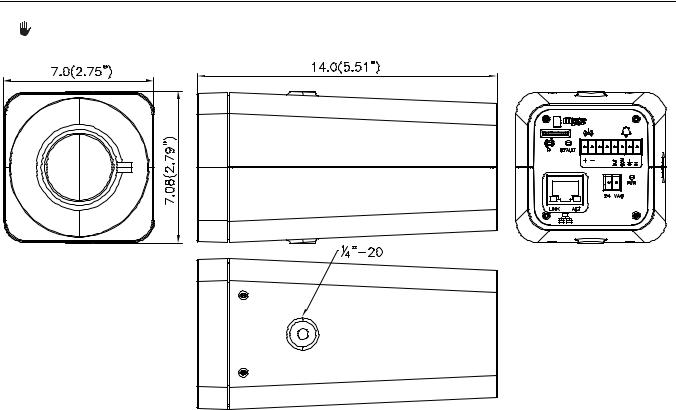
1. Product Overview
1.1 Dimensions
 VALUES IN PARENTHESES ARE INCHES; ALL OTHERS ARE CENTIMETERS.
VALUES IN PARENTHESES ARE INCHES; ALL OTHERS ARE CENTIMETERS.
FIGURE 1-1: PHYSICAL DIMENSIONS
8
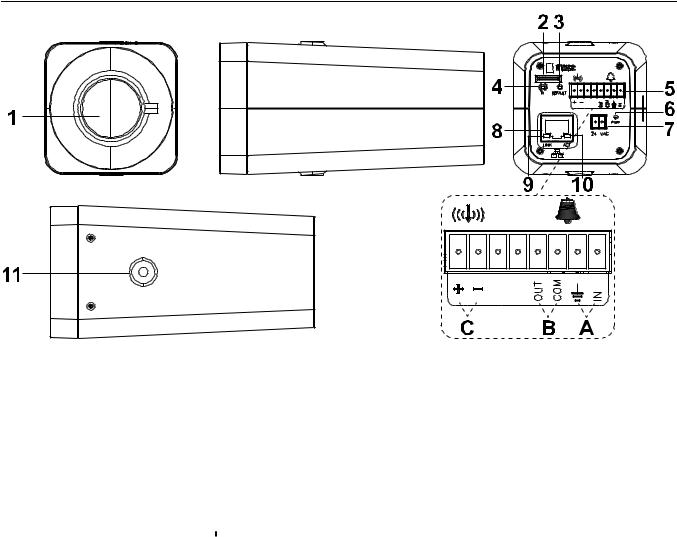
1.2 Physical Characteristics
FIGURE 1-2: CAMERA CONNECTIONS AND FEATURES
1.Lens
2.Micro-SD Card: To record images when events happen.
3.Default: Using a small tool, such as a paper clip, hold down the reset button longer than 5 seconds to reset the camera to factory defaults.
4.Reset: Using a small tool, such as a paper clip, press the reset button briefly and release to restart the camera.
5.Digital I/O Connectors
A.Alarm In: Using the “IN” and “ ” (ground) ports, connect to an external device that can trigger alarm input signals.
” (ground) ports, connect to an external device that can trigger alarm input signals.
B.Alarm Out: Using the “OUT” and “COM” ports, connect to an external device to be triggered through alarm output
signals.
C. Audio In: Using the “+” and “-“ ports, connect to an external device like a microphone that receives sound for the camera.
6.Power LED: The LED lights on when power is applied.
7.24 VAC Power: Supports 24 VAC as the power source.
8.RJ-45 Network Port: Connects the camera to the IP network. Also supplies power to the camera through the network using PoE. If PoE is not available, the camera is prewired for 24 VAC.
9.Ethernet Activity LED: Flashes green to indicate that data is being transmitted/ received by the camera.
10.Ethernet Link LED: Glows solid amber to indicate that a live connection is established.
11.Mount Screw Hole: Both top and bottom of the camera housing have one mount screw hole for mounting the camera. Use a standard 1/4”-20 screw to mount the camera in the desired location.
9
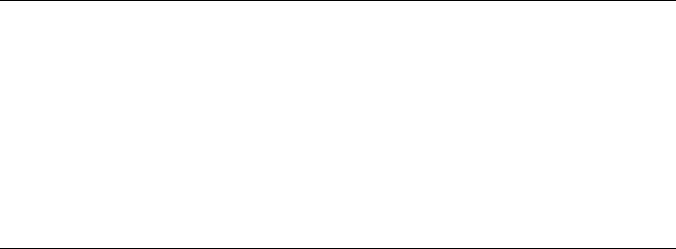
2. Installation and Connection
2.1 Unpacking Everything
Check all items in the product box against the order form and the packing slip. In addition to this manual, the items below are included in the packing box:
One indoor box camera
One resource CD
One printed quick installation guide
One lens ring adaptor
24V and alarm connectors
One wrench pin Torx
Please contact your dealer if any items are missing.
2.2 Installation
Following tools might help you complete the installation:
a drill
screwdrivers
wire cutters
2.2.1 Checking Appearance
Although the protective materials used for the packaging should be able to protect the unit from most accidents during transportation, check the unit and its accessories for any visible damage. Remove the protective film to check items in accordance with the list in 2.1 Unpacking Everything.
10
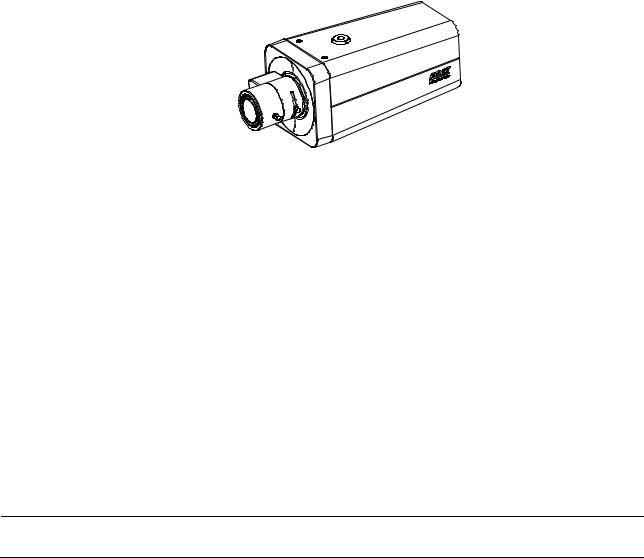
2.2.2 Installing the Lens
Attach your lens onto the camera’s lens mounting ring. Lens Type is DC Iris.
CS-Mount lens: Attach the lens to the camera directly. Screw the lens onto the lens mount. Be careful to prevent dust from entering the space between the lens and the imager. If necessary, use clean, compressed air to remove any foreign matter (refer to the instructions shipped with the lens).
NOTE: Make sure the lens does not touch the camera imager when installed.
FIGURE 2-1: INSTALLING THE LENS
2.2.3 Mounting the Camera
Use a standard 1/4”-20 screw to mount the camera in the desired location. The maximum thread depth is 6.4 mm (0.25 inches). The camera can be mounted from either the top or bottom, depending on the type of camera mount used in your installation.
NOTE: When installing inside an enclosure, mount the camera in an inverted position to allow easy access to the service port. Use the camera software to reconfigure the camera orientation for normal operation.
2.2.4 Connecting the Wires
This unit supports one of the following options as power supply. Refer to Figure 1-2: Camera Connections and Features in
1.2Physical Characteristics to connect the wires.
24 VAC: Connect 24V (~) cables to terminals ~24 VAC
PoE: Connect the RJ-45 network connector to a PoE compatible network device that has supplied power through the Ethernet cable.
(Optional) Insert audio cable and alarm cable to the unit, and connect the network cable to the RJ-45 network port of a switch.
Caution To avoid damage to the unit, never connect more than one type of power supply (PoE IEEE802.3 Ethernet Class 3 or AC 24V power plug) at the same time.
2.2.5 Adjusting the Focus
Focus the lens:
1.View the camera image using the browser (refer to 2.3 Connection).
2.Adjust the lens zoom and focus manually to the desired field of view (refer to the instructions shipped with the lens).
3.Adjust the lens focus by using the focus controls in the user interface.
11
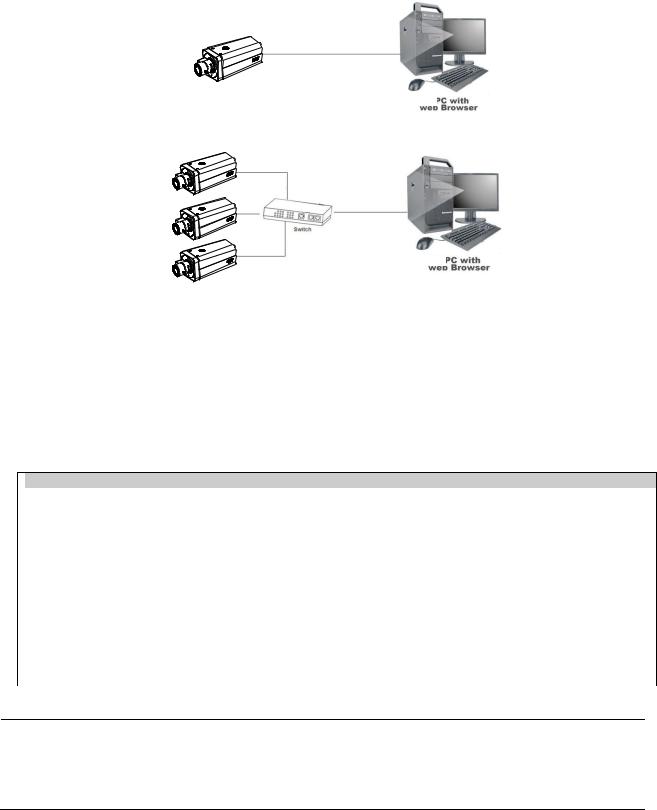
2.2.6 Network Topology
The camera can deliver video images and audio in real time using the Internet and Intranet. It's equipped with Ethernet RJ-45 network interface.
FIGURE 2-2: NETWORK TOPOLOGY TYPE
FIGURE 2-3: NETWORK TOPOLOGY TYPE
2.2.7 System Requirements
The table below lists the minimum requirements to implement and operate a unit. Network and processor bandwidth limitations might cause the video stream to pause or appear pixilated when additional Web-interface users connect to the camera. Decrease the images per second (ips), resolution, compression, or bit rate settings of the Web interface video streams to compensate for network/processor limitations.
TABLE 2-1: SYSTEM REQUIREMENTS
 System Hardware
System Hardware
CPU |
Intel® Pentium® 4 microprocessor, 2.4GHz or equivalent |
|
|
||
|
|
|
RAM |
1 GB or above |
|
|
||
Monitor |
Minimum of 1024 x 768 resolution, 16or 32-bit pixel color resolution |
|
|
||
|
|
|
System Software |
|
|
Operating System |
Microsoft® Windows® XP, Vista 32 and 64 bit, Win7 32 and 64 bit |
|
|
||
Browser |
Internet Explorer® 9.0, Apple® Safari® 7.0.6, Mozilla® Firefox® 31.0, Google® Chrome™ |
|
37.0.2062.124 m and later |
||
|
||
Media Player |
Pelco Media Player or QuickTime® 7.6.5 for Windows XP, Windows Vista, and Windows 7; or |
|
QuickTime 7.6.4 for Mac OS X 10.4 (or later) |
||
|
||
Unit |
|
Power Supply |
AC 24V / PoE |
|
|
|
|
Note 1. All the installation and operations should comply with your local electricity safety rules.
2.Pelco Media Player is recommended for control, smoothness, and reduced latency as compared to QuickTime. The PMP is downloadable from Pelco web site: www.pelco.com/mediaplayer.
3.This product is not compatible with QuickTime version 7.6.4 for Windows XP or Windows Vista. If you have this version installed on your PC, you will need to upgrade to QuickTime version 7.6.5.
12

2.3 Connection
2.3.1 Default IP Address
The unit’s default IP address is 192.168.0.20 and sub mask is 255.255.255.0. When setting the default IP address of
192.168.0.20, the camera will check to see if that address is already in use and it will bump the last octet of the address by 1 if it is. The bump last octet of IP Address by 1 will continue until an unused IP address is found.
However, if you have a DHCP server in your network, the unit would obtain an IP address automatically from the DHCP server so that you don’t need to change the camera’s IP address. The factory default is DHCP On and the 192.168.0.20 IP address
assignment only occurs when the camera is set for DHCP but a DHCP server does not respond to request for an IP address.
2.3.2 Connecting from a Computer & Viewing Preparation
2.3.2.1 Using Pelco Device Utility Software to Get Camera’s IP Address
Pelco Device Utility software is a utility program that helps users to manage and configure the camera. Use the utility to find the IP address since the default option is to obtain an IP address via DHCP and therefore the IP address will NOT be known. Steps to get the utility program running are listed below.
1.Follow the installation instructions to finish installing the Device Utility to the computer.
2.Log in to the Device Utility by entering the camera’s User name and Password. In the window, enter the default user name: admin and password: admin, then click Enter DU2 button to log in.
3.In the Manage Devices page, you can click Refresh Device List or Add New Device to search for the devices.
4.From the Device List, you can get series information about the camera, IP Address included.
For more information about using the Device Utility, click this green icon " " on the upper-right corner of the Device Utility page.
" on the upper-right corner of the Device Utility page.
2.3.2.2 Connecting from a Computer
1.Check if the networking is available between the unit and the computer. Ping the default IP address. Start a command prompt (Windows: from the Start Menu, select Program. Select Accessories and choose Command Prompt.), and type
“Ping 192.168.0.20”. If the message “Reply from…” appears, it means the connection is available.
2.Start Internet Explorer and enter IP address: 192.168.0.20. A login window should pop up. In the window, enter the
default user name: admin and password: admin to log in.
NOTE: If you do not know the camera’s IP address, you can locate it using the Pelco Device Utility software (refer to 2.3.2.1 Using Pelco Device Utility Software to Get Camera’s IP Address).
Further administration on the unit can be found in “3. Administration and Configuration".
FIGURE 2-4: LOGIN WINDOW
13
2.3.2.3 Viewing Preparation
Images of the unit can be viewed through Microsoft Internet Explorer 8 or later. Before viewing, follow these steps to enable the display.
1.Enable Cookies On the Privacy tab, move the settings slider to Low or Accept All Cookies.
2.Change Security in Internet options and click Custom Level to open the Security Settings – Internet Zone screen.
NOTE: If the camera operates inside of the intranet, click the Intranet icon. If the camera operates outside of the intranet, click the Internet icon.
3.Scroll down to the ActiveX controls and plug-ins radio buttons and set as follows:
Download signed ActiveX controls Prompt (recommended)
Download unsigned ActiveX controls Prompt
Automatic prompting for ActiveX controls Enable
Run ActiveX controls and plug-ins Enable
Script ActiveX controls marked safe for scripting* Enable
4.Press OK to save the settings.
5.Close all Microsoft Internet Explorer Windows and restart a new window. This will allow the new settings taking effect.
6.Type your setting IP address into the browser.
7.Then you should be able to see the camera image screen.
14
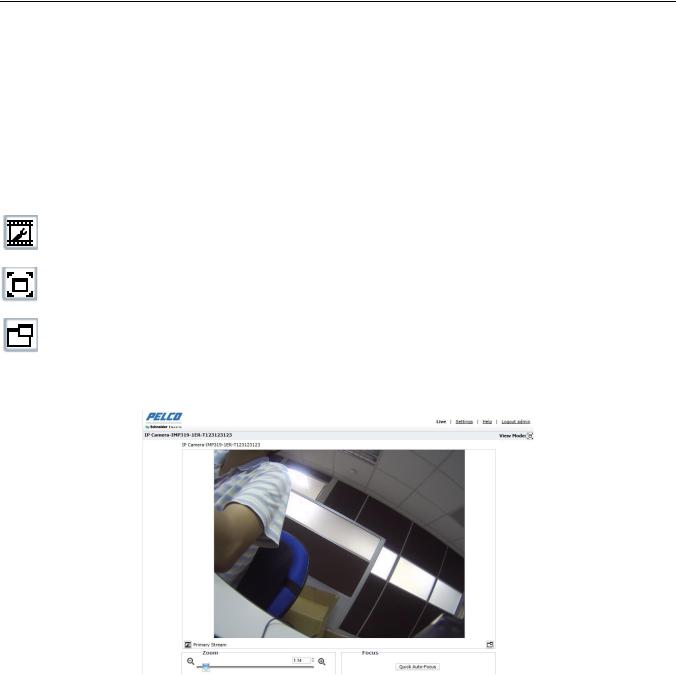
3. Administration and Configuration
3.1 Live
Simply click on Live on the top right side of the browser window while accessing the IP address of the unit, and a live video is displayed directly in the browser window. When clicking on Settings, a window will pop up for configuring “System”, “Network”, “Imaging”, “A/V Streams”, “Users”, and “Events”. Please refer to 3.2 Settings on page 16 for more information. The current logged in identity shows to the right of the Help. Click on Logout admin of the administration window and
configuration will return to the camera image screen.
* Figures of 3. Administration and Configuration are taken from the 3MP model for web interface introduction purposes. Options within each item may differ slightly among series products and the differences will be marked in a NOTE.
Below are definitions of the tabs on the Live window.
Select Stream: Selects the viewable video stream that is displayed in live view (primary or secondary) and selects unicast or multicast settings.
Maximize Viewing Area: Scales the image to the full size of the browser. To resize the video pane to normal view, click the Show Toolbar button in the upper-right corner of the window.
Open Stream in New Window: Opens the video in a scalable, independent window. Opening the video in a separate window allows you to view the video while other applications are running. This window can be minimized, maximized, or closed using the title bar buttons of the active window. The window can also be resized to your specifications by dragging the lower-right corner of the window.
FIGURE 3-1: LIVE VIEW
15
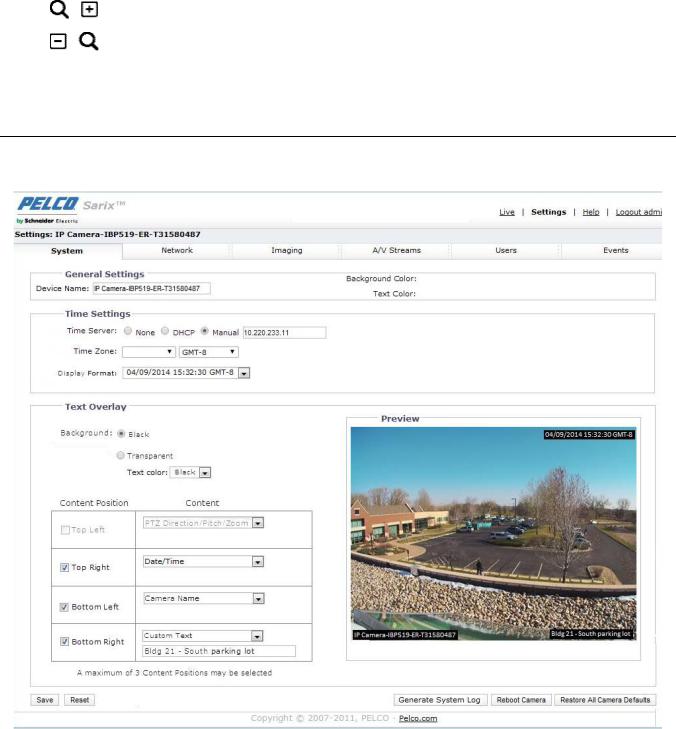
3.1.1 Zoom and Focus Controls
NOTE: The zoom and focus controls, if available on your model, are viewable only after you have logged on to the device.
Zoom In: Click the button or click and drag the slider to zoom the lens in.
Zoom Out: Click the button or click and drag the slider to zoom the lens out.
Quick Auto-Focus: Click the button for the camera to start a quick search to find the optimal focal point for the scene.
3.2 Settings
Click on Settings, a window will pop up for configuring “System”, “Network”, “Imaging”, “A/V Streams”, “Users”, and
“Events”.
FIGURE 3-2: SETTINGS
3.2.1 System
Use the System tab to change the device name, configure the time settings, set up the text overlay for the live view, get backup, display system information and update firmware version. You can also use the System tab to generate a system log, reboot the camera, or to restore the camera's factory default settings.
16
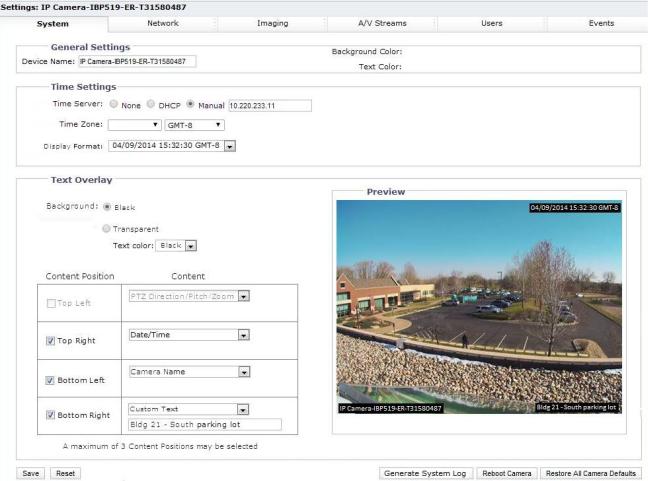
FIGURE 3-3: SYSTEM SETTINGS
Generate System Log
1.Click the System tab.
2.Click the Generate System Log button to create a system log that can be used by Pelco Product Support for
troubleshooting.
Contact Pelco Product Support at 1-800-289-9100 (USA and Canada) or +1-559-292-1981 (international).
Reboot Camera
1.Click the System tab.
2.Click the Reboot Camera button to restart the camera. Rebooting the camera does not change the configured camera settings.
Restore All Camera Defaults
This process cannot be undone; all user and custom settings will be lost.
1.Click the System tab.
2.Click the Restore All Camera Defaults button to restore the camera’s factory default settings.
NOTE: If the camera is not connected to a Dynamic Host Configuration Protocol (DHCP) network, the IP address settings for the camera will be lost and the server will not recognize the camera. DHCP On is the default setting for the camera IP address.
17
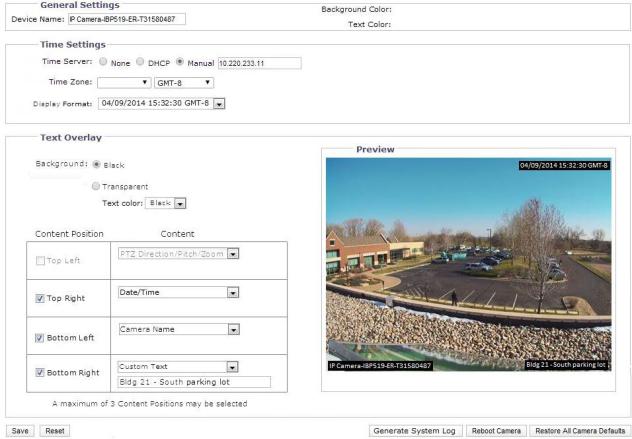
3.2.1.1 General Settings
FIGURE 3-4: GENERAL SETTINGS
Device Name
Change the Device Name by following steps:
1.Click the Device Name box and highlight the text.
2.Type a user-friendly name into the Device Name box (2 to 64 characters). A user-friendly name makes it easier to recognize the device on the network. Examples of user-friendly names are Front Door, Lobby, or Parking Lot.
3.Click Save to save the new device name, or click Reset to restore to the previously saved device name.
Time Settings
If the camera is connected to a Dynamic Host Configuration Protocol (DHCP) network that has time server properties configured, the camera will synchronize automatically with the time server. If the DHCP network’s time server properties are not configured or the network does not have a time server, you need to configure the time settings manually.
1.Type the IP address of the time server in the Time Server field. The time server is an external server that uses Network Time Protocol (NTP) to synchronize the camera date and time settings.
2.Select the Time Zone option. Select the continent and the region that are closest to the camera’s location from the
Time Zone drop-down menus.
NOTE: If your location observes a form of daylight saving time, the system will automatically change the time on the associated dates.
18
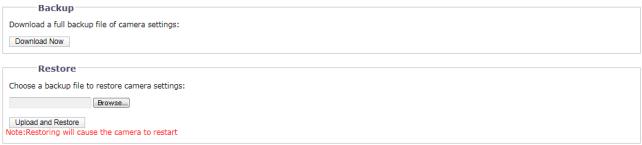
3.Select the format in which the date and time will appear from the Display Format drop-down field if you have opted to show the Date/Time Overlay.
4.Click the Save button to save the settings, or click the Reset button to clear all of the information you entered without saving it.
Text Overlay
1.Configure the text overlay settings:
Background: Set the background color for the text overlay as black or transparent. Text color for the transparent background can be also customized from the drop-down menu when the transparent background option is selected.
Content: Four content options can be selected to display from the drop-down menu: Date/Time, Camera Name, Camera Name + Date/Time, and Custom Text. The blank text field, which is for inputting desired text by users, shows only when Custom Text option is selected.
NOTE: Multiple content options can display simultaneously.
Content Position: Four positions can be selected to display content overlays: Top Left, Top Right, Bottom Left, and Bottom Right. A maximum of three positions can be enabled simultaneously.
2.Click the Save button to save the settings, or click the Reset button to clear all of the information you entered without saving it.
3.2.1.2 Backup & Restore
FIGURE 3-5: BACKUP AND RESTORE SETTINGS
Backup
Once the camera settings have been configured for optimal scene display, use the backup feature to save the camera settings.
Restore
If the camera settings are changed and inadvertently result in a less desirable image, use the restore setting to restore the camera to the previously saved settings.
NOTE: This feature is not intended for the configuration of multiple units or for firmware upgrades.
3.2.1.3 System Information
The System Information page fields are read-only and include the firmware version, hardware version, model number, and serial number of the system are revealed here as below figure. This information is typically required by Pelco Product Support for troubleshooting purposes.
19
