Page 1
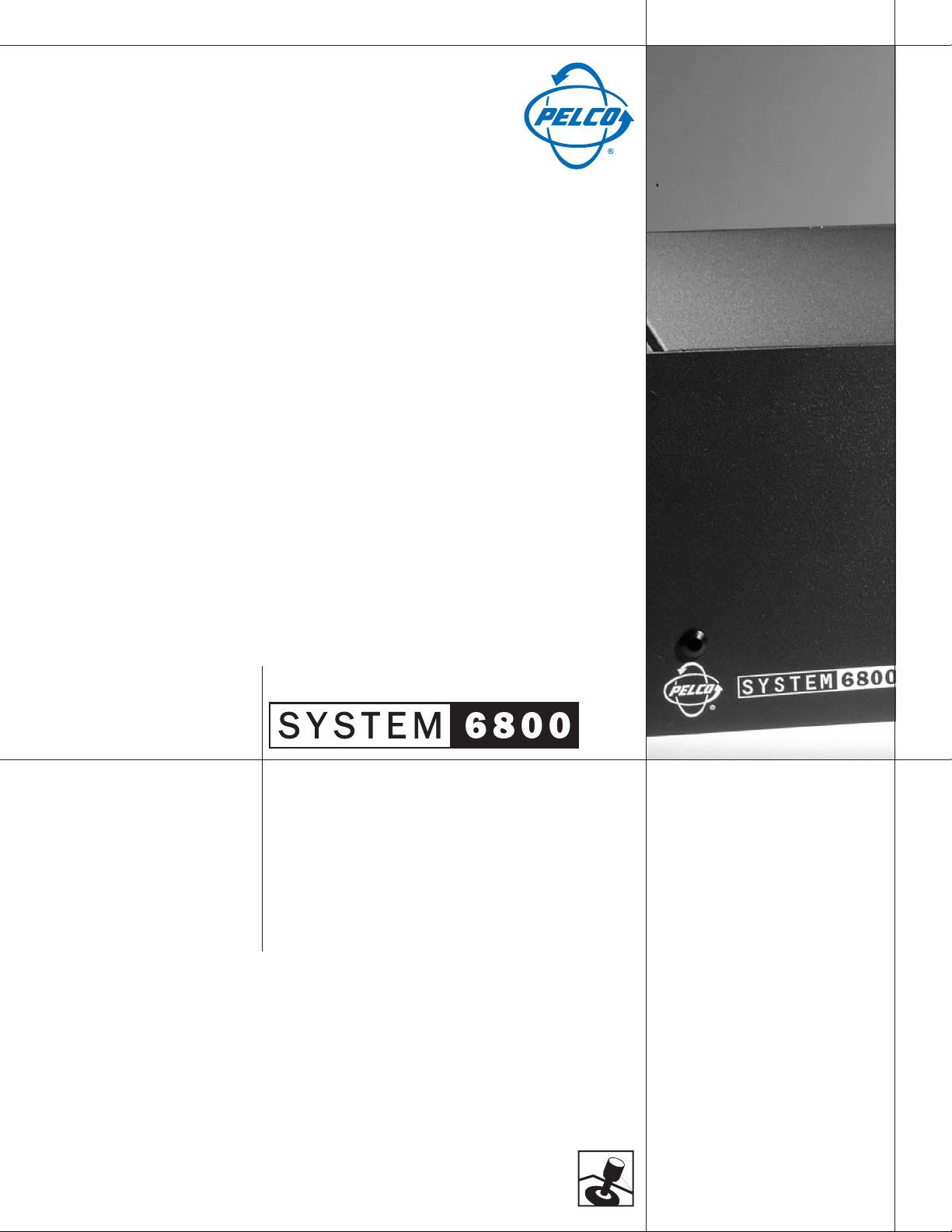
CM6800-32X6 MATRIX SWITCHER
Quick Start Guide
Page 2
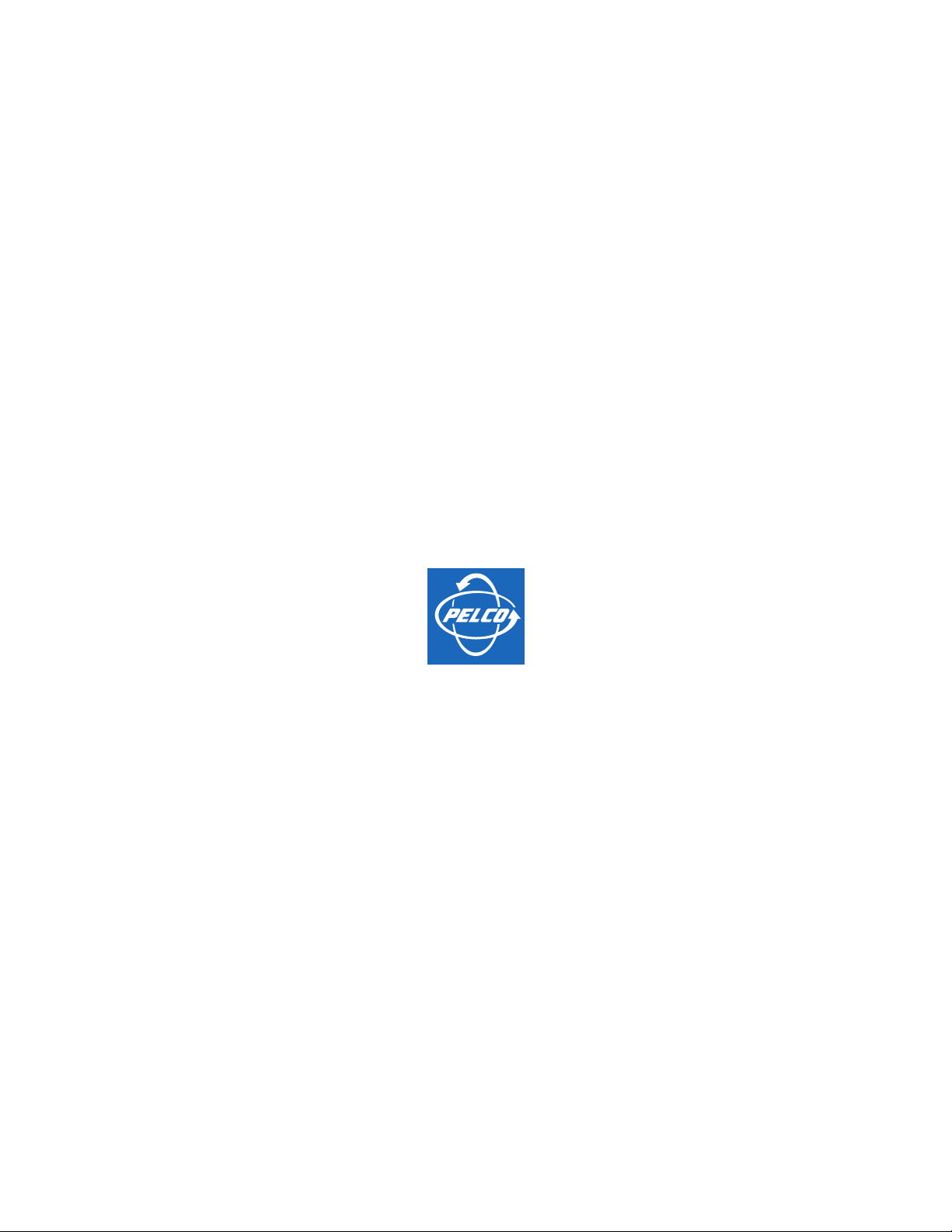
®
Worldwide, there’s so much we can show you.
Page 3
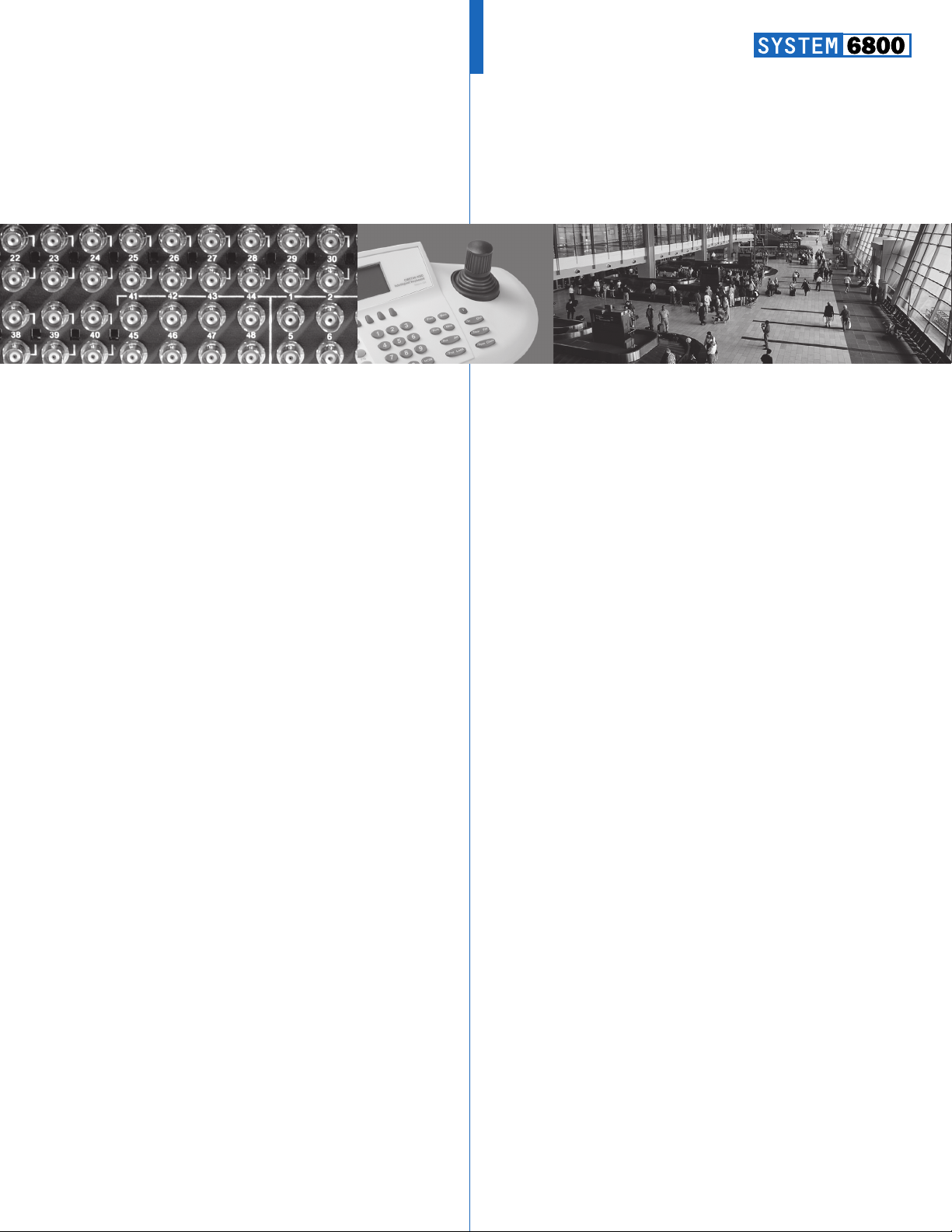
Pycc
K
NN
˘
English
Español
Portuguese
Deutsch
Français
Italiano
Polski
Page 4
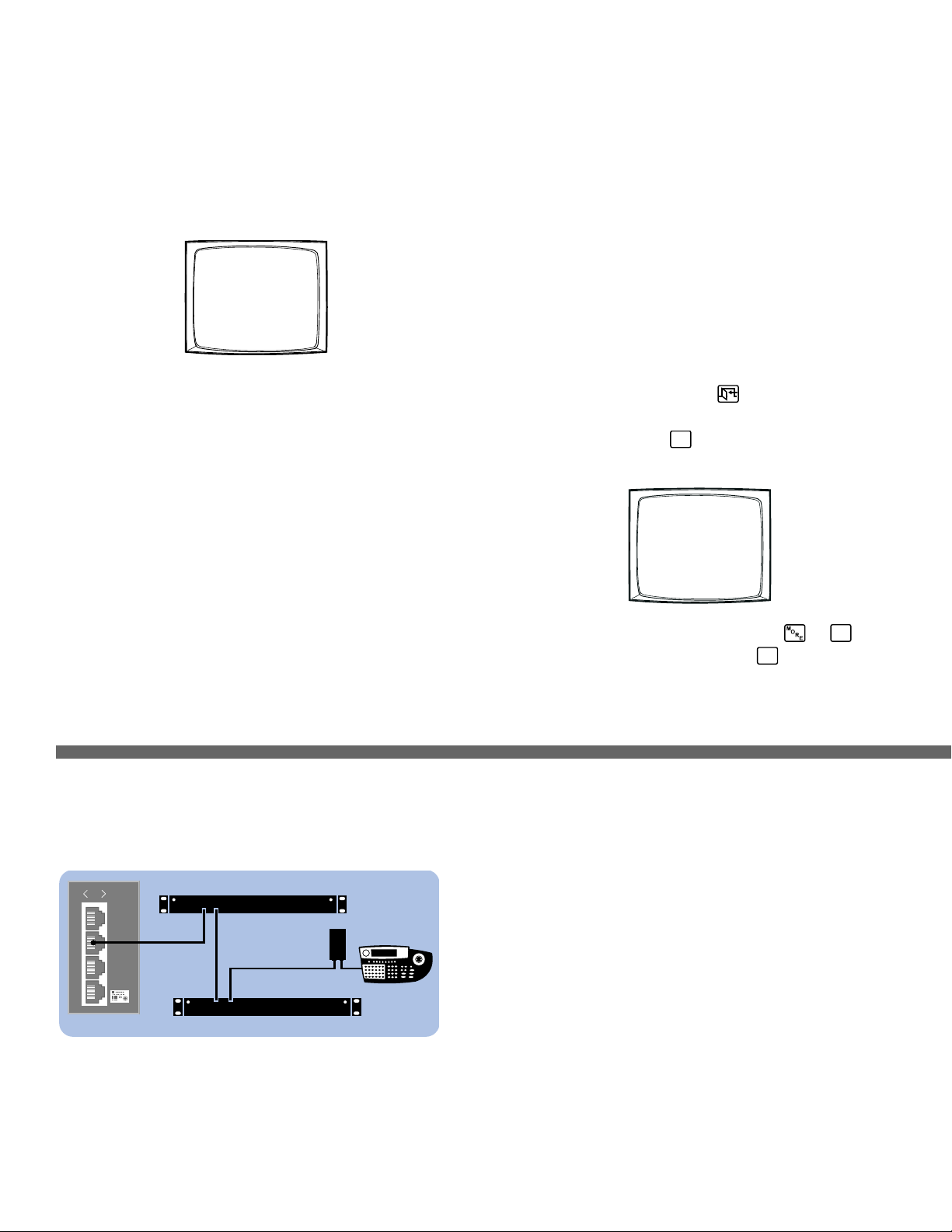
CM6800-32X6 INSTALLATION
010101
2
3
4
5
Step 1. Install the CM6800 and all components of your
system.
Refer to the Quick Start illustrations for an overview of system connections.
Step 2. Power-up the system.
Video from camera 1 and the Time/Date Stamp appears on all system monitors.
0001 E CAM 1
0001 01-JAN-01 01:01:01
The time stamp advances in one-second increments. WAIT FIVE SECONDS.
Step 3. Initialize keyboards.
From each keyboard select a monitor:
1. Enter the number of the monitor you are viewing.
2. Press the MON key.
If the keyboard LED does not display the monitor number, repeat 1 and 2.
Step 4. Switch cameras and select monitors.
After initializing keyboards you can
• Select Monitors: Enter the monitor number, and then press the MON key.
• Switch Cameras: Press PREV or NEXT, or enter the camera number and
then press the CAM key.
• Control Extended Coaxitron
and operate a PTZ function. Other receiver control protocols require
programming changes.
®
Protocol Receivers: Select a suitable camera
Step 5. Program your system.
Configure the CM6800 to your specific application in programming mode or
through the CM6800-MGR software. Refer to the CM6800-MGR Quick Start
Guide for instructions on installing the CM6800-MGR.
The CM6800 is shipped from the factory with default programming settings. If the
defaults are acceptable, the CM6800 can be operated without any user
programming. However, you may want to program the following settings:
• Time and date
• Camera titles
• PTZ control via hard-wire data connections
• Communication ports – To connect remote keyboards to COM 4 (the
alternate connection shown in Figure 1), change the Port 4 settings.
Access programming mode:
If you have not already done so, select the monitor. If the Camera menu appears
on the KBD960/KBR960 LCD display, press
1. Press the PGM key (or select
PGM
on the KBD960/KBR960). The Password
screen appears.
PELCO VIDEO SWITCHER
MODEL CM6800
PASSWORD TO MAIN MENU
**********
SCRATCHPAD SEQUENCE
MACRO STATUS VIEW
RETURN
NOTE: On the KBD960/KBR960 you must first select and
enter the Define PIN (Default: 1234), and select
2. Enter the default password: 2899100. The Main Menu appears.
to exit.
MENU
DEF
. Then
.
Figure 2. Connecting Multiple M Devices
Any single M device can be connected to Port 3 using a straight cable. If multiple
devices are needed, connect as illustrated below.
010101
1
2
3
4
OUT IN
RS-485
OUT IN
ALM2064
REL2064
USE KBD960
COM 1
KBD960
COM 3 DEFAULTS:
M, RS-485, 19200 baud, no parity, 8 data bits, 1 stop bit
Device Settings:
Each M device connected to the CM6800 must have a unique local address. For
detailed instructions on device settings, refer to the appropriate device manual.
ALM2064 and REL2064 DIP Switch Settings:
(Note: DIP switches are located behind the front panel cover.)
1. Set SW2, DIP switches 1-8 to the appropriate local address positions.
2. Cycle power.
KBD960 Settings:
1. Set DIP switch 2 to the ON position.
2. Enter Setup Mode.
3. Select the baud rate and set the local address.
4. Return DIP switch 2 to the OFF position.
5. Press the EXIT icon on the keyboard LCD screen.
Page 5
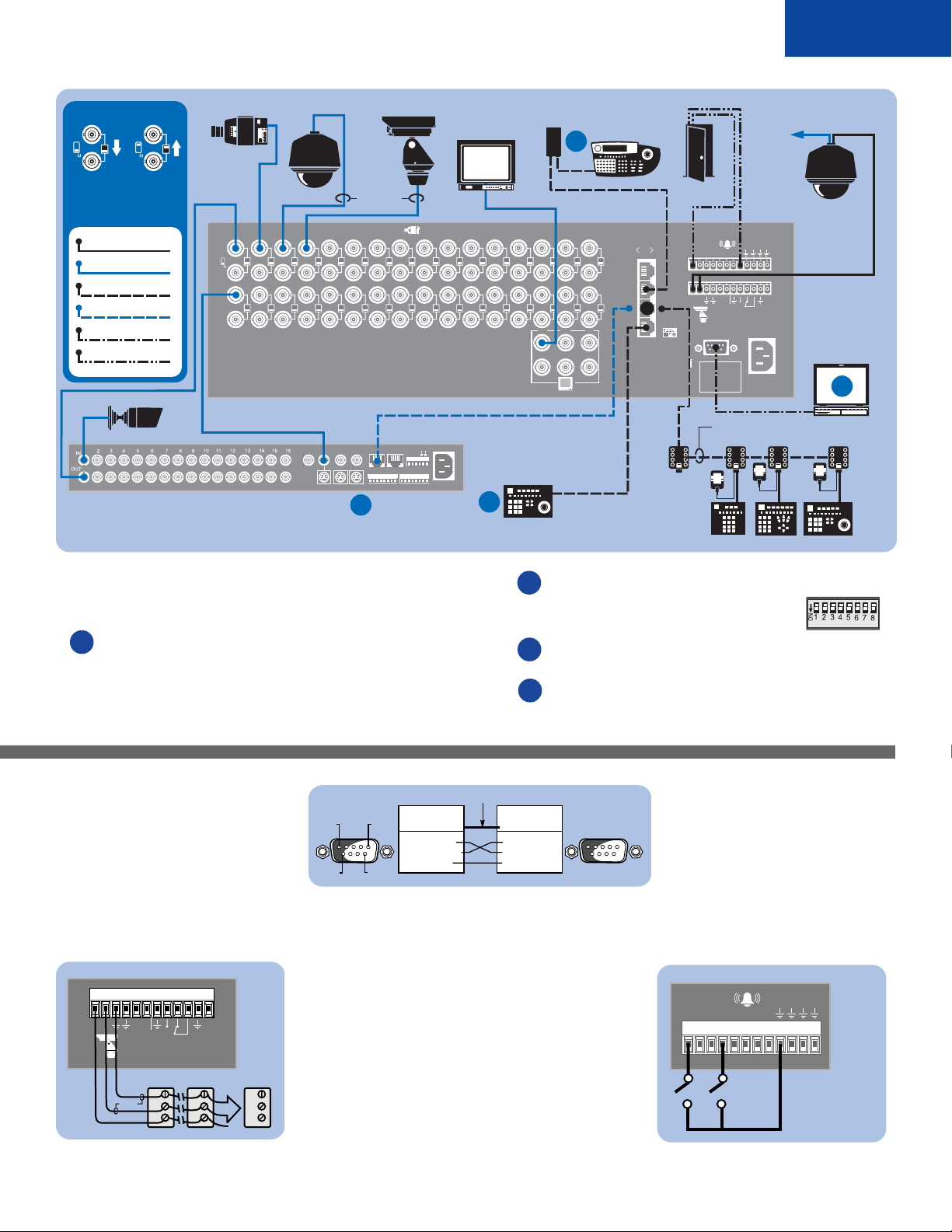
Figure 1. CM6800-32X6 Connections
English
VIDEO INPUT TERMINATING
SWITCH DETAIL
HZ
75
HZ
1
1
75
TERMINATED LOOPING
LOOPING CONNECTIONS MUST
BE TERMINATED WITH 75 OHMs
AT THE LAST DEVICE
RS-422
VIDEO/COAX
STRAIGHT RS-485
REVERSE RS-485
RS-232 NULL MODEM
DRY CONTACT
CAMCLOSURE
GENEX MULTIPLEXER
CC3700H-2
HZ
HZ
75
75
CM6800-32X6
COM 4 DEFAULTS:
MUX, RS-485, 9600 BAUD,
ODD PARITY, 8 DATA BITS,
1 STOP BIT
SPECTRA
SPOT
SPOT
MAIN
AUX
AUX
SVHS
SVHS
MAIN
VCR
VCR
OUT IN
OUT IN
SVHS
SVHS
COAXITRON
7654321
7654321
23222120191817
23222120191817
IN COM OUT
IN COM OUT
ALARMS
ALARMS
12345678 91011 1415161213
12345678 91011 1415161213
A
ESPRIT
8
8
24
24
NNH
NNH
OCCS
OCCS
110-240V50/60 Hz
110-240V50/60 Hz
MONITOR
COM 5 DEFAULTS:
KBD300, RS-485
9600 BAUD, ODD PARITY,
8 DATA BITS, 1 STOP BIT
B
KBD300A
CM9505UPS
KBD960
D
161514131211109
161514131211109
3231302928272625
3231302928272625
321
321
654
654
25 FT
CABLE
COM 4 ALTERNATE OPTION:
KBD300, RS-485, 9600 BAUD,
ODD PARITY, 8 DATA BITS,
1 STOP BIT
010101
010101
2
2
3
3
4
4
OR
5
5
WALL
BLOCK
TRANSFORMER
ALARM CONTACT
12345678
12345678
CONTROL
CONTROL
T+T
T+T
R
R
-
-
-
-
1
1
4-CONDUCTOR, SHIELDED, 24-GAUGE, SUCH AS
BELDEN 9843
F
R
R
2
+
+
120/230~
120/230~
50/60 HZ
50/60 HZ
25 WATTS
25 WATTS
12 V
KBD100 KBD200A KBD300A
VIDEO TO
SWITCHER
PTZ CONTROL
SHIELDED
TWISTED
PAIR
COM 1 DEFAULTS:
MGR, RS-232, 56000 BAUD,
NO PARITY, 8 DATA BITS,
1 STOP BIT
C
KBDKIT (-X)
PC
Each CM6800-32X6 port is configured for a specific type of device or usage. Use
ports as shown, or refer to the CM6800-32X6 Installation/Operation Manual for
additional options.
®
Genex
A
must be in slave mode. Configure each Genex® camera
(through the CM6800 Camera programming screen):
CONTROL: MUX
®
PORT ADDRESS: must match the Genex
Figure 3. PC Connection
”Unit ID“
PIN 1
PIN 6
PIN 5
PIN 9
CM6800 COM 1
DB9 PINOUTS
PIN 2 = RX IN
PIN 3 = TX OUT
PIN 5 = GND
Figure 4. PTZ Control Connections
CM6800 CONFIGURATION
Identify each camera’s receiver control type as PTZ-A.
Configure PTZ-A port for communication type (P or D).
CAMERA/RECEIVER CONFIGURATION
Refer to the appropriate camera installation manual for
configuration and addressing scheme settings.
R+
PTZ-A DEFAULTS:
R-
PTZ-P, RS-422, 4800 baud, no parity, 8 data bits, 1 stop bit
Maximum cable distance 4,000 feet (1,219 m)
(For a ”star“ configuration use a CM9760-CDU-T.)
T+T
CONTROL
R
R
-
-
+
R+
RS-422
R-
GND
F
2
RECEIVER 2RECEIVER 1
R+
R-
GND
RECEIVER 16
GND
NULL MODEM CABLE
PC COM 1
DB9 PINOUTS
PIN 2 = RX IN
PIN 3 = TX OUT
PIN 5 = GND
Port 5 powers 1 keyboard.
B
KBD300A default (address 0) DIP switch settings:
DIP switches 1-8 off (all up)
Refer to Figure 3 for PC connections. Also refer to CM6800-MGR
C
Quick Start Guide for PC setup.
Refer to Figure 2 for M device settings.
D
Figure 5. Alarm Connections
1234567812345678
ALARM DEFAULT: N.O.
(NORMALLY OPEN);
CLOSURE TRIGGERS
ALARM
Page 6
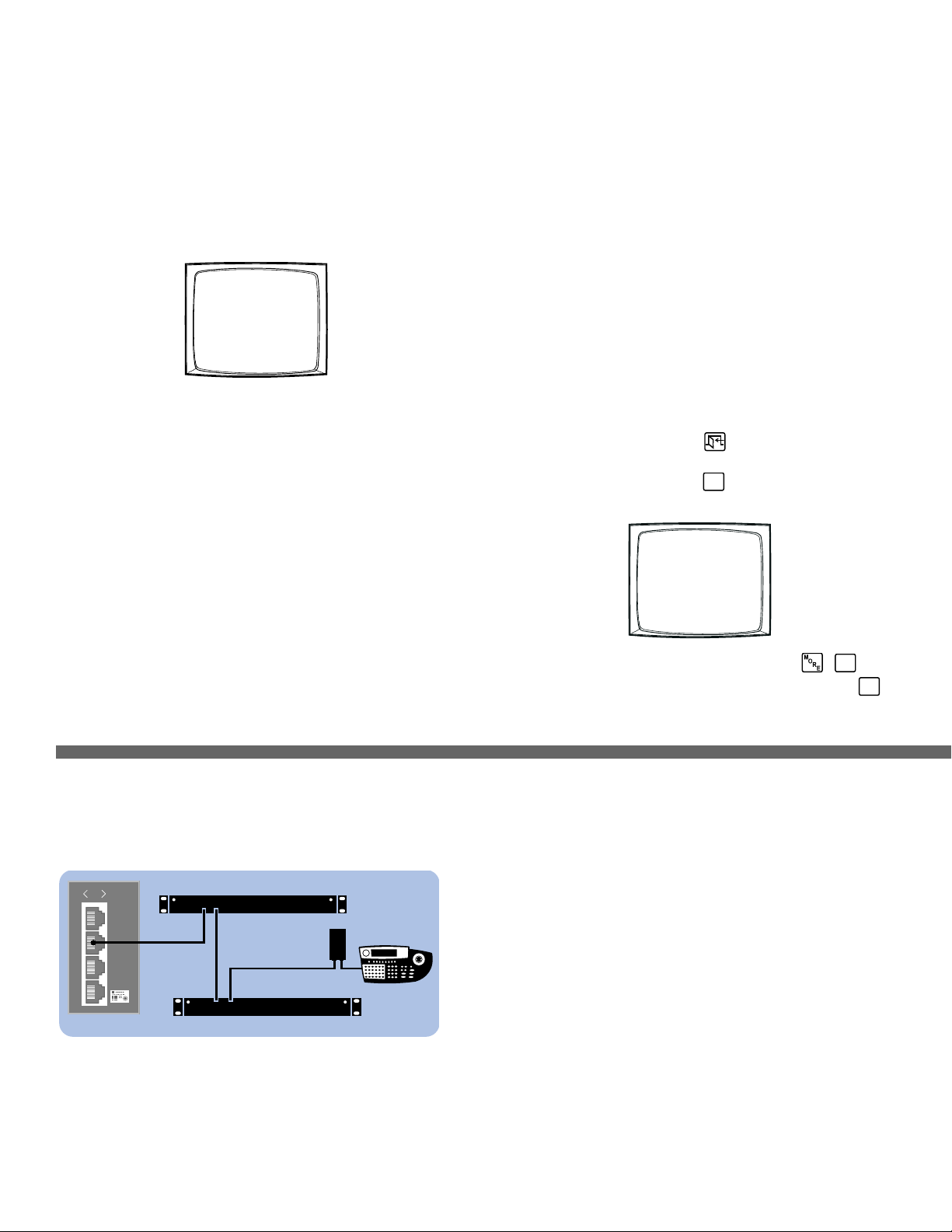
010101
2
3
4
5
INSTALACIÓN DEL CM6800-32X6
Paso 1. Instalar el CM6800 y todos los componentes de su
sistema.
Consulte las ilustraciones de Inicio Rápido para tener una idea general de las
conexiones del sistema.
Paso 2. Energizar el sistema.
El video de la cámara 1 y la etiqueta Hora /Fecha aparecerán en todos los
monitores del sistema.
0001 E CAM 1
0001 01-JAN-01 01:01:01
La etiqueta de hora avanzará en incrementos de un segundo. ESPERE CINCO
SEGUNDOS antes de continuar.
Paso 3. Inicializar los teclados.
En cada teclado seleccione un monitor:
1. Introduzca el número del monitor que está viendo.
2. Presione la tecla MON.
Si el teclado LED no muestra el número de monitor, repita los pasos 1 y 2.
Paso 4. Cambiar cámaras y seleccionar monitores.
Después de inicializar los teclados, puede
• Seleccionar monitores: Introduzca el número de monitor y después presione
la tecla MON.
• Cambiar cámaras: Presione PREV o NEXT, o introduzca el número de
cámara, y después presione la tecla CAM.
• Controlar receptores de protocolo Coaxitron® extendido: Seleccione una
cámara adecuada y active una función PTZ. Otros protocolos de control de
receptor requieren cambios de programación..
Paso 5. Programar su sistema.
Configure el CM6800 según su aplicación específica en el modo Programación o
mediante el software CM6800-MGR. Consulte la Guía para Inicio Rápido de
Operación de CM6800-MGR para obtener instrucciones para instalar el
CM6800-MGR.
El CM6800 se envía de fábrica con una configuración de programación por
defecto. Si ésta es aceptable, el CM6800 puede funcionar sin que el usuario
deba hacer ninguna programación. Pero es posible que programar la
configuración de las siguientes funciones:
• Hora y fecha
• Títulos de cámara
• Control PTZ vía cable de conexión de datos
• Puertos de comunicación: Para conectar teclados remotos al COM 4 (la
conexión alternativa que se muestra en la Figura 1), cambie las
configuraciones del Puerto 4.
Acceso al modo Programación:
Si todavía no lo hizo, seleccione el monitor. Si aparece el menú Cámara en la
pantalla KBD960/KBR960 LCD, presione para salir.
PGM
1. Presione la tecla PGM (o seleccione
la pantalla Contraseña.
SECUENCIADOR DE VÍDEO PELCO
MODELO CM6800
CONTRASEÑA PARA MENÚ PRINCIPAL
SECUENCIA DE TRABAJO
ESTADO MACRO VISTA
NOTA: En el KBD960/KBR960 primero debe seleccionar
Después introduzca el PIN definido (por defecto: 1234), y seleccione
2. Introduzca la contraseña por defecto: 2899100. Aparecerá el Menú Principal.
en el KBD960/KBR960). Aparece
**********
REGRESAR
DEF
y
.
MENU
.
Figura 2. Conexión de Múltiple Dispositivos
Cualquier dispositivo M único se puede conectar al Puerto 3 usando un cable directo.
Si se necesitan múltiples dispositivos, conéctelos de la siguiente manera.
010101
1
2
3
4
OUT IN
RS-485
OUT IN
ALM2064
REL2064
USE KBD960
COM 1
KBD960
CONFIGURACIÓN POR DEFECTO DE COM 3:
M, RS-485, 19200 baudios, sin paridad, 8 bits de datos, 1 bit de parada
Configuración de dispositivos:
Cada dispositivo M conectado al CM6800 debe tener una dirección local única. Para
obtener instrucciones detalladas sobre la configuración de dispositivos, consulte el
manual del dispositivo adecuado.
Configuración de interruptores DIP ALM2064 y REL2064:
(Nota: Los interruptores DIP están ubicados detrás de la cubierta del panel frontal)
1. Coloque los interruptores DIP 1-8 SW2 en las posiciones de dirección local
adecuadas.
2. Active la alimentación eléctrica.
Configuración de KBD960:
1. Coloque el interruptor DIP 2 en posición ON.
2. Ingrese al modo Configuración.
3. Seleccione los baudios y configure la dirección local.
4. Vuelva a colocar el interruptor DIP 2 en posición OFF.
5. Presione el icono EXIT en el teclado de la ventana LCD.
Page 7

Figura 1. Conexiones de CM6800-32X6
12345678
Español
DETALLE DE INTERRUPTORES
DE TERMINACIÓN DE
ENTRADA DE VIDEO
HZ
75
HZ
1
1
75
TERMINADAS BUCLE
LAS CONEXIONES EN BUCLE
SIEMPRE DEBEN TERMINAR
CON 75 OHM EN EL ULTIMO
DISPOSITIVO
RS-422
VIDEO/COAX
DIRECTO RS-485
REVERSO RS-485
MÓDEM NULO RS-232
CONTACTO SECO
CAMCLOSURE
MULTIPLEXOR GENEX
CC3700H-2
HZ
HZ
75
75
CM6800-32X6
CONFIGURACIÓN POR
DEFECTO DEL COM 4:
MUX, RS-485, 9600 BAUDIOS,
PARIDAD IMPAR, 8 BITS DE
DATOS, 1 BIT DE PARADA
SPECTRA
SPOT
SPOT
AUX
AUX
MAIN
MAIN
SVHS
SVHS
VCR
VCR
OUT IN
OUT IN
SVHS
SVHS
COAXITRON
7654321
7654321
23222120191817
23222120191817
IN COM OUT
IN COM OUT
ALARMS
ALARMS
12345678 91011 1415161213
12345678 91011 1415161213
A
ESPRIT
8
8
24
24
NNH
NNH
OCCS
OCCS
110-240V50/60 Hz
110-240V50/60 Hz
MONITOR
CM9505UPS
CONFIGURACIÓN POR
DEFECTO DE COM 5:
KBD300, RS-485, 96 BAUDIOS,
PARIDAD IMPAR, 8 BITS DE
DATOS, 1 BIT DE PARADA
B
KBD300A
KBD960
D
010101
161514131211109
161514131211109
3231302928272625
3231302928272625
321
321
654
654
CABLE DE
25 PIES
010101
2
2
3
3
4
4
O
5
5
BLOQUE
DE PARED
TRANSFORMADOR
OPCIÓN ALTERNATIVA COM 4:
KBD300, RS-485, 9600 BAUDIOS,
PARIDAD IMPAR, 8 BITS DE
DATOS, 1 BIT DE PARADA
VIDEO A
SECUENCIADOR
CONTACTO
DE ALARMA
12345678
12345678
CONTROL
CONTROL
F
R
R
T+T
T+T
R
R
-
-
-
-
1
1
CABLE DE 4 CONDUCTORES, PROTEGIDO,
CALIBRE 24, COMO BELDEN 9843
2
+
+
DE 12 V
KBD100 KBD200A KBD300A
CONTROL DE PTZ
PAR
TRENZADO
BLINDADO
CONFIGURACIÓN POR
DEFECTO DE COM 1:
MGR, RS-232, 56000
BAUDIOS, SIN PARIDAD,
8 BITS DE DATOS,
1 BIT DE PARADA
PC
C
KBDKIT (-X)
Cada puerto CM6800-32X6 está configurado para un uso o tipo de dispositivo
específico. Use los puertos como se indica, o consulte el Manual de Instalación y
Funcionamiento de CM6800-32X6 para ver opciones adicionales.
®
debe estar en modo esclavo. Configure cada cámara Genex
Genex
A
(mediante la pantalla de programación de cámara CM6800):
CONTROL: MUX
DIRECCIÓN DE PUERTO: debe coincidir con la “Ident. de Unidad” de
®
Genex
PIN 1
Figura 3. Conexión a PC
PIN 6
Figura 4. Conexiones de Control PTZ
CONFIGURACIÓN CM6800
Identificar el tipo de control de receptor de cada cámara como PTZ-A.
Configurar el puerto PTZ-A según el tipo de comunicación (P o D).
CONFIGURACIÓN CÁMARA/RECEPTOR
Consulte el manual de instalación de cámara adecuado para obtener la
configuración y lista de direcciones.
R+
CONFIGURACIÓN POR DEFECTO DE PTZ-A:
R-
PTZ-P, RS-422, 4800 baudios, sin paridad, 8 bits de datos, 1 bit de parada
Distancia máxima de cable: 4,000 pies (1,219 m)
(Para una configuración en “estrella” use un CM9760-CDU-T.)
T+T
CONTROL
R
R
-
-
+
R+
RS-422
R-
GND
F
2
RECEIVER 2RECEIVER 1
R+
R-
GND
RECEIVER 16
GND
PIN 5
PIN 9
®
CABLE DE MODEM NULO
CM6800 COM 1
DB9 PINOUTS
PIN 2 = RX IN
PIN 3 = TX OUT
PIN 5 = GND
El puerto 5 alimenta 1 teclado.
B
Configuración de interruptor DIP (dirección 0) por
defecto KBD300A:
Interruptores DIP 1-8 apagados (todos hacia arriba)
Consulte la Figura 3 para ver las conexiones de PC. También consulte la
C
Guía para Inicio Rápido de Operación de CM6800-MGR para ver la
configuración de PC.
Consulte la Figura 2 para obtener la configuración del dispositivo M.
D
PC COM 1
DB9 PINOUTS
PIN 2 = RX IN
PIN 3 = TX OUT
PIN 5 = GND
Figura 5. Conexiones de alarmas
12345678
ALARMA POR DEFECTO:
N.O. (NORMALMENTE
ABIERTO); EL CIERRE
ACTIVA LA ALARMA
Page 8

010101
2
3
4
5
INSTALAÇÃO DO COMUTADOR MATRICIAL CM6800-32X6
Etapa nº 1. Instalar o CM6800 e todos os componentes do
sistema.
Consulte as ilustrações do Guia de Instalação Rápida para obter uma visão geral
das conexões do sistema.
Etapa nº 2. Ligar a eletricidade do sistema.
A imagem de vídeo da câmara 1 e a data/hora aparecerão em todos os
monitores do sistema.
0001 E CAM 1
0001 01-JAN-01 01:01:01
A hora muda em incrementos de um segundo. AGUARDE 5 SEGUNDOS.
Etapa nº 3. Inicializar os teclados.
Em cada teclado, selecione um monitor:
1. Digite o número do monitor que estiver olhando.
2. Aperte a tecla MON.
Se o indicador luminoso não mostrar o número do monitor, repita as etapas 1 e 2.
Etapa nº 4. Mudar câmaras e selecionar monitores
Depois de inicializar os teclados, é possível
• Selecionar monitores: Digite o número do monitor e, em seguida, aperte a
tecla MON.
• Mudar câmaras: Aperte PREV ou NEXT, ou digite o número da câmara e,
em seguida, aperte a tecla CAM.
• Receptores de protocolo de controle ampliado Coaxitron®: Selecione uma
câmara apropriada e use a função PTZ. Os outros protocolos de controle de
recepção precisam de alterações na programação.
Etapa nº 5. Programar o sistema.
No modo de programação ou usando o software CM6800-MGR, configure o
CM6800 para o seu uso específico. Consulte o Guia de Instalação Rápida do
CM6800-MGR para obter as instruções de instalação do CM6800-MGR.
Os ajustes de programação padrão do CM6800 são predefinidos na fábrica. Se
esses ajustes padrão servirem, o CM6800 pode ser operado sem que o usuário
precise fazer nenhuma programação. No entanto, é possível programar os
seguintes ajustes:
• Hora e data
• Títulos das câmaras
• Controle PTZ através de conexões de dados por cabo
• Portas de comunicação – Para conectar teclados remotos à COM 4 (a
conexão alternativa demonstrada na Figura 1), altere os ajustes da Porta 4.
Acesso ao modo de programação:
Se ainda não o tiver feito, selecione o monitor. Se o menu da câmara aparecer
no display de cristal líquido KBD960/KBR960, aperte para sair.
PGM
1. Aperte a tecla PGM (ou selecione
senha será apresentada.
COMUTADOR DE VÍDEO PELCO
SENHA PARA O MENU PRINCIPAL
SEQÜÊNCIA DE SCRATCHPAD
OBSERVAÇÃO: No KBD960/KBR960, primeiro é necessário selecionar
DEF
e
. Em seguida, digite a identificação (padrão: 1234) e selecione
2. Digite a senha padrão: 2899100. O menu principal será exibido.
no KBD960/KBR960). A tela de
MODELO CM6800
**********
STATUS MACRO VISTA
RETORNAR
MENU
.
Figura 2. Conexão de diversos aparelhos M
É possível conectar qualquer aparelho M único na porta 3 usando-se um cabo simples.
Se for necessário o uso de diversos aparelhos, conecte-os como mostrado abaixo.
010101
1
2
3
4
OUT IN
RS-485
OUT IN
ALM2064
REL2064
USE KBD960
COM 1
KBD960
PADRÃO DA COM 3:
M, RS-485, 19200 bauds, sem paridade, 8 bits de dados, 1 bit de parada
Ajustes dos aparelhos:
Cada aparelho M conectado ao CM6800 deve ter um endereço exclusivo. Para obter
informações detalhadas sobre os ajustes dos aparelhos, consulte o manual do
aparelho correspondente.
Ajustes do comutador DIP do ALM2064 e REL2064:
(Observação: Os comutadores DIP encontram-se atrás da tampa do painel frontal.)
1. Ajuste os comutadores DIP SW2 de 1 a 8 para as posições correspondentes aos
endereços locais.
2. Desligue e ligue a força.
Ajustes do KBD960:
1. Coloque o comutador DIP 2 na posição de ligado (ON).
2. Entre no modo de ajuste.
3. Selecione a taxa de bauds e defina o endereço local.
4. Volte a colocar o comutador DIP 2 na posição de desligado (OFF).
5. Aperte o ícone de saída (EXIT) na tela de cristal líquido do teclado.
Page 9

Figura 1. Conexões do CM6800-32X6
CABO DE MODEM NULO
CM6800 COM 1
DB9 PINOUTS
PIN 2 = RX IN
PIN 3 = TX OUT
PIN 5 = GND
PIN 5
PIN 1
PIN 6
PIN 9
PC COM 1
DB9 PINOUTS
PIN 2 = RX IN
PIN 3 = TX OUT
PIN 5 = GND
12345678
Portuguese
DETALHE DO TERMINAL
DO COMUTADOR DE
ENTRADA DE VÍDEO
HZ
75
HZ
1
1
75
FECHADO EM LOOP
AS CONEXÕES EM LOOP DEVEM
SER FEITAS EM 75 OHMS ATÉ O
ÚLTIMO APARELHO
RS-422
VÍDEO/COAXIAL
RS-485 SIMPLES
RS-485 INVERSO
MODEM NULO RS-232
CONTATO A SECO
CAMCLOSURE
MULTIPLEXADOR GENEX
CC3700H-2
HZ
HZ
75
75
CM6800-32X6
PADRÃO DA COM 4:
MUX, RS-485, 9600 BAUDS,
PARIDADE ÍMPAR, 8 BITS DE
DAdOS, 1 BIT DE PARADA
SPECTRA
SPOT
SPOT
AUX
AUX
MAIN
MAIN
SVHS
SVHS
VCR
VCR
OUT IN
OUT IN
SVHS
SVHS
COAXITRON
7654321
7654321
23222120191817
23222120191817
IN COM OUT
IN COM OUT
ALARMS
ALARMS
12345678 91011 1415161213
12345678 91011 1415161213
A
ESPRIT
8
8
24
24
NNH
NNH
OCCS
OCCS
110-240V50/60 Hz
110-240V50/60 Hz
MONITOR
CM9505UPS
PADRÕES DA COM 5:
KBD300, RS-485, 9600 BAUDS,
PARIDADE ÍMPAR, 8 BITS
DE DADOS, 1 BIT DE PARADA
B
KBD300A
KBD960
D
161514131211109
161514131211109
2
2
3
3
3231302928272625
3231302928272625
4
4
5
5
321
321
654
654
CABO DE
7,5 M (25 PÉS)
CAIXA DE
OPÇÃO COM 4 ALTERNATIVA:
KBD300, RS-485, 9600 BAUDS,
PARIDADE ÍMPAR, 8 BITS DE
DADOS, 1 BIT DE PARADA
CONTATO
DO ALARME
010101
010101
OU
1
1
PAREDE
TRANSFORMADOR
DE 12 V
VÍDEO AO
COMUTADOR
12345678
12345678
CONTROL
CONTROL
F
R
R
T+T
T+T
R
R
-
-
-
-
N° 24 BLINDADO COM 4 CONDUTORES,
COMO O BELDEN 9843
2
+
+
KBD100 KBD200A KBD300A
CONTROLE PTZ
PAR
TRANÇADO
BLINDADO
PADRÃO DA COM 1:
MGR, RS-232, 56000
BAUDS, SEM PARIDADE,
8 BITS DE DADOS,
1 BIT DE PARADA
PC
C
KBDKIT (-X)
Cada uma das portas do CM6800-32X6 deve ser configurada para o tipo de aparelho
ou uso específico correspondente. Use as portas como mostrado ou consulte o Manual
de Instalação e Operação do CM6800-32X6 para conhecer outras opções de conexão.
A
Figura 3. Conexão para o computador
Figura 4. Conexões do controle PTZ
®
deverá estar em modo escravo. Configure todas as câmaras
O Genex
®
Genex
(usando a tela de programação de câmaras do CM6800):
CONTROLE: MUX
ENDEREÇO DA PORTA: deve corresponder à identificação da unidade
(Unit ID) da Genex
®
CONFIGURAÇÃO DO CM6800
CONTROL
Identifique o tipo de controle de recepção de cada uma das câmaras
como PTZ-A. Configure a porta PTZ-A para o tipo de comunicação
T+T
R
R
-
-
+
F
2
correspondente (P ou D).
CONFIGURAÇÃO DO RECEPTOR/CÂMARA
Consulte o manual de instalação da câmara correspondente para
configurar e ajustar o esquema de endereçamento.
R+
R-
PADRÕES PTZ-A:
PTZ-P, RS-422, 4800 bauds, sem paridade, 8 bits de dados, 1 bit de parada
RS-422
RECEIVER 2RECEIVER 1
R+
R+
R-
R-
GND
GND
RECEIVER 16
GND
Comprimento máximo do cabo: 1219 m (4000 pés)
(Para a configuração em “estrela” use um CM9760-CDU-T.)
A Porta 5 alimenta um teclado.
B
Ajustes do comutador DIP padrão (endereço 0) do
KBD300A:
Comutadores DIP de 1 a 8 desligados (todos para cima)
Consulte as conexões para computador pessoal na Figura 3. Consulte
C
também o Guia de Instalação Rápida do CM6800-MGR para saber como
configurar o computador.
Consulte os ajustes de aparelhos M na Figura 2.
D
Figura 5. Conexões do alarme
12345678
PREDEFINIÇÃO DO
ALARME: N.A.
(NORMALMENTE
ABERTO); O FECHAMENTO
DISPARA O ALARME
Page 10

010101
2
3
4
5
CM6800-32X6 INSTALLATION
Schritt 1. CM6800 und alle Systemkomponenten installieren.
Die Abbildungen in der Kurzanleitung bieten einen Überblick über die
Systemverbindungen.
Schritt 2. System hochfahren.
Video von Kamera 1 und Zeit/Datum-Stempel werden auf allen Systemmonitoren
angezeigt.
0001 E KAM 1
0001 01-JAN-01 01:01:01
Der Zeitstempel rückt in Schritten zu jeweils einer Sekunde vor. WARTEN SIE
FÜNF SEKUNDEN.
Schritt 3. Tastaturen initialisieren.
Wählen Sie über jede Tastatur einen Monitor aus:
1. Geben Sie die Nummer des Monitors ein, den Sie anzeigen.
2. Drücken Sie die Taste MON.
Falls die Tastatur-LED die Monitornummer nicht anzeigt, wiederholen Sie 1 und 2.
Schritt 4. Kameras wechseln und Monitore auswählen.
Nach der Initialisierung der Tastaturen können Sie
• Monitore auswählen: Geben Sie die Monitornummer ein und drücken Sie
dann MON.
• Kameras wechseln: Drücken Sie PREV oder NEXT oder geben Sie die
Kameranummer ein und drücken Sie dann CAM.
• Erweiterte Coaxitron® Protokollempfänger steuern: Wählen Sie eine
geeignete Kamera und führen Sie eine PTZ-Funktion durch. Andere
Empfängersteuerprotokolle erfordern Programmierungsänderungen.
Schritt 5. System programmieren.
Konfigurieren Sie das CM6800 System für Ihre spezifische Anwendung im
Programmiermodus oder über die CM6800-MGR Software. In der CM6800-MGR
Kurzanleitung finden Sie Anweisungen zur Installation der CM6800-MGR Software.
Das CM6800 wird ab Werk mit Standardprogrammiereinstellungen gelief ert. Sind die
Standards annehmbar, kann das CM6800 ohne weitere Benutzerprogrammierung
betrieben werden. Sie möchten jedoch evtl. folgende Einstellungen programmieren:
• Zeit und Datum
• Kameratitel
• PTZ-Kontrolle über festverdrahtete Datenverbindungen
• Kommunikationsanschlüsse – Um Ferntastaturen an COM 4 anzuschließen
(alternativer, in Abbildung 1 dargestellter Anschluss), ändern Sie die
Einstellungen von Anschluss 4.
Auf Programmierungsmodus zugreifen:
Wählen Sie den Monitor aus, falls dies noch nicht erfolgt ist. Wenn das KameraMenü auf der KBD960/KBR960 LCD-Anzeige angezeigt wird, wählen Sie ,
um zu beenden.
1. Drücken Sie die Taste PGM (oder wählen Sie
KBR960). Der Kennwortbildschirm wird angezeigt.
PELCO VIDEOSCHALTER
MODELL CM6800
PASSWORT ZU HAUPTMENÜ
**********
SCRATCHPAD SEQUENZ
MAKRO STATUS VIEW
ZURÜCK
HINWEIS: Am KBD960/KBR960 müssen Sie zuerst
auswählen. Geben Sie dann die Definitions-ID ein (Standard: 1234) und
MENU
wählen Sie
.
2. Geben Sie das Standardkennwort ein: 2899100. Das Hauptmenü wird angezeigt.
PGM
auf dem KBD960/
und dann
DEF
Abbildung 2. mehrere M-Geräte
Jedes einzelne M-Gerät kann mit einem geraden Kabel mit Anschluss 3 verbunden
werden. Falls mehrere Geräte benötigt werden, wie unten dargestellt anschließen.
010101
1
2
3
4
OUT IN
RS-485
OUT IN
ALM2064
REL2064
KBD960 COM 1
VERWENDEN
KBD960
COM 3 STANDARDS:
M, RS-485, 19200 Baud, Keine Parität, 8 Datenbits, 1 Stoppbit
Geräteeinstellungen:
Jedes mit dem CM6800 verbundene M-Gerät muss eine eindeutige lokale Adresse
aufweisen. Detaillierte Anweisungen zu den Geräteeinstellungen sind im jeweiligen
Gerätehandbuch zu finden.
ALM2064 und REL2064 DIP-Schalter-Einstellungen:
(Hinweis: DIP-Schalter befinden sich hinter der vorderen Abdeckung.)
1. SW2, DIP-Schalter 1-8 auf die jeweiligen lokalen Adresspositionen einstellen.
2. Schalten Sie den Strom ein.
KBD960 Einstellungen:
1. Stellen Sie DIP-Schalter 2 auf ON.
2. Schalten Sie auf Setup-Modus.
3. Wählen Sie die Baudrate und stellen Sie die lokale Adresse ein.
4. Stellen Sie DIP-Schalter 2 wieder auf OFF.
5. Drücken Sie das Symbol EXIT auf dem Tastatur-LCD-Bildschirm.
Page 11

Abbildung 1. CM6800-32X6 Verbindungen
12345678
Deutsch
VIDEOEINGANG-
ABSCHLUSSSCHALTERDETAIL
HZ
75
ABGESCHLOSSEN DURCHSCHLEIFEN
DURCHSCHLEIFVERBINDUNGEN
MÜSSEN AM LETZTEN GERÄT
MIT 75 OHM ABGESCHLOSSEN
WERDEN
HZ
1
1
75
RS-422
VIDEO/KOAX
GERADE RS-485
UMGEKEHRT RS-485
RS-232 NULLMODEM
TROCKENKONTAKT
CAMCLOSURE
GENEX MULTIPLEXER
CC3700H-2
HZ
HZ
75
75
CM6800-32X6
COM 4 STANDARDS:
MUX, RS-485, 9600 BAUD,
UNGERADE PARITÄT,
8 DATENBITS, 1 STOPPBIT
SPECTRA
SPOT
SPOT
MAIN
MAIN
AUX
AUX
SVHS
SVHS
VCR
VCR
OUT IN
OUT IN
SVHS
SVHS
COAXITRON
7654321
7654321
23222120191817
23222120191817
IN COM OUT
IN COM OUT
ALARMS
ALARMS
12345678 91011 1415161213
12345678 91011 1415161213
A
ESPRIT
8
8
24
24
NNH
NNH
OCCS
OCCS
110-240V50/60 Hz
110-240V50/60 Hz
MONITOR
COM 5 STANDARDS:
KBD300, RS-485, 9600 BAUD
UNGERADE PARITÄT,
8 DATENBITS, 1 STOPPBIT
CM9505UPS
B
KBD300A
KBD960
D
161514131211109
161514131211109
3231302928272625
3231302928272625
321
321
654
654
25-FUSS-KABEL
COM 4 - ALTERNATIVOPTION:
KBD300, RS-485, 9600 BAUD,
UNGERADE PARITÄT,
8 DATENBITS, 1 STOPPBIT
010101
010101
2
2
3
3
4
4
ODER
5
5
WANDBLOCK
TRANSFORMATOR
ALARMKONTAKT
12345678
12345678
CONTROL
CONTROL
R
R
T+T
T+T
R
R
-
-
-
-
+
+
1
1
4-LEITER, GESCHIRMT, 24-GAUGE,
Z. B. BELDEN 9843
12 V
KBD100 KBD200A KBD300A
VIDEO ZU
SCHALTWERK
PTZ-KONTROLLE
F
2
COM 1 STANDARDS:
MGR, RS-232, 56000 BAUD,
KEINE PARITÄT,
8 DATENBITS, 1 STOPPBIT
GESCHIRMTES
KABEL MIT
VERDRILLTEM
ADERNPAAR
C
KBDKIT (-X)
PC
Jeder CM6800-32X6 Anschluss ist für einen bestimmten Geräte- oder
Verwendungstyp konfiguriert. Verwenden Sie die Anschlüsse wie abgebildet oder
schlagen Sie in der CM6800-32X6 Installations-/Bedienungsanleitung nach, um
sich über weitere Optionen zu informieren.
A
®
muss im Slave-Modus sein. Konfigurieren Sie jede Genex
Genex
®
Kamera (über den CM6800 Kamera-Programmierbildschirm):
R/X TYP: MUX
PORTADRESSE: muss Genex
Abbildung 3. PC-Anschluss
®
„Geräte-ID“ entsprechen
PIN 1
PIN 6
PIN 5
PIN 9
CM6800 COM 1
DB9 PINOUTS
PIN 2 = RX IN
PIN 3 = TX OUT
PIN 5 = GND
Abbildung 4. PTZ-Kontrollverbindungen
CM6800 KONFIGURATION
Identifizieren Sie den Empfängerkontrolltyp jeder Kamera als PTZ-A.
Konfigurieren Sie den PTZ-A Anschluss für den Kommunikationstyp
(P oder D).
KAMERA/EMPFÄNGERKONFIGURATION
In der jeweiligen Kamerainstallationsanleitung finden Sie die
Konfigurations- und Adressierungsschema-Einstellungen.
R+
R-
PTZ-A STANDARDS:
PTZ-P, RS-422, 4800 Baud, Keine Parität, 8 Datenbits, 1 Stoppbit
T+T
CONTROL
R
R
-
-
+
R+
RS-422
R-
GND
F
2
RECEIVER 2RECEIVER 1
R+
R-
GND
RECEIVER 16
GND
NULLMODEMKABEL
PC COM 1
DB9 PINOUTS
PIN 2 = RX IN
PIN 3 = TX OUT
PIN 5 = GND
Anschluss 5 speist Tastatur 1.
B
KBD300A Standard-(Adresse 0)-DIPSchaltereinstellungen:
DIP-Schalter 1-8 aus (alle oben)
Abbildung 3 zeigt die PC-Verbindungen. Angaben zur PC-Einrichtung
C
siehe auch CM6800-MGR Kurzanleitung.
M-Geräteeinstellungen siehe Abbildung 2.
D
Abbildung 5. Alarmverbindungen
12345678
ALARMSTANDARD: N.O.
(NORMAL OFFEN);
SCHLIESSEN LÖST
ALARM AUS
Maximaler Kabelabstand 4000 Fuß (1219 m)
(Für eine Sternkonfiguration CM9760-CDU-T verwenden.)
Page 12

010101
2
3
4
5
INSTALLATION DE LA CM6800-32X6
Étape 1. Installez la CM6800 et tous les composants de votre
système.
Reportez-vous aux illustrations de démarrage rapide qui présentent
succinctement les connexions du système.
Étape 2. Mettez le système en route.
La vidéo provenant de la caméra 1 et le cachet de l’horodateur apparaissent sur
tous les moniteurs du système.
0001 E CAM 1
0001 01-JAN-01 01:01:01
L’heure avance par incréments d’une seconde. ATTENDEZ CINQ SECONDES.
Étape 3. Initialisez les claviers.
Sélectionnez un moniteur à partir de chaque clavier :
1. Entrez le numéro du moniteur que vous affichez.
2. Appuyez sur la touche MON.
Si la DEL du clavier n’affiche pas le numéro du moniteur, répétez les étapes 1 et 2.
Étape 4. Commutez les caméras et sélectionnez les
moniteurs.
Après avoir initialisé les claviers, vous pouvez
• Sélectionner les moniteurs : entrez le numéro du moniteur, puis appuyez sur
la touche MON.
• Commutez les caméras : soit appuyez sur PREV ou NEXT, soit entrez le
numéro de la caméra, puis appuyez sur la touche CAM.
• Contrôlez les récepteurs de protocole Extended Coaxitron®: Sélectionnez
une caméra adaptée, puis utilisez une fonction PTZ. Les autres protocoles
de contrôle de récepteur nécessitent des changements de programmation.
Étape 5. Programmez votre système.
Configurez la CM6800 selon votre application spécifique en utilisant le mode de
programmation ou par l’intermédiaire du logiciel CM6800-MGR. Reportez-vous
au guide de démarrage rapide du CM6800-MGR pour obtenir des instructions
sur l’installation du CM6800-MGR.
La CM6800 est expédiée de l’usine avec des paramètres de programmation par
défaut. Si ces paramètres par défaut sont acceptables, la CM6800 peut être
utilisée sans aucune programmation de l’utilisateur. Nous vous conseillons
cependant de programmer les paramètres suivants :
• Heure et date
• Titres de caméra
• Contrôle PTZ par l’intermédiaire de connexions de données par câbles
• Ports de communication – Pour connecter des claviers à distance vers COM
4 (autre connexion présentée dans la Figure 1), changez les configurations
du port 4.
Accédez au mode de programmation :
Sélectionnez le moniteur si vous ne l’avez pas déjà fait. Si le menu Caméra apparaît
sur l’affichage à cristaux liquides KBD960/KBR960, appuyez sur pour le quitter.
1. Appuyez sur la touche PGM (ou sélectionnez
L’écran du mot de passe apparaît.
MATRICE VIDÉO PELCO
MODÉLE CM6800
MOT DE PASSE MENU PRINCIPAL
**********
PROGRAMME BLOC NOTE
MACRO MODE VUE
RETOUR
REMARQUE : sur le KBD960/KBR960, vous devez commencer par
sélectionner puis
défaut), puis sélectionnez
DEF
. Entrez ensuite le PIN de définition (1234 par
MENU
.
2. Entrez le mot de passe par défaut : 2899100. Le menu principal apparaît.
PGM
sur le KBD960/KBR960).
Figure 2. Connexion de plusieurs dispositifs M
N’importe quel dispositif M unique peut être connecté au port 3 à l’aide d’un câble direct.
Si plusieurs dispositifs sont nécessaires, connectez-les comme illustré ci-dessous.
010101
1
2
3
4
OUT IN
RS-485
OUT IN
ALM2064
REL2064
UTILISEZ KBD960
COM 1
KBD960
PARAMÈTRES PAR DÉFAUT DU COM 3 :
M, RS-485, 19200 bauds, sans parité, 8 bits de données, 1 bit d’arrêt
Paramétrage du dispositif :
Chaque dispositif M connecté à la CM6800 doit avoir une adresse locale unique.
Reportez-vous au manuel du dispositif approprié pour obtenir des instructions
détaillées sur son paramétrage.
Paramétrage de ALM2064 et du commutateur REL2064 DIP :
(Remarque : les commutateurs DIP sont situés derrière le couvercle du panneau
avant.)
1. Paramétrez SW2 et les commutateurs DIP 1 à 8 en fonction des positions
d’adresse locale appropriées.
2. Mettez hors tension puis à nouveau sous tension.
Paramétrage de KBD960 :
1. Réglez le commutateur DIP 2 sur la position ON.
2. Entrez dans le mode de réglage.
3. Sélectionnez la vitesse en bauds et paramétrez l’adresse locale.
4. Remettez le commutateur DIP 2 su la position OFF.
5. Sélectionnez l’icône EXIT de l’écran à cristaux liquides du clavier.
Page 13

Figure 1. Connexions de la CM6800-32X6
12345678
010101
2
3
4
5
161514131211109
8
7654321
654
3231302928272625
24
23222120191817
321
12345678
CONTROL
T+T
-
R
+
R
-
HZ
75
1
VCR
AUX
MAIN
SPOT
SVHS
OUT IN
SVHS
IN COM OUT
NNH
OCCS
ALARMS
12345678 91011 1415161213
110-240V50/60 Hz
Français
DÉTAIL DU COMMUTATEUR DE
TERMINAISON D'ENTRÉE VIDÉO
HZ
75
HZ
1
1
75
TERMINÉ EN BOUCLE
LES CONNEXIONS EN BOUCLE
DOIVENT ÊTRE TERMINÉES
AVEC 75 OHMS AU NIVEAU DU
DERNIER DISPOSITIF
RS-422
VIDÉO/COAX
DIRECT RS-485
INVERSÉ RS-485
MODEM NUL RS-232
CONTACT SEC
CAMCLOSURE
MULTIPLEXEUR GENEX
CC3700H-2
HZ
75
CM6800-32X6
DÉFAULTS COM 4 :
MUX, RS-485, 9600 BAUDS,
PARITÉ IMPAIRE, 8 BITS
DE DONNÉES, 1 BIT D'ARRÊT
SPECTRA
SPOT
AUX
MAIN
SVHS
VCR
OUT IN
SVHS
COAXITRON
7654321
23222120191817
IN COM OUT
ALARMS
12345678 91011 1415161213
A
ESPRIT
8
24
NNH
OCCS
110-240V50/60 Hz
MONITEUR
DÉFAUTS COM 5 :
KBD300, RS-485, 9600 BAUDS
PARITÉ IMPAIRE, 8 BITS DE
DONNÉES, 1 BIT D'ARRÊT
CM9505UPS
B
KBD300A
KBD960
D
161514131211109
3231302928272625
321
654
CÂBLE 25 PIEDS
(7,62 M)
010101
2
3
4
5
OU
BLOC
MURAL
TRANSFORMTEUR
AUTRE OPTION COM 4:
SUR KBD300, RS-485, 9600 BAUDS,
PARITÉ IMPAIRE, 8 DATA BITS,
8 BITS DE DONNÉES, 1 BIT D'ARRÊT
VIDÉO À
COMMUTATEUR
CONTACT
ALARME
12345678
CONTROL
F
R
T+T
R
-
-
1
À 4 CONDUCTEURS, BLINDÉ, CALIBRE 24,
TEL QUE BELDEN 9843
2
+
12 V
KBD100 KBD200A KBD300A
CONTRÔLE PTZ
PAIRE
TORSADÉE
BLINDÉE
DÉFAUTS COM 1 :
MGR, RS-232, 56000 BAUDS,
SANS PARITÉ
8 BITS DE DONNÉES,
1 BIT D'ARRÊT
PC
C
KBDKIT (-X)
Chaque port de la CM6800-32X6 est configuré pour un type spécifique de dispositif
ou d’utilisation. Utilisez les ports comme indiqué, ou reportez-vous au manuel
d’installation/d’utilisation de la CM6800-32X6 indiquant les options supplémentaires.
®
Genex
A
doit être en mode esclave. Configurez chaque caméra
®
Genex
(par l’intermédiaire de l’écran de programmation de caméra
de la CM6800) :
CONTRÔLE: MUX
ADRESSE PORT : doit correspondre à l’ « ID de l ’unité » Genex
Figure 3. Connexion PC
PIN 1
PIN 6
PIN 5
PIN 9
®
CM6800 COM 1
DB9 PINOUTS
PIN 2 = RX IN
PIN 3 = TX OUT
PIN 5 = GND
Figure 4. Connexions de contrôle PTZ
T+T
CONTROL
R
R
-
-
+
F
2
CONFIGURATION DE LA CM6800
Identifiez le type de contrôle de récepteur de chaque caméra en tant que
PTZ-A. Configurez le port PTZ-A en fonction du type de communication
(P ou D).
B
C
D
CÂBLE MODEM NUL
PC COM 1
DB9 PINOUTS
PIN 2 = RX IN
PIN 3 = TX OUT
PIN 5 = GND
Le port 5 alimente 1 clavier.
Paramétrage par défaut des commutateurs DIP
(adresse 0) KBD300A :
Commutateurs DIP 1 à 8 en position off (vers le haut)
Reportez-vous à la figure 3 indiquant les connexions de PC. Reportezvous également au guide de démarrage rapide du CM6800-MGR qui
explique le paramétrage du PC.
Reportez-vous à la figure 2 indiquant le paramétrage des dispositifs M.
Figure 5. Connexions des alarmes
12345678
RS-422
CONFIGURATION DES CAMÉRAS/RÉCEPTEURS
RECEIVER 2RECEIVER 1
R+
R+
R-
R-
GND
GND
RECEIVER 16
GND
Reportez-vous au manuel d’installation de caméra approprié pour obtenir
R+
la configuration et le schéma d’adressage.
R-
PARAMÈTRES PAR DÉFAUT PTZ-A :
PTZ-P, RS-422, 4800 bauds, sans parité, 8 bits de données, 1 bit d’arrêt
Distance de câble maximum : 4 000 pieds (1 219 m)
(Pour une configuration en étoile, utilisez le CM9760-CDU-T.)
DÉFAUT ALARME : N.O.
(NORMALEMENT
OUVERT) ; ALARME
DÉCLENCHÉE PAR
FERMETURE
Page 14

010101
2
3
4
5
INSTALLAZIONE DELL’UNITÀ CM6800-32X6
1. Installare l’unità CM6800 e tutti i componenti del sistema.
Consultare l’illustrazione di Avviamento rapido per una panoramica veloce dei
collegamenti del sistema.
2. Accendere il sistema.
Le immagini video provenienti dalla telecamera e l’indicazione Ora/Data
appaiono su tutti i monitor del sistema.
0001 E TELECAM 1
0001 01-GEN-01 01:01:01
L’indicazione dell’ora avanza in incrementi di un secondo. ATTENDERE CINQUE
SECONDI.
3. Inizializzare le tastiere.
Selezionare un monitor utilizzando ognuna delle tastiere:
1. Inserire il numero di riferimento del monitor che si sta guardando.
2. Premere il tasto MON.
Nel caso in cui il LED della tastiera non visualizzi il numero del monitor, ripetere
le operazioni descritte ai punti 1 e 2.
4. Cambiare telecamera e selezionare i monitor.
Dopo aver inizializzato le tastiere è possibile
• Selezionare i monitor: inserire il numero del monitor, poi premere il tasto
MON.
• Cambiare la telecamera: premere PREV o NEXT, o inserire il numero della
telecamera e premere il tasto CAM.
• Controllare i ricevitori di protocollo Extended Coaxitron®: selezionare una
telecamera adatta e utilizzare una funzione PTZ. I protocolli di controllo di
altri ricevitori richiedono di modifiche di programmazione.
5. Programmare il sistema.
Configurare l’unità CM6800 secondo l’applicazione specifica in modalità di
programmazione o tramite il software del CM6800-MGR. Consultare la Guida di
avviamento rapido dell’unità CM6800-MGR per le istruzioni relative alla sua
installazione.
L’unità CM6800 viene spedita dalla fabbrica con delle impostazioni di
programmazione predefinite. Se queste impostazioni sono accettabili, l’unità
CM6800 può essere utilizzata senza dover essere programmata dall’utente.
Tuttavia, l’utente potrebbe voler modificare le impostazioni seguenti:
• Ora e data
• Titoli della telecamera
• Controllo PTZ tramite collegamenti dati via filo
• Porte di comunicazione – Per collegare tastiere remote alla porta COM 4 (il
collegamento alternativo illustrato nella Figura 1), modificare le impostazioni
della Porta 4.
Accesso alla modalità di programmazione:
Se non l’avete ancora fatto, selezionare il monitor. Se viene visualizzato il menu
Telecamera sul display a cristalli liquidi del KBD960/KBR960, premere per uscirne.
PGM
1. Premere il tasto PGM (o selezionare
visualizzata la schermata Password.
COMMUTATORE VIDEO PELCO
MODELLO CM6800
PASSWORD PER MENU PRINCIPALE
SEQUENZA SCRATCHPAD
STATO MACRO VISTA
NOTA: sul KBD960/KBR960 vanno prima selezionati
inserito il PIN di Definizione (Valore predefinito: 1234) e selezionato
2. Inserire la password predefinita: 2899100. Viene visualizzato il Menu principale.
sul KBD960/KBR960). Viene
**********
RITORNO
DEF
e
. Va poi
MENU
.
Figura 2. Collegamento di dispositivi M Multipli
Tutti i dispositivi M singoli possono essere collegati alla Porta 3 utilizzando un cavo
diritto. Nel caso si desiderassero dispositivi multipli, collegarli come illustrato di seguito.
010101
1
2
3
4
OUT IN
RS-485
OUT IN
ALM2064
REL2064
USARE KBD960
COM 1
KBD960
IMPOSTAZIONI PREDEFINITE COM 3:
M, RS-485, 19200 baud, nessuna parità, 8 bit di dati, 1 bit di arresto
Impostazioni del dispositivo:
Ogni dispositivo M collegato all’unità CM6800 deve avere un indirizzo locale univoco.
Per le istruzioni dettagliate sulle impostazioni dei dispositivi, consultare il relativo
manuale.
Impostazioni dei commutatori DIP ALM2064 e REL2064:
(Nota: i commutatori DIP sono ubicati dietro il coperchio del pannello anteriore.)
1. Impostare SW2, commutatori DIP da 1 a 8 sulle posizioni di indirizzo locale
appropriate.
2. Accendere il collegamento elettrico.
Impostazioni di KBD960:
1. Impostare il commutatore DIP 2 sulla posizione ON [acceso].
2. Entrare nella modalità Impostazione.
3. Selezionare il valore di Baud ed impostare l’indirizzo locale.
4. Riportare il commutatore DIP 2 sulla posizione OFF [spento].
5. Premere l’icona EXIT [uscire] sullo schermo a cristalli liquidi della tastiera.
Page 15

Figura 1. Collegamenti dell’unità CM6800-32X6
12345678
Italiano
PARTICOLARI DEL COMMUTATORE
DI TERMINAZIONE
DELL'INGRESSO VIDEO
HZ
75
HZ
1
1
75
TERMINATO IN LOOP
I COLLEGAMENTI IN LOOP
DEVONO TERMINARE CON
75 OHM ALL'ULTIMO
DISPOSITIVO
RS-422
VIDEO/COASSIALE
DIRITTO RS-485
INVERSO RS-485
RS-232 MODEM NULLO
CONTATTO A SECCO
CAMCLOSURE
MULTIPLEXER GENEX
CC3700H-2
HZ
HZ
75
75
CM6800-32X6
SPECTRA
SPOT
SPOT
MAIN
MAIN
OUT IN
OUT IN
AUX
AUX
SVHS
SVHS
VALORI PREDEFINITI
COM 4: MUX, RS-485,
9600 BAUD, DISPARITÀ,
8 BIT DI DATI,
1 BIT DI ARRESTO
COAXITRON
VCR
VCR
SVHS
SVHS
A
ESPRIT
8
8
7654321
7654321
24
24
23222120191817
23222120191817
IN COM OUT
IN COM OUT
ALARMS
ALARMS
12345678 91011 1415161213
12345678 91011 1415161213
NNH
NNH
OCCS
OCCS
110-240V50/60 Hz
110-240V50/60 Hz
MONITOR
VALORI PREDEFINITI
COM 5: KBD300, RS-485
9600 BAUD, DISPARITÀ,
8 BIT DE DATI,
1 BIT DI ARRESTO
B
KBD300A
CM9505UPS
KBD960
D
010101
161514131211109
161514131211109
3231302928272625
3231302928272625
321
321
654
654
010101
2
2
3
3
4
4
OPPURE
5
5
CAVO DA 8,2 M
BLOQUE
DE PARED
TRANSFORMADOR
OPZIONE ALTERNATIVA
PORTA COM 4: KBD300, RS-485
9600 BAUD, DISPARITÀ
8 BIT DI DATI, 1 BIT DI ARRESTO
CONTATTO
D'ALLARME
12345678
12345678
CONTROL
CONTROL
F
R
R
T+T
T+T
R
R
-
-
-
-
1
1
CONDUTTORE A 4, SCHERMATO,
24 GAUGE, COME IL BELDEN 9843
2
+
+
DE 12 V
KBD100 KBD200A KBD300A
VIDEO A
COMMUTATORE
CONTROLLO PTZ
VALORI PREDEFINITI
COM 1: MGR, RS-232,
56000 BAUD,
NESSUNA PARITÀ,
8 BIT DI DATI,
1 BIT DI ARRESTO
CAVO A
DOPPINO
INCROCIATO
SCHERMATO
C
KBDKIT (-X)
PC
Ogni porta dell’unità CM6800-32X6 è configurata per un tipo particolare di
dispositivo o di utilizzo. Utilizzare le porte come illustrato, o consultare il Manuale
d’installazione/funzionamento per ulteriori opzioni.
®
Genex
A
deve essere in modalità asservita. Configurare ogni telecamera
®
(utilizzando la schermata di programmazione dell’unità CM6800):
Genex
CONTROLLO: MUX
INDIRIZZO DELLA PORTA: deve corrispondere al valore “ID dell’unità”
®
Genex
PIN 1
Figura 3. Collegamento PC
PIN 6
Figura 4. Collegamenti di controllo PTZ
CONFIGURAZIONE DELL’UNITÀ CM6800
Identificare il tipo di controllo del ricevitore di ogni telecamera come PTZ-A.
Configurare la porta PTZ-A per il tipo di comunicazione (P o D).
CONFIGURAZIONE DELLA TELECAMERA/DEL RICEVITORE
Consultare il manuale d’installazione appropriato per le impostazioni di
configurazione e d’indirizzamento.
R+
VALORI PREDEFINITI PTZ-A:
R-
PTZ-P, RS-422, 4800 baud, nessuna parità, 8 bit di dati, 1 bit di arresto
Lunghezza massima del cavo 4.000 piedi (1219 m.)
(Per una configurazione “ottimale” usare un CM9760-CDU-T.)
T+T
CONTROL
R
R
-
-
+
R+
RS-422
R-
GND
F
2
RECEIVER 2RECEIVER 1
R+
R-
GND
RECEIVER 16
GND
PIN 5
PIN 9
CAVO MODEM NULLO
CM6800 COM 1
DB9 PINOUTS
PIN 2 = RX IN
PIN 3 = TX OUT
PIN 5 = GND
La porta 5 alimenta una tastiera.
B
Valori predefiniti del commutatore DIP KBD300A
(indirizzo 0):
commutatori DIP da 1-8 spenti (tutti verso l’alto)
Consultare la Figura 3 per i collegamenti del PC. Inoltre consultare la Guida
C
di avviamento rapido dell’unità CM6800-MGR per le impostazioni del PC.
Consultare la Figura 2 per le impostazioni relative al dispositivo M.
D
PC COM 1
DB9 PINOUTS
PIN 2 = RX IN
PIN 3 = TX OUT
PIN 5 = GND
Figura 5. Collegamenti d’allarme
12345678
VALORI PREDEFINITI
DELL'ALLARME: N.A.
(NORMALMENTE
APERTO); LA CHIUSURA
FA SCATTARE L'ALLARME
Page 16

Page 17

Polski
T+T
CONTROL
R
R
-
-
+
R+
RS-422
R-
GND
F
2
RECEIVER 2RECEIVER 1
R+
R-
GND
RECEIVER 16
R+
R-
GND
Page 18

0001 E KAM 1
010101
2
3
4
5
0001 01-JAN-01 01:01:01
PGM
DEF
MENU
010101
Page 19

CONTROL
T+T
R
R
-
-
+
R+
RS-422
R-
GND
F
2
RECEIVER 2RECEIVER 1
R+
R-
GND
RECEIVER 16
R+
R-
GND
Page 20

World Headquarters
3500 Pelco Way
Clovis, California 93612 USA
USA & Canada
Tel: 800/289-9100
Fax: 800/289-9150
International
Tel: 1-559/292-1981
Fax: 1-559/348-1120
www.pelco.com
ISO9001
Orangeburg, New York | Las Vegas, Nevada | Eindhoven, The Netherlands | Wokingham, United Kingdom | Montreal, Canada | Singapore
® Pelco, the Pelco logo, Spectra, Genex, Esprit, and Coaxitron are registered trademarks of Pelco. © Copyright 2004, Pelco. All rights reserved.
C1522M-B-QS-ML (4/04)
