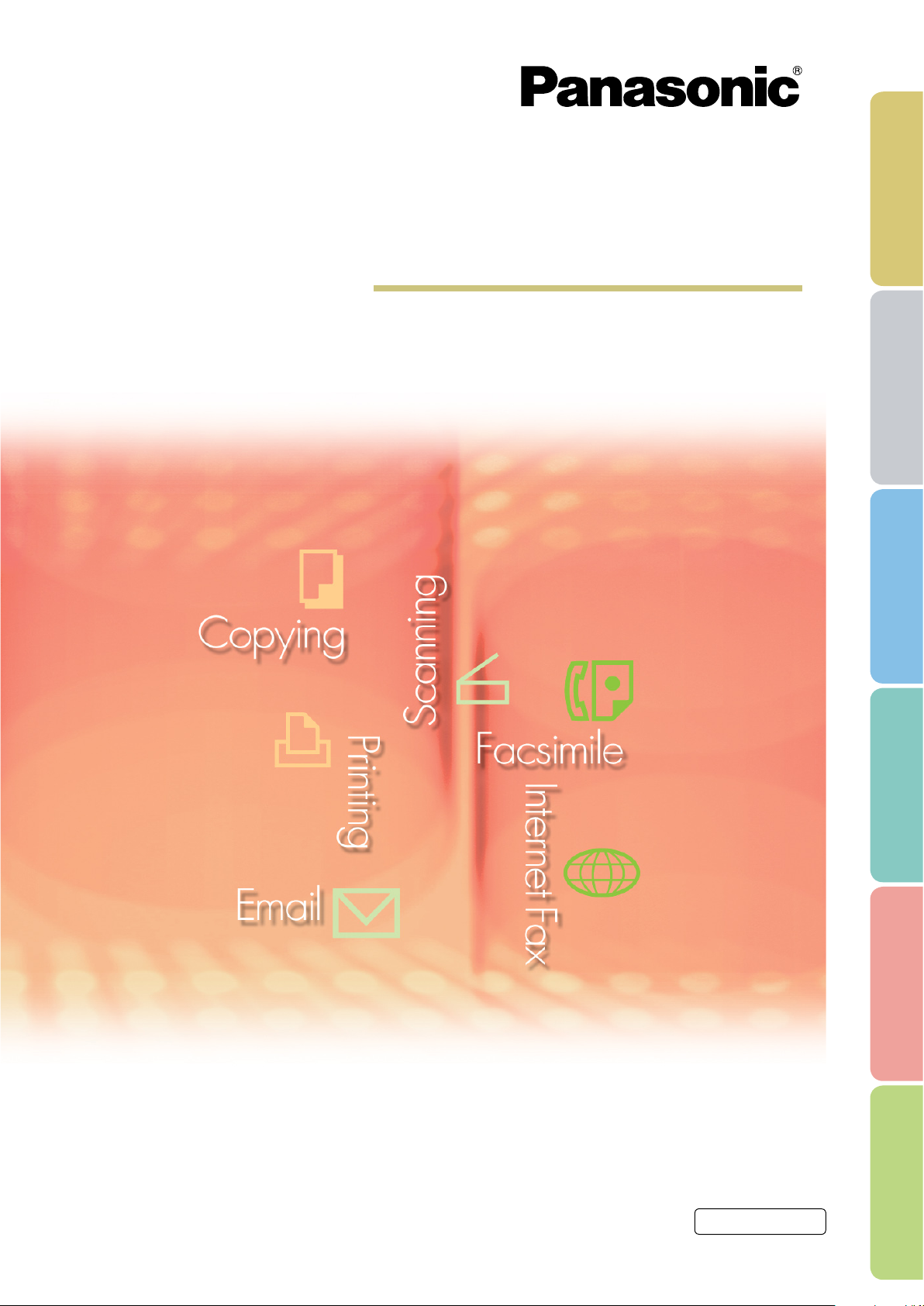
Software (Panafax Desktop)
Operating Instructions
For Digital Imaging Systems
Before using this software, please carefully read these instructions completely and keep these operating
instructions in a safe place for future reference.
English
General
Description
System
Requirements
Connection
Conguration
Setup
Parameters
Using Panafax
Desktop
Appendix
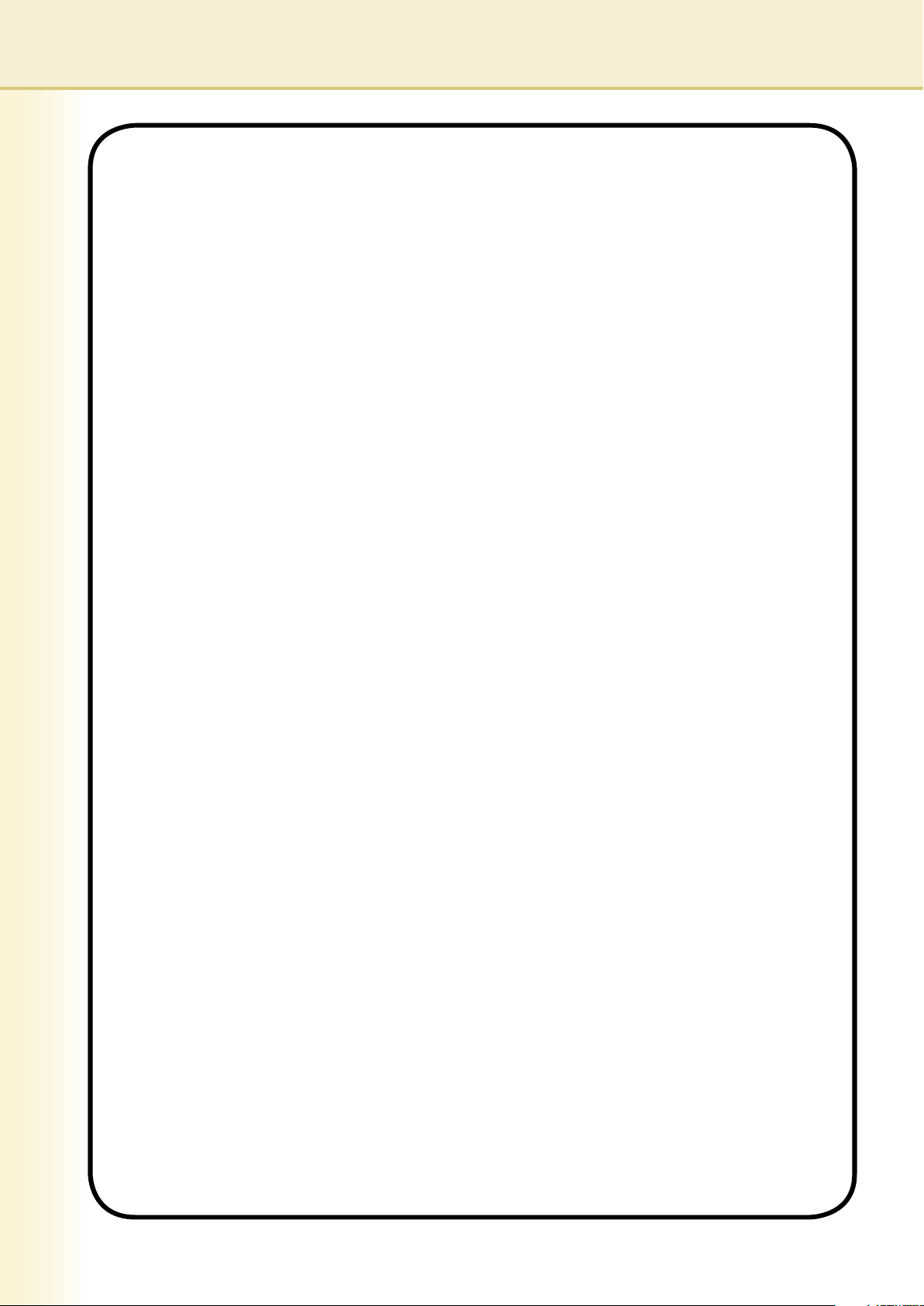
2
The following trademarks and registered trademarks are used throughout this manual:
Microsoft, MS-DOS, Windows, Windows Server, Windows Vista, PowerPoint, Excel and Internet
Explorer are either registered trademarks or trademarks of Microsoft Corporation in the United
States and/or other countries.
Microsoft product screen shot(s) reprinted with permission from Microsoft Corporation.
i386, i486, Intel, Celeron, Intel Centrino, Pentium and Itanium are trademarks of Intel Corporation
and its subsidiaries.
IBM and AT are the trademarks or registered trademarks of International Business Machines
Corporation in the U.S. and other countries.
The USB-IF Logos are trademarks of Universal Serial Bus Implementers Forum, Inc.
Mac, Mac OS, Macintosh, True Type and Apple are trademarks of Apple Inc.,registered in the
U.S. and other countries.
Novell, NetWare, IntranetWare, NDS are registered trademarks of Novell, Inc. in the USA and
other countries.
PEERLESSPage™ is a trademark of the PEERLESS Systems Corporation; and,
PEERLESSPrint® and Memory Reduction Technology® are registered trademarks PEERLESS
Systems Corporation; and, COPYRIGHT © 2005 PEERLESS Systems Corporation.
COPYRIGHT © 2005 Adobe Systems Incorporated. All Rights Reserved; and
Adobe® PostScript® 3™.
Universal Font Scaling Technology (UFST) and all typefaces have been licensed from Monotype
Imaging Inc.
Monotype® is a registered trademark of Monotype Imaging Inc. registered in the U.S. Patent and
Trademark Office and may be registered in other jurisdictions.
ColorSet™ is a registered trademark of Monotype Imaging Inc. registered in the U.S. Patent and
Trademark Office and may be registered in other jurisdictions. ColorSet™ Profile Tool Kit, Profile
Studio and Profile Optimizer are trademarks of Monotype Imaging Inc. and may be registered in
certain jurisdictions.
COPYRIGHT © 2007 Monotype Imaging Inc. All Rights Reserved.
PCL is a trademark of Hewlett-Packard Company.
Adobe, Acrobat, Adobe Type Manager, PostScript, PostScript 3 and Reader are either registered
trademarks or trademarks of Adobe Systems Incorporated in the United States and/or other
countries.
Application software for this device contains a number of programs licensed under the terms
of the GNU Lesser General Public License and other open software. For more details and
applicable license thereof, please refer to the Read Me file for the software.
All other product/brand names, trademarks or registered trademarks identified herein are the
property of their respective owners.
In these Operating Instructions, some ™ and ® marks are omitted from the main text.
© Panasonic Communications Co., Ltd. 2005-2008
Unauthorized copying and distribution is a violation of law.
Panasonic accepts no liability for any effects resulting from the use of this software or manual.
Published in Japan.
The contents of these Operating Instructions are subject to change without notice.
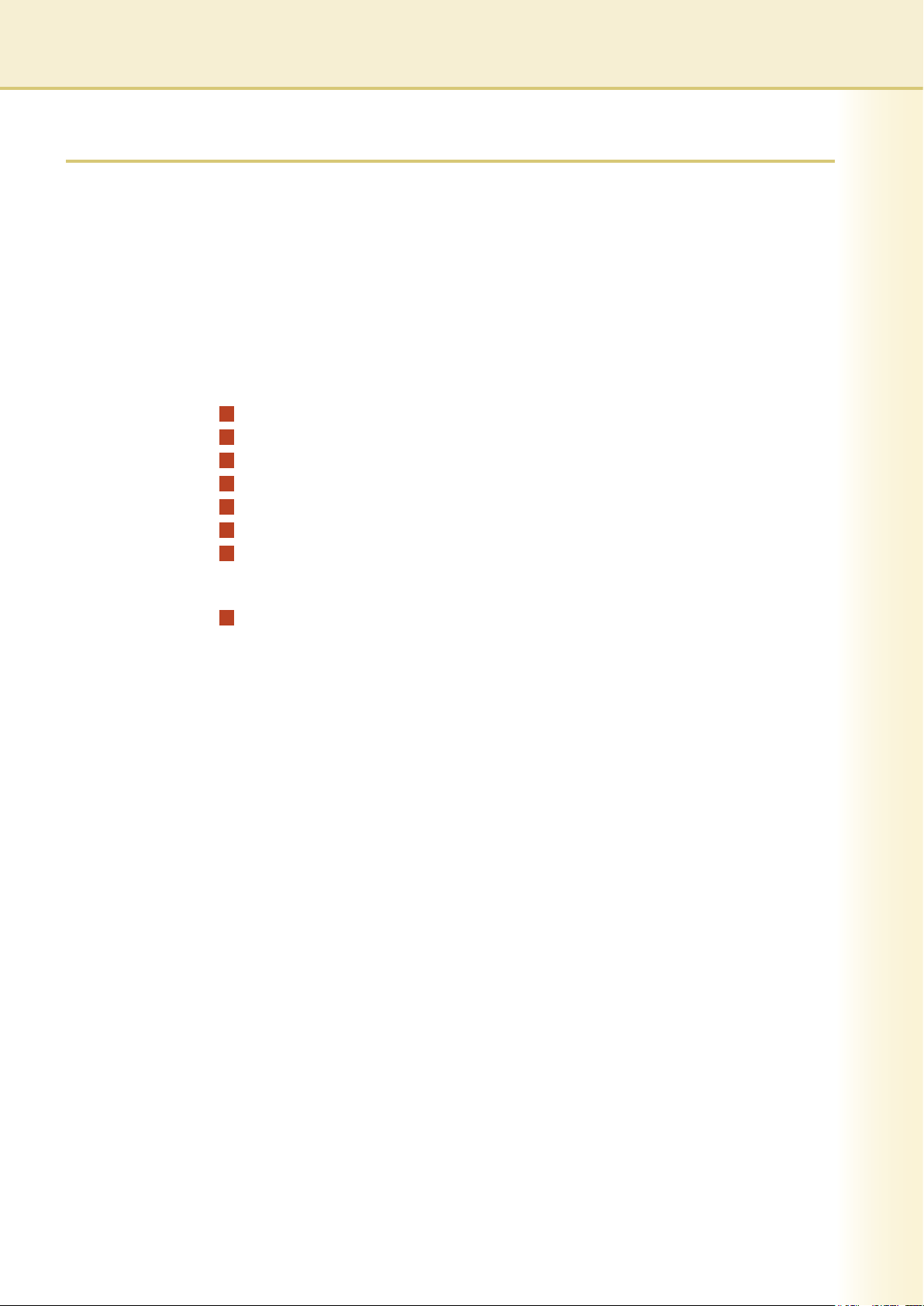
General Description .......................................... 4
System Requirements ....................................... 6
Connection Conguration ................................. 8
Setup Parameters .............................................. 1 0
Using Panafax Desktop ..................................... 1 8
Main Window and Toolbar ........................................................................... 18
Sending Documents .................................................................................... 20
Receiving Documents ................................................................................. 23
Registering the Personal Phone Book ........................................................ 24
Cover Sheet ................................................................................................ 28
Conguration Menu ..................................................................................... 30
Send Log/Receive Log ................................................................................ 33
Appendix ............................................................ 3 6
Problem Solving .......................................................................................... 36
3
Table of Contents
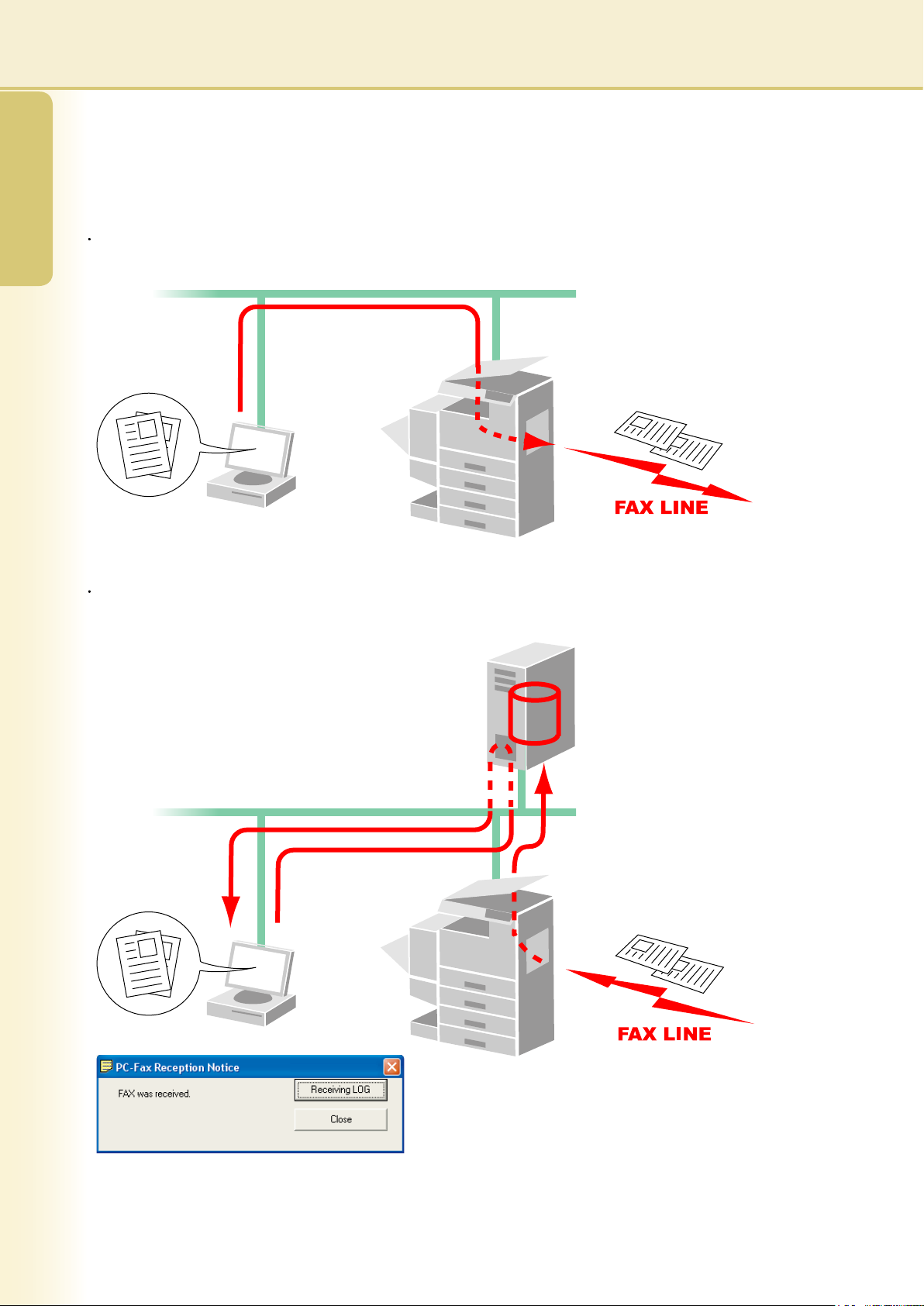
General Description
The Panafax Desktop software makes it possible for you to send and receive faxes on a computer by using
devices connected to the network.
Documents created on a computer can be faxed from the device.
The document does not need to be printed rst.
A message appears on your PC when a Fax is received. The received fax image can be displayed on the
computer screen.
Email
Server
4
General
Description
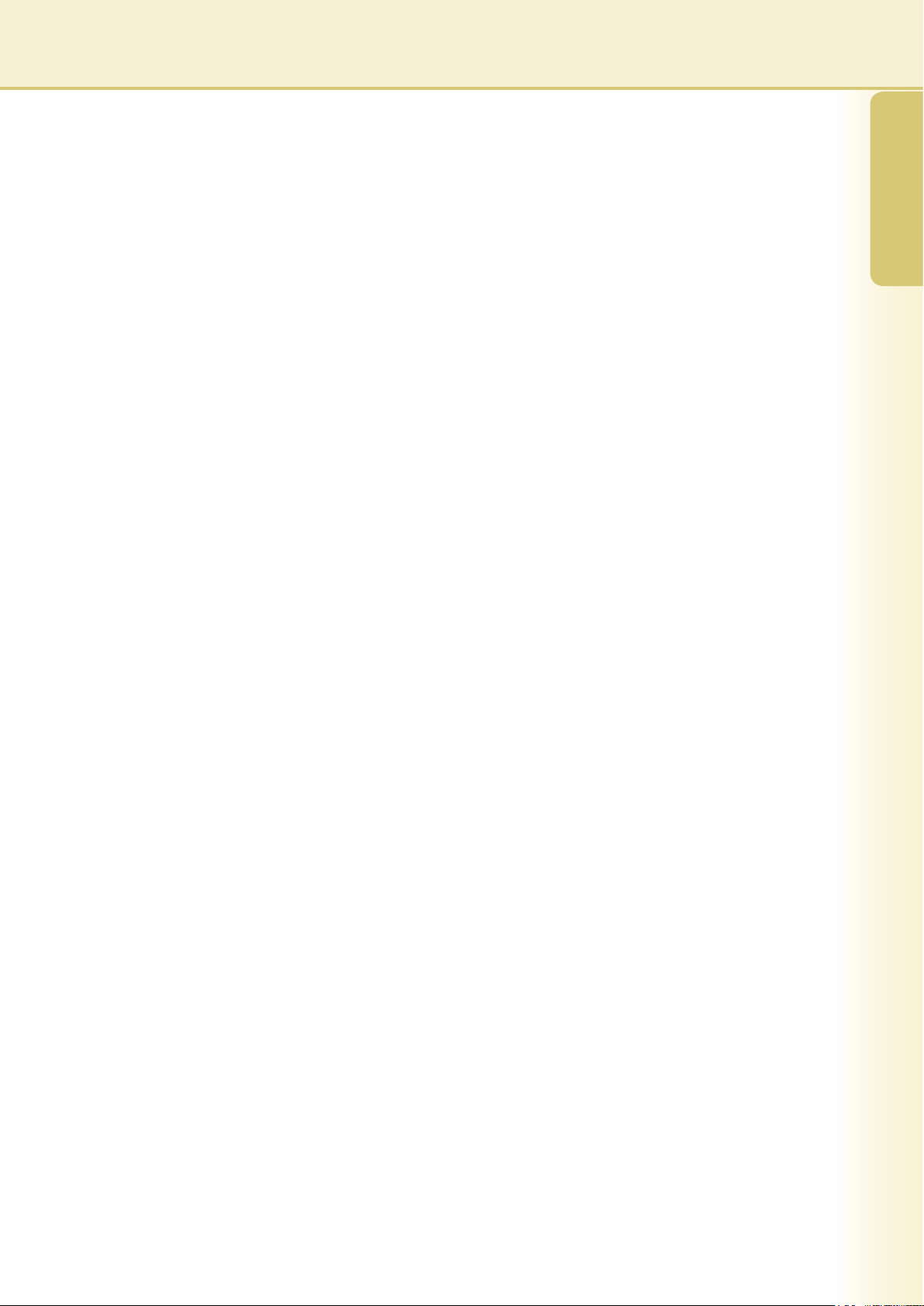
Compatible Models
Restriction(s)
- The size of documents able to be transmitted are restricted to the device's memory storage size. If the memory
on the device overows while fax data is being sent from the PC to the device, the transmission is cancelled.
Adding additional memory (available as an option) is recommended in this case.
- The maximum number of multi stations (in a Group) per transmission is 999.
- The total number of stations that a fax message can be transmitted to is limited by the total number of direct
dialing stations available on the device. The transmission is canceled this number is exceeded during data
transfer from the PC to the device.
If you are running Anti-virus Software, it may interfere with the Panafax Desktop from sending a PC Fax Job to
the Device properly. You may be required to temporarily disable the Anti-virus software when using the Panafax
Desktop. Please consult with your Network Administrator.
Please refer to the Release Note.
5
General
Description
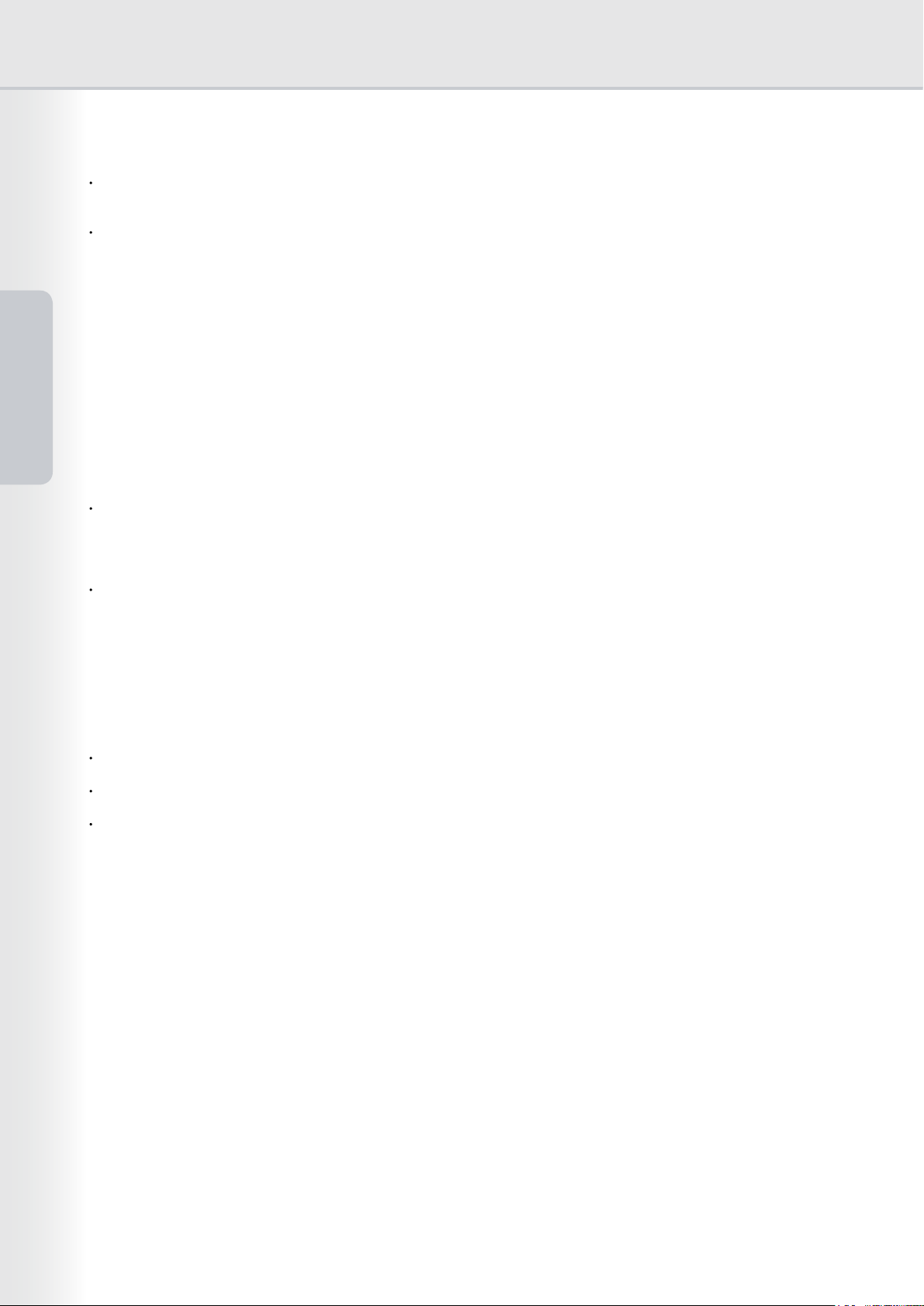
6
System
Requirements
System Requirements
Personal Computer : IBM® PC/AT® and compatibles (CPU Intel® Pentium® 4 1.6 GHz or greater is
recommended)
Operating System : Microsoft® Windows® 2000 operating system (Service Pack 4 or later)*1,
Microsoft® Windows® XP operating system (Service Pack 2 or later)*2,
Microsoft® Windows Server® 2003 operating system (Service Pack 1 or later)*3,
Microsoft® Windows Vista® operating system*4,
Microsoft® Windows Server® 2008 operating system*5.
System Memory : Recommended Memory for each OS:
Microsoft
®
Windows® 2000 operating system : 256 MB or more
Microsoft
®
Windows® XP operating system : 512 MB or more
Microsoft® Windows Server® 2003 operating system
Microsoft
®
Windows Vista® operating system : 1 GB or more
Microsoft® Windows Server® 2008 operating system
Interface : 10Base-T/100Base-TX/1000Base-T Ethernet Port, USB Port, Parallel Port
(The interface that can be used is different depending on the model)
CD-ROM Drive : Used for installing the software and utilities from the CD-ROM
Free Disk Space : 300 MB or more (For installation and work space, not including storage space)
*1 Microsoft
®
Windows® 2000 operating system (hereafter Windows 2000)
*2 Microsoft® Windows® XP operating system (hereafter Windows XP)
*3 Microsoft® Windows Server® 2003 operating system (hereafter Windows Server 2003)
*4 Microsoft® Windows Vista® operating system (hereafter Windows Vista)
*5 Microsoft® Windows Server® 2008 operating system (hereafter Windows Server 2008)
Application Software: Microsoft® Internet Explorer® 6.0 Service Pack 1 or later,
Microsoft® .NET Framework Version 2.0,
.NET Framework Version 2.0 Language Pack .
* The following Operating Systems are not supported :
Microsoft
®
Windows Server® 2003 x64 Edition,
Microsoft® Windows® XP x64 Edition,
Microsoft® Windows Vista® 64-bit edition,
Microsoft® Windows Server® 2003 Enterprise Edition for Itanium®-based systems,
Microsoft® Windows Server® 2008 Enterprise Edition for Itanium®-based systems.
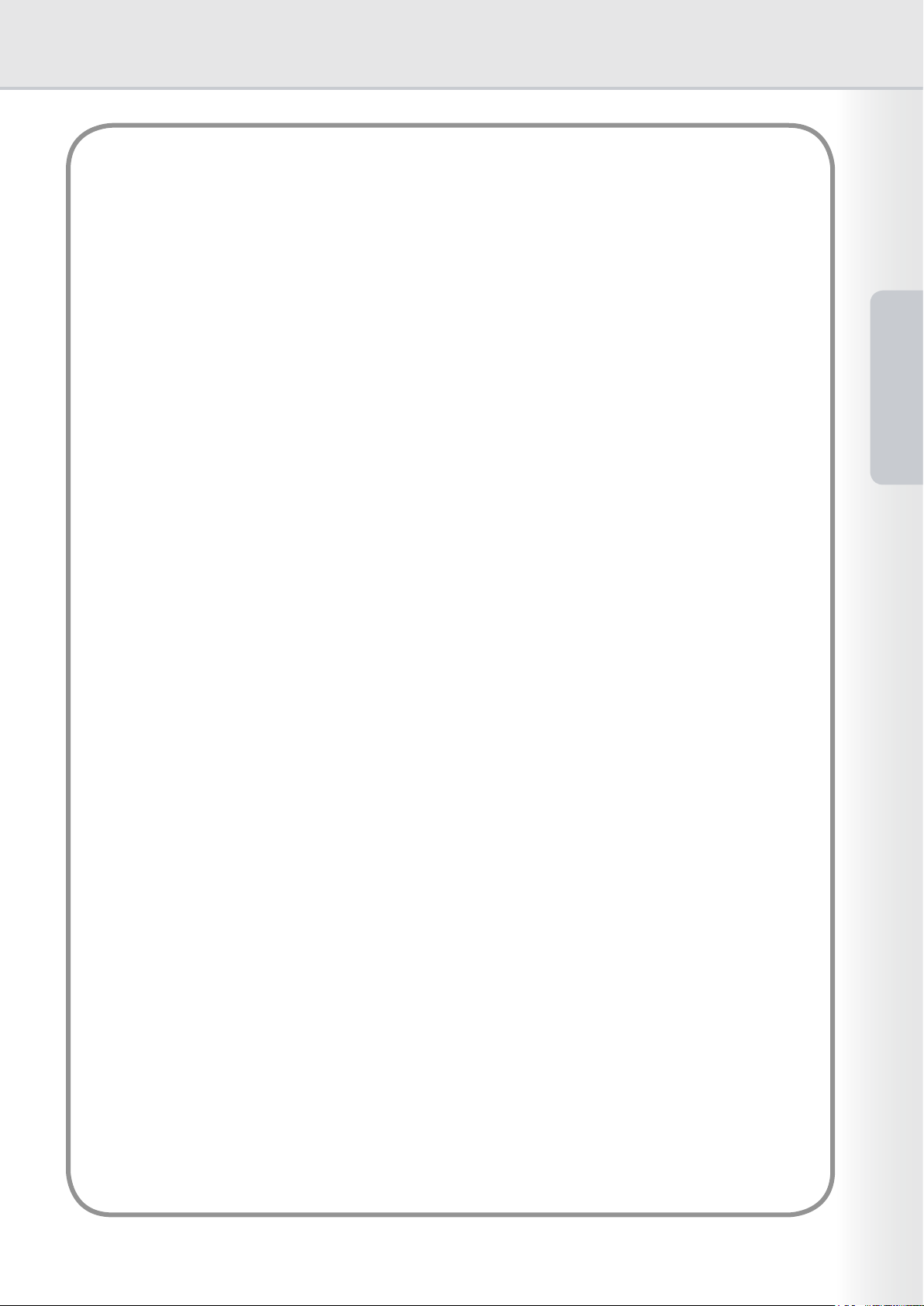
7
System
Requirements
Memo
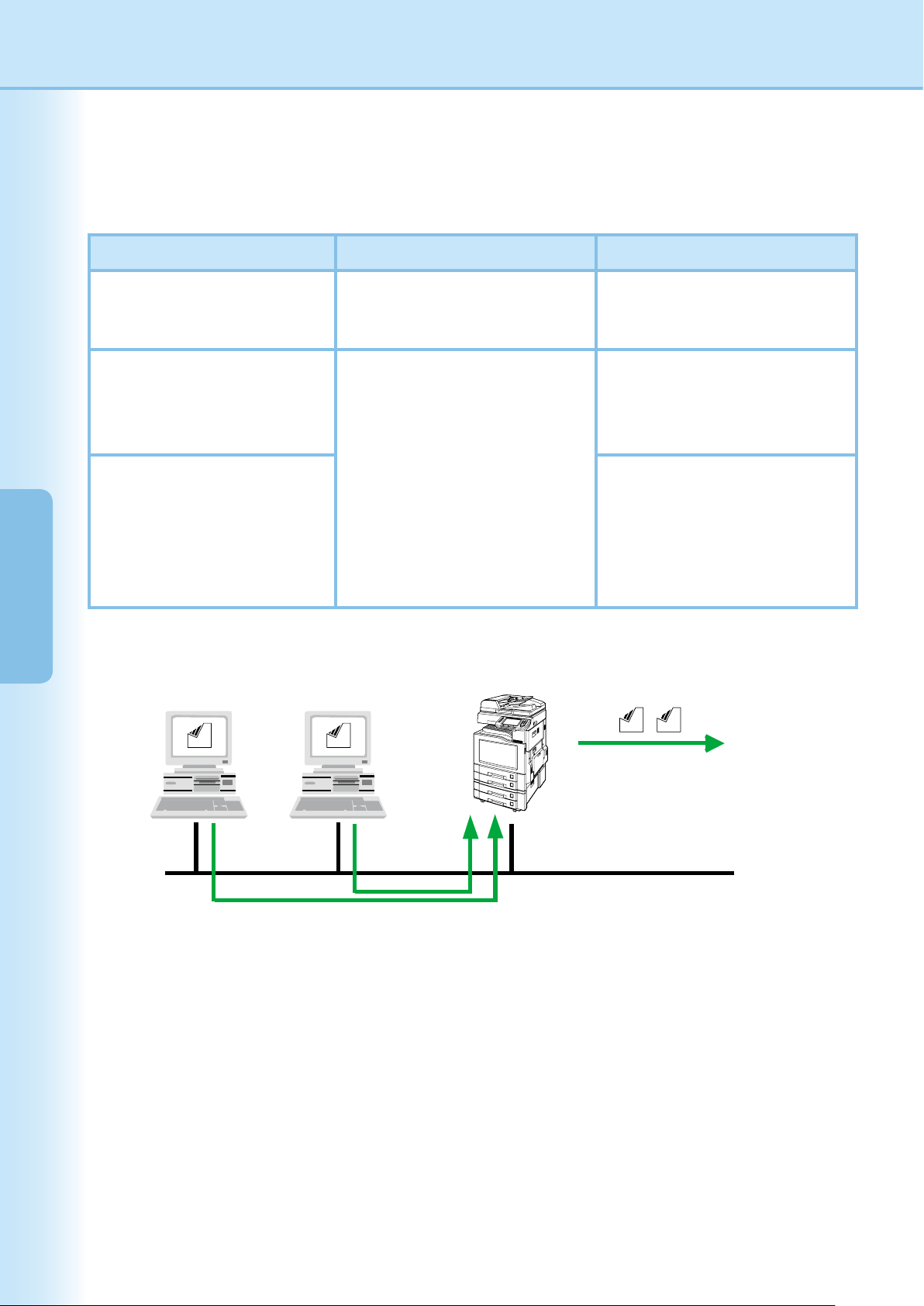
8
Connection
Conguration
Connection Conguration
There are three types of Panafax Desktop congurations, Send Only System, Send & Receive System
(Stand-alone Type), and Send & Receive System (Client-Server Type).
Conguration Type Device Setting Panafax Desktop Setting
Send Only System
- Peer To Peer Connection
- Email Server Not Required
- IP Address
- Relay XMT Password
- Relay XMT Report
- Relay XMT Password
Send & Receive System
(Stand-alone Type)
- Email Server, and Email
Account Required
- IP Address
- Relay XMT Password
- Internet Fax setting
- Fax Forward setting
- Relay XMT Report
- Relay XMT Password
- POP Receive
- Server setting
Send & Receive System
(Client-Server Type)
- Shares Network Connection
(Using Windows shared folder)
- Email Server, and Email
Account Required
- Relay XMT Password
- POP Receive setting
- Server setting
- Connect Server setting
Send Only System Connection Diagram
aaa bbb
aaa bbb
Transmit
Client PCClient PC
Send Fax
Transfer Fax Data
LAN
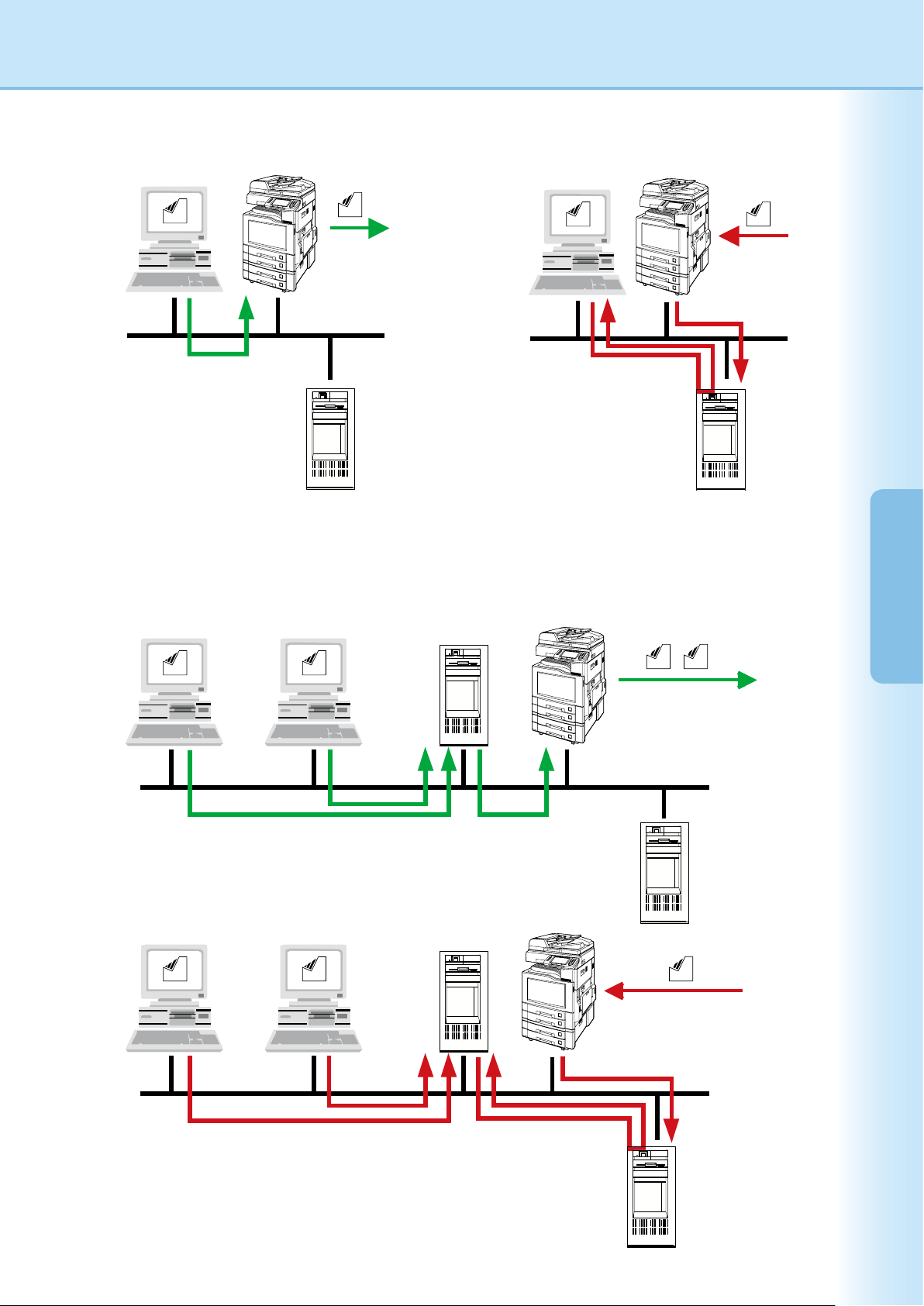
9
Connection
Conguration
Send & Receive System Connection Diagram (Stand-alone Type)
ccc
ccc
ddd
ddd
Transmit
Client PC
Send Fax
Transfer Fax Data
LAN
Email
Server
Receive
Client PC
Receive Fax
Fax Forward
LAN
POP Receive
Email
Server
Send & Receive System Connection Diagram (Client-Server Type)
aaa bbb
ddd
aaa
ddd
bbb
ddd
Transmit
Client PC Client PC
Panafax
Desktop
Server
Send Fax
Transfer Fax Data Transfer Fax Data
LAN
Email
Server
Receive
Client PC Client PC
Panafax
Desktop
Server
Receive Fax
Fax Forward
LAN
View Shared Folder POP Receive
Email
Server
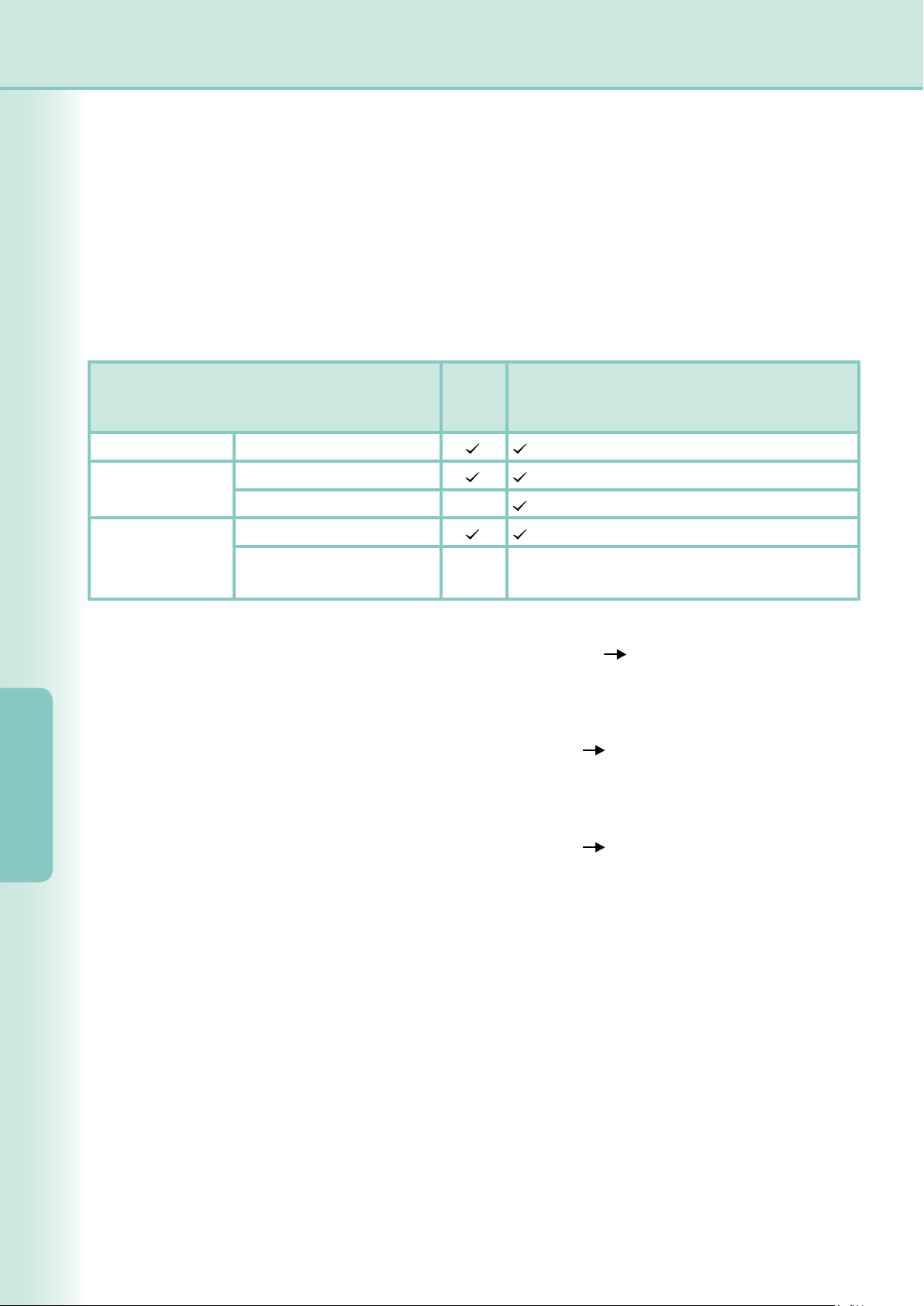
10
Setup
Parameters
Setup Parameters
Panafax Desktop uses the fax modem of your network (LAN) connected device for fax communication.
Before using the Panafax Desktop, the following parameters must be setup onto your device, and PC.
1. Conrm the device parameters
Make sure that the following device parameters have been set properly in advance. Contact your network
administrator for details.
Parameter names may differ depending on the type of device you are using.
Refer to the Operating Instruction of your device for the Parameter names.
*3 : Fax Parameter (Fax Forward).
The Relay XMT Report can be set in the Fax/Email Settings
Fax Parameters.
Please refer to the device's Operating Instructions for the parameter settings.
*2 : Fax Parameter (Relay XMT Report)
The Relay XMT Report can be set in the Fax/Email Settings
Fax Parameters.
Please refer to the device's Operating Instructions for the parameter settings.
*1 : User Parameter (Relay XMT Password).
The Relay XMT Password can be set in the Fax/Email Settings
User Parameters.
Please refer to the device's Operating Instructions for the parameter settings.
Note:
When conguring with
Send & Receive System (Client-Server Type)
, install the
Panafax Desktop
on the
Client PC
,
and
Panafax Desktop Server
.
2. Install the Panafax Desktop
Refer to Panasonic Document Management System in the Operating Instruction (For Setting Up) of
provided booklet. Make sure that the Panafax Desktop menu is selected when installing the software.
3. Setup the Panafax Desktop parameters.
Follow the instructions on the next page.
Fax/Email Settings
User Parameters
Fax/Email Settings
Fax Parameters
General Settings
- IP Address
- Relay XMT Password*
1
- Internet Fax
-
- Relay XMT Report = Off*
2
- Fax Forward*
3
-
Set the Panafax Desktop Email address to
forward the received fax.
Device Parameters
Send
Only
System
Send & Receive System
(Stand-alone Type / Client-Server Type)
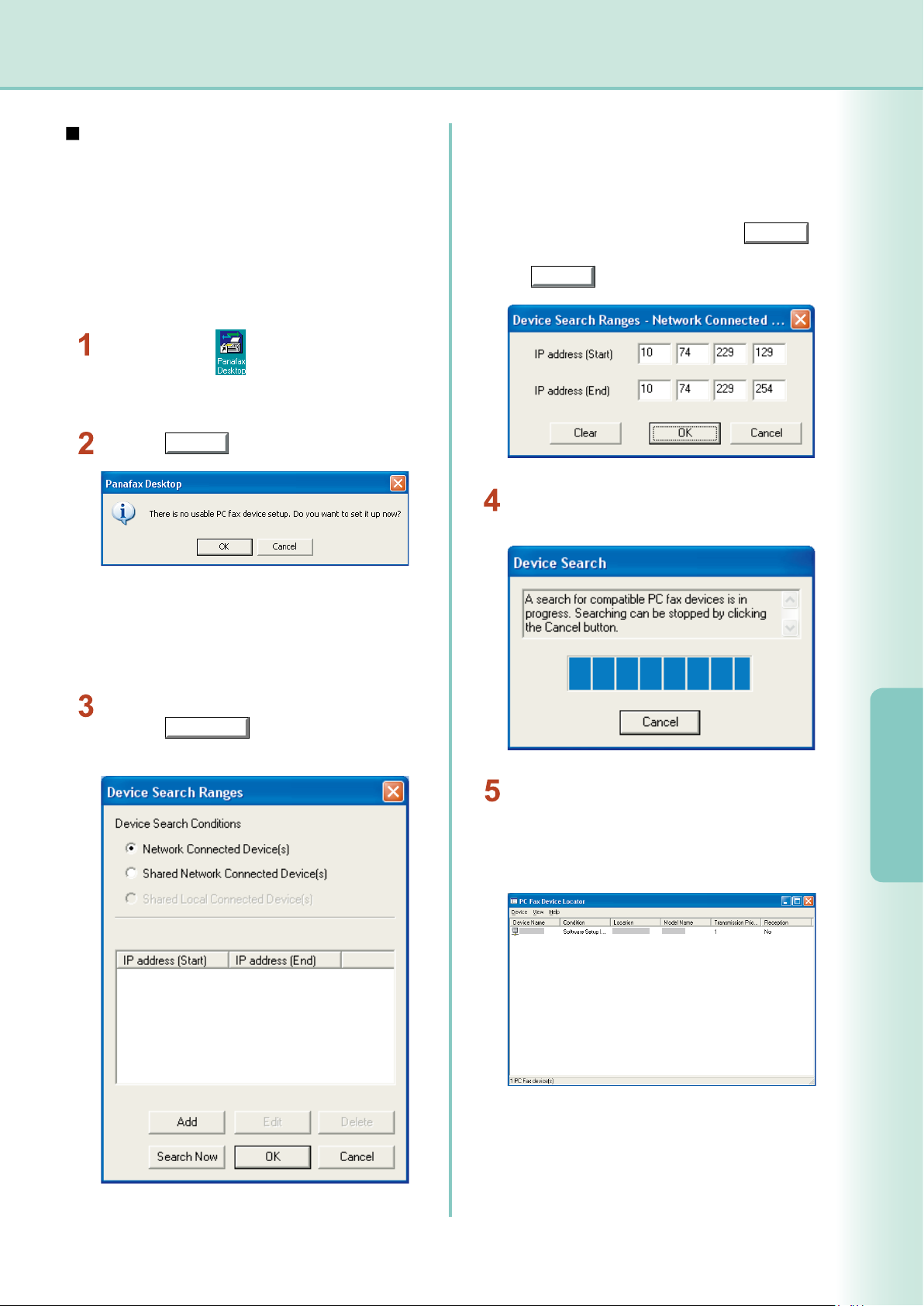
11
Setup
Parameters
Continued on the next page...
Device Setup
Follow the steps below for Client PC, and Panafax
Desktop Server when conguring the following
system.
Note:
If the Panafax Desktop main window is shown on your
PC instead of the conrmation message, select
PC
Fax Device Locator
from the
Tools
menu to open the
PC Fax Device Locator
window. Skip to step 5.
Device Search Ranges window appears.
Click the
Search Now
button to start searching
for the Network Connected Devices.
Click the
OK
button.
Double-click the icon on the Windows
Desktop.
The device setup conrmation message appears.
- Send Only System
- Send & Receive System (Stand-Alone Type)
- Send & Receive System (Client-Server Type)
Note:
The device locator searches for all the devices within
the default Subnet. Rene the search range when
there are many devices connected in the Subnet, or
you want to connect to a device outside of the default
Subnet.
To change the search range, click the
Add
button, and specify the IP address range, then click
the
OK
button.
The device locator starts searching for the PC
Fax devices on the network.
The Network connected PC Fax devices are
displayed on the PC Fax Device Locator list.
Select the desired device, and double-click, or
select Properties from the Device menu.
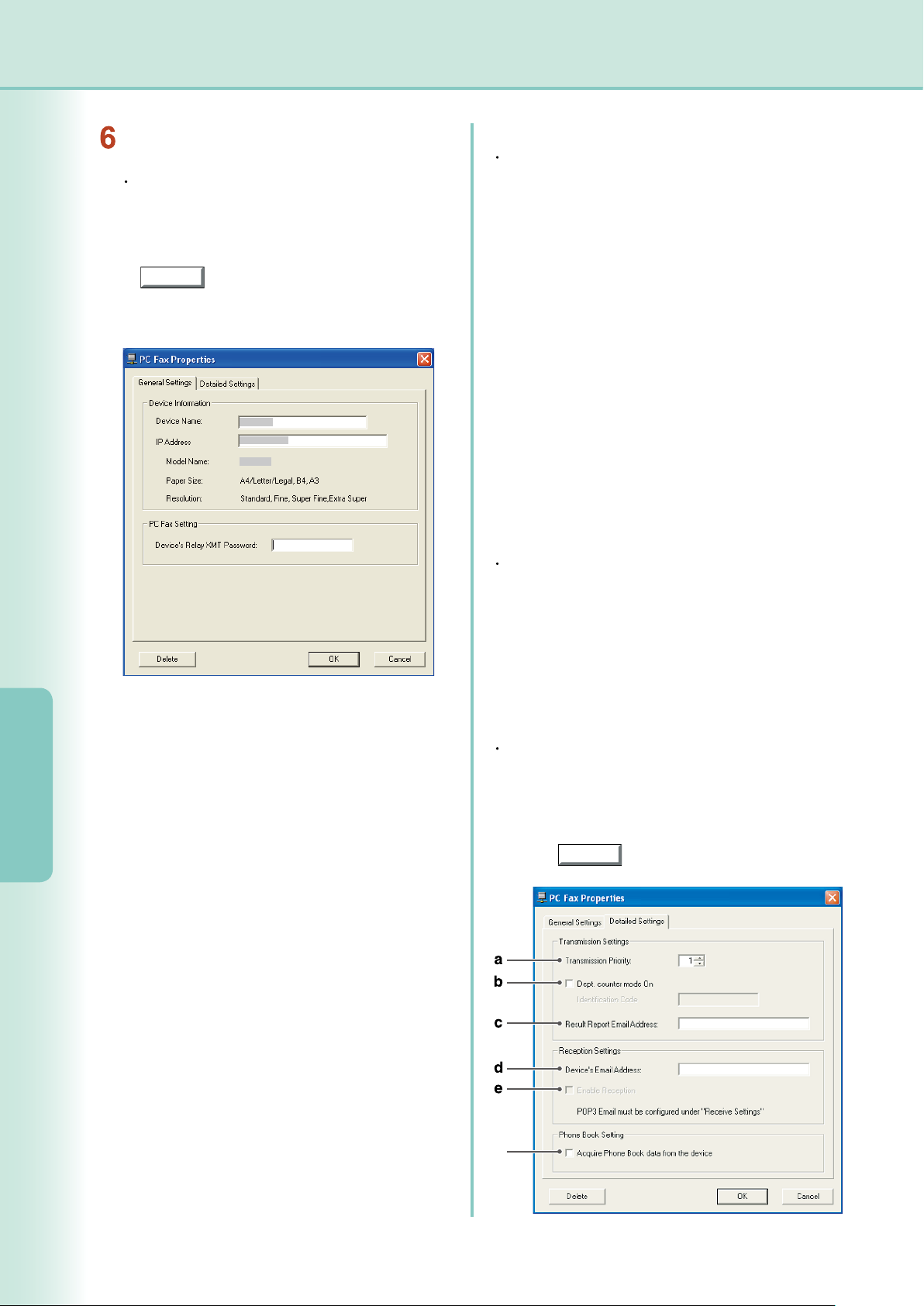
12
Setup
Parameters
<Detailed Settings> Tab
Transmission Settings
a) Transmission Priority
If there are multiple devices available, you can
set the transmission priority of the device. (If 3
devices are available, select "1" to congure it
as the highest priority or select "3" to congure it
as the lowest priority.)
b) Dept. counter mode On
When the Department Code function is being
used on the device, check the box and input the
Identication Code.
Click the
OK
button to register the settings.
PC Fax Properties window appears.
<General Settings> Tab
PC Fax Settings
- Device's Relay XMT Password
Set the Relay XMT Password of the device.
The basic setup is completed. Click the
OK
button to register the settings.
To setup more details, select the Detailed
Settings Tab.
f
e) Enables Reception
Used for Send & Receive System only.
See page 15.
c) Result Report Email Address
Specify the Email Address to receive the fax
transmission result by Email.
To use this function, turn Relay XMT Report
ON. See page 10.
d) Device's Email Address
Used for Send & Receive System only.
See page 15.
Reception Settings
Phone Book Setting
f) Acquires Phone Book data from the device
Check the box to acquire the phone book data
from the device.
