Page 1
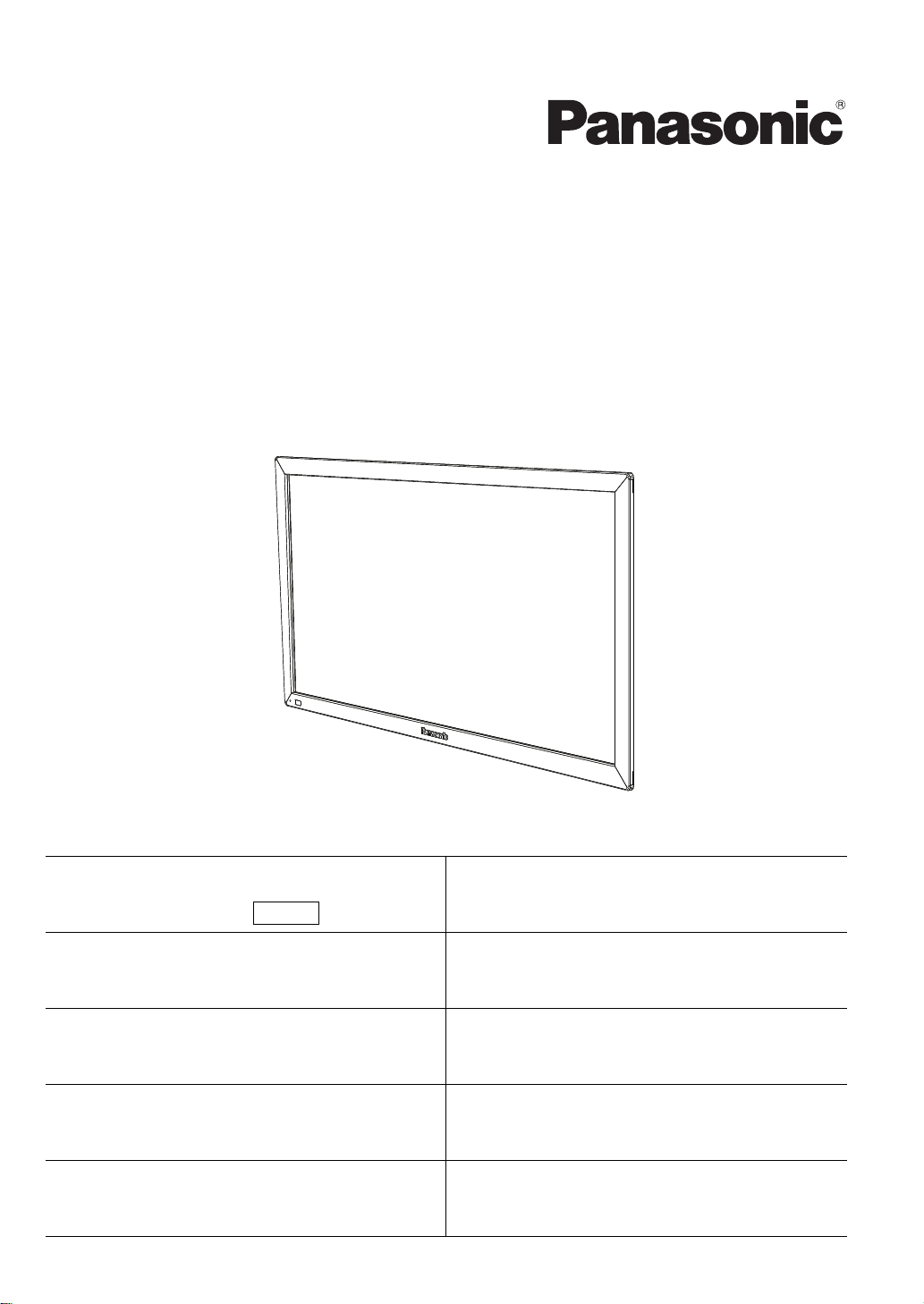
Model No.
TY-TP42P30K
TY-TP50P30K
TY-TP60P30K
TY-TP65P30K
取扱説明書
光学式タッチパネル
業務用
使⽤说明书
光学式触摸⾯板
Operating Instructions
Touch Panel
Bedienungsanleitung
Touch Panel
Manuali di istruzioni
Touch Panel
Mode d'emploi
Écran Tactile
Manual de instrucciones
Panel Táctil
Инструкция по эксплуатации
Сенсорная панель
Басқару нұсқаулары
Сенсорлық панель
Інструкція з експлуатації
Сенсорна панель
TQZJ400
Page 2
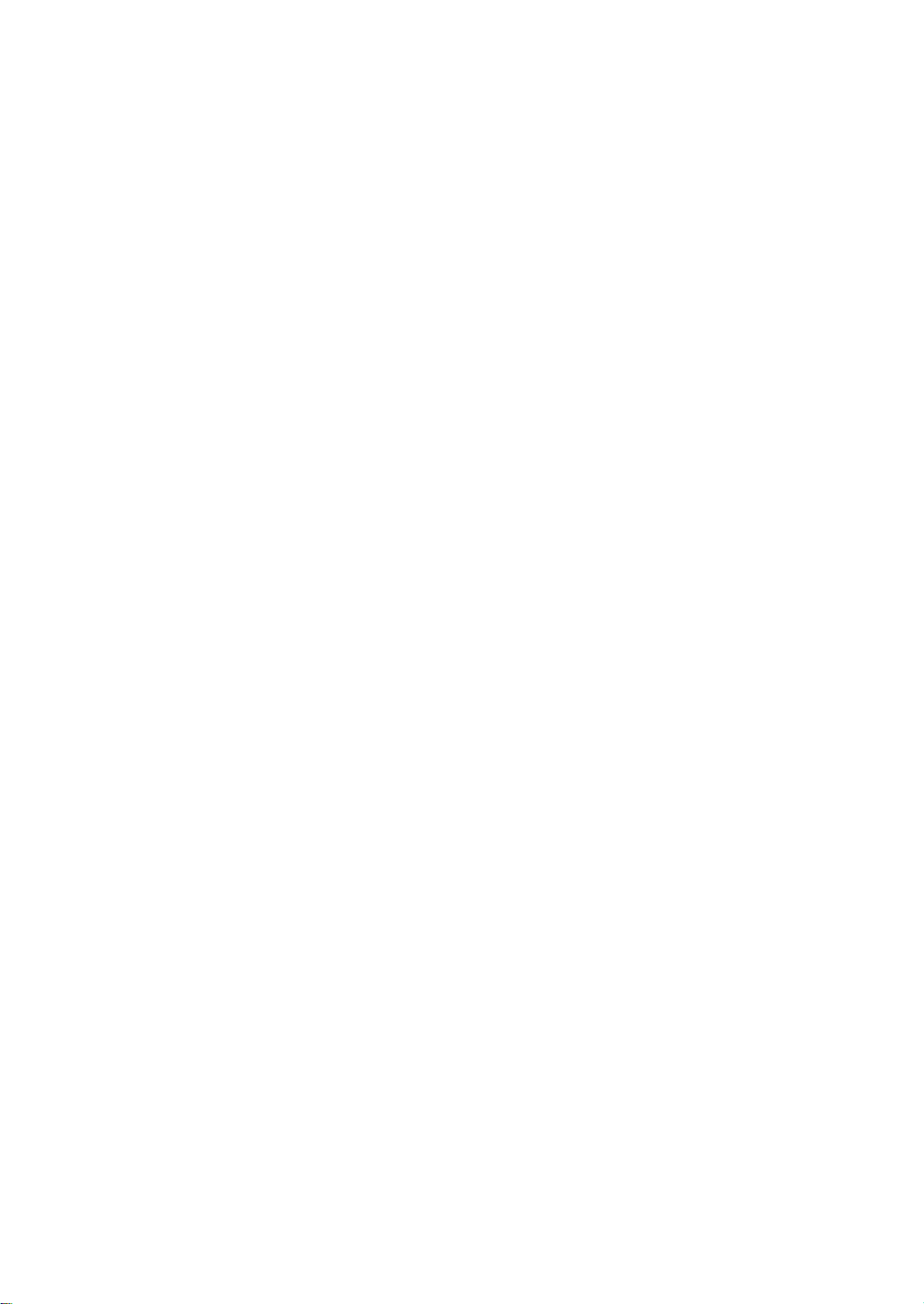
2
Page 3
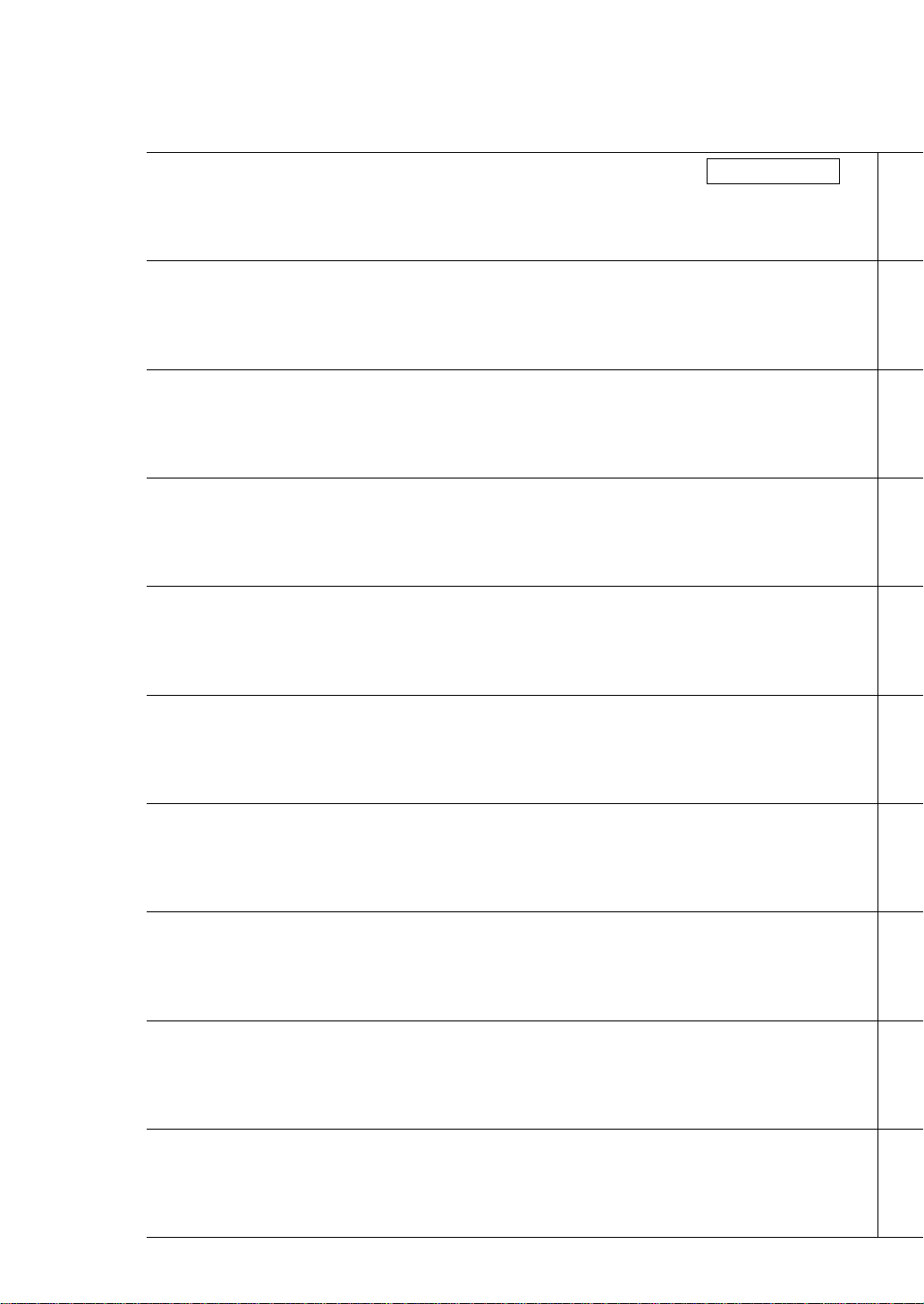
このたびは、パナソニック製品をお買い上げいただき、
保証書別添付
まことにありがとうございます。
●取扱説明書をよくお読みのうえ、正しく安全にお使いください。
●ご使用前に「安全上のご注意」(4ページ)を必ずお読みください。
●保証書は「お買い上げ日・販売店名」などの記入を確かめ、取扱説明書とともに大切に保管してください。
在连接、操作或调整本产品之前,请仔细阅读相关说明。
请保管好说明书以备⽇后查阅。
Before connecting, operating or adjusting this product, please read these instructions
completely.
Please keep this manual for future reference.
Bitte lesen Sie diese Bedienungsanleitung vollständig durch, bevor Sie dieses Gerät anschließen, in
Betrieb nehmen oder einstellen.
Bitte bewahren Sie diese Anleitung anschließend für spätere Bezugnahme griffbereit auf.
Prima di collegare, far funzionare o regolare questo prodotto, leggere completamente queste
istruzioni.
Conservare questo manuale per riferimenti futuri.
日本語
中⽂
English
Deutsch
ItalianoEspañol
Avant d’effectuer les connexions, d’utiliser ou de régler cet appareil, veuillez lire dans son intégralité
ce mode d’emploi.
Veuillez le conserver pour toute consultation ultérieure.
Antes de conectar, operar o ajustar este producto, le rogamos que lea estas instrucciones de
principio a fin.
Sírvase guardar este manual para futuras consultas.
Перед подсоединением, эксплуатацией или настройкой данного изделия, пожалуйста,
полностью прочитайте данную инструкцию.
Сохраните данное руководство для последующего использования.
Бұл өнімді қосу, басқару не реттемес бұрын осы нұсқауларды толығымен оқып шығыңыз.
Бұл нұсқаулықты алдағы уақытта пайдалану үшін сақтаңыз.
Перш ніж підключати, починати експлуатацію і регулювати цей пристрій, просимо
прочитати цю інструкцію.
Зберігайте цей посібник для отримання довідок у майбутньому.
повністю
FrançaisРусский
Казахский
Українська
3
Page 4
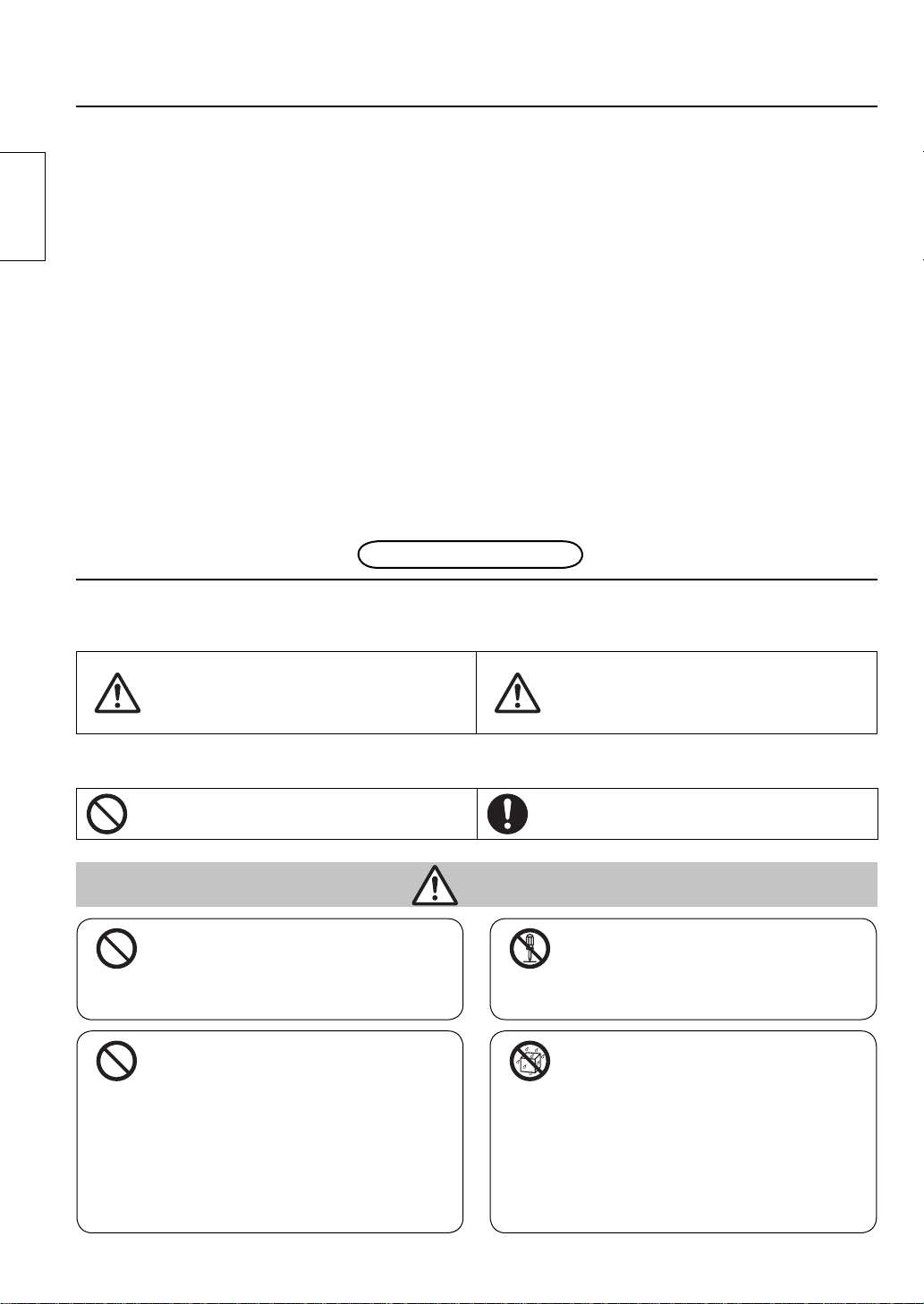
もくじ
■安全上のご注意....................................... 4
■お手入れ/上手な使いかた................... 6
日本語
■構成部品................................................... 7
■タッチパネルの組み立て........................ 8
■タッチパネルの取り付け........................ 9
■パソコンとの接続................................. 11
安全上のご注意
人への危害、財産の損害を防止するため、必ずお守りいただくことを説明しています。
■誤った使い方をしたときに生じる危害や損害の程度を区分して、説明しています。
必ずお守りください
■動作条件................................................ 11
■製品仕様................................................ 12
■外形寸法図............................................ 13
■ねじ穴図................................................ 13
■保証とアフターサービス..................... 14
「死亡や重傷を負うおそれが
警告
■お守りいただく内容を次の図記号で説明しています。(次は図記号の例です)
してはいけない内容です。 実行しなければならない内容です。
ある内容」です。
注意
警告
■専門業者以外は取り付けを行
わないでください
取り付けの不備により、落下し
て、けがの原因となります。
■故障や異常のまま使用しない
でください
煙が出る、変なにおいがするなど
の異常な状態で使用すると発火な
どの原因となります。
●直ちに使用を中止してお買い上
げの販売店に修理をご依頼くだ
さい。お客様による修理は危険
ですから、おやめください。
分解禁止
水ぬれ禁止
(
■本機の分解、改造はしないで
ください
火災・感電の原因となります。
■近くに水などの入った容器を
置かないでください
水などの液体がこぼれたり、中
に入った場合、火災・感電の原
因となります。
花びん、植木鉢、コップ、化粧品、薬品や
水など液体の入った容器
「軽傷を負うことや、財産の
損害が発生するおそれがある
内容」です。
)
4
Page 5
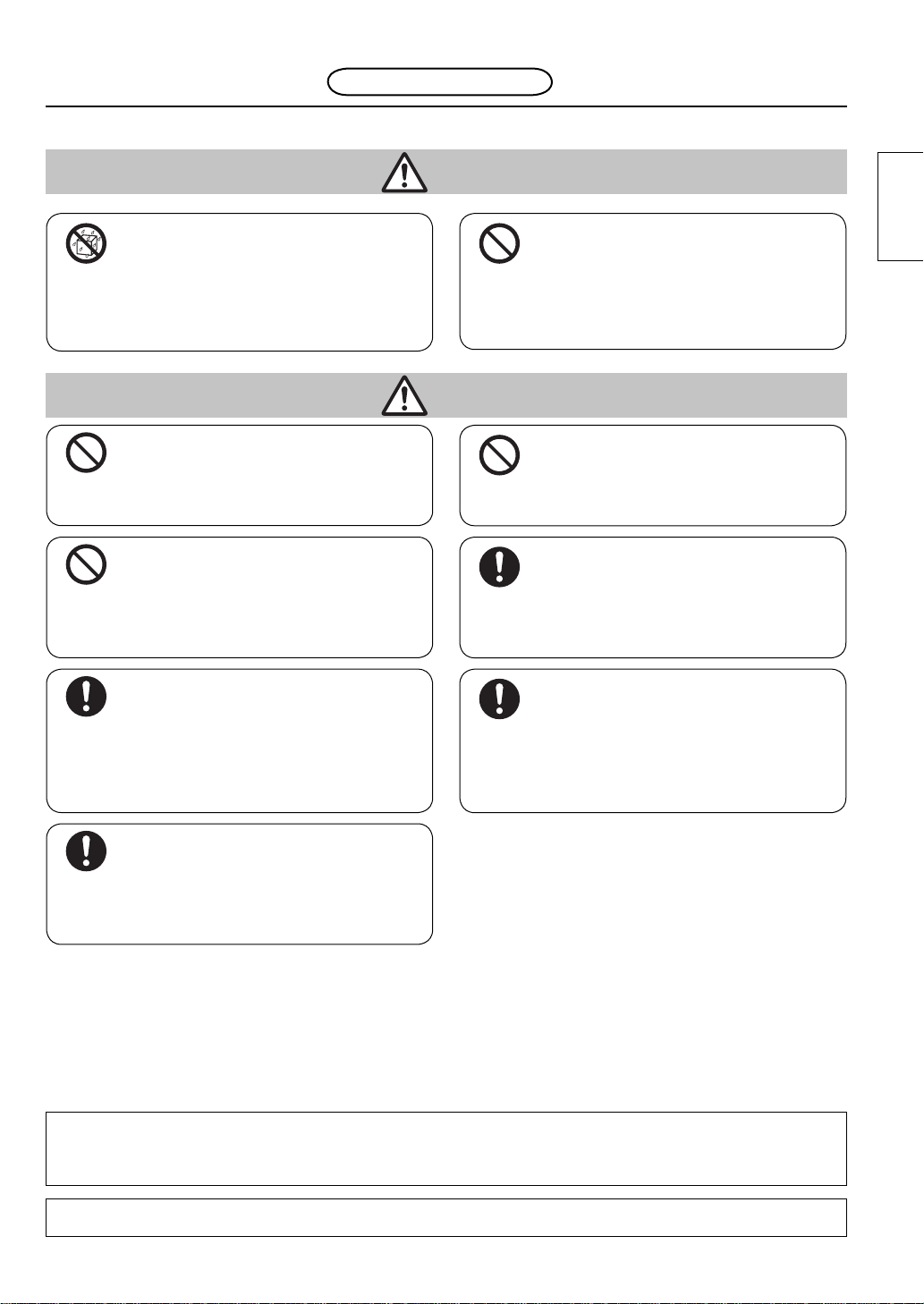
安全上のご注意
必ずお守りください
警告
水ぬれ禁止
■水をかけたり、ぬらしたりしな
いでください
火災・感電の原因となります。
■カタログで指定した機器本体以
外には使用しないでください
倒れたり、破損してけがの原因と
なることがあります。
■湿気やほこりの多い所、油煙や
湯気が当たるような所に置かな
いでください
火災・感電の原因となることがあ
ります。
■機器本体の取り付け、取り外し
は 2 人以上で行ってください
機器本体が落下してけがの原因と
なることがあります。
注意
■異物を入れないでください
内部に金属類や燃えやすいものな
どを差し込んだり、落とし込んだ
りしないでください。
火災・感電の原因となります。
●特にお子様にはご注意ください。
■指定方法以外の取り付けは行
わないでください
取り付けの不備により、落下し
て、けがの原因となります。
■取り付けの際は、専用の構成
部品をご使用ください
機器本体が落下したり、破損し
て、けがの原因となることがあ
ります。
■組み立て時、ねじ止めをする箇
所は、すべてしっかりと止めて
ください
不十分な組み立てかたをすると、
外れたり破損してけがの原因とな
ることがあります。
日本語
■移動させるときは接続線をはず
してください
接続したまま移動させると、落下
・転倒し、けがの原因となること
があります。
業者様へのお願い
■ 取り付け終了後はお客様へこの説明書をお渡しください。
■ 取り付け不備、取り扱い不備による事故、損傷については、当社は責任を負いません。
5
Page 6
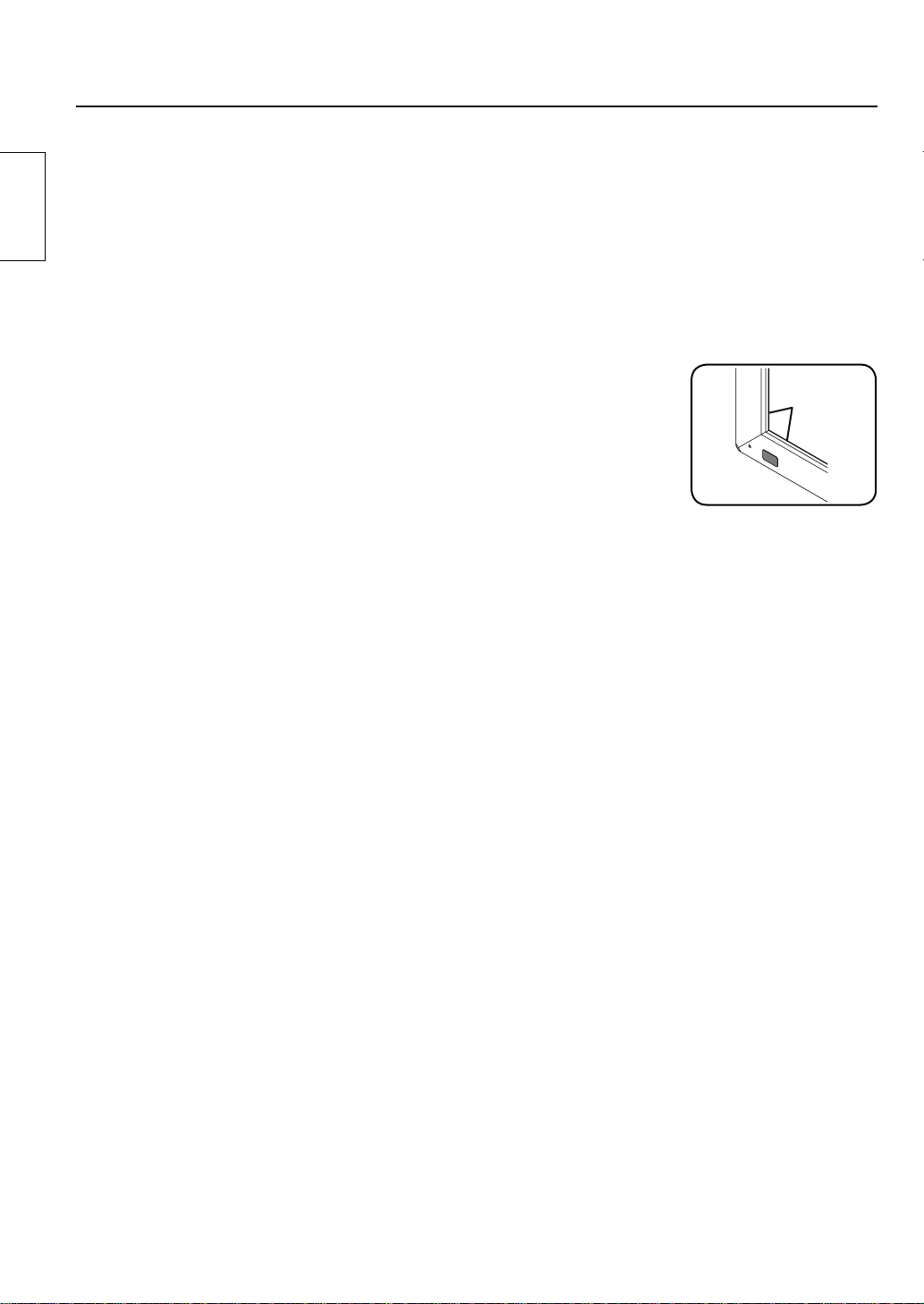
お手入れ / 上手な使いかた
■設置するとき
タッチパネルは下記のような場所をさけて設置してください。
●直射日光のあたる所や強力な光源に近い所
日本語
本機は赤外線を使った光学式タッチパネルですので、影響を受け誤動作の原因となります。
●ほこりや湿気の多い所
●衝撃や振動の加わる所
●薬品や蒸気が発散している所や薬品に触れる所
●電気的ノイズ発生源(発電機、エアコンなど)に近い所
■使用するとき
●パソコンの電源を入れてから OS が立ち上がるまで、赤外線透過部および画面
には触れないでください。
素子不良として検出され、正常に動作しなくなります。その場合はパソコンを
再起動してください。
また、USB ケーブルの抜き差しの場合も同様に、赤外線透過部および画面に
は触れないでください。
●
赤外線を使用した他の機器をご使用の場合は、誤動作しないよう離れた所でご使用ください。
●
タッチペンは、必ず本製品に同梱されている付属の専用タッチペンをご使用ください。
付属以外の製品をご使用の場合は、動作保証ができません。
●
タッチパネルご使用中は、タッチパネル本体を押すなど負荷をかけることのないようご注意ください。
赤外線
透過部
■移動するとき
●移動のときは衝撃を与えないでください。故障の原因になることがあります。
●移動のときは機器本体を持って行ってください。
本機を持って移動させると故障の原因となることがあります。
●USB ケーブルを持って運搬しないでください。
USB ケーブルが損傷し故障の原因となることがあります。
■お手入れについて
必ず USB ケーブルを外してから行ってください。
●本機表面の汚れは柔らかい布で軽くふき取ってください。
ひどい汚れは、水で 100 倍に薄めた中性洗剤にひたした布を、かたく絞ってふき取り、
乾いた布で軽くふいてください。水滴が内部に入ると、故障の原因になる場合があります。
機器本体の画面も同様です。また画面を強くこすらないでください。
●赤外線透過部の汚れは柔らかい布でふき取ってください。
1 日 1 回は、赤外線透過部の汚れを柔らかい布でふき取ってください。
赤外線透過部の汚れが原因で不具合が発生した場合は、軽くふき取るだけで機能は回復します。
ひどい汚れは、水で 100倍に薄めた中性洗剤にひたした布を、かたく絞ってふき取り、乾いた布で仕上げてください。
●スプレー洗剤など直接かけないでください。
水滴が内部に入ると、故障の原因になる場合があります。
●殺虫剤、ベンジン、シンナーなど揮発性のものをかけないでください。
パネルが変質したり塗装がはがれます。
●ゴムやビニール製品などを長時間接触させないでください。
キャビネットが変質する原因となります。
化学ぞうきんをご使用の際は、その注意書に従ってください。
● 1年に一度は内部の掃除を販売店にご依頼ください。
内部にほこりがたまると、タッチ検出のための赤外線ビームの光量が低下して、動作不良に
なることがあります。1 年に一度は内部の掃除を販売店にご依頼ください。
6
Page 7

構成部品
タッチパネル本体 (1個)取り付け金具A ( 上用 ) (2 個)取り付け金具B (4個)
(部品と員数の確認を行ってください)
取り付け用ねじA
取り付け金具A ( 下用 ) (2 個)
取り付け用ねじB
(8本)
(8本)
日本語
付属部品
USB 延長ケーブル (1本)CD-ROM (1枚)
タッチペン (2本)
■ イラストはイメージイラストであり、実際の商品と形状が異なる場合があります。
■ 製品の仕様を予告なく変更する場合があります。
Windowsは米国 MicrosoftCorporationの米国およびその他の国における登録商標です。
●
(Windowsの正式名称は、Microsoft
その他、本書に記載されている社名および商品名は、各社の商標、登録商標および商品です。
●
●
取扱説明書
●
ドライバーソフト
®
Windows®OperatingSystemです)
取扱説明書 (1部)
7
Page 8
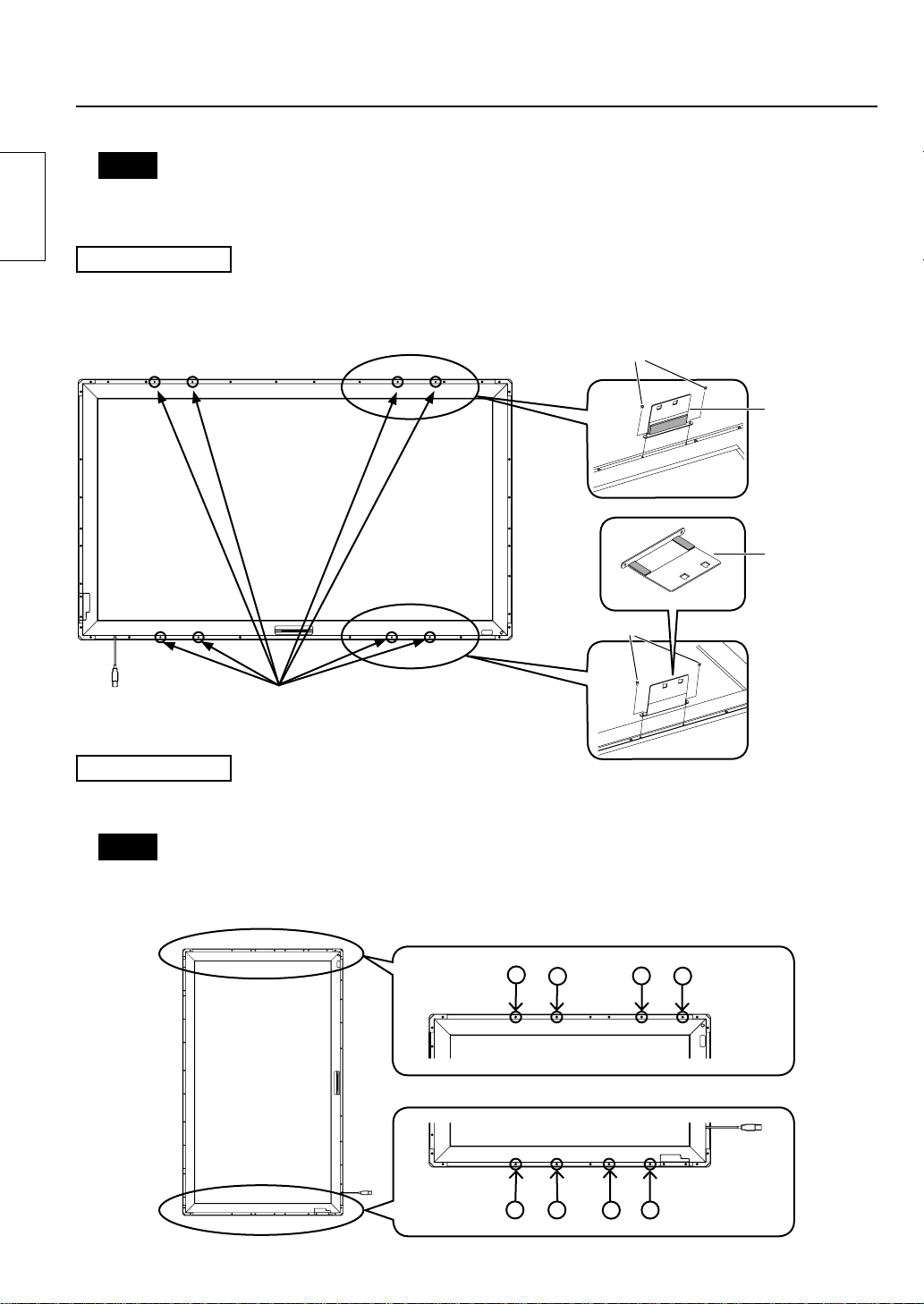
タッチパネルの組み立て
お願い
●作業中タッチパネル本体表面にキズや汚れが付かないように、きれいな布や毛布などをしき、
日本語
その上にパネル表面を下にして置いてください。
横型取り付けの場合
取り付け金具A ( 上用、下用 ) を取り付け用ねじA(各2本)でタッチパネル本体に取り付けてください。
取り付け位置のねじ穴は下図を参照してください。
縦型取り付けの場合も同じ手順で取り付けてください。
取り付けねじA
取り付け金具A
(上用)
取り付け金具A
(下用)
取り付けねじA
取り付け位置
(8か所のねじのない穴)
縦型取り付けの場合
金具を取り付ける位置を下図で確認し、ねじ ( 上下計8本 ) を外してください。
外したねじ穴に取り付け金具A ( 上用、下用 ) を取り付け用ねじA(各2本)で取り付けてください。
お願い
●42V 型以外のねじ穴は、「ねじ穴図」(13 ページ ) を参照してください。
●外したねじは保管してください。
上側(42V 型)
123456
上側(42V 型)
8
2
1
4
3
5
Page 9
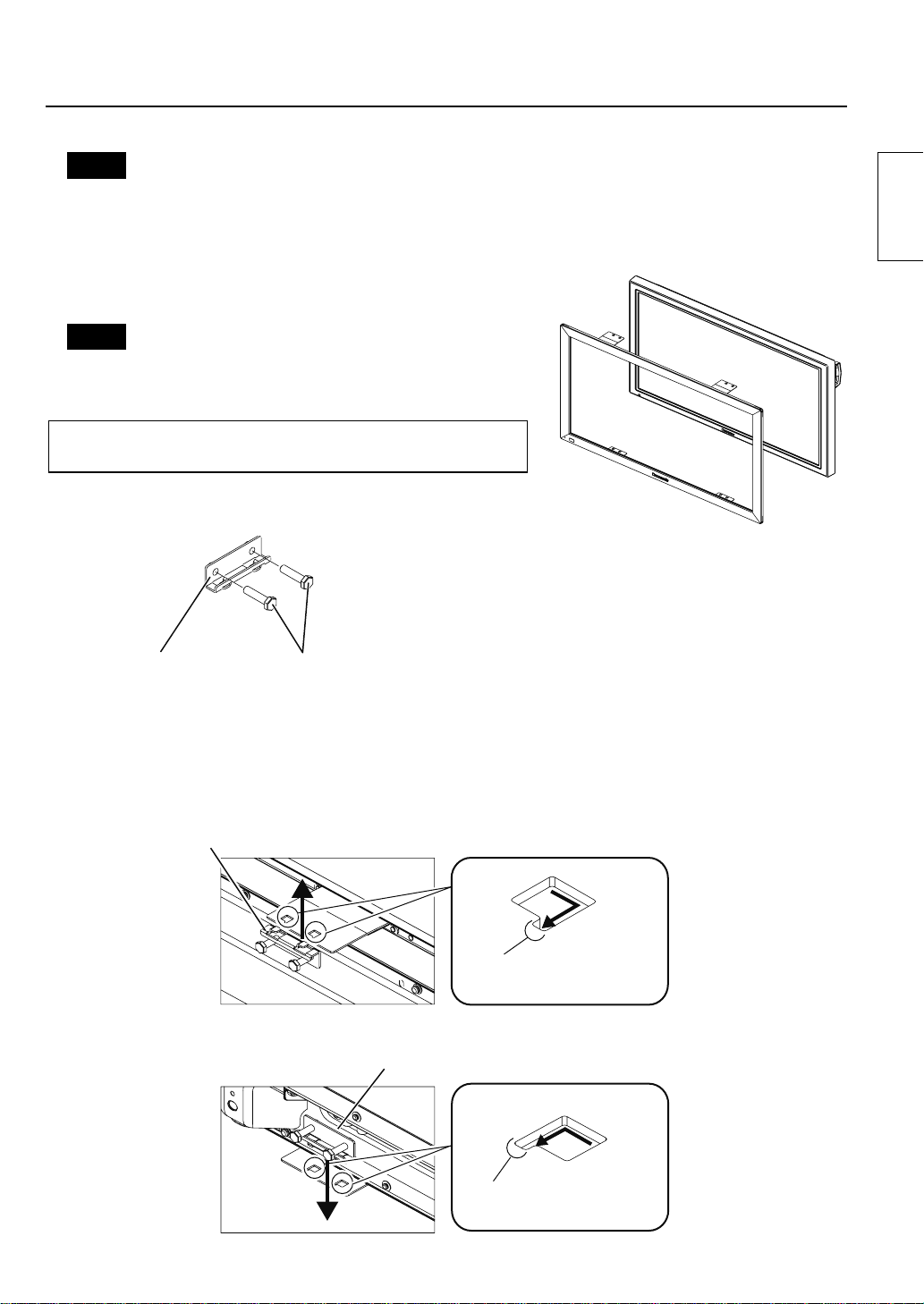
タッチパネルの取り付け
お願い
●取り付け作業は必ず 2人以上で行ってください。
●タッチパネルを下に置いたまま機器本体を上から重ねての取り付けは、絶対にしないでください。
タッチパネルが破損する恐れがあります。
組み立てたタッチパネルを機器本体の正面からはめ込みます。
お願い
●タッチパネルと機器本体前面部の間に隙間がないように取
り付けてください。
縦型取り付けの場合も同じ手順で取り付けてください。
USB 端子が正面から見て左下になるように取り付けてください。
取り付け金具 B の準備をしてください。
日本語
取り付け金具B
上部左右の取り付け金具 A(上用)に取り付け金具 B を下図のように取り付けてください。
ねじは仮止め状態にしてください。
下部左右についても同じ手順で取り付けてください。
取り付け用ねじBを仮止めしてください。(2〜3回転)
上部の取り付け
取り付け金具B
凹形状に金具Bのつめを
確実に挿入してください。
下部の取り付け
取り付け金具B
凹形状に金具Bのつめを
確実に挿入してください。
9
Page 10
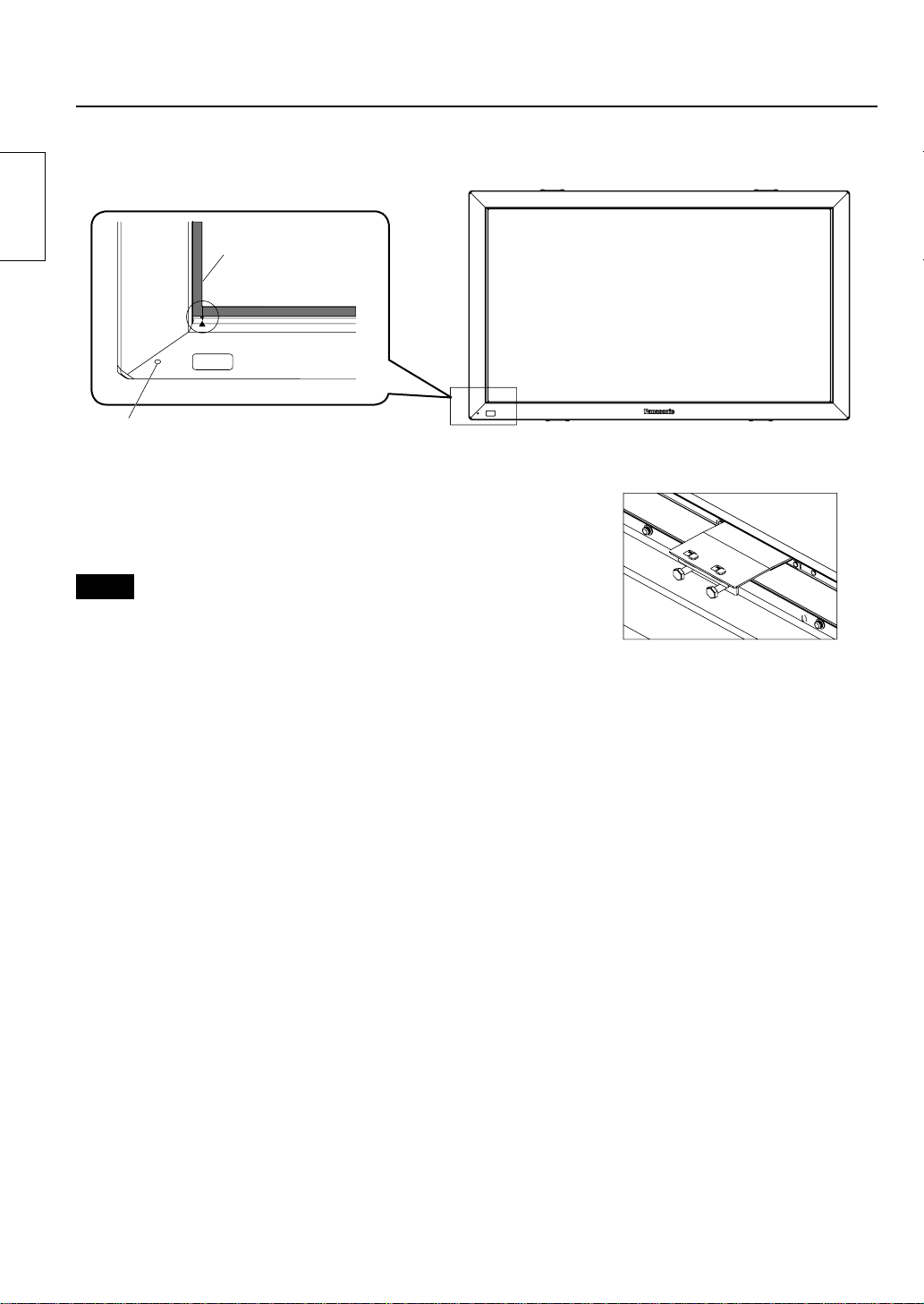
下図の位置合わせマークを基準にして、タッチパネルに片寄りのないように正面から調整してください。
日本語
画面端
タッチパネル
位置合わせマーク
電源ランプ表示部
位置調整後、仮止めしたねじを完全に固定してください。
●ねじを締めすぎると金具が変形する恐れがありますのでご注意く
ださい。
お願い
●タッチパネルと機器本体前面部の間に隙間がないようにしてくだ
さい。
●電源ランプ表示部から電源ランプの点灯が見えることを確認し、
位置がずれて見えない場合は左右にタッチパネルを動かし微調整
してください。
10
Page 11
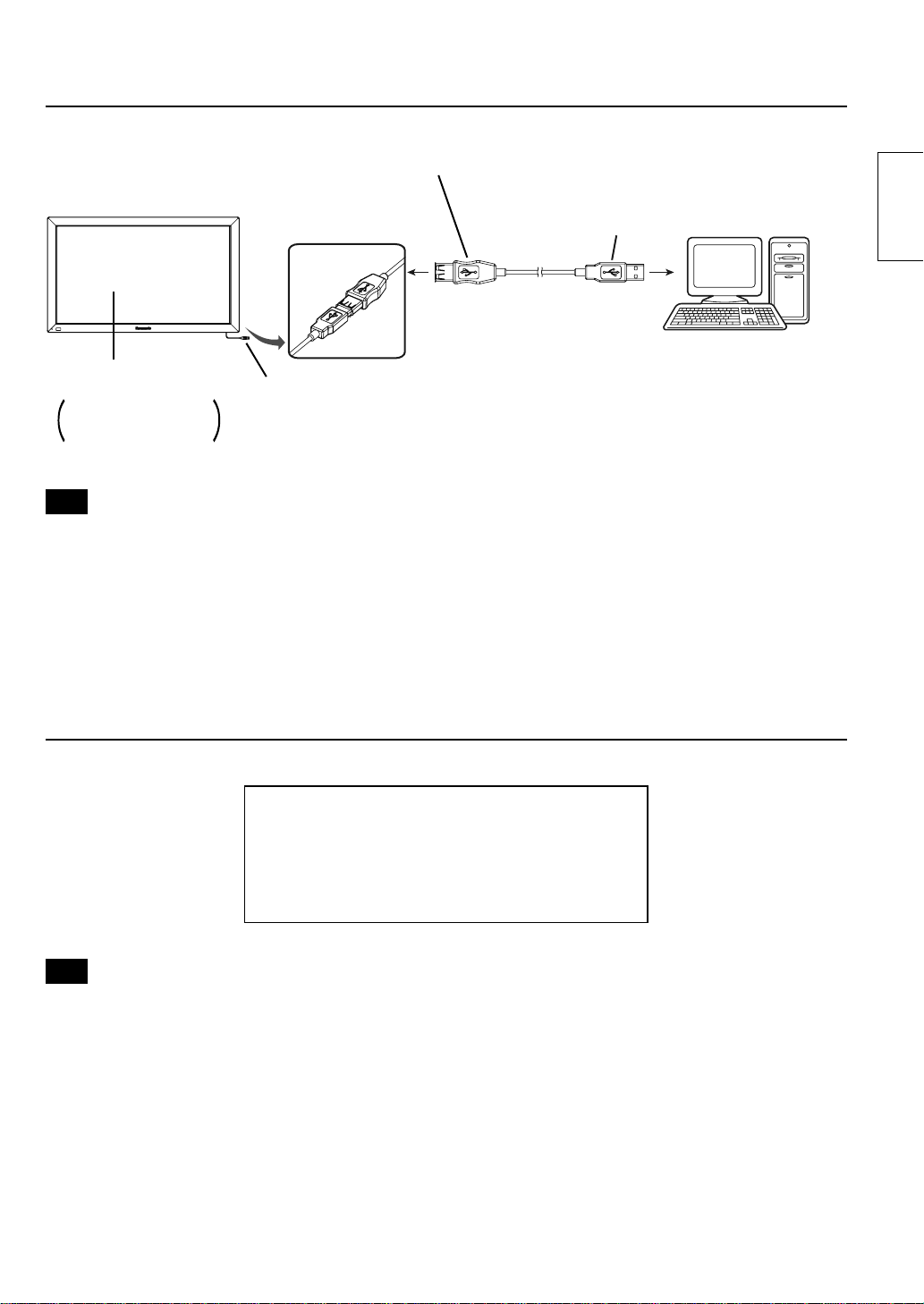
パソコンとの接続
USBコネクタAタイプ
(メス)
タッチパネル
機器本体
パソコンとの接続は
機器本体の
書をご覧ください
注意
●USB延長ケーブル接続の際に画面上の赤外線透過部を指などで遮っていると、初期化中に不良有りと
検出され、そのまま使用すると部分的にタッチ検出ができなくなる場合があります。
その場合は、USB延長ケーブルをいったん外して再接続してください。この時、パソコンの再起動は
不要です。
●USB ケーブルは長さ制限(5m まで)があります。また、ケーブルによっては正常に動作しないことがあ
りますので、USB延長ケーブルは本体付属のものをご使用ください。
取扱説明
USBコネクタAタイプ
(オス)
USBコネクタAタイプ
(オス)
パソコンの
USB端子に
接続する
パソコン
日本語
動作条件
パソコンOS
IBMPC/AT 互換機で、USB ポートを搭載している
下記OSが動作する機種
WindowsXP (SP2 以上、32bit 版または 64bit 版)
WindowsVista (32bit 版または 64bit 版 )
Windows7 (32bit 版または 64bit 版 )
注意
●USB ポートが正常動作している必要があります。
●以前のバージョンのドライバーがインストール済みの場合、タッチパネルの USB ケーブルをパソコンから
取り外した後にアンインストールし、改めてインストールしてください。
●タッチパネルドライバーのインストール、アンインストール方法については、付属の CD-ROM 内の
タッチパネルドライバーソフトインストールマニュアルを参照してください。
●Windows7 の場合、タッチパネルドライバーのインストールは不要です。
WindowsXP、Vistaをご使用の場合、USB延長ケーブルの接続及びタッチパネルドライバーソフトの
セットアップは、添付の CD-ROM内のドライバーソフトインストールマニュアルの手順に従ってください。
11
Page 12
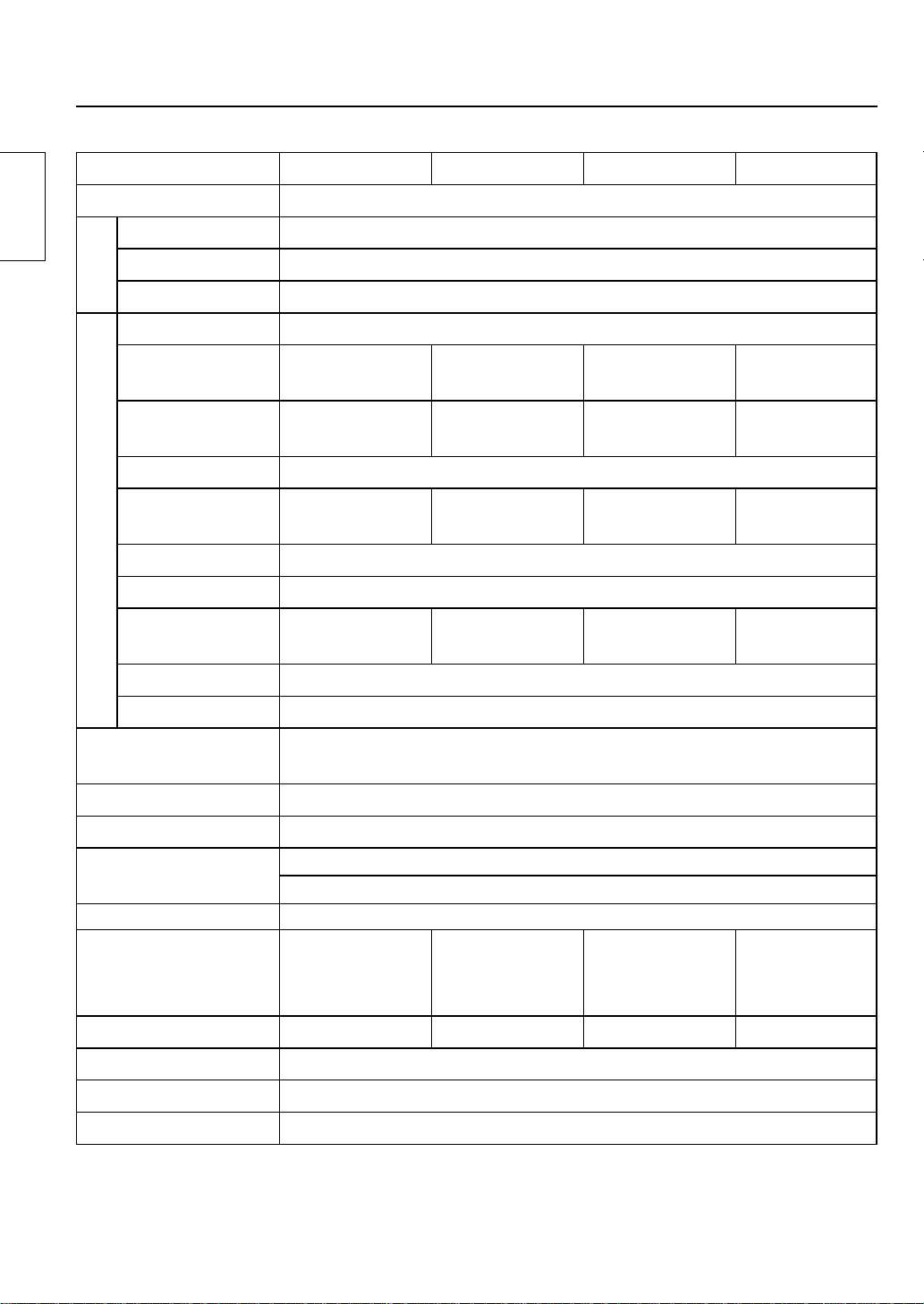
製品仕様
品番TY-TP42P30K TY-TP50P30K TY-TP60P30K TY-TP65P30K
種 類 タッチパネル
日本語
使
用
電
源
電源電圧 DC+5V± 10%
電源電流 DC+5V最大 500mA
供給方法 USBバスパワーより供給
検出方式 赤外線遮断検出方式
パネル開口部
検出領域
タ
ッ
有効検出領域 上記検出領域+上下、左右 1.0 ㎜
チ
分解能
パ
ネ
検出ピッチ 2.5㎜×2.5㎜
ル
出力方式 座標出力
部
光学素子数
光学素子ピッチ 5.0㎜(横)× 5.0 ㎜(縦)
最小スタイラス 7.0㎜(横)× 7.0 ㎜(縦)
インターフェイス
許容温度 稼動時 0℃ 〜 40℃(温度勾配 25℃ /Hr 以下)
許容湿度 稼動時 20% 〜 80%(結露しないこと)
耐外来光
パネル形状 平面パネル(フラットタイプ)
934.1 ㎜(幅)×
524.1 ㎜(高さ)
925 ㎜(幅)×
520 ㎜(高さ)
1481(幅)×
833(高さ)
186 個(横)×
105 個(縦)
1124.1 ㎜(幅)×
638.1 ㎜(高さ)
1105 ㎜(幅)×
615 ㎜(高さ)
1769(幅)×
985(高さ)
222 個(横)×
124 個(縦)
USB1.1 準拠
使用信号:+DATA、-DATA、VCC、GND
側面光 2000lx 以上 (入射角度 20 ゜)
正面光 10000lx 以上 (入射角度 90 ゜)
1348.1 ㎜(幅)×
766.1 ㎜(高さ)
1330 ㎜(幅)×
750 ㎜(高さ)
2129(幅)×
1201(高さ)
267 個(横)×
151 個(縦)
× 839.1 ㎜(高さ)
1435 ㎜(幅)×
※1
1468.1 ㎜(幅)
805 ㎜(高さ)
2297(幅)×
288 個(横)×
1289(高さ)
162 個(縦)
※1
12
外形寸法
( 突起部、取付金具は除く )
質 量 約 2.4kg 約 2.7kg 約 3.1kg 約 3.3kg
エスカッション材質 アルミニウム
対応パソコン IBMPC/AT 互換機でUSBポート搭載機
対 応 O S MicrosoftWindowsXP/Vista/7
※1
タッチパネル単体の場合(機器本体に取り付ける場合は、該当機器の条件に従ってください)
幅 :1028.2 ㎜
高さ:
奥行:
618.2 ㎜
12 ㎜
幅 :
高さ:
奥行:
1218.2 ㎜
732.2 ㎜
12 ㎜
幅 :
高さ:
奥行:
1442.2 ㎜
860.2 ㎜
12 ㎜
幅 :1562.2 ㎜
933.2 ㎜
高さ:
奥行:
12 ㎜
Page 13
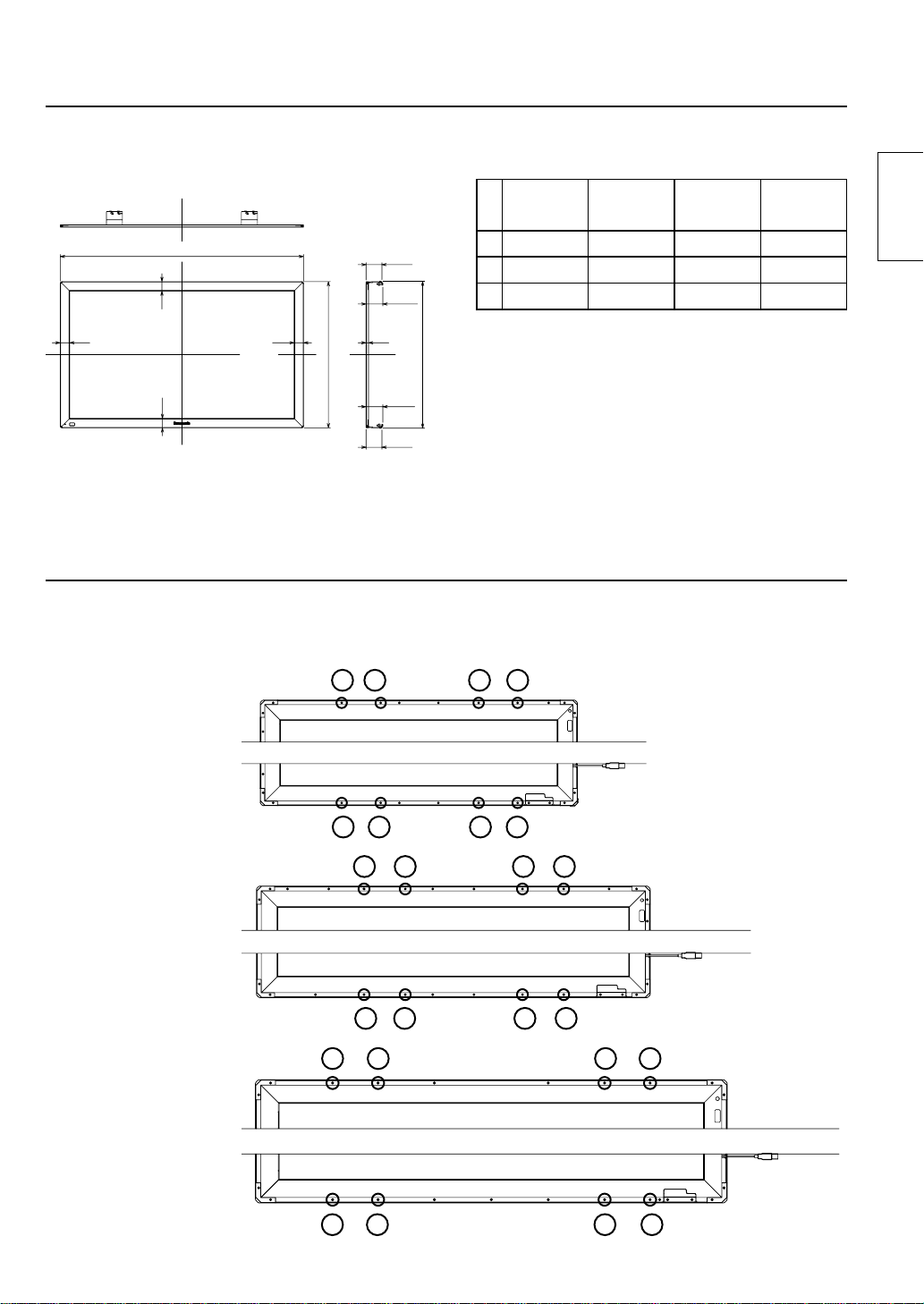
外形寸法図
外形寸法図
47
ねじ穴図
●42V型については 8 ページに記載しています。
(単位:㎜)
A
47
47
B
47
79.2
*(89)
12
*(89)
79.2
(縦型取り付けの場合)
1234 56
50V 型
上部
外形寸法表
42V 型用 50V 型用 60V 型用 65V 型用
A 1028.2 1218.2 1442.2 1562.2
B 618.2 732.2 860.2 933.2
C 621.4 735.4 863.4 936.4
C
※取り付けする機器および締付けの状態により
寸法が変動することがあります。
( 単 位:㎜ )
日本語
下部
60V 型
上部
下部
65V 型
上部
下部
123 4 56
123456
1234567
12 3 4 56
12 3 4 5 6 7
78 9
13
Page 14
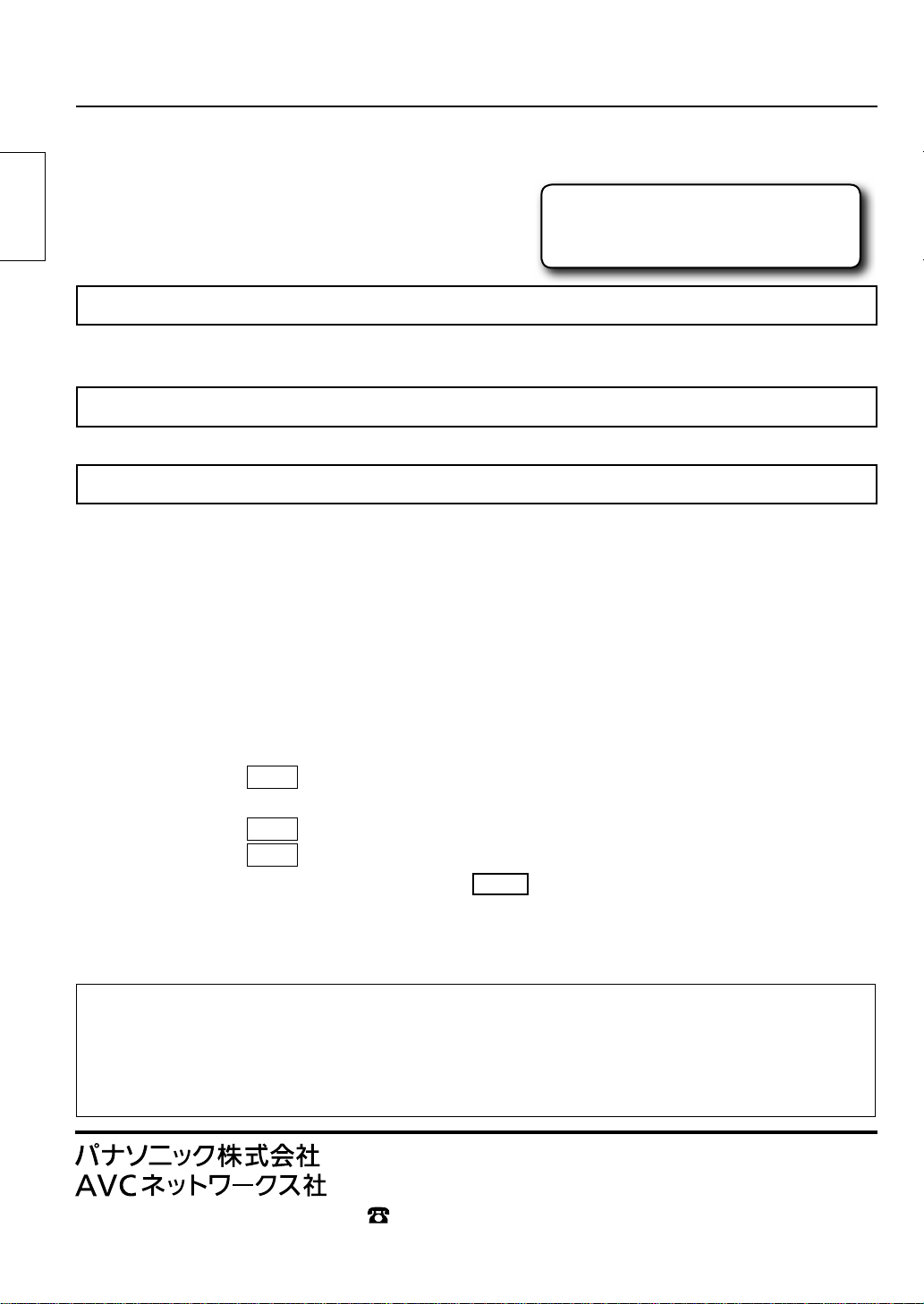
保証とアフターサービス
(よくお読みください)
使いかた・お手入れ・修理などは…
■まず、お買い求め先へご相談ください
日本語
1.保証書
(別添付)
お買い上げ日・販売店名などの記入を必ず確かめ、お買い上げの販売店からお受け取りく
ださい。よくお読みのあと、保存してください。
2.保証期間
お買い上げ日から本体 1 年間。
3.修理を依頼されるとき
CD-ROM の中の取扱説明書の「修理を依頼される前に」の表や、組み合わせをされた機
器の「取扱説明書」もよくお読みのうえ調べていただき、直らないときは、まず USB ケー
ブルの接続をはずして、お買い上げの販売店へご連絡ください。
●
保証期間中は
保証書の規定に従って出張修理をさせていただきます。
●
保証期間を過ぎているときは
修理すれば使用できる製品については、お買い上げの販売店が修理させていただきます。
なお、修理料金については販売店にご相談ください。
●
修理料金の仕組み
修理料金は、技術料・部品代・出張料などで構成されています。
技術料は、診断・故障個所の修理および部品交換・調整・修理完了時の点検などの
部品代は、修理に使用した部品および補助材料代です。
出張料は、お客様のご依頼により製品のある場所へ技術者を派遣する場合の費用です。
●
補修用性能部品の保有期間 8 年
当社は、この光学式タッチパネルの補修用性能部品を、製造打ち切り後 8 年保有して
います。
注)補修用性能部品とは、その製品の機能を維持するために必要な部品です。
▼お買い上げの際に記入されると便利です
販売店名
電話 ( ) −
お買い上げ日 年 月 日
作業にかかる費用です。
【ご相談窓口におけるお客様の個人情報のお取り扱いについて】
パナソニック株式会社およびグループ関係会社は、お客様の個人情報をご相談対応や修理対応などに利用さ
せていただき、ご相談内容は録音させていただきます。また、折り返し電話をさせていただくときのために
発信番号を通知いただいております。なお、個人情報を適切に管理し、修理業務等を委託する場合や正当な
理由がある場合を除き、第三者に開示・提供いたしません。
個人情報に関するお問い合わせは、ご相談いただきました窓口にご連絡ください。
〒 571-8504 大阪府門真市松生町1番15号 大阪(06)6905 − 5574
Panasonic Corporation 2012
©
14
Page 15
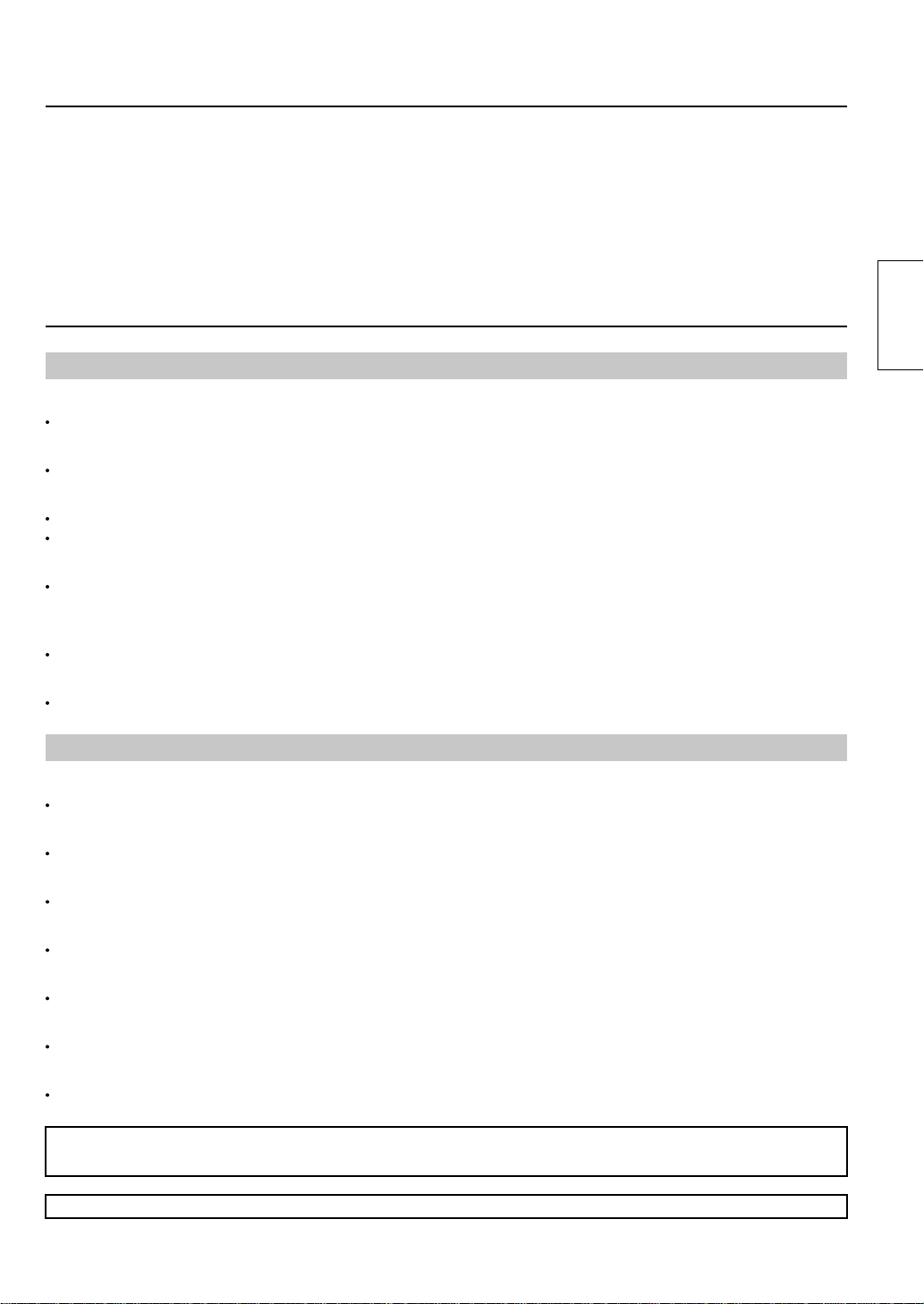
⽬录
■ 有关设置的安全注意事项................ 15
■ 维护 ................................. 16
■ 组件 ................................. 17
■ 组装触摸⾯板.......................... 18
■ 安装触摸⾯板.......................... 19
■ 计算机连接............................ 21
■ 操作条件.............................. 21
■ 规格.................................. 22
■ 外部尺⼨.............................. 23
■ 螺钉孔的图纸.......................... 23
有关设置的安全注意事项
警告
只有合格的技术⼈员才能执⾏安装⼯作。
安装不当可能会导致设备意外摔落,从⽽导致⼈员伤害。
请勿拆解或改装设备。
否则可能会引起⽕灾或触电。
如果发⽣异常,请停⽌使⽤设备。
如果在设备冒烟、发出异味或其他异常情况下使⽤本设备,可能会引起⽕灾或其他事故。
应⽴即停⽌使⽤,并联系您的经销商以进⾏修理。切勿⾃⾏修理,因为此举很危险。
切勿将设备放置在装有⽔或其他液体的容器附近。
如果⽔或其他液体溅到设备上或进⼊设备内,可能会引发⽕灾或触电。( 例如 :花瓶、花盆、玻璃杯、以及装有
化妆⽔、化学液体或⽔的瓶⼦ )
勿将设备弄湿。
否则可能会引起⽕灾或触电。
切勿让异物进⼊设备。
切勿插⼊或让⾦属物品或易燃材料进⼊设备,因为会引发⽕灾或触电。“请特别注意⼉童的举动。”
中⽂
注意
切勿将本设备与⽬录中指定的主要装置以外的任何其他装置配合使⽤。
否则装置可能会跌落并受损,造成⼈员伤害。
请仅按照所述的程序进⾏安装。
安装不当可能会导致设备意外摔落,从⽽导致⼈员伤害。
请勿将设备放置在湿度较⼤或灰尘过多的地⽅,或者任何可能使设备暴露于油烟或蒸汽的地⽅。
否则可能会引起⽕灾或触电。
仅使⽤特定的组件进⾏安装。
否则主要装置可能会跌落受损,从⽽导致⼈员伤害。
在安装或拆卸主要装置的时候,需要两⼈或更多⼈⼀起合作。
否则主要装置可能会跌落,导致⼈员伤害。
在组装设备的时候,请紧固所有螺丝。
组装不当可能会导致设备意外摔落或受损,从⽽导致⼈员伤害。
在移动设备之前请拔下连接电缆的插头。
否则可能会导致意外跌落或翻倒,从⽽导致⼈员伤害。
安装技术⼈员需注意的事项
■ 请在安装之后向客户提供这些使⽤说明书。
■
松下公司对因不当安装或违规操作导致的任何事故或损坏概不负责。
15
Page 16
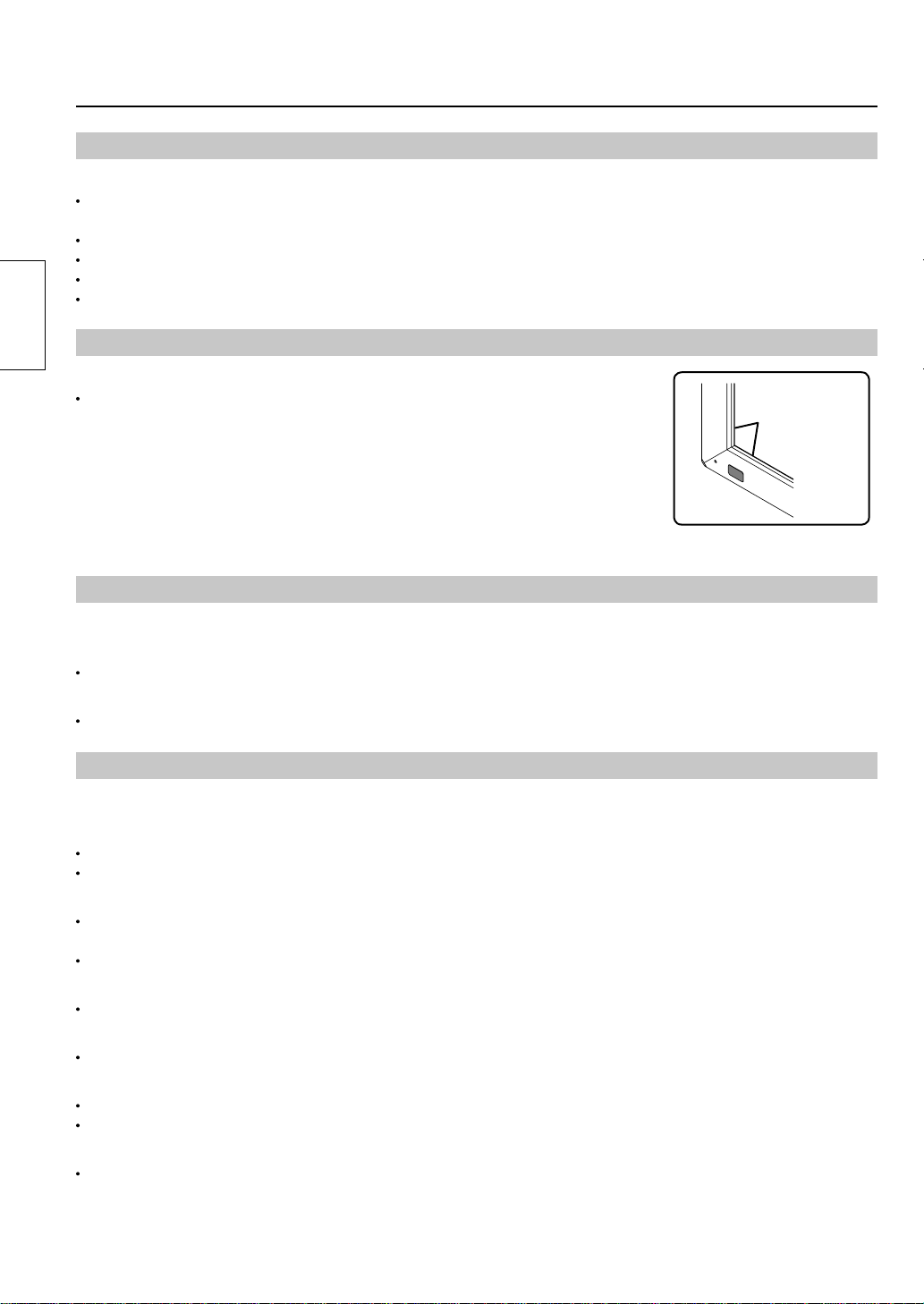
维护
安装位置
请勿在以下位置安装触摸⾯板 :
阳光直射或靠近强光源的位置
( 本设备是使⽤红外线的光学触摸⾯板,在受到不良影响的时候可能不会正常⼯作。)
灰尘过多或湿度过⼤的位置
可能受到冲击或振动的位置
靠近化学物质或蒸汽排放、或可能与化学物质接触的位置
靠近电⽓噪声源的位置(发电机、空调等)
中⽂
使⽤注意事项
计算机开启后到操作系统启动为⽌,切勿触摸红外传输区域和屏幕。
这样的操作会导致系统误将其作为故障元件检测,从⽽导致设备⽆法正常运⾏。
如果发⽣这种情况,请重新启动计算机。⽽且在断开 USB 电缆的连接和连接
USB 电缆的时候,也请不要触摸红外传输区域和屏幕。
在使⽤其他的红外装置的时候,请使其远离设备,以防出现错误操作。
仅使⽤设备随附的触摸笔。若使⽤其他的产品,则不保证能够正常运⾏。
在使⽤触摸⾯板的时候,请注意切勿通过按压触摸⾯板主体或其他⽅式向⾯板施
加过度的压⼒。
在移动设备时的注意事项
红外传输区域
在移动的时候,请不要让设备受到任何冲击。否则可能会导致故障。
在移动的时候握住主要装置。
握持本设备进⾏移动可能会导致故障。
在移动的时候切勿握住 USB 电缆。
否则将损坏 USB 电缆,从⽽导致故障。
维护
*
在清洁设备之前,务必拔下 USB 电缆插头。
使⽤软布轻轻擦除设备表⾯的灰尘。
如果污渍较多,应使⽤经过 100 倍⽔稀释的中性洗涤剂将布浸湿,拧⼲,擦去污渍部分,然后⽤⼲布擦拭⼲净。
如果液滴进⼊设备内,则设备以及主要装置的屏幕都可能发⽣故障。切勿⽤⼒擦拭屏幕。
使⽤软布清除红外传输区域表⾯的灰尘。
每天⼀次⽤软布擦去红外传输区域上的任何污渍或碎屑。否则将引起故障,发⽣这种情况时,只需轻轻擦去污渍
就可以恢复设备正常功能。
如果污渍较多,应使⽤经过 100 倍⽔稀释的中性洗涤剂将布浸湿,拧⼲,擦去污渍部分,然后⽤⼲布擦拭⼲净。
切勿直接喷洒或涂⽤清洁剂。
如果液滴进⼊设备内部,则设备可能会发⽣故障。
切勿使⽤杀⾍剂、苯或稀释剂等易挥发性物质。
触摸⾯板可能会劣化或者涂层可能会脱落。
切勿让设备长时间接触橡胶或塑料材料。
机箱可能会劣化。
在使⽤化学制剂擦拭的时候,请按照随附的指⽰进⾏操作。
应⾄少每年清洁⼀次设备的内部。如需了解有关清洁的信息,请咨询您的经销商。
如果灰尘在设备内部堆积,那么⽤来检测接触的红外线量将减少,从⽽可能导致设备操作不良。如需了解有关每
年应⾄少清洁⼀次设备内部的信息,请咨询您的经销商。
16
Page 17

组件
( 检查组件及其数量。)
触摸⾯板 (1) 安装⽀架 A
(顶⾯) (2)
安装⽀架 A
(底⾯) (2)
附件
安装⽀架 B (4)
安装螺丝 A (8)
安装螺丝 B (8)
中⽂
USB 延长线 (1)
触摸笔 (2)
■
图⽰为概念性视图,可能与实际设备形状有差别。
■
产品规格书可能随时变更,恕不另⾏通知。
Windows 是 Microsoft 公司在美国和其他国家的注册商标。
(Windows 的正式名称是 Microsoft
在本说明书中出现的其他公司和产品名称是其各⾃所有者的商标、注册商标或产品名称。
光盘
(1)
使⽤说明书
驱动程序软件
Windows 操作系统。)
使⽤说明书
(1)
17
Page 18
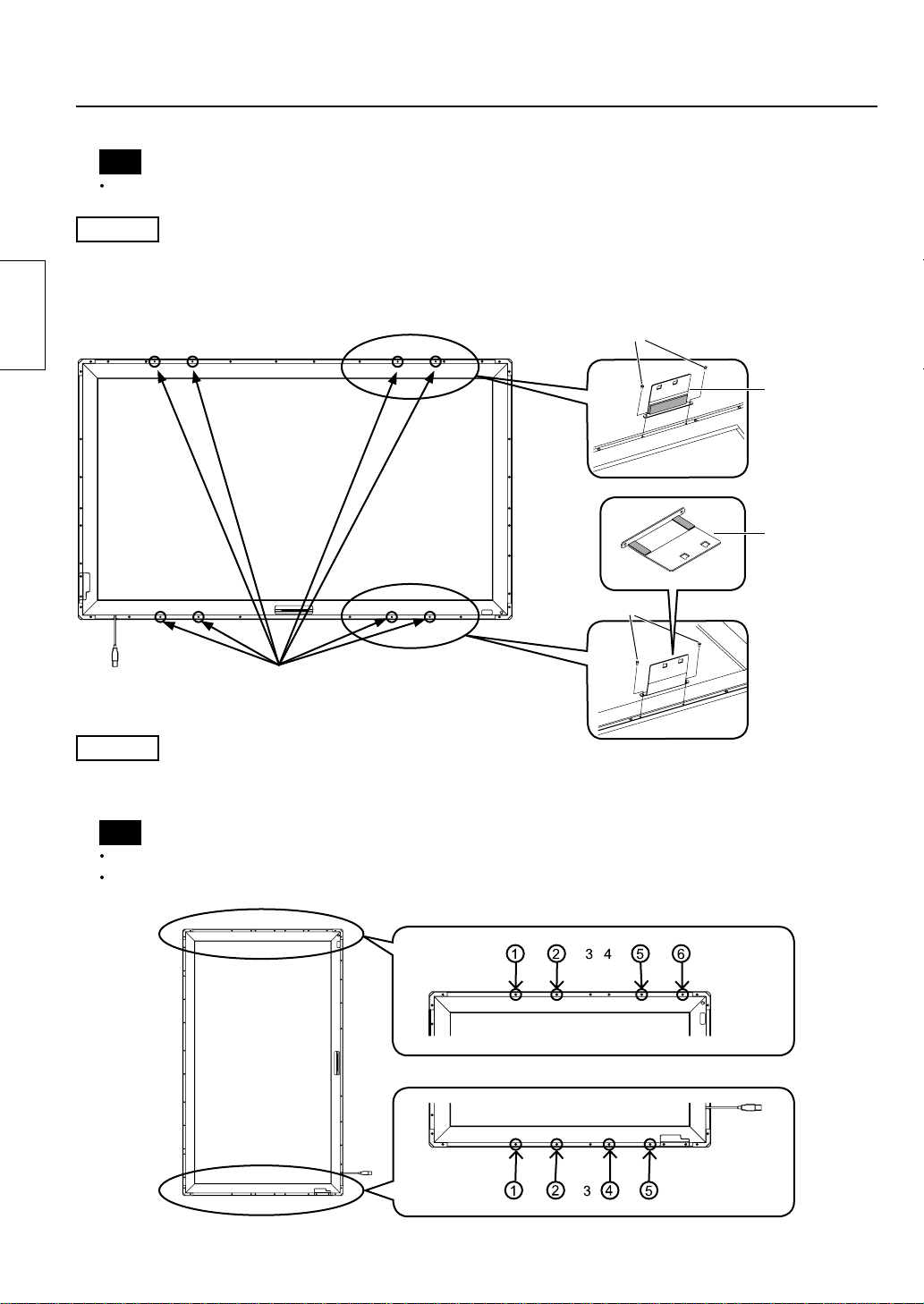
组装触摸⾯板
注意
将触摸⾯板的前表⾯朝下放在⼲净的布或毯⼦上,以避免触摸⾯板的前表⾯在作业期间受损或变脏。
⽔平安装
使⽤安装螺丝 A(各两颗)将安装⽀架 A(顶⾯和底⾯)安装到触摸⾯板。
参见下图,查看安装位置的螺丝孔。
垂直安装的步骤与上述内容相同。
中⽂
安装位置
(8 个孔,其中⽆螺丝 )
垂直安装
参见下图,查看安装⽀架的位置,并取下螺丝(顶⾯和底⾯共有 8 颗)。
使⽤安装螺丝 A(各两颗)将安装⽀架 A(顶⾯和底⾯)安装到已拆除螺丝的螺丝孔中。
注意
如需了解 42V 型号以外的螺丝孔,请参见“螺丝孔图纸”(第 23 页)。
妥善保管已拆下的螺丝。
安装螺丝 A
安装螺丝 A
安装⽀架A
(顶⾯)
安装⽀架A
(底⾯)
18
顶⾯ (42V)
底⾯ (42V)
Page 19
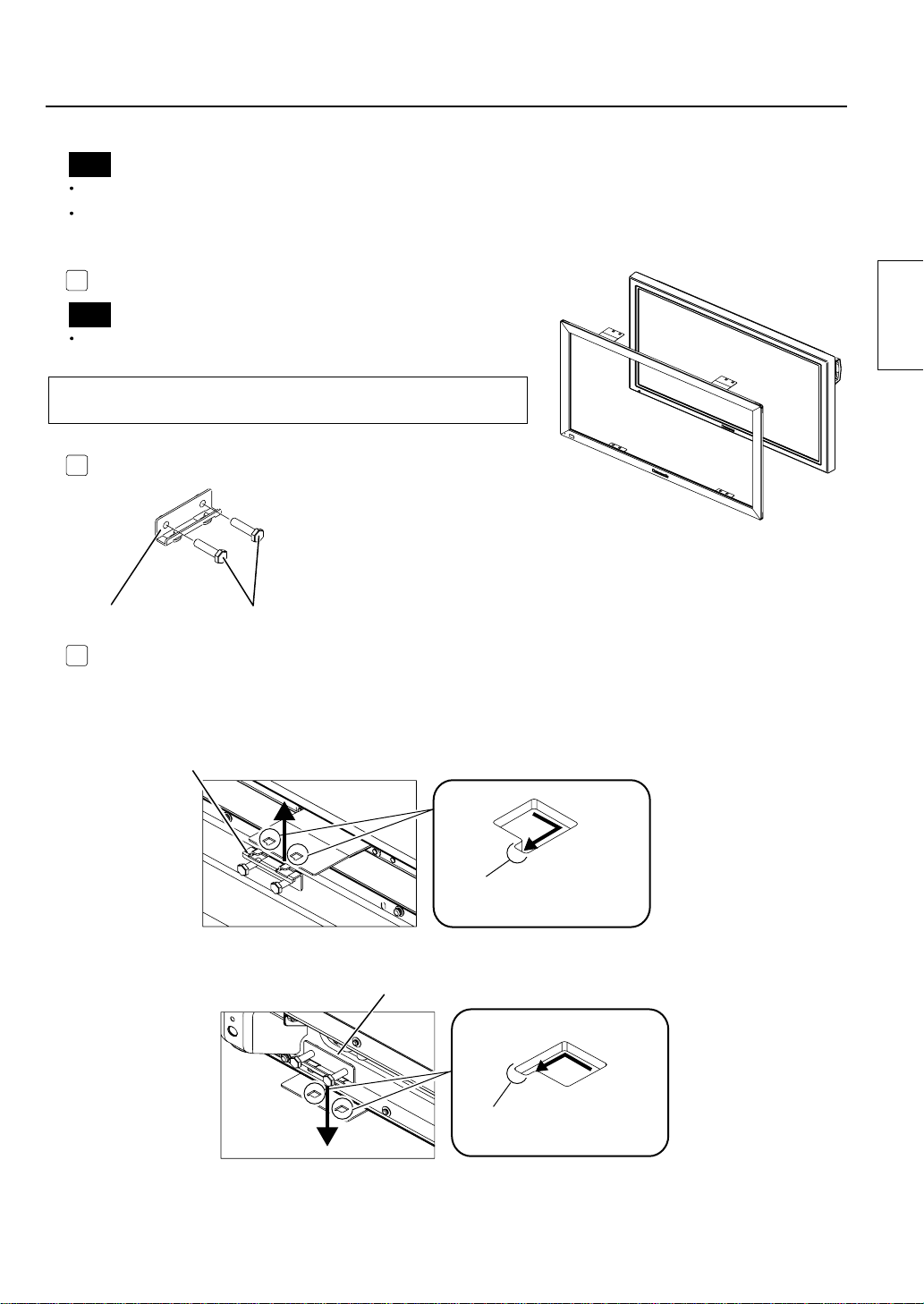
安装触摸⾯板
注意
在安装的时候,通常需要两个⼈或更多⼈⼀起合作。
在安装主要装置的时候,切勿将其从上⽅重叠放置在放平的触摸⾯板上进⾏安装。
否则会损坏触摸⾯板。
将已组装好的触摸⾯板安装在主要装置的前⾯。
1
注意
触摸⾯板和主要装置的前⾯之间不应余留空间。
垂直安装的步骤与上述内容相同。
安装⽅向是,当从前⾯看时,USB 端⼝位于左下⽅。
准备安装⽀架 B。
2
安装⽀架B
如下图所⽰,将安装⽀架 B 安装到顶⾯左侧和右侧的安装⽀架 A(顶⾯)上。
3
暂时旋⼊螺丝。
按照相同的⽅式在底⾯的左侧和右侧上安装。
暂时固定安装螺丝B。(2或3转)
安装到顶⾯
安装⽀架B
中⽂
安装到底⾯
将安装⽀架B的突起部
牢固地插⼊豁⼝。
安装⽀架B
将安装⽀架B的突起部
牢固地插⼊豁⼝。
19
Page 20
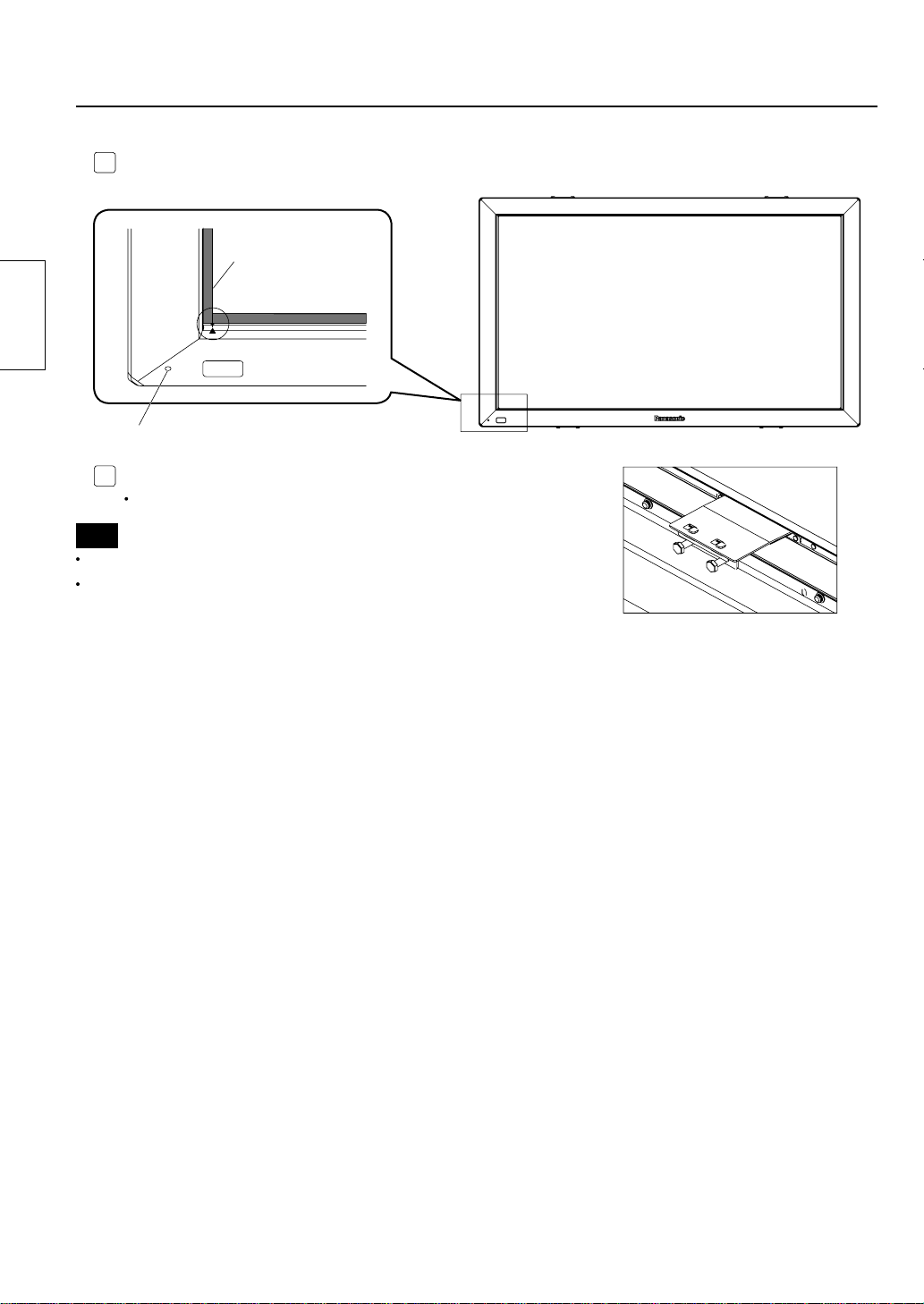
中⽂
参见下图所⽰的对准标记,从前⾯调节位置,以便触摸⾯板不会向⼀边倾斜。
4
屏幕边缘
触摸⾯板对准标记
电源指⽰灯窗⼝
在调节位置之后,完全紧固之前临时旋⼊的螺丝。
5
注意过度旋紧螺丝可能会导致⽀架变形。
注意
触摸⾯板和主要装置的前⾯之间不应余留空间。
确定可以从电源指⽰灯窗⼝上看到电源指⽰灯的照明。如果因为没有
对准⽽看不见,则请⽔平移动触摸⾯板,以进⾏微调。
20
Page 21
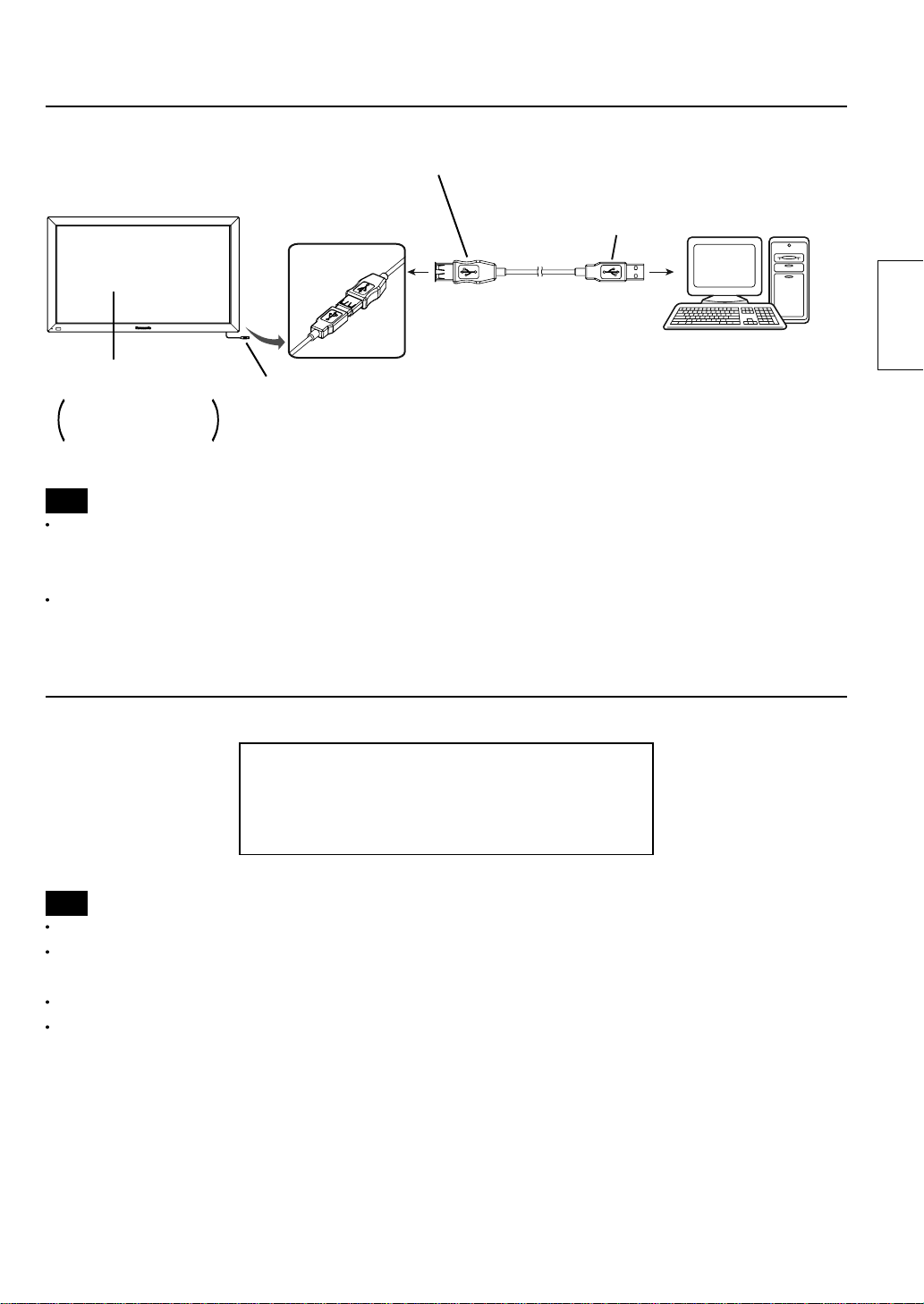
计算机连接
USB连接器类型A
(雌)
触摸⾯板
主要装置
要连接到计算机时,
参见主要装置的
使⽤说明书。
说明
如果在连接 USB 延长线的时候,屏幕上的红外传输部分被您的⼿指或其他的物体遮住,则可能会在初始化期间
作为故障检测出来,如果未采取纠正措施,那么触摸检测功能可能会出现局部异常。
在这种情况下,应断开 USB 延长线的连接,然后重新连接。此时,⽆需重新启动计算机。
由于部分电缆可能⽆法确保设备正常运⾏,因此请使⽤设备随附的 USB 延长线。
USB连接器类型A
(雄)
USB连接器类型A
(雄)
连接到
计算机上的
USB端⼝。
计算机
中⽂
操作条件
计算机的操作系统
配备 USB 端⼝的 IBM PC/AT 兼容机,⽀持如下操作系统
Windows XP (SP2 或之后的版本,32 位或 64 位 )
Windows Vista (32 位或 64 位 )
Windows 7 (SP1 或之后的版本,32 位或 64 位 )
说明
USB 端⼝应能够正常⼯作。
如果已安装了之前的驱动程序版本,那么请断开触摸⾯板的 USB 电缆与计算机的连接,卸载之前的版本,然后安
装新的版本。
如需安装和卸载触摸⾯板的驱动程序,请参见随附 CD-ROM 中的触摸⾯板驱动程序软件的安装⼿册。
在使⽤ Windows 7 的时候,没有必要安装触摸⾯板驱动程序。
在使⽤ Windows XP 或 Vista 的时候,请按照随附 CD-ROM 中的驱动程序软件安装⼿册中的内容,连接 USB 延长线
并安装触摸⾯板驱动程序软件。
21
Page 22
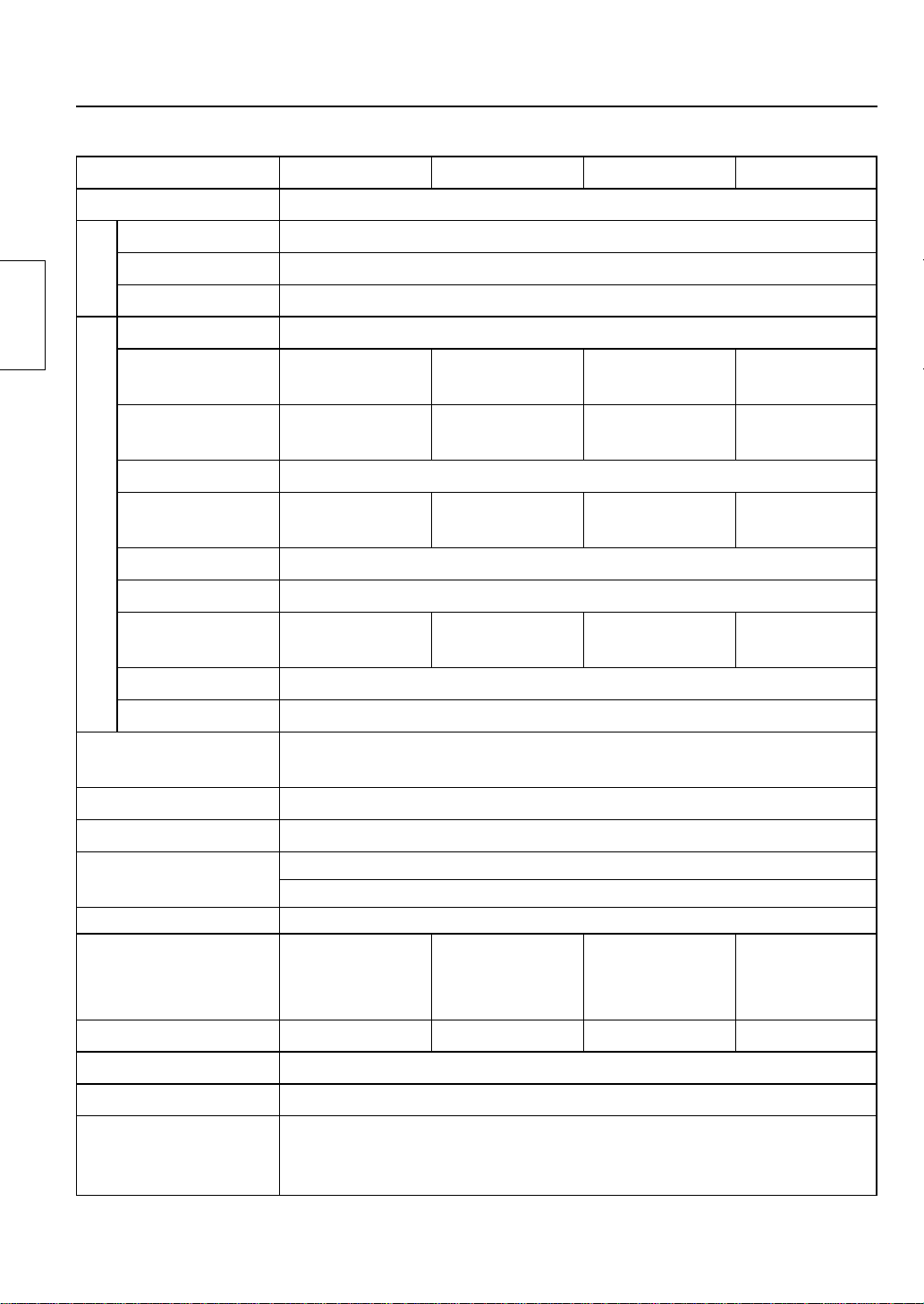
中⽂
规格
型号 TY-TP42P30K TY-TP50P30K TY-TP60P30K TY-TP65P30K
类型 光学式触摸⾯板
电压 +5V DC±10%
电流 +5V DC 最⼤ 500 mA
电源
供给⽅法 从 USB 总线
检测系统 红外线中断检测
⾯板窗⼝
检测范围
有效检测范围 所有边为上述检测范围 + ⼤约 1.0 mm
分辨率
触摸⾯板
检测节距 2.5 mm × 2.5 mm
输出系统 坐标输出
光学元件数量
光学元件节距 5.0 mm ( 宽 ) × 5.0 mm ( ⾼ )
最⼩触摸笔 7.0 mm ( 宽 ) × 7.0 mm ( ⾼ )
接⼝
温度 ⼯作时 :0 ~ 40° C ( 温度梯度 25° C /Hr 或更低 )
湿度 ⼯作时 :20 ~ 80% ( ⽆结露 )
对外部光线的抗⼲扰能⼒
⾯板形状 平板 ( 平板型 )
934.1 mm ( 宽 ) ×
524.1 mm ( ⾼ )
925 mm ( 宽 ) ×
520 mm ( ⾼ )
1,481 ( 宽 ) ×
833 ( ⾼ )
186 ( 宽 ) ×
105 ( ⾼ )
1,124.1 mm ( 宽 )
× 638.1 mm ( ⾼ )
1,105 mm ( 宽 ) ×
615 mm ( ⾼ )
1,769 ( 宽 ) ×
985 ( ⾼ )
222 ( 宽 ) ×
124 ( ⾼ )
USB1.1 兼容
信号 :+DATA, -DATA, VCC, GND
侧⾯光线 2,000 lx 或更⾼ (20° ⼊射⾓ )
前⾯光线 10,000 lx 或更⾼ (90°⼊射⾓ )
1,348.1 mm ( 宽 )
× 766.1 mm ( ⾼ )
1,330 mm ( 宽 ) ×
750 mm ( ⾼ )
2,129 ( 宽 ) ×
1,201 ( ⾼ )
267 ( 宽 ) ×
151 ( ⾼ )
*1
1,468.1 mm ( 宽 )
× 839.1 mm ( ⾼ )
1,435 mm ( 宽 ) ×
805 mm ( ⾼ )
2,297 ( 宽 ) ×
1,289 ( ⾼ )
288 ( 宽 ) ×
162 ( ⾼ )
*1
外部尺⼨
( 不包括突起和安装⽀架 )
重量 约 2.4 kg 约 2.7 kg 约 3.1 kg 约 3.3 kg
板框材料 铝
计算机 配备 USB 端⼝的 IBM PC/AT 兼容机
操作系统
*
1 仅限触摸⾯板 ( 在安装⾄主要装置的时候,应遵守主要装置的条件。)
1,028.2 mm ( 宽 )
× 618.2 mm ( ⾼ )
× 12 mm ( 厚 )
1,218.2 mm ( 宽 )
× 732.2 mm ( ⾼ )
× 12 mm ( 厚 )
Windows XP (SP2 或之后的版本,32 位或 64 位 )
Windows Vista (32 位或 64 位 )
Windows 7 (SP1 或之后的版本,32 位或 64 位 )
22
1,442.2 mm ( 宽 )
× 860.2 mm ( ⾼ )
× 12 mm ( 厚 )
1,562.2 mm ( 宽 )
× 933.2 mm ( ⾼ )
× 12 mm ( 厚 )
Page 23

外部尺⼨
外部尺⼨
螺丝孔的图纸
如需了解有关 42V 的信息,请参见第 18 页。
( 单位 :mm)
( 垂直安装 )
对于 50V
顶⾯
外部尺⼨表格
42V 50V 60V 65V
A 1,028.2 1,218.2 1,442.2 1,562.2
B 618.2 732.2 860.2 933.2
C 621.4 735.4 863.4 936.4
*
尺⼨根据待安装的装置或紧固状况⽽有所不同。
( 单位 :mm)
中⽂
底⾯
对于 60V
顶⾯
底⾯
对于 65V
顶⾯
底⾯
23
Page 24
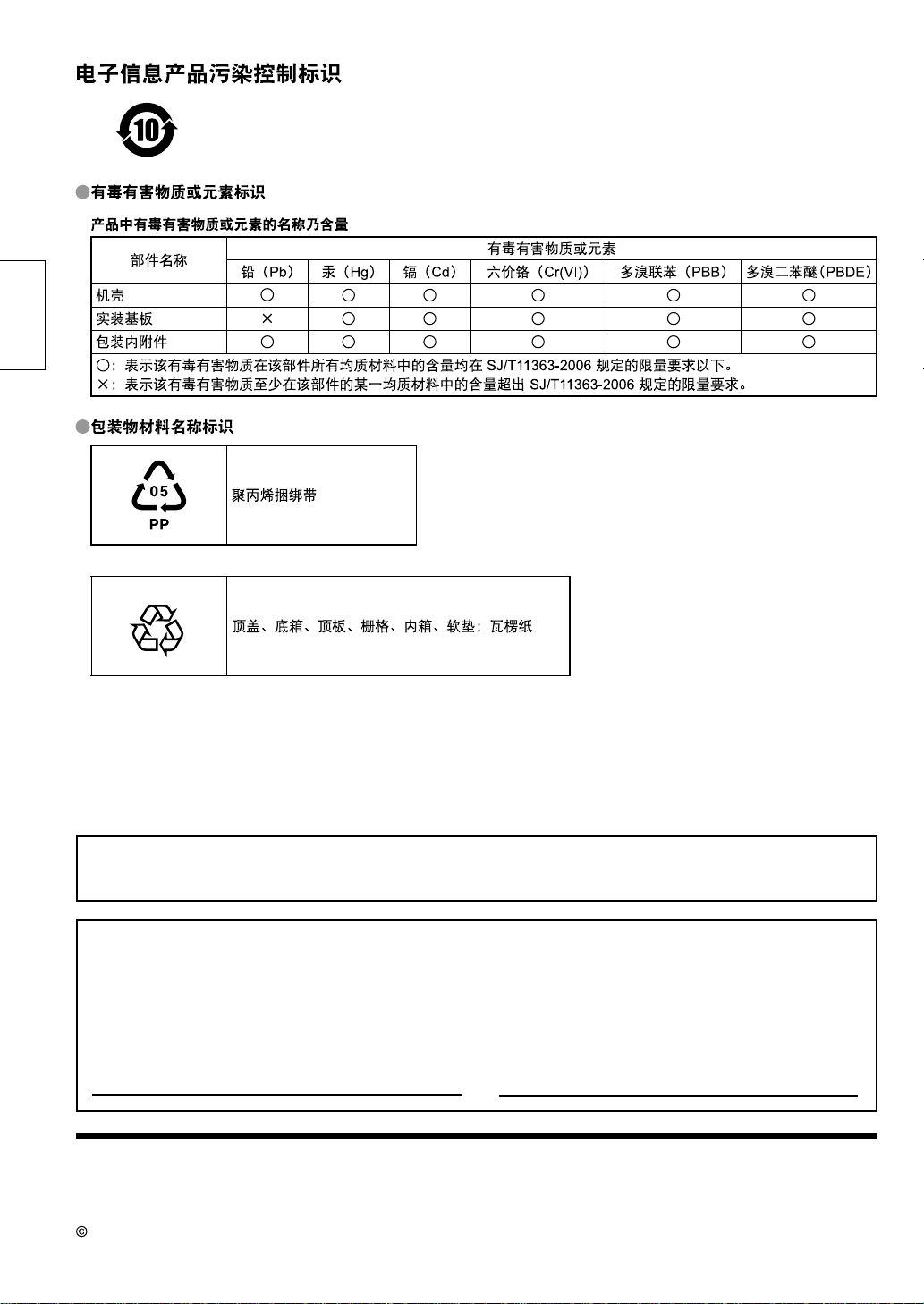
中⽂
Panasonic 客户咨询服务中⼼电话 :8008100781
⼿机、⼩灵通及未开通 800 业务地区 :4008100781
客户记录
在客户记录的底部标有该产品的型号和序列号。应注意下⽅空格内的这个序列号,同时应保留本⼿
册和购买收据,留作永久的购买记录,这样有利于在发⽣盗窃或丢失的情况下提供证明,同时也⽅
便获取质保服务。
由销售商对质保进⾏管理,以满⾜各个国家设置的标准。要了解详情,请联系所购产品的经销商。
型号 序列号
制造商 :松下电器产业株式会社
⽹ 址 :http://panasonic.cn
Panasonic Corporation 2012
⽇本⼤阪府门真市⼤字门真 1006 番地
24
进⼝商 :松下电器(中国)有限公司
北京市朝阳区景华南街 5 号 远洋光华中⼼ C 座
3 层、6 层
原产地 :⽇本
发⾏ :2012年2⽉
⽇本印刷
Page 25
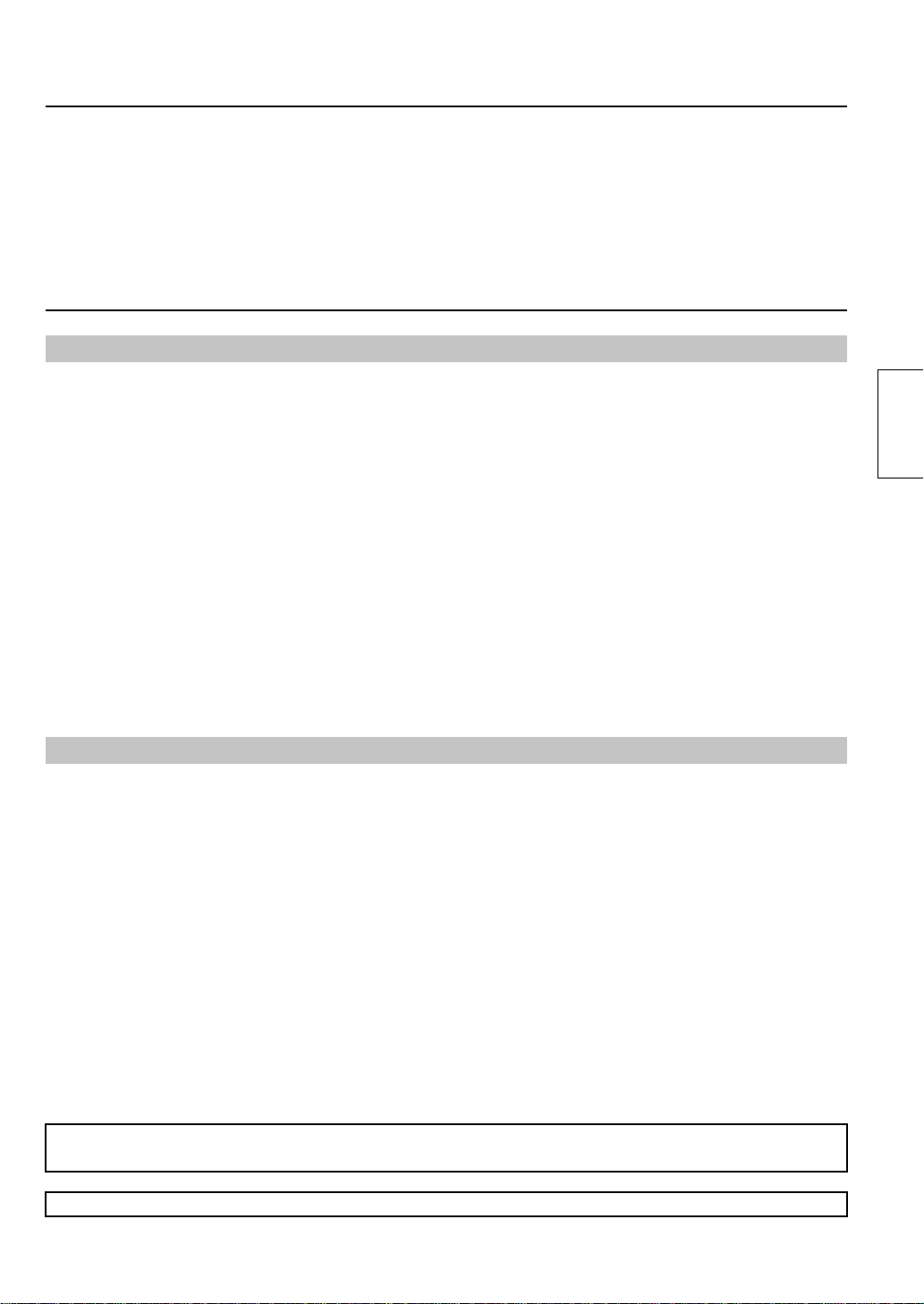
Contents
■
Precautions with regard to setting up ......................25
■
Maintenance ...........................................................26
■
Components ...........................................................27
■
Touch Panel Assembly ............................................28
■
Mounting Touch Panel .............................................29
■
Connection with Computer ......................................31
■
Operating Conditions ...............................................31
■
Specifi cations ..........................................................32
■
External Dimensions ...............................................33
■
Drawing of Screw Holes ..........................................33
Precautions with regard to setting up
WARNING
Only a qualified technician should perform installation.
• Incorrect installation may cause an accidental fall of the equipment resulting in personal injury.
Do not disassemble or modify the equipment.
• Doing so may cause a fi re or electric shock.
Stop using the equipment if anything abnormal occurs.
• Using the equipment even when it is generating smoke or an odor or in other abnormal conditions may cause a fi re or other
accidents.
• Stop using it immediately and contact your dealer for repair. Do not repair it by yourself because doing so can be dangerous.
Do not place nearby a container with water or such other liquid in it.
• If water or other liquid is spilled on or gets inside the equipment, a fi re or electric shock may occur. (E.g., fl ower vases, fl ower
pots, glass, and bottles containing cosmetic liquid, chemical liquid or water)
Prevent the equipment from getting wet.
• Doing so may cause a fi re or electric shock.
Do not allow foreign materials to get in the equipment.
• Do not insert or let metal objects or combustible materials in the equipment because that may cause a fi re or electric shock.
“Pay special attention to children’s behavior.”
English
CAUTION
Do not use the equipment with any other device than the main device specifi ed in the catalog.
• Otherwise the unit may be dropped and become damaged, and personal injury may result.
Installation should be performed only in the specifi ed procedure.
• Incorrect installation may cause an accidental fall of the equipment resulting in personal injury.
Do not place the equipment in a humid or dusty location or in a location where the equipment may be exposed to oil
smoke or steam.
• Doing so may cause a fi re or electric shock.
Use only the special components for installation.
• Otherwise the main device may fall and get damaged resulting in personal injury.
Two or more people are required to install or remove the main device.
• Otherwise the main device may fall causing personal injury.
Tighten all the screws securely when assembling the equipment.
• Improper assembly may cause an accidental fall or damage of the equipment resulting in personal injury.
Unplug the connecting cable before moving the equipment.
• Failure to do so may cause an accidental fall or turnover resulting in personal injury.
Note for an installation technician
■
Please hand over these operating instructions to the customer after installation.
■
Panasonic shall not be accountable for any accident or damage caused by incorrect installation or mishandling.
25
Page 26
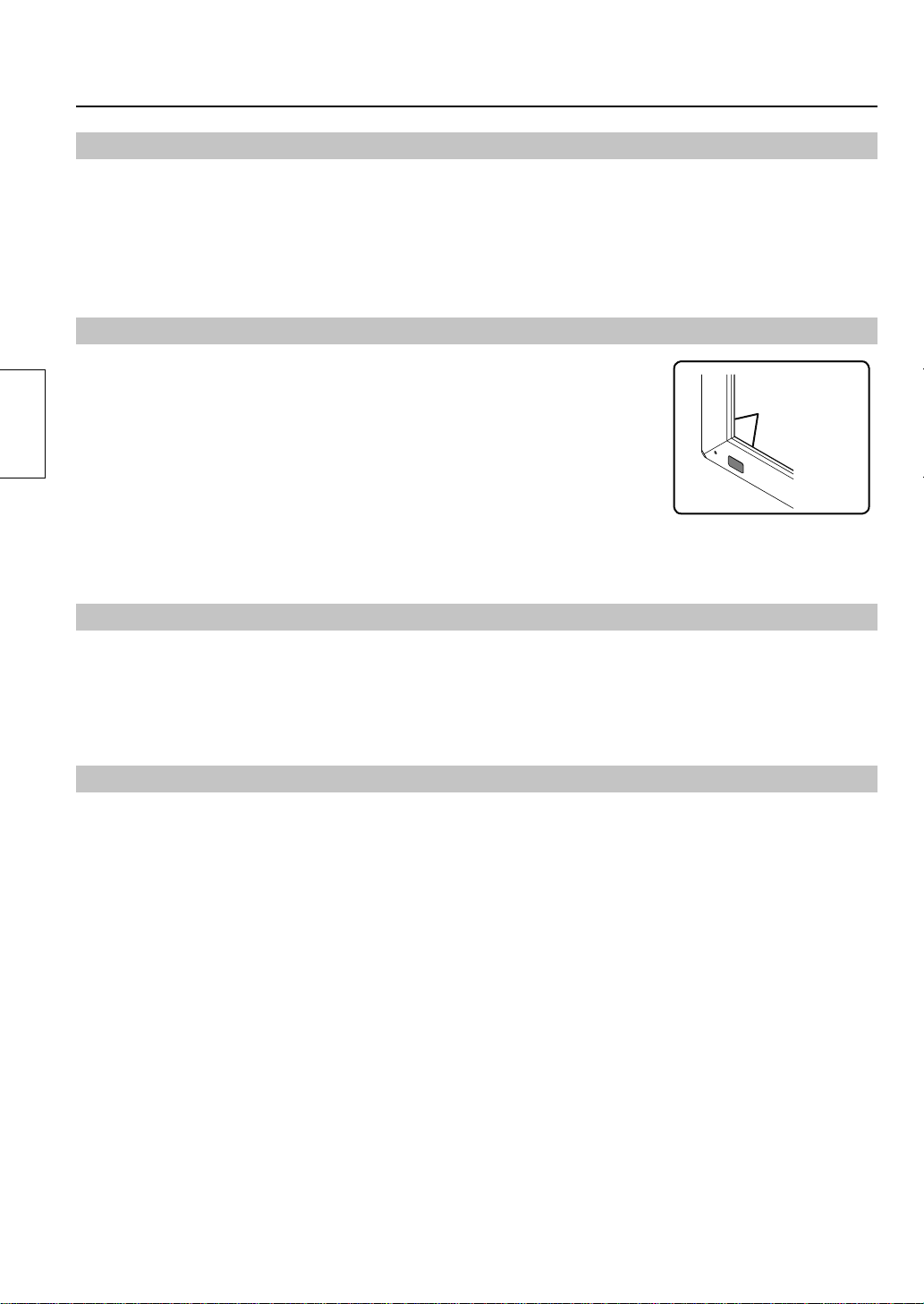
Maintenance
Setup location
Places where the touch panel should not be setup include:
• Locations exposed to direct sunlight, and locations near powerful light sources
(The equipment is an optical touch panel utilizing infrared rays and may function incorrectly when adversely affected.)
• Dusty or humid locations
• Locations that may be exposed to impact or vibration
• Locations near emissions of chemicals or steam, or locations where contact may be made with chemicals
• Locations near sources of electrical noise (generators, air conditioners etc.)
Cautions when in use
Do not touch the infrared transmissive area and screen until the OS starts up after
the computer is turned on.
• Such an action will be detected as defective elements resulting in malfunction of the
equipment. Should this occur, restart the computer. Also when disconnecting and
connecting the USB cable, do not touch the infrared transmissive area and screen.
English
When using other devices utilizing infrared rays, keep them away from the
equipment to prevent erroneous operation.
Use only the touch pen included with this equipment. Operation is not guaranteed
with other products.
When using the touch panel, be careful not to apply an excessive load to it by
pressing the touch panel body or in any other way.
Infrared
transmissive
area
Cautions when moving
Keep the equipment away from any impact when moving. Failure to do so may result in failure.
Hold the main device when moving.
• Gripping this equipment to move may result in failure.
Do not hold the USB cable when moving.
• Doing so may damage the USB cable resulting in a failure.
Maintenance
* Be sure to unplug the USB cable before cleaning the equipment.
Use a soft cloth and lightly wipe off dirt on the surface of the equipment.
• If soiling is severe, wet a cloth in neutral detergent diluted by 100 times with water, wring well, wipe off the soiled part, and
then wipe well with a dry cloth.
• If liquid droplets get inside, the equipment as well as the screen of the main device may fail. Also do not rub up the screen
with strong force.
Use a soft cloth and wipe off dirt on the surface of the infrared transmissive area.
• Once a day, use a soft cloth to wipe off any soiling or debris on the infrared transmissive area. Failure to do so will cause a
malfunction, but on such an occurrence you can restore normal function simply by gently wiping the soiling off.
• If soiling is severe, wet a cloth in neutral detergent diluted by 100 times of water, wring well, wipe off the soiled part, and then
wipe well with a dry cloth.
Do not directly spray or apply detergent.
• If liquid droplets get inside, the equipment may fail.
Do not apply volatile materials such as insecticides, benzene or thinner.
• The panel may get deteriorated or the coating may come off.
Do not keep the equipment contacted with rubber or plastic materials for a long time.
• The cabinet may get deteriorated.
• When using a chemical wipe, follow the instructions supplied with it.
Cleaning of the inside should be performed at least once a year. Consult your dealer for cleaning.
• If dust builds up inside, the level of infrared light available for touch detection will decrease and may result in poor operation.
Consult your dealer for cleaning of the inside at least once a year.
26
Page 27
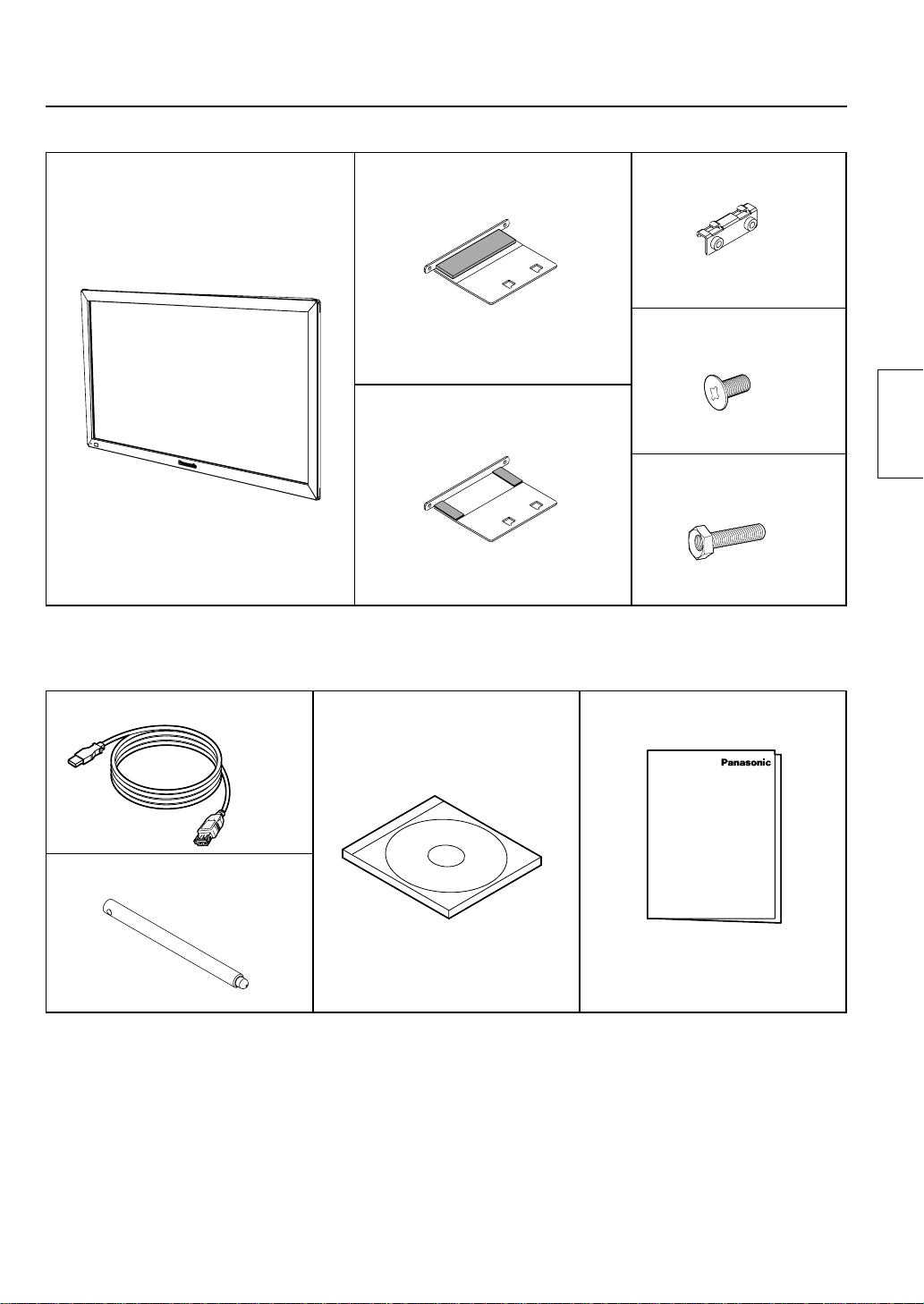
Components
(Check the components and their quantities.)
Touch panel (1) Mounting bracket A
(for top side) (2)
Mounting bracket A
(for bottom side) (2)
Accessories
Mounting bracket B (4)
Mounting screw A (8)
Mounting screw B (8)
English
USB extension cable (1) CD-ROM (1)
Touch pen (2)
■
Illustrations are conceptual views and may differ in shape from the actual equipment.
■
The specifications of the product are subject to change without notice.
•
Windows is a registered trademark of Microsoft Corporation in the USA and other countries.
(The official name of Windows is Microsoft
•
The names of other companies and products appearing in this publication are the trademarks,
registered trademarks or products names of their respective owners.
•
Operating Instructions
•
Driver software
®
Windows® Operating System.)
Operating Instructions
(1)
27
Page 28
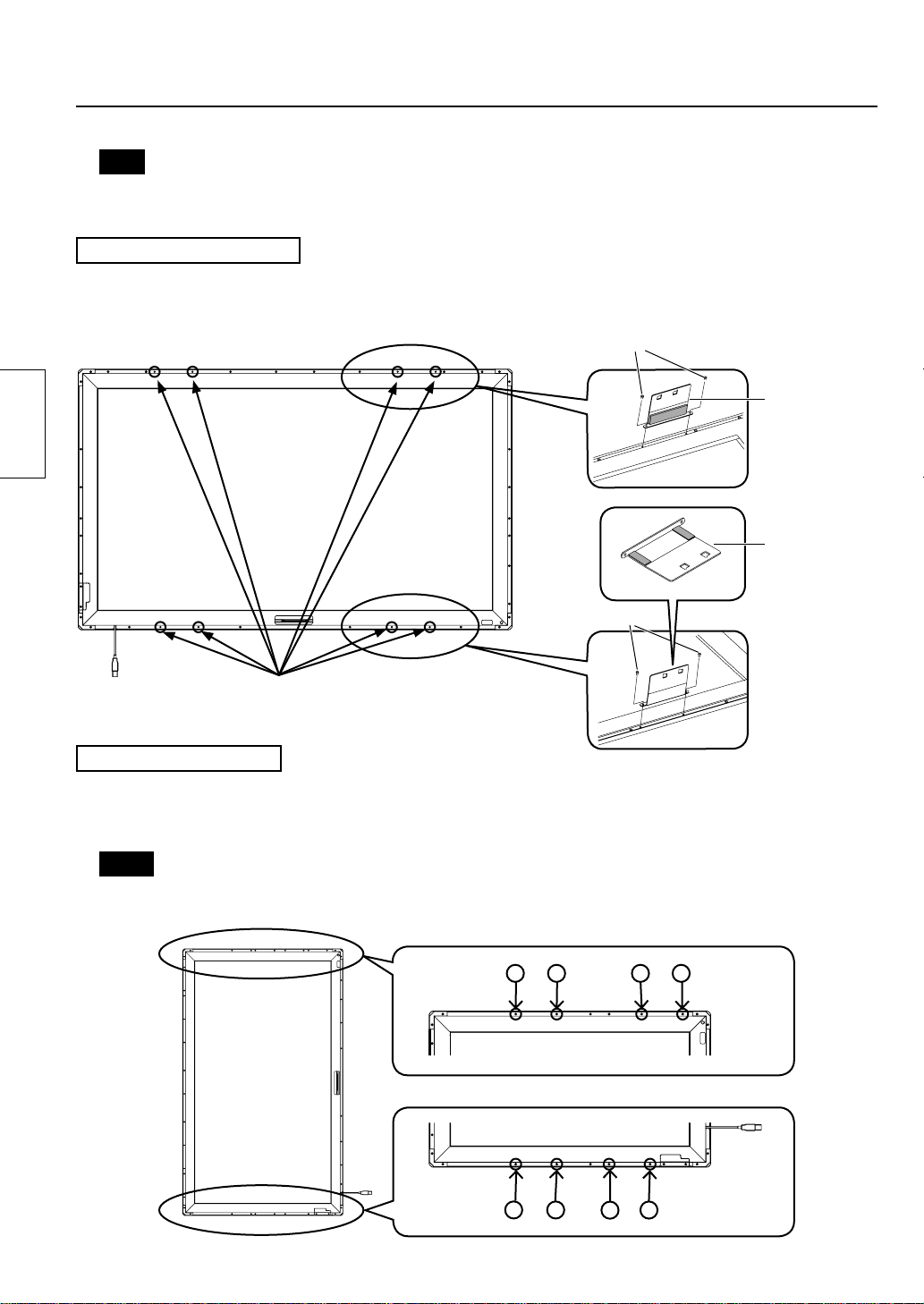
Touch Panel Assembly
Note
•
Place the touch panel making its front surface face down on a clean cloth or blanket to prevent the front
surface of the touch panel from getting scratched or dirty during work.
Mounting in horizontal posture
Attach the mounting brackets A (for top and bottom sides) to the touch panel with the mounting screws A (2 each).
See the fi gure below for the screw holes of attachment positions.
The procedure for vertical posture is the same.
English
Mounting screw A
Mounting screw A
Mounting
bracket A
(for top side)
Mounting
bracket A
(for bottom
side)
Attachment positions
(8 holes without screws in them)
Mounting in vertical posture
Check in the fi gure below the positions where the brackets are attached, and remove the screws (8 in total from top and bottom sides).
Attach the mounting brackets A (for top and bottom sides) with the mounting screws A (2 each) to the screw
holes from which the screws were removed.
Notes
•
For screw holes of other models than 42V, see “Drawing of Screw Holes” (page 33).
•
Keep the screws which were removed.
Top side (42V)
123456
Bottom side (42V)
28
2
1
4
3
5
Page 29
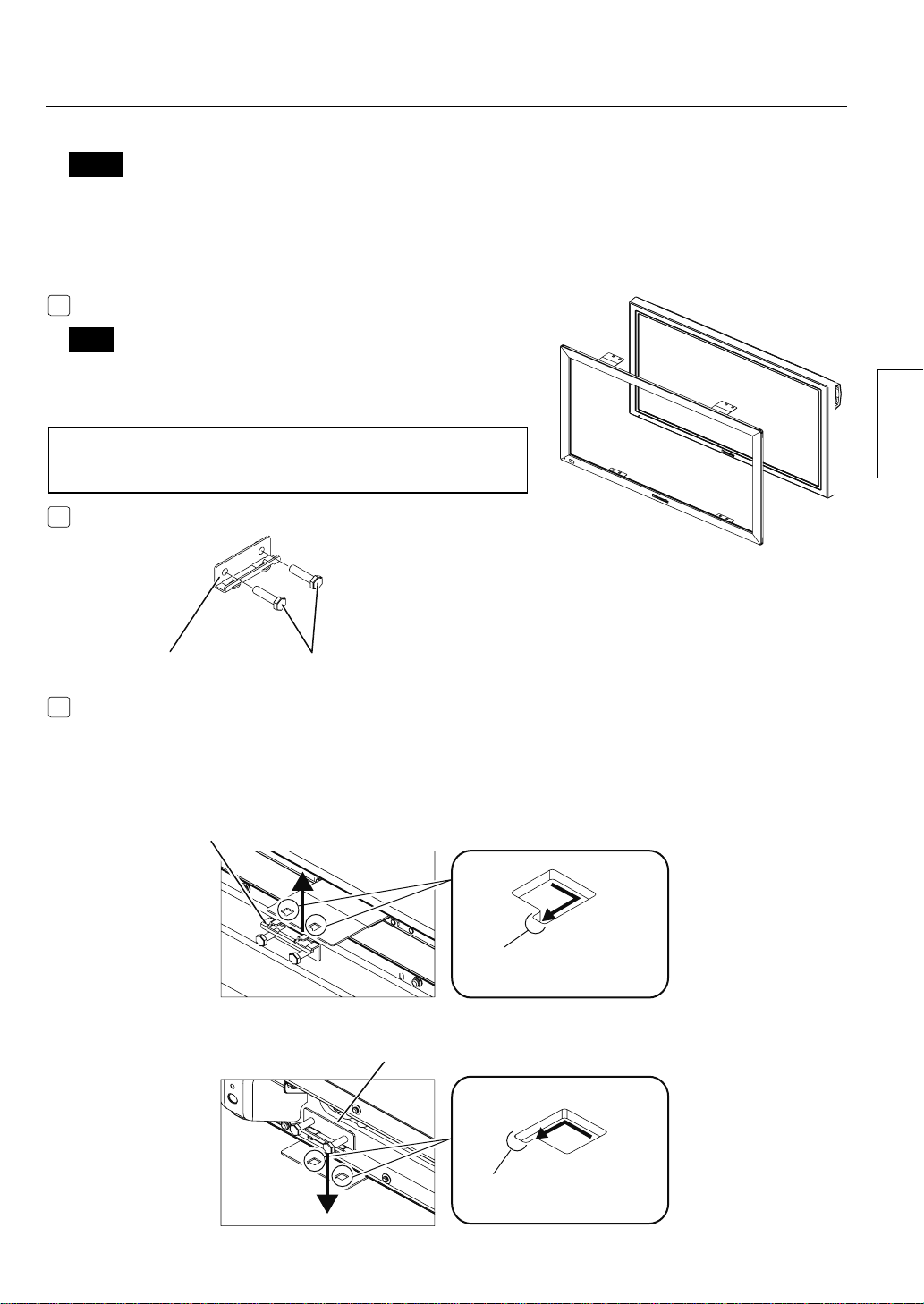
Mounting Touch Panel
Notes
•
Two or more people are always required for mounting.
•
Never mount the main device in the way that is overlapped from above the touch panel while the touch
panel is laid down.
Doing so may damage the touch panel.
Fit the assembled touch panel from the front side of the main device.
1
Note
•
There should not be a space between the touch panel and the
front surface of main device.
The procedure for vertical posture is the same.
Mount in the way that the USB port becomes lower left when
seen from the front.
Prepare the mounting brackets B.
2
Mounting bracket B
As shown in the figure below, attach the mounting brackets B to the mounting brackets A (for top side) on
3
the left and right of the top side.
Temporarily fix the screws.
Attach on the left and right of the bottom side in the same way.
Temporarily fix the mounting screws B. (2 or 3 turns)
Attaching to the top side
Mounting bracket B
Securely insert the projection of the
mounting bracket B to the cutout.
English
Attaching to the bottom side
Mounting bracket B
Securely insert the projection of the
mounting bracket B to the cutout.
29
Page 30
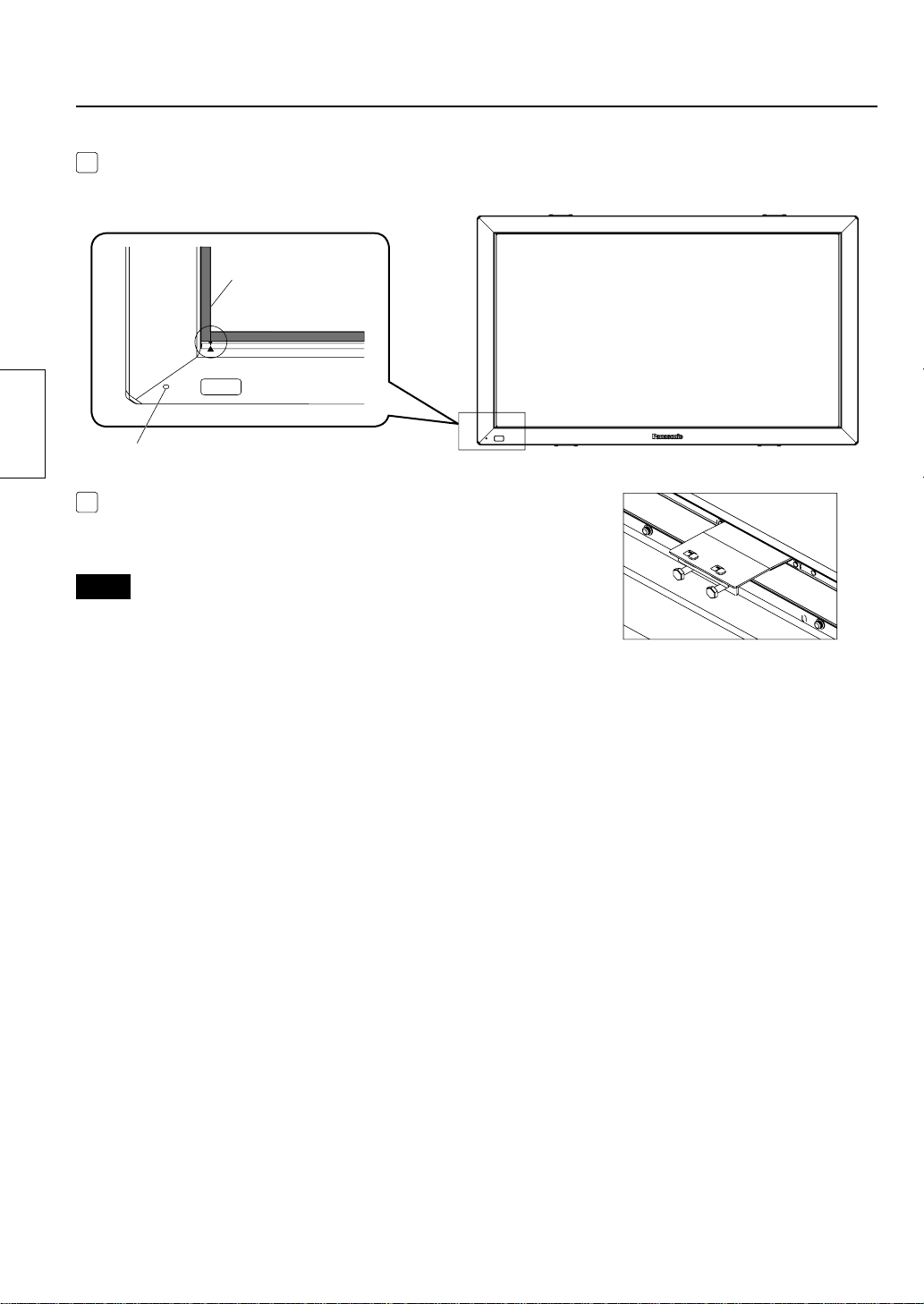
Referring to the alignment mark shown in the figure below, adjust the position seeing from the front so that
4
the touch panel does not lean to one side.
End of the screen
Touch panel
alignment mark
English
Power lamp window
After adjusting the position, completely tighten the screws which
5
were temporarily fixed.
•
Note that tightening the screws too tight may deform the bracket.
Notes
•
There should not be a space between the touch panel and the front
surface of the main device.
•
Confi rm that lighting of the power lamp can be seen from the power
lamp window. If it cannot be seen due to misalignment, move the
touch panel horizontally to make fi ne adjustment.
30
Page 31

Connection with Computer
USB connector type A
(Female)
Touch panel
Main device
To connect to your computer,
see the instruction manual of
the main device.
Caution
•
If the infrared transmissive part on the screen is shaded by your fi ngers or other things when connecting the
USB extension cable, that may be detected as a failure during initialization and, if no corrective action is taken,
touch detection may not correctly function partially.
In that case, disconnect and reconnect the USB extension cable. At this time, restarting the computer is not
necessary.
•
Because some cables may not ensure the proper functioning of the equipment, use the USB extension cable
supplied with the equipment.
USB connector type A
(Male)
USB connector type A
(Male)
Connect to the
USB port on
your computer.
Computer
English
Operating Conditions
OS of computer
IBM PC/AT compatible machine with USB ports,
supporting the OS below
Windows XP (SP2 or later, 32 bit or 64 bit)
Windows Vista (32 bit or 64 bit)
Windows 7 (SP1 or later, 32 bit or 64 bit)
Caution
•
The USB ports should function correctly.
•
If a previous version of driver has been installed, disconnect the USB cable of the touch panel from the
computer, uninstall the previous version, and then install the new one.
•
For installation and uninstallation of the touch panel driver, see the installation manual of the touch panel driver
software included in the supplied CD-ROM.
•
When using Windows 7, installation of the touch panel driver is not necessary.
When using Windows XP or Vista, follow the descriptions of the installation manual of the driver software
included in the supplied CD-ROM for connection of the USB extension cable and setup of the touch panel
driver software.
31
Page 32

Specifi cations
Model Number TY-TP42P30K TY-TP50P30K TY-TP60P30K TY-TP65P30K
Type Touch Panel
Voltage +5V DC±10%
Electric current +5V DC Max. 500 mA
Supply method From USB bus
Power source
Detection system Infrared ray interruption detection
English
Interface
Temperature When operating: 0 ~ 40°C (Temperature gradient 25°C /Hr or less)
Humidity When operating: 20 ~ 80% (No dewing) *
Resistance to external
light
Panel shape Flat panel (Flat type)
Panel window
Detection range
Effective detection range
Resolution
Touch Panel
Detection pitch 2.5 mm × 2.5 mm
Output system Coordinate output
Number of optical
elements
Optical element pitch
Minimum stylus 7.0 mm (W) × 7.0 mm (H)
934.1 mm (W) ×
524.1 mm (H)
925 mm (W) ×
520 mm (H)
1481 (W) ×
833 (H)
186 (W) ×
105 (H)
Lateral light 2000 lx or higher (20° angle of incidence)
Frontal light 10000 lx or higher (90° angle of incidence)
1124.1 mm (W) ×
638.1 mm (H)
1105 mm (W) ×
615 mm (H)
Above detection range + 1.0 mm around all sides
1769 (W) ×
985 (H)
222 (W) ×
124 (H)
5.0 mm (W) × 5.0 mm (H)
USB1.1 compliant
Signals: +DATA, -DATA, VCC, GND
1348.1 mm (W) ×
1330 mm (W) ×
766.1 mm (H)
750 mm (H)
2129 (W) ×
1201 (H)
267 (W) ×
151 (H)
1468.1 mm (W) ×
839.1 mm (H)
1435 mm (W) ×
805 mm (H)
2297 (W) ×
1289 (H)
288 (W) ×
162 (H)
*1
1
External dimensions
(excluding projections and
mounting brackets)
Mass Approx. 2.4 kg Approx. 2.7 kg Approx. 3.1 kg Approx. 3.3 kg
Escutcheon material Aluminum
Computer IBM PC/AT compatible machine with USB ports
OS
1,028.2 mm (W) ×
618.2 mm (H) ×
12 mm (D)
1,218.2 mm (W) ×
732.2 mm (H) ×
12 mm (D)
Windows XP (SP2 or later, 32 bit or 64 bit)
Windows Vista (32 bit or 64 bit)
Windows 7 (SP1 or later, 32 bit or 64 bit)
1,442.2 mm (W) ×
860.2 mm (H) ×
12 mm (D)
1,562.2 mm (W) ×
933.2 mm (H) ×
*1 For the touch panel only (when mounted to the main device, it follows the conditions of the main device.)
32
12 mm (D)
Page 33

External Dimensions
External Dimensions
A
47
47
47
(Unit: mm)
79.2
*(89)
47
B
12
*(89)
79.2
C
Drawing of Screw Holes
•
Refer to page 28 for 42V.
123456
For 50V
To p
Table of external dimensions
(Unit: mm)
42V 50V 60V 65V
A 1028.2 1218.2 1442.2 1562.2
B 618.2 732.2 860.2 933.2
C 621.4 735.4 863.4 936.4
* The dimensions may vary depending on the
device to be mounted to or the status of tightening.
(Mounting in vertical posture)
English
Bottom
For 60V
Bottom
For 65V
Bottom
To p
To p
1234 56
12
1
12
34
23
56
45
8
7
67
34
9
56
12 3 4 5 67
33
Page 34

English
Customer’s Record
The model number and serial number of this product can be found on its bottom side. You should
note this serial number in the space provided below and retain this book, plus your purchase
receipt, as a permanent record of your purchase to aid in identifi cation in the event of theft or loss,
and for Warranty Service purposes. Warranty conditions are managed by distributors to meet the
standards set by each country. For details, contact your dealer where you made your purchase.
Model Number Serial Number
Pursuant to at the directive 2004/108/EC, article 9(2)
Panasonic Testing Centre
Panasonic Service Europe, a division of
Panasonic Marketing Europe GmbH
Winsbergring 15, 22525 Hamburg, F.R. Germany
34
Web Site : http://panasonic.net
© Panasonic Corporation 2012
Printed in Japan
Page 35

Inhaltsverzeichnis
■
Vorsichtsmaßnahmen bei der Aufstellung ................35
■
Pfl ege und Instandhaltung.......................................36
■
Komponenten ..........................................................37
■
Zusammenbau des Touch Panel .............................38
■
Montage des Touch Panel .......................................39
■
Verbindung mit einem Computer .............................41
■
Betriebsbedingungen ..............................................41
■
Technische Daten ....................................................42
■
Außenabmessungen ...............................................43
■
Zeichnung von Schraubenlöchern...........................43
Vorsichtsmaßnahmen bei der Aufstellung
WARNUNG
Die Installation muss von einem Fachmann ausgeführt werden.
• Bei unsachgemäßer Befestigung der Montagebügel kann das Display herunterfallen und Verletzungen verursachen.
Versuchen Sie auf keinen Fall, das Gerät zu zerlegen oder zu modifi zieren.
• Anderenfalls besteht die Gefahr von Brandausbruch und elektrischem Schlag.
Stellen Sie den Betrieb bei Auftreten eines ungewöhnlichen Zustands unverzüglich ein.
• Ein fortgesetzter Betrieb des Gerätes, selbst dann, wenn es Rauch oder einen ungewöhnlichen Geruch abgibt oder sich in
einem anderen ungewöhnlichen Zustand befi ndet, kann Brände oder Unfälle verursachen.
• Beenden Sie den Gebrauch sofort und kontaktieren Sie Ihren Händler zwecks Reparatur. Reparieren Sie es nicht selbst, da
dies eventuell gefährlich sein könnte.
Stellen Sie keinen Behälter mit Wasser oder einer anderen Flüssigkeit in die Nähe.
• Falls Wasser oder eine andere Flüssigkeit auf das Gerät gespritzt wird oder ins Geräteinnere gelangen sollte, besteht die
Gefahr von Brandausbruch oder elektrischem Schlag. (Z. B. Blumenvasen, Blumentöpfe, Gläser und Flaschen mit
kosmetischen Flüssigkeiten oder Wasser)
Verhindern Sie, dass das Gerät nass wird.
• Anderenfalls besteht die Gefahr von Brandausbruch und elektrischem Schlag.
Erlauben Sie keinem Fremdmaterial ins Gerät zu gelangen.
• Stecken Sie keine Metallobjekte oder brennbaren Materialien in das Gerät bzw. lassen Sie solche nicht ins Gerät gelangen, da
ansonsten die Gefahr von Brandausbruch und elektrischem Schlag besteht. „Achten Sie besonders auf das Verhalten von Kindern.“
Deutsch
VORSICHT
Verwenden Sie das Gerät nur mit dem im Katalog festgelegten Hauptgerät.
• Anderenfalls besteht die Gefahr, dass das Gerät herunterfällt, wodurch Verletzungen und Schäden verursacht werden können.
Die Installation sollte nur gemäß der festgelegten Vorgehensweise durchgeführt werden.
• Bei unsachgemäßer Befestigung der Montagebügel kann das Display herunterfallen und Verletzungen verursachen.
Stellen Sie das Gerät nicht in einer Umgebung auf, die eine hohe Luftfeuchtigkeit oder Staubkonzentration aufweist
oder wo das Gerät Öldunst oder Dampf ausgesetzt sein könnte.
• Anderenfalls besteht die Gefahr von Brandausbruch und elektrischem Schlag.
Verwenden Sie für die Installation nur die speziellen Komponenten.
• Andernfalls kann das Hauptgerät herunterfallen, was zu seiner Beschädigung und Verletzungen führen kann.
Es sind zwei oder mehr Personen notwendig, um das Hauptgerät zu installieren oder zu deinstallieren.
• Andernfalls besteht die Gefahr, dass das Hauptgerät herunterfällt und Verletzungen verursacht.
Ziehen Sie beim Zusammenbau alle Schrauben fest an.
Unsachgemäßer Zusammenbau kann ein Herunterfallen oder Schäden am Gerät verursachen, welche zu Verletzungen führen können.
•
Trennen Sie das Verbindungskabel ab, bevor Sie das Gerät bewegen.
•
Falls dies nicht geschieht, kann dies eventuell zu einem unbeabsichtigten Hinfallen oder Umfallen führen, was Verletzungen verursachen kann.
Hinweis an den installierenden Techniker
■
Bitte übergeben Sie diese Bedienungsanleitung nach der Installation an den Kunden.
■
Panasonic ist nicht verantwortlich für Schäden durch Unfälle oder Schäden, welche durch fehlerhafte Installation oder
unsachgemäße Verwendung entstehen.
35
Page 36

Pfl ege und Instandhaltung
Aufstellungsort
Vermeiden Sie eine Aufstellung des Gerätes an den folgenden Orten:
• Orte, an dem es direkter Sonneneinstrahlung ausgesetzt ist, sowie Orte in der Nähe von starken Lichtquellen
(Bei dem Gerät handelt es sich um ein optisches Touch Panel, das mit Infrarotstrahlen arbeitet und eventuell nicht richtig
funktioniert, falls es beeinträchtigt wird.)
• Umgebungen mit hoher Staubkonzentration oder Luftfeuchtigkeit
• Orte, welche Stößen oder Vibrationen ausgesetzt sein könnten
•
Orte, an denen die Atmosphäre Chemikalien oder Wasserdampf enthält oder wo die Möglichkeit eines Kontakts mit Chemikalien besteht
• Orte in der Nähe von Rauschquellen (Generatoren, Klimaanlagen usw.)
Vorsichtsmaßnahmen bei der Verwendung
Berühren Sie den infrarotdurchlässigen Bereich sowie den Bildschirm nicht, bis das
Betriebssystem nach dem Einschalten des Computers hochgefahren ist.
• Solch eine Handlung wird als fehlerhafte Elemente erkannt, was in einer Fehlfunktion des
Gerätes resultiert. Falls dies eintreten sollte, starten Sie den Computer neu. Vermeiden
Sie auch beim Abtrennen und Verbinden des USB-Kabels eine Berührung des infrarotdurchlässigen Bereiches sowie des Bildschirms.
Bei Benutzung anderer Geräte, welche Infrarotstrahlen verwenden, halten Sie diese
vom Gerät fern, um fehlerhaften Betrieb zu vermeiden.
Verwenden Sie nur den diesem Gerät beiliegenden Touch Pen. Der Betrieb mit anderen Produkten wird nicht garantiert.
Deutsch
Seien Sie bei der Verwendung des Touch Panels vorsichtig, keine übermäßige Belastung des
Geräts zu verursachen, indem beispielsweise auf den Touch Panel-Körper gedrückt wird.
Infrarotdurchlässiger
Bereich
Vorsichtsmaßnahmen beim Bewegen
Schützen Sie das Gerät beim Bewegen vor jeglicher Erschütterung. Andernfalls kann dies zu einer Fehlfunktion führen.
Halten Sie das Hauptgerät beim Bewegen fest.
• Ein Ergreifen dieses Geräts, um es zu bewegen, kann zu einer Fehlfunktion führen.
Halten Sie beim Bewegen nicht das USB-Kabel fest.
• Andernfalls kann es zu einer Beschädigung des USB-Kabels kommen, was zu einer Fehlfunktion führen kann.
Pfl ege und Instandhaltung
* Achten vor dem Reinigen des Gerätes unbedingt darauf, das USB-Kabel abzutrennen.
Verwenden Sie ein weiches Tuch, um sachte Schmutz von der Oberfl äche des Gerätes abzuwischen.
Bei starker Verschmutzung befeuchten Sie ein Tuch mit einer Lösung aus einem Teil eines neutralen Reinigungsmittels und 100 Teilen Wasser,
•
wringen Sie das Tuch gründlich aus, wischen Sie die Schmutzfl ecken ab, und reiben Sie anschließend mit einem trockenen Tuch nach.
• Falls Flüssigkeitströpfchen ins Innere gelangen, können das Gerät sowie der Bildschirm des Hauptgerätes ausfallen. Reiben
Sie den Bildschirm nicht mit starker Kraft ab.
Verwenden Sie ein weiches Tuch und wischen Sie Schmutz von der Oberfl äche des infrarotdurchlässigen Bereiches ab.
•
Entfernen Sie einmal am Tag Schmutzfl ecken und Fremdpartikel mit einem weichen Tuch vom infrarotdurchlässigen Bildschirmbereich.
Wird dies versäumt, kann eine Funktionsstörung auftreten, die sich jedoch durch sachtes Abwischen der Verschmutzung beheben lässt.
•
Bei starker Verschmutzung befeuchten Sie ein Tuch mit einer Lösung aus einem Teil eines neutralen Reinigungsmittels und 100 Teilen Wasser,
wringen Sie das Tuch gründlich aus, wischen Sie die Schmutzfl ecken ab, und reiben Sie anschließend mit einem trockenen Tuch nach.
Niemals direkt Reinigungsmittel aufsprühen oder anders aufbringen.
• Falls Flüssigkeitströpfchen ins Innere gelangen, kann es eventuell zu einer Fehlfunktion des Gerätes kommen.
Bringen Sie keine fl üchtigen Stoffe, wie etwa Insektizide, Benzin oder Verdünner auf.
• Dies könnte das Panel angreifen oder die Beschichtung könnte sich lösen.
Lassen Sie das Gerät nicht lange in Kontakt mit Gummi oder Plastikmaterialien.
• Das Gehäuse könnte angegriffen werden.
• Bei der Benutzung von chemikaliengetränkten Tüchern befolgen Sie die beigefügten Anweisungen.
Reinigen Sie das Geräteinnere mindestens einmal im Jahr. Konsultieren Sie Ihren Fachhändler vor dem Reinigen.
Falls sich Staub im Inneren ansammelt, verringert sich die Menge des für die Berührungserkennung verfügbaren Infrarotlichts, was zu
•
schlechtem Funktionieren führen kann. Konsultieren Sie Ihren Fachhändler hinsichtlich des Reinigens des Inneren mindestens einmal pro Jahr.
36
Page 37

Komponenten
(Überprüfen Sie die Komponenten und deren jeweilige Anzahl.)
Touch Panel (1) Montagebügel A
(für die Oberseite) (2)
Montagebügel A
(für die Unterseite) (2)
Mitgeliefertes Zubehör
Montagebügel B (4)
Befestigungsschraube A
Befestigungsschraube B
(8)
(8)
Deutsch
USB-Verlängerungskabel (1) CD-ROM (1)
Touch-Pen (2)
■
Die Abbildungen sind konzeptionelle Ansichten und können in ihrer Form von der tatsächlichen
Ausstattung abweichen.
■
Die technischen Daten des Produkts können ohne vorherige Ankündigung geändert werden.
•
Windows ist eine eingetragene Marke der Microsoft Corporation in den USA und anderen Ländern.
(Der offizielle Name von Windows lautet Microsoft
•
Die Namen anderer Unternehmen und Produkte, die in dieser Publikation erscheinen, sind Marken,
eingetragene Marke oder Produktnamen der jeweiligen Inhaber.
•
Bedienungsanleitung
•
Treiber-Software
®
Windows®-Betriebssystem.)
Bedienungsanleitung
(1)
37
Page 38

Zusammenbau des Touch Panel
Hinweis
•
Stellen Sie das Touch Panel mit dessen Vorderseite nach unten zeigend auf ein sauberes Tuch oder eine Decke,
um ein Verkratzen oder Verschmutzen der vorderen Oberfl äche des Touch Panels bei der Arbeit zu verhindern.
Montage in horizontaler Lage
Befestigen Sie die Montagebügel A (für Ober- und Unterseiten) mit den Befestigungsschrauben A an dem Touch Panel (jeweils 2).
Siehe die Abbildung unten für die Befestigungspositionen der Schraubenlöcher.
Der Ablauf für die vertikale Lage ist der gleiche.
Deutsch
Befestigungsschraube A
Montagebügel A
(für die Oberseite)
Montagebügel A
(für die Unterseite)
Befestigungsschraube A
Befestigungspositionen
(8 Löcher ohne Schrauben darin)
Montage in vertikaler Lage
Überprüfen Sie in der Abbildung unten die Positionen, an denen die Montagebügel befestigt sind, und entfernen
Sie die Schrauben (8 insgesamt von der Ober- und Unterseite).
Befestigen Sie die Montagebügel A (für Ober- und Unterseite) mit den Befestigungsschrauben A (jeweils 2) an
den Schraubenlöchern, aus denen die Schrauben entfernt worden sind.
Hinweise
•
Für Schraubenlöcher von anderen Modellen als 42V, siehe „Zeichnung der Schraubenlöcher“ (Seite 43).
•
Bewahren Sie die entfernen Schrauben auf.
Oberseite (42V)
123456
Unterseite (42V)
38
2
1
4
3
5
Page 39

Montage des Touch Panel
Hinweise
•
Es sind stets zwei oder mehr Personen für die Montage notwendig.
•
Niemals das Hauptgerät so montieren, dass es von oben bedeckt wird, wenn das Touch Panel abgelegt wird.
Dies könnte nämlich das Touch Panel beschädigen.
Passen Sie das zusammengebaute Touch Panel von der
1
Vorderseite des Hauptgerätes ein.
Hinweis
•
Es sollte keinen leeren Raum zwischen dem Touch Panel und
der vorderen Oberfl äche des Hauptgerätes vorhanden sein.
Der Ablauf für die vertikale Lage ist der gleiche.
Führen Sie die Montage so durch, dass die USB-Schnittstelle
sich unten links befi ndet, wenn man von vorne schaut.
Bereiten Sie die Haltebügel B vor.
2
Deutsch
Montagebügel B
Wie in der Abbildung unten gezeigt, befestigen Sie die Montagebügel B an den Montagebügeln A
3
(für die Oberseite) links und rechts an der Oberseite.
Befestigen Sie die Schrauben zeitweilig.
Links und rechts an der Unterseite in gleicher Weise anbringen.
Zeitweilig die Schrauben B befestigen (2 oder 3 Umdrehungen)
Anbringen an der Oberseite
Montagebügel B
Den vorstehenden Teil des Montagebügels
B sicher in die Aussparung einsetzen.
Anbringen an der Unterseite
Montagebügel B
Den vorstehenden Teil des Montagebügels
B sicher in die Aussparung einsetzen.
39
Page 40

In Bezug auf die Ausrichtungsmarkierung, welche in der Zeichnung unten zu sehen ist, berichtigen Sie die
4
Position von vorne aus gesehen, so dass das Touch Panel nicht zu einer Seite geneigt ist.
Ende des Bildschirms
Ausrichtungsmarkierung
des Touch Panels
Betriebsleuchtenfenster
Nach der Berichtigung der Position machen Sie die zeitweilig
5
befestigten Schrauben fest.
•
Deutsch
Beachten Sie, dass ein allzu strammes Festmachen der
Schrauben den Bügel verformen kann.
Hinweise
•
Es sollte kein leeren Raum zwischen dem Touch Panel und der
vorderen Oberfl äche des Hauptgerätes vorhanden sein.
•
Überprüfen Sie, dass das Leuchten der Betriebsleuchte vom
Betriebsleuchtenfenster aus gesehen werden kann. Falls es wegen
einer Fehleinstellung nicht gesehen werden kann, bewegen Sie das
Touch Panel horizontal, um eine Feineinstellung vorzunehmen.
40
Page 41

Verbindung mit einem Computer
USB-Steckverbinder
Typ A (Buchse)
Touch Panel
Hauptgerät
Einzelheiten zum Anschluss
an den Computer finden Sie
in der Bedienungsanleitung
des Plasma-Displays.
Vorsicht
•
Wenn der infrarotdurchlässige Teil am Bildschirm beim Anschließen des USB-Verlängerungskabels mit den Fingern
oder anderen Gegenständen beschattet wird, kann dies bei der Initialisierung als ein Fehler erkannt werden, und
wenn keine Korrekturmaßnahmen ergriffen werden, funktioniert die Touch-Erkennung möglicherweise nicht korrekt.
In diesem Fall trennen Sie das USB-Verlängerungskabel und schließen es dann wieder an. Zu dieser Zeit ist
ein Neustart des Computers ist nicht erforderlich.
•
Da einige Kabel das ordnungsgemäße Funktionieren des Gerätes nicht gewährleisten können, verwenden Sie
die USB-Verlängerungskabel, welche zusammen mit dem Gerät geliefert werden.
USB-Steckverbinder
Typ A (Stecker)
USB-Steckverbinder
Typ A (Stecker)
An die USB-Buchse des
Computers anschließen.
Computer
Deutsch
Betriebsbedingungen
Betriebssystem des Computers
Ein IBM PC/AT-kompatibler Computer mit
USB-Schnittstellen und Unterstützung des
Betriebssystems unten
Windows XP (SP2 oder höher, 32 Bit oder 64 Bit)
Windows Vista (32 Bit oder 64 Bit)
Windows 7 (SP1 oder höher, 32 Bit oder 64 Bit)
Vorsicht
•
Die USB-Schnittstellen sollten einwandfrei funktionieren.
•
Wenn eine frühere Version des Treibers installiert wurde, entfernen Sie das USB-Kabel des Touch Panel vom
Computer, deinstallieren Sie die vorherige Version, und installieren Sie dann die neue.
•
Für die Installation und Deinstallation des Touch Panel-Treibers siehe die Installationsanleitung der Touch
Panel-Treiber-Software auf der mitgelieferten CD-ROM.
•
Bei Verwendung von Windows 7 ist die Installation des Touch Panel-Treibers ist nicht nötig.
Bei Verwendung von Windows XP oder Vista folgen Sie den Beschreibungen der Installationsanleitung der
Treiber-Software auf der mitgelieferten CD-ROM für den Anschluss des USB-Verlängerungskabels und den
Setup der Touch Panel-Treiber-Software.
41
Page 42

Technische Daten
Modellnummer TY-TP42P30K TY-TP50P30K TY-TP60P30K TY-TP65P30K
Ausführung Touch Panel
Spannung +5V Gleichstrom ±10%
Strom +5V Gleichstrom Max. 500 mA
Deutsch
Schnittstelle
Temperatur Beim Betrieb: 0 ~ 40°C (Temperatur gradient 25°C /Hr oder weniger) *
Luftfeuchtigkeit Beim Betrieb: 20 ~ 80% (Keine Kondensatbildung) *
Widerstand gegenüber
Umgebungslicht
Panel-Form Flachpanel (Flacher Typ)
Spannungsversorgungssystem
Stromversorgung
Erkennungssystem Infrarotstrahlen-Unterbrechungserkennung
Abmessungen des
Panel-Fensters
Erkennungsbereich
Effektiver Erkennungsbereich
Aufl ösung
Touch Panel
Erkennungsabstand
Ausgabesystem Koordinatenausgabe
Anzahl der
Optikelemente
Optikelementeabstand
Minimalgröße des Stifts
934,1 mm (B) ×
524,1 mm (H)
925 mm (B) ×
520 mm (H)
Oberhalb der Erkennungsreichweite + 1,0 mm nach allen Seiten
1.481 (B) ×
833 (H)
186 (B) ×
105 (H)
Seitlich einfallendes Licht 2.000 Lux oder mehr (20° Einfallwinkel)
Frontal einfallendes Licht 10.000 Lux oder mehr (90° Einfallwinkel)
1.124,1 mm (B) ×
638,1 mm (H)
1.105 mm (B) ×
615 mm (H)
1.769 (B) ×
Signale +DATA, -DATA, VCC, GND
Über USB-Bus
1.348,1 mm (B) ×
766,1 mm (H)
1.330 mm (B) ×
750 mm (H)
2.129 (B) ×
985 (H)
2,5 mm × 2,5 mm
222 (B) ×
124 (H)
5,0 mm (B) × 5,0 mm (H)
7,0 mm (B) × 7,0 mm (H)
USB1.1 kompatibel
1.201 (H)
267 (B) ×
151 (H)
1.468,1 mm (B) ×
839,1 mm (H)
1.435 mm (B) ×
805 mm (H)
2.297 (B) ×
1.289 (H)
288 (B) ×
162 (H)
1
1
42
Außenabmessungen
(ohne vorstehende Teile und
Montagebügel)
Gewicht Etwa 2,4 kg Etwa 2,7 kg Etwa 3,1 kg Etwa 3,3 kg
Frontschildwerkstoff Aluminium
Computer IBM PC/AT-kompatibles Gerät mit USB-Anschlüssen
Betriebssystem
*1
Nur für das Touch Panel (wenn es auf dem Hauptgerät angebracht ist, entsprechen die Angaben denen des Hauptgerätes.)
1.028,2 mm (B) ×
618,2 mm (H) ×
12 mm (T)
1.218,2 mm (B) ×
732,2 mm (H) ×
12 mm(T)
Windows XP (SP2 oder höher, 32 Bit oder 64 Bit)
Windows Vista (32 Bit oder 64 Bit)
Windows 7 (SP1 oder höher, 32 Bit oder 64 Bit)
1.442,2 mm (B) ×
860,2 mm (H) ×
12 mm(T)
1.562,2 mm (B) ×
933,2 mm (H) ×
12 mm(T)
Page 43

Außenabmessungen
Außenabmessungen
(Einheit: mm)
Tabelle der Außenabmessungen
42V 50V 60V 65V
A
79,2
A 1.028,2 1.218,2 1.442,2 1.562,2
B 618,2 732,2 860,2 933,2
47
47
47
B
*(89)
12
C
C 621,4 735,4 863,4 936,4
* Die Abmessungen können in Abhängigkeit vom
47
*(89)
79,2
Zeichnung der Schraubenlöcher
•
Siehe Seite 38 für 42V.
123456
Gerät, auf das montiert wird, sowie vom Zustand
des Festmachens variieren
(Montage in vertikaler Lage)
Für 50V
Oberseite
(Einheit: mm)
Deutsch
Unterseite
Für 60V
Oberseite
Unterseite
Für 65V
Oberseite
Unterseite
1234 56
12
1
12
34
23
56
45
8
7
67
34
9
56
12 3 4 5 67
43
Page 44

Deutsch
Kundendaten
Die Modellnummer und die Seriennummer dieses Gerätes befi nden sich auf der Unterseite.
Tragen Sie diese Serienummer in die unten dafür vorgesehenen Zeile ein und bewahren Sie
diese Anleitung und den Kaufnachweis als ein permanentes Dokument des Kaufes auf, damit
es bei der Identifi zierung des Gerätes im Falle von Diebstahl oder Verlust und als Kundendienst-
Garantie behilfl ich ist. Garantiebedingungen werden vom Vertreiber ausgearbeitet, um den für das
jeweilige Land geltenden Standards zu entsprechen. Für weitere Hinweise wenden Sie sich bitte
an den Händler, bei dem Sie dieses Gerät erworben haben.
Modellnummer Seriennummer
Gemäß Direktive 2004/108/EC, Artikel 9(2)
Panasonic Testing Centre
Panasonic Service Europe, eine Abteilung von
Panasonic Marketing Europe GmbH
Winsbergring 15, 22525 Hamburg, Bundesrepublik
Deutschland
44
Web Site : http://panasonic.net
© Panasonic Corporation 2012
Gedruckt in Japan
Page 45

Sommario
■
Precauzioni relative all’installazione ........................45
■
Manutenzione .........................................................46
■
Componenti ............................................................47
■
Assemblaggio del Touch Panel ...............................48
■
Montaggio del Touch Panel .....................................49
■
Collegamento al computer ......................................51
■
Condizioni di funzionamento ...................................51
■
Dati tecnici ...............................................................52
■
Dimensioni esterne ..................................................53
■
Schema dei fori fi lettati ............................................53
Precauzioni relative all’installazione
AVVERTENZA
L’installazione deve essere eseguita esclusivamente da un tecnico qualifi cato.
• Un’installazione scorretta può causare una caduta accidentale del prodotto e lesioni personali.
Non si deve smontare o modifi care il prodotto.
• Ciò potrebbe causare un incendio o un pericolo di scosse elettriche.
Smettere di usare il prodotto se si verifi ca qualcosa di anormale.
• L’uso del prodotto quando emette fumo o odori, o in altre condizioni di anomalia, può causare incendi o altri incidenti.
• Smettere immediatamente di usare il prodotto e contattare il rivenditore per una riparazione. Non riparare il prodotto di
propria iniziativa per evitare pericoli.
Non collocare il prodotto vicino a contenitori d’acqua o di altri liquidi.
• Se l’acqua o altri liquidi vengono versati o penetrano nel prodotto, possono verifi carsi incendi o scosse elettriche. (Es. vasi di
fi ori o piante, bicchieri e contenitori di liquidi cosmetici, liquidi chimici o acqua)
Evitare che il prodotto si bagni.
• Ciò potrebbe causare un incendio o un pericolo di scosse elettriche.
Evitare che oggetti estranei penetrino nel prodotto.
• Non inserire o far penetrare oggetti metallici o materiali combustibili nel prodotto per evitare incendi o scosse elettriche.
“Prestare particolare attenzione ai bambini.”
Italiano
ATTENZIONE
Non utilizzare il prodotto con dispositivi diversi dal dispositivo principale specifi cato nel catalogo.
• In caso contrario, l’unità potrebbe cadere e danneggiarsi, causando lesioni personali.
L’installazione deve essere eseguita esclusivamente seguendo la procedura specifi cata.
• Un’installazione scorretta può causare una caduta accidentale del prodotto e lesioni personali.
Non collocare il prodotto in luoghi umidi o polverosi o in luoghi dove potrebbe risultare esposto a fumi d’olio o
vapori.
• Ciò potrebbe causare un incendio o un pericolo di scosse elettriche.
Utilizzare esclusivamente i componenti specifi ci per l’installazione.
• In caso contrario, il dispositivo principale potrebbe cadere e danneggiarsi, causando lesioni personali.
Per l’installazione o la rimozione del dispositivo principale sono necessarie due o più persone.
• In caso contrario, il dispositivo principale potrebbe cadere e causare lesioni personali.
Per l’assemblaggio del prodotto, serrare saldamente tutte le viti.
• Un assemblaggio scorretto può favorire la caduta accidentale o danni al prodotto ed eventuali lesioni personali.
Staccare il cavo di collegamento prima di spostare il prodotto.
• In caso contrario, il prodotto potrebbe cadere o ribaltarsi e causare lesioni personali.
Nota per il tecnico di installazione
■
Dopo l’installazione, consegnare il presente manuale di istruzioni al cliente.
■
Panasonic non si assume responsabilità per eventuali incidenti o danni causati da un’installazione o un uso scorretti.
45
Page 46

Manutenzione
Luogo di installazione
Non installare il prodotto nei seguenti luoghi:
• I luoghi esposti alla luce solare diretta e i luoghi in prossimità di forti sorgenti luminose
(Il prodotto è un Touch Panel ottico a raggi infrarossi e, in caso di esposizione scorretta, potrebbe riportare malfunzionamenti.)
• I luoghi polverosi o umidi
• I luoghi esposti a eventuali urti o vibrazioni
• I luoghi vicini all’emissione di prodotti chimici o vapore, o i luoghi dove potrebbe venire a contatto con i prodotti chimici
• I luoghi vicini alle sorgenti di disturbo elettrico (generatori, climatizzatori, ecc.)
Precauzioni per l’uso
Non toccare l’area di trasmissione degli infrarossi e lo schermo fi no al completo
avvio del sistema operativo e all’accensione del computer.
• Tali azioni vengono riconosciute come elementi difettosi e causano malfunzionamenti del
prodotto. In tal caso, riavviare il computer. Inoltre, quando si scollega e collega il cavo
USB, non toccare l’area di trasmissione degli infrarossi e lo schermo.
Quando si utilizzano altri dispositivi a raggi infrarossi, tenerli lontani dal prodotto
per evitare malfunzionamenti.
Utilizzare solo la penna inclusa con il prodotto. Il funzionamento non è garantito con
altri prodotti.
Durante l’uso del Touch Panel, non applicare carichi eccessivi premendo l’involucro
del Touch Panel o in altri modi.
Area di
trasmissione
degli infrarossi
Precauzioni per lo spostamento
Durante lo spostamento, evitare che il prodotto subisca urti di qualsiasi tipo. In caso contrario, possono verifi carsi
malfunzionamenti.
Reggere il dispositivo principale durante lo spostamento.
Italiano
• Se per lo spostamento si afferra il prodotto, possono verifi carsi malfunzionamenti.
Non reggere il cavo USB durante gli spostamenti.
• In caso contrario, il cavo USB può danneggiarsi e causare malfunzionamenti.
Manutenzione
* Staccare sempre il cavo USB prima di pulire il prodotto.
Utilizzare un panno morbido e spolverare delicatamente la superfi cie del prodotto.
• Se il prodotto è molto sporco, inumidire un panno in un detersivo neutro diluito con 100 parti di acqua, strizzarlo bene, pulire
la parte sporca e asciugare poi con un panno asciutto.
• Se penetrano gocce di liquido, il prodotto e lo schermo del dispositivo principale possono danneggiarsi. Inoltre, non strofi nare
lo schermo con forza eccessiva.
Utilizzare un panno morbido per rimuovere lo sporco dalla superfi cie dell’area di trasmissione degli infrarossi.
• Una volta al giorno, usare un panno morbido per togliere tutto lo sporco o la polvere dall’area di trasmissione degli infrarossi.
In caso contrario, si potrebbe verifi care un malfunzionamento ma, in tal caso, si può ripristinare il normale funzionamento
rimuovendo semplicemente lo sporco con delicatezza.
• Se il prodotto è molto sporco, inumidire un panno in un detersivo neutro diluito con 100 parti di acqua, strizzarlo bene, pulire
la parte sporca e asciugare poi con un panno asciutto.
Non spruzzare direttamente o applicare detergenti.
• Se penetrano gocce di liquido, il prodotto potrebbe danneggiarsi.
Non applicare materiali volatili come insetticidi, benzene o solventi.
• Il pannello potrebbe deteriorarsi o perdere il rivestimento.
Non tenere il prodotto a contatto prolungato con gomma o materiali plastici.
• La struttura potrebbe deteriorarsi.
• Se si utilizza un panno trattato con prodotti chimici, seguire le istruzioni allegate.
La pulizia interna del prodotto deve essere eseguita almeno una volta all’anno. Per la pulizia, consultare il rivenditore.
• Se si accumula polvere all’interno, il livello di luce infrarossa disponibile per il rilevamento del tocco diminuisce e può causare
un funzionamento scadente. Consultare il rivenditore per pulire internamente il prodotto almeno una volta all’anno.
46
Page 47

Componenti
(controllare i componenti e le rispettive quantità)
Touch panel (1) Staffa di montaggio A
(per il lato superiore) (2)
Staffa di montaggio A
(per il lato inferiore) (2)
Accessori
Staffa di montaggio B (4)
Vite di montaggio A (8)
Vite di montaggio B (8)
Italiano
Cavo di prolunga USB (1) CD-ROM (1)
Penna (2)
■
Le illustrazioni sono concettuali e potrebbero differire dal prodotto reale.
■
Le specifiche del prodotto sono soggette a modifiche senza preavviso.
•
Windows è un marchio di fabbrica registrato di Microsoft Corporation negli USA e in altri Paesi.
(Il nome ufficiale di Windows è Sistema operativo Microsoft
•
I nomi di altre ditte e prodotti che compaiono in questa pubblicazione sono marchi di fabbrica, marchi
di fabbrica registrati o nomi di prodotti dei rispettivi titolari.
•
Manuali di istruzioni
•
Software del driver
®
Windows®.)
Manuali di istruzioni
(1)
47
Page 48

Assemblaggio del Touch Panel
Nota
•
Appoggiare la superfi cie anteriore del Touch Panel su un panno o una coperta pulita, per evitare che la
superfi cie anteriore si graffi o si sporchi durante i lavori.
Montaggio in posizione orizzontale
Fissare le staffe di montaggio A (per il lato superiore e inferiore) al Touch Panel con le viti di montaggio A (2 ciascuna).
Vedere la seguente fi gura per i fori fi lettati delle posizioni di montaggio.
La procedura per la posizione verticale è identica.
Vite di montaggio A
Vite di montaggio A
Staffa di
montaggio A
(per il lato
superiore)
Staffa di
montaggio A
(per il lato
inferiore)
Italiano
Posizioni di montaggio
(8 fori senza viti all’interno)
Montaggio in posizione verticale
Nella seguente fi gura, controllare le posizioni di montaggio delle staffe e rimuovere le viti (8 in totale tra il lato superiore e inferiore).
Fissare le staffe di montaggio A (per il lato superiore e inferiore) con le viti di montaggio A (2 ciascuna) mediante
i fori fi lettati da cui sono state rimosse le viti.
Note
•
Per i fori fi lettati dei modelli diversi da 42V, vedere “Schema dei fori fi lettati” (pagina 53).
•
Conservare le viti appena rimosse.
Lato superiore (42V)
123456
Lato inferiore (42V)
48
2
1
4
3
5
Page 49

Montaggio del Touch Panel
Note
•
Per il montaggio sono sempre necessarie almeno due persone.
•
Non montare mai il dispositivo principale in modo da sovrapporlo al Touch Panel mentre questo è disteso.
In caso contrario, il Touch Panel potrebbe danneggiarsi.
Montare il Touch Panel assemblato dal lato anteriore del
1
dispositivo principale.
Nota
•
Tra il Touch Panel e la superfi cie anteriore del dispositivo
principale non devono esserci spazi.
La procedura per la posizione verticale è identica.
Eseguire il montaggio in modo che la porta USB si trovi in basso
a sinistra guardandola dal lato anteriore.
Preparare le staffe di montaggio B.
2
Staffa di montaggio B
Come illustrato nella seguente figura, agganciare le staffe di montaggio B alle staffe di montaggio A (per il
3
lato superiore) a sinistra e a destra sul lato superiore.
Serrare temporaneamente le viti.
Allo stesso modo, agganciarle a sinistra e a destra sul lato inferiore.
Fissare provvisoriamente le viti di montaggio B. (2 o 3 giri)
Agganciamento lato superiore
Staffa di montaggio B
Inserire a fondo la parte sporgente
della staffa di montaggio B nell’incavo.
Agganciamento lato inferiore
Staffa di montaggio B
Italiano
Inserire a fondo la parte sporgente
della staffa di montaggio B nell’incavo.
49
Page 50

Facendo riferimento al simbolo di allineamento illustrato nella seguente figura, regolare la posizione vista
4
frontalmente in modo che il Touch Panel non sia inclinato su un lato.
Fine dello schermo
Simbolo di allineamento
del Touch Panel
Finestra della spia di alimentazione
Dopo aver regolato la posizione, stringere a fondo le viti serrate
5
temporaneamente.
•
Tenere presente che un eccessivo serraggio delle viti può
deformare la staffa.
Note
•
Tra il Touch Panel e la superfi cie anteriore del dispositivo principale
non devono esserci spazi.
Italiano
•
Controllare che la spia di alimentazione sia visibile dalla rispettiva
fi nestra. Se non è visibile a causa di un disallineamento, spostare il
Touch Panel orizzontalmente per eseguire una regolazione precisa.
50
Page 51

Collegamento al computer
Connettore USB di tipo A
(femmina)
Touch panel
Dispositivo principale
Per il collegamento al computer,
vedere il manuale di istruzioni
del display al plasma.
Attenzione
•
Se l’area di trasmissione degli infrarossi sullo schermo è ombreggiata dalle dita o da altri oggetti quando si
collega il cavo di prolunga USB, potrebbe essere rilevato un problema durante l’inizializzazione; se non si
adottano rimedi correttivi, il tocco potrebbe non funzionare correttamente o funzionare parzialmente.
In questo caso, scollegare e ricollegare il cavo di prolunga USB. In questa fase, il riavvio del computer non è
necessario.
•
Poiché alcuni cavi possono non garantire il corretto funzionamento del prodotto, utilizzare il cavo di prolunga
USB in dotazione con il prodotto.
Connettore USB di tipo A
(maschio)
Connettore USB di tipo A
(maschio)
Collegare alla
porta USB sul
computer.
Computer
Italiano
Condizioni di funzionamento
Sistema operativo del computer
Macchina compatibile IBM PC/AT con porte USB e uno
dei seguenti sistemi operativi
Windows XP (SP2 o versione successiva, 32 bit o 64 bit)
Windows Vista (32 bit o 64 bit)
Windows 7 (SP1 o versione successiva, 32 bit o 64 bit)
Attenzione
•
Le porte USB devono funzionare correttamente.
•
Se è installata una versione precedente del driver, scollegare il cavo USB del Touch Panel dal computer,
disinstallare la versione precedente e quindi installare quella nuova.
•
Per l’installazione e la disinstallazione del driver del Touch Panel, vedere il manuale di installazione del
software del driver del Touch Panel incluso sul CD-ROM in dotazione.
•
Se si utilizza Windows 7, l’installazione del driver del Touch Panel non è necessaria.
Se si utilizza Windows XP o Vista, seguire le descrizioni nel manuale di installazione del software del driver
incluso sul CD-ROM in dotazione, per informazioni sul collegamento del cavo di prolunga USB e sulla
confi gurazione del software del driver del Touch Panel.
51
Page 52

Dati tecnici
Numero modello TY-TP42P30K TY-TP50P30K TY-TP60P30K TY-TP65P30K
Tipo Touch Panel
Tensione CC +5V ±10%
Corrente elettrica CC +5V 500 mA max.
Italiano
Interfaccia
Temperatura Durante il funzionamento: 0 ~ 40°C (gradiente di temperatura 25°C /ora o inferiore) *
Umidità Durante il funzionamento: 20 ~ 80% (senza condensa) *
Resistente alla luce
esterna
Forma pannello Pannello piatto (tipo piatto)
Metodo di alimentazione
Alimentazione
Sistema di rilevamento
Finestra pannello
Gamma di
rilevamento
Gamma di rilevamento effettiva
Risoluzione
Passo di rilevamento
Touch Panel
Sistema di uscita Uscita coordinate
Numero di elementi
ottici
Passo elementi ottici
Dimensioni minime
strumento di input
934,1 mm (L) ×
524,1 mm (A)
925 mm (L) ×
520 mm (A)
Gamma di rilevamento indicata sopra + 1,0 mm su tutti i lati
1.481 (L) ×
833 (A)
186 (L) ×
105 (A)
Luce laterale 2.000 lux o superiore (angolo di incidenza 20°)
Luce frontale 10.000 lux o superiore (angolo di incidenza 90°)
Rilevamento interruzione raggi infrarossi
1.124,1 mm (L) ×
638,1 mm (A)
1.105 mm (L) ×
615 mm (A)
1.769 (L) ×
222 (L) ×
Segnali: +DATA, -DATA, VCC, GND
Dal bus USB
985 (A)
2,5 mm × 2,5 mm
124 (A)
5,0 mm (L) × 5,0 mm (A)
7,0 mm (L) × 7,0 mm (A)
Conforme USB1.1
1.348,1 mm (L) ×
766,1 mm (A)
1.330 mm (L) ×
750 mm (A)
2.129 (L) ×
1.201 (A)
267 (L) ×
151 (A)
1.468,1 mm (L) ×
839,1 mm (A)
1.435 mm (L) ×
805 mm (A)
2.297 (L) ×
1.289 (A)
288 (L) ×
162 (A)
1
1
52
Dimensioni esterne
(escluse sporgenze e staffe
di montaggio)
Peso Circa 2,4 kg Circa 2,7 kg Circa 3,1 kg Circa 3,3 kg
Materiale montatura Alluminio
Computer Macchina compatibile IBM PC/AT con porte USB
Sistema operativo
*1
Solo per il Touch Panel (se montato sul dispositivo principale, segue le condizioni del dispositivo principale.)
1.028,2 mm (L) ×
618,2 mm (A) ×
12 mm (P)
Windows XP (SP2 o versione successiva, 32 bit o 64 bit)
Windows 7 (SP1 o versione successiva, 32 bit o 64 bit)
1.218,2 mm (L) ×
732,2 mm (A) ×
12 mm (P)
Windows Vista (32 bit o 64 bit)
1.442,2 mm (L) ×
860,2 mm (A) ×
12 mm (P)
1.562,2 mm (L) ×
933,2 mm (A) ×
12 mm (P)
Page 53

Dimensioni esterne
Dimensioni esterne
47
47
47
(Unità: mm)
A
47
79,2
*(89)
12
B
C
*(89)
79,2
Schema dei fori fi lettati
•
Vedere a pagina 48 per il modello 42V.
123456
Per 50V
Lato
superiore
Tabella delle dimensioni esterne
(Unità: mm)
42V 50V 60V 65V
A 1.028,2 1.218,2 1.442,2 1.562,2
B 618,2 732,2 860,2 933,2
C 621,4 735,4 863,4 936,4
* Le dimensioni possono variare a seconda del
dispositivo da montare o dello stato di serraggio.
(Montaggio in posizione verticale)
Lato
inferiore
Per 60V
Lato
superiore
Lato
inferiore
Per 65V
Lato
superiore
Lato
inferiore
1234 56
12
1
12
34
23
56
45
8
7
67
34
9
56
Italiano
12 3 4 5 67
53
Page 54

Italiano
Trascrizione a cura del cliente
Il numero di modello e il numero di serie del prodotto sono indicati sul fondo dello stesso. Si
consiglia di annotare il numero di serie nell’apposito spazio sottostante e conservare il presente
manuale insieme alla ricevuta di acquisto come documentazione permanente dello stesso;
inoltre, tali informazioni risulteranno utili in caso di furto o perdita, nonché ai fi ni dell’assistenza
in garanzia. Le condizioni di applicazione della garanzia ricadono sotto la responsabilità dei
distributori, che si occupano di operare nel rispetto delle norme in vigore nei singoli paesi. Per
maggiori informazioni, rivolgersi al rivenditore presso cui è stato effettuato l’acquisto.
Numero modello Numero di serie
In ottemperanza alla direttiva 2004/108/CE, articolo 9(2)
Centro di test Panasonic
Panasonic Service Europe, una divisione di
Panasonic Marketing Europe GmbH
Winsbergring 15, 22525 Hamburg, F.R. Germany
54
Web Site : http://panasonic.net
© Panasonic Corporation 2012
Stampato in Giappone
Page 55

Table des matières
■ Précautions concernant l'installation
■
Entretien .................................................................56
■
Composants ...........................................................57
■
Assemblage de l'écran tactile ..................................58
■
Montage de l'Écran Tactile ......................................59
......................55
■
Connexion à un ordinateur ......................................61
■
Conditions de fonctionnement .................................61
■
Spécifi cations ..........................................................62
■
Dimensions extérieures ...........................................63
■
Gabarit des trous de vis ..........................................63
Précautions concernant l'installation
AVERTISSEMENT
Seul un technicien qualifi é devrait effectuer l'installation.
• Une installation incorrecte peut causer une chute accidentelle de l'équipement et blesser.
Ne démontez pas ni ne modifi ez l'appareil.
• Cela peut entraîner un incendie ou une électrocution.
Arrêtez d'utiliser l'appareil si quelque chose d'anormal se produit.
• L'utilisation de l'équipement même lorsqu'il génère de la fumée ou une odeur ou dans d'autres conditions anormales peut
causer un incendie ou d'autres accidents.
• Arrêtez immédiatement de l'utiliser et contactez votre revendeur pour des réparations. Ne le réparez pas vous-même car cela
pourrait être dangereux.
Ne placez pas un conteneur rempli d'eau ou d'un autre liquide à proximité.
• Si de l'eau ou un autre liquide est déversé ou pénètre dans l'équipement, un incendie ou une électrocution pourrait se produire.
(Ex., vases, pots de fl eur, verres, et bouteilles contenant un liquide cosmétique, chimique ou de l'eau)
Évitez de mouiller l'équipement.
• Ce faisant vous pourriez causer un incendie ou vous électrocuter.
Ne laissez pas de corps étrangers pénétrer dans l'équipement.
• N'insérez ou ne laissez aucun objet métallique ou d'autres matériaux combustibles pénétrer dans l'équipement car cela
pourrait entraîner un incendie ou une électrocution. “Faites particulièrement attention au comportement des enfants.”
ATTENTION
N'utilisez pas l'équipement avec un dispositif différent du dispositif principal précisé dans le catalogue.
• Autrement, l'ensemble peut tomber et être endommagé, ce qui risque de blesser quelqu'un.
L'installation devrait être effectuée uniquement selon la procédure spécifi ée.
• Une installation incorrecte peut causer une chute accidentelle de l'équipement et blesser.
Ne placez pas l'équipement dans un endroit humide ou poussiéreux ou dans un endroit où l'équipement peut être
exposé à des émanations ou des projections d'huile.
• Cela peut entraîner un incendie ou une électrocution.
Utilisez uniquement les composants spéciaux pour l'installation.
• Sinon le dispositif principal pourrait tomber et être endommagé et blesser.
L'installation ou le retrait du dispositif principal nécessite deux personnes ou plus.
• Sinon le dispositif principal pourrait tomber et vous blesser.
Serrez bien toutes les vis lors de l'assemblage de l'équipement.
• Une installation incorrecte peut causer une chute accidentelle ou endommager l'équipement et blesser.
Débranchez le câble de connexion avant de déplacer l'équipement.
• À défaut il pourrait tomber accidentellement ou se retourner et vous blesser.
Remarque au technicien d'installation
■
Veuillez remettre ce mode d'emploi au client après l'installation.
■
Panasonic ne sera pas responsable des accidents ou des dommages causés par une installation incorrecte.
Français
55
Page 56

Entretien
Emplacement d'installation
Les lieux dans lesquels l'écran tactile ne devrait pas être installé incluent :
• Les lieux exposés à la lumière directe du soleil, et les lieux près de puissantes sources de lumière
(L'équipement est un écran tactile optique utilisant des rayons infrarouges et peut mal fonctionner lorsqu'il est affecté de manière néfaste.)
• Lieux poussiéreux ou humides
• Lieux pouvant être exposés à des impacts ou des vibrations
• Endroit situé à proximité d'émissions de produits chimiques ou de vapeur, ou endroit où il y a des risques de contact avec
des produits chimiques
• Endroit près d'une source de bruits électriques (générateurs, climatiseurs, etc.)
Précautions pendant le fonctionnement
Ne touchez pas la zone de transmission infrarouge et l'écran avant le démarrage du
Système d'exploitation après la mise en marche de l'ordinateur.
Une telle action sera détectée comme des éléments défectueux résultant d'une défaillance de
•
l'équipement. Si cela se produisait, redémarrez l'ordinateur. De même lors de la déconnexion et
de la connexion du câble USB, ne touchez pas la zone de transmission infrarouge ni l'écran.
Lorsque vous utilisez d'autres dispositifs utilisant des rayons infrarouges, gardez-les
loin de l'équipement pour éviter toute opération erronée.
Utilisez uniquement le stylet tactile inclus avec cet équipement. Le fonctionnement
n'est pas garanti avec d'autres produits.
Lorsque vous utilisez l'écran tactile, veillez à ne pas appliquer une charge excessive
sur celui-ci pressant le corps de l'écran tactile ou autre.
Zone de
transmission
infrarouge
Précautions lors du déplacement
Ne cognez pas l'équipement lorsque vous le déplacez. À défaut, il pourrait dysfonctionner.
Tenez le dispositif principal lorsque vous le déplacez.
• Agripper cet équipement pour le déplacer pourrait en provoquer le dysfonctionnement.
Ne tenez pas le câble USB lors d'un déplacement.
• Ce faisant vous pourriez endommager le câble USB et provoquer un dysfonctionnement.
Entretien
Français
* Assurez-vous de débrancher le câble USB avant de nettoyer l'appareil.
Utilisez un linge doux et nettoyez légèrement la saleté sur la surface de l'équipement.
• Si elle est très sale, humidifi ez un linge avec une solution contenant un volume de détergent pour 100 volumes d'eau,
tordez-le bien, nettoyez la partie sale, puis essuyez bien avec un linge sec.
• Si des gouttes de liquide pénètrent, l'équipement ainsi que l'écran du dispositif principal pourraient dysfonctionner. Ne frottez
pas l'écran trop fort.
Utilisez un linge doux et nettoyez la saleté sur la surface de la zone de transmission infrarouge.
Une fois par jour, utilisez un chiffon doux pour essuyer toute souillure ou saleté de la zone de transmission infrarouge. Vous risqueriez
•
autrement de rencontrer des problèmes qui pourront cependant être facilement corrigés en essuyant légèrement les saletés.
• Si la zone de transmission est très sale, humidifi ez légèrement le chiffon avec une solution détergente neutre diluée 100 fois
avec de l'eau, essorez bien et frottez doucement la zone sale, puis essuyez bien avec un chiffon sec.
Ne pulvérisez pas ou n'appliquez pas de détergent directement.
• Si des gouttes de liquide pénètrent dans l'équipement, il pourrait dysfonctionner.
N'appliquez pas de matériaux volatiles tels qu'insecticides, benzène ou diluant.
• L'écran pourrait être détérioré ou le revêtement pourrait se détacher.
Ne laissez pas l'équipement en contact avec des matériaux en caoutchouc ou en plastique pendant une longue durée.
• L'armoire pourrait être détériorée.
• Lorsque vous utilisez un linge chimique, suivez les instructions fournies avec ce dernier.
Le nettoyage de l'intérieur devrait être effectué au moins une fois par an. Consultez votre revendeur pour le nettoyage.
•
Si de la poussière s'accumule à l'intérieur, le niveau de lumière infrarouge disponible pour la détection tactile diminuera et cela
entraînera un amoindrissement du fonctionnement. Consultez votre revendeur pour le nettoyage de l'intérieur au moins une fois par an.
56
Page 57

Composants
Écran tactile (1) Support de fi xation A
(Vérifi ez les composants et leur nombre.)
(pour le côté supérieur) (2)
Support de fi xation A
(pour le côté inférieur) (2)
Support de
Vis de montage A (8)
Vis de montage B (8)
fi xation
B (4)
Accessoires
Rallonge de câble USB (1) CD-ROM (1)
Stylet tactile (2)
■
Les illustrations sont des vues conceptuelles et leur forme pourra différer de l'équipement actuel.
■
Les spécifi cations du produit sont sujettes à des modifi cations sans préavis.
•
Windows est une marque déposée enregistrée de Microsoft Corporation aux États-Unis et dans
d'autres pays.
(Le nom officiel de Windows est Microsoft
•
Les noms des autres sociétés et produits apparaissant dans cette publication sont les marques
déposées, enregistrées ou les noms de produits de leurs propriétaires respectifs.
•
Mode d'emploi
•
Logiciel pilote
®
Windows® Operating System.)
Mode d'emploi
(1)
Français
57
Page 58

Assemblage de l'écran tactile
Remarque
•
Posez l'écran tactile sur un linge propre ou une couverture afi n de ne pas rayer ni salir la surface de l'écran
tactile pendant le travail.
Montage en position horizontale
Fixez les supports de fi xation A (pour le haut et le bas) à l'écran tactile avec les vis de montage A (2 chacun).
Voir la fi gure ci-dessous pour connaître les trous de vis des positions de fi xation.
La procédure pour la position verticale est la même.
Vis de montage A
Support de
fi xation A
(pour le haut)
Support de
fi xation A
(pour le bas)
Vis de montage A
Positions de fi xation
(8 trous sans vis)
Montage en position verticale
Français
Vérifi ez sur la fi gure ci-dessous les positions dans lesquelles les supports sont fi xés, et retirez les vis (8 au total en haut et en bas).
Fixez les supports de fi xation A (en haut et en bas) avec les vis de montage A (2 chacun) dans les trous de vis
desquels les vis ont été retirées.
Remarques
•
Pour des trous de vis de modèles différents du 42V, voir “Gabarit des trous de vis” (page 63).
•
Conservez les vis ayant été retirées.
Haut (42V)
123456
Bas (42V)
58
2
1
4
3
5
Page 59

Montage de l'Écran Tactile
Remarques
•
Le montage nécessite toujours la présence de deux personnes ou plus.
•
Ne jamais monter le dispositif principal au dessus de l'écran tactile lorsqu'il est posé.
Cela pourrait endommager l'écran tactile.
Installez l'écran tactile assemblé en le montant par le devant
1
du dispositif principal.
Remarque
•
Il ne devrait y avoir aucun espace entre l'écran tactile et la
surface avant du dispositif principal.
La procédure pour la position verticale est la même.
Effectuez le montage de sorte que le port USB soit en bas à
gauche lorsque l'écran est vu de face.
Préparez les supports de fixation B.
2
Support de fixation B
Comme montré dans la figure ci-dessous, fixez les supports de fixation B aux supports de fixation A (pour
3
le haut) en haut à gauche et à droite.
Fixez temporairement les vis.
Fixez en bas à gauche et à droite de la même manière.
Fixez temporairement les vis de montage B (2 ou 3 tours).
Fixation en haut
Support de fixation B
Insérez bien la partie saillante du
support de fixation B dans la découpe.
Fixation en bas
Support de fixation B
Français
Insérez bien la partie saillante du
support de fixation B dans la découpe.
59
Page 60

En fonction de la marque d'alignement montrée sur la figure ci-dessous, ajustez la position en la regardant
4
de face afin que l'écran tactile ne penche pas d'un côté.
Fin de l'écran
Marque d'alignement
de l'écran tactile
Fenêtre du voyant d'alimentation
Après avoir ajusté la position, serrez complètement les vis
5
temporairement fixées.
•
Notez que trop serrer les vis pourrait déformer le support.
Remarques
•
Il ne devrait y avoir aucun espace entre l'écran tactile et la surface
avant du dispositif principal.
•
Confi rmez que l'éclairage du voyant d'alimentation peut être vu de
la fenêtre du voyant d'alimentation. S'il ne peut pas être vu à cause
d'un décalage, bougez l'écran tactile horizontalement pour faire de
petits ajustements.
Français
60
Page 61

Connexion à un ordinateur
Connecteur USB de
type A (femelle)
Écran Tactile
Appareil principal
Pour le raccordement à
l'ordinateur, voir le mode
d'emploi de l'écran plasma.
Attention
•
Si l'élément de transmission infrarouge de l'écran est bloquée par vos doigts ou d'autres choses lors de la
connexion de la rallonge USB, elle pourrait être détectée comme une défaillance pendant l'initialisation et, si
aucune action correctrice n'est entreprise, la détection tactile pourrait ne pas fonctionner correctement.
Dans ce cas, déconnectez et reconnectez la rallonge USB. À ce point, le redémarrage de l'ordinateur n'est pas
nécessaire.
•
Étant donné que certains câbles pourraient ne pas assurer le fonctionnement correct de l'équipement, utilisez
la rallonge USB fournie avec l'équipement.
Connecteur USB de type A
(mâle)
Connecteur USB de
type A (mâle)
Raccordez le câble
au port USB de
l'ordinateur.
Ordinateur
Conditions de fonctionnement
Système d'exploitation de l'ordinateur
Ordinateur compatible IBM PC/AT avec ports USB,
prenant en charge le Système d'exploitation
ci-dessous
Windows XP (SP2 ou supérieur, 32 bits ou 64 bits)
Windows Vista (32 bits ou 64 bits)
Windows 7 (SP1 ou supérieur, 32 bits ou 64 bits)
Attention
•
Les ports USB devraient fonctionner correctement.
•
Si une version précédente du pilote a été installée, déconnectez le câble USB de l'écran tactile de l'ordinateur,
désinstallez la version précédente, puis installez le nouveau pilote.
•
Pour savoir comment installer et désinstaller le pilote de l'écran tactile, voir le guide d'installation du logiciel du
pilote de l'écran tactile inclus sur le CD-ROM fourni.
•
Lorsque vous utilisez Windows 7, l'installation du pilote de l'écran tactile n'est pas nécessaire.
Lorsque vous utilisez Windows XP ou Vista, suivez les descriptions du guide d'installation du logiciel du pilote
inclus sur le CD-ROM fourni pour la connexion de la rallonge USB et la confi guration du logiciel du pilote de
l'écran tactile.
Français
61
Page 62

Spécifi cations
Numéro de modèle TY-TP42P30K TY-TP50P30K TY-TP60P30K TY-TP65P30K
Type Écran Tactile
Tension +5 V CC±10%
Courant électrique +5 V CC Max. 500 mA
Interface
Français
Température Pendant le fonctionnement : 0 ~ 40 °C (Gradient de température 25 °C /Hr ou moins) *
Humidité Pendant le fonctionnement : 20 ~ 80% (Pas de condensation) *
Résistance à la lumière
extérieure
Forme de l'écran Écran plat (Type plat)
Méthode d'alimentation
Source d'alimentation
Système de détection
Panneau
d'affi chage
Plage de détection
Plage de détection effective
Résolution
Écran tactile
Pas de détection 2,5 mm × 2,5 mm
Système de sortie Sortie des coordonnées
Nombre d'éléments
optiques
Pas de l'élément optique
Stylet minimum 7,0 mm (L) × 7,0 mm (H)
934,1 mm (L) ×
524,1 mm (H)
925 mm (L) ×
520 mm (H)
Au-dessus de plage de détection + 1,0 mm tout autour (tous côtés)
1 481 (L) ×
833 (H)
186 (L) ×
105 (H)
Lumière latérale 2 000 lx ou supérieur (Angle d'incidence 20°)
Lumière frontale 10 000 lx ou supérieur (Angle d'incidence 90°)
Détection d'interruption du rayon infrarouge
1 124,1 mm (L) ×
638,1 mm (H)
1 105 mm (L) ×
615 mm (H)
1 769 (L) ×
222 (L) ×
Signaux : +DATA, -DATA, VCC, GND
Du bus USB
1 348,1 mm (L) ×
1 330 mm (L) ×
985 (H)
124 (H)
5,0 mm (L) × 5,0 mm (H)
Compatible USB1.1
766,1 mm (H)
750 mm (H)
2 129 (L) ×
1201 (H)
267 (L) ×
151 (H)
1 468,1 mm (L) ×
839,1 mm (H)
1 435 mm (L) ×
805 mm (H)
2 297 (L) ×
1289 (H)
288 (L) ×
162 (H)
1
1
Dimensions externes
(sauf les projections et les
supports de fi xation)
Poids Environ 2,4 kg Environ 2,7 kg Environ 3,1 kg Environ 3,3 kg
Matériau du cardre du panneau
Ordinateur Ordinateur compatible IBM PC/AT avec ports USB
SE
1 028,2 mm (L) ×
618,2 mm (H) ×
12 mm (P)
1 218,2 mm (L) ×
732,2 mm (H) ×
12 mm (P)
Aluminium
Windows XP (SP2 ou supérieur, 32 bits ou 64 bits)
Windows Vista (32 bits ou 64 bits)
Windows 7 (SP1 ou supérieur, 32 bits ou 64 bits)
1 442,2 mm (L) ×
860,2 mm (H) ×
12 mm (P)
1 562,2 mm (L) ×
933,2 mm (H) ×
12 mm (P)
*1 Pour l'écran tactile uniquement (Lorsqu'il est monté au dispositif principal, il suit les conditions du
dispositif principal.)
62
Page 63

Dimensions extérieures
Dimensions extérieures
A
47
47
47
Gabarit des trous de vis
•
Se référer à la page 58 pour le 42V.
(Unités : mm)
79,2
*(89)
47
B
12
C
*(89)
79,2
123456
(Montage en position verticale)
Pour le 50V
Haut
Tableau des dimensions externes
(Unités : mm)
42V 50V 60V 65V
A 1 028,2 1 218,2 1 442,2 1 562,2
B 618,2 732,2 860,2 933,2
C 621,4 735,4 863,4 936,4
* Les dimensions peuvent varier selon le dispositif à
monter ou le statut du serrage.
Bas
Pour le 60V
Haut
Bas
Pour le 65V
Haut
Bas
1234 56
12
1
12
34
23
56
45
8
7
67
34
9
56
Français
12 3 4 5 67
63
Page 64

Français
Enregistrement de l'utilisateur
Le numéro de modèle et le numéro de série de cet appareil peuvent être trouvés sur sont côté
inférieur. Il est conseillé de noter ce numéro de série dans l'espace prévu à cet effet ci-dessous et
de conserver ce mode d'emploi avec votre reçu d'achat comme une preuve de votre achat, afi n
de pouvoir identifi er facilement l'appareil en cas de vol ou de perte et pour l'utilisation des services
de garantie.
Les conditions de la garantie sont traitées par les distributeurs pour se conformer aux standards
de chaque pays. Pour les détails, contactez le revendeur auprès duquel vous avez acheté
l'appareil.
Numéro de modèle Numéro de série
Conformément à la directive 2004/108/CE, article 9(2)
Centre de test Panasonic
Panasonic Service Europe, une division de
Panasonic Marketing Europe GmbH
Winsbergring 15, 22525 Hamburg, F.R. Allemagne
64
Web Site : http://panasonic.net
© Panasonic Corporation 2012
Imprimé au Japon
Page 65

Contenido
■
Precauciones para la instalación .............................65
■
Mantenimiento ........................................................66
■
Componentes .........................................................67
■
Ensamblaje del panel táctil ......................................68
■
Montaje del panel táctil ............................................69
■
Conexión con un ordenador ....................................71
■
Condiciones operativas ...........................................71
■
Especifi caciones ......................................................72
■
Dimensiones externas .............................................73
■
Esquema de los orifi cios para tornillos ....................73
Precauciones para la instalación
ADVERTENCIA
El trabajo de instalación solo debe llevarse a cabo por un técnico cualifi cado.
• Una instalación incorrecta puede causar una caída accidental del equipo que podría ocasionar daños físicos a personas.
No desmonte ni modifi que el equipo.
• De lo contrario, podría ocasionar un incendio o una descarga eléctrica.
Deje de usar el equipo si ocurre algo anormal.
• Utilizar el equipo si de él sale humo o un olor extraño o se produce cualquier otra situación anormal, podría ocasionar un
incendio u otro incidente peligroso.
• Si ocurre un incidente de este tipo, deje de usar el equipo inmediatamente y póngase en contacto con su distribuidor para
proceder a su reparación. No intente repararlo usted mismo porque podría ser peligroso.
No coloque el dispositivo cerca de un contenedor con agua u otro líquido.
• Si cae agua u otro líquido y entra en el equipo, podría provocar un incendio o un cortocircuito. (Por ej. jarrones, tiestos,
vasos, botellas o frascos con cosméticos, productos químicos o agua.)
Evite que el equipo se moje.
• De lo contrario, podría ocasionar un incendio o una descarga eléctrica.
No permita que cuerpos extraños penetren en el equipo.
• No introduzca o deje objetos metálicos o materiales infl amables en el equipo porque esto podría ocasionar un incendio o una
descarga eléctrica. “Preste especial atención a las acciones de los niños.”
PRECAUCIÓN
No utilice el equipo con ningún otro dispositivo que no sea el dispositivo principal especifi cado en el catálogo.
• De otro modo, la unidad puede caerse y dañarse, y podría provocar daños físicos a personas.
La instalación debe realizarse solamente siguiendo el procedimiento especifi cado.
• Una instalación incorrecta puede causar una caída accidental del equipo que podría ocasionar daños físicos a personas.
No coloque el equipo en una ubicación húmeda o polvorienta o en un lugar en el que el equipo pueda estar expuesto
a humo de aceite o vapor de agua.
• De lo contrario, podría ocasionar un incendio o una descarga eléctrica.
Utilice solamente los componentes especiales para la instalación.
• De otro modo el dispositivo principal podría caer y dañarse, pudiendo causar daños físicos a personas.
Para instalar o retirar el dispositivo principal hacen falta dos o más personas.
• De otro modo el dispositivo principal podría caer y causar daños físicos a personas.
Asegure bien los tornillos cuando realice el ensamblaje del equipo.
• Un ensamblaje incorrecto puede causar daños al equipo o provocar su caída accidental, lo que podría ocasionar daños
físicos a personas.
Desenchufe el cable de conexión antes de mover el equipo.
• De no hacerlo así podría producirse una caída accidental o un vuelco que podría ocasionar daños físicos a personas.
Nota para el técnico de instalación
■
Por favor una vez que haya realizado la instalación entregue este manual de instrucciones al cliente.
■
Panasonic no será responsable de accidente o daño alguno que haya sido causado por una instalación o un manejo incorrectos.
Español
65
Page 66

Mantenimiento
Ubicación de la instalación
Entre los lugares donde no se debe instalar el panel táctil están los siguientes:
• Lugares expuestos a la luz solar directa y aquellas cerca de fuertes fuentes de luz
(El equipo es un panel táctil óptico que utiliza rayos infrarrojos y puede funcionar de forma incorrecta si se ve afectado por condiciones adversas.)
• Lugares polvorientos o húmedos
• Lugares que pueden estar expuestos a impactos o vibraciones
• Lugares cercanos a emisiones de productos químicos o vapor de agua, o lugares donde el aparato pueda entrar en contacto
con sustancias químicas
• Lugares cercanos a fuentes de ruido eléctrico (generadores, aparatos de aire acondicionado, etc.)
Precauciones durante el uso
No toque el área de transmisión de infrarrojos ni la pantalla hasta que el sistema
operativo se inicie después de encender el ordenador.
•
Dicha acción será interpretada por los detectores como elementos defectuosos lo que producirá
problemas de funcionamiento. Si esto ocurriese, reinicie el ordenador. Igualmente no toque el
área de transmisión de infrarrojos ni la pantalla al conectar y desconectar el cable USB.
Cuando use otros dispositivos que utilicen rayos infrarrojos, manténgalos alejados
del equipo para evitar un mal funcionamiento.
Utilice solamente el lápiz táctil que se incluye con este equipo. Si se usan otros
productos no se garantiza el funcionamiento.
Al utilizar el panel táctil tenga cuidado de no aplicar una carga excesiva presionando
sobre la estructura del panel o de cualquier otra forma.
Área de
transmisión de
infrarrojos
Precauciones durante los cambios de ubicación
Evite que el equipo reciba cualquier impacto durante los cambios de ubicación. De no hacerlo así se podrían producir fallos de funcionamiento.
Sujete el dispositivo principal cuando realice un cambio de ubicación.
• Agarrar este equipo en esta situación puede causar problemas.
No sujete el cable USB durante los cambios de ubicación.
• De lo contrario se podrían producir daños en el cable USB y con ello fallos en el funcionamiento.
Mantenimiento
* Asegúrese de desenchufar el cable USB antes de limpiar el equipo.
Utilice un paño suave y quite delicadamente la suciedad de la superfi cie del equipo.
• Si la suciedad es persistente moje un paño con una disolución de 1 parte de detergente neutral en 100 partes de agua,
escúrralo bien, pase el paño por la zona sucia y luego séquela bien con un paño seco.
Español
Si cayesen gotas dentro, tanto el equipo como la pantalla del dispositivo principal podrían fallar. No frote tampoco la pantalla con fuerza.
•
Utilice un paño suave y quite la suciedad del área de transmisión de infrarrojos.
• Una vez al día, limpie con un paño suave cualquier suciedad o residuo que se haya acumulado sobre el área de transmisión
de infrarrojos. De lo contrario, el funcionamiento será defectuoso, aunque en tal caso puede restablecerse el funcionamiento
normal limpiando la suciedad con un paño suave.
• Si la suciedad es persistente moje un paño con una disolución de 1 parte de detergente neutral en 100 partes de agua,
escúrralo bien, pase el paño por la zona sucia y luego séquela bien con un paño seco.
No aplique ningún detergente ni directamente ni con un aerosol.
• Si cayesen gotas dentro el equipo podría fallar.
No aplique sustancias volátiles como insecticidas, benceno o disolvente.
• Se puede deteriorar el panel o puede perder el revestimiento.
No mantenga el equipo en contacto con materiales de goma o plástico durante un periodo de tiempo prolongado.
• La carcasa podría deteriorarse.
• Cuando utilice algún tipo de toallita limpiadora con productos químicos, siga las instrucciones que con ella se proporcionen.
La limpieza del interior debe realizarse por lo menos una vez al año. Para instrucciones sobre cómo realizar esta limpieza, pregunte a su distribuidor.
• Si se acumula polvo en el interior, disminuye el nivel de luz infrarroja disponible para la detección táctil y el funcionamiento
puede deteriorarse. Pregunte a su distribuidor cómo se debe efectuar la limpieza interna por lo menos una vez al año.
66
Page 67

Componentes
(Compruebe los componentes y la cantidad de los mismos.)
Panel táctil (1) Adaptador de montaje A
(para el lado superior) (2)
Adaptador de montaje A
(para el lado inferior) (2)
Accesorios
Adaptador de montaje B
Tornillo de montaje A (8)
Tornillo de montaje B (8)
(4)
Cable alargador USB (1) CD-ROM (1)
Lápiz táctil (2)
■
Las ilustraciones son imágenes que representan un concepto y por tanto pueden tener una forma
distinta al dispositivo real.
■
Las especificaciones del producto están sujetas a cambios que pueden realizarse sin aviso.
•
Windows es una marca comercial registrada de Microsoft Corporation en los EE. UU. y en otros países.
(El nombre oficial de Windows es Sistema operativo Microsoft
•
Los nombres de otras empresas y productos que aparecen en esta publicación son marcas
comerciales, marcas comerciales registradas o nombres de productos de sus respectivos propietarios.
•
Manual de instrucciones
•
Software del controlador
Manual de instrucciones
®
Windows®.)
(1)
Español
67
Page 68

Ensamblaje del panel táctil
Nota
•
Coloque la superfi cie frontal del panel táctil hacia abajo en un paño o una manta que estén limpios para
prevenir que esta superfi cie se pueda arañar o manchar durante los trabajos de ensamblaje.
Montaje en posición horizontal
Fije los adaptadores de montaje A (para los lados superior e inferior) al panel táctil con los tornillos de montaje A (2 para cada adaptador).
Observe la fi gura a continuación para ver las posiciones de fi jación con los orifi cios para los tornillos.
El procedimiento para la posición en vertical es el mismo.
Tornillos de montaje A
Tornillos de montaje A
Adaptador de
montaje A
(para el lado
superior)
Adaptador de
montaje A
(para el lado
inferior)
Posiciones de fi jación
(8 orifi cios sin los tornillos)
Montaje en posición vertical
Compruebe la fi gura a continuación para ver el lugar en el que se ajustan los adaptadores de montaje y retire
los tornillos (8 en total de los lados superior e inferior).
Fije los adaptadores de montaje A (para los lados superior e inferior) con los tornillos de montaje A (2 cada uno)
en los orifi cios de los que se retiraron los tornillos.
Notas
Español
•
Para saber donde se encuentran los orifi cios para tornillos en otros modelos que no sean el 42V, vea la sección “Esquema de los orifi cios para tornillos” (página 73).
•
Guarde los tornillos que retiró.
Lado superior (42V)
123456
Lado inferior (42V)
68
2
1
4
3
5
Page 69

Montaje del panel táctil
Notas
•
El montaje requiere la participación de dos o más personas.
•
Nunca monte el dispositivo principal de forma que descanse encima del panel táctil mientras este se
encuentre reposando en una superfi cie plana.
Si así lo hiciese, podría dañar el panel táctil.
Coloque el panel táctil ya ensamblado en la parte frontal del
1
dispositivo principal.
Nota
•
No debe quedar espacio entre el panel táctil y la superfi cie
frontal del dispositivo principal.
El procedimiento para la posición en vertical es el mismo.
Realice el montaje de forma que el puerto USB se encuentre
en la parte inferior izquierda según se mira a la parte frontal del
panel.
Prepare los adaptadores de montaje B.
2
Adaptador de montaje B
Tal como se muestra en la figura a continuación, fije los adaptadores de montaje B a los adaptadores de
3
montaje A (lado superior) a la izquierda y a la derecha del lado superior.
Coloque los tornillos de forma temporal.
Fije las partes izquierda y derecha de la parte inferior de la misma forma.
Coloque temporalmente los tornillos de montaje B. (2 o 3 vueltas)
Fijación al lado superior
Adaptador de montaje B
Inserte bien el saliente del adaptador
de montaje B en la abertura.
Fijación al lado inferior
Adaptador de montaje B
Inserte bien el saliente del adaptador
de montaje B en la abertura.
Español
69
Page 70

En relación con la marca de alineación que se muestra en la figura a continuación, ajuste la posición
4
desde un punto de vista frontal para que el panel táctil no quede inclinado hacia un lado.
Borde de la pantalla
Marca de alineación
del panel táctil
Ventana del indicador luminoso de alimentación
Una vez ajustada la posición, apriete bien los tornillos que
5
había colocado de forma temporal.
•
Tenga en cuenta que apretar excesivamente los tornillos
puede deformar el adaptador de montaje.
Notas
•
No debe quedar espacio entre el panel táctil y la superfi cie frontal
del dispositivo principal.
•
Compruebe que la luz del indicador luminoso de alimentación puede
verse a través de la ventana para este indicador luminoso. Si no se
ve debido a una mala alineación, desplace horizontalmente el panel
táctil para ajustarlo con precisión.
Español
70
Page 71

Conexión con un ordenador
Conector USB tipo A
(hembra)
Panel táctil
Dispositivo principal
Para conectarlo al ordenador,
consulte el manual de instrucciones
del dispositivo principal.
Precaución
•
Si se obstruye el área de transmisión de infrarrojos de la pantalla con los dedos o con cualquier otro objeto
mientras conecta el cable alargador USB, esta obstrucción puede interpretarse como que se ha producido
un fallo durante la inicialización y, si no se corrige el origen del problema, es posible que la detección táctil no
funcione correctamente.
Si esto es así, desconecte el cable alargador USB y vuélvalo a conectar. En esta ocasión, no es necesario
reiniciar el ordenador.
•
Algunos cables no pueden asegurar el correcto funcionamiento del equipo, por ello utilice solamente el cable
alargador USB que se proporciona con el dispositivo.
Conector USB tipo A
(macho)
Conector USB tipo A
(macho)
Conéctelo al
puerto USB
de su ordenador.
Ordenador
Condiciones operativas
SO del ordenador
Sistema compatible IBM PC/AT con puertos USB,
con los SO a continuación
Windows XP (SP2 o posterior, de 32 bits o 64 bits)
Windows Vista (de 32 bits o 64 bits)
Windows 7 (SP1 o posterior, de 32 bits o 64 bits)
Precaución
•
Los puertos USB deben funcionar correctamente.
•
Si se ha instalado una versión previa del controlador, desconecte del ordenador el cable USB del panel táctil,
desinstale la versión previa y luego instale la nueva.
•
Para instalar y desinstalar el controlador del panel táctil, acuda al manual de instalación del software del
controlador del panel táctil que se incluye en el CD-ROM que se proporciona.
•
Cuando se utilice Windows 7 no es necesaria la instalación del controlador del panel táctil.
Cuando se utilice Windows XP o Vista, siga las descripciones del manual de instalación del software
del controlador incluido en el CD-ROM que se proporciona para conexión del cable alargador USB y la
confi guración del software del controlador del panel táctil.
Español
71
Page 72

Especifi caciones
Modelos TY-TP42P30K TY-TP50P30K TY-TP60P30K TY-TP65P30K
Tipo Panel Táctil
Voltaje +5V CC±10 %
Corriente eléctrica +5V CC Máx. 500 mA
Interfaz
Temperatura De funcionamiento: 0 ~ 40 °C (gradiente de temperatura 25 °C /hora o menos) *
Humedad De funcionamiento: 20 ~ 80 % (sin condensación) *
Resistencia a la luz
Español
externa
Perfi l del panel Panel plano (tipo plano)
Método de suministro
Fuente de alimentación
Sistema de detección
Ventana del panel
Intervalo de
detección
Intervalo de detección efectivo
Resolución
Panel táctil
Paso de detección 2,5 mm × 2,5 mm
Sistema de salida Salida coordinada
Número de
elementos ópticos
Paso del elemento óptico
Medida mínima del lápiz
934,1 mm (An) ×
524,1 mm (Al)
925 mm (An) ×
520 mm (Al)
Por encima del intervalo de detección + 1,0 mm alrededor de cada uno de los lados
1.481 (An) ×
833 (Al)
186 (An) ×
105 (Al)
Luz lateral 2.000 lx o superior (ángulo de incidencia de 20°)
Luz frontal 10.000 lx o superior (ángulo de incidencia de 90°)
Detección por interrupción del rayo infrarrojo
1.124,1 mm (An) ×
638,1 mm (Al)
1.105 mm (An) ×
615 mm (Al)
1.769 (An) ×
222 (An) ×
Señales: +DATA, -DATA, VCC, GND
Del bus USB
985 (Al)
124 (Al)
5,0 mm (An) × 5,0 mm (Al)
7,0 mm (An) × 7,0 mm (Al)
Compatible con USB1.1
1.348,1 mm (An) ×
766,1 mm (Al)
1.330 mm (An) ×
750 mm (Al)
2.129 (An) ×
1.201 (Al)
267 (An) ×
151 (Al)
1.468,1 mm (An)
839,1 mm (Al)
1.435 mm (An) ×
805 mm (Al)
2.297 (An) ×
1.289 (Al)
288 (An) ×
162 (Al)
1
×
1
72
Dimensiones externas
(excluyendo proyecciones y
adaptadores de montaje)
Peso Aprox. 2,4 kg Aprox. 2,7 kg Aprox. 3,1 kg Aprox. 3,3 kg
Material de la carcasa Aluminio
Ordenador Sistema compatible IBM PC/AT con puertos USB
SO
*1
Solo para el panel táctil (cuando esté montado en el dispositivo principal, sigue las condiciones de este.)
1.028,2 mm (An) ×
618,2 mm (Al) ×
12 mm (Prof)
1.218,2 mm (An) ×
732,2 mm (Al) ×
12 mm (Prof)
Windows XP (SP2 o posterior, de 32 bits o 64 bits)
Windows Vista (de 32 bits o 64 bits)
Windows 7 (SP1 o posterior, de 32 bits o 64 bits)
1.442,2 mm (An) ×
860,2 mm (Al) ×
12 mm (Prof)
1.562,2 mm (An) ×
933,2 mm (Al) ×
12 mm (Prof)
Page 73

Dimensiones externas
Dimensiones externas
(Unidades: mm)
Tabla de dimensiones externas
42V 50V 60V 65V
A
79,2
A 1.028,2 1.218,2 1.442,2 1.562,2
B 618,2 732,2 860,2 933,2
47
47
47
B
*(89)
12
C
C 621,4 735,4 863,4 936,4
* Las dimensiones pueden variar dependiendo del
47
*(89)
79,2
Esquema de los orifi cios para tornillos
•
Acuda a la página 68 para 42V.
123456
dispositivo que se vaya a montar o del ajuste.
(Montaje en posición vertical)
Para 50V
Superior
(Unidades: mm)
Inferior
Para 60V
Superior
Inferior
Para 65V
Superior
Inferior
1234 56
12
1
12
34
23
56
45
8
7
67
34
9
56
Español
12 3 4 5 67
73
Page 74

Español
Registro del cliente
El número del modelo y el número de serie de este producto pueden encontrarse en la cara
inferior del mismo. Debería anotar este número de serie en el espacio provisto más abajo y
guardar este manual, junto con el recibo de su compra, a modo de prueba permanente de su
adquisición, para ayudar a recuperarlo en caso de que le sea robado o lo pierda y para poder
hacer uso del servicio que ofrece la garantía. Las condiciones de la garantía corren a cargo de
los distribuidores para satisfacer así las normas vigentes en cada país. Para conocer detalles,
póngase en contacto con el concesionario a quien adquirió este producto.
Número de modelo Número de serie
En conformidad con la directiva 2004/108/EC, artículo 9(2)
Centro de Pruebas de Panasonic
Panasonic Service Europe, una división de
Panasonic Marketing Europe GmbH
Winsbergring 15, 22525 Hamburgo, Alemania
74
Web Site: http://panasonic.net
© Panasonic Corporation 2012
Impreso en Japón
Page 75

Содержание
■
Меры предосторожности относительно установки ....
■
Техническое обслуживание .................................76
■
Комплект поставки ................................................77
■
Сборка сенсорной панели ....................................78
■
Монтаж сенсорной панели ....................................79
75
■
Подключение к компьютеру ..................................81
■
Условия применения .............................................81
■
Технические характеристики ................................82
■
Внешние размеры .................................................83
■
Схема отверстий под винты..................................83
Меры предосторожности относительно установки
ПРЕДУПРЕЖДЕНИЕ
Установку должны осуществлять только квалифицированные технические специалисты.
• Неправильная установка может привести к падению оборудования и получению травм.
Не разбирайте и не модифицируйте оборудование.
• Это может привести к пожару или поражению электрическим током.
Прекратите использование оборудования, если в его работе наблюдается что-либо необычное.
• Продолжение использования оборудования после появления дыма, запаха или других признаков нарушений в работе
оборудования может привести к пожару и другим опасным ситуациям.
• Немедленно прекратите эксплуатацию изделия и свяжитесь с Вашим дилером для проведения ремонта. Не
ремонтируйте оборудование самостоятельно, поскольку это может быть опасно.
Не устанавливайте вблизи оборудования емкости с водой или аналогичной жидкостью.
•
Пролив воды или другой жидкости на оборудование или попадание ее внутрь оборудования может привести к пожару или
поражению электрическим током. (Например, не следует устанавливать вблизи оборудования вазы с цветами, цветочные
горшки, а также стеклянную посуду и флаконы с жидкостями косметического назначения, химикатами или водой.)
Следите за тем, чтобы оборудование не подвергалось воздействию влаги.
• Это может привести к пожару или поражению электрическим током.
Следите за тем, чтобы внутрь оборудования не попадали посторонние предметы.
• Не позволяйте металлическим предметам и предметам из горючих материалов попадать внутрь оборудования,
поскольку это может привести к пожару или поражению электрическим током. Внимательно следите за детьми, не
позволяйте им вставлять посторонние предметы в оборудование.
ВНИМАНИЕ
Используйте оборудование только с тем основным устройством, которое указано для него в каталоге.
• В противном случае аппарат может упасть и повредиться, что может привести к травмам.
Установка должна выполняться в порядке, установленном изготовителем.
• Неправильная установка может привести
Не размещайте оборудование в сырых и пыльных местах, а также в местах, в которых оно будет подвержено
воздействию водяного пара или дыма с парами масла.
• Это может привести к пожару или поражению электрическим током.
Используйте для установки только специальные комплектующие.
• Невыполнение этого требования может привести к падению основного устройства и получению травм.
Установку и снятие основного устройства должны выполнять не менее двух человек.
• Невыполнение этого требования может привести к падению основного устройства и получению травм.
При сборке оборудования надежно затягивайте все винты.
• Неправильная сборка может привести к падению и повреждению оборудования, в результате чего могут быть
получены травмы.
Перед перемещением оборудования отключайте от него соединительный кабель.
• Невыполнение этого требования может привести к падению или опрокидыванию оборудования, в результате чего
могут быть получены травмы.
к падению оборудования и получению травм.
Примечание для технического специалиста, осуществляющего установку
■
После установки оборудования передайте данную инструкцию пользователю.
■
Компания Panasonic снимает с себя всякую ответственность за любые несчастные случаи или ущерб в результате
неправильной установки оборудования или ненадлежащего обращения с ним.
Русский
75
Page 76

Техническое обслуживание
Место установки
Нельзя устанавливать оборудование в следующих местах:
• В местах, подверженных воздействию прямого солнечного света, а также вблизи мощных осветительных приборов
(Данное оборудование представляет собой оптическую сенсорную панель, использующую инфракрасные лучи. При
наличии сильных внешних помех оборудование может работать неправильно.)
• В запыленных или влажных местах
• В местах, в которых оборудование может подвергаться ударам или воздействию вибрации
• Вблизи зон выброса химических веществ или пара, а также в местах возможного контакта с химическими веществами
• Вблизи источников электрических помех (генераторов, воздушных кондиционеров и т.п.)
Предупреждения о правилах эксплуатации
Не касайтесь экрана сенсорной панели и ее части с инфракрасными
излучателями до момента запуска ОС после включения компьютера.
• Эти
действия будут распознаны как наличие неисправных элементов, что приведет к
нарушению нормальной работы оборудования. Если это произошло, перезапустите
компьютер. При отсоединении и подсоединении кабеля USB также не следует
касаться экрана сенсорной панели и ее части с инфракрасными излучателями.
Другие устройства, генерирующие инфракрасные лучи, следует держать на достаточном
расстоянии от оборудования, чтобы предотвратить нарушения в его работе.
Используйте сенсорное перо, поставляемое с данным оборудованием. При использовании
изделий других производителей нормальная работа оборудования не гарантируется.
В процессе эксплуатации сенсорной панели следите за тем, чтобы она не
подвергалась чрезмерным механическим нагрузкам.
Часть сенсорной
панели с инфракрасными
излучателями
Предупреждения о правилах перемещения оборудования
При перемещении оборудования следите за тем, чтобы оно не подвергалось ударам. Невыполнение этого
требования может привести к поломке.
При перемещении беритесь за основное устройство.
• Если переносить устройство, взявшись за установленное на нем оборудование, может произойти поломка.
Не держитесь за кабель USB при перемещении.
• Это может привести к повреждению кабеля USB и, как следствие, к нарушениям в работе оборудования.
Техническое обслуживание
* Обязательно отсоединяйте кабель USB перед чисткой оборудования.
Чтобы удалить загрязнения, протирайте поверхности оборудования мягкой тканевой салфеткой с небольшим нажимом.
• Если поверхности сильно загрязнены, смочите салфетку раствором нейтрального моющего средства, разведенного
в воде в соотношении 1:100, тщательно отожмите, протрите загрязненную часть оборудования, а затем тщательно
вытрите ее сухой салфеткой.
• Попадание капель жидкости внутрь оборудования может привести к его поломке, а также к поломке экрана основного
устройства. Не трите экран слишком сильно.
Чтобы удалить загрязнения с поверхностей инфракрасных излучателей, протирайте их мягкой тканевой салфеткой.
• Ежедневно протирайте область инфракрасных излучателей мягкой салфеткой для удаления пыли и загрязнения.
В противном случае это может вызвать неправильное функционирование, однако в этом случае Вы легко можете
восстановить нормальное функционирование, просто удалив загрязнения.
• В случае сильного загрязнения смочите салфетку нейтральным моющим средством, разведенным водой в соотношении
Русский
1:100, тщательно отожмите, протрите загрязненный участок, а затем тщательно вытрите сухой салфеткой.
Не распыляйте и не наносите моющее вещество непосредственно на поверхность оборудования.
• Попадание капель жидкости внутрь оборудования может привести к его поломке.
Не наносите на поверхность оборудования летучие вещества, такие как инсектициды, бензол или растворители.
• Это может привести к повреждению поверхности или отслоению
Следите за тем, чтобы оборудование не контактировало с предметами из резины или пластика в течение
продолжительного времени.
• Это может вызвать ухудшение состояния поверхности корпуса.
• При использовании салфеток, пропитанных химическими составами, выполняйте инструкции по их применению.
Очищайте внутренние части оборудования не реже одного раза в год. По вопросам чистки обращайтесь к
Вашему дилеру.
• Если внутри оборудования накапливается пыль, интенсивность инфракрасных лучей, используемых для определения
места касания панели, будет снижаться, что может привести к ухудшению работы оборудования. По вопросам
ежегодной чистки внутренних частей оборудования обращайтесь к Вашему дилеру.
покрытия.
76
Page 77

Комплект поставки
(Проверьте наличие компонентов и их количество.)
Сенсорная панель (1) Монтажный кронштейн A
(для верхней стороны) (2)
Монтажный кронштейн A
(для нижней стороны) (2)
Принадлежности
Монтажный кронштейн B
(4)
Монтажный винт A (8)
Монтажный винт B (8)
Удлинительный кабель USB (1) CD-ROM (1)
Сенсорное перо (2)
■
Рисунки являются схематическими. Внешний вид компонентов и принадлежностей может
отличаться от показанного на рисунках.
■
Технические характеристики изделий могут быть изменены без предварительного уведомления.
•
Windows является зарегистрированным товарным знаком Microsoft Corporation в США и других
странах.
(Официальное название Windows — операционная система Microsoft
•
Названия других компаний и изделий, встречающиеся в данном издании, являются
товарными знаками, зарегистрированными товарными знаками или названиями изделий их
соответствующих владельцев.
•
Инструкция по эксплуатации
•
Программное обеспечение
драйвера
Инструкция по эксплуатации
®
Windows®.)
(1)
Русский
77
Page 78

Сборка сенсорной панели
Примечания
•
Чтобы защитить переднюю поверхность сенсорной панели от царапин и загрязнений, на время
выполнения работ уложите панель на чистую ткань передней поверхностью вниз.
Монтаж в горизонтальном положении
Прикрепите к сенсорной панели монтажные кронштейны A (с верхней и нижней стороны) при помощи
монтажных винтов A (по 2 винта на кронштейн).
Расположение отверстий под винты в
Сборка панели для монтажа в вертикальном положении
выполняется аналогично.
местах установки кронштейнов показано на следующем рисунке.
Монтажный винт A
Монтажный
кронштейн A
(для верхней
стороны)
Монтажный
кронштейн A
(для нижней
Монтажный винт A
стороны)
Места крепления
(8 отверстий без ввернутых винтов)
Монтаж в вертикальном положении
Определите по следующему рисунку места крепления кронштейнов и выверните винты (всего 8 винтов на
верхней и нижней сторонах).
Прикрепите к сенсорной панели монтажные кронштейны A (с верхней и нижней стороны), ввернув монтажные
винты A (по 2 винта на кронштейн) в отверстия, из которых на предыдущем этапе винты были вывернуты.
Примечания
•
Расположение отверстий под винты у моделей, отличных от 42V, показано в разделе “Схема отверстий под винты” (стр. 83).
•
Сохраните винты, которые были вывернуты из сенсорной панели.
Верхняя сторона (для модели 42V)
123456
Русский
Нижняя сторона (для модели 42V)
78
2
1
4
3
5
Page 79

Монтаж сенсорной панели
Примечания
• Монтаж должны выполнять не менее двух человек.
• Запрещается монтировать основное устройство, укладывая его сверху на лежащую сенсорную панель.
Невыполнение этого требования может привести к повреждению сенсорной панели.
Установите собранную сенсорную панель на основное
1
устройство с передней стороны.
Примечания
• Между сенсорной панелью и передней поверхностью
основного устройства не должно оставаться свободного
пространства.
Сборка панели для монтажа в вертикальном положении
выполняется аналогично.
Панель необходимо установить таким образом, чтобы порт
USB был расположен в левом нижнем углу, если смотреть на
панель с передней стороны.
Подготовьте монтажные кронштейны B.
2
Монтажный кронштейн B
В соответствии со следующим рисунком прикрепите монтажные кронштейны B к монтажным
3
кронштейнам A (для верхней стороны), установленным слева и справа на верхней стороне панели.
Вверните винты, не затягивая их до упора.
Аналогично закрепите кронштейны слева и справа на нижней стороне.
Вкрутите монтажные винты B, не затягивая их до упора. (2 или 3 оборота)
Крепление на верхней стороне
Монтажный кронштейн B
Надежно вставьте выступающую часть
монтажного кронштейна B в отверстие.
Крепление на нижней стороне
Монтажный кронштейн B
Надежно вставьте выступающую часть
монтажного кронштейна B в отверстие.
Русский
79
Page 80

Ориентируясь по метке совмещения, показанной на следующем рисунке, отрегулируйте положение
4
панели таким образом, чтобы она не была смещена в одну сторону.
Край экрана
Метка совмещения
сенсорной панели
Окно индикатора питания
Завершив регулировку положения панели, окончательно
5
затяните предварительно ввернутые винты.
•
Следует иметь в виду, что слишком сильная затяжка
винтов может привести к деформации кронштейна.
Примечания
•
Между сенсорной панелью и передней поверхностью основного
устройства не должно оставаться свободного пространства.
•
Убедитесь, что в окне индикатора питания виден свет. Если в
результате неправильной установки панели свет индикатора
не виден, сместите сенсорную панель в горизонтальном
направлении.
Русский
80
Page 81

Подключение к компьютеру
USB-разъем: тип А
(гнездо)
Сенсорная панель
Основное устройство
Для подсоединения Вашего
компьютера см. инструкцию
по эксплуатации
плазменного дисплея.
Внимание
•
Если при подключении удлинительного кабеля USB часть панели с инфракрасными излучателями
закрыта пальцами или другими предметами, это может быть определено как сбой инициализации.
Если не предпринять мер по его устранению, функция определения места касания может работать
неправильно.
В этом случае необходимо отсоединить и снова подсоединить удлинительный кабель USB. При этом
перезапуск компьютера не
•
Поскольку некоторые кабели могут не обеспечивать нормальную работу оборудования, следует
использовать удлинительный кабель USB, поставляемый с оборудованием.
USB-разъем: тип А
(штекер)
требуется.
USB-разъем: тип А
(штекер)
Подсоедините к
порту USB
на Вашем компьютере.
Компьютер
Условия применения
Операционная система (ОС) компьютера
Компьютер, совместимый с IBM PC/AT, с портами USB,
работающий под управлением одной из перечисленных ОС:
Windows XP (SP2 или более поздний, 32- или 64-разрядная)
Windows Vista (32- или 64-разрядная)
Windows 7 (SP1 или более поздний, 32- или 64-разрядная)
Внимание
• Порты USB должны работать правильно.
• Если на компьютере была установлена предыдущая версия драйвера, отсоедините кабель USB от
компьютера, удалите предыдущую версию драйвера и установите новую версию.
• Установка и удаление драйвера сенсорной панели выполняются в соответствии с инструкцией по
установке программного обеспечения драйвера, которая содержится на поставляемом с панелью диске
CD-ROM.
• Если
компьютер работает под управлением ОС Windows 7, установка драйвера сенсорной панели не
требуется.
Если используется ОС Windows XP или Vista, подключите удлинительный кабель USB и настройте
программное обеспечение драйвера в соответствии с инструкцией по установке программного
обеспечения драйвера, которая содержится на поставляемом с панелью диске CD-ROM.
Русский
81
Page 82

Технические характеристики
Номер модели TY-TP42P30K TY-TP50P30K TY-TP60P30K TY-TP65P30K
Тип Сенсорная панель
Напряжение +5 В пост. тока ±10%
Электрический ток +5 В пост. тока, макс. 500 мА
Подача питания С шины USB
Источник питания
Русский
Система обнаружения
Окно панели
Область
обнаружения
Эффективный диапазон
обнаружения
Разрешение
Шаг системы
обнаружения
Сенсорная панель
Система вывода Координатный вывод
Количество оптических
элементов
Шаг оптических
элементов
Минимальные
размеры сечения пера
Интерфейс
Температура
Влажность Во время эксплуатации: 20 ~ 80% (без конденсации) *
Устойчивость по
отношению к внешнему
освещению
Форма панели Плоская панель (плоского типа)
Внешние размеры
(без учета выступающих
частей и монтажных
кронштейнов)
Масса Приблиз. 2,4 кг Приблиз. 2,7 кг Приблиз. 3,1 кг Приблиз. 3,3 кг
934,1 мм (Ш) ×
524,1 мм (В)
925 мм (Ш) ×
520 мм (В)
1 481 (Ш) ×
186 (Ш) ×
Во время эксплуатации: 0 ~ 40°C (скорость изменения температуры не более
Фронтальное освещение 10 000 люкс и выше (угол падения 90°)
1 028,2 мм (Ш) ×
618,2 мм (В) ×
12 мм (Г)
Обнаружение точки прерывания инфракрасного луча
1 124,1 мм (Ш) ×
638,1 мм (В)
1 105 мм (Ш) ×
615 мм (В)
Указанная область обнаружения + 1,0 мм по всем сторонам
833 (В)
105 (В)
Боковое освещение 2 000 люкс и выше (угол падения 20°)
1 769 (Ш) ×
985 (В)
222 (Ш) ×
124 (В)
5,0 мм (Ш) × 5,0 мм (В)
7,0 мм (Ш) × 7,0 мм (В)
Совместимый с USB1.1
Сигналы: +DATA, -DATA, VCC, GND
1 218,2 мм (Ш) ×
732,2 мм (В) ×
12 мм (Г)
1 348,1 мм (Ш) ×
766,1 мм (В)
1 330 мм (Ш) ×
750 мм (В)
2 129 (Ш) ×
2,5 мм × 2,5 мм
25°C /ч) *
1
1 442,2 мм (Ш) ×
860,2 мм (В) ×
1 201 (В)
267 (Ш) ×
151 (В)
12 мм (Г)
1 468,1 мм (Ш) ×
839,1 мм (В)
1 435 мм (Ш) ×
805 мм (В)
2 297 (Ш) ×
1 289 (В)
288 (Ш) ×
162 (В)
1
1 562,2 мм (Ш) ×
933,2 мм (В) ×
12 мм (Г)
Материал оформления Алюминий
Компьютер Совместимый с IBM PC/AT, с портами USB
Операционная система
Windows XP (SP2 или более поздний, 32- или 64-разрядная)
Windows Vista (32- или 64-разрядная)
Windows 7 (SP1 или более поздний, 32- или 64-разрядная)
*1 Только для сенсорной панели (после установки на основное устройство необходимо соблюдать
требования, указанные для него).
82
Page 83

Внешние размеры
Внешние размеры
(Единицы измерения: мм)
Таблица внешних размеров
(Единицы измерения: мм)
42V 50V 60V 65V
A
47
47
47
47
B
79,2
*(89)
12
C
*(89)
79,2
Схема отверстий под винты
•
Схему для модели 42V см. на стр. 78.
123456
Для 50V
Верх
Низ
A 1 028,2 1 218,2 1 442,2 1 562,2
B 618,2 732,2 860,2 933,2
C 621,4 735,4 863,4 936,4
* Реальные размеры могут отличаться от
указанных в таблице в зависимости от
устройства, на которое устанавливается
панель, и усилия затяжки винтов.
(монтаж в вертикальном положении)
Для 60V
Верх
Для 65V
Верх
Низ
Низ
1234 56
12
34
23
1
12
12 3 4 5 67
56
45
34
8
7
67
9
56
Русский
83
Page 84

Русский
84
Записи пользователя
Номер модели и серийный номер данного изделия указаны с нижней стороны. Необходимо
записать этот серийный номер ниже и сохранить данную книжку вместе с товарным чеком
в качестве постоянного удостоверения вашей покупки для облегчения идентификации в
случае кражи или утраты, а также в целях гарантийного обслуживания. Условия гарантии
устанавливаются дистрибьюторами в соответствии со стандартами, действующими в
конкретной стране. Обращайтесь за более подробной информацией к дилеру по месту
покупки.
Номер модели Серийный номер
Web-сайт: http://panasonic.net
© Panasonic Corporation 2012
Напечатано в Японии
Page 85

Мазмұны
■
Орнатуға байланысты сақтық шаралары ............85
■
Техникалық қызмет көрсету .................................86
■
Құрамдас бөліктер ................................................87
■
Сенсорлық панельді жинақтау ..............................88
■
Сенсорлық панельді орнату ..................................89
■
Компьютерге қосу ..................................................91
■
Басқару шарттары .................................................91
■
Техникалық сипаттамалар ....................................92
■
Сыртқы өлшемдер .................................................93
■
Бұранда саңылауларының сызбасы ....................93
Орнатуға байланысты сақтық шаралары
ЕСКЕРТУ
Орнатуды тек техникалық маман ғана іске асыруы тиіс.
• Қате орнату адам жарақатына себеп болатын
Жабдықты бөлшектемеңіз жəне өзгертпеңіз.
• Бұл жағдайда өрттің пайда болуына немесе электр тоғының соғуына əкелуі мүмкін.
Кез келген қалыптан тыс жағдай орын алса, жабдықты қолдануды тоқтатыңыз.
• Жабдықты түтін немесе жағымсыз иіс шыққанда не, басқа да қалпынан тыс жағдайларда пайдалану өрт не басқа оқыс
жағдайларға себеп болуы мүмкін.
• Оны қолдануды дереу тоқтатыңыз жəне жөндеу үшін дилеріңізбен хабарласыңыз. Өз бетіңізбен жөндемеңіз, себебі
олай жасау қауіпті болуы мүмкін.
Жақын жерге су немесе басқа сұйықтығы бар ыдыс қоймаңыз.
• Егер су немесе басқа сұйықтық жабдыққа немесе оның ішіне енсе, өрт немесе электр тогының соғуы орын алуы
мүмкін. (Мысалы, косметикалық сұйықтық, химиялық сұйықтық немесе суы бар гүлсауыттар, гүл құмырасы, стақан
жəне бөтелкелер)
Жабдық ылғалдануының алдын алыңыз.
• Бұл жағдайда өрттің пайда болуына немесе электр тоғының соғуына əкелуі мүмкін.
Бөгде заттардың жабдыққа енуін болдырмаңыз.
• Жабдықтың ішіне металл заттарын немесе тез тұтанғыш материалдарды енгізбеңіз не енуіне жол бермеңіз, себебі ол
өрт не электр тогының соғуына əкелуі мүмкін. "Балалардың тəртібіне ерекше назар аударыңыз."
жабдықтың кездейсоқ құлауына əкелуі мүмкін.
ЕСКЕРТПЕ
Жабдықты тізбеде көрсетілген негізгі құрылғыдан басқа ешбір құрылғымен қолданбаңыз.
• Əйтпесе, жабдықтың құлауы жəне зақымдалуы мүмкін, сонымен қатар адам жарақатына да əкелуі мүмкін.
Орнату тек көрсетілген үрдіспен ғана жүзеге асуы керек.
• Қате орнату адам жарақатына себеп болатын жабдықтың кездейсоқ құлауына əкелуі мүмкін.
Жабдықты ылғал, шаңды жерлерге немесе жабдыққа майдың түтінденуі не будың қаупі төнетін жерлерге
қоймаңыз.
• Бұл жағдайда өрттің пайда болуына немесе электр тоғының соғуына əкелуі мүмкін.
Орнату үшін тек арнайы бөліктерді қолданыңыз.
• Əйтпесе, негізгі құрылғы құлап, зақымдалуы жəне адам жарақатына əкелуі мүмкін.
Негізгі құрылғыны орнату не алып тастау үшін екі не одан көп адам керек.
• Əйтпесе, негізгі құрылғы құлауы жəне адам жарақатына əкелуі мүмкін.
Жабдықты жинақтау кезінде барлық бұрандаларды мықтап бекемдеңіз.
• Дұрыс орнатпау адам жарақатына себеп болатын жабдықтың кездейсоқ құлауына əкелуі мүмкін.
Жабдықты жылжытпас бұрын байланыс кабелін ажыратыңыз.
• Олай жасамау жабдықтың кездейсоқ құлауына немесе кері төңкерілуіне əкеліп, адамды жарақаттауы мүмкін.
Орнату техникалық маманына ескертпе
■
Орнатып болған соң осы басқару нұсқауларын тұтынушыға беріңіз.
■
Panasonic дұрыс пайдаланбау не қате орнату əсерінен болған оқыс оқиғалар мен зақымдануларға жауапкершілік
көтермейді.
Казахский
85
Page 86

Техникалық қызмет көрсету
Орнату орны
Сенсорлық панель орнатылмауы керек жерлер:
• Тікелей күн сəулесі түсетін жерлер жəне қуатты жарық көздерінің жанындағы жерлер
(Жабдық инфрақызыл сəулелер шығаратын оптикалық сенсорлық панель болғандықтан, кері əсерге тап болғанда
дұрыс жұмыс жасамауы мүмкін.)
• Шаңды немесе ылғал жерлер
• Діріл немесе сілкіну қаупі бар жерлер
• Химиялық заттар не бу шығарылымдарына жақын жерлер, немесе химиялық заттардың тиюі ықтимал жерлер
• Электрлік шу көздеріне жақын жерлер (генераторлар, ауа салқындатқыштар т.б.)
Қолданыс кезіндегі ескертпелер
Компьютер іске қосылғаннан кейін амалдық жүйе жұмысы басталғанша
экранды жəне инфрақызыл өткізгіш аймағын ұстамаңыз.
• Мұндай əрекеттер жабдықтың ақаулығына себеп болатын зақымдаушы элементтер
ретінде анықталады. Мұндай жағдай орын алса, компьютерді қайта қосыңыз.
Сонымен қатар, USB кабелін қосып
аймағын жəне экранды ұстамаңыз.
Инфрақызыл сəулелер шығаратын басқа құрылғыларды қолданып жатқанда
қате жұмыс жасауды болдырмас үшін оларды жабдықтан аулақ пайдаланыңыз.
Тек осы жабдықпен бірге берілетін сенсорлық қаламды қолданыңыз. Басқа
өнімдермен жұмыс жасауына кепілдік берілмейді.
Сенсорлық панельді қолдану кезінде сенсорлық панельдің корпусын басу
арқылы не кез келген басқа жолмен оған шамадан тыс күш түсірмеуге сақ
болыңыз.
жəне ажыратып жатқанда инфрақызыл өткізгіш
Инфрақызыл
тасымалдау
аймағы
Жылжыту кезіндегі ескертпелер
Жылжыту кезінде жабдықты кез келген сілкінуден аулақ ұстаңыз. Олай жасамау бүлінуге əкелуі мүмкін.
Жылжыту кезінде негізгі құрылғыны ұстаңыз.
• Жылжыту үшін жабдықты қысып ұстау бүлінуге себеп болуы мүмкін.
Жылжыту кезінде USB кабелін ұстамаңыз.
• Олай жасау USB кабелін зақымдап, бүлінуге себеп болуы мүмкін.
Техникалық қызмет көрсету
Жабдықты тазарту алдына USB кабелін ажыратылғандығын тексеріңіз.
*
Жұмсақ мата қолданып жабдықтың бетіндегі кірді ақырын сүртіңіз.
• Егер қатты кірленсе, 100 есе сумен араластырылған жуғыш құралмен матаны сулаңыз, жақсылап сығыңыз, кірленген
жерді сүртіңіз, содан соң құрғақ матамен жақсылап сүртіңіз.
• Егер сұйықтық тамшылары ішіне енсе, жабдық пен негізгі құрылғының экраны бүлінуі мүмкін. Сонымен қатар, экранды
шамадан тыс күшпен сүртпеңіз.
Жұмсақ мата қолданып инфрақызыл өткізгіш аймақтың бетіндегі кірді ақырын сүртіңіз.
• Айына бір рет жұмсақ мата қолданып инфрақызыл өткізгіш аймағындағы кез келген кірді не қоқысты сүртіңіз. Олай
жасамау ақаулыққа себеп болуы мүмкін, бірақ мұндай жағдай орын алғанда жай кірді абайлап сүрту арқылы дұрыс
жұмыс жасауды қалпына келтіре аласыз.
• Егер қатты кірленсе, 100 есе сумен араластырылған жуғыш құралмен матаны сулаңыз, жақсылап сығыңыз, кірленген
жерді сүртіңіз, содан соң құрғақ матамен жақсылап сүртіңіз.
Жуғыш құралын тікелей шашпаңыз немесе қолданбаңыз.
• Егер сұйықтық тамшылары ішіне енсе, жабдық бүлінуі мүмкін.
Инсектицидтер, бензол немесе еріткіш секілді ұшпа заттарды қолданбаңыз.
• Панель тозып кетуі не жабын алынып қалуы мүмкін.
Жабдықты ұзақ уақытқа резеңке не пластикалық материалдармен бірге сақтамаңыз.
Казахский
• Корпус тозып кетуі мүмкін.
• Химиялық майлықты қолдану кезінде онымен берілген нұсқауларды орындаңыз.
Жабдықтың ішін тазарту кем дегенде жылына бір рет орындалуы керек. Тазарту үшін дилеріңізбен
хабарласыңыз.
• Егер ішінде шаң жиналып қалса, сенсорлық анықтау үшін қол жетімді инфрақызыл жарық деңгейі төмендейді жəне
жұмыс жасаудың нашарлауына себеп болуы мүмкін. Ішін кем дегенде жылына бір рет тазарту үшін дилеріңізбен
хабарласыңыз.
86
Page 87

Құрамдас бөліктер
(Құрамдас бөліктер мен олардың мөлшерін тексеріңіз.)
Сенсорлық панель (1) A орнату кронштейні
(жоғарғы жақ үшін) (2)
A орнату кронштейні
(төменгі жақ үшін) (2)
Қосымша құрылғылар
B орнату кронштейні
A орнату бұрандасы (8)
В орнату бұрандасы (8)
(4)
USB ұзартқыш кабелі (1) CD-ROM (1)
Сенсорлық қалам (2)
■
Суреттер тұжырымдамалық түсініктер болып табылады жəне нақты жабдықтың пішініне сəйкес
келмеуі мүмкін.
■
Өнімнің сипаттамаларын ескертусіз өзгертуге болады
•
Windows - АҚШ мен басқа мемлекеттердегі Microsoft Corporation компаниясының тіркелген сауда
белгісі.
(Windows жүйесінің ресми атауы - Microsoft
•
Осы шығарылымда көрсетілген басқа компаниялар мен өнімдердің атаулары - олардың сəйкес
иелерінің сауда белгілері, тіркелген сауда белгілері немесе өнім атаулары.
•
Басқару нұсқаулары
•
Драйвердің бағдарламалық
жасақтамасы
®
Windows® амалдық жүйесі.)
Басқару нұсқаулары
(1)
Казахский
87
Page 88

Сенсорлық панельді жинақтау
Ескерім
• Жұмыс кезінде сенсорлық панельдің алдыңғы бетінің сызаттануын не кірленуін болдырмау үшін,
сенсорлық панельдің алдыңғы бетін таза матаға немесе төсемге орналастырыңыз.
Көлденең күйде орнату
A орнату кронштейндерін (жоғарғы жəне төменгі жақтары үшін) сенсорлық панельге A орнату
бұрандаларымен (əрқайсысы 2 дана) бекітіңіз.
Бекіту күйлерінің бұранда саңылауларын төмендегі суреттен қараңыз.
Тік күй үшін рəсім дəл сондай.
А орнату бұрандасы
А орнату бұрандасы
A орнату
кронштейні
(жоғарғы жақ
үшін)
A орнату
кронштейні
(төменгі жақ
үшін)
Бекіту күйлері
(ішінде бұрандалары жоқ 8 саңылау)
Тік күйде орнату
Төмендегі суретте кронштейндер бекітілген күйлерді тексеріңіз жəне бұрандаларды (жоғарғы жəне төменгі
жақтарынан жалпы 8 дана) алыңыз.
А орнату кронштейндерін (жоғарғы жəне төменгі жақтары үшін) А орнату бұрандаларымен (əрқайсысы 2
дана) бұрандалар алынған саңылауларға бекітіңіз.
Ескерімдер
•
42В басқа нұсқалардың бұранда саңылауларын “Бұранда саңылауларының сызбасы” (93-бет) мақаласынан қараңыз.
• Алынған бұрандаларды сақтап қойыңыз.
Жоғарғы жақ (42В)
123456
Төменгі жақ (42В)
Казахский
88
2
1
4
3
5
Page 89

Сенсорлық панельді орнату
Ескерімдер
• Орнату үшін əрқашан екі не одан көп адам қажет.
• Ешқашан сенсорлық панель төмен түсірілген кезде негізгі құрылғыны сенсорлық панельдің жоғарғы
жағынан жабатын жолмен орнатпаңыз.
Осылай жасау сенсорлық панельге зақым келтіруі мүмкін.
Негізгі құрылғының алдыңғы жағынан жинақталған
1
сенсорлық панельді отырғызыңыз.
Ескерім
• Сенсорлық панель мен негізгі құрылғының алдыңғы бетінің
арасында бос аралық болмауы тиіс.
Тік күй үшін рəсім дəл сондай.
Алдыңғы жағынан қарағанда USB порты сол жаққа төмен
орналасатындай орнатыңыз.
В орнату кронштейндерін дайындаңыз.
2
B орнату кронштейні
Төменгі суретте көрсетілгендей, B орнату кронштейндерін A орнату кронштейндеріне (жоғарғы жақ
3
үшін) жоғарғы сол жəне оң жағында бекітіңіз.
Бұрандаларды уақытша отырғызыңыз.
Төменгі сол жəне оң жақта дəл сол əдіспен бекітіңіз.
В орнату бұрандаларын уақытша бекітіңіз. (2 немесе 3 айналым)
Жоғарғы жақты бекіту
B орнату кронштейні
В орнату кронштейнінің шығыңқы
жерін саңылауға берік енгізіңіз.
Төменгі жақты бекіту
B орнату кронштейні
Казахский
В орнату кронштейнінің шығыңқы
жерін саңылауға берік енгізіңіз.
89
Page 90

Төмендегі суретте көрсетілген туралау белгісіне қарап, сенсорлық панель бір жаққа құламау үшін
4
алдыңғы жақтан көрінетін күйді реттеңіз.
Экранның соңы
Сенсорлық панельді
туралау белгісі
Қуат шамының терезесі
Орналастыру күйі реттелген соң, уақытша бекітілген
5
бұрандаларды толығымен бекітіңіз.
•
Бұрандаларды шамадан тыс бекіту кронштейнді
зақымдайтынын ескеріңіз.
Ескерімдер
•
Сенсорлық панель мен негізгі құрылғының алдыңғы бетінің
арасында бос аралық болмауы тиіс.
•
Қуат лампасының жарығы қуат лампасының терезесінен
көрінетіндігіне көз жеткізіңіз. Егер ол қате туралауға байланысты
көрінбесе, баптауды орындау үшін сенсорлық панельді көлденең
жылжытыңыз.
Казахский
90
Page 91

Компьютерге қосу
А USB қосқышының түрі
(аналық)
Сенсорлық панель
Негізгі құрылғы
Компьютерге жалғау үшін
негізгі құрылғының
нұсқаулығын қараңыз.
Ескертпе
•
Егер USB ұзартқыш кабелін жалғау кезінде экрандағы инфрақызыл тасымалдау бөлігі саусақтарыңызбен
немесе басқа заттармен қалқаланса, ол бастапқы іске қосу кезінде ақау болып көрінуі мүмкін, ал егер
түзету шарасы жасалмаса, сенсорлық анықтау дұрыс жұмыс істемеуі мүмкін.
Бұндай жағдайда, USB ұзартқыш кабелін ажыратып, қайта жалғаңыз. Бұндай кезде, компьютерді қайта
қосу қажет емес.
•
Кейбір кабельдер жабдықтың дұрыс жұмыс істеуіне кепіл бере алмайтындықтан, жабдықпен бірге
берілген USB ұзартқыш кабелін пайдаланыңыз.
А USB қосқышының түрі
(аталық)
А USB қосқышының түрі
(аталық)
Компьютердің
USB портына
жалғаңыз.
Компьютер
Басқару шарттары
Компьютердің амалдық жүйесі
Төмендегі амалдық жүйені қолдайтын USB порттарымен
IBM PC/AT үйлесімді машина
Windows XP (SP2 немесе кейінгі, 32 бит немесе 64 бит)
Windows Vista (32 бит немесе 64 бит)
Windows 7 (SP1 немесе кейінгі, 32 бит немесе 64 бит)
Ескертпе
•
USB порттары дұрыс жұмыс істеуі керек.
•
Егер драйвердің бұрынғы нұсқасы орнатылған болса, сенсорлық панельдің USB кабелін компьютерден
ажыратып, бұрынғы нұсқасын өшіріңіз жəне содан кейін жаңа нұсқасын орнатыңыз.
•
Сенсорлық панель драйверін орнату жəне өшіру үшін CD-ROM жетегімен бірге берілген сенсорлық
панель драйверінің бағдарламалық қамтымының орнату нұсқаулығын қараңыз.
•
Windows 7 амалдық жүйесін пайдаланған кезде, сенсорлық панель драйверін орнату қажет емес.
Windows XP немесе Vista амалдық жүйесін пайдаланған кезде, USB кабель ұзартқышын жалғау жəне
серсорлық панель драйверінің бағдарламалық қамтымын орнату үшін CD-ROM жетегімен бірге берілген
драйвердің бағдарламалық жасақтамасының орнату нұсқаулығының сипаттамаларын қараңыз.
Казахский
91
Page 92

Техникалық сипаттамалар
Үлгі нөмірі TY-TP42P30K TY-TP50P30K TY-TP60P30K TY-TP65P30K
Түрі Сенсорлық панель
Кернеу +5 В DC±10%
Электр тогы +5 В DC макс. 500 мА
Қуат көзі
Жіберу əдісі USB шинасынан
Анықтау жүйесі Инфрақызыл сəуле үзілісін анықтау
Панель терезесі
Анықтау ауқымы
Тиімді анықтау ауқымы
Ажыратымдылық
Анықтау қадамы 2,5 мм × 2,5 мм
Сенсорлық панель
Шығару жүйесі Кординаттық шығару
Оптикалық
элементтер саны
Оптикалық элемент қадамы
Минимум қаламұшы
Интерфейс
Температура
Ылғалдылық Басқару кезінде: 20 ~ 80% (Ылғалдандырылмаған) *
Сыртқы жарыққа
қарсылық
Панель пішіні Тегіс панель (Тегіс түрі)
Сыртқы өлшемдер
(шығыңқы жерлер мен
орнату кронштейндерін
есептемегенде)
934,1 мм (Е) ×
524,1 мм (Б)
925 мм (Е) ×
520 мм (Б)
Анықтау ауқымынан жоғары + барлық жағынан 1,0 мм
1 481 (Е) ×
833 (Б)
186 (Е) ×
105 (Б)
Басқару кезінде: 0 ~ 40°C (Температура градиенті 25°C /сағ немесе одан кем)
Көлденең жарық 2 000 лк немесе одан жоғары (20° құлама бұрышы)
Тікелей жарық 10 000 лк немесе одан жоғары (90° құлама бұрышы)
1 028,2 мм (Е) ×
618,2 мм (Б) ×
12 мм (Д)
1 124,1 мм (Е) ×
638,1 мм (Б)
1 105 мм (Е) ×
615 мм (Б)
1 769 (Е) ×
985 (Б)
222 (Е) ×
124 (Б)
5,0 мм (Е) × 5,0 мм (Б)
7,0 мм (Е) × 7,0 мм (Б)
USB1.1 үйлесімді
Сигналдар: +DATA, -DATA, VCC, GND
1 218,2 мм (Е) ×
732,2 мм (Б) ×
12 мм (Д)
1 348,1 мм (Е) ×
766,1 мм (Б)
1 330 мм (Е) ×
750 мм (Б)
2 129 (Е) ×
1 201 (Б)
267 (Е) ×
151 (Б)
1 442,2 мм (Е) ×
860,2 мм (Б) ×
12 мм (Д)
1 468,1 мм (Е) ×
1 435 мм (Е) ×
1 562,2 мм (Е) ×
933,2 мм (Б) ×
839,1 мм (Б)
805 мм (Б)
2 297 (Е) ×
1 289 (Б)
288 (Е) ×
162 (Б)
1
12 мм (Д)
1
*
Масса Шамамен 2,4 кг Шамамен 2,7 кг Шамамен 3,1 кг Шамамен 3,3 кг
Казахский
Розетка ішінің материалы
Компьютер IBM PC/AT USB порттары бар үйлесімді машина
Windows XP (SP2 немесе кейінгі, 32 биттік немесе 64 биттік)
Амалдық жүйе
Windows 7 (SP1 немесе кейінгі, 32 биттік немесе 64 биттік)
Windows Vista (32 биттік немесе 64 биттік)
Алюминий
*1 Сенсорлық панель үшін ғана (басты жабдыққа орнатылғанда, басты жабдықтың шарттарын
орындайды.)
92
Page 93

Сыртқы өлшемдер
Сыртқы өлшемдер
(Бірлігі: мм)
Сыртқы мөлшерлер кестесі
42 В 50 В 60 В 65 В
A
79,2
A 1 028,2 1 218,2 1 442,2 1 562,2
B 618,2 732,2 860,2 933,2
47
47
47
B
*(89)
12
C
C 621,4 735,4 863,4 936,4
* Мөлшерлер жабдықтың орнатылғанына немесе
47
*(89)
79,2
бекемдеу күйіне байланысты өзгереді.
Бұранда саңылауларының сызбасы
•
42 В үшін 88-бетті қараңыз.
123456
50 В үшін
Жоғарғы
(Бірлігі: мм)
(Тік позицияда орнату)
Төменгі
60 В үшін
Жоғарғы
Төменгі
65 В үшін
Жоғарғы
Төменгі
1234 56
12
1
12
34
23
56
45
8
7
67
34
9
56
Казахский
12 3 4 5 67
93
Page 94

Казахский
94
Тұтынушы жазбасы
Өнімнің үлгі нөмірі мен сериялық нөмірін төменгі жағынан таба аласыз. Төменде берілген
орындағы сериялық нөмірді ескеруге тиіссіз жəне осы кітапты, оған қоса, сатып алу
түбіртегін ұрлық немесе жоғалтып алу оқиғалары мен кепілдік беру қызметінің мақсаттарына
байланысты жағдайларды анықтауда көмектесетін сатып алуларыңыздың уақытша жазбасы
ретінде сақтаңыз. Кепілдік беру шарттары əр мемлекет стандарттарын қанағаттандыруы
үшін үлестірушілер арқылы басқарылады. Қосымша ақпарат алу үшін сатып алған
жеріңіздегі дилерге хабарласыңыз.
Үлгі нөмірі Сериялық нөмір
Веб-торап: http://panasonic.net
© Panasonic Corporation 2012
Жапонияда басып шығарылған
Page 95

Зміст
■
Застережні заходи під час монтажу .....................95
■
Догляд ....................................................................96
■
Компоненти ...........................................................97
■
Збирання сенсорної панелі ...................................98
■
Монтаж сенсорної панелі ......................................99
■
З'єднання з комп'ютером .....................................101
■
Робочі умови ........................................................101
■
Технічні характеристики ......................................102
■
Габаритні розміри ................................................103
■
Зображення отворів для гвинтів .........................103
Застережні заходи під час монтажу
ПОПЕРЕДЖЕННЯ
Установку має виконувати лише кваліфікований спеціаліст.
• Неправильна установка може призвести до випадкового
Не розбирайте і не вносьте зміни в конструкцію обладнання.
• Це може призвести до пожежі або ураження електричним струмом.
Припиніть використання обладнання, якщо трапиться щось ненормальне в його роботі.
• Використання обладнання після появи диму, запаху або інших ознак порушень у роботі обладнання може спричинити
пожежу й інші небезпечні ситуації.
• Негайно припиніть використання пристрою та зверніться до свого дилера для виконання ремонту. Не ремонтуйте
пристрій власноруч – це може бути небезпечно.
Не ставте ємність з водою або іншою рідиною поруч з обладнанням.
• Потрапляння води або іншої рідини в обладнання може призвести до пожежі або ураження електричним струмом.
(Наприклад, не слід установлювати поблизу обладнання вази та горщики із квітами, а також скляний посуд і флакони
із косметичною рідиною, хімікатами або водою.)
Не допускайте потрапляння вологи на обладнання.
• Це може призвести до пожежі або ураження електричним струмом.
Не допускайте потрапляння сторонніх матеріалів в обладнання.
• Не вставляйте і не допускайте потрапляння в обладнання металевих предметів або горючих матеріалів, це може
призвести до пожежі або ураження електричним струмом. “Зверніть особливу увагу на поведінку дітей.”
падіння обладнання та особистих травм внаслідок цього.
УВАГА
Не використовуйте обладнання з іншими пристроями, крім основного пристрою, вказаного у каталозі.
• В іншому разі пристрій може впасти, що може спричинити пошкодження пристрою і
Установку потрібно виконувати лише в установленому порядку.
• Неправильна установка може призвести до випадкового падіння обладнання та особистих травм внаслідок цього.
Не встановлюйте обладнання у вологому або запиленому місці, або там, де обладнання може піддаватися
впливу водяної пари або диму з парами масла.
• Це може призвести до пожежі або ураження електричним струмом.
Використовуйте для установки тільки спеціальні компоненти.
• В іншому разі основний пристрій може впасти та пошкодитись, а також спричинити особисті травми внаслідок цього.
Для установки та знімання основного пристрою необхідно щонайменше дві людини.
• В іншому разі основний пристрій може впасти та спричинити особисті травми внаслідок цього.
Щільно затягуйте всі гвинти під час збирання обладнання.
• Неправильне збирання може призвести до випадкового падіння або пошкодження обладнання, а також до отримання
особистих травм внаслідок цього.
Від'єднуйте кабель з'єднання перед переміщенням обладнання.
• Невиконання цієї вимоги може призвести до випадкового падіння або перекидання обладнання, а також до отримання
особистих травм внаслідок цього.
поранення.
Примітка для спеціаліста з установки
■
Передайте ці інструкції з експлуатації користувачеві після установки обладнання.
■
Компанія Panasonic не несе відповідальності за нещасні випадки або пошкодження, викликані неправильною
установкою або неналежним використанням обладнання.
Українська
95
Page 96

Догляд
Вибір місця розташування
Місця, в яких не слід розміщувати обладнання:
• Місця, що піддаються впливу прямих сонячних променів, а також місця поблизу потужних джерел світла
(Це оптична сенсорна панель, яка використовує інфрачервоні промені і може працювати неправильно при
негативному впливі.)
• Пильні або вологі місця
• Місця, в яких обладнання може піддаватися ударам або вібрації
• Місця коло викидів хімікатів чи пари або там, де можливі контакти з хімікатами
• Коло джерел електричних перешкод (генераторів, кондиціонерів тощо)
Застереження при використанні приладу
Не торкайтеся екрана сенсорної панелі та ділянки, що пропускає інфрачервоне
світло, поки не запуститься операційна система після увімкнення комп'ютера.
• Такі дії будуть розпізнані як наявність несправних елементів, що призведе до
неправильної роботи обладнання. Якщо таке трапиться, перезапустіть ПК. Також не
торкайтеся ділянки, що пропускає інфрачервоне світло, та екрана при відключенні
та підключенні USB-кабелю.
При використанні інших пристроїв, які використовують інфрачервоні промені,
тримайте їх подалі від обладнання для запобігання виконанню помилкових операцій.
Використовуйте лише сенсорну ручку, що постачається разом із цим
обладнанням. Робота з іншими продуктами не гарантується.
Будьте обережні при використанні сенсорної панелі і не застосовуйте надмірне
навантаження на пристрій, натискаючи на корпус сенсорної панелі або будь-яким
іншим способом.
Ділянка, що
пропускає
інфрачервоне світло
Застереження при переміщенні приладу
При переміщенні не допускайте ударів обладнання. В іншому випадку це може призвести до несправності.
Добре тримайте основний пристрій при переміщенні.
• Міцне стискання обладнання при переміщенні може призвести до несправності.
Не тримайтесь за USB-кабель при переміщенні.
• Це може пошкодити USB-кабель та призвести до несправності.
Догляд
* Перед чищенням обладнання відключіть USB-кабель.
Не натискаючи на обладнання, видаліть забруднення з поверхні обладнання м'якою тканиною.
Якщо забруднення значне, змочіть ганчірку побутовим миючим засобом, розбавленим водою у співвідношенні 1:100,
•
добре її викрутіть, протріть усі забруднені частини, а тоді добре витріть сухою ганчіркою.
• Потрапляння крапель рідини всередину може призвести до несправності обладнання та екрана основного пристрою.
Також не тріть екран із надмірною силою.
Видаліть забруднення з поверхні ділянки, що пропускає інфрачервоне світло, м'якою тканиною.
• Раз на день стирайте забруднення з цієї ділянки м’якою ганчіркою. Забруднення може призвести до некоректної
роботи, але в цьому випадку стирання бруду відновить нормальну роботу приладу.
• ЯЯкщо забруднення значне, змочіть ганчірку побутовим миючим засобом, розбавленим водою у співвідношенні 1:100,
добре її викрутіть, протріть усі забруднені частини, а тоді добре витріть сухою ганчіркою.
Не розпилюйте миючий засіб безпосередньо на обладнання.
• Потрапляння крапель всередину може призвести до несправності обладнання.
Не використовуйте летючі речовини, такі як інсектициди, бензин або розчинник.
• Може зіпсуватись панель або відшаруватися покриття.
Уникайте контакту обладнання з гумовими або пластиковими матеріалами протягом тривалого часу.
• Це може пошкодити корпус.
• При використанні серветок, просочених хімічними речовинами, дотримуйтесь інструкцій, що постачаються з ними.
Принаймні раз на рік необхідно виконувати чистку всередині обладнання. Зверніться до свого дилера для
виконання чистки.
• При накопиченні пилу всередині обладнання рівень інфрачервоного випромінювання, доступного для сенсорного
визначення, зменшуватиметься, що може призводити до погіршення роботи. Принаймні раз на рік звертайтесь до
Українська
свого дилера для виконання чистки всередині обладнання.
96
Page 97

Компоненти
(Перевірте наявність компонентів та їхню кількість.)
Сенсорна панель (1)
Аксесуари
Монтажний кронштейн А
(для верхньої сторони) (2)
Монтажний кронштейн А
(для нижньої сторони) (2)
Монтажний кронштейн В
(4)
Монтажний гвинт A (8)
Монтажний гвинт B (8)
USB-подовжувач (1) Компакт-диск (1)
Сенсорна ручка (2)
■
Ілюстрації наведені лише для прикладу і можуть відрізнятися від фактично існуючого
обладнання.
■
Технічні характеристики виробу можуть змінюватися без попередження.
•
Windows є зареєстрованим товарним знаком корпорації Microsoft Corporation у Сполучених
Штатах та в інших країнах.
(Офіційна назва Windows – операційна система Microsoft
•
Назви інших компаній та виробів, які згадуються в цій публікації, є товарними знаками,
зареєстрованими товарними знаками або назвами виробів відповідних власників.
•
Інструкція з експлуатації
•
Програмне забезпечення
драйвера
®
Windows®.)
Інструкція з експлуатації
(1)
Українська
97
Page 98

Збирання сенсорної панелі
Примітка
• Покладіть сенсорну панель на чисту тканину або ковдру передньою поверхнею донизу для
запобігання подряпанню або забрудненню передньої поверхні сенсорної панелі під час роботи.
Монтаж у горизонтальному положенні
Приєднайте монтажні кронштейни A (для верхньої та нижньої сторони) до сенсорної панелі за допомогою
монтажних гвинтів A (по 2 гвинти).
На наступному зображенні вказано розташування отворів для гвинтів кріплення.
Збирання панелі для монтажу у вертикальному положенні
виконується аналогічним чином.
Монтажний гвинт A
Монтажний гвинт A
Монтажний
кронштейн А
(для верхньої
сторони)
Монтажний
кронштейн А
(для нижньої
сторони)
Положення кріплень
(8 отворів без гвинтів у них)
Монтаж у вертикальному положенні
Подивіться положення кріплень кронштейнів на наступному зображенні та видаліть гвинти (загалом 8
гвинтів із верхньої та нижньої сторони).
Приєднайте монтажні кронштейни A (для верхньої та нижньої сторони) за допомогою монтажних гвинтів A
(по 2 гвинти), укрутивши останні в отвори, з яких вони були видалені.
Примітки
•
Інформацію про отвори для гвинтів інших моделей, крім 42V, див. у розділі “Зображення отворів для гвинтів” (стор. 103).
• Збережіть видалені гвинти.
Верхня сторона (42V)
123456
Нижня сторона (42V)
Українська
98
2
1
4
3
5
Page 99

Монтаж сенсорної панелі
Примітки
• Для монтажу необхідна участь щонайменше двох людей.
• Забороняється монтувати основний пристрій, укладаючи його зверху на лежачу сенсорну панель.
Це може пошкодити сенсорну панель.
Установіть зібрану сенсорну панель із передньої сторони
1
основного пристрою.
Примітка
• Між сенсорною панеллю та передньою поверхнею
основного пристрою не повинен залишатися простір.
Збирання панелі для монтажу у вертикальному положенні
виконується аналогічним чином.
Установіть пристрій таким чином, щоб USB-порт знаходився у
нижньому лівому куті, якщо дивитися спереду.
Підготуйте монтажні кронштейни B.
2
Монтажна скоба B
Приєднайте монтажні кронштейни B до монтажних кронштейнів A (для верхньої сторони) ліворуч та
3
праворуч верхньої сторони, як показано на зображенні.
Тимчасово закріпіть гвинти.
Таким самим чином приєднайте кронштейни ліворуч та праворуч нижньої сторони.
Тимчасово затягніть монтажні гвинти B. (на 2 або 3 оберти)
Прикріплення до верхньої сторони
Монтажний кронштейн В
Надійно вставте виступаючу частину
монтажного кронштейна B в отвір.
Прикріплення до нижньої сторони
Монтажний кронштейн В
Надійно вставте виступаючу частину
монтажного кронштейна B в отвір.
Українська
99
Page 100

Спираючись на знак суміщення на наступному зображенні, налаштуйте видиме спереду положення
4
таким чином, щоб панель не була нахиленою на одну сторону.
Край екрану
Знак суміщення
сенсорної панелі
Вікно індикатора живлення
Після налаштування положення повністю затягніть
5
тимчасово закріплені гвинти.
•
Майте на увазі, що занадто щільне затягування гвинтів
може деформувати кронштейн.
Примітки
•
Між сенсорною панеллю та передньою поверхнею основного
пристрою не повинен залишатися простір.
•
Переконайтесь в тому, що світло індикатора живлення видно
у вікні індикатора живлення. Якщо його не видно внаслідок
неправильного вирівнювання, перемістить сенсорну панель
горизонтально для точної настройки.
Українська
100
