Panasonic TX-L32X10B Operating Instructions

Operating Instructions
LCD Television
Model No. TX-L32X10B
Please read these instructions before operating your set and retain them for future reference.
The images shown in this manual are for illustrative purposes only.
U.K. Standard
English
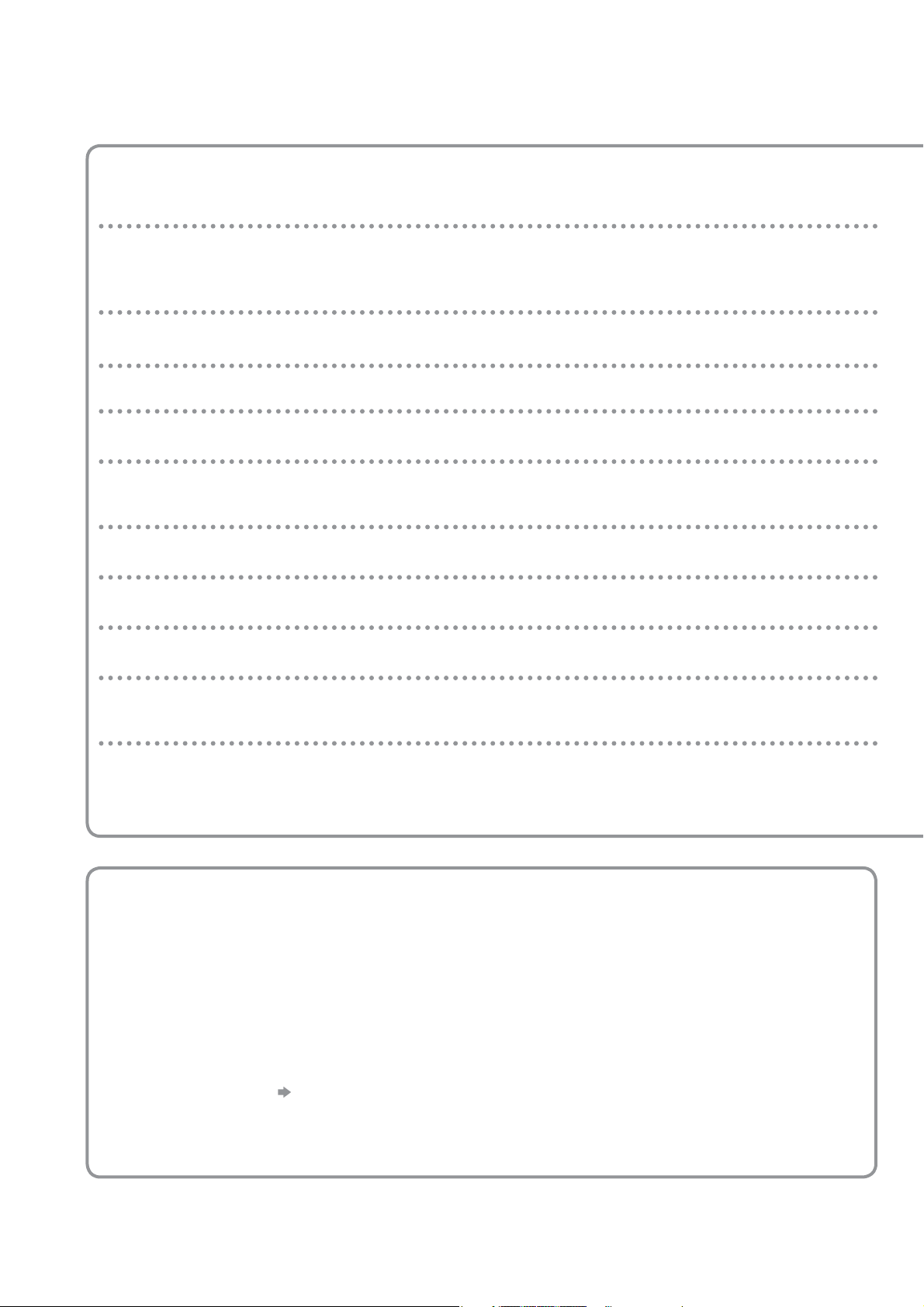
Features
Receives DVB digital terrestrial broadcasts
Select the programme or set Timer Programming easily by using TV Guide. (p. 18 - p. 20)
Register and instantly call up favourite channels with Favourites Edit. (p. 37)
DVB - Digital Video Broadcasting
VIERA TOOLS - Display special feature icons and accesses easily (p. 14)
VIERA TOOLS is the easy way to access the special features with the VIERA TOOLS button.
Sharp pictures with HDMI connection (p. 62)
Enjoy high-definition digital picture and high-quality sound by using an HDMI cable.
GUIDE Plus+ (p. 18)
This TV supports Gemstar-TV Guide sent from the GUIDE Plus+ system.
Owner ID (p. 43)
Owner ID is an anti-theft function. Entering the PIN number and owner’s personal information will
help the Police to determine the owner.
SDHC Card
This TV supports SDHC Card. SDHC is a high storage capacity card (more than 4 GB).
SD Card viewer - VIERA IMAGE VIEWER (p. 48)
Enjoy your photos or movies recorded in SD Card on the TV screen.
Links up and controls the connected equipment with “Q-Link” and “VIERA Link” (p. 50 - 57)
Easy recording and playback, create home theatre without complicated settings, etc.
Provides suitable images for playing games (p. 30)
Selecting “Game” in Viewing Mode provides fast response to the input signal and you can enjoy
playing games.
Supports Audio Description signal (p. 15 and p. 31)
This function can add an additional sound track to describe events on-screen (narration) and aids
understanding and enjoyment, particularly for visually-impaired viewers.
You can switch Audio Description service Auto or Off, and adjust the volume of the description sound track.
Digital Switchover for Terrestrial broadcasts
Starting in late 2007 and ending in 2012, TV services in the UK will go completely
digital, TV region by TV region.
If you have any questions, please call Digital UK on
or visit
www.digitaluk.co.uk
Digital Switchover will cover a period of several weeks. When it starts you will lose all
Analogue TV channels and some Digital TV channels will be missing.
You will need to retune your TV each time this happens to recover your digital
channels.
To retune your TV “Auto Setup” in “DVB Tuning Menu”-DVB mode (p. 34 and p. 35)
Users of cable or satellite boxes should still retune the TV to continue to receive
Freeview channels via their aerial. (Your Analogue channel for viewing Cable or
Satellite services will change to a new position.)
08456 50 50 50
2
Due to the digital reception technologies involved, quality of the digital signals may be relatively low in some
cases, despite good reception of analogue channels.
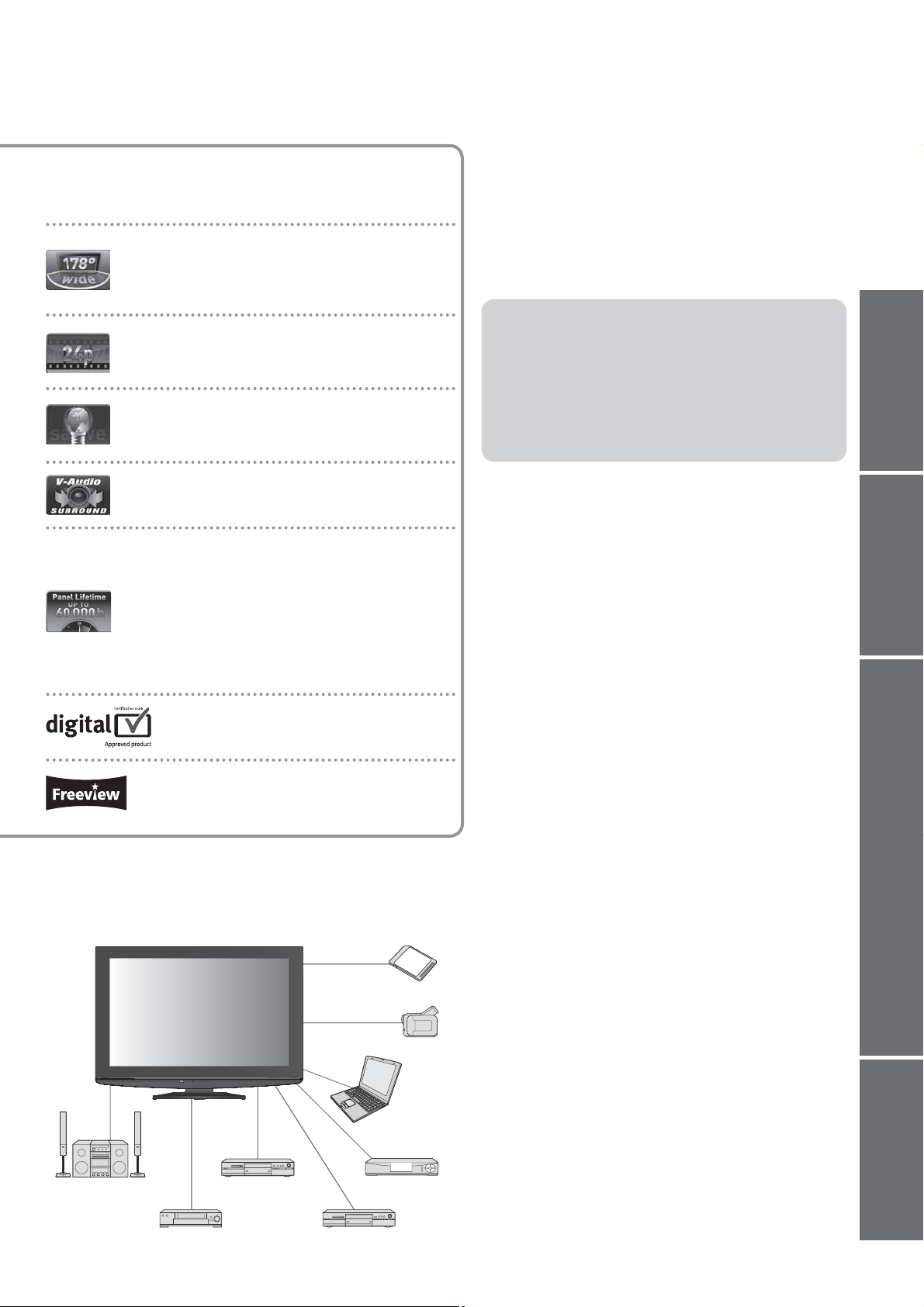
Wide Viewing Angle
This LCD panel offers 178-degree viewing angle.
This delivers beautiful images regardless of the
viewing angle.
Contents
Be Sure to Read
Safety Precautions ············································ 4
(Warning / Caution)
Notes
································································· 5
Maintenance ······················································ 5
Quick Start Guide
24p Movie Playback
Can support 1080p, 24 frames per second
source materials.
Eco Mode
Adjusts picture settings automatically dependent
on ambient lighting conditions.
V-Audio Surround
Utilises Panasonic’s advanced digital
amplification technology.
Up to 60,000 hours LCD Panel Lifetime
The LCD display panel used in the 2009 VIERA
TV range is rated for up to 60,000 hours.
This measurement is based on the time taken for the
brightness of the panel to reduce to half of it’s maximum
level.
The time taken to reach this level may vary depending on
the image content and the environment where the TV is
used.
Malfunctions are not taken into account.
digital tick
The digital tick logo indicates that a digital
tuner is built-in.
Freeview
Freeview is the way to enjoy digital TV for free.
There are up to 48 digital TV channels.
Turn your living room into a
home theatre!
Enjoy rich multi-media
SD Card
Quick Start Guide
Accessories / Options ········· 6
Identifying Controls ············· 8
Basic Connection ············· 10
Auto Setup ························ 12
Enjoy your TV!
Basic Features
How to Use VIERA TOOLS ····························· 14
Watching TV ···················································· 15
Using TV Guide ··············································· 18
Viewing Teletext ··············································· 21
Watching External inputs ································· 24
How to Use Menu Functions
··························· 26
(picture, sound quality, etc.)
Advanced Features
Retuning from Setup Menu ····························· 34
Tuning and Editing Channels (DVB)
················ 36
Tuning and Editing Channels (Analogue) ········ 38
Child Lock ························································ 40
Shipping Condition ·········································· 41
Advanced Settings ·········································· 42
Recording Controls
·········································· 44
Input Labels ····················································· 46
Displaying PC Screen on TV ··························· 47
Viewing from SD Card
····································· 48
(VIERA IMAGE VIEWER)
················································ 50
Link Functions
(Q-Link / VIERA Link)
External Equipment
········································· 58
Viewing Advanced FAQs, etc.
Amplifier with
Speaker system
VCR
DVD Recorder
Satellite receiver
DVD player
Camcorder
Personal
computer
FAQs, etc.
Technical Information ······································ 60
FAQs ······························································· 65
On screen messages ······································ 67
Glossary
·························································· 69
Licence ···························································· 70
································································70
Index
Specifications
·················································· 71
3
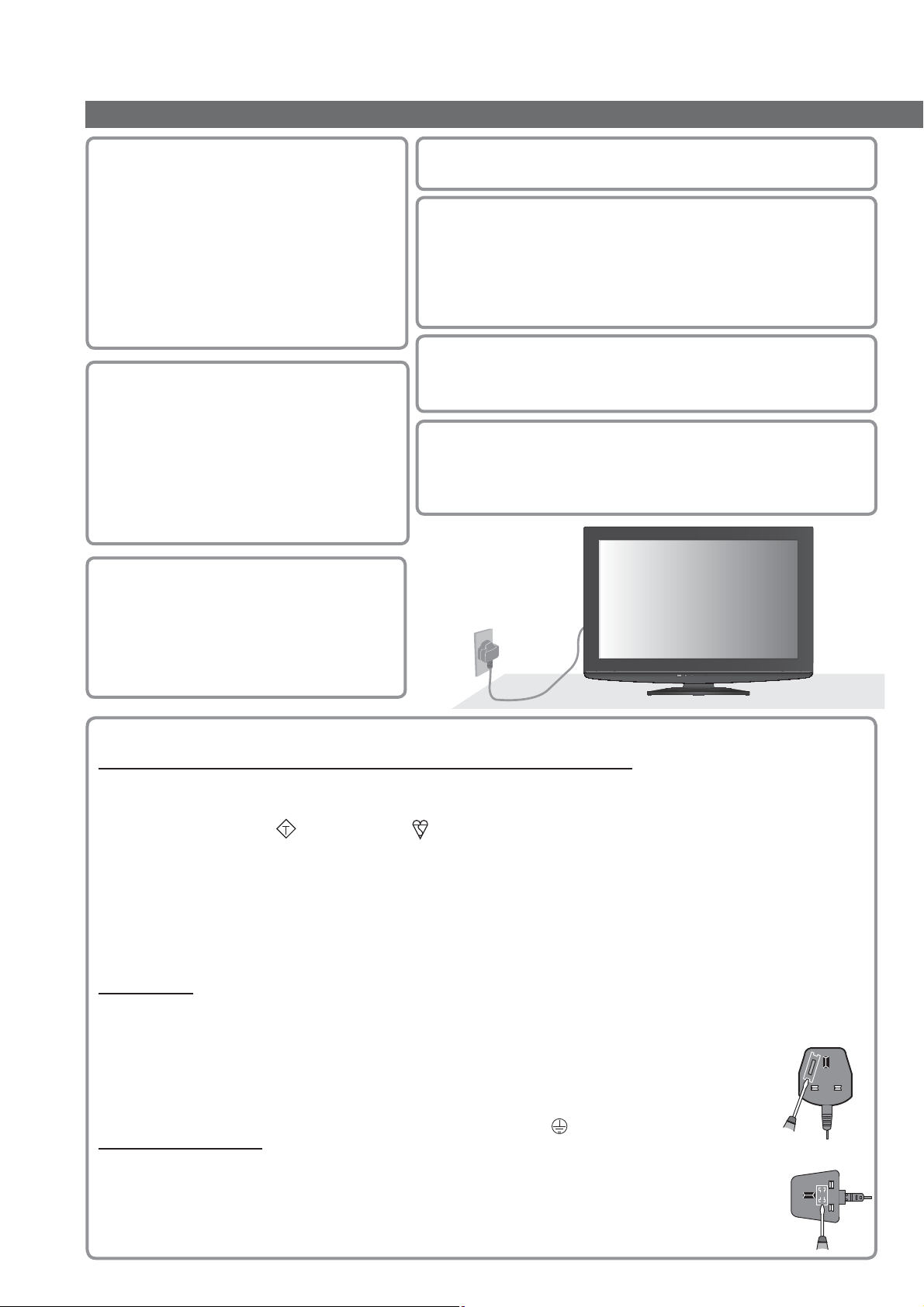
Safety Precautions
Warning & Caution
Handling the mains plug
and lead
Ensure that the mains plug is easily
accessible at all times. The On / Off
switch on this model does not fully
disconnect the TV from the mains supply.
Remove the mains plug from the wall
socket when the TV is not used for a
prolonged period of time.
Do not expose to direct
sunlight and other
sources of heat
Avoid exposing the TV to direct sunlight
and other sources of heat. To prevent fire
never place any type of candle or naked
flame on top or near the TV.
Do not place the TV on
sloped or unstable
surfaces
The TV may fall off or tip over.
Power source
This TV is designed to operate on 220-240 V, 50 Hz AC.
Do not remove the cover
NEVER modify the TV yourself
(High-voltage components may cause serious electrical shock)
Have the TV checked, adjusted, or repaired at your local Panasonic dealer.
Do not remove the rear cover as live parts are accessible
when it is removed. There are no user serviceable parts inside.
Do not expose your ears to excessive
volume from the headphones
Irreversible damage can be caused.
To prevent fall and injury, remove TV from its
fixed wall position when it is no longer in use.
R emove the mains plug from the wall socket before
connecting or disconnecting leads.
AC 220-240 V
50 Hz
IMPORTANT: THE MOULDED MAINS PLUG
FOR YOUR SAFETY, PLEASE READ THE FOLLOWING TEXT CAREFULLY.
This TV is supplied with a moulded three pin mains plug for your safety and convenience. A 5 amp fuse is fitted
in this mains plug. Shall the fuse need to be replaced, please ensure that the replacement fuse has a rating of 5
amps and that it is approved by ASTA or BSI to BS1362.
Check for the ASTA mark
If the mains plug contains a removable fuse cover, you must ensure that it is refitted when the fuse is replaced.
If you lose the fuse cover the mains plug must not be used until a replacement cover is obtained.
A replacement fuse cover may be purchased from your local Panasonic dealer.
If the fitted moulded mains plug is unsuitable for the socket outlet in your home, then the fuse shall be
removed and the mains plug cut off and disposed of safety. There is a danger of severe electrical shock
if the cut off mains plug is inserted into any 13 amp socket.
If a new mains plug is to be fitted, please observe the wiring code as shown below.
If in any doubt, please consult a qualified electrician.
IMPORTANT: – The wires in this mains lead are coloured in accordance with the following code: –
Blue: Neutral Brown: Live
As the colours of the wire in the mains lead of this appliance may not correspond with the coloured
markings identifying the terminals in your mains plug, proceed as follows.
The wire which is coloured BLUE must be connected to the terminal in the mains plug
which is marked with the letter N or coloured BLACK.
The wire which is coloured BROWN must be connected to the terminal in the mains plug which is
marked with the letter L or coloured RED.
Under no circumstances should either of these wires be connected to the Earth terminal of the
three pin mains plug, marked with the letter E or the earth symbol
How to replace the fuse
For plug type shown in example 1:
Lift out the removable fuse compartment with a screwdriver and replace the fuse, then refit
securely into the mains plug (see example 1).
For plug type shown in example 2:
Lift open the fuse compartment, in the mains plug, with a screwdriver, and replace the fuse,
then press the fuse cover down securely (see example 2).
or the BSI mark on the body of the fuse.
ASA
Example 1
.
Example 2
4
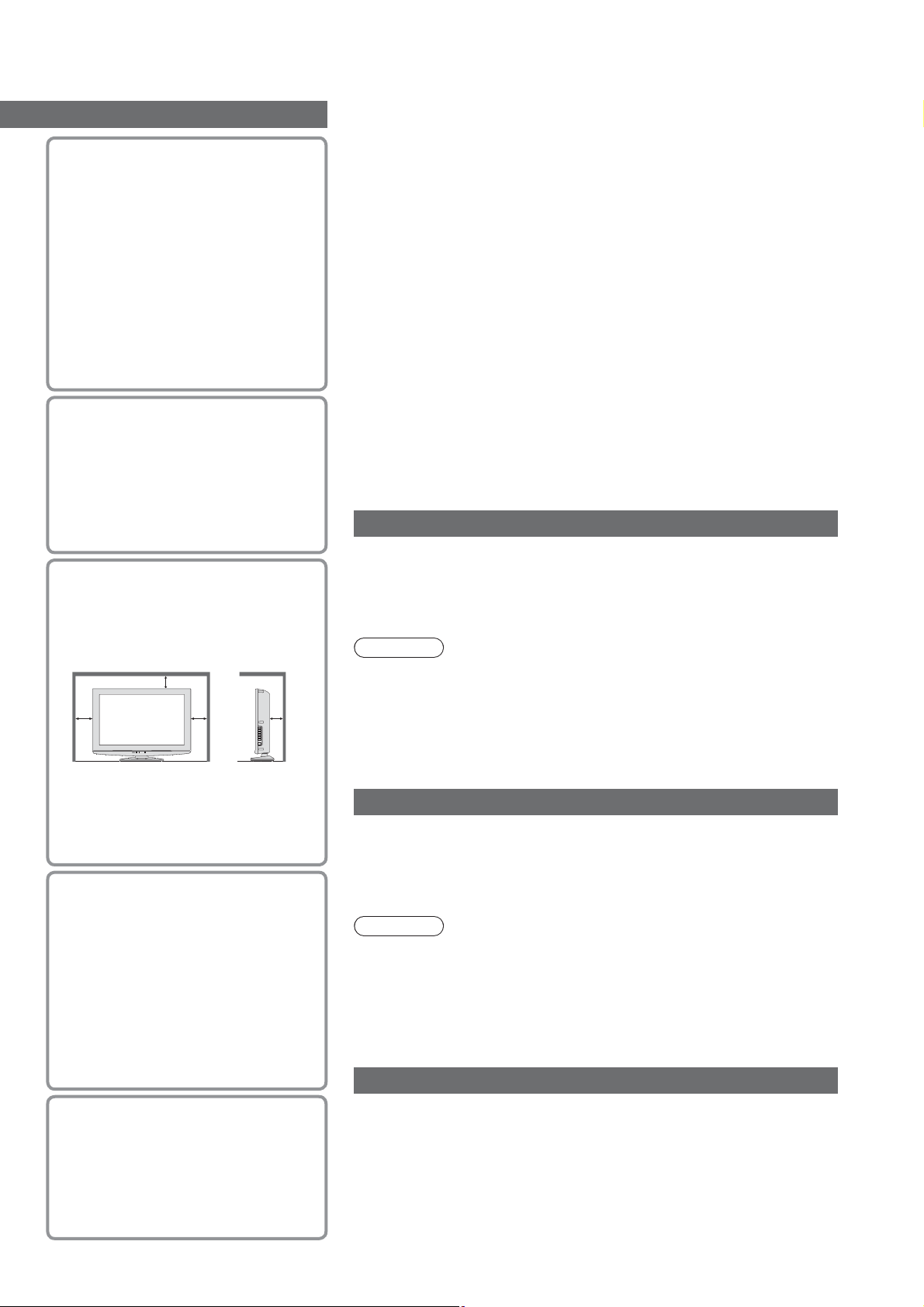
Do not expose to
rain or excessive
moisture
To prevent damage which might
result in electric shock or fire,
do not expose this TV to rain or
excessive moisture.
This TV must not be exposed to
dripping or splashing water and
objects filled with liquid, such as
vases, must not be placed on top
of or above the TV.
Do not block the rear
ventilation openings
Ventilation should not be impeded
by covering the ventilation
openings with items such as
newspapers, tablecloths and
curtains.
Allow sufficient
space around the TV
for radiated heat
Minimum distance
10
10
When using the pedestal, keep the
space between the bottom of the
TV and the floor surface.
In case of using Wall-hanging
bracket, follow the manual of it.
10
10
(cm)
Use only the
dedicated pedestals /
mounting equipment
Using an unapproved pedestal or
other fixtures may make the TV
unstable, risking injury. Be sure to
ask your local Panasonic dealer to
perform setup.
Use approved pedestals / mounts
(p. 6).
Notes
Auto power standby function
If no signal is received and no operation is performed in Analogue
TV mode for 30 minutes, the TV will automatically go to standby
mode.
Keep the TV away from these types of equipment
Electronic equipment
In particular, do not place video equipment near the TV
(electromagnetic interference may distort images / sound).
Equipment with an infrared sensor
This TV also emits infrared rays (this may affect operation of
other equipment).
Transport only in upright position
Maintenance
First, remove the mains plug from the socket outlet.
Display panel
Regular care: Gently wipe the surface clean of dirt by using a soft cloth.
Major contamination: Wipe the surface clean using a soft cloth
dampened with clean water or diluted neutral detergent (1 part
detergent to 100 parts water). Then, using a soft dry cloth, evenly wipe
the surface clean until it is dry.
Caution
The surface of the display panel has been specially treated and may
be easily damaged.
Do not tap or scratch the surface with your fingernail or other hard
object.
Take care not to subject the surface to insect repellent, solvent,
thinner, or other volatile substances (this may degrade surface
quality).
Cabinet, Pedestal
Regular care: Wipe the surface clean using a soft dry cloth.
Major contamination: Dampen a soft cloth with clean water or water
containing a small amount of neutral detergent. Then, wring the cloth
and wipe the surface clean with it. Finally, wipe the surface clean with
a dry cloth.
Caution
Take care not to subject the TV’s surfaces to detergent. (A liquid
inside the TV could lead to product failure.)
Take care not to subject surfaces to insect repellent, solvent,
thinner, or other volatile substances (this may deteriorate the
surface by peeling the paint).
Do not allow the cabinet and pedestal to make contact with a rubber
or PVC substance for a long time.
Mains plug
Do not allow children
to handle SD Card
As with a small object, SD Card
can be swallowed by young
children. Please remove SD Card
immediately after use.
Wipe the mains plug with a dry cloth at regular intervals. (Moisture and
dust may lead to fire or electrical shock.)
5
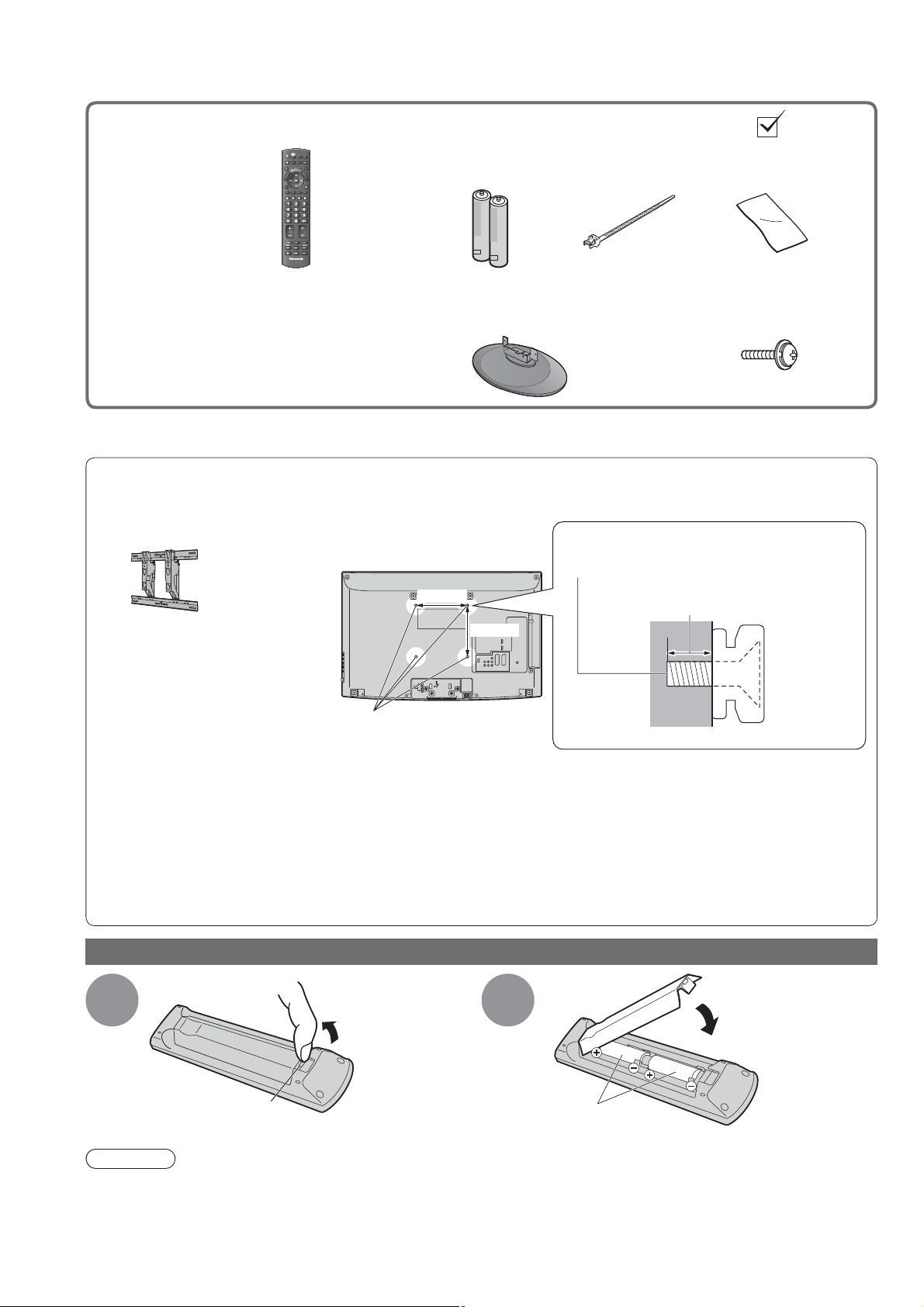
Accessories / Options
Standard accessories Check that you have the accessories and items shown
INPUT
Remote Control
N2QAYB000328
TV AV
ASPECT
MENU
N
T
O
A
O
R
E
I
V
k
n
i
L
A
R
E
I
V
OPTION
TEXT
STTL
INDEX HOLD
PROGRAMME
TV
Batteries for the
DIRECT TV REC
EXIT
L
S
G
U
I
D
E
Remote Control (2)
RETURN
REC
R6 (UM3)
Clamper
Cleaning cloth
TMM8E18048
TXFPE01RLTB
Operating Instructions
Pedestal
TBLA0408
Pan European Guarantee Card
(TX-L32X10B)
CRM
(Customer Relationship Management)
This product contains possibly dangerous parts (such as plastic bags), that can be breathed in or swallowed by
young children accidentally. Keep these parts out of reach of young children.
Optional accessories
Wall-hanging bracket
TY-WK3L2RW
Please contact your nearest Panasonic dealer to purchase the
recommended wall-hanging bracket. For additional details, please
refer to the wall-hanging bracket installation manual.
Screw for fixing the TV onto the
Rear of the TV
200 mm
200 mm
wall-hanging bracket
(not supplied with the TV)
Depth of screw:
minimum 9 mm, maximum 12 mm
Holes for wall-hanging
bracket installation
Assembly screw
for Pedestal (4)
XYM4+C10FJK
M4 × 10
(View from the side)
6
WARNING!
Failure to use a Panasonic bracket or choosing to mount the unit yourself will be done at the risk of the
consumer. Any damage resulting from not having a professional installer mount your unit will void your warranty.
Always be sure to ask a qualified technician to carry out set-up.
Incorrect fitting may cause equipment to fall, resulting in injury and product damage.
Do not mount the unit directly below ceiling lights (such as spotlights, floodlights or halogen lights) which
typically give off high heat. Doing so may warp or damage plastic cabinet parts.
Take care when fixing wall brackets to the wall. Always ensure that there are no electrical cables or pipes in
the wall before hanging bracket.
Installing / removing remote’s batteries
Pull
1
Hook
2
Note the correct
polarity (+ or -)
Caution
Incorrect installation may cause battery leakage and corrosion, resulting in damage to the remote control.
Do not mix old and new batteries.
Do not mix different battery types (such as alkaline and manganese batteries).
Do not use rechargeable (Ni-Cd) batteries.
Do not burn or breakup batteries.
Batteries must not be exposed to excessive heat such as sunshine, fire or the like.
open
Close
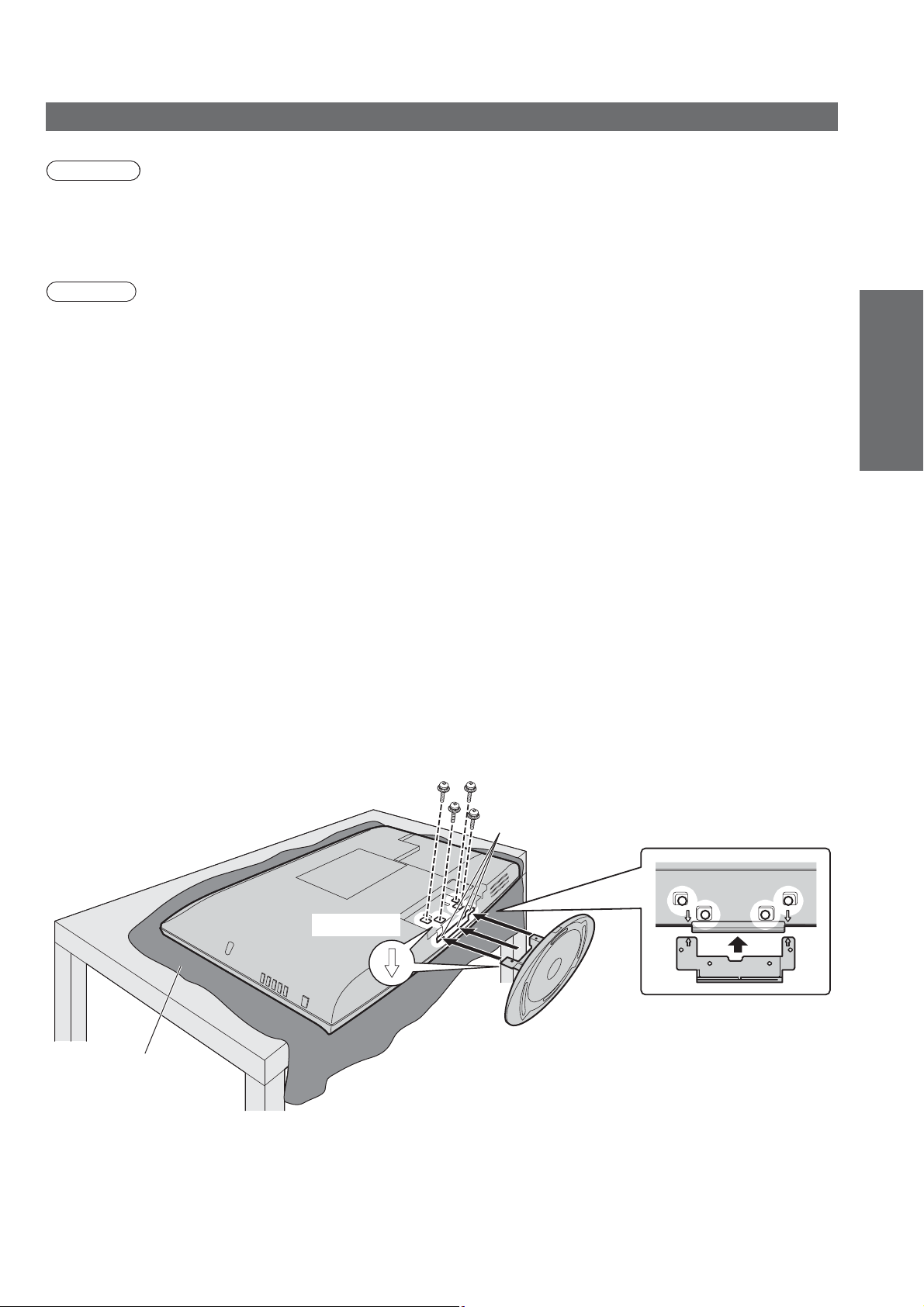
Attaching the pedestal
Warning
Do not disassemble or modify the pedestal.
Otherwise the TV may fall over and become damaged, and personal injury may result.
•
Caution
Do not use any other TV and displays.
Otherwise the TV may fall over and become damaged, and personal injury may result.
•
Do not use the pedestal if it becomes warped or physically damaged.
If you use the pedestal while it is physically damaged, personal injury may result. Contact your nearest
•
Panasonic dealer immediately.
During set-up, make sure that all screws are securely tightened.
If insuf cient care is taken to ensure screws are properly tightened during assembly, the pedestal will not be
•
strong enough to support the TV, and it might fall over and become damaged, and personal injury may result.
Ensure that TV does not fall over.
If the TV is knocked or children climb onto the pedestal with the TV installed, the TV may fall over and personal
•
injury may result.
Two or more people are required to install and remove the TV.
If two or more people are not present, the TV may be dropped, and personal injury may result.
•
Securing the TV
Use only the supplied assembly screws to fasten securely.
Make sure that the screws are securely tightened.
•
Carry out the work on horizontal and level surface.
•
Quick Start Guide
Accessories / Options
Foam mat or
thick soft cloth
Holes for pedestal installation
Arrow mark
7
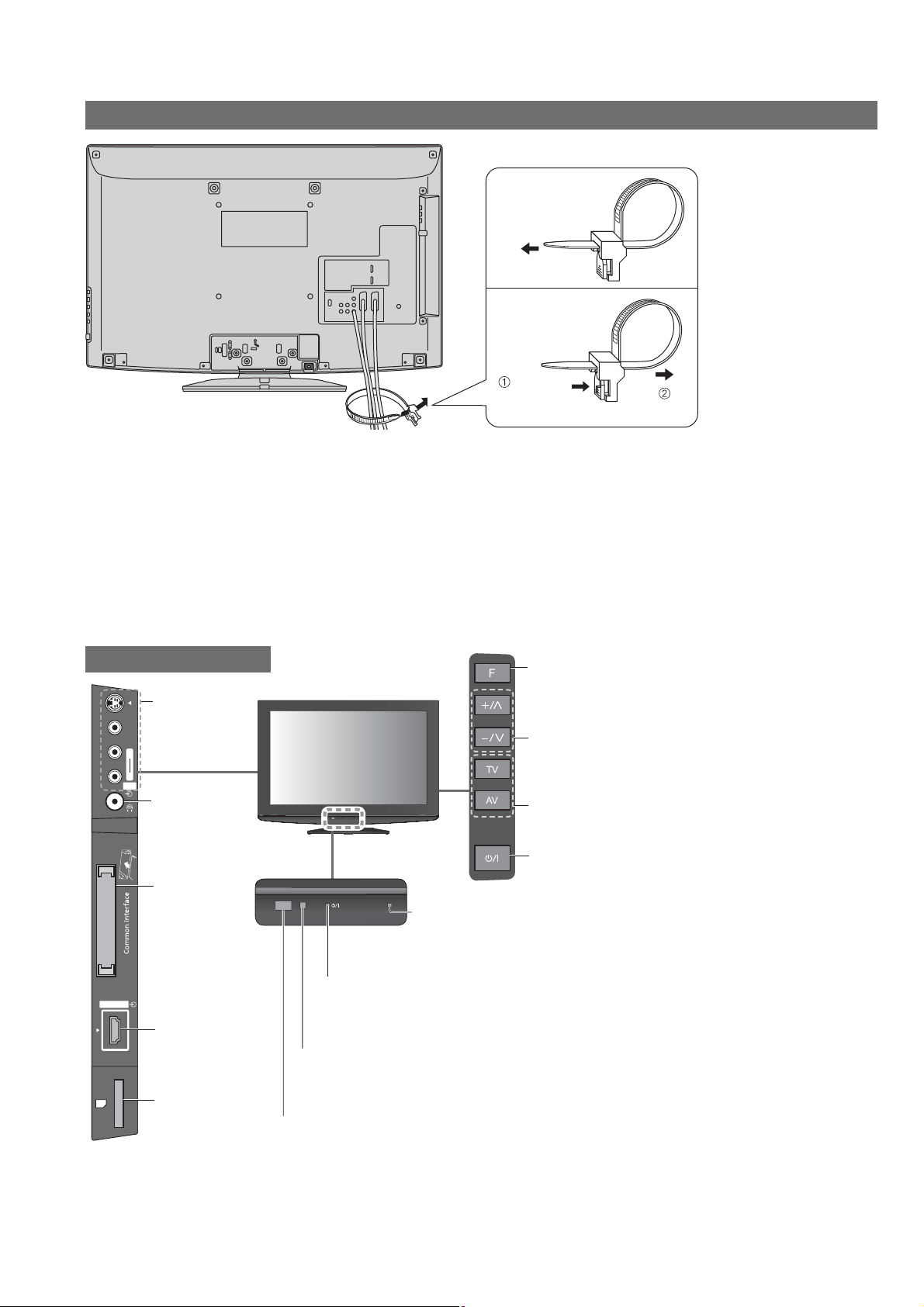
SD CARD
HDMI 3
AV3
R
L
V
S-V
Accessories / Options
Using the clamper
To tighten:
To loosen:
Keep
the knob
Rear of the TV
Do not bundle the RF cable and mains lead together (could cause distorted image).
•
Fix cables with clampers as necessary.
•
When using the optional accessory, follow the option’s assembly manual to x cables.
•
pressed
Identifying Controls
TV
AV3 terminals
(p. 58)
Headphones
jack (p. 58)
CI Slot
(p. 43)
HDMI3 terminal
(p. 58)
SD Card slot
(p. 48)
Timer LED
Active for Timer Programming or Standby for
Direct TV Recording: orange (flash)
Timer Programming On: orange
Power LED
Standby: red
•
On: green
When using the remote control, indicates the TV has received a command.
•
C.A.T.S. (Contrast Automatic Tracking System) sensor
Senses brightness to adjust picture quality in “Eco mode”
•
in Picture Menu (p. 30)
Remote control signal receiver
Do not place any objects between the TV remote control signal receiver and remote control.
•
Function select
Volume / Contrast / Brightness / Colour / Sharpness /
•
Tint (NTSC mode) / Bass / Treble / Balance / Auto
Setup (p. 35)
Increases or decreases the programme position
by one. When a function is already displayed,
press to increase or decrease the selected
function. When in Standby mode, switches TV On.
Changes the
input mode
Mains power On / Off switch
Switch On to turn on the TV or turn
•
the TV to standby mode by the remote control
8

Identifying Controls
Remote Control
VIERA IMAGE VIEWER (p. 48)
Switches to SD Card viewing mode
Standby On / Off switch
Switches TV On or Off standby
Aspect (p. 17)
Changes aspect ratio from Aspect Selection
list
Also possible by pressing this button
repeatedly until you reach the desired aspect
Main Menu (p. 26)
Press to access Picture, Sound and
Setup Menus
Channel / Programme Information
Displays channel and programme
information
(p. 16)
VIERA Link Menu (p. 54)
Accesses VIERA Link Menu
OK
Confirms selections and choices
Press after selecting channel positions
to quickly change channel
Option Menu (p. 17)
Easy setting for viewing and
sound options
Coloured buttons
Used for the selection, navigation and
operation of various functions
ASPECT
L
A
R
E
I
V
OPTION
TEXT
k
n
i
MENU
R
E
I
V
STTL
INPUT
TV AV
DIRECT TV REC
N
T
O
A
O
L
S
INDEX HOLD
EXIT
G
U
I
D
E
RETURN
Input mode selection
TV -
switches DVB / Analogue mode (p. 15)
AV - switches to AV input mode from Input
Selection list (p. 24)
Direct TV Recording (p. 52 and p. 54)
Records programme immediately in
DVD Recorder / VCR with Q-Link or
VIERA Link connection
Normalise (p. 26)
Resets picture and sound settings to their
default levels
Exit
Returns to the normal viewing screen
VIERA TOOLS (p. 14)
Displays some special function icons and
accesses easily
Guide (p. 18)
Displays TV Guide
Cursor buttons
Makes selections and adjustments
Return
Returns to the previous menu / page
Hold
Freeze / unfreeze picture (p. 15)
Holds the current teletext page (teletext
mode) (p. 22)
Quick Start Guide
Identifying Controls
Accessories / Options
Teletext (p. 21)
Switches to teletext mode /
interactive services
Subtitles (p. 16)
Displays subtitles
Numeric buttons
Changes channel and teletext pages
Sets characters
When in Standby mode, switches TV On
Sound Mute
Switches sound mute On or Off
Volume Up / Down
PROGRAMME
REC
TV
Index (p. 23)
Returns to the teletext index page
(teletext mode)
Surround (p. 31)
Switches Surround sound
Channel Up / Down
Selects channel in sequence
Connected equipment operations
(p. 25 and p. 56)
9
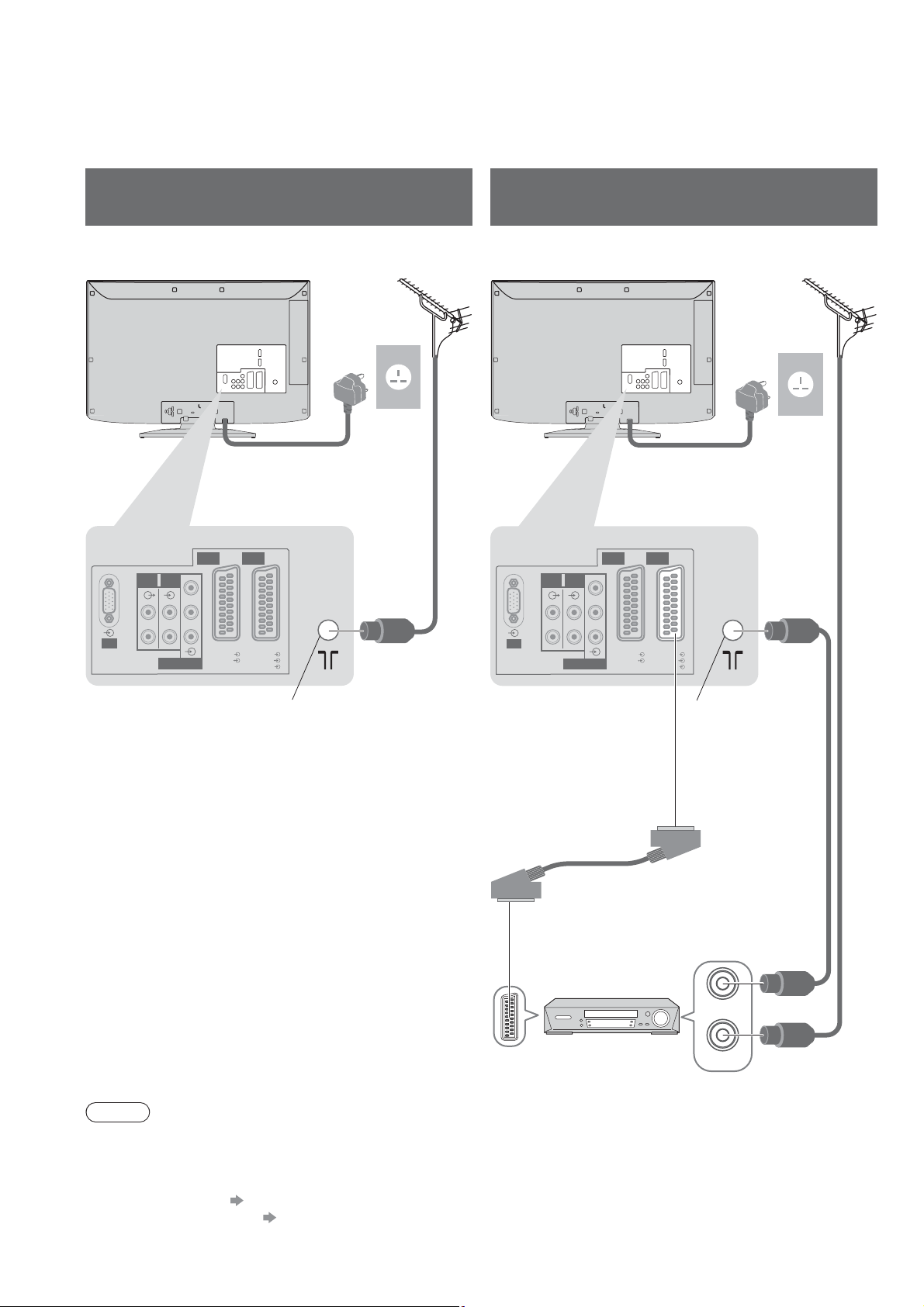
Basic Connection
External equipment and cables shown are not supplied with this TV.
Please ensure that the unit is disconnected from the mains socket before attaching or disconnecting any leads.
Example 1
Connecting aerial
Example 2
Connecting DVD Recorder / VCR
TV only TV, DVD Recorder or VCR
Aerial AerialRear of the TV Rear of the TV
AC 220-240 V
50 Hz
Mains lead
RF cable
AV1 AV2
AUDIO
AUDIO
Y
IN
OUT
P
B
LRL
P
R
PC
R
COMPONENT
RGB
VIDEO
RGB
VIDEO
S VIDEO
AUDIO
OUT
R
PC
AUDIO
Y
IN
P
B
LRL
P
R
COMPONENT
AV1 AV2
RGB
VIDEO
Mains lead
RGB
VIDEO
S VIDEO
AC 220-240 V
50 Hz
Aerial
input terminal
Note
Connect to the TV”s AV2 for a DVD Recorder / VCR supporting Q-Link (p. 52).
Connect to the TV”s AV1 for a Satellite Receiver.
For HDMI-compatible equipment, possible to connect to HDMI terminals (HDMI1 / HDMI2 / HDMI3) by using
HDMI cable (p. 58).
Q-Link connection p. 50
VIERA Link connection p. 50 and p. 51
Read the manual of the equipment too.
SCART cable
(fully wired)
DVD Recorder or VCR
Aerial
input terminal
RF OUT
RF IN
RF cable
RF cable
10
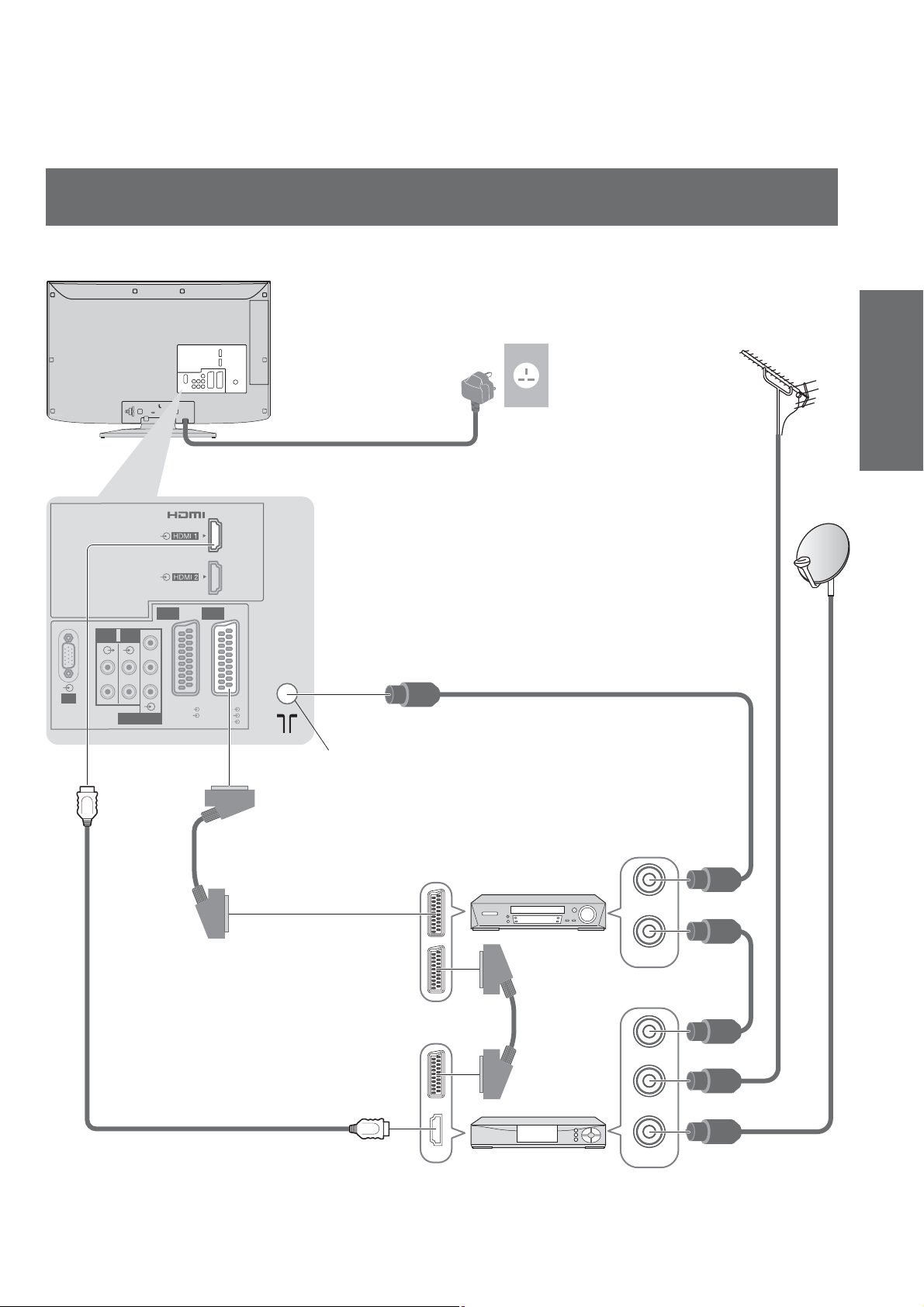
Example 3
Connecting DVD Recorder / VCR and Satellite receiver
TV, DVD Recorder / VCR and Satellite receiver
Rear of the TV
AC 220-240 V
50 Hz
Mains lead
Quick Start Guide
Aerial
Basic Connection
AUDIO
OUT
R
PC
Fully wired HDMI
compliant cable
AUDIO
Y
IN
P
B
LRL
P
R
COMPONENT
AV1 AV2
RGB
VIDEO
SCART cable
(fully wired)
RGB
VIDEO
S VIDEO
AV2
Aerial
input terminal
RF cable
DVD Recorder
or VCR
SCART cable
(fully wired)
RF OUT
RF IN
RF cable
RF OUT
Satellite receiver
RF IN
RF IN
RF cable
RF cable
11

Auto Setup
Search and store TV channels automatically.
These steps are not necessary if the setup has been completed by your local dealer.
Please complete connections (p. 10 and p. 11) and settings (if necessary) of the connected equipment before
starting Auto Setup. For details of settings for the connected equipment, read the appropriate manual.
Plug the TV into mains socket and switch On
1
(Takes a few seconds to be displayed)
ASPECT
OPTION
TEXT
MENU
R
E
I
V
STTL
INPUT
DIRECT TV REC
N
T
O
A
O
L
S
INDEX HOLD
AVTV
EXIT
G
U
I
D
E
RETURN
2
Auto Setup - DVB and Analogue
DVB Scan CH 21 68
Analogue Scan
This will take about 6 minutes.
CH Channel Name Type Quality
62
CBBC Channel Free TV 10
62 BBC Radio Wales Free TV 10
62 E4 Free TV 10
62 Cartoon Nwk Free TV 10
29 Analogue
33
BBC1 Analogue
Free TV: 4 Pay TV: 0 Radio: 0 Data: 0 Analogue: 2
Sending Preset Data
Please wait!
0% 100%
Remote control unavailable
CH 21 68
-
Searching
-
Input Owner ID
Owner ID
Please enter new PIN
PIN * * * *
Auto Setup will start to search for TV
channels and store them in the numbered
order as specified by the broadcasters.
If Q-Link, or similar technology (p. 52),
compatible recorder with analogue tuner
is connected, analogue channel setting is
automatically downloaded to the recorder.
(Digital channel setting is not downloaded.)
If downloading has failed, you can
download later through the Setup Menu.
“Q-Link Download” (p. 32)
Please enter your own choice of PIN number,
name, etc. to help the police to crack crime.
Make a note of the PIN number in case
you forget it.
You can skip this step and input the Owner
ID later.
“Owner ID” (p. 43)
12
REC
TV
PROGRAMME
3
Select “Home”
Please select your viewing environment.
Home Shop
Auto Setup is now complete and your TV is ready for viewing.
To check channel list at-a-glance
“Using TV Guide” (p. 18)
To edit channels
“Tuning and Editing Channels”
select
set
(p. 36 - 39)
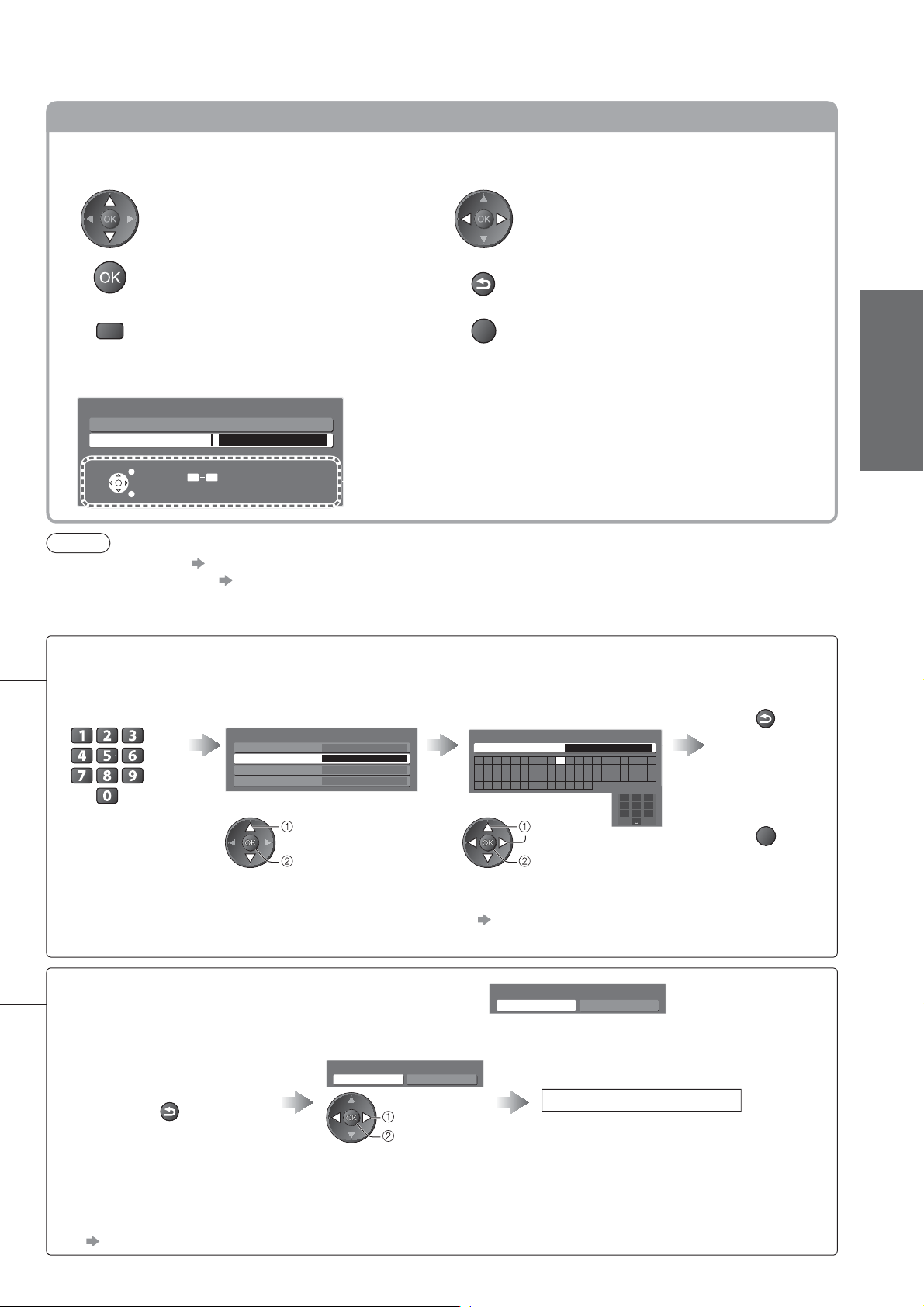
Using the On Screen Displays
Many features available on this TV can be accessed via the On Screen Display menu.
How to use remote control
Move the cursor / select the menu item
Access the menu / store settings after
adjustments have been made or options
have been set
MENU
Open the main menu
ON SCREEN HELP Instructions box - Operation guide
(example: Owner ID)
Owner ID
Please enter new PIN
PIN * * * *
EXIT
RETURN
0 9
PIN entry
Operation guide will help you.
Note
If tuning has failed “Auto Setup” (p. 34 and p. 35)
To initialize all settings “Shipping Condition” (p. 41)
If you turned the TV Off during Standby mode last time, the TV will be in Standby mode when you turn the TV On
with Mains power On / Off switch.
How to input Owner ID
Enter the
PIN number
(4 digits)
Select NAME / HOUSE NO /
POSTCODE and access the
“User input” mode
Move the cursor / adjust levels / select from
a range of options
RETURN
Return to the previous menu
EXIT
Exit the menu system and return to the
normal viewing screen
Set characters one by one Return to select
other items
RETURN
Quick Start Guide
Auto Setup
Owner ID-Data Entry
PIN
NAME
HOUSE NO
POSTCODE
Enter the PIN
select
number twice
at first setting.
access
“Shop” mode (for shop display use only)
Automatic Demo Off / On selection screen is displayed.
You can change the viewing
environment at this stage
RETURN
If you set to “Off” or “On” in Automatic Demo Off / On selection screen, the TV will be in “Shop” viewing
environment (p. 69), and Auto Setup will be complete.
To change viewing environment later on, you will need to initialise all settings by accessing Shipping
Condition and go through Auto Setup again.
“Shipping Condition” (p. 41)
Select “Home”
Please select your viewing environment.
Home Shop
select
set
User input
NAME
A B C D E F G H I J K L M N
U V W X Y Z 0 1 2 3 4 5 6
a b c d e f g h i j k l m n
u v w x y z ( ) + - . * _
select
O P Q R S T
7 8 9 ! : #
o p q r s t
1
.!:#2abc3def
4
ghi5jkl6mno
7
pqrs8tuv9wxyz
0
Exit the menu to
go to next step
set
You can set characters by
using numeric buttons.
“Characters table for
numeric buttons” (p. 61)
Automatic Demo
Off On
(This is not available in “Home” mode)
Auto Setup is complete
or
EXIT
13
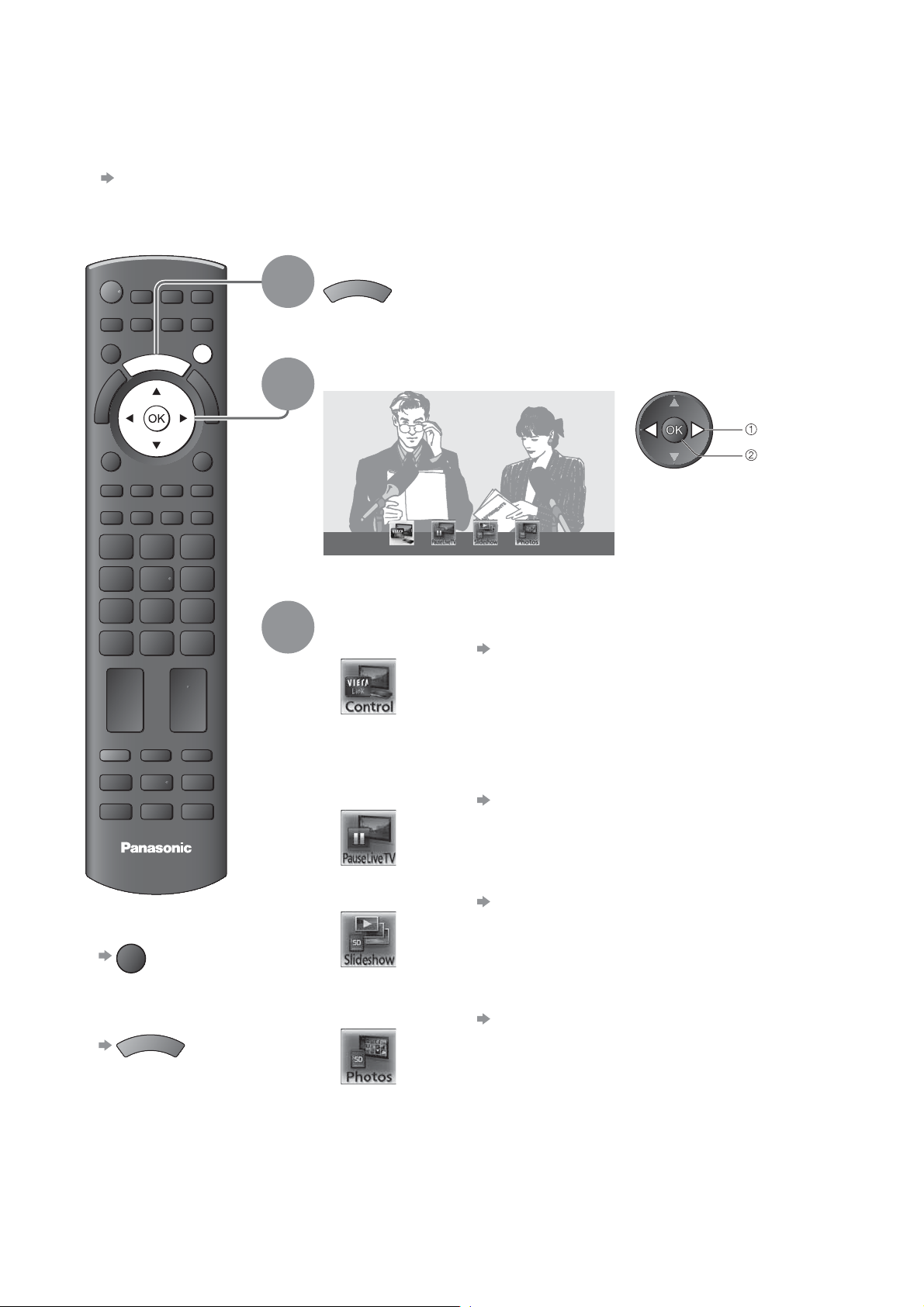
How to Use VIERA TOOLS
You can access some special features easily by using the VIERA TOOLS function.
For “VIERA Link Control” and “Pause Live TV” functions to operate correctly, ensure the connections and settings
are completed.
“Summary of Q-Link and VIERA Link features” (p. 50 and p. 51), “Preparations” (p. 53)
After connection, turn the equipment on and then switch the TV on.
Display icons of the feature
T
O
A
O
R
L
E
S
1
EXIT
T
O
A
O
R
L
E
S
I
V
2
I
V
Select a feature
select
access
To return to TV
EXIT
TV
3
VIERA Link Control
Follow the operations of each feature
VIERA Link Control “VIERA Link Control” (p. 56)
When more than two pieces of compatible equipment are connected a
selection screen will be displayed.
Please select the correct description and access.
Pause Live TV
“Pause Live TV” (p. 55)
Slideshow “Slideshow” (p. 49)
Slideshow will use all of the photos on the SD Card.
14
To remove
icons
E
I
V
Photos “Photo View” (p. 48)
T
O
A
O
R
L
S
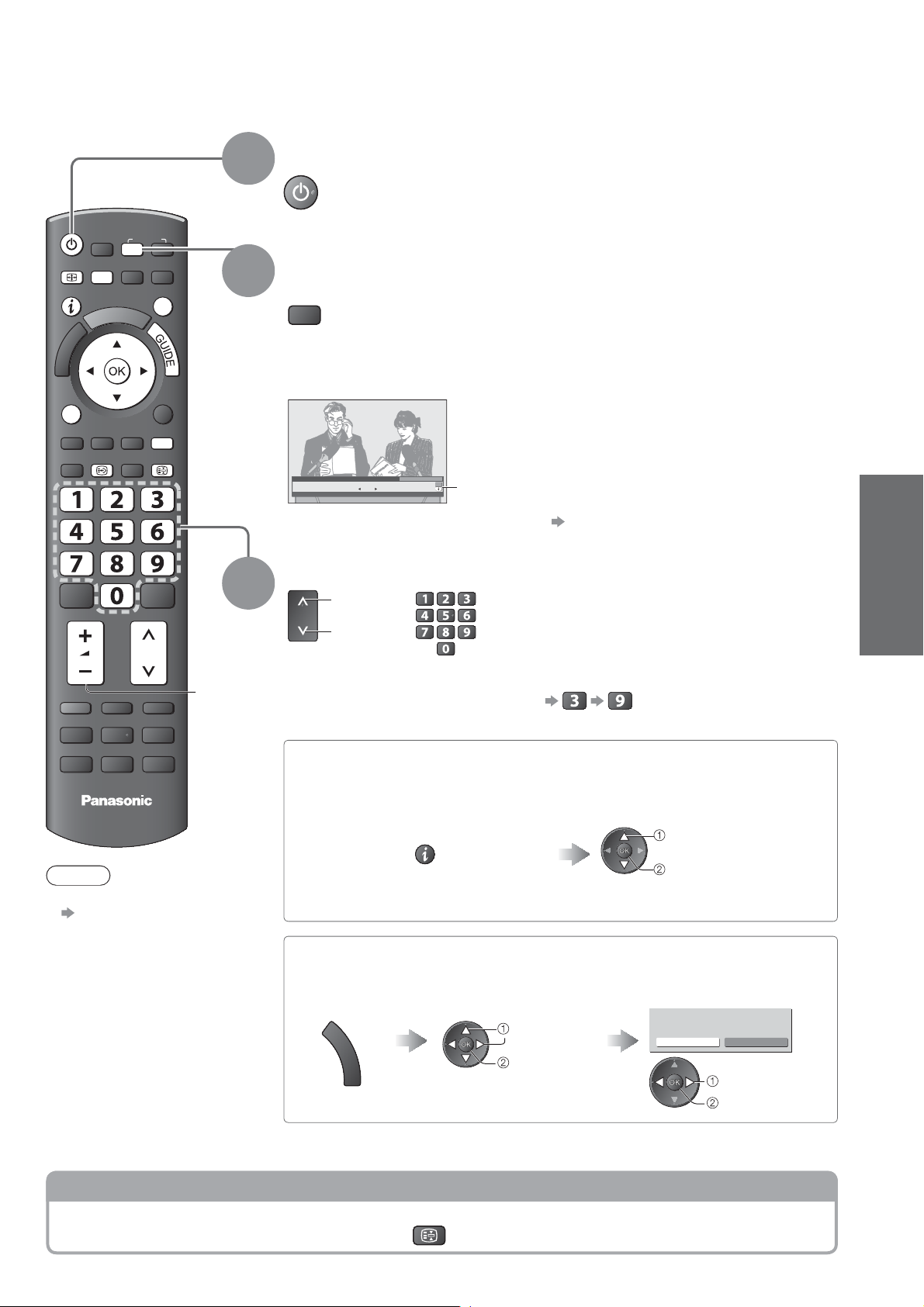
Watching TV
Various menus allow you to make settings for the picture, sound, and other functions.
Turn power on
(Press for about 1 second)
Mains power On / Off switch should be On. (p. 8)
Select the mode (DVB or Analogue)
TV
Also possible to select the mode by
pressing the TV button repeatedly on the
remote control or side panel of the TV.
(p. 8)
ASPECT
MENU
R
E
I
V
1
INPUT
TV
N
EXIT
T
O
A
O
L
S
2
OPTION
TEXT
STTL
REC
TV
BACK/
RETURN
INDEX
HOLD
PROGRAMME
DVD/VCR
TV
Volume
3
1 BBC ONE WALES
Coronation Street
20 : 00 - 20 : 55
All DVB Channels
20:35
Change category
For info press
Now
Information banner appears whenever you select a
channel
For details
p. 16
Select a channel
up
or
down
Select a channel using Information banner (p. 16)
Possible to confirm the channel name and programme before changing channels.
Display Information banner if it is
not displayed
DVB channel position numbers run from 1
onwards.
Analogue channel position numbers run in
the ranges 0 - 99.
To select a two or three-digit channel
position number, e.g. 39
While the banner is displayed,
select the channel
select channel
Viewing
Watching TV
How to use VIERA TOOLS
Note
To watch pay-TV
“Common Interface”
(p. 43)
Other useful functions
Hold
Freeze / unfreeze picture
watch
Possible to set display timeout in
“Banner Display Timeout” (p. 33).
Select a channel using TV Guide (p. 18)
Possible to confirm the TV Guide (EPG) before changing channels
Display TV
Guide
G
U
I
D
E
Select the programme
now on the air
select
access
HOLD
Select “View”
Eastender
19:30- 20:00
View
Timer Programming
select
watch
15
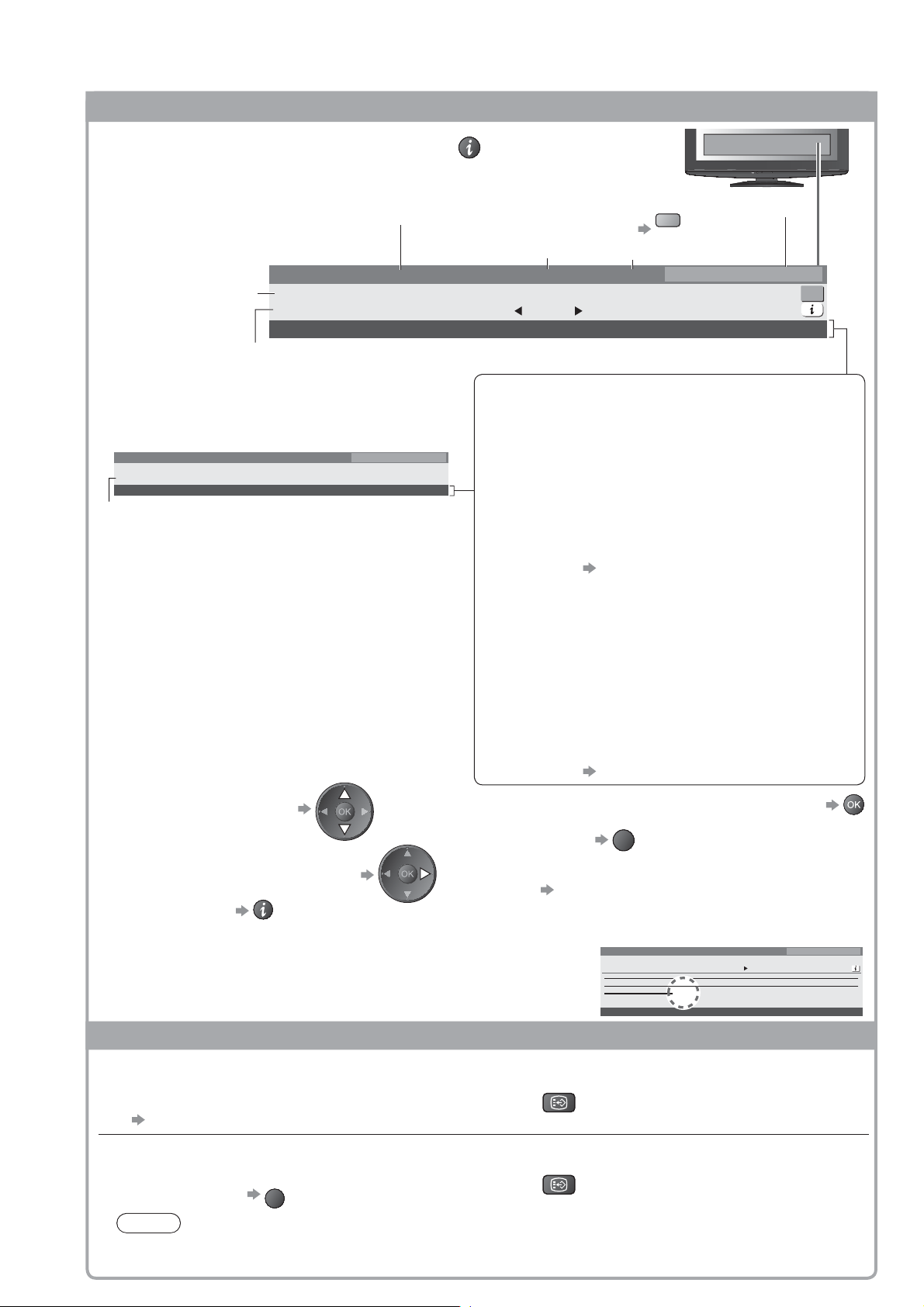
Watching TV
Display Information banner
Display Information banner
Also appears when changing a channel
Programme
Programme Start / Finish time
Example (Analogue):
3 ITV
itv1
CH23
Mute
Encrypted
Channel number
Channel position and name
Channel type
Example (DVB):
(if it is Radio or Data channel)
1 BBC ONE Wales
Coronation Street
19 : 30 - 20 : 00
Mute Encrypted
All Analogue Channels
Radio
19:35
SubtitlesAD
For info press
NICAMTXT 45
“All DVB Channels” or “Favourites 1-4” (p. 37)
To switch
blue
Current time
Radio
Now
19:35
SubtitlesAD TXT Multi Audio 45
All DVB Channels
Select favourites
For info press
Features available / Message meanings
Mute
Sound mute On
Bad signal
Poor TV signal quality
Encrypted
Scrambled programme
AD
Audio Description service available
This function can aid visually-impaired viewers by adding
an additional audio track to describe events on-screen.
For settings p. 31
Subtitles
Subtitle service available
TXT
Teletext service available
Multi Audio
Multiple audio available
Stereo, Mono, NICAM
Audio mode
1 - 90
Off Timer remaining time
For settings
p. 17
16
To confirm another tuned
channel name
Information on the next programme
(DVB)
Extra information (press again to hide the banner)
(DVB)
“AD”, “Subtitle”, “TXT”, “Multi Audio” indications are displayed as
available on particular programmes, but may not be available for all
individual programmes being broadcast.
Display the extra information to confirm availability of these functions.
Display subtitles
DVB mode
Display / hide subtitles (if available)
To change the language for digital channel (if available)
“Preferred Subtitles” (p. 33)
Analogue mode
Display subtitles
To hide subtitles
Note
This is the same as switching to Analogue teletext service and selecting “P888” (subtitle service). (p. 23)
You cannot change the channel when this function is active.
EXIT
To watch the channel listed in the banner
EXIT
To hide
To set display timeout
“Banner Display Timeout” (p. 33)
Example:
103 ITV Wales
Coronation Street
19 : 30 - 20 : 00
Now
[AD]
AD
19:35
DVB Channel List
Exit info
STTL
STTL
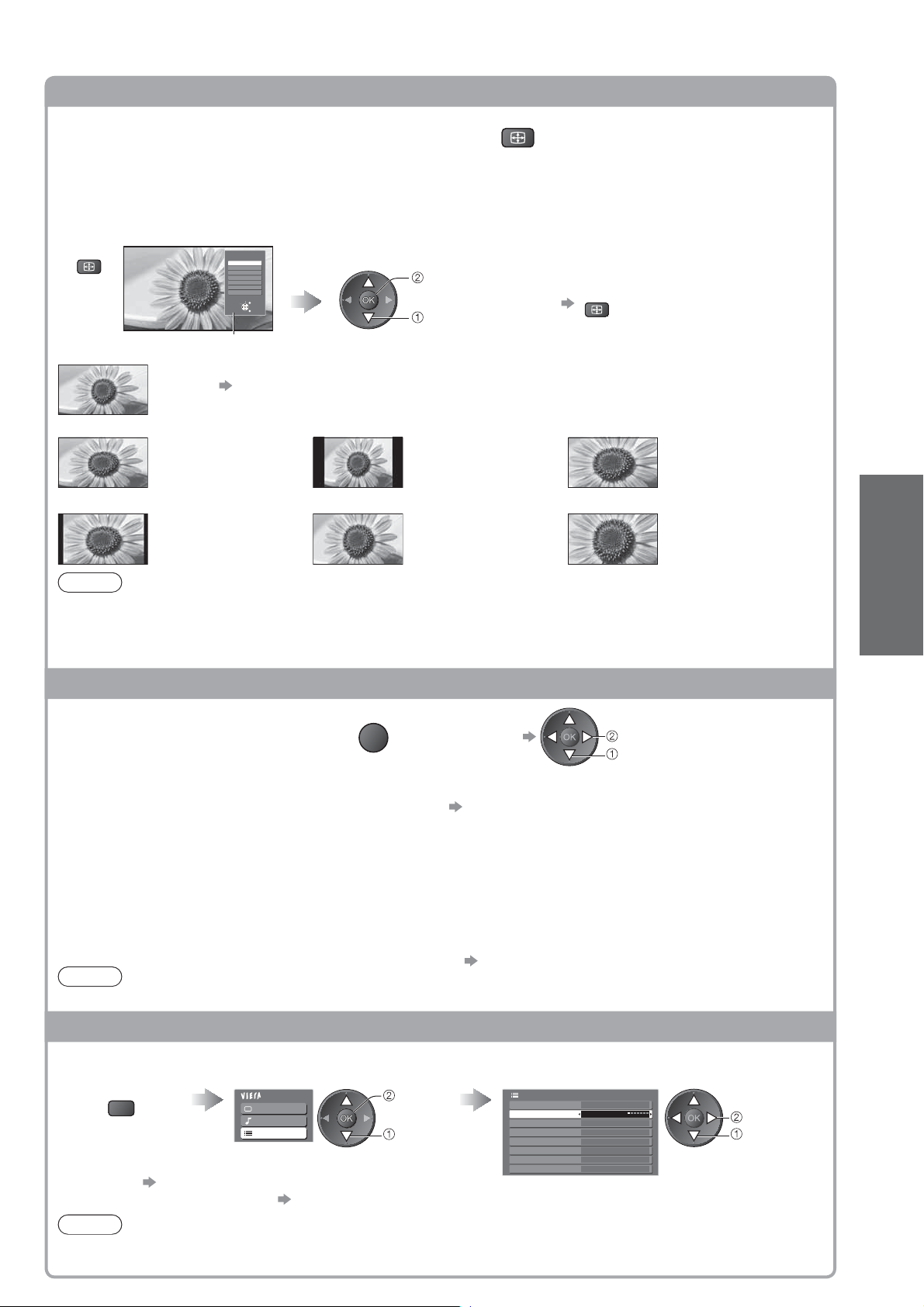
Aspect
Change the aspect ratio (image size)
ASPECT
Enjoy viewing the image at its optimum size and aspect.
Normally programmes have the Aspect Control Signal (Widescreen signal, etc.), and the TV will choose the
aspect ratio automatically according to the Aspect Control Signal (p. 60).
If you would like to change the aspect ratio manually
Display Aspect Selection list While the list is displayed,
ASPECT
Aspect Selection list
Auto
The best ratio is chosen and the image expanded to fill the screen.
For details
16:9 4:3 Zoom2
Aspect Selection
Auto
16:9
14:9
4:3
Zoom1
Zoom2
Zoom3
Select
Change
p. 60
EXIT
RETURN
Directly displays the
image at 16:9 without
distortion (anamorphic).
14:9 Zoom1 Zoom3
Displays the image at the
standard 14:9 without
distortion.
Note
Only “16:9” and “4:3” are available in PC input mode.
Not available when the subtitle function is active.
select the mode
store
select
Displays the image at
the standard 4:3 without
distortion.
Displays a 16:9 letterbox
or 4:3 image without
distortion.
To change the mode using the
ASPECT button only
Press repeatedly until you
ASPECT
(
reach the desired mode
Displays a 16:9 letterbox
(anamorphic) image
full-screen without
distortion.
Displays a 2.35:1
letterbox (anamorphic)
image full-screen without
distortion. At 16:9,
displays the image at
its maximum (with slight
enlargement).
Not available in teletext service.
Aspect mode can be memorized separately for SD (Standard definition) and HD (High definition) signals.
Display the selectable settings for the current programme
)
Viewing
Watching TV
Check or change the current
programme status instantly
Multi Audio (DVB mode)
Allows you to select between alternative language
for sound tracks (if available)
Subtitle Language (DVB mode)
Allows you to select the language in which subtitles
should appear (if available)
OPTION
To change
change
select
NICAM (Analogue mode)
Sound Menu (p. 31)
Volume Correction
Adjusts volume of individual channel or input mode
Audio Description (DVB mode)
Set to “Auto” if the programme has Audio Description
service, then you will hear an additional audio track to
describe events on-screen
To adjust the volume for Audio Description
“Audio Description Menu” (p. 31)
Note
Also possible to change the settings in Menu list (p. 30 - 33).
Off Timer
Turn the TV off automatically after a fixed period
Display the menu Select “Setup” Select “Off Timer” and set the time
MENU
Main Menu
Picture
Sound
Setup
access
select
To cancel Set to “Off” or turn the TV off.
To display the remaining time Information banner (p. 16)
Note
When the remaining time is within 3 minutes, the remaining time will flash on the screen.
Setup Menu
Timer Programming
Off Timer Off
Link Settings
Child Lock
DVB Tuning menu
Display Settings
System Menu
Other Settings
set
select
17

Using TV Guide
TV GuideElectronic Programme Guide (EPG) provides an on-screen listing of the programmes
currently broadcast and the forthcoming broadcasts over the next seven days (depending on the
broadcasters).
When this TV is turned on for the first time, or the TV is switched off for more than a week, it may take some time
before the TV Guide is completely shown.
DVB or Analogue mode
This TV supports the GUIDE Plus+ system in DVB or Analogue mode.
The Gemstar branding partner will supply the rating informations in the programme information and the
recommended group in the Prog.Type list.
Analogue channels will be listed after DVB channels but there will be no listings. “D” means DVB channel and “A”
means Analogue channel.
Select DVB or Analogue
p. 15
TV
View TV Guide
G
U
I
D
E
Current date and time
TV Guide date
TV Guide: Landscape
Wed 24th
1 BBC ONE
20:00 - 20:30 DIY SOS : We open in the Battersbys
Time: 20:00 20:30 21:00
19:30
1
D
7
D
14
D
70
D
72
D
105
D
719
D Rugby 15 To 1 The Bill
Select channel
EXIT
Select programme
RETURN
Eastender DIY SOS The Bill Red Cap
BBC ONE
BBC THREE
Hot Wars Horiday Program
E4 Emmerdal. Coronation Street The Bill
BBC FOUR 10 O’ clock News BBC Pepsi Char. Good bye
BBC 2W Panorama Spring watch Coast
BBCi I’m A Celebrity Pop Idol News
BBC Radi
Landscape (Displays by channel)
Channel position and name
To change the layout (Landscape / Portrait)
view “Landscape” to see many channels
view “Portrait” to see one channel at a time
Gemstar branding partner
Programme
All Types All Channels
Info
GUIDE
Change display mode
Logo of the
Page up
Page down
Example:
Wed 24/10/2007
10:46
Select programme
View / Timer Prog.
G
U
I
D
E
TV Guide: Portrait
Wed 24th
D 1 BBC ONE D
19:30~20:00
20:00~20:30
20:30~21:00
21:00~22:00
22:30~23:00
23:00~23:30
23:00~00:00
EXIT
Select channel
RETURN
7 BBC THREE
Eastender
DIY SOS
The Bill
Red Cap
Live junction
POP 100
Rugby
Info
GUIDE
Change display mode
+24 hours Prog.Type Category
All Types All Channels
D 14 E4 D 70 BBC FOUR
Portrait (Displays by time)
ASPECT
OPTION
TEXT STTL
MENU
R
E
I
V
INPUT
TV
DIRECT TV REC
N
T
O
A
O
L
S
INDEX HOLD
AV
EXIT
G
U
I
D
E
RETURN
1
2
TV Guide
time
Example:
Wed 24/10/2007
10:46
View / Timer Prog.
-24 hours +24 hours Prog.Type Category
Advertisement
Page up
Page down
18
To return to TV
EXIT
REC
TV
PROGRAMME
DVD/VCR
TV
To the previous day
(DVB mode)
red
To view a
channel list of
the selected type
(DVB mode)
yellow
To view a
channel list
of the selected
category
blue
Prog.Type
All Types
All Types
Movie
News and Factual
.
.
.
.
.
Categor y
Categor y
All Service s
All Channels
All Channels
All DVB Channels
All Analogue Channels
Free DVB Channels
TV/Data DVB Channels
Favourites 1
Favourites 2
Favourites 3
Favourites 4
s
V
Vn
(Type list)
(Category list)
To the next day
(DVB mode)
green
select type
view
Only Analogue channels are listed
select category
view
To list favourite channels p. 37
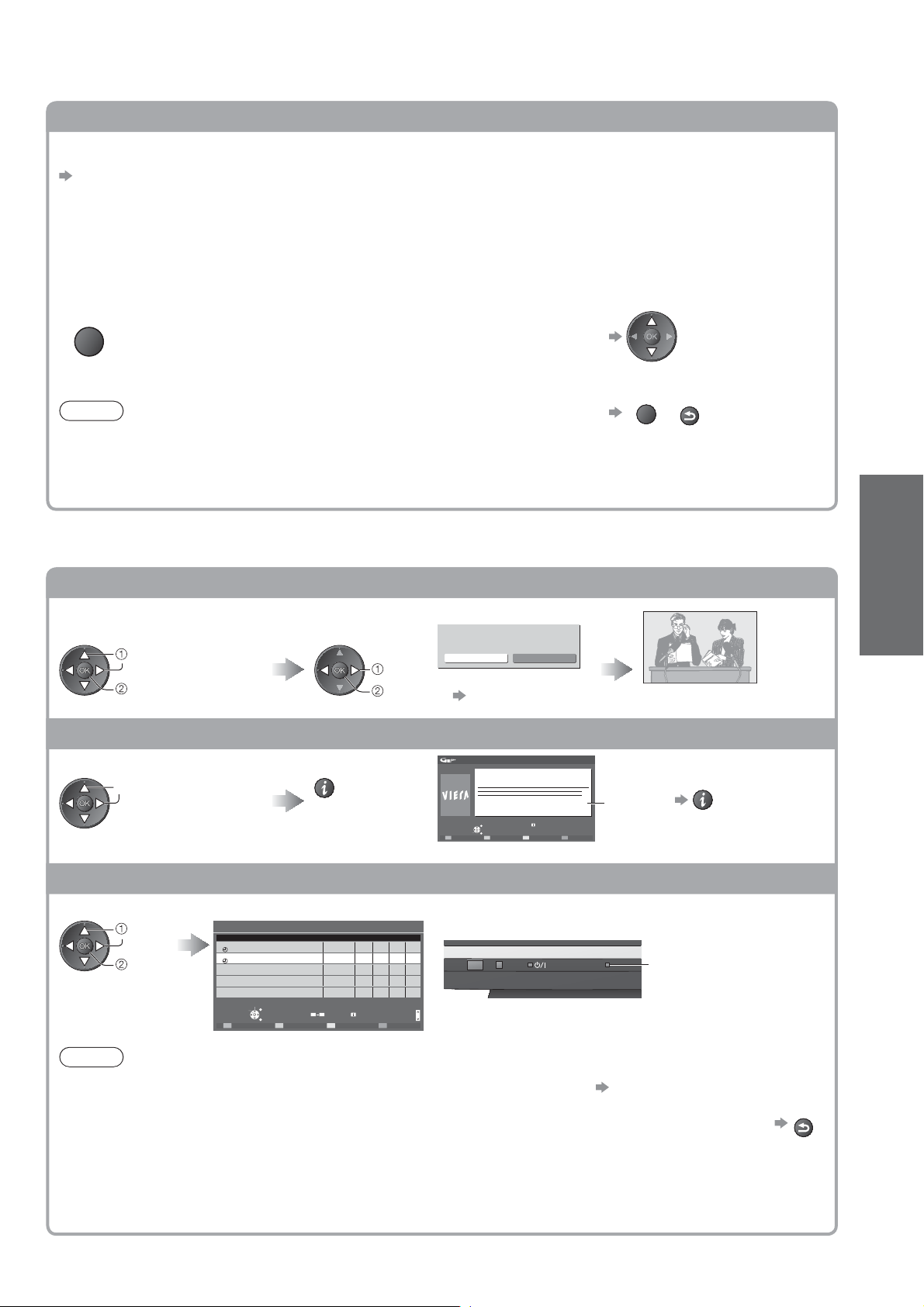
View advertisement
Enter your postcode when using this function for the first time
“Postcode” in “GUIDE Plus+ Settings” (p. 33)
If you have already entered your postcode in “Auto Setup” - when first using the TV (p. 12), you do not have to
enter again.
If you enter an incorrect postcode for your area, or no postcodes are entered, advertisement may not be
displayed correctly.
Display advertisement information
OPTION
Note
Some advertisements are for future programmes.
In this case it is possible to use the Guide link recording function (p. 20).
The advertisements displayed on the TV Guide are sent from the GUIDE Plus+ system so that they cannot
be deleted manually or will not be lost even when the TV is turned Off with Mains power On / Off switch.
Other useful functions
(Operate whilst viewing TV Guide)
To display the latest advertisement, you will need to update the
information.
To update the information continuously, the TV must be left in
Standby mode at night.
To change advertisements
To return to TV Guide
OPTION
or
RETURN
Viewing
Watch the programme
Select the current
programme or channel
select
access
Select “View”
select
watch
Eastender
19:30- 20:00
View
Timer Programming
see below
Timer Programming
(TV screen)
View details of the programme (DVB mode)
Select the programme View details
select
Wed 24/10/2007
10:46
View / Timer Prog.
TV Guide: Landscape
Wednesday, 24 October 2007
DIY SOS
BBC ONE
20:00 - 20:30, 30 min.
EXIT
RETURN
Details
Return to list
To return to
the start page
Timer Programming (DVB mode)
Select the forthcoming programme to output to external recorder
select
set
Note
While recording, you cannot watch any other channels except the one
being recorded.
When recording programmes, you must make the proper settings on
the recorder connected to the TV.
If a compatible recorder with Q-Link or similar technologies is connected
to the TV (p. 52) and the “Link Settings” (p. 32) are completed, no setting of the recorder is required.
Also read the manual of the recorder.
If you select the current programme, a screen asking you to confirm whether you wish to watch or record it
will appear. Select “Timer Programming” to record from the time you finish the Timer Programming setting.
Timer Programming Wed 15/10/08 18:50
1D BBC1
<TIMER>
3D ITV1
Freshly Squeezed Extra
D ITV1
---
--- --/-- --:-- --:-- --- ---
Freshly Squeezed Extra
--- --/-- --:-- --:-- --- ---
--- --/-- --:-- --:-- --- ---
Select timer
EXIT
Edit timer
RETURN
Delete Timer off
Date Start End min.
6/8 FR 18:00 20:00 120 Off
7/8 SA 21:30 22:30 60 Off
--/-- --:-- --:-- --- ---
S/P
0 9
Info
Page up
Page down
STTLChannel NameNo.
(Timer Programming screen)
Timer LED will turn on if Timer Programming is set.
Timer LED
1/1
Orange Timer LED (Blinking during timer active)
To check / change / cancel a
Timer Programming event
“Timer Programming” (p. 45)
To return to TV Guide
Using TV Guide
RETURN
19
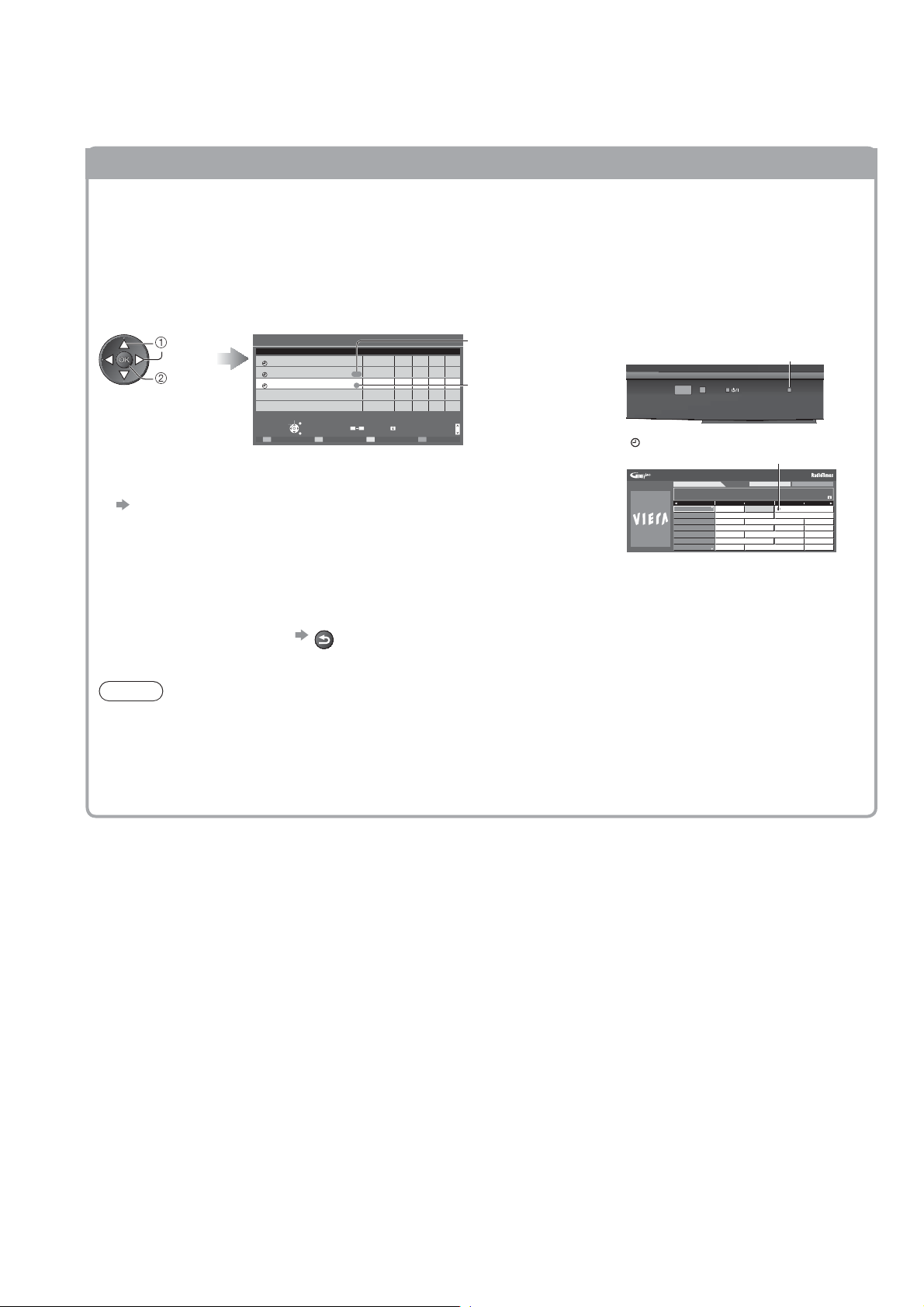
Using TV Guide
Other useful functions
(Operate whilst viewing TV Guide)
Guide link recording (Timer Programming from the TV Guide signal)
Guide link recording is a timer programme controlled by information from the TV Guide.
Programme start and end times may be changed by broadcasters and sent to the TV for timer programme to
follow the change.
Split Programme is a programme which is interrupted by one or more other programmes.
Both of the above are subject to signals being sent by broadcasters.
Select the forthcoming programme to output to external recorder
select
set
Timer Programming Wed 15/10/08 18:50
No. Date Start End min. STTL
Channel Name
1D BBC1
<TIMER>
1D BBC1
Holiday News
3D ITV1
--- --/-- --:-- --:-- --- ---
Freshly Squeezed Extra
--- --/-- --:-- --:-- --- ---
--- --/-- --:-- --:-- --- ---
Select timer
EXIT
Edit timer
RETURN
Delete Timer off
17/10 FR 1 8:00 2 0:00 1 20 Off
18/10 SA 21:30 22:30 60 Off
Guide
18/10 SA 22:30 23:30 60 Off
S/P
0 9
Info
(Timer Programming screen)
To check / change / cancel a Guide link recording event
“Timer Programming” (p. 45)
If you edit the start time or end time of Guide link recording more than
10 minutes after setting to record, it will no longer be performed as
Guide link recording. The recording will be performed according to the
time setting in Timer Programming.
“Guide” is displayed
if the timer is set
from the TV Guide
“S/P” is displayed if the
timer is set from the TV
Guide and the
1/1
Page up
programme is a Split
Page down
Programme
Timer LED will turn on if
Timer Programming is set.
“ ” will be displayed in the TV Guide
if Timer Programming is set.
Wed 15/10/08
18:50
TV Guide: Landscape
Sat 18th
1 BBC 1
21:00 - 21:30 DIY SOS : We open in the Battersbys
Time: 21:00 21:30 22:00
1
BBC 1
D
BBC THREE
7
D
E4 Emmerdal. Coronation Street The Bill
14
D
BBC FOUR 10 O’ clock News BBC Pepsi Char. Good bye
70
D
BBC 2W Panorama Spring watch Coast
72
D
BBCi I’ m A Celebrity Pop Idol News
105
D
BBC Radi
719
D Rugby 15 To 1 The Bill
All Types All Channels
20:30
Eastender DIY SOS Holiday News
Hot Wars Horiday Program
To return to TV Guide
Note
Not available in Analogue mode.
Whilst making Split Programme recording, it is not possible to record any other programmes between the
interrupted programmes.
The Split Programme recording does not work if the separated parts are broadcast on differing channels.
RETURN
20
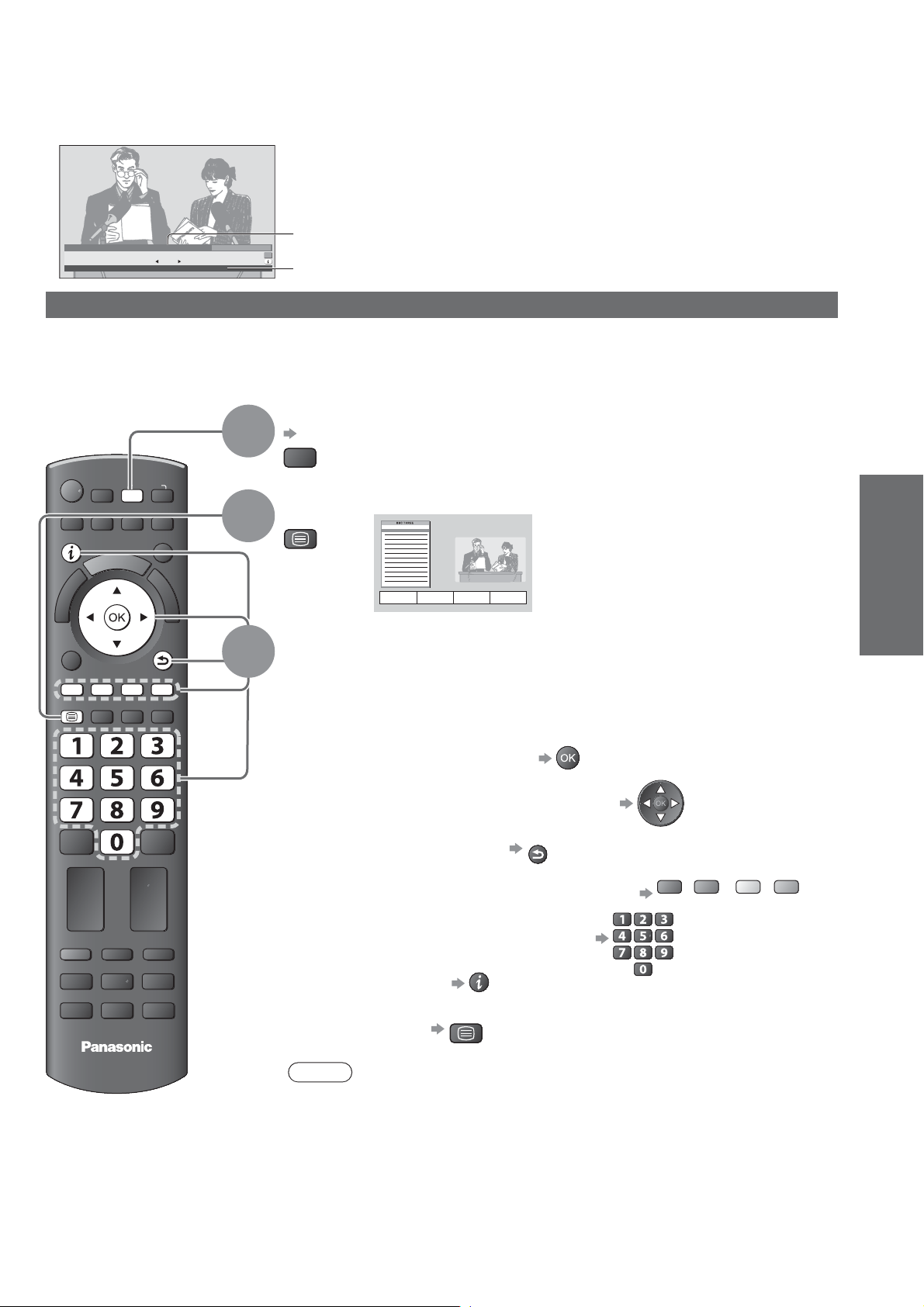
Viewing Teletext
You can enjoy news, weather forecasts and subtitles, etc. (depending on the broadcaster)
The availability of teletext services for a programme is indicated by “TXT” in the information banner.
1 BBC ONE Wales
Coronation Street
20 : 00 - 20 : 55
All DVB Channels
20:35
Change category
Now
For info press
TXT
Information banner (p. 16)
Displayed if programme has teletext service
Digital teletext (MHEG)
Digital teletext services
Digital teletext services differ greatly from analogue teletext.
When you switch to a digital teletext service, the images you see can contain graphics and text, laid out and
controlled in a manner decided by the broadcaster.
Select DVB
p. 15
TV
DVB programmes have
digital teletext services (MHEG).
Switch to Teletext
TEXT
17:51 28 Feb
How to use
In all cases, it is possible to navigate the pages using buttons on the
remote control, but because the commands available must apply to all
manufacturers of digital equipment, some on screen commands may
not correspond exactly to the remote control buttons.
For example:
When “select” or “go” is displayed
ASPECT
OPTION
TEXT
MENU
R
E
I
V
STTL
INPUT
TV
DIRECT TV REC
N
T
O
A
O
L
S
INDEX HOLD
AV
EXIT
G
U
I
D
E
RETURN
1
2
3
Viewing
Viewing Teletext
Using TV Guide
REC
TV
PROGRAMME
DVD/VCR
TV
When “”, “”, “”, “” symbol is displayed
When “back key” is displayed
When the key words are displayed on colour bar
RETURN
red green yellow blue
When options with numbers are displayed
When “i” is displayed (information)
TEXT
To return to TV
Note
As soon as you switch to a digital channel with links to a teletext service,
software is downloaded in the background to enable the teletext function.
This means that when switching to a digital channel, you should wait for
approximately 5 seconds before pressing the TEXT button - this will allow
the software to download. If you press the TEXT button before download is
complete, there will be a short delay before the text screen is displayed.
While navigating digital teletext, you will find there is a short delay when
moving between pages while the page downloads. There is often a prompt
shown somewhere on the page (for example “Loading”) to let you know that
this is happening.
21
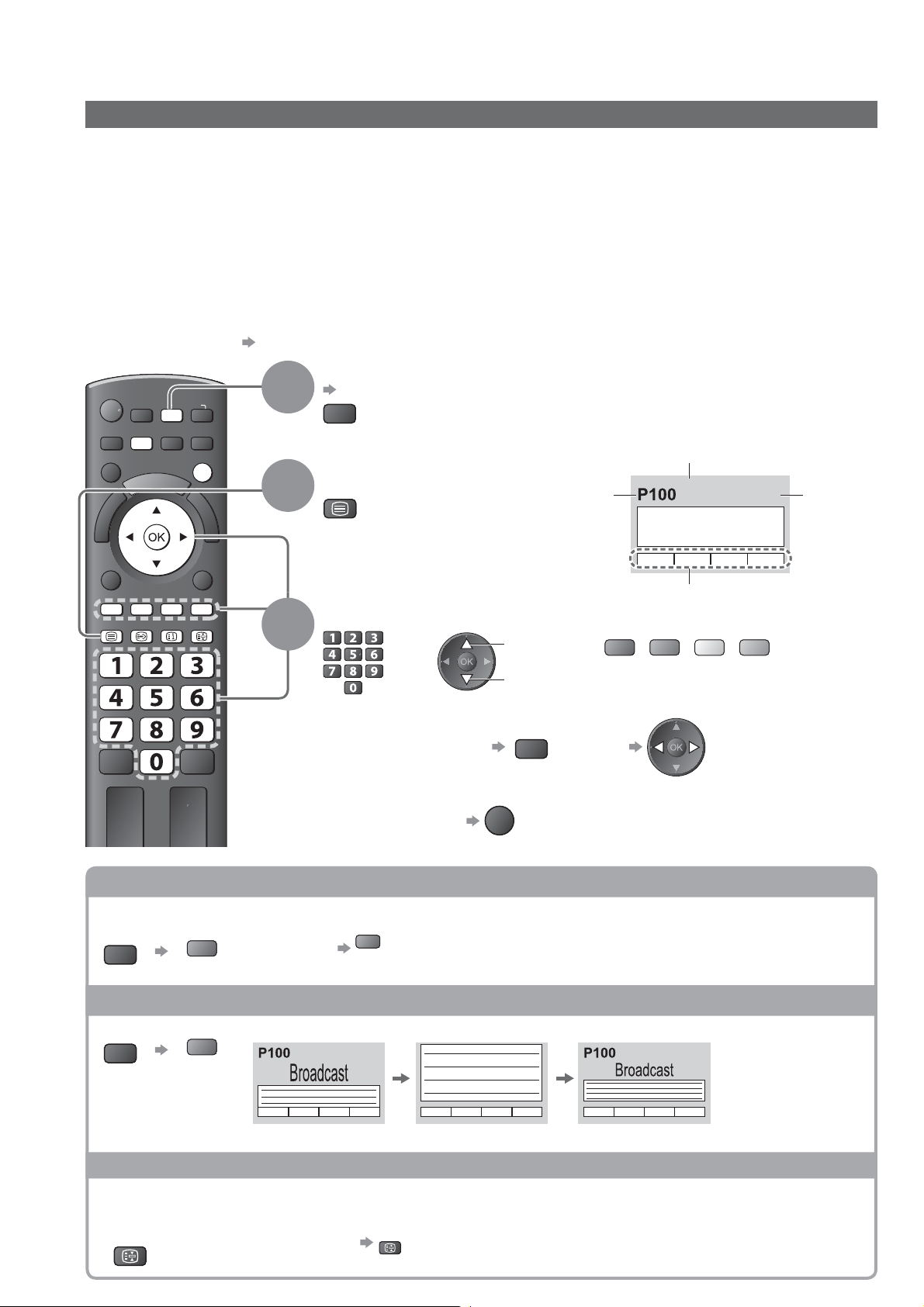
Viewing Teletext
Analogue teletext
Analogue teletext services
Analogue teletext services are the text information provided by the broadcaster.
The features may vary depending on the broadcaster.
What is FASTEXT mode?
In FASTEXT mode, four differently coloured subjects are situated at the bottom of the screen. To access more
information about one of these subjects, press the appropriately coloured button. This facility enables fast access to
information on the subjects shown.
What is List mode?
In List mode, four differently coloured page numbers are situated at the bottom of the screen. Each of these
numbers can be altered and stored in the TV’s memory. (“Store frequently viewed pages”, p. 23)
To change mode “Teletext” in the Setup Menu (p. 33)
Select Analogue
p. 15
TV
Switch to Teletext
TEXT
Displays the
index page
(content varies
depending on the
broadcasters)
Current
page
number
Sub page number
<< 01 02 03 04 05 06 07 >>
17:51 28 Feb
TELETEXT
INFORMATION
Colour bar
Time / date
ASPECT
OPTION
MENU
INPUT
AV
TV
DIRECT TV REC
N
EXIT
BACK/
RETURN
1
2
TEXT STTL
INDEX HOLD
Select the page
3
To adjust contrast
To return to TV
Reveal hidden data
Reveal hidden words e.g. quiz page answers
MENU
red
FULL / TOP / BOTTOM
MENU
red
Re-hide
red
(TOP) (BOTTOM)
or
EXIT
up
down
MENU
(Press twice)
green
red
or
(Corresponds to the colour bar)
As the blue bar is displayed
Normal (FULL)
yellow blue
22
(Expand the TOP half)
(Expand the BOTTOM half)
HOLD
Stop automatic updating
(If you wish to hold the current page without updating)
HOLD
To resume
HOLD
