Panasonic TX-50DSN638 Schematic
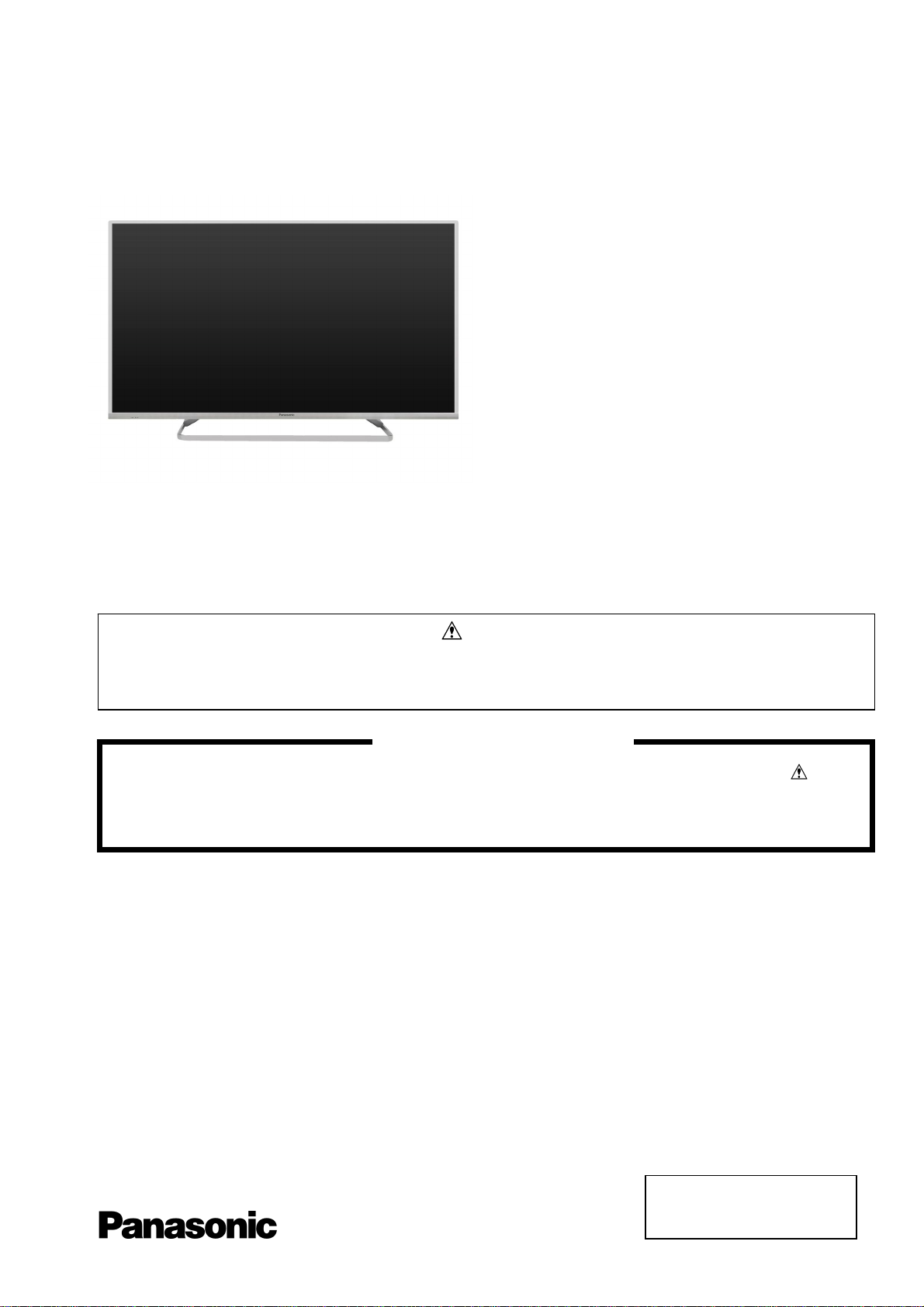
ORDER No. PCZ1602009CE
Service Manual
LED TV
TX-50DSF637
TX-50DSN638
TX-50DST636
TX-50DSX639
LA60 Chassis
This service information is designed for experienced repair technicians only and is not designed for use by the general public. It does not
contain warnings or cautions to advise non-technical individuals of potencial dangers in attempting to service a product. Products
powered by electricity should be serviced or repaired only by experienced professional technicians. Any attempt to service or repair the
product or products deal within this service information by anyone else could result in serious injury or death.
There are special components used in this equipment which are important for safety. These parts are marked in the
Schematic Diagrams, Circuit Board Diagrams, Explorer Views and Replacement Parts List. It is essential that these
critical parts should be replaced with manufacturer´s specified parts to prevent shock, fire or other hazards. Do not
modify the original design without permission of manufacturer.
IMPORTANT SAFETY NOTICE
Warning
© Panasonic Corporation 2016.
Unauthorized copying
distribution is a violation of law.
and
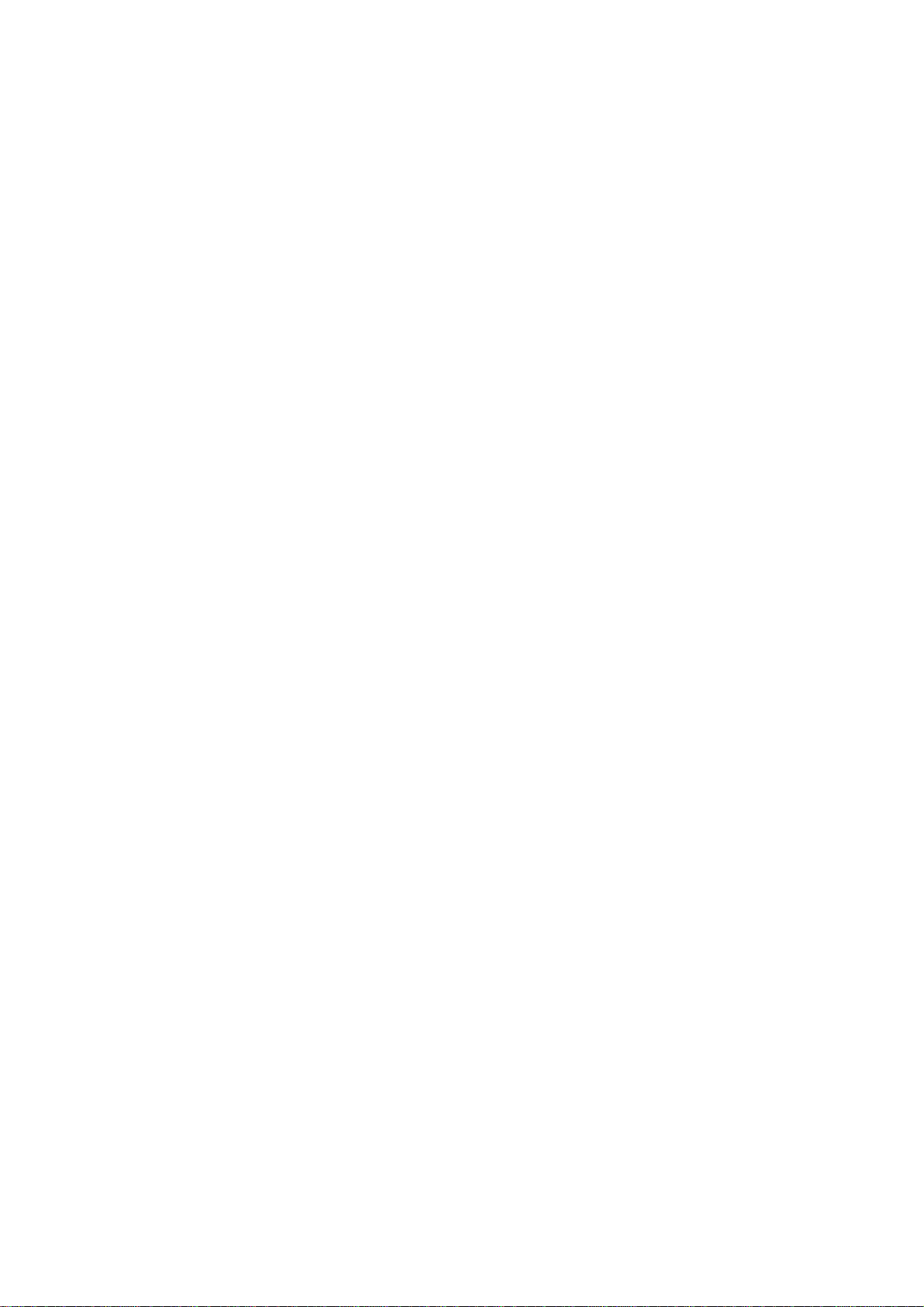
Contents
2
SAFETY PRECAUTIONS ........................................... 3
GENERAL GUIDE LINES ...................................... 3
TOUCH – CURRENT CHECK ............................... 3
PREVENTION OF ELECTROSTATIC DISCHARGE
(ESD) TO ELECTROSTATICALLY SENSITIVE (ES)
DEVICES .................................................................... 4
ABOUT LEAD FREE SOLDER (PBF) ......................... 5
SUGGESTED PB FREE SOLDER ........................ 5
SERVICE NAVIGATION ............................................. 6
CHASSIS BOARD LAYOUT .................................. 6
SERVICE HINTS ........................................................ 7
APPLICABLE SIGNALS .............................................. 8
SPECIFICATIONS ...................................................... 9
TECHNICAL DESCRIPTION ................................ ….11
SPECIFICATION OF KEY FOR DTCP-IP,
C2MOD, CI PLUS, DIMORA, HDCP2, NETFLIX,
WIDEVINE, FREETIME ....................................... 11
GENERAL INFORMATION ................................. 11
REPLACEMENT OF ICS ..................................... 11
MODEL AND KEYS ............................................ 11
SETTING INSPECTION ............................................ 12
CS MAINTENANCE MENU ...................................... 13
SYSTEM INFORMATION ....................................... 15
CUSTOMISED TV (SMART LOCK) .......................... 16
HOTEL MODE .......................................................... 19
DATA COPY BY USB MEMORY .............................. 20
DATA COPY FROM TV SET TO USB MEMORY ..... 21
DATA COPY FROM USB MEMORY TO TV SET ..... 22
OPTION BYTES DESCRIPTION .............................. 23
SELF CHECK ........................................................... 24
POWER LED BLINKING TIMING CHART ................ 25
LCD PANEL TEST MODE ........................................ 25
WIRING DIAGRAM ................................................... 26
BLOCK DIAGRAM (1 OF 2) ...................................... 27
PARTS LOCATION ................................................... 29
LOCATION OF LEAD WIRING ................................. 36
PACKING STRUCTURE ........................................... 37
REPLACEMENT PARTS LIST NOTE ....................... 38
REPLACEMENT PARTS LIST .................................. 39
SCHEMATIC DIAGRAMS NOTE .............................. 64
A-BOARD (1 OF 15) SCHEMATIC DIAGRAM .......... 65
P-BOARD (1 OF 3) SCHEMATIC DIAGRAM ............ 80
K-BOARD SCHEMATIC DIAGRAM .......................... 83
CONDUCTOR VIEWS .............................................. 84
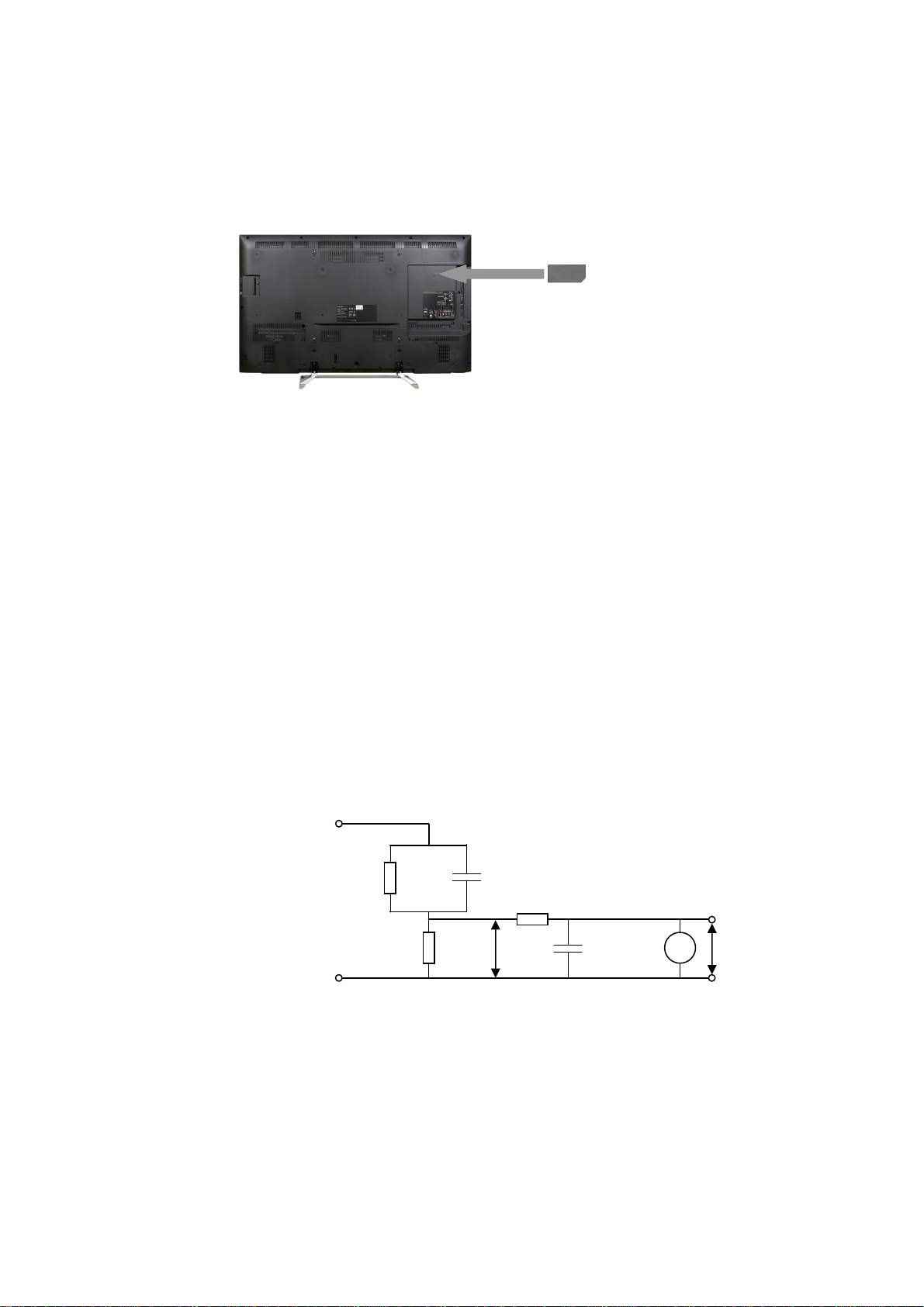
Safety Precautions
3
General Guide Lines
1. When servicing, observe the original lead dress. If a short circuit is found, replace all parts which have been overheated
or damaged by the short circuit.
2. After servicing, see to it that all the protective devices such as insulation barriers, insulation papers shields are properly
installed.
3. After servicing, make the following touch current checks to prevent the customer from being exposed to shock hazards.
4. Always ensure cover label TBM4GU113 is correctly replaced before returning to customer (see Fig.1).
Touch-Current Check
1. Plug the AC cord directly into the AC outlet. Do not use an isolation transformer for this check.
2. Connect a measuring network for touch currents between each exposed metallic part on the set and a good earth
ground such as a water pipe, as shown in Fig. 2.
3. Use Leakage Current Tester (Simpson 228 or equivalent) to measure the potential acr oss the measuring network.
4. Check each exposed metallic part, and measure the voltage at each point.
5. Reserve the AC plug in the AC outlet and repeat each of the above measure.
6. The potential at any point (TOUCH CURRENT) expressed as voltage U1 and U2, does not exceed the following values:
For a. c.: U1 = 35 V (peak) and U2 = 0.35 V (peak);
For d. c.: U1 = 1.0 V,
Note:
The limit value of U2 = 0.35 V (peak) for a. c. and U1 = 1.0 V for d. c. correspond to the values 0.7 mA (peak) a. c. and
2.0 mA d. c.
The limit value U1 = 35 V (peak) for a. c. correspond to the value 70 mA (peak) a. c. for frequencies greater than 100
kHz.
7. In case a measurement is out of the limits specified, there is a possibility of a shock hazard, and the equipment shoul d
be repaired and rechecked before it is returned to the customer.
COLD
WATER PIPE
(EARTH GROUND)
TO
APPLIANCES
EXPOSED
METAL PARTS
Resistance values in ohms ()
V: Voltmeter or oscilloscope
(r.m.s. or peak reading)
Fig. 1
Measuring network for TOUCH CURRENTS
C
=1500
R
S
R0=500
Input resistance: 1M
Input capacitance:200pF
Frequency range: 15Hz to 1MHz and d.c.respectively
Fig. 2
=0.22F
S
10k
U
(V)
1
0.022
F
V
U2 (V)
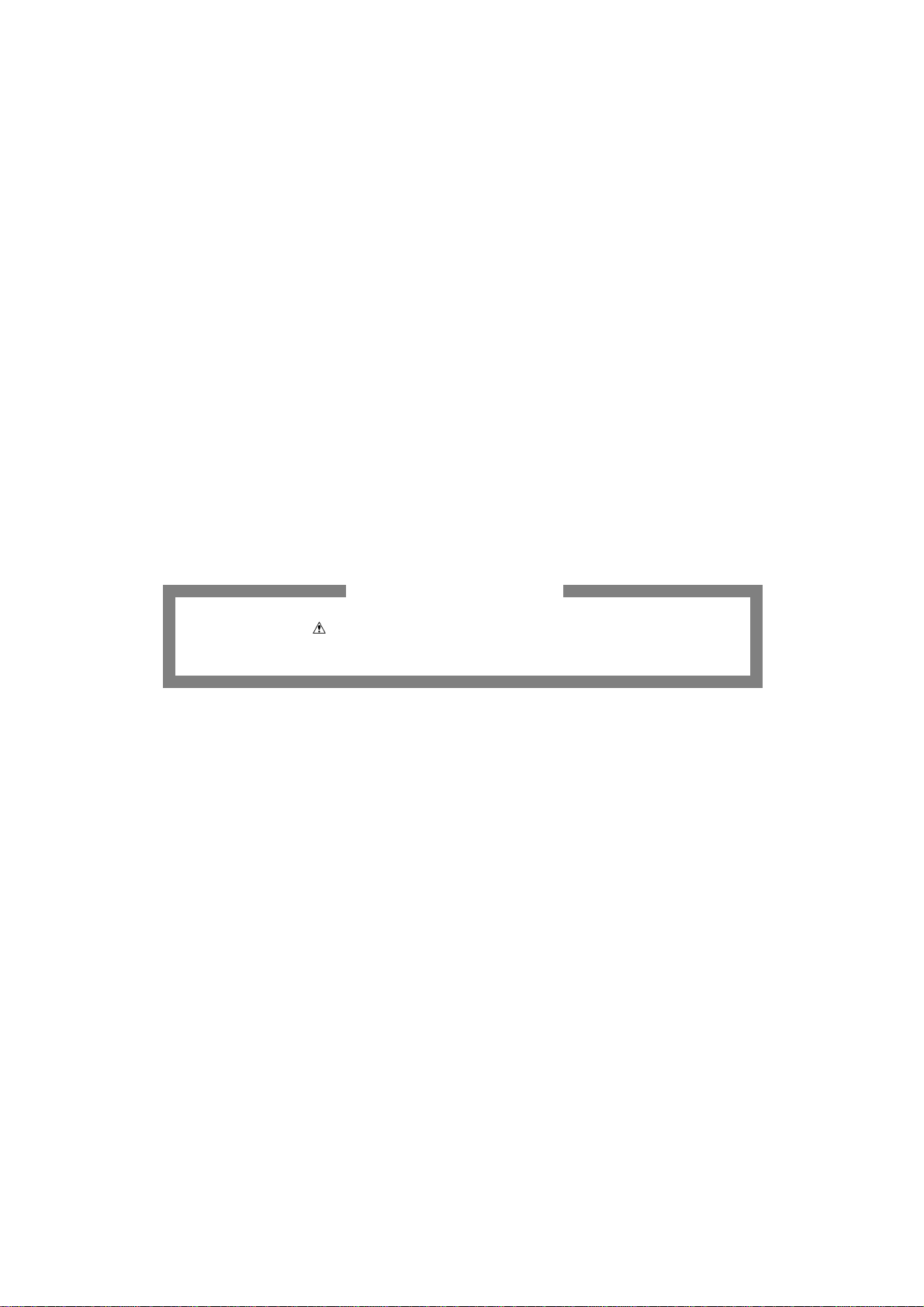
Prevention of Electrostatic Discharge (ESD) to Electrostatically
4
Sensitive (ES) Devices
Some semiconductor (solid state) devices can be damaged easily by static electricity. Such components commonly are
called Electrostatically Sensitive (ES) Devices. Examples of typical ES devices are integrated circuits and some field-effect
transistors and semiconductor "chip" components. The following techniques should be used to help reduce the incidence of
component damage caused by electrostatic discharge (ESD).
1. Immediately before handling any semiconductor component or semiconductor-equipped assembly, drain off any ESD on
your body by touching a known earth ground. Alternatively, obtain and wear a commercially available discharging ESD
wrist strap, which should be removed for potential shock reasons prior to applying power to the unit under test.
2. After removing an electrical assembly equipped with ES devices, place the assembly on a conductive surface such as
aluminum foil, to prevent electrostatic charge build up or exposure of the assembly.
3. Use only a grounded-tip soldering iron to solder or unsolder ES devices.
4. Use only an anti-static solder removal device. Some solder removal devices not classified as "anti-static (ESD
protected)" can generate electrical charge sufficient to damage ES devices.
5. Do not use freon-propelled chemicals. These can generate electrical charges sufficient to damage ES devices.
6. Do not remove a replacement ES device from its protective package until immediately before you are ready to install it.
(Most replacement ES devices are packaged with leads electrically shorted together by cond uctive foam, aluminum foil
or comparable conductive material).
7. Immediately before removing the protective material from the leads of a replacement ES device, touch the protective
material to the chassis or circuit assembly into which the device will be installed.
Caution
Be sure no power is applied to the chassis or circuit, and observe all other safety precautions.
8. Minimize bodily motions when handling unpackaged replacement ES devices. (Otherwise harmless motion such as th e
brushing together of your clothes fabric or the lifting of your foot from a carpeted floor can generate static electricity
(ESD) sufficient to damage an ES device).
There are special components used in this equipment which are important for safety.
These parts are marked by in schematic diagrams, exploded views and replacement parts list. It is essential that
these critical parts should be replaced with manufacturer’s specified parts to prevent shock, fire, or other hazards. Do
not modify the original design without permission of manufacturer.
IMPORTANT SAFETY NOTICE
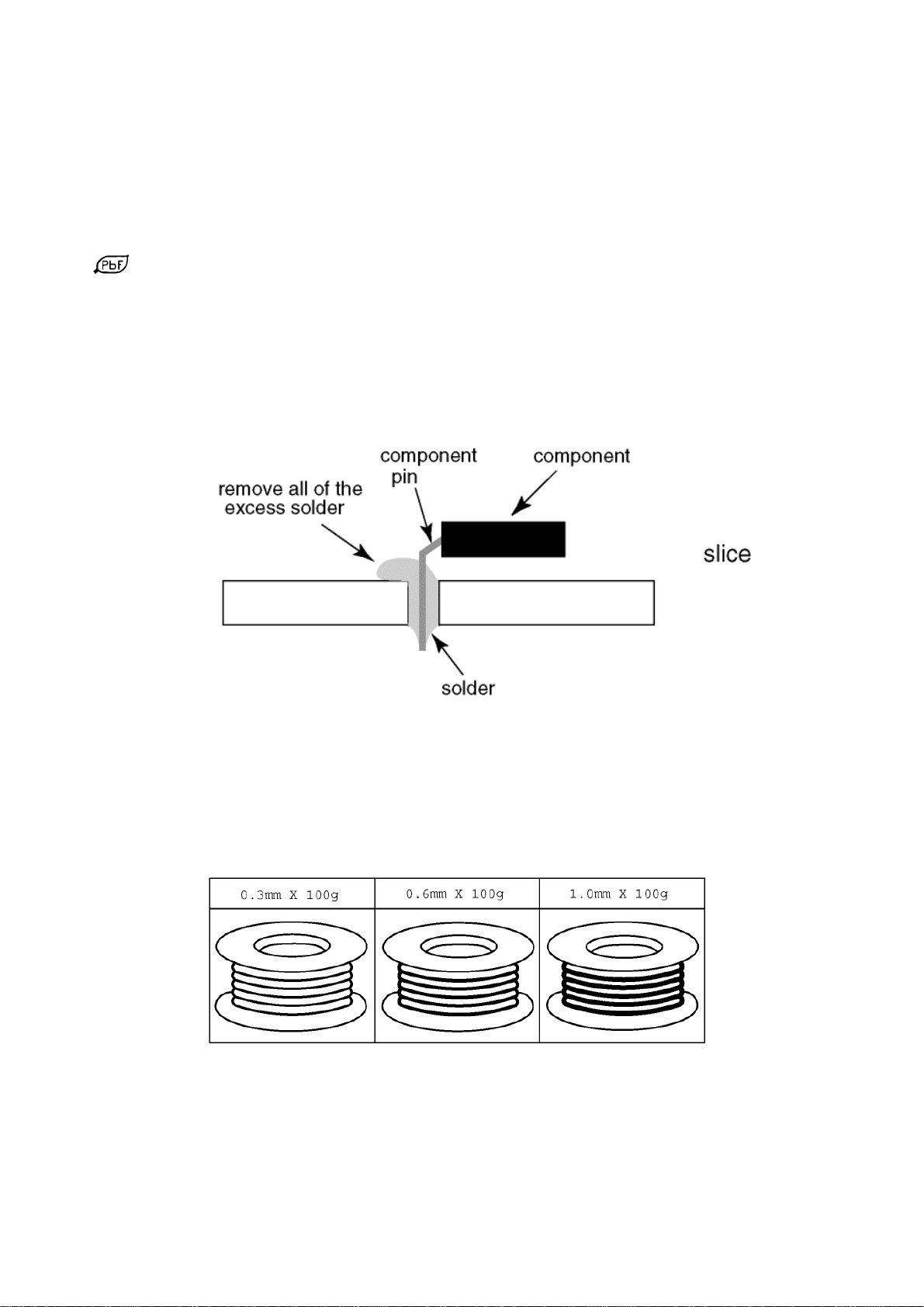
About lead free solder (PbF)
5
Note: Lead is listed as (Pb) in the periodic table of elements.
In the information below, Pb will refer to Lead solder, and PbF will refer to Lead Free Solder.
The Lead Free Solder used in our manufacturing process and discussed below is (Sn+Ag+Cu).
That is Tin (Sn), Silver (Ag) and Copper (Cu) although other types are available.
This model uses Pb Free solder in it’s manufacture due to environmental conservation issues. For service and repair work,
we’d suggest the use of Pb free solder as well, although Pb solder may be used.
PCBs manufactured using lead free solder will have the PbF within a leaf Symbol
stamped on the back of PCB.
Caution
Pb free solder has a higher melting point than standard solder. Typically the melting point is 50 ~ 70 °F (30~40°C)
higher. Please use a high temperature soldering iron and set it to 700 ± 20 °F (370 ± 10 °C).
Pb free solder will tend to splash when heated too high (about 1100 °F or 600 °C).
If you must use Pb solder, please completely remove all of the Pb free solder on the pins or solder area before
applying Pb solder. If this is not practical, be sure to heat the Pb free solder until it melts, before applying Pb solder.
After applying PbF solder to double layered boards, please check the component side for excess solder which may
flow onto the opposite side. (see Fig.3)
Suggested Pb free solder
There are several kinds of Pb free solder available for purchase. This product uses Sn+Ag+Cu (tin, silver, copper) solder.
However, Sn+Cu (tin, copper), Sn+Zn+Bi (tin, zinc, bismuth) solder can also be used. (see Fig.4)
Fig.3
Fig.4
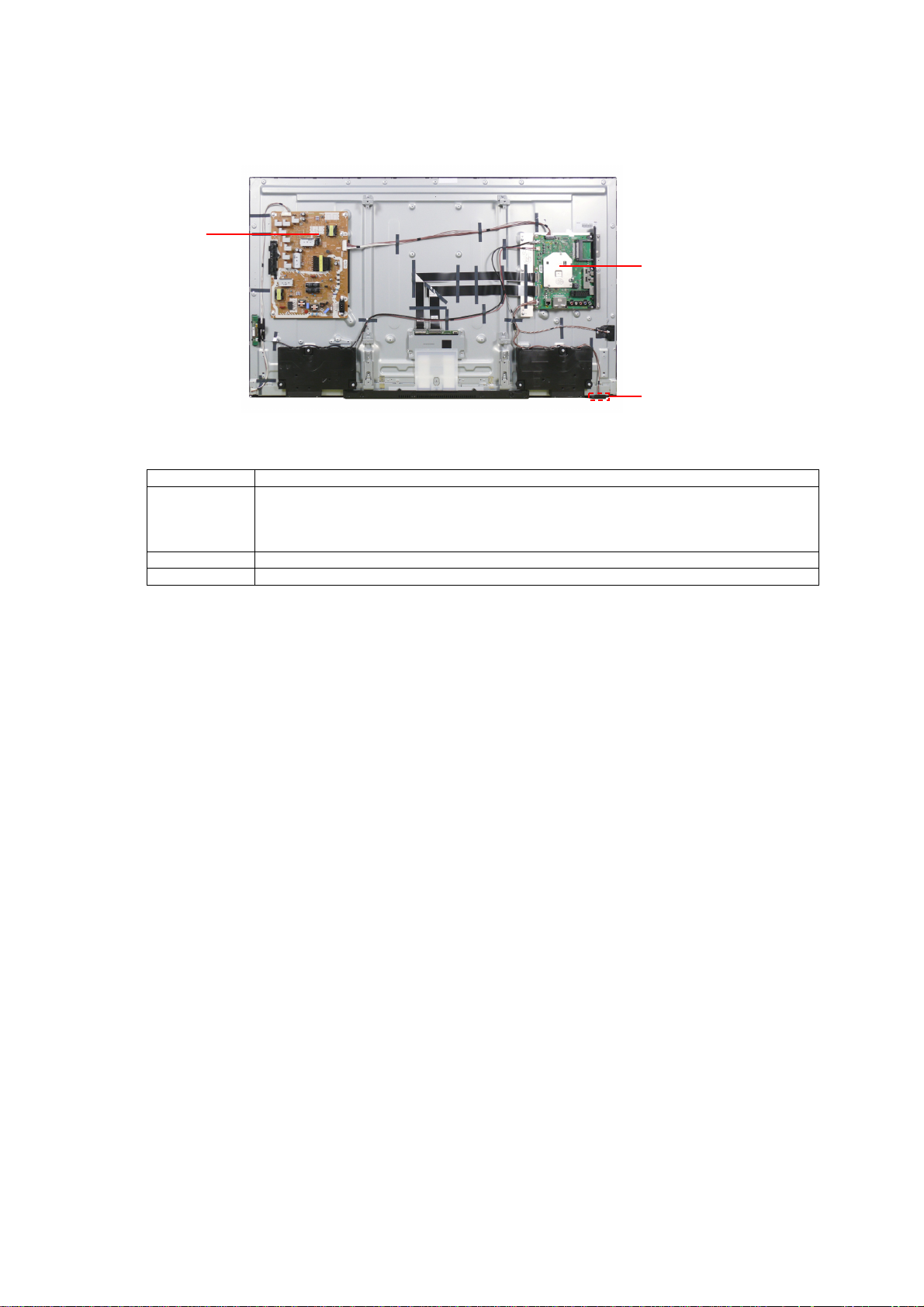
Service Navigation
6
Chassis Board Layout
P-BOARD
Board Name Function
A-Board AV Terminal, HDMI, USB, WIFI, BT, Ethernet, Digital Audio Out,
TUNER A/DVB-T/T2/C/S/S2, DVB-T2/T/C/S/S2 Dem, CI Slot,
eMMc Memory, STM EEPROM, DDR SDRAM, Service Connector
P-Board Main Input, Power Supply, Key control, Power switch, LED Driver
K-Board Remote Receiver, Power and Timer LED, C.A.T.S
A-BOARD
K-BOARD
Peaks IC_LD6, Speaker out, HP,
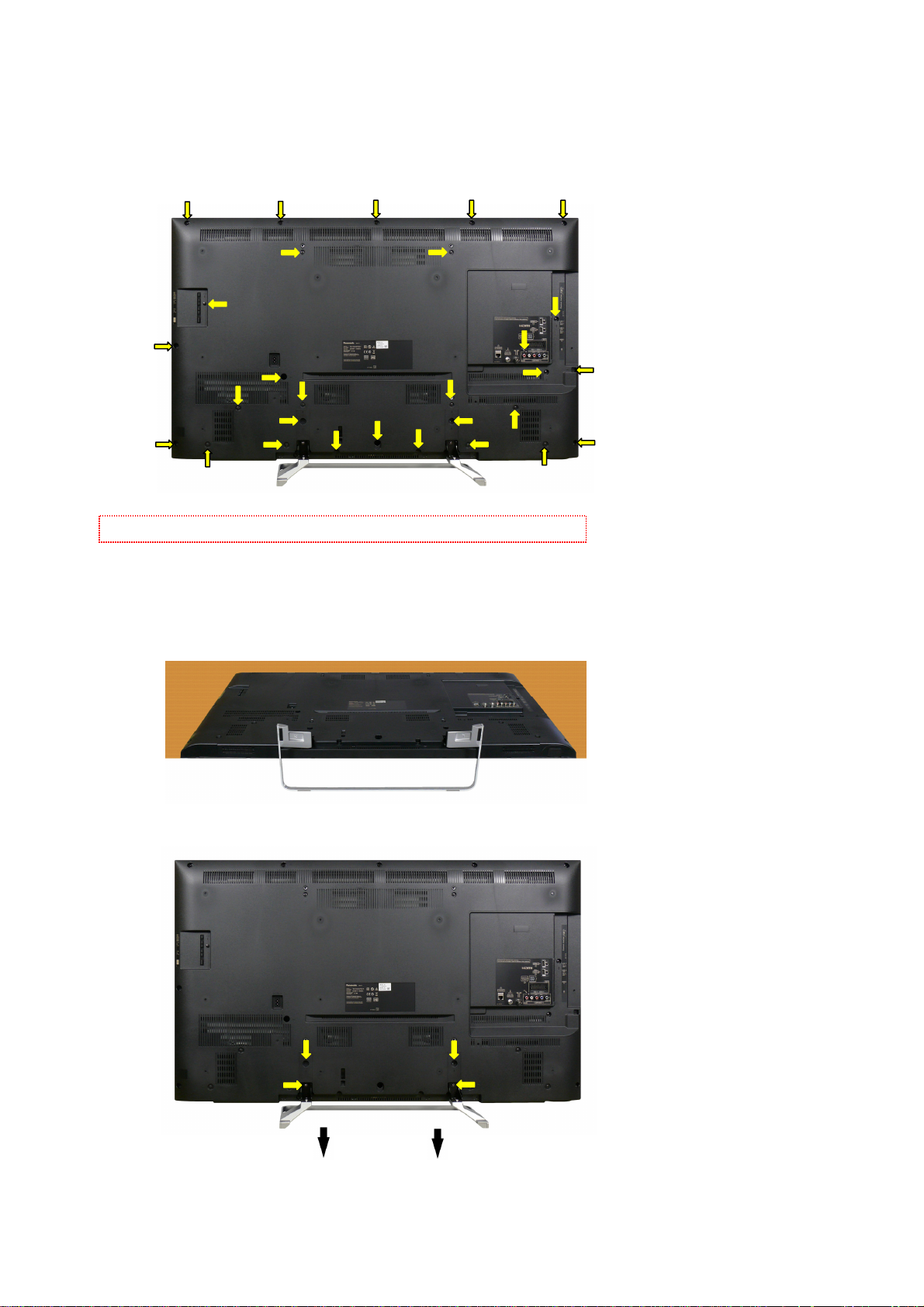
Service Hints
7
How to remove the backcover
Remove the 29 fixing screws and the backcover. (see Fig.5)
(1)
(1)
(2)
(2)
(1)
(1)
(1)
(1)
(1)
Caution: Before removing cover, receiver must be disconnect from mains.
(2)
(3)
(2)
(2)
(1)
(1)
Fig.5
(1)
(2)
(1)
(1)
(2)
(1)
(1)
(3)
(2)
(2)
(2)
How to remove the pedestal assembly
Lay the main unit face down. (see Fig.6)
Remove the 4 fixing screws and the pedestal assembly. (see Fig.7)
(1)
SCREWS
(1) THEC1509 /17pcs/
(2) THTD037J /10pcs/
(3) THE5ZL002N /2pcs/
(1)
(1)
Fig.6
SCREWS
(3) THE5ZL002N /4pcs/
(3)
(3)
(3)
(3)
Fig.7
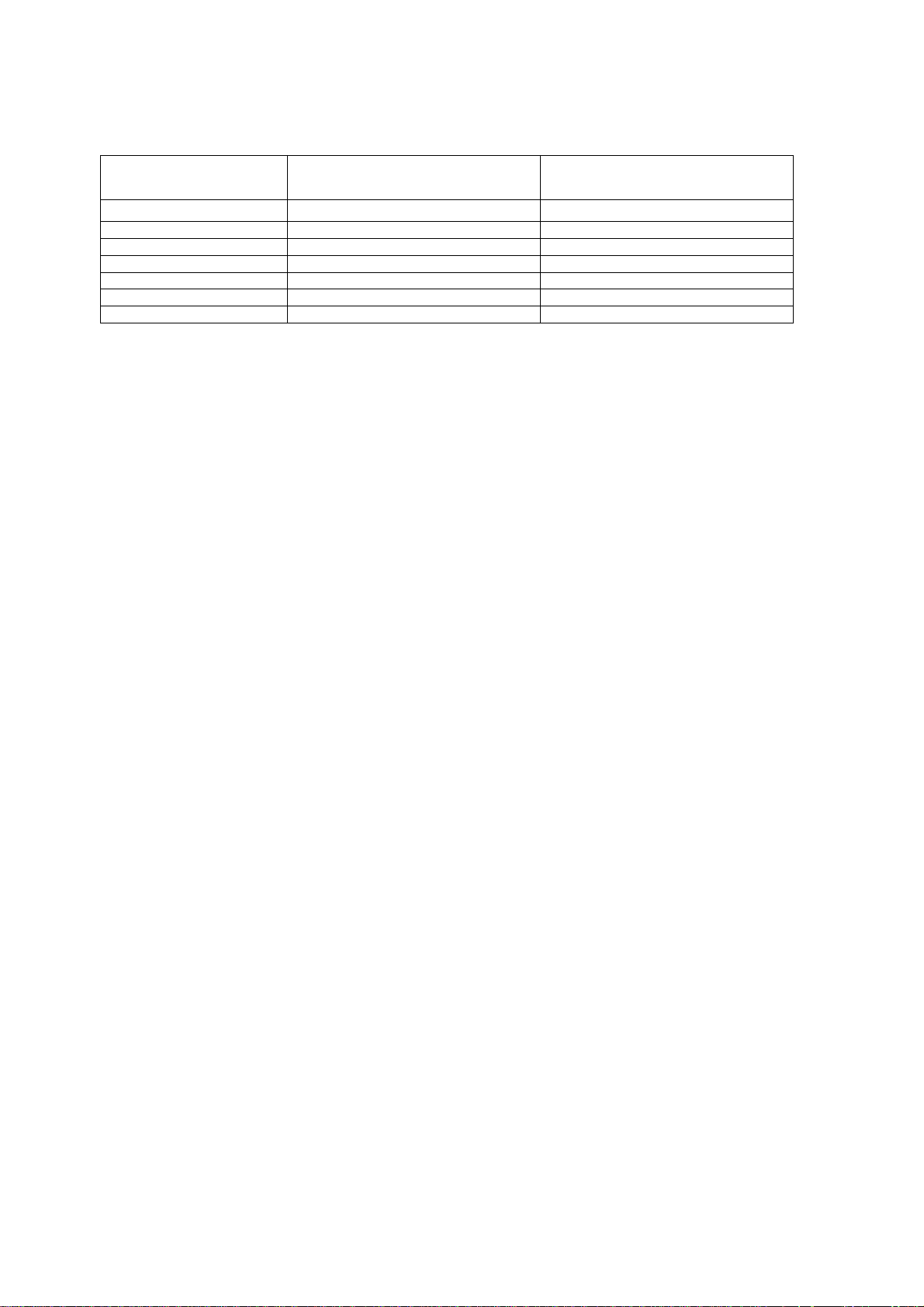
Applicable Signals
8
Component (Y, Pb, Pr) (from AV2 terminal), HDMI
525 (480) / 60i,60p * *
625 (576) / 50i, 50p * *
750 (720) / 60p, 50p * *
1,125 (1,080) / 60i, 50i * *
1,125 (1,080) / 60p *
1,125 (1,080) / 50p *
1,125 (1,080) / 24p *
Note:
Signal name COMPONENT HDMI
Signals other than above may not be displayed properly.
The above signals are reformatted for optimal viewing on your display.
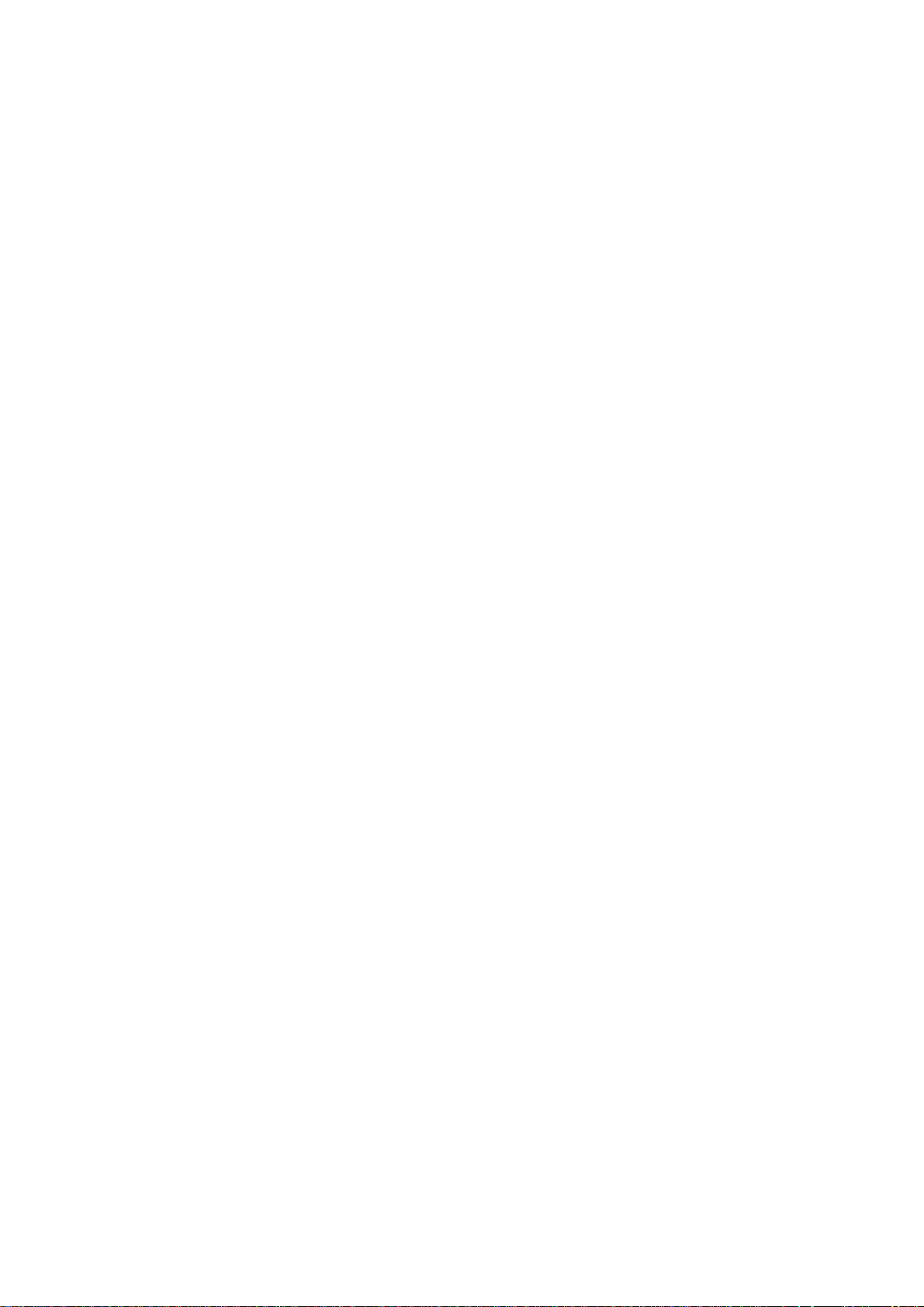
Specifications
9
Power Source: 220-240V AC, 50 / 60Hz
Rated Power Consumption: 107W
Stand-by Power Consumption: 0.20W
Aerial Impedance: 75 unbalanced, Coaxial Type
Receiving System: DVB-S/S2 Digital satellite services
Receiver frequency range – 950 MHz to 2,150MHz
DiSEqC – Version 1.0.
DVB-T/T2 Digital terrestrial services (
DVB-C Digital cable services (
PAL I/H, B/G,
SECAM B/G, L/L’
VHF E2-E12 VHF H1-H2 (ITALY)
VHF A-H (ITALY) UHF E21-E69
CATV (S01-S05) CATV S1-S10(M1-M10)
CATV S11-S20 (U1-U10) CATV S21-S41 (HYPERBAND)
PAL D/K,
SECAM D/K
VHF R1-R2 VHF R3-R5
VHF R6-R12 UHF E21-E69
PAL 525/60 (AV only)
M.NTSC (AV only)
NTSC (AV only)
Satellite dish input: Female F-type 75
Aerial - Rear:
VHF/UHF
Operating Conditions: Temperature: 0°C 35°C
Humidity: 20% 80% RH (non condensing)
Terminals:
AV1 IN Video (21 pin) 1V p-p 75
Audio (21 pin) 500mV rms 10k
RGB (21 pin) 0.7V p-p 75
AV1 OUT Video (21 pin) 1V p-p 75
Audio (21 pin) 500mV rms 1k
AV2 IN Video (RCAx1) 1V p-p 75
(COMPONENT/VIDEO) Audio (RCAx2) 500mV rms 10k (used for HDMI_ AV2 audio IN)
Video (RCAx3) Y:1V p-p 75 (including synchronisation)
Pb/Cb, Pr/Cr: ±0.35V p-p 75
HDMI1, HDMI2, HDMI3 Type A Connectors
HDMI
HDMI 2 : 3D, Content Type, Audio Return Channel
This TV supports “HDAVI Control 5” function.
DIGITAL AUDIO OUT PCM / Dolby digital, Fibre optic
USB 1/2 DC 5V, Max 500mA [Hi-Speed USB (USB 2.0)]
ETHERNET RJ45, IEEE802.3 10BASE-T / 100BASE-TX
CARD SLOT Common interface slot (Complies with CI+) x 1
Wireless LAN:
Standard Compliance IEEE802.11a/n , IEEE802.11b/g/n
Frequency Range IEEE802.11a/n: 5.180 GHz – 5.320 GHz
5.500 GHz – 5.580 GHz
5.660 GHz – 5.700 GHz
IEEE802.11b/g/n: 2.412 GHz – 2.472 GHz
Security WPA2-PSK (TKIP/AES)
WPA-PSK (TKIP/AES)
WEP(64 bit/128 bit)
Bluetooth wirelless
technology:
Standard Compliance Bluetooth 3.0
Frequency Range 2.402 GHz – 2.480 GHz
1/3 : 3D, Content Type
(MPEG2 and MPEG4-AVC(H.264))
MPEG2 and MPEG4-AVC(H.264))
MPEG2 and MPEG4-AVC(H.264))
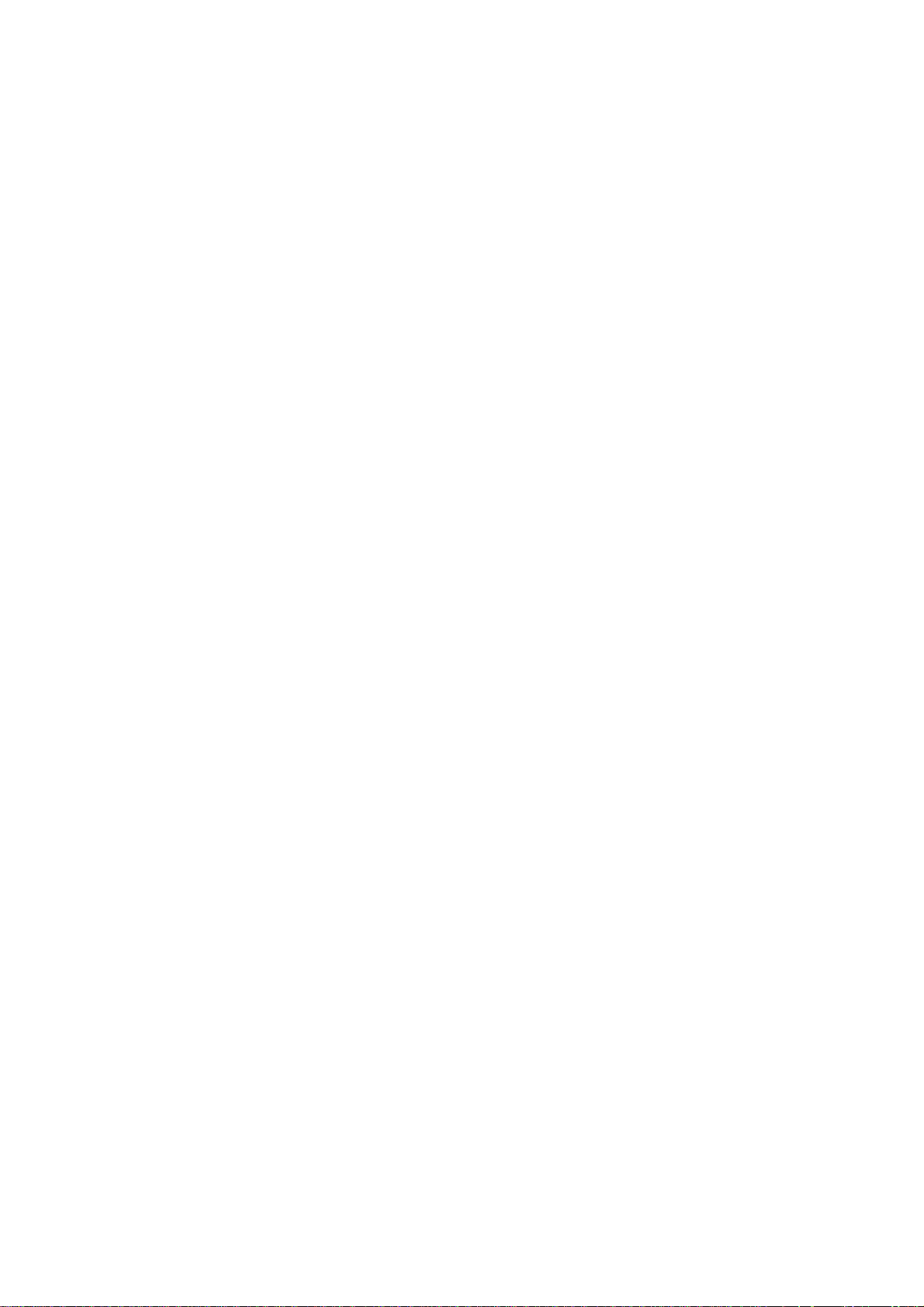
LCD screen: L5EDDYY00842
10
1920 x 1080, 16:9
Visible Diagonal 1260mm
Audio Output: 20W (2 x 10W)
Headphones: 3.5mm, 8 Impedance
Accessories supplied : Remote Control
2 x R6 (UM3) Batteries
Dimensions:
Width: Height: Depth:
Including TV stand 1126mm 693mm 202mm
TV set only 1126mm 652mm 47mm
Mass:
Including TV stand 16.5kg
TV set only 15.5kg
Design and Specifications are subject to change without notice. Mass and dimensions shown are approximate.
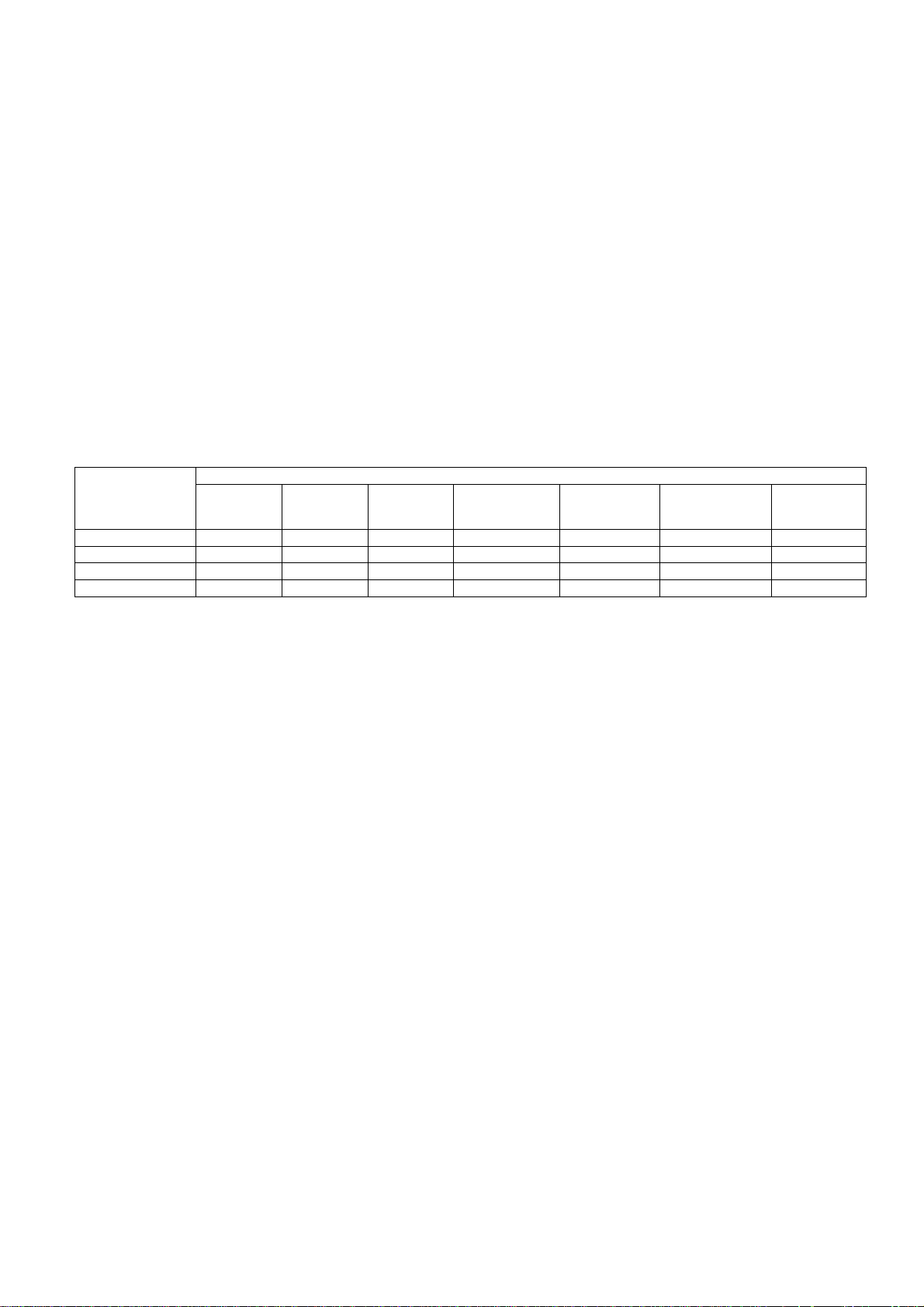
Technical Description
11
Specification of KEY for DTCP-IP, C2MOD, CI Plus, DIMORA, HDCP2, Netflix, Widevine,
Freetime
General information:
1. eMMc Memory(IC8903) for spare parts has the seed of KEY for each.
2. The final KEY data will be generated by LD6 IC (IC8000) whe n SELF CHECK was done and are stored in both
LD6 IC (IC8000) and eMMc (IC8903).
All KEYs are not generated for all models.
The necessary KEY are only generated and stored depend on the feature of models.
Replacement of ICs:
When LD6 IC (IC8000) is replaced, eMMc (IC8903) should be also replaced with new one the same time.
When eMMc Memory(IC8903) is replaced, LD6 IC (IC8000) is not necessary to be replaced the same time.
After the replacement of IC, SELF CHECK should be done to generate the final KEY data.
How to SELF CHECK: While pressing [VOLUME ( - )] button on the main unit, press the MENU button on the remote
control for more than 3 seconds.
TV will be forced to the factory shipment setting after this SELF CHECK.
Model and Keys:
Keys
Model No.
TX-50DSF637 Yes Yes Yes Yes Yes Yes None
TX-50DSN638 Yes Yes Yes Yes Yes Yes None
TX-50DST636 Yes Yes Yes Yes Yes Yes None
TX-50DSX639 Yes Yes Yes Yes Yes Yes None
DTCP-IP C2MOD CI PLUS DIMORA HDCP2
Netflix
Widevine
FREETIME
USB HDD Recording:
General information:
Digital TV programmes can be recorded in USB HDD.
C2MOD key generated in A-board by SELF CHECK binds TV and USB-HDD for communication.
That key is only one key for them. If the key is difference, TV can not access USB-HDD.
Caution:
New key will be generated by following SELF CHECK and previous TV programmes recorde d in USB HDD will not be
viewed.
SELF CHECK: While pressing [VOLUME ( - )] button on the main unit, press the MENU button on the remote control for more
then 3 seconds.
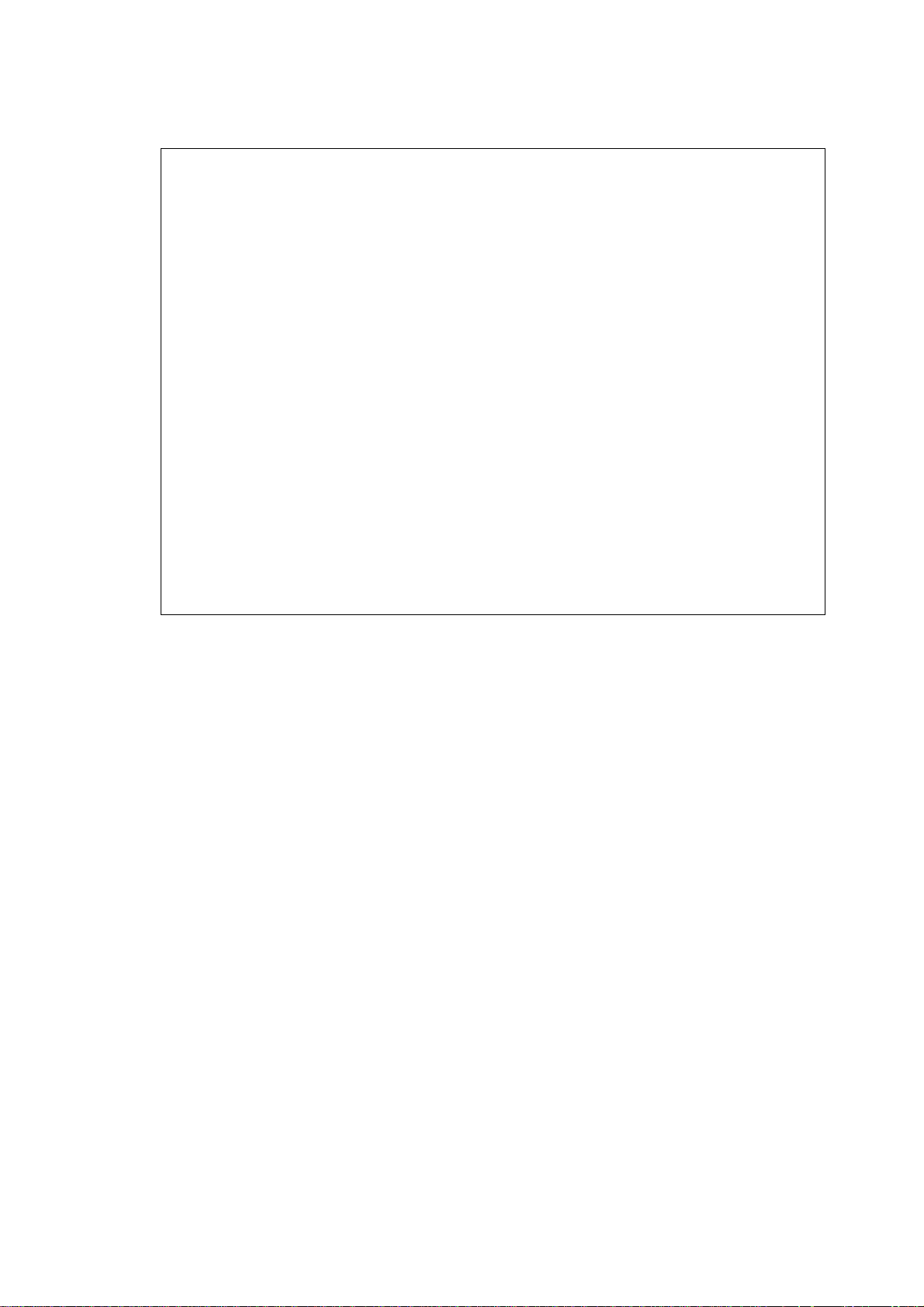
Setting Inspection
V
V
V
12
Voltage Confirmation
A board
Description Test point
PNL12V TP4000,TP4001 12V ± 1.2V
SUB5V TP8773 5.17V ± 0.25V
SUB3.3V TP8705 3.39V ± 0.15V
HDMI3.3V T P 8710 3.3V ± 0.17V
SUB_AI_3.3V TP2206 3.3V ± 0.17V
EU_TU_1.8V TP5704 1.84V ± 0.1V
SUB1.5V TP8101 1.52V ± 0.08V
SUB1.1V TP8100 1.21V ± 0.06V
USB-WIFI TP8620 5.15V ± 0.20V
LNB_PWR_M TP6703 18V ± 1.0V
SUB9V TP5004 9.0V ± 0.4V
WOL3.3V TP8712 3.3V ± 0.17V
DMD_1.1V TP5703 1.12V ± 0.11V
SUB_CI_5V TP8400 5.0V ± 0.5V
USB1 TP8615 5.0V ± 0.25V
USB2 TP8611 5.0V ± 0.25V
P board
Description Test point
24V
16V TP7410 and GND
5VS TP7501 and GND 5.2V ± 0.2V 5.2V ± 0.2V
PFC TP7201 and GND TP7203*** <340V 390V ± 15V
* Connect AC 230V to JK7101 connector (Main switch is OFF).
** Connect DC 3.3V to TV_SUB_ON P3 connector – pin 9 /TP7416/ or set main switch is ON.
*** Beware, for testing of PFC use the GND (TP7203) in Hot area of P board – risk of electric shock.
TP7407 and GND
oltage
oltage*
<1V
<1V
oltage**
24 ± 2.4V
16V ± 0.6V
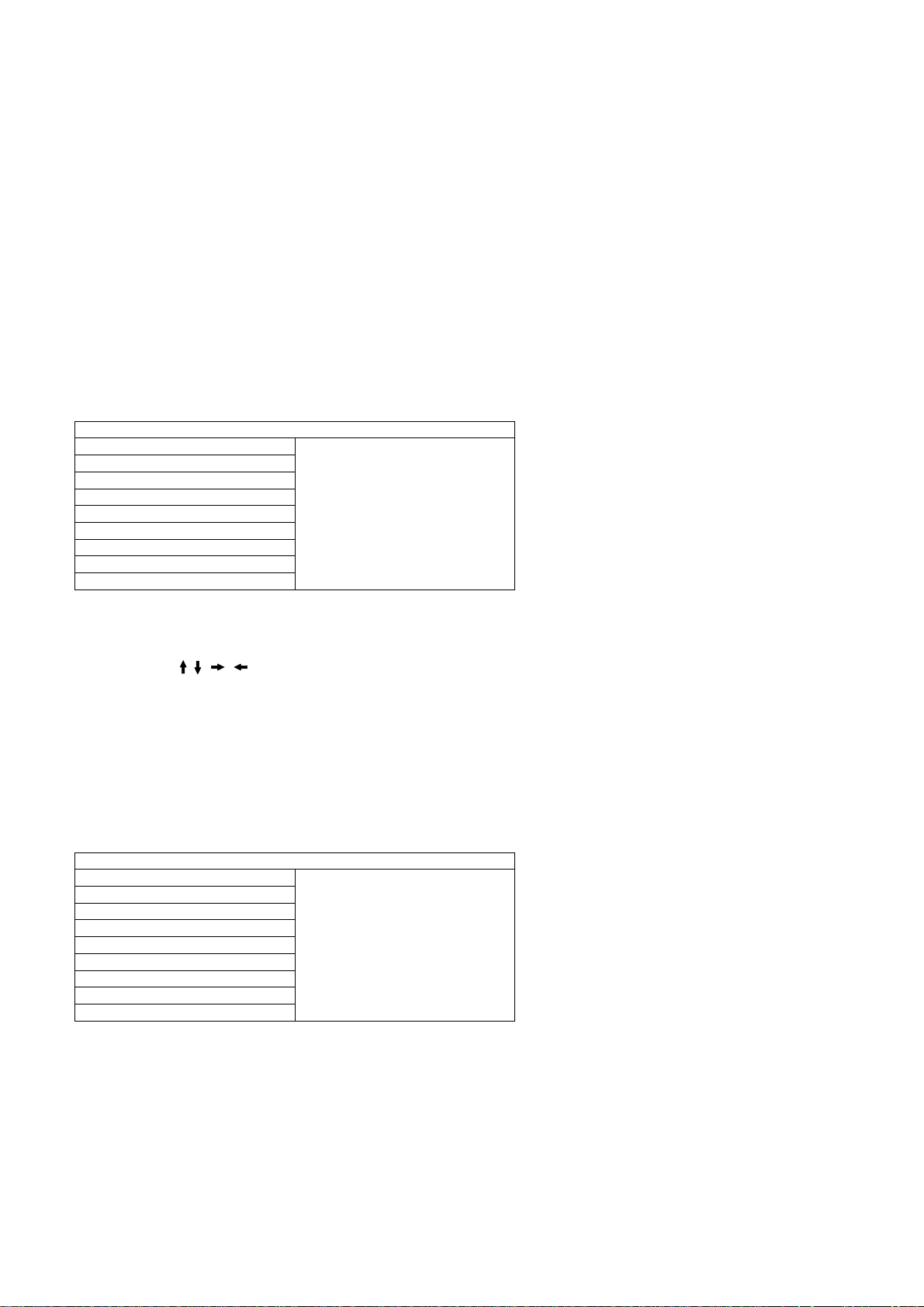
CS Maintenance Menu
13
MPU controls the functions switching for each IICs through IIC bus in this chassis. The following setting and adjustment can
be adjusted by remote control in Service Menu
How to enter into CS Maintenance Menu
Purpose
After exchange parts, check and adjust the contents of adjustment mode.
While pressing [VOLUME ( - )] button on the main unit, press the [RED] button on the remote control for 3 times within
2 seconds.
Note:
CS Maintenance Menu can not be entered when 3D signal input.
Input 2D signal to enter CS Maintenance Menu.
How to exit
Press the [EXIT] button on the remote control.
CS Maintenance Menu
OPT
EDID CLK
DRV CHECK
Key Command
Press the ( / / / ) button to step up/down/right/left through the functions and adjustments
Press the OK button to change the adjustment values.
Press the RETURN button for return to the main menu.
OPT
1.Select [OPT] in CS Maintenance Menu.
2.Press [OK] button or Cursor key [Right] on the remote control.
CS Maintenance Menu
OPT
EDID CLK
DRV CHECK
7 6 5 4 3 2 1 0
OPT1 0 0 0 0 0 1 0 0
OPT2 1 1 1 0 1 1 1 0
OPT3 0 0 0 0 0 0 0 1
OPT4 0 0 0 0 0 0 0 0
Exit:
Press the [EXIT] button or the [RETURN] button on the remote control.
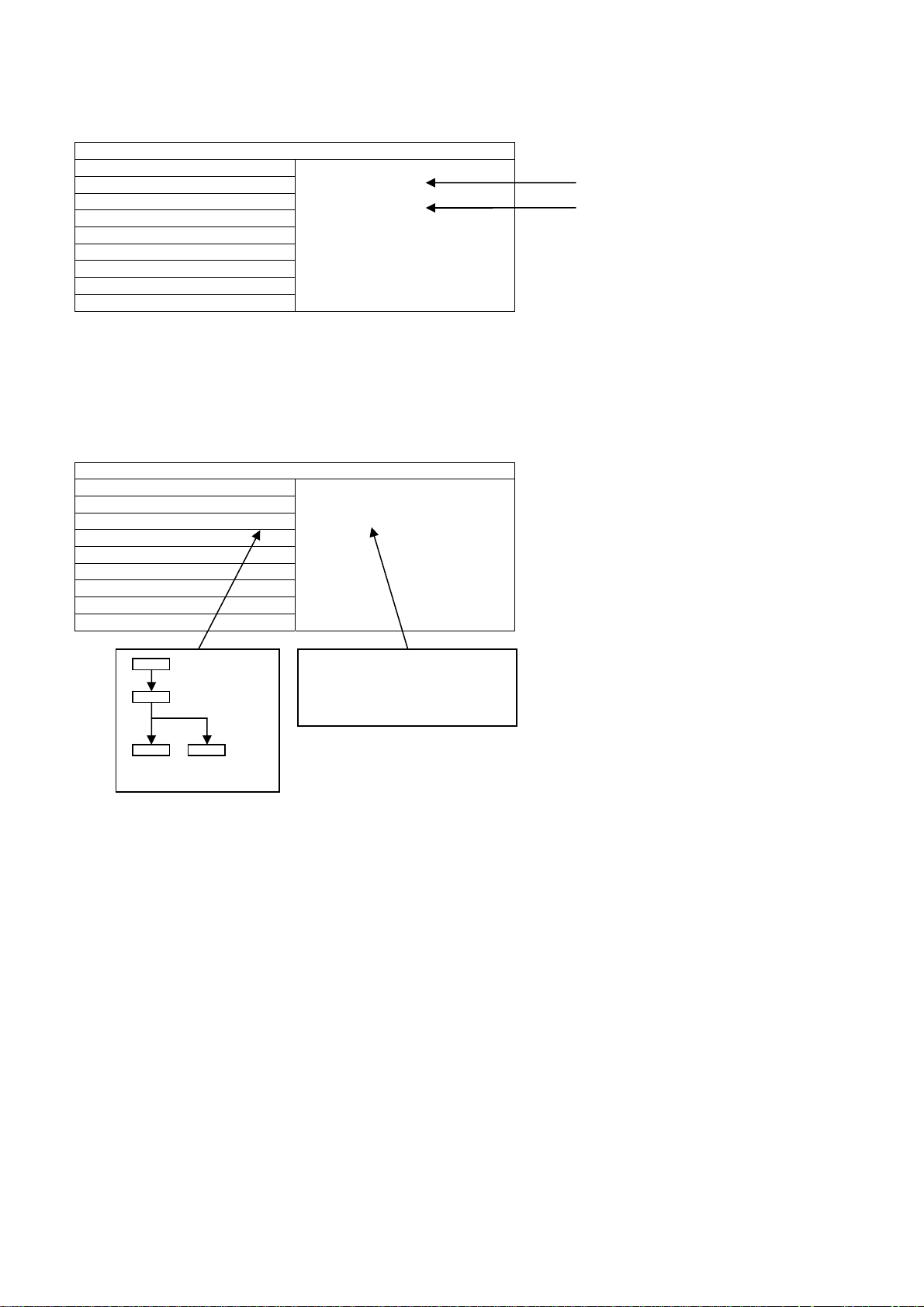
EDID Clock
14
1.Select [EDID CLK] in CS Maintenance Menu.
2.Press [OK] button or Cursor key [Right] on the remote control.
CS Maintenance Menu
OPT
EDID CLK
DRV CHECK
Exit:
Press the [EXIT] button or the [RETURN] button on the remote control.
EDID-CLK S-HIGH
HDMI 1
DRV Check (USB HDD Drive Check)
1.Select [DRV CHECK] in CS Maintenance Menu.
2.Press [OK] button or Cursor key [Right] on the remote control.
CS Maintenance Menu
OPT ******** ***-**-OK
EDID CLK
DRV CHECK OK
Exit:
Press the [EXIT] button or the [RETURN] button on the remote control.
Press [OK] button (3sec)
BUSY
Performing (Max 3minutes)
NG OK
OK NG
OK: HDD is normal
NG: HDD is failure or mismatch
ERROR-NG
******** ***-**-OK
USBHDD check History
******** *** -** OK…………This time :OK
ERROR-NG………………. Last time : NG
******** *** -** OK…………Before last time:OK
Clock speed
HDMI Number
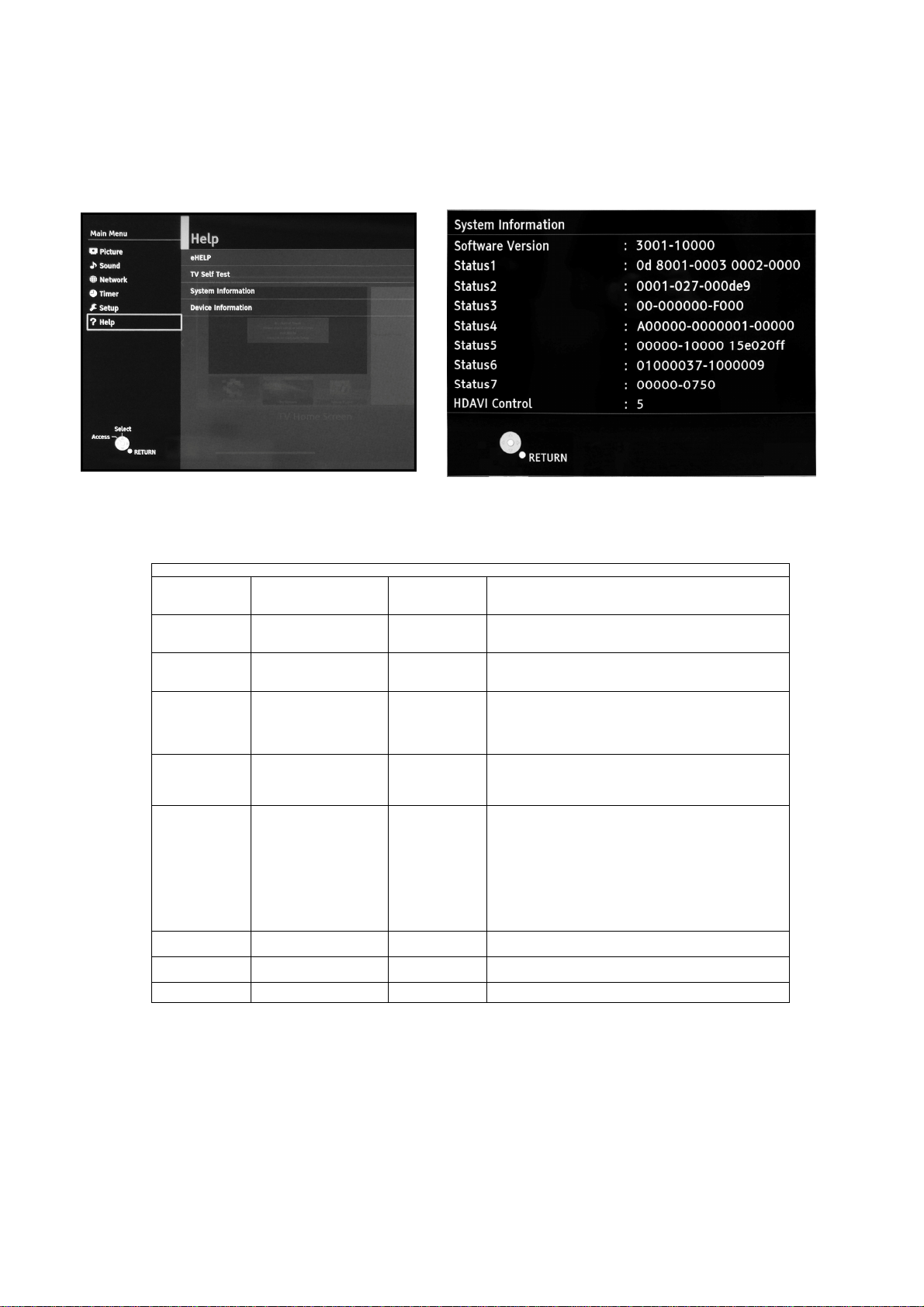
System Information
15
How to access
1. While pressing [MENU] button on the remote control.
2. To select [? Help] and then to select [System Information].(see Fig.8, Fig.9)
*Sample only
System Information
SW version 3001-10000-abcde 3001
Status1 0d 8001-0003 0002-
Status2 0001-027-000de9 0001
Status3 00-000000-F000 00
Status4 A00000-0000001-00000 A
Status5 00000-10000 15e02off 0
Status6 01010037-1000009 01010013
Status7 00000-0750 00000
HDAVI Control 5 5 VIERA Link version is displayed
How to exit
Press the [RETURN] button on the remote control.
Fig.8 Fig.9
Peaks SW
GenX Main
GenX Sub (optional)
Outer model ID
Inner model ID
Panel inch size
LSI Package
LSI Release
Model data version
Number of bad block in NAND Flash (dec)
Peaks reboot counter
System crash counter
Emergency (SOS) counter
Peaks NAND Maker ID
Power-On period (A<=100hrs, B<=200hrs, C>200hrs)
Total Power-On time (dec, max is 65535)
Power-On timer (dec, max is 1048575)
Fixed (always)
SOS history (latest)
SOS history (last time)
SOS history (last but one)
SOS history (2
SOS history (1
Self-check _0-never selfcheck
1-production selfcheck by “FF” or USCM
2-user selfcheck by pressing “OK”
Fixed (always)
Panel ID
Peaks EEPROM version
STM EEPROM version
STM ROMCOR version
AJAX_CE version
0000
10000
abcde
0d
8001-0003
0002-0000
027
000de9
00
00
00
F
00000
0000001
00000
0
0
0
0
1
0000
15e02off
1000009
0750
nd
time after shipping)
st
time after shipping)
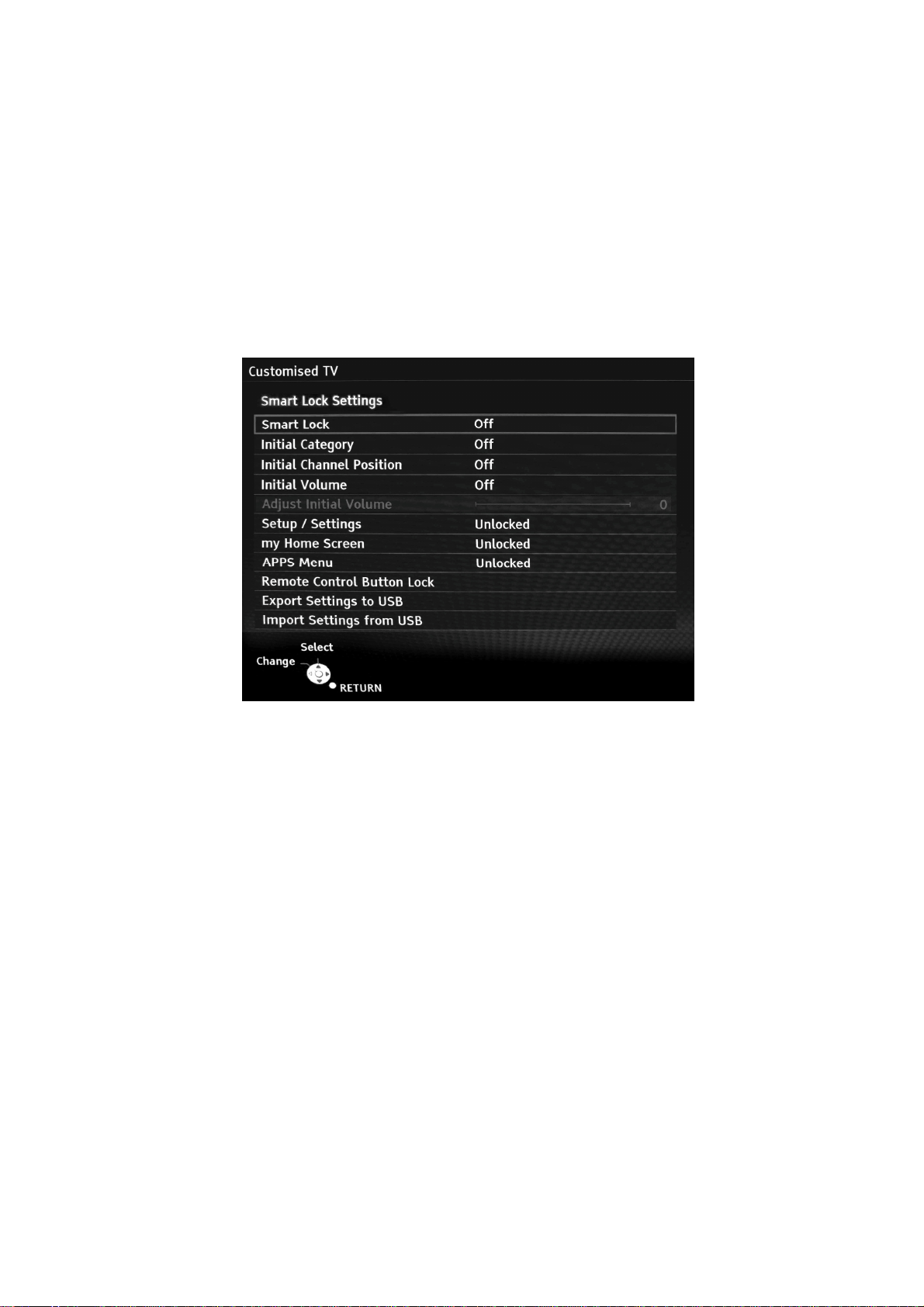
Customised TV (Smart Lock)
16
1. Purpose
Smart lock feature provides a method for Panasonic dealer to operate the TV in specific customised mode
and allows to hide functions to reduce the complexity when customer is using the product furthermore,
dealers should have the opportunity to copy such settings to another TV set.
2. Access command to the Customised TV setup menu.
Smart Lock (Customised TV) Menu is only enabled on DVB input. Menu will not launch on Analogue or a ny External input.
In order to display the Customised TV setup menu,please enter the following command:
[TV] : Vol.[Down] + [REMOTE] : Green button (3 times)
Then, the Customised TV setup menu is displayed.
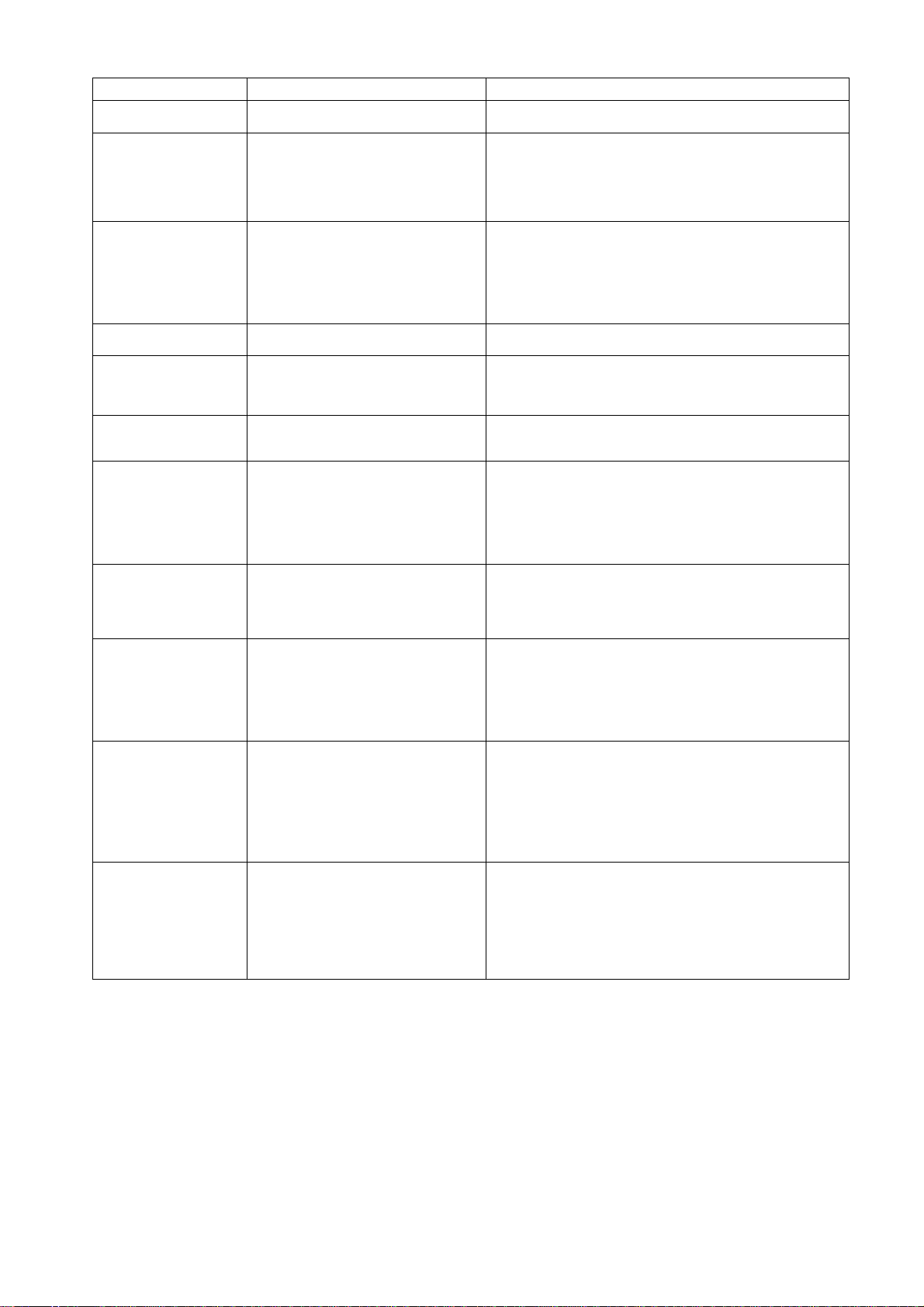
ITEM Function Note
17
Smart Lock Selection: ON/OFF Smart Lock (Customised TV) Menu is only enabled on DVB
Initial Category Selection: Off/All DVB Channels/Free
**Initial Channel Position Selection: Off/Enter
Initial Volume Selection: Off/ON
**Adjust Initial Volume Range: 0 to 100 Adjusting Smart Lock Initial Volume may also modify hotel
Setup / Settings Selection: Unlocked/Locked
My Home Screen Selection: Unlocked/Locked
APPS Menu Selection: Unlocked/Locked
Remote Control Button
Lock
Export Settings to USB Press OK for Exporting Setting to USB
Import Settings from
USB
**
"Adjust Initial Volume" and "Initial Channel Position" cannot be reset on Shipping Condition because settings
are shared with Hotel Mode. (Hotel Mode settings are not beeing reset by Shipping Condition).
Note:
Main POWER OFF/ON (at TV Sidepanel) is always required for changes to become effective!
Channels/Radio/HDTV/UHDTV
*Activated: pressing OK.
*Activated: pressing OK.
Range: 0 to 9999
*Activated: pressing OK.
*Activated: pressing OK.
*Activated: pressing OK.
*Activated: pressing OK.
Press OK to show button list.
Selection:
TV/ AV/ TEXT/ STTL/ ASPECT/ APPS/
HOME/
GUIDE/ OPTION/ COLOR KEYS/ 0..9/
eHELP/
LAST VIEW/ AV CONTROL
device
Press OK to Import Settings.
Press EXIT to return.
input. Menu will not launch on Analogue or any External input.
If customer press OK, the selected category will be the default
list for any last digital TV input at power up.
If category is invalid on some input => Don't care. Invalid initial
category is not set on TV start up, instead last category is used
but invalid initial category entry remains in Smart Lock Menu
because it may be valid for other input by intention.
Do not check channel number on input.
Selected position will be default for all DVB input independent
of Category.
If position is invalid on some list => Don't care. Invalid initial
position is not set/tuned on TV start up, instead last position is
used but invalid initial position entry remains in Smart Lock
Menu because it may be valid for other lists by intention.
Adjust Initial Volume item accessible/effective if Initial Volume
is set to “On”.
mode Max Volume setting if Initial Volume is set higher than
Max Volume.
Value will be reset to "0" if setting Initial Volume to Off.
When locked:
Setup and Network Setup will be hidden in Menu and therefore
not accessible anymore.
If locked:
Related items grey out
Home Screen can be launched by HOME button when HS
locked.
Cannot change Home Screen (HOME button invalid if HS is
displayed)
Tutorial button is also locked if HS is locked.
If locked:
Related items grey out
Not accessible via:
APPS button
APPS Link in Home Screen
Button will be non functional if check box is checked.
Before exporting data: Main POWER OFF/ON (at Sidepanel)
is required if Settings have been modified!
Channel List is not exported.
Only eeprom settings exported.
Additionally last Selected Home Screen is also copied.
Additionally Smart Banner On/Off setting is also copied
(Ref: Setup/Display Settings/Smart Banner)
Channel List is not imported.
Only eeprom settings imported.
Additionally last Selected Home Screen is also copied.
Additionally Smart Banner On/Off setting is also copied.
(Ref: Setup/Display Settings/Smart Banner)
After importing data: Main POWER OFF/ON (at Sidepanel) is
required for imported settings to become effective!
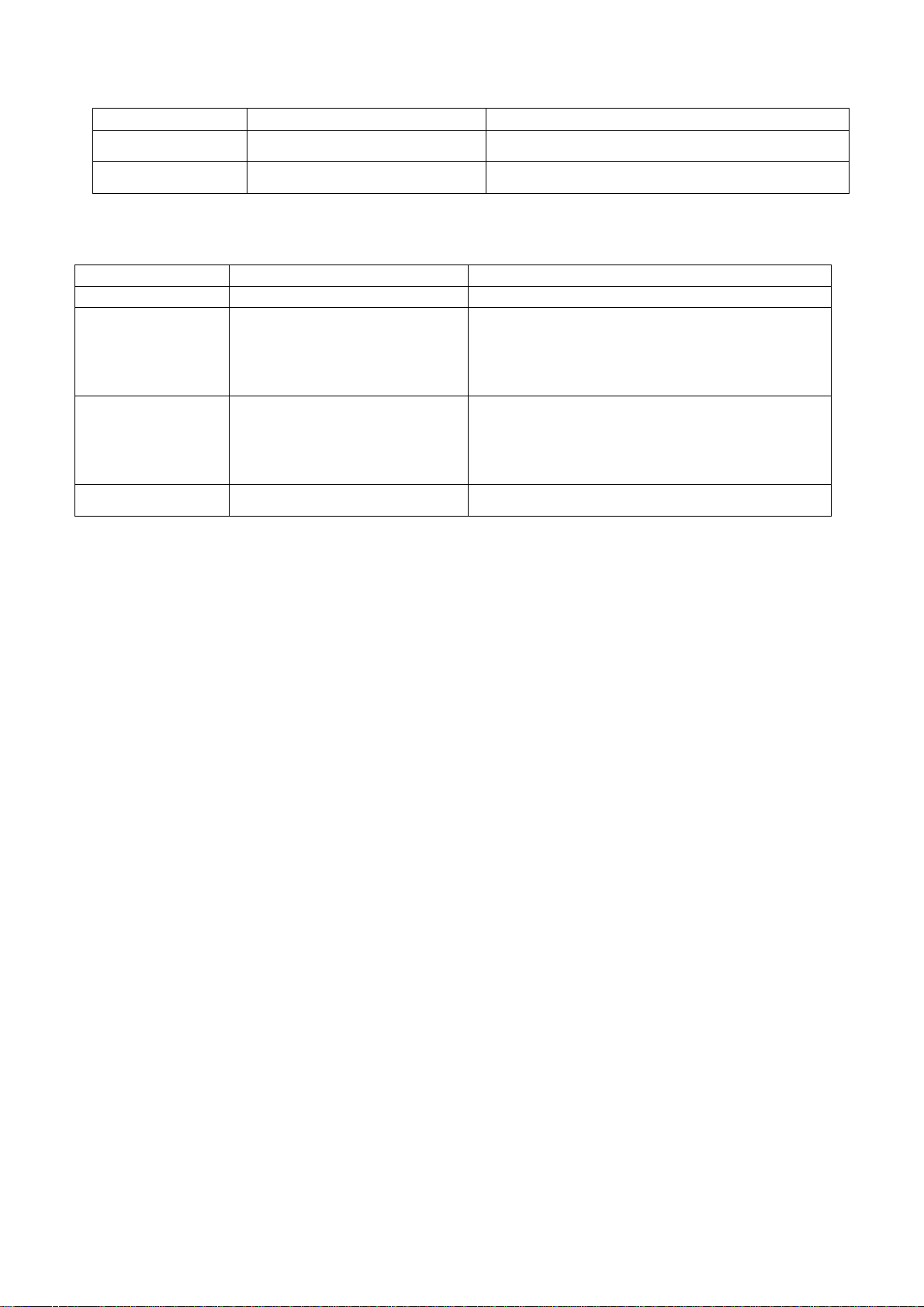
Hotel copy vs. Smart Lock copy:
18
Menu Data Compatible
Hotel Copy TV setup is cloned:eeprom (incl. smart
lock), svldb
Smart Lock Copy Smart Lock settings only Shall be model independent (copy to all same years models at
Model ID is checked => Same model only
least)
Coexistence of Hotel Mode and Smart Lock:
Hotel Mode Smart Lock Behaviour
Off Off Normal TV mode, no locks.
Off On Apply Smart Lock settings only.
On Off Apply HotelMode settings only.
On On All settings are active, shared settings can still be changed
Hotel Mode exclusive settings are not active.
Shared settings (e.g. Initial Position) may be also updated in
Hotel Mode menu when changed in Smart Lock menu.
Shared settings may be changed in Hotel Mode menu even
hotel mode is not active. (This will not be restricted).
Smart lock exclusive settings are not active.
Shared settings (e.g. Initial Position) may be also updated in
Smart Lock menu when changed in Hotel Mode menu.
Shared settings may be changed in Smart Lock menu even
smart lock is not active. (This will not be restricted).
within both menus.
Other Information:
- Network Download NWDL cannot be announced if Apps button is locked.
3. To exit the “Customised TV”:
The main power OFF/ON (at TV side panel).
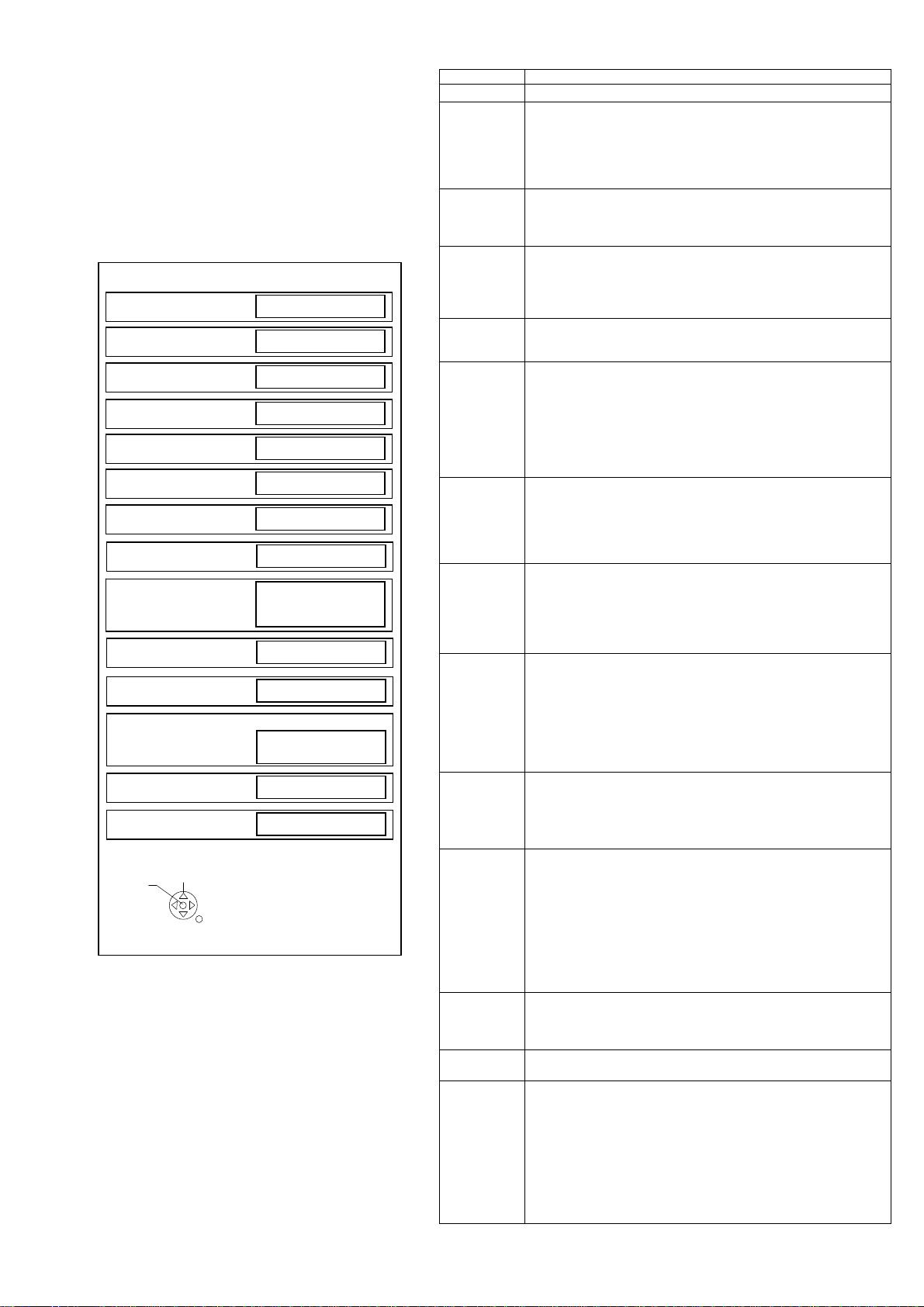
Hotel Mode
19
1. Purpose
Restrict a function for hotels.
2. Access command to the Hotel mode setup menu.
In order to display the Hotel mode setup menu,
please enter the following command (within 2
second).
[TV] : Vol.[Down] + [REMOTE] : AV (3 times)
Then, the Hotel mode setup menu is displayed.
Hotel mode
Hotel mode
Initial INPUT
Initial POS
Off
Off
Off
Initial VOL Level
Maximum VOL Level
Button Lock
Remote Lock
0
100
Off
Off
Private Information
Quick Start
Welcome Screen
Import Welcome Screen
Keep
On
Off
On
DVB-C Auto Channel List Update
Start Hotel Portal
Import Hotel Portal Url
On
Off
Off
Change
3. To exit the “Hotel mode”:
Switch off the power with the [POWER] button
on the main unit or the [POWER] button
on the remote control or pressing [EXIT] button
on the remote control.
4. Explain the Hotel mode setup menu.
*Quick Start setting can by copied to other TVs using
hotel model clone.
Clone from a product whose default configuration has
been changed may result in higher energy consumption
of the product.
Select
RETURN
ITEM Function
Hotel Mode Select hotel mode ON/OFF
Initial
INPUT
Initial POS Select programme number.
Initial VOL
Level
Maximum
VOL Level
Button Lock Select local key conditions.
Remote
Lock
Private
Information
Quick Start
*
Welcome
Screen
Import
Welcome
Screen
DVB-C Auto
Channel
List Update
Start Hotel
Portal
Import Hotel
Portal URL
Select input signal modes.
Set the input, when each time power is switched on.
Selection:
Off/DVB-S/DVB-T/AV/HDMI1/HDMI2/HDMI3/HDMI4
*Off: give priority to the last memory. However, Euro
Model is compulsorily set to TV.
Selection:
Off/0 to 99
*Off: give priority to the last memory
Adjust the volume when each time power is
switched on.
Selection/Range:
Off/0 to 100
*Off: give priority to the last memory
Adjust maximum volume.
Range:
0 to 100
Selection:
Off/SETUP/MENU
*Off: altogether valid
*Setup: only F-key is invalid
(Tuning guide (menu) can not be selected.)
*MENU: only F-key is invalid
(only Volume/Mute can be selected.)
Select remote control key conditions.
Selected:
Off/SETUP/MENU/VOD
*Off: altogether valid
*Setup: only Setup menu is invalid
MENU: Picture/Sound/Setup menu are invalid
Select private information for VIERA Cast is Keep or Reset if
Hotel mode is set to [On] when TV power on.
Selection :
Keep/Reset
•Keep: private information for VIERA Cast is keep
•Reset: private information for VIERA Cast is reset
TV will operate in active standby if Quick Start is “On” and
Hotel Mode is enabled.
Orange LED indicates active standby.
Selection:
On/Off
*Note:
Changing the default configuration may result in higher energy
consumption of the product.
Can be switched on only if “Welcome screen” was installed.
Otherwise, item is inactive.
Welcome Image will be displayed as soon as possible (approx.
6 seconds after power-up).
Welcome message must be loaded and activated in the hotel
mode.
The file name must be “welcome.jpg”( file size no bigger than
1MB).
Upload “welcome.jpg” to TV set form USB stick.
Welcome Screen will be displayed at power-up and will
disappear automatically or may be terminated by any key
press.
Welcome image can be cloned to other TV sets using
“hotel.pwd” clone feature.
The possibility to enable the automatic service list update and
to the “New service found” pop-up message (or disable “new
service found” popup .
Selection: On/Off
Allow user to start a Portal-Application with dedicated key.
Selection: Off/Home/App/Menu
Import Hotel Portal with USB:
Filename must be “hotel_url.txt”
Content of hotel_url.txt: e.g. http://192.168.1.1/hotel/index.html
Located in root directory.
Existing file will be overwritten.
Activation: turn Off/On TV set.
File will be deleted at shipment :
[VOLUME ( - )] button on the main unit, press [MENU] button
on the remote control for more than 3 seconds.
While pressing
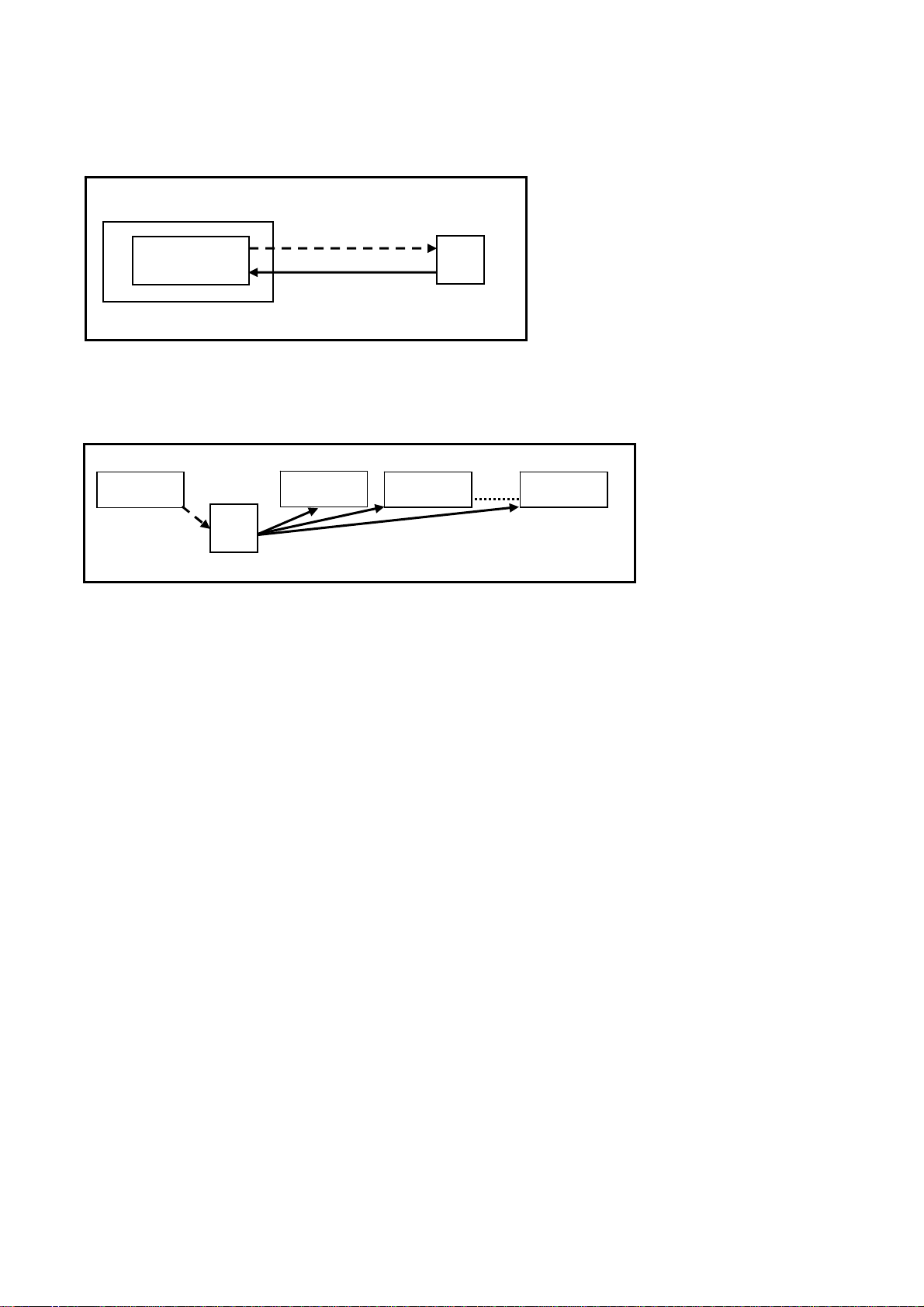
Data Copy by USB Memory
20
Purpose
a) Board replacement (Copy the data when exchanging A-board):
When e xchanging A-board, the data in original A-board can be copied to USB Memory and then copy to new A-board.
TV
A-board
(Before exchanging)
Copy to USB Memory
(After exchanging)
Copy back from USB Memory
USB
Following data can be copied.
User setting data
(inc. Hotel mode setting data)
Channel scan data
Adjustment and factory preset data
b) Hotel (Copy the data when installing a number of units in hotel or any facility):
When insta lling a number of units in hotel or any facility, the data in master TV can be copied to USB Memory and the
copy
to other TVs.
Master TV
Copy to USB Memory
USB
Memory
Other TV
Copy from USB Memory
Other TV
Other TV
Following data can be copied.
User setting data
(inc. Hotel mode setting data)
Channel scan data
Preparation
Make pwd file as startup file for (a) or (b) in an empty USB Memory.
1. Insert an empty USB Memory to your PC.
2. Right-click a blank area in a USB Memory window, point to New, and then click text document. A new file is created
by default (New Text Document.txt).
3. Right-click the new text document that you just created and select rename, and then change the name and
extension of the file to the following file name (a) or (b) and press ENTER.
File name:
(a) For Board replacement: boardreplace.pwd
(b) For Hotel: hotel.pwd
Note:
Please make only one file to prevent the operation error.
No any other file should be in USB Memory.
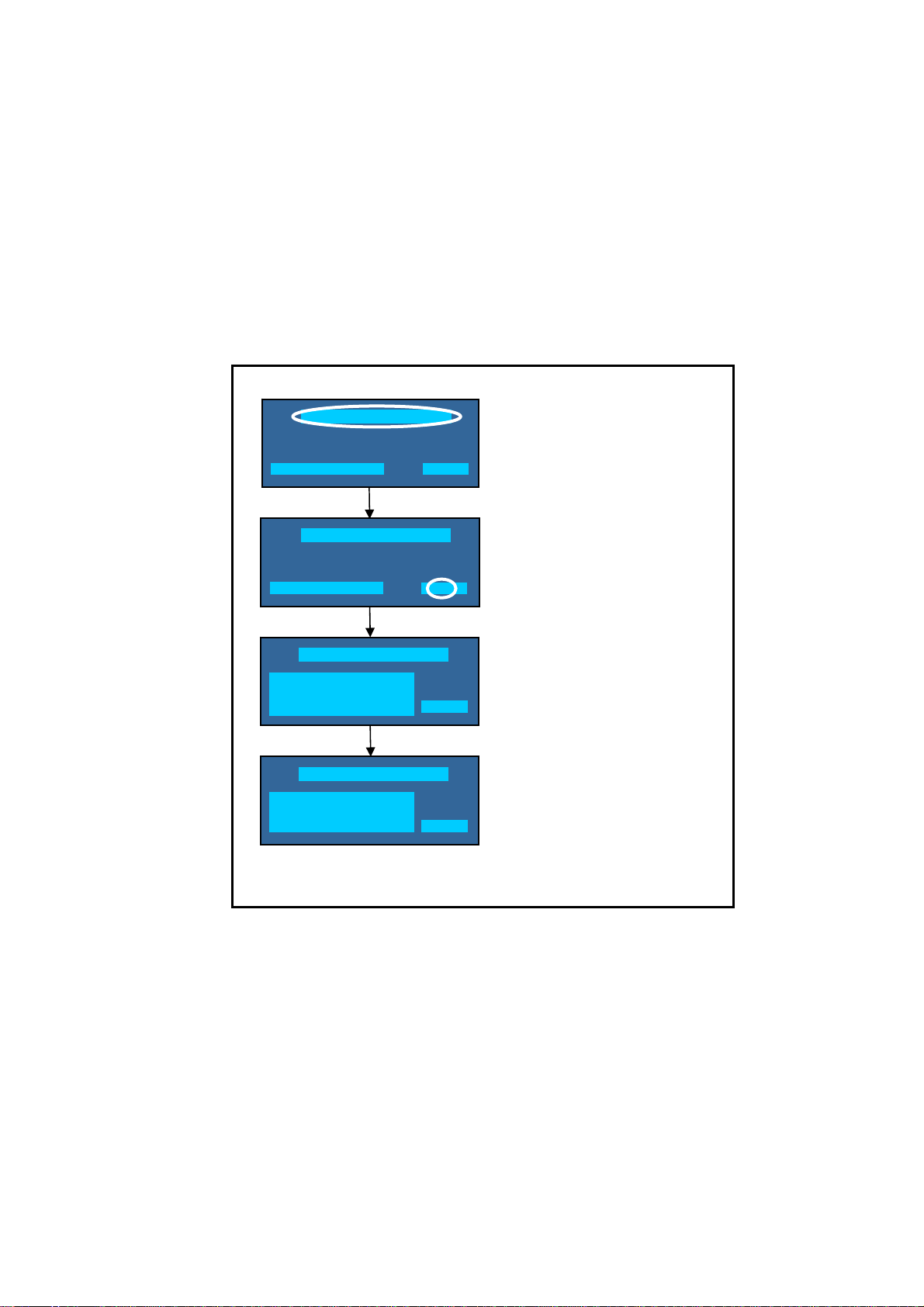
Data Copy from TV set to USB Memory
21
1. Turn on the TV set.
2. Insert USB Memory with a startup file (pwd file) to USB Terminal.
On-screen Display will be appeared according to the startu p file automatically.
3. Input a following password for (a) or (b) by using remote control.
(a) For Board replacement: 2770
(b) For Hotel: 4850
Data will be copied from TV set to USB Memory.
It takes around 2 to 6 minutes maximum for copying.
4. After the completion of copying to USB Memory, remove USB Memory from TV set.
5. Turn off the TV set.
Note:
Following new folder will be created in USB Memory for data from TV set.
(a) For Board replacement: user_setup
(b) For Hotel: hotel
Please do not remove the Media
Data copy has been successful
Data Copy(Board replacement )
Input password
Data Copy(Board replacement )
Input password
Data Copy(Board replacement )
Copy TV to Media
Please wait for a while
Data Copy(Board replacement )
Performing
Please remove Media
Data copy
(Board replacement) or (Hotel)
-----
Input Password
2770 or 4850
-----
Performing
GETTING
Completion
FINISH
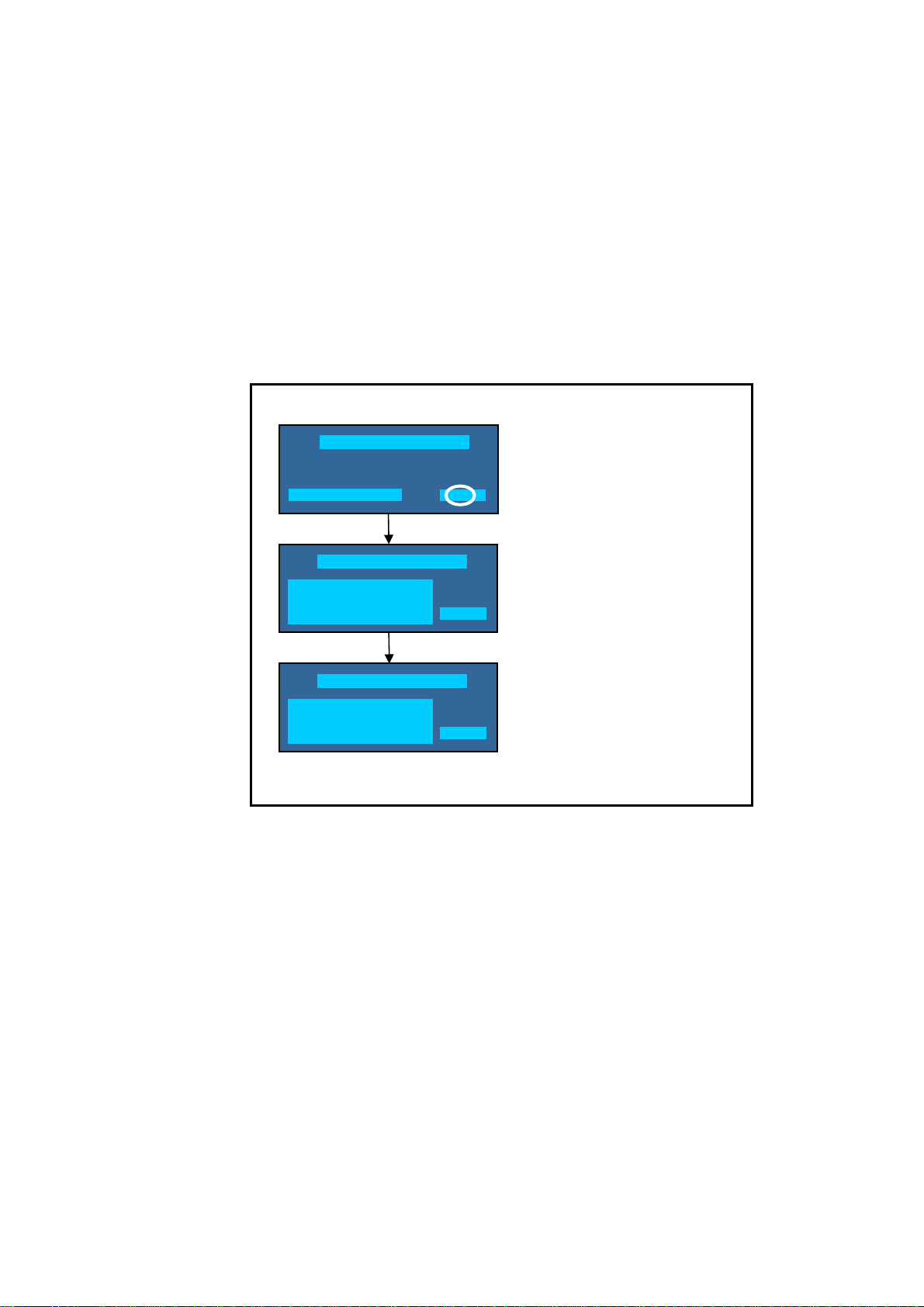
Data Copy from USB Memory to TV set
22
1. Turn on the TV set.
2. Insert USB Memory with Data to USB Terminal.
On-screen Display will be appeared according to the Data folder automaticall y.
3. Input a following password for (a) or (b) by using remote control.
(a) For Board replacement: 2771
(b) For Hotel: 4851
Data will be copied from USB Memory to TV set.
4. After the completion of copying to USB Memory, remove USB Memory from TV set.
(a) For Board replacement: Data will be deleted after copying (Limited one copy).
(b) For Hotel: Data will not be deleted and can be used for other TVs.
5. Turn off the TV set.
Note:
1. Depending on the failure of boards, function of Data for board replacement does not work.
2. This function can be effective among the same model numbers.
Data Copy(Board replacement )
Input password
Performing
Data Copy(Board replacement )
Copy Media to TV
Please wait for a while
Please do not remove the Media
Data copy has been successful
Please turn off the TV for system
Data Copy(Board replacement )
Performing
initializing
Input Password
2771 or 4851
-----
Performing
WRITING
FINISH
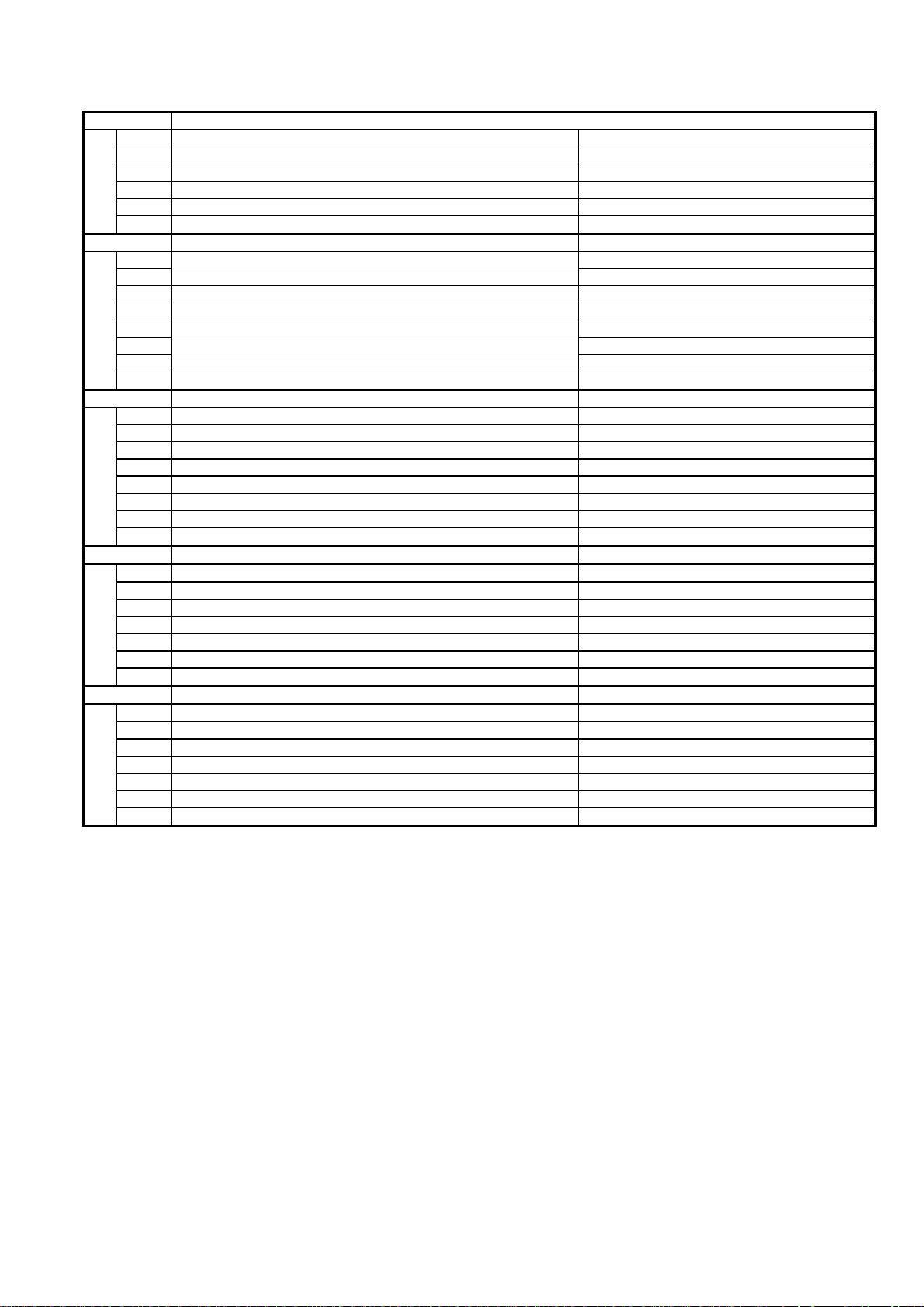
Option Bytes Description
23
OPTION1
b1 TEXT Ch Refresh ON (1) / OFF (0)
b2 ID-1 ON (1) / OFF (0)
b3 Macrovision Auto-judge ON (1) / OFF (0)
b5 Reserved b6 Enable HDMI force reset ON (1) / OFF (0)
b7 Reserved OPTION2
b0 Adjust Igain enable ON (1) / OFF (0)
b1 A2 BG enable (5.5MHz) ON (1) / OFF (0)
b2 A2 DK1 enable (6.26MHz) ON (1) / OFF (0)
b3 A2 DK3 enable (5.742MHz) ON (1) / OFF (0)
b4 NICAM scan ON (1) / OFF (0)
b5 NICAM BG enable (5.5MHz) ON (1) / OFF (0)
b6 NICAM I enable (6.0MHz) ON (1) / OFF (0)
b7 NICAM DK enable (6.5MHz) ON (1) / OFF (0)
OPTION3
b0 NICAM priority ON (1) / OFF (0)
b1 Reserved -
b2 Reserved -
b3 A2 DK2 enable ON (1) / OFF (0)
b4 Inhibition of countermeasure for SIF signal drop ON (1) / OFF (0)
b5 Get onid from physical CH (CHINA) ON (1) / OFF (0)
b6 SSU search enable for HOTEL model ON (1) / OFF (0)
b7 SASO mute (ASIA) ON (1) / OFF (0)
OPTION4
b0 Countermeasure for Taiwan NTSC noise sound ON (1) / OFF (0)
b2 3DYC color motion detect ON (1) / OFF (0)
b3 RF Clamp Current minimum (TAIWAN) ON (1) / OFF (0)
b4 Reserved -
b5 Reserved -
b6 Reserved -
b7 Enable workaround for Polsat CAM problem (POLAND) ON (1) / OFF (0)
OPTION16
b0 PIP/MW (derivate models) ON (1) / OFF (0)
b1 “Bas Boost” sound menu enable ON (1) / OFF (0)
b2 Digital Remaster sound menu enable (derivate models) ON (1) / OFF (0)
b3 "XR-Audio Pro Surround" sound menu enable ON (1) / OFF (0)
b5 Contorol4 function enable ON (1) / OFF (0)
b6 Reserved -
b7 Reserved -
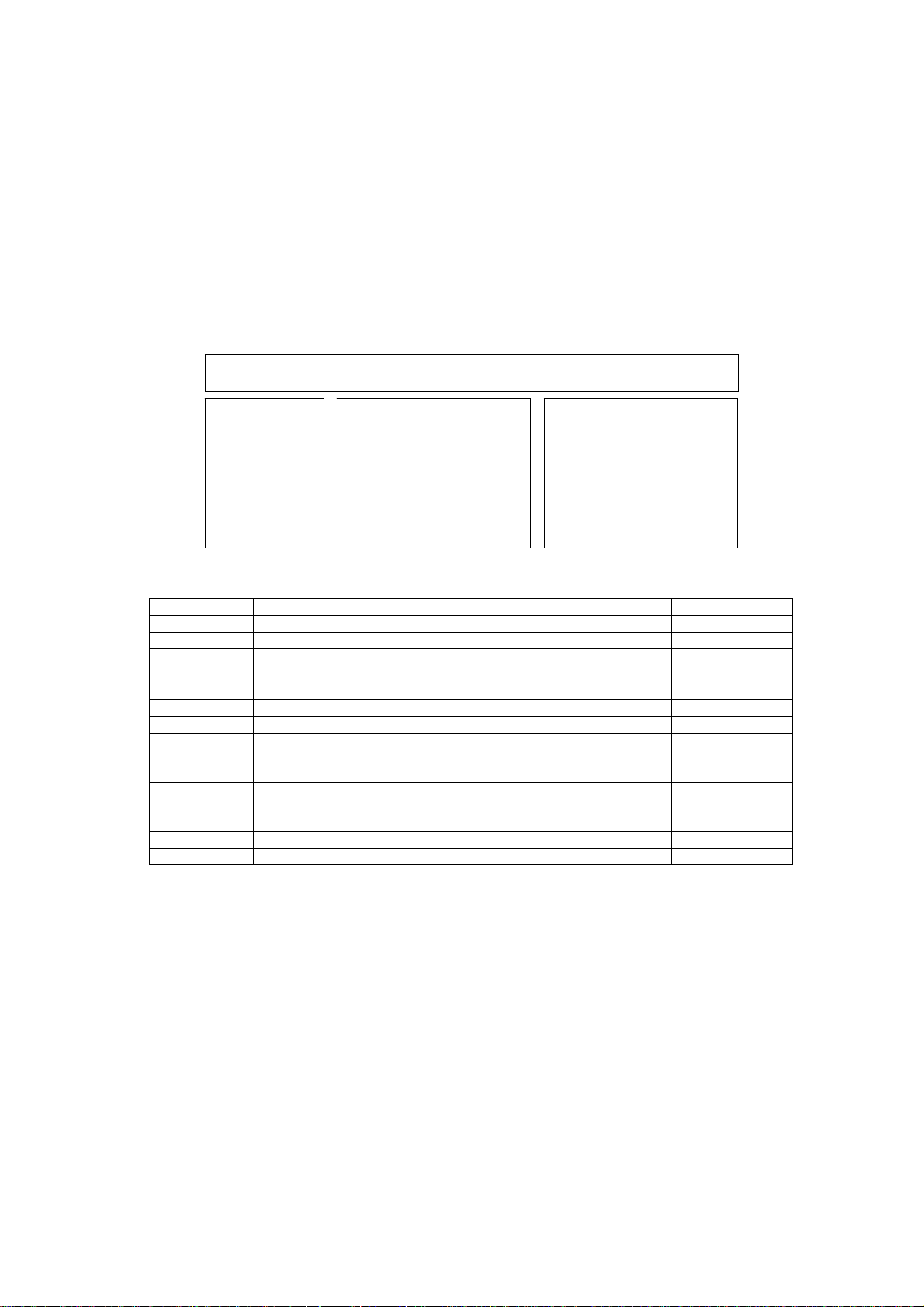
Self Check
p
24
How to access
Self-check indication only:
While pressing [VOLUME ( - )] button on the main unit, press [BLUE] button on the remote control.
Self-check indication and forced to factory shipment setting:
While pressing [VOLUME ( - )] button on the main unit, press [MENU] button on the remote control for more than 3 seconds.
How to exit
Switch off the power with the [POWER] button on the main unit.
TX-50DSF637
TX-50DSN638
TX-50DST636
TX-50DSX639
H14TUN TU6702 TUNER A/DVB-T/T2/C/S/S2 A-Board
H90STBY IC8000 IC Peaks-LD6 A-Board
H17LAN IC8650/IC8903 ETHERNET/MAC A-Board
H00FE IC6800 DVB-T2/T/C Demodulator A-Board
H00SAT-TU TU6702 TUNER A+T2+C+S A-Board
H96ID IC8903 CI+,DTCP-IP, C2MOD A-Board
H97ID2 IC8903 Dimora, HDCP2, Netflix, Widevine A-Board
H45BT
H42WIFI
H92MEM1 IC8901 EEPROM STM A-Board
H91MEM2 IC8903 eMMc Memory A-Board
50FHD
Self Check Com
H14TUN O.K.
H90STBY O.K.
H17LAN O.K.
H00FE O.K.
H00SAT-TU O.K.
H96ID O.K.
H97ID2 O.K.
H45BT O.K.
H42WIFI O.K.
H92MEM1 O.K.
H91MEM2 O.K.
PEAKS-SOFT *.***
PEAKS-EEP **.**.****
LSI-PACKAGE *.***
LSI-RELEASE *.**
STBY-SOFT *.**.**
STBY-EEP *.**.****
lete
MODEL ID 0D
03000181
00008000
Display Ref. No. Description P.C.B.
IC8000
IC8601
N5HZZ0000130
IC8000
IC8601
N5HBZ0000114
IC Peaks-LD6
USB HUB
BTDongle
IC Peaks-LD6
USB HUB
Wifi Dongle
A-Board
BT Dongle
A-Board
Wifi Dongle
If the CCU ports have been checked and found to be incorrect or not located then " - - " will appear in place of "O.K.".
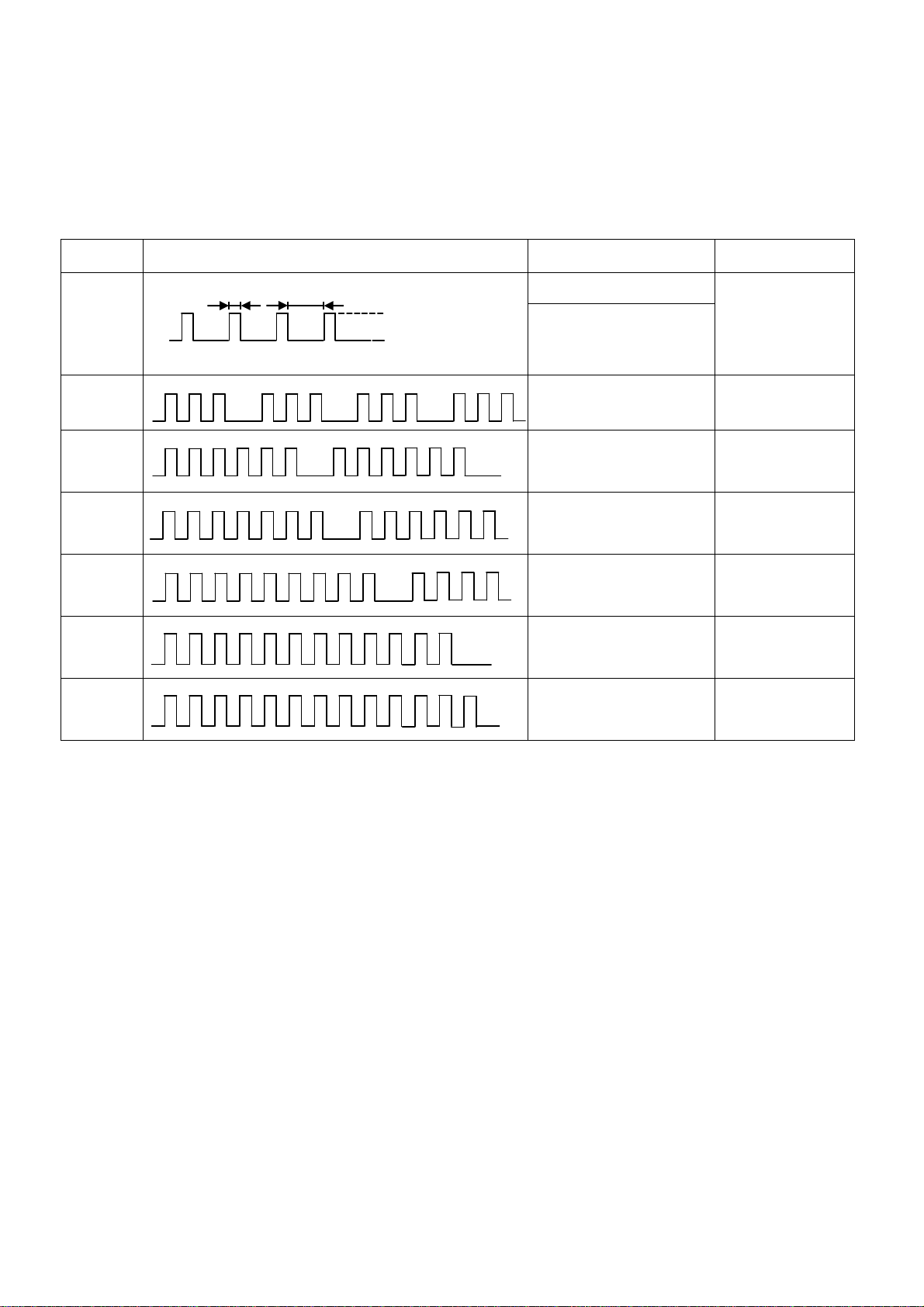
Power LED blinking timing chart
25
1. Subject
Information of LED Flashing timing chart.
2. Contents
When abnormality has occurred the unit, the protection circuit operates and reset to the stand by mode. At this time, the
defective block can be identified by number of blinking of the Power LED on the front panel of the unit.
Blinking
times
Once
1
3
5
Blinking timing Contents Check point
4 sec
Light
No Light
*Power ON(No LED/Green
BL_SOS
SOS when SUB3.3V is
started
blinking)->SOS
IROM SOS
MEMORY READ SOS
(eMMC reading error)
A BOARD
P BOARD
LCD PANEL
A BOARD
P BOARD
A BOARD
7
9
12
13
SUB3.3V_SOS
SOUND_SOS
PEAKS_SOS
EMERGENCY A BOARD
A BOARD
P BOARD
A BOARD
SPEAKERS
A BOARD
P BOARD
LCD Panel Test Mode
Purpose:
To find the possible failure point where in LCD Panel or Printed Circuit Board when the abnormal picture is displaye d.
How to Enter:
While pressing [VOLUME ( - )] button of the main unit, press [YELLOW] button of the remote control three times.
How to Exit:
Switch off the power with the [POWER] button on the main unit or the [POWER] button on the remote control.
How to confirm:
If the abnormal picture is displayed, go into LCD Panel test mode to display the several test patterns.
And then, judge by the following method.
Still abnormal picture is displayed: The cause must be in LCD Panel.
Normal picture is displayed: The cause must be in A board.
Remarks:
The test pattern is created by the circuit in LCD Panel.
In LCD Panel test mode, this test pattern is displayed unaffected by signal processing for RF or input signal.
If the normal picture is displayed, LCD Panel must be okay and the cause of failure must be in A board.
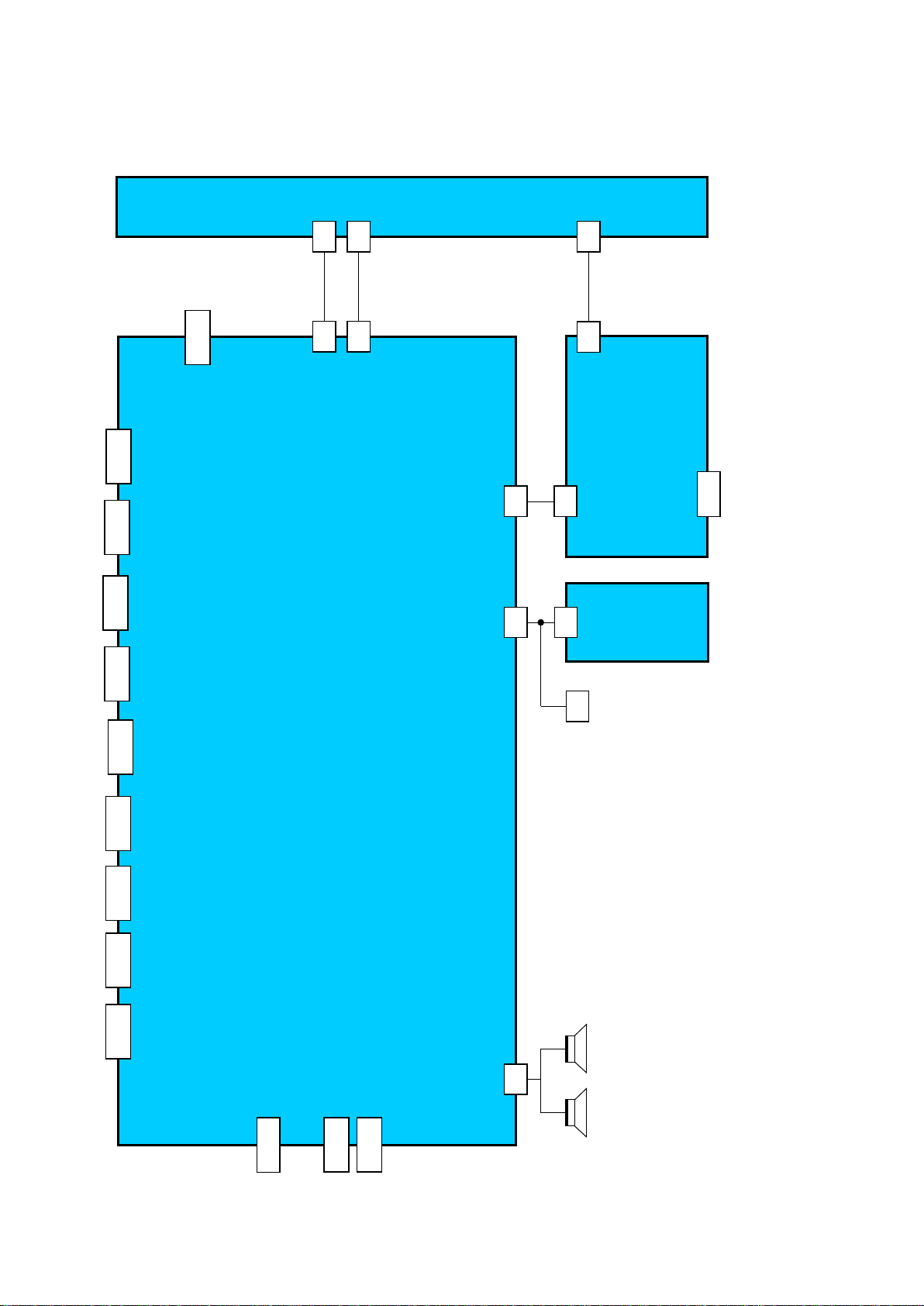
Wiring Diagram
26
TUNER
CNF2
LED PANEL
CNF1
JK8602
ETHERNET
CI SLOT
JK8400A
JK3001B
Y,Pb,Pr IN
AUDIO L/R IN
HP
JK3111A
OUT
DIGITAL AUDIO
D3101
TU6702
A15
A16
A-BOARD
A02A
A10A
P3
K10
BT
LD1 RLB
P-BOARD
K-BOARD
JK7101
MAIN INPUT
JK3011
AV scart
HDMI3
JK4701A
HDMI2
JK4703A
HDMI1
JK4702A
JK8605
USB
(WIFI)
JK8603A
USB2
A12
Speaker L Speaker R
JK8601
USB1
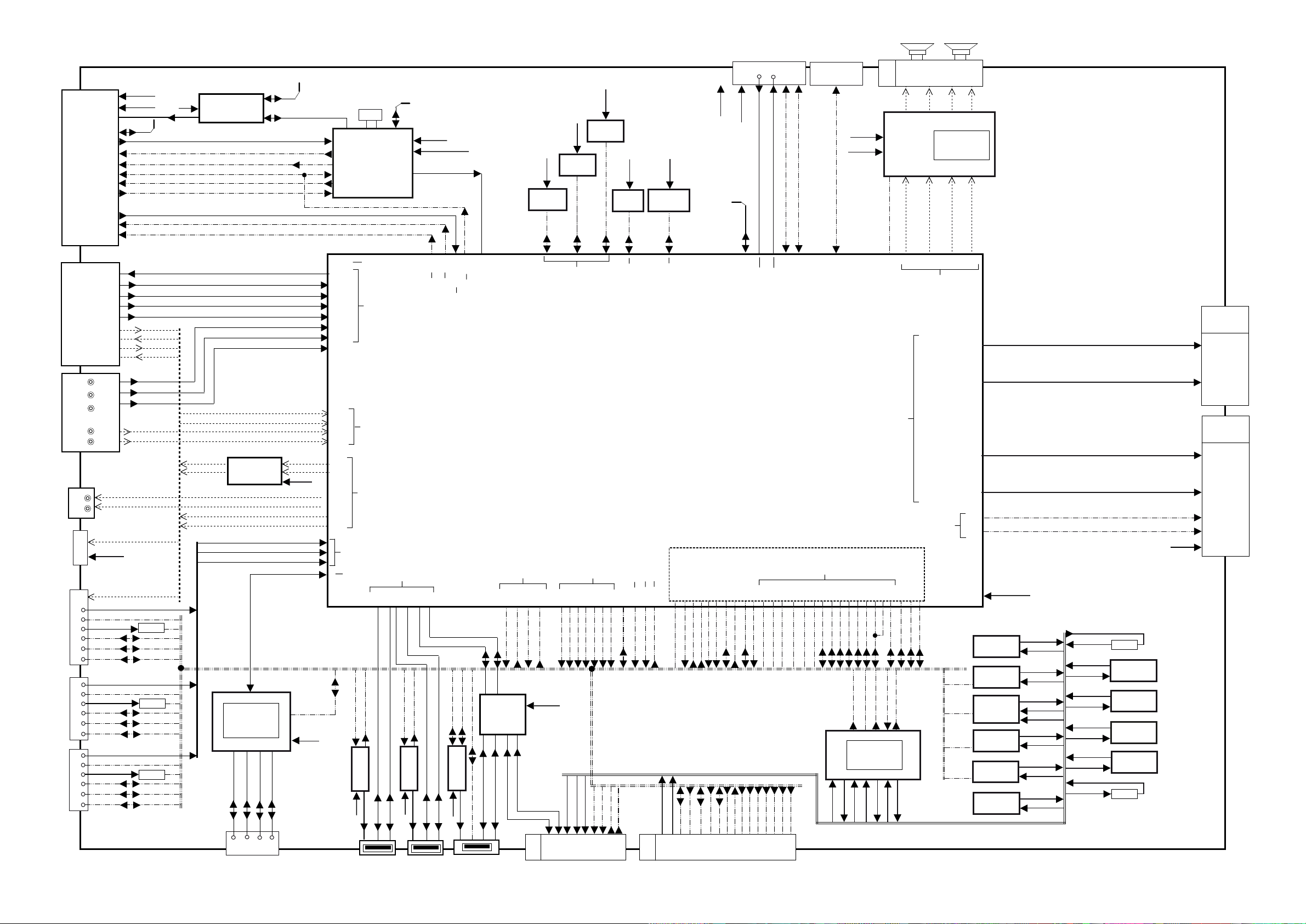
Block Diagram (1/2)
27
A-BOARD
SUB3.3V
1,32
TU6702
30,31
TUNER DVB-A/T2/C/S
8,9
AV_VOUT 19
AV_V 20
AV_RED/C 15
AV_GREEN 11
AV_BLUE 7
JK3011
JK3001B
JK3111A
Digital
JK4703A
JK4702A
JK4701A
AV_L 6
AV_LOUT 3
AV 21PIN SCART
AV_R 2
AV_ROUT 1
Y
PB
PR
L
Y/Vin,PB,PR
R
L
IN
L
R
AUDIO
HP-OUT
SUB3.3V
D3101
Audio Out
1_RX
1_HPD
1_5VDET
1_SDA
HDMI2
1_SCL
CEC
2_RX
2_HPD
2_5VDET
2_SDA
HDMI1
2_SCL
CEC
0_RX
0_HPD
0_5VDET
0_SDA
HDMI3
0_SCL
CEC
2
33
3,4
6,7
5
12
11
27
10
25
HP_L
HP_R
TU_1.8V
LNB PWR
DMD IIC_0
IF1_P,N
AGC1
FEF_FLAG
FE_XRST_T
SAT_AGC1
Q1, I1
IF2_N,P
AGC2
FE_SAT_XRST
VOUT
VIN
SCART_R
SCART_G
SCART_B
SCART_LIN
SCART_RIN
COMP_D_PR
COMP_D_PB
COMP_D_Y
LIN_TERMINAL
RIN_TERMINAL
IECOUT
ARC_OUT
R4753
R4703
R4713
LOUT
ROUT
16V
LOUT
ROUT
IECOUT
ARC_OUT
12,16
13
IC6860
LNB
7
1
[C1CB00003736]
LAN CONTROLER
3
TX+
TX+
1
ETHERNET
6,7
3
IC3052
Audio Amp
RMII_RXD0,RXD1
RMII_TXD0,TXD1
RMII_REFCLK,TXEN,
CRS_DV,RXER
MDIO,MDC,INTL,
PHYRSTL
CRS_DV
IC8650
4
5
TX-
RX+
TX-
RX+
2
JK8602
6
4
DMD IIC_1
RX-
RX-
5
DSQ_OUT
IF1_P,N
SCART_R
SCART_G
SCART_B
COMP_D_PR
COMP_D_PB
COMP_D_Y
SCART_LIN
SCART_RIN
LIN_TERMINAL
RIN_TERMINAL
6
2
SUB9V
8
STMCECAVL1A
7,14,30
AGC1
FEF_FLAG
FE_XRST_T
VOUT
VIN
LOUT
ROUT
HP_L
HP_R
0_RX
1_RX
2_RX
WOL3.3V
X6800
34
23
38,37
IC6800
[C1AB00004164]
48
DVB-T/T2/C/S/S2 DEM
47
29
26
31,32
Video Out
AH16
AL15
AK12
AM13
Video input
AL13
AM14
AL14
AN14
AL11
AM11
Audio input
AL12
AN12
AL9
AK10
Audio output
AM9
AN9
AJ31
AN6
HDMI Input
LAN PHY I/F
USB1_OD
USB1_VBUS
3
4
SW
IC8606
1
6
SUB5V
1
JK8603A
USB2
DMD_ IIC1
35
20,21
3,4,5,8,9,12
13,14,15,16,17
USB I/F
T3
U2
T2
USB1_DP
USB0_DN
USB1_DN
3
2
SUB3.3V
DMD_1.2/1.1V
Parallel TS
R4
U1
USB0_DP
USB2_DN
USB0_OD
USB0_VBUS
3
4
SW
IC8602
1
6
SUB5V
1 2 3
JK8601
USB1
G5
CI I/F
R3
USB2_DP
HS1BCLKIN
HS1SYNCIN
HSVALIN
HS1DIN[0-7]
AJ11
AE27
AM17,AN17
TUNER CTRL
TUNER I/F
BE COMMON PORT
STMTIME6
STMTIME5
STMGPIO8
3 4
SW
IC8603
1
6
STB5V
2
4
1
JK8605
WiFi
TS PARALLEL INPUT 2
1
2
IC8601
USB HUB
12
13
DP1
DM1
3
USB POWER
CTRL
AA2
AB2
USB1_OD
USB1_VBUS
5,9,14,21,28
16
15
DP1
DM1
SUB1.5V
IC8200
DDR3
2GBit
DDR3 CH I/F
AA3
AB1
USB0_OD
USB0_VBUS
SUB3.3V
BT_USBDP
BT_USBDN
10
A10A
TO Bluetooth/K10
SUB1.5V
IC8201
DDR3
2GBit
AL30
AK30
BL_PWM6
BL_PWM8
BL_PWM7
SUB3.3V
SUB_AI_3.3V
9
11
SUB1.5V
IC8202
DDR3
4 GBit
BE COMMON PORT
AE29
AE30
BL_PWM5
BL_PWM4
BL_PWM3
AI
STB3.3V
REMOTE
3
7
AE32
AF31
BL_PWM2
G_LED_ON
2
4
AK31
5
STB3.3V
IC8901
STM EEP
STM IIC
SUB3.3V
IC8903
eMMC Nand Flash
4 GBit
IC8000
[MN2WS0280PB]
Peaks LD6
BE RESET
PANEL PWM
BE POWER CTRL
AH17
AL23
AG30
AE33
BL_ECO
BL_PWM
PEAKSRST
TV_SUB_ON
R_LED_ON
16V
1
A02A
1-3
eMMC CARD I/F
AK22
AG21
AG17
STB_XRST
STB5.3V
7
REMOTE
PWM_ENB
ECO_ON
TV_SUB_ON
9
3
8
AI
KEY1
7
10
AJ23
AH26
G_LED
BL_ON
TO P3
SUB3.3V
AK24
R_LED
POWER_ON
11
12
9-10
SUB_CI_5V
AJ26
KEY1
BL_SOS
BL_SOS
BL_PWM
13
12
17,18
51,52
DMD IIC_0
DMD IIC_1
AJ25
AK20
BL_ON
POWER_ON
BL_PWM2
BL_PWM3
15
17
14
CI SLOT
JK8400A
TS Paraller Input
AH24
BL_PWM4
TS Paraller Output
CI DATA
TS Paraller Input
TS Paraller Output
STM
AJ18
AK17
AJ17
AG19
1_HPD
2_HPD
0_HPD
0_5VDET
1_5VDET
BL_PWM5
BL_PWM6
BL_PWM7
BL_PWM8
1819202122
SERVICE
HDMI I/F
AJ19
AH19
0_SDA
2_5VDET
CN0100
AK18
AL18
AL19
0_SCL
1_SDA
1
SUB9V
16V
SUB3.3V
AJ20
AK19
1_SCL
2_SDA
TV_SUB_ON
8
[AN34043AAVF]
ANALOG ASIC
6 2
STB5V
16V
AH20
CEC
2 _SCL
STB_XRST
PEAKSRST
28 12
IC5000
15
14
SUB5V
SUB_AI_3.3V
STM
AG25
LVDS I/F
AM20
CECPUL
SP_R
2 3
1
A12
R+
R-
10,11
14,15 26,27
9,16,25,32
22
5
MCLK
AK29
AUDIO Output
Y33,Y32,AA31,AA32
AB32,AB33,AB31,AC32
AA30,AA29,AA28,AA27
AB27,AC27,AB30,AB29
AC29,AC28,AD28,AD29
AL21
AJ24
AM19
AK21
STMTIME5
STMTIME6
STMGPIO8
DCDCEN
11
32
STB3.3V
6
SDATA0
AH28 AG29
P33,P32,P31,R32
R31,T30,T31,U30
U33,U32,U31,V32
T28,U28,V28,U29
V30,V29,W27,W28
Y29,Y28,Y30,W29
V31,W30,W31,Y31
18
SOUND_SOS
BE COMMON PORT
AN20
STMCECAVL1A
PWM_ENB
5
31
STB5V
SP_L
4
L+
L-
30,31
IC4900
[C1AB00003984]
AUDIO AMP
7
8
BCLK
LRCLK
AH30
AE31
AF28
DCDCEN
DCDCEN
DCDCEN
DCDCEN
IC5702
DC/DC
IC8101
DC/DC
7
IC8100
DC/DC
14
IC8705
DC/DC
7
IC8716
DC/DC
1
IC5300
DC/DC
STB3.3V
SUB1.1V
SUB1.5V
SUB3.3V
WOL3.3V
HDMI3.3V
12,23,26
10,15
3
2
3
2
17
3
2
6
8
3
2
DMD_1.2/1.1V
SUB5V
SUB1.5V
DCDCIN
SUB1.1V
DCDCIN
SUB5V
SUB3.3V
16V
SUB5V
16V
PNL12V
16V
LVDS
LVDS
LVDS
16V
DCDCIN
TU_1.8V
SUB3.3V
SUB_CI_5V
SUB5V
WOL3.3V
STB5V
HDMI3.3V
SUB5V
STB5V
STB5.3V
LVDS
PA2002
1
IC5704
8
5
IC8400
1
3
IC8712
4
3
IC8715
4
R5201
PANEL_TEST_ON
PANEL_3D_ON
Reg
Reg
Reg
Reg
PNL12V
A15
3,4,5,6
8,9,11,12
13,14,15,16
19,20,21,22
24,25,27,28
29,30,31,32
A16
11,12,13,14
16,17,19,20
21,22,23,24
1-4
27,28,29,30
32,33,35,36
37,38,39,40
4
48
26
1-4
TO PANEL
TO PANEL
