Panasonic TH-D42PS81EA User Manual

Operating Instructions
Plasma Television
Model No. TH-D42PS81EA
Please read these instructions before operating your set and retain them for future reference.
The images shown in this manual are for illustrative purposes only.
Please refer to Pan European Guarantee Card if you need to contact your local Panasonic dealer for assistance.
English

Turn your own living room into a movie theatre!
Experience an amazing level of multi-
2
Notice for DVB functions
Any functions related to DVB (Digital Video Broadcasting) will work in areas where
•
DVB-T (MPEG2) digital terrestrial broadcasting are received. Consult your local
Panasonic dealer with coverage areas.
DVB functions may not be available in some countries.
•
Some functions may not be available in some countries.
•
This TV has the capability for DVB speci cations. But future DVB services cannot be
•
guaranteed.
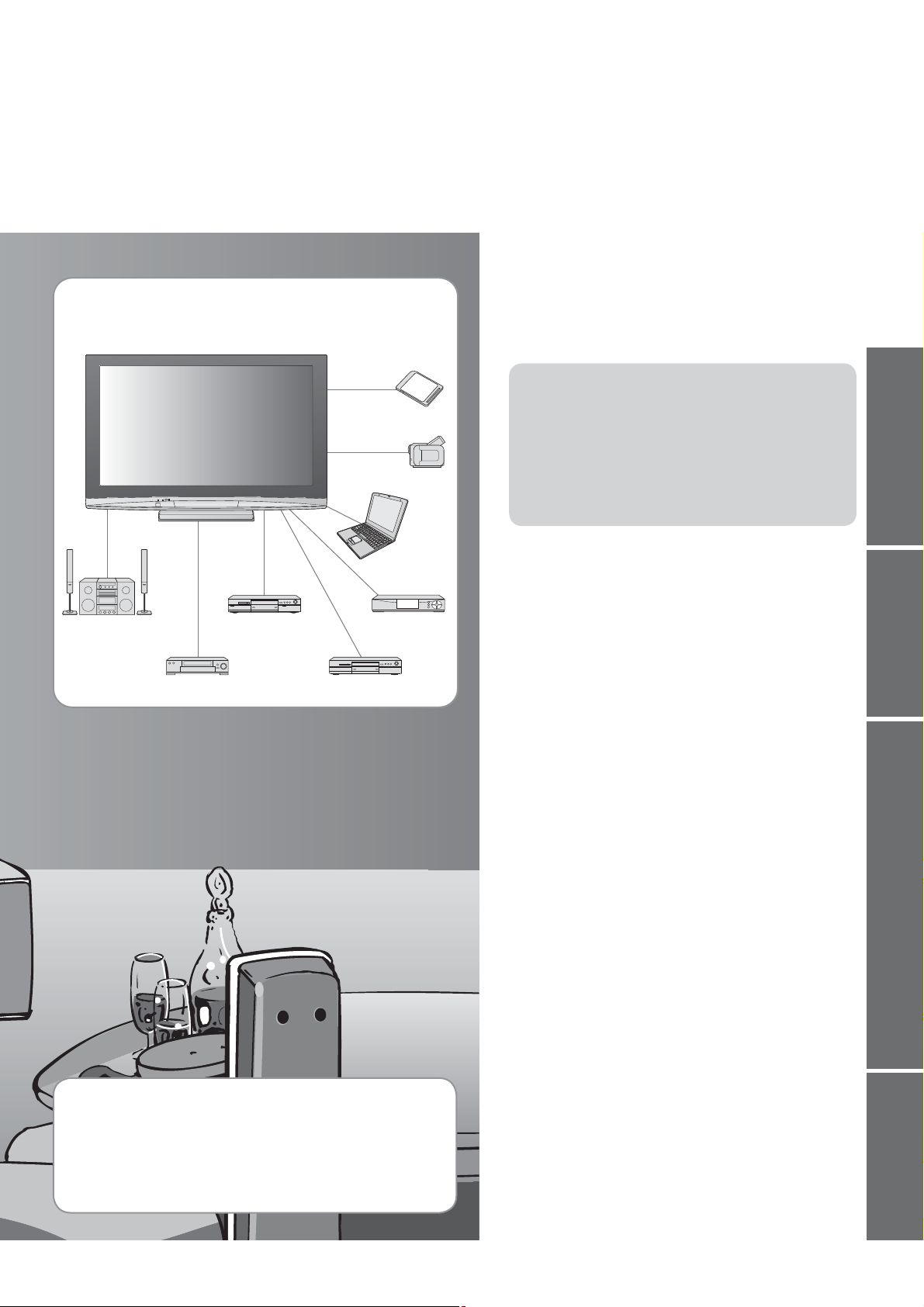
media excitement
Enjoy rich multi-media
SD memory Card
Camcorder
Personal
computer
Ampli er with
Speaker system
VCR
DVD Recorder
Set top box
DVD player
Contents
Be Sure to Read
Safety Precautions ······································ 4
•
(Warning / Caution)
Notes ··························································· 5
•
Maintenance ··············································· 5
•
Quick Start Guide
Accessories / Options ········· 6
•
Identifying Controls ·············· 9
•
Basic Connection ················ 10
•
Auto Setup ······························ 12
•
Enjoy your TV!
Basic Features
Watching TV ·············································· 14
•
Using Programme Guide ·························· 17
•
Viewing Teletext ········································ 18
•
Watching Videos and DVDs ······················ 20
•
Quick Start Guide
Viewing Advanced FAQs, etc.
Up to 100,000 hours Plasma Panel Lifetime
The Plasma display panel used in the 2008 VIERA TV
range is rated for up to 100,000 hours.
This measurement is based on the time taken for the brightness of
the panel to reduce to half of it’s maximum level.
The time taken to reach this level may vary depending on the
image content and the environment where the TV is used.
Image retention and malfunctions are not taken into account.
Advanced Features
How to Use Menu Functions ····················· 22
•
(picture, sound quality, etc.)
DVB Settings (DVB) ·································· 26
•
(pay-TV, software update, time adjustment)
Editing Programmes ································· 28
•
Tuning Programmes ·································· 30
•
Control Programme Audience ·················· 32
•
Restore Settings ······································ 33
•
Input Labels ·············································· 34
•
Displaying PC Screen on TV ····················· 35
•
Viewing from SD Card (Photos) ················ 36
•
Link Functions ·········································· 38
•
(Q-Link / VIERA Link)
External Equipment ··································· 44
•
FAQs, etc.
Technical Information ································46
•
FAQs ·························································49
•
Speci cations ············································ 51
•
Licence ······················································ 52
•
3
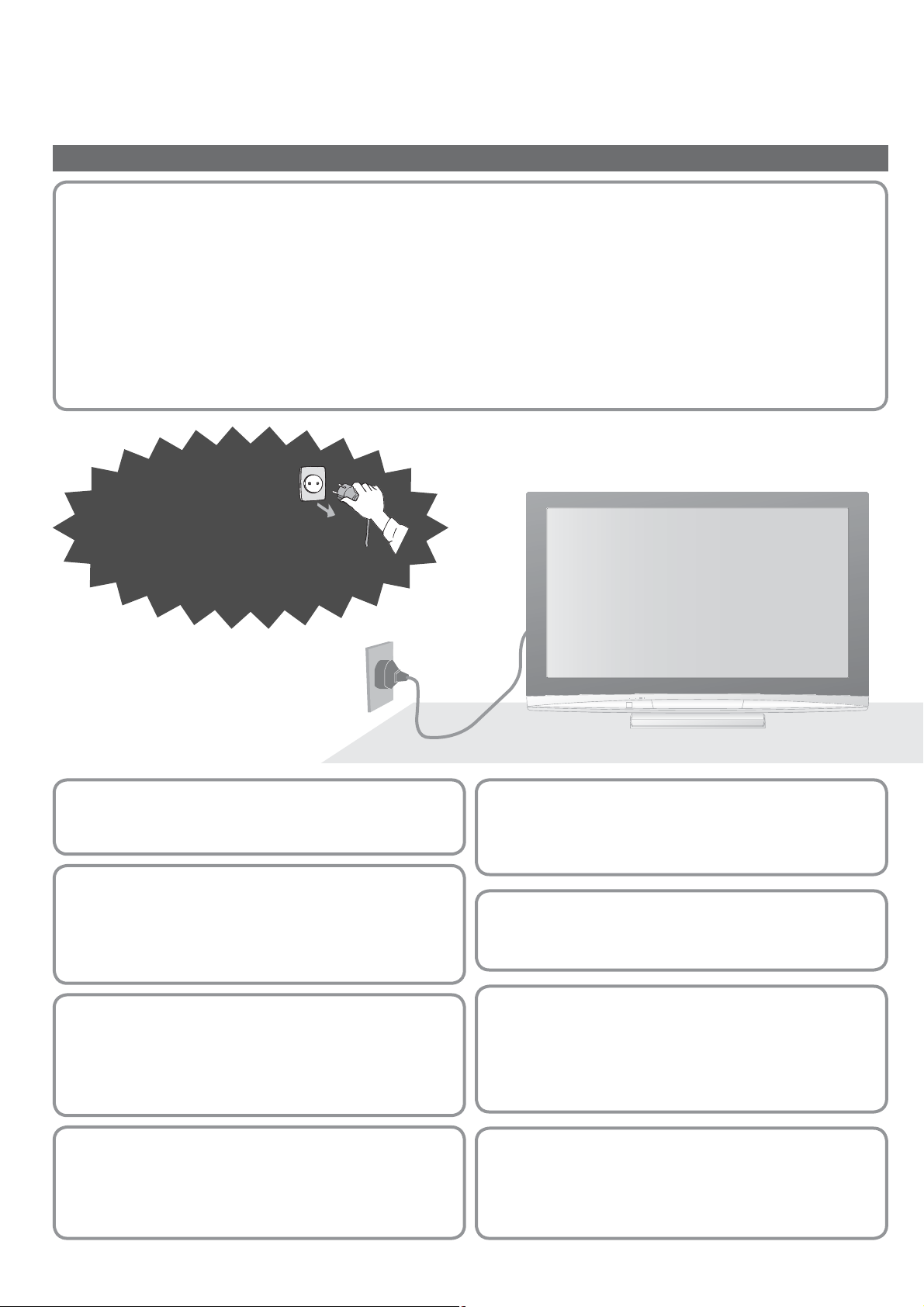
Safety Precautions
Warning
Handling the mains plug and lead
Insert the mains plug fully into the socket outlet. (If the mains plug is loose, it could generate heat and cause re.)
•
Ensure that the mains plug is easily accessible.
•
Ensure the earth pin on the mains plug is securely connected to prevent electrical shock.
•
An apparatus with CLASS I construction shall be connected to a mains socket outlet with a protective earthing connection.
•
Do not touch the mains plug with a wet hand. (This may cause electrical shock.)
•
Do not use any mains lead other than that provided with this TV. (This may cause re or electrical shock.)
•
Do not damage the mains lead. (A damaged lead may cause re or electrical shock.)
•
Do not move the TV with the lead plugged in the socket outlet.
•
Do not place a heavy object on the lead or place the lead near a high-temperature object.
•
Do not twist the lead, bend it excessively, or stretch it.
•
Do not pull on the lead. Hold onto the mains plug body when disconnecting lead.
•
Do not use a damaged mains plug or socket outlet.
•
If you nd any
abnormality,
remove the mains plug
immediately!
AC 220-240 V
50 / 60 Hz
Power source
This TV is designed to operate on 220-240 V,
•
50 / 60 Hz AC.
Do not remove covers
NEVER modify the TV yourself
(High-voltage components may cause serious electrical shock.)
Have the TV checked, adjusted, or repaired at your
•
local Panasonic dealer.
Keep liquids away from the TV
To prevent damage which may result in re or shock hazard,
•
do not expose this appliance to dripping or splashing.
Do not place containers with water ( ower vase, cups,
•
cosmetics, etc.) above the TV. (including on shelves
above, etc.)
Do not place foreign objects
inside the TV
Do not allow any objects to drop into the TV through
•
the air vents ( re or electrical shock may result).
Do not place the TV on sloped or
unstable surfaces
The TV may fall off or tip over.
•
Use only the dedicated pedestals
/ mounting equipment
Using an unapproved pedestal or other xtures may
•
make the TV unstable, risking injury. Be sure to ask
your local Panasonic dealer to perform setup.
Use approved pedestals / mounts (p. 6).
•
Do not expose to direct sunlight
and other sources of heat
Avoid exposing the TV to direct sunlight and other
•
sources of heat. To prevent re never place any type of
candle or naked ame on top or near the TV.
4
Do not allow children to handle
SD Card
As with a small object, SD Card can be swallowed by
•
young children. Please remove SD Card immediately
after use.
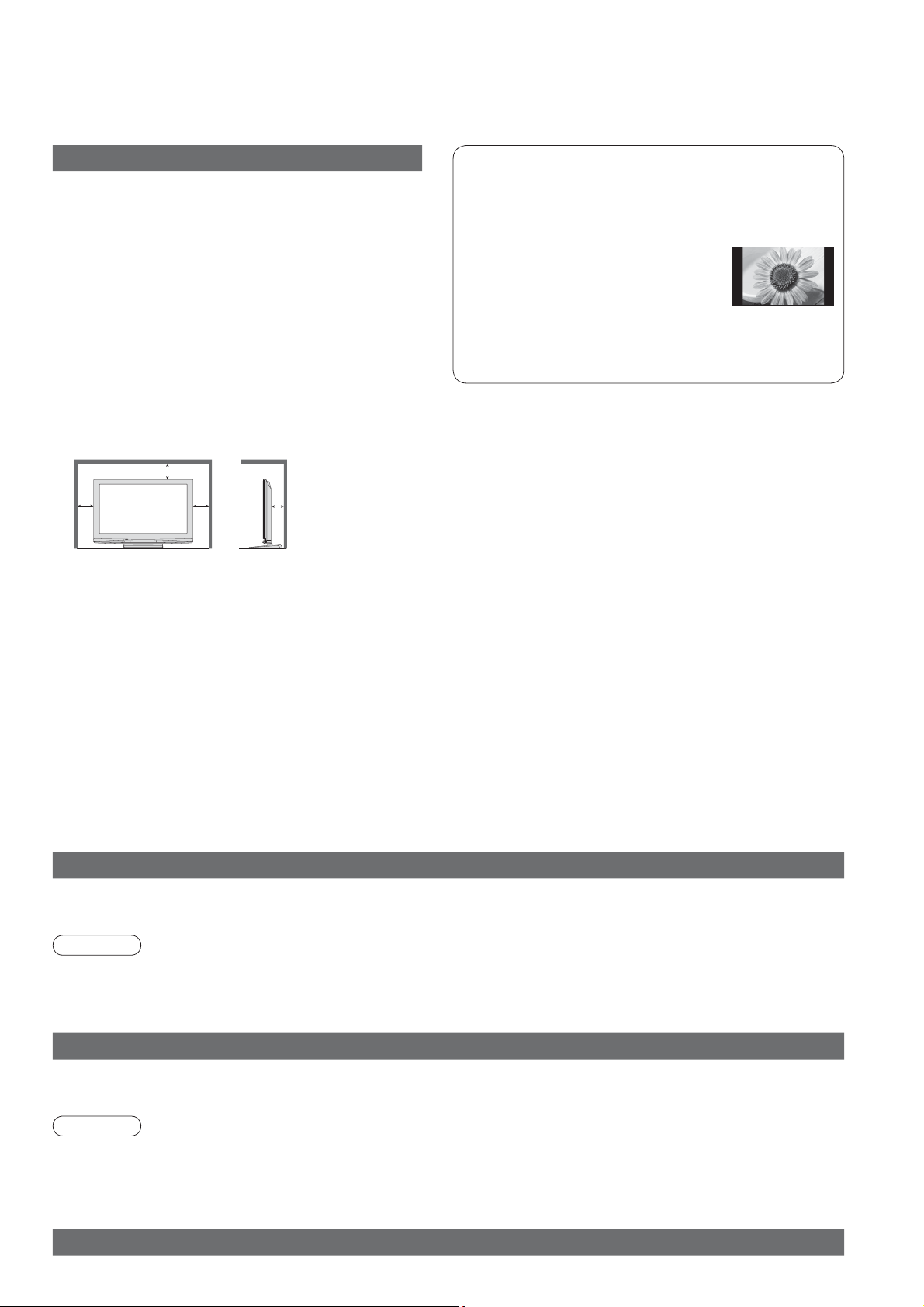
Notes
Caution
When cleaning the TV, remove the
mains plug
Cleaning an energized TV may cause electrical shock.
•
When the TV is not going to be used for a
long period of time, remove the mains plug
This TV will still consume some power even in
•
the Off mode, as long as the mains plug is still
connected to a live socket outlet.
Transport only in upright position
Transporting the TV with its display panel facing upright
•
or downward may cause damage to the internal circuitry.
Allow suf cient space around the
TV for radiated heat
Minimum distance
10
10
When using the pedestal, keep the space between
•
the bottom of the TV and the oor surface.
In case of using Wall-hanging bracket, follow the
•
manual of it.
10 7
(cm)
Do not block the rear air vents
Blocked ventilation by newspapers, table cloths, curtains,
•
etc. may cause overheating, re or electrical shock.
Do not expose your ears to excessive
volume from the headphones
Irreversible damage can be caused.
•
Do not display a still picture for a long time
This causes the image to remain on the plasma
screen (“image retention”).
This is not considered a malfunction and is not
covered by the warranty.
Typical still images
Programme number and other logos
•
Image displayed in 4:3 mode
•
Video game
•
Computer image
•
To prevent image retention, contrast is lowered
automatically after a few minutes if no signals are
sent or no operations are performed. (p. 49)
Auto power standby function
If no signal is received and no operation is
•
performed in Analogue TV mode for 30 minutes,
the TV will automatically go to standby mode.
Keep the TV away from these types of
equipment
Electronic equipment
•
In particular, do not place video equipment near
the TV (electromagnetic interference may distort
images / sound).
Equipment with an infrared sensor
•
This TV also emits infrared rays (this may affect
operation of other equipment).
Maintenance
First, remove the mains plug from the socket outlet.
Display panel
Regular care: Gently wipe the surface clean of dirt by using a soft cloth.
Major contamination: Wipe the surface clean using a soft cloth dampened with clean water or diluted neutral detergent
(1 part detergent to 100 parts water). Then, using a soft dry cloth, evenly wipe the surface clean until it is dry.
Caution
The surface of the display panel has been specially treated and may be easily damaged.
•
Do not tap or scratch the surface with your ngernail or other hard object.
Take care not to subject the surface to insect repellent, solvent, thinner, or other volatile substances
•
(this may degrade surface quality).
Cabinet, Pedestal
Regular care: Wipe the surface clean using a soft dry cloth.
Major contamination: Dampen a soft cloth with clean water or water containing a small amount of neutral detergent.
Then, wring the cloth and wipe the surface clean with it. Finally, wipe the surface clean with a dry cloth.
Caution
Take care not to subject the TV's surfaces to detergent.
•
(A liquid inside the TV could lead to product failure.)
Take care not to subject surfaces to insect repellent, solvent, thinner, or other volatile substances
•
(this may deteriorate the surface by peeling the paint).
Do not allow the cabinet and pedestal to make contact with a rubber or PVC substance for a long time.
•
Mains plug
Wipe the mains plug with a dry cloth at regular intervals. (Moisture and dust may lead to re or electrical shock.)
5
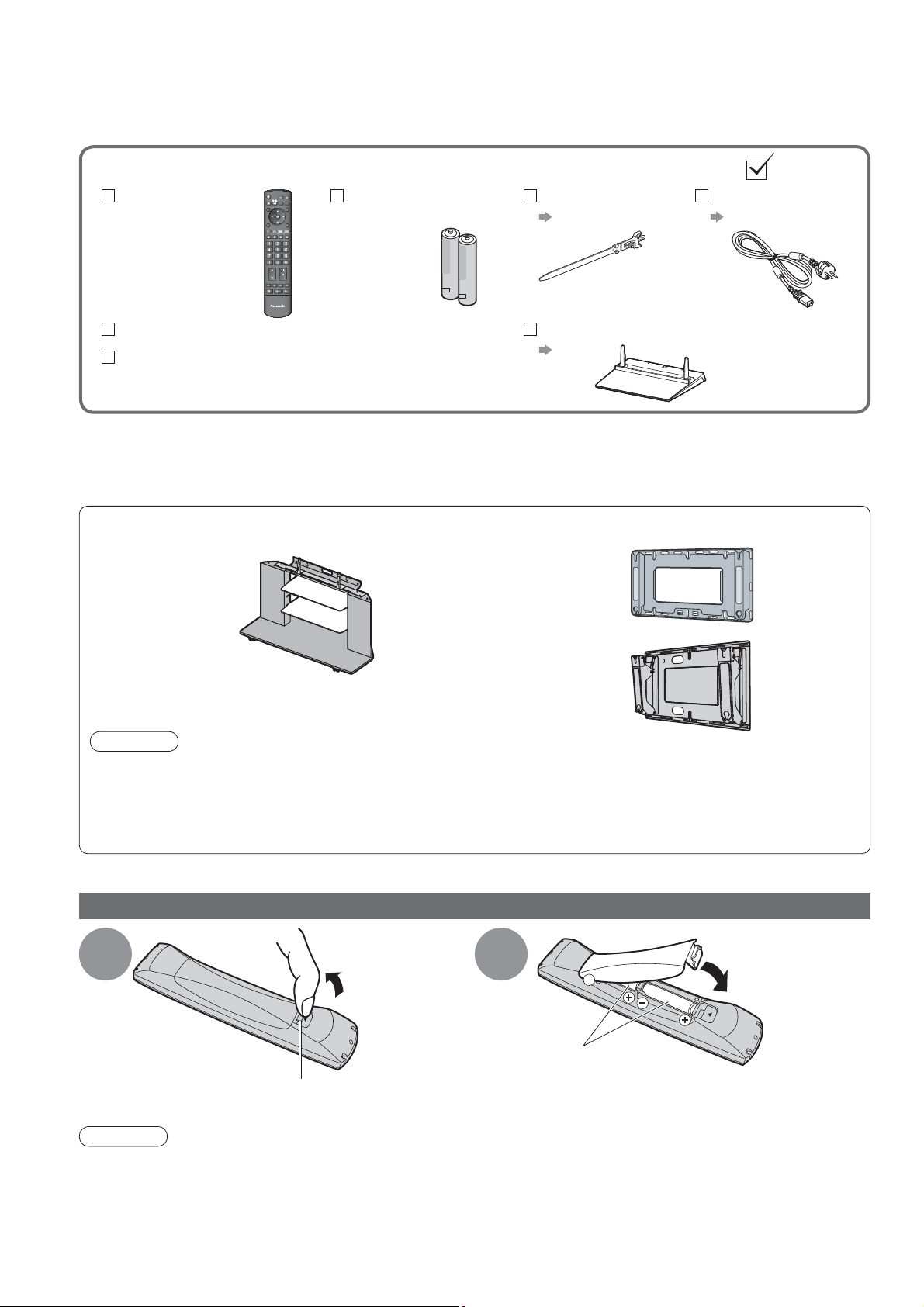
Accessories / Options
Standard accessories
Remote Control
N2QAYB000291
•
TV
Operating Instructions
Pan European Guarantee Card
This product contains possibly dangerous parts (such as plastic bags), that can be breathed in or swallowed by
•
young children accidentally. Keep these parts out of reach of young children.
Optional accessories
Plasma TV stand
TY-S42PZ80W
•
Check that you have the accessories and items shown
Batteries for the
Remote Control
R6 (UM3)
•
Wall-hanging bracket
(vertical)
•
•
(2)
TY-WK42PV3W
TY-WK42PV4W
Clamper
p. 8
Pedestal
p. 7
Mains Lead
p. 11
(angle)
TY-WK42PR3W
•
TY-WK42PR4W
•
Caution
In order to maintain the unit’s performance and safety, be absolutely sure to ask your dealer or a licenced
•
contractor to secure the wall-hanging brackets.
Carefully read the instructions accompanying the plasma TV stand or pedestal, and be absolutely sure to take
•
steps to prevent the TV from tipping over.
Handle the TV carefully during installation since subjecting it to impact or other forces may cause product
•
damage.
Installing / removing remote’s batteries
1
Hook
Pull open
2
Note the correct
polarity (+ or -)
Close
6
Caution
Incorrect installation may cause battery leakage and corrosion, resulting in damage to the remote control.
•
Do not mix old and new batteries.
•
Do not mix different battery types (such as alkaline and manganese batteries).
•
Do not use rechargeable (Ni-Cd) batteries.
•
Do not burn or breakup batteries.
•
Batteries must not be exposed to excessive heat such as sunshine, re or the like.
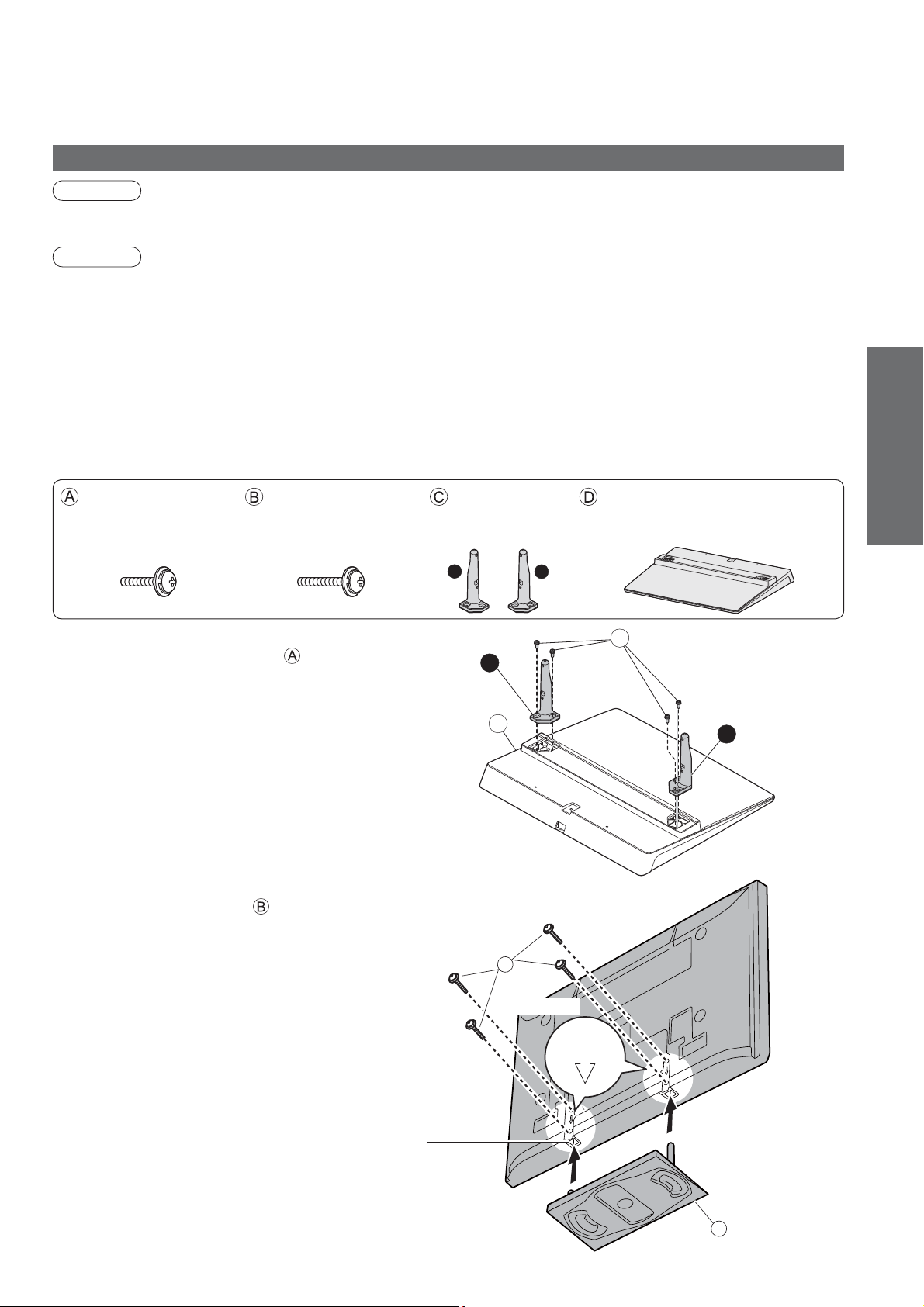
Attaching the pedestal
Warning
Do not disassemble or modify the pedestal.
Otherwise the TV may fall over and become damaged, and personal injury may result.
•
Caution
Do not use any other TV and displays.
Otherwise the TV may fall over and become damaged, and personal injury may result.
•
Do not use the pedestal if it becomes warped or physically damaged.
If you use the pedestal while it is physically damaged, personal injury may result. Contact your nearest
•
Panasonic dealer immediately.
During set-up, make sure that all screws are securely tightened.
If insuf cient care is taken to ensure screws are properly tightened during assembly, the pedestal will not be
•
strong enough to support the TV, and it might fall over and become damaged, and personal injury may result.
Ensure that the TV does not fall over.
If the TV is knocked or children climb onto the pedestal with the TV installed, the TV may fall over and personal
•
injury may result.
Two or more people are required to install and remove the TV.
If two or more people are not present, the TV may be dropped, and personal injury may result.
•
Assembly screw (4)
(silver)
XYN5+F18FN
•
M5 × 18 M5 × 25
Assembly screw (4)
(black)
THEL060N
•
Pole (2)
R : TBLA3614
•
L : TBLA3615
•
L
Base
TBLX0074-1
•
R
Quick Start Guide
•
Accessories / Options
Assembling the pedestal
Use the four assembly screws to fasten the left and
right poles to the base securely.
Make sure that the screws are securely tightened.
•
Forcing the assembly screws the wrong way will
•
strip the threads.
“L” or “R” mark is stamped on the bottom of the pole.
•
Securing the TV
Use the assembly screws to fasten securely.
Make sure that the screws are securely tightened.
•
Carry out the work on a horizontal and level surface.
•
View from the bottom
R
D
B
Arrow mark
A
L
Front
Hole for pedestal installation
D
7
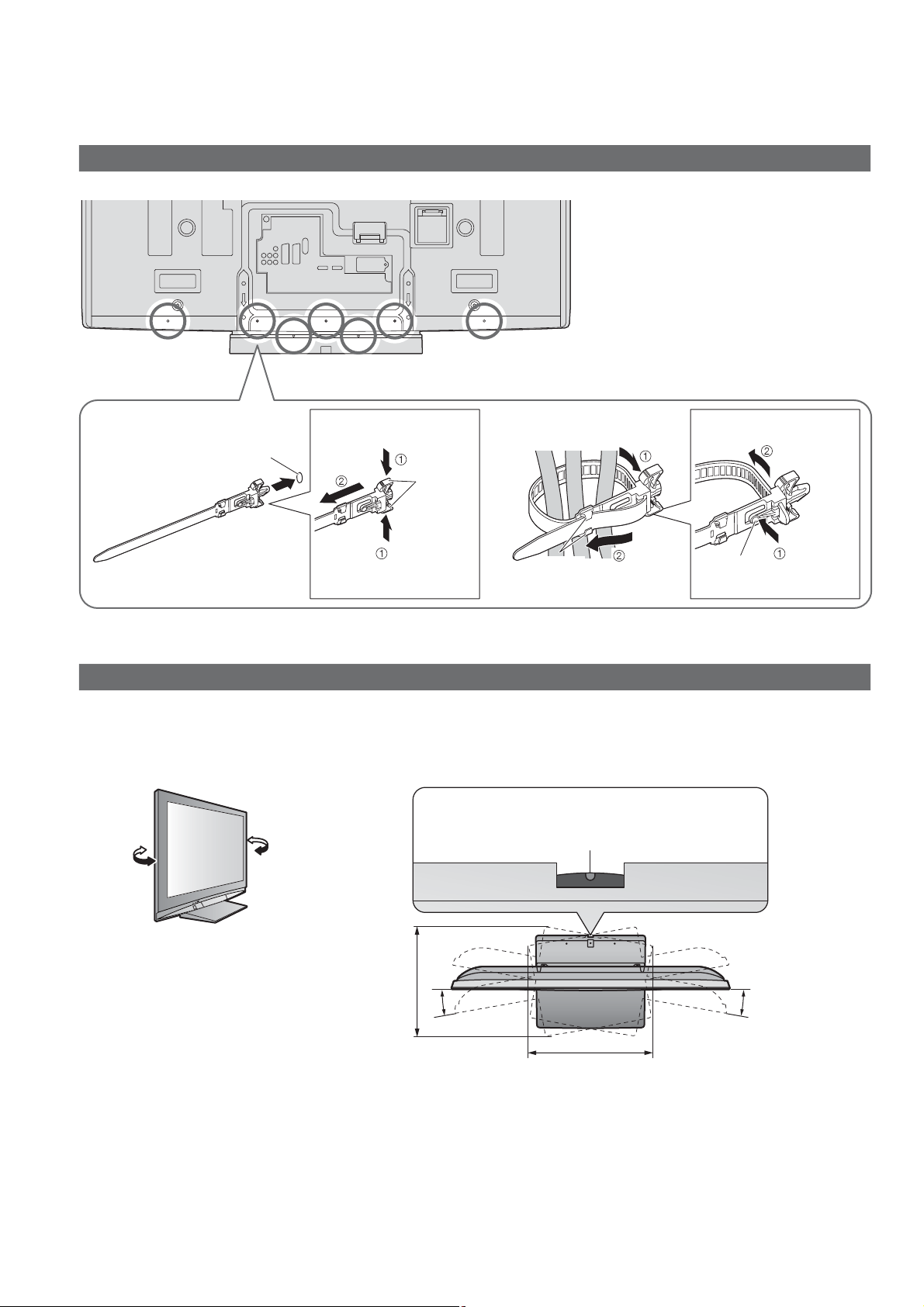
Accessories / Options
Using the clamper
Rear of the TV
Do not bundle the RF cable and mains
•
lead together (could cause distorted
image).
Fix cables with clampers as necessary.
•
When using the optional accessory,
•
follow the option’s assembly manual to
x cables.
Attach the clamper Bundle the cables
hole
Insert the clamper
in a hole
To remove
from the TV:
Keep
snaps
pushing both
side snaps
Set the
tip in the
hooks
To loosen:
knobhooks
Adjust the panel to your desired angle
Ensure that the pedestal does not hang over the edge of the base even if the TV swivels to the full rotation
•
range.
Do not place any objects or hands within the full rotation range.
•
Set the mark at the centre as illustrated,
to have the swivel positioned at the
centre of the rotation angle.
Keep
pushing
the knob
8
15°
425 mm
15°
521 mm
(View from the top)
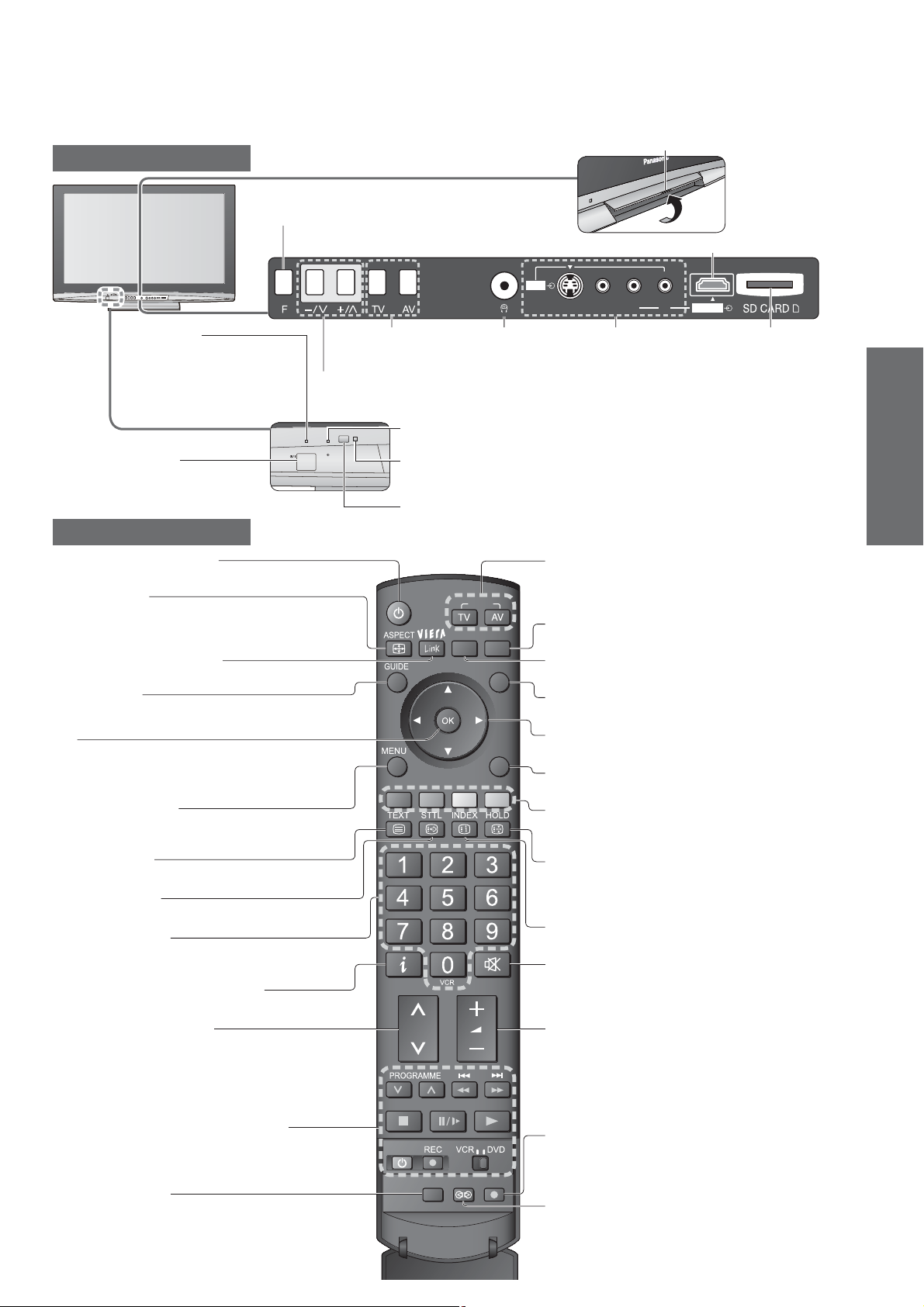
Identifying Controls
Lift door to open
TV
Function select
Volume / Contrast / Brightness / Colour /
•
Sharpness / Tint (NTSC mode) / Bass /
Treble / Balance / Auto Setup (p. 30)
AV3
S-V
L HDMI 3 R
V
HDMI3 terminal (p. 44)
Power LED
Standby: red
•
On: green
When using the remote
•
control, indicates the TV
has received a command.
Mains power
On / Off switch
Switch On to turn on the TV
•
or turn the TV to standby
mode by the remote control
Increases or decreases the programme position by one. When a
function is already displayed, press to increase or decrease the
selected function. When in Standby mode, switches TV On.
Remote Control
Standby On / Off switch
Switches TV On or Off standby
•
Aspect (p. 16)
Changes aspect ratio from Aspect Selection list
•
Also possible by pressing this button
•
repeatedly until you reach the desired aspect
VIERA Link Menu (p. 41)
Press to access VIERA Link Menu directly
•
Guide (p. 17)
Displays Programme Guide or
•
Programme List
OK
Con rms selections and choices
•
Press after selecting programme positions to
•
quickly change programme
Main Menu (p. 22)
Press to access VIERA Link, Picture,
•
Sound and Setup Menus
Teletext (p. 18)
Switches to teletext mode
•
Subtitles (p. 14)
Displays subtitles
•
Numeric buttons
Changes programme and teletext pages
•
When in Standby mode, switches TV On
•
Programme Information
Displays programme information
•
Programme Up / Down
Selects programme in sequence
•
(p. 15)
Changes the
input mode
Recording LED
Standby for Direct TV Recording :orange
•
C.A.T.S. (Contrast Automatic Tracking System) sensor
Senses brightness to adjust picture quality in “Eco” mode
•
in Picture Menu (p. 24)
Remote control signal receiver
Headphones jack
(p. 44)
Input mode selection
•
INPUT
OPTION
SD CARD
•
SD Card (p. 36)
•
EXIT
Option Menu (p. 15)
•
Exit
•
RETURN
Cursor buttons
•
Return
•
Coloured buttons
•
Hold
•
•
Index (p. 19)
•
Sound Mute
•
Volume Up / Down
AV3 terminals
(p. 44)
SD Card slot
(p. 37)
•
TV -
switches DVB / Analogue mode (p. 14)
AV - switches to AV input mode from Input
Selection list (p. 20)
Switches to SD Card viewing mode
Easy setting for viewing and sound options
Returns to the normal viewing screen
Makes selections and adjustments
Returns to the previous menu
Used for the selection, navigation and
operation of various functions
Freeze / unfreeze picture (p. 14)
Holds the current teletext page (teletext
mode) (p. 19)
Returns to the teletext index page (teletext mode)
Switches sound mute On or Off
Quick Start Guide
•
Identifying Controls
Accessories / Options
VCR / DVD Panasonic equipment
operations
Normalize (p. 22)
Resets picture and sound settings to their
•
default levels
(p. 21)
MULTI WINDOW
Direct TV Recording (p. 39 and p. 41)
Records programme immediately in
•
DVD Recorder / VCR with Q-Link or
DIRECT TV REC
N
VIERA Link connection
Surround (p. 24)
Switches Surround sound
•
9
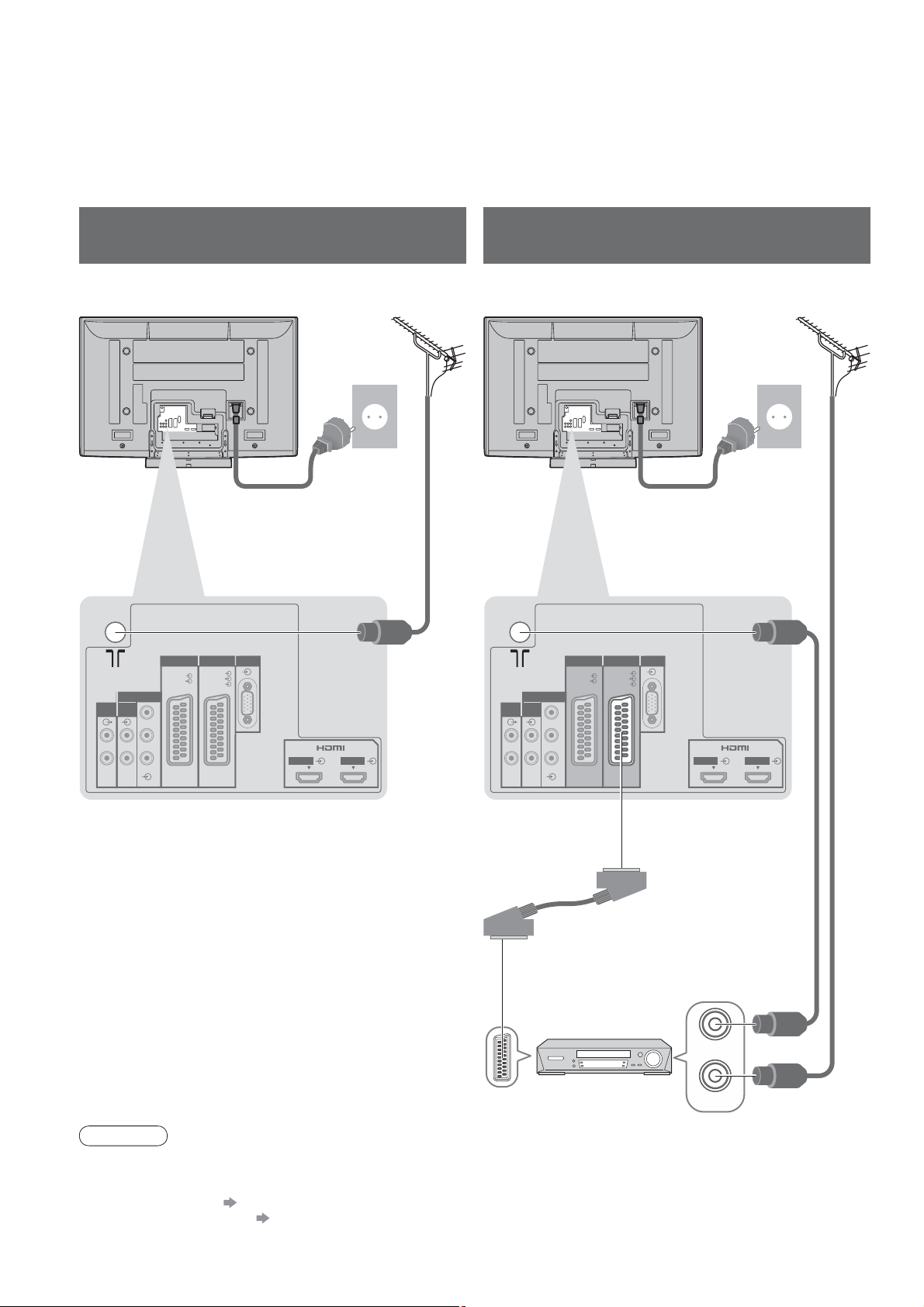
Basic Connection
External equipment and cables shown are not supplied with this TV.
Please ensure that the unit is disconnected from the mains socket before attaching or disconnecting any leads.
When disconnecting the mains lead, be absolutely sure to disconnect the mains plug at the socket outlet rst.
Example 1
Connecting aerial
Example 2
Connecting DVD Recorder / VCR
TV only TV, DVD Recorder or VCR
Aerial AerialRear of the TV Rear of the TV
AC 220-240 V
50 / 60 Hz
Mains lead (supplied) Mains lead (supplied)
RF cable
AUDIO
OUT
COMPONENT
AUDIO
IN
LRL
R
AV2 PCAV1
RGB
RGB
VIDEO
VIDEO
S VIDEO
Y
P
B
P
R
HDMI 1 HDMI 2
AUDIO
OUT
COMPONENT
AUDIO
IN
LRL
R
Y
P
B
P
R
RGB
VIDEO
AV2 PCAV 1
RGB
VIDEO
S VIDEO
AC 220-240 V
50 / 60 Hz
HDMI 1 HDMI 2
10
RF cable
SCART cable
(fully wired)
RF OUT
DVD Recorder or VCR
RF IN
RF cable
Note
Connect to AV1 / AV2 for a DVD Recorder / VCR supporting Q-Link (p. 39).
•
For HDMI-compatible equipment, possible to connect to HDMI terminals (HDMI1 / HDMI2 / HDMI3) by using
•
HDMI cable (p. 44).
Q-Link connection p. 38
•
VIERA Link connection p. 38
•
Read the manual of the equipment too.
•
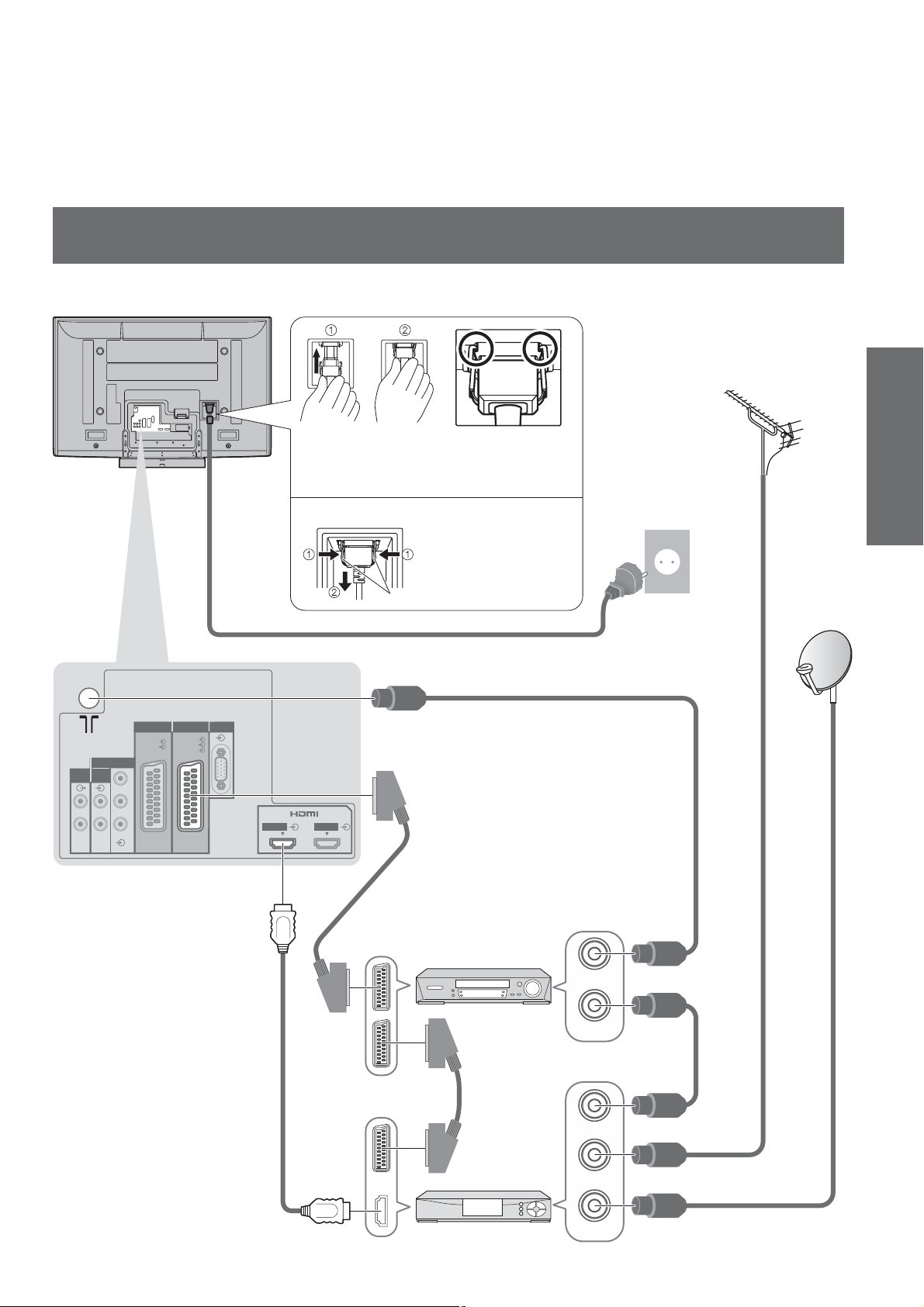
Example 3
Connecting DVD Recorder / VCR and Set top box
TV, DVD Recorder / VCR and Set top box
Rear of the TV
Quick Start Guide
Aerial
AUDIO
OUT
COMPONENT
AUDIO
IN
LRL
R
Push until both
side tabs click
Make sure that
the mains lead is
securely xed.
To remove from the TV:
•
Press both tabs
and pull on
mains connector
to release
AC 220-240 V
50 / 60 Hz
•
Basic Connection
tabs
Mains lead (supplied)
AV2 PCAV 1
RGB
RGB
VIDEO
VIDEO
S VIDEO
Y
P
B
P
R
HDMI 1 HDMI 2
RF cable
Fully wired HDMI
compliant cable
SCART cable
(fully wired)
DVD Recorder
or VCR
SCART cable
(fully wired)
Set top box
RF OUT
RF IN
RF OUT
RF IN
RF IN
RF cable
RF cable
RF cable
11
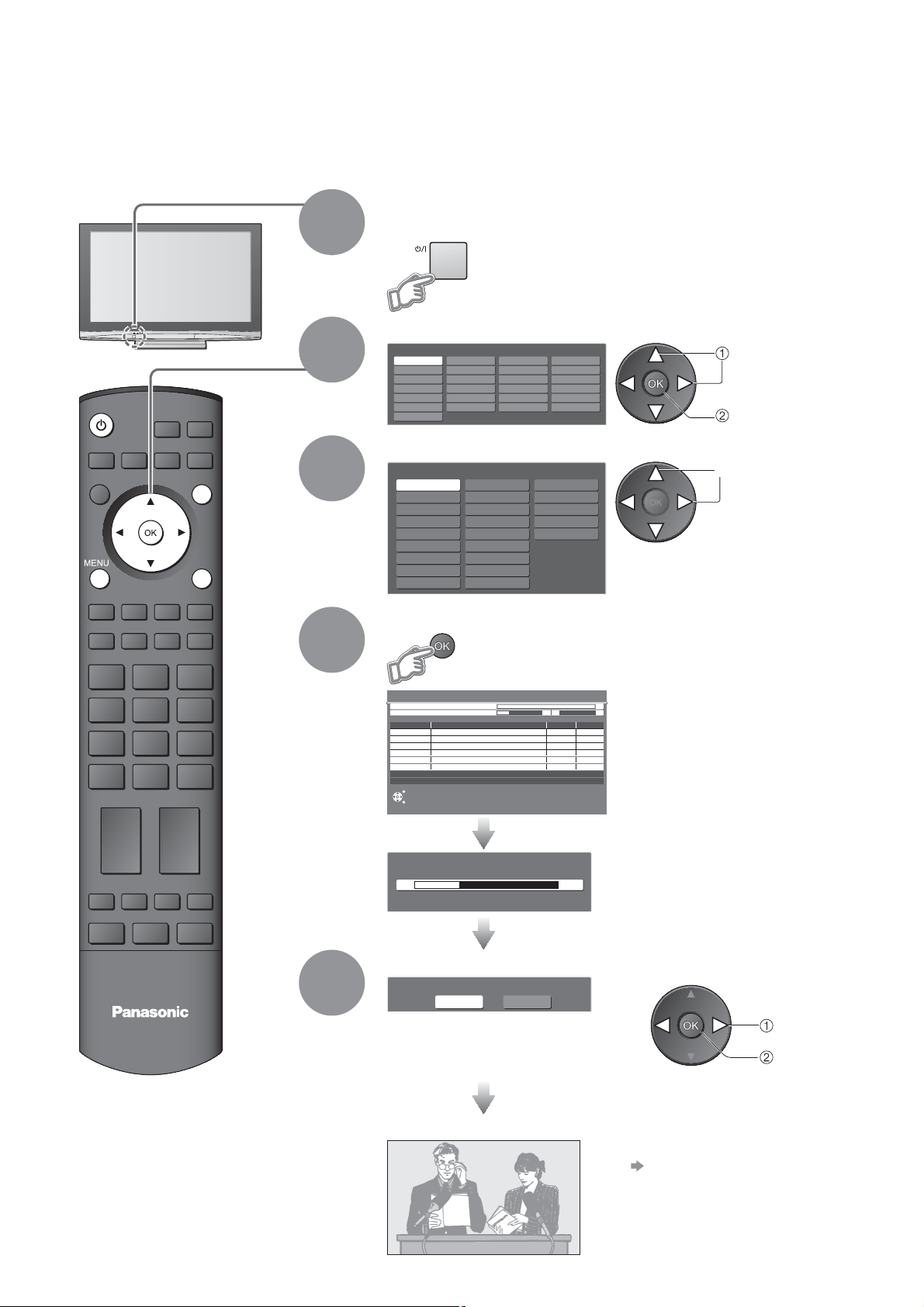
Auto Setup
Search and store TV programmes automatically.
These steps are not necessary if the setup has been completed by your local dealer.
Plug the TV into mains socket and switch On
(Takes a few seconds to be displayed)
INPUT
OPTION
SD CARD
EXIT
RETURN
1
2
3
Select the language
Menüsprache
Deutsch
English
Français
Italiano
Español
Português
Nederlands
Dansk
Svenska
Norsk
Suomi
Türkçe
Еλληνικά
Polski
čeština
Magyar
Slovenčina
Български
Românǎ
Srpski
Hrvatski
Slovenščina
Latviešu
eesti keel
Lietuvių
Select your country
Country
Germany
Austria
France
Italy
Spain
Portugal
Switzerland
Malta
Andorra Greece
Denmark
Sweden
Norway
Finland
Luxembourg
Belgium
Netherlands
Turkey
Hungary
Slovakia
Poland
Czech
E.Eu
You can now use the remote
•
control to turn On the TV or turn
the TV to standby mode.
(Power LED: On)
Depending on the selected
•
countries, you may also be
required to select the region.
select
store
select
Start Auto Setup
4
Auto Setup - Digital and Analogue
Digital Scan 5 69
Analogue Scan 2 78 141
This will take about 6 minutes.
Channel Service Name Type Quality
62
CBBC Channel Free TV 10
62 BBC Radio Wales Free TV 10
62 E4 Free TV 10
62 Cartoon Nwk Free TV 10
29 Analogue
33
BBC1 Analogue
Free TV: 4 Pay TV: 0 Radio: 0 Data: 0 Analogue: 2
EXIT
RETURN
Sending Preset Data
Please wait!
0% 100%
Remote control unavailable
Searching
-
-
Select the picture setting
5
TV
Please select your viewing environment.
•
Home Shop
“Shop” and “Home” are equal
to “Dynamic” and “Normal”
respectively - “Viewing Mode” in
“Picture Menu” (p. 24)
Auto Setup will start to search for
•
TV programmes and store them.
The sorted programme order
depends upon the TV signal,
the broadcasting system and
reception conditions.
If Q-Link, VIERA Link or similar
•
technology (p. 38), compatible
recorder is connected, programme,
language, country / region settings
are automatically downloaded to
the recorder.
select
set
12
Auto Setup is now complete and your TV is ready for viewing.
To edit programmes
•
“Editing Programmes” (p. 28)
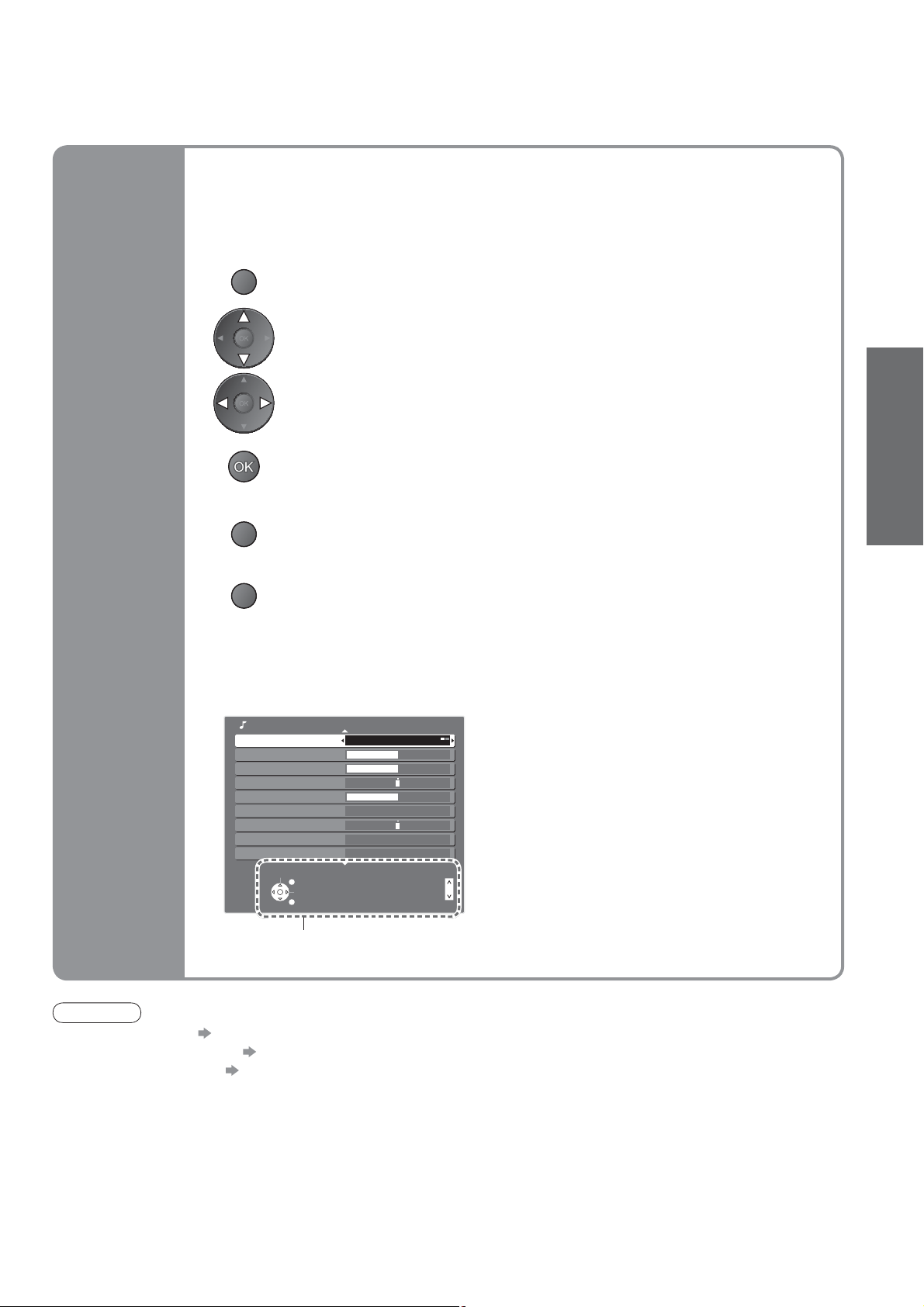
Many features available on this TV can be accessed via the On Screen Display
menu.
How to use remote control
Using the
On Screen
Displays
MENU
RETURN
EXIT
Open the main menu
Move the cursor / select the menu
Move the cursor / adjust levels / select from a range of options
Access the menu / store settings after adjustments have been made or options
have been set
Return to the previous menu
Exit the menu system and return to the normal viewing screen
ON SCREEN HELP Instructions box
(example: Sound Menu)
Sound Menu 1/2
Mode Music
Bass
Treble
Balance
Headphone Volume
Surround Off
Volume Correction
Speaker Distance to Wall
MPX
Select
EXIT
Change
RETURN
Over 30cm
Stereo
Page up
Page down
Quick Start Guide
•
Auto Setup
On-screen operation guide
will help you.
Note
If tuning has failed “Auto Setup” (p. 31)
•
If downloading has failed “Download” (p. 25)
•
To initialize all settings “Shipping Condition” (p. 33)
•
If you turned the TV Off during Standby mode last time, the TV will be in Standby mode when you turn the TV On
•
with Mains power On / Off switch.
13
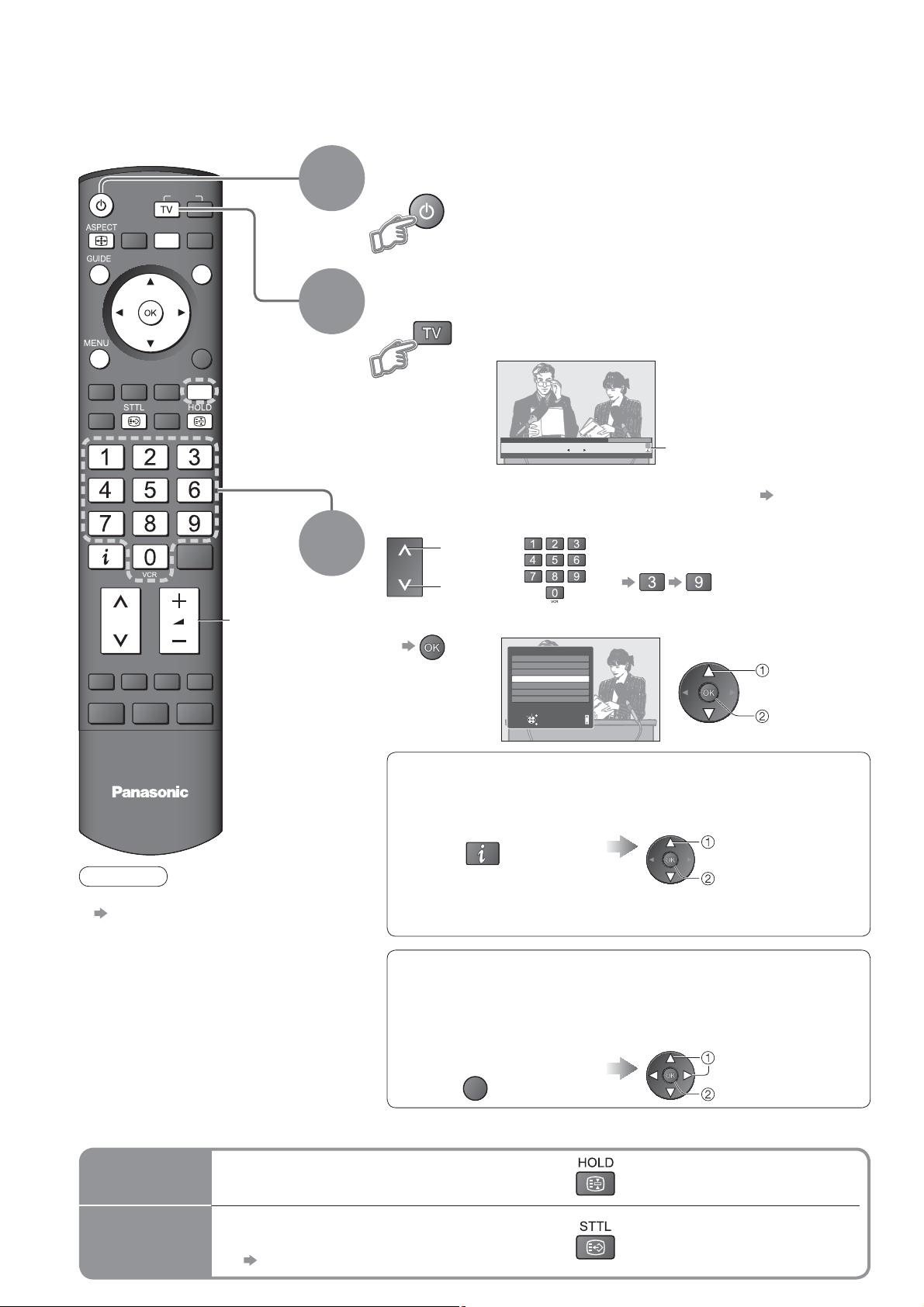
Watching TV
Turn power on
(Press for about 1 second)
INPUT
OPTION
SD CARD
EXIT
RETURN
1
2
Mains power On / Off switch should be On. (p. 9)
•
Select DVB (Digital Video Broadcasting) or
Analogue mode
Also possible to select the mode using the
•
TV button on the front panel of the TV. (p. 9)
TV
Note
To watch pay-TV
•
p. 27
DIRECT TV REC
Volum e
3
1 BBC ONE WALES
Coronation Street
20 : 00 ~ 20 : 55
Now
Profile 1
23:35
Change category
For info press
Information banner appears
whenever you select a
programme
For details p. 15
•
Select a programme
up
or
down
To select from the Programme List
•
All DVB Services
6
Cartoon Nwk
7
BBC Radio Wales
8
BBC Radio Cymru
1
BBC ONE Wales
2
BBC THREE
3
BBCi
4
CBBC Channel
Select
EXIT
Connect
RETURN
Page up
Page down
To select the two or three-digit
•
programme number, e.g. 39
(in a short time)
select
programme
watch
Select a programme using Information banner (p. 15)
Possible to con rm the programme name before selecting programmes.
Display Information banner
if it is not displayed
Possible to set display
•
timeout in “Banner Display
Timeout” (p. 25).
While the banner is displayed,
select the programme
select programme
watch
14
Other useful functions
Hold
Display
subtitles
Freeze / unfreeze picture
Display / hide subtitles (if available)
To change the language for DVB (if available)
•
“Preferred Subtitles” (p. 25)
Select a programme using Programme Guide (p. 17)
Possible to con rm the Programme Guide or Programme List before
selecting programmes.
This function may not be available in some countries.
•
Display Programme Guide
or Programme List
GUIDE
Select the programme
select programme
watch
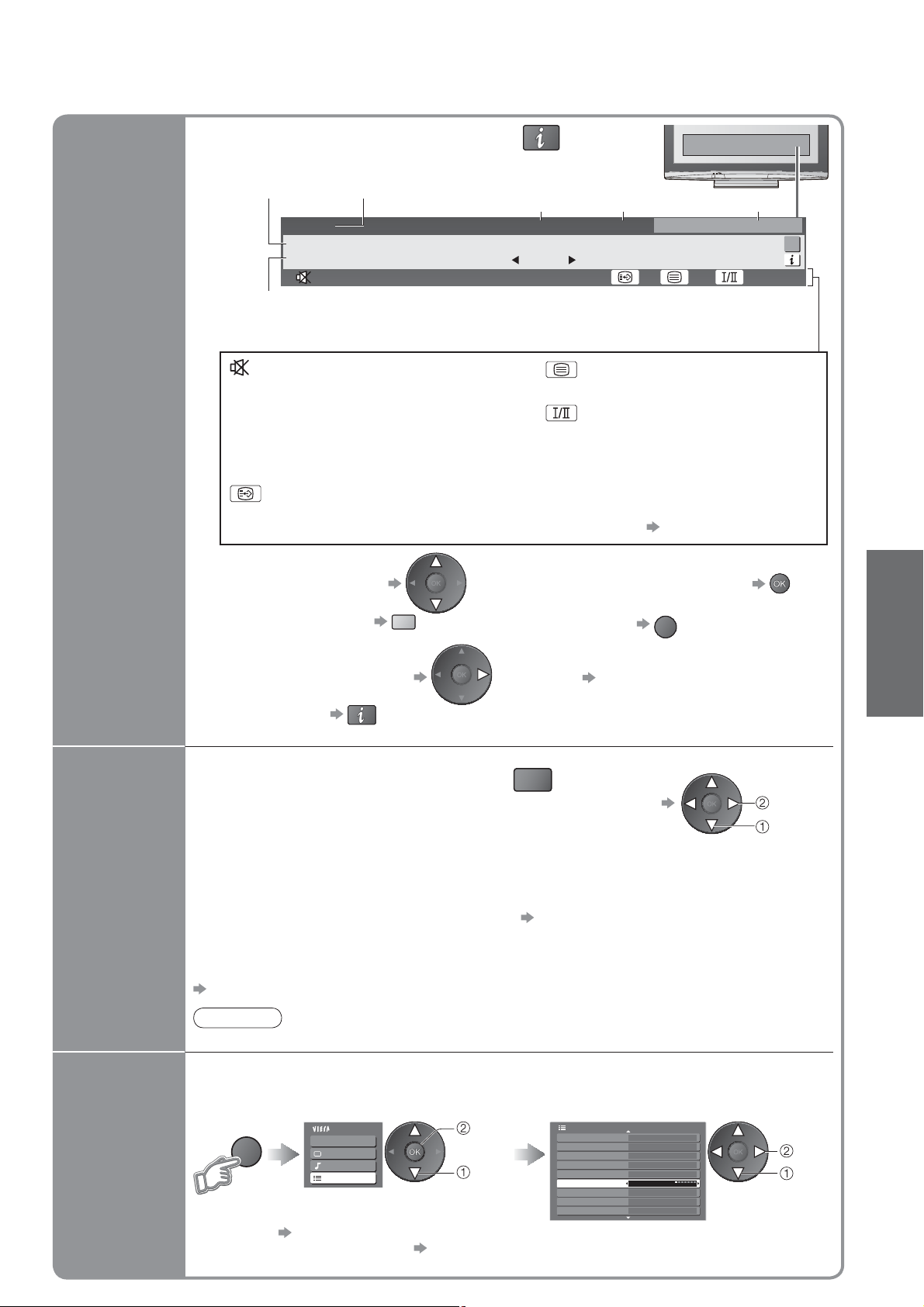
Other useful functions
Display Information banner
Also appears when changing a programme
•
Features available / Message meanings
ProgrammeEvent
Example:
1 ZDF
Coronation Street
20 : 00 ~ 20 : 55
DVB: Event Start / Finish time
Analogue: Programme status
Programme type
(if it is Radio or Data service)
Encrypted
Now
Current time Category
23:35Radio
Change category
For info press
Profile 1
45
Display
Information
banner
Display the
selectable
settings for
the current
programme
Sound mute On
Bad signal
Poor TV signal quality
Encrypted
Scrambled programme
Subtitle service available
Teletext service available
Multiple audio available
Stereo, Mono
Audio mode
1 - 90
Off Timer remaining time
•
To con rm another tuned
•
programme name
To change the category
•
Information on the next event
•
(DVB mode)
Extra information (press again to hide the banner)
•
(DVB mode)
Check or change the current
programme status instantly
Multi Audio (DVB mode)
Allows you to select between alternative
language for sound tracks (if available)
Subtitle Language (DVB mode)
Allows you to select the language in which
subtitles should appear (if available)
Teletext Character Set
Sets the teletext language
Setup Menu (p. 25)
blue
OPTION
Teletext Language (DVB mode)
Allows you to select between alternative
language for teletext (if available)
MPX (Analogue mode)
Sound Menu (p. 24)
Volume Correction
Adjusts volume of individual programme or
input mode
For settings see below
To watch the programme
•
listed in the banner
EXIT
To hide
•
To set display timeout
•
“Banner Display Timeout” (p. 25)
To change
•
Viewing
•
Watching TV
change
select
Off Timer
Note
Also possible to change the settings in Menu list (p. 24 and p. 25).
•
Turn the TV off automatically after a xed period
Display the
menu
MENU
To cancel Set to “Off” or turn the TV off.
•
To display the remaining time Information banner (above)
•
When the remaining time is within 3 minutes, the remaining time will ash on screen.
•
Select “Setup”
Main Menu
VIERA Link
Picture
Sound
Setup
access
select
Select “Off Timer” and set the time
Setup Menu
DVB Profile Edit
DVB Service List
Link Settings
Child Lock
Tuning Menu
Off Timer
Language
Teletext TOP
Teletext Character Set West
Off
1/3
set
select
15
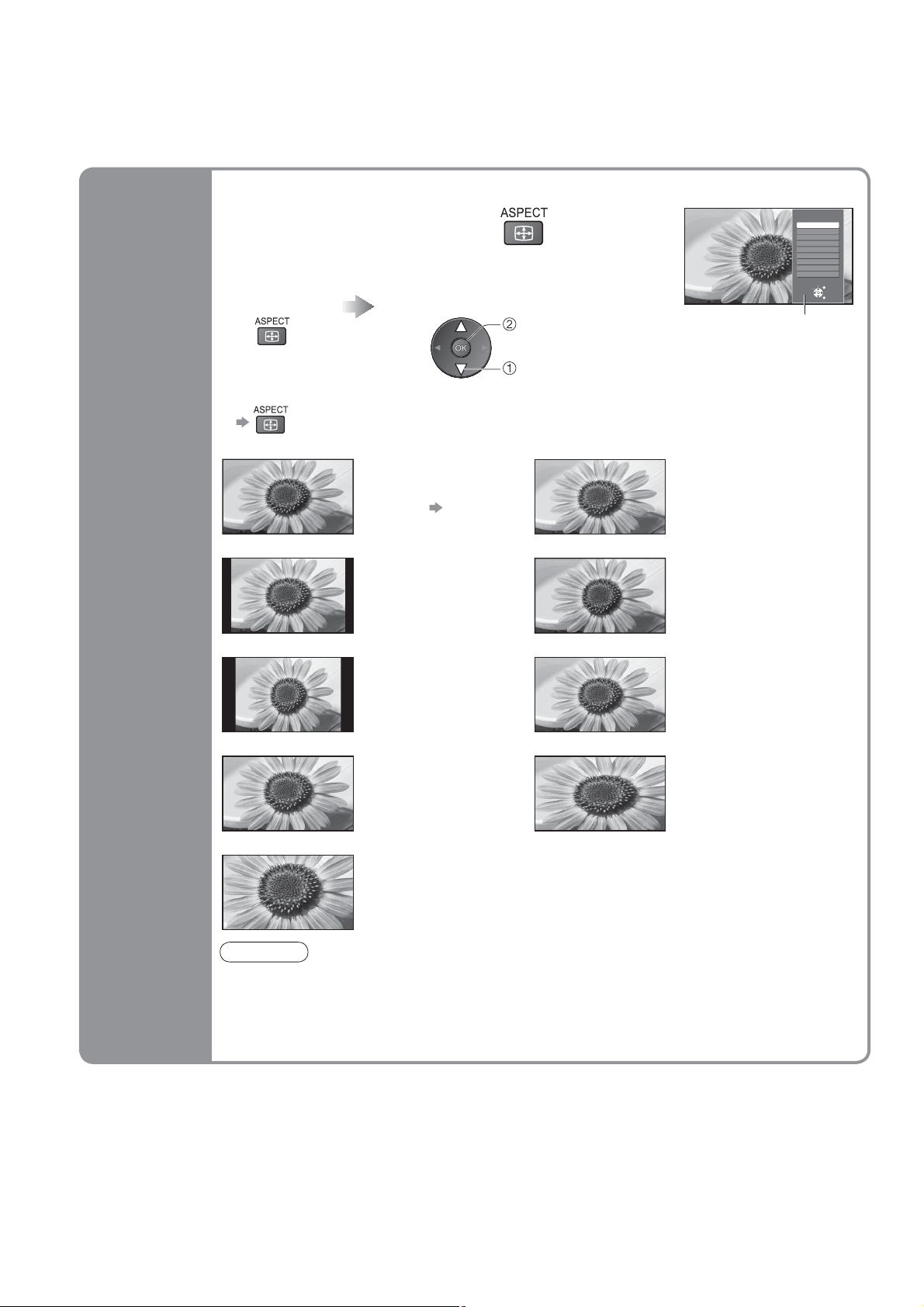
Watching TV
Other useful functions
Change the aspect ratio
Enjoy viewing the picture at its optimum size and aspect.
Display Aspect
Selection list
To change the mode using the ASPECT button only
•
(Press repeatedly until you reach the desired mode)
While the list is displayed,
select the mode
store
select
Aspect selection
Auto
16:9
14:9
Just
4:3
4:3 Full
Zoom1
Zoom2
Zoom3
Select
EXIT
Change
RETURN
Aspect
Selection list
Change
aspect
ratio
Auto 16:9
14:9 Just
4:3 4:3 Full
Zoom1 Zoom2
Zoom3
The best ratio is chosen
and the picture expanded
to ll the screen.
For details
Displays the
image at the standard
“14:9” without distortion.
Displays the image at the
standard “4:3” without
distortion.
Displays a “16:9” letterbox
or “4:3” image without
distortion.
Displays a “2.35:1” letterbox (anamorphic)
image full-screen without distortion. At “16:9”,
displays the image at its maximum
(with slight enlargement).
p. 46
Directly displays the
image at “16:9” without
distortion (anamorphic).
Displays a “4:3”
image full-screen.
Stretching is only
noticeable at the left and
right edges.
Displays a “4:3” image
enlarged horizontally to t
the screen.
HD signal only
•
Displays a “16:9” letterbox
(anamorphic) image
full-screen without
distortion.
16
Note
Only “16:9” and “4:3” are available in PC mode.
•
Not available in teletext mode.
•
Aspect mode can be memorized separately for SD (Standard de nition) and HD (High
•
de nition) signals.
