Panasonic TH-C50HD18 Service manual
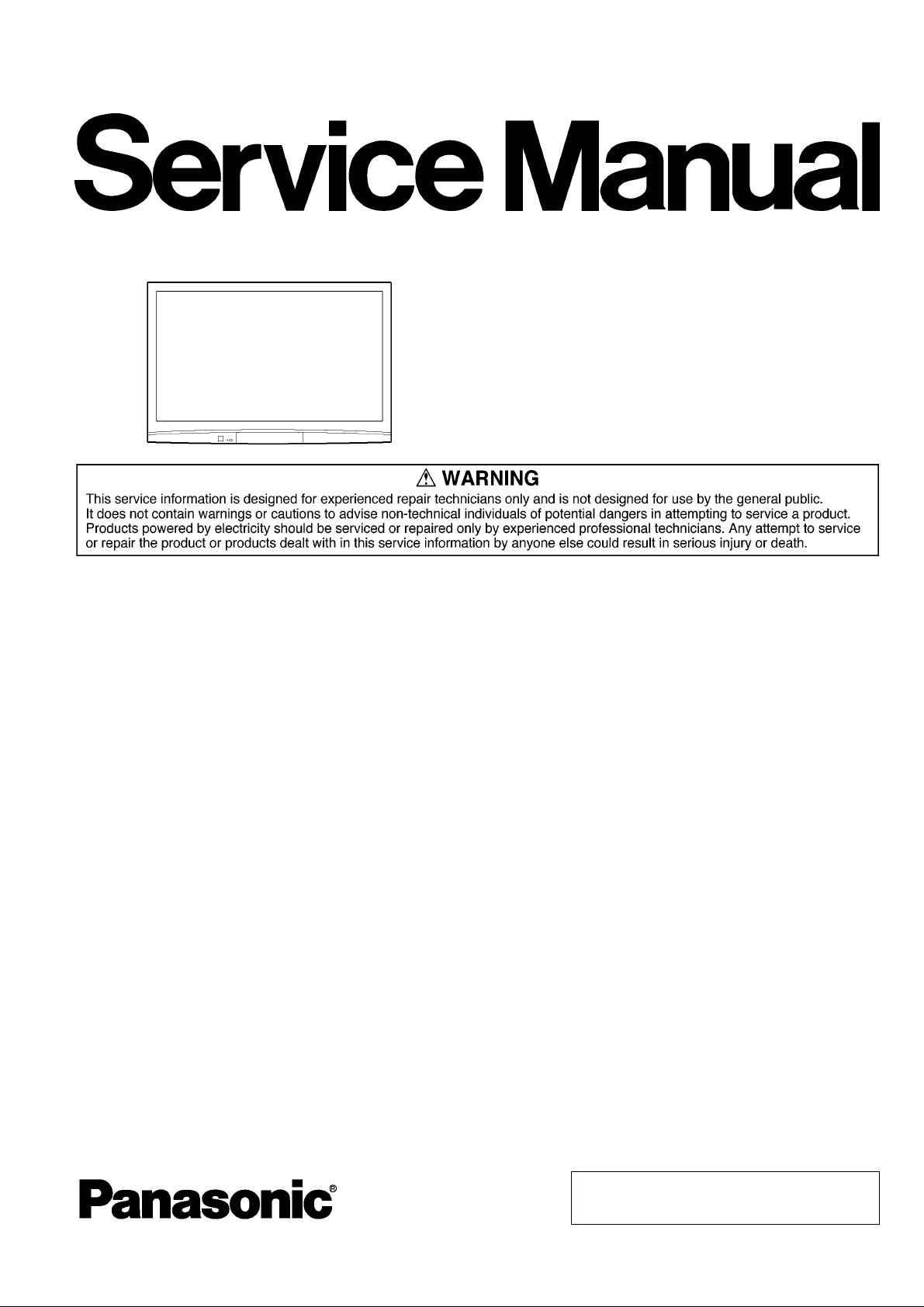
ORDER NO. MTNC080425CE
B34 Canada: B07
50inch Class 720p Plasma HDTV
Model No. TH-C50HD18
GPH11DU Chassis
© 2008 Matsushita Electric Industrial Co., Ltd. All
rights reserved. Unauthorized copying and distribution is a violation of law.

1 Safety Precautions
1.1. General Guidelines
1. When conducting repairs and servicing, do not attempt to modify the equipment, its parts or its materials.
2. When wiring units (with cables, flexible cables or lead wires) are supplied as repair parts and only one wire or some of the
wires have been broken or disconnected, do not attempt to repair or re-wire the units. Replace the entire wiring unit instead.
3. When conducting repairs and servicing, do not twist the Faston connectors but plug them straigh t in or unplug the m straight
out.
4. When servicing, observe the original lead dress. If a short circuit is found, replace all parts which have been overheated or
damaged by the short circuit.
5. After servicing, see to it that all the protective devices such as insulation barriers, insulation papers shields are properly
installed.
6. After servicing, make the following leakage current checks to prevent the customer from being exposed to shock hazards.
1.1.1. Leakage Current Cold Check
1. Unplug the AC cord and connect a jumper between the
two prongs on the plug.
2. Measure the resistance value, with an ohmmeter,
between the jumpered AC plug and each exposed metallic cabinet part on the equipment such as screwheads,
connectors, control shafts, etc. When the exposed metallic part has a return path to the chassis, the reading
should be between 1Mohm and 5.2Mohm.
When the exposed metal does not have a return path to
the chassis, the reading must be .
1.1.2. Leakage Current Hot Check (See
Figure 1.)
1. Plug the AC cord directly into the AC outlet. Do not use
an isolation transformer for this check.
2. Connect a 1.5kohm, 10 watts resistor, in parallel with a
0.15μF capacitors, between each exposed metallic part
on the set and a good earth ground such as a water pipe,
as shown in Figure 1.
3. Use an AC voltmeter, with 1000 ohms/volt or more sensitivity, to measure the potential across the resistor.
4. Check each exposed metallic part, and measure the voltage at each point.
5. Reverse the AC plug in the AC outlet and repeat ea ch of
the above measurements.
6. The potential at any point should not exceed 0.75 volts
RMS. A leakage current tester (Simpson Model 229 or
equivalent) may be used to make the hot checks, leakage
current must not exceed 1/2 milliamp. In case a measurement is outside of the limits specified, there is a possibility of a shock hazard, and the equipment should be
repaired and rechecked before it is returned to the customer.
Figure 1
2
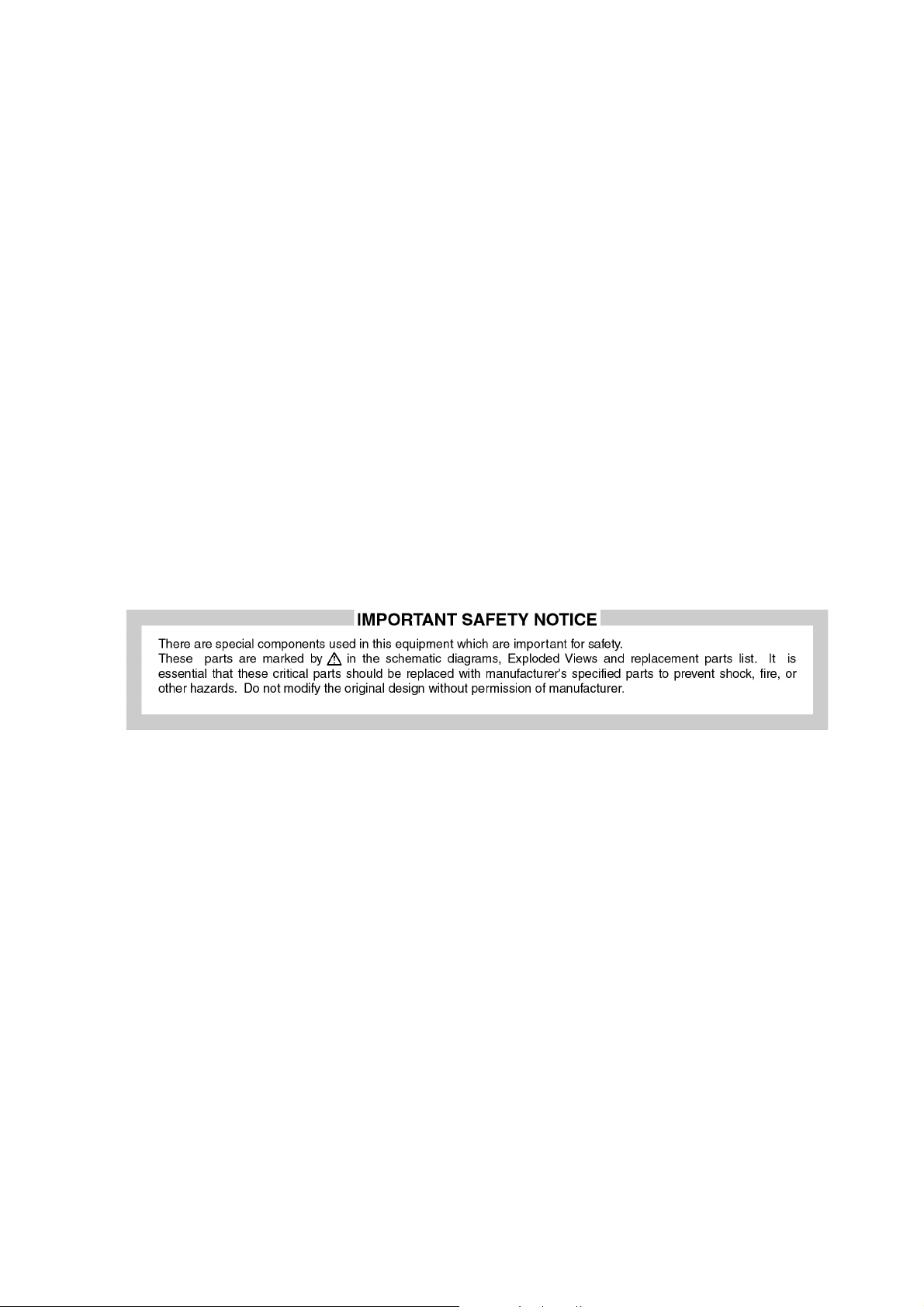
2Warning
2.1. Prevention of Electrostatic Discharge (ESD) to Electrostatically
Sensitive (ES) Devices
Some semiconductor (solid state) devices can be damaged easily by static electricity. Such components commonly are called Electrostatically Sensitive (ES) Devices. Examples of typical ES devices are integrated circuits and some field-effect transistors and
semiconductor [chip] components. The following techniques should be used to help reduce th e incidence of component damage
caused by electrostatic discharge (ESD).
1. Immediately before handling any semiconductor component or semiconductor-equipped assembly, drain off any ESD on your
body by touching a known earth ground. Alternatively, obtain and wear a commercially available discharging ESD wrist strap,
which should be removed for potential shock reasons prior to applying power to the unit under test.
2. After removing an electrical assembly equipped with ES devices, place the assembly on a conductive surface such as al uminum foil, to prevent electrostatic charge buildup or exposure of the assembly.
3. Use only a grounded-tip soldering iron to solder or unsolder ES devices.
4. Use only an anti-sta tic solder remo val device. Some solder removal devices not classified as [anti-stati c (ESD protec ted)] can
generate electrical charge sufficient to damage ES devices.
5. Do not use freon-propelled chemicals. These can generate electrical charges sufficient to damage ES devices.
6. Do not remove a replacement ES device from its protective package until immediately before you are ready to install it. (Most
replacement ES devices are packaged with leads electrically shorted together by conductive foam, aluminum foil or comparable conductive material).
7. Immediately before removing the protective material from the leads of a replacement ES device, touch the protective material
to the chassis or circuit assembly into which the device will be installed.
Caution
Be sure no power is applied to the chassis or circuit, and observe all other safety precautions.
8. Minimize bodily motions when handling unpackaged replacement ES devices. (Otherwise ham less motion such as the brushing together of your clothes fabric or the lifting of your foot from a carpeted floor can generate static electricity (ESD) sufficient
to damage an ES device).
3
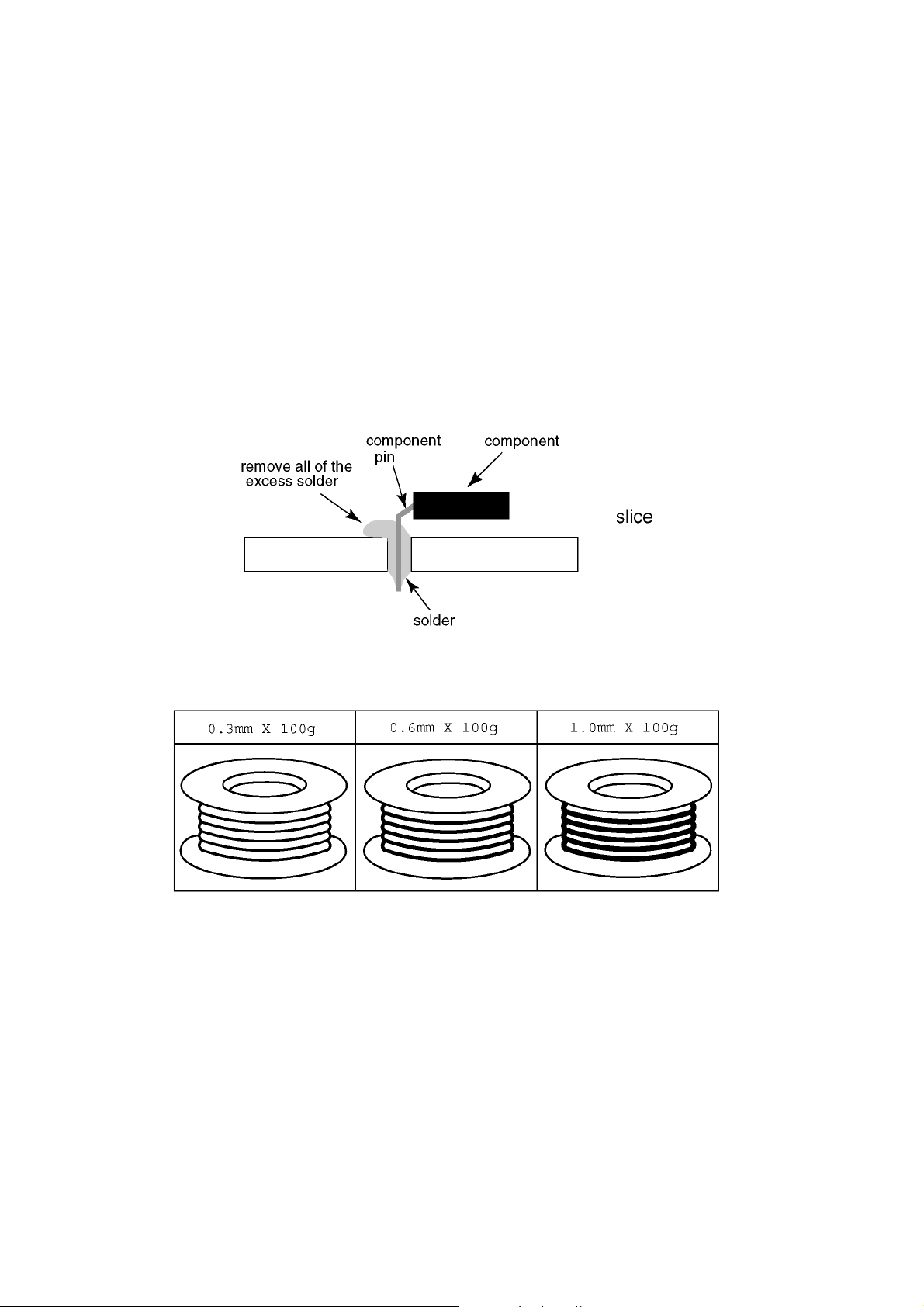
2.2. About lead free solder (PbF)
Note: Lead is listed as (Pb) in the periodic table of elements.
In the information below, Pb will refer to Lead solder, and PbF will refer to Lead Free Solder.
The Lead Free Solder used in our manufacturing process and discussed below is (Sn+Ag+Cu).
That is Tin (Sn), Silver (Ag) and Copper (Cu) although other types are available.
This model uses Pb Free solder in it’s manufacture due to environmental conservation issue s. For service and repair work, we’d
suggest the use of Pb free solder as well, although Pb solder may be used.
PCBs manufactured using lead free solder will have the PbF within a leaf Symbol PbF stamped on the back of PCB.
Caution
• Pb free solder has a higher melting point than standard solder. Typically the melting point is 50 ~ 70 °F (30~40 °C) higher. Please
use a high temperature soldering iron and set it to 700 ± 20 °F (370 ± 10 °C).
• Pb free solder will tend to splash when heated too high (about 1100 °F or 600 °C).
If you must use Pb solder, please completely remove all of the Pb free solder on the pins or solder area befo re applying Pb sol der. If this is not practical, be sure to heat the Pb free solder until it melts, before applying Pb solder.
• After applying PbF solder to double layered boards, please check the component side for excess solder which may flow onto the
opposite side. (see figure below)
Suggested Pb free solder
There are several kinds of Pb free solder available for p urchase. This product uses Sn+Ag+Cu (tin, silver, copper) solder. However, Sn+Cu (tin, copper), Sn+Zn+Bi (tin, zinc, bismuth) solder can also be used.
4

3 Service Navigation
3.1. Service Hint
Board Name Function Board Name Function
P Power Supply
P-Board should be exchanged for service.
A DC-DC Converter
Speaker out, Sound Processor
AV Terminal, AV Switch
Digital Signal Processor, Micon, HDMI Interface
Peaks Lite 2p
Format Converter, Plasma AI, Sub-Field Processor
K Remote receiver, Power LED SS3 Sustain out (Lower)
S Power Switch GS SD Card Slot
C1 Data Driver (Lower Right)
C2 Data Driver (Lower Center)
C3 Data Driver (Lower Left)
SC Scan Drive
SU Scan out (Upper)
SD Scan out (Lower)
SS Sustain Drive
SS2 Sustain out (Upper)
G Front Terminal, Key Switch
5
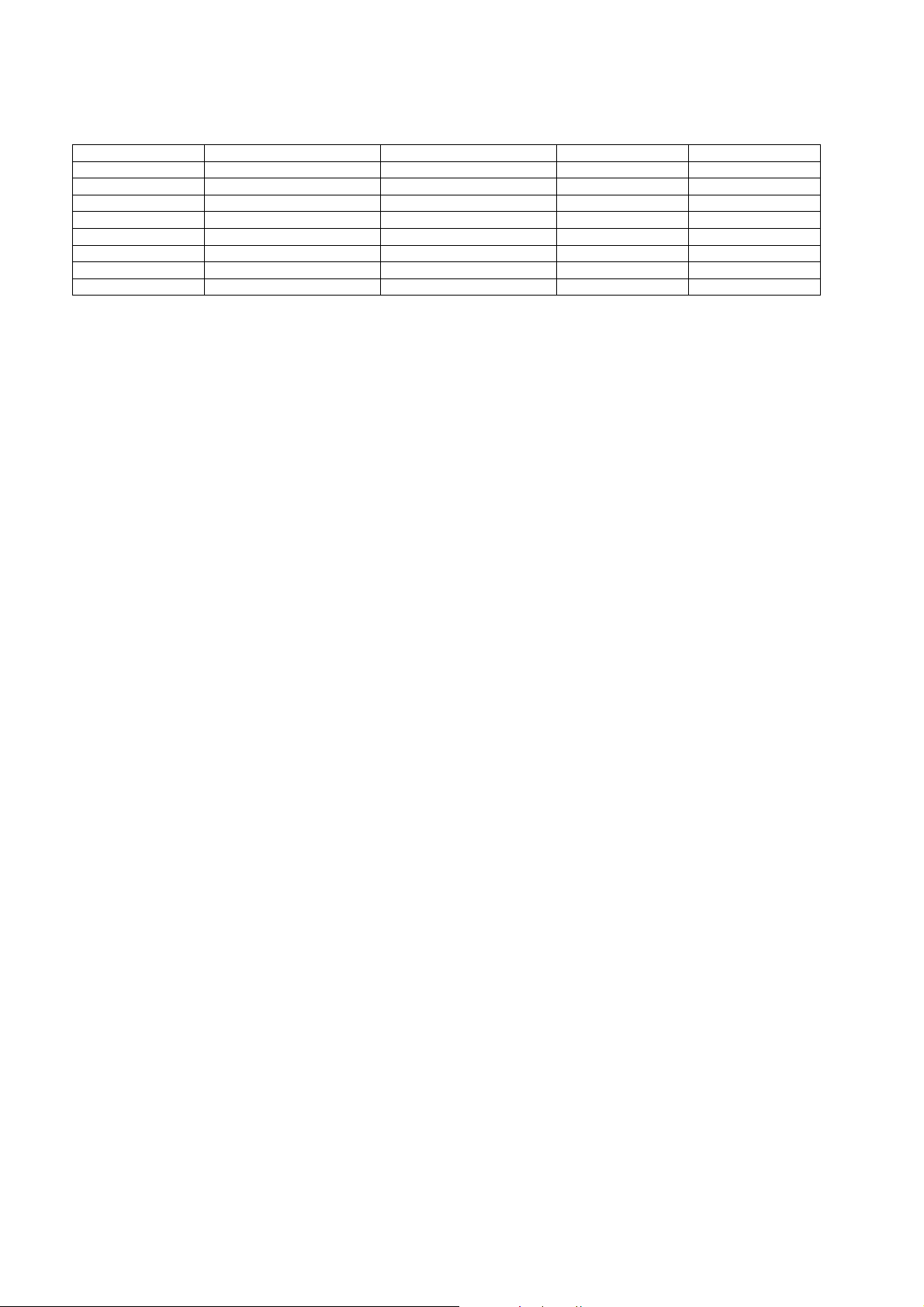
3.2. Applicable signals
* Mark: Applicable input signal for Component (Y, PB, PR) and HDMI
horizontal frequency (kHz) vertical frequency (Hz) COMPONENT HDMI
525 (480) / 60i 15.73 59.94 * *
525 (480) /60p 31.47 59.94 * *
750 (720) /60p 45.00 59.94 * *
1,125 (1,080) /60i 33.75 59.94 * *
1,125 (1,080)/60p 67.43 59.94 *
1,125 (1,080)/60p 67.50 60.00 *
1,125(1,080)/24p 26.97 23.98 *
1,125(1,080)/24p 27.00 24.00 *
Note
• Signals other than those shown above may not be displayed properly.
• The above signals are reformatted for optimal viewing on your display.
6
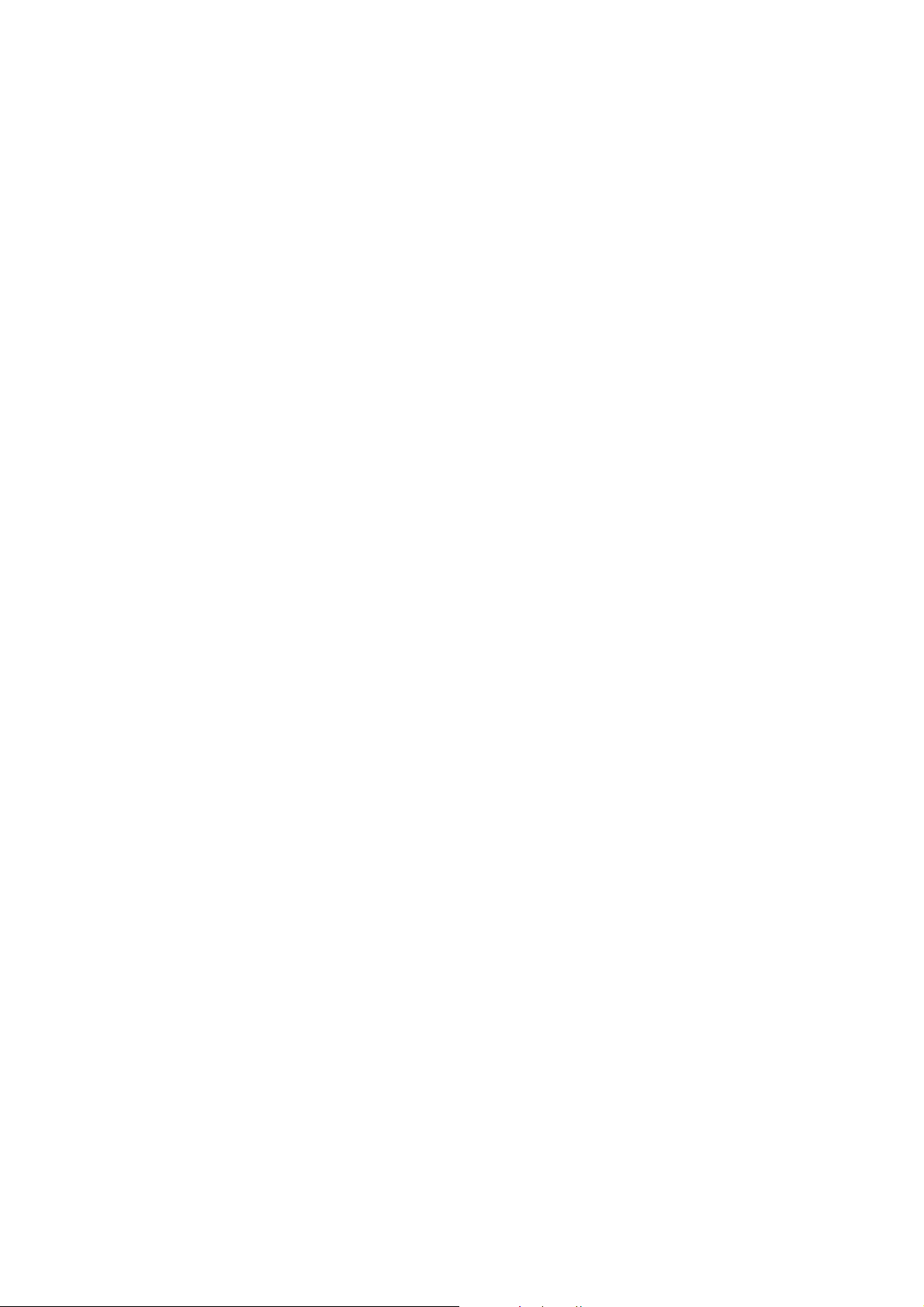
4 Specifications
Power Source AC 120 V, 60 Hz
Power Consumption
Maximum 497 W
Standby condition 0.2 W
Plasma Display panel
Drive method AC type
Aspect Ratio 16:9
Visible screen size 50 inch class (49.9 inches measured diagonally)
(W × H × Diagonal) 43.5 inch × 24.4 inch × 49.9 inch (1,106 mm × 622 mm × 1,269 mm)
(No. of pixels) 1,049,088 (1,366 (W) × 768 (H))[4,098 × 768 dots]
Sound
Audio Output 20 W [ 10 W + 10 W ] ( 10 % THD )
Channel Capability (Digital/Analog) VHF/ UHF: 2 - 69, CATV: 1 - 135
Operating Conditions
Temperature: 32 °F - 104 °F (0 °C - 40 °C)
Humidity: 20 % - 80 % RH (non-condensing)
Connection Terminals
VIDEO IN 1-2 VIDEO: RCA PIN Type × 1 1.0 V [p-p] (75 Ω)
S-VIDEO: Mini DIN 4-pin Y: 1.0 V [p-p] (75 Ω) C: 0.286 V [p-p] (75 Ω)
AUDIO L-R: RCA PIN Type × 2 0.5 V [rms]
COMPONENT INPUT 1-2 Y: 1.0 V [p-p] (including synchronization)
PB, PR: ±0.35 V [p-p]
AUDIO L-R: RCA PIN Type × 2 0.5 V [rms]
HDMI 1-2 TYPE A Connector × 2
This TV supports [HDAVI Control 3] function.
Card slot SD CARD slot × 1
AV PROG OUT VIDEO: RCA PIN Type × 1 1.0 V [p-p] (75 Ω)
AUDIO L-R: RCA PIN Type × 2 0.5 V [rms]
DIGITAL AUDIO OUT PCM / Dolby Digital, Fiber Optic
FEATURES 3D Y/C FILTER
CLOSED CAPTION V-Chip
Photo Viewer HDAVI Control 3
Dimensions (W × H × D)
Including pedestal 47.7 inch ×
TV Set only 47.7 inch × 31.2 inch × 3.7 inch (1,210 mm × 790.5 mm × 92.5 mm)
Mass
Including pedestal 82.7 lb. (37.5 kg)
TV Set only 78.3 lb. (35.5 kg)
33.3 inch × 15.3
inch (1,210 mm × 844 mm × 387 mm)
Note
• Design and Specifications are subject to change without notice. Mass and Dimensions shown are approximate.
7
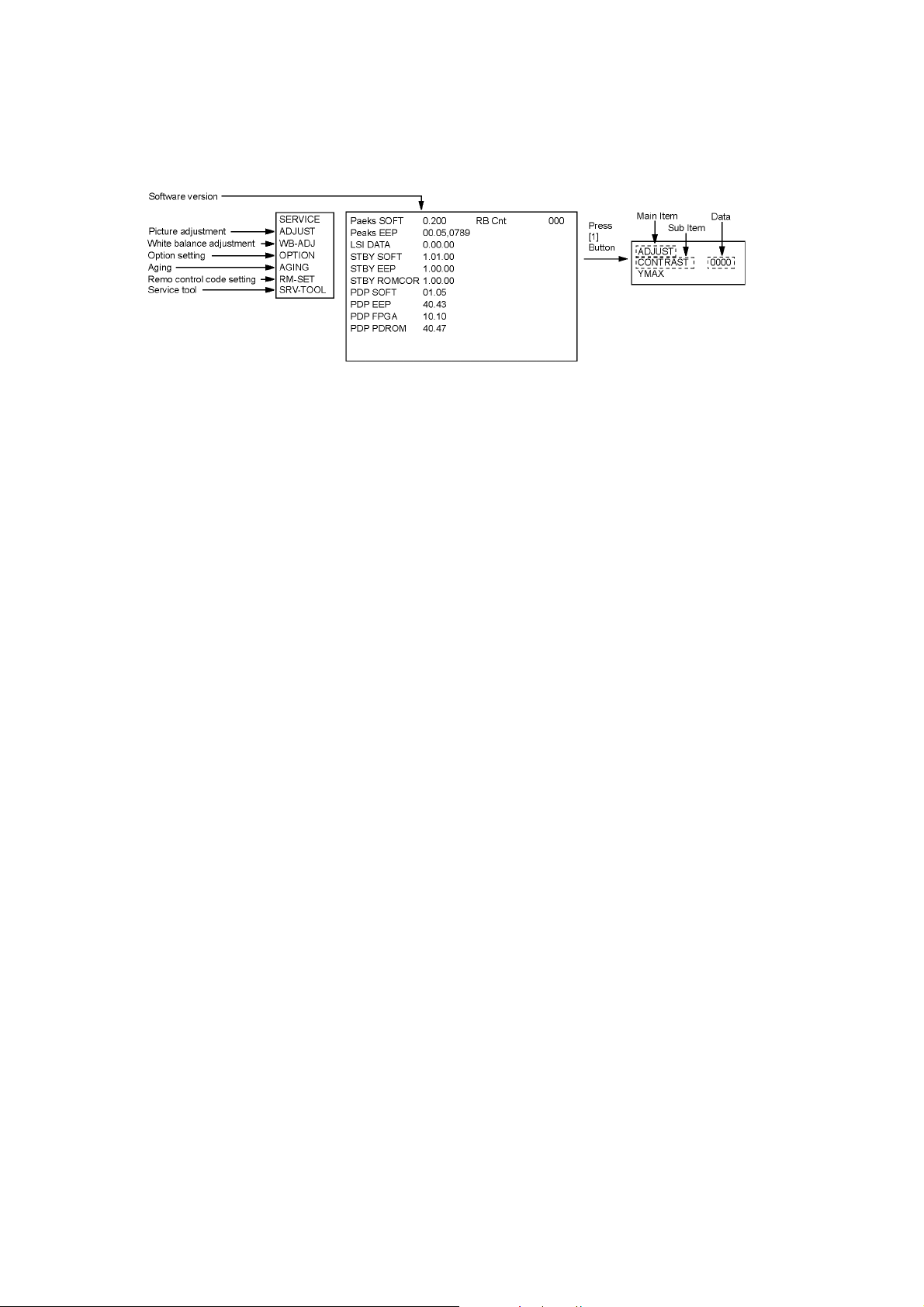
5 Service Mode
5.1. How to enter into Service Mode
While pressing [VOLUME ( - )] button of the main unit, press [INFO] button of the remote control three times within 2 seconds.
5.1.1. Key command
[1] button...Main items Selection in forward direction
[2] button...Main items Selection in reverse direction
[3] button...Sub items Selection in forward direction
[4] button...Sub items Selection in reverse direction
[VOL] button...Value of sub items change in forward direction ( + ), in reverse direction ( - )
8
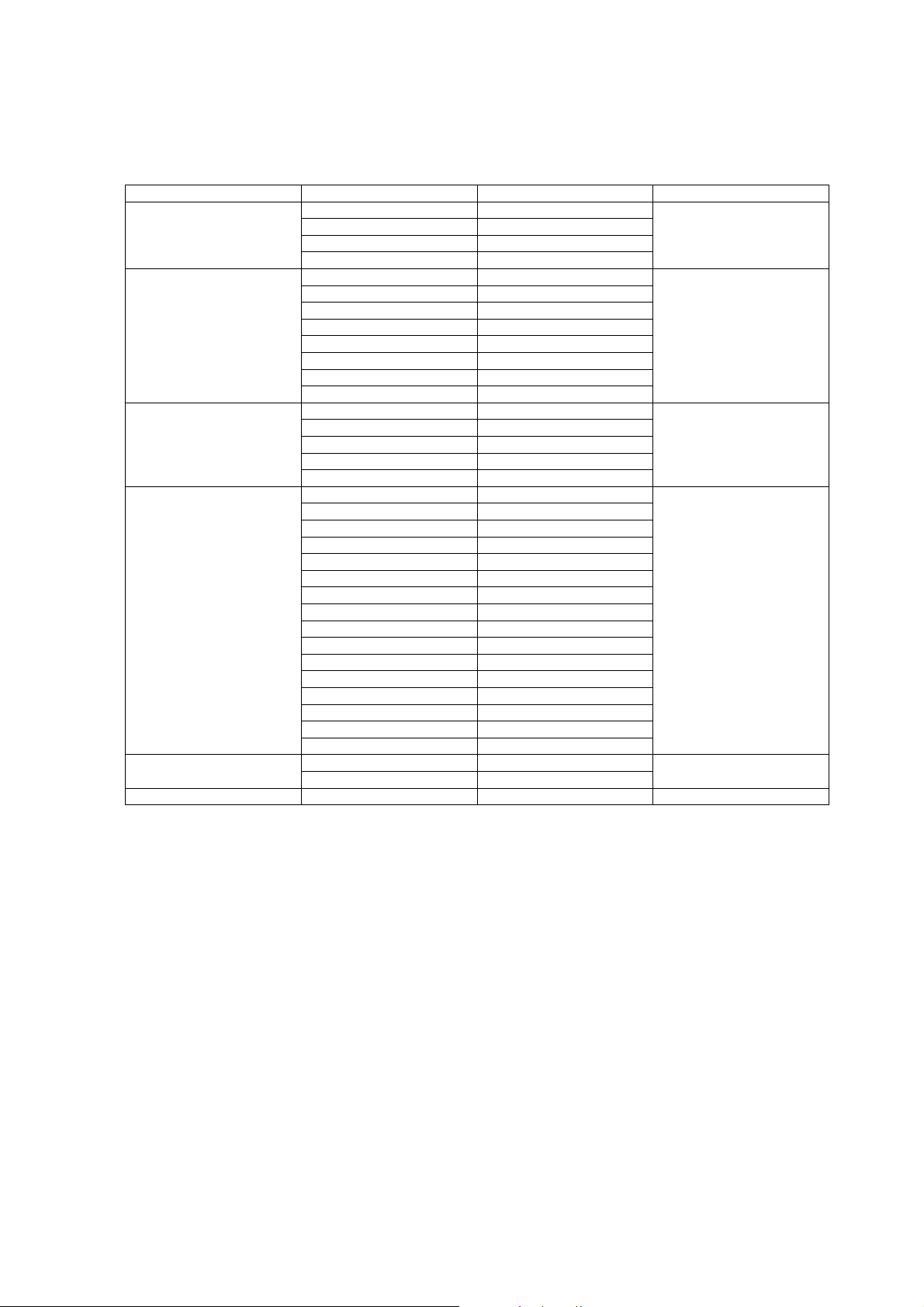
5.1.2. Contents of adjustment mode
• Value is shown as a hexadecimal number.
• Preset value differs depending on models.
• After entering the adjustment mode, take note of the value in each item before starting adjustment.
Main item Sub item Sample Data Remark
ADJUST CONTRAST 000
COLOR 3C
TINT 03
SUB-BRT 800
WB-ADJ R-CUT 80
G-CUT 80
B-CUT 80
R-DRV FC
G-DRV F8
B-DRV D9
ALL-CUT 80
ALL-DRV FC
OPTION BOOT ROM Factory Preset
STBY-SET 00
EMERGENCY ON
CLK MODE 00
CLOCK 000
AGING RGBW
COUNT
ALL WHITE
ALL RED
ALL GREEN
ALL BLUE
ON/OFF
RAMP WHITE
RAMP RED
RAMP GREEN
RAMP BLUE
1% WINDOW
COLOR BAR
A-ZONE B-ZONE/4 TRIO
SCROLL
WHITE FLAME
RM-SET CODE A Fixed
SRV-TOOL - See next
5.1.3. How to exit
Switch off the power with the [POWER] button on the main unit or the [POWER] button on the remote control.
9

5.2. Service tool mode
5.2.1. How to access
1. Select [SRV-T OOL] in Service Mode.
2. Press [OK] button on the remote control.
5.2.2. Display of SOS History
SOS History (Number of LED blinking) indication.
From left side; Last SOS, before Last, three occurrence before, 2nd occurrence after shipment, 1st occurrence after shipment.
This indication except 2nd and 1st occurrence after shipment w ill be cleared by [Self-check indication and forced to factory shipment setting].
5.2.3. POWER ON TIME/COUNT
Note : To display TIME / COUNT menu, highlight position, then press MUTE for (3sec).
Time : Cumulative power on time, indicated hour : minute by decimal
Count : Number of ON times by decimal
Note : This indication will not be cleared by either of the self-check or any other command.
5.2.4. Exit
1. Disconnect the AC cord from wall outlet.
10
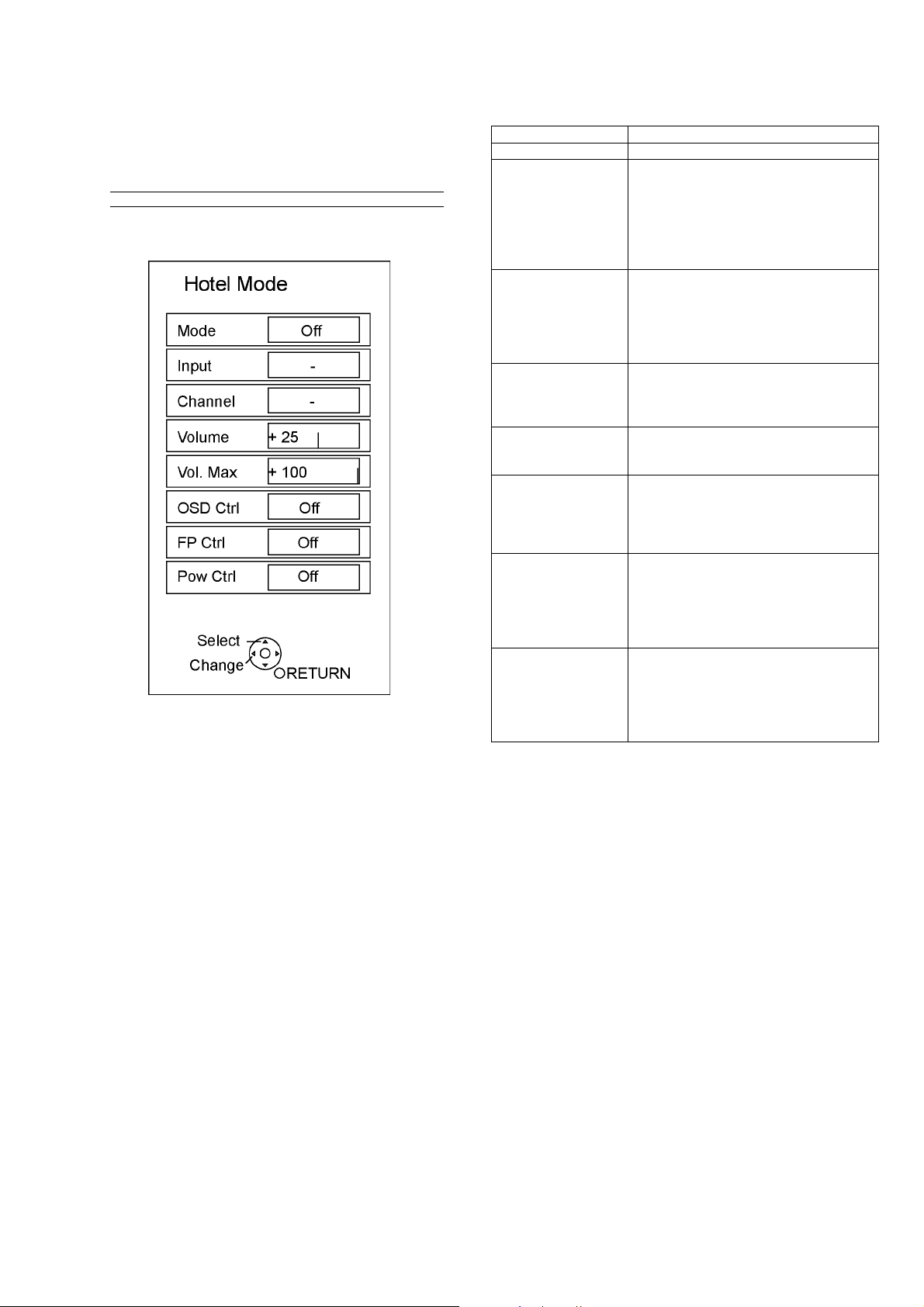
5.3. Hotel mode
1. Purpose
Restrict a function for hotels.
2. Access command to the Hotel mode setup menu
In order to display the Hotel mode setup menu, please
enter the following command (within 2 second).
[TV] : Vol. [Down] + [REMOTE] : TV/VIDEO (3 times)
Then, the Hotel mode setup menu is displayed.
3. To exit the Hotel mode setup menu
Disconnect AC power cord from wall outlet.
4. Explain the Hotel mode setup menu
item Function
Mode Select hotel mode ON/OFF
Input Select input signal modes.
Set the input, when each time power is
switched on.
Selection:
-/RF/COMP1/COMP2/HDMI1/HDMI2
VIDEO1/VIDEO2
• Off: give priority to a last memory.
Channel Select channel when input signal is RF.
Set the channel, each time power is switched
on.
Selection:
Any channel number or [-].
[-] means the channel when turns off.
Volume Adjust the volume when each time power is
switched on.
Range:
0 to 100
Vol. Max Adjust maximum volume.
Range:
0 to 100
OSD Ctrl Restrict the OSD.
Selection:
OFF/PATTERN1
• OFF: No restriction
• PATTERN1: restriction
FP Ctrl Select front key conditions.
Selection:
Off/Pattern1/All
• Off: altogether valid.
• Pattern: only input key is valid.
• All: altogether invalid.
Pow Ctrl Select POWER-ON/OFF condition when AC
power cord is disconnected and then connected.
OFF: The same condition when AC power
cord is disconnected.
ON: Forced power ON condition.
11
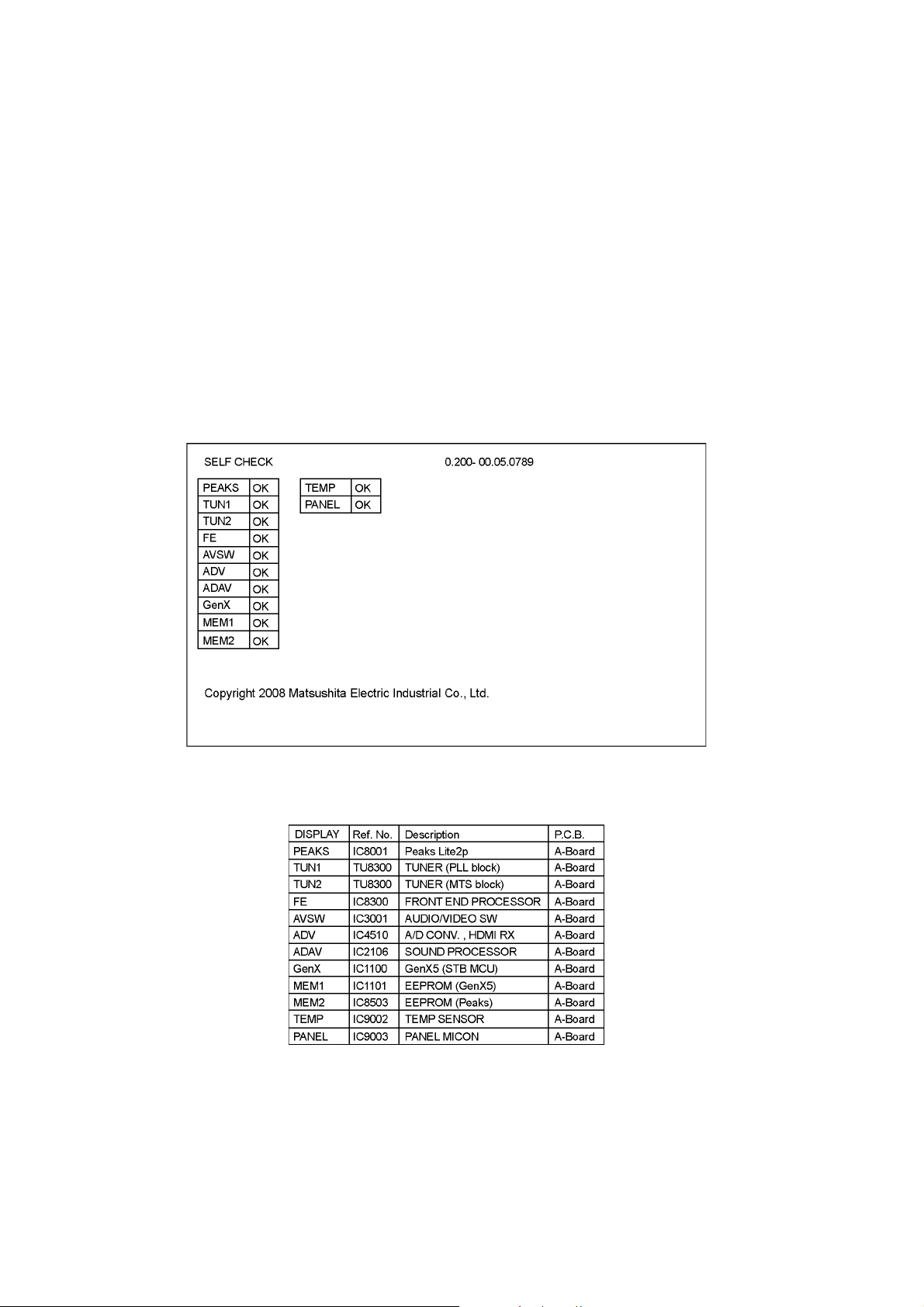
6 Troubleshooting Guide
Use the self-check function to test the unit.
1. Checking the IIC bus lines
2. Power LED Blinking timing
6.1. Check of the IIC bus lines
6.1.1. How to access
Self-check indication only:
Produce TV reception screen, and while pressing [VOLUME ( - )] button on the main unit, press [OK] button on the remote control
for more than 3 seconds.
Self-check indication and forced to factory shipment setting:
Produce TV reception screen, and while pressing [VOLUME ( - )] button on the main unit, press [MENU] button on the remote
control for more than 3 seconds.
6.1.2. Exit
Disconnect the AC cord from wall outlet.
6.1.3. Screen display
6.1.4. Check Point
Confirm the following parts if NG was displayed.
12
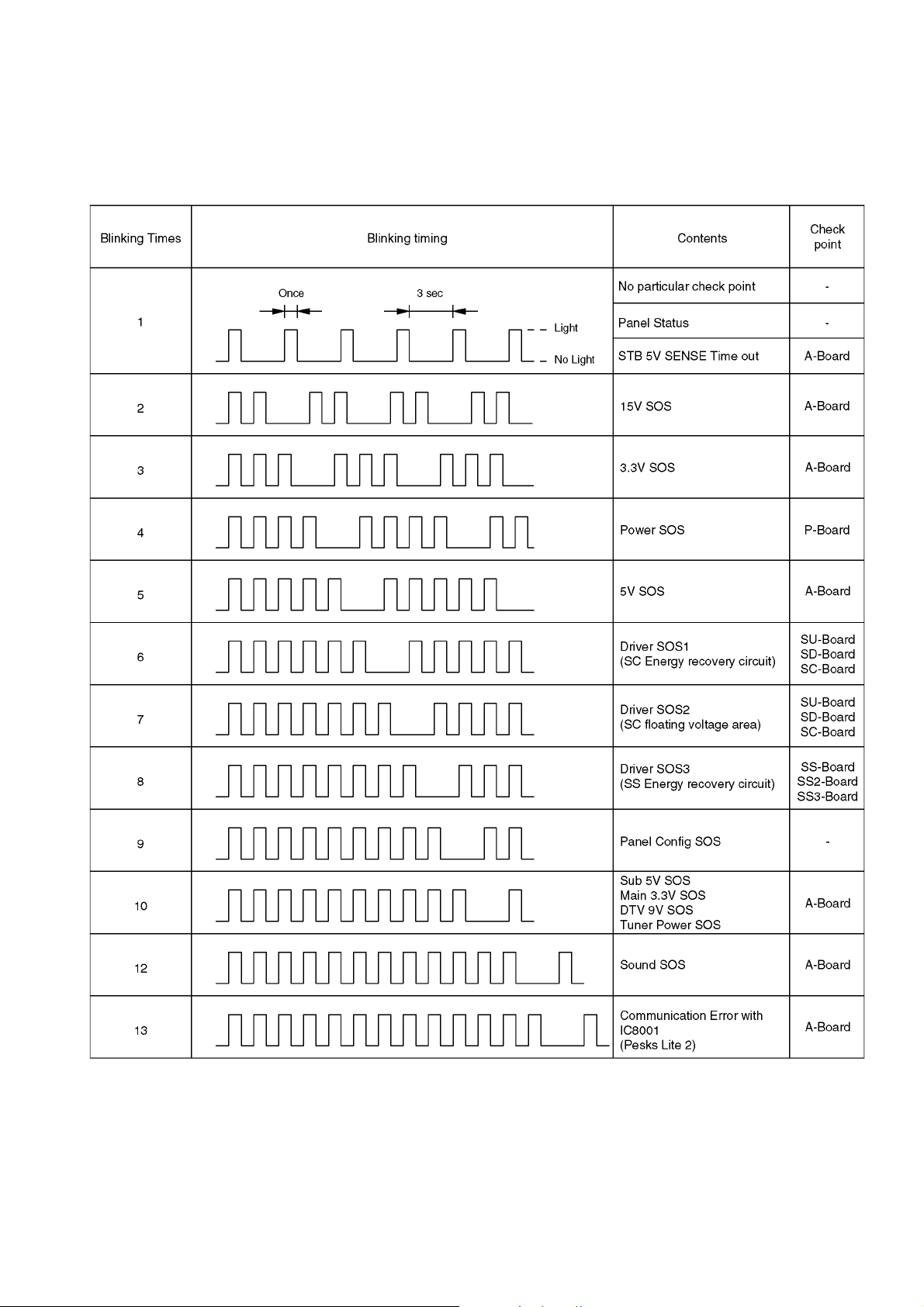
6.2. Power LED Blinking timing chart
1. Subject
Information of LED Flashing timing chart.
2. Contents
When an abnormality has occurred the unit, the protection circuit operates and reset to the stand by mode. At this time, the
defective block can be identified by the number of blinks of the Power LED on the front panel of the unit.
13
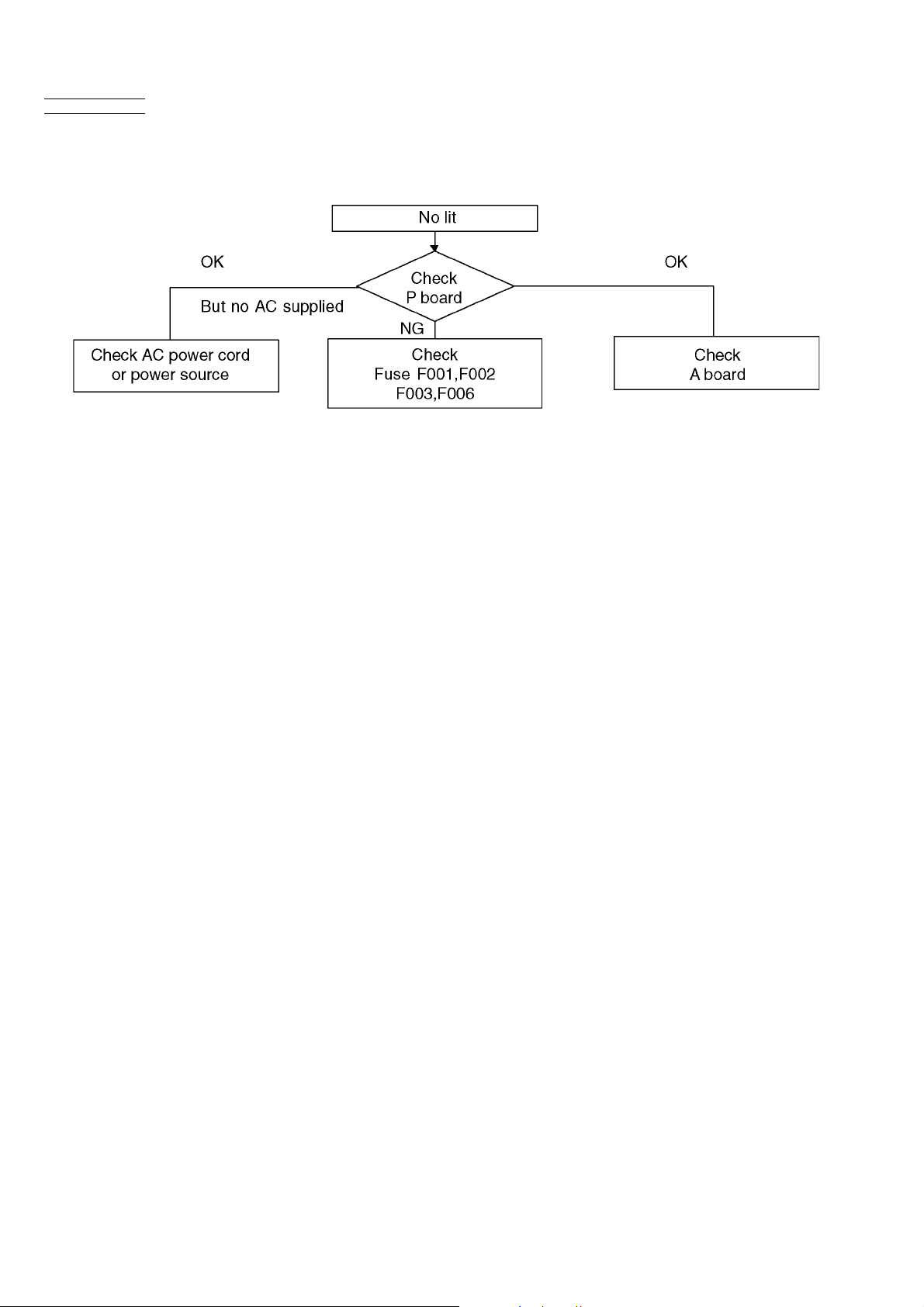
6.3. No Power
First check point
There are following 2 states of No Power indication by power LED.
1. No lit
2. Red is lit then turns red blinking a few seconds later. (See 6.2.)
14
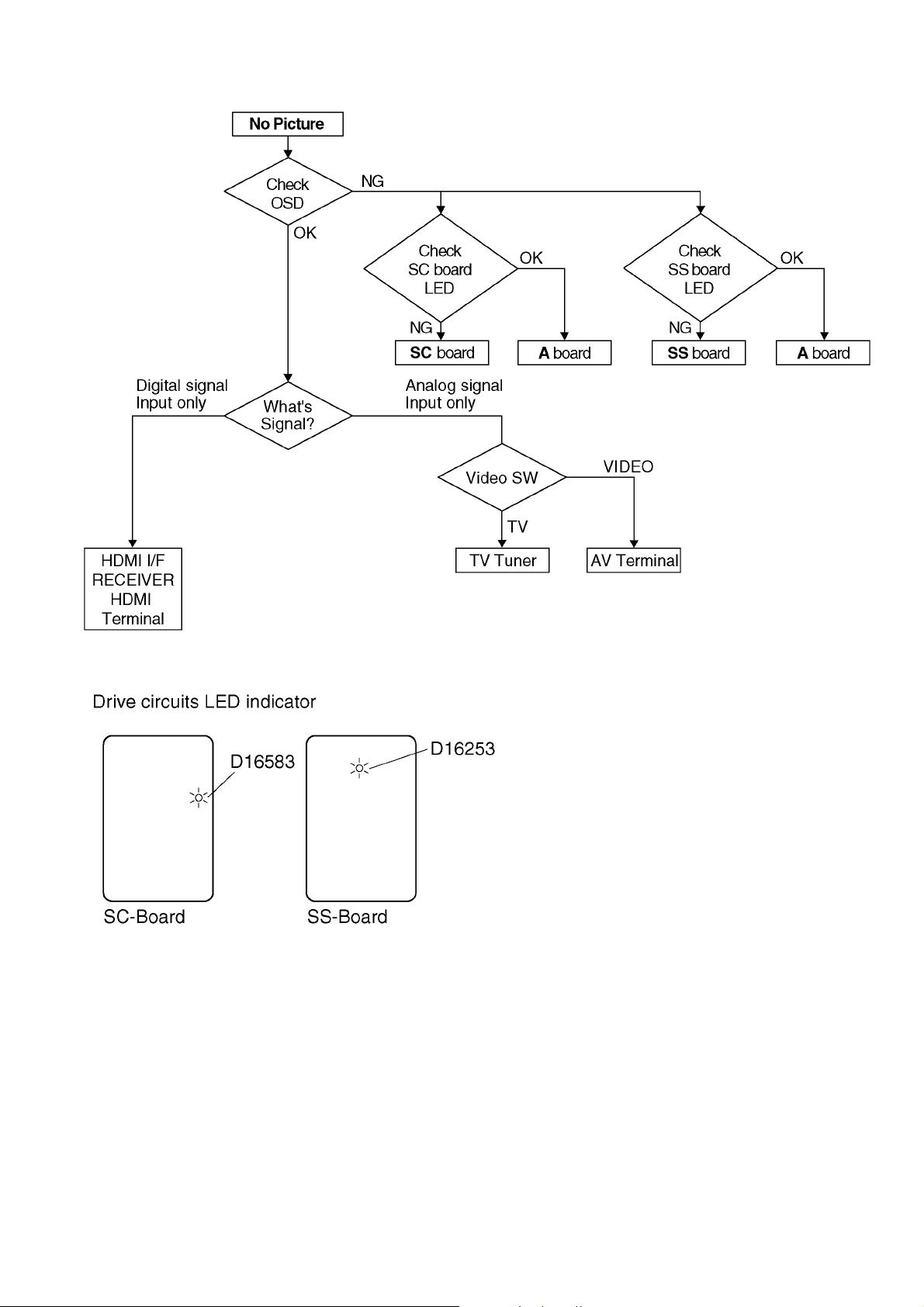
6.4. No Picture
15
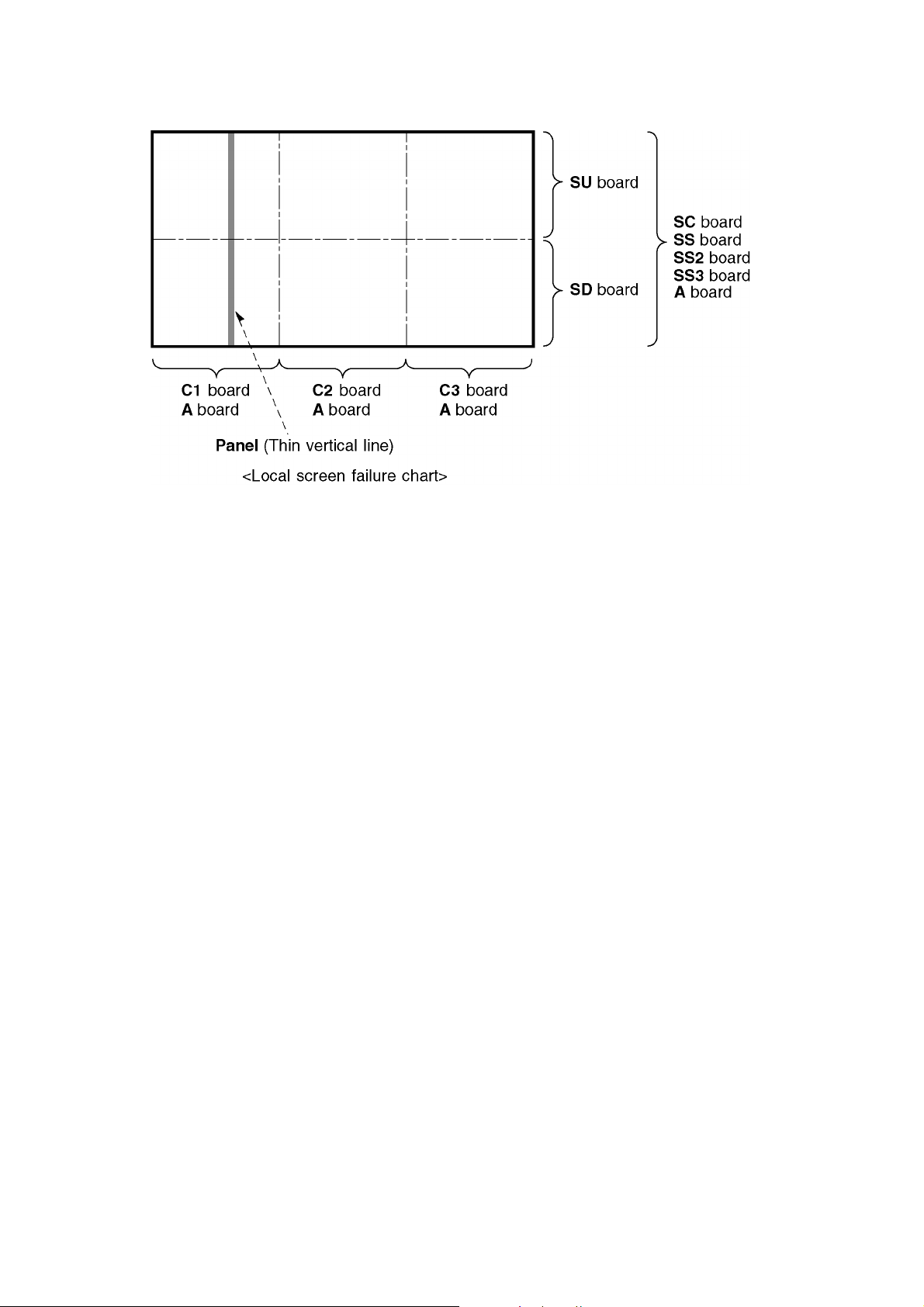
6.5. Local screen failure
Plasma display may have local area failure on the screen. Fig-1 is the possible defect P.C.B. for each local area.
Fig-1
16
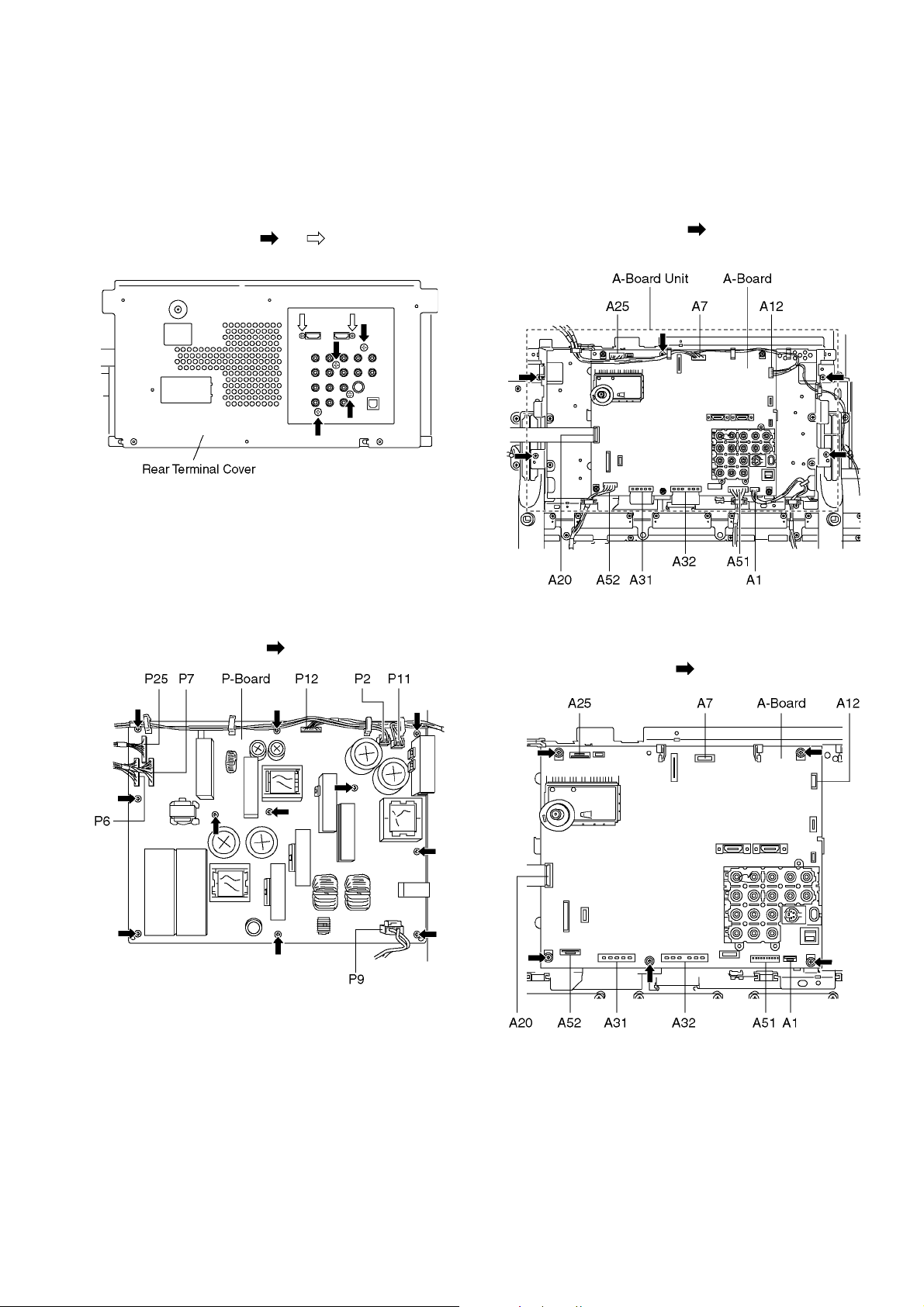
7 Disassembly and Assembly Instructions
7.1. Remove the Back cover
1. See Service Hint (Section 3)
7.2. Remove the Rear Terminal
cover
1. Remove the screws (×4 , ×2 ).
2. Remove the Rear Terminal cover.
7.3. Remove the P-Board
Caution:
To remove P.C.B. wait 1 minute after power was off for discharge from electrolysis capacitors.
1. Unlock the cable clampers to free the cable.
2. Disconnect the connectors (P2, P6, P7, P9, P11, P12 and
P25).
3. Remove the screws (×11 ) and remove the P-Board.
7.4. Remove the A-Board unit
1. Unlock the cable clampers to free the cable.
2. Disconnect the connectors (A1, A7, A12, A25, A51 and
A52).
3. Disconnect the flexible cables (A20, A31 and A32).
4. Remove the screws (×5 ) and remove the A-Board
unit.
7.5. Remove the A-Board
1. Remove the A-Board unit. (See section 7.4.)
2. Remove the screws (×5 ) and remove the A-Board.
17

7.6. Remove the SU-Board
1. Remove the flexible cables (SU1, SU2, SU3 and SU4)
connected to the SU-Board.
2. Remove the flexible cable (SU11-SD11) and the bridge
connector (SC41-SU41).
3. Remove the molding prop (×1 ).
4. Remove the screws (×4 ) and remove the SU-Board.
7.7. Remove the SD-Board
1. Remove the flexible cables (SD1, SD2, SD3 and SD4)
connected to the SD-Board.
2. Remove the flexible cable (SU11-SD11) and the bridge
connectors (SC42-SD42 and SC46-SD46).
3. Remove the molding prop (×1 ).
4. Remove the screws (×4 ) and remove the SD-Board.
7.8. Remove the SC-Board
1. Remove the SU-Board and SD-Board. (See section 7.6.
and 7.7.)
2. Unlock the cable clampers to free the cable.
3. Disconnect the connector (SC2).
4. Disconnect the flexible cable (SC20).
5. Remove the screws (×6 ) and remove the SC-Board.
18

7.9. Remove the SS2-Board
1. Disconnect the connector (SS02) and disconnect the flexible cable (SS52).
2. Remove the screws (×2 ) and remove the SS2-Board.
7.10. Remove the SS3-Board
1. Disconnect the connector (SS03) and disconnect the flexible cable (SS57).
2. Remove the screws (×2 ) and remove the SS3-Board.
7.11. Remove the SS-Board
1. Unlock the cable clampers to free the cable.
2. Disconnect the connectors (SS02 and SS03).
3. Disconnect the connectors (SS11, SS12 and SS23).
4. Remove a short-jumper connector SS34 and re-use for
new SS-Board.
5. Disconnect the flexible cables (SS54 and SS55).
6. Remove the molding prop (×1 ).
7. Remove the screws (×5 ) and remove the SS-Board.
7.12. Remove the Stand brackets
1. Remove the Plasma panel section from the servicing
stand and lay on a fiat surface such as a table (covered)
with the Plasma panel surface facing downward.
2. Remove the Stand brackets (L, R) fastening screws (×5
each) and remove the Stand brackets (L, R).
19
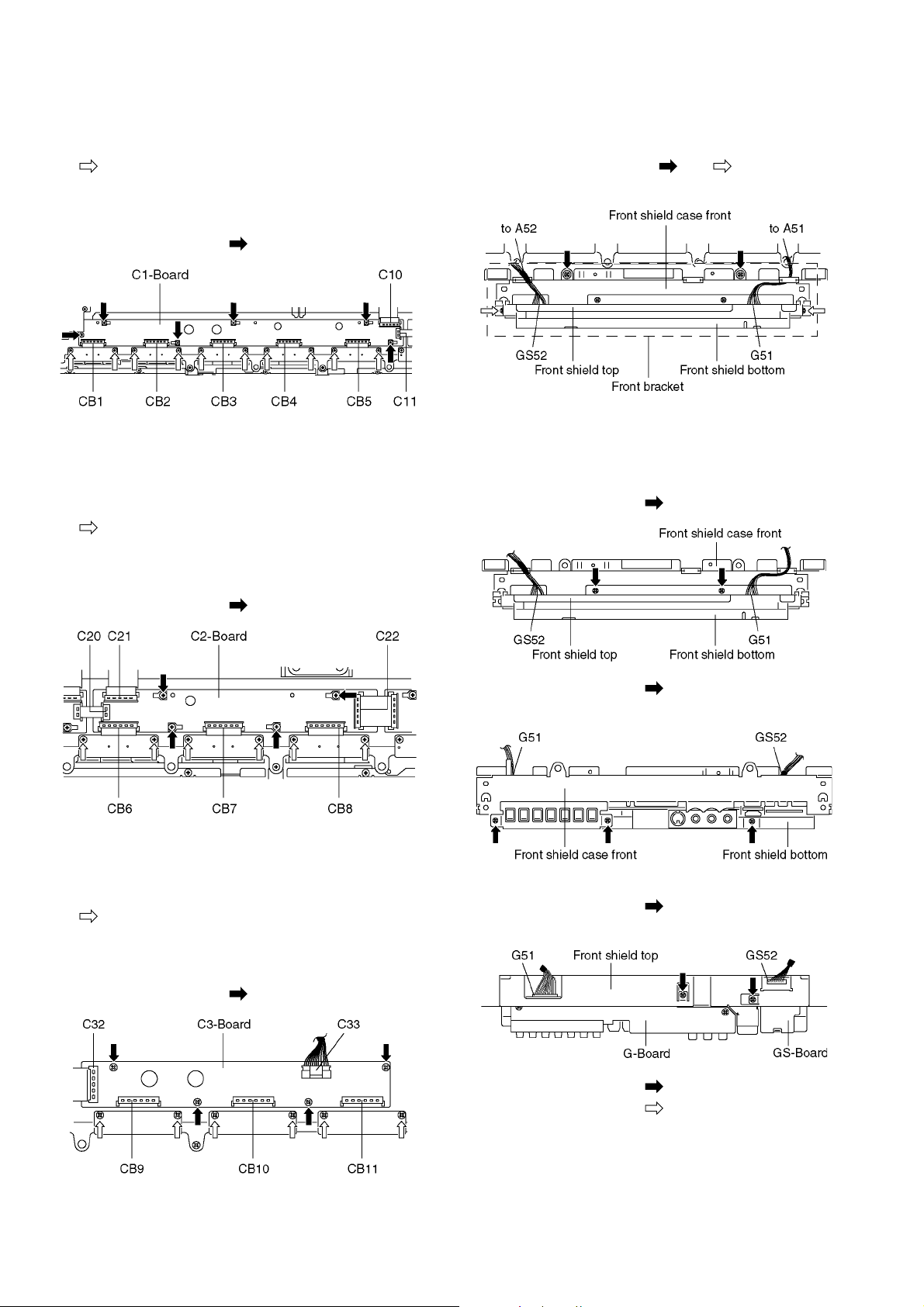
7.13. Remove the C1-Board
1. Remove the A-Board unit. (See section 7.4.)
2. Remove the Stand bracket L. (See section 7.12.)
3. Remove the flexible cables holder fastening screws (×10
).
4. Disconnect the flexible cables (CB1, CB2, CB3, CB4 and
CB5).
5. Disconnect the flexible cables (C10 and C11).
6. Remove the screws (×6 ) and remove the C1-Board.
7.14. Remove the C2-Board
1. Remove the A-Board unit. (See section 7.4.)
2. Remove the stand bracket R. (See section 7.12.)
3. Remove the flexible cables holder fastening screws (×6
).
4. Disconnect the flexible cables (CB6, CB7 and CB8).
5. Disconnect the flexible cables (C20 and C21).
6. Disconnect the connector (C22).
7. Remove the screws (×4 ) and remove the C2-Board.
7.16. Remove the Front bracket
1. Unlock the cable clampers to free the cable.
2. Disconnect the connectors (A51 and A52). (See section
7.4.)
3. Remove the screws (×2 , ×2 ) and remove the
Front bracket.
7.17. Remove the G-Board and GSBoard
1. Remove the Front bracket. (See section 7.16.)
2. Remove the screws (×2 ).
7.15. Remove the C3-Board
1. Remove the A-Board unit. (See section 7.4.)
2. Remove the flexible cables holder fastening screws (×6
).
3. Disconnect the flexible cables (CB9, CB10 and CB11).
4. Disconnect the flexible cable (C32).
5. Disconnect the connector (C33).
6. Remove the screws (×4 ) and remove the C3-Board.
3. Remove the screws (×3 ).
4. Remove the Front shield case front.
5. Disconnect the connector (GS52).
6. Remove the screws (×2 ).
7. Remove the Front shield top.
8. Remove the screws (×2 ) and remove the GS-Board.
9. Remove the screws (×3 ).
20

10. Disconnect the connector (G51) and remove the GBoard.
7.18. Remove the Speakers
1. Disconnect the relay connectors
2. Remove the screws (×4 each) and remove the
Speaker (L, R).
screws (×8 ).
3. For leaving the plasma panel from the front frame, pull the
bottom of the cabinet assy forward, lift, and remove.
7.19. Remove the Plasma panel section from the Cabinet assy
(glass)
1. Remove the stand brackets (left, right) fastening screw
(×1 each).
2. Remove the cabinet assy and the plasma panel fastening
4. Remove the spacers and spacer rings (×6 ).
21
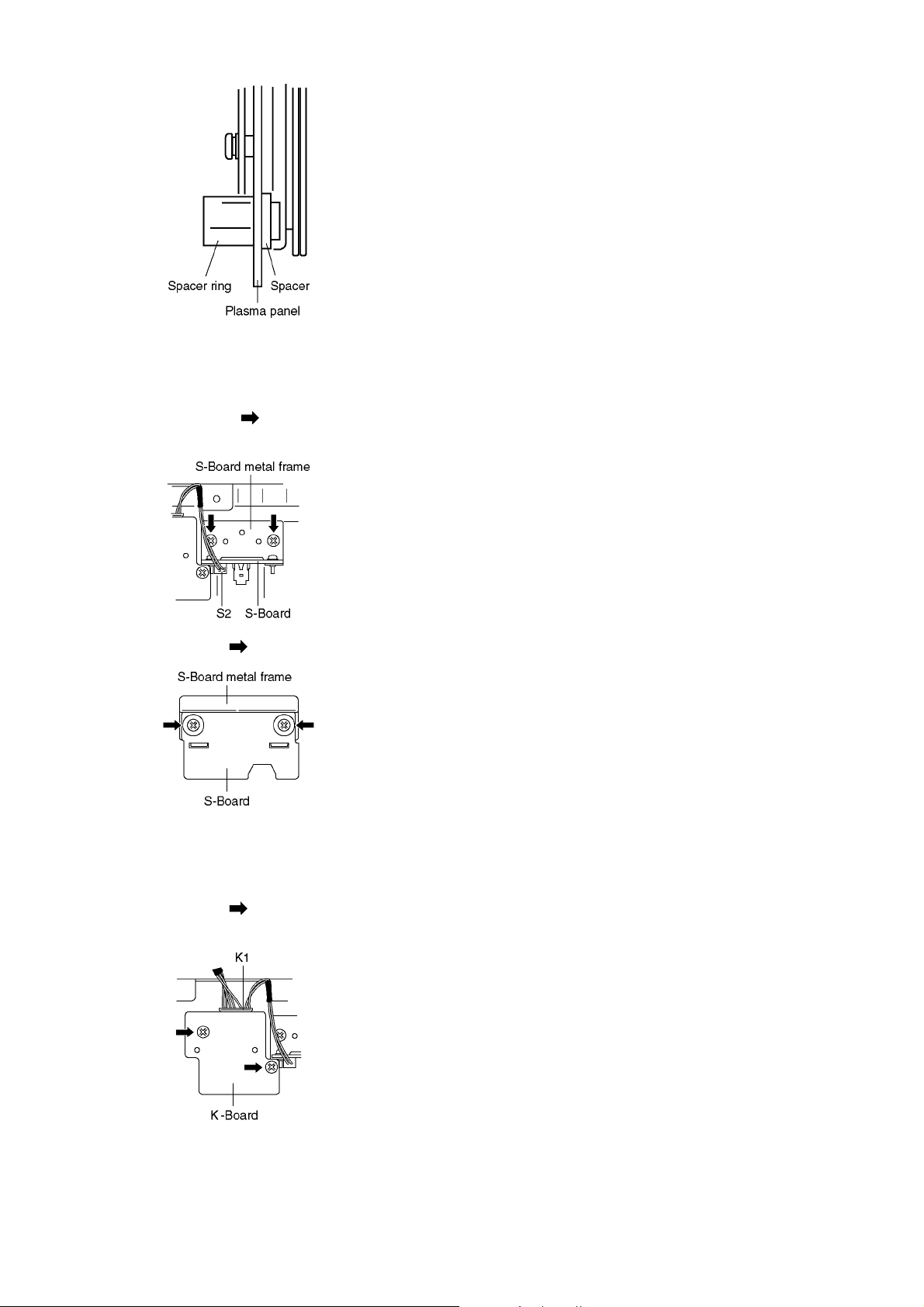
7.20. Remove the S-Board
1. Remove the Cabinet assy. (See section 7.19.)
2. Disconnect the connector (S2).
3. Remove the screws (×2 ) and remove the S-Board
metal frame.
of the table (covered by a soft cloth), with the plasma
panel surface facing downward.
2. Attach the C1-Board, C2-Board and the C3-Board, connect the flexible cables (×11) from the plasma panel to the
C1-Board, C2-Board and the C3-Board, and fit the flexible cable holders.
3. Attach the Hooks (left, right) and fit the stand brackets (L,
R) to the new plasma panel.
4. Place the plasma panel section on the servicing stand.
5. Attach the cabinet assy and each P.C.Board and so on, to
the new plasma panel.
*When fitting the cabinet assy, be careful not to allow
any debris, dust or handling residue to remain
between the front glass and plasma panel.
4. Remove the screws (×2 ) and remove the S-Board.
7.21. Remove the K-Board
1. Remove the Cabinet assy. (See section 7.19.)
2. Remove the S-Board. (See section 7.20.)
3. Remove the screws (×2 ).
4. Disconnect the connector (K1) and Remove the K-Board.
7.22. Remove the plasma panel (finished)
1. Place the new plasma panel (finished) on the flat surface
22
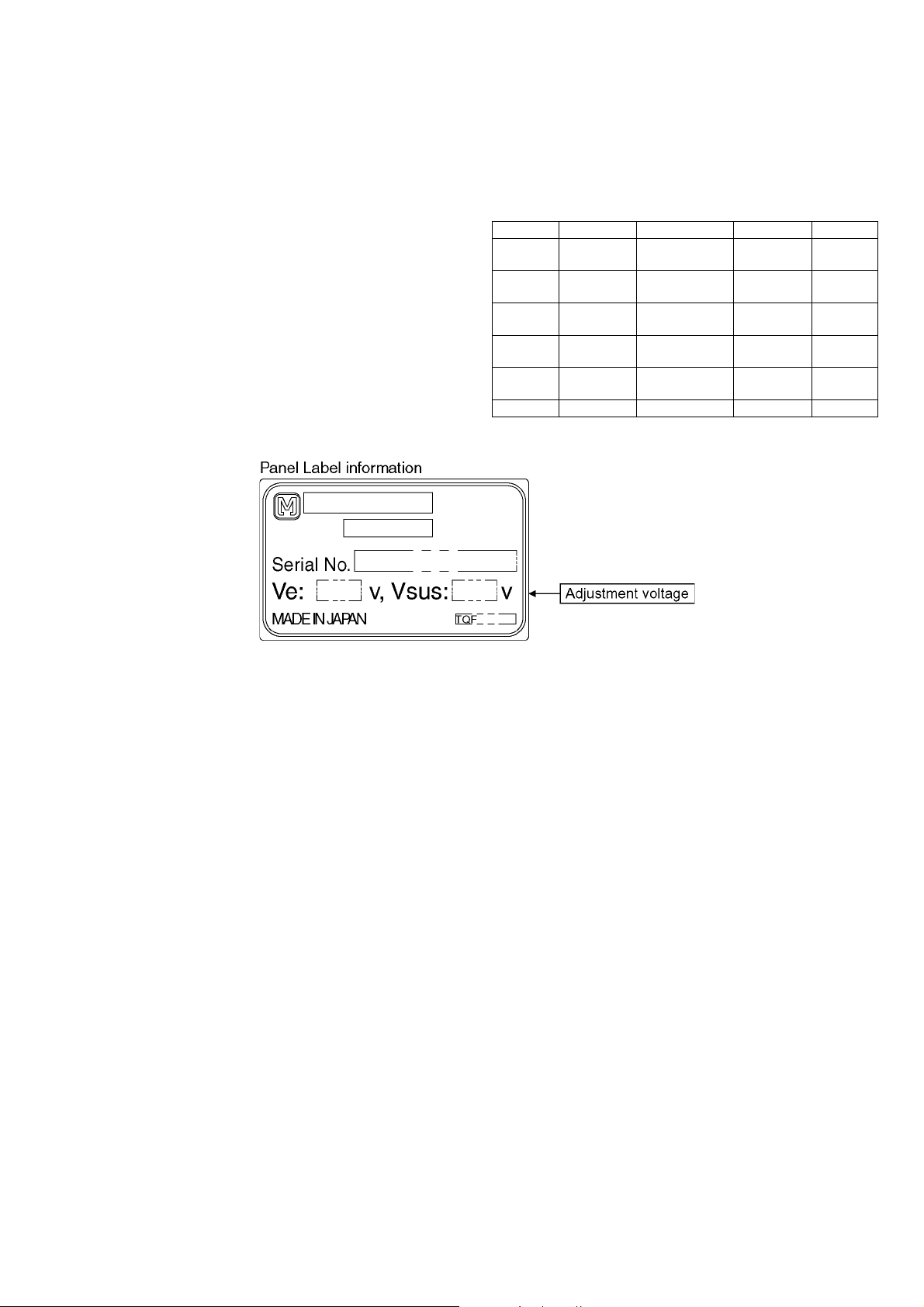
8 Measurements and Adjustments
8.1. Adjustment Procedure
8.1.1. Driver Set-up
8.1.1.1. Item / Preparation
1. Input a white signal to plasma video input.
2. Set the picture controls as foll o w s.
Picture menu: Vivid
Normal: Set
Aspect: Full
Caution
1. First perform Vsus adjustment.
2. Confirmation of Vscn voltage should be performed after
confirmation of Vad adjustment.
When Vad=-149V, Voltage of Vscn is -4V ±4V.
8.1.1.2. Adjustments
Adjust driver section voltages referring the panel data on the
panel data label.
Check or adjust the following voltages with the multimeter.
Name Test Point Voltage Volume Remarks
Vsus TPVSUS
(SS)
Ve TPVE (SS) Ve ± 1V VR16000
Vset TPVSET
(SC)
Vad TPVAD (SC) -149V ± 1V VR16600
Vscn TPVSCN
(SC)
Vda TPVDA (SS) 75V + 1V, -2V Fixed
*See the Panel label.
Vsus ± 2V VR561 (P) *
*
(SS)
320V ± 7V Fixed
(SC)
Vad+145V ± 4V Fixed
23
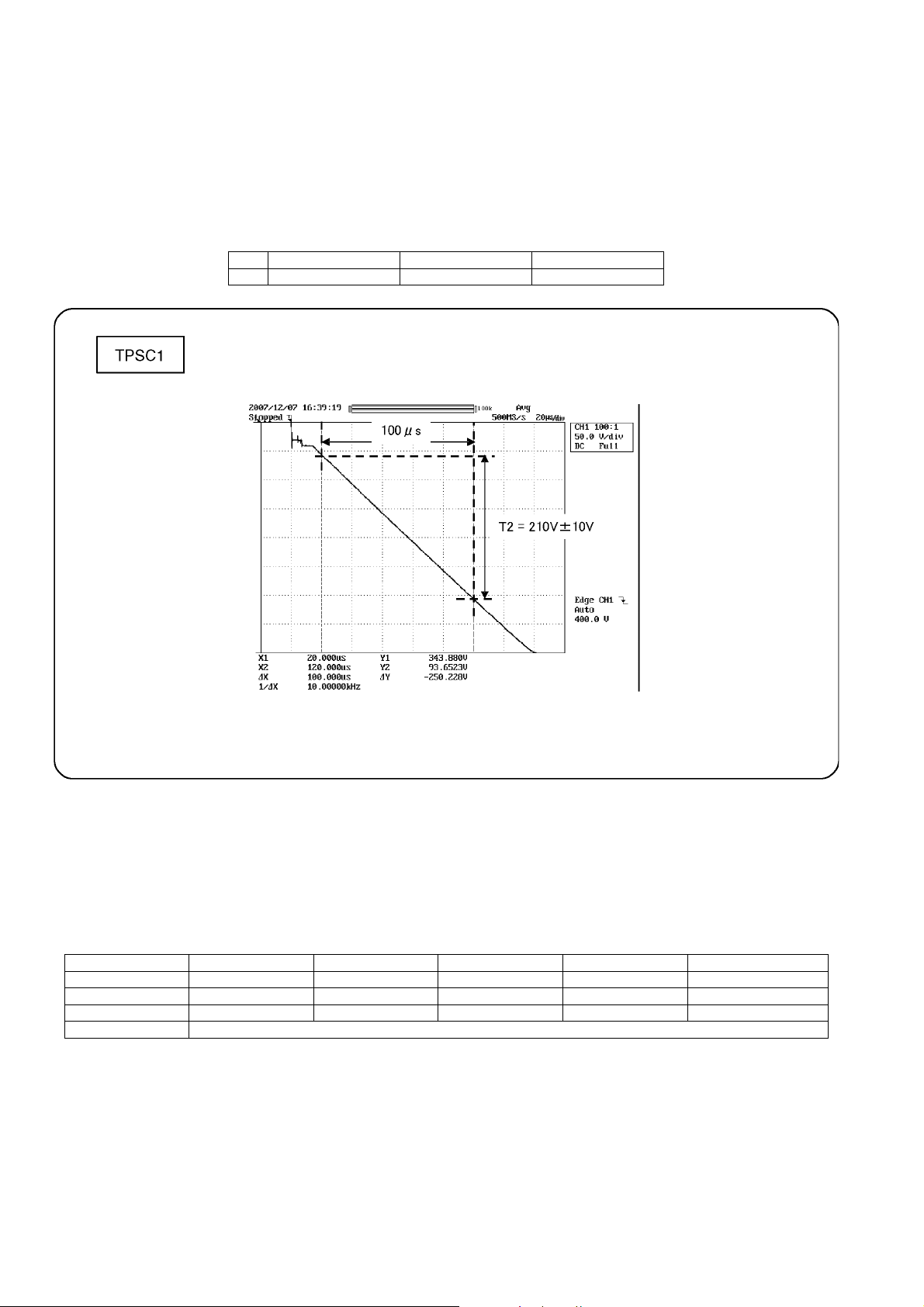
8.1.2. Initialization Pulse Adjust
1. Input the White signal to plasma video input.
2. Set the picture controls as follows.
Picture menu : Vivid
Normal : Set
Aspect : Full
3. Connect Oscilloscope to TPSC1 (SC).
Check the voltage (T2) at 100μs period on the down slop.
Test point Volume Level
T2 TPSC1 (SC) VR16602 (SC) 210 V ± 10 V
8.1.3. P.C.B. (Printed Circuit Board) exchange
8.1.3.1. Caution
1. To remove P.C.B. , wait 1 minute after power was off for discharge from electrolysis capacitors.
8.1.3.2. Quick adjustment after P.C.B. exchange
Adjust the following voltages with the multimeter.
P.C.B. Name Test Point Voltage Volume Remarks
P Board Vsus TPVSUS (SS) Vsus ± 2V VR561 (P) *
SC Board Vad TPVAD (SC) -149V ± 1V VR16600 (SC)
SS Board Ve TPVE (SS) Ve ± 1V VR16000 (SS) *
A Board White balance and Sub brightness for NTSC, PAL, HD, PC and 625i signals
*See the Panel label.
Caution:
Absolutely do not reduce Vsus below Ve not to damage the P.C.B.
24
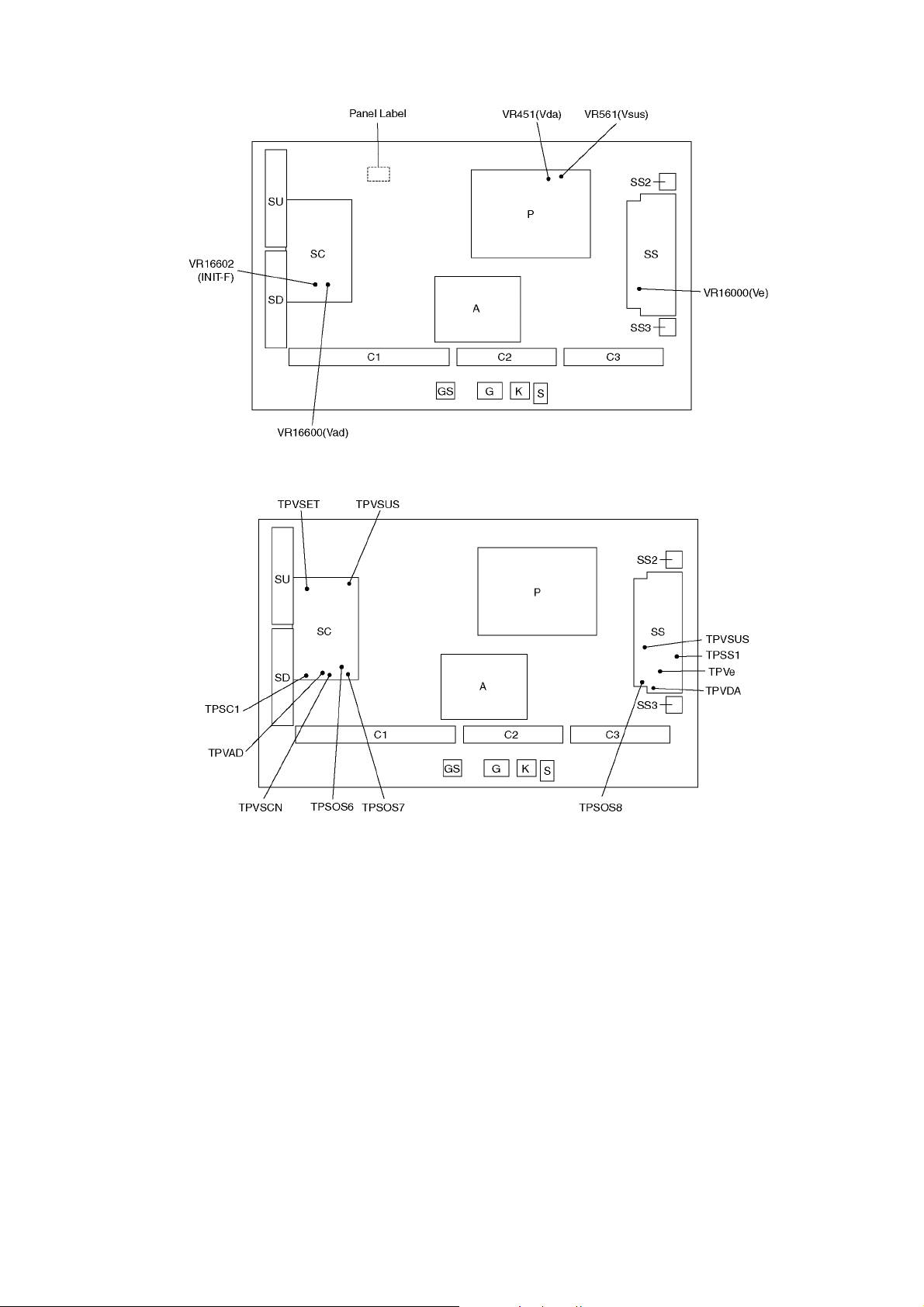
8.1.4. Adjustment Volume Location
8.1.5. Test Point Location
25
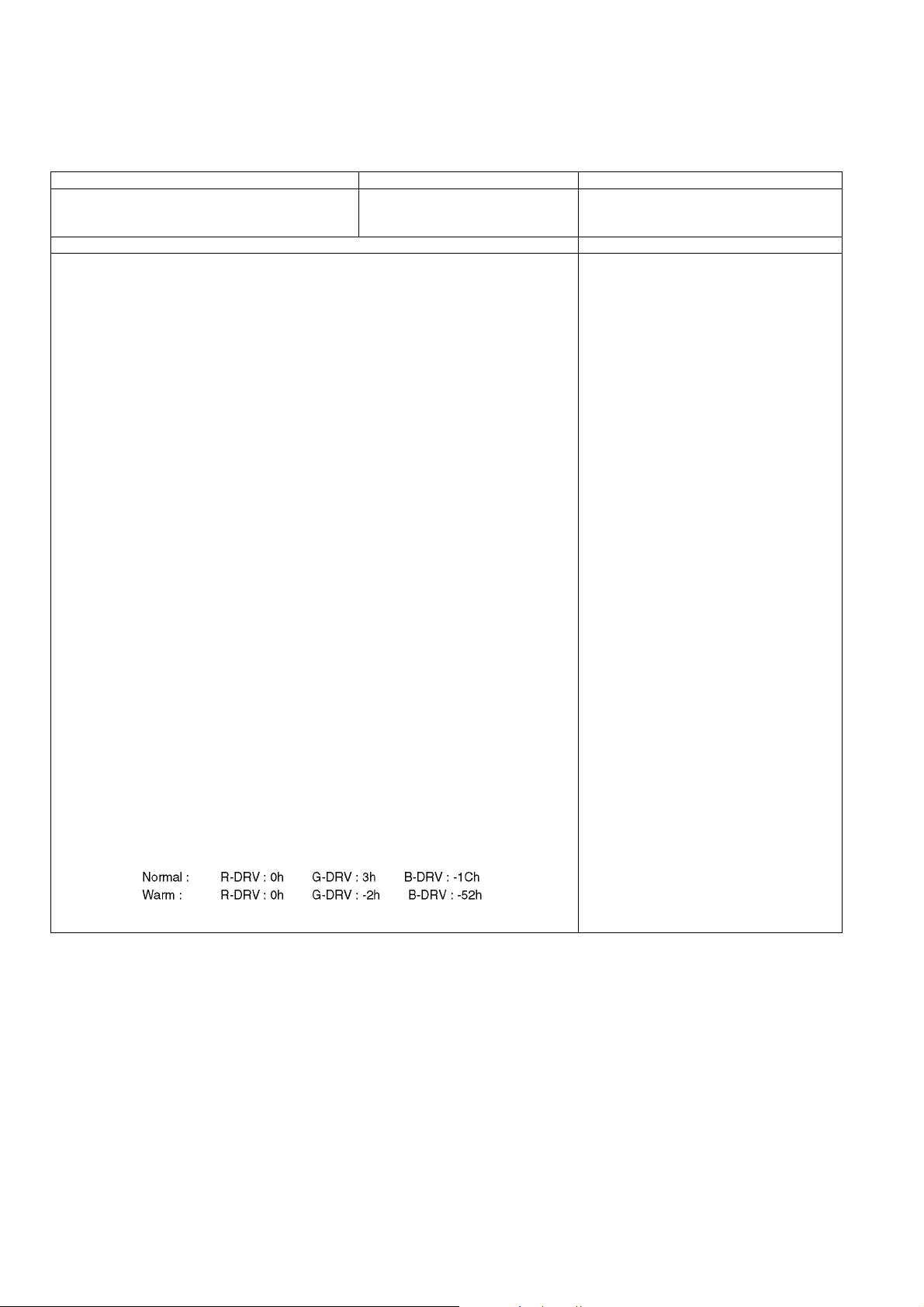
8.2. Adjustment
8.2.1. White balance adjustment
Name of measuring instrument Connection Remarks
• W/B pattern
• Color analyzer
(Minolta CA-100 or equivalent)
Procedure Remarks
• Ensure aging is adequate.
• Make sure the front panel to be used on the final set is fitted.
• Make sure a color signal is not being shown before adjustment.
• Put the color analyzer where there is little color variation.
1. Output a white balance pattern.
2. Check that the color temperature is [Cool].
3. Set to serviceman mode, WB-ADJ.
4. Set [R-CUT] [G-CUT] [B-CUT] the values written in table 1.
5. Attach the sensor of color analyzer to the center of highlight window.
6. Fix G drive at C0h and adjust [B-DRV] and [R-DRV] so x, y value of color analyzer
become the [Color temperature High] in table 2.
7. Increase RGB together so the maximum drive value in RGB becomes FC. That is,
set [ALL DRIVE] to FC.
Execute adjustment again. When that, the maximum value of R/G/B DRV should be FC,
and either R/G/B DRV should be FC.
8. Set color temperature to [Normal].
9. Set [R-CUT] [G-CUT] [B-CUT] the values written in table 1.
10. Attach the sensor of color analyzer to the center of highlight window.
11. Fix G drive at C0h and adjust [B-DRV] and [R-DRV] so x, y value of color analyzer
become the [Color temperature Mid] in table 2.
12. Increase RGB together so the maximum drive value in RGB becomes FC. That is,
set [ALL DRIVE] to FC.
Execute adjustment again. When that, the maximum value of R/G/B DRV should be FC,
and either R/G/B DRV should be FC.
13. Set color temperature to [Warm].
14. Set [R-CUT] [G-CUT] [B-CUT] the values written in table 1.
15. Attach the sensor of color analyzer to the center of highlight window.
16. Fix G drive at C0h and adjust [B-DRV] and [R-DRV] so x, y value of color analyzer
become the [Color temperature Low] in table 2.
17. Increase RGB together so the maximum drive value in RGB becomes FC. That is,
set [ALL DRIVE] to FC.
Execute adjustment again. When that, the maximum value of R/G/B DRV should be FC,
and either R/G/B DRV should be FC.
18. Set color temperature to [Cool].
Component input
Panel surface
- adjustment of [Normal] [Warm] by data shift from [Cool] adjust. For [Normal] [Warm] adjustment, set values that the adjusted value of [Cool]
plus the figures wrote below.
19. Copy values adjusted by HD pattern to the NTSC data area of EEPROM.
26
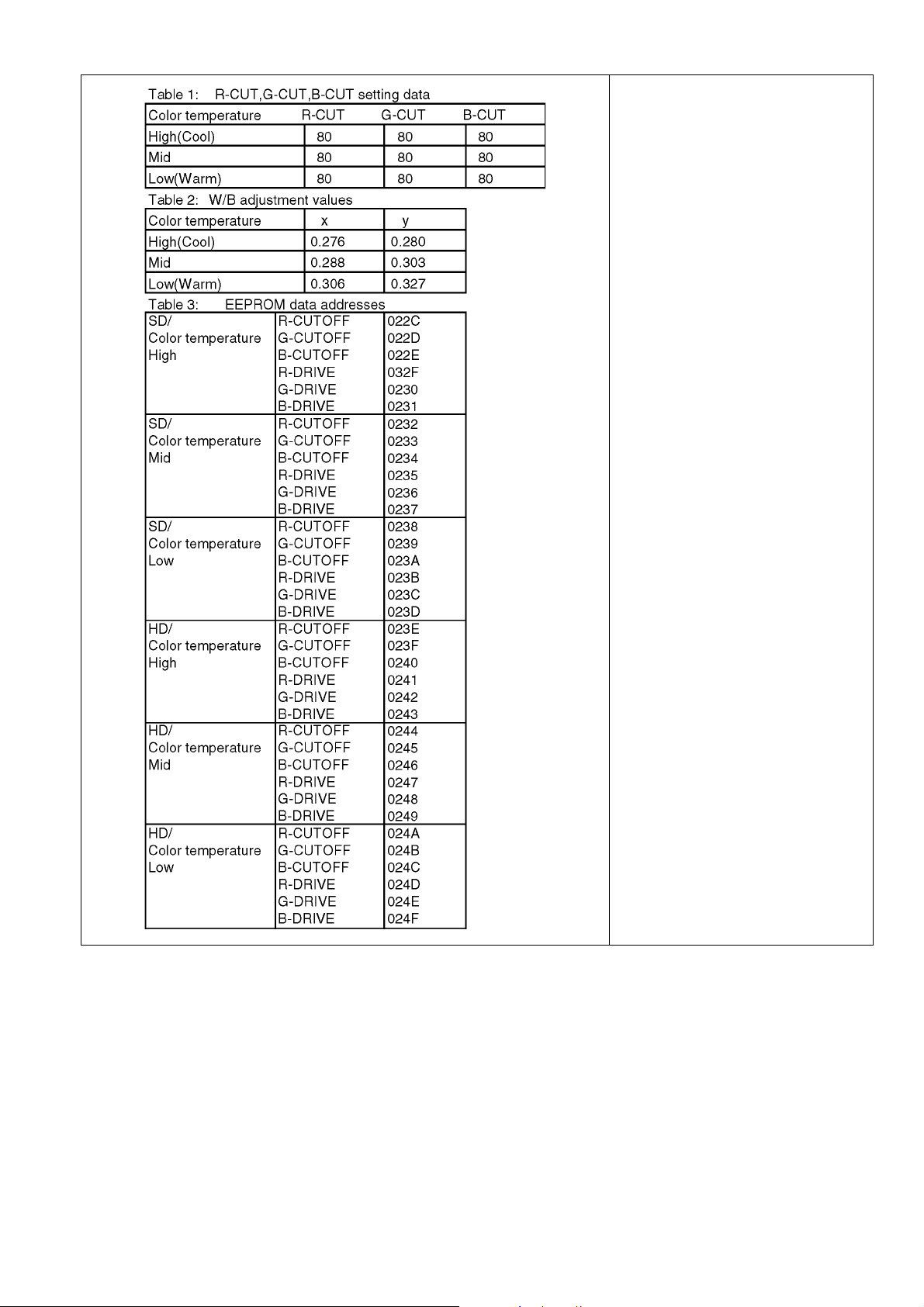
27
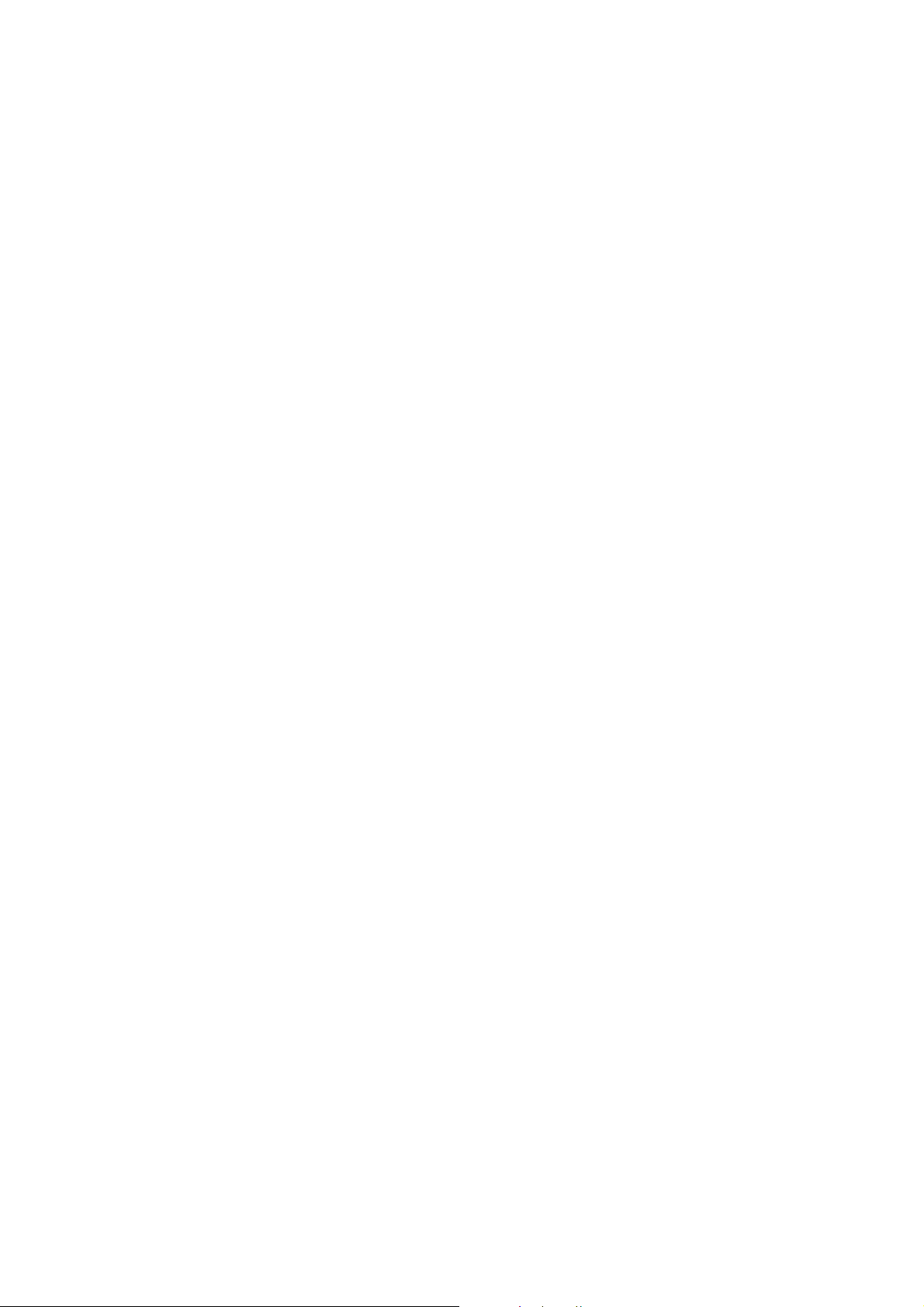
28
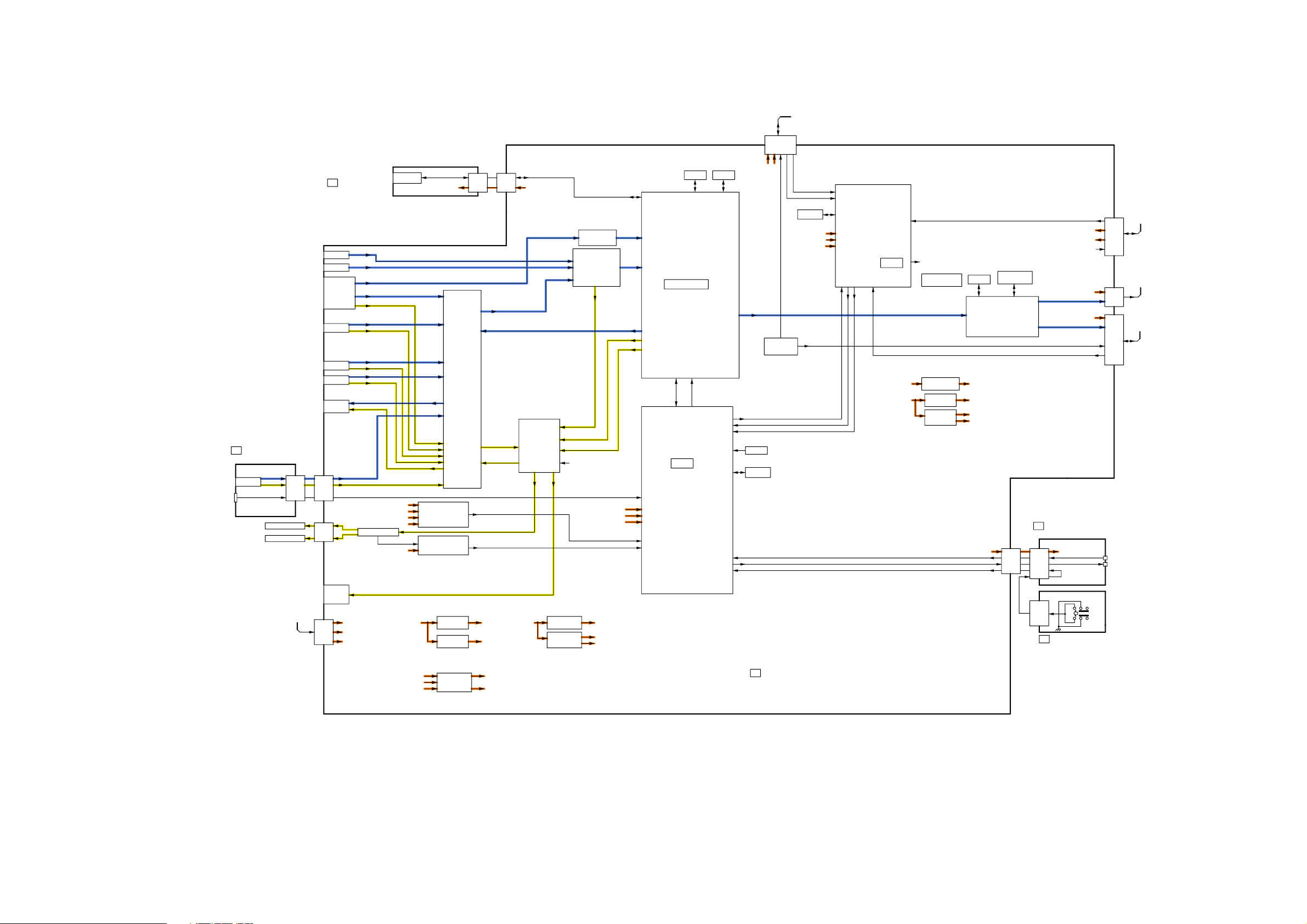
9 Block Diagram
(LED:6TIMES)
(LED:10TIMES)
(LED:4TIMES)
(LED:12TIMES)
(LED:7TIMES)
(LED:2TIMES)
(LED:3TIMES)
(LED:5TIMES)
(LED:8TIMES)
(LED:12TIMES)
(LED:10TIMES)
9.1. Block Diagram (1/5)
to/from
SC20
A20
KEY SWITCH
G
FRONT TERMINAL
KEY SWITCH
VIDEO2
Y,C , V
L,R
SPEAKER(L)
SPEAKER(R)
SD CARD
+9V(S)
+5V(S)
+30V(BT)
+15V(SND)
F15V
SLOT
+3.3V(S)
TUNER SOS DET
CIRCUIT
(LED:10TIMES)
SOUND SOS DET
CIRCUIT
(LED:12TIMES)
SD CARD SLOTGS
HDMI1
HDMI2
CH0 DATA
V
TUNER
L,R
V,Y, C
L,R
VIDEO1
Y,PB,PR
COMP1
L,R
Y,PB,PR
COMP2
L,R
V
MONITOR
L,R
OUT
V
L,R
A51
G51
KEYSCAN1
A12
AUDIO AMP
VIDEO SW
AUDIO SW
GS52
TUNER SOS
SOUND SOS
R/G/B
L,R
MONITOR
L,R
PWM AUDIO OUT
SD CARD DATA
A52
+3.3V(S)
FRONT END
PROCESSOR
HDMI I/F
RECEIVER
10bit A/D
SD CARD DATA
CH0 DATA
DIGITAL VIDEO DATA
Peaks Lite2p
DTV_V
DTV AUDIO
OPTICAL OUT
SBO2
SBI2
HDMI AUDIO
DTV AUDIO
SOUND
PROCESSOR
OPTICAL OUT
RESET
+9V(S)
+5V(S)
+3.3V(S)
KEYSCAN1
SUB+9V DET
SUB+5V DET
SUB+3.3V DET
TUNER SOS
SOUND SOS
STB MCU
GenX5
(LED:10TIMES)
(LED:12TIMES)
DDR2
SD BOOT
PANEL STB_ON
PANEL STATUS
POWER LED(R)
CLKGEN
LVDS DATA
PAMEL SOS
RESET
REMOTE IN
KEYSCAN3
+5V(P)
DISCHARGE
CONTROL
+15V(P)
SCAN CONTROL
EEPROM
+15V(P)
+3.3V(P)
+5V(P)
LVDS DATA
SOS6_SC1
SOS7_SC2
(LED:4TIMES)
+15V(P) DET
+3.3V(P) DET
+5V(P) DET
PANEL MICOM
(LED:8TIMES)
(LED:8TIMES)
PAMEL SOS
PANEL STB_ON
PANEL STATUS
(LED:6TIMES)
(LED:7TIMES)
(LED:2TIMES)
(LED:3TIMES)
(LED:5TIMES)
SOS8_SS
POWER SOS
GenX6
+5V(STB)
+15V(P)
CONTROL SIGNAL
TEMP SENSOR
DCDC
+3.3V(STB)
DCDC
+2.5V(P)
DCDC
+3.3V(P)
+1.2V(P)
FLASH
DDR
MEMORY
LVDS RECEIVER
CLOCK GENE.
SYNC PROCESSING
SUB-FIELD PROCESSING
PLASMA AI
+3.3V(STB_D)
+2.5V(P)
+3.3V(P)
+1.2V(P)
POWER SOS
+5V(P)
+15V(P)
PANEL MAIN ON
+5V(P)
VIDEO DATA
+5V(P)
VIDEO DATA
SUSTAIN CONTROL
SOS8_SS
to/from
P25
A25
to
C11
A31
to/from
C21
A32
RESET
IIC1
EEPROM
K
POWER LED
REMOTE RECEIVER
+3.3V(STB)
A1
+3.3V(STB)
K1
REMOTE
RECEIVER
LED(R)
TH-C50HD18
Block Diagram (1/5)
from
P6,P7
OPTICAL
AUDIO
OUT
A7
F+15V
+15V(SND)
+5V(STB)
F+15V
+5V(S)
+9V(S)
+5V(STB)
DCDC
SUB+5V
DCDC
SUB+9V
BT+30V
STB+3.3V
OPTICAL OUT
+5V(S)
+9V(S)
+30V(BT)
+3.3V(STB)
+15V(S)
DCDC
SUB+3.3V
DCDC
SUB+1.2V
SUB+1.8V
+3.3V(S)
+1.2V(S)
+1.8V(S)
29
DIGITAL SIGNAL PROCESSOR
A
S2
S
POWER
SWITCH
ON
POWER SWITCH
TH-C50HD18
Block Diagram (1/5)
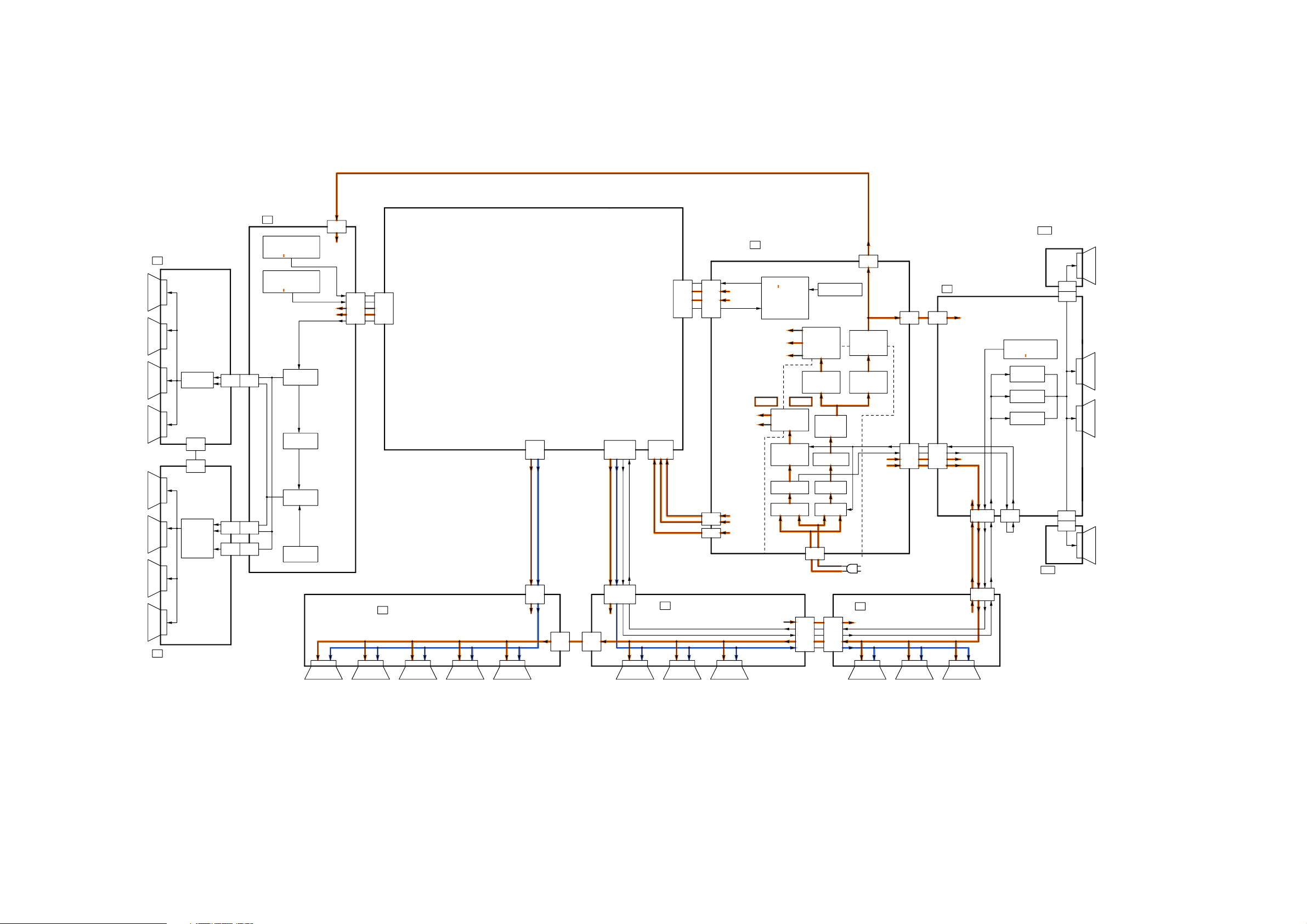
9.2. Block Diagram (2/5)
(LED 8TIME)
(LED
6 TIMES)
(LED
7 TIMES)
HOTCOLD
(LED
4 TIME)
SCAN OUT (UPPER)
SU
SCAN
DRIVER
SU11
SD11
SU41
SC41
SC
SCAN DRIVE
SC-BOARD
ENEGRY RECOVERY
SOS DETECT
6 TIMES)
(LED
SC-BOARD
FLOTING PART
SOS DETECT
7 TIMES)
(LED
CONTROL
PULSE
SUSTAIN
PULSE
SC2
VSUS
SOS6_SC1
SOS7_SC2
+5V(P)
+15V(P)
SCAN CONTROL
SC20
SUSTAIN
SS2
CONNECTOR
POWER SUPPLY
P
<EXCHANGE BOARD ONLY>
PS SOS
4 TIME)
+5V(STB)
F+15V
(LED
POWER MICOM
ON/OFF CONTROL
Vda
+15V(P)
+5V(P)
STANBY
VOLTAGE
RECTIFIER
STANBY
VOLTAGE
CONTROL
A20
A5
+5V(P)
+15V(P)
P25
Main Block(Tuner side)
A31
A32
A7
HOTCOLD
PROCESS
VOLTAGE
RECTIFIER
PROCESS
VOLTAGE
CONTROL
POWER
FACTOR
CONTROL
RECTIFIER
P-BOARD
SOS DETECT
P2
SUSTAIN
VOLTAGE
RECTIFIER
SUSTAIN
VOLTAGE
CONTROL
+15V(P)
VSUS
MAIN SW2
MAIN SW1
Vda
VSUS
SUSTAIN DRIVESS
SS11
SS12
VSUS
MAIN SW2
MAIN SW1
+15V(P)
SS-BOARD
SOS DETECT
(LED 8 TIME)
ADDRESS
VOLTAGE
(VE)
SUSTAIN
PULSE
ERASE
PULSE
P11
P12
(UPPER)
SS02
SS21
SCAN OUT (LOWER)
SD
TH-C50HD18
Block Diagram (2/5)
SCAN
DRIVER
SD42
SD46
SC42
SC46
SCAN
PULSE
VOLTAGE
GENERATOR
DATA
DRIVER
DATA
DRIVER
DATA DRIVER (RIGHT)
C1
DATA
DRIVER
DATA
DRIVER
DATA
DRIVER
RECTIFIER
F+15V
P6
+15V(SND)
+5V(STB)
P7
C11
+5V(P)
VIDEO DATA
C10
C21
DATA DRIVER (CENTER)
C2
SOS8_SS
+5V(P)
SUSTAIN CONTROL
VIDEO DATA
C20
VdaVda
DATA
DRIVER
DATA
DRIVER
DATA
DRIVER
+5V(P)
LINE
FILTER
LINE
FILTER
RELAY
P9
AC CORD
DATA DRIVER (LEFT)
C3
+5V(P)
C22
C32
DATA
DRIVER
SOS8_SS
SUSTAIN CONTROL
Vda
VIDEO DATA
DATA
DRIVER
DATA
DRIVER
+5V(P)
+5V(P)
SS23
Vda
C33
SOS8_SS
SUSTAIN CONTROL
MAIN SW1
SS34
MAIN SW2
SS22
SS03
SUSTAINSS3
CONNECTOR
(LOWER)
TH-C50HD18
Block Diagram (2/5)
30
