Panasonic TC-26LX14 User Manual

Operating Instructions
26”/32” Class 720p LCD HDTV
(26.0/31.5 inches measured diagonally)
Manual de instrucciones Televisión de alta definición de 720p y clase 26”/32” de LCD
(26,0/31,5 pulgadas medidas diagonalmente)
Model No. Número de modelo
TC-26LX14 TC-32LX14
Quick Start Guide
(See page 8-16)
Guía de inicio rápido
(vea la página 8-16)
 For assistance (U.S.A./Puerto Rico), please call:
For assistance (U.S.A./Puerto Rico), please call:
1-877-95-VIERA (958-4372)
or visit us at www.panasonic.com/contactinfo
 For assistance (Canada), please call:
For assistance (Canada), please call:
1-866-330-0014
or visit us at www.vieraconcierge.ca
 Para solicitar ayuda (EE.UU./Puerto Rico), llame al:
Para solicitar ayuda (EE.UU./Puerto Rico), llame al:
1-877-95-VIERA (958-4372)
ó visítenos en www.panasonic.com/contactinfo
TM
English
Please read these instructions before operating your set and retain them for future reference.
The images shown in this manual are for illustrative purposes only.
Español
Lea estas instrucciones antes de utilizar su televisor y guárdelas para consultarlas en el futuro. |
|
Las imágenes mostradas en este manual tienen solamente fines ilustrativos. |
TQB2AA0820 |

Turn your own living room into a movie theater!
Experience an amazing level of multimedia excitement
DIGITAL TELEVISION TRANSITION NOTICE
This device contains a digital television tuner, so it should receive digital over the air TV programming, with a suitable antenna, after the end of full-power analog TV broadcasting in the United States (as required by law) on February 17, 2009. Some older television receivers, if they rely on a TV antenna, will need a TV Converter to receive over the air digital programming, but should continue to work as before for other purposes (e.g., for watching low-power TV stations still broadcasting in analog, watching pre-recorded movies, or playing video games). When a Converter is used with an older television receiver, a signal splitter might be necessary to continue to receive low-power analog broadcasts via an antenna. For more information, please see www.DTV.gov. For information on the TV Converter program, and on government coupons that may be used toward the purchase of one, see www.dtv2009.gov, or call the NTIA at 1-888-DTV-2009. Please check with your cable or satellite service provider if you have questions about your cable or satellite set-top box.
|
|
|
|
|
HDMI, the HDMI logo and High- |
|
|
||
Definition Multimedia Interface are |
VIERA Link™ is a trademark of |
SDHC Logo is a trademark. |
||
trademarks or registered trademarks of |
Panasonic Corporation. |
|||
HDMI Licensing LLC. |
|
|
||
|
|
|
|
|
HDAVI Control™ is a trademark of |
Manufactured under license from Dolby |
|
||
Laboratories. |
|
|||
Panasonic Corporation. |
DOLBY and the double-D symbol are |
|
||
|
|
|
trademarks of Dolby Laboratories. |
|
2

Enjoy rich multimedia
|
|
SD memory card |
|
|
Camcorder |
|
|
Personal |
|
|
computer |
|
VCR |
Set Top Box |
Amplifier |
|
|
|
|
|
Home theater |
|
|
system |
DVD recorder/ |
DVD player/ |
|
Blu-ray Disc |
Blu-ray Disc player |
|
recorder |
|
This product qualifies for ENERGY STAR in the “Home” setting and this is the setting in which energy savings will be achieved. Any modifications to the “Home” setting or other factory default settings could result in greater energy consumption beyond levels that meet ENERGY STAR qualifications.
Contents
Please read before using the unit
 Safety Precautions······································· 4
Safety Precautions······································· 4
Quick Start Guide
 Accessories/Optional Accessory ····· 8
Accessories/Optional Accessory ····· 8
 Basic Connection··························· 10
Basic Connection··························· 10
 Identifying Controls························ 14
Identifying Controls························ 14  First Time Setup····························· 15
First Time Setup····························· 15
Enjoy your TV!
Basic Features
 Watching TV··············································· 17
Watching TV··············································· 17
 Using VIERA TOOLS ································· 19
Using VIERA TOOLS ································· 19
 Viewing from SD Card ······························· 20
Viewing from SD Card ······························· 20
 Watching Videos and DVDs······················· 22
Watching Videos and DVDs······················· 22  Displaying PC Screen on TV ····················· 24
Displaying PC Screen on TV ····················· 24
Advanced Features
 How to Use Menu Functions
How to Use Menu Functions
(picture, sound quality, etc.) ······················· 26  VIERA LinkTM “HDAVI ControlTM”················ 30
VIERA LinkTM “HDAVI ControlTM”················ 30  Lock ··························································· 36
Lock ··························································· 36  Editing and Setting Channels····················· 38
Editing and Setting Channels····················· 38  Closed Caption ·········································· 40
Closed Caption ·········································· 40  Input Labels ··············································· 41
Input Labels ··············································· 41  Using Timer················································ 42
Using Timer················································ 42  Recommended AV Connections ················ 43
Recommended AV Connections ················ 43
FAQs, etc.
 Ratings List for Lock ·································· 44
Ratings List for Lock ·································· 44
 Technical Information································· 45
Technical Information································· 45
 Care and Cleaning····································· 49
Care and Cleaning····································· 49
 FAQ···························································· 50
FAQ···························································· 50
 Specifications············································· 52
Specifications············································· 52
 Limited Warranty
Limited Warranty
(for U.S.A. and Puerto Rico only)··············· 53  Customer Services Directory
Customer Services Directory
(for U. S. A. and Puerto Rico)······················ 54  Limited Warranty (for Canada)··················· 55
Limited Warranty (for Canada)··················· 55
Viewing StartGuideQuick
Advanced
.etc FAQs,
3
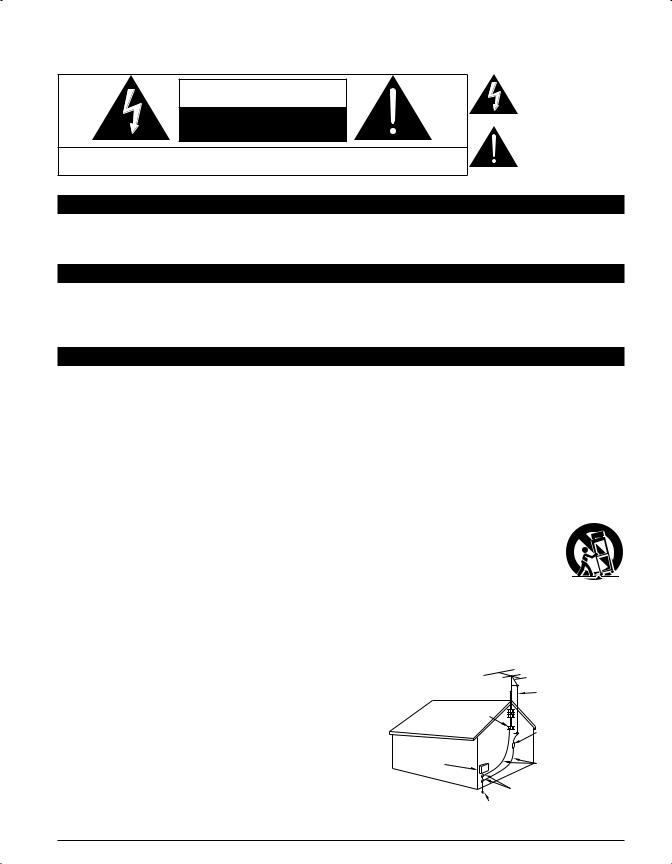
Safety Precautions
CAUTION
RISK OF ELECTRIC SHOCK
DO NOT OPEN
WARNING: To reduce the risk of electric shock, do not remove cover or back. No user-serviceable parts inside. Refer servicing to qualified service personnel.
The lightning flash with arrowhead within a triangle is intended to tell the user that parts inside the product are a risk of electric shock to persons.
The exclamation point within a triangle is intended to
tell the user that important operating and servicing instructions are in the papers with the appliance.
Note to CATV System Installer
This reminder is provided to direct the CATV system installer’s attention to Article 820-40 of the NEC that provides guidelines for proper grounding and, in particular, specifies that the cable ground shall be connected to the grounding system of the building, as close to the point of cable entry as practical.
Secure Ventilation
Slots and openings in the cabinet and the back or bottom are provided for ventilation, and to ensure reliable operation of the LCD TV and to protect it from overheating. These openings must not be blocked or covered. There should be at least 10 cm of space from these openings. The openings should never be blocked by placing the LCD TV on a bed, sofa, rug or other similar surface. This LCD TV should not be placed in a built-in installation such as a bookcase unless proper ventilation is provided.
Important Safety Instructions
1)Read these instructions.
2)Keep these instructions.
3)Heed all warnings.
4)Follow all instructions.
5)Do not use this apparatus near water.
6)Clean only with dry cloth.
7)Do not block any ventilation openings. Install in accordance with the manufacturer’s instructions.
8)Do not install near any heat sources such as radiators, heat registers, stoves or other apparatus (including amplifiers) that produce heat.
9)Do not defeat the safety purpose of the polarized or grounding-type plug. A polarized plug has two blades with one wider than the other. A grounding type plug has two blades and a third grounding prong. The wide blade or the third prong are provided for your safety. If the provided plug does not fit into your outlet, consult an electrician for replacement of the obsolete outlet.
10)Protect the power cord from being walked on or pinched particularly at plugs, convenience receptacles, and the point where they exit from the apparatus.
11)Only use attachments / accessories specified by the manufacturer.
12) Use only with the cart, stand, tripod, bracket or table specified by the manufacturer, or sold with the apparatus. When a cart is used, use caution when moving the cart / apparatus combination to avoid injury from tip-over.
13)Unplug this apparatus during lightning storms or when unused for long periods of time.
14)Refer all servicing to qualified service personnel. Servicing is required when the apparatus has been damaged in any way, such as power-supply cord or plug is damaged, liquid has been spilled or objects have fallen into the apparatus, the apparatus has been exposed to rain or moisture, does not operate normally, or has been dropped.
15)Operate only from the type of power source indicated on the marking label. If you are not sure of the type of power supplied to your home consult your television dealer or local power company.
16)Follow all warnings and instructions marked on the LCD TV.
17)Never push objects of any kind into this LCD TV through cabinet slots as they may touch dangerous voltage points or short out parts that could result in a fire or electric shock. Never spill liquid of any kind on the LCD TV.
18)If an outside antenna is connected to the television equipment, be sure the antenna system is grounded so as to provide some protection against voltage surges and built up static charges.
In the U.S. Section 810-21 of the National Electrical Code provides information with respect to proper grounding of the mast and supporting structure, grounding of the lead-in wire to an antenna discharge unit, size of grounding conductors, location of antenna discharge unit, connection to grounding electrodes, and requirements for the grounding electrode.
EXAMPLE OF ANTENNA GROUNDING AS PER (NEC) NATIONAL
ELECTRICAL |
ANTENNA |
CODE |
LEAD-IN WIRE |
GROUND CLAMP |
|
|
ANTENNA |
ELECTRIC |
DISCHARGE UNIT |
SERVICE |
(NEC SECTION 810-20) |
EQUIPMENT |
GROUNDING |
|
CONDUCTORS |
|
(NEC SECTION 810-21) |
|
GROUND CLAMPS |
|
POWER SERVICE GROUNDING |
|
ELECTRODE SYSTEM |
|
(NEC ART 250, PART H) |
4

19)An outside antenna system should not be located in the vicinity of overhead power lines, other electric light, power circuits, or where it can fall into such power lines or circuits. When installing an outside antenna system, extreme care should be taken to keep from touching such power lines or circuits as contact with them might be fatal.
20)Unplug this LCD TV from the wall outlet and refer servicing to qualified service personnel under the following conditions:
a.When the power cord or plug is damaged or frayed.
b.If liquid has been spilled into the LCD TV.
c.If the LCD TV has been exposed to rain or water.
d.If the LCD TV does not operate normally by following the operating instructions.
Adjust only those controls that are covered by the operating instructions as improper adjustment of other controls may result in damage and will often require extensive work by a qualified technician to restore the LCD TV to normal operation.
e.If the LCD TV has been dropped or the cabinet has been damaged.
f.When the LCD TV exhibits a distinct change in performance - this indicates a need for service.
21)When replacement parts are required, be sure the service technician uses replacement parts specified by the manufacturer that have the same characteristics as the original parts. Unauthorized substitutions may result in fire, electric shock, or other hazards.
22)WARNING: TO REDUCE THE RISK OF FIRE OR ELECTRIC SHOCK, DO NOT EXPOSE THIS APPARATUS TO RAIN,
MOISTURE, DRIPPING OR SPLASHING.
DO NOT PLACE LIQUID CONTAINERS (FLOWER VASES, CUPS, COSMETICS, ETC.) ABOVE THE SET (INCLUDING ON SHELVES ABOVE, ETC.).
23) WARNING: SMALL PARTS CAN PRESENT CHOKING HAZARD IF ACCIDENTALLY SWALLOWED. KEEP SMALL
PARTS AWAY FROM YOUNG CHILDREN.
DISCARD UNNEEDED SMALL PARTS AND OTHER OBJECTS, INCLUDING PACKAGING MATERIALS AND PLASTIC BAGS/SHEETS TO PREVENT THEM FROM BEING PLAYED WITH BY YOUNG CHILDREN, CREATING THE POTENTIAL RISK OF SUFFOCATION.
24) CAUTION: TO PREVENT ELECTRIC SHOCK, DO NOT USE THIS PLUG WITH A RECEPTACLE OR OTHER OUTLET
UNLESS THE BLADES CAN BE FULLY INSERTED TO PREVENT BLADE EXPOSURE.
25)CAUTION: USE WITH OTHER STAND MAY RESULT IN INSTABILITY POSSIBLY CAUSING INJURY.
26)CAUTION: DANGER OF EXPLOSION IF BATTERY IS INCORRECTLY REPLACED. REPLACE ONLY WITH THE SAME
OR EQUIVALENT TYPE.
27) CAUTION: This LCD TV is for use only with the following optional accessory. Use with any other type of optional accessories may cause instability which could result in the possibility of injury.
(All of the following accessories are manufactured by Panasonic Corporation)
•Wall-hanging bracket: TY-WK3L2RW
Always be sure to ask a qualified technician to carry out set-up.
NOTE: This equipment is designed to operate in North America and other countries where the broadcasting system and AC house current are exactly the same as in North America.
5

Safety Precautions (Continued)
CEA CHILD SAFETY NOTICES: Flat panel displays are not always supported on the proper stands or installed according to the manufacturer’s recommendations. Flat panel displays that are inappropriately situated on dressers, bookcases, shelves, desks, speakers, chests or carts may fall over and may cause personal injury or even death.
The consumer electronics industry (of which Panasonic is a member) is committed to making home entertainment enjoyable and safe. To prevent personal injury or death, be sure to follow the following safety guidelines:
TUNE INTO SAFETY:
•One size does NOT fit all. Follow the manufacturer’s recommendations for the safe installation and use of your flat panel display.
•Carefully read and understand all enclosed instructions for proper use of this product.
•Don’t allow children to climb on or play with furniture and television sets.
•Don’t place flat panel displays on furniture that can easily be used as steps, such as a chest of drawers.
•Remember that children can become excited while watching a program, especially on “larger than life” flat panel displays. Care should be taken to install the display where it cannot be pushed, pulled over, or knocked down.
•Care should be taken to route all cords and cables connected to the flat panel display so that they cannot be pulled or grabbed by curious children.
WALL MOUNTING: IF YOU DECIDE TO WALL MOUNT YOUR FLAT PANEL DISPLAY, ALWAYS:
•Use a mount that has been recommended by the display manufacturer and/or listed by an independent laboratory (such as UL, CSA, ETL).
•Follow all instructions supplied by the display and wall mount manufacturers.
•If you have any doubts about your ability to safely install your flat panel display, contact your retailer about professional installation.
•Make sure the wall where you are mounting the display is appropriate. Some wall mounts are not designed to be mounted to walls with steel studs or old cinder block construction. If you are unsure, contact a professional installer.
•A minimum of two people are required for installation. Flat panel displays can be heavy.
6

FCC STATEMENT
This equipment has been tested and found to comply with the limits for a Class B digital device, pursuant to Part 15 of the FCC Rules. These limits are designed to provide reasonable protection against harmful interference in a residential installation. This equipment generates, uses and can radiate radio frequency energy and, if not installed and used in accordance with the
instructions, may cause harmful interference to radio communications. However, there is no guarantee that interference will not occur in a particular installation. If this equipment does cause harmful interference to radio or television reception, which can be determined by turning the equipment off and on, the user is encouraged to try to correct the interference by one or more of the following measures:
•Reorient or relocate the receiving antenna.
•Increase the separation between the equipment and receiver.
•Connect the equipment into an outlet on a circuit different from that to which the receiver is connected.
•Consult the dealer or an experienced radio/TV technician for help.
This device complies with Part 15 of the FCC Rules. Operation is subject to the following two conditions: (1) This device may not cause harmful interference, and (2) this device must accept any interference received, including interference that may cause undesired operation.
FCC Caution:
To assure continued compliance, follow the attached installation instructions and use only shielded interface cables when connecting to computer or peripheral devices. Any changes or modifications not expressly approved by Panasonic Corp. of North America could void the user’s authority to operate this device.
FCC Declaration of Conformity
Model No. TC-26LX14, TC-32LX14
Responsible Party: |
Panasonic Corporation of North America |
Contact Source: |
One Panasonic Way, Secaucus, NJ 07094 |
Panasonic Consumer Electronics Company |
|
email: |
1-877-95-VIERA (958-4372) |
consumerproducts@panasonic.com |
7

Accessories/Optional Accessory
Accessories

 Check you have all the items shown.
Check you have all the items shown.
Accessories
Remote Control |
Batteries for the |
Cleaning cloth |
Pedestal |
Transmitter |
Remote Control |
|
TBL2AX00261 |
N2QAYB000321 |
Transmitter (2) |
|
|
|
AA Battery |
|
|
Accessories
Assembly screws (4)
M4 × 10
Operating Instructions |
Product Registration Card (U.S.A) |
Quick Setup Guide |
Customer Care Plan Card (U.S.A) |
Optional Accessory
Wall-hanging bracket
 TY-WK3L2RW
TY-WK3L2RW
Please contact your nearest Panasonic dealer to purchase the recommended wall-hanging bracket. For additional details, please refer to the wall-hanging bracket installation manual.
Installing the remote’s batteries
Open
Close
Hook
Note the correct polarity (+ or -).
Caution
Incorrect installation may cause battery leakage and corrosion, resulting in damage to the remote control.
•Do not mix old and new batteries.
•Do not mix different battery types (such as alkaline and manganese batteries).
•Do not use rechargeable (Ni-Cd) batteries.
Do not burn or break batteries.
8

Attaching the pedestal to TV
Fix securely with assembly screws A . (Total 4 screws)
 Tighten screws firmly.
Tighten screws firmly.
A |
A
Foam mat or thick soft cloth
WARNING
Always be sure to ask a qualified technician to carry out set-up.
Incorrect fitting may cause equipment to fall, resulting in injury and product damage.
not disassemble or modify the pedestal.
Otherwise the TV may fall over and become damaged, and personal injury may result.
Caution
not use any other TV and displays.
Otherwise the TV may fall over and become damaged, and personal injury may result.
not use the pedestal if it becomes warped or physically damaged.
If you use the pedestal when it is physically damaged, personal injury may result. Contact your nearest Panasonic Dealer immediately.
During set-up, make sure that all screws are securely tightened.
If sufficient care is not taken to ensure screws are properly tightened during assembly, the pedestal will not be strong enough to support the TV, and it might fall over and become damaged, and personal injury may result.
Reference of connection
Antenna terminal
 Firmly tighten by hand.
Firmly tighten by hand.
Pin terminals |
HDMI terminal |
red blue green |
|
green |
|
Match colors of plugs and terminals. |
Insert firmly. |
Insert firmly. |
|
Accessory Accessories/Optional StartGuideQuick
9

Basic Connection
Example 1
TV
Connecting Antenna (To watch TV)
|
|
|
|
|
|
|
|
VHF/UHF Antenna |
VHF/UHF Antenna |
• NTSC (National Television System Committee): |
|||||||
|
|
|
|
|
|
|
|
Conventional broadcasting |
|
|
|
|
|
|
|
|
• ATSC (Advanced Television Systems Committee): |
Cable TV |
|
|
|
|
|
|
Digital TV Standards include digital high-definition television |
|
|
|
|
|
|
|
|
|
(HDTV), standard-definition television (SDTV), data broadcasting, |
|
|
|
|
|
|
|
|
multi-channel surround-sound audio and interactive television. |
To connect the antenna terminal and Cable Box
|
|
VHF/UHF Antenna |
|
|
|
|
|
|
|
|
|
|
|
|
|
|
|
|
AC 110-127 V |
||||||
|
|
|
|
|
|
|
|
|
|
|
|
|
|
|
|
|
|
60 Hz |
|||||||
|
|
|
|
|
|
|
|
|
|
|
|
|
|
|
|
|
|
|
|
|
|
|
|||
|
|
|
|
|
|
|
|
|
|
|
|
|
|
|
|
|
|
|
|
|
|
|
|
|
|
|
|
|
|
|
|
|
|
|
|
|
|
|
|
|
|
|
|
|
|
|
|
|
|
|
|
|
|
|
|
|
|
|
|
|
|
|
|
|
|
|
|
|
|
|
|
|
|
|
|
|
|
Cable TV |
or |
|
|
|
|
|
|
|
|
|
|
|
|
|
|
|
|
|
|
|
Power Cord |
||||
|
|
|
|
|
|
|
|
|
|
|
|
|
|
|
|
|
|
||||||||
|
|
|
|
|
|
|
|
|
|
|
|
|
|
|
|
|
|
|
|
|
|
|
|||
|
|
|
|
|
|
|
|
|
|
|
|
|
|
|
|
|
|
|
|
|
|
|
(Connect after all the |
||
|
|
|
|
|
|
|
|
|
|
|
|
|
|
|
|
|
|
|
|
|
|
|
other connections.) |
||
|
|
|
|
|
|
|
|
|
|
|
|
|
|
|
|
|
|||||||||
|
|
|
|
|
|
|
Back of the |
TV |
|
||||||||||||||||
|
|
|
|
|
|
|
|
|
|
|
|
|
|
|
|
|
|
|
|
|
|
|
|
|
|
|
|
|
|
|
|
|
|
|
|
|
|
|
|
|
|
|
|
|
|
|
|
|
|
|
|
|
|
|
|
|
|
|
|
|
|
|
|
|
|
|
|
|
HDMI 2 |
|
|
|
|||||
|
|
|
|
|
|
|
|
|
|
|
|
|
|
|
|
|
|
|
|
|
|
|
|
|
|
|
|
|
|
|
|
|
|
|
|
|
|
|
|
|
|
|
|
|
|
|
|
|
|
|
|
|
|
|
|
|
|
|
|
|
|
|
|
|
|
|
|
|
|
|
|
|
|
|
|
|
|
|
|
|
|
|
|
|
|
|
|
|
|
|
|
|
|
|
|
|
|
|
|
|
|
|
|
|
|
|
|
|
|
|
|
|
|
|
|
|
|
|
|
|
|
|
|
|
|
|
|
|
|
|
|
|
|
|
|
|
|
|
|
|
|
|
|
|
|
|
|
|
|
|
|
|
|
|
|
IO
(If no Cable Box)
or
ANT IN ANT OUT
Cable Box
Note
Cable Box/Cable
•You need to subscribe to a cable TV service to enjoy viewing their programming.
•If using a Cable Box, set the TV channel to CH3 or CH4 for regular cable.
•You can enjoy high-definition programming by subscribing to a highdefinition cable service.
The connection for high-definition can be done with the use of HDMI or Component Video cable. (p. 13)
•To view high-definition programming select the correct video input. (p. 22)
 Not all cables and external equipment shown in this book are supplied with the TV.
Not all cables and external equipment shown in this book are supplied with the TV.
 For more details on the external equipment’s connections, please refer to the operating manuals for the equipment.
For more details on the external equipment’s connections, please refer to the operating manuals for the equipment.  For additional assistance, visit us at: www.panasonic.com
For additional assistance, visit us at: www.panasonic.com
www.panasonic.ca
10

Example 2 |
Connecting DVD recorder (VCR) (To record/playback) |
||
TV |
AV Equipment |
|
DVD Recorder |
|
VHF/UHF Antenna |
If the source has a higher resolution signal |
|
|
(e.g. DVD Recorder |
|
(480p/720p/1080i), connection can be made with |
|
or VCR) |
|
the use of a Component Video or HDMI cable. |
|
|
|
VCR |
|
|
|
Connection can be made with the use of an RF |
|
|
|
cable and Composite Video/S Video cable. (p. 13) |
To connect the antenna terminal and DVD recorder or VCR |
|||
VHF/UHF Antenna |
|
AC 110-127 V |
|
|
|
|
60 Hz |
Power Cord
Back of the TV
DIGITAL |
C |
B |
AUDIO OUT |


 A
A
PC
AUDIO IN
VCR) or RecorderTV) +DVD(Antenna+ (TV Connection Basic StartGuideQuick
|
|
|
|
|
|
|
|
|
|
|
|
|
|
|
|
|
|
ANT IN ANT OUT |
Connecting TV and AV equipment |
||||
|
|
|
|
|
|
|
|
|
|
|
Please refer to A - C on p. 13 |
|
|
|
|
|
|
AV Equipment
(e.g. DVD Recorder or VCR) (with TV tuner)
11
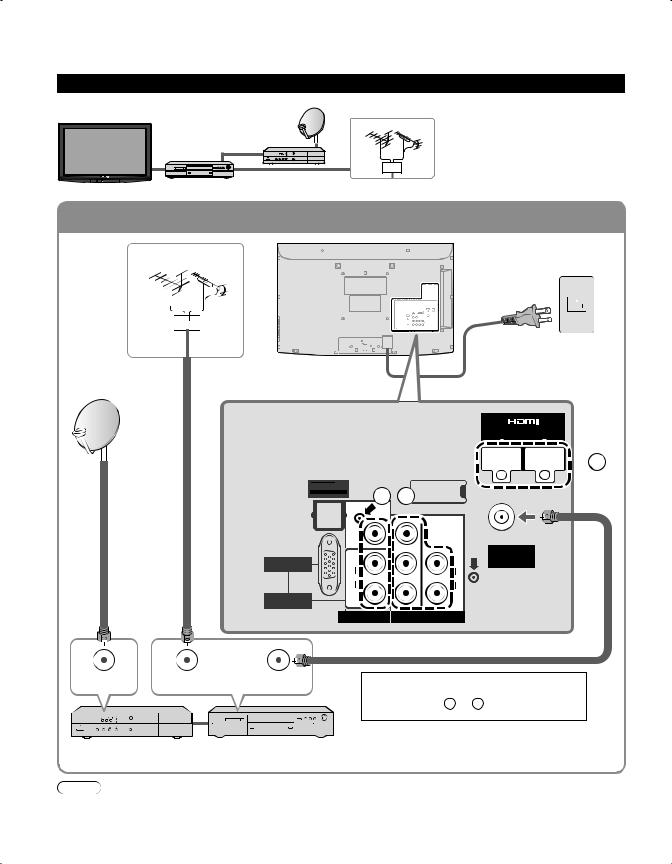
Basic Connection (Continued)
Example 3 Connecting DVD recorder (VCR) and satellite receiver
TV |
Satellite |
|
You can enjoy high-definition |
DVD Recorder |
Receiver |
VHF/UHF Antenna |
programming by subscribing to |
or |
|
|
high-definition satellite service. |
VCR |
|
|
Connection can be done with the |
|
|
|
use of HDMI or Component Video |
|
|
|
cable. (p. 13) |
To connect the antenna terminal and Satellite Receiver and DVD recorder or VCR
VHF/UHF Antenna |
|
AC 110-127 V |
||||||||
|
|
|
|
|
|
|
|
60 Hz |
||
|
|
|
|
|
|
|
|
|||
|
|
|
|
|
|
|
|
|
|
|
|
|
|
|
|
|
|
|
|
|
|
|
|
|
|
|
|
|
|
|
|
|
|
|
|
|
|
|
|
|
|
|
|
|
|
|
|
|
|
|
|
|
|
|
|
|
|
|
|
|
|
|
|
|
|
Power Cord
Back of the TV

 A
A
DIGITAL
|
C B |
|
||
AUDIO OUT |
|
|
|
|
|
|
|
|
|
|
|
|
|
|
PC
AUDIO IN
|
|
|
|
|
|
|
|
ANT IN |
|
|
|
|
|
||
|
|
|
|
|
|||
ANT IN |
ANT OUT |
||||||
Connecting TV and AV equipment
Please refer to A - C on p. 13.
Satellite Receiver |
DVD Recorder or VCR |
|
(with TV tuner) |
Note
 For details of external equipment connections, please refer to the operating manuals for the equipment.
For details of external equipment connections, please refer to the operating manuals for the equipment.
12
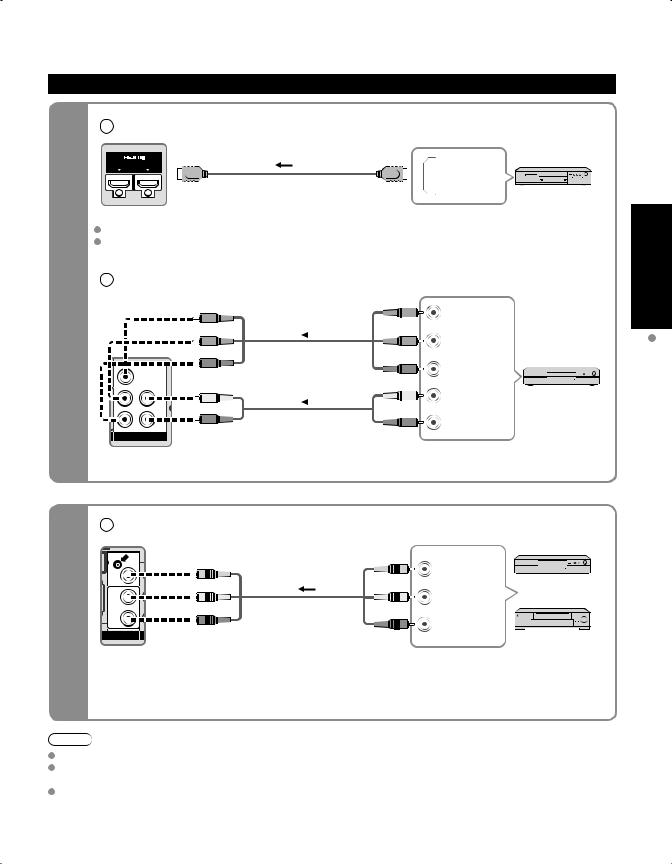
AV cable connections
A To use HDMI terminals
AV Equipment
HDMI AV OUT
e.g. Blu-ray Disc player
-High |
Connecting to the HDMI terminals will enable you to enjoy high-definition digital images and high-quality sound. |
||||||||||||||||||||
For “VIERA LinkTM connections”, please refer to p. 31. |
|
|
|
|
|
|
|
|
|
||||||||||||
|
|
|
|
|
|
|
|
|
|
||||||||||||
Definition |
B |
To use COMPONENT terminals |
|
|
|
|
|
|
|
|
|
||||||||||
|
|
|
|
|
|
blue |
blue |
blue |
VIDEO OUT |
|
|
||||||||||
|
|
|
|
|
|
|
|
|
|
|
|
|
|
|
|
|
|
Y |
|
|
|
|
|
|
|
|
|
|
green |
green |
green |
|
|
|
|||||||||
|
|
|
|
|
|
|
|
|
|
|
|
|
|
|
|
|
|
PB |
COMPONENT |
AV Equipment |
|
|
|
|
|
|
|
|
|
|
|
|
|
|
|
|
|
|
|
||||
|
|
|
|
|
|
|
|
|
|
|
|
|
|
|
|
|
|
PR |
|
||
|
|
|
|
|
|
|
|
|
|
|
|
|
|
|
|
|
|
|
|||
|
|
|
|
|
|
|
red |
|
|
red |
red |
|
|
|
|||||||
|
|
|
|
|
|
|
|
|
|
|
|
|
|
|
|
|
|||||
|
|
|
|
|
|
|
|
|
|
|
|
|
|
|
|
|
|
L |
|
e.g. Blu-ray Disc |
|
|
|
|
|
|
|
|
|
|
|
|
|
|
white |
|
AUDIO |
player |
|||||
|
|
|
|
|
|
|
white |
|
|
|
white |
||||||||||
|
|
|
|
|
|
|
|
|
|
|
|
|
|
|
|
|
|
R |
OUT |
|
|
|
|
|
|
|
|
|
red |
|
|
|
|
|
|
|
|
red |
red |
|
|
|
|
|
|
|
|
|
|
|
|
|
|
|
|
|
|
|
|
|
|
|
|
|
|
 Recorders may also be connected to COMPOSITE or S VIDEO terminals. (see below)
Recorders may also be connected to COMPOSITE or S VIDEO terminals. (see below)
C To use COMPOSITE terminals
-Standard |
white |
white |
white |
OUT |
AV Equipment |
|
|
|
|
|
|
|
yellow |
yellow |
yellow |
COMPOSITE |
e.g. DVD Recorder |
|
|
|
L |
or |
|
Definition |
|
|
|
|
|
red |
|
R |
|
|
|
|
|
|
|
||
|
red |
red |
|
e.g. VCR |
|
|
|
|
Note
Some programs contain a copyright protection signal to prevent recording.
When the copyright protection program is displayed, do not connect the other TV monitor through a VCR. Video signals fed through VCRs may be affected by copyright protection systems and the picture will be distorted on the other TV monitor. For more details on the external equipment’s connections, please refer to the operating manuals of this equipment.
Receiver) Satellite + VCR orconnections)Recorder DVDcable+ (TV(AV Connection Basic StartGuideQuick
13

Identifying Controls
TV controls/indicators
Front of the TV
Power indicator (on: red,
off: no light)
Selects channels in sequence |
Volume up/down |
Menu navigations |
Changes the input mode |
Chooses menu and submenu entries. |
POWER button |
Remote control sensor
Within about 23 feet (7 meters) in front of the TV set.
Note
The TV consumes a limited amount of power as long as the power cord is inserted into the wall outlet. Do not place any objects between the TV remote control sensor and remote control.
Remote control
Switches TV On or Off (Standby)
Changes the input mode (p. 22)
VIERA Link menu (p. 34-35) 

Displays Sub Menu (p. 17, 28)
Colored buttons
(used for various functions) (for example, p. 16, 20, 34)
Volume up/down
Sound mute On/Off
Changes aspect ratio (p. 18)
Switches to previously viewed channel or input modes.
External equipment operations (p. 35)
Closed caption On/Off (p. 17)
Selects Audio Mode for TV viewing (p. 17)


 Exits from menu screen Displays Main Menu (p. 26)
Exits from menu screen Displays Main Menu (p. 26)
Displays VIERA TOOLS (p. 19)
Viewing from SD Card (p. 20-21)
Selects/OK/Change
Returns to previous menu
Channel up/down
Displays or removes the channel banner (p. 18)
 Operates the Favorite channel list function. (p. 18)
Operates the Favorite channel list function. (p. 18)

 Numeric keypad to select any channel
Numeric keypad to select any channel
(p. 17) or press to enter alphanumeric input in menus. (p. 16, 22, 34, 36, 38, 41, 42)
 Use for digital channels. (p. 17)
Use for digital channels. (p. 17)
14

First Time Setup
“First time setup” is displayed only when the TV is turned on for the first time after the power cord is inserted into a wall outlet and when “Auto power on” (p. 28-29) is set to “No”.
Turn the TV On with the POWER button
or
or
(TV) |
(Remote) |
■Press to exit from a menu screen
■Press to return to the previous screen
* This setting will be skipped next time if you select “Home”.
 Select your language
Select your language
Language
English |
Español |
Français |
select |
|
|
|
|
|
|
|
ok |
Be sure to select “Home” |
|
||
Please select your viewing environment |
|
||
Home |
|
Store |
select |
|
|
|
|
 ok
ok
 Please confirm your selection (Home) before pressing OK button.
Please confirm your selection (Home) before pressing OK button.
■If you select “Store” by mistake in  , confirmation screen will be displayed.
, confirmation screen will be displayed.
You are selecting the mode for store demonstration
Yes |
No |
select |
|
|
 ok
ok
 Select “No” and return to previous screen
Select “No” and return to previous screen  .
.
 If you select “Yes”, Screen enters store demonstration mode.
If you select “Yes”, Screen enters store demonstration mode.
To display the “Please select your viewing environment” screen again as shown above and select “Home”, do one of the following:
•Press and hold down the side POWER button.
•Unplug the TV and plug it again.
Adjust the clock
First time setup |
|
next |
|
Language |
|
||
|
|
||
Clock |
|
select |
|
ANT/Cable setup |
|
||
Input labels |
|
|
|
Clock |
|
|
|
Year |
2009 |
set |
|
Month |
1 |
||
select item |
|||
Day |
7 |
||
Hour |
10 AM |
|
|
Minute |
10 |
|
Year: Select the year Month: Select the month Day: Select the day Hour: Adjust the hour Minute: Adjust the minute
Setup Time First Start Quick
Controls Identifying Guide
15

First Time Setup (Continued)
■Press to exit from a menu screen
Note
 To change setting (Language/Clock/ Auto program/Input labels) later, go to Menu screen
To change setting (Language/Clock/ Auto program/Input labels) later, go to Menu screen
(p. 28)
 About broadcasting systems
About broadcasting systems
Analog (NTSC):
Conventional broadcasting
Digital (ATSC):
New programming that allows you to view more channels featuring
high-quality video and sound
16
Auto channel setup
 Select “ANT/Cable setup”
Select “ANT/Cable setup”
First time setup |
next |
|
Language |
||
|
||
Clock |
select |
|
ANT/Cable setup |
||
Input labels |
|
 Select “ANT in”
Select “ANT in”
ANT/Cable setup |
set |
ANT in |
ANT in |
Cable |
Cable: Cable TV |
Auto program |
|
Antenna: Antenna |
|
select |
Not used: Skip TV tuning go to |
"Not used" when no wire is connected to the "Antenna/Cable" terminal. Typical when Cable/Satellite box is connected to a TV input.
Prevents accidental tuning to an unavailable signal.
 Select “Auto program”
Select “Auto program”
ANT/Cable setup |
|
next |
|
ANT in |
Cable |
||
|
Auto program
 select
select
 Select scanning mode (ALL channels/Analog only/Digital only)
Select scanning mode (ALL channels/Analog only/Digital only)
Auto program |
ok |
|
All channels |
||
|
||
Analog only |
|
|
Digital only |
select |
Auto program |
|
|
|
Start scanning the channels |
Progress |
|
|
8% |
Available channels (analog/digital) are automatically set. |
Number of analog channels |
10 |
|
||
Number of digital channels |
0 |
All channels: Scans digital and analog channels |
||
Press RETURN to quit |
|
|
||
|
|
Analog only: Scans Analog channels only |
||
|
|
|
|
|
|
RETURN |
|
|
Digital only: Scans Digital channels only |
Confirm registered channels |
||||
program |
|
|
|
select |
Apply |
Cancel |
|
“Apply” |
|
l Caption |
Favorite |
Add |
|
|
... |
... |
Yes |
|
|
... |
... |
Yes |
|
ok |
 If OK is not pressed after selecting “Apply”, the channels will not be saved.
If OK is not pressed after selecting “Apply”, the channels will not be saved.
The channel will be saved when no operation is performed for 60 seconds and the “Manual program” menu will also exit automatically.
 If you perform scanning more than twice, previously saved channels are erased.
If you perform scanning more than twice, previously saved channels are erased.
Set the Input labels
First time setup |
|
|
next |
Label: [BLANK] SKIP/VCR/DVD/ |
|
Language |
|
|
|
CABLE/SATELLITE/DVR/GAME/ |
|
Clock |
|
|
|
|
AUX/RECEIVER/COMPUTER/ |
ANT/Cable setup |
|
|
select |
Blu-ray/CAMERA/DVD REC/ |
|
|
|
HOME THTR/MONITOR/MEDIA |
|||
Input labels |
|
|
|
|
|
|
|
|
|
CTR/MEDIA EXT/OTHER |
|
|
|
|
|
|
|
Input labels |
|
|
select |
|
|
|
|
|
|
|
|
Component |
|
|
set |
|
|
HDMI 1 |
|
|
|
|
|
|
|
|
Video 2 |
GAME |
|
HDMI 2 |
|
|
|
||
GAME |
or |
|
PC |
G A A |
|
HDMI 3 |
|
|
OK |
||
Video 1 |
|
|
|
Select |
RETURN |
Video 2 |
|
|
|
G ABC → abc |
Y Delete |
PC |
|
|
|
Switches Input mode alphabet to |
|
(example: TC-32LX14) |
|
|
numeric |
|
|
|
|
|
|
||
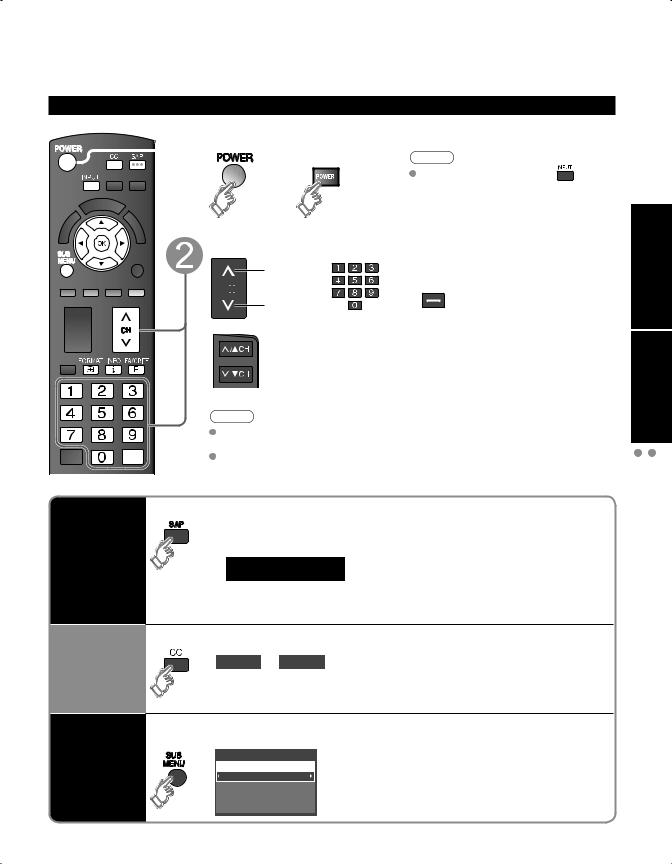
Watching TV
Connect the TV to a cable box/cable, set-top-box, satellite box or antenna cable (p. 10-13)
To watch TV and other functions

 Turn power on
Turn power on
or
(TV)
Select a channel number
up


 or down
or down
(TV)
Note |
|
If the mode is not TV, press |
and |
select TV. (p. 22) |
|
■To directly input the digital channel number
When tuning to a digital channel, press the button to enter the minor number in a compound channel number.
example: CH15-1: 



Note
Reselect “Cable” or “Antenna” in “ANT in” of “ANT/Cable setup” to switch the signal reception between cable TV and antenna. (p. 16, 39)
The channel number and volume level remain the same even after the TV is turned off.
Listen with SAP (Secondary Audio Program)
Closed caption
■Select Audio Mode for watching TV
 Digital mode
Digital mode
Press SAP to select the next audio track (if available) when receiving a digital channel.
Audio track 1 of 2 (English)
 Analog mode
Analog mode
Press SAP to select the desired audio mode.
•Each press of SAP will change the audio mode. (Stereo/SAP/Mono)
■Switches Closed caption mode On or Off
Closed caption On  Closed caption Off
Closed caption Off
■Press SUB MENU to show sub menu screen. (p. 28) This menu consists of shortcuts to convenient functions.
Display the |
SUB |
Setup SUB MENU |
MENU |
Channel surf mode |
|
SUB MENU |
|
All |
|
|
Set favorite |
|
|
Edit CH caption |
|
|
Signal meter |
SetupTVTimeWatchingFirst Viewing StartGuideQuick
17

Watching TV (Continued)
■Other Useful Functions (Operate after  )
)
■Displays or removes the channel banner.
Channel Clock
Information |
|
|
|
|
|
|
|
|
|
|
|
|
|
|
|
|
|
|
THE NEWS |
|
|
|
|
|
|
|
|
|
|||||
15-2 |
|
|
|
|
|
12:30 PM |
|
|||||||||
Recall |
ABC-HD |
CC SAP |
TV-G 1080i |
Standard 4:3 |
30 |
|
||||||||||
|
|
|
|
|
|
|
|
|
|
|
|
|
|
|
|
|
|
Station |
|
SAP |
|
Signal |
Picture |
|
Sleep |
timer |
|||||||
|
identifier |
|
indication |
resolution |
mode |
|
remaining time |
|||||||||
|
|
|
Closed |
caption |
Rating Level |
|
Aspect ratio |
|||||||||
Change aspect ratio
Call up a favorite channel
■Press FORMAT to cycle through the aspect modes. (p. 45)
• 480i, 480p: FULL/JUST/4:3/ZOOM
• 1080i, 720p: FULL/H-FILL/JUST/4:3/ZOOM
■FAVORITE
Channel numbers registered in Favorite are displayed on the favorite tune screen. Select the desired broadcast station with the cursor or use number buttons. (see below)
Favorite Feature
■Set Favorite Feature
1 Display the SUB MENU.
SUB
MENU
2 Select “Set favorite”
Setup SUB MENU
Channel surf mode
All
Set favorite
Edit CH caption
Signal meter
3 Set the displayed channel
Set favorite |
1/3 |
|
1 |
26-1 |
|
2 |
|
|
3 |
|
|
4 |
|
or |
5 |
|
|
Delete a favorite channel |
||
Set favorite |
1/3 |
|
1 |
26-1 |
|
2 |
|
|
3 |
|
|
4
5
 select
select
 ok
ok
 select the list number
select the list number
 save the displayed channel
save the displayed channel
select the list number (to save the channel without pressing OK)
 select
select
 delete
delete
(while holding down)
■Use Favorite Feature
1 Display “Favorite channels”
2 Select the channel |
select |
||
Favorite channels |
1/3 |
||
1 |
26-1 |
|
|
2 |
|
|
or |
3 |
|
|
|
4 |
|
|
|
5 |
|
|
|
3 Set Favorite channel |
|
||
Favorite channels |
1/3 |
ok |
|
1 |
26-1 |
|
|
2 |
|
|
|
3 |
|
|
|
4 |
|
|
|
5 |
|
|
|
■To change the page
Press repeatedly to change between pages(1/3, 2/3, 3/3 or exit)
Changes the page forward/backward
18
