Panasonic SC-XH70 Operating Instructions
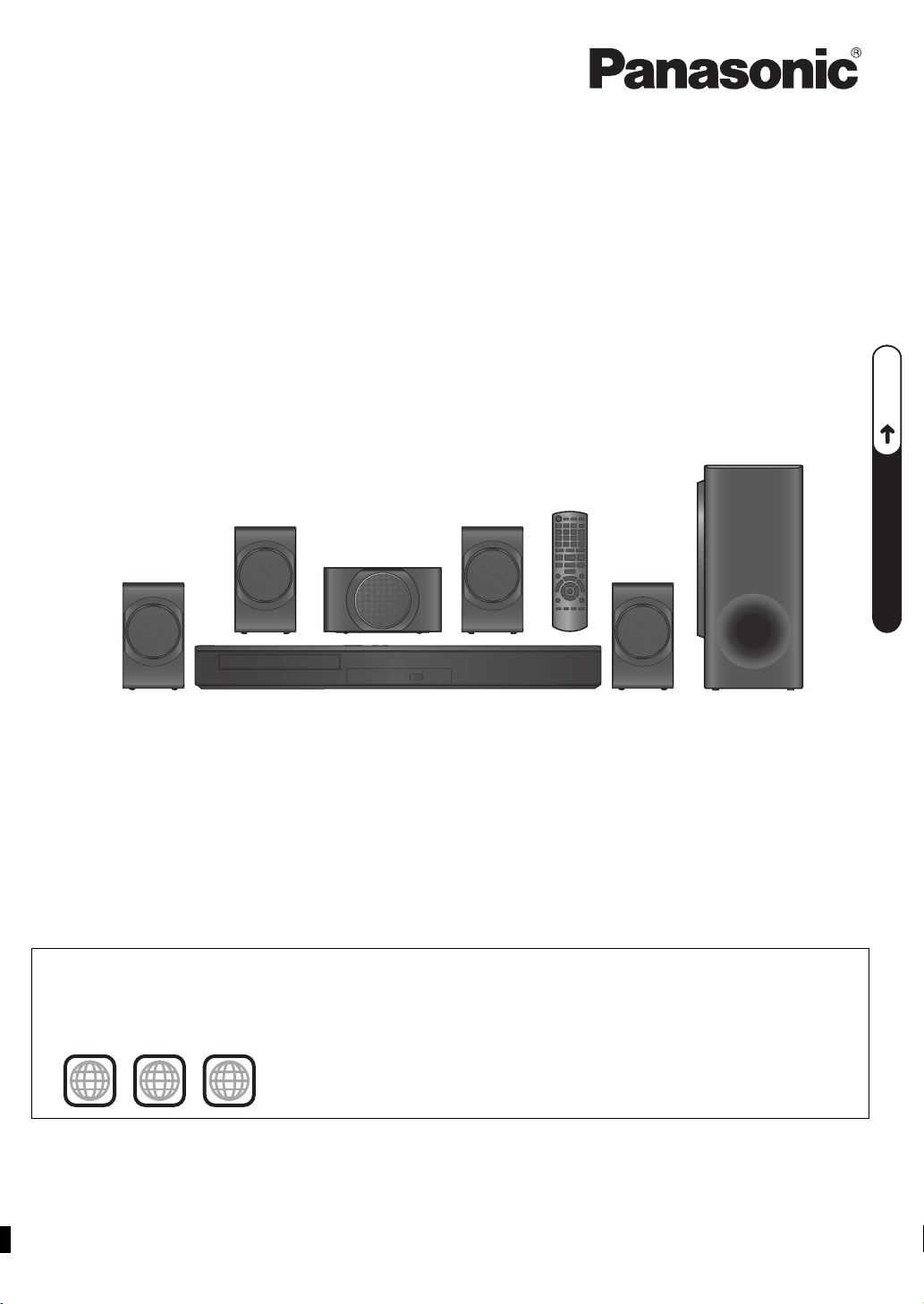
P6–8
QUICK START GUIDEQUICK START GUIDEQUICK START GUIDE
2 ALL
3
5
2
The illustration shows SC-PT70.
Obrázek představuje model SC-PT70.
Na rysunku przedstawiono model SC-PT70.
Operating Instructions
DVD Home Theater Sound System
Model No. SC-XH170
Thank you for purchasing this product.
For optimum performance and safety, please read these instructions carefully.
Please keep this manual for future reference.
The illustrations shown may differ from your unit.
Region number
The player plays DVD-Video marked with labels containing the region number “2” or “ALL”.
Example:
Model number suffix “EB” denotes UK model.
[EB]
RQT9588-B
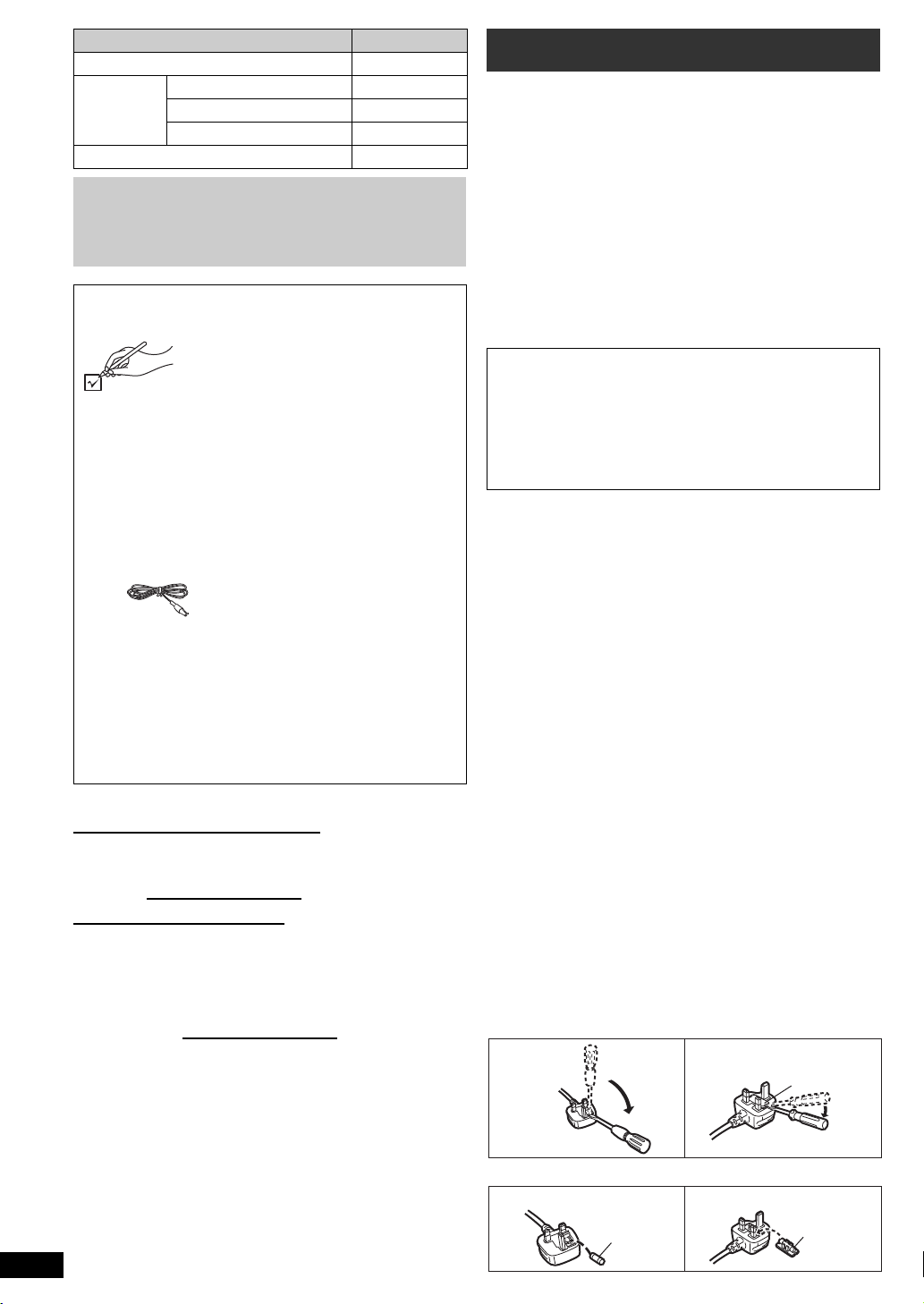
System SC-XH170
Figure A Figure B
Fuse cover
Figure A Figure B
Fuse
(5 ampere)
Fuse
(5 ampere)
This unit SA-XH170
Speaker
system
Subwoofer SB-HW190
Operations in these instructions are described
mainly with the remote control, but you can
perform the operations on this unit if the
controls are the same.
Front speakers SB-HF171
Center speaker SB-HC171
Surround speakers SB-HS171
Accessories
Please check and identify the
supplied accessories. Use numbers
indicated in parentheses when
asking for replacement parts.
(Product numbers correct as of
December 2011. These may be
subject to change.)
∏1 Remote control
(N2QAYB000694)
∏1 Remote control battery
∏1 FM indoor antenna (RSAX0002)
∏1 Antenna plug adaptor (K1YZ02000013)
∏5 Speaker cables
(REEX1266A-J (red), REEX1267A-J (white),
REEX1268-J (green),
REEX1270
∏1 AC mains lead (K2CZ3YY00024)
∏1 Sheet of speaker cable stickers
-J (blue))
∫ Sales and Support Information
Customer Communications Centre
≥For customers within the UK: 0844 844 3899
≥For customers within Ireland: 01 289 8333
≥For further support on your product, please visit our
website: www.panasonic.co.uk
Direct Sales at Panasonic UK
≥Order accessory and consumable items for your
product with ease and confidence by phoning our
Customer Communications Centre
Monday-Thursday 9:00 a.m.-5:30 p.m.,
Friday 9:30 a.m.-5:30 p.m. (Excluding public holidays)
≥Or go on line through our Internet Accessory ordering
application at www.pas-europe.com.
≥Most major credit and debit cards accepted.
≥All enquiries transactions and distribution facilities are
provided directly by Panasonic UK.
≥It couldn’t be simpler!
≥Also available through our Internet is direct shopping
for a wide range of finished products. Take a browse
on our website for further details.
RQT9588
2
REEX1269
-J (grey),
Caution for AC Mains Lead
For your safety, please read the following text carefully.
This appliance is supplied with a moulded three pin
mains plug for your safety and convenience.
A 5-ampere fuse is fitted in this plug.
Should the fuse need to be replaced please ensure that
the replacement fuse has a rating of 5-ampere and that
it is approved by ASTA or BSI to BS1362.
Check for the ASTA mark Ï or the BSI mark Ì on the
body of the fuse.
If the plug contains a removable fuse cover you must
ensure that it is refitted when the fuse is replaced.
If you lose the fuse cover the plug must not be used
until a replacement cover is obtained.
A replacement fuse cover can be purchased from your
local dealer.
CAUTION!
IF THE FITTED MOULDED PLUG IS UNSUITABLE
FOR THE SOCKET OUTLET IN YOUR HOME THEN
THE FUSE SHOULD BE REMOVED AND THE
PLUG CUT OFF AND DISPOSED OF SAFELY.
THERE IS A DANGER OF SEVERE ELECTRICAL
SHOCK IF THE CUT OFF PLUG IS INSERTED
INTO ANY 13-AMPERE SOCKET.
If a new plug is to be fitted please observe the wiring
code as stated below.
If in any doubt please consult a qualified electrician.
IMPORTANT
The wires in this mains lead are coloured in accordance
with the following code:
Blue: Neutral, Brown: Live.
As these colours may not correspond with the coloured
markings identifying the terminals in your plug, proceed
as follows:
The wire which is coloured Blue must be connected to
the terminal which is marked with the letter N or
coloured Black or Blue.
The wire which is coloured Brown must be connected
to the terminal which is marked with the letter L or
coloured Brown or Red.
WARNING: DO NOT CONNECT EITHER WIRE TO
THE EARTH TERMINAL WHICH IS MARKED WITH
THE LETTER E, BY THE EARTH SYMBOL Ó OR
COLOURED GREEN OR GREEN/YELLOW.
THIS PLUG IS NOT WATERPROOF—KEEP DRY.
Before use
Remove the connector cover.
How to replace the fuse
The location of the fuse differ according to the type of
AC mains plug (figures A and B). Confirm the AC mains
plug fitted and follow the instructions below.
Illustrations may differ from actual AC mains plug.
1. Open the fuse cover with a screwdriver.
2. Replace the fuse and close or attach the fuse cover.
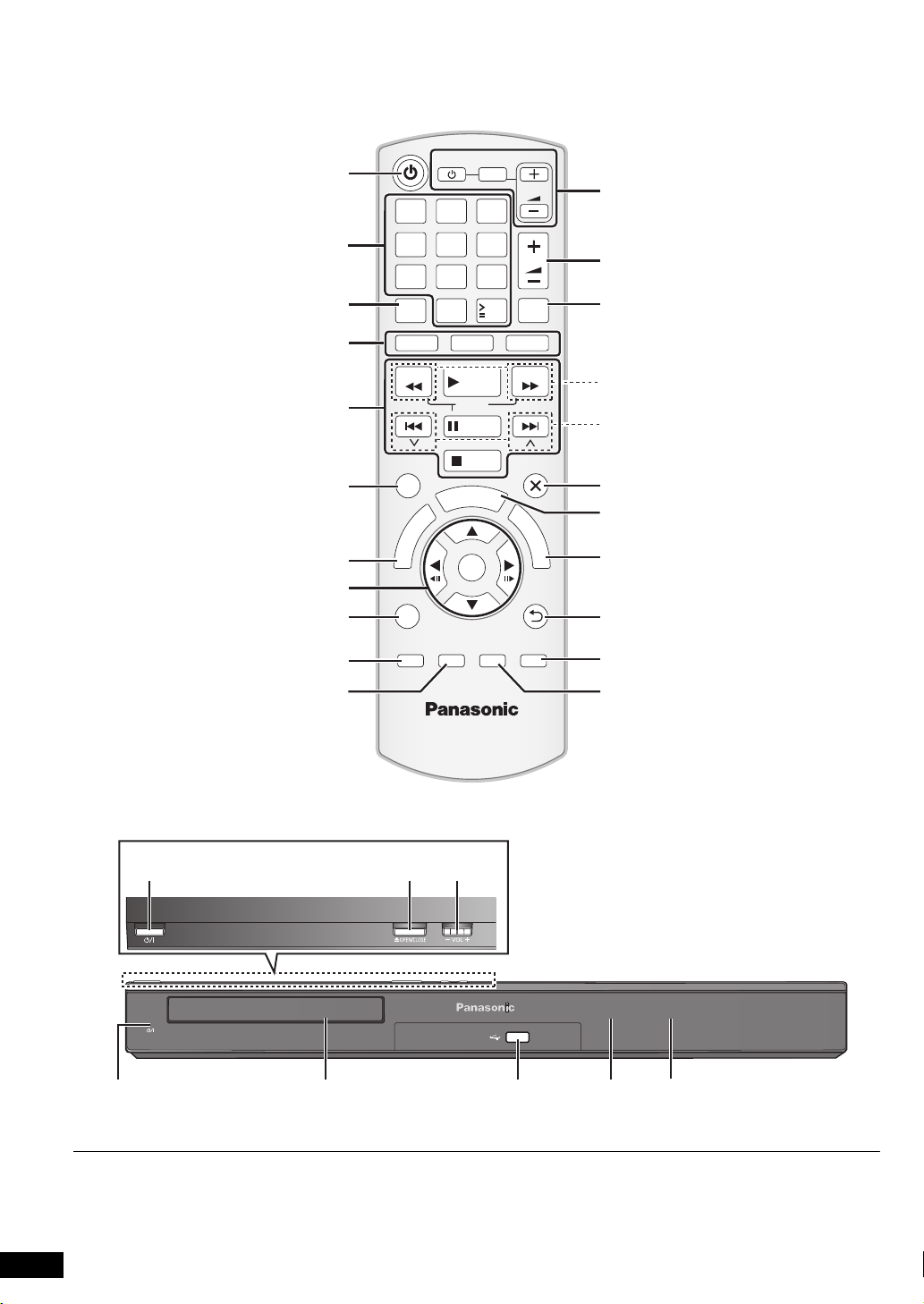
1 2 3
4 5 6
7 809
10
TV
INPUT
AV
VOL
CANCEL
DVD
SEARCH
SKIP
FUNCTIONS
U
N
E
M
P
O
T
PLAY MODE
–REPEAT
SOUND
SURROUND FL DISPLAY
–W.SRD
–SLEEP
RADIO
PLAY
SLOW
PAUSE
STOP
A
R
T
S
OK
CH SELECT
10
T
VOL
MUTE
EXT-IN
SEARCH
SKIP
EXIT
M
E
N
U
RETURN
The circled numbers indicated in the operating instructions (e.g. Press [Í]1) correspond to the circled numbers shown on the
above diagrams.
RQT9588
3
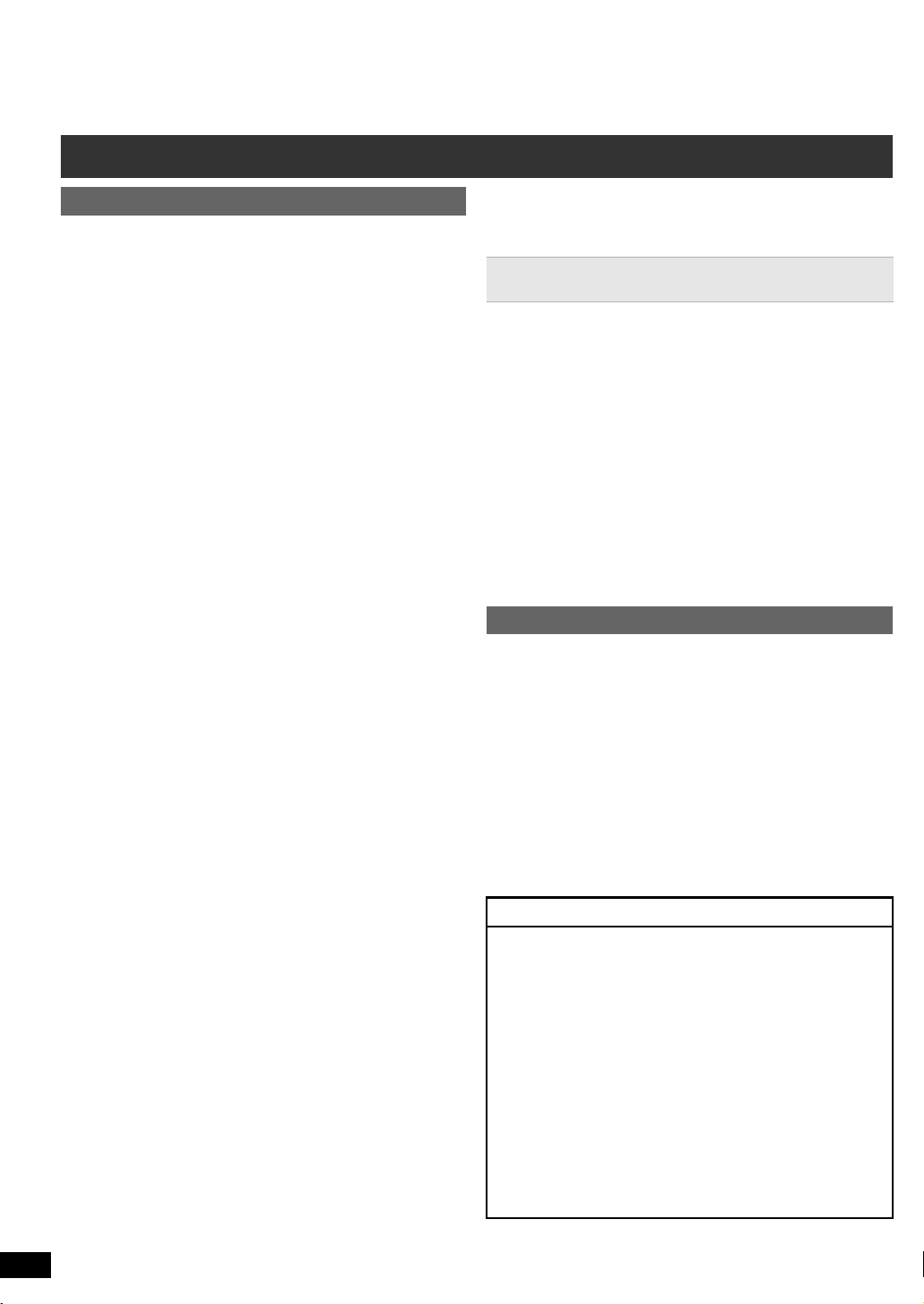
Control reference guide
Remote control
1 Turn this unit on/off (B 8)
Getting StartedPlaying DiscsOther OperationsReference
2 Select channels and title numbers etc. / Enter
numbers (B 9, 12)
3 Cancel (B 13)
4 Source select
[DVD]: Select disc as the source (B 12)
[RADIO]: Select FM tuner (B 9)
[EXT-IN]: Select external audio as the source
(B 10)
AV # AUX # ARC # D-IN # USB
^-----------------------------------------------------------------------}
5 Basic operations for play (B 12)
6 Display RDS text data / Show on-screen menu
(B 9, 14)
7 Show a disc top menu (B 12)
8 Select or confirm menu items / Frame-by-frame
(B 12)
9
Select the play mode / Set the repeat mode (B13, 14)
: Select sound mode / Turn Whisper-mode Surround
on/off (B 11)
; Select surround sound effects (B 11)
or
Set the Sleep timer
Press and hold [jSLEEP].
While the time is shown on this unit’s display, press
[jSLEEP] repeatedly.
Each time you press the button:
SLEEP 30 # SLEEP 60 # SLEEP 90 # SLEEP120
^-------------------------- OFF (Cancel) (------------------------}
≥To confirm the remaining time, press and hold the
button again.
< TV operations
Aim the remote control at the Panasonic TV and press
the button.
[TV, Í]: Turn the TV on/off
[INPUT, AV]:Change the TV’s video input mode
[r, VOL, s]:Adjust the TV volume
This may not work properly with some models.
= Adjust the volume of this unit
> Mute the sound
≥“MUTE” flashes on this unit’s display while the
function is on.
≥To cancel, press the button again or adjust the
volume.
≥Muting is cancelled when you switch the unit to
standby.
? Select radio stations manually (B 9)
@ Select preset radio stations (B 9)
A Exit the display
B Show START menu (B 9)
RQT9588
C Show a disc menu (B 12)
4
D Return to previous screen (B 12)
E Switch information on this unit’s display (B 12)
F Select speaker channel (B 12)
Avoiding interference with other Panasonic
equipment
Other Panasonic audio/video equipment may start
functioning when you operate the unit using the supplied
remote control.
You can operate this unit in another mode by setting the
remote control operating mode to “REMOTE 2”.
This unit and remote control must be set to the same
mode.
1 Press [EXT-IN]4 to select “AUX”.
2 Press and hold [< OPEN/CLOSE]2 on this unit and
[2] on the remote control until this unit’s display shows
“REMOTE 2”.
3 Press and hold [OK]8 and [2] on the remote control for
at least 2 seconds.
To change the mode back to “REMOTE 1”, repeat the
steps above by replacing [2] with [1].
This unit
1 Standby/on switch (Í/I)
Press to switch the unit from on to standby mode or
vice versa. In standby mode, the unit is still
consuming a small amount of power.
2 Open/Close the disc tray (B 12)
3 Adjust the volume of this unit
4 Power indicator
The indicator lights when this unit is turned on.
5 Disc tray
6 Connect USB device (B 17)
7 Remote control signal sensor
8 Display (FL display)
POWER-SAVING FEATURES
This unit is designed to conserve its power
consumption and save energy.
∫ Auto power-down function
≥This unit will automatically switch to standby mode
after 30 minutes of inactivity.
e.g.
–There is no audio signal from an external device.
–Media playback is stopped/paused.
–The disc menu is displayed and play is not selected.
(This function may not work depending on the
application type of discs.)
≥When this unit is turned back on, “POWER ON
FROM AUTO POWER DOWN MODE” appears on
this unit’s display.
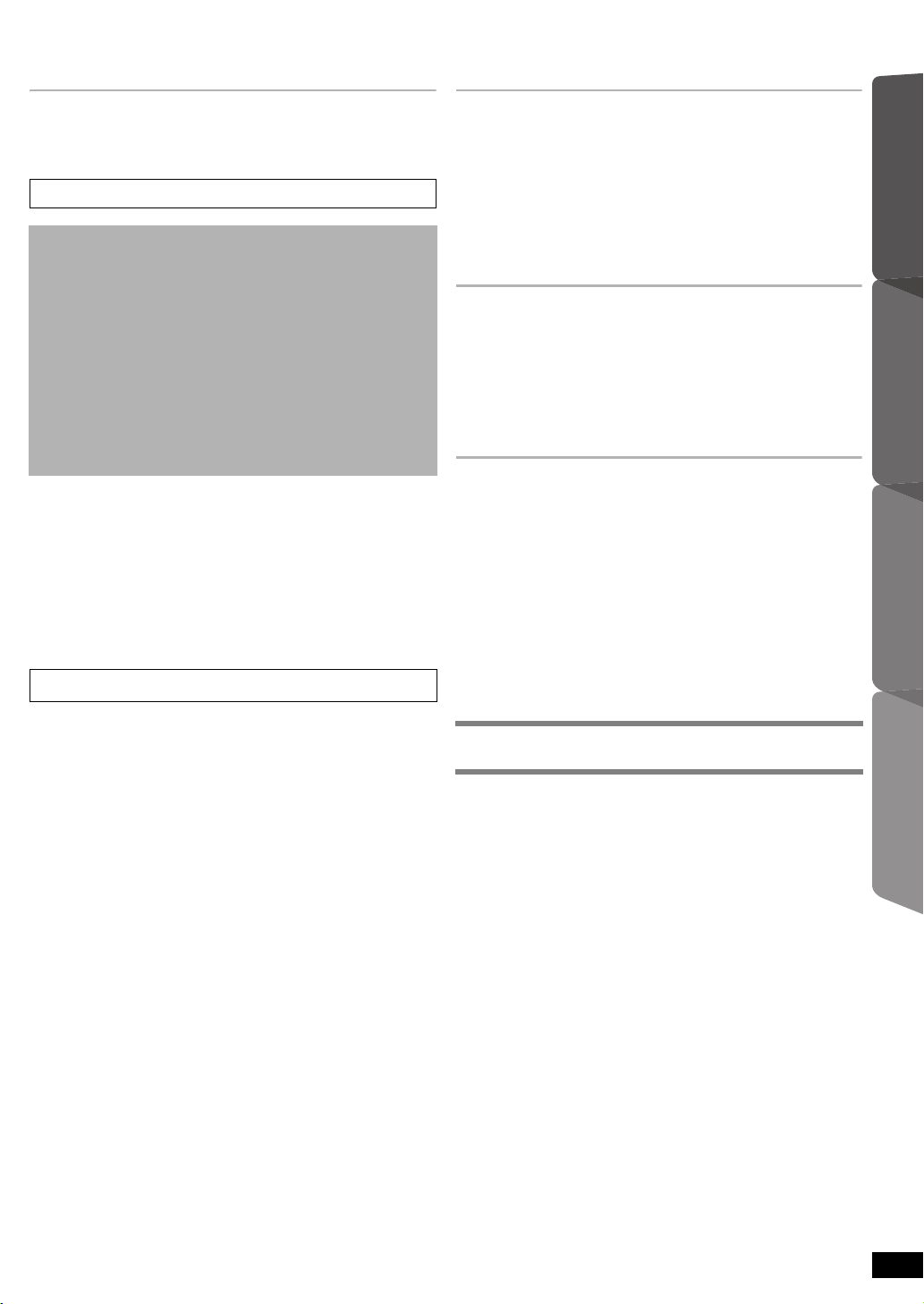
QUICK START GUIDEQUICK START GUIDEQUICK START GUIDE
TABLE OF CONTENTS
Getting Started
Accessories . . . . . . . . . . . . . . . . . . . . . . . . . . . . . . . . .2
Caution for AC Mains Lead . . . . . . . . . . . . . . . . . . . . .2
Control reference guide . . . . . . . . . . . . . . . . . . . . . . . .4
POWER-SAVING FEATURES . . . . . . . . . . . . . . . . . . 4
step 1 Installation . . . . . . . . . . . . . . . . . . . . . . . . . .6
step 2 Connections . . . . . . . . . . . . . . . . . . . . . . . . .6
Speaker connections . . . . . . . . . . . . . . . . .6
Radio antenna connection . . . . . . . . . . . . .6
Audio and video connections . . . . . . . . . . .7
step 3 AC mains lead connection . . . . . . . . . . . . .8
step 4 Preparing the remote control . . . . . . . . . . .8
step 5 Easy setup . . . . . . . . . . . . . . . . . . . . . . . . . .8
Listening to the radio . . . . . . . . . . . . . . . . . . . . . . . . . .9
Presetting stations automatically . . . . . . . . . . . . . . . . 9
Listening to a preset channel . . . . . . . . . . . . . . . . . . . 9
RDS broadcasting . . . . . . . . . . . . . . . . . . . . . . . . . . .9
Using the START menu . . . . . . . . . . . . . . . . . . . . . . . . 9
Selecting the source using the remote control . . . . . 10
Listening to the TV or other device’s audio from
this unit’s speakers. . . . . . . . . . . . . . . . . . . . . . . . .10
Enjoying sound effects from all speakers
Enjoying surround sound effects . . . . . . . . . . . . . 11
Selecting sound mode . . . . . . . . . . . . . . . . . . . . . . 11
Whisper-mode Surround . . . . . . . . . . . . . . . . . . . . 11
Adjusting the speaker level during playback . . . 12
Adjusting the speaker balance during
playback. . . . . . . . . . . . . . . . . . . . . . . . . . . . . . . . 12
Playing Discs
Basic play. . . . . . . . . . . . . . . . . . . . . . . . . . . . . . . . . . 12
Playing from the selected item . . . . . . . . . . . . . . . . 13
Other modes of play . . . . . . . . . . . . . . . . . . . . . . . . . 13
Program and Random play. . . . . . . . . . . . . . . . . . . 13
Repeat play. . . . . . . . . . . . . . . . . . . . . . . . . . . . . . . 14
Using on-screen menus . . . . . . . . . . . . . . . . . . . . . . 14
Other Operations
Linked operations with the TV
TM
(VIERA Link “HDAVI Control
Setting the audio link . . . . . . . . . . . . . . . . . . . . . . . 15
Easy control only with VIERA remote control . . . . . 16
Playing from an USB device. . . . . . . . . . . . . . . . . . . 17
”). . . . . . . . . . . . . . 15
Reference
Changing the player settings. . . . . . . . . . . . . . . . . . 17
DivX information . . . . . . . . . . . . . . . . . . . . . . . . . . . . 19
Displaying DivX subtitles text . . . . . . . . . . . . . . . . . 20
Media that can be played . . . . . . . . . . . . . . . . . . . . . 20
Maintenance. . . . . . . . . . . . . . . . . . . . . . . . . . . . . . . . 21
Speaker installation option . . . . . . . . . . . . . . . . . . . 22
Troubleshooting guide . . . . . . . . . . . . . . . . . . . . . . . 22
Messages . . . . . . . . . . . . . . . . . . . . . . . . . . . . . . . . . . 24
Licenses . . . . . . . . . . . . . . . . . . . . . . . . . . . . . . . . . . . 25
Specifications . . . . . . . . . . . . . . . . . . . . . . . . . . . . . . 26
Safety precautions. . . . . . . . . . . . . . . . . 28
Getting StartedPlaying DiscsOther OperationsReference
RQT9588
5
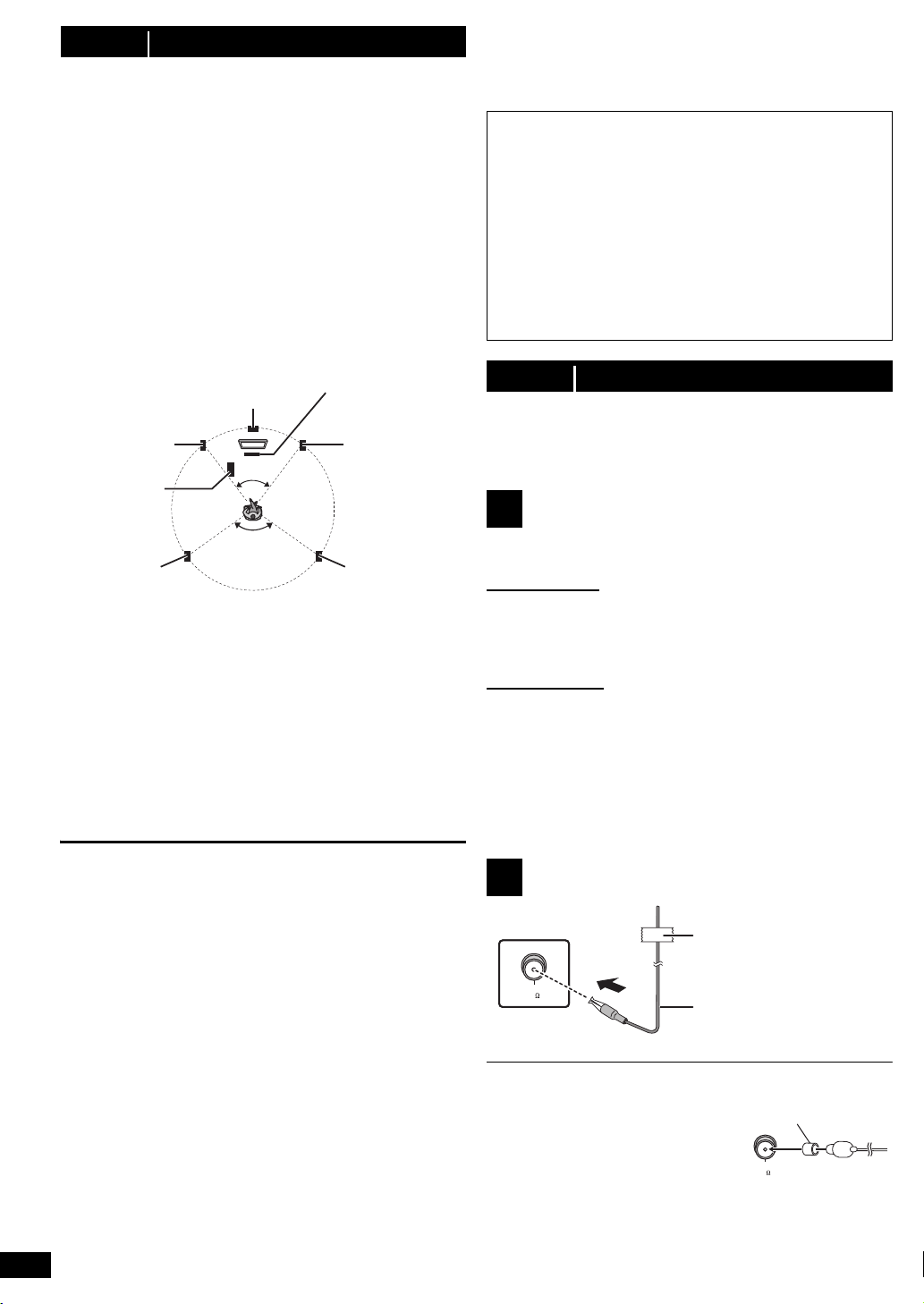
step 1 Installation
Center speaker
§2
Front speaker
(left)
Subwoofer
§3
Surround
speaker (left)
Surround
speaker
(right)
Front speaker
(right)
This unit
§1
This unit
(rear)
Affix this end of the antenna
to a wall or pillar where the
reception is best.
FM indoor antenna
(supplied)
Antenna plug adaptor
(supplied)
How you set up your speakers can affect the bass and
the sound field.
Note the following points:
≥Place speakers on flat secure bases.
≥Keep your speakers at least 10 mm away from the
system for proper ventilation.
≥Placing speakers too close to floors, walls, and corners
can result in excessive bass. Cover walls and windows
with thick curtains.
≥For optional wall mount, refer to page 22.
Setup example (“Surround layout (Recommended)”:
Standard surround placement)
Place the front, center, and surround speakers at
approximately the same distance from the seating
position. The angles in the diagram are approximate.
§1 Position with at least 5 cm of space on all sides for
proper ventilation.
§2 Put on a rack or shelf. Vibration caused by the
speaker can disrupt the picture if it is placed directly
on the TV.
§3 Place to the right or left of the TV, on the floor or a
sturdy shelf so that it will not cause vibration. Leave
about 30 cm from the TV.
Depending on the room layout, you may like to use all the
speakers at the front (“Front layout (Alternative)”) (B 8,
Easy setup).
Notes on speaker use
≥Use only supplied speakers
Using other speakers can damage the unit, and sound
quality will be negatively affected.
≥You can damage your speakers and shorten their useful
life if you play sound at high levels over extended
periods.
≥Reduce the volume in the following cases to avoid
damage:
–When playing distorted sound.
–When the speakers are reverberating due to a record
player, noise from FM broadcasts, or continuous
signals from an oscillator, test disc, or electronic
instrument.
–When adjusting the sound quality.
–When turning the unit on or off.
If irregular colouring occurs on your TV
The center speaker is designed to be used close to a TV,
but the picture may be affected on some TVs and setup
combinations.
RQT9588
6
60°
120°
If this occurs, turn the TV off for about 30 minutes.
The demagnetising function of the TV should correct the
problem. If it persists, move the speakers further away
from the TV.
Caution
≥This unit and supplied speakers are to be used
only as indicated in this setup. Failure to do so
may lead to damage to the amplifier and/or the
speakers, and may result in the risk of fire.
Consult a qualified service person if damage has
occurred or if you experience a sudden change in
performance.
≥Do not attempt to attach these speakers to walls
using methods other than those described in this
manual.
step 2 Connections
Turn off all equipment before connection and read the
appropriate operating instructions.
Do not connect the AC mains lead until all other
connections are completed.
Speaker connections
1
Pay attention to the type of speaker and the connector
colour when you place the speakers.
This unit (rear)
Connect to the terminals of the same colour.
Use of the speaker cable stickers is convenient when
making cable connections.
Speakers (rear)
Insert the wire fully, taking care not to insert beyond the
wire insulation.
i: White
j: Blue line
≥Be careful not to cross (short circuit) or reverse the
polarity of the speaker wires as doing so may damage
the speakers.
Radio antenna connection
2
FM ANT
(75 )
≥Use an FM outdoor antenna if
radio reception is poor.
≥When connecting to outdoor
antenna, use the antenna plug
adaptor (supplied) as needed.
FM ANT
(75 )
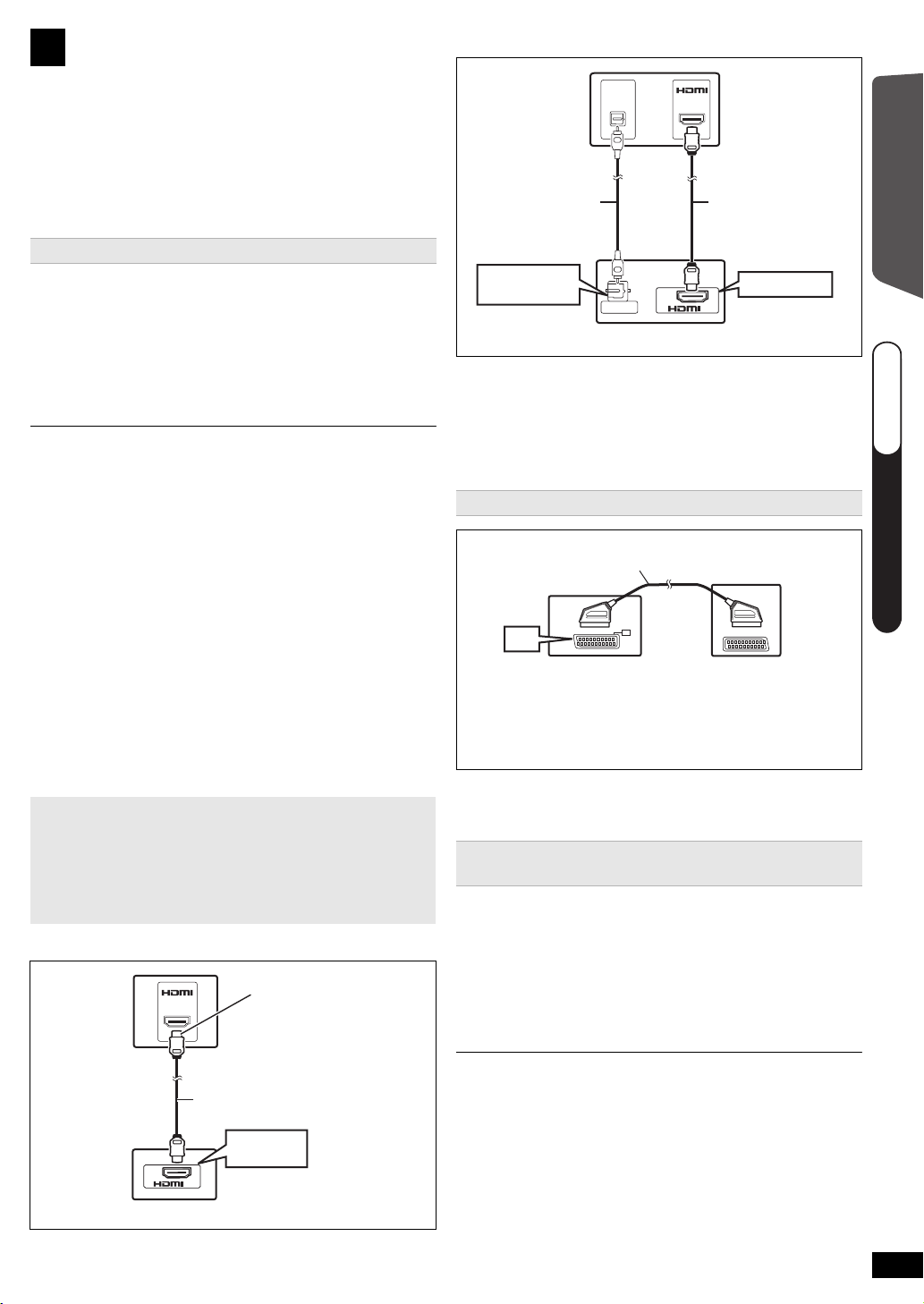
Audio and video connections
HDMI (ARC)
AV OUT
HDMI
(ARC)
AV
OUT
(ARC)
TV
HDMI cable
(not supplied)
This unit (rear)
Be sure to connect to
the TV’s ARC
compatible terminal.
(Refer to the operating
instructions for the TV.)
AV IN
OPTICAL
OUT
DIGITAL AUDIO IN
OPTICAL
AV
OUT
(ARC)
DIGITAL AUDIO IN
OPTICAL
HDMI AV OUT
TV
HDMI cable
(not supplied)
Optical digital
audio cable
(not supplied)
This unit (rear)
AV
AV
AV
SCART cable
§2
(not supplied)
TV
This unit (rear)
QUICK START GUIDEQUICK START GUIDEQUICK START GUIDE
steps 1–2
3
≥To listen to the TV audio on the sound system, connect
the optical digital audio cable, SCART cable, HDMI
§1
cable or audio cable.
Refer to the operating instructions of the respective
devices for the settings necessary to output the audio.
§1 Only when connecting to an ARC compatible TV.
Refer to “Connection with an ARC compatible TV” for
details. (B below)
Recommended connection to a TV
This connection provides the best picture and audio
quality.
VIERA Link “HDAVI Control”
If your Panasonic TV is VIERA Link compatible, you can
operate your TV synchronising with home theater
operations or vice versa (B 15, Linked operations with
the TV).
≥
Use the High Speed HDMI Cables
.
≥Non-HDMI-compliant cables cannot be utilised.
≥It is recommended that you use Panasonic’s HDMI cable.
Recommended part number:
RP-CDHS15 (1.5 m), RP-CDHS30 (3.0 m), RP-CDHS50
(5.0 m), etc.
≥For TV with more than one HDMI terminal, refer to the
operating instructions for the TV to determine which terminal to
connect to.
≥Do not make the video connections through the VCR.
Due to copy guard protection, the picture may not be displayed
properly.
≥After connecting with the optical digital audio cable or HDMI
cable, make settings to suit the type of audio from your digital
equipment (B 10).
(Only Dolby Digital and PCM can be played with this
connection.)
∫ Connection with an ARC compatible TV
What is ARC?
ARC is an abbreviation of Audio Return Channel, also
known as HDMI ARC. It refers to one of the HDMI
functions. If the TV is ARC compatible, audio from the
TV can be sent to this unit via the HDMI cable without
the need to make an extra audio connection.
≥Refer to the operating instructions of the TV for details.
∫ Connection without an ARC compatible TV
[\\\\\\\\\AUX\\\\\\\\]
Use this connection when the TV does not have an OPTICAL
OUT terminal or when the DIGITAL AUDIO IN OPTICAL
terminal on this unit is being used by the STB.
Connect the audio cable (not supplied) from the AUX terminal
on this unit to the AUDIO OUT terminal on your TV.
Alternative connection to a TV
§1
2 This connection will also enable you to play TV audio
§
through your home theater system (B10, Selecting
the source using the remote control). Select the
appropriate audio out (e.g. Monitor) on the TV.
≥When both the HDMI cable and SCART cable are
connected, there will be no RGB output from the
SCART (AV) terminal.
Set Top Box (cable/satellite/Blu-ray Disc player,
etc) connection
Use this connection when you want to output the original
surround audio from your STB, etc. to this unit.
Connect the optical digital audio cable (not supplied)
from the DIGITAL AUDIO IN OPTICAL terminal on this
unit to the OPTICAL OUT terminal on your STB.
≥If the DIGITAL AUDIO IN OPTICAL terminal is already
in use for the TV audio, reconnect the TV audio to the
AUX terminal using an audio cable.
If you have various sound sources (such as Blu-ray Disc player, DVD
recorder, VCR, etc.), connect them to the available inputs on the TV
and the TV output should then be connected to the SCART (AV), AUX,
HDMI AV OUT
§
1
or DIGITAL AUDIO IN OPTICAL terminal of this unit.
Getting Started
RQT9588
7
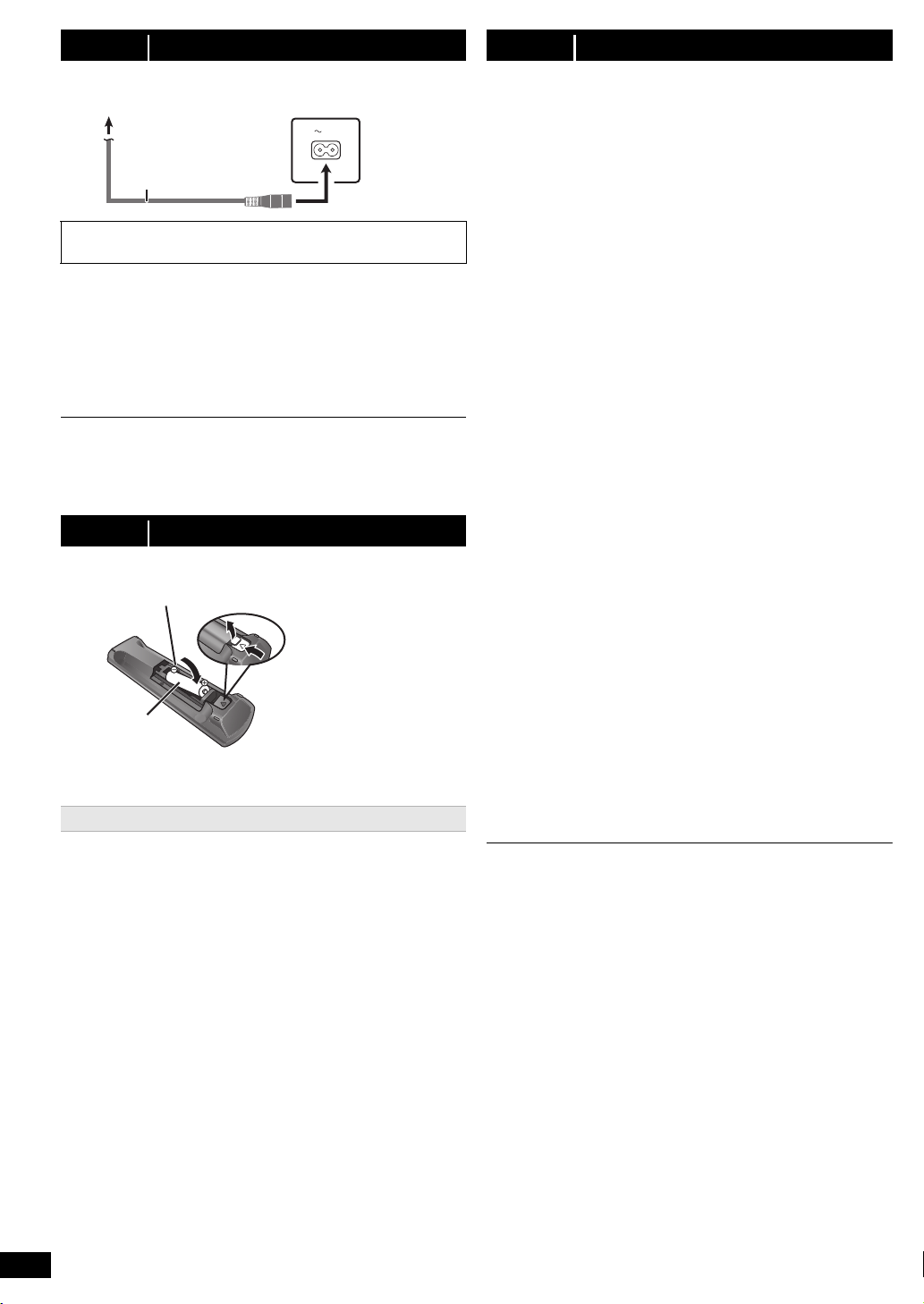
step 3 AC mains lead connection
AC IN
This unit
(rear)
AC mains lead
(supplied)
To household mains socket
R6/LR6, AA
Press in and lift up.
Replace the cover.
Insert so the poles (r and j) match those in the
remote control.
BE SURE TO READ THE CAUTION FOR THE AC
MAINS LEAD ON PAGE 2 BEFORE CONNECTION.
Conserving power
This unit consumes a small amount of power, even when
it is in standby mode (approx. 0.4 W). To save power
when the unit is not to be used for a long time, unplug it
from the household mains socket.
You will need to reset some memory items when plugging
back this unit.
The supplied AC mains lead is for use with this unit only.
Do not use it with other equipment. Also, do not use cords for
other equipment with this unit.
step 4 Preparing the remote control
≥Use alkaline or manganese batteries.
Use
Aim at the remote control signal sensor (B 4), avoiding
obstacles.
Distance: Within approx. 7 m
Angle: Within approx. 20° up and down, approx. 30° to
the left and right
step 5 Easy setup
The Easy setup screen assists you in making
necessary settings.
Preparation
Turn on your TV and select the appropriate video input
mode (e.g. VIDEO 1, AV 1, HDMI, etc.) to suit the
connection to this unit.
≥To change your TV’s video input mode, refer to its
operating instructions.
≥This remote control can perform some basic TV
operations (B 4).
Press [Í]1 to turn on the unit.
1
≥The Easy setup screen appears automatically.
Press [3, 4]8 to select “Yes” and press [OK]8.
2
Follow the messages and make the settings with
3
[3, 4, 2, 1]8 and [OK]8.
≥Language
Select the language used on menu screen.
≥TV aspect
Select the aspect to suit your TV.
≥Speaker layout
Select “Surround layout (Recommended)” mode or
“Front layout (Alternative)” mode according to your
speaker layout (B 6, Installation).
≥Speaker check
Listen to speaker output to confirm speaker connections.
≥Speaker output
Make surround sound setting for speaker output.
≥TV audio
Select the audio input connection from your TV.
For AUX connection (B 7): Select “AUX”.
For HDMI connection (B 7): Select “ARC”.
For DIGITAL AUDIO IN OPTICAL connection (B 7):
Select “DIGITAL IN”.
For SCART (AV) connection (B 7): Select “AV”.
This will be the TV audio setting for VIERA Link
“HDAVI Control”. (B 15)
Press [OK]8 to finish the “Easy setup”.
4
≥You can perform this setup anytime by selecting “Easy setup”
in the Setup menu. (B 19)
≥If this unit is connected to a “HDAVI Control 3 or later”
compatible TV via HDMI cable, the menu language and TV
aspect information will be retrieved via VIERA Link.
≥If this unit is connected to a “HDAVI Control 2” compatible TV
via HDMI cable, the menu language information will be
retrieved via VIERA Link.
RQT9588
8
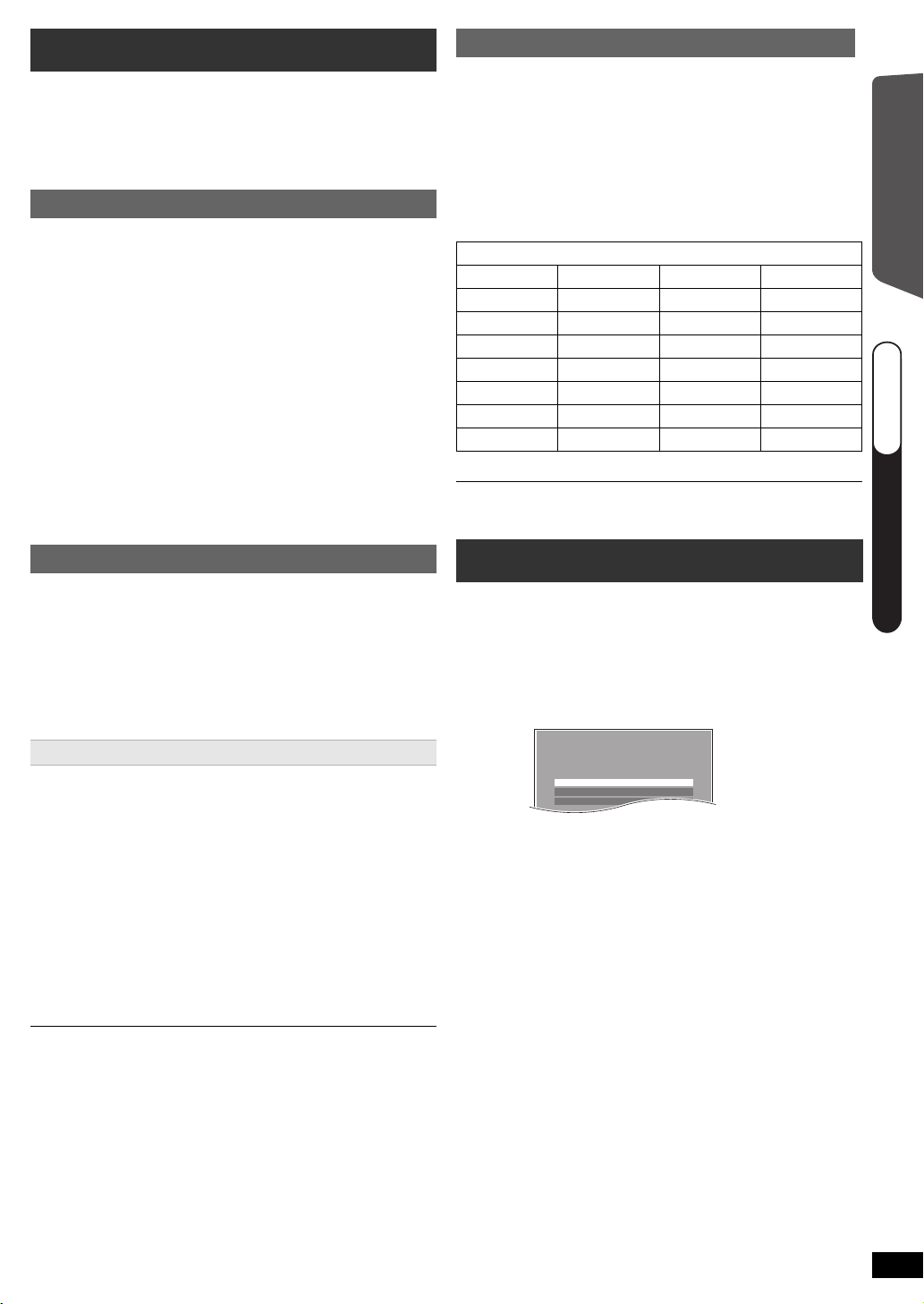
Listening to the radio
e.g.
Input Selection
Setup
Sound
DVD/CD Home Cinema
QUICK START GUIDEQUICK START GUIDEQUICK START GUIDE
steps 3–5
You can preset up to 30 channels.
The radio settings will be shown on the unit's display.
(Some settings are also indicated on the TV screen.)
Preparation
Make sure that the FM antenna is connected. (B 6)
Presetting stations automatically
Press [RADIO]4 to select “FM”.
1
Press [MENU]C to select “LOWEST” or
2
“CURRENT”.
LOWEST:
To begin auto preset with the lowest frequency
(FM 87.50).
CURRENT:
To begin auto preset with the current frequency.
§ To change the frequency, refer to “Manual tuning
and presetting”.
Press and hold [OK]8.
3
Release the button when “FM AUTO” is displayed.
The tuner starts to preset all the stations it can receive
into the channels in ascending order.
§
RDS broadcasting
The unit can display the text data transmitted by the radio
data system (RDS) available in some areas.
While listening to the radio broadcast
Press [FUNCTIONS]6 to display the text data.
Each time you press the button:
PS: Program service
PTY: Program type
FREQ: Frequency display
PTY displays
NEWS VARIED FINANCE COUNTRY
AFFAIRS POP M
INFO ROCK M SOCIAL A OLDIES
SPORT M.O.R. M
EDUCATE LIGHT M PHONE IN
DRAMA CLASSICS TRAVEL TEST
CULTURE OTHER M LEISURE ALARM
SCIENCE
§“M.O.R. M”=Middle of the road music
RDS displays may not be available if reception is poor.
WEATHER
CHILDREN NATIONAL
§
RELIGION FOLK M
JAZZ
DOCUMENT
Getting Started
Listening to a preset channel
Press [RADIO]4 to select “FM”.
1
Press the numbered buttons to select the
2
channel.
≥To select a 2-digit number
e.g. 12: [S10]2 B [1] B [2]
Alternatively, press [X, W]@.
Manual tuning and presetting
Select a radio broadcast.
1 Press [RADIO]4 to select “FM”.
2 Press [SEARCH6, SEARCH5]? to select the
frequency.
≥To start automatic tuning, press and hold
[SEARCH6, SEARCH5]? until the frequency
starts scrolling. Tuning stops when a station is found.
To preset the channel
3 While listening to the radio broadcast
Press [OK]8.
4 While the frequency is flashing on the display
Press the numbered buttons to select the channel.
A station previously stored is overwritten when another station is
stored in the same channel preset.
Using the START menu
You can select sound effects, desired source, change the
settings, access playback/menus, etc., by using the
START menu.
Press [START]B to show the START menu.
1
≥When using VIERA Link “HDAVI Control”, the TV
also turns on when the START menu is displayed.
Press [3, 4]8 to select an item and press
2
[OK]8.
≥To exit, press [START]B.
Press [3, 4, 2, 1]8 to make the setting and
3
press [OK]8.
RQT9588
9
