Page 1
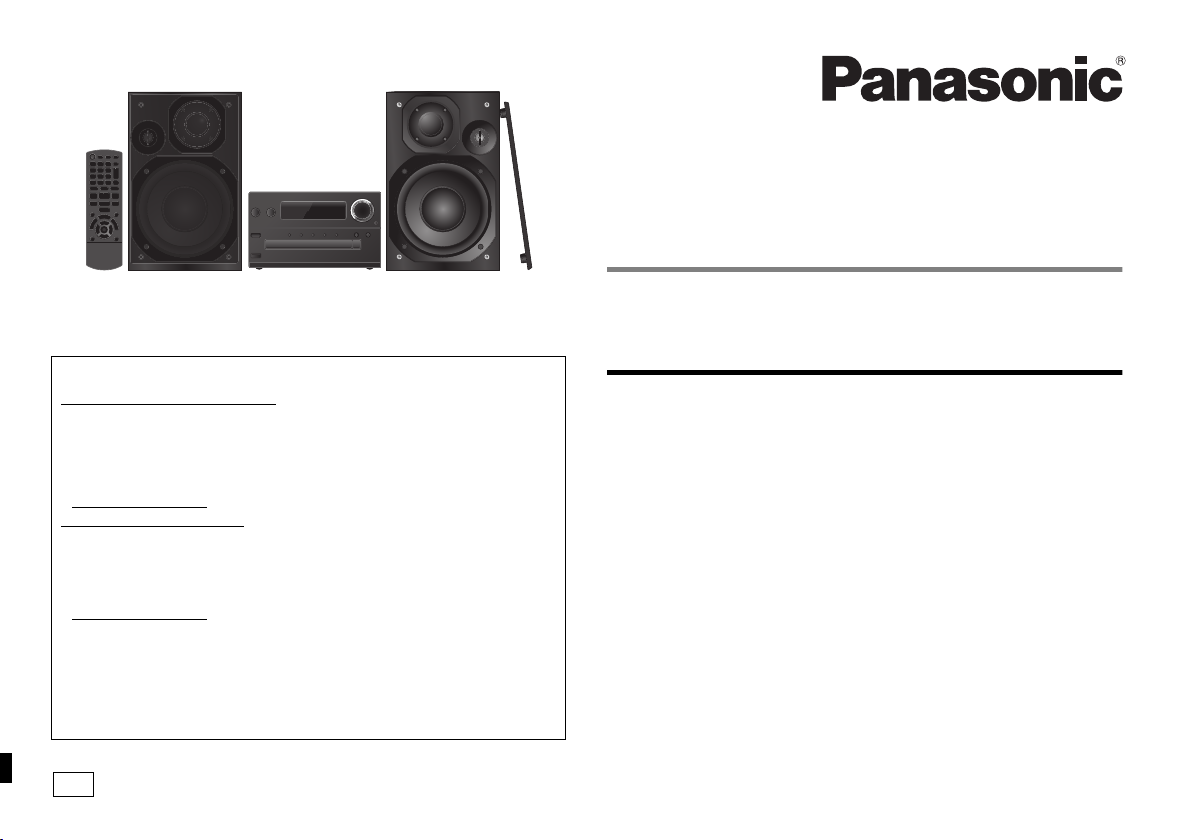
EB
Operating Instructions
CD Stereo System
Thank you for purchasing this product.
Please read these instructions carefully before using this product,
and save this manual for future use.
Sales and Support Information
Customer Communications Centre
• For customers within the UK: 0844 844 3899
• For customers within Ireland: 01 289 8333
• Monday–Friday 9:00 am – 5:00 pm
(Excluding public holidays).
• For further support on your product, please visit our website:
www.panasonic.co.uk
Direct Sales at Panasonic UK
•
Order accessory and consumable items for your product with ease and
confidence by phoning our Customer Communications Centre
Monday–Friday 9:00 am – 5:00 pm
(Excluding public holidays).
• Or go on line through our Internet Accessory ordering application at
www.pas-europe.com
• Most major credit and debit cards accepted.
• All enquiries transactions and distribution facilities are provided directly by
Panasonic UK.
• It couldn’t be simpler!
• Also available through our Internet is direct shopping for a wide range of
finished products. Take a browse on our website for further details.
Model number suffix “EB” denotes UK model.
.
Model No. SC-PMX7DB
Table of contents
Safety precautions .................................................................................2
Supplied accessories ............................................................................3
Maintenance ...........................................................................................3
Preparing the remote control................................................................3
Making the connections........................................................................3
Placement of speakers.......................................................................... 4
Overview of controls .............................................................................4
Inserting media ......................................................................................5
Media information..................................................................................5
Bluetooth
About Bluetooth
Media Playback operations ................................................................... 7
Radio .......................................................................................................8
DAB/DAB+ ..............................................................................................8
Clock and timers....................................................................................9
Sound effects ......................................................................................... 9
Using the auxiliary input ....................................................................... 9
Others .....................................................................................................9
Troubleshooting...................................................................................10
Specifications....................................................................................... 11
Caution for AC Mains Lead................................................. Back Cover
®
operations ...........................................................................6
®
...................................................................................6
VQT4X47-1
Page 2
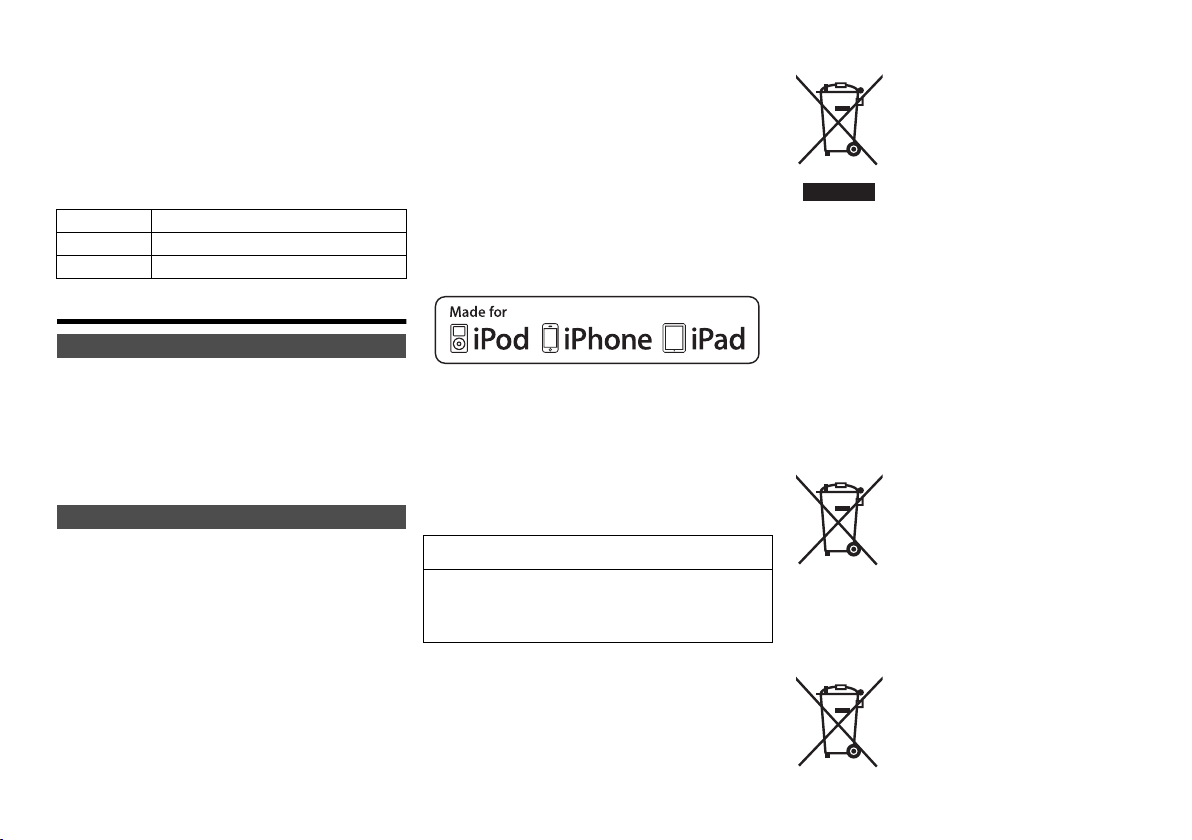
Do the procedures with the remote control. You can
Cd
also use the buttons on the main unit if they are the
same.
Your system and the illustrations can look differently.
These operating instructions are applicable to the
following system.
System SC-PMX7DB
Main unit SA-PMX7DB
Speakers SB-PMX7
Safety precautions
WARNING!
Unit
• To reduce the risk of fire, electric shock or product damage,
- Do not expose this unit to rain, moisture, dripping or
splashing.
- Do not place objects filled with liquids, such as vases, on
this unit.
- Use only the recommended accessories.
- Do not remove covers.
- Do not repair this unit by yourself. Refer servicing to
qualified service personnel.
CAUTION!
Unit
• To reduce the risk of fire, electric shock or product damage,
- Do not install or place this unit in a bookcase, built-in
cabinet or in another confined space. Ensure this unit is
well ventilated.
- Do not obstruct this unit’s ventilation openings with
newspapers, tablecloths, curtains, and similar items.
- Do not place sources of naked flames, such as lighted
candles, on this unit.
• This unit is intended for use in moderate climates.
• The mains plug is the disconnecting device.
Install this unit so that the mains plug can be unplugged
from the socket outlet immediately.
• This unit may receive radio interference caused by mobile
telephones during use. If such interference occurs, please
VQT4X47
increase separation between this unit and the mobile
telephone.
2
• This unit utilizes a laser. Use of controls or adjustments or
performance of procedures other than those specified
herein may result in hazardous radiation exposure.
Battery
• Do not break open or short-circuit the battery.
• Do not charge the alkaline or manganese battery.
• Do not use the battery if the cover has peeled off.
• Do not heat or expose to flame.
• Do not leave the battery(ies) in a car exposed to direct
sunlight for a long period of time with doors and windows
closed.
• Remove the battery if you do not use the remote control for
a long period of time. Keep in a cool, dark area.
• Danger of explosion if battery is incorrectly replaced.
Replace only with the type recommended by the
manufacturer.
• When disposing the batteries, please contact your local
authorities or dealer and ask for the correct method of disposal.
“Made for iPod”, “Made for iPhone”, and “Made for iPad” mean
that an electronic accessory has been designed to connect
specifically to iPod, iPhone, or iPad, respectively, and has been
certified by the developer to meet Apple performance standards.
Apple is not responsible for the operation of this device or its
compliance with safety and regulatory standards.
Please note that the use of this accessory with iPod, iPhone, or
iPad may affect wireless performance.
iPad, iPhone, iPod, iPod classic, iPod nano, and iPod touch are
trademarks of Apple Inc., registered in the U.S. and other
countries.
MPEG Layer-3 audio coding technology licensed from
Fraunhofer IIS and Thomson.
The Bluetooth® word mark and logos are owned by the Bluetooth
SIG, Inc. and any use of such marks by Panasonic Corporation
is under license.
Other trademarks and trade names are those of their respective
owners.
Information for Users on Collection and
Disposal of Old Equipment and used Batteries
These symbols on the products,
packaging, and/or accompanying
documents mean that used electrical and
electronic products and batteries should
not be mixed with general household
waste.
For proper treatment, recovery and
recycling of old products and used
batteries, please take them to applicable collection points,
in accordance with your national legislation and the
Directives 2002/96/EC and 2006/66/EC.
By disposing of these products and batteries correctly,
you will help to save valuable resources and prevent any
potential negative effects on human health and the
environment which could otherwise arise from
inappropriate waste handling.
For more information about collection and recycling of old
products and batteries, please contact your local
municipality, your waste disposal service or the point of
sale where you purchased the items.
Penalties may be applicable for incorrect disposal of this
waste, in accordance with national legislation.
For business users in the
European Union
If you wish to discard electrical and
electronic equipment, please contact your
dealer or supplier for further information.
[
Information on Disposal in other
Countries outside the European Union]
These symbols are only valid in the European Union. If
you wish to discard these items, please contact your local
authorities or dealer and ask for the correct method of
disposal.
Note for the battery symbol
(bottom two symbol examples):
This symbol might be used in combination
with a chemical symbol. In this case it
complies with the requirement set by the
Directive for the chemical involved.
Page 3
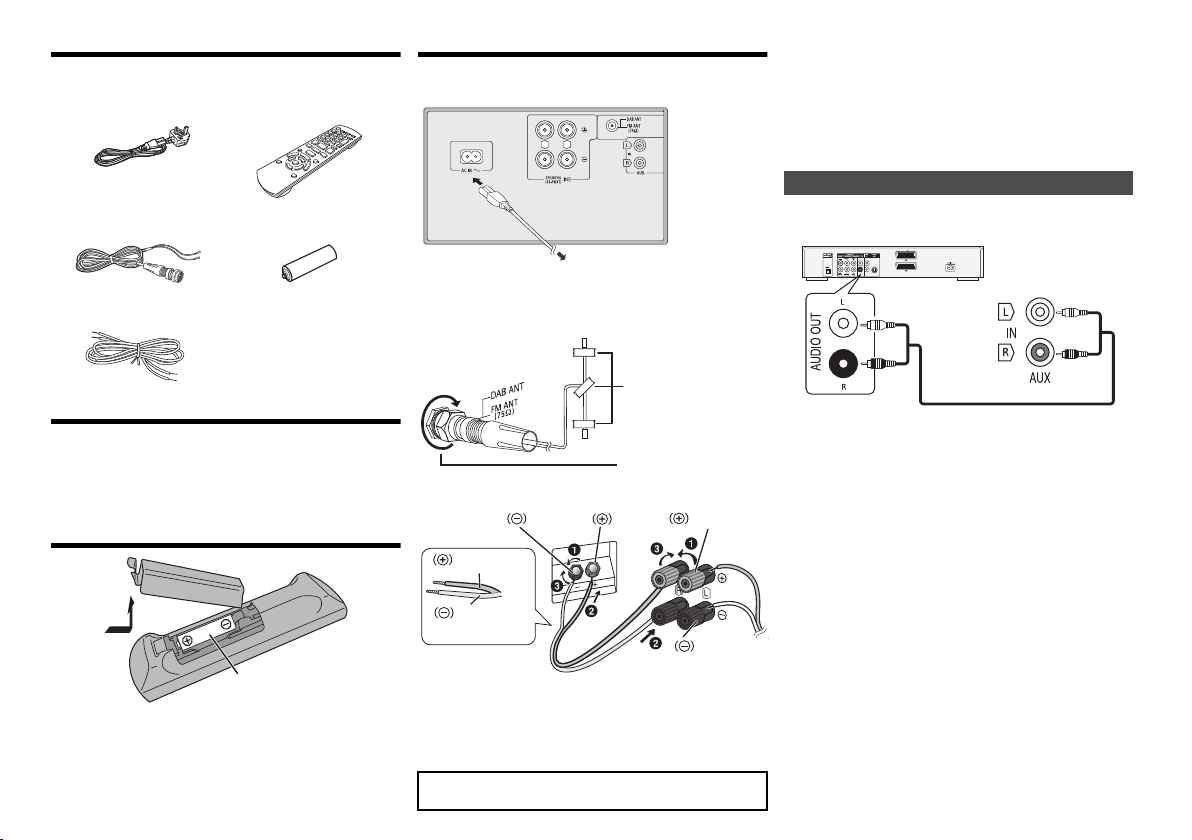
Supplied accessories
R6/LR6, AA
11
33
22
RL
To household mains socket
Tape (not supplied)
Be sure to fully tighten
the nut.
Black
Red
Black
Red
Copper
Silver
DVD player (not supplied)
Rear panel of
this main unit
Audio cable (not supplied)
Check and identify the supplied accessories.
1 x AC mains lead
(K2CT2YY00097)
1 x DAB antenna
(N1EADY000001)
2 x Speaker cables
(RFAV0074A-1)
1 x Remote control
(N2QAYB000896)
1 x Remote control
battery
Maintenance
To clean this system, wipe with a soft, dry cloth.
• Never use alcohol, paint thinner or benzine to clean
this system.
• Before using chemically treated cloth, read the
instructions that came with the cloth carefully.
Preparing the remote control
Making the connections
Connect the AC mains lead only after all the other
connections have been made.
1 Connect the DAB antenna.
Place the antenna where reception is best.
• Use DAB outdoor antenna (not supplied) for better
reception.
2 Connect the speakers.
Conserving power
The system consumes approximately 0.4 W when it is in
standby mode. Disconnect the power supply if you do
not use the system.
Some settings will be lost after you disconnect the
system. You have to set them again.
Connecting other equipment
You can connect a VCR, DVD player etc.
Note:
• Disconnect the AC mains lead before connection.
• Switch off all equipment and read the appropriate operating
instructions.
• Components and cables are sold separately.
• If you want to connect equipment other than those
described, refer to the audio dealer.
• Sound distortion can occur when you use an adaptor.
Use alkaline or manganese battery.
Install the battery so that the poles (+ and –) align with
those in the remote control.
Point the remote control at the remote control sensor,
away from obstacles, at a maximum range of 7 m
directly in front of the main unit.
Be careful not to cross (short-circuit) or reverse
the polarity of the speaker wires as doing so may
damage the speakers.
3 Connect the AC mains lead.
Do not use an AC mains lead with other equipment.
READ THE CAUTION FOR AC MAINS LEAD ON
BACK COVER BEFORE CONNECTION.
VQT4X47
3
Page 4

Placement of speakers
Twee ter
17
18
21
22
23
6
11
5
OPEN/CLOSE
D.BASS
VOLUME
SELECTORCDiPod
BASS TREBLE
iPad
19
20
6
4
1
1
2
3
4
5
6
7
8
9
10
11
12
13
14
15
16
SETUP
SELECTOR
Top vi ew
Place the speakers so that the tweeter is on the inner
side. To prevent damage to the speakers, do not touch
the speaker cones if you remove the nets.
Use only the supplied speakers.
The combination of the main unit and speakers give the
best sound. You can cause damage to the system and
decrease the sound quality if you use other speakers.
Note:
• Keep your speakers more than 10 mm from the main unit
for ventilation.
• Put the speakers on a flat safe surface.
• These speakers do not have magnetic shielding. Do not
put them near TVs, PCs or other equipment easily
influenced by magnetism.
• When you play at high levels for a long period, it can cause
damage to the system and decrease the life of the system.
• Decrease the volume in these conditions to prevent
damage:
- When you play distorted sound.
- When you adjust the sound quality.
CAUTION!
• Use the speakers only with the recommended
system. If not, you can cause damage to the
amplifier and speakers and can cause a fire.
Consult an approved service personnel if damage
occurs or if there is a sudden apparent change in
performance.
• Do the procedures included in these instructions
when you attach the speakers.
VQT4X47
4
Overview of controls
1 Standby/on switch [Í], [Í/I]
Press to switch the unit from on to standby mode or
vice versa. In standby mode, the unit is still
consuming a small amount of power.
2 Numeric buttons [1 to 9, 0, S10]
To select a 2-digit number
Example: 16: [S10]
3 Delete a programmed track
4 Select audio source
[iPod]: “iPod_Dock” ,. “iPod_Port” / “USB”
[CD]: “CD”
[SELECTOR]:
“CD”
--. “BLUETOOTH” --. “DAB/DAB+” --. “FM”
^-
“iPod_Port” / “USB” ( “iPod_Dock” ( “AUX”
5 Basic playback control
6 Select the sound effects
7 View the iPod menu
8 View content information
9 Clock and timer operation
10 Set the programme function
11 Adjust the volume of the system
12 Mute the sound of the system
Press the button again to cancel.
“MUTE” is also cancelled when you adjust the
volume or when you switch off the system.
13 Set the play menu item
14 Set the radio menu item
15 Select the option
16 Enter setup menu
17 “iPod_Dock” for iPod/iPhone
18 Headphones jack ( )
• Plug type: Ø 3.5 mm stereo (not supplied)
• Avoid listening for prolonged periods of time to
prevent hearing damage.
• Excessive sound pressure from earphones and
headphones can cause hearing loss.
• Listening at full volume for long periods may
damage the user’s ears.
19 Display panel
20 “iPod_Port” for iPod/iPhone/iPad and USB devices
21 Open or close the disc tray
22 Disc tray
23 Remote control sensor
> [1] > [6]
(b
Page 5

Inserting media
iPad
OPEN/CLOSE
iPad
iPod/iPhone
(not supplied)
Lightning connector
Select “iPod_Dock” as the source
Open the cover and connect an iPod/iPhone with
Lightning connector.
Select “iPod_Port” as the source
“USB” is displayed when a compatible
USB device is inserted.
• Do not connect the following models:
iPod classic, iPod [4th (colour display),
and 5th (video) generation], iPod nano
(1st generation)
Unexpected behaviour may occur.
Select “CD” as the
source
“iPod_Dock” (Using Lightning connector):
• Make sure that the iPod/iPhone is fully inserted and its
back is resting against the cushion pad.
• Make sure to remove the iPod/iPhone from its case.
• Make sure to align your iPod/iPhone with the
connector when inserting.
“iPod_Port”:
• Use the dedicated USB cable (not supplied) for iPod/
iPhone/iPad.
• Insert the USB device directly. Do not use any USB
extension cable.
• Before removing the USB device, select a source other
than “USB”.
Disc tray:
• Remove the CD only after it stops rotating.
Charging an iPod/iPhone/iPad
Charging starts when an iPod/iPhone/iPad is connected
to this system.
• During standby mode, charging will not start from the
“iPod_Port” connection, however it will start as usual
from the “iPod_Dock” connection.
- To charge from the “iPod_Port” connection, start the
charging before turning this unit to standby mode.
• See the iPod/iPhone/iPad display for its battery
charging status.
• Disconnect the iPod/iPhone/iPad if it is not used for an
extended period of time after charging is complete.
• Charging stops when the battery is fully charged. The
battery will deplete naturally.
Media information
• Please be aware that Panasonic accepts no
responsibility for the loss of data and/or information.
Compatible iPod/iPhone/iPad (as of January 2013)
Compatible with “iPod_Dock” connection
(Using Lightning connector)
iPod touch (5th generation)
iPod nano (7th generation)
iPhone 5
Compatible with “iPod_Port” connection
[Using dedicated USB cable (not supplied)]
iPod touch (1st, 2nd, 3rd, 4th, and 5th generation)
iPod nano (2nd, 3rd, 4th, 5th, 6th, and 7th generation)
iPhone 5 / iPhone 4S / iPhone 4 / iPhone 3GS /
iPhone 3G / iPhone
iPad (3rd, and 4th generation) / iPad 2 / iPad
iPad mini
Note:
• Compatibility depends on the software version. Update
your iPod/iPhone/iPad to the latest software before
using it with this unit.
• Read the User Guide of the iPod/iPhone/iPad for the
operating instructions.
Compatible USB devices
• USB devices that support bulk-only transfer.
• USB devices that support USB 2.0 full speed.
Note:
• Files are defined as tracks and folders are defined as
albums.
• Track must have the extension “.mp3” or “.MP3”.
• This system can access up to:
- 255 albums (including root folder)
- 2500 tracks
- 999 tracks in one album
• CBI (Control/Bulk/Interrupt) is not supported.
• Some files can fail to work because of the sector size.
• NTFS file system is not supported (only FAT12/FAT16/
FAT32 file system is supported).
Compatible CD
• This system can play CD-R/RW with CD-DA or MP3
format content.
• Disc must conform to ISO9660 level 1 or 2 (except for
extended formats).
Note:
• Some CD-R/RW cannot be played because of the
condition of the recording.
• MP3 files are defined as tracks and folders are defined as
albums.
• This system can access up to:
- CD-DA: 99 tracks
- MP3: 999 tracks, 255 albums (including root folder) and
20 sessions
• Recordings will not necessarily be played in the order you
recorded them.
VQT4X47
5
Page 6

Bluetooth® operations
By using the Bluetooth® connection, you can listen to the
sound from the Bluetooth
wirelessly.
Refer to the operating instructions of the Bluetooth
device for details.
Pairing Bluetooth® devices
Preparation
• Turn on the Bluetooth
the device near this system.
• If this system is already connected to a Bluetooth
device, disconnect it.
®
audio device from this system
®
feature of the device and place
1 Press [SELECTOR] repeatedly to select
“BLUETOOTH”.
If “Pairing” is indicated on the display, go to step 3.
2 Press [PLAY MENU] to select “New Device” and
then press [OK].
“Pairing” is indicated on the display.
3 Select “SC-PMX7” from the Bluetooth
Bluetooth
4 Start play on the Bluetooth
Note:
• If prompted for the passkey, input “0000”.
• You can register up to 8 devices with this system. If a 9th
device is paired, the device that has not been used for the
longest time will be replaced.
®
menu.
®
device.
®
device’s
Connecting a paired Bluetooth® device
Preparation
• Turn on the Bluetooth
the device near the speaker unit.
• If this system is already connected to a Bluetooth
device, disconnect it.
®
feature of the device and place
1 Press [SELECTOR] repeatedly to select
“BLUETOOTH”.
“Ready” is indicated on the display.
2 Select “SC-PMX7” from the Bluetooth
VQT4X47
Bluetooth
The name of the connected device is indicated on
6
the display for 2 seconds.
3 Start play on the Bluetooth
®
menu.
®
device.
®
device’s
Note:
• This system can only be connected to one device at a time.
• When “BLUETOOTH” is selected as the source, this
®
system will automatically try and connect to the last
connected Bluetooth
• The Bluetooth
audio source (e.g., “CD”) is selected.
®
device.
®
device will be disconnected if a different
Bluetooth® transmission mode
You can change the transmission speed to prioritize
transmission quality or sound quality.
• The default setting is “Mode 1”.
• To enjoy a higher sound quality, select ”Mode 2”.
®
Preparation
• Press [SELECTOR] repeatedly to select “BLUETOOTH”.
• If a Bluetooth® device is already connected, disconnect
it.
1 Press [PLAY MENU] repeatedly to select
“Link Mode”.
2 Press [2, 1] to select the mode and then press
[OK].
Mode 1: Emphasis on connectivity
Mode 2: Emphasis on sound quality
Bluetooth® input level
If the sound input level of the Bluetooth
too low, change the input level setting.
Preparation
• Connect a Bluetooth
1
Press [PLAY MENU] repeatedly to select “Input Level”.
2
Press [2,1] to select the level and then press [OK].
“Level 0” ,. “Level i1” ,. “Level i2”
^-----------------------------------------J
Note:
®
• Select “Level 0” if the sound is distorted.
Disconnecting a Bluetooth® device
1 While a Bluetooth
Press [PLAY MENU] to select “Disconnect?”.
2
Press [2,1] to select “OK? Yes” and then press [OK].
®
device.
®
device is connected:
®
transmission is
About Bluetooth
Panasonic bears no responsibility for data and/or
information that is compromised during a
wireless transmission.
Frequency band used
• This system uses the 2.4 GHz frequency band.
Certification of this device
• This system conforms to frequency restrictions and
has received certification based on frequency laws.
Thus, a wireless permit is not necessary.
• The actions below are punishable by law in some
countries:
- Taking apart or modifying this system.
- Removing specification indications.
Restrictions of use
• Wireless transmission and/or usage with all Bluetooth
equipped devices is not guaranteed.
• All devices must conform to standards set by Bluetooth
SIG, Inc.
• Depending on the specifications and settings of a
device, it can fail to connect or some operations can be
different.
• This system supports Bluetooth
depending on the operating environment and/or
settings, this security is possibly not sufficient.
Transmit data wirelessly to this system with caution.
• This system cannot transmit data to a Bluetooth
device.
Range of use
• Use this device at a maximum range of 10 m.
The range can decrease depending on the
environment, obstacles or interference.
Interference from other devices
• This system may not function properly and troubles
such as noise and sound jumps may arise due to radio
wave interference if this system is located too close to
other Bluetooth
2.4 GHz band.
• This system may not function properly if radio waves
from a nearby broadcasting station, etc. is too strong.
Intended usage
• This system is for normal, general use only.
• Do not use this system near an equipment or in an
environment that is sensitive to radio frequency
interference (example: airports, hospitals, laboratories,
etc).
®
®
security features. But
®
®
devices or the devices that use the
®
Page 7

Media Playback operations
The following marks indicate the availability of the
feature.
[CD]: CD audio in CD-DA format and a CD that
[iPod]: Compatible iPod/iPhone/iPad
[USB]: USB devices containing MP3 files
[Bluetooth]:
Preparation
• Turn the unit on.
• Insert the media or connect the Bluetooth
• Press [CD], [iPod] or [SELECTOR] to select the audio
source.
Basic play [CD] [iPod] [USB] [Bluetooth]
Play Press [1/;].
Stop Press [∫].
Pause Press [1/;].
Skip Press [:] or [9] to skip track.
Search During play or pause
[iPod]
View iPod menu
[iPod]
Select an item
Note:
• Depending on the model (e.g., iPod nano 7th generation,
etc.), it may be necessary to select the album, artist, etc. on
the iPod/iPhone.
• Operation results may vary depending on the iPod/iPhone/
iPad models.
contains MP3 files
®
Connected Bluetooth
• [USB]: The position is memorised
and “Resume” is displayed.
• [USB]: Press [∫] two times to stop
the playback fully.
Press again to continue playback.
(main unit: [:/6] or [5/9])
[CD] [USB]: Press [3] or [4] to skip
the MP3 album.
Press and hold [6] or [5].
(main unit: [:/6] or [5/9])
• [iPod]: Backwards search is only
within the current track.
Press [iPod MENU].
Press [3, 4] and then press [OK].
device
®
device.
Viewing available information [CD] [USB]
[Bluetooth]
Press [DISPLAY].
eg. MP3 : Track : Album
Note:
• Maximum characters that can be shown:
approximately 32
• This system supports ver. 1.0, 1.1 and 2.3 ID3 tags.
• Text data that the system does not support can show
differently.
TAG: ID3 tags
Play menu [CD] [USB]
1 Press [PLAY MENU] to select “Repeat”,
“Random” or “PLAYMODE”.
2 Press [2, 1] and then press [OK] to select the
desired mode.
Repeat
Off Select to cancel repeat playback.
1-Track Only plays the selected track.
All All tracks are repeated.
Random
On Plays the contents randomly.
Off Random playback is turned off.
PLAYMODE
All Play all MP3 tracks.
1-Album Only plays the selected MP3 album.
Note:
• During random playback, you cannot skip to tracks which
have been played or press the numeric buttons.
• Playmode function does not work with “Programme
playback”.
• The setting returns to the default “Off” when you open the
disc tray.
•“1TR, `” is displayed.
(Skip to the desired track.)
•“`” is displayed.
• “RND” is displayed.
• “RND” will not be displayed when
“1-Track” is selected.
• “1ALBUM” is displayed.
Programme playback [CD] [USB]
This function allows you to programme up to 24 tracks.
[CD] (CD-DA)
1 Press [PROGRAM] in the stop mode.
“PGM” is shown.
2 Press the numeric buttons to select the desired
track.
Do this step again to programme other tracks.
3 Press [1/;] to start playback.
[CD] (MP3), [USB]
1 Press [PROGRAM] in the stop mode.
“PGM” is shown.
2 Press [3, 4] to select the desired album.
3 Press [9] and then press the numeric buttons
to select the desired track.
4 Press [OK].
Do steps 2 through 4 again to programme other
tracks.
5 Press [1/;] to start playback.
Cancel
programme
mode
Check
programme
contents
Clear the last
track
Clear all
programmed
tracks
Note:
• The programme memory is cleared when you open the
disc tray.
Press [PROGRAM] in the stop
mode.
Press [:] or [9] when “PGM” is
shown in the stop mode.
Press [DEL] in the stop mode.
Press [∫] in the stop mode. “CLR
All” is shown. Within 5 seconds,
press [∫] again.
VQT4X47
7
Page 8

Radio
30 FM stations can be preset.
Preparation
Press [SELECTOR] repeatedly to select “FM”.
Automatic presetting
1 Press [RADIO MENU] to select “Auto Preset”.
2 Press [2, 1] to select “Lowest” or “Current”
frequency.
3 Press [OK] to start presetting.
To cancel, press [∫].
Manual tuning and presetting
1 Press [6] or [5] to tune in to the station.
To tune automatically, press and hold the button until
the frequency starts changing quickly.
2 Press [PROGRAM].
3 Press the numeric buttons to select a preset
number.
Do steps 1 through 3 again to preset more stations.
The new station replaces any station that occupies
the same preset number.
Selecting a preset station
Press the numeric buttons, [:] or [9] (main
unit: [:/6] or [5/9]) to select the preset
station.
Improving the sound quality
1 Press [RADIO MENU] repeatedly to select “FM
Mode”.
2 Press [2, 1] to select “Mono” and then press
[OK].
To cancel, select “Stereo”.
“Mono” is also cancelled when you change the
frequency.
VQT4X47
To memorise the setting
Continue with steps 2 and 3 of “Manual tuning and
8
presetting”.
DAB/DAB+
This system support DAB in “BAND III” bands.
Preparation
Press [SELECTOR] repeatedly to select “DAB/
DAB+”.
If you select “DAB/DAB+” for the first time, the system
will start the “DAB Auto Scan” procedure.
Note:
• If no station is detected, “Scan Failed” is shown. Adjust
the antenna and try again.
DAB auto scan
1 Press [RADIO MENU] to select “Auto Scan” and
then press [OK].
“Start?” is shown.
2 Press [OK].
“DAB Auto Scan” is shown.
DAB manual tuning
To find the best antenna position, use manual tuning to
search selected DAB frequency block.
Preparation
Select the desired “Scan Mode” (> “DAB settings”).
1
Press [RADIO MENU] repeatedly to select “Manual Scan”.
2 Press [2, 1] to select a frequency block to scan
and then press [OK].
Memory presetting
1 Press [6] or [5] to select a station.
2 Press [PROGRAM].
3 Press the numeric buttons to select a preset
number.
Do steps 1 through 3 again to preset more stations.
Note:
• A station previously stored is overwritten when another
station is stored in the same preset number.
• You cannot preset a station when the station is not
broadcasting or when you have selected a secondary
service.
• Previous station memory is cleared during auto scan.
Selecting a preset station
Press the numeric buttons, [:] or [9] (main
unit: [:/6] or [5/9]) to select the preset
station.
Viewing available information
You can view information about the DAB broadcast,
programme type, ensemble label, frequency and time.
Press [DISPLAY] to view available information.
DAB settings
1 Press [RADIO MENU] to select an option.
2 Press [2, 1] to select the desired setting and
then press [OK].
DAB Secondary
Primary To listen to primary service.
Secondary To listen to secondary services.
Auto Clock Adj
On Adjust Start auto clock adjustment.
Off Adjust Cancel auto clock adjustment.
Scan Mode
Local Scan stations on frequencies used in
All Band III Scan stations on other frequencies.
“ ” is shown.
the United Kingdom.
Page 9

DAB signal quality
Frequency block
Frequency
Reception quality 0
(poor) to 8 (excellent)
30min > 60min > 90min > 120min > Off
^--------------------------------------------------------------b
When adjusting the antenna, you can check the
reception quality.
1 Press [RADIO MENU] repeatedly to select “Signal
Quality”.
2 Press [2, 1] to select frequency.
Clock and timers
Setting the clock
This is a 24-hour clock.
1 Press [CLOCK/TIMER] to select “CLOCK”.
2 Within 10 seconds, press [3, 4] to set the time.
3 Press [OK].
Press [CLOCK/TIMER] to show the clock for a few
seconds.
Note:
• Reset the clock regularly to maintain accuracy.
Sleep timer
The sleep timer switches off the system after the set
time.
Press [SLEEP] repeatedly to select the setting (in
minutes).
To cancel, select “Off”.
To show the remaining time
Press [SLEEP].
Note:
• The sleep timer can be used together with the play timer.
• The sleep timer always comes first. Be sure not to set an
overlap of timers.
Play timer
You can set the timer to come on at a certain time to
wake you up.
Preparation
Set the clock.
1 Press [CLOCK/TIMER] repeatedly to select
“TIMER Adjust”.
2 Within 8 seconds, press [3, 4] to set the start
time.
3 Press [OK].
4 Do steps 2 and 3 again to set the end time.
To start the timer
1 Prepare the audio source you want to listen to
and set the volume.
2 Press [F, PLAY].
“F” is shown.
To cancel, press [F, PLAY] again.
The system must be switched off for the timer to
operate.
To check the settings
Press [CLOCK/TIMER] repeatedly to select “TIMER
Adjust”.
Note:
• The timer starts at a low volume and increases gradually to
the preset level.
• The timer comes on at the set time every day if the timer is
on.
• If you switch off the system and switch on again while a
timer is in operation, the timer will not stop at the end time.
Sound effects
Changing the sound quality
Press [SOUND] to select a sound effect.
1
2 Press [2, 1] to select the desired setting.
BASS
TREBLE
Surround “On Surround” or “Off Surround”
By main unit only
Turn [BASS] or [TREBLE] to adjust the level.
-4 to +4
Preset EQ
Press [PRESET EQ] to select a setting.
Heavy Adds punch to rock
Soft For background music
Clear Clarifies higher frequencies
Voc al Adds gloss to vocal
Flat Cancels the sound effect
D.BASS
This function lets you enjoy a powerful bass effect.
Press [D.BASS] to select “On D.BASS” or “Off
D.BASS”.
Using the auxiliary input
You can connect a VCR, DVD player etc. and listen to
the audio through this system.
Preparation
Connect the external equipment.
1 Press [SELECTOR] repeatedly to select “AUX”.
2 Play the external equipment.
Others
Decrease the brightness of the display panel
Press [SETUP] to select “Dimmer”.
1
2 Press [2, 1] to select “On” and then press [OK].
Note:
• To cancel, select “Off” in step 2.
Automatically switch off the system
This function switches off the system (except in radio
source) if you do not use the system for approximately
30 minutes.
1 Press [SETUP] repeatedly to select “Auto Off”.
2 Press [2, 1] to select “On” and then press [OK].
Note:
• To cancel, select “Off” in step 2.
• When connected to a Bluetooth
not work.
®
device, this function does
VQT4X47
9
Page 10

Troubleshooting
Before requesting service, make the following checks. If
you are in doubt about some of the check points, or if the
solutions indicated do not solve the problem, consult
your dealer for instructions.
Common problems
No operations can be done with the remote control.
• Examine that the battery is installed correctly.
Sound is distorted or no sound.
• Adjust the volume of the system.
• Switch off the system, determine and correct the
cause, then switch the system on again. It can be
caused by straining of the speakers through excessive
volume or power, and when using the system in a hot
environment.
A “humming” sound can be heard during playback.
• An AC mains lead or fluorescent light is near the
cables. Keep other appliances and cords away from
the cables of this system.
Disc
Display not shown correctly.
Playback does not start.
• You have not put in the disc correctly. Put it in correctly.
• Disc is dirty. Clean the disc.
• Replace the disc if it is scratched, warped, or
non-standard.
• There is condensation. Let the system dry for 1 to 2 hours.
Radio, DAB/DAB+
Reception is poor or a beat sound is heard.
• Keep the antenna away from computers, TVs, other
cables and cords.
• Use an outdoor antenna.
• Switch off the TV or move it away from the system.
iPod/iPhone/iPad
You cannot switch on the iPod/iPhone/iPad.
• Examine that the battery of the iPod/iPhone/iPad is not
depleted.
• Switch off the iPod/iPhone/iPad and the system before
you connect the iPod/iPhone/iPad. Connect the iPod/
VQT4X47
iPhone/iPad and try again.
No sound.
10
• Switch off the iPod/iPhone/iPad and remove from the
system. Connect the iPod/iPhone/iPad to the system
and switch it on and play it again.
iPod/iPhone/iPad does not charge.
• Examine the connection.
• Charging an iPod/iPhone/iPad whose battery is depleted:
- When using the “iPod_Port” connection, turn this system
on. Do not turn this system off until the iPod/iPhone/iPad
becomes operational.
- When using the “iPod_Dock” connection, “Checking
Connection” will be displayed until the iPod/iPhone
becomes operational, but this system will have begun
charging.
USB
The USB device or the contents in it cannot be read.
• The format of the USB device or the contents in it is/
are not compatible with the system.
• USB devices with storage capacity of more than 32 GB
cannot work in some conditions.
Slow operation of the USB device.
• Large content size or large memory USB device takes
longer time to read.
The elapsed time shown is different from the actual
play time.
• Transfer the data to another USB device or backup the
data and reformat the USB device.
Bluetooth
Pairing cannot be done.
• Check the Bluetooth
The device cannot be connected.
• The pairing of the device was unsuccessful or the registration
has been replaced. Try pairing the device again.
• This system might be connected to a different device.
Disconnect the other device and try pairing the device
again.
The device is connected but audio cannot be heard
through this system.
• For some built-in Bluetooth
the audio output to “SC-PMX7” manually. Read the
operating instructions for the device for details.
The sound is interrupted.
• The device is out of the 10 m communication range.
Bring the Bluetooth
• Remove any obstacle between this system and the
device.
• Other devices that use the 2.4 GHz frequency band
(wireless router, microwaves, cordless phones, etc.)
are interfering. Bring the Bluetooth
this system and distance it from the other devices.
• Select “Mode 1” for stable communication. (> 6)
®
®
device condition.
®
devices, you have to set
®
device closer to this system.
®
device closer to
Main unit displays
“--:--”
• You connected the AC mains lead for the first time or
there was a power failure recently. Set the clock.
“Adjust CLOCK”
• Clock is not set. Adjust the clock accordingly.
“Adjust TIMER”
• Play timer is not set. Adjust the play timer accordingly.
“Auto Off”
• The unit has been left unused for about 30 minutes and will
shut down in a minute. Press any button to cancel it.
“Checking Connection”
• The unit is checking the connected iPod/iPhone/iPad.
If this display keeps appearing, make sure that iPod/
iPhone/iPad is inserted correctly and try again.
“Error”
• An incorrect operation was done. Read the instructions
and try again.
“F61” or “F76”
• There is a power supply problem.
“iPod_Dock Over Current Error”
“iPod_Port Over Current Error”
• The iPod/iPhone/iPad or USB device is drawing too
much power. Remove the iPod/iPhone/iPad or USB
device. Switch the system off and on again.
“No Device”
• The iPod/iPhone/iPad or USB device is not connected.
Examine the connection.
“No Disc”
• You have not put in a disc or put in a disc that the
system cannot play.
“No Memory”
• There are no preset DAB/DAB+ stations to select.
Preset some channels.
“No Play”
• Examine the content. You can only play supported format.
• If there are more than 255 albums or folders (audio
and non-audio), some of the MP3 files in these albums
cannot be read and played. Transfer these music
albums to another USB device. Alternatively, reformat
the USB device and save these music albums prior to
saving the other non-audio folders.
“No Signal”
• This station cannot be received. Check your antenna.
Page 11

“Not MP3/Error”
• An unsupported MP3 format. The system will skip that
track and play the next one.
“Not Supported”
• You have inserted an iPod/iPhone/iPad that cannot be played.
• Switch off the iPod/iPhone/iPad and the system before you connect
the iPod/iPhone/iPad. Connect the iPod/iPhone/iPad and try again.
“PGM Full”
• The number of programmed tracks is more than 24.
“Reading”
• The unit is checking the disc and USB device information.
After this display has disappeared, start operating.
“Scan Failed”
• Stations are not receivable. Check your antenna and
try DAB manual tuning.
“–VBR–”
• The system cannot show the remaining play time for
variable bit rate (VBR) tracks.
Memory reset (initialisation)
Reset the memory when the following situations occur:
• There is no response when buttons are pressed.
• You want to clear and reset the memory contents.
1 Disconnect the AC mains lead.
Wait 3 minutes before you continue with step 2.
2 While you press and hold [Í/I] on the main unit,
connect the AC mains lead again.
“- - - - - - - - - - - -” is shown.
3 Release [Í/I].
All the settings are set back to the factory preset.
It is necessary to set the memory items again.
Remote control code
When other Panasonic equipment responds to the remote control of
this system, change the remote control code for this system.
To set the code to “Remote 2”
1 Press and hold [CD] on the main unit and [2] on
the remote control until “Remote 2” is shown.
2
Press and hold [OK] and [2] for a minimum of 4 seconds.
To set the code to “Remote 1”
1 Press and hold [CD] on the main unit and [1] on
the remote control until “Remote 1” is shown.
2
Press and hold [OK] and [1] for a minimum of 4 seconds.
Specifications
Amplifier section
RMS output power stereo mode
Front Ch (both ch driven)
Total RMS stereo mode power 120 W
Tuner section
Frequency modulation (FM)
Preset memory 30 stations
Frequency range
Antenna terminals 75 ™ (unbalanced)
DAB section
DAB memories 20 channels
Frequency band (wavelength)
Band III (Local)
Band III (All Band III)
Sensitivity *BER 4x10
Min requirement –98 dBm
DAB external antenna Terminal F-Connector (75 ™)
Terminals section
“iPod_Port” connection
USB standard USB 2.0 full speed
Media file format support MP3 (*.mp3)
USB device file system FAT12, FAT16, FAT32
“iPod_Dock” connection
Headphones jack Stereo, Ø 3.5 mm jack
AUX input (rear) Pin jack
Disc section
Disc played (8 cm or 12 cm)
Pick up
Wavelength 790 nm (CD)
Laser power CLASS 1
Audio output (Disc)
Number of channels 2 ch (FL, FR)
60 W per channel (3 ™), 1 kHz, 10% THD
87.50 MHz to 108.00 MHz (50 kHz step)
10B to 12D (211.648 MHz to 229.072 MHz)
5A to 13F (174.928 MHz to 239.200 MHz)
-4
DC OUT 5 V 2.1 A (max)
DC OUT 5 V 1.0 A (max)
CD, CD-R/RW (CD-DA, MP3)
Speaker section
Speaker unit(s)
Woofer 14 cm cone type x 1
Tweeter 1.9 cm dome type x 1
Super tweeter 1.5 cm piezo type x 1
Impedance 3™
Dimensions (W x H x D) 161 mm x 238 mm x 262 mm
Mass 2.6 kg
Bluetooth® section
Bluetooth
Wireless equipment classification Class 2
Supported profiles A2DP, AVRCP, GAVDP
Frequency band 2402 MHz to 2480 MHz
Driving distance 10 m Line of sight
®
system specification V3.0
(Adaptive Frequency Hopping)
Prospective communication distance
Measurement environment:
Measure in “Mode 1”
Temperature 25 oC / Height 1 m
General
Power supply AC 220 V to 240 V, 50 Hz
Power consumption 60 W
Dimensions (W x H x D) 210 mm x 120 mm x 266 mm
Mass Approx. 3 kg
Operating temperature range 0°C to +40°C
Operating humidity range
Power consumption in standby mode
(
When the iPod/iPhone/iPad is not charging)
Note:
• Specifications are subject to change without notice. Mass
and dimensions are approximate.
• Total harmonic distortion is measured by the digital
spectrum analyzer.
35% to 80% RH (no condensation)
0.4 W (approximate)
VQT4X47
11
Page 12

Web Site: http://panasonic.net
Panasonic Corporation 2013
Panasonic Corporation
Winsbergring 15, 22525 Hamburg, Germany
Pursuant to the applicable EU legislation
Panasonic Testing Centre
Panasonic Marketing Europe GmbH
EU
Caution for AC Mains Lead
Figure A
Figure B
Fuse cover
Figure A
Fuse
(5 ampere)
Figure B
Fuse
(5 ampere)
(Back of product)
1731
(For the AC mains plug of three pins)
For your safety, please read the following text carefully.
This appliance is supplied with a moulded three pin mains
plug for your safety and convenience.
A 5-ampere fuse is fitted in this plug.
Should the fuse need to be replaced please ensure that the
replacement fuse has a rating of 5-ampere and that it is
approved by ASTA or BSI to BS1362.
Check for the ASTA mark Ï or the BSI mark Ì on the body
of the fuse.
If the plug contains a removable fuse cover you must ensure
that it is refitted when the fuse is replaced.
If you lose the fuse cover the plug must not be used until a
replacement cover is obtained.
A replacement fuse cover can be purchased from your local
dealer.
Before use
Remove the connector cover.
How to replace the fuse
The location of the fuse differ according to the type of AC
mains plug (figures A and B). Confirm the AC mains plug
fitted and follow the instructions below.
Illustrations may differ from actual AC mains plug.
1. Open the fuse cover with a screwdriver.
2. Replace the fuse and close or attach the fuse cover.
Declaration of Conformity (DoC)
Hereby, “Panasonic Corporation” declares that this product
is in compliance with the essential requirements and other
relevant provisions of Directive 1999/5/EC.
Customers can download a copy of the original DoC to our
R&TTE products from our DoC server:
http://www.doc.panasonic.de
Contact to Authorised Representative: Panasonic Marketing
Europe GmbH,
Panasonic Testing Centre, Winsbergring 15, 22525
Hamburg, Germany
This product is intended for general consumer. (Category 3)
VQT4X47-1
F0113MH1023
