Page 1
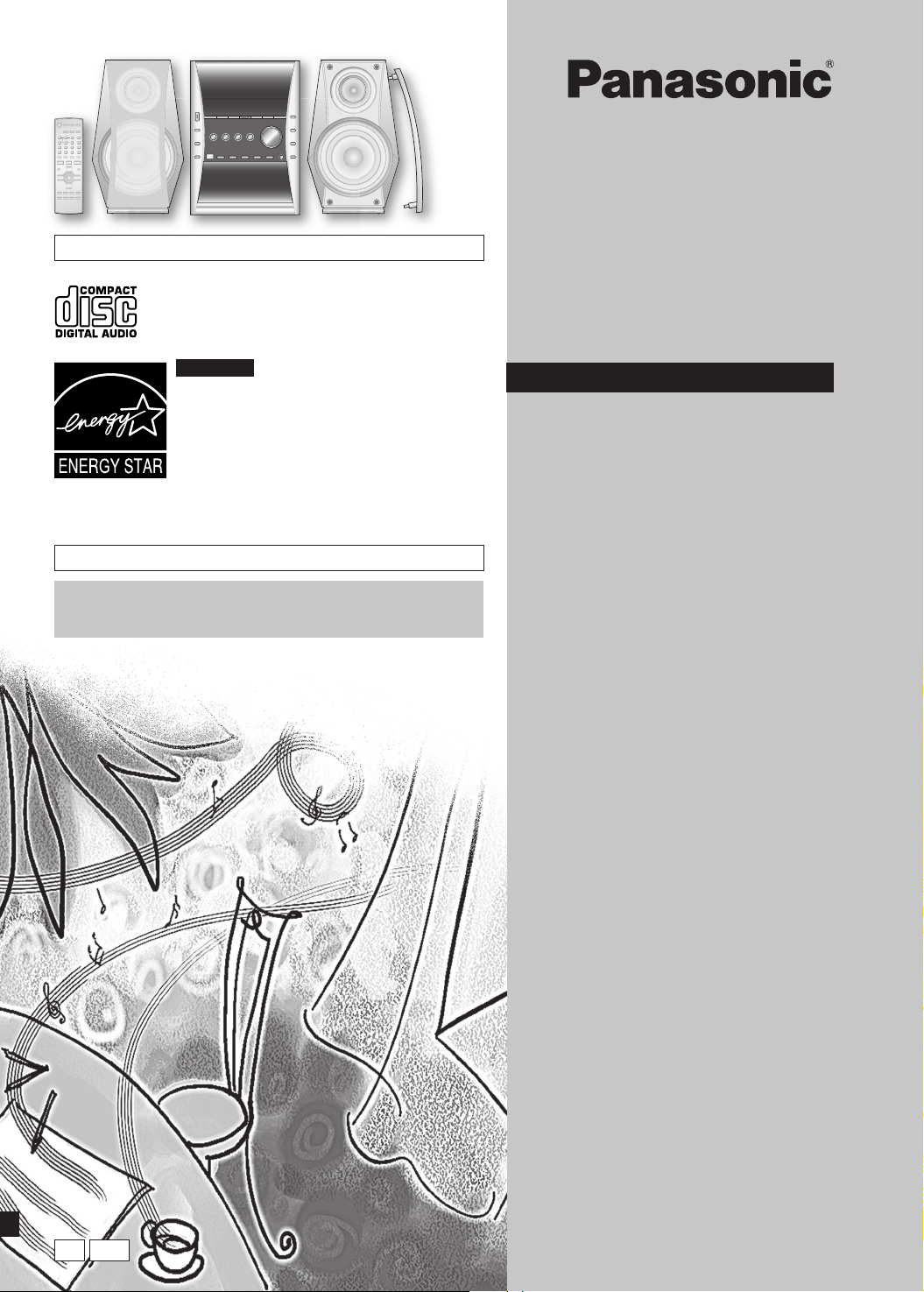
Operating Instructions
SC-PM31 is used in the illustrations unless otherwise mentioned.
For U.S.A.
As an ENERGY STAR® Partner, Panasonic has
determined that this product meets the ENERGY
STAR® guidelines for energy effi ciency.
Before connecting, operating or adjusting this product, please read
these instructions completely. Please keep this manual for future
reference.
SC-PM313 is available in the U.S.A. only
Operations in these instructions are described mainly using
remote control, but you can do the operations on the main unit if
the controls are the same.
CD Stereo System
Model No. SC-PM31
SC-PM313
Table of contents
IMPORTANT SAFETY
INSTRUCTIONS ............................ 3
Product Service ................................ 3
Listening caution .............................. 3
Supplied accessories ....................... 3
Getting started .................................. 4
Step 1 - Making the connections
Step 2 - Inserting batteries into the remote control
Step 3 - DEMO function
Placement of speakers
Overview of controls ........................ 6
Main unit
Remote control
CDs and MP3 – Play ......................... 7
Playing a disc
Advanced CDs and MP3 functions
Cassette tapes – Play and record ... 10
Basic play
TPS (Tape Program Sensor)
Before recording
Recording the radio
Recording CDs
Other basic operations
Radio – Tune ..................................... 11
Manual tuning
Memory preset
FM allocation setting
Timer .................................................. 12
Setting the clock
Using the sleep timer
Using the play or record timer
External unit ...................................... 13
Connecting external unit
Playing or recording from an external unit
Sound adjustment ............................ 13
Selecting sound effects
Enjoying surround sound
Troubleshooting guide ..................... 14
Warranty (ONLY FOR U.S.A.) ........... 15
Customer Services Directory (ONLY
FOR U.S.A.) ................................... 15
Specifi cations ................................... 16
Maintenance
When moving the unit
PPC
RQT7923-3P
Page 2
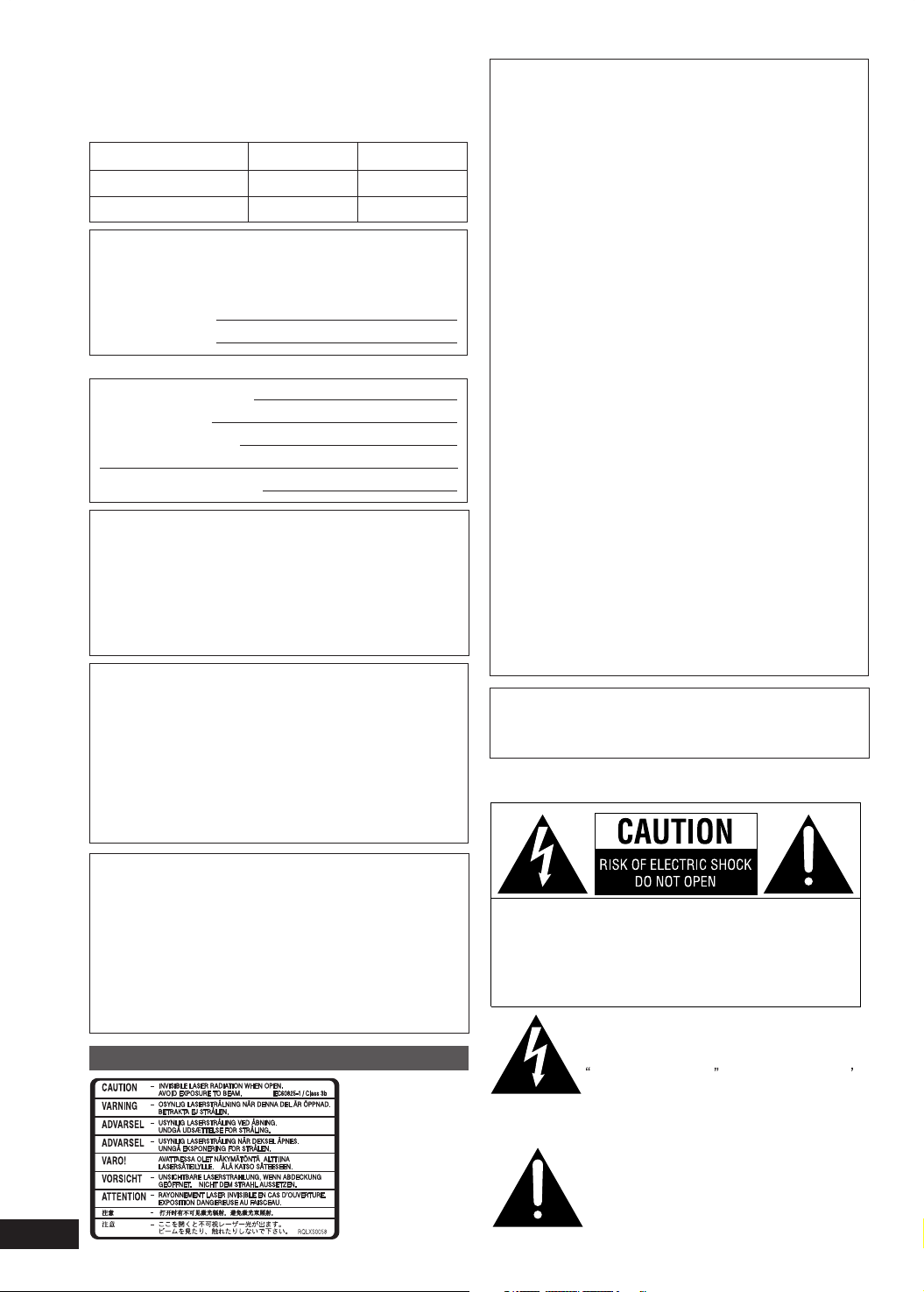
Dear customer
Thank you for purchasing this product.
For optimum performance and safety, please read these
instructions carefully.
These operating instructions are applicable to the following
system.
System SC-PM31 SC-PM313
Main unit SA-PM31 SA-PM313
Speakers SB-PM31 SB-PM31
The model number and serial number of this product can
be found on either the back or the bottom of the unit.
Please note them in the space provided below and keep
for future reference.
MODEL NUMBER
SERIAL NUMBER
User memo:
DATE OF PURCHASE
DEALER NAME
DEALER ADDRESS
TELEPHONE NUMBER
WARNING:
TO REDUCE THE RISK OF FIRE, ELECTRIC SHOCK
OR PRODUCT DAMAGE, DO NOT EXPOSE THIS
APPARATUS TO RAIN, MOISTURE, DRIPPING OR
SPLASHING AND THAT NO OBJECTS FILLED WITH
LIQUIDS, SUCH AS VASES, SHALL BE PLACED ON
THE APPARATUS.
CAUTION!
THIS PRODUCT UTILIZES A LASER.
USE OF CONTROLS OR ADJUSTMENTS OR
PERFORMANCE OF PROCEDURES OTHER THAN
THOSE SPECIFIED HEREIN MAY RESULT IN
HAZARDOUS RADIATION EXPOSURE.
DO NOT OPEN COVERS AND DO NOT REPAIR
YOURSELF. REFER SERVICING TO QUALIFIED
PERSONNEL.
THE FOLLOWING APPLIES ONLY IN THE U.S.A.
CAUTION:
This equipment has been tested and found to comply
with the limits for a Class B digital device, pursuant to
Part 15 of the FCC Rules.
These limits are designed to provide reasonable
protection against harmful interference in a residential
installation. This equipment generates, uses and can
radiate radio frequency energy and, if not installed and
used in accordance with the instructions, may cause
harmful interference to radio communications. However,
there is no guarantee that interference will not occur in
a particular installation. If this equipment does cause
harmful interference to radio or television reception,
which can be determined by turning the equipment off
and on, the user is encouraged to try to correct the
interference by one or more of the following measures:
• Reorient or relocate the receiving antenna.
• Increase the separation between the equipment and
receiver.
• Connect the equipment into an outlet on a circuit
different from that to which the receiver is connected.
• Consult the dealer or an experienced radio/TV
technician for help.
Any unauthorized changes or modifications to this
equipment would void the user’s authority to operate this
device.
This device complies with Part 15 of the FCC Rules.
Operation is subject to the following two conditions: (1)
This device may not cause harmful interference, and
(2) this device must accept any interference received,
including interference that may cause undesired
operation.
The socket outlet shall be installed near the equipment
and easily accessible or the mains plug or an appliance
coupler shall remain readily operable.
2
RQT7923
CAUTION!
DO NOT INSTALL OR PLACE THIS UNIT IN A
BOOKCASE, BUILT-IN CABINET OR IN ANOTHER
CONFINED SPACE. ENSURE THE UNIT IS WELL
VENTILATED. TO PREVENT RISK OF ELECTRIC
SHOCK OR FIRE HAZARD DUE TO OVERHEATING,
ENSURE THAT CURTAINS AND ANY OTHER
MATERIALS DO NOT OBSTRUCT THE VENTILATION
VENTS.
Except for U.S.A.
Inside of product
CAUTION: TO REDUCE THE RISK OF ELECTRIC
SHOCK, DO NOT REMOVE SCREWS.
NO USER-SERVICEABLE PARTS
INSIDE.
REFER SERVICING TO QUALIFIED
SERVICE PERSONNEL.
The lightning flash with arrowhead symbol,
within an equilateral triangle, is intended to
alert the user to the presence of uninsulated
dangerous voltage within the product s
enclosure that may be of sufficient
magnitude to constitute a risk of electric
shock to persons.
The exclamation point within an equilateral
triangle is intended to alert the user to the
presence of important operating and
maintenance (servicing) instructions in the
literature accompanying the appliance.
Page 3
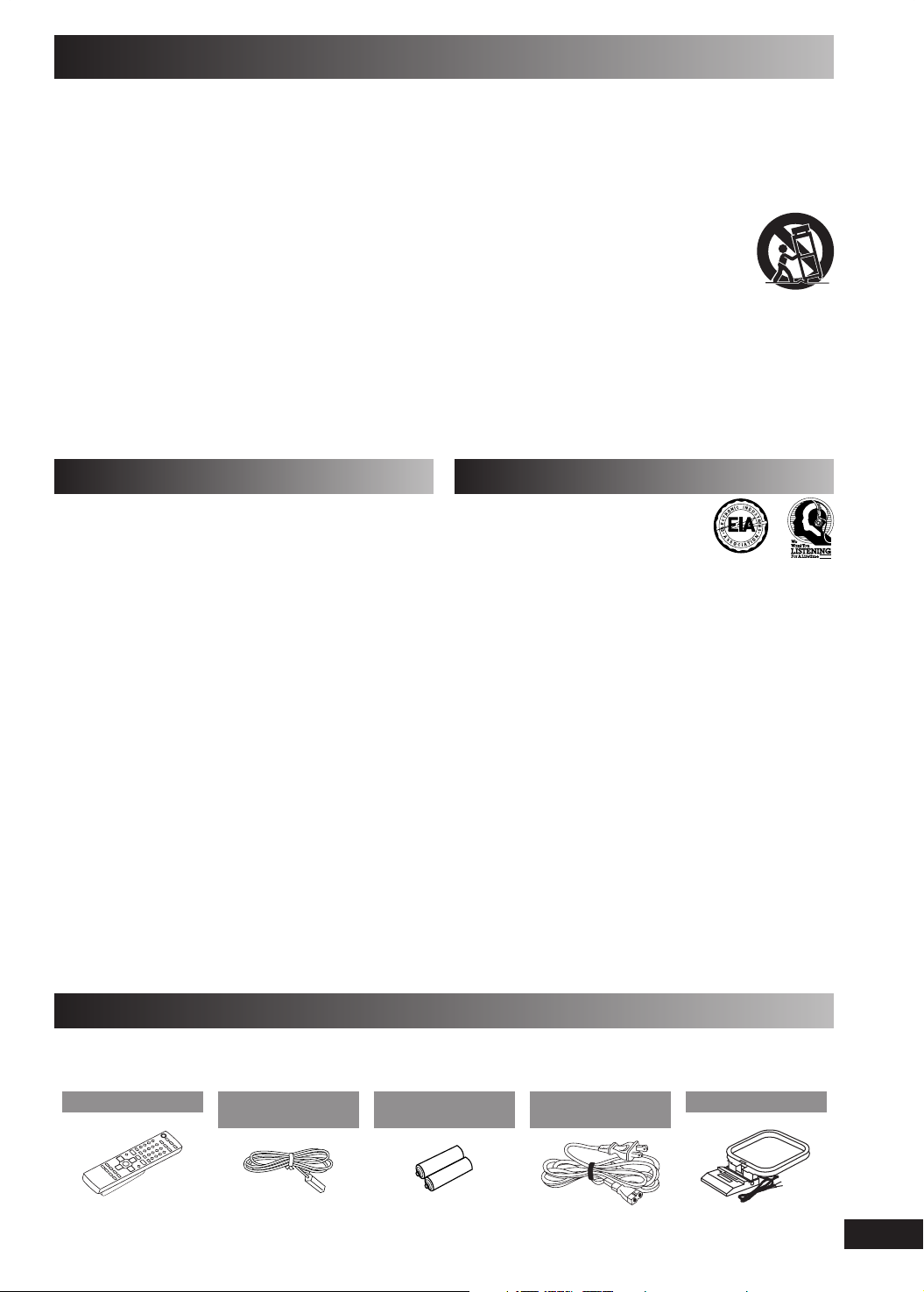
IMPORTANT SAFETY INSTRUCTIONS
Read these operating instructions carefully before using the unit. Follow the safety instructions on the unit and the applicable safety
instructions listed below. Keep these operating instructions handy for future reference.
1) Read these instructions.
2) Keep these instructions.
3) Heed all warnings.
4) Follow all instructions.
5) Do not use this apparatus near water.
6) Clean only with dry cloth.
7) Do not block any ventilation openings. Install in accordance
with the manufacturer’s instructions.
8) Do not install near any heat sources such as radiators, heat
registers, stoves, or other apparatus (including amplifiers)
that produce heat.
9) Do not defeat the safety purpose of the polarized or
grounding-type plug. A polarized plug has two blades with
one wider than the other. A grounding-type plug has two
blades and a third grounding prong. The wide blade or the
third prong are provided for your safety. If the provided
plug does not fit into your outlet, consult an electrician for
replacement of the obsolete outlet.
10) Protect the power cord from being walked on or pinched
particularly at plugs, convenience receptacles, and the point
where they exit from the apparatus.
11) Only use attachments/accessories specified by the
manufacturer.
12) Use only with the cart, stand, tripod, bracket,
or table specified by the manufacturer, or
sold with the apparatus. When a cart is used,
use caution when moving the cart /apparatus
combination to avoid injury from tip-over.
13) Unplug this apparatus during lightning storms or when
unused for long periods of time.
14) Refer all servicing to qualified service personnel. Servicing
is required when the apparatus has been damaged in any
way, such as power-supply cord or plug is damaged, liquid
has been spilled or objects have fallen into the apparatus,
the apparatus has been exposed to rain or moisture, does
not operate normally, or has been dropped.
Product Service
1. Damage requiring service —The unit should be serviced by
qualifi ed service personnel if:
(a) The AC power supply cord or the plug has been damaged; or
(b) Objects or liquids have gotten into the unit; or
(c) The unit has been exposed to rain; or
(d) The unit does not operate normally or exhibits a marked
change in performance; or
(e) The unit has been dropped or the cabinet damaged.
2. Servicing—Do not attempt to service the unit beyond that
described in these operating instructions. Refer all other servicing
to authorized servicing personnel.
3. Replacement parts—When parts need replacing ensure the
servicer uses parts specifi ed by the manufacturer or parts that
have the same characteristics as the original parts. Unauthorized
substitutes may result in fi re, electric shock, or other hazards.
4. Safety check—After repairs or service, ask the servicer to
perform safety checks to confi rm that the unit is in proper working
condition.
Product information
For product information or assistance with product operation:
In the U.S.A., refer to “Customer Services Directory” on page 15.
In Canada, contact the Panasonic Canada Inc. Customer Care
Centre at 905-624-5505, or visit the website (www.panasonic.ca),
or an authorized Servicentre closest to you.
Listening caution
EST.1924
Selecting fi ne audio equipment such as the unit you’ve just
purchased is only the start of your musical enjoyment. Now it’s
time to consider how you can maximize the fun and excitement
your equipment offers. This manufacturer and the Electronic
Industries Association’s Consumer Electronics Group want you to
get the most out of your equipment by playing it at a safe level. One
that lets the sound come through loud and clear without annoying
blaring or distortion—and, most importantly, without affecting your
sensitive hearing.
We recommend that you avoid prolonged exposure to excessive
noise.
Sound can be deceiving. Over time your hearing “comfort level”
adapts to higher volumes of sound. So what sounds “normal” can
actually be loud and harmful to your hearing.
Guard against this by setting your equipment at a safe level
BEFORE your hearing adapts.
To establish a safe level:
• Start your volume control at a low setting.
• Slowly increase the sound until you can hear it comfortably and
clearly, and without distortion.
Once you have established a comfortable sound level:
• Set the dial and leave it there.
Taking a minute to do this now will help to prevent hearing damage
or loss in the future. After all, we want you listening for a lifetime.
Supplied accessories
Please check and identify the supplied accessories.
Use numbers indicated in parentheses when asking for replacement parts. (As of January 2005)
In U.S.A. to order accessories, refer to “Accessory Purchases” on page 15.
1 x Remote control
(N2QAJB000132)
1 x FM indoor
antenna
(RSA0007-L)
2 x Remote control
batteries
1 x AC power supply
cord
(K2CB2CB00006)
1 x AM loop antenna
(N1DAAAA00001)
3
RQT7923
Page 4
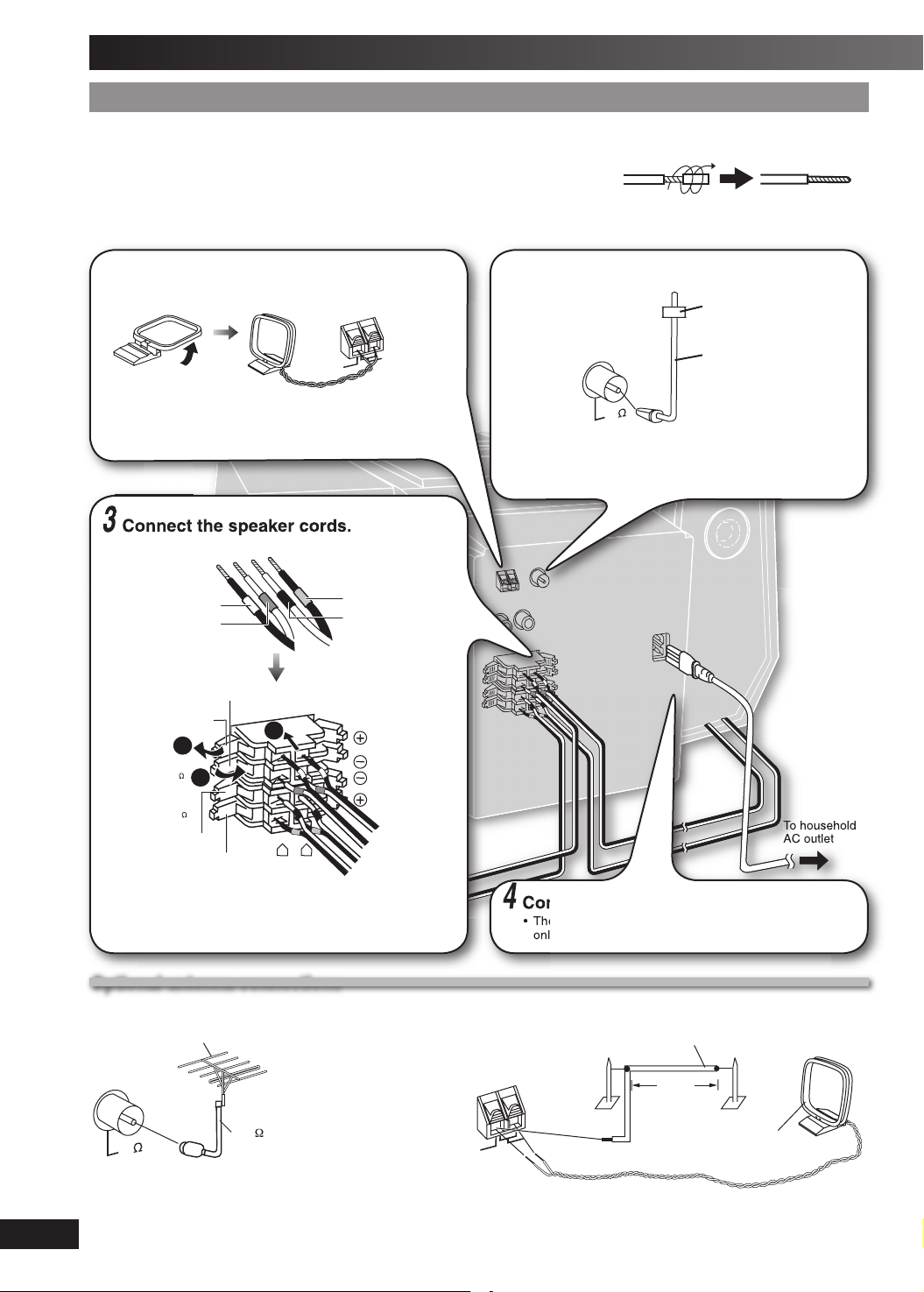
Getting started
StepStep 1 1
Connect the AC power supply cord only after all other connections have been made.
Preparation
Twist and pull off the vinyl tip of the speaker cords.
OR
If the speaker cords do not have vinyl tips, directly connect them to the terminals.
1
AM loop antenna
Stand the antenna up on its base. Keep loose antenna
cord away from other wires and cords.
3
- Making the connections - Making the connections
Connect the AM loop antenna.
AM ANT
EXT
Connect the speaker cords.
White
Blue
Red
Black
LOOP
2
Connect the FM indoor antenna.
FM ANT
Tape the antenna to a wall or column, in a position with
least amount of interference.
Adhesive
tape
FM indoor
antenna
75
4
RQT7923
Blue (–)
Grey (+)
()'(
,/7
Black (–)
Red (+)
Cords with white and blue tags are for high frequency.
Cords with red and black tags are for low frequency.
Incorrect connection can damage the unit.
2 ,
To household
AC outlet
4
Connect the AC power supply cord.
• The included AC power supply cord is for use with this unit
only. Do not use it with other equipment.
Optional antenna connectionsOptional antenna connections
FM outdoor antenna AM outdoor antenna
FM outdoor antenna
(not included)
FM ANT
75 coaxial
75
• Never use an outdoor antenna during a lightning storm.
• You can connect the FM outdoor antenna for better reception. Please consult your dealer for installation.
• Disconnect the FM indoor antenna if an FM outdoor antenna is installed.
• Connect the AM outdoor antenna without removing the AM loop antenna. Run 5 to 12m of vinyl-covered wire horizontally
along a window or other convenient location.
cable
(not included)
AM ANT
LOOP
EXT
AM outdoor antenna
(not included)
M
AM loop antenna
(included)
Page 5
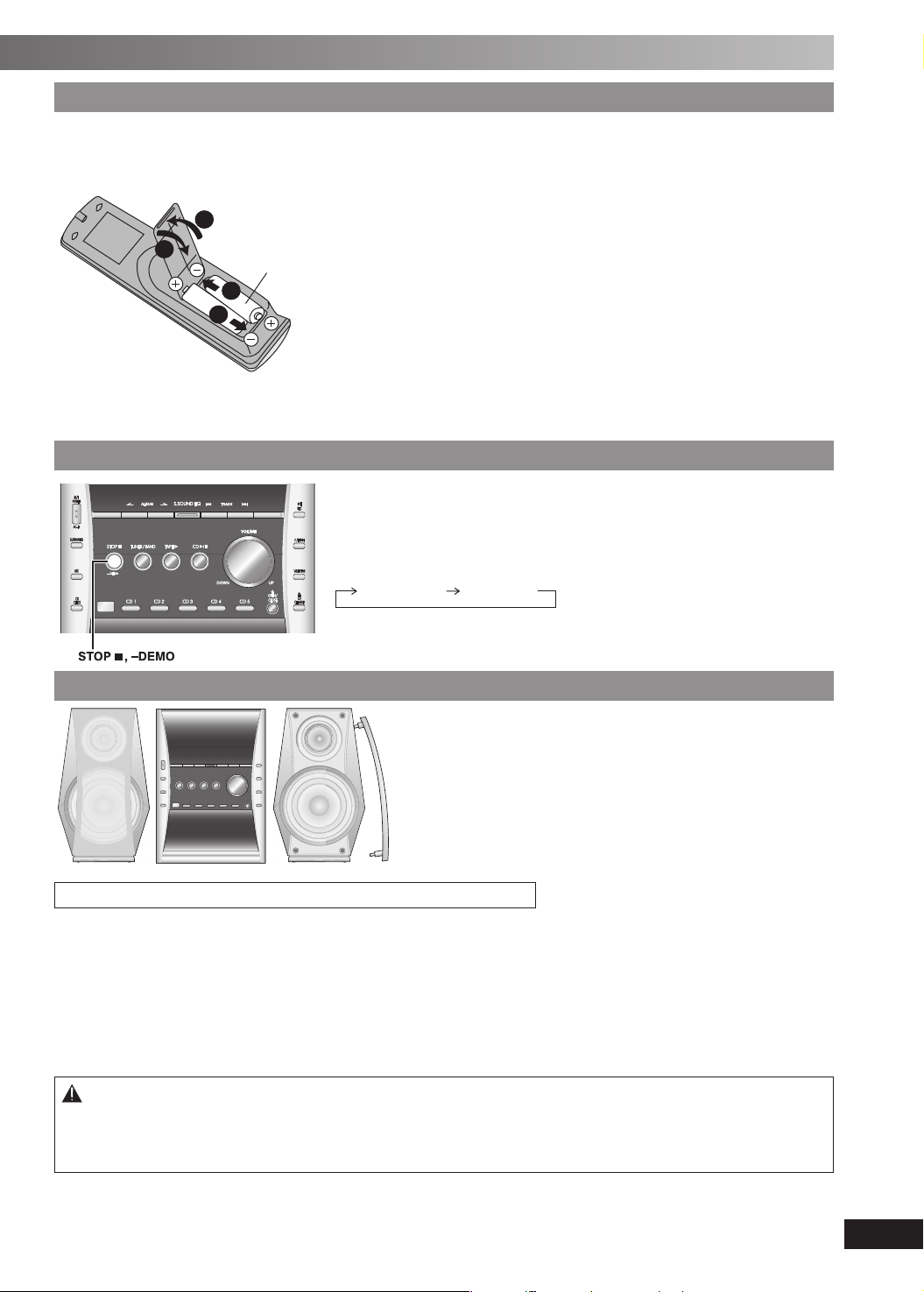
Step 2Step 2
- Inserting batteries into the remote control - Inserting batteries into the remote control
!!2,2
■ Batteries
• Insert so the poles (+ and –) match those in the remote control.
• Remove if the remote control is not going to be used for a long period of
time. Store in a cool, dark place.
• Do not use rechargeable type batteries.
• Mishandling of batteries can cause electrolyte leakage which can damage
items the fl uid contacts and may cause a fi re.
Do not:
• mix old and new batteries.
• use different types at the same time.
• heat or expose to fl ame.
• take apart or short circuit.
• attempt to recharge alkaline or manganese batteries.
• use batteries if the covering has been peeled off.
■ Use
• Aim at the remote control sensor, avoiding obstacles, at a maximum range
of 7m (23 feet) directly in front of the unit
Refer to page 6 for the remote control sensor position.
SStep tep 33
- - DEMO functionDEMO function
When the unit is fi rst plugged in, a demonstration of its functions may be shown
on the display.
If the demo setting is off, you can show a demonstration by selecting “DEMO
ON”.
Press and hold [STOP 7, –DEMO].
The display change each time the button is held down.
DEMO OFF DEMO ON
While in standby mode, select “DEMO OFF” to reduce power consumption.
Placement of speakersPlacement of speakers
SC-PM31 is used in the illustrations unless otherwise mentioned.
Speakers are designed identically so that no left or right channel orientation is necessary.
• These speakers do not have magnetic shielding. Do not place them near televisions, personal computers or other devices
easily infl uenced by magnetism.
• To avoid damage to the speakers, do not touch the speaker cones if you have taken the nets off.
Note
• Keep your speakers at least 10mm (
Use only the supplied speakers.
• The combination of the main unit and speakers provide the best sound. Using other speakers can damage the unit and
sound quality will be negatively affected.
13
/32”)away from the system for proper ventilation.
Caution
• Use the speakers only with the recommended system.
Failure to do so can damage the amplifi er and speakers, and can cause fi re. Consult a qualifi ed service person
if damage occurs or if a sudden change in performance is apparent.
• Do not attach these speakers to walls or ceilings.
5
RQT7923
Page 6

Overview of controls
Main unitMain unit
Refer numbers in parentheses for page reference.
Top of the unit
Cassette lid (10)
1 Standby/on switch (y/l POWER) (7, 12)
Press to switch the unit from on to standby
mode or vice versa. In standby mode, the unit is
still consuming a small amount of power.
AC supply indicator (AC IN)
This indicator lights when the
unit is connected to the AC
2 Album selection (7, 8)
3 Surround sound (13)
5 Tuner/Band selection (11)
Checking CD position (8)
Remote control sensor
power supply.
Stop/Demo (5, 10)
4 Aux (13)
6 Tape play (10)
CD selection (7)
CD trays (7)
Headphone jack (PHONES)
Avoid listening for prolonged
periods of time to prevent
hearing damage.
Plug type: 3.5 mm (1/8”) stereo
(not included)
Cassette open (10)
Display panel
7 Super sound EQ (13)
Recording start/pause (10)
Track selection (7)
8 CD skip/search, tape fast-
forward/rewind, tune/preset
channel selection, time
adjustment (7, 8, 9, 10, 11, 12)
9 Volume control (7)
! CD play/pause (7, 8, 9, 10)
CD change (7)
CD tray open/close (7)
6
RQT7923
Remote controlRemote control
Buttons such as 3 function the same as the controls on the main unit.
Sleep timer (12)
Auto off
Disc (7, 8)
Program (8)
Play mode (7, 10)
Repeat (8)
Enter (8, 9)
Intro (9)
Bass/treble (13)
Preset EQ (13)
1
2
5
6
4
9
7
Clock/timer (12)
Play timer/record timer (12)
Display (8)
Dimmer
Numeric, characters (7, 8, 9, 10)
Delete (9)
8
!
Clear, stop (7, 8, 9, 10)
Treble/bass adjustment (13)
Title search (9)
Marker (8)
Muting
3
This function allows you to
turn off the unit in CDs or
tape mode only after left
unused for 10 minutes.
• The setting is maintained
even if the unit is turned off.
To dim the display panel.
To mute the sound.
• Press the button to activate.
• Press again to cancel.
Page 7

CDs and MP3 – Play
Numeric
buttons
CD trays
Playing a discPlaying a disc
Press [y] to turn the unit on.
1
Press [CD 1 ~ CD 5] to select your desired tray.
2
Press [0 OPEN/CLOSE] to open the disc tray and
3
then load the disc. Press [0 OPEN/CLOSE] again to
close the tray.
Label must face upward
Disc tray
Press [CD 6] to start play.
4
Adjust the volume.
5
Other basic operationsOther basic operations
To Ac tio n
stop the disc Press [CLEAR 7 ].
pause play Press [CD 6 ]. Press again to
skip tracks
search through tracks
(CD-DA only)
direct play
skip album (MP3 only)
resume play.
Press [4/REW/4 ] or [3/FF/¢].
Press and hold [4/REW/4 ] or
[3/FF/¢] during play or pause.
If the unit is on standby mode and a
CD is loaded, press [CD 6 ] or
[CD 1 ~ CD 5] to start play.
Press [ALBUM
mode.
Press [ALBUM
then the numeric buttons in the stop
mode.
Tray
number
or ] in the play
or ] once and
Play Mode functionPlay Mode function
Press [CD 6] and then [CLEAR 7].
1
Press [DISC] and (within 10 seconds) press [1 ~ 5] to
2
select the disc.
Press [PLAY MODE] to select the desired mode.
3
Mode To play
1-DI SC
1DISC
ALL-DISC
ALL DISC
1-TRAC K
1TR
1-RANDOM
1DISC RND
(CD-DA only)
A-RANDOM
ALL DISC RND
(CD-DA only)
1-ALBUM
1ALB UM
(MP3 only)
1-DI SC RANDOM
1DISC RND
(MP3 only)
1-ALBUM RANDOM
1ALB UM RND
(MP3 only)
• During any random play, you cannot skip to tracks which have been
played.
• During 1-RANDOM or A-RANDOM play, you can search forward or
backward only within the current track.
one selected disc.
all disc s in trays, e.g., 4→5→1→2→3.
one selected track on the selected
disc.
Press the numeric buttons to select
the track.
one selected disc randomly.
all loaded discs randomly.
one selected album on the selected
disc.
Press [ALBUM
the album.
one selected disc randomly.
all tracks in one selected album
randomly.
Press [ALBUM
the album.
or ] to select
or ] to select
Changing disc (CD CHANGE)Changing disc (CD CHANGE)
While one CD is playing, you can change the CDs in other
trays (except in All-Disc random play or program play).
Press [0 CD CHANGE].
1
Press [CD 1 ~ CD 5] to select the tray.
2
Change the CD.
3
Press [0 CD CHANGE] again to close the tray.
4
(Continued on next page)
7
RQT7923
Page 8

CDs and MP3 – Play (Continued)
CChecking which CDs are in the trayshecking which CDs are in the trays
(CD CHECK)(CD CHECK)
Press [CD CHECK].
1
CD CHECK
Press the button again to close the trays.
2
• The tray with a CD being played will not open.
• If the player is stopped, all trays will open.
• Do not remove or inser t CDs during CD check.
• Do not pull out the trays during CD check.
• 8 cm CDs cannot be checked.
CD-DA MP3
CD displayCD display
This function allows you to display the information
on the current track.
Press [DISPLAY] repeatedly during play or pause mode.
CD-DA
Remaining play time Elapsed play time
MP3
Elapsed time Remaining play time Album name
Marking a track Marking a track
Enable you to mark one track for each loaded disc
so that you can directly play the track later.
During play, press and hold the [MARKER] until
“STORING” blinks on the display to mark your favorite
track.
Press [MARKER] during play or stop mode to recall and
play a marked track.
• The marker memory is cleared when you open the CD tray.
• This function does not work during any random /program mode.
CD-DA MP3
Program playProgram play
This function allows you to program up to 24
tracks.
CD-DA
Press [CD 6] and then [CLEAR 7].
1
Press [PROGRAM].
2
Press [DISC].
3
(Within 10 seconds or so)
4
Press [1]~[5] to select your desired disc.
Press the numeric buttons to select your desired
5
track.
Example:
Program number
ID3 (Artist) ID3 (Track) ID3 (Album) Track name
• Maximum number of displayable characters: approximate 30
• This unit supports ver. 1.0 & 1.1 ID3 tags. Text data that is not
supported will not be displayed.
• ID3 is a tag embedded in MP3 track to provide information about
the track.
Advanced CDs and MP3 functionsAdvanced CDs and MP3 functions
Direct access playDirect access play
This function allows you to start play from a specifi c track.
CD-DA
Press the numeric buttons to select and play your
desired track.
MP3
Press [ALBUM or ] to select the album.
1
Press [3/FF/¢] once and then the numeric buttons
2
to select and play your desired track.
For two-digit track, press [
For three-digit track, press [h10] twice then the three digits.
• This function does not work during any random /program mode.
Repeat play Repeat play
You can repeat program play or other selected
play mode.
h
10] once then the two digits.
CD-DA
MP3
Program play
indicator
Repeat steps 3 to 5 to program other tracks.
6
Press [CD 6] to start play.
7
MP3
Press [CD 6] and then [CLEAR 7].
1
Press [DISC].
2
(Within 10 seconds or so)
3
Press [1]~[5] to select your desired disc.
Press [CLEAR 7].
4
Press [PROGRAM].
5
Press [ALBUM or ] to select your desired
6
album.
Press [3/FF/¢] once and then the numeric buttons
7
to select your desired track.
Example:
Album number
Track number
8
RQT7923
Press [REPEAT] before or during play.
“REPEAT ON” and “
To cancel
Press [REPEAT] again.
“REPEAT OFF” is displayed and “
” are displayed.
” is cleared.
Press [ENTER].
8
Repeat steps 6 to 8 to program other tracks.
Press [CD 6] to start play.
9
Track number
Page 9

To Ac tio n
cancel program
mode
replay the program Press [PROGRAM] then [CD 6 ].
check program
contents
add to the program
clear the last track Press [DEL] in the stop mode.
clear all
programmed
tracks
• When “CD FULL” appears, you cannot program additional tracks.
• During program play for CD-DA, you can search forward or
backward only within the current track.
• During program play, skipping is always in the programmed order,
whether forward or backward.
• You cannot program CD-DA together with MP3 tracks.
• The program memory is cleared when you change a disc or open a
CD tray (MP3 only).
• You cannot change or open other trays during program play
mode.
INTRO function (Album scan) INTRO function (Album scan)
Press [PROGRAM ] in the stop mode.
Press [4/REW/4 ] or [3/FF/¢] when
“PGM” is displayed in the stop mode.
To check while programming, press
[PROGRAM] twice after “PGM” appears,
then press [4/REW/4] or [3/FF/¢].
Repeat steps 3 to 5 in the stop mode for
CD-DA (refer page 8).
Repeat steps 6 to 8 in the stop mode for
MP3 (refer page 8).
Press [CLEAR 7 ] in the stop mode. “CLEAR
ALL” is displayed. Within 5 seconds, press
the button again to clear all tracks.
MP3
This function allows you to fi nd an album by listening
to the fi rst track of all albums in the current disc for
10 seconds each.
Press [CD 6] and then [CLEAR 7].
1
Press [INTRO] to start the intro function.
2
While your desired album is playing, press [CD 6].
3
Intro mode cancelled and the playback continues.
INTRO function is cancelled af ter playing the fi rst trac k in the last
album.
To stop during the process, press [INTRO] or [CLEAR 7 ].
This function does not work during any random /program mode.
Album/Track title search Album/Track title search
MP3
Enable you to search your desired album or track.
NOTE on CDs
• This unit can access up to 99 tracks.
• Choose CD with this mark.
• This unit can play MP3 fi les and CD-DA format audio CD-R /RW
that have been fi nalized.
• It may not be able to play some CD-R/RW due to the condition of
the recording.
• Do not use irregular shaped disc.
• Do not use disc with labels and stickers that are coming off or with
adhesive exuding from under labels and stickers.
• Do not attach extra labels or stickers on the disc.
• Do not write anything on the CD.
Using DualDiscs
The “CD” sides of DualDiscs do not meet the CD-DA standard so it
may not be possible to play them on this unit.
Not doing the following will cause damage to the unit.
• “GOOD BYE” is displayed when the unit turns off. Remove the
power plug after this display disappears.
• Always press [0 OPEN/CLOSE] to insert or remove a disc.
• Do not push or pull out the tray by hand as this will cause an
accident.
Press [CD 6] and then [CLEAR 7].
1
For album title search, press [TITLE SEARCH] once.
2
For track title search, press [TITLE SEARCH] twice.
Press the numeric buttons repeatedly to select your
3
desired character then press [3/FF/¢] to key in the
next character.
• You can enter up to 9 characters.
• To edit, press [4/REW/4] or [3/FF/¢] to revise any
characters.
• To delete, move the cursor over the character and then
press [DEL].
Numbered
buttons
h
Press [ENTER].
4
Press [4/REW/4] or [3/FF/¢] to search for
Characters Numbered
buttons
1 1 6 M N O 6
2 A B C 2 7 P Q R S 7
3 D E F 3 8 T U V 8
4 G H I 4 9 W X Y Z 9
5 J K L 5 0 0
10 space !”#$ %&’()∗+,– ./:;=?_
Characters
8
previous or next match.
Press [CD 6] to start play from the album/track
5
found.
• “NOT FOUND” is displayed when there is no match.
• This function does not work during any random /program mode.
• Place the disc label-up in the center of tray.
• Insert only one disc into each tray.
NOTE on MP3
• W hen “NOT MP3/ ERROR1” appears o n the display, an unsu pporte d
MP3 format is being played. The unit will skip that trac k and play
the next one.
• Files are treated as tracks and folders are treated as albums.
• This unit can access up to 999 tracks, 255 albums and 20
sessions.
• Disc must conform to ISO9660 level 1 or 2 (except for extended
formats).
• To play in a certain order, prefi x the folder and fi le names with 3digits numbers in the order you want to play them.
MPEG Layer-3 audio decoding technology licensed from
Fraunhofer IIS and Thomson multimedia.
9
RQT7923
Page 10

Cassette tapes – Play and record
Top of the unit
Cassette lid
Basic playBasic play
Press [OPEN 0] on top of the unit.
1
Insert a cassette.
2
B
B
Forward side
Close the lid by hand.
3
Press [TA PE 3] to start play.
4
To play the other side of the cassette, turn the cassette
over.
To Ac tio n
stop tape playback Press [CLEAR 7 ].
start one touch play Press [TAPE 3] when the system is OFF
fast-forward and
rewind
with the cassette loaded.
Press [4/REW/4 ] or [3/FF/¢] in the
stop mode.
Insert inside the
guides
TPS (Tape Program Sensor)TPS (Tape Program Sensor)
This function enables you to search the beginning of a track,
up to a maximum of 9.
Press [4/REW/4] or [3/FF/¢] during play.
Play resumes from the track found.
TPS may not function properly with:
• Short silent parts
• Noise oc curs between tunes
• Silent parts found within tunes
Before recordingBefore recording
Preparation:
Wind up the leader tape so that recording can begin
immediately.
• Use normal position tapes.
• High position and metal position tapes can be used, but this unit
will not be able to record or erase them correctly.
Recording the radioRecording the radio
Recording CDsRecording CDs
Insert the cassette to be recorded on.
1
B
B
Forward side
Press [CD 6] and then [STOP 7, –DEMO].
2
Press [0 OPEN/CLOSE] to insert the CD.
3
Press again to close.
Press [PLAY MODE] to select your desired mode
4
(refer page 7).
Press [¶/8 REC] to start recording.
5
Insert inside the
guides
Recording programmed tracksRecording programmed tracks
Program the tracks you want (refer page 8).
1
Press [¶/8 REC] to start recording.
2
Other basic operationsOther basic operations
To Ac tio n
erase a recorded
sound
stop recording Press [CLEAR 7].
stop recording
temporarily
to record on the
other side of the
tape
Erasure preventionErasure prevention
The illustration shows how to remove the tabs to prevent
recording. To record on the tape again, cover as shown.
1) Insert the cassette to be recorded on.
2) Press [TAPE 3] and then [CLEAR 7 ].
3) Press [¶ / 8 REC].
1) Press [¶/ 8 REC].
2) Press again to resume recording.
Turn the cassette over and press
[¶/ 8 REC].
Side A
To re-record
Normal tape
10
RQT7923
Insert the cassette to be recorded on.
1
Tune to the required station (refer page 11).
2
Press [¶/8 REC] to start recording.
3
Tab for side ATab for side B
Adhesive tape
Page 11

Radio – Tune
02/'2!-
0,!9-/$%
45.%2"!.$
Numeric
buttons
Manual tuningManual tuning
Press [TUNER/BAND] to select “FM” or “AM”.
1
Press [PLAY MODE] to select “MANUAL”.
2
Press[4/REW/4] or [3/FF/¢] to select the
3
frequency of the required station.
• “ ” is displayed when a stereo FM broadcast is being
received.
To tune automatically
Press [4/REW/4] or [3/FF/¢] for a moment until the
frequency starts changing rapidly. The unit begins auto
tuning, stopping when it fi nds a station.
• Auto tuning may be interrupted when there is excessive
interference.
• To cancel auto tuning, press [4/REW/4] or [3/FF/¢]
once again.
To improve FM sound qualityTo improve FM sound quality
Press and hold [PLAY MODE] to display “MONO”.
To cancel
Press and hold [PLAY MODE] again until “MONO”
disappear.
• MONO is also cancelled if the frequency is changed.
• Turn off “MONO” for normal listening.
45.%2"!.$
Memory presetMemory preset
Up to 15 stations each can be set in the FM and AM bands.
Preparation
Press [TUNER/BAND] to select “FM” or “AM”.
Automatic presettingAutomatic presetting
Press and hold [PROGRAM] to start presetting.
Manual presettingManual presetting
Press [PLAY MODE] to select “MANUAL”.
1
Press [4/REW/4] or [3/FF/¢] to tune to the
2
required station.
Press [PROGRAM].
3
Press numeric buttons to select a channel.
4
• The station occupying a channel is erased if another
station is preset in that channel.
Selecting a preset stationSelecting a preset station
Press numeric buttons to select the channel.
• For channels 10 to 15 press [h10], then the two digits.
OR
Press [PLAY MODE] to select “PRESET”.
1
Press [4/REW/4] or [3/FF/¢] to select the
2
channel.
FM allocation settingFM allocation setting
By main unit only
• This system can also receive FM broadcasts allocated in
0.1 MHz steps.
To change the step to 0.1 MHz
Press and hold [TUNER/BAND].
1
• After a few seconds the display changes to a fl ashing
display of the current minimum frequency.
Continue to hold down [TUNER/BAND].
2
• When the minimum frequency changes, release the
button. To return to the original step, repeat the above
steps.
• After changing the setting, previously preset frequency
will be cleared.
11
RQT7923
Page 12

Timer
Setting the clockSetting the clock
This is a 12-hour clock.
Press [CLOCK/TIMER] to select “CLOCK”.
1
Each time you press the button:
CLOCK
Within 5 seconds, press [4/REW/4] or
2
[3/FF/¢] to set the time.
˚ PLAY
Original display
˚ REC
Using the play or record timerUsing the play or record timer
You can set the timer to come on at a certain time to wake
you up (play timer) or to record from the radio or an aux
source (record timer).
Turn the unit on and set the clock.
Timer Action
Play timer Prepare the music source you want to listen to;
Record timer
Press [CLOCK/TIMER] to select your desired timer.
1
Each time you press the button:
Within 5 seconds, press [4/REW/4] or [3/FF/¢]
2
to set the starting time.
Play timer indicator
Press [CLOCK/TIMER] to confirm.
3
Repeat steps 2 to 3 to set the fi nishing time.
4
tape, CD number (1~5), radio or AUX, and set the
volume.
Check the cassette’s erasure prevention tabs
(refer page 10), insert the cassette and tune to
the radio station (refer page 11) or select the aux
source (refer page 13).
CLOCK
Start time
Finish time
˚ PLAY
Original display
Record timer indicator
˚ REC
12
RQT7923
Press [CLOCK/TIMER] again to confirm.
3
Displaying the clock
Press [CLOCK /TIMER] to display the clock for few seconds.
• The clock may lose or gain some time over a period. Readjust if
necessary.
Using the sleep timerUsing the sleep timer
This function enables you to turn off the unit automatically
after the set time.
Press [SLEEP] to select your desired time.
SLEEP 30 SLEEP 60 SLEEP 90
SLEEP 120SLEEP OFF
Sleep timer indicator
To cancel
Press [SLEEP] to select “SLEEP OFF”.
Changing the remaining time
Press [SLEEP] to show the time and press [SLEEP] again to
select your desired time.
• The play and sleep timer or the record and sleep timer can be used
together.
• The sleep timer always has priority. Be sure not to overlap timer
settings.
To activate the timer
Press [˚PLAY/REC] to turn on your desired timer.
5
6
To enjoy the desired source after the timer setting is
completed.
The volume level (for play timer) and music source are stored
in the timer memory and the timer will start in these preset
conditions. However, the CD numbers do not get stored in
the timer memory.
1. After step 5, start playing the desired source.
2. Reset the CD numbers if you have changed any of them,
confi rm that a CD or cassette is inserted, then press [y ] to
put the unit on standby.
˚ PLAY
Press [y] to turn off the unit.
The unit must be off for the timers to operate.
no display (off)˚ REC
Other basic operationsOther basic operations
To Ac tio n
change the settings Repeat steps 1 to 4 and 6 above.
change the source
or volume
check the settings
(when the unit is on
or in standby mode)
cancel
1) Press [˚PLAY/REC] to clear the timer
indicator from the display.
2) Make changes to the source or
volume.
3) Do steps 5 to 6 as above.
Press [CLOCK/TIMER] repeatedly to
select ˚PLAY or ˚REC.
Press [˚PLAY/REC] to clear the timer
indicators from the display.
Page 13

• Play timer and record timer cannot be used together.
• The play timer will star t at the preset time with volume increasing
gradually to preset level.
• The record timer will star t 30 seconds before the set time with the
volume muted.
• The timer comes on at the set time everyday if the timer is on.
• The unit must be in the standby mode for the timer to function.
• If you turn the unit off and on again while a timer is functioning, the
fi nish time setting will not be activated.
• If AUX is selected as the source, when the timer comes on, the
system turns on and engages AUX as the source. If you want to
playback or record from a connected unit, set the other unit’s timer
to the same time. (See the other unit ’s instruction manual.)
External unit
!58
Connecting external unitConnecting external unit
Preparation:
• Make sure that the power supply for all components has
been turned off before making any connections.
• For details, refer to the operating instructions of the unit
which is to be connected.
• All peripheral components and cables sold separately.
Connecting analog equipmentConnecting analog equipment
This example shows how to connect an analog player with a
PHONO OUT/LINE OUT switch.
When units other than those described are to be connected,
please consult your dealer.
(L)
(R)
Sound adjustment
33/5.$%1
"!3342%",%
Selecting sound effectsSelecting sound effects
You can change the sound effect by selecting Super Sound
EQ, Preset EQ or adjusting the bass or treble effect.
Super sound EQSuper sound EQ
Provide you with clearer bass and treble effects.
To activate
Press [S.SOUND EQ] to display “S.SOUND EQ” indicator.
To cancel
Press [S.SOUND EQ] again to clear “S.SOUND EQ”
indicator.
Preset EQPreset EQ
Press [PRESET EQ] repeatedly to select your desired
setting.
HEAVY → CLEAR → SOFT → VOCAL → EQ-OFF
Setting Effect
HEAVY Adds punch to rock
CLEAR Clarifi es higher frequencies
SOFT For background music
VOCAL Adds gloss to vocal
EQ-OFF No effect
3522/5.$
02%3%4%1
“LINE OUT”
position
Analog player (not included) Rear panel of this unit
• An analog player with a built-in phono equalizer can be
connected.
• Set the switch to the “LINE OUT” position at the back of the analog
player.
R L
AUX
Playing or recording from an external Playing or recording from an external
unitunit
Press [AUX].
1
For listening: Proceed to step 3.
2
For recording: Press [¶/8 REC] to start recording.
Start playback from the external source. (For details,
3
refer to the external unit’s instruction manual.)
Bass or trebleBass or treble
Enable you to enjoy the lower or higher pitch sound.
Press [BASS/TREBLE] repeatedly to select your
1
desired setting.
Setting Effect
BASS For lower pitch sound
TREBLE For higher pitch sound
Press [∞] or [5] to adjust the level.
2
The tone level can be varied within -3 to +3.
Enjoying surround soundEnjoying surround sound
Enable you to add natural width and depth to the stereo
sound.
To activate
Press [SURROUND] to display “
To cancel
Press [SURROUND] again to clear “ ” indicator.
• Surround sound is less discernible when listening through
headphones.
• If interference in FM stereo reception increases, cancel the
surround sound effect.
” indicator.
13
RQT7923
Page 14

Troubleshooting guide
Before requesting service, make the following checks. If you are in doubt about some of the check points, or if the remedies
indicated in the chart do not solve the problem, refer to the “Customer Ser vices Directory” on page 15 if you reside in the
U.S.A., or refer to the “Product information” on page 3 if you reside in Canada.
Common problems
No sound.
Sound is unfi xed, reversed or comes
from one speaker only.
Humming heard during play.
“ERROR” is displayed.
“– –:– –” appears on the display.
“F61” is displayed.
Listening to the radio
Noise is heard.
The stereo indicator fl ickers or doesn’t
light.
Sound is distorted.
A beat sound is heard.
A low hum is heard during AM
broadcast.
Turn the volume up.
The speaker cords may not be connected properly. Turn the unit of f, chec k and correct the
connections and turn the unit on (refer page 4).
Check the speaker connections (refer page 4).
An AC power supply cord or fl uorescent light is near the cables. Keep other appliances and
cords away from this unit’s cables.
Incorrect operation per formed. Read the instructions and try again.
You plugged the AC power supply cord in for the fi rst time or there was a power failure
recently.
Set the time (refer page 12).
Check and correct the speaker cord connections (refer page 4).
If this does not fi x the problem, there is a power supply problem. Consult the dealer.
Use an outdoor antenna (refer page 4).
Turn the TV off or separate it from the unit.
Separate the antenna from other cables and cords.
When there is a television set nearby
The picture on the TV disappears or
stripes appear on the screen.
Using the cassette deck
Recording is not possible.
Playing discs
The display is wrong or play won’t
start.
The total number of tracks displayed
differs each time the same disc is
inserted.
Unusual sound is heard.
CD-RW cannot be read.
“VBR–” is displayed instead of the
remaining play time.
“TAKE OUT/ DI SC” appears on the
display.
The location and orientation of the antenna are incorrect. If you are using an indoor antenna,
change to an outdoor antenna (refer page 4).
The TV antenna wire is too close to the unit. Separate the antenna wire of the TV set from
the unit.
If the erasure prevention tabs have been removed, cover the holes with adhesive tape (refer
page 10).
The disc may be upside down (refer page 7).
Wipe the disc.
Replace the disc if it is scratched, warped, or non-standard.
Condensation may have formed inside the unit due to a sudden change in temperature. Wait
about an hour for it to clear and try again.
The disc may be scratched, or its data may be defective. Replace the disc.
The disc was incompletely formatted. Use the recording equipment to fully format the disc
before recording.
The unit cannot display the remaining play time for variable bit rate (VBR) tracks.
There is a problem with the disc mechanism. (A power failure may have occurred.)
The tray will open automatically. Remove the disc from the tray, and after ensuring there is
no disc in the tray, close it. The unit will make the disc changing noises for a few moments
and then it should operate normally.
14
RQT7923
The remote control
Remote control doesn’t work.
Check that the batteries are inserted correctly (refer page 5).
Replace the batteries if they are worn.
Page 15

Warranty (ONLY FOR U.S.A.)
Panasonic Consumer Electronics Company,
Division of Panasonic Corporation of North America
One Panasonic Way Secaucus, New Jersey 07094
Panasonic Audio Products
Limited Warranty
Limited Warranty Coverage
If your product does not work properly because of a defect in materials or workmanship, Panasonic Consumer Electronics Company or Panasonic Puerto Rico, Inc.
(collectively referred to as “the warrantor”) will, for the length of the period indicated
on the chart below, which starts with the date of original purchase (“warranty period”), at its option either (a) repair your product with new or refurbished parts, or
(b) replace it with a new or a refurbished product. The decision to repair or replace
will be made by the warrantor.
Product or Part Name Parts Labor
Audio Produc ts (except items liste d
below)
USB Read er-Writer, Personal
Computer Card Adapters
(in exchange for defect ive item)
Accessories: Headphones,
Cartr idge s, Micropho nes, Adapters
Rechargeab le Bat terie s, DVD-R /-RAM
Discs ( in exchange for defect ive item)
SD Memory Card s, Rechargeable
Battery Packs (in exch ange for
defective item)
During the “Labor” warranty period there will be no charge for labor. During the “Parts”
warranty period, there will be no charge for parts. You must carry-in or mail-in your
product during the warranty period. If non-rechargeable batteries are included, they
are not warranted. This warranty only applies to products purchased and serviced
in the United States or Puerto Rico. This warranty is extended only to the original
purchaser of a new product which was not sold “as is”. A purchase receipt or other
proof of the original purchase date is required for warranty service.
One (1) year O ne (1) year
One (1) year N ot App licable
Ninety (90)
days
Ten (10) days Not App lica ble
Ninety (90)
days
Ninety (90)
days
Not Applicable
Panasonic Puerto Rico, Inc.
Ave. 65 de Infantería, Km. 9.5
San Gabriel Industrial Park, Carolina, Puerto Rico 00985
Carry-In or Mail-In Service
For Carry-In or Mail-In Service in the United States call 1-800-211-PANA (1-800211-7262) or visit Panasonic web site: http://www.panasonic.com
For assistance in Puerto Rico call Panasonic Puerto Rico, Inc. (787)-750-4300 or
fax (787)-768-2910.
Limited Warranty Limits And Exclusions
This warranty ONLY COVERS failures due to defects in materials or workmanship,
and DOES NOT COVER normal wear and tear or cosmetic damage. The warranty
ALSO DOES NOT COVER damages which occurred in shipment, or failures which
are caused by products not supplied by the warrantor, or failures which result from
accidents, misuse, abuse, neglect, mishandling, misapplication, alteration, faulty
installation, set-up adjustments, misadjustment of consumer controls, improper
maintenance, power line surge, lightning damage, modifi cation, or commercial use
(such as in a hotel, offi ce, restaurant, or other business), rental use of the product,
service by anyone other than a Factory Servicenter or other Authorized Servicer,
or damage that is attributable to acts of God.
THERE ARE NO EXPRESS WARRANTIES EXCEPT AS LISTED UNDER “LIMITED WARRANTY COVERAGE”. THE WARRANTOR IS NOT LIABLE FOR
INCIDENTAL OR CONSEQUENTIAL DAMAGES RESULTING FROM THE USE
OF THIS PRODUCT, OR ARISING OUT OF ANY BREACH OF THIS WARRANTY.
(As examples, this excludes damages for lost time, travel to and from the servicer,
loss of media or images, data or other memory content. The items listed are not
exclusive, but are for illustration only.) ALL EXPRESS AND IMPLIED WARRAN-
TIES, INCLUDING THE WARRANTY OF MERCHANTABILITY, ARE LIMITED TO
THE PERIOD OF THE LIMITED WARRANTY.
Some states do not allow the exclusion or limitation of incidental or consequential
damages, or limitations on how long an implied warranty lasts, so the exclusions may
not apply to you.
This warranty gives you specifi c legal rights and you may also have other rights
which vary from state to state. If a problem with this product develops during or
after the warranty period, you may contact your dealer or Servicenter. If the problem
is not handled to your satisfaction, then write to the warrantor’s Consumer Affairs
Department at the addresses listed for the warrantor.
PARTS AND SERVICE WHICH ARE NOT COVERED BY THIS LIMITED WARRANTY ARE YOUR RESPONSIBILITY.
Customer Services Directory (ONLY FOR U.S.A.)
Obtain Product Information and Operating Assistance; locate your nearest Dealer or Servicenter; purchase Parts and
Accessories; or make Customer Service and Literature requests by visiting our Web Site at:
http://www.panasonic.com/consumersupport
or, contact us via the web at:
http://www.panasonic.com/contactinfo
You may also contact us directly at:
1-800-211-PANA (7262),
Monday-Friday 9 am-9 pm; Saturday-Sunday 10 am-7 pm, EST.
For hearing or speech impaired TTY users, TTY: 1-877-833-8855
Accessory PurchasesAccessory Purchases
Purchase Parts, Accessories and Instruction Books online for all Panasonic Products by visiting our Web Site at:
http://www.pasc.panasonic.com
or, send your request by E-mail to:
npcparts@us.panasonic.com
You may also contact us directly at:
1-800-332-5368 (Phone) 1-800-237-9080 (Fax Only) (Monday-Friday 9 am to 8 pm, EST.)
Panasonic Services Company
20421 84th Avenue South, Kent, WA 98032
(We Accept Visa, MasterCard, Discover Card, American Express, and Personal Checks)
For hearing or speech impaired TTY users, TTY: 1-866-605-1277
Service in Puerto RicoService in Puerto Rico
Panasonic Puerto Rico, Inc.
Ave. 65 de Infantería, Km. 9.5, San Gabriel Industrial Park, Carolina, Puerto Rico 00985
Phone (787)750-4300, Fax (787)768-2910
15
RQT7923
Page 16

Specifi cations
AMPLIFIER SECTION
FTC Output Power both channel driven
10% total harmonic distortion
60 Hz–3 kHz
(Low channel)
3 kHz–16 kHz
(High channel)
Total Bi-Amp power
RMS Output Power both channel driven
10% total harmonic distortion
kHz
1
(Low channel)
8 kHz
(High channel)
Total Bi-Amp power
SC-P
Output Impedance
Headphone 16 Ω – 32 Ω
FM TUNER SECTION
Frequency range
87.5
87.9 MHz – 107.9 MHz (200 kHz steps)
Sensitivity 1.02 µV (IHF)
S/N 26 dB 1.00 µV
Antenna terminal(s) 75 Ω (unbalanced)
AM TUNER SECTION
Frequency range 520 kHz – 1710 kHz (10
Sensitivity
S/N 20 dB (at 1000 kHz) 900 µV/m
CASSETTE DECK SECTION
Track system 4 track, 2 channel
Heads
Record/playback Solid permalloy head
Erasure Double gap ferrite head
Motor DC servo motor
Recording system AC bias 100
Erasing system AC erase 100 kHz
Tape speed 4.8 cm/s
Overall frequency response (+3 dB, –6 dB) at DECK OUT
NORMAL 35 Hz – 14 kHz
S/N RATIO 42.64 dB (A weighted)
Wow and fl utter 0.08% (WRMS)
Fast forward and rewind time
Approx. 120 seconds with C-60 cassette tape
CD SECTION
Disc
CD, CD-R, CD-RW, MP3 8 cm/12 cm (3
Sampling frequency 44.1 kHz
Decoding 16/20/24 bit linear
Beam source/wavelength Semiconductor laser/780 nm
Number of channels Stereo
Frequency response 20 Hz – 20 kHz (+1dB, –2 dB)
Wow and fl utter Below measurable limit
Digital fi lter 8
D/A converter MASH (1 bit DAC)
MP3
Bit rate 32 kbps – 320 kbps
Sampling frequency 32 kHz, 44.1 kHz, 48 kHz
SC-PM31
SC-PM313
SC-PM31
SC-PM313
SC-PM31
SC-PM313
SC-PM31
SC-PM313
MHz – 108.0 MHz (100 kHz steps)
35 W per channel (6 Ω)
W per channel (6 Ω)
30
35 W per channel (6 Ω)
30 W per channel (6 Ω)
SC-PM31
SC-PM313
SC-PM31
SC-PM313
70 W per channel
60 W per channel
40 W per channel (6 Ω)
35 W per channel (6 Ω)
40 W per channel (6 Ω)
35 W per channel (6 Ω)
80 W per channel
70 W per channel
kHz steps)
3
/20˝/473/
SPEAKER SECTION
Type 2 way, 2 speaker system
Speaker(s)
Woofer 10 cm (4˝) cone type
Tweeter 6
Impedance 6 Ω
Input power (IEC)
HIGH 80 W (Max)
LOW 80 W (Max)
Output sound pressure level
Frequency range
50 Hz – 25 kHz (–10 dB)
75 Hz – 20 kHz (–10 dB)
Dimensions (WxHxD)
(61/32˝ x 10˝ x 913/32˝)
(523/32˝ x 10˝ x 818/32˝)
Mass
GENERAL
Power supply AC 120
Power consumption 135 W
Dimensions (WxHxD) 175 mm x 254 mm x 391 mm
(67/8˝ x 10˝ x 153/8˝)
Mass 5.44 kg (11.99 lbs.)
Power consumption in standby mode: 0.4 W
Notes:
1. Specifi cations are subject to change without notice.
Mass and dimensions are approximate.
2. Total harmonic distortion is measured by the digital spectrum
analyzer.
3. The labels “HIGH” and “ LOW” on the rear of the speakers refer to
High frequency and Low frequency.
SC-PM31
SC-PM313
SC-PM31
SC-PM313
SC-PM31
SC-PM313
45 Hz – 26 kHz (–16 dB)
55 Hz – 22 kHz (–16 dB)
153 mm x 254 mm x 239 mm
145 mm x 254 mm x 217 mm
SC-PM31
SC-PM313
MaintenanceMaintenance
kHz
If the surfaces are dirtyIf the surfaces are dirty
To clean this unit, wipe with a soft, dry cloth.
• Never use alcohol, paint thinner or benzine to clean this
unit.
• Before using chemically treated cloth, read the instructions
that came with the cloth carefully.
For a cleaner crisper soundFor a cleaner crisper sound
Clean the heads regularly to assure good quality playback
˝)
100
and recording.
Use a cleaning tape (not included).
When moving the unitWhen moving the unit
fs
Remove all discs.
1
Press [y/I POWER] to turn the unit off.
2
Disconnect the AC power supply cord.
3
cm (23/8˝) cone type
79 dB/W (1.0 m)
81 dB/W (1.0 m)
1.83 kg (4.03 lbs.)
2.00 kg (4.41 lbs.)
V, 60 Hz
Panasonic Consumer Electronics
Company, Division of Panasonic
Corporation of North America
One Panasonic Way Secaucus,
New Jersey 07094
http://www.panasonic.com
© 2004 Matsushita Electric Industrial Co., Ltd.
Printed in Malaysia
Panasonic Puerto Rico, Inc.
Ave. 65 de Infantería, Km. 9.5
San Gabriel Industrial Park, Carolina,
Puerto Rico 00985
Panasonic Canada Inc.
5770 Ambler Drive
Mississauga, Ontario,
L4W 2T3
www.panasonic.ca
RQT7923-3P
En
L1204CP3025
