Page 1
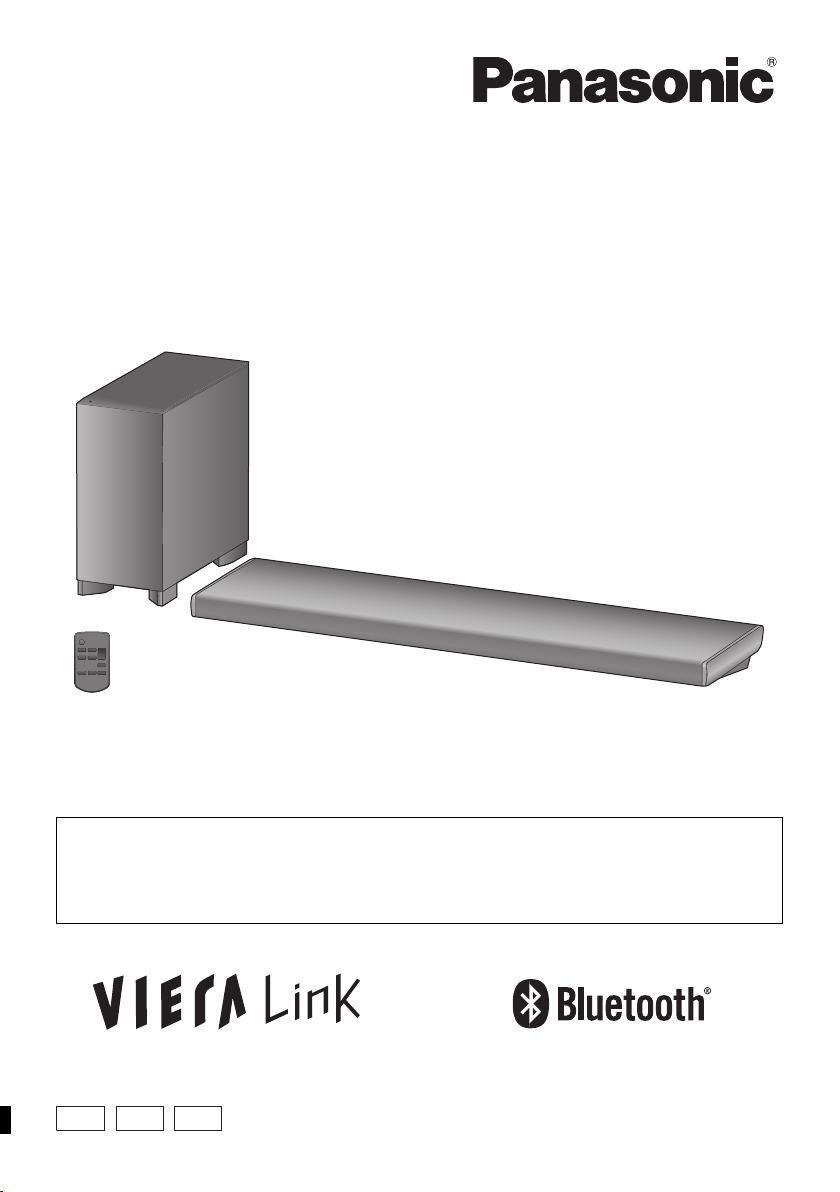
EB EG GN
Operating Instructions
Home Theater Audio System
Model No. SC-HTB690
Thank you for purchasing this product.
Please read these instructions carefully before using this product,
and save this manual for future use.
Included Installation Instructions
The installation work should be done by a qualified installation specialist. (> 13 to 18)
Before commencing work, carefully read these installation instructions and the operating instructions
to ensure that installation is performed correctly.
(Please keep these instructions. You may need them when maintaining or moving this system.)
Model number suffix “EB” denotes UK model.
SQT0852
Page 2
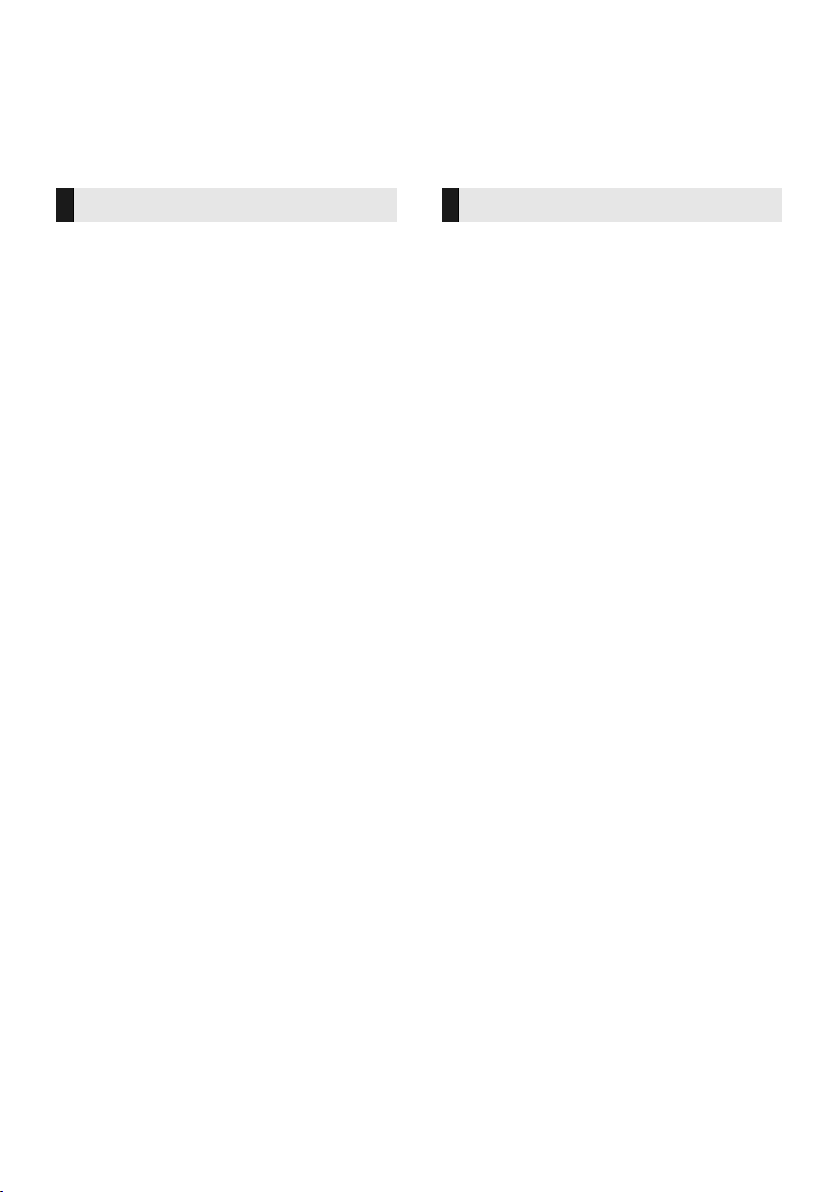
Safety precautions
WARNING CAUTION
Unit
≥ To reduce the risk of fire, electric shock or
product damage,
jDo not expose this unit to rain, moisture,
dripping or splashing.
jDo not place objects filled with liquids, such
as vases, on this unit.
jUse only the recommended accessories.
jDo not remove covers.
jDo not repair this unit by yourself. Refer
servicing to qualified service personnel.
≥ To prevent injury, this apparatus must be
securely attached to the wall in accordance
with the installation instructions.
AC mains lead
≥ To reduce the risk of fire, electric shock or
product damage,
j
Ensure that the power supply voltage
corresponds to the voltage printed on this unit.
j
Insert the mains plug fully into the socket outlet.
j
Do not pull, bend, or place heavy items on the
lead.
j
Do not handle the plug with wet hands.
j
Hold onto the mains plug body when
disconnecting the plug.
j
Do not use a damaged mains plug or socket
outlet.
≥ The mains plug is the disconnecting device.
Install this unit so that the mains plug can be
unplugged from the socket outlet immediately.
Button-type battery (Lithium battery)
≥ Risk of fire, explosion and burns. Do not
recharge, disassemble, heat above 60
incinerate.
≥ Keep the Button-Type battery out of the reach
of children. Never put Button-Type battery in
mouth. If swallowed call your doctor.
o
C or
Small object
≥ Keep the screws out of reach of children to
prevent swallowing.
≥ Keep the button-type battery out of reach of
children to prevent swallowing.
Never put Button-Type battery in mouth.
If swallowed call your doctor.
SQT0852
2
Unit
≥ Do not place sources of naked flames, such
as lighted candles, on this unit.
≥ This unit may receive radio interference
caused by mobile telephones during use. If
such interference occurs, please increase
separation between this unit and the mobile
telephone.
≥ This unit is intended for use in moderate
climates.
≥ Product Identification Marking is located on
the bottom of the unit.
Placement
≥ Place this unit on an even surface.
≥ To reduce the risk of fire, electric shock or
product damage,
jDo not install or place this unit in a
bookcase, built-in cabinet or in another
confined space. Ensure this unit is well
ventilated.
jDo not obstruct this unit’s ventilation
openings with newspapers, tablecloths,
curtains, and similar items.
jDo not expose this unit to direct sunlight,
high temperatures, high humidity, and
excessive vibration.
Button-type battery (Lithium battery)
≥ Danger of explosion if battery is incorrectly
replaced. Replace only with the type
recommended by the manufacturer.
≥ Insert with poles aligned.
≥ Mishandling of batteries can cause electrolyte
leakage and may cause a fire.
jRemove the battery if you do not intend to
use the remote control for a long period of
time. Store in a cool, dark place.
jDo not heat or expose to flame.
jDo not leave the battery(ies) in a car
exposed to direct sunlight for a long period
of time with doors and windows closed.
≥ When disposing of the batteries, please
contact your local authorities or dealer and
ask for the correct method of disposal.
Page 3
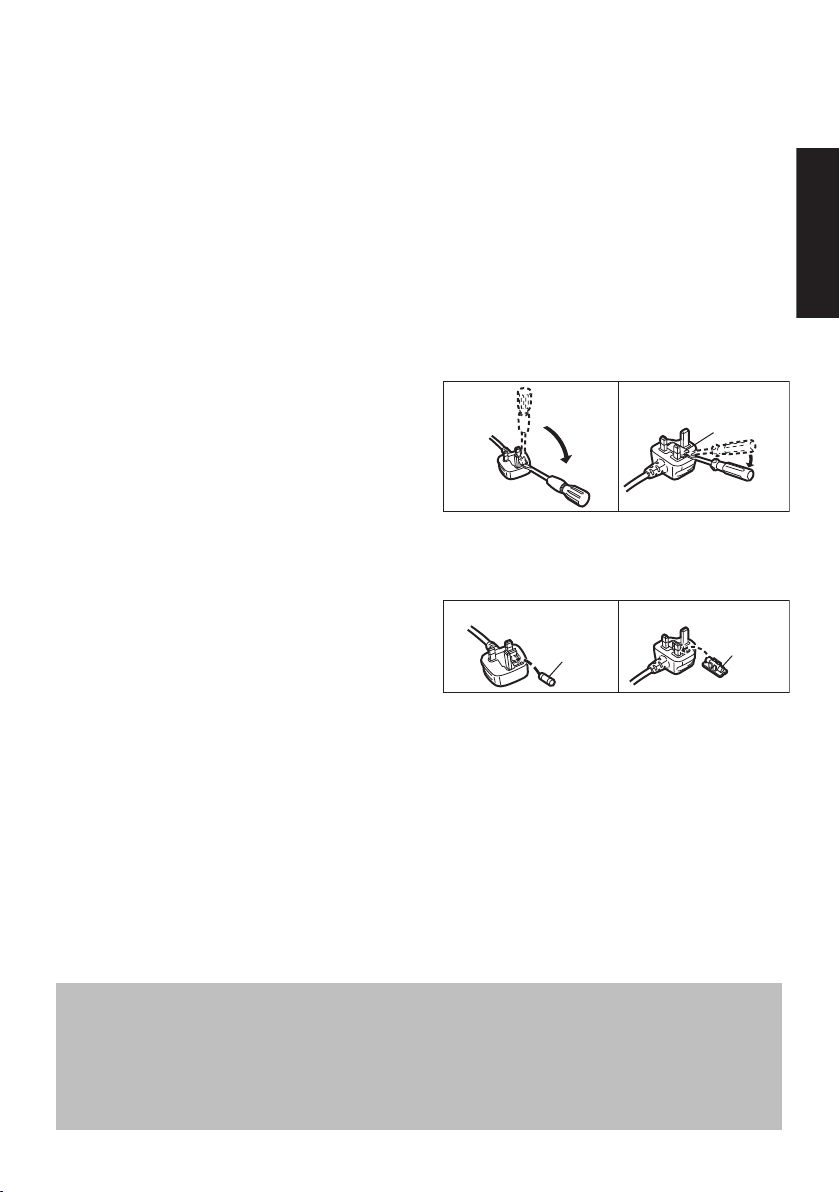
Precautions
Caution for AC Mains Lead
Figure A
Figure B
Fuse cover
Figure A Figure B
Fuse
(10 ampere)
Fuse
(10 ampere)
About descriptions in these operating instructions
≥ Pages to be referred to are indicated as “> ±±”.
≥ Labels on this unit and the remote control are indicated as [±±] in these operating instructions.
≥ The illustrations shown may differ from your unit.
≥ These operating instructions are applicable to model SC-HTB690 for variety of regions. Unless otherwise indicated,
illustrations in these operating instructions are of the model for the United Kingdom and Ireland.
≥ Operations in this operating instructions are described mainly with the remote control, but you can perform the operations
on the main unit if the controls are the same.
(For the AC mains plug of three
pins)
For your safety, please read the following text
carefully.
This appliance is supplied with a moulded three
pin mains plug for your safety and convenience.
A 10-ampere fuse is fitted in this plug.
Should the fuse need to be replaced please
ensure that the replacement fuse has a rating of
10-ampere and that it is approved by ASTA or
BSI to BS1362.
Check for the ASTA mark Ï or the BSI mark Ì
on the body of the fuse.
If the plug contains a removable fuse cover you
must ensure that it is refitted when the fuse is
replaced.
If you lose the fuse cover the plug must not be
used until a replacement cover is obtained.
A replacement fuse cover can be purchased
from your local dealer.
Before use
Remove the connector cover.
How to replace the fuse
The location of the fuse differ according to the
type of AC mains plug (figures A and B).
Confirm the AC mains plug fitted and follow the
instructions below.
Illustrations may differ from actual AC mains
plug.
1. Open the fuse cover with a screwdriver.
2. Replace the fuse and close or attach the fuse
cover.
SQT0852
3
Page 4
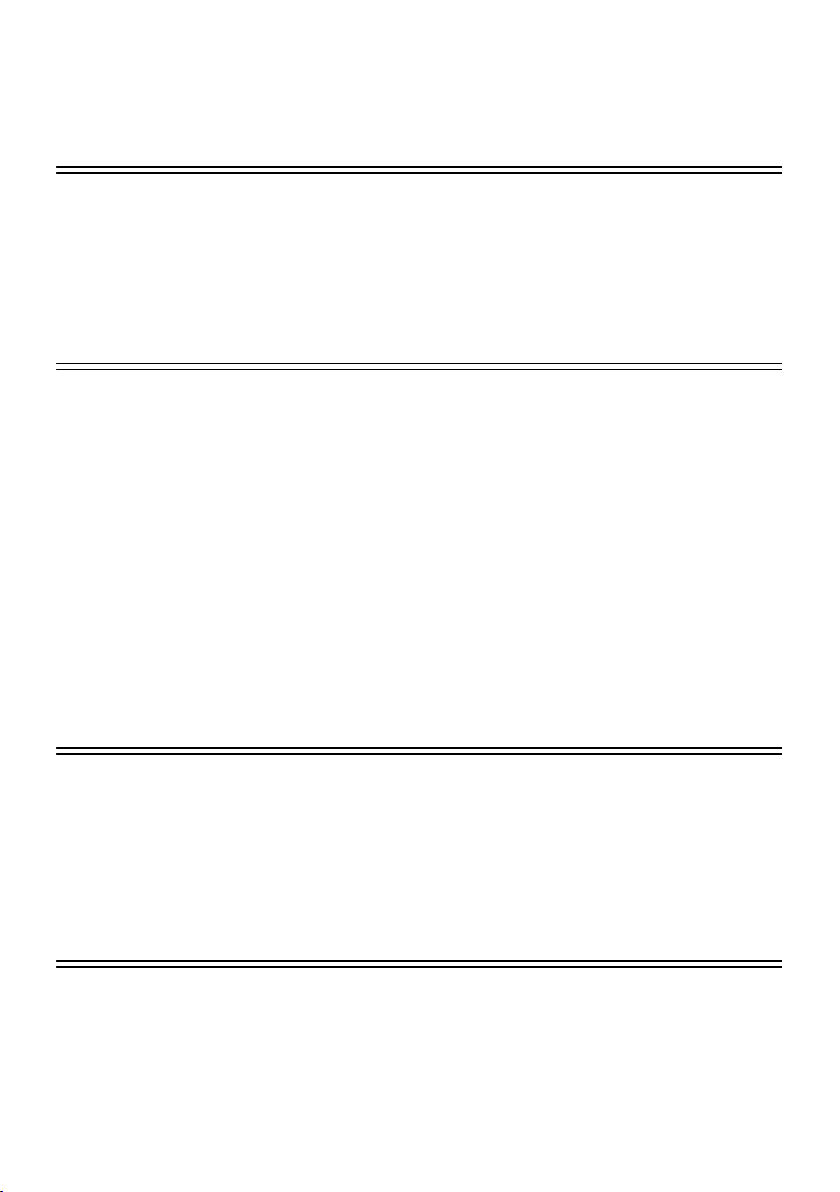
Table of contents
Safety precautions ........................................................................................... 2
Caution for AC Mains Lead ............................................................................. 3
Before use
Supplied items.................................................................................................. 5
This system (SC-HTB690) .................................................................................................. 5
Accessories .........................................................................................................................5
Control reference guide................................................................................... 6
This system (Front) .............................................................................................................6
This system (Rear) .............................................................................................................. 7
Remote control .................................................................................................................... 8
Getting started
Step 1 Connections ......................................................................................... 9
Connection with the TV ....................................................................................................... 9
Connection from an HDMI compatible device ...................................................................10
Using the IR Blaster ..........................................................................................................11
AC mains lead connection ................................................................................................12
Step 2 Placement .......................................................................................... 13
Safety Precautions ............................................................................................................13
The active subwoofer ........................................................................................................ 13
Wireless interference ........................................................................................................ 13
Selecting the placement method .......................................................................................14
When placing the main unit in a rack or on a table ...........................................................15
When attaching the main unit to a wall .............................................................................16
Step 3 Wireless connections ....................................................................... 19
Active subwoofer wireless connection .............................................................................. 19
Bluetooth
Remote control code ..................................................................................... 20
Operations
®
connection ....................................................................................................... 19
Using this system .......................................................................................... 21
3D sound ......................................................................................................... 22
Sound menu ................................................................................................... 22
Audio format ...................................................................................................................... 23
Setup menu ..................................................................................................... 24
Linked operations with the TV
TM
(VIERA Link “HDAVI Control
”).............................................................. 25
Reference
Troubleshooting ............................................................................................. 26
®
About Bluetooth
........................................................................................... 31
Unit care .......................................................................................................... 31
Licenses .......................................................................................................... 31
Specifications ................................................................................................. 32
Limited Warranty (ONLY FOR AUSTRALIA) ................................................. 37
SQT0852
4
Page 5
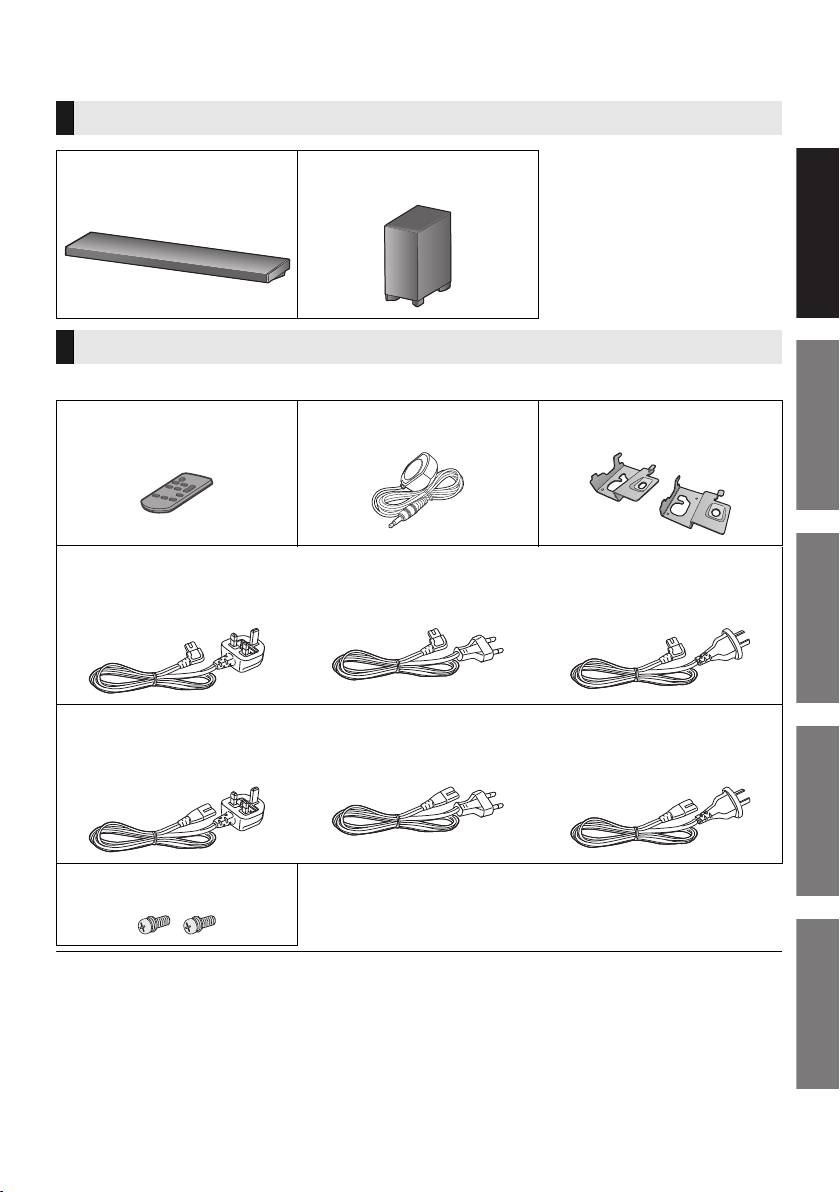
Getting started
Operations
Reference
Before use
Precautions
Supplied items
This system (SC-HTB690)
Before use
∏ 1 Main unit (speaker)
(SU-HTB690)
∏ 1 Active subwoofer
(SB-HWA690)
Accessories
Check the supplied accessories before using this system.
∏ 1 Remote control
(with a battery)
(N2QAYC000098)
∏ 1 AC mains lead for the main unit
For the United Kingdom and Ireland
(SFQ0017)
∏ 1 AC mains lead for the active subwoofer
For the United Kingdom and Ireland
(SFQ0018)
∏ 1 IR Blaster
(SFQ0014)
For Continental Europe
(SFQ0015)
For Continental Europe
(SFQ0016)
∏ 2 Wall mount brackets
(RMQ2281A, RMQ2281B)
For Australia and New Zealand
(SFQ0021)
For Australia and New Zealand
(SFQ0022)
∏ 2 Screws
(XYN5+J14JK)
≥ Product numbers are correct as of January 2015. These may be subject to change.
≥ The supplied AC mains lead is for use with this system only.
Do not use it with other equipment. Also, do not use cords from other equipment with this system.
SQT0852
5
Page 6
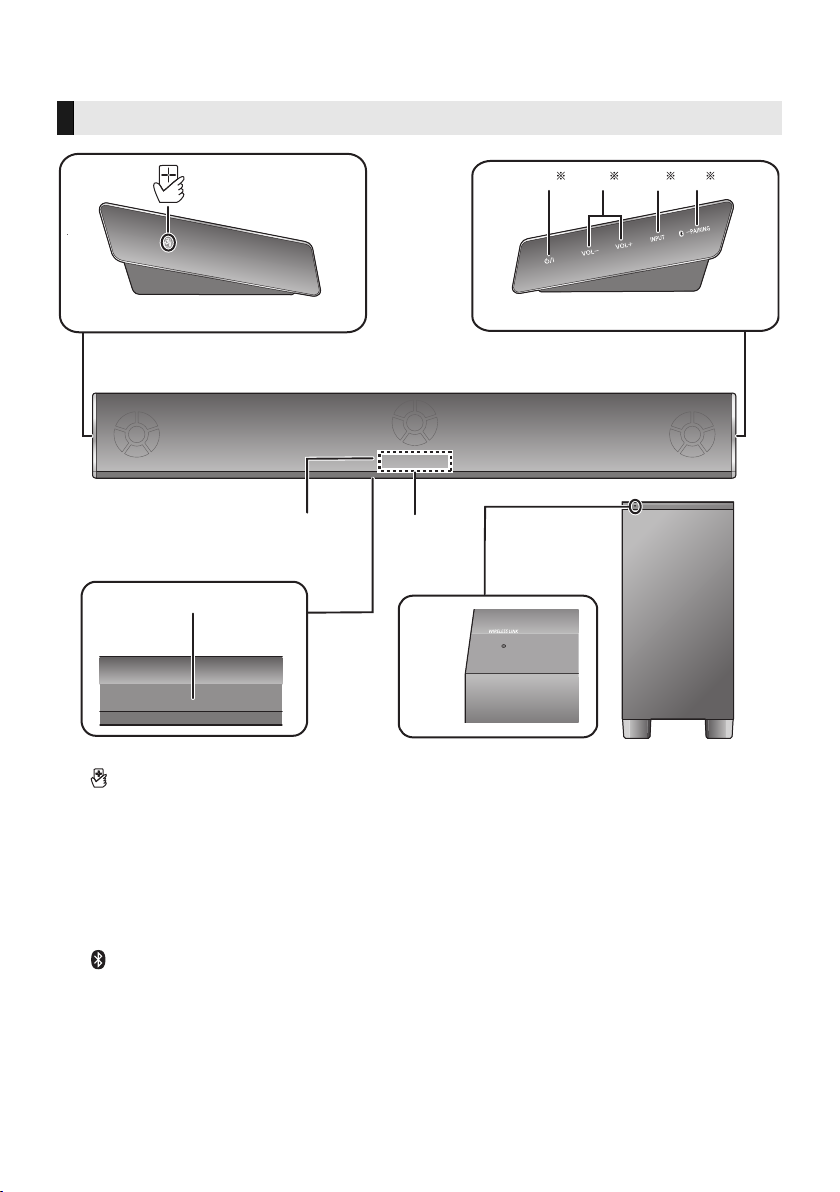
Control reference guide
8
9
7
1
6
3 42 5
Main unit
Active subwoofer
This system (Front)
1 [ ] NFC touch area (> 20)
2 [Í/I] Standby/on switch (Í/I)
Touch to switch the unit from on to standby
mode or vice versa. In standby mode, the
unit is still consuming a small amount of
power.
3[VOLj][VOLi] Adjust the volume of this
system (> 21)
4 [INPUT] Select the input source (> 21)
5 [ -PAIRING]
≥ Select the Bluetooth
source (> 21)
≥ Bluetooth
≥ Disconnecting a Bluetooth
®
pairing (> 19)
®
device as the
®
SQT0852
6
device (> 19)
6 Remote control signal sensor for table top
layout (> 8)
7 Remote control signal sensor for wall
mounting layout (> 8)
8 Display
9 WIRELESS LINK indicator (> 19)
These switches work just by touching the
§
marks. Each time you touch the switch, there
will be a beep sound.
The beep sound setting can be changed.
(> 24)
Page 7
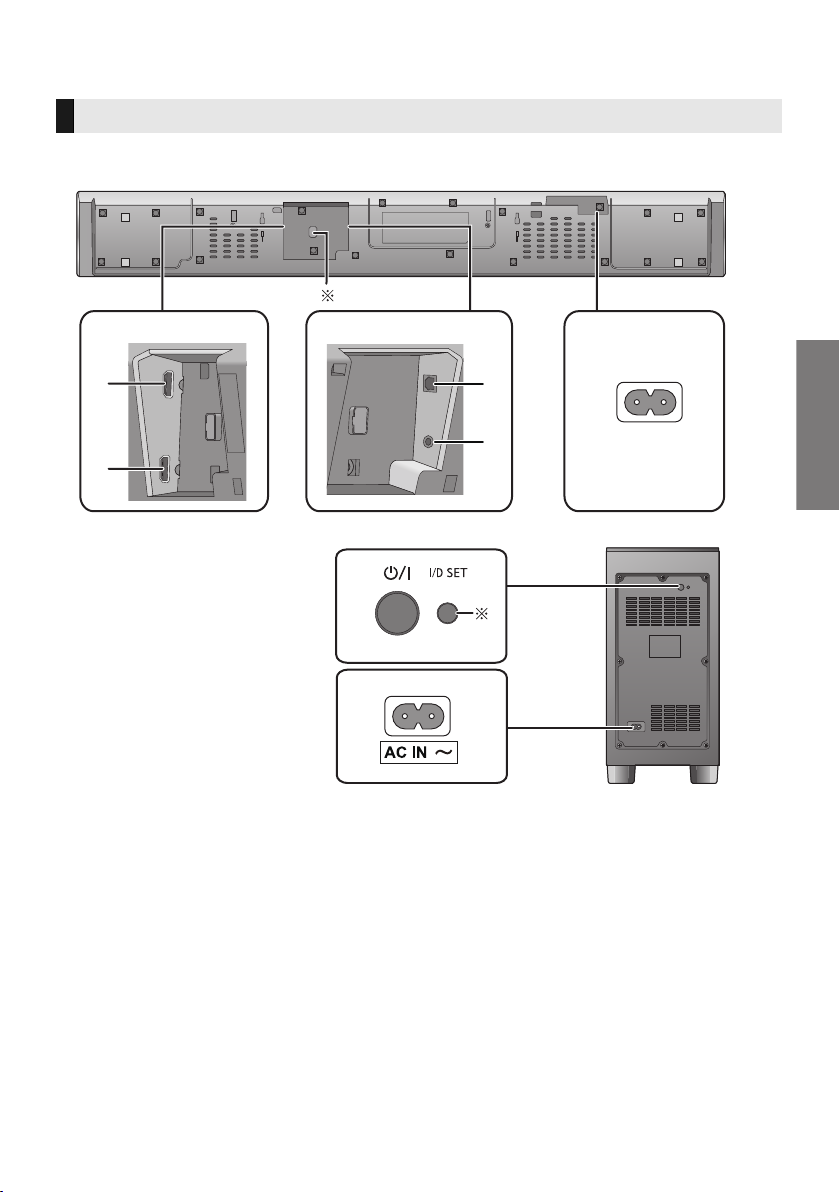
Before use
3
4
1
2
5
5
6
1
2
Main unit
Active subwoofer
This system (Rear)
1 HDMI AV OUT (TV (ARC)) terminal (ARC
compatible) (> 9, 10)
2 HDMI AV IN (BD/DVD) terminal (> 10)
3 OPTICAL DIGITAL AUDIO IN (TV) terminal
(> 10)
4 Ir SYSTEM terminal (> 11)
5 AC IN terminal (> 12)
6[Í/I] Active subwoofer on/off button (> 19)
§1 USB port (for service use only)
§2 The I/D SET button is only used when the
main unit is not paired with the active
subwoofer. (> 30)
SQT0852
7
Page 8
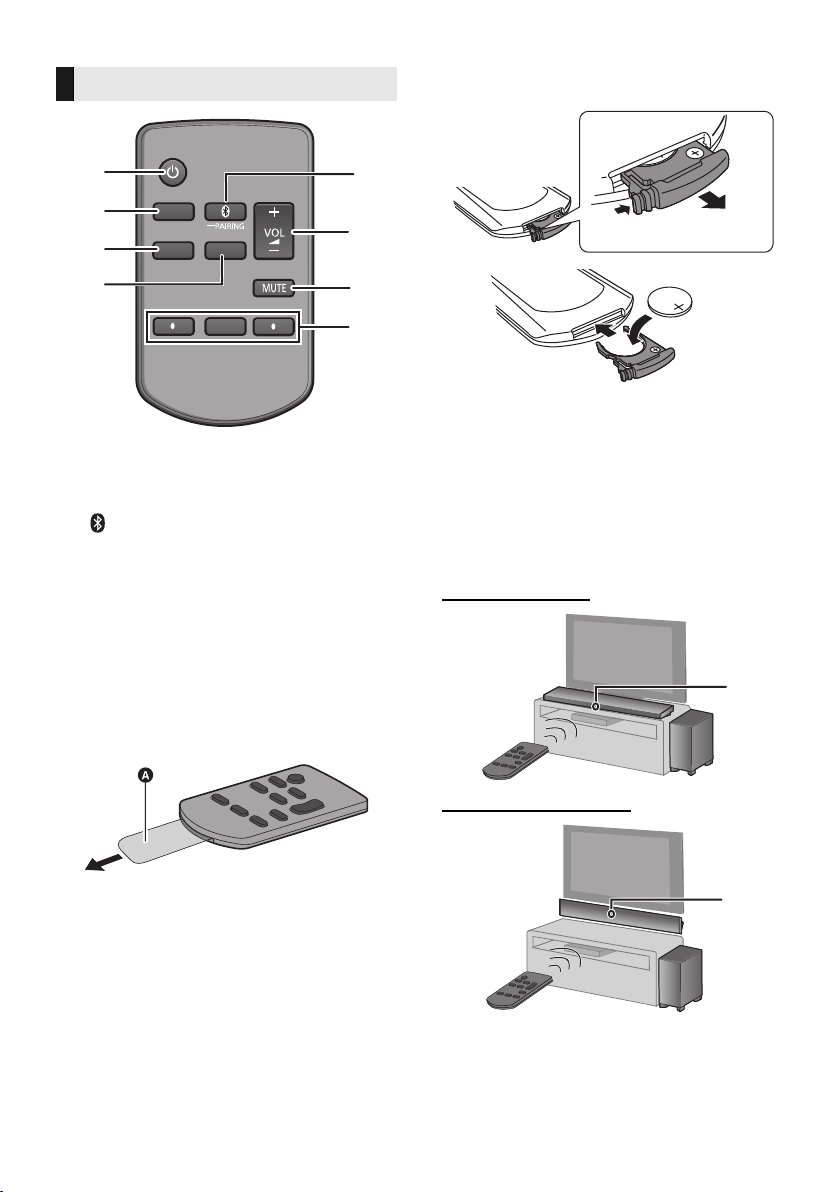
Remote control
SOUND
1
5
6
7
8
2
INPUT
SETUP
OK
3
4
1[Í] Turn the main unit on or off (> 21)
2 [INPUT] Select the input source (> 21)
3 [SETUP] Select the setup menu (> 24)
4 [SOUND] Select the sound menu (> 22)
5 [ -PAIRING]
≥ Select the Bluetooth
source (> 21)
≥ Bluetooth
≥ Disconnecting a Bluetooth
6[j VOL i] Adjust the volume of this system
(> 21)
7 [MUTE] Mute the sound (> 21)
8[4][OK][3] Select and confirm the option
®
pairing (> 19)
®
device as the
®
device (> 19)
∫ To replace a button-type battery
Battery type: CR2025 (Lithium battery)
≥ Set the button-type battery with its (i) mark
facing upward.
∫ About remote control signal sensor
The remote control signal sensor is located
on the main unit.
≥ Use the remote control within the correct
operation range.
Distance: Within approx. 7 m directly in front
Angle: Approx. 30
For table top layout
o
left and right
∫ Before using for the first time
Remove the insulation sheet A.
≥ Dispose of the insulation sheet responsibly
after removing it.
SQT0852
8
For wall mounting layout
B Remote control signal sensor for table top
layout
C Remote control signal sensor for wall
mounting layout
Page 9

Getting started
Before use
Getting started
HDMI IN (ARC)
TV
Be sure to connect to the TV’s ARC
compatible terminal. (Refer to the operating
instructions for the TV.)
Step 1 Connections
≥ Turn off all equipment before connection and
read the appropriate operating instructions.
Do not connect the AC mains lead until all
other connections are completed.
∫ HDMI (High-Definition Multimedia
Interface)
≥ The HDMI connection supports VIERA Link “HDAVI
Control” (> 25) when used with a compatible
Panasonic TV.
≥ Use the ARC compatible High Speed HDMI Cables.
Non-HDMI-compliant cables cannot be utilised.
≥ It is recommended that you use Panasonic’s HDMI
cable.
∫ HDMI standby pass-through
Even if the main unit is in standby mode, the audio and/
or video signal from the device connected to the HDMI
AV IN terminal will be sent to the TV connected to the
HDMI AV OUT terminal (the sound will not be output
from this system).
∫ 3D compatibility
Compatible with FULL HD 3D TV and Blu-ray Disc
player.
≥ The main unit can pass-through the 3D video signal
from a 3D compatible Blu-ray Disc player to a FULL
HD 3D TV.
∫ 4K/60p compatibility
Compatible with 4K Ultra HD TV and Blu-ray Disc
player.
≥ This system can pass-through the 4K content of a 4K
compatible equipment to a 4K Ultra HD TV.
≥ When connecting to 4K compatible equipment and
4K Ultra HD TV, use High Speed HDMI cables which
support 18 Gbps bandwidth.
Connection with the TV
1 Verify if the TV’s HDMI terminal is
labelled “HDMI (ARC)”.
Connection differs depending on the label
printed next to the HDMI terminal.
Labelled “HDMI (ARC)”:
Connection [A]
Not Labelled “HDMI (ARC)”:
Connection [B]
∫ What is ARC?
ARC is an abbreviation of Audio Return Channel, also
known as HDMI ARC. It refers to one of the HDMI
functions. When you connect the main unit to the
terminal labelled “HDMI (ARC)” on the TV, the optical
digital audio cable that is usually required in order to
listen to sound from a TV is no longer required, and TV
pictures and sound can be enjoyed with a single HDMI
cable.
2 Make the connection.
[A] Labelled “HDMI (ARC)”
∫ IR (Infrared) Blaster
≥ Do not use the IR Blaster if the TV’s remote control
sensor is not blocked by the main unit. (> 14)
≥ The supplied IR Blaster is only compatible with
Panasonic TVs.
A HDMI cable
SQT0852
9
Page 10
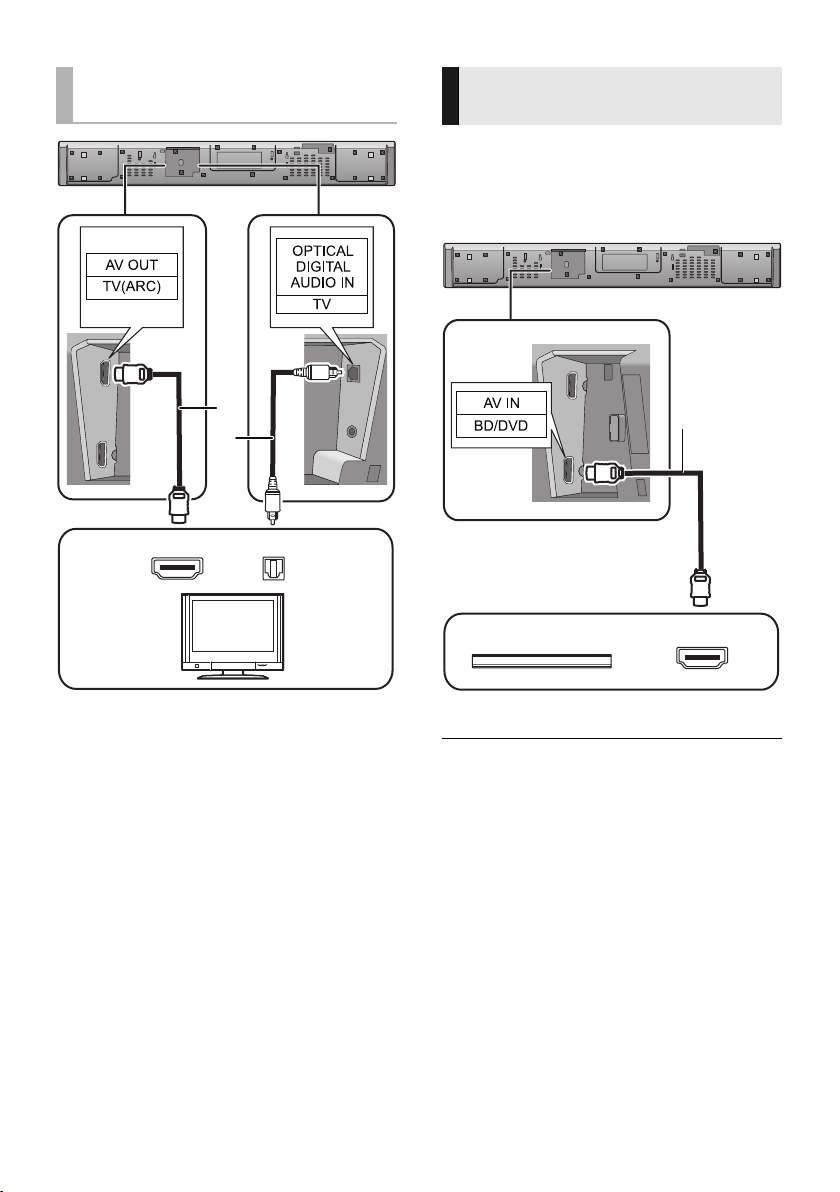
[B] Not labelled “HDMI
TV
e.g., Blu-ray Disc player
(ARC)”
Connection from an HDMI
compatible device
You can direct the audio signal from the
connected Blu-ray Disc player, DVD player, Set
Top Box, etc. to this system.
Preparation
≥ Connect the main unit to the TV. (> 9)
HDMI IN
A HDMI cable
B Optical digital audio cable
≥ When you use the optical digital audio cable, insert
the tip correctly into the terminal.
OPTICAL
OUT
HDMI OUT
A HDMI cable
≥ Refer to the operating instructions of the connected
HDMI compatible device for the necessary setting, to
output the video and audio signals.
≥ When connecting to 4K compatible equipment and 4K
Ultra HD TV, use High Speed HDMI cables which support
18 Gbps bandwidth.
10
SQT0852
Page 11
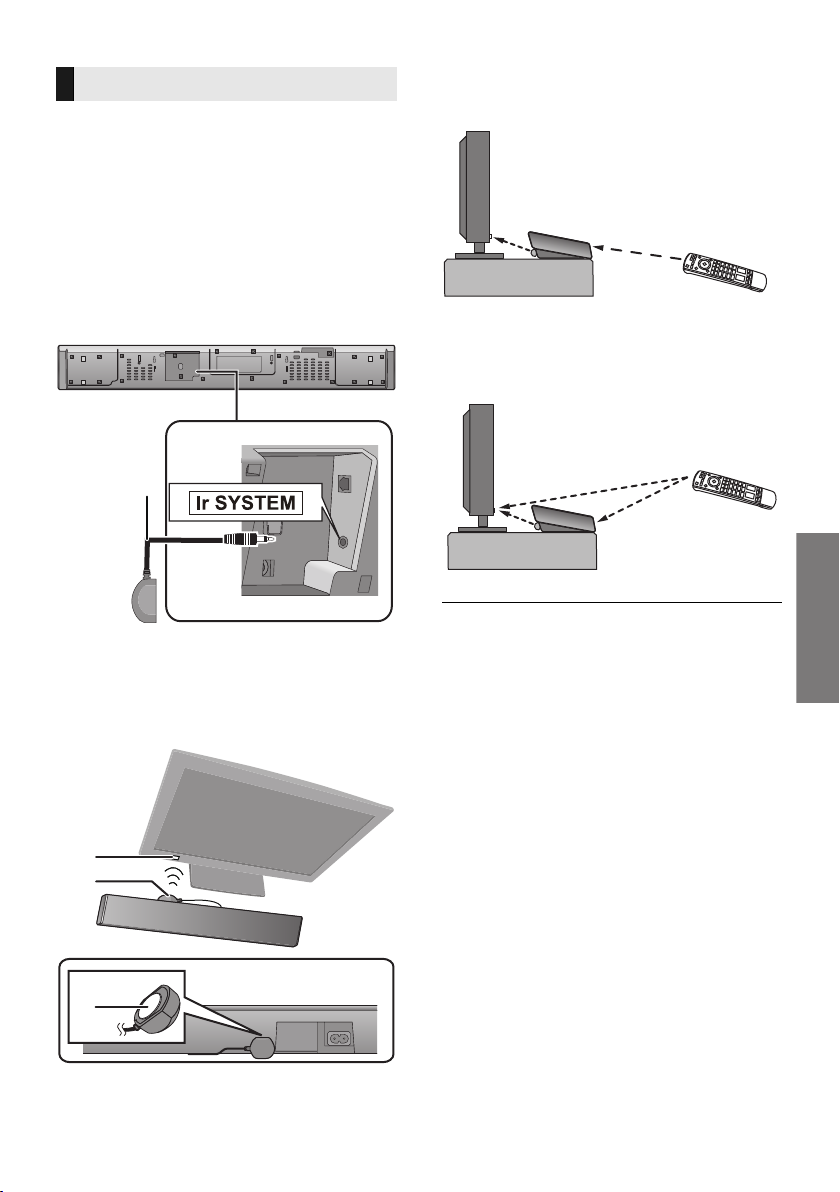
Getting started
Using the IR Blaster
With the IR Blaster connection, it is possible to
send the IR signal received by this system’s
remote control signal sensor to the TV’s sensor.
Use the TV’s remote control within the
operation range of this system’s remote
control signal sensor.
≥ For the operation range, refer to page 8.
≥ Do not use any other IR Blaster except the
supplied one.
1 Connect the jack plug to the main
unit’s Ir SYSTEM terminal.
3 Aim the TV’s remote control at this
system’s remote control sensor and
operate the TV.
≥ When the TV receives signals from both its
remote control and the IR Blaster, their signals
may interfere with each other, making it
impossible for you to operate the TV.
A IR Blaster (supplied)
2 Place the infrared emitter in sight of
the TV’s remote control signal sensor.
Placement example
On the rear of the main unit:
B TV remote control signal sensor
C Infrared emitter
D Adhesive tape
≥ For the location of the TV’s remote control signal sensor,
refer to the operating instructions for the TV.
≥ Select a location that suits the environment.
≥ Make sure to clean the surface, where the adhesive tape
is to be attached.
≥ If you peel off the adhesive tape, the surface may
become damaged and exposed adhesive may remain.
Once you have confirmed the TV is operating correctly,
secure it by attaching the adhesive tape.
SQT0852
11
Page 12
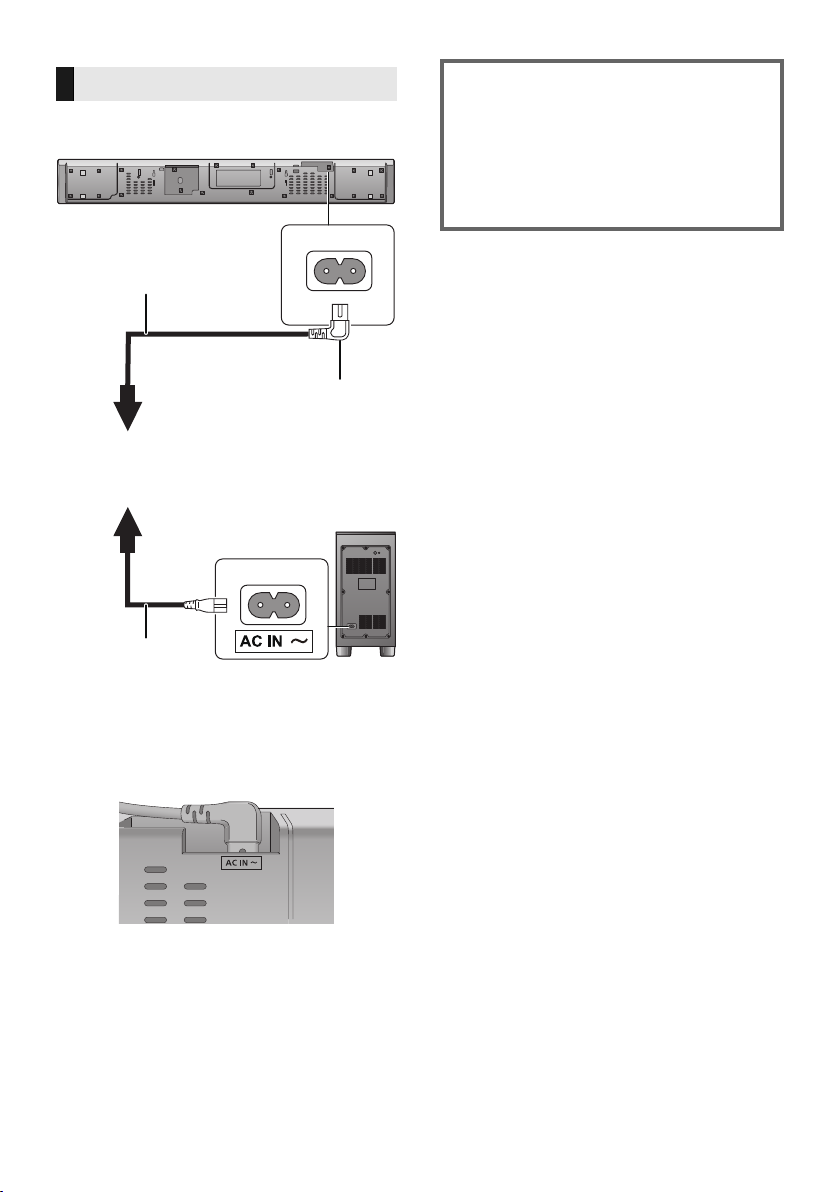
AC mains lead connection
≥ Connect only after all other connections
are completed.
※
A To a household mains socket
B AC mains lead for the main unit (supplied)
C AC mains lead for the active subwoofer
(supplied)
Insert the AC mains lead fully into the main
§
unit.
Saving energy
The main unit is designed to conserve its
power consumption and save energy.
≥ The main unit will automatically switch to
standby mode when no signal is input and
no operation is performed for approx. 20
minutes. Refer to page 24, “AUTO
POWER DOWN” to turn this function off.
≥ This system consumes a small amount of AC
power (> 32) even when it is turned off. In the
interest of power conservation, if you will not
be using this system for a long time, unplug it
from the household mains socket.
SQT0852
12
Page 13

Getting started
Precautions
Step 2 Placement
B
A
Safety Precautions
Professional installation is required.
The installation should never be done by
any other than a qualified installation
specialist.
PANASONIC DISCLAIMS ANY PROPERTY
DAMAGE AND/OR SERIOUS INJURY,
INCLUDING DEATH RESULTING FROM
IMPROPER INSTALLATION OR
INCORRECT HANDLING.
≥ Be sure to install the main unit as indicated within this
operating Instructions.
≥ Attach using techniques suited to the structure and
materials of the installation location.
The active subwoofer
Put the subwoofer about 30 cm away from
the TV.
If the TV has wireless LAN components, put the
subwoofer about 2 m away from them.
When carrying the active subwoofer
Take care not to damage the inside speaker
unit.
Caution
≥ This system is to be used only as indicated
in these instructions. Failure to do so may
lead to damage to the amplifier and/or the
speaker, and may result in the risk of fire.
Consult a qualified service person if
damage has occurred or if you experience
a sudden change in performance.
≥ Do not attempt to attach the main unit to a
wall using methods other than those
described in this manual.
≥ Do not hold the main unit in one hand to avoid injury,
you may drop the main unit when carrying it.
≥ To prevent damage or scratches, lay down a soft
cloth and perform the assembly on it.
≥ The speaker protection cover is attached to the speaker
unit inside the subwoofer. Remove it before use.
Wireless interference
To avoid interference, maintain the following
distances between the main unit/active
subwoofer and other electronic devices that
use the same radio frequency (2.4 GHz
band).
A Main unit/active subwoofer
B Wireless router, cordless phone and other
electronic devices: approx. 2 m
SQT0852
13
Page 14

Selecting the placement
Page 15
Page 16
method
Choose a placement method that suits you best.
When placing the main unit in a rack or
on a table
≥ Place the main unit on a flat and
horizontal surface.
∫ When placing the main unit in front
of the TV
The main unit may block or interfere with the
TV’s various sensors (C.A.T.S. (Contrast
Automatic Tracking System) sensor, remote
control sensor, etc.) and the 3D Eyewear
transmitters on a 3D compatible TV.
≥ If interference occurs, move the main unit
further away from the TV. If the TV still does
not function correctly, try using it in a rack or in
the wall mount position.
∫ If the TV’s remote control sensor is
blocked by the main unit
Try using the TV’s remote control from a
different angle. If the problem persists, you can
use the supplied IR Blaster to relay the signal to
the TV. (> 11 )
When attaching the main unit to a wall
≥ Place the main unit on a flat and vertical
surface.
≥ Place the active subwoofer within a few meters of the
main unit and in a horizontal position with the top
panel facing upward.
≥ Do not use the main unit or the active subwoofer in a
metal cabinet.
≥ Placing the active subwoofer too close to the walls
and corners can result in excessive bass. Cover walls
and windows with thick curtains.
≥ If irregular colouring occurs on your TV, turn the TV
off for about 30 minutes. If it persists, move the main
unit and active subwoofer further away from the TV.
≥ Keep magnetised items away. Magnetised cards,
watches, etc., can be damaged if placed too close to
the main unit and active subwoofer.
14
SQT0852
Page 15

Getting started
Precautions
When placing the main unit in a rack or on a table
Additionally required accessories (commercially available)
≥ Fall prevention cord ..................................................................................................................... k 2
≥ Screw eyes (to attach the fall prevention cord) ............................................................................ k 2
≥ Use commercially available screws that are capable of supporting over 26 kg.
≥ Use a cord that is capable of supporting over 26 kg (with a diameter of about 1.5 mm).
≥ Lay the unit on a blanket or soft cloth for assembly.
1 Attach the cord to the main unit.
A Cord
§ If the cord cannot be threaded through the holes, try bending the cord in 2 locations,
§
about 5 mm apart from the tip, at an angle of 45
o
(as illustrated above).
2 Place the main unit in the desired position and attach each cord onto the rack or
table.
≥ Make sure that the slack of the cord is minimal.
≥ Do not lean the main unit against the TV or wall.
B Screw eye
≥Attach at a position capable of supporting over 26 kg.
≥Depending on the placement of the main unit, the screwing position of the screw eye may differ.
SQT0852
15
Page 16

When attaching the main unit to a wall
The main unit can be wall mounted using the supplied wall mount brackets, etc. Make sure that the
screw used and the wall are strong enough to support the weight of at least 26 kg.
The screws and other items are not supplied as the type and size will vary with each installation.
≥ Refer to step 3 for details about the required screws.
≥ Be sure to attach the fall prevention cord as a secondary safety measure.
Supplied accessories
∏ 2 Screws ∏ 2Wall mount
Additionally required accessories (commercially available)
≥ Screws for wall mounting............................................................................................................. k 2
≥ Fall prevention cord..................................................................................................................... k 2
≥ Screw eyes (to attach the fall prevention cord) ........................................................................... k 2
≥ Use a cord that is capable of supporting over 26 kg (with a diameter of about 1.5 mm).
≥ Lay the unit on a blanket or soft cloth for assembly.
1 Attach the cord to the main unit.
brackets
A Cord
§ If the cord cannot be threaded through the holes, try bending the cord in 2 locations,
§
about 5 mm apart from the tip, at an angle of 45
o
(as illustrated above).
SQT0852
16
Page 17

Getting started
Precautions
2 Attach the wall mount brackets to the main unit.
A Wall mount bracket (supplied)
B Screw (supplied)
3 Drive a screw into the wall.
≥ Use the measurements indicated below to identify the screwing positions on the wall.
≥ Leave at least 100 mm of space above of the main unit to allow enough space for fitting the main unit.
≥ Position the main unit with at least 50 mm of free space to its right. If not, it may not be possible to access the touch keys.
≥ Be sure to use a level to ensure that both mounting holes are level to each other.
C At least 30 mm
D ‰4.0 mm
E ‰7.0 mm to ‰9.4 mm
F Wall or pillar
G 5.5 mm to 6.5 mm
Front view (semi-transparent image)
H 374 mm I 315 mm J 261 mm
K 41 mm L 125.5 mm M Wall mounting hole
SQT0852
17
Page 18

4 Fit the main unit securely onto the screw(s).
DO DO NOT
≥ Move the speaker so
that the screw is in
this position.
5 Secure the cord to the wall.
≥ Make sure that the slack of the cord is minimal.
≥ In this position, the
speaker will likely fall
if moved to the left or
right.
A Screw eye
B Cord
SQT0852
18
Page 19

Getting started
Precautions
Step 3 Wireless
connections
Active subwoofer
wireless connection
Preparation
≥ Turn on the main unit.
1Press [Í/I].
The active subwoofer will still consume a small
amount of power even when it is turned off.
2 Check that the wireless link is
activated.
Bluetooth® connection
By using the Bluetooth® connection, you can
listen to the sound from the Bluetooth
device from this system wirelessly.
≥ Refer to the operating instructions of the Bluetooth®
device for further instruction on how to connect a
®
Bluetooth
device.
®
audio
Preparation
≥ Turn on the Bluetooth® feature of the device
and place the device near the main unit.
Bluetooth® pairing
1 Press [ -PAIRING] to select
“BLUETOOTH”.
≥
If “PAIRING” is indicated on the display, go to step 3.
2 Press and hold [ -PAIRING] until
“PAIRING” is indicated on the
display.
3 Select “SC-HTB690” from the
Bluetooth® device’s Bluetooth®
menu.
≥ If prompted for the passkey on the Bluetooth® device,
enter “0000”.
≥ Once the Bluetooth
the connected device will be indicated on the display for
a few seconds.
≥ You can register up to 8 devices with this system. If a 9th
device is paired, the device that has not been used for
the longest time will be replaced.
®
device is connected, the name of
WIRELESS LINK indicator
Lights red:
The wireless link is not activated.
Lights green:
The wireless link is activated.
Blinks green:
The active subwoofer is trying to activate
the wireless link with the main unit.
The wireless link will be activated when the main unit and
the active subwoofer are both turned on.
Connecting a paired
Bluetooth
®
device
1 Press [ -PAIRING] to select
Bluetooth
®
mode.
2 After confirming that “BLUETOOTH
READY” is indicated on the display,
select “SC-HTB690” from the
Bluetooth® device’s Bluetooth®
menu.
∫ Disconnecting a Bluetooth® device
Press and hold [ -PAIRING] until the
“BLUETOOTH READY” is indicated on the display.
≥ When “BLUETOOTH” is selected as the source, this
system will automatically try and connect to the last
connected Bluetooth
This system can only be connected to one device at a time.
≥
≥
To change the sound quality, refer to page 24 “LINK MODE”.
®
device.
SQT0852
19
Page 20

One-Touch Connection
(Connecting by NFC)
For NFC-compatible Bluetooth® devices
(Android
Simply by touching an NFC (Near Field
Communication)-compatible Bluetooth
on the main unit, you can complete all
preparations, from registering a Bluetooth
device to establishing a connection.
TM
devices) only
®
device
®
Preparation
≥ Turn on the NFC feature of the device.
≥ Android device version lower than 4.1
requires the installation of the app “Panasonic
Music Streaming” (free of charge).
Enter “Panasonic Music Streaming” in the search
1
box of Google Play
“Panasonic Music Streaming”.
2 Start the app “Panasonic Music Streaming” on the
device.
– Follow on-screen instructions on your device.
– Always use the latest version of the app.
1 Press [ -PAIRING] to select
“BLUETOOTH”.
2 Touch and hold your device on the
NFC touch area of the main unit [ ].
(> 6)
Do not move the Bluetooth® device until it beeps,
displays a message or reacts in some way.
Once the Bluetooth
device away from the main unit.
≥ When the registration and connection of the
Bluetooth
connected device is indicated on the display for a
few seconds.
≥ The location of the NFC touch area differs
depending on the device. When a connection
cannot be established even if your Bluetooth
device has touched the NFC touch area of the main
unit, change the position of the device or main unit.
The condition may also improve if you download the
dedicated app “Panasonic Music Streaming” and
start it up.
3 Start playback on the Bluetooth®
device.
TM
to search, and then select
®
device has reacted, move the
®
device is complete, the name of the
®
Remote control code
When other Panasonic devices respond to this
system’s remote control, change the remote
control code on this system and the remote
control.
Preparation
≥ Turn off all other Panasonic products.
≥ Turn on the main unit.
≥ Aim the remote control at this unit’s remote
control sensor.
∫ To set the code to “REMOTE 2”
While pressing and holding [MUTE], press and
hold [OK] for 4 or more seconds.
“REMOTE 2” is indicated on the display.
∫ To set the code to “REMOTE 1”
While pressing and holding [MUTE], press and
4
] for 4 or more seconds.
hold [
“REMOTE 1” is indicated on the display.
≥ If you touch another device to the main unit, you can
update the Bluetooth
connected device will be disconnected automatically.
≥ When the connection is established, playback may start
automatically depending on the type of device being
used.
≥ The One-Touch Connection may not work properly
depending on the type of device being used.
SQT0852
20
®
connection. The previously
Page 21

Getting started
Operations
Operations
SOUND
INPUT
SETUP
OK
1
2
Using this system
Preparation
≥ Turn on the active subwoofer.
≥ Turn on the TV and/or connected device.
1Press [Í] to turn on the main unit.
2 Select the source.
Press To select
“TV” -------------# “BD/DVD”
^---“BLUETOOTH”(-}
≥ When switching the source to
[INPUT]
[ -PAIRING] “BLUETOOTH”
≥ This remote control cannot be used to control the
operations of the connected devices.
“BLUETOOTH” and then to
“TV” in succession, after
switching it to “BLUETOOTH”,
wait for a while, and press
[INPUT].
∫ To adjust the volume of this system
Press [j VOL i].
≥ Volume range: 0 to 100
∫ To mute the sound
Press [MUTE].
≥ While muting, “MUTE” is indicated on the display.
≥ To cancel, press the button again or adjust the volume.
≥ Muting is cancelled if the main unit is turned off.
If this system does not operate as
expected or sound is unusual, returning
the settings to the factory preset may
solve the problem. (> 26)
≥ If there is sound coming out of the TV’s speakers, reduce
the volume of the TV to its minimum.
≥ There may be a difference in the maximum volume value
of the TV and the unit.
≥ When playing equipment connected to the HDMI AV IN
terminal, to switch audio/video to the TV, switch input to
the TV tuner. If VIERA Link (HDMI) (> 25) is not
enabled, also switch the input of this unit to TV.
∫ When “BD/DVD” is selected as the
source
On the TV and the connected device:
Select the TV’s input for this system and start
the playback on the connected device.
∫ When “BLUETOOTH” is selected as
the source
On the Bluetooth® device:
Select this system as the output source of the
connected Bluetooth
®
device and start the
playback.
SQT0852
21
Page 22

3D sound
e.g., Image of 3D sound field
This system provides a feeling that the sound
and the image are as one.
≥ To change the applied effect, refer to “Sound
menu”. (> right)
3D sound
®
Dolby
Virtual
Speaker
3D surround
effect
Clear-mode
dialog
≥
Dolby Virtual Speaker effect is ON except STEREO mode.
≥ To turn off Dolby Virtual Speaker and the 3D surround
effects, select “STEREO” as the sound mode. (> right)
≥ To turn off the 3D surround and the Clear-mode dialog
effects, refer to “3D CLR DIALOG”. (> 23)
≥ You can also adjust the level of the Clear-mode dialog
effect. (> right)
With this effect you can enjoy
a surround sound effect
similar to 5.1ch.
Adding to the Dolby Virtual
Speaker effect, Panasonic has
applied its own sound field
controlling technology to expand
the sound field forwards,
backwards, upwards, and
downwards, providing a sound
with depth and force that better
matches 3D images.
Sports commentary and
dialogs from TV dramas are
heard as if the sound is
coming from the TV, giving
the feeling that the sound and
the image are one.
Also, the dialog will stand out
from the other sounds during
normal volume playback and
when the volume is lowered
for night time viewing.
Sound menu
1 Press [SOUND] repeatedly to select
the sound effect.
2Press [4][3] repeatedly to select the
desired setting and then press [OK].
Select the sound mode to suit
the TV programme or
SOUND
MODE
SUBWOOFER
DIALOG
H.BASS
connected equipment.
STANDARD
dramas and comedy shows.
STADIUM: Produces a
realistic sound for live sports
broadcasts.
MUSIC: Enhance the sound
of musical instruments and
songs.
CINEMA: Produces threedimensional sound unique to
movies.
NEWS: Enhance the voice of
news and sports
commentaries.
STEREO: Play any source of
sound in stereo.
You can adjust the amount of
bass. This system
automatically selects the most
suitable setting according to
the type of playback source.
LEVEL 1
LEVEL 2
2 channel audio source
LEVEL 3
channel audio source
LEVEL 4
The setting you make is retained
and recalled every time you play
the same type of source.
Adjust the dialog level.
LEVEL 1
LEVEL 2
LEVEL 3
LEVEL 4
“DIALOG” is not indicated on
the display when “3D CLR
DIALOG” is set to “OFF”.
Enhance the harmonic bass
effect.
ON
OFF
: Best suited for
: Default for
: Default for multi-
22
SQT0852
Page 23

Operations
3D CLR
DIALOG
DUAL AUDIO
AGC
LOW VOL
MODE
The 3D Clear Mode Dialog
feature creates a sound field
similar to the sound coming
from a TV screen and makes
dialogues clearer.
: 3D Surround, Clear
ON
Mode Dialog and Dolby
Virtual Speaker effect
OFF: Dolby Virtual Speaker
effect
The setting is set back to
“ON” every time you turn the
main unit on.
Sets the preferred audio
channel mode when there
are two audio modes
received by this system.
: Main
M1
M2: Secondary
M1 + M2: Main + Secondary
This effect only works if the
audio output of the TV or player
is set to “Bitstream” and “Dolby
Dual Mono” is available in the
sound source.
Auto gain control prevents
sudden loud sound by
reducing the sound level
automatically when the input
is too high.
This function is suitable for
TV broadcast that has sound
level difference.
ON
OFF
If the sound becomes
unnatural, select “OFF”.
Enhance the dialog in low
volume condition.
ON
OFF
Select “OFF” to cancel this
effect if the dialog does not
sound natural in low volume
condition.
Audio format
You can view the current audio format.
Press and hold [SOUND] for more than 4
sec.
DOLBY
DIGITAL
DTS DTS® is the audio source.
PCM MULTI
PCM
≥ The audio format is displayed for about 2 seconds.
≥ No audio format is displayed if input to this unit is
Bluetooth
Dolby Digital is the audio
source.
Linear pulse-code modulation
is the audio source.
2 channel pulse-code
modulation is the audio
source.
®
.
≥
The default setting is underlined. Changed settings will be kept
until it is changed again, unless otherwise indicated.
SQT0852
23
Page 24

Setup menu
1 Press [SETUP] repeatedly to select
the setup item.
2Press [4][3] repeatedly to select
the desired setting and then press
[OK].
Dims the display after
DIMMER
BEEP
AUTO POWER
DOWN
VOL
LIMITATION
BLUETOOTH
STANDBY
5 seconds of inactivity.
ON
OFF
A beep sounds when the
touch key on the main unit is
operated and when the unit is
turned on or off.
≥ This works during muting as
well.
ON
OFF
The main unit automatically is
turned off if there is no audio
input and when you do not
use it for approx. 20 minutes.
ON
OFF
≥ When this is set, the display
shows “P.OFF 1” to indicate
that the main unit will turn
off in approximately 1
minute.
Sets the volume limit to 50
when you turn on the main
unit although the volume is
set to above 50 before it is
turned off.
ON
OFF
This function allows you to
connect a paired Bluetooth
®
device when the main unit is
in standby mode.
ON
OFF
The main unit will be turned
on automatically when you
connect a paired Bluetooth
®
device.
≥ If this function is set to
“ON”, the standby power
consumption will increase.
®
Change the Bluetooth
connection link mode to suit
the connection type. Make
sure that the Bluetooth
®
device is not connected
LINK MODE
(“BLUETOOTH READY” is
indicated on the display).
MODE 1: Emphasis on
connectivity.
MODE 2
: Emphasis on sound
quality.
Turn on the VIERA Link
function.
ON
OFF
Select “OFF” when your
HDAVI Control device does
not work correctly with this
VIERA LINK
system.
≥ ARC will be disabled.
Connect an optical digital
audio cable.
≥ Turn off all connected
devices and then turn them
on again after changing the
setting.
≥ The default setting is underlined. Changed settings will
be kept until it is changed again, unless otherwise
indicated.
24
SQT0852
Page 25

Operations
Linked operations
with the TV
(VIERA Link “HDAVI
Control
What is VIERA Link “HDAVI
Control”?
VIERA Link “HDAVI Control” is a convenient
function that offers linked operations of this
system, and a Panasonic TV (VIERA) under
“HDAVI Control”.
You can use this function by connecting the
equipment with an HDMI cable. See the
operating instructions for connected
equipment for operational details.
Preparation
1 Confirm that the HDMI connection has been
made. (> 9, 10)
2 Set the “HDAVI Control” operations on the
connected equipment (e.g., TV).
3 For the optimal “HDAVI Control” operations
change the following settings on the
connected TV
≥ Set the default speaker settings to this system.
≥ Set the speaker selection settings to this system.
4 Turn on all “HDAVI Control” compatible
equipment and select the TV’s input for this
system so that the “HDAVI Control” function
works properly.
5 If a device is connected to the HDMI AV IN
terminal, start play to check that the picture
is displayed on the TV correctly.
When the connection or settings are
changed, repeat this procedure.
§1 The availability and function of the settings may vary
depending on the TV. Refer to the operating
instructions for the TV for details.
2 If the TV has a default speaker setting within the VIERA Link
§
setting items, choosing this system as the default speaker will
automatically change the speaker selection to this system.
≥
VIERA Link “HDAVI Control”, based on the control functions
provided by HDMI which is an industry standard known as
HDMI CEC (Consumer Electronics Control), is a unique
function that we have developed and added. As such, its
operation with other manufacturers’ equipment that supports
HDMI CEC cannot be guaranteed.
≥
This unit supports “HDAVI Control 5” function.
“HDAVI Control 5” is the standard for Panasonic’s HDAVI
Control compatible equipment. This standard is compatible
with Panasonic’s conventional HDAVI equipment.
≥
Please refer to individual manuals for other manufacturers’
equipment supporting VIERA Link function.
TM
”)
§1
.
What you can do with VIERA
Link “HDAVI Control”
To make sure that the audio is output from this
system, turn the main unit on by using the TV’s
remote control and selecting home cinema from
the speaker menu of VIERA Link menu.
The availability and function of the settings may
vary depending on the TV. Refer to the
operating instructions for the TV for details.
∫ Speaker control
You can select whether audio output is from this
system or the TV speakers by using the TV
menu settings.
Home cinema
This system is active.
≥ When the main unit is in standby mode, changing the TV
speakers to this system in the VIERA Link menu will
automatically turn the main unit on.
≥ You can control the volume setting of this system using
the volume or mute button on the TV remote control.
≥ If you turn off the main unit, TV speakers will be
automatically activated.
Audio will automatically be output from this system if the TV
≥
is compatible to VIERA Link “HDAVI Control 4” or later.
TV
§2
TV speakers are active.
≥ The volume of this system is set to its minimum.
∫ Automatic input switching
When the following operations are performed,
the main unit will automatically change the input
to the corresponding source.
When play starts on an HDMI connected
j
j
§3
device.
When the TV input or the TV channel is
changed.
§3 If the speaker output setting on the TV is set to this
system, the TV and the main unit turn on automatically
(Power on link).
∫ Power off link
When the TV is turned off, the main unit also
turns off automatically. (This function does not
work when Bluetooth
®
is the source.)
∫ Automatic lip-sync function
(for HDAVI Control 3 or later)
Delay between audio and video is automatically
adjusted by adding time-lag to the audio output,
enabling you to enjoy smooth audio for the picture.
The delay information is automatically set if the TV is
compatible to VIERA Link “HDAVI Control 3” or later and
the VIERA Link is set to on.
SQT0852
25
Page 26

Reference
Troubleshooting
Before requesting service, make the following
checks. If you are in doubt about some of the
check points, or if the solutions indicated in the
following guide do not solve the problem,
consult your dealer for instructions.
If this system does not operate as
expected, returning the settings to the
factory preset may solve the problem.
To return to the factory preset.
1 While the main unit is on, touch and hold
[Í/I] on the main unit for more than
4sec.
(“RESET” is indicated on the display
when this system is reset.)
2 Turn the unit off, then turn it on again.
≥ The remote control code will return to
“REMOTE 1” when this system is returned
to the factory preset. To change the remote
control code, refer to page 20.
General operation
No power.
≥ Unplug the AC mains lead for 10 sec before
plug in again.
≥ After turning the main unit on, if the main unit
immediately turns off, unplug the AC mains
lead and consult your dealer.
If the main unit does not turn on by turning on TV
≥
(HDAVI control), turn on the main unit manually.
If the problem persists, refer to “HDMI” in
“Troubleshooting”.
The remote control does not work properly.
≥ The battery is depleted. Replace it with a new
one. (> 8)
It is possible that the insulation sheet has not been
≥
>
removed. Remove the insulation sheet. (
≥ It may be necessary to set the code of the
remote control again after changing the
battery of the remote control. (> 20)
≥ Use the remote control within the correct
operation range. (> 8)
The main unit is automatically switched to
standby mode.
“AUTO POWER DOWN” function is on.
The main unit will automatically switch to
standby mode when no signal is input and no
operation is performed for approx. 20 minutes.
Refer to page 24 to turn this function off.
8)
26
The main unit is turned off when the TV’s
speakers are selected in the speaker control.
This is a normal feature when using VIERA Link
(HDAVI Control 4 or later). Please read the
operating instructions for the TV for details
about its power save feature. (> 25)
The switches on the main unit do not work.
[Í/I], [VOL j], [VOL i], [INPUT], and
[ -PAIRING] on the main unit are touch keys.
Touch the switches with your finger. They may
not work if operated with your fingernails or
hands wearing gloves.
SQT0852
Page 27

Reference
HDMI
This system does not operate correctly.
If the HDMI cable is connected to the wrong
terminal (HDMI AV IN or HDMI AV OUT), this
system will not operate correctly. Turn the main
unit off, disconnect the AC mains lead and
reconnect the HDMI cable(s). (> 9, 10)
When the main unit is turned on or off, audio
and video are temporarily disabled
When the main unit is turned on or off it is
normal for the audio and video to be temporarily
disabled. This is not a malfunction. This can
occur when the device it is connected to, via
HDMI, does not support Panasonic’s VIERA
Link feature (HDAVI Control 3 or later).
VIERA Link related operations no longer
function properly.
≥ Check the VIERA Link setting on the
connected devices.
jTurn on VIERA Link function on the
connected devices.
jSelect this system as the speaker in the
TV's VIERA Link menu.
≥ Have you turned the VIERA Link settings off?
(> 24)
≥ When the HDMI connections are changed,
after a power failure or after the AC mains
lead has been removed, VIERA Link
operations may not function properly.
Turn on all the devices that are connected to the
j
TV with an HDMI cable and then turn the TV on.
jTurn off the VIERA Link settings of the TV
and turn it on again. For details refer to the
operating instructions for the TV.
jWhile the main unit and the TV are
connected with the HDMI cable, turn on the
TV and then remove the main unit’s AC
mains lead and reconnect it again.
The first few seconds of audio cannot be
heard when using the HDMI connection.
This may occur during DVD-Video chapter
playback. Change the digital audio output
setting on the connected device from
“Bitstream” to “PCM”.
The images from this system do not appear
on the TV.
When outputting in 60p (4K), images may be
distorted depending on the HDMI cable. Use
High Speed HDMI cables which support
18 Gbps bandwidth.
When operating an HDMI compatible device
of a different brand, the main unit reacts in
an unwanted manner.
HDAVI Control commands may use a different
signal depending on the brand of the device. In
this case, turn VIERA Link off. (> 24)
SQT0852
27
Page 28

Bluetooth
®
Sound
Pairing cannot be done.
Check the Bluetooth
®
device condition.
The device cannot be connected.
≥ The pairing of the device was unsuccessful or
the registration has been replaced. Try pairing
the device again. (> 19)
≥ This system might be connected to a different
device. Disconnect the other device and try
pairing the device again.
The device is connected but audio cannot be
heard through this system.
For some built-in Bluetooth® devices, you have to set
the audio output to “SC-HTB690” manually. Read the
operating instructions for the device for details.
The sound is interrupted.
The device is out of the 10 m communication range.
≥
Bring the Bluetooth
®
device closer to the main unit.
≥ Remove any obstacle between the main unit
and the device.
Other devices that use the 2.4 GHz frequency band
≥
(wireless router, microwaves, cordless phones, etc.)
are interfering. Bring the Bluetooth
®
device closer to
the main unit and distance it from the other devices.
≥ Select “MODE1” for stable communication.
(> 24)
The One-Touch Connection (NFC feature) is
not working.
≥ Make sure the main unit and the NFC feature
of the device are turned on. (> 20)
≥ Change the touch location of the Bluetooth
®
device or main unit and then touch the NFC
touch area again.
No sound (or image).
≥ Turn muting off. (> 21)
≥ Check the connections to the other devices.
(> 9, 10)
≥ Make sure that the received audio signal is
compatible with this system. (> 32)
≥ Turn this system off and then on again.
If the main unit is connected to the TV with only
≥
an HDMI cable, make sure that the TV’s HDMI
terminal is labelled “HDMI (ARC)”. If not, connect
>
using the optical digital audio cable. (
9, 10)
≥ If the main unit is connected to a Panasonic
TV and turned on using the remote control or
the touch key on the main unit, sound might
not be output from this system. In this case,
turn the main unit on using the TV’s remote
control. (> 25)
≥ If the connections are correct, there might be
a problem with the cables. Redo the
connections with different cables.
≥ Check the audio output settings on the
connected device.
The dual audio cannot be changed from
main to secondary.
If the audio received from the connected device
is not “Dolby Dual Mono” or the output setting is
not “Bitstream”, the setting cannot be changed
from this system. Change the setting on the
connected device.
The volume is lowered when the main unit is
turned on.
“VOL LIMITATION” is on.
If the main unit is turned off with the volume setting
in the greater half (above 50), the main unit will
automatically lower the volume to the middle (50)
>
when the main unit is turned on. (
24)
28
SQT0852
The dialog is too persistent or the dialog
does not sound natural.
This system has a function to make the dialog
stand out when the volume is low. (> 23)
The sound lags behind the image.
Depending on the TV, when this unit is
connected to it via Bluetooth
®
, the sound output
from this unit may lag behind the TV image.
Connect this unit and the TV with an HDMI
cable/optical digital audio cable. (> 9, 10)
Page 29

Reference
There is no audio.
The power of the main unit turns off
automatically.
(When the main unit detects a problem, a safety
measure is activated and the main unit
automatically switches to standby mode.)
≥ There is a problem with the amplifier.
≥ Is the volume extremely high?
If so, lower the volume.
≥ Is this system placed in an extremely hot
place?
If so, move this system to a cooler place and
wait a few moments and then try to turn it on
again.
If the problem persists, confirm the display, turn
this system off, remove the AC mains lead cord
and consult your dealer. Please be sure to
remember the display that was indicated and
inform the dealer.
Main unit displays
“F61”
≥ There is a problem with the amplifier of the
system.
≥ Disconnect the AC mains lead and consult the
dealer.
“F70 HDMI”/ “U701”/ “U703”
≥ Check HDMI connection.
≥ Turn off the main unit and then switch it on
again.
≥ Disconnect the HDMI cable.
“F76”
≥ There is a problem with the power supply.
≥ Disconnect the AC mains lead and consult the
dealer.
“U704”
≥ This system is receiving unsupported video
format signal from the input source.
jChange the video resolution setting on the
connected device. (Refer to the operating
instructions for the device.)
jIf there is no image, connect the device
directly to the TV to change the settings.
“U705”
≥ The TV’s HDMI terminal connected to the
main unit or the TV’s setting is not compatible
with the HDCP 2.2 playback source.
jEnsure to connect to the TV’s HDCP 2.2
compatible terminal.
jEnsure the TV’s HDMI HDCP setting
corresponds to HDCP 2.2.
(Refer to the operating instructions for the TV.)
“ON TABLE”
A sound field effect suitable for a location on a
table is working.
“ON WALL”
A sound field effect suitable for a location on a
wall is working.
“REMOTE ” (“ ” stands for a number.)
The remote control and this unit are using
different codes. Change the code on the remote
control. (> 20)
SQT0852
29
Page 30

Active Subwoofer
No power.
Ensure the AC mains lead of the active
subwoofer is connected properly.
After turning the subwoofer on, it
immediately turns off.
Unplug the AC mains lead and consult your
dealer.
No sound from the subwoofer.
≥ Check that the active subwoofer is turned on.
≥ Check that the WIRELESS LINK indicator
lights green. (> 19)
The WIRELESS LINK indicator lights red.
≥ There is no link between the main unit and the
active subwoofer.
jCheck that the main unit is turned on.
jTurn the active subwoofer off and then back
on. Alternatively, turn the active subwoofer
off, disconnect the AC mains lead and then
reconnect it.
≥ The active subwoofer and the main unit may
not be paired correctly. Try the following
operation. (Wireless pairing)
1 Turn on the main unit and active
subwoofer.
2 Press and hold [I/D SET] on the rear of the
active subwoofer for more than 3 sec.
(The WIRELESS LINK indicator will blink in
red.)
3 While pressing and holding [INPUT] on
remote control, touch and hold [VOL i] on
the main unit for more than 4 sec.
(“SUBWOOFER PAIRING” will be
indicated on the display.)
≥ When the wireless pairing is successful,
“PAIRED” will be indicated on the display for
2 sec and WIRELESS LINK indicator lights
green.
4 Turn the main unit off and on.
≥ Consult your dealer if the problem persists.
30
SQT0852
Page 31

Reference
About Bluetooth
®
Panasonic bears no responsibility for data
and/or information that is compromised
during a wireless transmission.
∫ Frequency band used
This system uses the 2.4 GHz frequency band.
∫ Certification of this device
≥ This system conforms to frequency
restrictions and has received certification
based on frequency laws. Thus, a wireless
permit is not necessary.
≥ The action below are punishable by law in
some countries:
jTaking apart or modifying the unit.
jRemoving specification indications.
∫ Restrictions of use
≥
Wireless transmission and/or usage with all
Bluetooth
®
equipped devices is not guaranteed.
≥ All devices must conform to standards set by
Bluetooth SIG, Inc.
≥ Depending on the specifications and settings
of a device, it can fail to connect or some
operations can be different.
≥ This system supports Bluetooth
®
security
features. But depending on the operating
environment and/or settings, this security is
possibly not sufficient. Transmit data
wirelessly to this system with caution.
≥ This system cannot transmit data to a
Bluetooth
®
device.
∫ Range of use
Use this device at a maximum range of 10 m.
The range can decrease depending on the
environment, obstacles or interference.
∫ Interference from other devices
≥ This system may not function properly and
troubles such as noise and sound jumps may
arise due to radio wave interference if the
main unit is located too close to other
Bluetooth
®
devices or the devices that use the
2.4 GHz band.
≥ This system may not function properly if radio
waves from a nearby broadcasting station,
etc. are too strong.
∫ Intended usage
≥ This system is for normal, general use only.
≥ Do not use this system near equipment or in
an environment that is sensitive to radio
frequency interference (example: airports,
hospitals, laboratories, etc.).
Unit care
∫ Clean this system with a soft, dry
cloth
≥ When dirt is heavy, wring a cloth moistened in
water tightly to wipe the dirt, and then wipe it
with a dry cloth.
≥ When cleaning the speakers, use a fine cloth.
Do not use tissues or other materials (towels,
etc.) that can fall apart. Small grains may get
stuck inside the speaker cover.
≥ Never use alcohol, paint thinner or benzine to
clean this system.
≥ Before using chemically-treated cloth,
carefully read the instructions that came with
the cloth.
∫ To dispose or transfer this system
This system may keep the user settings
information in the main unit. If you discard the
main unit either by disposal or transfer, then
follow the procedure to return all the settings to
the factory presets to delete the user settings.
(> 26, “To return to the factory preset.”)
≥ The operation history may be recorded in the
memory of the main unit.
Licenses
Manufactured under license from Dolby Laboratories.
Dolby, Pro Logic, and the double-D symbol are trademarks of
Dolby Laboratories.
For DTS patents, see http://patents.dts.com. Manufactured
under license from DTS Licensing Limited. DTS, the Symbol,
& DTS and the Symbol together are registered trademarks,
and DTS Digital Surround is a trademark of DTS, Inc. © DTS,
Inc. All Rights Reserved.
HDMI, the HDMI Logo, and High-Definition Multimedia
Interface are trademarks or registered trademarks of HDMI
Licensing LLC in the United States and other countries.
HDAVI ControlTM is a trademark of Panasonic Corporation.
The Bluetooth® word mark and logos are registered
trademarks owned by Bluetooth SIG, Inc. and any use of
such marks by Panasonic Corporation is under license.
Other trademarks and trade names are those of their
respective owners.
Google Play and Android are trademarks of Google Inc.
SQT0852
31
Page 32

Specifications
GENERAL
AMPLIFIER SECTION
RMS output power (non-simultaneous drive)
Front ch (L, R ch)
70 W per channel (1 kHz, 10 %, 6 ≠)
Centre ch (C ch)
70 W per channel (1 kHz, 10 %, 6 ≠)
Subwoofer ch
140 W per channel (100 Hz, 10 %,3 ≠)
Total RMS output power
350 W
TERMINAL SECTION
HDAVI Control
This unit supports “HDAVI Control 5” function.
HDMI AV input (BD/DVD)
Input connector
Type A (19 pin)
HDMI AV output (TV (ARC))
Output connector
Type A (19 pin)
Digital audio input (TV)
Optical digital
input
Optical terminal
Sampling frequency
32 kHz, 44.1 kHz, 48 kHz
88.2 kHz, 96 kHz (only LPCM)
Audio format
LPCM, Dolby Digital, DTS Digital Surround
IR Blaster
Ter min al Type
3.5 mm jack
USB Port
For service use only.
Power consumption
Main unit
Active subwoofer
In standby condition
Main unit
When “BLUETOOTH STANDBY” is “OFF”
When “BLUETOOTH STANDBY” is “ON”
Active subwoofer
Power switch off
1
1
TM
The wireless link is not activated
Power supply
Dimensions (WkHkD)
Main unit
For table top layout
For wall mounting layout
Active subwoofer
Mass
Main unit
For table top layout
For wall mounting layout
Active subwoofer
Operating temperature range
Operating humidity range
40 W
30 W
Approx. 0.48 W
Approx. 1.5 W
Approx. 0.48 W
Approx. 1.0 W
AC 220 V to 240 V, 50 Hz
950 mmk55 mmk120 mm
950 mmk125.5 mmk57.2 mm
180 mmk378 mmk303 mm
Approx. 2.5 kg
Approx. 2.5 kg
Approx. 4.7 kg
o
C to i40oC
0
20 % to 80 % RH (no condensation)
32
SQT0852
Page 33

Reference
SPEAKER SECTION
Front speakers (Built-in, L/R/C)
Full range
6.5 cm cone type k1
(Bass reflex type)
Active subwoofer
Woofer
16 cm cone type k1
(Bass reflex type)
WIRELESS SECTION
Frequency Range
2.40335 GHz to 2.47735 GHz
No. of channels
Bluetooth® SECTION
Bluetooth® system specification
Bluetooth
Wireless equipment classification
Supported profiles
Frequency band
Operating distance
approx. 10 m Line of Sight
Supported codec
≥ Specifications are subject to change without notice.
≥ Mass and dimensions are approximate.
≥ Total harmonic distortion is measured by a digital
spectrum analyzer.
®
Ver.2.1 +EDR
Class 2 (2.5 mW)
2.4 GHz band FH-SS
38
A2DP
SBC
SQT0852
33
Page 34

Safety information for customers in the EU
English
Declaration of Conformity (DoC)
Hereby, “Panasonic Corporation” declares that this product is in
compliance with the essential requirements and other relevant
provisions of Directive 1999/5/EC.
Customers can download a copy of the original DoC to our
R&TTE products from our DoC server:
http://www.doc.panasonic.de
Contact to Authorised Representative: Panasonic Marketing
Europe GmbH,
Panasonic Testing Centre, Winsbergring 15, 22525 Hamburg,
Germany
This product is intended for general consumer. (Category 3)
Ελληνικά
Δήλωση συμμόρφωσης (DoC)
Με την παρούσα, η “Panasonic Corporation” δηλώνει ότι το
προϊόν αυτό είναι σύμφωνο με τις βασικές απαιτήσεις και άλλες
σχετικές διατάξεις της οδηγίας 1999/5/ΕC.
Οι πελάτες μπορούν να κατεβάσουν ένα αντίγραφο του
πρωτοτύπου DoC για τα R&TTE προϊόντα μας από τον DoC
server μας:
http://www.doc.panasonic.de
Στοιχεία επικοινωνίας Eξουσιοδοτημένου Aντιπροσώπου:
Panasonic Marketing Europe GmbH,
Panasonic Testing Centre, Winsbergring 15, 22525 Hamburg,
Γερμανία
Αυτό το προϊόν προορίζεται για καταναλωτές. (Κατηγορία 3)
Português
Declaração de Conformidade (DoC)
Com o presente documento, a “Panasonic Corporation” declara
que este produto é conforme os requisitos específicos e demais
especificações referentes à Directriz 1999/5/EC.
Os clientes podem baixar uma cópia da declaração de
conformidade (DoC) para nossos produtos R&TTE do Server
DoC:
http://www.doc.panasonic.de
Contacte o representante autorizado: Panasonic Marketing
Europe GmbH,
Panasonic Testing Centre, Winsbergring 15, 22525 Hamburg,
Alemanha
Este produto destina-se ao consumador geral. (Categoria 3)
Hrvatski
Deklaracija o podobnosti (DoC)
Ovime, “Panasonic Corporation” izjavljuje da je ovaj proizvod
udovoljava osnovnim zahtjevima i ostalim relevantnim uvjetima
Smjernice 1999/5/EC.
Kupci mogu preuzeti kopiju originalne DoC za naše R&TTE
proizvode s našeg DoC poslužitelja:
http://www.doc.panasonic.de
Adresa ovlaštenog predstavništva: Panasonic Marketing Europe
GmbH,
Panasonic Testing Centre, Winsbergring 15, 22525 Hamburg,
Njemačka
Ovaj proizvod je namijenjen za opću potrošnju. (kategorija 3)
Lietuviškai
Atitikties deklaracija (AD)
Bendrovė “Panasonic Corporation” patvirtina, kad šis gaminys
tenkina direktyvos 1999/5/EB esminius reikalavimus ir kitas
taikytinas nuostatas.
Mūsų R&TTE gaminių originalios atitikties deklaracijos kopiją
klientai gali atsisiųsti iš mūsų AD serverio:
http://www.doc.panasonic.de
Įgaliotojo atstovo adresas: “Panasonic Marketing Europe
GmbH”,
Panasonic Testing Centre, Winsbergring 15, 22525 Hamburg,
Voki etija .
Šis gaminys skirtas bendrajam vartojimui. (3 kategorija.)
Slovensko
Izjava o skladnosti (DoC)
S pričujočo izjavo podjetje “Panasonic Corporation” izjavlja, da
so svoji izdelki skladni s poglavitnimi zahtevami in drugimi
odgovarjajočimi predpisi direktive 1999/5/ES.
Stranka lahko naloži izvod izvirnega DoC o naših izdelkih
R&TTE s strežnika DoC:
http://www.doc.panasonic.de
Pooblaščeni zastopnik: Panasonic Marketing Europe GmbH,
Panasonic Testing Centre, Winsbergring 15, 22525 Hamburg,
Nemčija
Izdelek je namenjen splošni uporabi. (Razred 3)
Slovensky
Vyhlásenie o zhode (DoC)
“Panasonic Corporation” týmto prehlasuje, že tento výrobok je v
zhode so základnými požiadavkami a ďalšími príslušnými
ustanoveniami smernice 1999/5/ES.
Zákazníci si môžu stiahnuť kópiu pôvodného DoC na naše
R&TTE výrobky z nášho servera DoC:
http://www.doc.panasonic.de
Kontakt na splnomocneného zástupcu: Panasonic Marketing
Europe GmbH,
Panasonic Testing Centre, Winsbergring 15, 22525 Hamburg,
Nemecko
Tento produkt je určený pre všeobecného spotrebiteľa. (Kategória
3)
Norsk
Samsvarserklæring (DoC)
“Panasonic Corporation” erklærer at utstyret er i samsvar med
de grunnleggende krav og øvrige relevante krav i direktiv 1999/
5/EF.
Kundene kan laste ned en kopi av den originale
samsvarserklæringen (DoC) for vårt R&TTE utstyr fra vår DoC
server:
http://www.doc.panasonic.de
Kontakt vår autoriserte representant: Panasonic Marketing
Europe GmbH,
Panasonic Testing Centre, Winsbergring 15, 22525 Hamburg,
Tyskland
Utstyret er beregnet på den vanlige forbruker (klasse 3).
34
SQT0852
Page 35

Reference
Eesti keel
Latviski
Atbilstības deklarācija (DoC)
Kompānija “Panasonic Corporation” ar šo paziņo, ka šis
izstrādājums atbilst būtiskām prasībām un citām saistošām
Direktīvas 1999/5/EK prasībām.
Pircēji var lejupielādēt oriģinālo DoC kopiju mūsu R&TTE
izstrādājumos no mūsu DoC servera:
http://www.doc.panasonic.de
Lūdzam sazināties ar pilnvaroto parstāvi Panasonic
Marketing Europe GmbH,
Panasonic Testing Centre, Winsbergring 15, 22525
Hamburg,
Vācijā
Šis izstrādājums ir paredzēts parastam patērētājam. (3. kategorija)
Vastavusdeklaratsioon (DoC)
“Panasonic Corporation” kinnitab käesolevaga, et see toode on
vastavuses põhiliste nõuete ja muude direktiivi 1999/5/EÜ
asjakohaste sätetega.
Kliendid saavad koopia meie R&TTE toodetele kehtiva
originaalvastavusdeklaratsiooni koopia alla laadida meie DoCserverist:
http://www.doc.panasonic.de
Võtke ühendust volitatud esindajaga: Panasonic Marketing
Europe GmbH,
Panasonic Testing Centre, Winsbergring 15, 22525 Hamburg,
Saksamaa
See toode on mõeldud tavakasutajale. (III kategooria)
Български
Декларация за съответствие (DoC)
“Panasonic Corporation” декларира, че този продукт
съответства на съществените изисквания и другите
приложими разпоредби на Директива 1999/5/EC.
Потребителите могат да свалят копие от оригиналните DoC
към нашите продуктите от типа R&TTE от сървъра, на който
се съхраняват DoC:
http://www.doc.panasonic.de
За контакт с оторизиран представител: Panasonic Marketing
Europe GmbH,
Panasonic Testing Centre, Winsbergring 15, 22525 Hamburg,
Германия
Този продукт е предназначен за обща употреба. (Категория
3)
Român
Declaraţie de Conformitate (DoC)
Prin prezenta, societatea “Panasonic Corporation” declară că
produsul este conform cu cerinţele esenţiale şi cu alte norme
corespunzătoare Directivei 1999/5/EC.
Clienţii pot descărca o copie a DoC-ului original al produselor
noastre R&TTE de la adressa noastră DoC din Internet:
http://www.doc.panasonic.de
Contact la Reprezentanţa autorizată: Panasonic Marketing
Europe GmbH,
Panasonic Testing Centre, Winsbergring 15, 22525 Hamburg,
Germania
Acest produs a fost proiectat pentru clientela generală. (Categoria
3)
Magyar
Megfelelőségi Nyilatkozat (DoC)
Ezennel a , “Panasonic Corporation” kijelenti, hogy a jelen
termék kielégíti az 1999/5/EK Irányelv létfontosságú
követelményeit és más vonatkozó rendelkezéseit.
A vásárlók letölthetik az R&TTE termékek eredeti DoC
másolatát a DoC szerverünkről:
http://www.doc.panasonic.de
Forduljon a hivatalos márkaképviselethez: Panasonic Marketing
Europe GmbH,
Panasonic Testing Centre, Winsbergring 15, 22525 Hamburg,
Németország
A terméket általános fogyasztóknak szánták. (3-as kategória)
Türkçe
Uygunluk Beyanı (DoC)
“Panasonic Corporation” işbu belge ile bu ürünün 1999/5/EC
sayılı Direktif'in temel gereklerine ve diğer ilgili hükümlerine
uygun olduğunu beyan etmektedir.
Müşterilerimiz R&TTE ürünlerimizle ilgili orijinal DoC belgesinin
bir kopyasını DoC sunucumuzdan indirebilir:
http://www.doc.panasonic.de
Yetkili Temsilci ile temasa geçin:
Panasonic Marketing Europe GmbH, Panasonic Testing Centre,
Winsbergring 15, 22525 Hamburg, Almanya
İşbu ürün genel tüketicilere yöneliktir. (Kategori 3)
SQT0852
35
Page 36

Disposal of Old Equipment and Batteries
Only for European Union and countries with recycling systems
These symbols on the products, packaging, and/or accompanying documents
mean that used electrical and electronic products and batteries must not be mixed
with general household waste.
For proper treatment, recovery and recycling of old products and used batteries,
please take them to applicable collection points in accordance with your national
legislation.
By disposing of them correctly, you will help to save valuable resources and prevent
any potential negative effects on human health and the environment.
For more information about collection and recycling, please contact your local
municipality.
Penalties may be applicable for incorrect disposal of this waste, in accordance with
national legislation.
Note for the battery symbol (bottom symbol):
This symbol might be used in combination with a chemical symbol. In this case it
complies with the requirement set by the Directive for the chemical involved.
Safety information for customers in Norway
NORSK
ADVARSEL FORSIKTIG
Produkt
≥ For å redusere faren for brann, elektrisk støt
eller skade på apparatet:
jUtsett ikke produktet for regn, fukt, drypping
eller sprut.
jIkke plasser objekter som er fylt med
væske, som vaser, på apparatet.
jBruk kun anbefalt tilbehør.
jFjern ikke deksler.
jReparer ikke denne enheten selv, overlat
service til kvalifisert servicepersonell.
Vekselstrømnett
≥ Nettstøpselet er trukket ut fra denne enheten.
Installer denne enheten slik at nettstøpselet
umiddelbart kan trekkes fra stikkontakten.
SQT0852
36
Produkt
≥ Plasser ikke åpen ild, slik som levende lys,
oppå apparatet.
≥ Dette apparatet er beregnet for bruk under
moderate klimaforhold.
Plassering
≥ For å redusere faren for brann, elektrisk støt
eller skade på apparatet:
jIkke plasser apparatet i en bokhylle, et
innebygget kabinett eller et annet lukket
sted. Pass på at produktet er godt ventilert.
jApparatets ventilasjonsåpninger må ikke
dekkes til med aviser, duker, gardiner eller
lignende.
Page 37

Reference
Limited Warranty (ONLY FOR AUSTRALIA)
Panasonic Warranty
1. The product is warranted for 12 months from the date of purchase. Subject to the conditions of this warranty Panasonic or its
Authorised Service Centre will perform necessary service on the product without charge for parts or labour, if in the opinion of
Panasonic, the product is found to be faulty within the warranty period.
2. This warranty only applies to Panasonic products purchased in Australia and sold by Panasonic Australia or its Authorised
Distributors or Dealers and only where the products are used and serviced within Australia or it's territories. Warranty cover only
applies to service carried out by a Panasonic Authorised Service Centre and only if valid proof of purchase is presented when
warranty service is requested.
3. This warranty only applies if the product has been installed and used in accordance with the manufacturer’s recommendations (as
noted in the operating instructions) under normal use and reasonable care (in the opinion of Panasonic). The warranty covers normal
domestic use only and does not cover damage, malfunction or failure resulting from use of incorrect voltages, incorrect installation,
accident, misuse, neglect, build-up of dirt or dust, abuse, maladjustment of customer controls, mains supply problems, thunderstorm
activity, infestation by insects or vermin, tampering or repair by unauthorised persons (including unauthorised alterations),
introduction of sand, humidity or liquids, commercial use such as hotel, office, restaurant, or other business or rental use of the
product, exposure to abnormally corrosive conditions or any foreign object or matter having entered the product.
5. Some products may be supplied with Ethernet connection hardware. The warranty is limited on such products and will not cover
6. To claim warranty service, when required, you should:
7. The warranties hereby conferred do not extend to, and exclude, any costs associated with the installation, de-installation or
re-installation of a product, including costs related to the mounting, de-mounting or remounting of any screen, (and any other
ancillary activities), delivery, handling, freighting, transportation or insurance of the product or any part thereof or replacement of and
do not extend to, and exclude, any damage or loss occurring by reason of, during, associated with, or related to such installation,
de-installation, re-installation or transit.
Panasonic Authorised Service Centres are located in major metropolitan areas and most regional centres of Australia, however,
coverage will vary dependant on product. For advice on exact Authorised Service Centre locations for your product, please telephone
our Customer Care Centre on 132600 or visit our website and use the Service Centre Locator.
In addition to your rights under this warranty, Panasonic products come with consumer guarantees that cannot be excluded under the
Australian Consumer Law. If there is a major failure with the product, you can reject the product and elect to have a refund or to have
the product replaced or if you wish you may elect to keep the goods and be compensated for the drop in value of the goods. You are
also entitled to have the product repaired or replaced if the product fails to be of acceptable quality and the failure does not amount to a
major failure.
If there is a major failure in regard to the product which cannot be remedied then you must notify us within a reasonable period by
contacting the Panasonic Customer Care Centre. If the failure in the product is not a major failure then Panasonic may choose to repair
or replace the product and will do so in a reasonable period of time from receiving notice from you.
If you require assistance regarding warranty conditions or any other enquiries, please visit the
Panasonic Australia
website www.panasonic.com.au or contact by phone on 132 600
If phoning in, please ensure you have your operating instructions available.
(a) Internet and or DLNA connection / setup related problems
(b) Access fees and or charges incurred for internet connection
(c) The use of incompatible software or software not specifically stipulated in the product operations manual;
and
(d) Any indirect or consequential costs associated with the incorrect use or misuse of the hardware, its connection to the internet or
any other device.
4. This warranty does not cover the following items unless the fault or defect existed at the time of purchase:
(a) Cabinet Part(s) (e) DVD, Blu-ray or Recordable Discs
(b) Video or Audio Tapes (f) Video / Audio Heads from wear and tear in normal use
(c) SD cards or USB devices (g) Information stored on Hard Disk Drive, USB stick or SD card
(d) User replaceable Batteries (h) DTV reception issues caused by TV Aerial / Cabling / Wall socket(s)
etc
Telephone Panasonic’s Customer Care Centre on 132600 or visit our website referred to below and use the Service Centre
Locator for the name/address of the nearest Authorised Service Centre.
Send or take the product to a Panasonic Authorised Service Centre together with your proof of purchase receipt as a proof of
purchase date. Please note that freight and insurance to and / or from your nearest Authorised Service Centre must be arranged
by you.
Note that home or pick-up/delivery service is available for the following products in the major metropolitan areas of Australia or the
normal operating areas of the nearest Authorised Service Centres:
Plasma/LCD televisions / displays (screen size greater than 103 cm)
THIS WARRANTY CARD AND THE PURCHASE DOCKET (OR SIMILAR PROOF OF PURCHASE)
SHOULD BE RETAINED BY THE CUSTOMER AT ALL TIMES
Panasonic Australia Pty. Limited
ACN 001 592 187 ABN 83 001 592 187
1 Innovation Road, Macquarie Park NSW 2113
PRO-031-F11 Issue: 4.0 01-01-2011
SQT0852
37
Page 38

38
SQT0852
Page 39

SQT0852
39
Page 40

For the United Kingdom and Ireland customers
Sales and Support Information
Customer Communications Centre
≥ For customers within the UK: 0844 844 3899
≥ For customers within Ireland: 01 289 8333
≥ Monday–Friday 9:00 am – 5:00 pm (Excluding public holidays).
≥ For further support on your product, please visit our website:
www.panasonic.co.uk
Direct Sales at Panasonic UK
≥ Order accessory and consumable items for your product with ease and confidence by phoning our
Customer Communications Centre Monday–Friday 9:00 am – 5:00 pm (Excluding public holidays).
≥ Or go on line through our Internet Accessory ordering application at www.pas-europe.com
≥ Most major credit and debit cards accepted.
≥ All enquiries transactions and distribution facilities are provided directly by Panasonic UK.
≥ It couldn’t be simpler!
≥ Also available through our Internet is direct shopping for a wide range of finished products. Take a
browse on our website for further details.
.
Manufactured by:
Importer for Europe:
Panasonic Corporation
Kadoma, Osaka, Japan
Panasonic Marketing Europe GmbH
Panasonic Testing Centre
Winsbergring 15, 22525 Hamburg, Germany
Panasonic Corporation
Web Site: http://www.panasonic.com
Panasonic Corporation 2015
EU
SQT0852
F0115BL0
