Panasonic SCBTT100 Operating Instructions
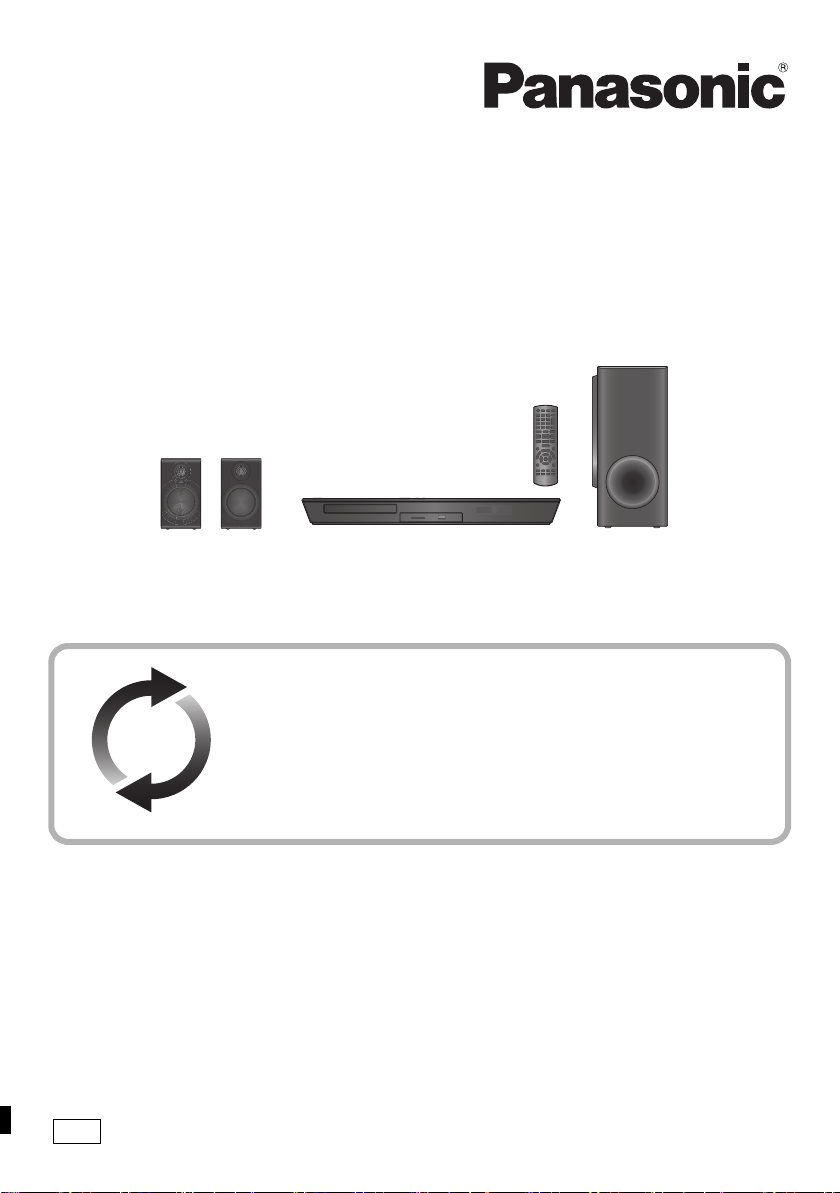
EB
Blu-ray Disc
Firmware updates
Panasonic is constantly improving the unit’s firmware to ensure that our
customers are enjoying the latest technology.
Panasonic recommends updating your firmware as soon as you are
notified.
For details, refer to “Firmware updates” (> 16) or
http://panasonic.jp/support/global/cs/ (This site is in English only.)
Operating Instructions
TM
Home Theater Sound System
Model No. SC-BTT100
Thank you for purchasing this product.
Please read these instructions carefully before using this product, and save this manual for future use.
Model number suffix “EB” denotes UK model.
VQT4R78

Precautions
WARNING
Unit
To reduce the risk of fire, electric shock or product damage,
≥ Do not expose this unit to rain, moisture, dripping or splashing.
≥
Do not place objects filled with liquids, suc h as vases, on this uni t.
≥ Use only the recommended accessories.
≥ Do not remove covers.
≥ Do not repair this unit by yourself. Refer servicing to qualified
service personnel.
≥ Do not let metal objects fall inside this unit.
≥ Do not place heavy items on this unit.
AC mains lead
To reduce the risk of fire, electric shock or product damage,
≥ Ensure that the power supply voltage corresponds to the
voltage printed on this unit.
≥ Insert the mains plug fully into the socket outlet.
≥ Do not pull, bend, or place heavy items on the lead.
≥ Do not handle the plug with wet hands.
≥ Hold onto the mains plug body when disconnecting the plug.
≥ Do not use a damaged mains plug or socket outlet.
The mains plug is the disconnecting device.
Install this unit so that the mains plug can be unplugged from the
socket outlet immediately.
Small object
≥ Keep the Memory Card out of reach of children to prevent
swallowing.
CAUTION
Unit
≥ This unit utilizes a laser. Use of controls or adjustments or
performance of procedures other than those specified herein
may result in hazardous radiation exposure.
≥ Do not place sources of naked flames, such as lighted candles,
on this unit.
≥ This unit may receive radio interference caused by mobile
telephones during use. If such interference occurs, please
increase separation between this unit and the mobile
telephone.
≥ This unit is intended for use in moderate climates.
Placement
Place this unit on an even surface.
To reduce the risk of fire, electric shock or product damage,
≥ Do not install or place this unit in a bookcase, built-in cabinet or
in another confined space. Ensure this unit is well ventilated.
≥ Do not obstruct this unit’s ventilation openings with
newspapers, tablecloths, curtains, and similar items.
≥ Do not expose this unit to direct sunlight, high temperatures,
high humidity, and excessive vibration.
Speaker
≥ Use only supplied speakers
The main unit and supplied speakers are to be used only as
indicated in these operating instructions. Failure to do so may
lead to damage to the amplifier and/or the speakers, and may
result in the risk of fire. Consult a qualified service person if
damage has occurred or if you experience a sudden change in
performance.
≥ Be careful not to cross (short-circuit) or reverse the polarity of
the speaker wires as doing so may damage the speakers.
≥ Hold the speaker firmly to avoid injury by dropping the speaker
when carrying.
≥ You can damage your speakers and shorten their useful life if
you play sound at high levels over extended periods.
≥ Do not touch the front area of the speakers. Hold by the sides.
≥ Place speakers on flat, secure surfaces.
≥ To avoid injury by falling or dropping the speaker, place the
speaker cables with care not to stumble or hook.
≥
Do not stand on the spe aker. Be cautious when childre n are near.
Batteries
Mishandling of batteries can cause electrolyte leakage and may
cause a fire.
≥ Danger of explosion if battery is incorrectly replaced. Replace
only with the type recommended by the manufacturer.
≥ When disposing the batteries, please contact your local
authorities or dealer and ask for the correct method of disposal.
≥
Do not mix old and new batteries or different types at the same time.
≥ Do not heat or expose to flame.
≥ Do not leave the battery(ies) in a car exposed to direct sunlight
for a long period of time with doors and windows closed.
≥ Do not take apart or short circuit.
≥ Do not recharge alkaline or manganese batteries.
≥ Do not use batteries if the covering has been peeled off.
Remove batteries if you do not intend to use the remote control for
a long period of time. Store in a cool, dark place.
VQT4R78
2
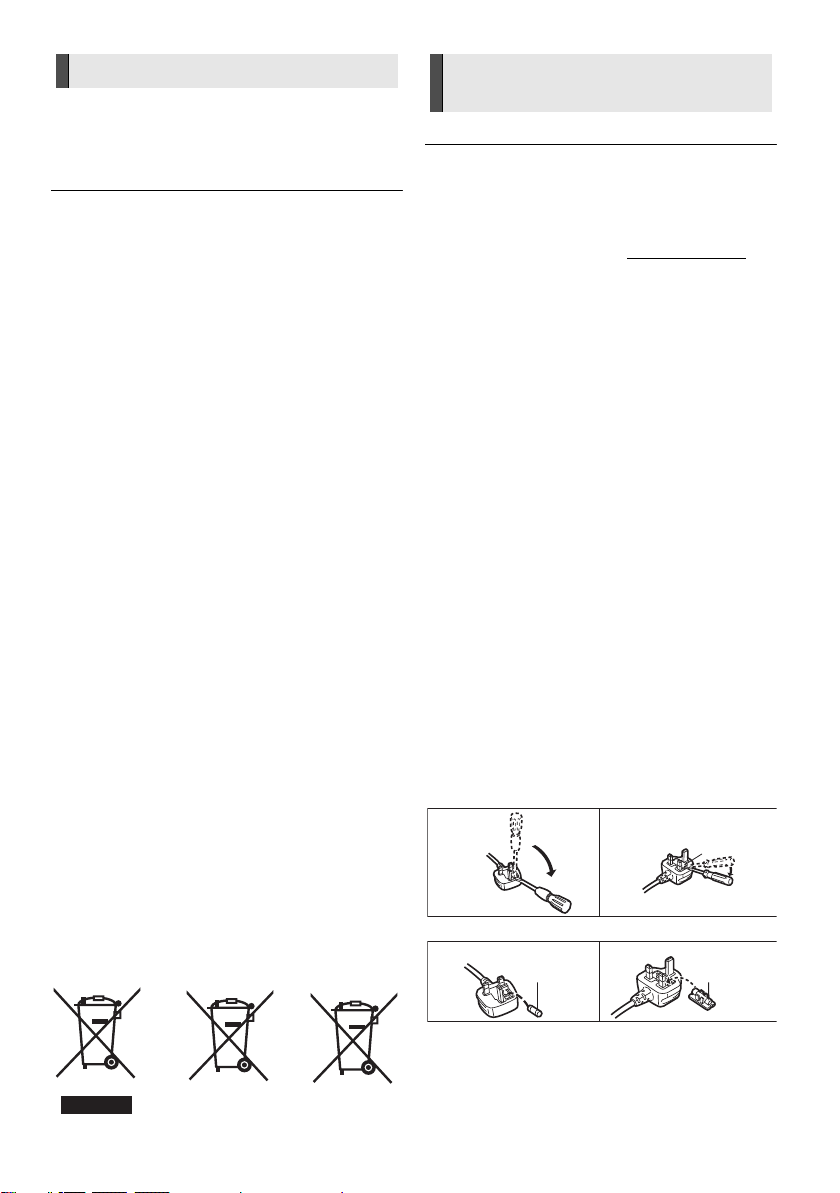
To dispose or transfer this unit
Cd
Fuse cover
Figure A Figure B
Figure A Figure B
Fuse
(5 ampere)
Fuse
(5 ampere)
The unit may keep the user settings information in the unit. If you
discard this unit either by disposal or transfer, then follow the
procedure to return all the settings to the factory presets to delete
the user settings. (> 39, "To return all settings to the factory
preset.")
≥
The operation hi story may be re corded in the mem ory of this unit.
Information for Users on Collection and
Disposal of Old Equipment and used Batteries
These symbols on the products, packaging, and/
or accompanying documents mean that used
electrical and electronic products and batteries
should not be mixed with general household
waste.
For proper treatment, recovery and recycling of
old products and used batteries, please take them
to applicable collection points, in accordance with
your national legislation and the Directives 2002/
96/EC and 2006/66/EC.
By disposing of these products and batteries
correctly, you will help to save valuable resources
and prevent any potential negative effects on
human health and the environment which could
otherwise arise from inappropriate waste
handling.
For more information about collection and
recycling of old products and batteries, please
contact your local municipality, your waste
disposal service or the point of sale where you
purchased the items.
Penalties may be applicable for incorrect disposal
of this waste, in accordance with national
legislation.
For business users in the European Union
If you wish to discard electrical and electronic
equipment, please contact your dealer or supplier
for further information.
[Information on Disposal in other Countries
outside the European Union]
These symbols are only valid in the European
Union. If you wish to discard these items, please
contact your local authorities or dealer and ask for
the correct method of disposal.
Note for the battery symbol (bottom two
symbol examples):
This symbol might be used in combination with a
chemical symbol. In this case it complies with the
requirement set by the Directive for the chemical
involved.
Restriction on use of
unauthorized copied content
This unit adopts the following technology for copyright protection.
Cinavia Notice
This product uses Cinavia technology to limit the u se of unauthorized
copies of some commercially-pro duced film and videos and their
soundtracks. When a prohibited use of an unauthorized copy is
detected, a message will be displayed and playback or co pying will be
interrupted.
More information about Cinavia tec hnology is provided at the Cinavia
Online Consumer Information Center at http: //www.cinavia.com. To
request additional information a bout Cinavia by mai l, send a postcar d
with your mailing address to:
Cinavia Consumer Information Center, P.O. Box 86851, San Diego,
CA, 92138, USA.
Caution for AC Mains
Lead
(For the AC mains plug of three pins)
For your safety, please read the following text carefully.
This appliance is supplied with a moulded three pin mains plug for
your safety and convenience.
A 5-ampere fuse is fitted in this plug.
Should the fuse need to be replaced please ensure that the
replacement fuse has a rating of 5-ampere and that it is approved
by ASTA or BSI to BS1362.
Check for the ASTA mark Ï or the BSI mark Ì on the body of the fuse.
If the plug contains a removable fuse cover you must ensure that it
is refitted when the fuse is replaced.
If you lose the fuse cover the plug must not be used until a
replacement cover is obtained.
A replacement fuse cover can be purchased from your local dealer.
Before use
Remove the connector cover.
How to replace the fuse
The location of the fuse differ according to the type of AC mains
plug (figures A and B). Confirm the AC mains plug fitted and follow
the instructions below.
Illustrations may differ from actual AC mains plug.
1 Open the fuse cover with a screwdriver.
2 Replace the fuse and close or attach the fuse cover.
VQT4R78
3
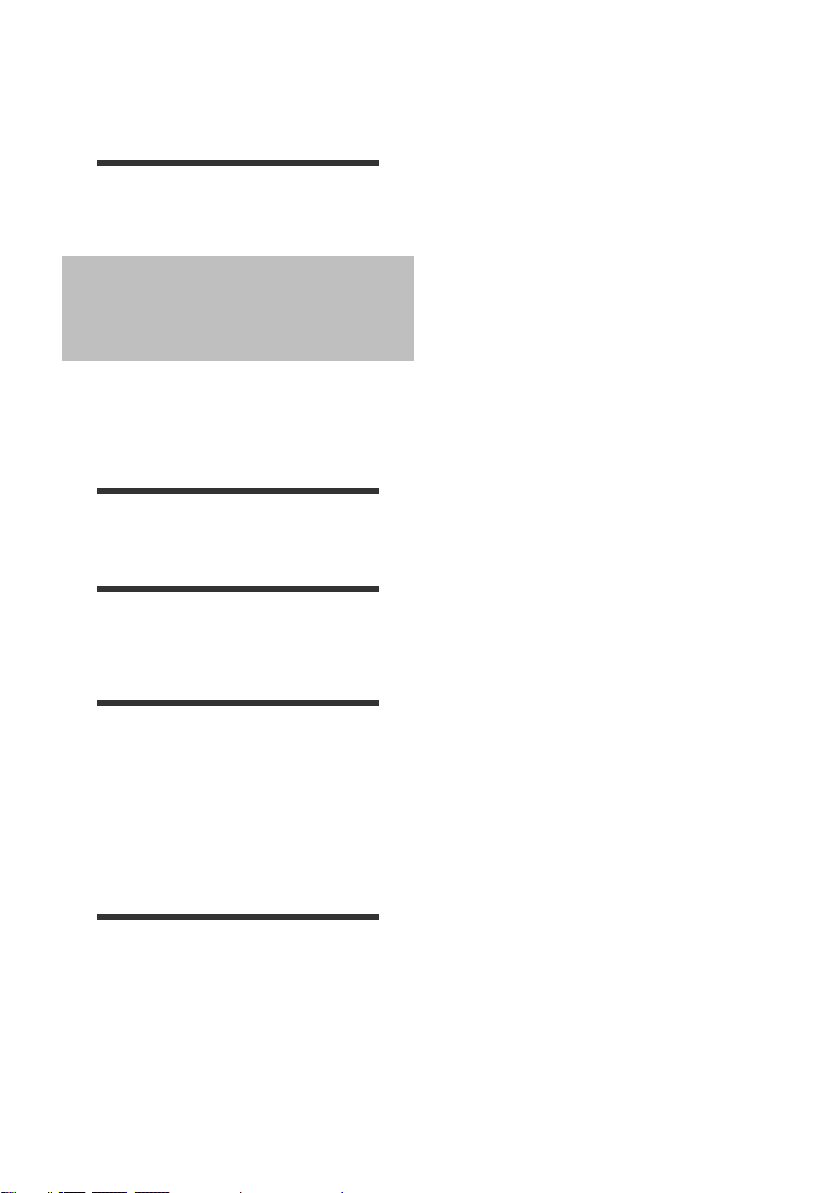
Table of contents
Precautions . . . . . . . . . . . . . . . . . . . . . . . . . . . 2
Caution for AC Mains Lead. . . . . . . . . . . . . . . 3
Getting started
Package contents and accessories . . . . . . . . 5
Unit and media care . . . . . . . . . . . . . . . . . . . . 6
Playable media . . . . . . . . . . . . . . . . . . . . . . . . 7
Control reference guide . . . . . . . . . . . . . . . . . 9
STEP 1: Positioning . . . . . . . . . . . . . . . . . . . 11
STEP 2: Preparing the speakers . . . . . . . . . 11
STEP 3: Connections . . . . . . . . . . . . . . . . . . 12
STEP 4: Connecting the AC mains lead . . . . 14
STEP 5: Settings. . . . . . . . . . . . . . . . . . . . . . 15
Inserting or removing media . . . . . . . . . . . . . 17
Enjoying TV with unit’s speakers . . . . . . . . . 17
HOME menu . . . . . . . . . . . . . . . . . . . . . . . . . 18
Multi User Mode . . . . . . . . . . . . . . . . . . . . . . 19
Playback
Playback . . . . . . . . . . . . . . . . . . . . . . . . . . . . 20
Using the iPod/iPhone . . . . . . . . . . . . . . . . . 22
TV & Radio
VIERA Link “HDAVI Control™” . . . . . . . . . . . 23
•Enjoying TV and STB with unit’s speakers . . . . . .24
Listening to the Radio. . . . . . . . . . . . . . . . . . 25
Advanced operations
VIERA Connect
(Enjoying Internet Service) . . . . . . . . . . . . . . 26
Home Network feature . . . . . . . . . . . . . . . . . 27
Option menu . . . . . . . . . . . . . . . . . . . . . . . . . 28
Setup menu. . . . . . . . . . . . . . . . . . . . . . . . . . 32
•Speaker settings . . . . . . . . . . . . . . . . . . . . . . . . . .37
Changing the sound settings . . . . . . . . . . . . 37
Speaker installation option . . . . . . . . . . . . . . 38
Reference
Troubleshooting guide . . . . . . . . . . . . . . . . . 39
Messages . . . . . . . . . . . . . . . . . . . . . . . . . . . 42
Specifications . . . . . . . . . . . . . . . . . . . . . . . . 44
VQT4R78
4
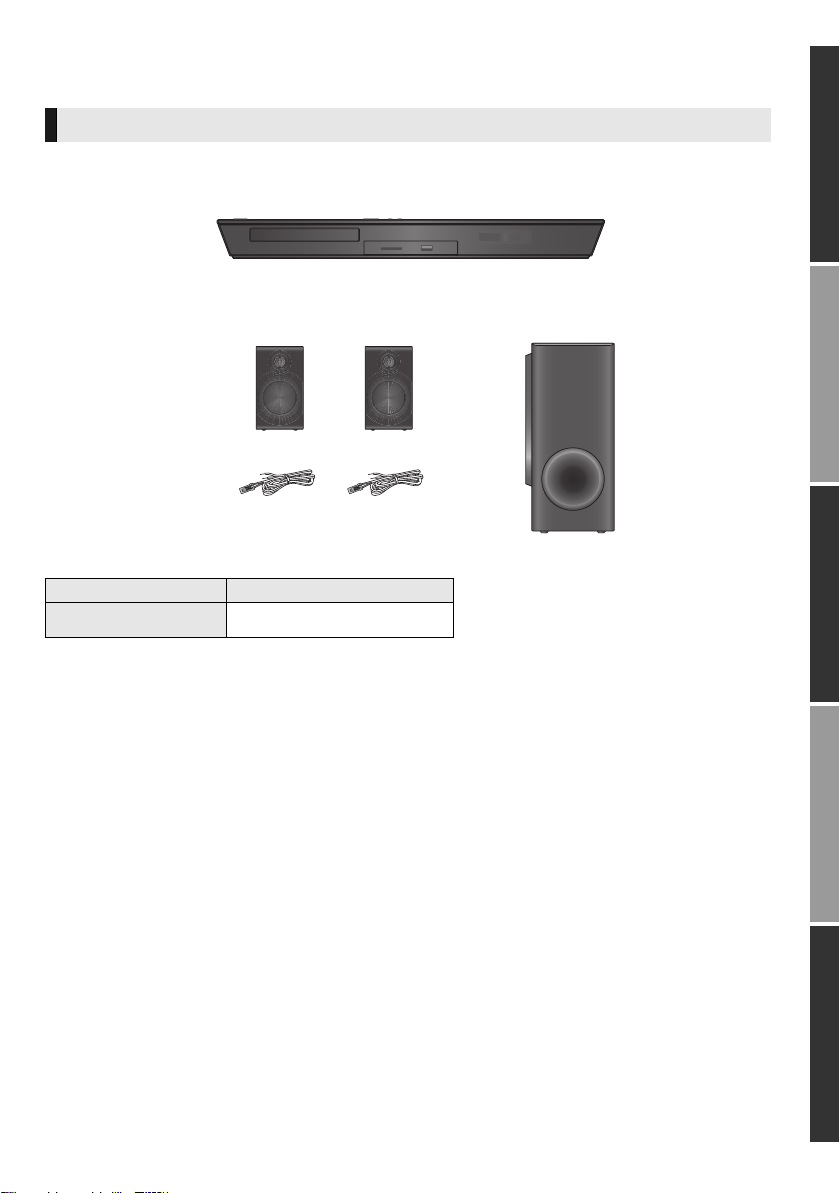
Getting started
FRONT
SUBWOOFER
(SB-HW190)(SB-HF4000)
(SA-BTT100)
Main unit
(Speaker cables)
Package contents and accessories
Check the package contents and supplied accessories before using this unit.
Package contents
∫ Parts number
Parts Parts number
Speaker cables
REEX1266A: RED
REEX1267A: WHITE
Getting startedPlaybackTV & RadioAdvanced operationsReference
VQT4R78
5
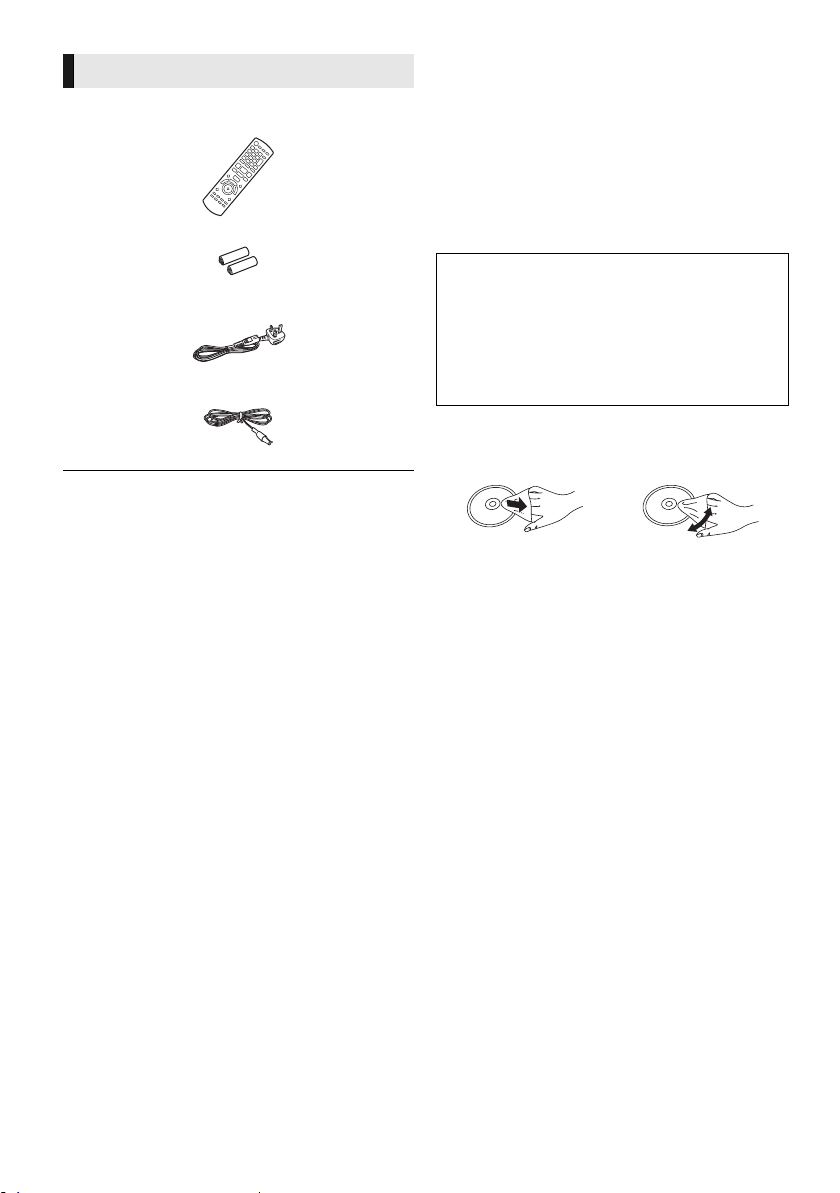
Accessories
∏ 1 Remote control
(N2QAYB000728)
Unit and media care
∫ Clean this unit with a soft, dry
cloth
≥ Never use alcohol, paint thinner or benzine to
clean this unit.
≥ Before using chemically treated cloth, carefully
read the instructions that came with the cloth.
∏ 2 Batteries for remote control
∏ 1 AC mains lead
(K2CT2YY00097)
∏ 1 FM indoor antenna
(RSAX0002)
≥ Product numbers provided in these operating instructions
correct as of December 2012. These may be subject to
change.
≥ Do not use AC mains lead with other equipment.
≥ Please note that the actual controls and components,
menu items, etc. may look somewhat different from those
shown in the illustrations in these Operating Instructions.
∫ This unit’s lens
Lens cleaner: RP-CL720AE
≥ This lens cleaner may not be available for
sale in all countries, e.g. not available in
Germany, please consult your Panasonic
dealer for advice.
≥ This lens cleaner is sold as specific for DIGA,
but can be used on this unit as well.
∫ Clean discs
DO DO NOT
Wipe with a damp cloth and then wipe dry.
∫ Disc and card handling
precautions
≥ Handle discs by the edges to avoid inadvertent
scratches or fingerprints on the disc.
≥ Do not attach labels or stickers to discs.
≥ Do not use disc cleaning sprays, benzine,
thinner, static electricity prevention liquids or
any other solvent.
≥ Clean any dust, water, or foreign matter from
the terminals on the rear side of the card.
≥ Do not use the following discs:
– Discs with exposed adhesive from removed
stickers or labels (rented discs etc.).
– Discs that are badly warped or cracked.
– Irregularly shaped discs, such as heart
shapes.
VQT4R78
6
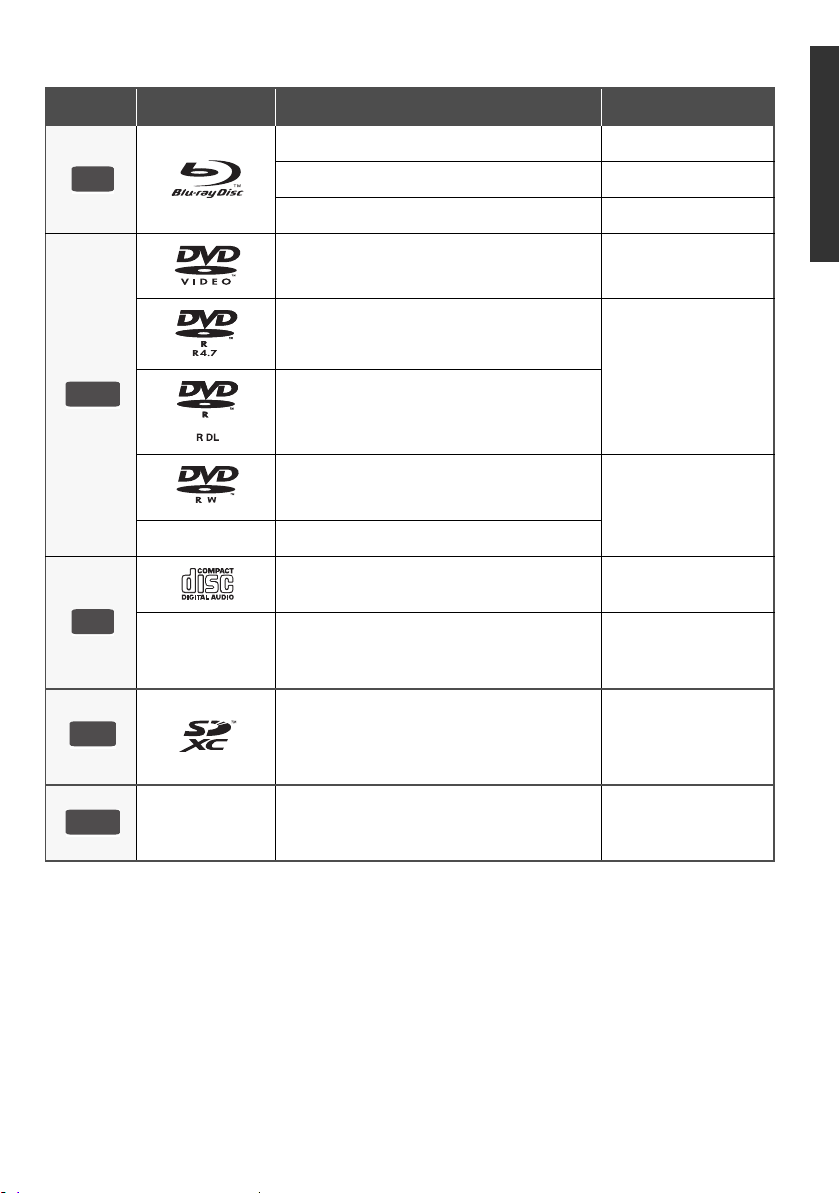
Playable media
BD
DVDCDSD
USB
Device Disc markings Device types Contents format
BD-Video Video
BD-RE Video, JPEG, MPO
BD-R Video, MKV
DVD-Video Video
DVD-R
Video, AVCHD, MKV,
JPEG, MPO, FLAC,
DVD-R DL
MP3, WAV
Getting started
DVD-RW
—
—
SD Memory Card (from 8 MB to 2 GB)
SDHC Memory Card (from 4 GB to 32 GB)
SDXC Memory Card (48 GB, 64 GB)
(Compatible with both mini and micro types)
—
≥ See pages 8 and 45 for more information on the types of content that can be played.
+R/+RW/+R DL
Music CD Music [CD-DA]
CD-R
CD-RW
USB devices
(up to 2 TB)
Video, AVCHD
MKV, JPEG, MPO,
FLAC, MP3, Music
[CD-DA], WAV
AVCHD, AVCHD 3D,
MP4, MPEG2, JPEG,
MPO
MKV, MP4, MPEG2,
JPEG, MPO, FLAC,
MP3, WAV
VQT4R78
7
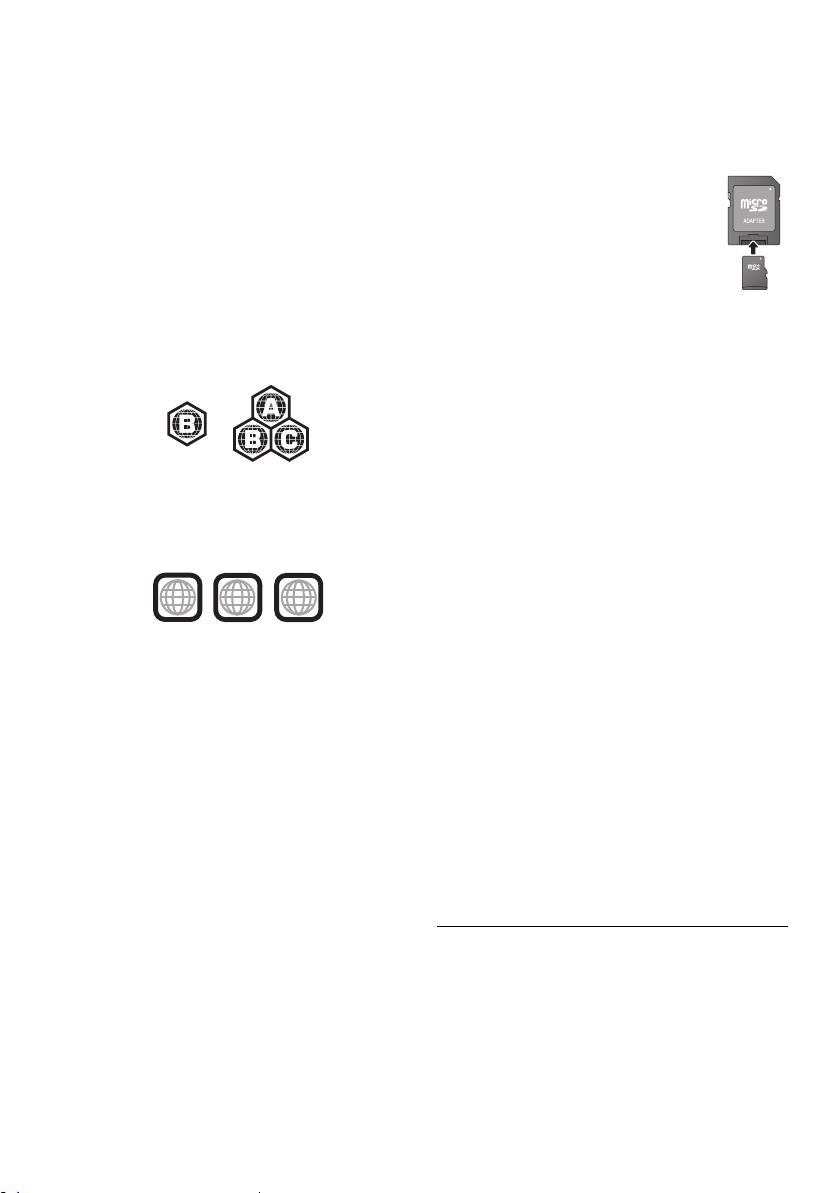
∫ Discs that cannot be played by
2
4
1
ALL
2
this unit
≥ DVD-RAM
≥ Super Audio CD
≥ Photo CD
≥ DVD-Audio
≥ Video CD and Super Video CD
≥ WMA discs
≥ DivX discs
≥ HD DVD
∫ Region management information
BD-Video
This unit can play BD-Video discs supporting the
region code “B”.
Example:
DVD-Video
This unit can play DVD-Video discs supporting
the region number “2” or “ALL”.
Example:
∫ Finalize
DVD-R/RW/R DL, +R/+RW/+R DL and CD-R/RW
recorded by a recorder, etc. needs to be finalized
by the recorder to play on this unit. Please refer to
the recorder’s instructions.
∫ BD-Video
≥ This unit supports high bit rate audio (Dolby®
Digital Plus, Dolby
Resolution Audio and DTS-HD Master Audio)
adopted in BD-Video.
≥ If “Dolby D/Dolby D +/Dolby TrueHD” is set to
“PCM”, the maximum possible number of Dolby
sound is 2ch PCM. (> 33)
®
TrueHD, DTS-HD High
∫ 3D
≥ 3D videos and 3D still pictures can be played
back when this unit is connected to a 3D
compatible TV using a High Speed HDMI
Cable.
≥ 2D video can be enjoyed as 3D virtually. (> 31)
∫ Music CD
Operation and sound quality of CDs that do not
conform to CD-DA specifications (copy control
CDs, etc.) cannot be guaranteed.
∫ SD card
≥ miniSD Cards, microSD Cards,
microSDHC Cards and microSDXC
Cards can be used, but must be used
with an adaptor card. These are
usually supplied with such cards, or
otherwise customer provided.
≥ To protect the card’s contents, move
the record prevention tab (on the SD card) to
“LOCK”.
≥ This unit is compatible with SD Memory Cards
that meet SD Card Specifications FAT12 and
FAT16 formats, as well as SDHC Memory
Cards in FAT32 format and SDXC Memory
Cards in exFAT.
≥ If the SD card is used with incompatible
computers or devices, recorded contents may
be erased due to the card being formatted etc.
≥ Usable memory may be slightly less than the
card capacity.
∫ USB device
≥ This unit does not guarantee connection with all
USB devices.
≥ This unit does not support USB device
charging.
≥ FAT12, FAT16, FAT32, and NTFS file systems
are supported.
≥ This unit supports USB2.0 High Speed.
≥ This unit can support an HDD formatted to
FAT32 and NTFS.
Some types of HDD may require the use of its
external power supply unit.
∫ BD-RE, BD-R
Discs recorded in DR mode using Panasonic
Blu-ray Disc recorders may not play back the
audio etc., correctly.
≥ It may not be possible to play the above media in some
cases due to the type of media, the condition of the
recording, the recording method, and how the files were
created.
≥ The producers of the disc can control how discs are
played, so you may not always be able to control play as
described in these operating instructions. Read the disc’s
instructions carefully.
VQT4R78
8
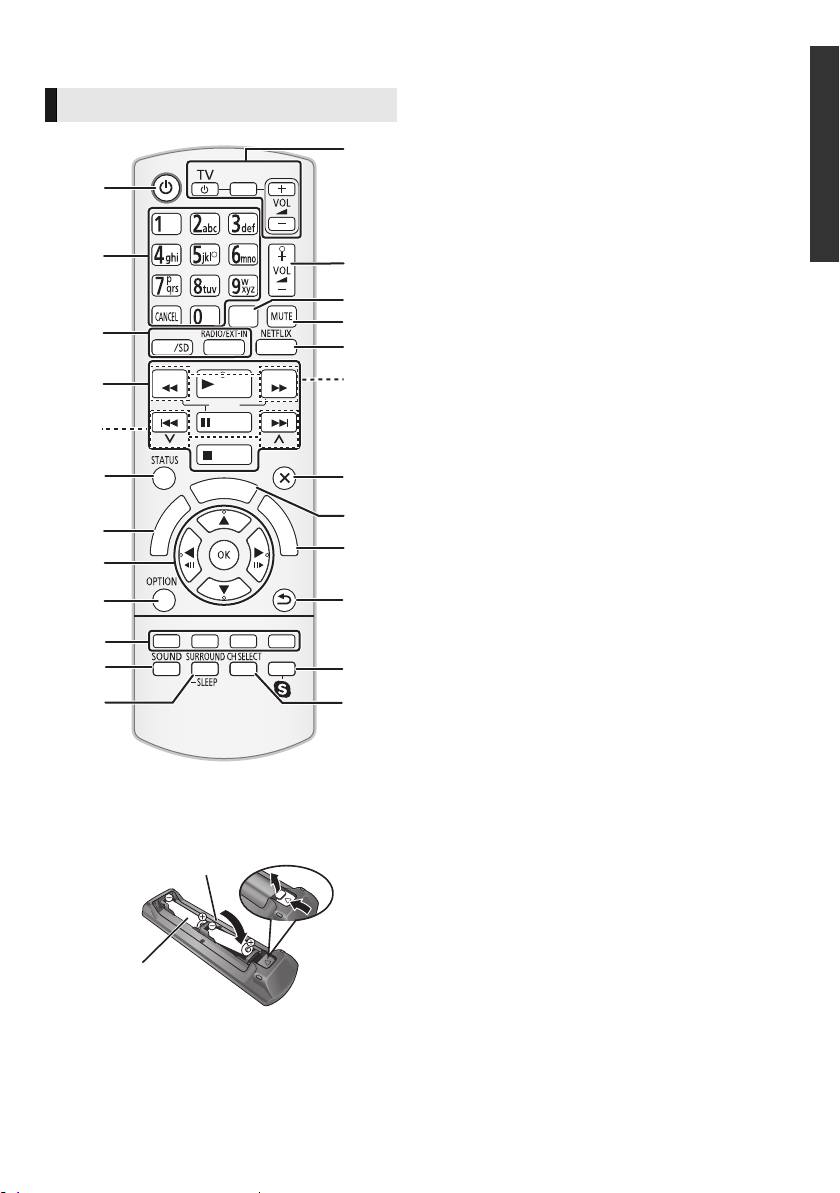
Control reference guide
ラ
ヰ
ヮ
ユ
モヷ
ンユヵヶンワ
ヴレリヱ
ヱロモヺ
ヱモヶヴユ
ヴヵヰヱ
ヴユモンヤラ ヴユモンヤラ
ヴロヰヸ
ヴレリヱ
リワヱヶヵ
ユヹリヵ
ㄊヱㄐㄅ
ュリヴヤ
ヱ
ヰ
ヱ
ノ
ヶ
ヱ
チ
ヮ
ユ
ワ
ヶ
リ
ワ
ヵ
ユ
ン
ワ
ユ
ヵ
ヵ
ヰ
ヱ
チ
ヮ
ユ
ワ
ヶ
モヶュリヰ
19
8
21
22
24
13
20
1
4
18
23
17
2
5
6
7
9
10
11
3
14
16
15
12
R6/LR6, AA
(Alkaline or manganese
batteries)
Remote control
∫ Using the remote control
Insert so the poles (i and j) match those in the
remote control.
Point it at the remote control signal sensor on this
unit. (> 10)
1 Turn the unit on and off
2 Select title numbers, etc./Enter numbers or
characters
[CANCEL]: Cancel
3 Select the source
4 Basic playback control buttons (> 20)
5 Select preset radio stations (> 25)
6 Show status messages (> 20)
7 Show the Home screen of the VIERA
Connect (> 26)
8[3,4,2,1] : Move the highlight for selection
[OK] : Confirm the selection
2;)(;1
(
) : Frame-by-frame (>20)
9 Show OPTION menu (> 28)
10 Coloured buttons (red, green, yellow, blue)
Used for various purposes depending on the
display
11 Set the sound mode (> 37)
12 Select surround sound effects (> 37)/Set the
sleep timer
1 Press and hold [jSLEEP].
2 While “SLEEP ££” is displayed, press
[jSLEEP] several times to select the
time (in minutes).
≥ Timer selection is up to 120 minutes.
≥ Select “OFF” when cancelling the setting.
≥ To confirm the remaining time
Press and hold the button again.
13 TV operation buttons
[Í TV]: Turn the television on and off
[AV, INPUT]: Switch the input select
[ijVOL] : Adjust the volume
14 Adjust the volume of the main unit
15 Select audio (> 20)
16 Mute the sound
≥ “MUTE” flashes on the unit’s display, while
the function is on.
≥ To cancel, press the button again or adjust
the volume.
≥ Muting is cancelled if the unit is turned off.
17 Show NETFLIX screen (> 26)
18 Select radio stations manually (> 25)
19 Exit the menu screen
20 Show HOME menu (> 18)
21 Show Pop-up Menu/Top Menu (> 20)
22 Return to previous screen
23 Start up a video communication (> 26)
24 Select speaker channel (> 37)
VQT4R78
Getting started
9

Main unit (Front)
123
45786
1 Standby/on switch (Í/I) (> 15)
Press to switch the unit from on to standby
mode or vice versa. In standby mode, the unit
is still consuming a small amount of power.
2 Open or close the disc tray (> 17)
3 Adjust the volume of the main unit
4 Disc tray
Main unit (Rear)
1 2 3 4 5 6 87 9
1 AC IN terminal (> 14)
2 Speaker terminals (> 12)
3 Cooling fan
4 LAN port (> 14)
5 USB port (> 14, 26)
6 HDMI AV OUT (ARC) terminal (> 12)
5 SD card slot (> 17)
6 USB port (> 17, 22)
7 Remote control signal sensor
Distance: within approx. 7 m.
Angle: Approx. 20e up and down, 30e left and right
8 Display
7 DIGITAL AUDIO IN terminal (> 12, 13)
8 AUX terminal (> 12)
9 FM radio antenna terminal (> 13)
VQT4R78
10
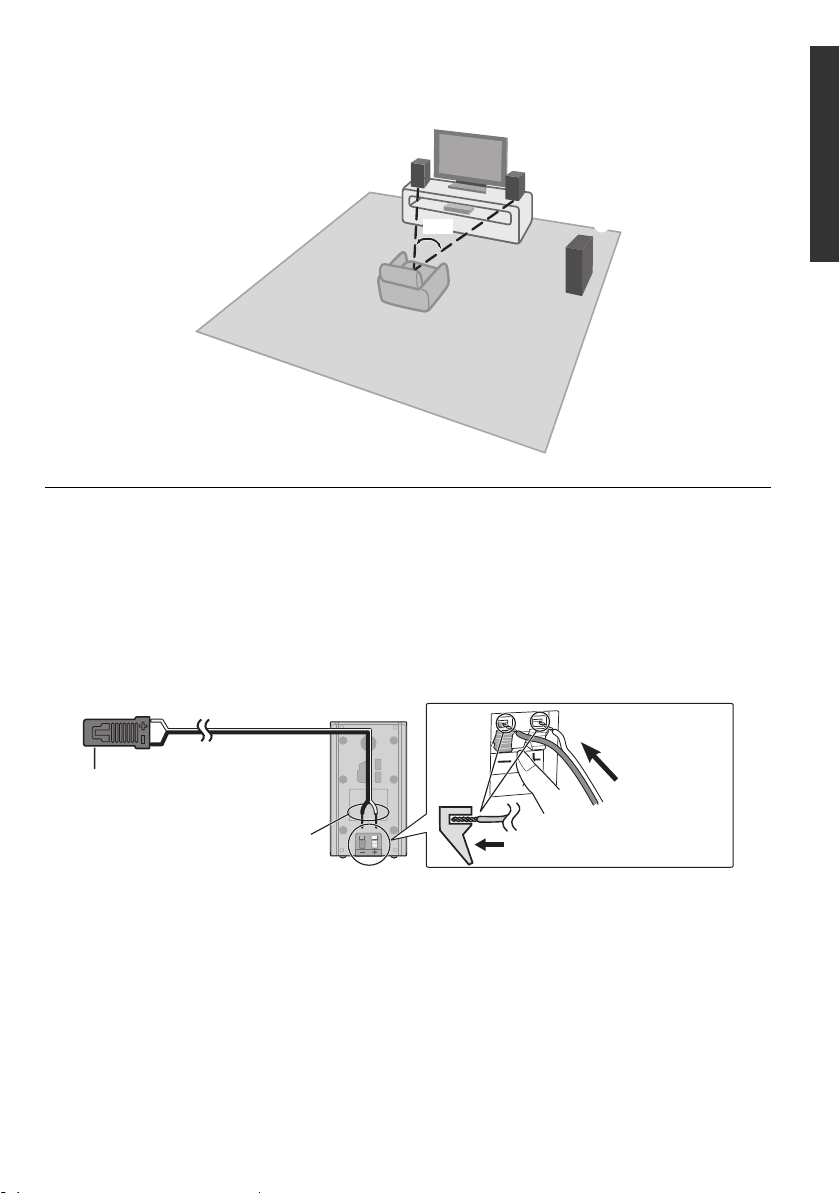
STEP 1: Positioning
60°
Push
r: White
s: Blue line
Connector
Speaker indication
For optimum position
Place the front speakers at approximately the same distance from the seating position.
A Front speakers B Subwoofer
≥ Keep your speakers at least 10 mm away from the system to avoid noise generated by resonance.
≥ Placing speakers too close to floors, walls, and corners can result in excessive bass. Cover walls and windows with thick
curtains.
≥ For optional wall mount, refer to page 38.
STEP 2: Preparing the speakers
Connect the speaker cables to the speakers.
Front speaker
Getting started
VQT4R78
11
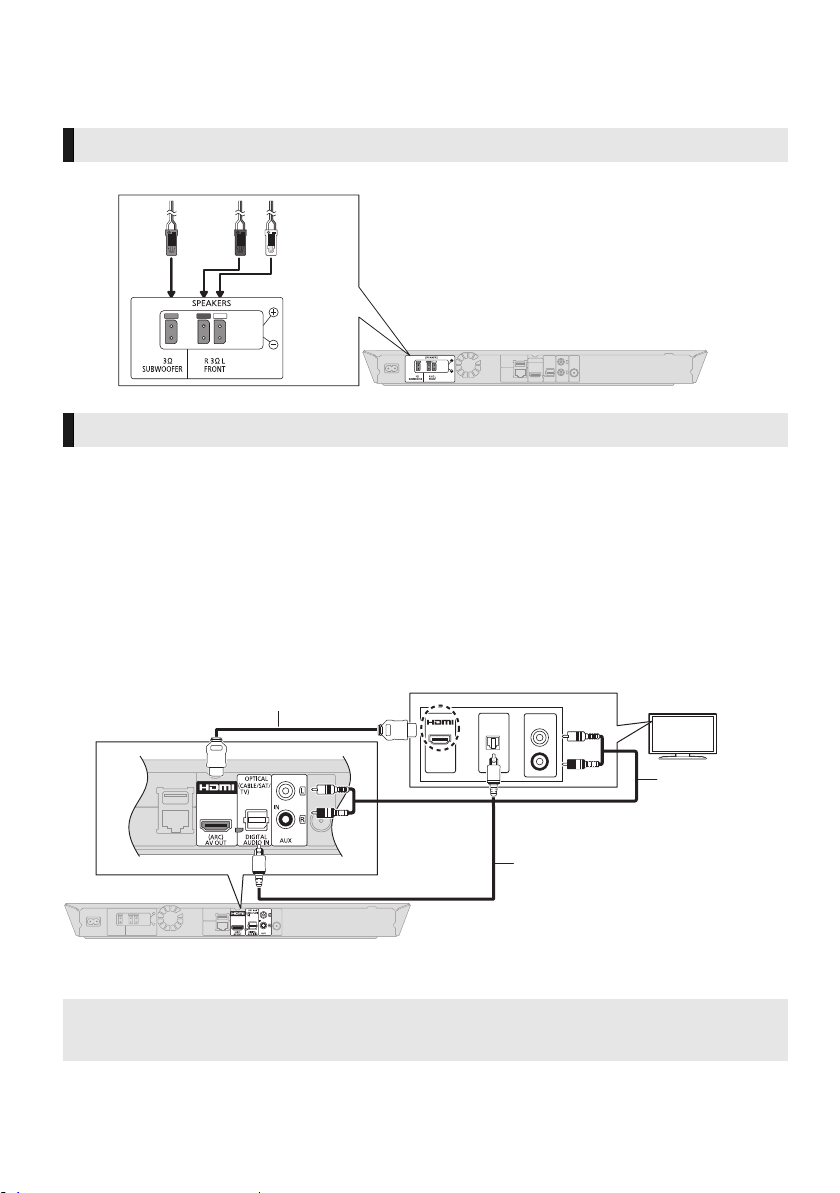
STEP 3: Connections
HDMI cable (not supplied)
Optical digital audio cable*
1
(not supplied)
Audio cable*
2
(not supplied)
Turn off all equipment before connection and read the appropriate operating instructions.
Do not connect the AC mains lead until all other connections are complete.
Speaker connection
Connect the speaker cables to the terminals of the same colour.
Connecting to a TV
∫ HDMI
≥ Use the ARC compatible High Speed HDMI cables. Non-HDMI-compliant cables cannot be utilized.
It is recommended that you use Panasonic’s HDMI cable. When outputting 1080p signal, please use
HDMI cables 5.0 meters or less.
≥
Audio will be output through the system’s speakers when “Off” is selected in “HDMI Audio Output”. (>33)
∫ TV Audio
≥ To output TV audio from this unit's speakers, you need to switch the selector. (> 17)
∫ OPTICAL IN
≥ After making the digital audio connection, make settings to suit the type of audio from your digital
equipment. (> 33)
OPTICAL
AUDIO OUT
OUT
AV IN
*1
If the HDMI terminal on the TV is labelled “HDMI (ARC)”, the connection of the optical digital audio cable is not required.
*2
It is also possible to use an audio cable instead of the optical digital audio cable. In this case, connect the AUX terminal on
the main unit with the audio output terminal on the TV.
What is ARC?
ARC is an abbreviation of Audio Return Channel, also known as HDMI ARC. This feature allows a home
theatre system to receive and play audio from the TV through a single HDMI cable without additional wiring.
L
R
VQT4R78
12
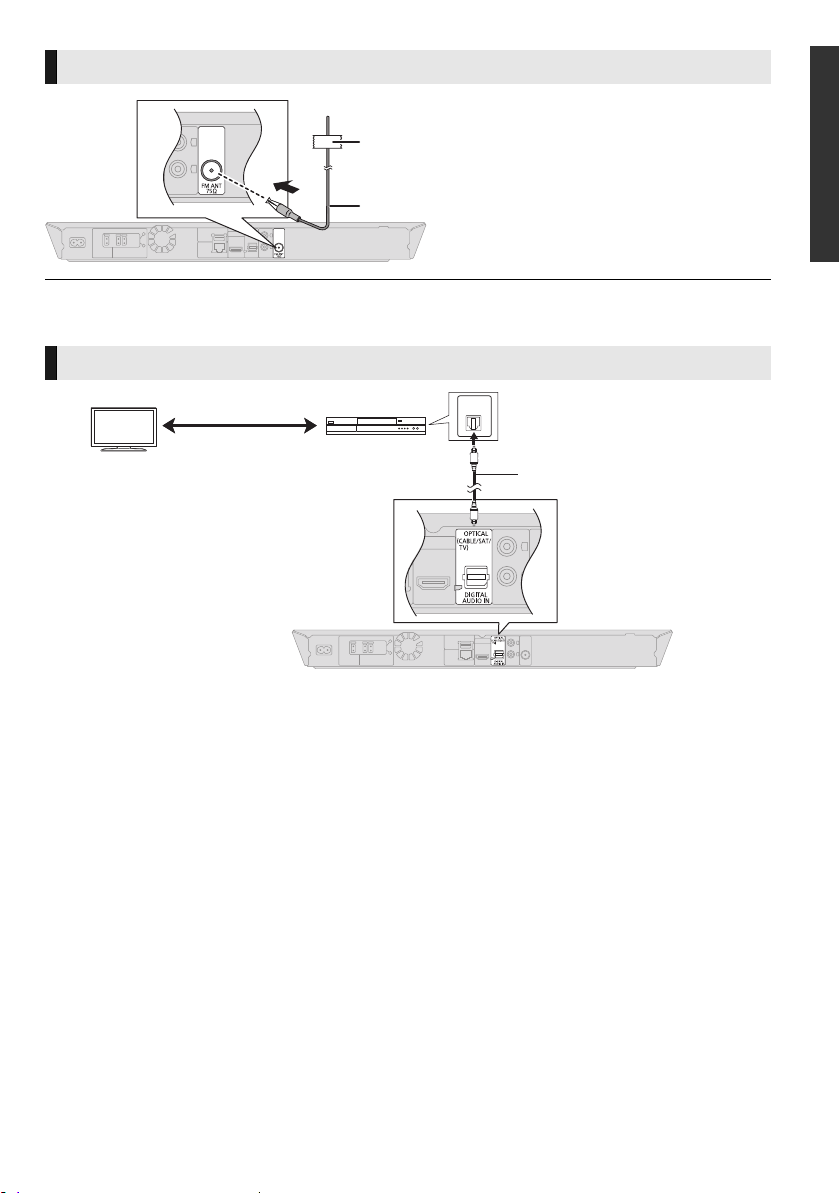
FM antenna connection
Affix this end of the antenna to a wall or pillar where
the reception is best.
FM indoor antenna (supplied)
OPTICAL
OUT
e.g.,
Optical digital audio cable
(not supplied)
Set Top Box, etc.
≥ Use an FM outdoor antenna if radio reception is poor.
Other device connection
Getting started
VQT4R78
13
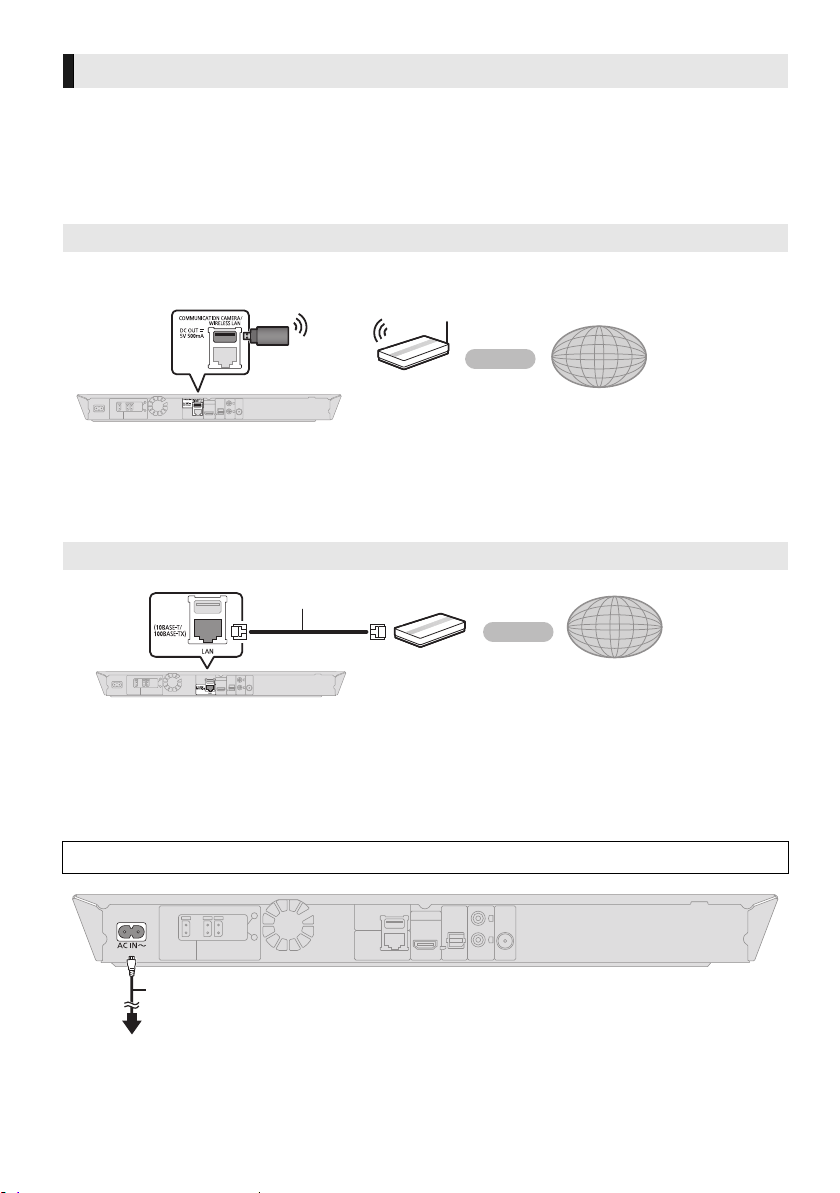
Connecting to the network
Wireless router, etc.
Internet
LAN Cable (not supplied)
Internet
Broadband router, etc.
AC mains lead (supplied)
To a household mains socket
The following services can be used when this unit is connected to broadband.
≥ Firmware can be updated (> 16)
≥ You can enjoy BD-Live (> 21)
For details about connection method, refer to the instructions supplied with the connected equipment.
Wireless LAN connection
For wireless capability, connect the Wireless LAN Adaptor DY-WL5 (optional). Only DY-WL5 can be used.
Read the operating instructions for DY-WL5 thoroughly when using it.
≥ For up-to-date compatibility information on your wireless router, refer to
http://panasonic.jp/support/global/cs/
(This site is in English only.)
≥ The unit is not compatible with public wireless LAN services (Hotspot etc.) provided in airports,
stations, cafes, etc.
LAN cable connection
≥ You can enjoy VIERA Connect (> 26)
≥ You can access other devices (Home Network)
(> 27)
≥ Use category 5 or above straight LAN cables (STP) when connecting to peripheral devices.
≥ Inserting any cable other than a LAN cable in the LAN terminal can damage the unit.
STEP 4: Connecting the AC mains lead
Connect only after all other connections are complete.
BE SURE TO READ THE CAUTION FOR THE AC MAINS LEAD ON PAGE 3 BEFORE CONNECTION.
≥ This unit consumes a small amount of AC power (> 44) even when turned off. For the purpose of
power conservation, the unit can be disconnected if you will not be using it for extended period of
time.
VQT4R78
14
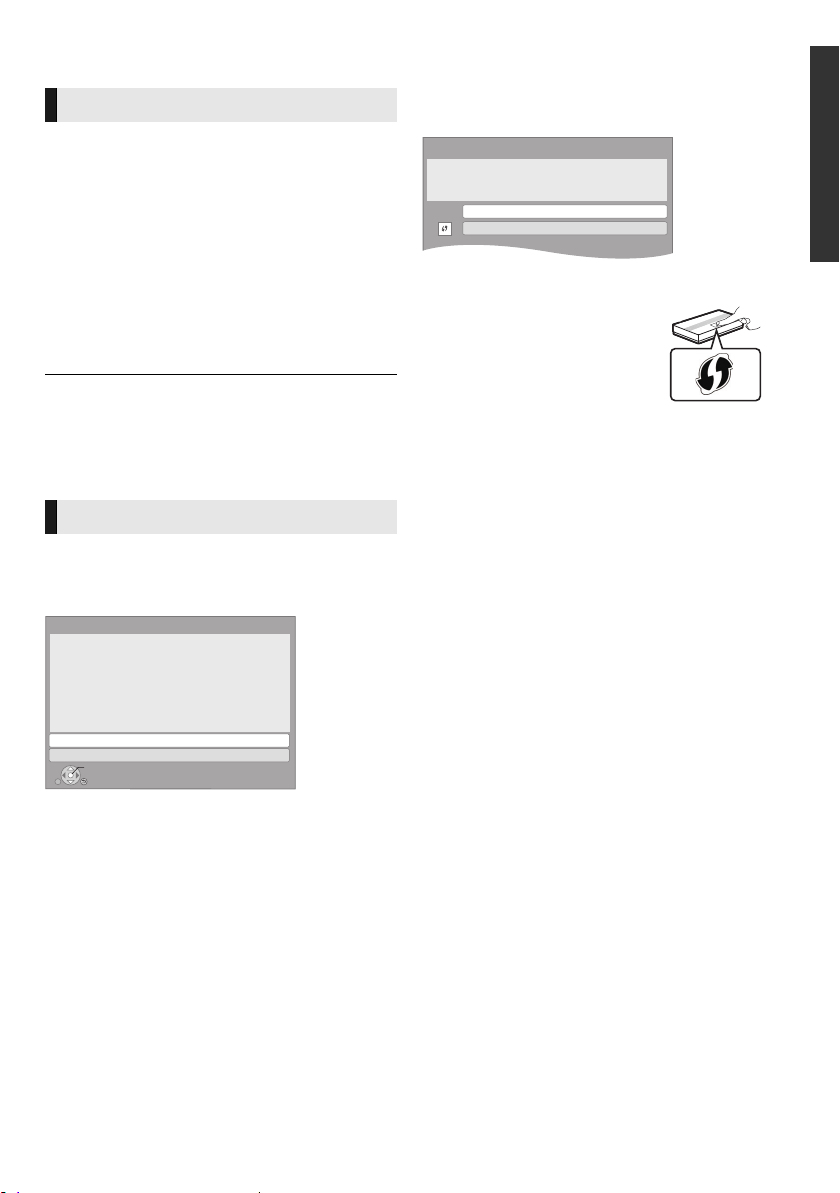
STEP 5: Settings
Easy Network Setting
Wired
Wireless
Select a connection mode.
Current setting : Wired
OK
RETURN
LAN cable connection:
Connect a LAN cable to the unit and select "Wired."
Wireless LAN connection:
Connect the Wireless LAN Adaptor (DY-WL5) to the USB
port and select "Wireless."
Wireless Settings
Select a connection method to wireless access point.
Please refer to the operating instructions of your wireless
access point about connection methods.
Search for wireless network
WPS (PUSH button)
*
2
e.g.,
Easy Setting
After connecting your new home theatre for the
first time and pressing [Í], a screen for the basic
settings will appear.
Preparation
Turn on the television and select the
appropriate video input on the television.
1 Press [Í].
Setup screen appears.
2 Follow the on-screen instructions and
apply the settings.
≥ You can perform this setup anytime by selecting “Easy
Setting” in the Setup menu. (> 35)
≥ If this unit is connected to a Panasonic TV (VIERA)
supporting HDAVI Control 2 or later via an HDMI cable,
then setting information on the TV such as “On-Screen
Language” is acquired by this unit.
Easy Network Setting
After completing “Easy Setting”, you can perform
“Easy Network Setting”.
Select “Wired” or “Wireless” and press [OK].
∫ “Wired” connection
Follow the on-screen instructions to apply your
connection settings.
∫ “Wireless” connection
Before beginning wireless connection setup
≥ Obtain your network name (SSID*
≥
If your wireless connection is encrypted, please
be sure that you know your encryption key.
≥ If “Wireless LAN Adaptor is not connected.” is
displayed, check that the Wireless LAN Adaptor
is fully inserted. Alternatively, disconnect and
reconnect it. If there is still no change in the
display, consult your dealer for advice.
Select “Search for wireless network” or “WPS
(PUSH button)” and press [OK], then follow
the on-screen instructions and apply the
settings.
Getting started
WPS (PUSH button):
If your wireless router supports
WPS (PUSH button), you can
easily perform the settings by
pressing WPS button on it.
TM
WPS (Wi-Fi Protected Setup
) is
a standard that facilitates settings relating to the
connection and security of wireless LAN devices.
1 Press WPS button or corresponding button of
the wireless router until the lamp starts
flashing.
≥ For details, refer to the operating instruction
of the wireless router.
2 Press [OK].
Search for wireless network:
≥ When you select “Search for wireless network”,
the available wireless networks will be
displayed. Select your network name and press
[OK].
– If your network name is not displayed, search
again by pressing the red button on the
remote control.
– Stealth SSID will not be displayed when you
select “Search for wireless network”. Enter
manually by using “Manual setting”.
Press [HOME]
> select “Others” and press [OK]
> select “Setup” and press [OK]
> select “Network” and press [OK]
1
).
> select “Network Settings” and press [OK]
> select “Wireless Settings” and press [OK]
> select “Connection Setting” and press [OK]
> select “Manual setting” and press [OK]
≥ If your wireless network is encrypted,
Encryption Key input screen will be displayed.
Input the encryption key of your network.
VQT4R78
15
