Panasonic KX-TVS75 Installation Manual
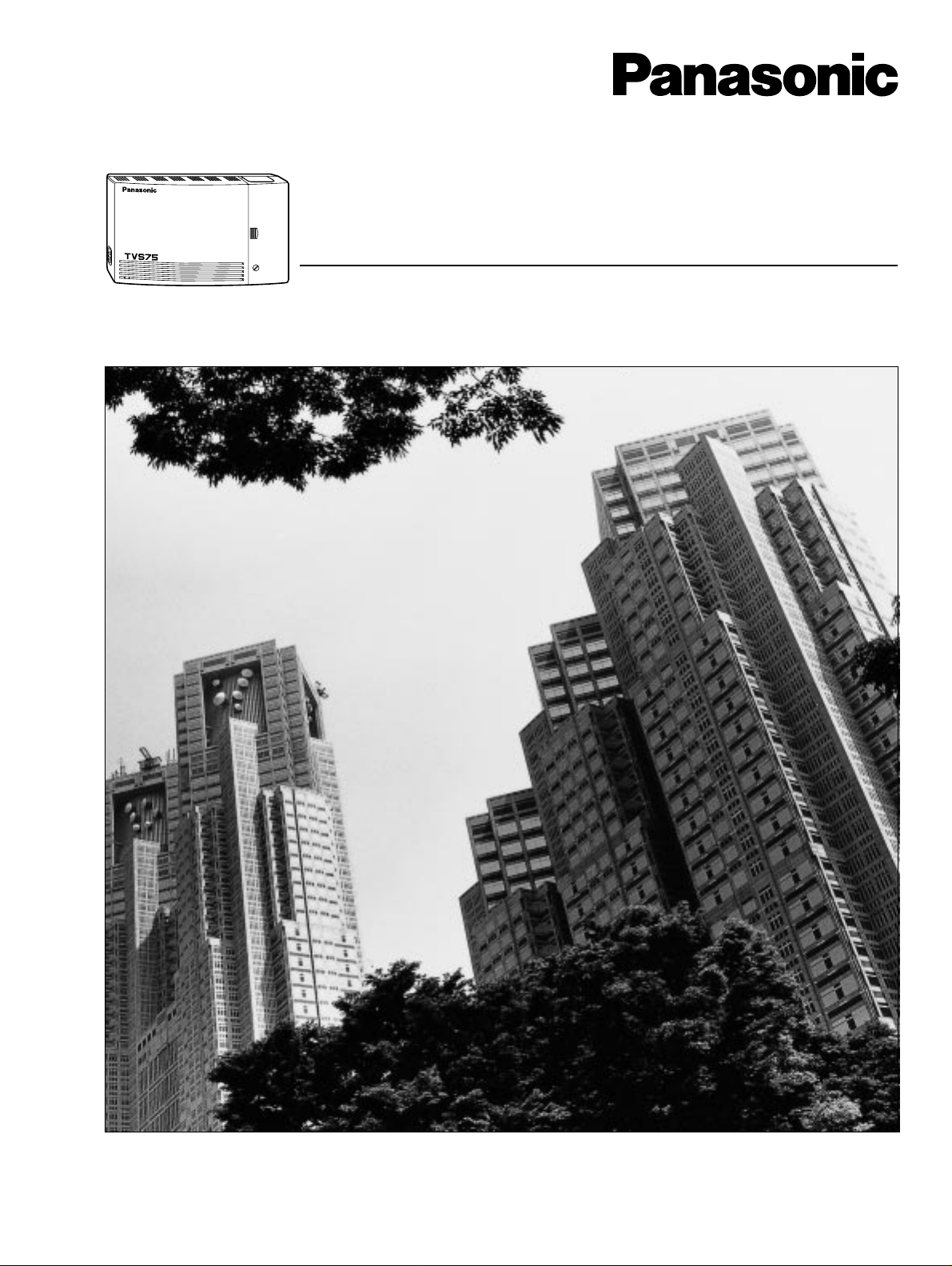
Voice Processing System
Installation Manual
VOICE PROCESSING SYSTEM
POWER
<KX-TVS75>
Model No.
KX-TVS75
KX-TVS100 / KX-TVS200
Thank you for purchasing a Panasonic Voice Processing System, Model KX-TVS75/100/200.
Please read this manual before installing, customizing, or operating the Voice Processing System.
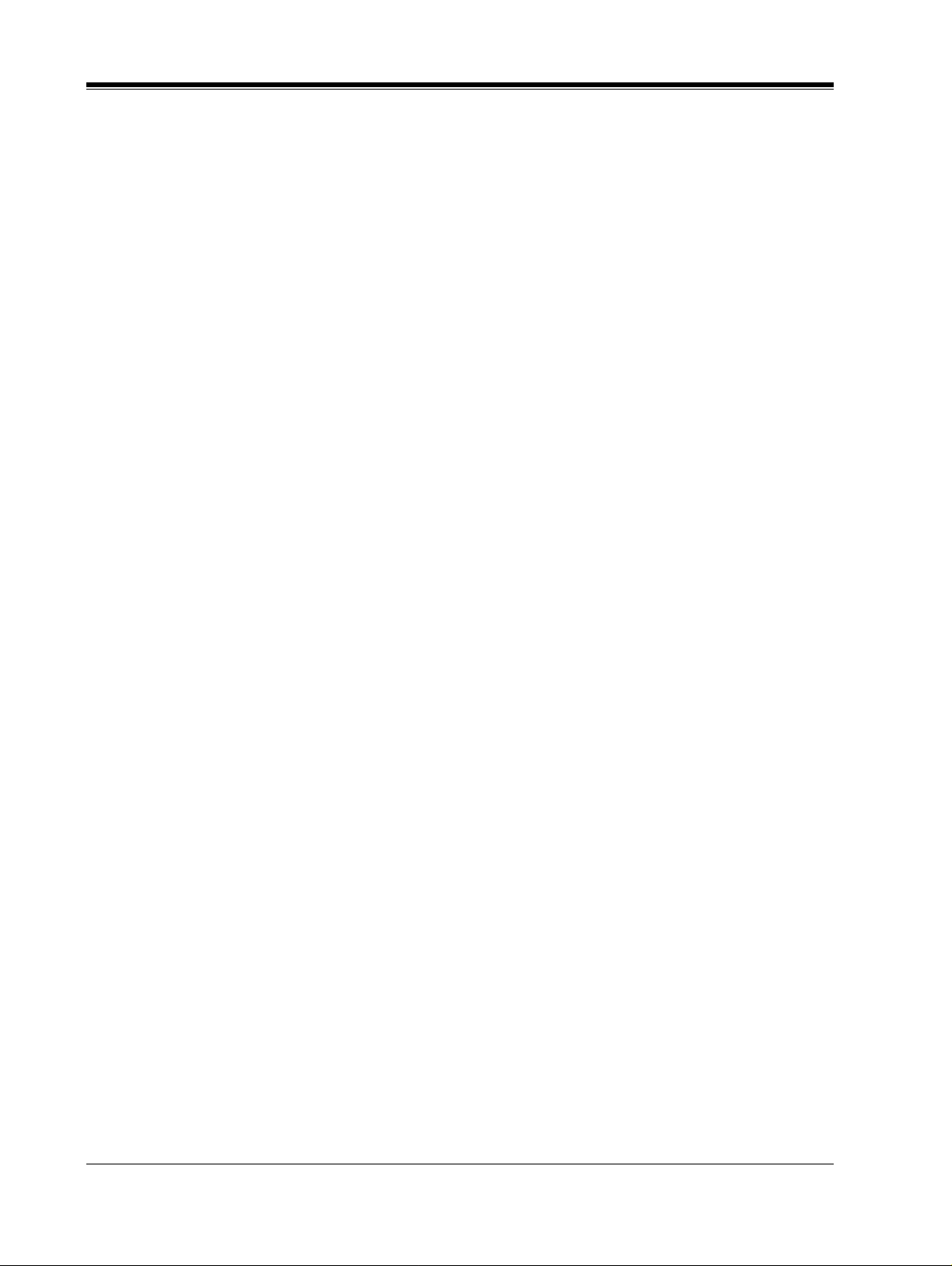
2
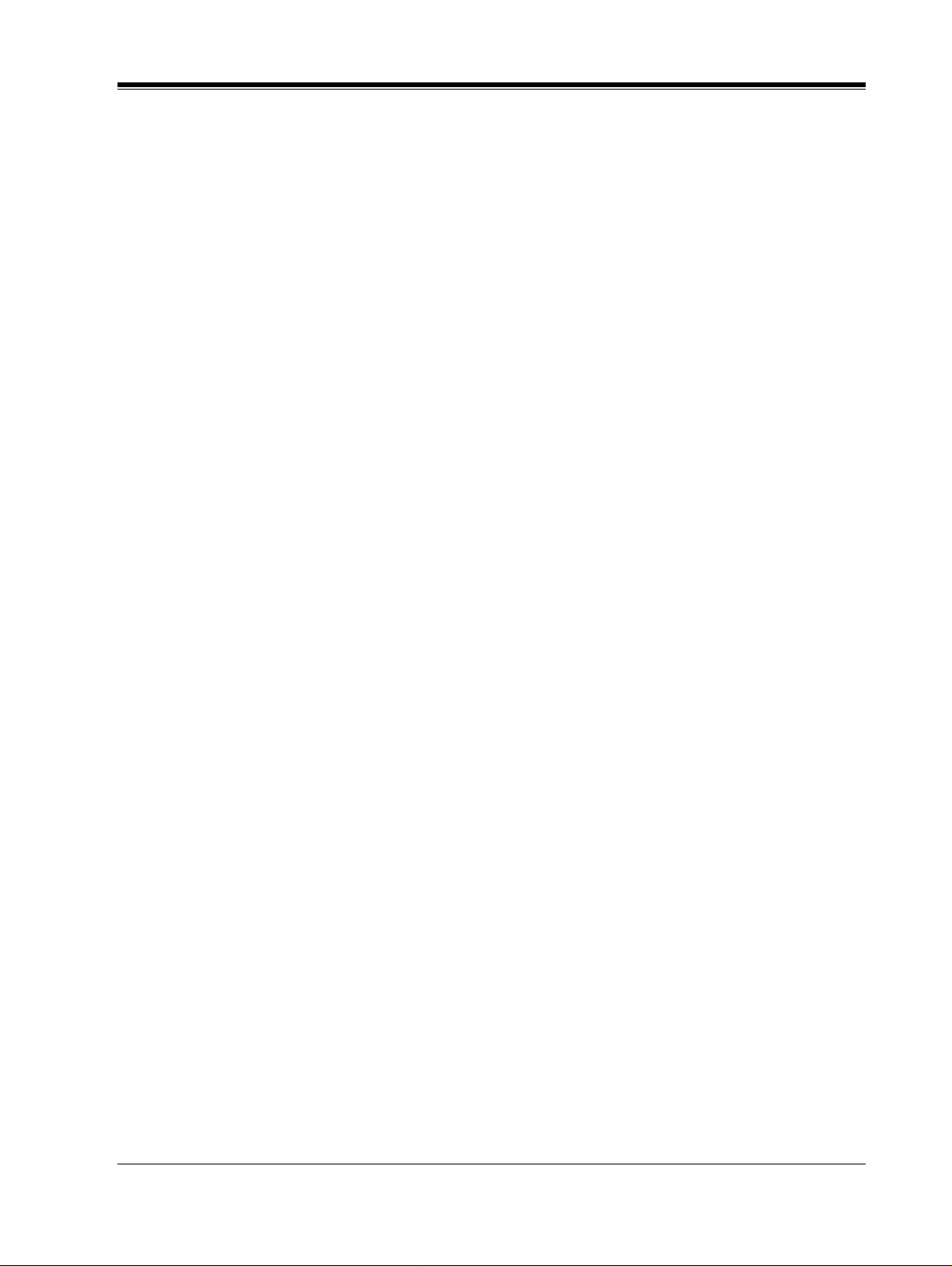
Important Information
SAFETY REQUIREMENTS
• Read all the information contained in this manual.
• Follow all product warnings, cautions, and instructions.
• Do not install the unit near water or moisture, heating appliances, or electrical noise
generating devices such as televisions, monitors, fluorescent lamps, or electric motors.
• Install the unit so that the power cord is not obstructed in any way. Do not connect this
unit to an extension cord.
• Mount the unit on a stable wall surface. Do not mount the VPS inside of a separate
enclosure unless it is properly ventilated.
• Keep the unit free of dust, moisture, high temperature exposure (more than 40 °C{104
°F}) and vibration. Do not expose the unit to direct sunlight.
• Do not insert wires , pins, or an y other material into the unit 's v ent slots o r access points.
This could result in electrical shock and serious unit malfunction.
• Do not block the vent slots and openings located on the unit.
• This unit is designed to operate at one specific voltage and current setting. The proper
voltage and current required for this unit are listed on the product label.
• This unit is equipped with a 3-wire grounding plug. The plug will only fit into a
grounded po wer out let. Do not mod ify t his pl ug in an y w ay. If it cannot be inserted into
the outlet, have the outlet replaced by a licensed electrician.
• Do not overload wall outlets. Overloaded outlets could result in fire and/or electrical
shock.
• Do not disassemble this product . Dangerous el ectrical s hock could re sult. The unit mus t
only be disassembled and repaired by qualified Panasonic Factory Service Technicians.
• If the unit malfunctions, disconnect the unit from the telephone line and check the line
by reconnecting the telephone. If the telephone operates properly , have the VPS rep aired
by an authorized Panasonic Factory Servicenter.
• Unplug the unit from its power source before cleaning.
• Do not use solvents, liquid cleaners, water, or abrasive powders to clean this unit. Use
only a damp soft cloth for cleaning.
• Handle the unit carefully. Do not drop or otherwise expose the unit to physical shock.
• Unplug and transport th e unit to a se rvi ce technician if the power suppl y cord is fr aye d
or damaged, if the cabinet is cracked or broken, or when the unit has been exposed to
moisture, has been dropped, or is not otherwise operating properly.
• Do not use the telephone during a lightning storm or to report a gas leak in the vicinity
of the leak.
Important Information
3
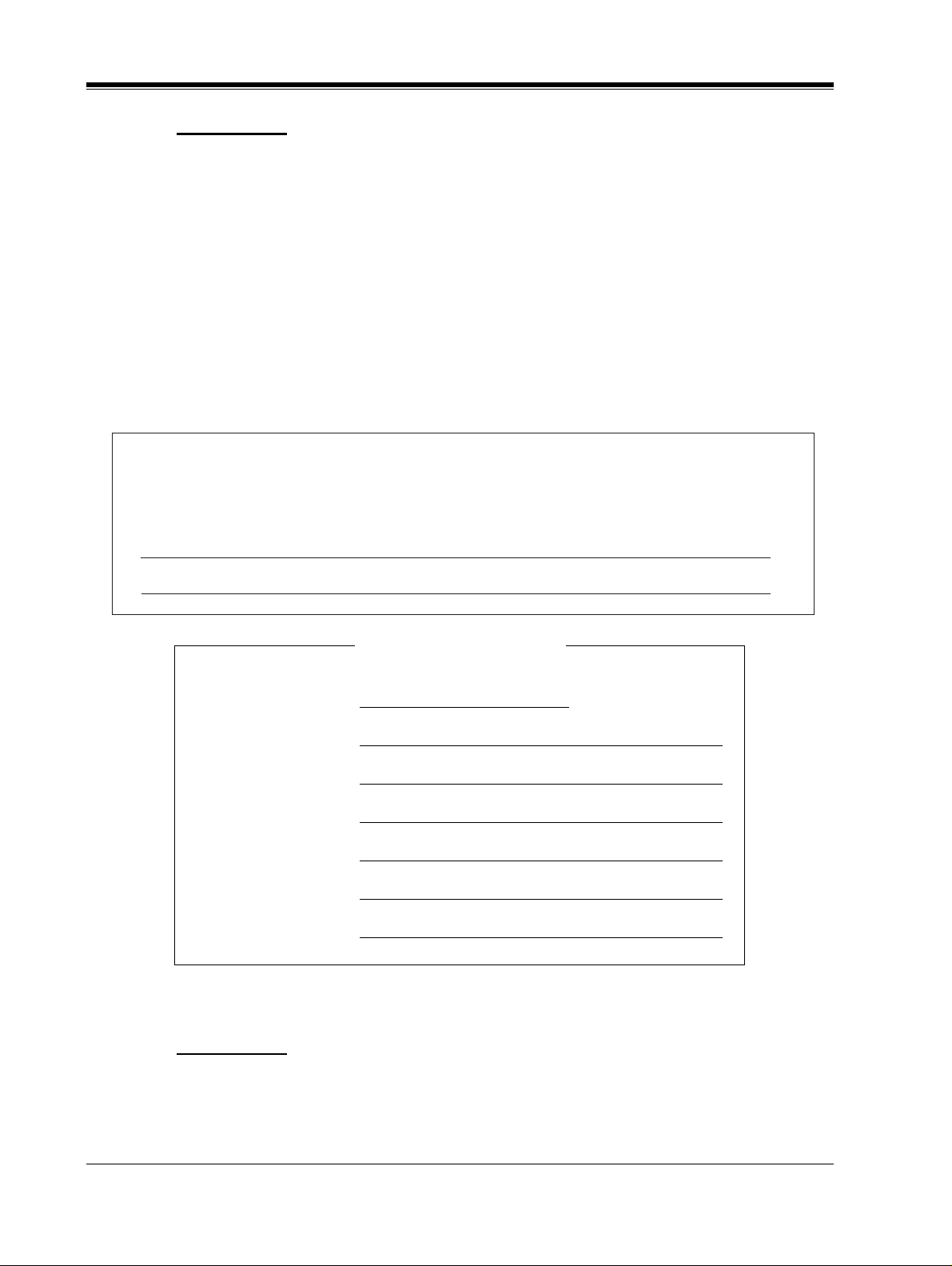
WARNING
TO PREVENT FIRE OR ELECTRICAL SHOCK, DO NOT EXPOSE THIS UNIT
TO RAIN OR MOISTURE.
When you ship the product
Carefully pack and s end it prepai d, adequately insu red and prefer ably in the o riginal carton.
Attach a postagepaid letter, detailing the symptom, to the outside of the carton. DO NOT
send the product to the Executive or Regional Sales offices. They are NOT equipped to
make repairs.
Product service
Panasonic Factory Servicenters for this product are listed in the servicenter directory.
Consult your authorized Panasonic dealer for detailed instructions.
The serial number of this product may be found on the label affixed to the bottom or back of
the unit. You should note the serial number of this unit in the space provided and retain this
book as a permanent record of your purchase to aid in identification in the event of theft.
MODEL NO.:
SERIAL NO.:
For your future reference
DATE OF PURCHASE
NAME OF DEALER
DEALER’S ADDRESS
DEALER’S TEL. NO.
WARNING
THIS UNIT MAY ONLY BE INSTALLED AND SERVED BY QUALIFIED
SERVICE PERSONNEL.
4
Important Information
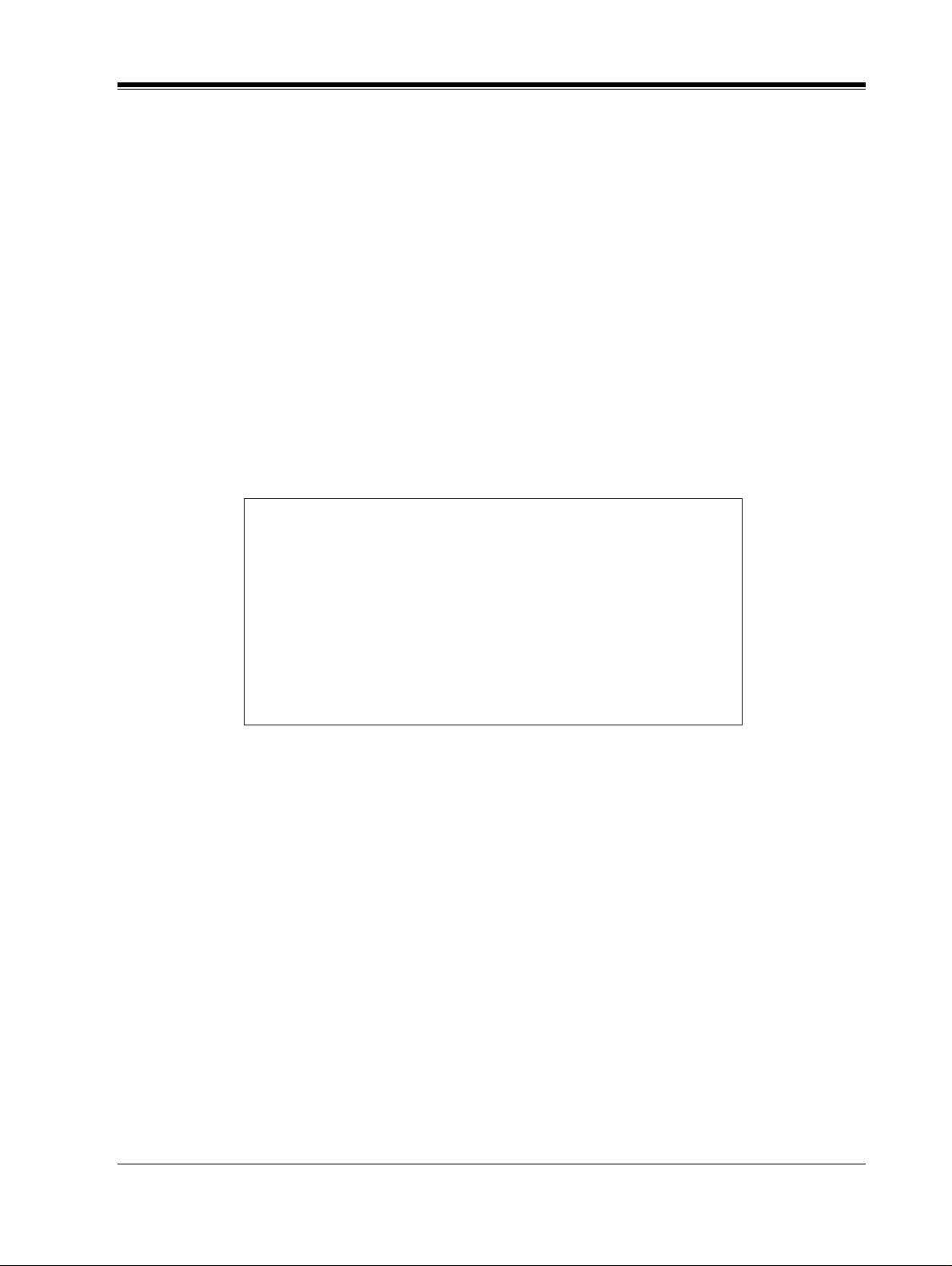
WHEN A FAILURE OCCURS WHICH RESULTS IN THE INTERNAL PARTS
BECOMING ACCESSIBLE, DISCONNECT THE POWER SUPPLY CORD
IMMEDIATELY AND RETURN THIS UNIT TO YOUR DEALER.
DISCONNECT THE TELECOM CONNECTION BEFORE DISCONNECTING
THE POWER CONNECTION PRIOR TO RELOCATING THE EQUIPMENT,
AND RECONNECT THE POWER FIRST.
THIS UNIT IS EQUIPPED WITH AN EARTHING CONTACT PLUG. FOR
SAFETY REASONS THIS PLUG MUST ONLY BE CONNECTED TO AN
EARTHING CONT A CT SOCKET WHICH HAS BEEN INSTALLED ACCORDING
TO REGULATIONS.
THE POWER SUPPLY CORD IS USED AS THE MAIN DISCONNECT DEVICE,
ENSURE THAT THE SOCKETOUTLET IS LOCATED/INSTALLED NEAR THE
EQUIPMENT AND IS EASILY ACCESSIBLE.
CAUTION
Danger of explosion if battery is incorrectly replaced.
Replace only with the same or equivalent type
recommended by the manufacturer.
Dispose of used batteries according to the
manufacturer's instructions.
Trademarks
• HyperTerminal is registered trademark of HILGRAEVE, INCORPORATED.
• IBM is registered trademark of International Business Machines Corporation.
• Procomm Plus is registered trademark of DATASTORM TECHNOLOGIES, INC.
• Smartcom is registered trademark of Hayes Microcomputer Products, Inc.
TELEPHONE COMPANY AND F.C.C. REQUIREMENTS AND RESPONSIBILITIES
Notify The Telephone Company
Installation must be performed by a qualified professional installer. If required, provide the
telephone company with the following technical information:
Important Information
5
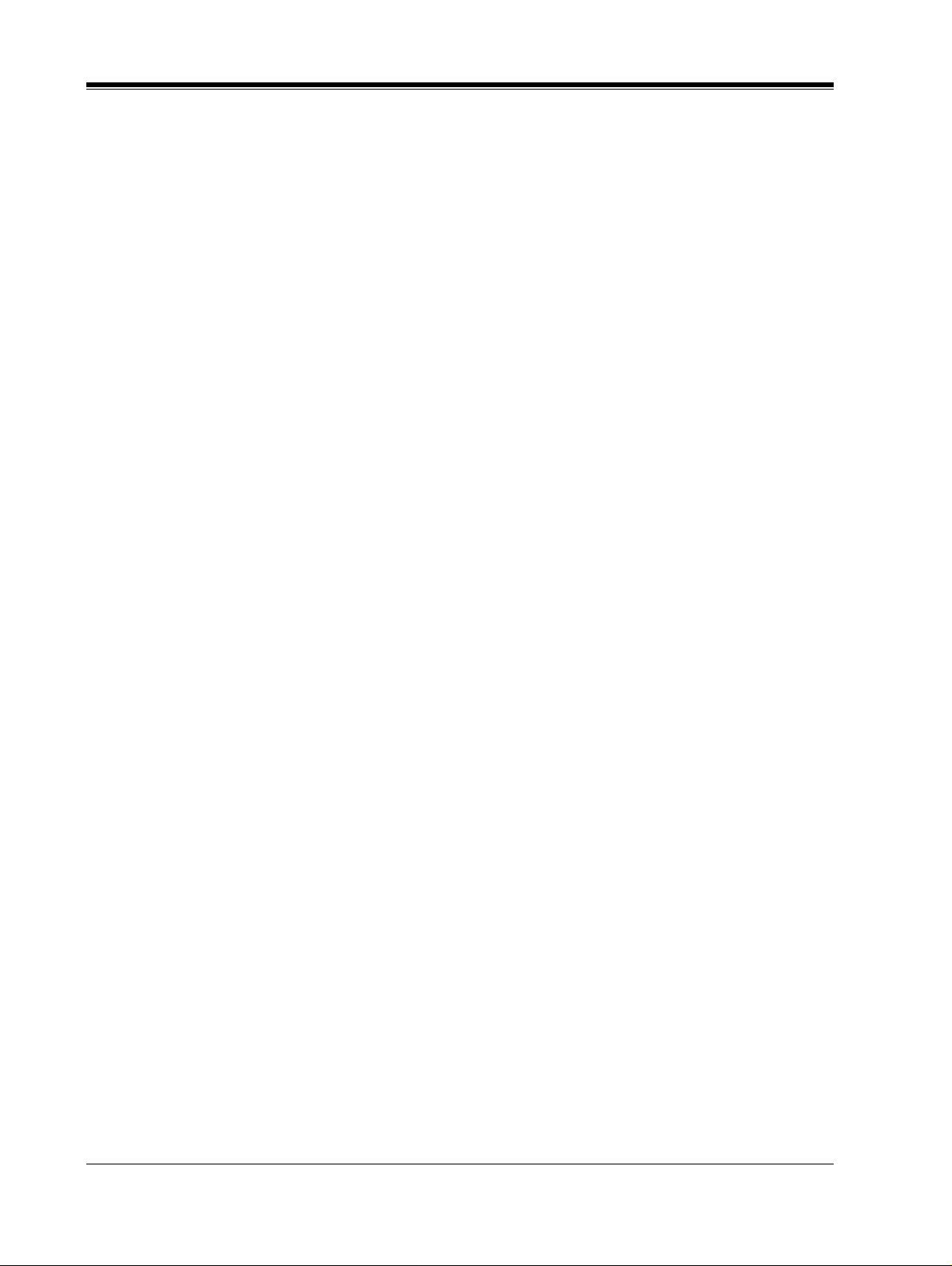
•
The telephone numbers to which the system will be connected.
• Make: Panasonic
• Model: KX-TVS75/100/200
• FCC Registration No.: found on the bottom or back of the unit.
• Ringer Equivalence No.: 0.4B
• Facility In terface Code: 02LS2
• Service Order Code: 9.0F
• Required Network Interface Jack: RJ11C
Connection to the Telephone Line
The VPS unit must not be connected to coin operated telephone lines. Contact the telephone
company before connecting this unit to a party line.
Telephone Service Problems
The telephone compan y may temporarily d iscontinue se rvice if the VP S causes proble ms with
the telephone networ k. Discontinued service usually occ urs after prior notifi cation. When prior
notification is not practical, the telephone company must:
•
Promptly notify the customer of the temporarily discontinued service.
•
Provide the customer with an opportunity to correct the situation or problem.
•
Inform the customer of the right to bring a complaint to the Federal Communication
Commission pursuant to the procedures set forth in Subpart E of Part 68 of the FCC
Telephone Equipment Rules.
Telephone Network and Terminal Equipment compatibility
Availability of Telephone Interface Information
When requested by the customer, the telephone company must provide the following
information:
•
technical information concerning interface parameters.
•
technical informa tion not speci fied in FCC rule s such as the number of ring ers that
can be connected to a particular telephone line.
Changes in Telephone Company Communications Facili ties, Equi pment, Operations,
and Procedures
The telephone company may make changes to its communication facilities, equipment,
operations, or procedures, when such action is reasonably required in the operation of its
business, and is not inconsistent with FCC rules (FCC Telephone Equipment Rules, Part
68).
The custom er shall be g iven adequate notic e in writing w hen changes will:
•
render the customer's equipment incompatible with telephone company
communications
•
require modification or alteration of customer terminal equipment
•
materially affect customer terminal equipment use or performance
6
Important Information
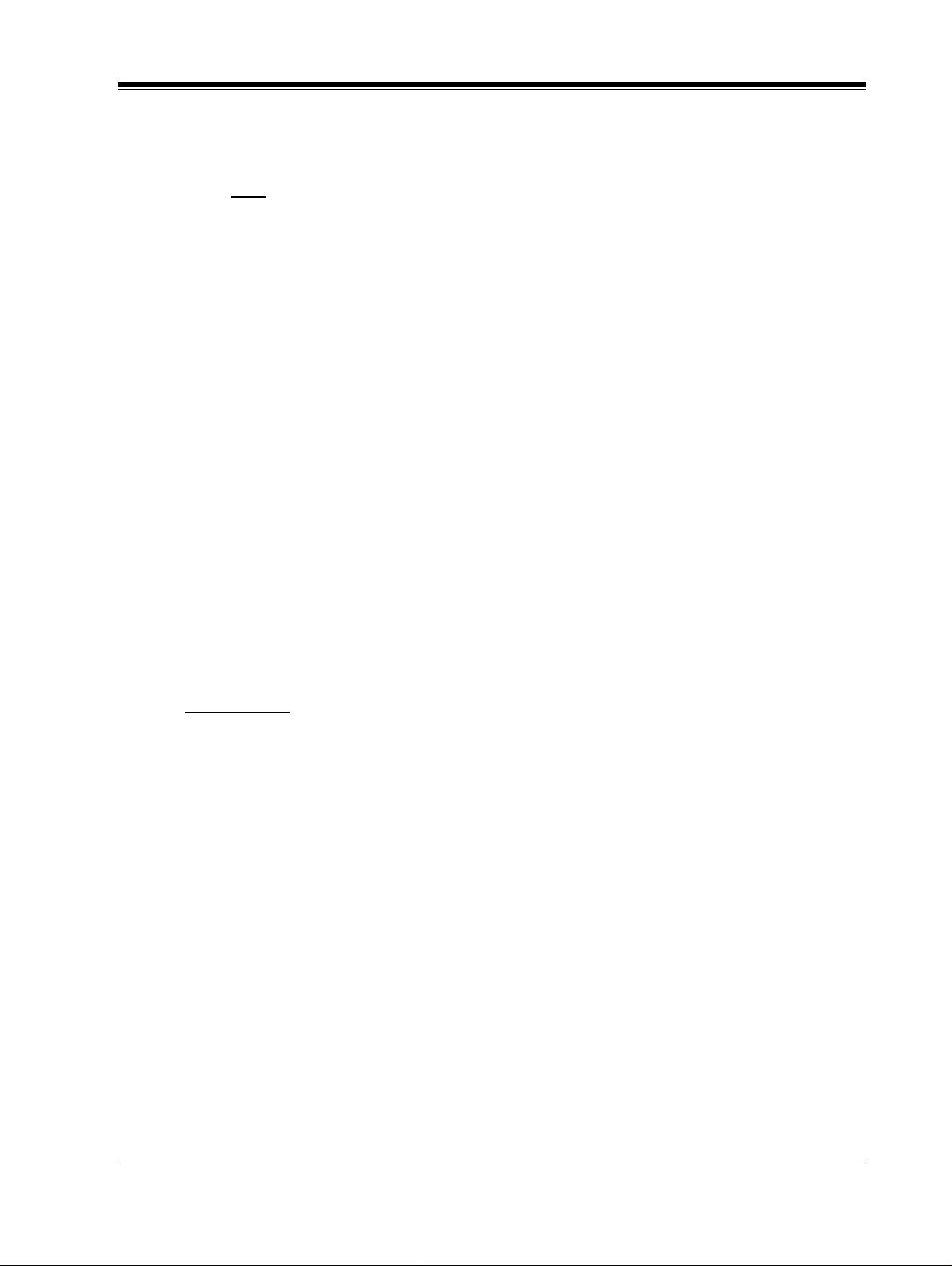
Adequate notice provides the customer with the opportunity to make any necessary
alterations in order to maintain uninterrupted service.
Note
This equipment has been tested and found to comply with the limits specified for a
Class A digital device (pursuant to Part 15 of the FCC rules). These limits are designed
to provide r ea sonable protection against harmful int erference when the equipment is
operated in a commercial environment. This equipment generates, uses, and can
radiate radio frequency e nergy . To prevent harmful radio interference, t his equipment
must be installed in accordance with the instructions contained in this manual.
Operation of this equipment in a residential area is likely to cause harmful
interference. When this occurs, users must correct the interference problem at their
own expense
Ringer Equivalence No. (REN)
Customers, before connect ing terminal equip ment to the telephon e network, shall upon request
of the Telephone Company, inform the Telephone Company of the particular line(s) to which
such connection is made, the F.C.C. registration number (see the label on the bottom or back
of the unit) and ringer equivalence number (REN) of the registered terminal equipment.
The REN is useful in determining the quantity of devices you may connect to your telephone
line and still hav e all of those de vi ces ring when your telep hone number is call ed. In most, bu t
not all areas, the sum of t he REN' s of al l devices connected to o ne l in e sh oul d not exceed five
(5.0). To be certain of the number of devices you may connect to your line, as determined by
the REN, you should contact your local telephone company to determine the maximum REN
for your calling area.
.
CAUTION
Any change or modification made to the terminal equipment, not expressly approved by the
manufacturer, could void the user's authority to operate this equipment.
When programming and/ or making te st calls to emergency numbers:
• Remain on the line and briefly explain to the dispatcher the reason for the call.
• Perform these tests during off-peak hours, such as early morning or late evening.
Important Information
7
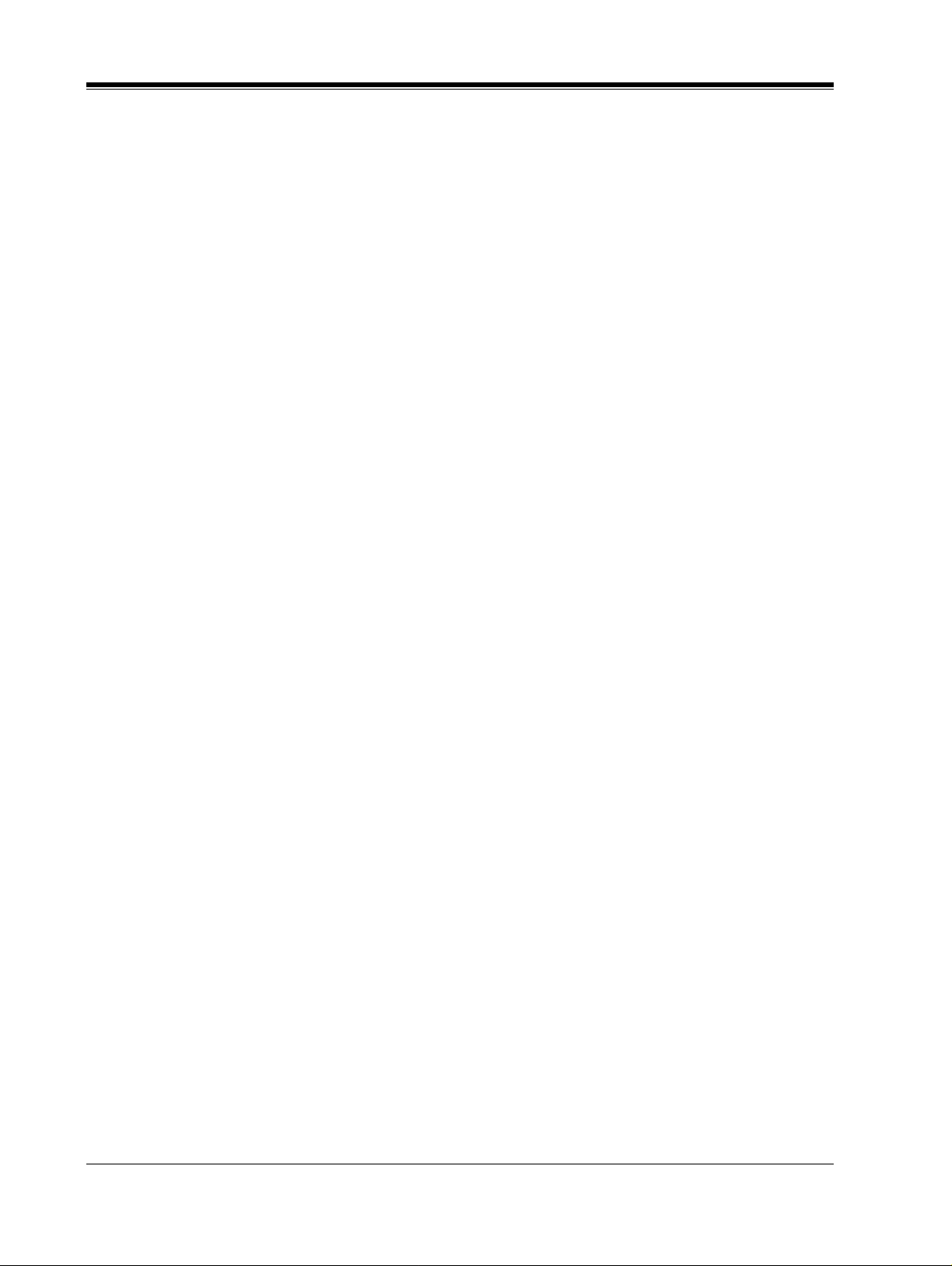
Table of Contents
1 VOICE PROCESSING SYSTEM OVERVIEW
1.1 WHAT THE VPS CAN AND CANNOT DO ............................................................ 14
1.1.1 Why Voice Processing? .............................................................................................. 14
1.1.2 Basic Operations......................................................................................................... 14
1.1.3 VPS Limitations ......................................................................................................... 15
1.2 S YSTEM ADMINISTRATION, M ANAGEMENT, AND USE............................... 16
1.2.1 System Administration............................................................................................... 16
1.2.2 System Management .................................................................................................. 16
1.2.3 Subscriber Use............................................................................................................ 16
1.3 S YSTEM BASICS ....................................................................................................... 17
1.3.1 KX-TVS75 vs. KX-TVS100/200............................................................................... 17
1.3.2 System Components................................................................................................... 17
1.3.3 Which Phone Systems are Compatible?..................................................................... 22
1.3.4 Installer Equipment and Software Requirements....................................................... 23
1.3.5 Specifications.............................................................................................................. 23
1.3.6 VPS Configuration ..................................................................................................... 24
1.3.7 Hardware .................................................................................................................... 24
1.3.8 Expansion Capabilities for the KX-TVS100.............................................................. 25
1.3.9 Expansion Capabilities for the KX-TVS200.............................................................. 25
1.3.10 Recommendations for System Configuration........................................................... 25
1.4 DIGITAL INTEGRATION......................................................................................... 27
1.4.1 General - All Models.................................................................................................. 27
1.4.2 KX-TVS75/100 - Connection Example ..................................................................... 27
1.4.3 KX-TVS200 - Connection Example .......................................................................... 28
2 INSTALLATION
2.1 S AFETY PRECAUTIONS ......................................................................................... 32
2.1.1 Installation.................................................................................................................. 32
2.1.2 Wiring......................................................................................................................... 32
2.2 FRAME GROUND CONNECTION ......................................................................... 34
2.3 INSTALLATION STEPS............................................................................................ 36
2.4 I NSTALLING PORT EXPANSION CARD - KX-TVS100/KX-TVS200............... 38
2.4.1 General ....................................................................................................................... 38
2.4.2 Installing the KX-TVS102 or KX-TVS204 Port Card............................................... 39
2.5 CONNECTIONS - KX-TVS75/100....................................................................... ..... 42
2.5.1 Connecting PBX Extensions ...................................................................................... 42
2.5.2 Connection to DPT Extensions .................................................................................. 42
2.5.3 Connection to Non-DPT Extensions.......................................................................... 44
2.6 CONNECTIONS - KX-TVS200........................................ ......... ................................ 46
2.6.1 Modular Plug Connection........................................................................................... 46
2.6.2 Port Cards................................................................................................................... 46
2.7 TERMINAL CONNECTION..................................................................................... 50
2.7.1 Requirements For Connecting Programming Terminal.............................................. 50
2.7.2 Connecting the RS-232C Cable.................................................................................. 50
2.7.3 EIA (RS-232C) Signals.............................................................................................. 52
8
Table of Contents
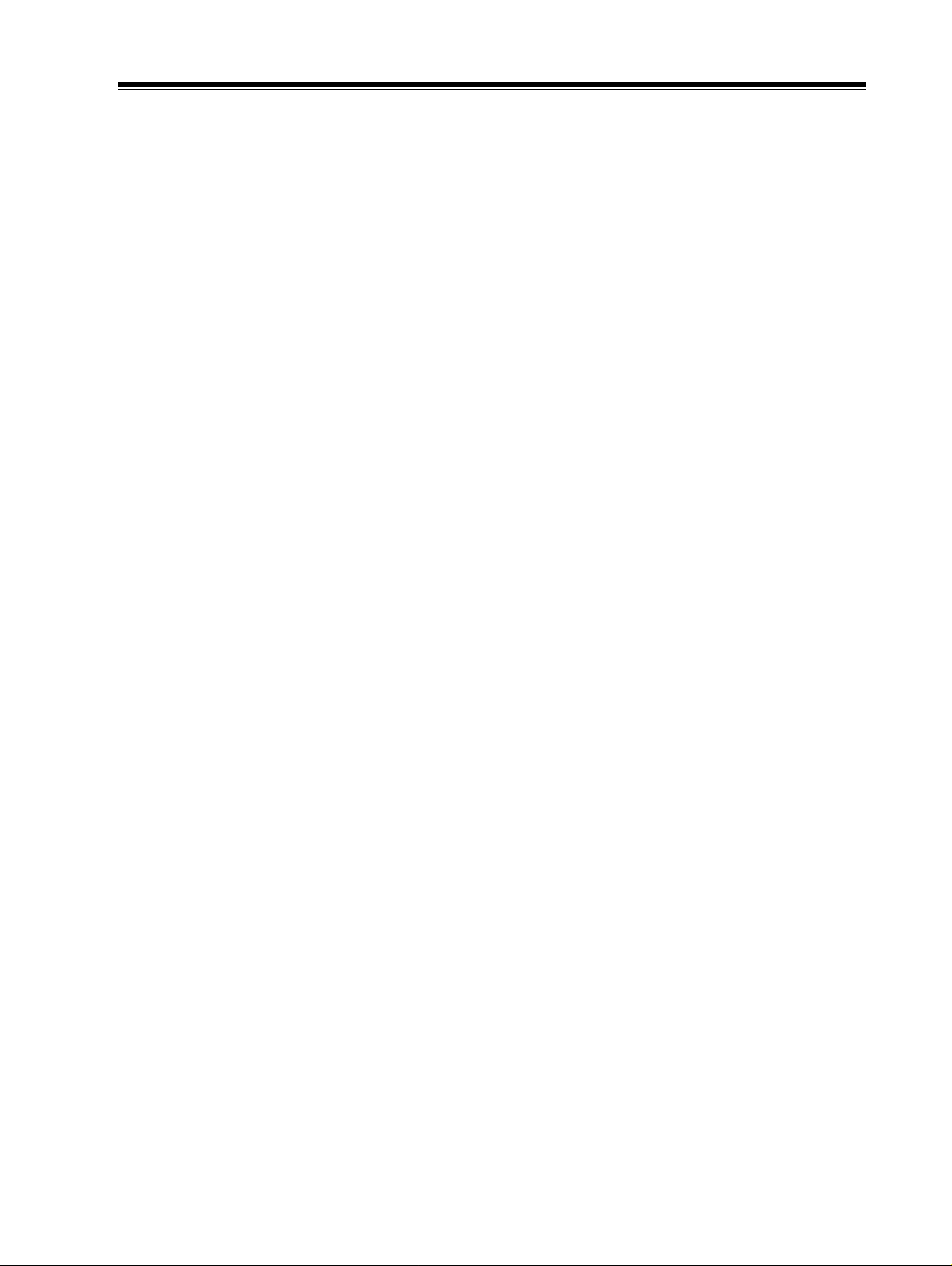
3 INTEGRATING THE VPS WITH PANASONIC KX-T PHONE
SYSTEMS
3.1 GUIDELINES FOR INTEGRATION........................................................................54
3.1.1 DPT or Inband Signaling?...........................................................................................54
3.1.2 Why Integration is Important......................................................................................54
3.1.3 How the VPS and the PBX Communicate..................................................................54
3.1.4 PBX Requirements for Integration..............................................................................55
3.2 P BX PARAMETERS AND PORT SETTINGS.........................................................57
3.2.1 General Guidelines and Definitions............................................................................57
3.2.2 RS-232C Settings ........................................................................................................57
3.2.3 Port Settings ............................................................................................................ . ...57
3.2.4 PBX Interface Parameters........................................................................................... 58
3.3 CONNECTING THE VPS WITH PANASONIC KX-T SERIES PBXs.................61
3.3.1 KX-TVS75/100/200 Programming for Inband Integration.........................................61
3.3.2 KX-T123211D Software Verification and Programming............................................62
3.3.3 KX-TA624 Programming for Inband Integration........................................................64
3.3.4 Programming the KX-TD816, KX-TD1232 and KX-TD308 for Voice Mail Integration
with Inband Signaling................................................................................................66
3.3.5 KX-TD816 and KX-TD1232 for Voice Mail Integration wit h Inba nd Signal ing vi a the
Operating and Maintenance Tool...............................................................................66
3.3.6 KX-TD308 for Voice Mail Integration with Inband Signaling via the Operating and
Maintenance Tool.......................................................................................................69
4 INTEGRATING THE VPS WITH THE PANASONIC KX-TD
DIGITAL PBX
4.1 GUIDELINES FOR DIGITAL INTEGRATION......................................................76
4.1.1 Why Digital Integration is Important..........................................................................76
4.2 CONNECTING THE KX-TVS75/100/200 WITH THE PANASONIC KX-TD816,
KX-TD1232 AND KX-TD308.................................................................................... 77
4.2.1 KX-TD1232 Software Verification and Programming for Digital Integration via the
Manager's Extension..................................................................................................77
4.2.2 KX-TD1232 Software Verification and Programming via the Operating and
Maintenance tool........................................................................................................82
4.2.3 KX-TD308 Programming for Digital Integration via the Manager's Extension.........85
4.3 COMMON DIGITAL INTEGRATION FEATURES AND SETUP PROCEDURES90
4.3.1 Live Call Screening (LCS) Programming...................................................................90
4.3.2 Live Call Screening Recording Mode Assignment.....................................................90
4.3.3 Live Call Screening Private/Hands-Free Mode Assignment.......................................90
4.3.4 Live Call Screening Button Assignment.....................................................................91
4.3.5 Live Call Screening Cancel Button Assignment.........................................................92
4.3.6 Live Call Screening Password Assignment.................................................................92
4.3.7 Live Call Screening Password Cancellation................................................................92
4.3.8 Live Call Screening Password Control........................................................................93
4.3.9 Two-Way Recording into Mailbox..............................................................................93
4.3.10 Two-Way Recording Button Assignment..................................................................93
4.3.11 Two-Wa y Transfer into Mailbox...............................................................................94
4.3.12 Two-Way Transfer Button Assignment.....................................................................94
4.3.13 Voice Mail Transfer Button.......................................................................................95
Table of Contents
9
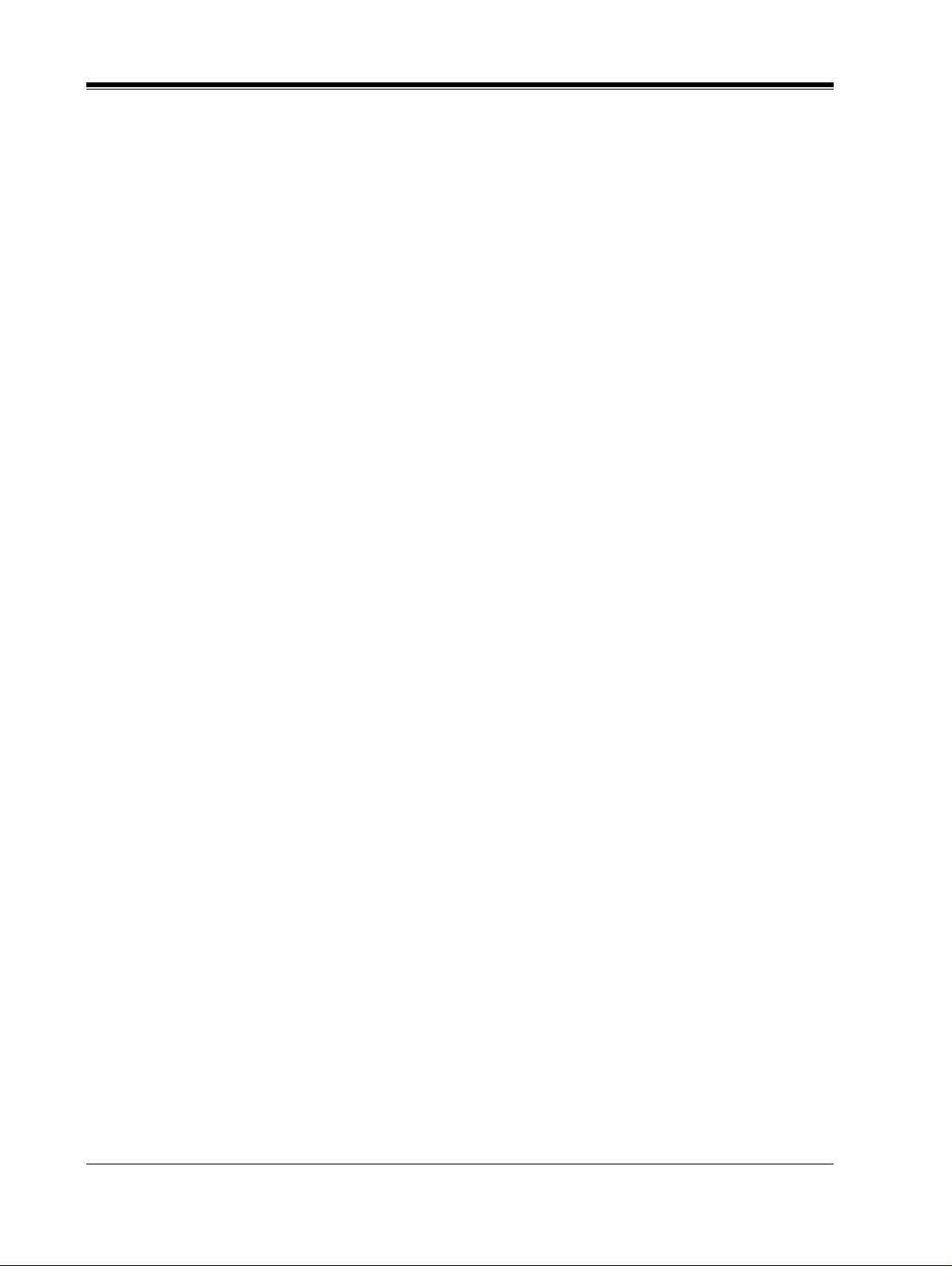
5 CUSTOMIZING THE SYSTEM
5.1 S TARTING UP............................................................................................................. 98
5.1.1 Before Programming.................................................................................................. 98
5.1.2 Quick Setup................................................................................................................98
5.1.3 Starting the Quick Setup............................................................................................. 99
5.2 P ORT SETTING OPTIONS .................................................................................... 107
5.2.1 Custom Service Setting Example............................................................................. 107
5.2.2 Custom Service Features............................................................ ......... ......... ............ 108
5.2.3 Custom Service Programming............................................................................... ... 110
5.2.4 Recording Menus...................................................................................................... 112
5.2.5 Checking Operation............................................................................................... ... 113
5.2.6 Voice Mail.................................................................................................................113
5.2.7 Mailbox Groups (System Group Distribution Lists)................................................ 113
5.2.8 Extension Groups ..................................................................................................... 114
5.2.9 Interview Service...................................................................................................... 115
5.2.10 Automated Attendant.............................................................................................. 115
5.2.11 Department Dialing Service ................................... ................................................ 116
5.2.12 Operator Service..................................................................................................... 116
5.3 S ETTING PORTS ..................................................................................................... 117
5.3.1 Port Service Menu.................................................................................................... 117
5.4 AUTOMATED ATTENDANT PARAMETERS ..................................................... 119
5.4.1 Automated Attendant Menu..................................................................................... 119
5.4.2 Department Dialing.................................................................................................. 119
5.4.3 Operator Parameters................................................................................................. 119
5.5 S ETTING MAILBOXES.......................................................................................... 122
5.5.1 Mailbox Setting Menu.............................................................................................. 122
5.5.2 Entering a Mailbox................................................................................................... 122
5.5.3 Deleting a Mailbox................................................................................................... 125
5.5.4 Password Reset......................................................................................................... 125
5.5.5 Mailbox Listing........................................................................................................ 125
5.6 TRAINING THE SUBSCRIBER............................................................................. 126
10
6FINAL SETUP
6.1 MESSAGE MANAGER'S MAILBOX (Mailbox 998) ........................................... 128
6.1.1 Accessing the Message Manager's Mailbox (Enter [165 #6*998]).......................... 128
6.1.2 Message Manager's Main Command Menu ............................................................. 128
6.1.3 Company Greetings (Enter [#6*998,5,1])................................................................ 129
6.1.4 Custom Service Greetings (Enter [#6*998,5,4])...................................................... 129
6.1.5 Customizing User Prompts (Enter [#6*998,5,6])..................................................... 129
6.1.6 Recording the Company Name (Enter [#6*998,5,2])............................................... 130
6.2 S ETTING UP MAILBOXES.................................................................................... 131
6.2.1 Recording Personal Greetings.................................................................................. 131
6.2.2 Recording the Owner's Name................................................................................... 132
6.3 BACKING UP THE SYSTEM................................................................................. 133
7 SYSTEM MAINTENANCE AND TROUBLESHOOTING
7.1 INITIALIZING THE SYSTEM............................................................................... 136
7.2 UTILITY COMMANDS............................................................................... ............ 138
7.2.1 Off-line Set (OFLN)................................................................................................. 138
Table of Contents
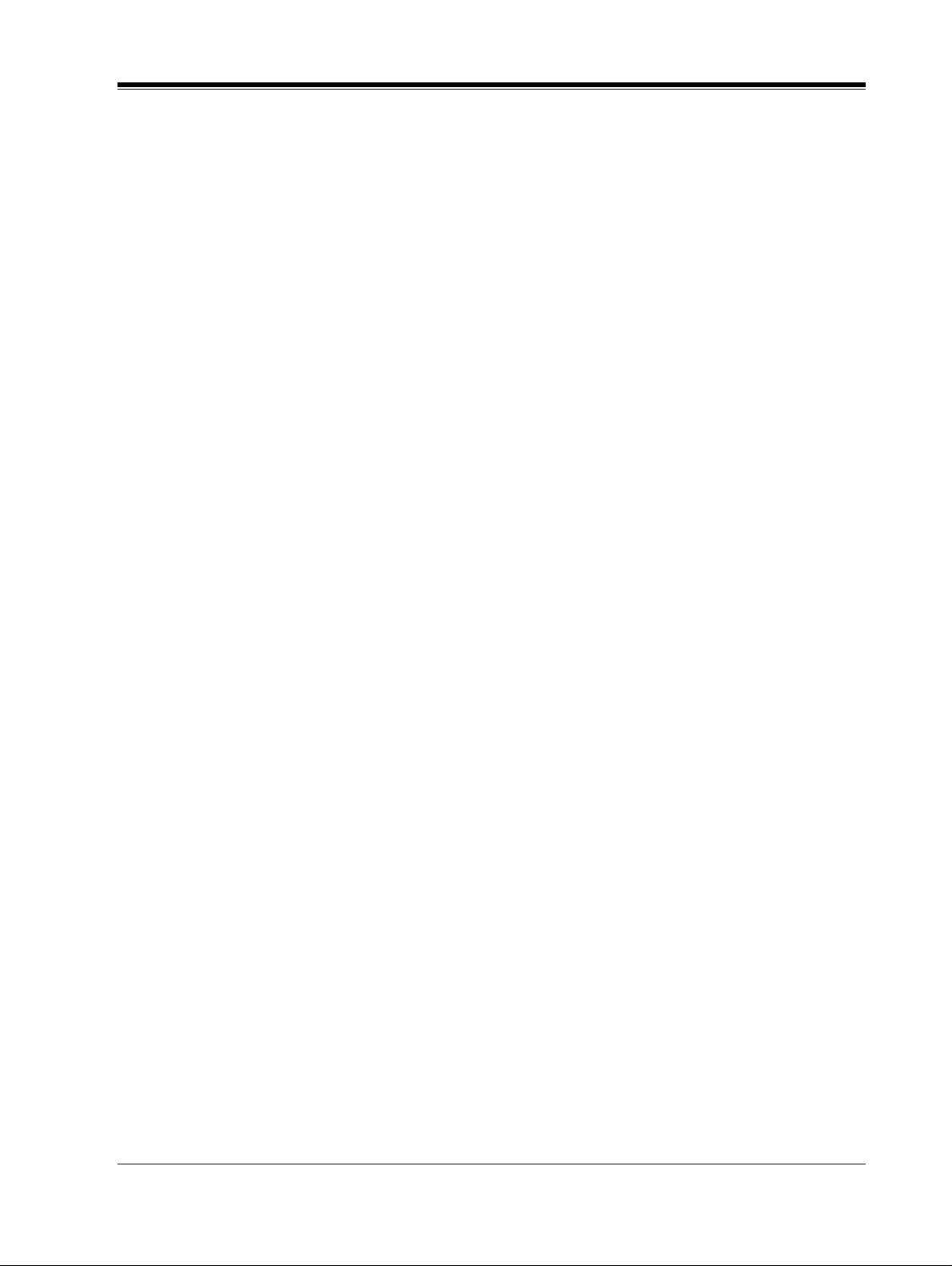
7.2.2 On-line Set (ONLN)..................................................................................................139
7.2.3 S et Password (PASS).................................................................................................139
7.2.4 S et Time (TIME).......................................................................................................140
7.2.5 Print Reports at Specified Time (PSET)....................................................................140
7.2.6 E rror Log Display (ELOG) .......................................................................................141
7.2.7 Saving the System Data to the Backup Device (SAVE)............................................144
7.2.8 Loading New or Saved Data to the VPS (LOAD).....................................................145
7.2.9 P rint All of the VPS Parameters (GPRN) .................................................................146
7.2.10 Program Version Display (VERS)...........................................................................147
7.2.11 Custom Service Report (CREP)..............................................................................147
7.2.12 Custom Service Menu Access Count Clear (CCLR) ..............................................148
7.2.13 Message Waiting Lamp Retry Times (MWL).........................................................148
7.2.14 Setting Minimum Recording Length (MRL) ..........................................................149
7.2.15 Modified Prompt List (MPLT)................................................................................149
7.2.16 Utility Command List (HELP)................................................................................150
7.2.17 Quick Setup (QSET) ...............................................................................................150
7.2.18 Circuit Condition Display (LMON)........................................................................151
7.2.19 DTMF Information Display (PUTD)......................................................................151
7.3 S YSTEM REPORTS..................................................................................................153
7.3.1 Mailbox Assignments................................................................................................153
7.3.2 COS (Class of Service) Assignments........................................................................154
7.3.3 System Service Report ...................................... ........................................................155
7.3.4 Call Account Report................................................... ......... ......... ......... ....................156
7.3.5 Port Usage Report .................................... ......... ......... ......... ......................................156
7.3.6 P ort Usage Statistics Clear ........................................................................................157
7.3.7 Disk Usage Report ....................................................................................................158
7.3.8 Disk Usage Statistics Clear .......................................................................................158
7.3.9 Mailbox Usage Report ..............................................................................................159
7.3.10 Mailbox Usage Statistics Clear ...............................................................................160
7.3.11 Fax Call Report ............................. ......... ......... ........................................................160
7.3.12 Fax Call Statistics Clear..........................................................................................161
7.4 TROUBLESHOOTING GUIDE...............................................................................162
7.5 SPECIFICATIONS ....................................................................................................164
Table of Contents
Appendix A SYSTEM FEATURES
A1 SYSTEM FEATURES................................................................................................168
Appendix B SYSTEM ADMINISTRATION
B1 SYSTEM NAVIGATION ............................................................................................190
B2 SYSTEM ADMINISTRATION - MAILBOXES.....................................................195
B3 SYSTEM ADMINISTRATION - SETTING COS (CLASS OF SERVICE)
PARAMETERS.........................................................................................................200
B4 SYSTEM ADMINISTRATION - PORT SERVICE................................................210
B4.1 Port Assignment ........................................................................................................210
B5 SYSTEM ADMINISTRATION - SERVICE SETTING.........................................212
B5.1 Automated Attendant Parameters..............................................................................212
B5.2 Custom Service..........................................................................................................218
B6 SYSTEM ADMINISTRATION - SYSTEM PARAMETER SETTINGS..............221
B6.1 System Group Assignment ........................................................................................221
11
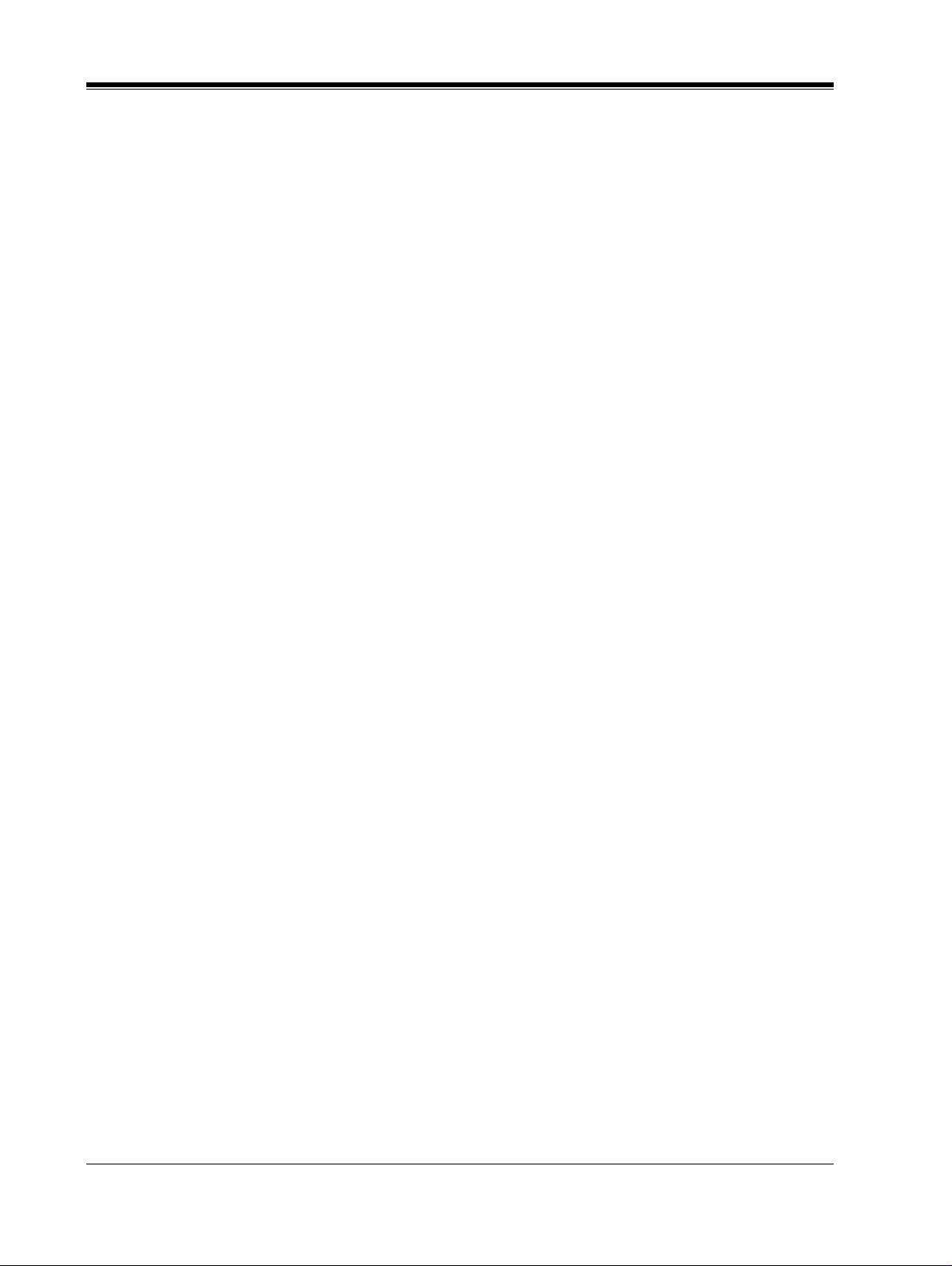
B6.2 Day Service...................................................... ......... ......... ....................................... 223
B6.3 Holiday Setting ......................................................................................................... 224
B6.4 Daylight Saving Time (DST).................................................................................... 226
B6.5 Prompt Setting .......................................................................................................... 226
B6.6 Other Parameters....................................................................................................... 227
B7 SYSTEM ADMINISTRATIO N - HARDWARE SETTINGS ................................ 238
B7.1 RS-232C Parameters................................................................................................. 238
B7.2 Port Setting ...................................................... ......... ................................................ 239
B7.3 PBX Interface Parameters......................................................................................... 240
Appendix C SYSTEM MANAGER'S GUIDE
C1 ACCESSING THE SYSTEM MANAGER'S MAILBOX...................................... 248
C2 SETTING UP MAILBOXES.................................................................................... 249
C3 SETTING COS (CLASS OF SERVICE) PARAMETERS.................................... 251
C4 SETTING THE SYSTEM CLOCK......................................................................... 254
C5 CHECKING SYSTEM USAGE (SYSTEM REPORTS) ....................................... 255
C6 DELIVERING MESSAGES..................................................................................... 257
C7 CUSTOMIZING THE SYSTEM MANAGER'S MAILBOX................................ 259
C8 LISTENING TO SYSTEM MANAGER MESSAGES........................................... 260
Appendix D MESSAGE MANAGER'S GUIDE
D1 ACCESSING THE MESSAGE MANAGER'S MAILBOX................................... 262
D2 MANAGING THE GENERAL DELIVERY MAILBOX...................................... 263
D3 SETTING UP MESSAGE WAITING NOTIFICATION....................................... 265
D4 CUSTOMIZING THE MESSAGE MANAGER'S MAILBOX............................. 267
D5 SETTING THE SYSTEM CLOCK......................................................................... 268
D6 RECORDING COMPANY MESSAGES................................................................ 269
D7 LIST OF MODIFIABLE PROMPTS...................................................................... 271
Glossary
Index
.................................................................................................................................. 313
........................................................................................................................... 303
12
Table of Contents
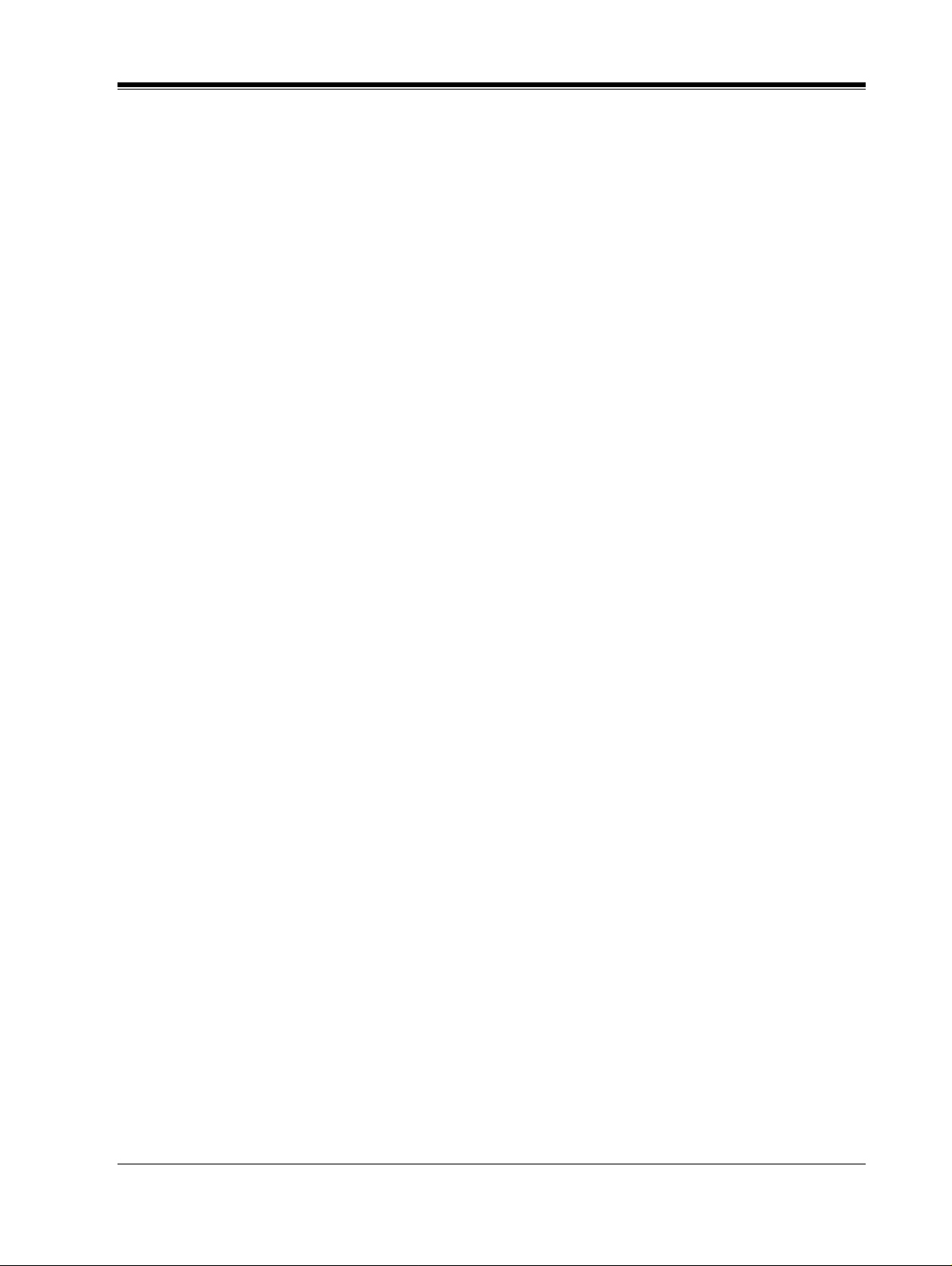
Section 1
VOICE PROCESSING SYSTEM OVERVIEW
VOICE PROCESSING SYSTEM OVERVIEW
13
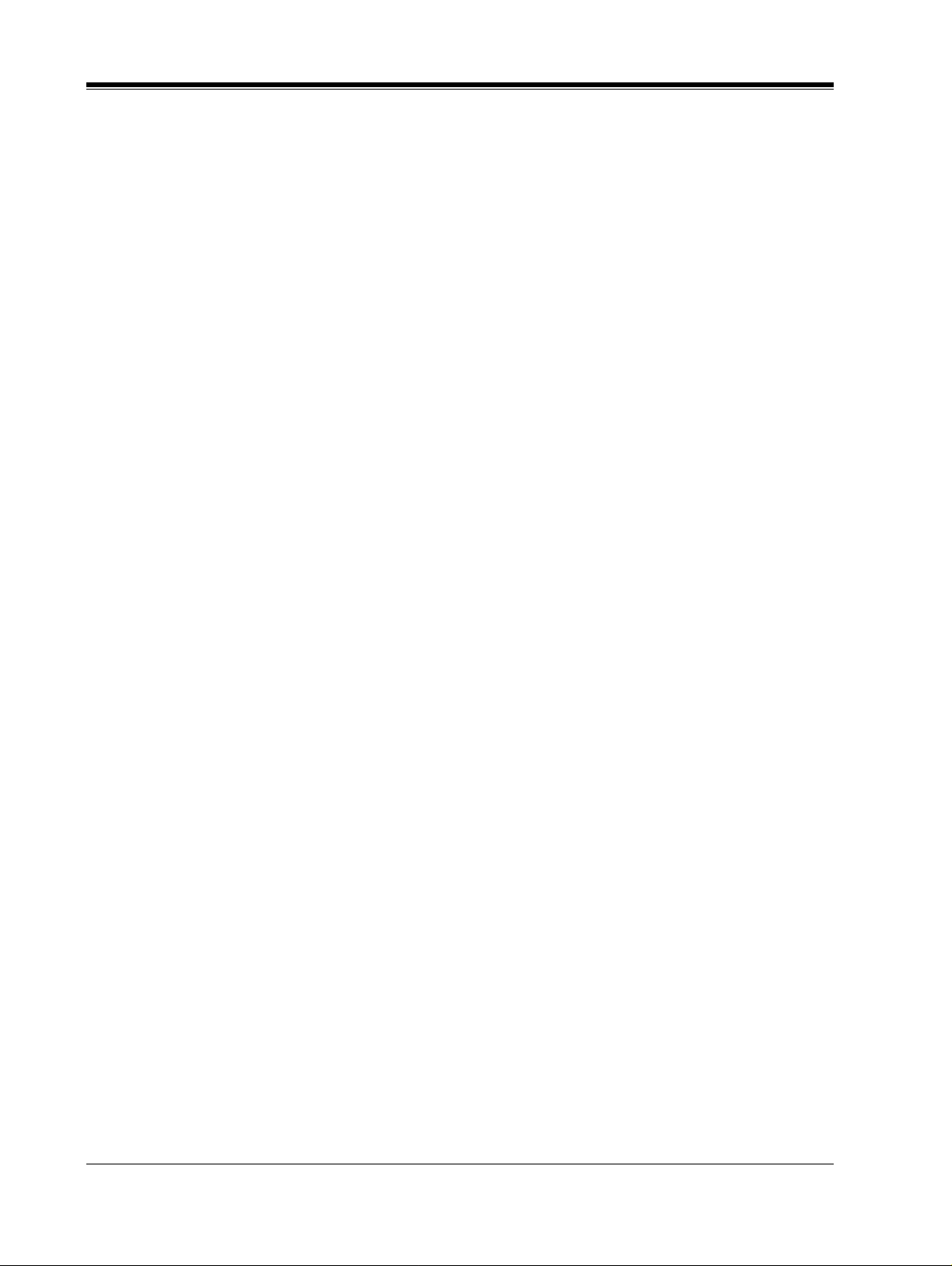
1.1 WHAT THE VPS CAN AND CANNOT DO
1.1 WHAT THE VPS CAN AND CANNOT DO
1.1.1 Why Voice Processing?
The VPS handles incoming and outgoing calls. When a call comes in, it answers, f orwards to
appropriate e xtensions, takes and stores messag es, and notif ies su bscribers when mes sages are
left. Subscribers may send and transfer messages to other subscribers within the system. The
VPS is easy to use, helping callers through the system with step-by-step voice prompts.
Unlike handwritten messages or those left with answering services, VPS messages are
confidential; they are stored in a mailbox and retrieved only with the subscriber's password.
Other advantages of the VPS are clarity and accuracy, which are commonly lacking with
written messages. The messages come directly from the caller, in the caller's own voice. To
further ensure accuracy, the system allows the sender to correct or change messages before
saving them. Messag es can be erased, transfe rred, or saved f or future reference by the r ecipient.
1.1.2 Basic Operations
Greeting Callers:
Callers are greeted by a prerecorded message that includes directions for leaving and editing
messages. The VPS can list single-digit numbers for each available extension, mailbox, or
department. Callers who know the extension of the person they wish to reach may dial the
extension number a t any time. Call ers with r otary phon es are tr ansferr ed to a pr e-progra mmed
destination (which is often an operator or the General Delivery Mailbox) to leave a message.
Sending Messages:
Callers can review and edit messages before leaving them in a mailbox. Subscribers can send
messages to an indi vid ual or to s ev eral mailbox es at onc e. The message sender can then v erify
that the other subscriber has received the message.
Receiving Messages:
Subscribers can choose from several different message notification methods. They can be
notified by: message waiting lamp, beeper, or a call from the system to another line. System
programming determines whethe r a subscriber will be notif ied each ti me that a message is left.
(Subscribers can choose to be notified of messages differently depending on the time of day.)
Mailbox parameters determine maximum length and accommodate 5-100 messages. If the
system is connected using Digital Integration, subscribers can press a button to record
conversations in their own mailboxes or other subscribers' mailboxes while talking on the
phone. Digital Integration also allows subscribers to screen messages as th ey are being left or
pick up if they choose to take the call.
14
VOICE PROCESSING SYSTEM OVERVIEW
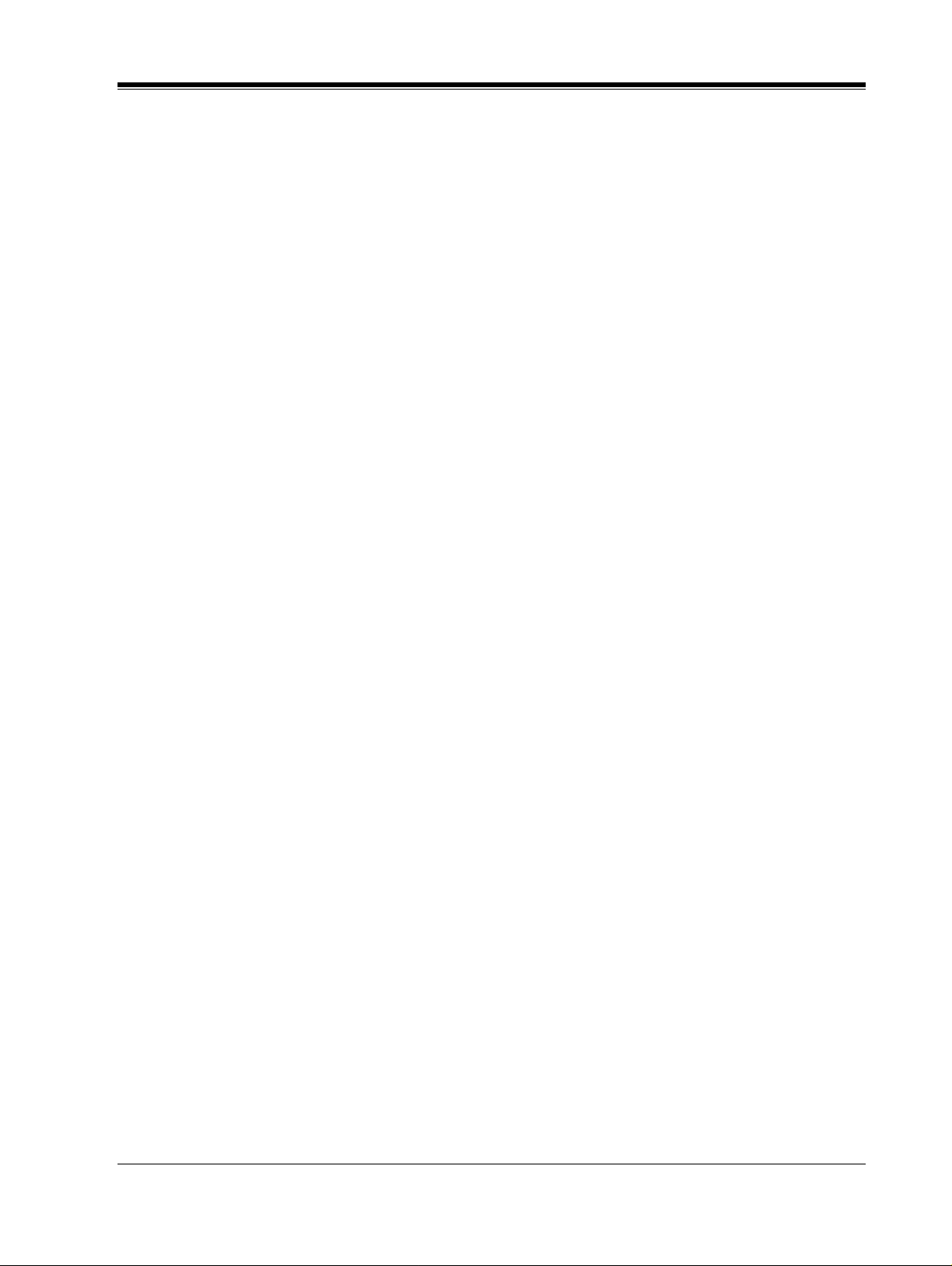
1.1.3 VPS Limitations
The KX-TVS75/100/200 does not support:
UCD functions
UCD (Uniform Call Distribution) is a service that distributes calls evenly among extensions
and returns to callers to say that all extensions are busy. Calls can be forward ed by the KXTVS75/100/200 to the KX-TD1232/816/308 floating number of a UCD group. The call then
rings at the next available phone.
1.1 WHAT THE VPS CAN AND CANNOT DO
The KX-TVS75/100/200 supports UCD funct io ns wi th very limited capabilities.
the incoming call is forwarded as an intercom path and not a DIL (direct in line), the
following item s will not work:
•
time table
•
overflow function
•
DISA message from a DISA card
•
IRNA
Integration with the wrong PBX or with certain K ey Systems pr esents limitati ons to the KXTVS75/100/200's standard functions.
with the KX-TVS75/100/200. The section 1.3.3 Which Phone Systems are Compatible?
explains problems with compatibility.
We do not recommend these systems for integration
Because
VOICE PROCESSING SYSTEM OVERVIEW
15
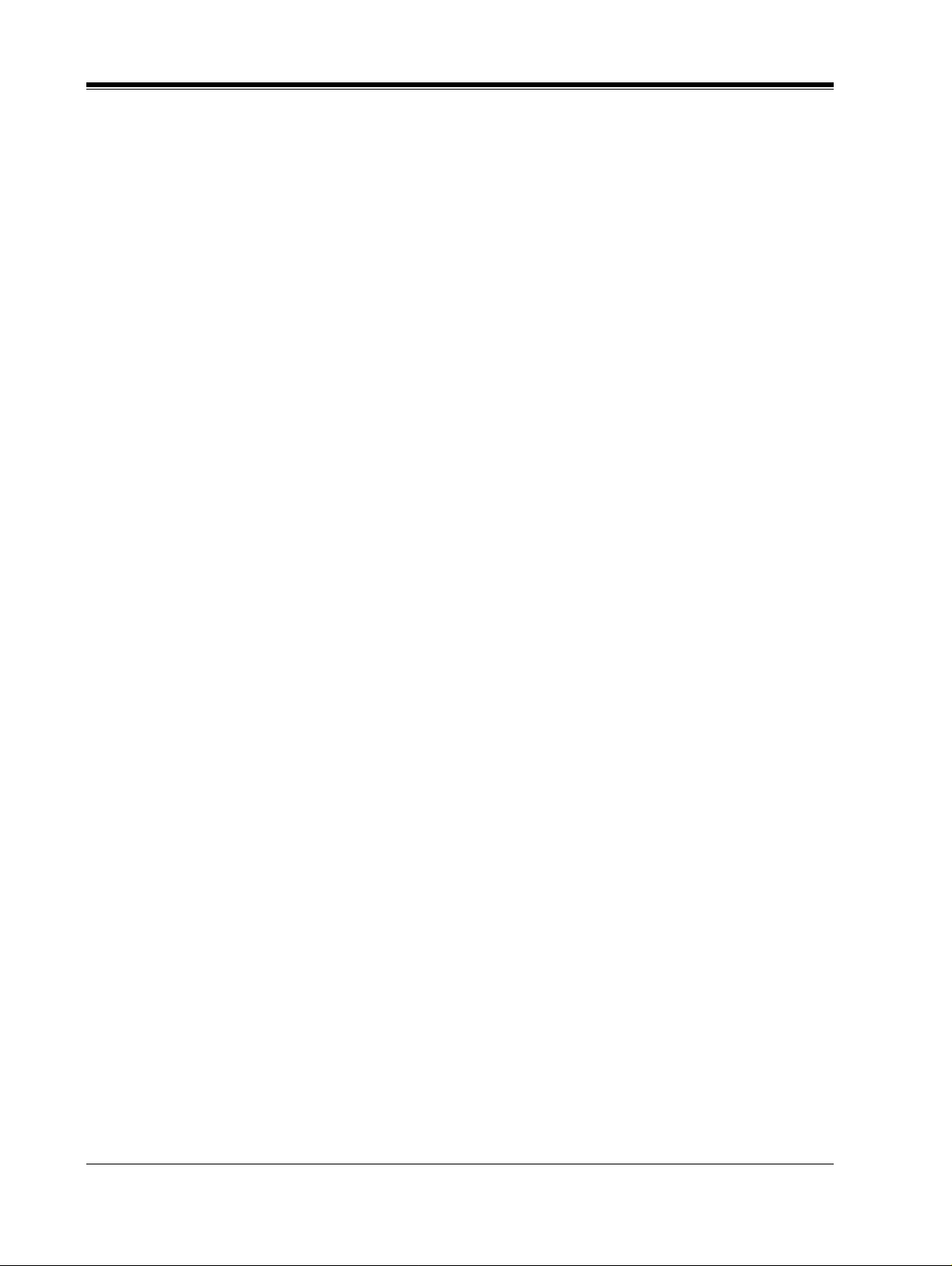
1.2 SYSTEM ADMINISTRATION, MANAGEMENT, AND USE
1.2 SYSTEM ADMINISTRATION,
MANAGEMENT, AND USE
1.2.1 System Administration
System Administration is accomplished by the installer and is concerned with setting and
changing system parameters and diagnosing system problems. System Administration is
accomplished using terminal emulation software and VT100, VT100 compatible, or other
ASCII termin als.
1.2.2 System Management
Two system functions are performed by the customer — System Management and Message
Management. System Management is concer ned with changing system paramet ers through the
System Manager's Mailbox.
Message Management is concerned with recording voice prompts through the Message
Manager's Mailbox. These messages include company greetings, the company name,
department dialing menu messages, customer ser vice menu messages, v oice labels for mail box
lists, user prompts, and selection menus.
1.2.3 Subscriber Use
System users are call ed subscr ibers. Subscr ibers are a ssigne d a per sonal ma ilbox that t he y are
able to personalize. Subs cribers can record t heir name, record personal gr eetings, s et cov eri ng
extensions, record questions for an interview mailbox, set the message reception mode, set
incomplete ca ll handling status, set call transfer status, ente r personal group distribution lists,
set the message waiting lamp, and set notification by calling.
16
VOICE PROCESSING SYSTEM OVERVIEW
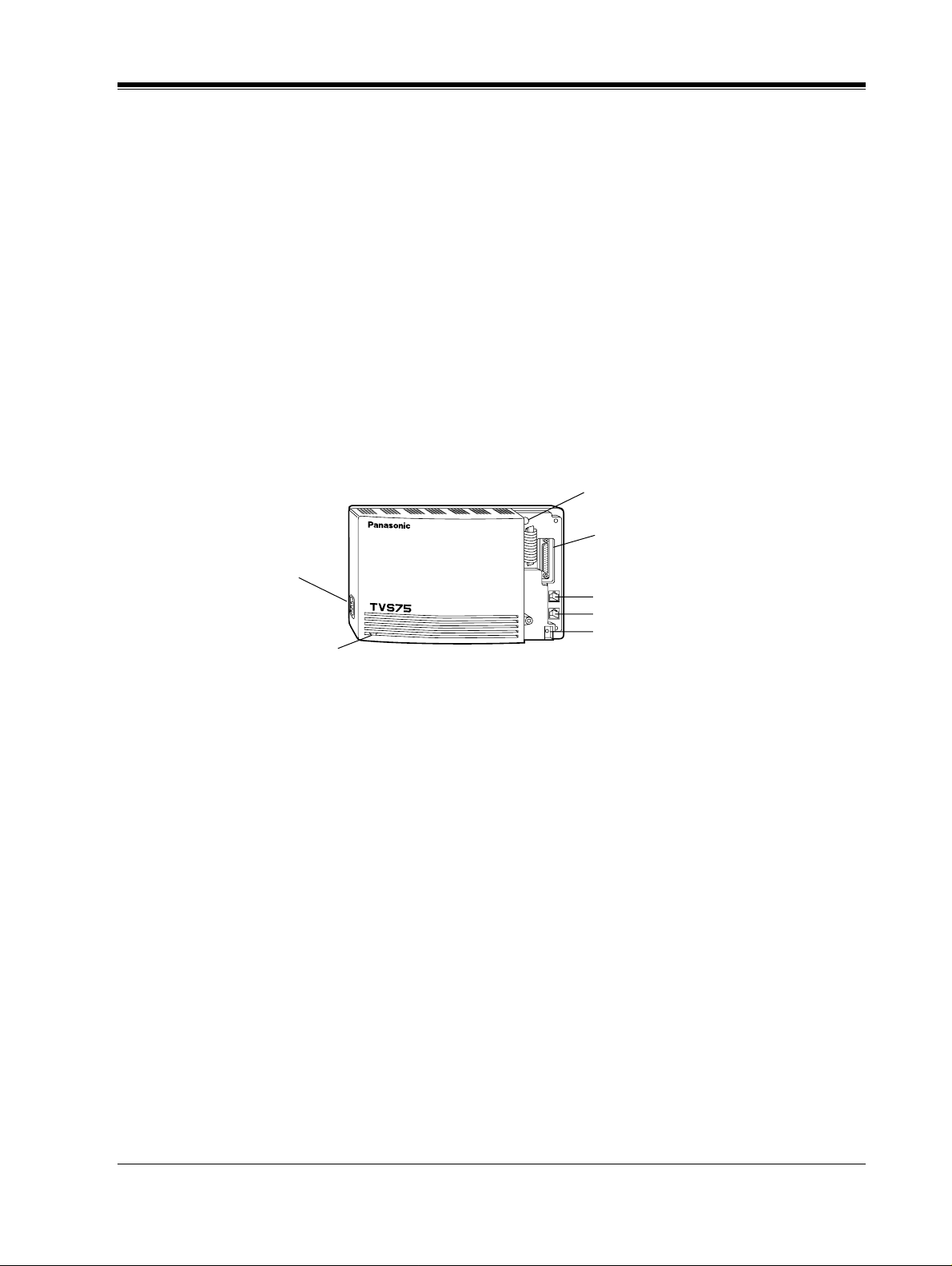
1.3 SYSTEM BASICS
1.3.1 KX-TVS75 vs. KX-TVS100/200
The primar y difference bet ween the KX-T VS75 and the K X-TVS100/200 is that t he KXTVS75 is not expandable. The TVS75, 100, an d 200 models are pro grammed id enticall y. The
KX-TVS75 is initially co nfi gured wit h 2 ports a nd 6 h of s torage. The KX-TVS100 is i nitially
configured with 2 por ts and 18 h of storage. The KX-TVS200 has 12 digital or 6 analog ports
and 32 h of storage.
1.3.2 System Components
KX-TVS75 Main Cabinet
1.3 SYSTEM BASICS
Rotary Switch
AC Inlet
Power Indicator
EIA (RS-232C)
Connector
VOICE PROCESSING SYSTEM
POWER
Port 1
Port 2
Ground Terminal
VOICE PROCESSING SYSTEM OVERVIEW
17
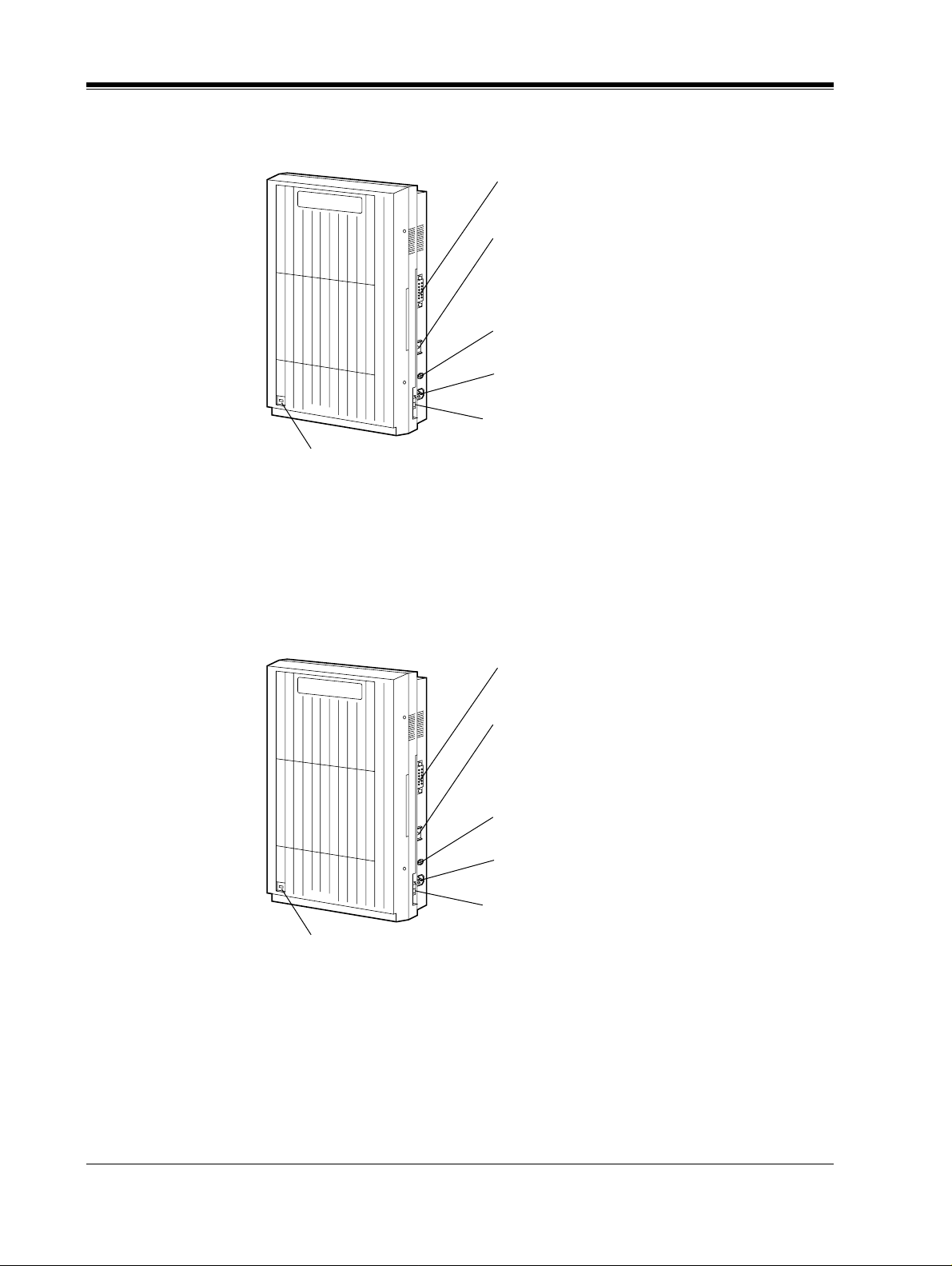
1.3 SYSTEM BASICS
KX-TVS100 Main Cabinet
TVS100
VOICE PROCESSING SYSTEM
EIA (RS-232C)
Connector
Ground Terminal
Fuse
AC Inlet
Panasonic
Power Indicator
KX-TVS200 Main Cabinet
TVS200
VOICE PROCESSING SYSTEM
Power Switch
EIA (RS-232C)
Connector
Ground Terminal
Fuse
AC Inlet
18
Panasonic
Power Switch
Power Indicator
VOICE PROCESSING SYSTEM OVERVIEW
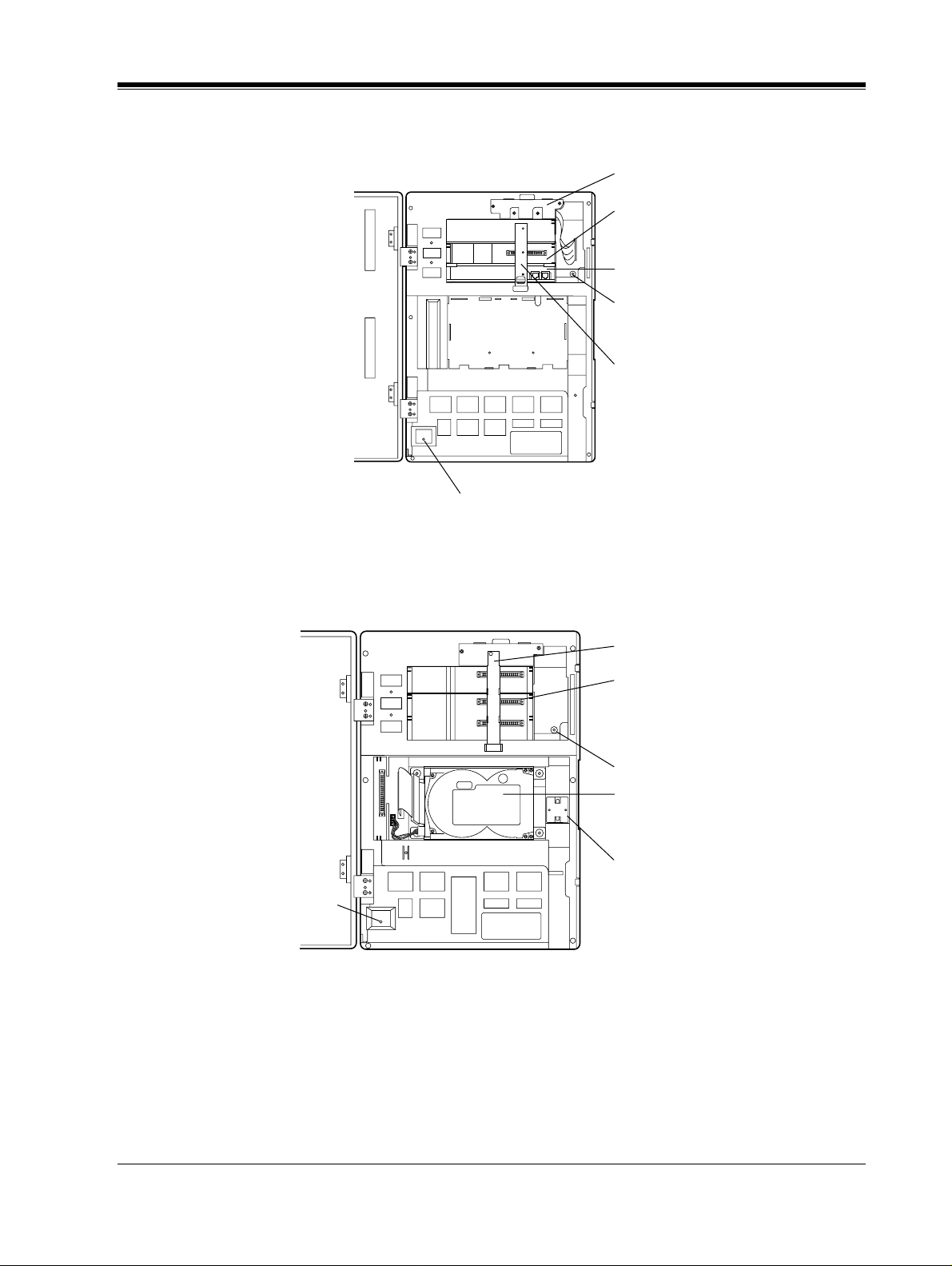
KX-TVS100 - Inside View of the Main Cabinet
l
SLOT 3
SLOT 2
SLOT 1
POWER
Power Indicator
1.3 SYSTEM BASICS
Hard Disk Drive
Slot For Optiona
Card
Port Card
Rotary Switch
Grounding Strap
KX-TVS200 - Inside View of the Main Cabinet
SLOT 3
SLOT 2
SLOT 1
Power Indicator
POWER
Grounding Strap
Slots For
Optional Port
Card
Rotary Switch
3.5"Hard Disk
Drive
Ferrite Core
VOICE PROCESSING SYSTEM OVERVIEW
19
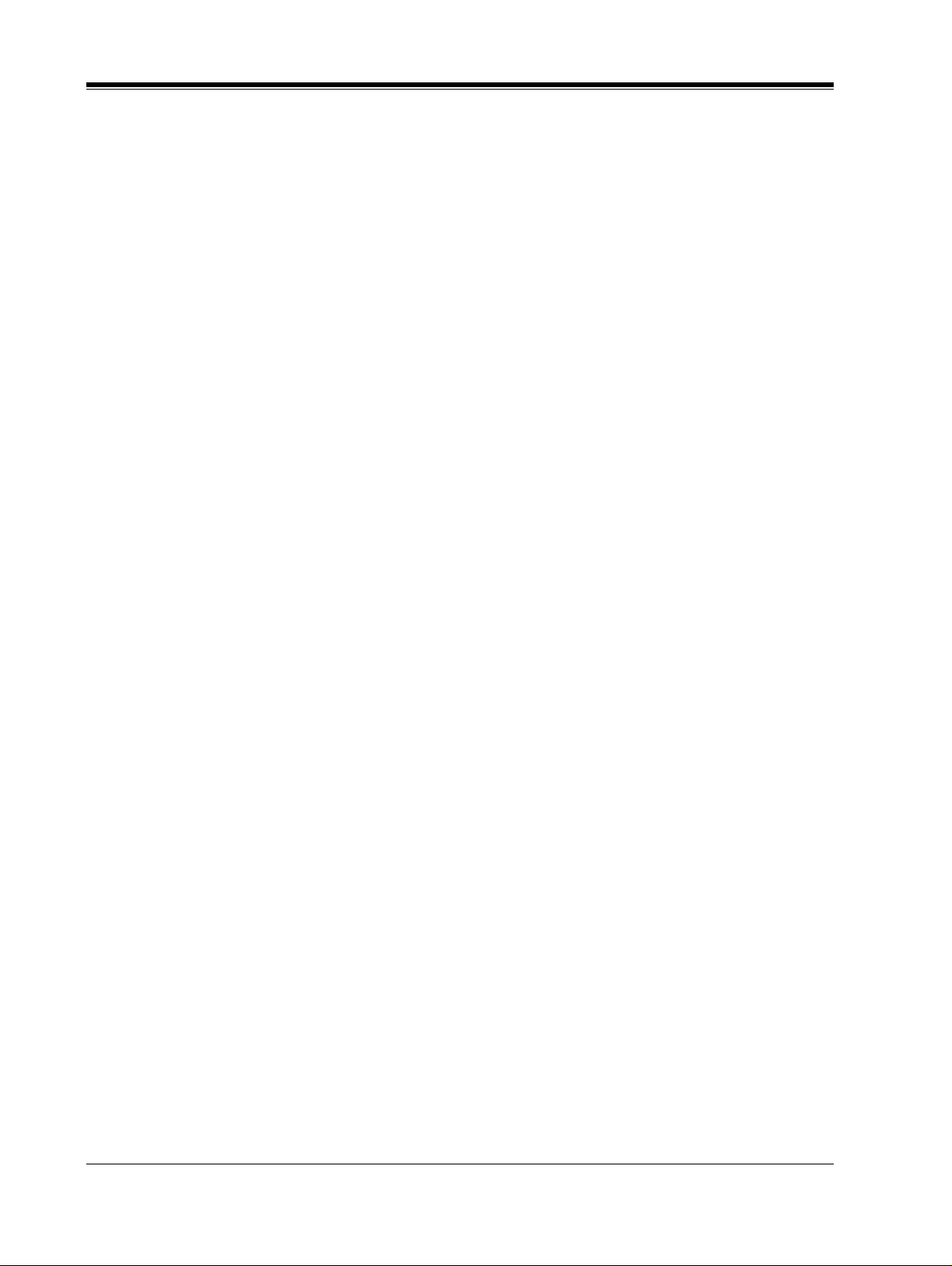
1.3 SYSTEM BASICS
System Components
AC Inlet:
Connects the power cable to an AC outlet dedicated for the VPS.
Power Indicator:
Indicates s ystem status — when flashing, the system is offline (n ot ready to receive calls).
Power Switch:
Starts the system and begins the self-test.
SAFETY PRECAUTI ON: When making any connec tions or removi ng the cov er , be sure the
power switch is turned off.
Ground Terminal:
This terminal should be connected to a ground source with less than 1 resistance.
Fuse:
Protects the system from power line surges and should only be replaced with the same type.
Ω
Hard Disk Drive:
(1/system) Stores the proprietary system program, the system administration table, and the
voice prompts (about 40 min wort h); has the capac ity to reco rd approximat ely 6 h (TVS75) or
18 h (TVS100) of messages fro m callers. The TVS20 0 can record 32 h o f messages. (The hard
disk is controlled by the central microprocessor.)
Grounding Strap:
Protects the printed circuit board from static electricity.
(Ground)
SAFETY PRECAUTION: Discharge any body static by touching the metal bar.
Optional Port Card KX-TVS100:
KX-TVS102 consists of the following 2 cards:
Telephone line interface card
a)
Digital processor (DSP) card
b)
The telephone line interface can transmit and receive analog signals. It can also transmit and
receive digital signals with a Panasonic KX-TD Digital PBX. The analog input signal is
digitized at a sampling rate of 8kHz to create a 16-bit digital signal.
The DSP has the following featur es:
•
Voice Compression and Decompression
•
DTMF Detection
•
DTMF Generation
•
Call Progress Tone Detection
20
Optional Port Cards KX-TVS200:
The following 2 types of port cards can be installed in the KX-TVS200.
•
4 Digital port expansion card (KX-TVS204)
VOICE PROCESSING SYSTEM OVERVIEW
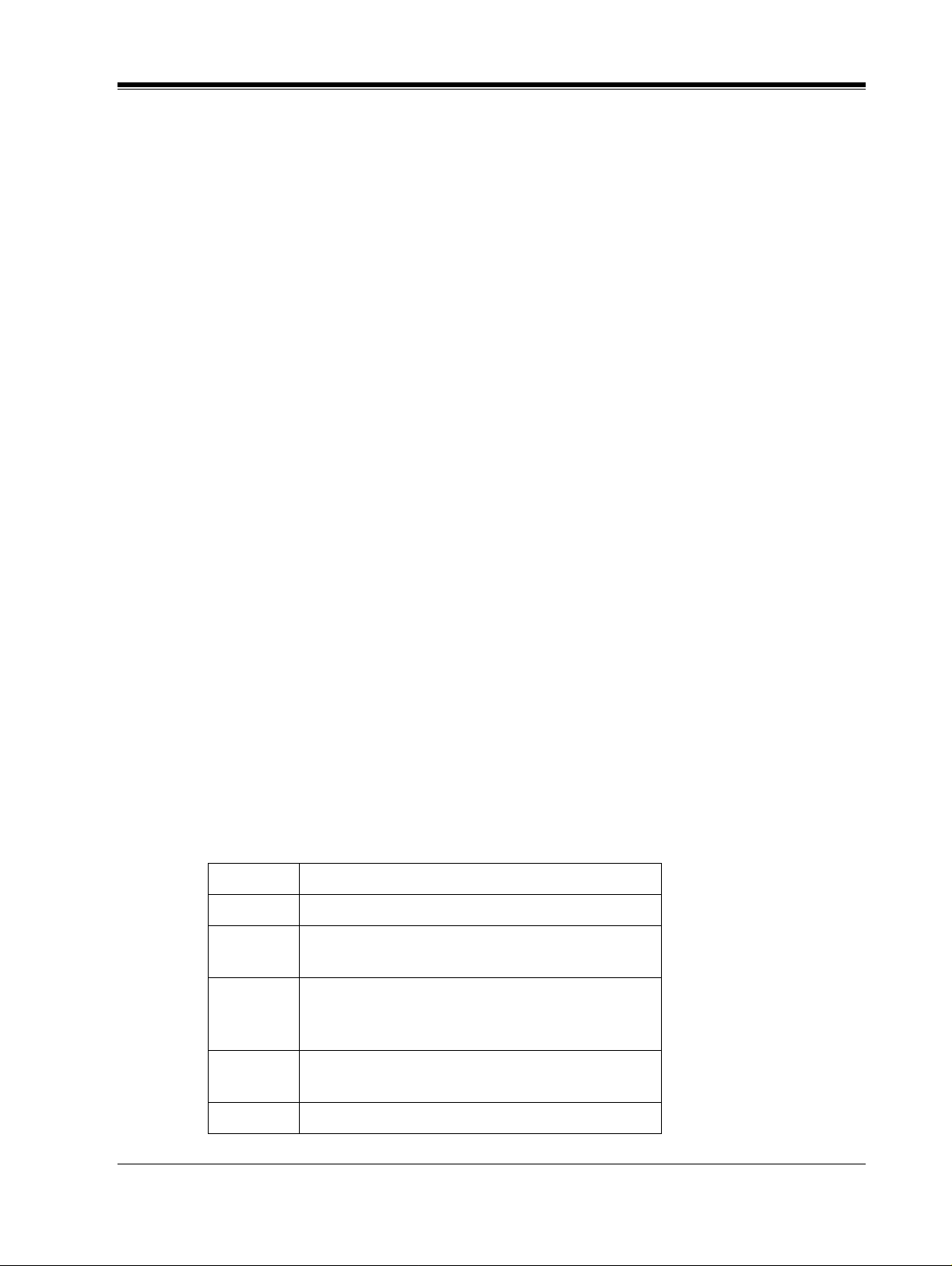
1.3 SYSTEM BASICS
•
2 Digital/Analog port expansion cards (KX-TVS102)
No port cards are installed at the factory. These cards must be purchased separately.
KX-TVS102 consists of the following 2 cards:
•
Telephone line interface card
•
Digital processor (DSP) card
The telephone line interface transmits and receives analog and digital signals to and from the
telephone line. The analog input signal is digitized at a sampling rate of 8kHz to create a 16bit digital signal.
The DSP has the following features:
•
Voice Compression and Decompression
•
DTMF Detection
•
DTMF Generation
•
Call Progress Tone Detection
KX-TVS204 consists of a telephone line interface and a DSP. The telephone interface of the
KX-TVS204 transmits and receives
digital signals with a Panasonic KX-TD Digital
ONLY
PBX. The DSP has the same features as the KX-TVS102.
CPU Card:
(1/system) Main proce ssing unit for the system; comprised of : cen tral microprocessor, ROM,
dynamic RAM, system controller, rotary switch, and an RS-232C interface.
EIA Connector:
(RS-232C) Connects an ASCII or VT terminal to the VPS; must be used to program system.
Rotary Switch:
(Check the status of this switch only at start-up.) Provides the following additional functions:
Table 1
Position Additional Function
0 Normal setting.
1 Initializes RS-232C parameters.
RS-232 default parameters : 9,600, N, 8, 1
*
2
Auto Configuration is automatically completed
and all ports are set for Automated Attendant
service.
*
3
Auto Configuration is automatically completed
and all ports are set for Voice Mail service.
4 Reserved
VOICE PROCESSING SYSTEM OVERVIEW
21
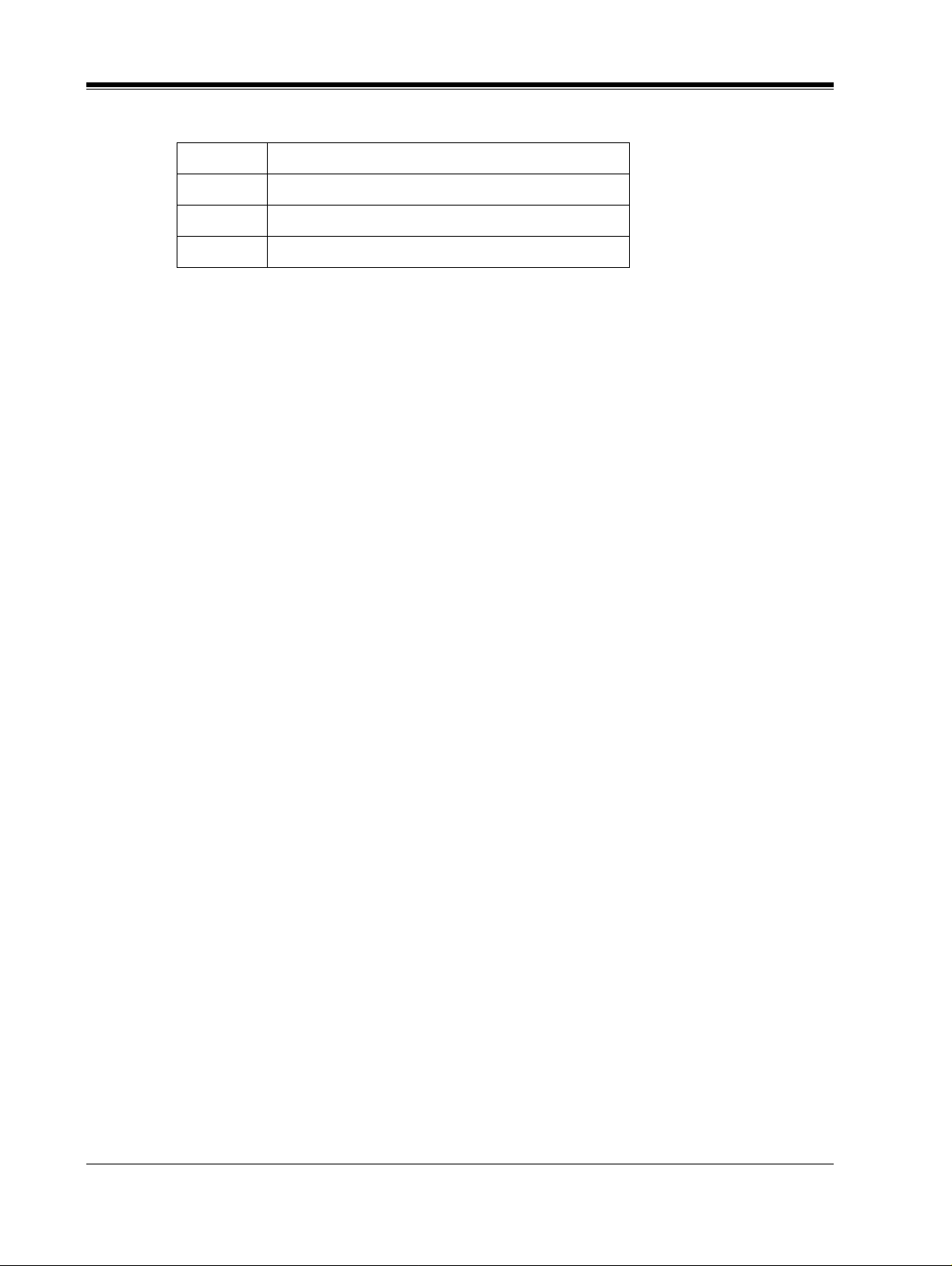
1.3 SYSTEM BASICS
Table 1
Position Additional Function
5 Initializes the VPS. Clears all messages and data.
6 Test Mode (Hard Disk Drive Read/Write Test)
7-9 Reserved
* For Panasonic KX-TD series telephone system with DPT Integration.
1.3.3 Which Phone Systems are Compatible?
We recommend integration with the following Panasonic phone systems:
•
Panasonic KX-TD1232
•
Panasonic KX-TD816
•
Panasonic KX-T336
•
Panasonic KX-T123211D, KX-TA Series
•
Panasonic KX-TD500
•
Panasonic KX-TD308
We cannot guarantee adequate integration of the KX-TVS75/100/200 with other PBX
systems or with Key Systems. If the customer does not have one of the recommended
Panasonic PBX systems, be sure that the system has the features listed below.
The PBX should have the following features for successful integration:
•
Single line (tip/ring) port circuits (Some PBXs need an OPX card to provide this
connection.)
•
Station to station DTMF signaling
•
Message Waiting Notification from an SLT (single-line telephone)
•
Screened transfer from an SLT
•
Message Waiting Notificatio n on prop rietary (multi-lin e) sets (message light accessed by
dialing on/off codes)
If the PBX does not have these features, VPS operation will be limited.
Refer to 3.1.4 PBX Requirements for Integration. You will find the following information
about each feature listed:
•
Description
•
Limitations of the system without the feature
•
Tests to determine whether the PBX has the feature
VOICE MAIL
The recommended Panaso nic PBX syst ems have Follo w-on ID an d Inband I nte gr atio n. When
callers are transferred to an extension that is forwarded to Voice Mail, Follow-on ID sends
callers directly to the mailbox. Without Follow-on ID, the caller would have to re-enter the
22
VOICE PROCESSING SYSTEM OVERVIEW
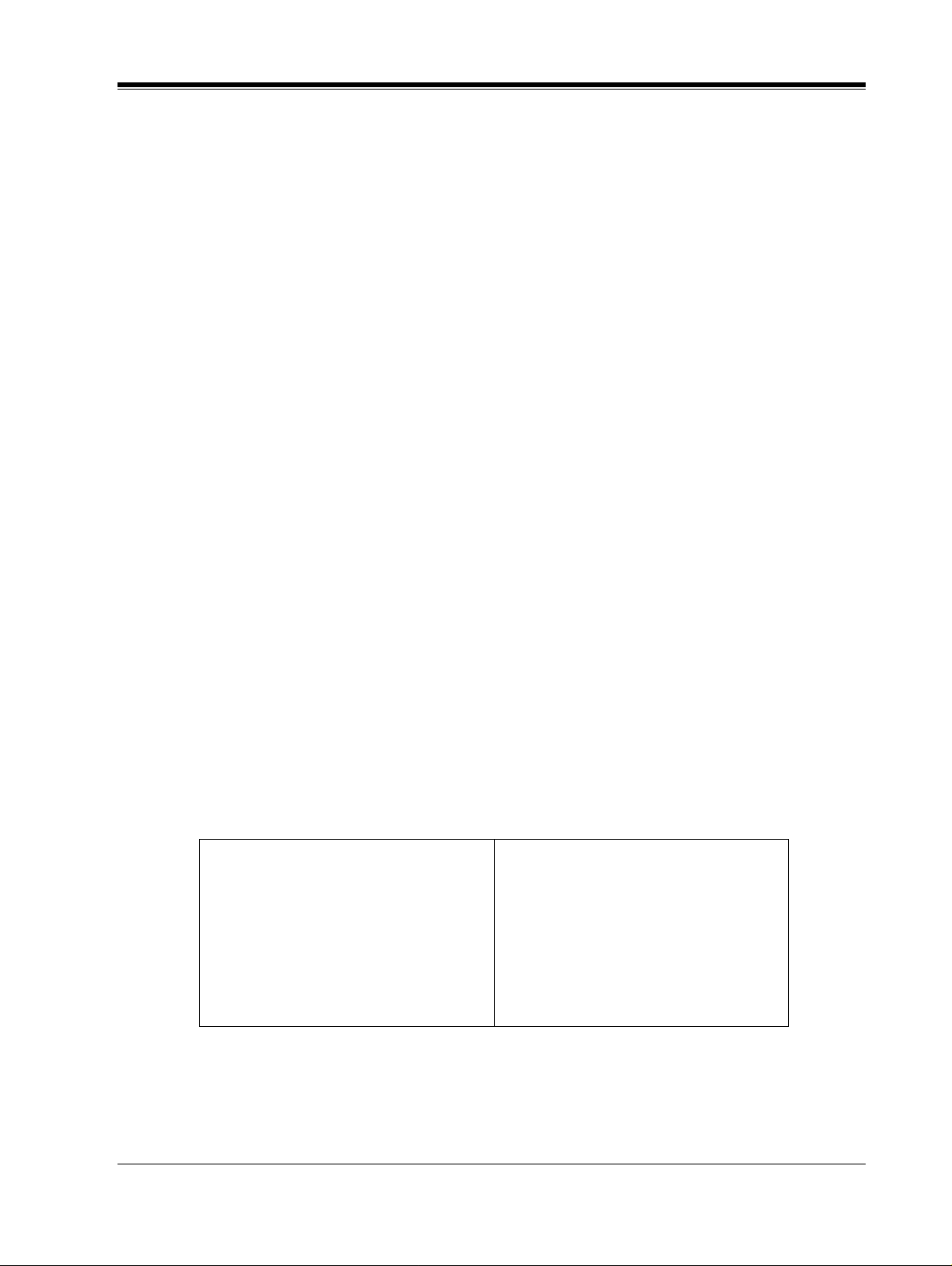
mailbox number when connected to the Voice Mail.
DTMF Integration enables the VPS to recognize the current state of the call and improve its
call handling performance. When enabled, the PBX informs the VPS of the status of the call
(busy, answered, ringing, etc.) by sending a code with DTMF tones before sending th e normal
call progress tones. For example, when a caller hangs up before making a selection, the PBX
sends # 9 to the VPS port that answered. This informs the VPS that the caller has hung up.
Upon receiving these digits, the VPS goes on-hook and is ready to handle another call.
Digital (DPT) Inte gration is av ailable when t he VPS is connect ed to a Pana sonic KX-TD serie s
PBX (depending on the so ftware v ersion). Th is digital i ntegrati on provi des the VPS with more
information than DTMF integration. This information enables the system to identify the
extension number of the ca ller , kno w where the call is forwarde d from and why, and recognize
what the caller wants to do. Some features are available only with DPT integration (Live Call
Screening, T w o-W ay Recor ding, T wo-Way Transfer , Direct Ma ilbox Access, Intercom P aging,
Auto Configuration).
1.3.4 Installer Equipment and Software Requirements
1.3 SYSTEM BASICS
The installer
software. We suggest you use something like HyperT ermina l by HILGRAEVE. The computer
is used to program the VPS. Terminal emulation software enables th e ke yboard to be used as a
data entry device. The data terminal or terminal emulation software must support ASCII or
VT100 type terminals. It is best to use a VT100 type terminal to program the system.
While both the laptop and data termi nal will work, the laptop allows screens to be saved in a
file throu ghout t he p roces s. It i s oft en hel pfu l to r etri e v e these f i les l ater if t echnic al sup por t is
needed.
must
1.3.5 Specifications
Number of Mailboxes: 62 (or 1022) subscriber mailboxes
Number of Messages per Mailbox: 100 maximum (programmable)
have a laptop computer or data terminal equipped with term ina l emulation
Table 2
Compression Rate: 32 Kbps
Custom Services: 100
Message Retention: 1 to 30 days or unlimited
2 manager mailboxes
VOICE PROCESSING SYSTEM OVERVIEW
23
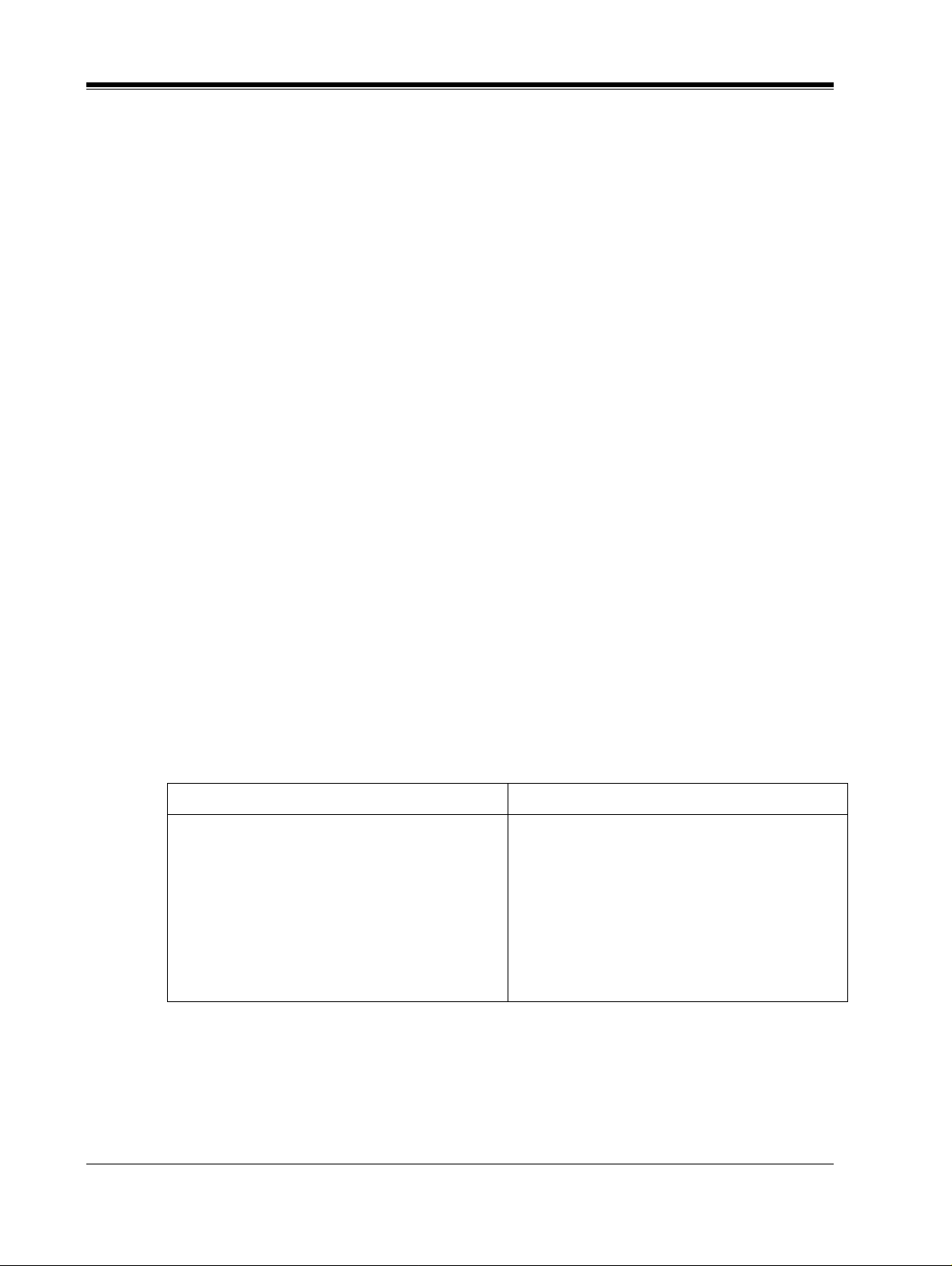
1.3 SYSTEM BASICS
1.3.6 VPS Configuration
KX-TVS75/100
•
2 Ports
•
1 Port Card
•
6 h (TVS75) or 18 h (TVS100) of Voice Storage
(non-expandable)
•
62 Subscriber Mailboxes, 2 Manager Mailboxes
KX-TVS200
•
No Ports
•
No Port Card
•
32 h of Voice Storage (non-expandable)
•
1022 Subscriber Mailboxes, 2 Manager Mailboxe s
With ana log PBXs (e.g., KX-TA624), each port accommodates 1 ext ension on the PBX. With
the KX-TD series, the VPS can handle 2 simultaneous calls.
The KX-TVS75 can not be expanded. The KX-TVS100 expa nds to 4 ports with an additional
Port card. (See 1.3.8 Expansion Capabilities for the KX-TVS100.)
The KX-TVS200 expands to either 12 ports in D-PITS mode using three (3) KX-TVS204 card s
or two (2) KX-TVS102 cards an d one (1) KX-TVS204 card, or six (6 ) ports inband using thre e
(3) KX-TVS102 cards. (See "Card Configuration (D-PITS Integration) - KX-TVS200" in
2.6.2 Port Cards.)
1.3.7 Hardware
• 1 Hard Disk Drive • 1 Hard Disk Drive
• 2 Telephone Inputs (RJ-11) • 2 CO Inputs (RJ-11)
• 1 RS-232C Connector • 1 Optional Port Card (KX-TVS102)
• 1 Rotary Switch • 1 Optional Port Card Slot
Table 3
KX-TVS75 KX-TVS100
• 1 RS-232C Connector
• 1 Rotary Sw itch
24
VOICE PROCESSING SYSTEM OVERVIEW
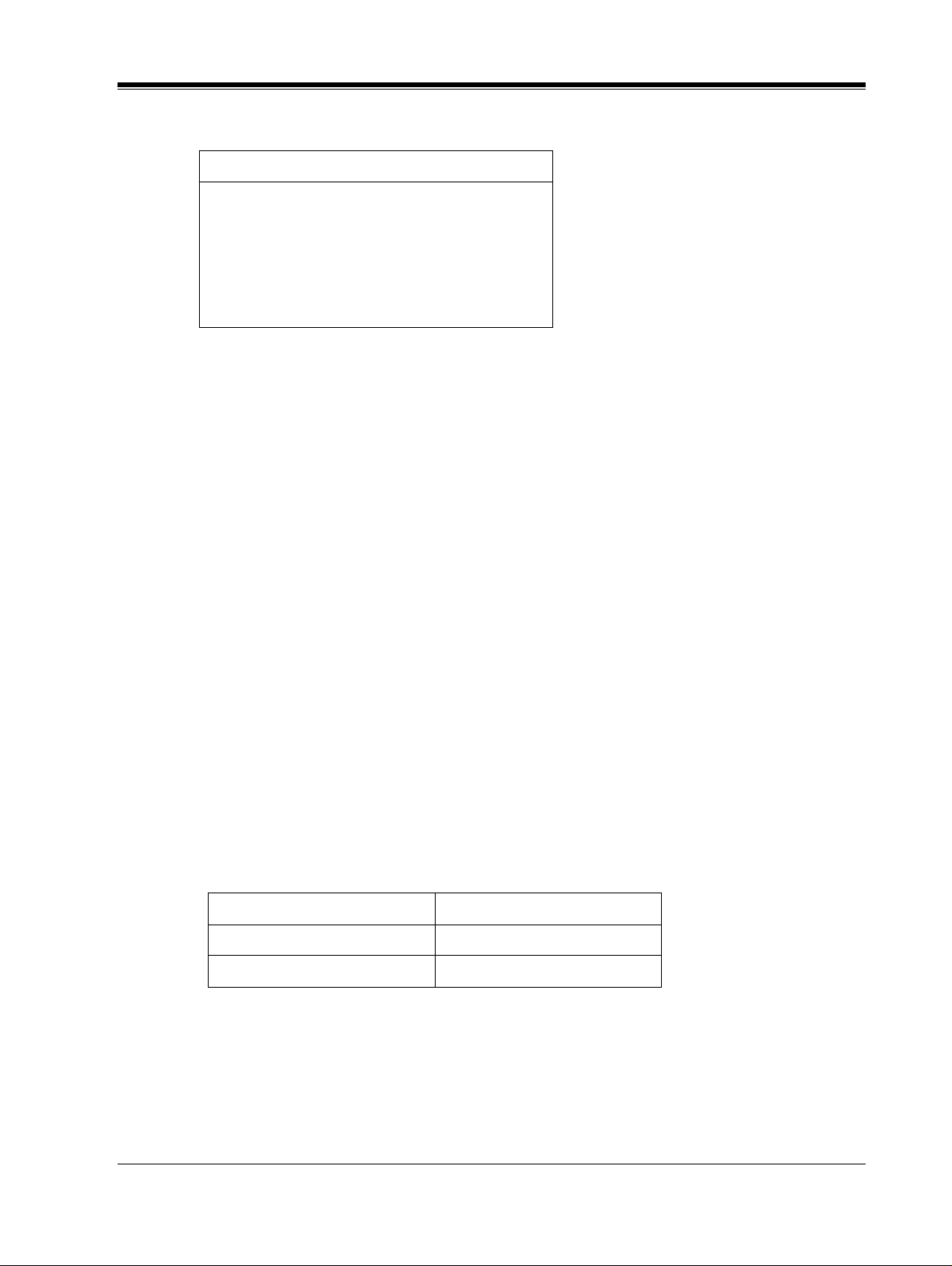
Table 4
KX-TVS200
• 1 Hard Disk Drive
• 3 Optional Port Card Slots for either
KX-TVS102 or KX-TVS204 cards
• 1 RS-232C Connector
• 1 Rotary Switch
1.3.8 Expansion Capabilities for the KX-TVS100
Expansion requires an addi tional Port card (KX-TVS102). Because each Port card has 2 ports,
ports are increased in increments of 2. The KX- TVS100 can be e xpande d to 4 port s maximum
(to handle 4 simultaneous calls).
1.3 SYSTEM BASICS
1.3.9 Expansion Capabilities for the KX-TVS200
Expansion requires an additional Port card KX-TVS102 or 204. The KX-TVS102 card has 2
ports. Ports are inc reased in increment s of 2. The KX-TVS204 card has 4 DPT por ts. Ports ar e
increased in increments of 4. This card can only be used on the KX-TVS200.
1.3.10 Recommendations for System Configuration
General guideline: a ratio of 6/1 (for every 6 lines, 1 port). There are 2 questions to ask when
considering how many ports are desirable:
• Are the ports answering all incoming calls or just forwarded/transfe rred calls?
• If they are answering incoming calls, how busy are the lines?
The guideline above (6/1) usually works well with moderate traffic. This may have to be
modified for heavy traffic. These recommendations are outlined in the chart on the next page.
Table 5
CO Lines Port
1-6 1
7-12 2
One port may not support an Automated Attendant configuration with 5 CO lines. The
following recommendations for Automated Attendant ports may have to be modified for heavy
traffic.
VOICE PROCESSING SYSTEM OVERVIEW
25
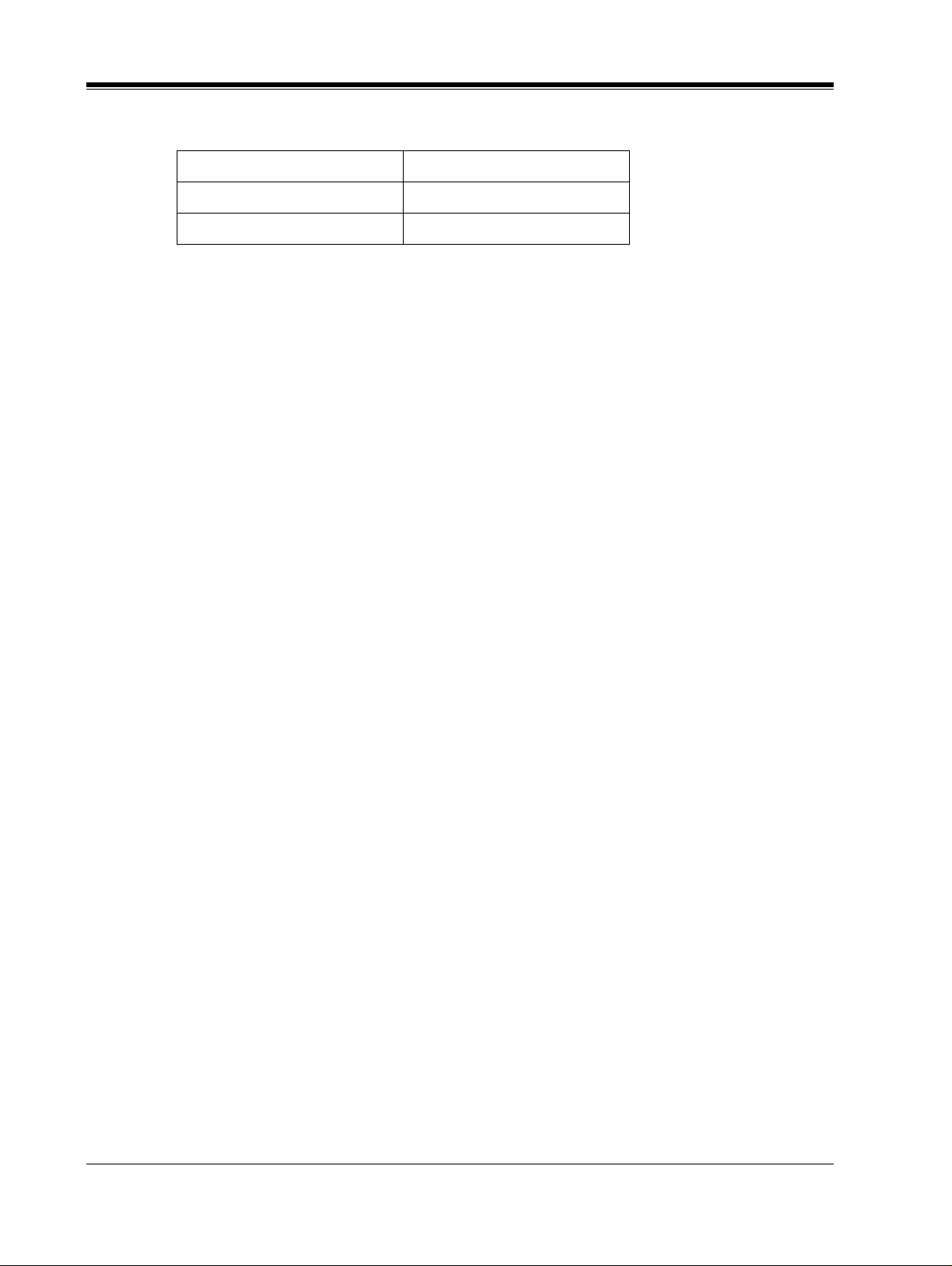
1.3 SYSTEM BASICS
Table 6
CO Lines Port
1-4 1
5-8 2
26
VOICE PROCESSING SYSTEM OVERVIEW
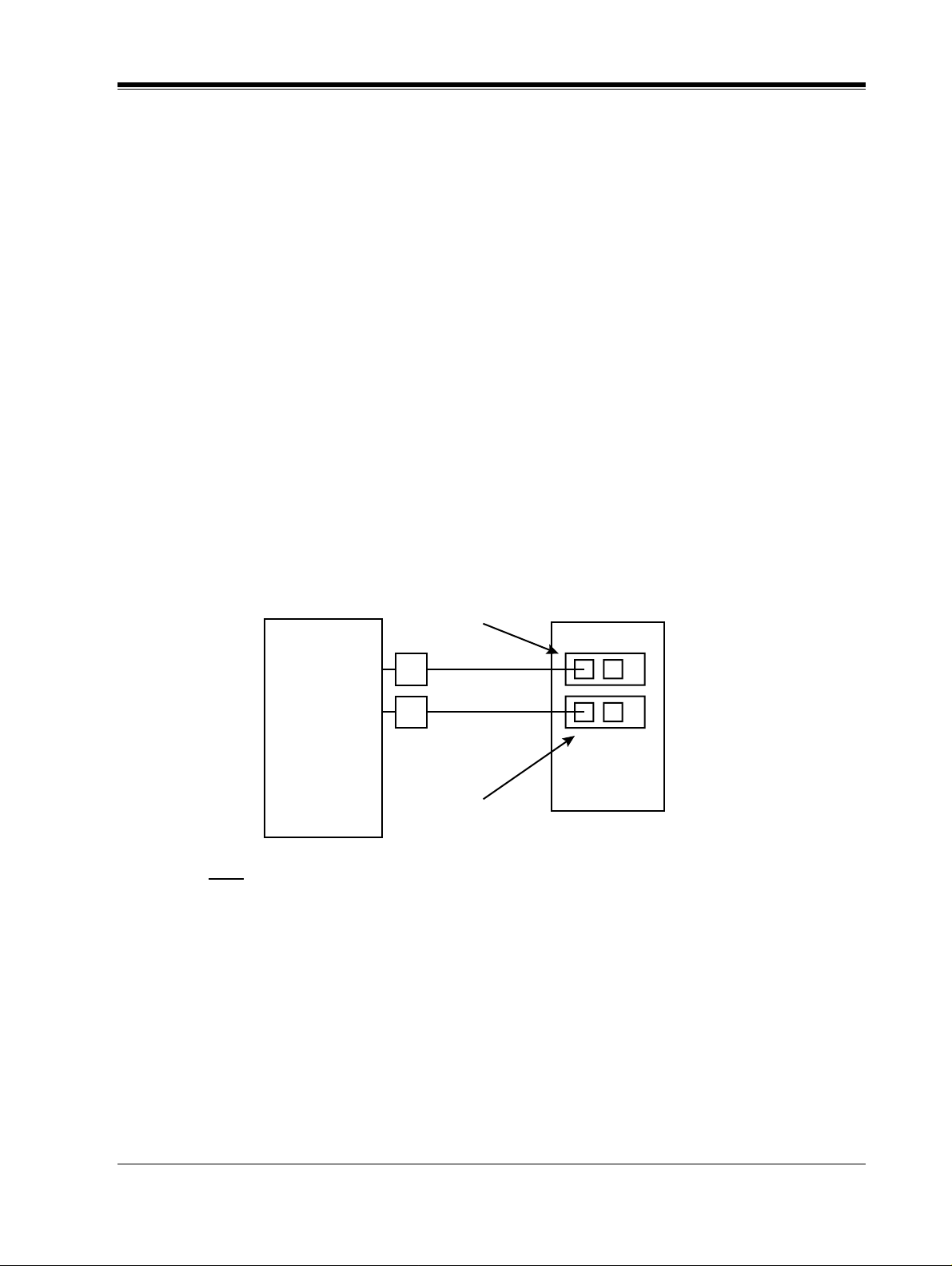
1.4 DIGITAL INTEGRATION
1.4.1 General - All Models
To the Panasonic KX-TD digital PBX, the VPS ports look like digital extensions. The PBX
thinks that the VPS is a digital phone, and the VPS mimi cs all acti ons of a digi tal s et. Anot her
advantage of digit al integration is that the 2B+D communication pro vides 2 VPS ports for each
Digital Station port . Communication between the VPS and the PBX through di gital integ ration
requires the proper software level in the PBX and 4-wire connections for each port (TVS75/
100/200). To communicate between the VPS and the PBX through DPT Int e g ra ti on, t he P BX
and VPS must be programmed to work together.
1.4.2 KX-TVS75/100 - Connection Example
For example, you can connect jack 15 of the KX-TD1232 to Port 1 of the VPS with a 4-wire
connection (see diagram below). This connection creates 2 Voice Mail extensions and can
simultaneously answer 2 cal ls. This means th at a fully-c onf igured 4-port sy stem require s only
2 jacks from the PBX.
1.4 DIGITAL INTEGRATION
Port 3
Extensions 167 and 168
KX-TD1232
16
15
KX-TVS100
Port 1
Extensions 165 and 166
Note
To use DPT Integration, Port 1 of the VPS must be connected to the lowest number jack
assigned as a VPS extension.
When DPT Integrat ion is a ctivated, a sing le e xt ensio n ja ck pro vid es 2 s ingle -line inter fa ces at
the Port card on the VPS. Fo r e x ample, whe n 1 l ine co rd (4 wir e) is c onnect ed to Por t 1 on the
VPS, 2 extensions are pro vided. When the second line cord (4 wire) is conne ct ed to Port 3 (if
installed), the other 2 extensions are available.
VOICE PROCESSING SYSTEM OVERVIEW
27
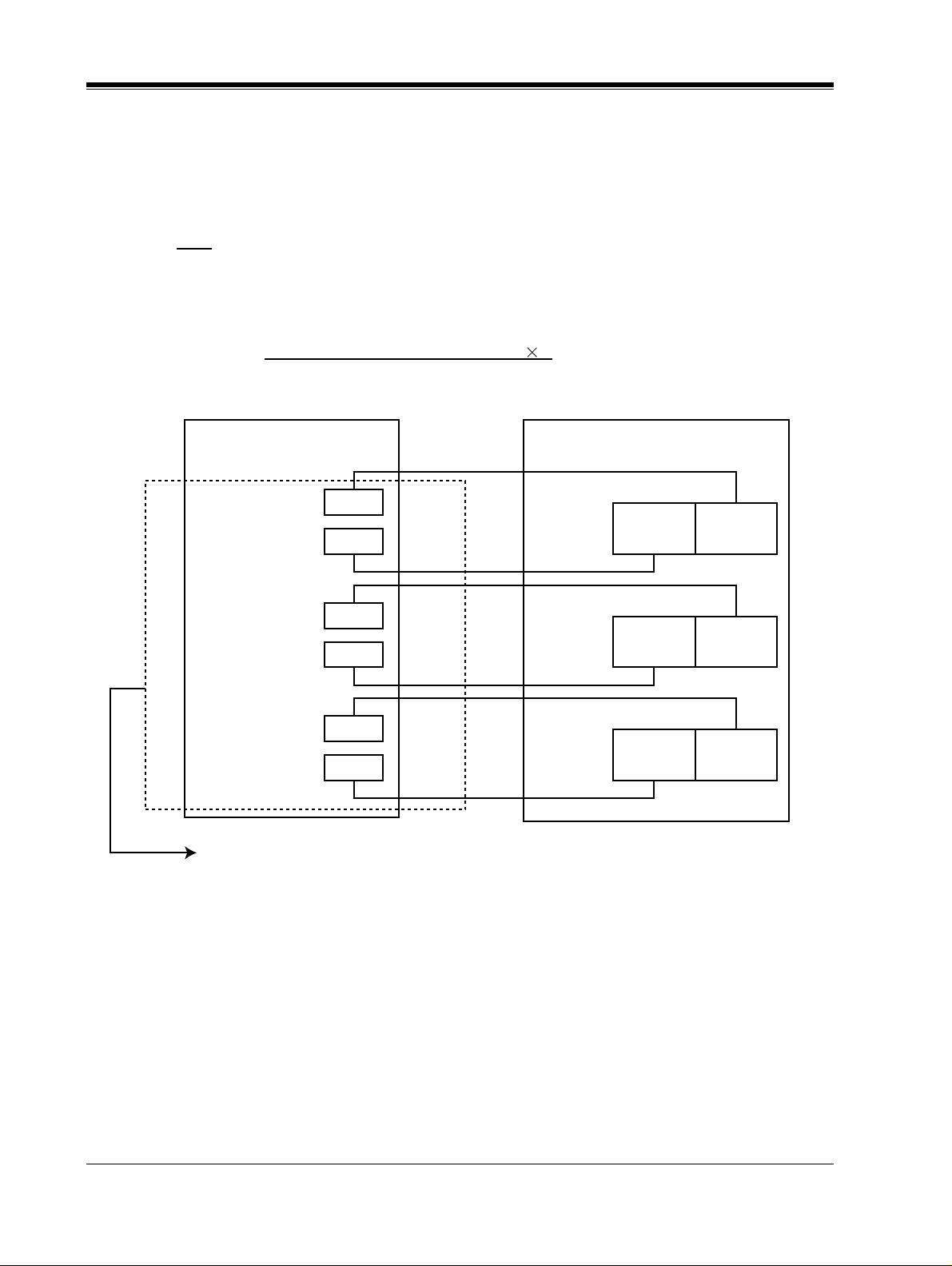
1.4 DIGITAL INTEGRATION
1.4.3 KX-TVS200 - Connection Example
For example, when you mount 2 KX-TVS204 cards, you can use 8 VPS ports in total by
connecting 4 jacks of the KX-TD1232 to 4 jacks of the KX-TVS200.
Note
To use DPT Integration, the lowest j ack of the KX-TVS200 must be connected to th e l owest
number jack assigned as a Voice Mail Port Assignment in KX-TD series. See the following
connection examples.
Connection Example (KX-TVS204 3)
PBX (KX-TD Series)
Jack 7
Jack 6
Jack 5
Jack 4
Jack 3
Jack 2
Assigned as DPT VPS ports
SLOT 3
SLOT 2
SLOT 1
TVS200
Jack 5
Port 9 Port 10
Jack 3
Jack 3
Port 5 Port 6
Port 5 Port 6
Jack 1
Port 1 Port 2
Jack 6
Port 11 Port 12
Jack 4
Jack 4
Port 7 Port 8
Port 7 Port 8
Jack 2
Port 3 Port 4
28
VOICE PROCESSING SYSTEM OVERVIEW

Connection Example (KX-TVS102 3, DPT Integration Mode)
1.4 DIGITAL INTEGRATION
PBX (KX-TD Series)
Jack 4
Jack 3
Jack 2
Assigned as DPT VPS ports
SLOT 3
SLOT 2
SLOT 1
TVS200
Jack 5
Port 9 Port 10
Jack 3
Port 5 Port 6
Jack 1
Port 1 Port 2
Jack 6
Jack 4
Jack 2
Inband/None Integration
To the PBX, the VPS looks like SLT sets through standard single-line (tip/ring) telephone
interfaces.
Connection Example (KX-TVS102 3, Inband/None Integration Mode)
PBX TVS200
Jack 11
Jack 10
Jack 9
Jack 8
Jack 7
Jack 6
SLOT 3
SLOT 2
SLOT 1
Jack 5
Port 9
Jack 3
Port 5
Jack 1
Port 1
Jack 6
Port 10
Jack 4
Port 6
Jack 2
Port 2
VOICE PROCESSING SYSTEM OVERVIEW
29
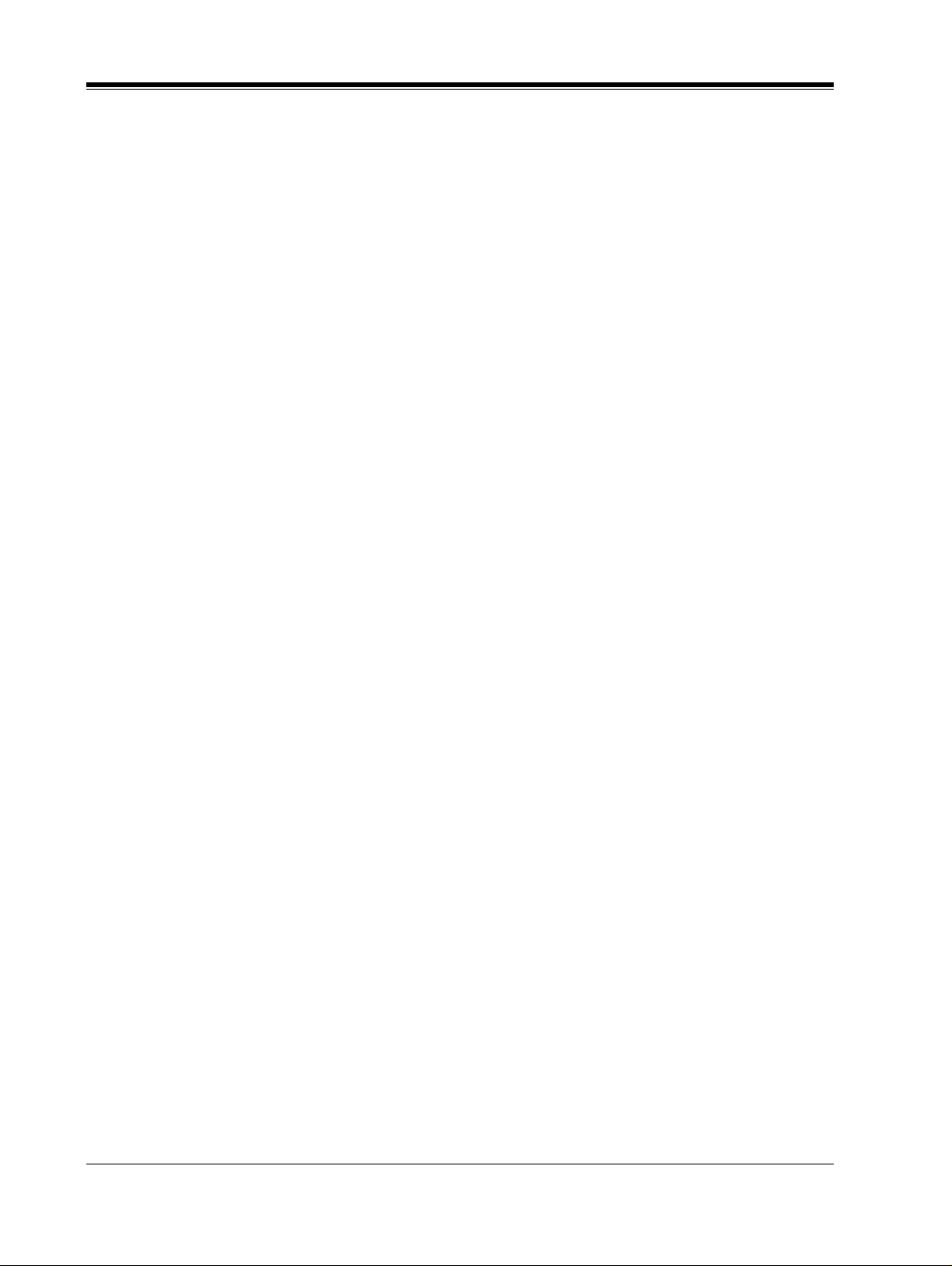
1.4 DIGITAL INTEGRATION
30
VOICE PROCESSING SYSTEM OVERVIEW
