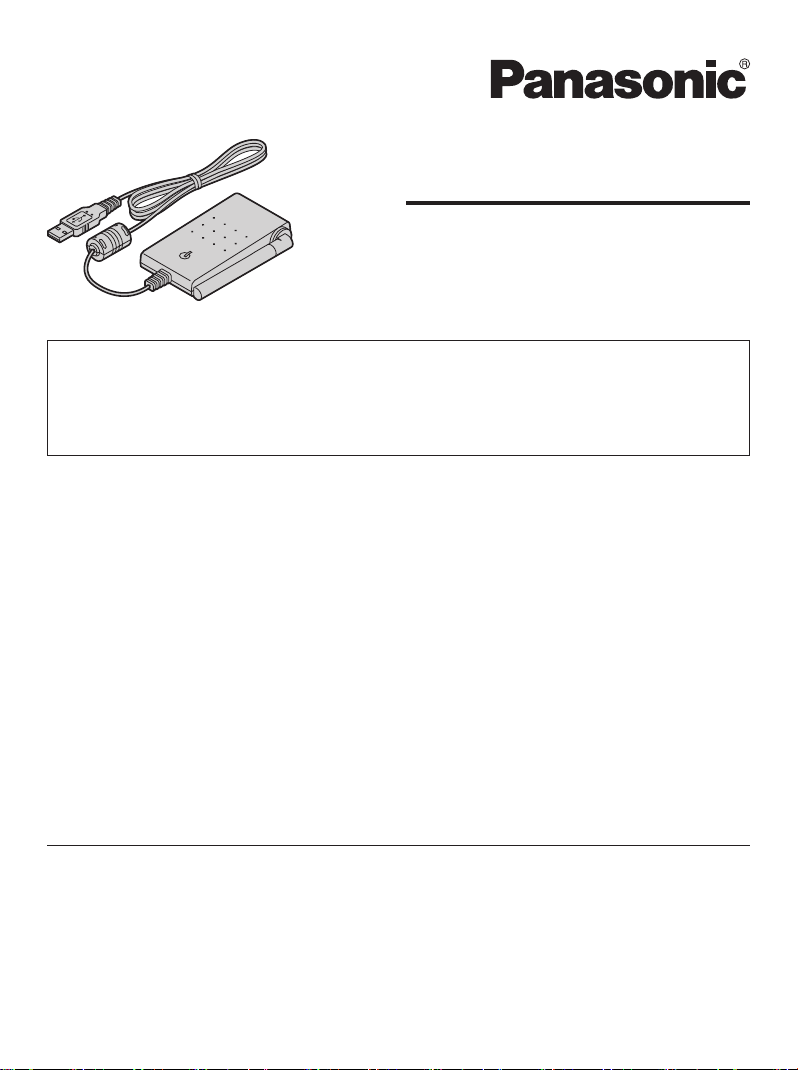
Operating Instructions
5.8 GHz USB Adaptor
Model No. KX-TGA575
This unit is an accessory unit for use with the Panasonic cordless telephone
KX-TG5761/KX-TG5766/KX-TG5771/KX-TG5776/KX-TG5777. You must
install the Skype software to your computer and register this unit with your
base unit before Skype feature can be used on your handset.
What is Skype?
Skype is a program for making free calls over the Internet to anyone else who also has
Skype. It is free and easy to download and use, and works with most computers.
You can get the Skype software and detailed information from the following website:
http://www.skype.com/
Important:
L�To use Skype, the USB adaptor KX-TGA575 must be connected to a computer which
is active and connected to the Internet using broadband connection.
L�Installation, configuration, and operation explanations for Skype software are not
included in these operating instructions. For more information, refer to the online
manual for Skype software.
L�Skype is not a replacement for your ordinary telephone and cannot be used for
emergency calling.
L�For information about Skype, please visit the Skype homepage:
http://www.skype.com/
Please read these Operating Instructions before using the unit and save for
future reference.
For assistance, visit our website:
http://www.panasonic.com/phonehelp for customers in the U.S.A. or Puerto
Rico.
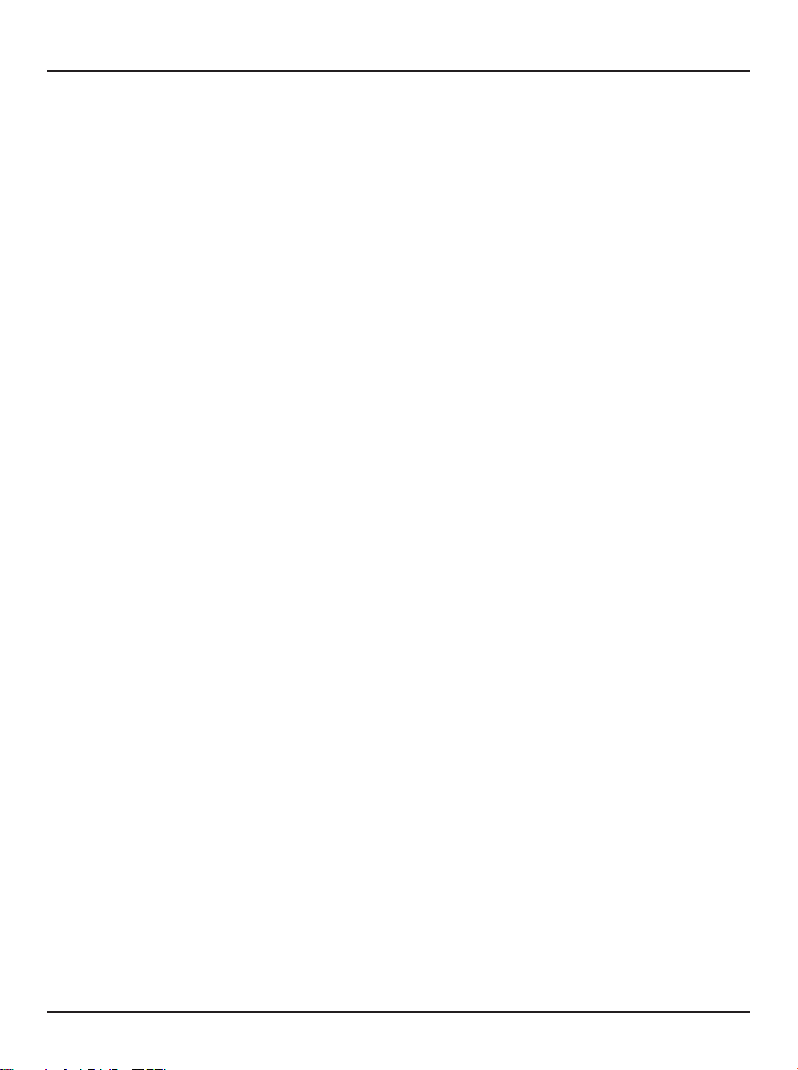
Table of Contents
Introduction
Feature highlights ............................................................................................................3
Accessory information .....................................................................................................3
For best performance ......................................................................................................4
Preparation
Controls ...........................................................................................................................5
Symbols and screen shots used in these operating instructions .....................................5
System requirements for your computer .........................................................................6
Connecting to a computer ...............................................................................................6
Installing and setting up the USB Adaptor Utility .............................................................8
Confirming the USB adaptor works properly ...................................................................
Soft key and display menus ..........................................................................................10
Deregistering the USB adaptor .....................................................................................10
Uninstalling the USB Adaptor Utility ..............................................................................
10
Using the USB Adaptor
Entering the IP phone mode ..........................................................................................11
Making internet calls ......................................................................................................12
Answering internet calls ................................................................................................13
Useful features during an internet call ...........................................................................14
Using the History (Call list) ............................................................................................15
Selecting the IP ringer tone ...........................................................................................15
9
Useful Information
Troubleshooting .............................................................................................................16
FCC and other information ............................................................................................18
Specifications ................................................................................................................
Warranty ........................................................................................................................21
Customer services .........................................................................................................23
2
For assistance, please visit http://www.panasonic.com/phonehelp
20

Introduction
Thank you for purchasing the Panasonic 5.8 GHz USB Adaptor.
We recommend keeping a record of the following information for future reference.
Serial No. Date of purchase
(found on the bottom of the unit)
Name and address of dealer
Attach your purchase receipt here.
Feature highlights
Internet telephone
By connecting the USB adaptor to your computer installed with Skype software and USB
Adaptor Utility, you can make and answer internet telephone calls using the cordless
handset of your GIGARANGE® cordless telephone.
If you do not have the Skype software, download it from the Skype homepage:
http://www.skype.com/
Accessory information
Included parts
USB adaptor Wall mounting adaptor CD-ROM
Order No. PQZXTG5767S Order No. PQJKTGA575Z
Sales and support information
L�To order these accessories, call 1-800-332-5368.
L�TTY users (hearing or speech impaired users) can call 1-866-605-1277.
For assistance, please visit http://www.panasonic.com/phonehelp
3

Introduction
For best performance
Location/avoiding noise
This unit communicates using radio
waves.
For maximum distance and noise-free
operation, we recommend the following:
L�Placing the product away from electrical
appliances.
L�Raising the antenna vertically.
Environment
L�Keep the product away from electrical
noise generating devices, such as
fluorescent lamps and motors.
L�The product should be kept free
from excessive smoke, dust, high
temperature, and vibration.
L�The product should not be exposed to
direct sunlight.
L�Do not place heavy objects on top of the
product.
L�When you leave the product unused for
a long period of time, disconnect the
product from the computer.
L�The product should be kept away from
heat sources such as heaters, kitchen
stoves, etc. It should not be placed in
rooms where the temperature is less
than 5 °C (41 °F) or greater than 40 °C
(104 °F). Damp basements should also
be avoided.
L�The maximum data transferring
distance may be shortened when the
product is used in the following places:
Near obstacles such as hills, tunnels,
underground, near metal objects such
as wire fences, etc.
L�Operating near 5.8 GHz electrical
appliances may cause interference.
Move away from the electrical
appliances.
Connections
L�Connect the USB adaptor to a USB
port on your computer. For optimum
performance, do not connect more than
one USB adaptor to a single computer
or the USB adaptor to your computer
via a hub.
L�The USB adaptor may not turn off and
may consume electricity regardless
of whether your computer is turned
off or in sleep mode. By connecting/
disconnecting the USB adaptor from an
active computer, the USB adaptor will
turn on/off. We recommend when you
are not using the internet telephone,
that you disconnect the USB adaptor
from your computer.
Routine care
L�Wipe the outer surface of the product
with a soft moist cloth. Do not use
benzine, thinner, or any abrasive
powder.
4
For assistance, please visit http://www.panasonic.com/phonehelp
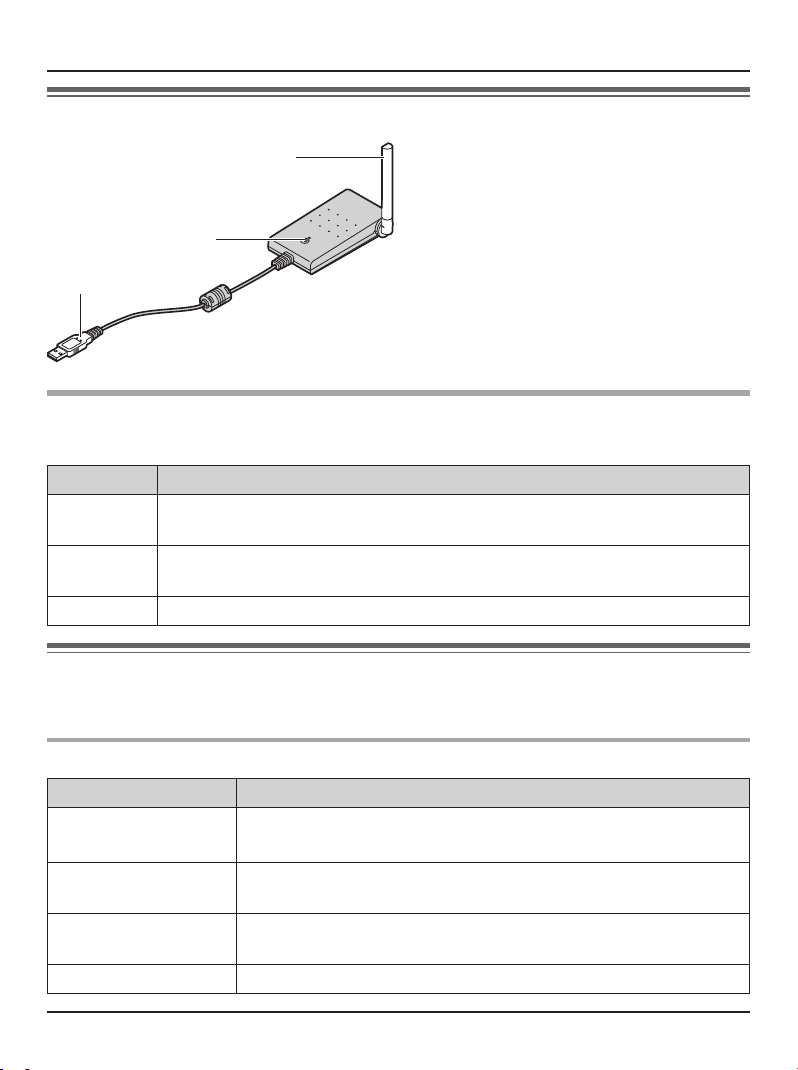
Controls
Preparation
A
B
C
A Antenna
B Status indicator
C USB plug
Status indicator
The status indicator indicates the USB adaptor status.
Indicator Status
Flashing USB adaptor is receiving power from the computer but link to the base
unit, Skype software or USB Adaptor Utility has not been established.
Light on USB adaptor is receiving power from the computer and has link with your
base unit, ready to use.
Light off USB adaptor is off (not receiving power from the computer).
Symbols and screen shots used in these operating instructions
Symbols used for operations
Symbol Meaning
Example: “Contacts
Example: {MENU} The words in the brackets indicate button names including soft
Example: [OK] The words in the brackets indicate button names on your
i
For assistance, please visit http://www.panasonic.com/phonehelp
”
Press {^} or {V} to select the words in quotations shown on
the display.
key names on your handset and base unit.
computer.
Proceed to the next operation.
5

For assistance, please visit http://www.panasonic.com/phonehelp
6
Preparation
Screen shots used for operations
L�The screen shots in these instructions are for Microsoft® Windows® XP and are
included for reference only.
L�The screen shots in these instructions may differ slightly from the screen shown on
your computer.
System requirements for your computer
The following system requirements must be met in order to use the USB Adaptor Utility.
Item Description
Operating System Microsoft Windows 2000 or Microsoft Windows XP
CPU Intel® Pentium® 1 GHz or faster
RAM 256 MB
HDD 50 MB available disk space
Resolution 800 x 600 or higher resolution display
Others USB interface (1.1)
CD-ROM drive
Video adaptor with High Color (16 bit) or higher
Panasonic cordless telephone KX-TG5761/KX-TG5766/
KX-TG5771/KX-TG5776/KX-TG5777
Skype software (Skype 2.0 or later)
Internet connection: Broadband, e.g. DSL
Connecting to a computer
Connect the USB adaptor to the USB port of your computer.
Raise the antenna.
L�The USB adaptor receives power from the USB port.
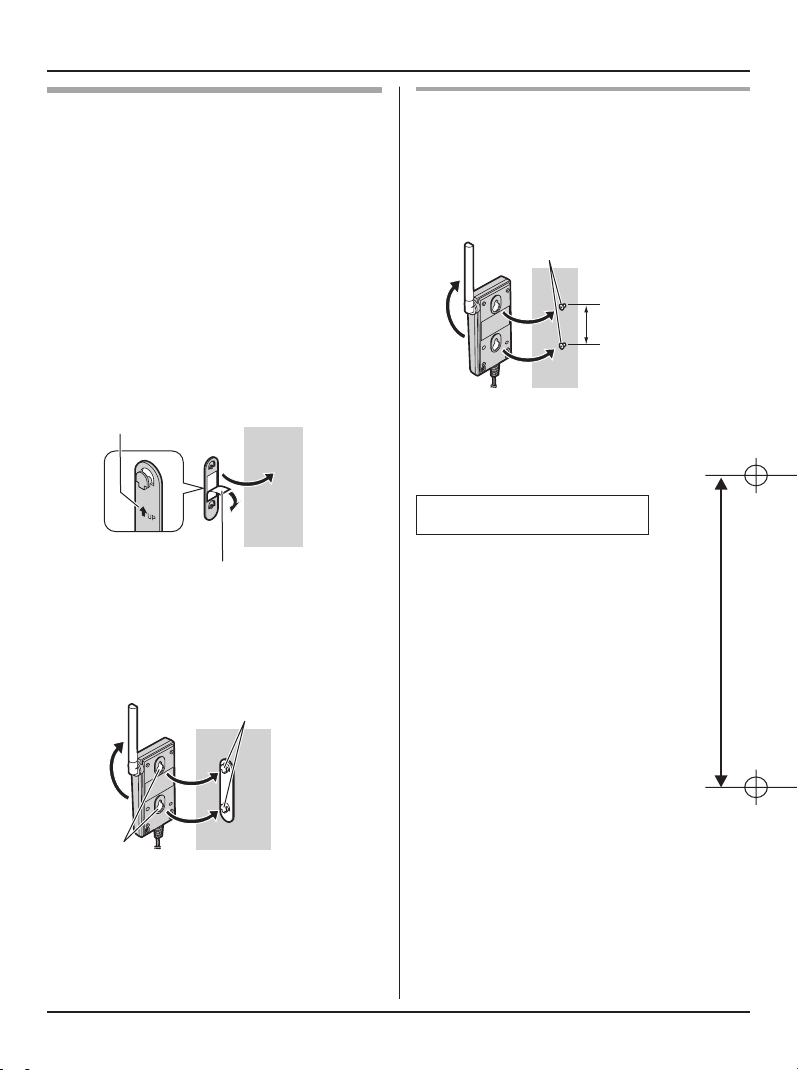
For assistance, please visit http://www.panasonic.com/phonehelp
7
Preparation
Wall mounting
The USB adaptor can be mounted on the
flat surface such as a wall by using the
wall mounting adaptor.
Note:
L�For USB adaptor location information,
see page 4.
1 Peel off the protection sheet and attach
the wall mounting adaptor to the flat
surface firmly.
L�The arrow mark on the wall mounting
adaptor should face upward.
Arrow mark
Protection sheet
2 Insert the hooks on the wall mounting
adaptor into the holes on the USB
adaptor and slide the adaptor down
until it is secure.
Mounting without the wall mounting
adaptor
Drive the screws (not included) into the
flat surface such as a wall using the wall
mount template as a guide, then mount
the USB adaptor securely on the screws.
Screws (not included)
55 mm
(2 5/32 inches)
Wall mount template
55 mm
(2 5/32 inches)
Holes
Hooks
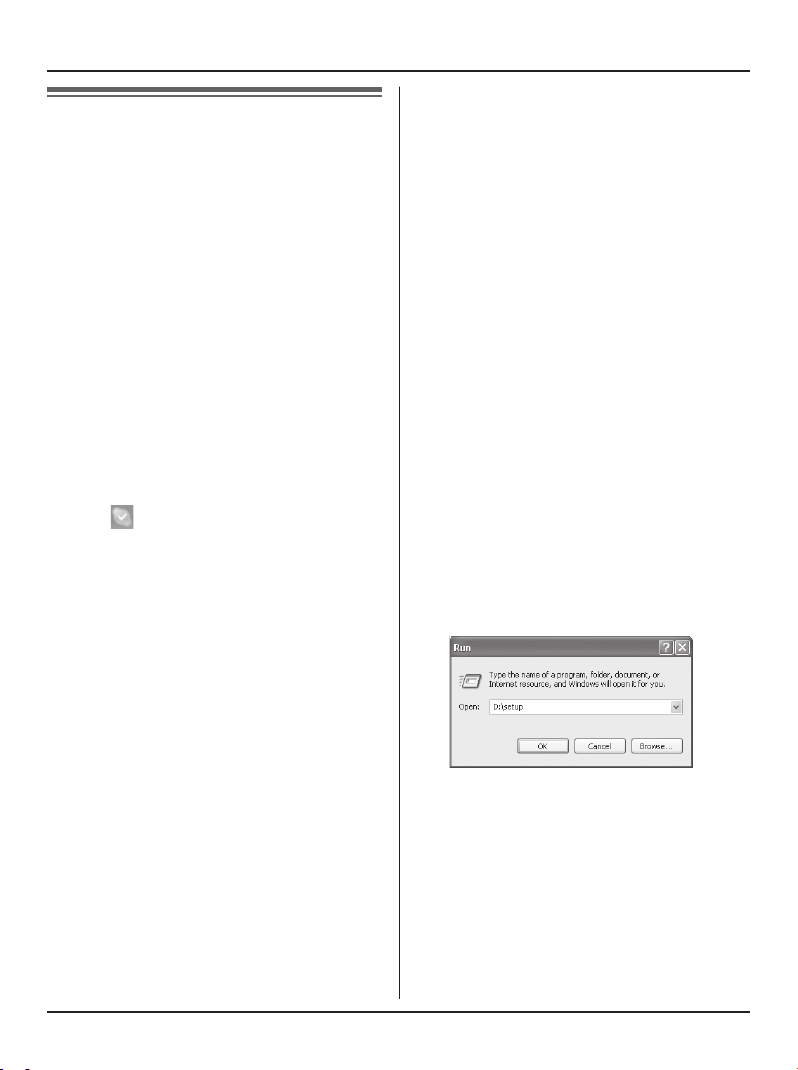
For assistance, please visit http://www.panasonic.com/phonehelp
8
Preparation
Installing and setting up
the USB Adaptor Utility
Before you use the USB adaptor, you
must install the USB Adaptor Utility from
the included CD-ROM to a computer
installed with the Skype software, and
register the USB adaptor to the base unit.
The USB adaptor is registered as an
extension device of the base unit. Only
one USB adaptor can be registered to the
base unit.
Before you start to install the USB
Adaptor Utility, make sure that:
– Skype software has been already
installed in your computer.
– Your computer is being connected to
the Internet correctly and active Skype
icon ( ) is displayed in the system
tray (page 9).
– The base unit and handset are powered
up nearby and are not being used.
– USB adaptor KX-TGA575 is being
connected to the USB port on your
computer and the status indicator is
flashing.
These preparation will make your
installation simple and smooth. You
should complete your installation in less
than 2 minutes.
Important:
L�If the Skype software is not installed
to your computer, install the Skype
software beforehand.
L�Before installing the USB Adaptor Utility,
please be sure to back up the system
settings of your computer.
L�At the end of installation, you may
perform a Skype test call on your
handset (page 9).
1 Start Windows and the Skype software,
and exit all other applications.
L�You must be logged in as an
administrator in order to install the
USB Adaptor Utility.
L�Confirm that the Skype status is
online.
2 Connect the USB adaptor to your
computer (page 6).
3 Insert the included CD-ROM into your
CD-ROM drive.
4 After the installer has started, follow
the on-screen instructions until all files
have been installed.
L�If the installer does not start
automatically:
Click [Start], then choose [Run...].
Type “D:
drive letter of your CD-ROM drive).
Click [OK]. (If you are not sure what
the drive letter is for your CD-ROM
drive, use Windows Explorer and
look for the CD-ROM drive.)
\setup” (where “D:” is the
