Panasonic KX-TGA572 User Manual
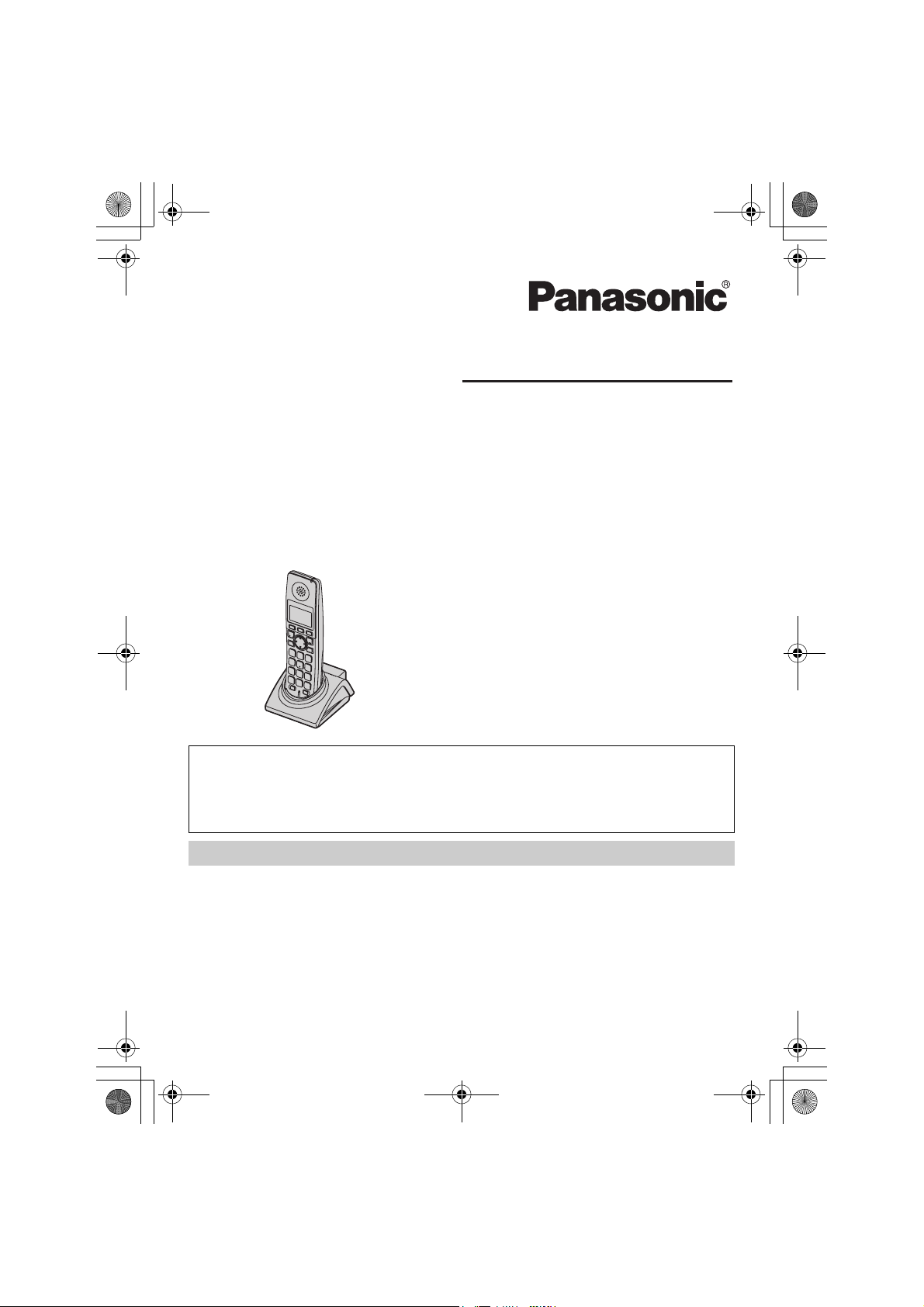
TGA572.book Page 1 Thursday, June 8, 2006 7:03 PM
5.8 GHz Expandable Digital Cordless Handset
Operating Instructions
Model No.
KX-TGA572
This handset is an accessory handset for use with Panasonic base units
KX-TG5761/KX-TG5766/KX-TG5767/KX-TG5771/KX-TG5776/
KX-TG5777/KX-TGP60. You must register this handset with your base
unit before it can be used.
Charge the handset battery for 7 hours before initial use.
Please read these Operating Instructions before using the unit and save for
future reference.
For assistance, visit our website:
http://www.panasonic.com/phonehelp for customers in the U.S.A. or Puerto
Rico.
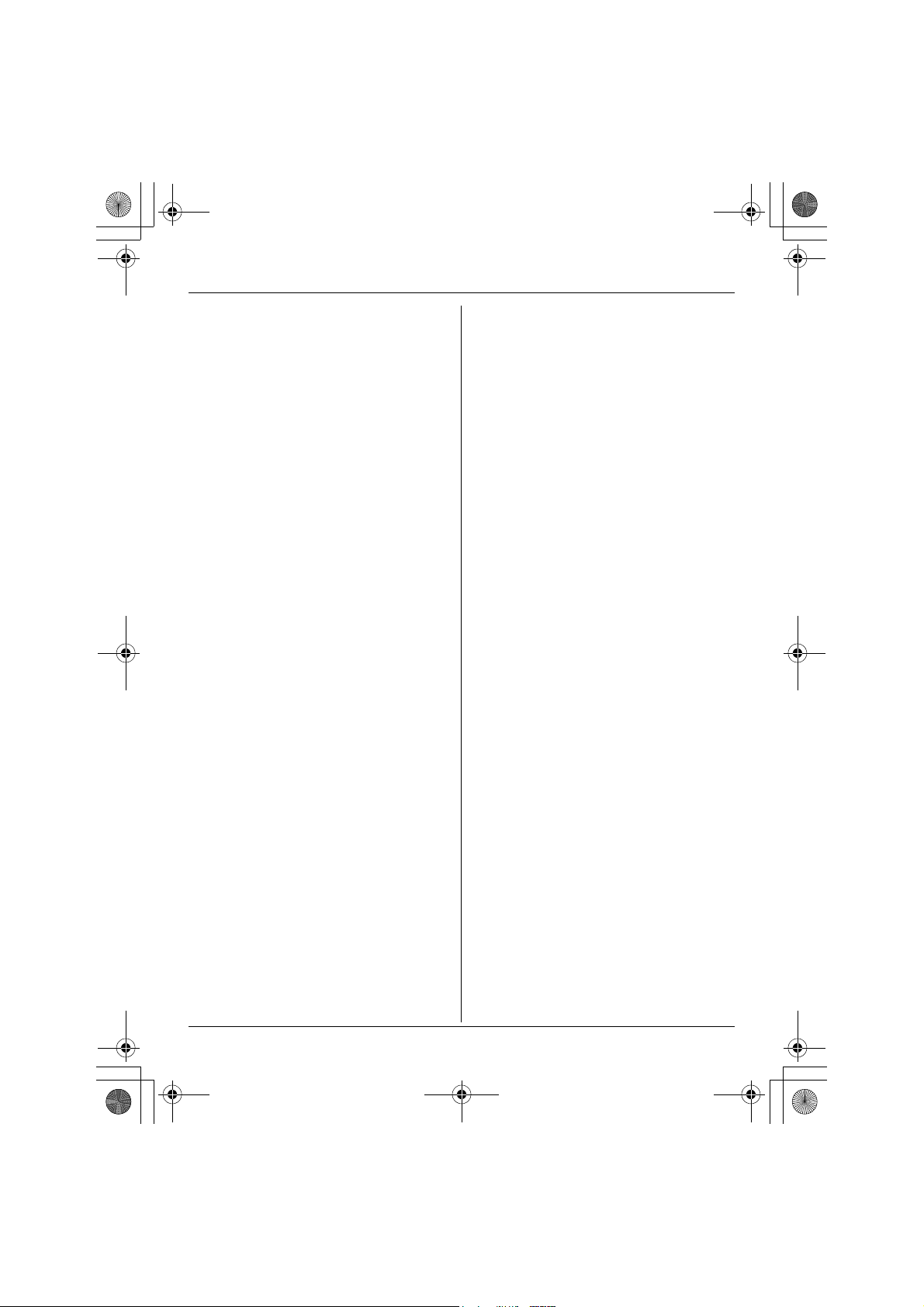
TGA572.book Page 2 Thursday, June 8, 2006 7:03 PM
Table of Contents
Introduction
Introduction. . . . . . . . . . . . . . . . . . . . . . . 3
Feature highlights. . . . . . . . . . . . . . . . . . 4
Accessory information . . . . . . . . . . . . . . 5
Preparation
Setting up the handset . . . . . . . . . . . . . . 7
Controls . . . . . . . . . . . . . . . . . . . . . . . . . 9
Displays . . . . . . . . . . . . . . . . . . . . . . . . 10
Symbols used in these operating
instructions . . . . . . . . . . . . . . . . . . . . . . 12
Registration . . . . . . . . . . . . . . . . . . . . . 13
Setting the unit before use . . . . . . . . . . 13
Accessibility Features
Accessibility features . . . . . . . . . . . . . . 14
Making/Answering Calls
Making calls . . . . . . . . . . . . . . . . . . . . . 16
Answering calls . . . . . . . . . . . . . . . . . . 17
Useful features during a call. . . . . . . . . 17
Phonebook
Handset phonebook . . . . . . . . . . . . . . . 20
Caller ID Service
Using Caller ID service. . . . . . . . . . . . . 25
Caller list. . . . . . . . . . . . . . . . . . . . . . . . 26
Warranty . . . . . . . . . . . . . . . . . . . . . . . . 43
Customer services . . . . . . . . . . . . . . . . 45
Index
Index. . . . . . . . . . . . . . . . . . . . . . . . . . . 46
Programming
Programmable settings . . . . . . . . . . . . 28
Useful Information
Belt clip. . . . . . . . . . . . . . . . . . . . . . . . . 36
Shoulder rest attachment . . . . . . . . . . . 36
Wall mounting. . . . . . . . . . . . . . . . . . . . 37
Headset (optional) . . . . . . . . . . . . . . . . 37
Troubleshooting for accessibility
features . . . . . . . . . . . . . . . . . . . . . . . . 38
FCC and other information . . . . . . . . . . 39
Specifications . . . . . . . . . . . . . . . . . . . . 42
2 For assistance, please visit http://www.panasonic.com/phonehelp
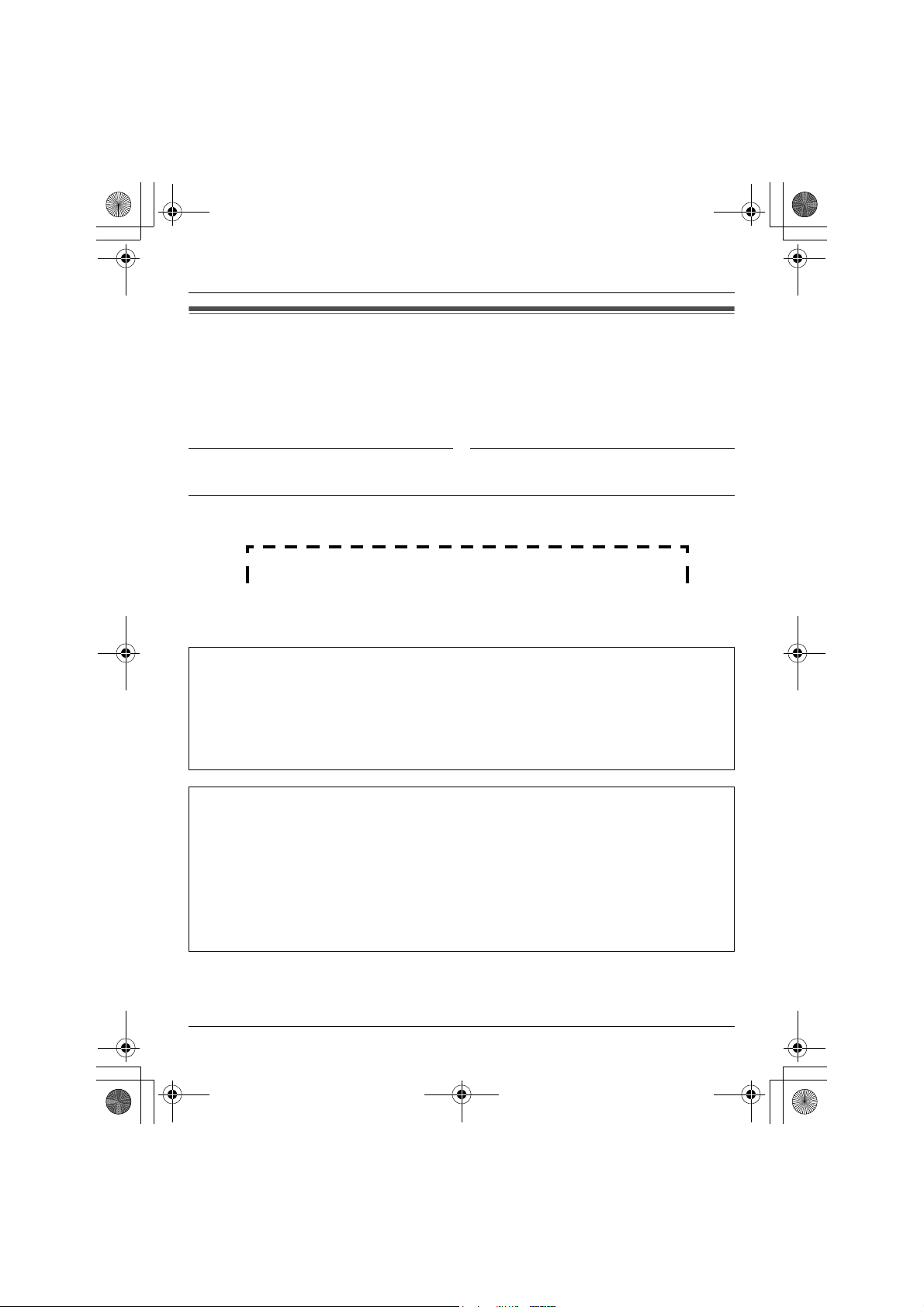
TGA572.book Page 3 Thursday, June 8, 2006 7:03 PM
Introduction
Introduction
Thank you for purchasing a Panasonic cordless telephone.
We recommend keeping a record of the following information for future reference.
Serial No. Date of purchase
(found in the battery compartment)
Name and address of dealer
Attach your purchase receipt here.
Please refer to the base unit operating instructions for the following:
– Answering system (KX-TG5771/KX-TG5776/KX-TG5777 only)
– Voice Mail service
– Intercom
– Transferring calls/conference calls
– Error messages/troubleshooting (excluding accessibility feature information)
For KX-TGP60 users:
Please refer to these operating instructions for the following:
– Registration
– Accessibility features (such as name announce, key announce, and Slow
®
Ta lk
)
– One-touch dial
– Chain dial
For other operations, refer to the KX-TGP60 operating instructions.
For assistance, please visit http://www.panasonic.com/phonehelp 3
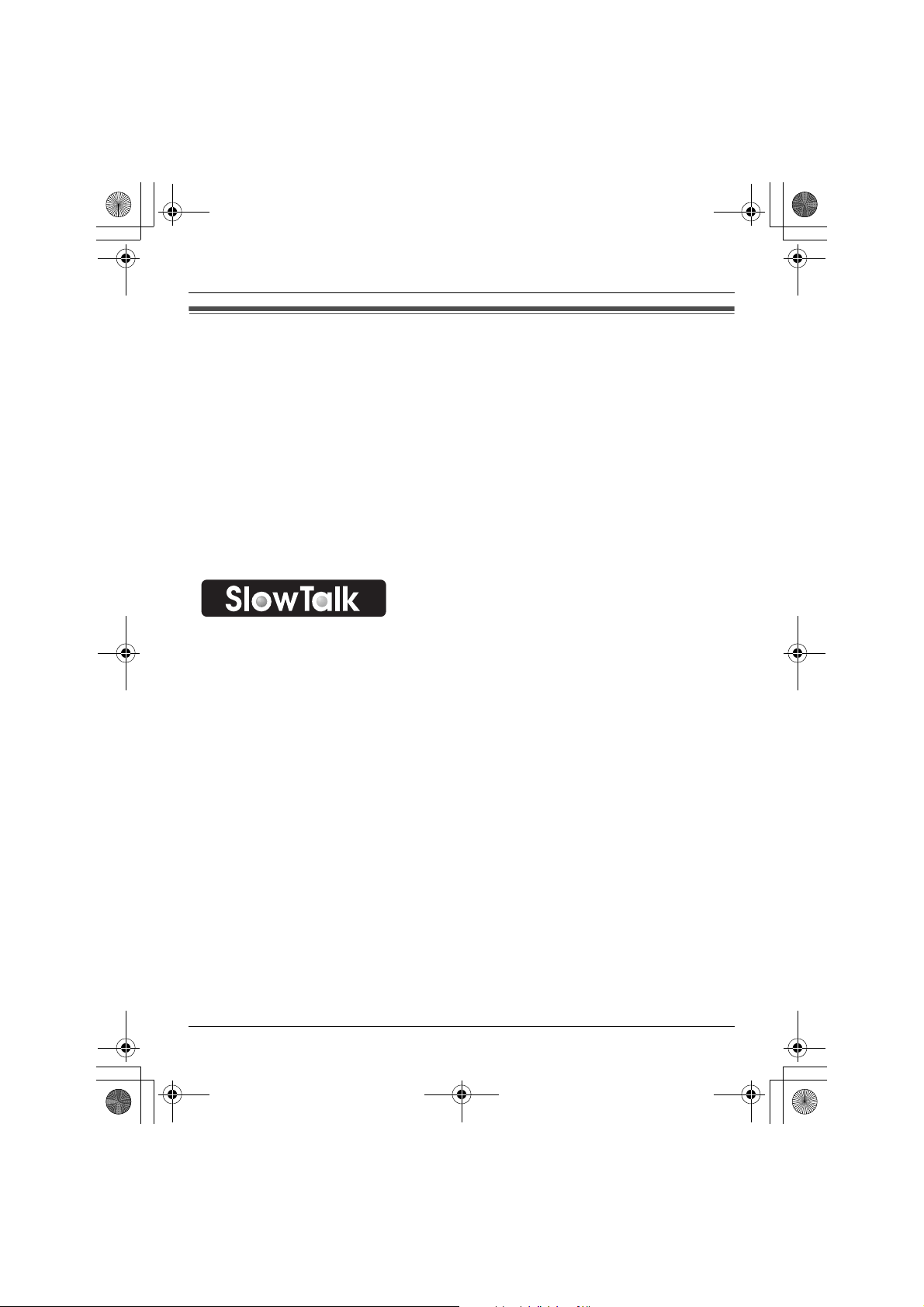
TGA572.book Page 4 Thursday, June 8, 2006 7:03 PM
Introduction
Feature highlights
N Name announce
This feature allows audible confirmation of displayed names or phone numbers while
searching the caller list, phonebook, etc. (page 14)
N Key announce
This feature allows the handset to announce the certain function keys you have pressed
(page 15).
N Talking Caller ID
This feature allows the handset to announce the displayed caller name or phone
number when a call is received (page 25).
N Slow Talk
You can slow down the voice of the person you are talking to, making it easier to hear
and understand (page 15).
4 For assistance, please visit http://www.panasonic.com/phonehelp
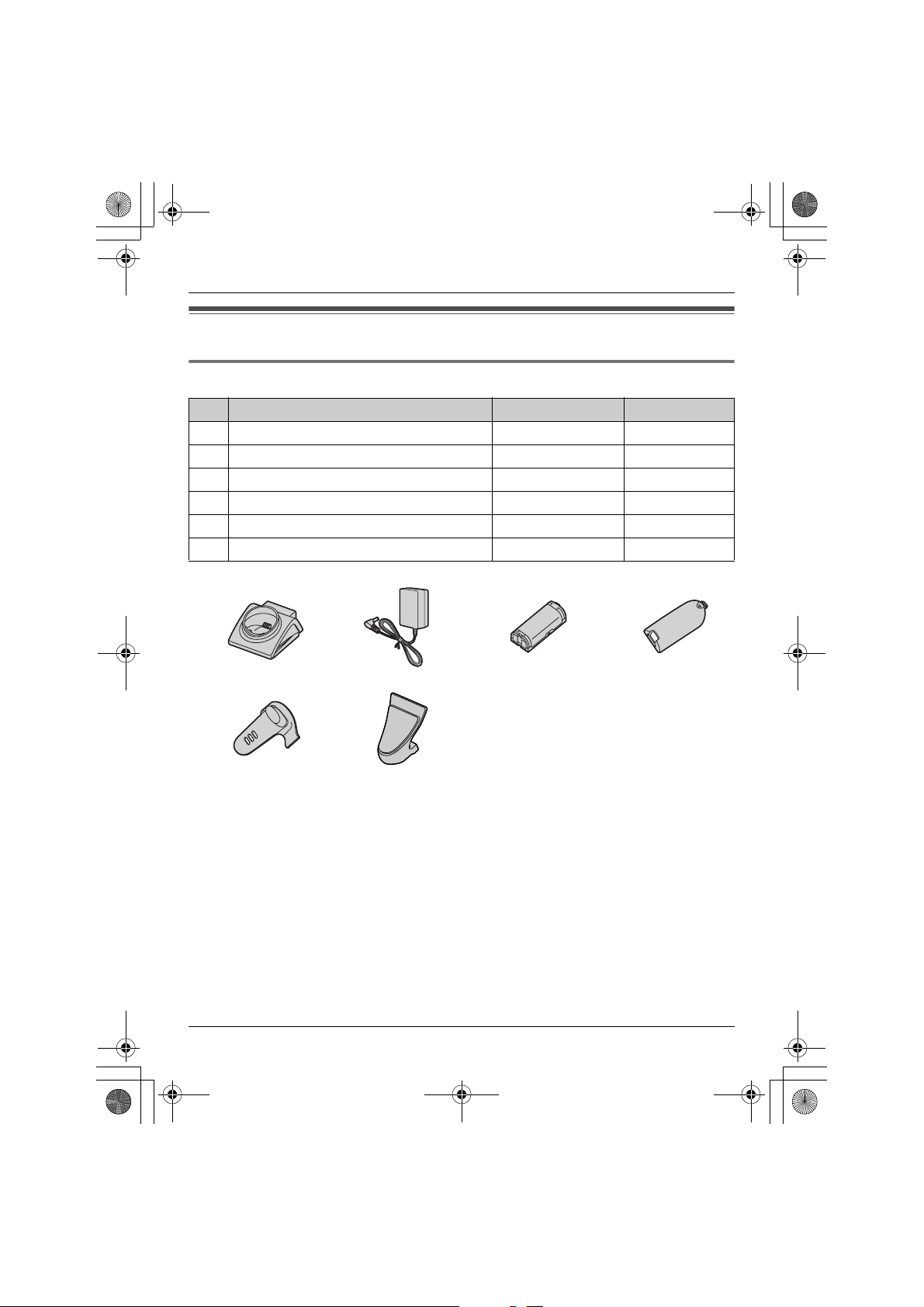
TGA572.book Page 5 Thursday, June 8, 2006 7:03 PM
Introduction
Accessory information
Included accessories
No. Accessory item Order number Quantity
1 Charger PQLV30043ZS 1
2 AC adaptor for charger PQLV207Z 1
3 Battery HHR-P105 1
4 Handset cover
5 Belt clip PQKE10463Z1 1
6 Shoulder rest attachment PQKE10364Z1 1
1234
*1
PQYNTG5771SR 1
56
*1 The handset cover comes attached to the handset.
For assistance, please visit http://www.panasonic.com/phonehelp 5
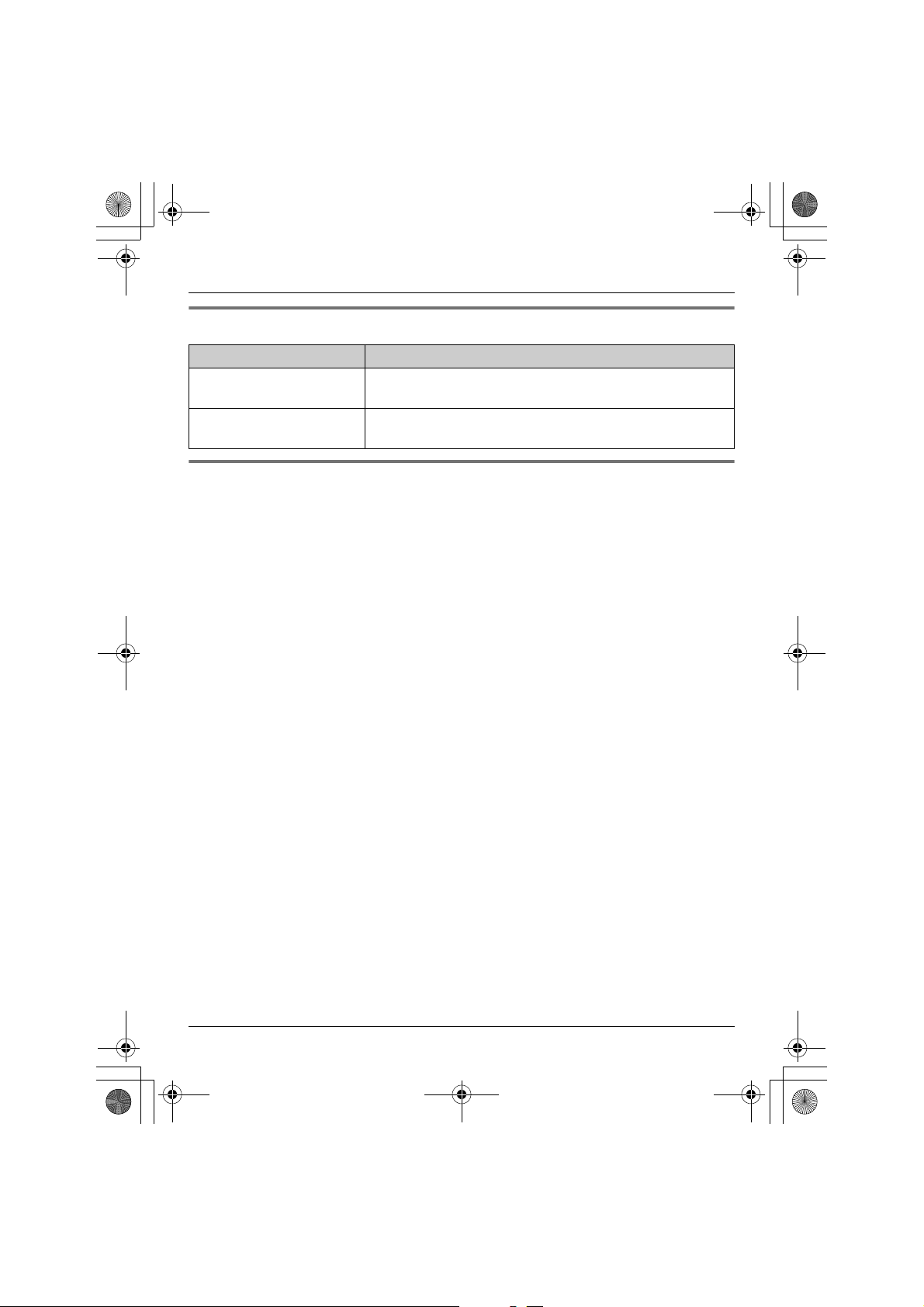
TGA572.book Page 6 Thursday, June 8, 2006 7:03 PM
Introduction
Additional/replacement accessories
Accessory item Order number
Rechargeable nickel metal
hydride (Ni-MH) battery
Headset KX-TCA60, KX-TCA86, KX-TCA88HA, KX-TCA91,
HHR-P105
KX-TCA92, or KX-TCA98
Sales and support information
L To order these accessories, call 1-800-332-5368.
L TTY users (hearing or speech impaired users) can call 1-866-605-1277.
6 For assistance, please visit http://www.panasonic.com/phonehelp
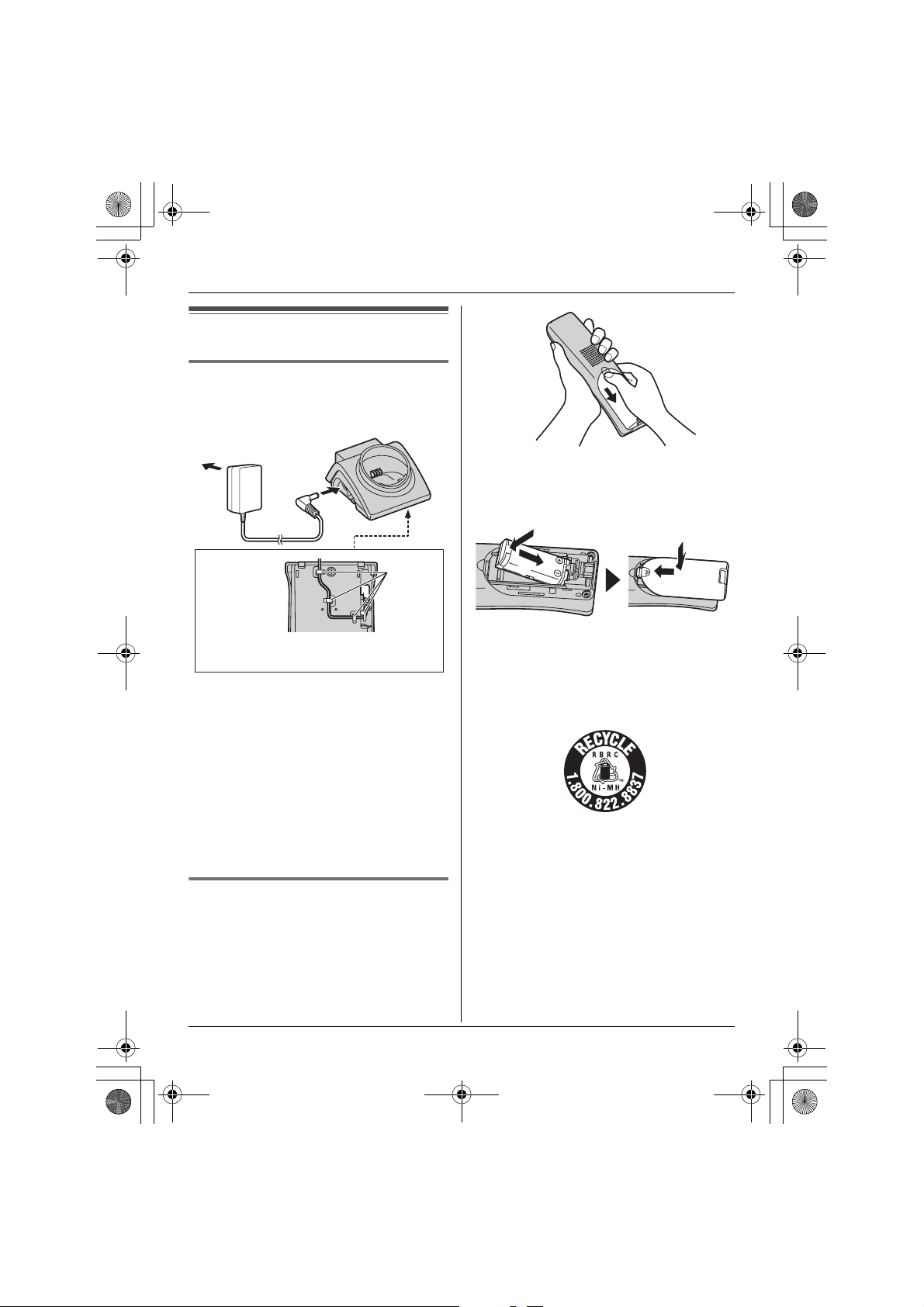
TGA572.book Page 7 Thursday, June 8, 2006 7:03 PM
Setting up the handset
Connecting the charger
L Use only the included Panasonic AC
adaptor PQLV207.
(120 V AC, 60 Hz)
Bottom of
the charger
Hooks
Preparation
2 Insert the battery (A), and press it
down until it snaps into position (B).
Then close the handset cover (C, D).
B
C
A
D
Fasten the AC adaptor cord to prevent
it from being disconnected.
Note:
L The AC adaptor must remain connected
at all times. (It is normal for the adaptor
to feel warm during use.)
L The AC adaptor should be connected to
a vertically oriented or floor-mounted AC
outlet. Do not connect the AC adaptor to
a ceiling-mounted AC outlet, as the
weight of the adaptor may cause it to
become disconnected.
Battery installation/replacement
1 Press the notch of the handset cover
firmly, and slide it in the direction of the
arrow.
L If necessary, remove the old battery.
For assistance, please visit http://www.panasonic.com/phonehelp 7
Important:
L Use only the rechargeable Panasonic
battery noted on page 6.
Attention:
A nickel metal hydride battery that is
recyclable powers the product you have
purchased.
Please call 1-800-8-BATTERY (1-800822-8837) for information on how to
recycle this battery.
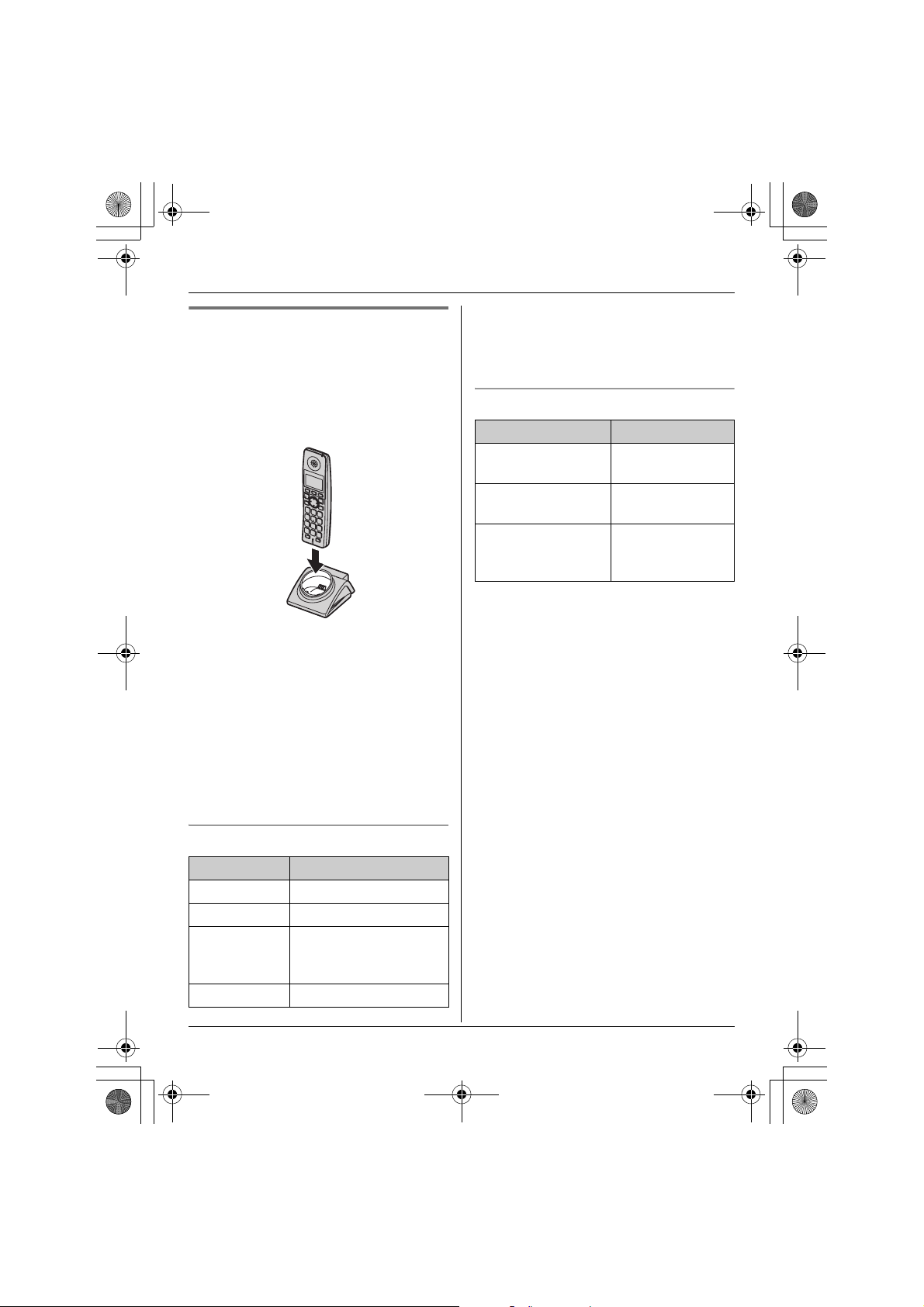
TGA572.book Page 8 Thursday, June 8, 2006 7:03 PM
Preparation
Battery charge
Place the handset on the charger for 7
hours before initial use.
While charging, the charge indicator on the
handset lights in amber. When the battery
is fully charged, the indicator lights in
green.
Note:
L If you want to use the handset
immediately, charge the battery for at
least 15 minutes.
L To ensure that the battery charges
properly, clean the charge contacts of
the handset and charger with a soft, dry
cloth once a month. Clean more often if
the unit is subject to the exposure of
grease, dust, or high humidity.
Battery level
Battery icon Battery level
1 Fully charged
2 Medium
3 Low
When flashing: needs
to be recharged.
4 Empty
Note:
L When the battery needs to be charged,
the handset beeps intermittently during
use.
Panasonic battery performance
Operation Operating time
While in use
(talking)
While not in use
(standby)
While using the
clarity booster
feature (page 18)
Note:
L Battery operating time may be
shortened over time depending on
usage conditions and surrounding
temperature.
L Battery power is consumed whenever
the handset is off the charger, even
when the handset is not in use. Hence
the longer you leave the handset off the
charger, the less time you may actually
talk using the handset.
L After the handset is fully charged,
displaying “Charge completed”, it
may be left on the charger without any ill
effect on the battery.
L The battery level may not be displayed
correctly after you replace the battery. In
this case, place the handset on the
charger and let charge for 7 hours.
Up to 4.5 hours
Up to 7 days
Up to 2.5 hours
8 For assistance, please visit http://www.panasonic.com/phonehelp
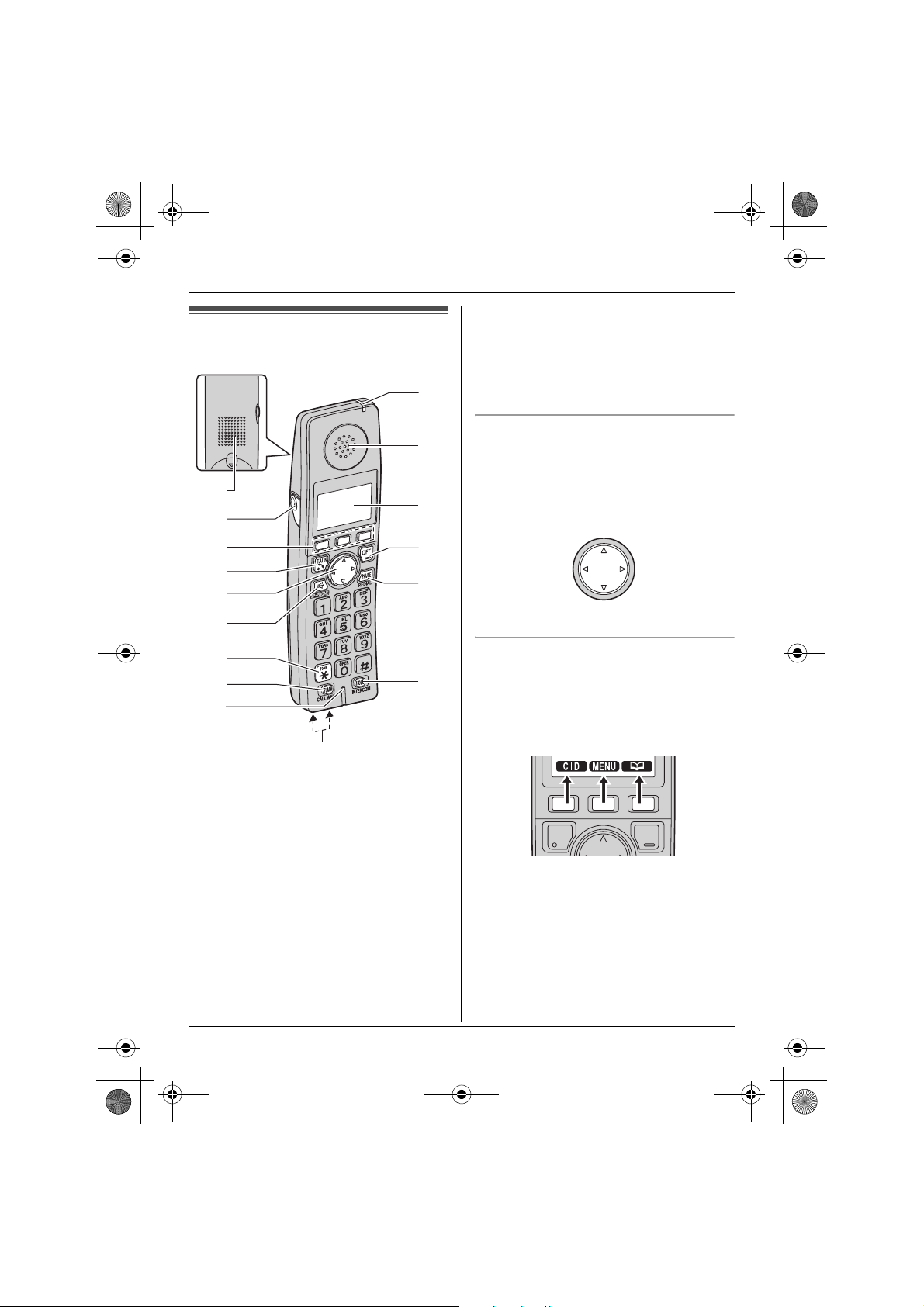
TGA572.book Page 9 Thursday, June 8, 2006 7:03 PM
Controls
K
L
A
B
C
D
E
F
G
H
I
J
A Speaker
B Headset jack
C Soft keys
D {C} (TALK)
E Navigator key ({^} {V} {<} {>})
F {s} (SP-PHONE)
G {*} (TONE)
H {FLASH} {CALL WAIT}
I Microphone
J Charge contacts
K Charge indicator
Ringer indicator
Message indicator
M
N
O
P
Preparation
L Receiver
M Display
N {OFF}
O {PAUSE} {REDIAL}
P {HOLD} {INTERCOM}
Using the navigator key
The handset navigator key can be used to
navigate through menus and to select
items shown on the display, by pressing
{^}, {V}, {<}, or {>}.
{^}
{<}
Handset soft keys
The handset features 3 soft keys. By
pressing a soft key, you can select the
feature shown directly above it on the
display.
Example:
{>}
{V}
For assistance, please visit http://www.panasonic.com/phonehelp 9
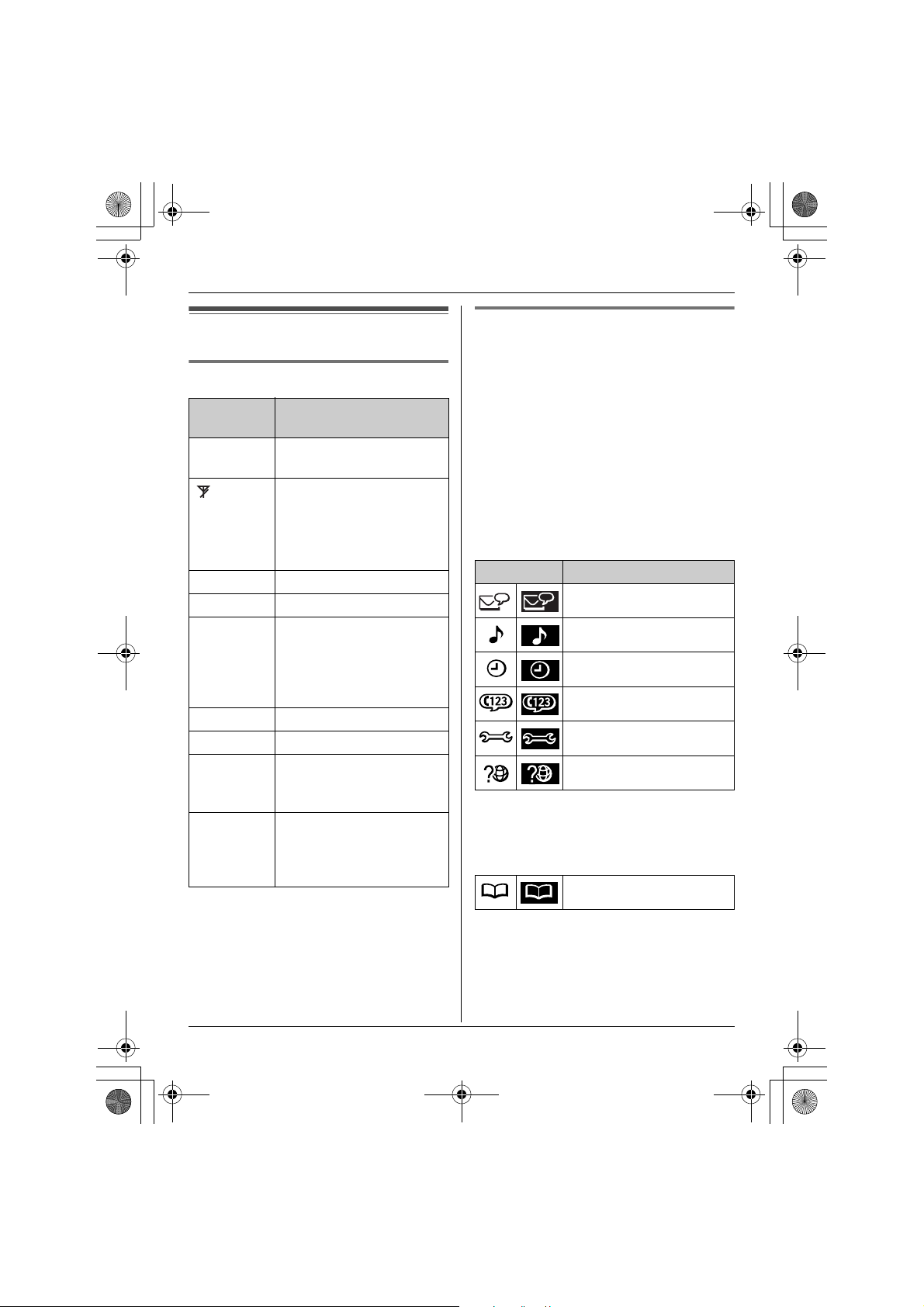
TGA572.book Page 10 Thursday, June 8, 2006 7:03 PM
Preparation
Displays
Handset display items
Displayed
item
w Within range of the base
W Voice enhancer is on.
1 Battery level
S Line is in use.
SP Speaker is on.
PRIV. Call Privacy mode is on.
Example:!The handset’s extension
~
(displayed
in the top
center)
Meaning
unit
Handset has no link to
base unit (out of range of
base unit, handset is not
registered to base unit, or
no power on base unit).
When flashing: a call is on
hold.
When flashing rapidly: a
call is being received.
number (example shown
here: handset 1)
Handset ringer is off.
Handset menu icons
When in standby mode, pressing {MENU}
(middle soft key) on the handset reveals
the main menu. From here you can access
various features and settings.
Note:
L The menu icons shown in these
operating instructions vary slightly from
the actual icons shown on the display.
KX-TG5761/KX-TG5766/KX-TG5767
Each menu icon on the left changes to the
one on the right when selected.
Menu icon Menu/feature
Voice Mail
Ringer setting
Set date & time
Accessibility
Initial setting
Customer support
*1 KX-TG5767/USB adaptor KX-TGA575
users only
E (Set date & time) is replaced
with C (Phonebook).
Phonebook
*1
10 For assistance, please visit http://www.panasonic.com/phonehelp
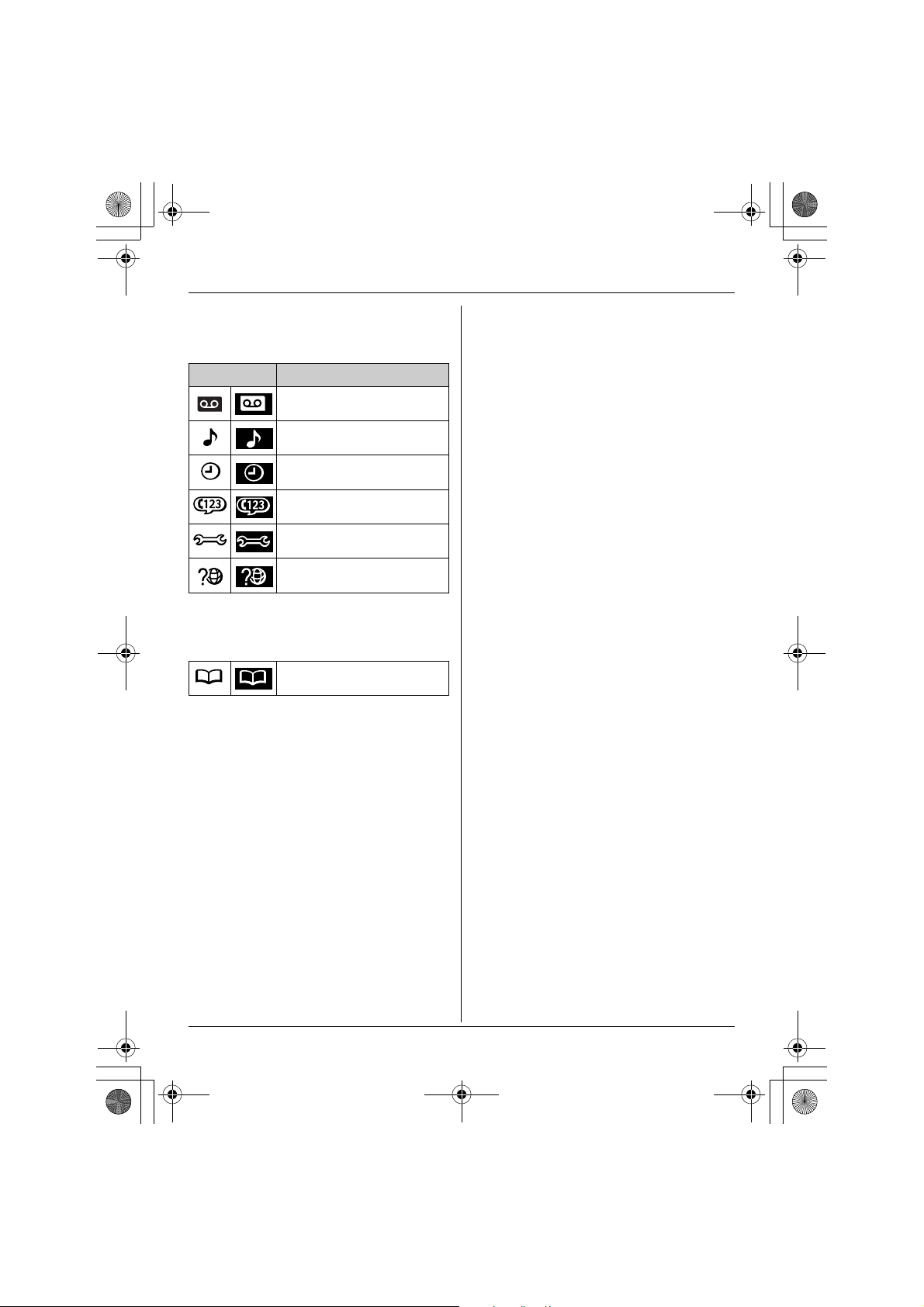
TGA572.book Page 11 Thursday, June 8, 2006 7:03 PM
KX-TG5771/KX-TG5776/KX-TG5777
Each menu icon on the left changes to the
one on the right when selected.
Menu icon Menu/feature
Answering device
Ringer setting
Preparation
Set date & time
*1
Accessibility
Initial setting
Customer support
*1 USB adaptor KX-TGA575 users only
E (Set date & time) is replaced
with C (Phonebook).
Phonebook
For assistance, please visit http://www.panasonic.com/phonehelp 11
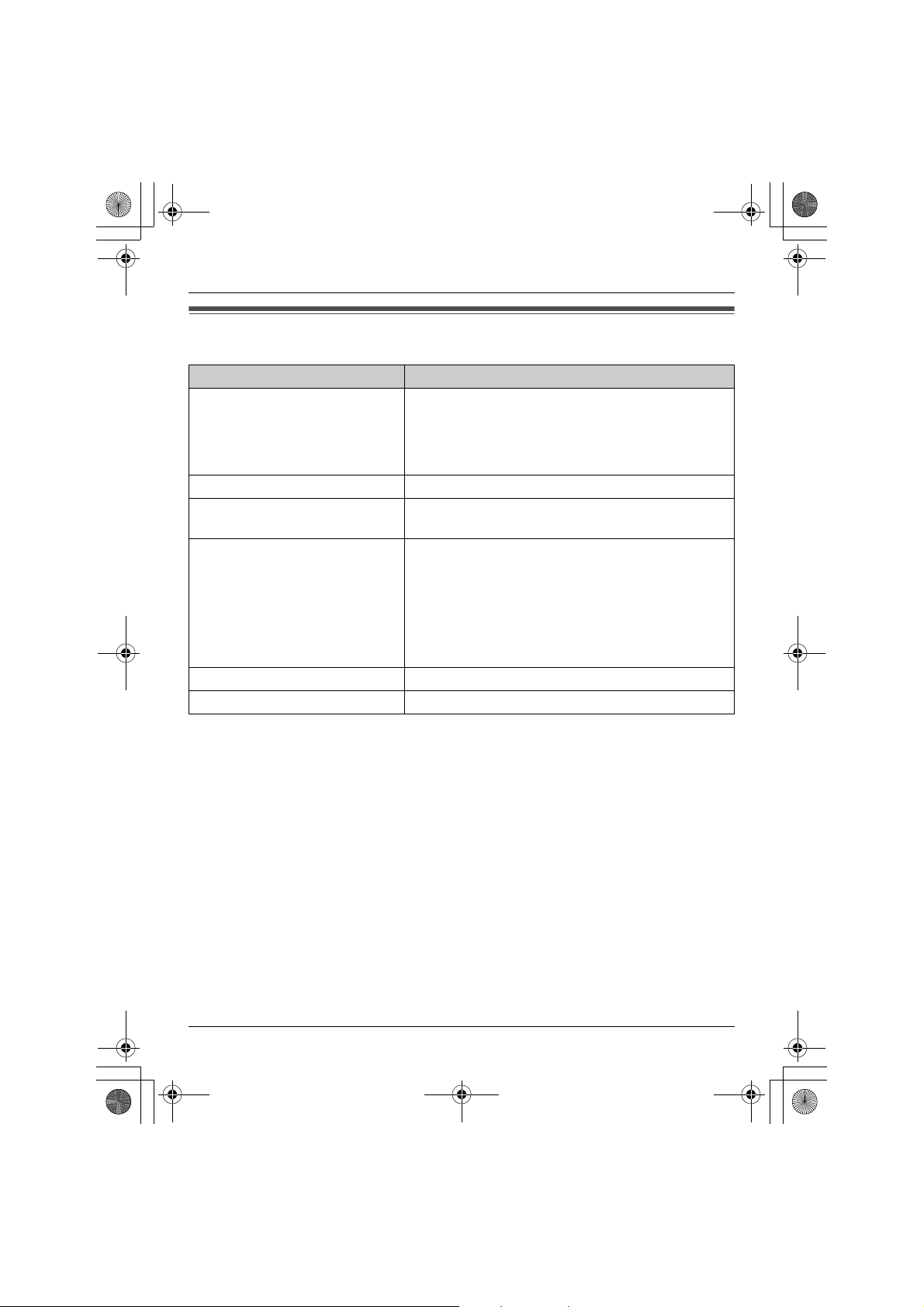
TGA572.book Page 12 Thursday, June 8, 2006 7:03 PM
Preparation
Symbols used in these operating instructions
Symbol Meaning
{ }: button name/soft key name
Example:
Unit keys: {C}, {OFF}
Soft keys: {CID}, {MENU}
i Proceed to the next operation.
Example:
“Ringer tone”
Example:
The words in the brackets indicate button names/
soft key names on the handset.
The words in quotations indicate the menu on the
display.
1 {MENU} (middle soft key) i
{#}{1}{2}{0}
2 Select the desired setting.
3 {SAVE} i {OFF}
{^} {V} Press up or down on the handset navigator key.
{<} {>} Press left or right on the handset navigator key.
1 Press {MENU} (middle soft key), then press {#},
{1}, {2}, {0}.
2 Press {^} or {V} to select the desired setting.
3 Press {SAVE}, then press {OFF}.
12 For assistance, please visit http://www.panasonic.com/phonehelp
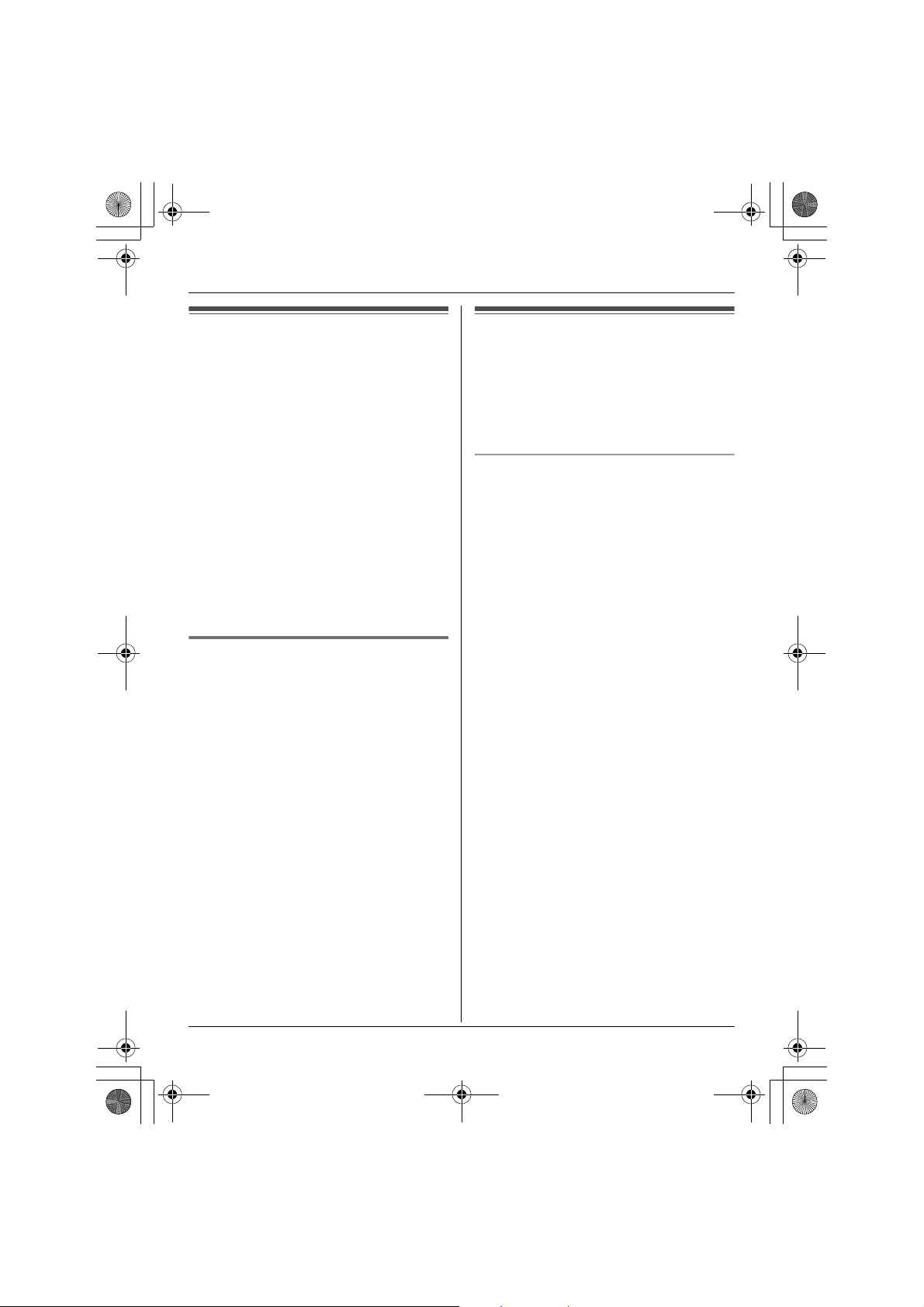
TGA572.book Page 13 Thursday, June 8, 2006 7:03 PM
Preparation
Registration
Register the handset to a KX-TG5761/KXTG5766/KX-TG5767/KX-TG5771/KXTG5776/KX-TG5777/KX-TGP60 base
unit.
1 Base unit:
Press and hold {INTERCOM} until the
IN USE indicator flashes.
L After the IN USE indicator starts
flashing, the rest of the procedure
must be completed within 90
seconds.
2 Handset:
Press {OK} (right soft key), then wait
until a beep sounds.
Deregistering the handset
1 {MENU} (middle soft key) i
{#}{1}{3}{1}
2 {3}{3}{5} i {OK}
Setting the unit before
use
Important:
L To program features by scrolling through
the display menus, see page 28.
Display language
The default setting is “English”.
1 {MENU} (middle soft key) i
{#}{1}{1}{0}
2 Select the desired setting.
3 Press the middle soft key to save. i
{OFF}
For assistance, please visit http://www.panasonic.com/phonehelp 13
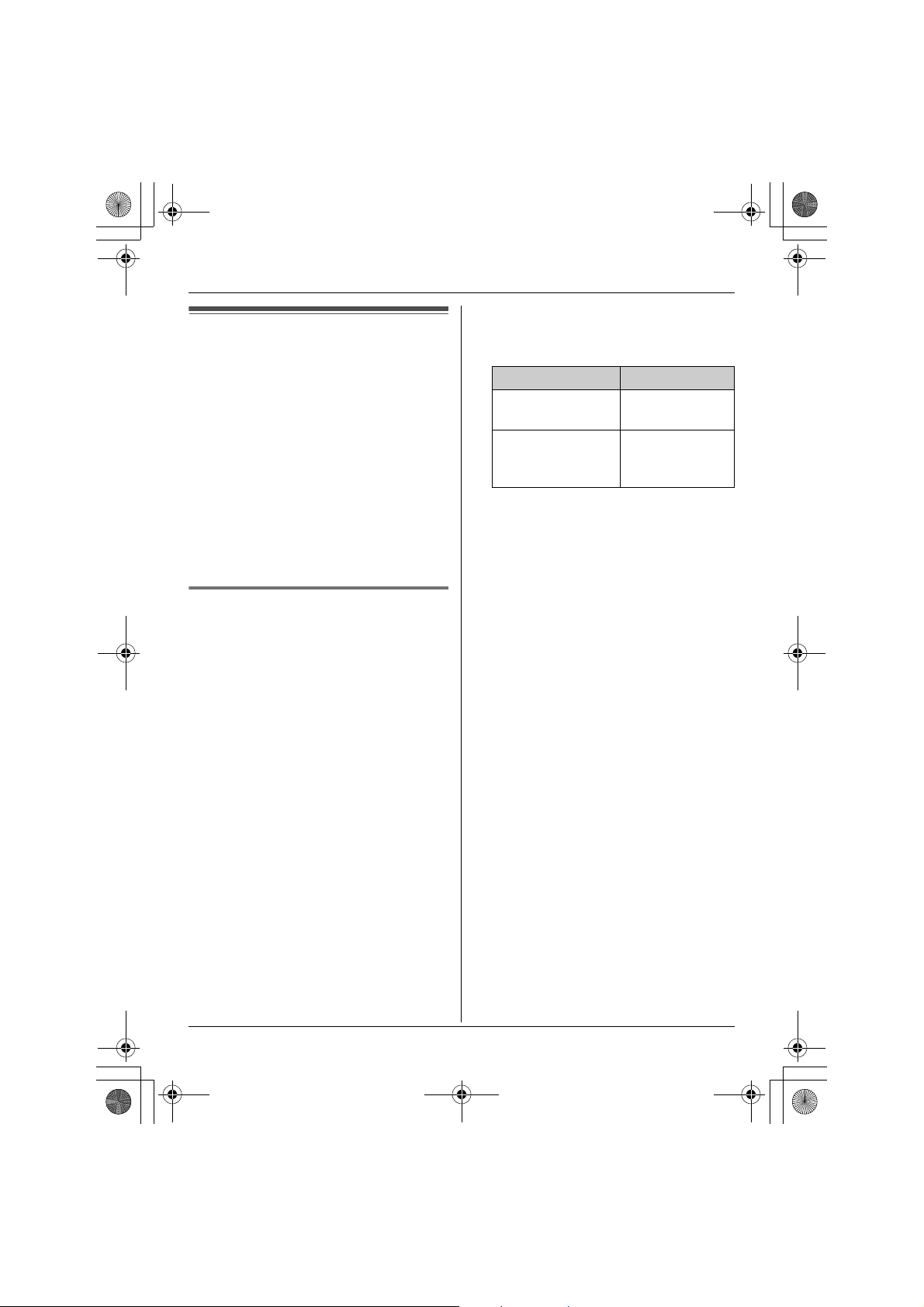
TGA572.book Page 14 Thursday, June 8, 2006 7:03 PM
Accessibility Features
Accessibility features
The accessibility features allow the
handset to:
– announce displayed names or phone
numbers in the caller list, phonebook,
etc. (Name announce)
– announce certain function keys you
have pressed. (Key announce)
– slow down the incoming audio during a
conversation. (Slow Talk)
– announce the displayed caller name
when a call is received. (Talking Caller
ID, page 25)
Name announce
The handset announces names or phone
numbers from the speaker while you are
viewing the redial list, caller list,
phonebook, and one-touch dial
assignments.
“On(Name)” (Default): announces names.
If there is no name information, the phone
number is announced.
“On(Number)”: announces phone
numbers rather than names.
“Off”: turns this feature off.
Note:
L The handset announces when you have
pressed a key to enter the list.
Key Announcement
{CID} Number of
missed calls
{REDIAL} {C}
One-touch dial
keys ({0} – {9})
L You can adjust the speaker volume
while viewing items:
{VOLUME} i {^} or {V}
L Name pronunciation may vary. This
feature may not pronounce all names
correctly.
L If a USB adaptor (KX-TGA575) is
registered to your base unit, this feature
cannot be used for Internet calls.
List name
Important:
L Talking Caller ID depends on the name
announce setting. If “On(Number)” is
selected when Talking Caller ID is turned
on, numbers are announced rather than
names when calls come in (page 25).
1 {MENU} (middle soft key) i
{#}{7}{5}{0}
2 Select the desired setting. i {SAVE}
i {OFF}
14 For assistance, please visit http://www.panasonic.com/phonehelp
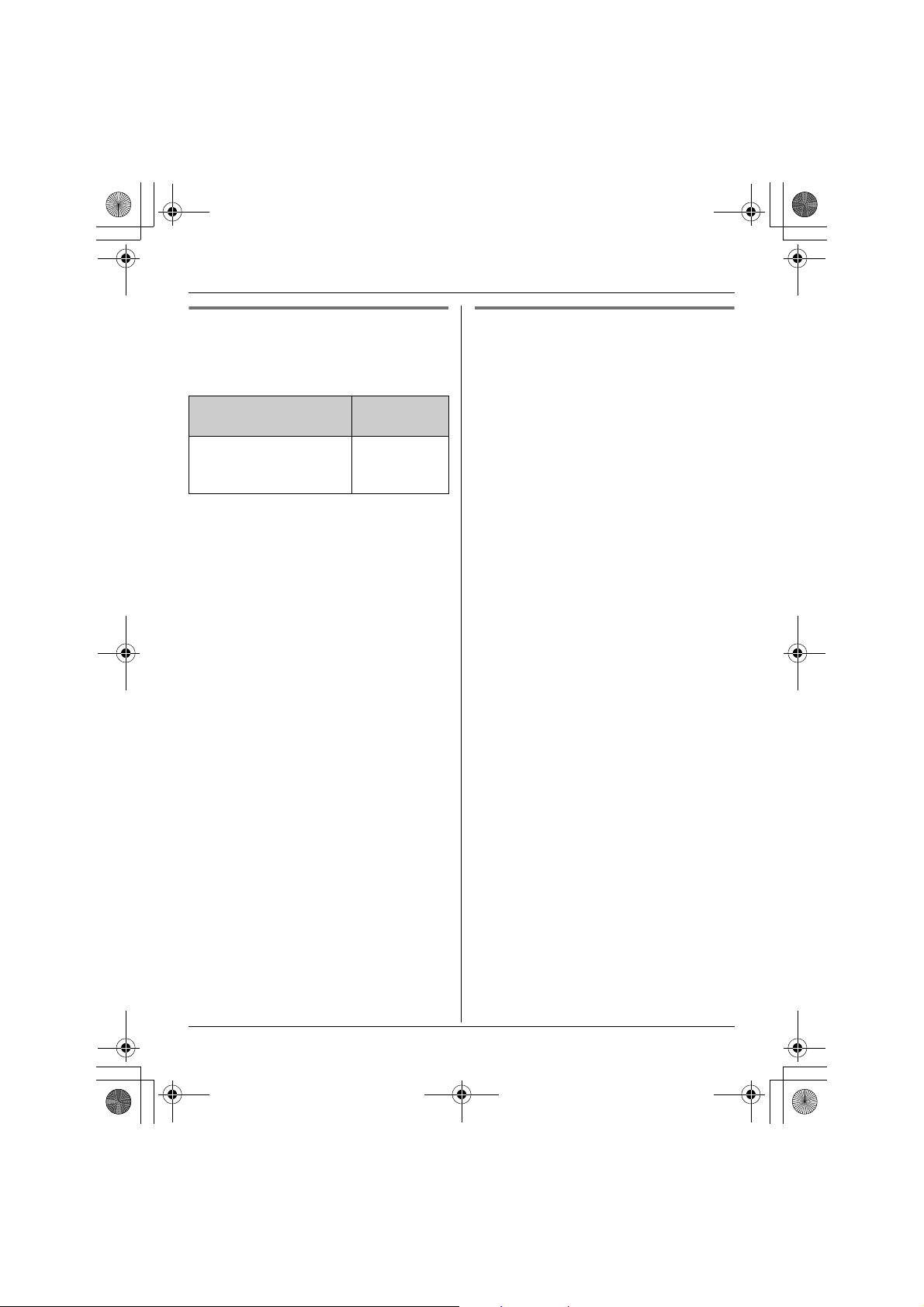
TGA572.book Page 15 Thursday, June 8, 2006 7:03 PM
Accessibility Features
Key announce
The handset announces the following
function keys from the speaker when they
are pressed. The default setting is “On”.
Announcing unit’s key Announcing
soft key
{C} {s} {OFF}
{FLASH} {INTERCOM}
{HOLD}
{MUTE}
1 {MENU} (middle soft key) i
{#}{7}{5}{1}
2 Select the desired setting. i {SAVE}
i {OFF}
Note:
L If a USB adaptor (KX-TGA575) is
registered to your base unit, the handset
does not announce for Internet calls
when:
– you press {HOLD}.
– you press {C} or {s} to make calls
using the contact list, call list, or
missed call list for Internet calls.
Slow Talk
This feature works to help slow down the
incoming audio when you are having a
conversation with an outside party.
Important:
L You cannot use this feature when;
– the handset announces names,
phone numbers, or pressed keys.
– you are on an intercom call.
– you are on a conference call.
– you are listening to messages in the
answering system.
To turn this feature on or off, press
{SLOW} during an outside call.
L When this feature is turned on, {SLOW}
flashes.
Note:
L This feature turns off after you hang up
the call.
L The speed may become close to normal
when the handset receives constant
incoming audio for a period of time.
For assistance, please visit http://www.panasonic.com/phonehelp 15
