Page 1

Advanced Hybrid System
Installation Manual
KX-TES824
Model
KX-TEM824
Thank you for purchasing a Panasonic Advanced Hybrid System.
Please read this manual carefully before using this product and save this manual for future use.
KX-TES824/KX-TEM824: Version 2.0
Page 2
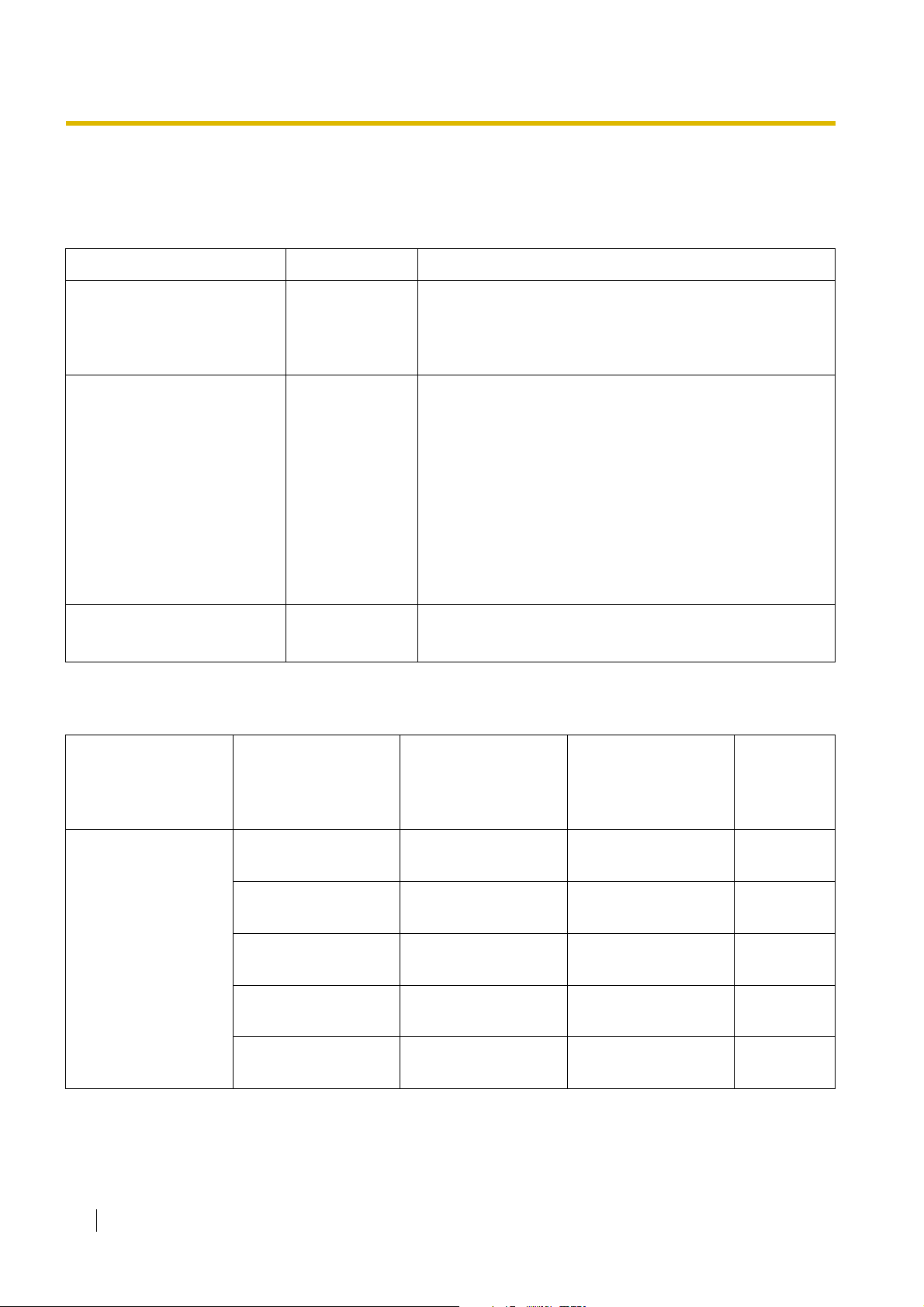
System Components
System Components Table
Model Description
Main Unit KX-TES824 Advanced Hybrid System: 3 to 8 Outside (CO) Lines, 8 to 24
Extensions
KX-TEM824 Advanced Hybrid System: 6 to 8 Outside (CO) Lines, 16 to
24 Extensions
Optional Service Cards KX-TE82460 2-Port Doorphone Card
KX-TE82461 4-Port Doorphone Card
KX-TE82474 8-Port SLT Extension Card
KX-TE82480 2-Port Analogue CO Line and 8-Port SLT Extension Card
KX-TE82483 3-Port Analogue CO Line and 8-Port Hybrid Extension Card
KX-TE82491 Message Expansion Card for DISA/UCD OGMs
KX-TE82492 2-Channel Voice Message Card
KX-TE82493 3-Port Caller ID Card
Proprietary Equipment KX-T30865 Doorphone
KX-A227 Backup Battery Cable
Expandability of Outside (CO) Lines and Extensions
KX-TE82483 KX-TE82480 KX-TE82474
Outside (CO) Line: 3 Outside (CO) Line: 2 Outside (CO) Line: 0
Extension: 8 Extension: 8 Extension: 8
KX-TES824
Outside (CO) Line: 3
Extension: 8
–
–
–
–
3
8
3
8
3
8
Expanded
System
–
–
2
8
–
–
–
–
2
8
0
8
–
–
–
–
0
8
–
–
3
16
5
16
6
16
6
24
8
24
2 Installation Manual
Page 3
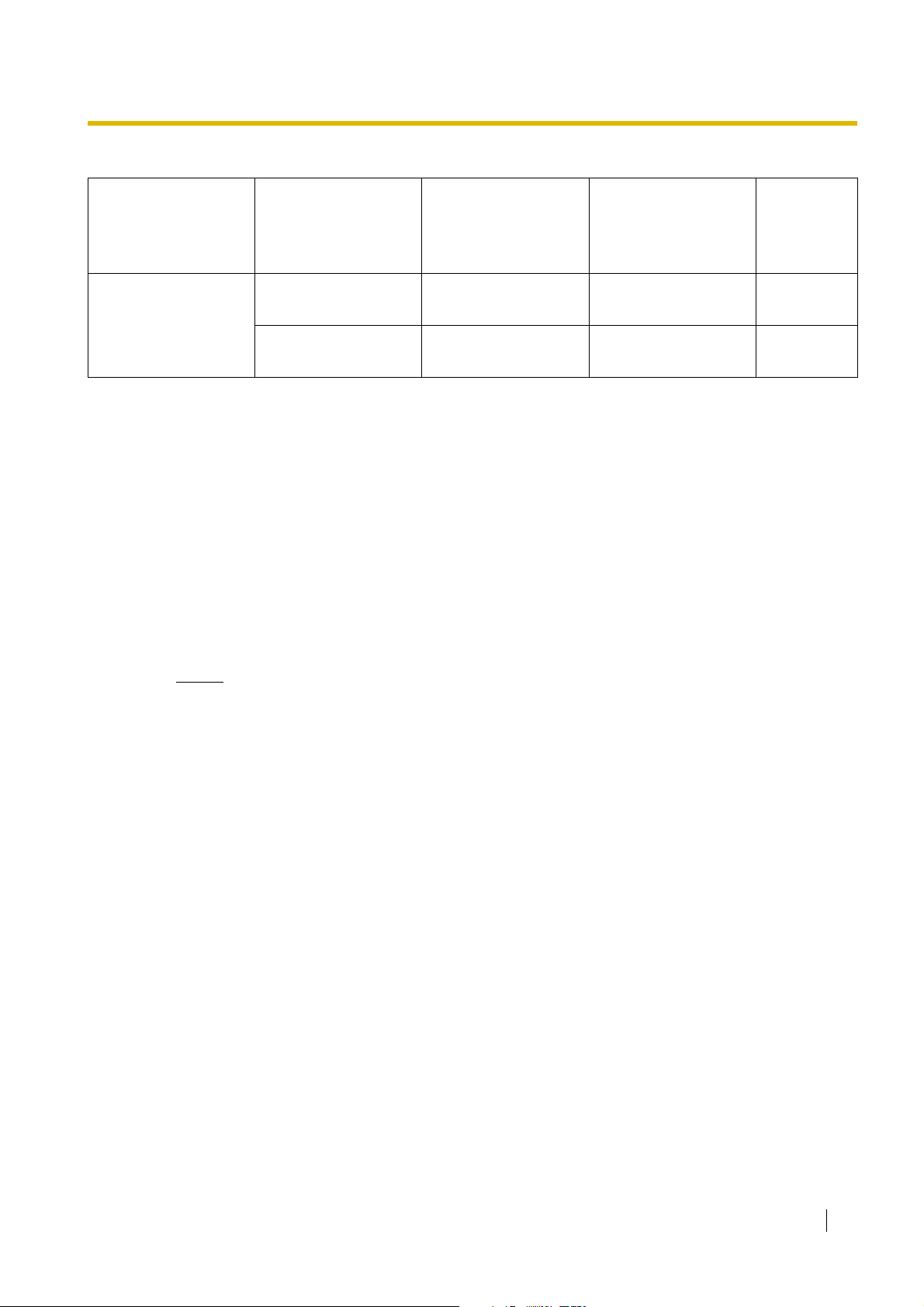
Expandability of Outside (CO) Lines and Extensions
KX-TE82483 KX-TE82480 KX-TE82474
Outside (CO) Line: 3 Outside (CO) Line: 2 Outside (CO) Line: 0
Extension: 8 Extension: 8 Extension: 8
Expanded
System
KX-TEM824
Outside (CO) Line: 6
Extension: 16
Abbreviations in this manual
Proprietary Telephone: PT
Single Line Telephone: SLT
Direct Station Selection: DSS
Compatible Proprietary Telephones
• KX-T7700, KX-T7300, and KX-T7000 series PTs
• KX-T7710 SLT
• KX-T7740, KX-T7340, and KX-T7040 DSS Consoles
For the equipment that can be connected to the PBX, refer to "1.2.2 System Connection Diagram".
Notice
Certain models may not be available in your country/area.
Certain optional service cards, PTs, and features may not be available in your country/area.
Consult your certified Panasonic dealer for more information.
–
–
–
–
–
–
2
8
0
8
–
–
6
24
8
24
Important Notice
Prior to connection of this product, please verify that the intended operating environment is
supported.
Satisfactory performance cannot be guaranteed for the following:
– interoperability and compatibility with all devices and systems connected to this product
– proper operation and compatibility with services provided by telecommunications
companies over connected networks
Installation Manual 3
Page 4
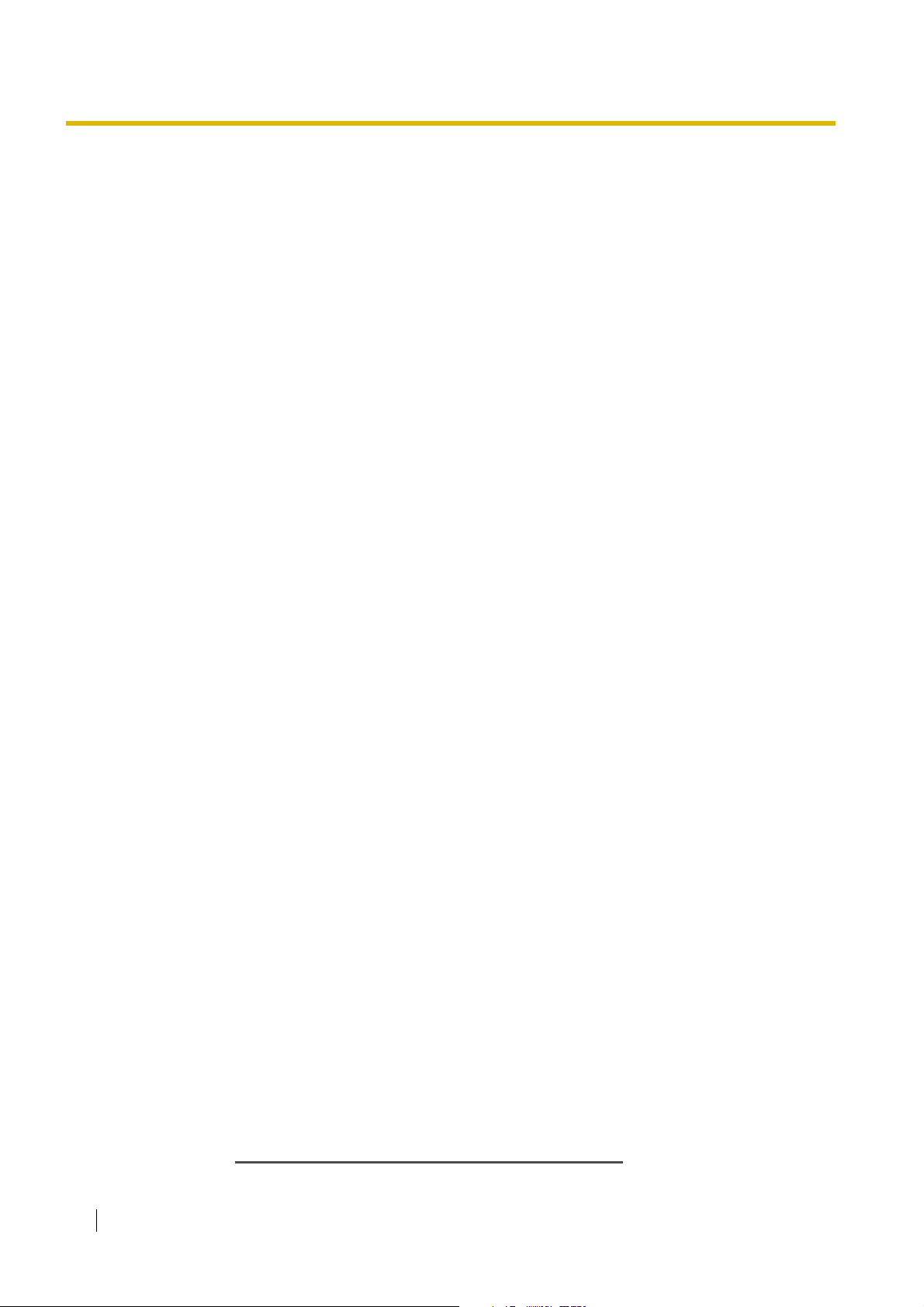
Important Safety Instructions
When using your telephone equipment, basic safety precautions should always be followed to reduce
the risk of fire, electric shock and injury to persons, including the following:
1. Read and understand all instructions.
2. Follow all warnings and instructions marked on the product.
3. Unplug the product from the wall outlet before cleaning. Do not use liquid cleaners or aerosol
cleaners. Clean with a damp cloth.
4. Do not use this product near water, for example, near a bathtub, wash bowl, kitchen sink, or
laundry tub, in a wet basement, or near a swimming pool.
5. Do not place the product on an unstable surface, as a fall may cause serious internal damage.
6. Slots and openings in the front, back and bottom of the cabinet are provided for ventilation; to
protect it from overheating, these openings must not be blocked or covered. The openings should
never be blocked by placing the product on a bed, sofa, rug, or other similar surface while in use.
The product should never be placed near or over a radiator or other heat source. This product
should not be placed in a sealed environment unless proper ventilation is provided.
7. The product should only be connected to the type of electrical power supply specified on the
product label. If you are not sure of the type of power supply to your home, consult your dealer
or local power company.
8. For safety purposes this unit is equipped with an earthed plug. If you do not have an earthed
outlet, please have one installed. Do not bypass this safety feature by tampering with the plug.
9. Do not allow anything to rest on the power cord. Do not locate this product where the power cord
may be stepped on or tripped on.
10. To reduce the risk of fire or electric shock, do not overload wall outlets and extension cords.
11. Do not insert objects of any kind into this product through its slots and openings, as they may
touch dangerous voltage points or short out parts that could result in a risk of fire or electric
shock. Never spill liquid of any kind on or in the product.
12. To reduce the risk of electric shock, do not disassemble this product. Only qualified personnel
should service this product. Opening or removing covers may expose you to dangerous voltages
or other risks. Incorrect reassembly can cause electric shock.
13. Unplug this product from the wall outlet and have it serviced by qualified service personnel in the
following cases:
a) When the power supply cord or plug is damaged or frayed.
b) If liquid has been spilled into the product.
c) If the product has been exposed to rain or water.
d) If the product does not operate according to the operating instructions. Adjust only the
controls that are explained in the operating instructions. Improper adjustment of other
controls may result in damage and may require service by a qualified technician to restore
the product to normal operation.
e) If the product has been dropped or the cabinet has been damaged.
f) If product performance deteriorates.
14. Avoid using wired telephones during an electrical storm. There is a remote risk of electric shock
from lightning.
15. Do not use a telephone in the vicinity of a gas leak to report the leak.
4 Installation Manual
SAVE THESE INSTRUCTIONS
Page 5
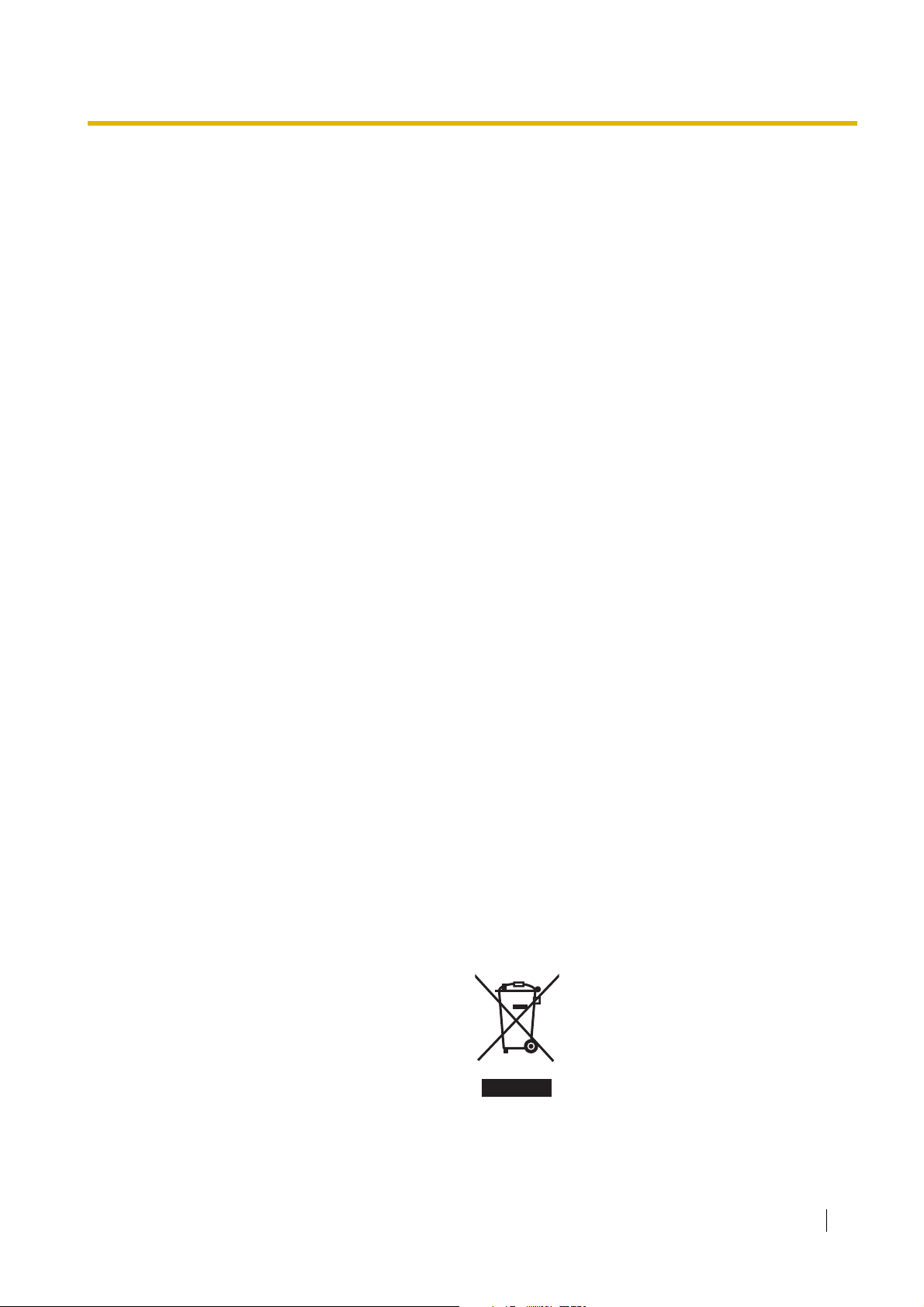
Precautions
• Keep the unit away from heating appliances and devices that generate electrical noise such as
fluorescent lamps, motors and televisions. These noise sources can interfere with the
performance of the PBX.
• This unit should be kept free of dust, moisture, high temperature (more than 40 ) and
vibration, and should not be exposed to direct sunlight.
• If you are having problems making calls to outside destinations, follow this procedure to test the
outside (CO) lines:
˚C
1. Disconnect the PBX from all outside (CO) lines.
2. Connect known working single line telephones (SLTs) to those outside (CO) lines.
3. Make a call to an external destination using those SLTs.
If a call cannot be carried out correctly, there may be a problem with the outside (CO) line that
the SLT is connected to. Contact your telephone company.
If all SLTs operate properly, there may be a problem with your PBX. Do not reconnect the PBX
to the outside (CO) lines until it has been serviced by an authorised Panasonic Factory Service
Centre.
• Wipe the unit with a soft cloth. Do not clean the unit with abrasive powders or with chemical
agents such as benzene or thinner.
Information on Disposal for Users of Waste Electrical & Electronic Equipment (private
households)
• This symbol on the products and/or accompanying documents means that used electrical and
electronic products should not be mixed with general household waste. For proper treatment,
recovery and recycling, please take these products to designated collection points, where they
will be accepted on a free of charge basis. Alternatively, in some countries you may be able to
return your products to your local retailer upon the purchase of an equivalent new product.
Disposing of this product correctly will help to save valuable resources and prevent any potential
negative effects on human health and the environment which could otherwise arise from
inappropriate waste handling. Please contact your local authority for further details of your
nearest designated collection point. Penalties may be applicable for incorrect disposal of this
waste, in accordance with national legislation.
For business users in the European Union
• If you wish to discard electrical and electronic equipment, please contact your dealer or
supplier for further information.
Information on Disposal in other Countries outside the European Union
• This symbol is only valid in the European Union. If you wish to discard this product, please
contact your local authorities or dealer and ask for the correct method of disposal.
Installation Manual 5
Page 6
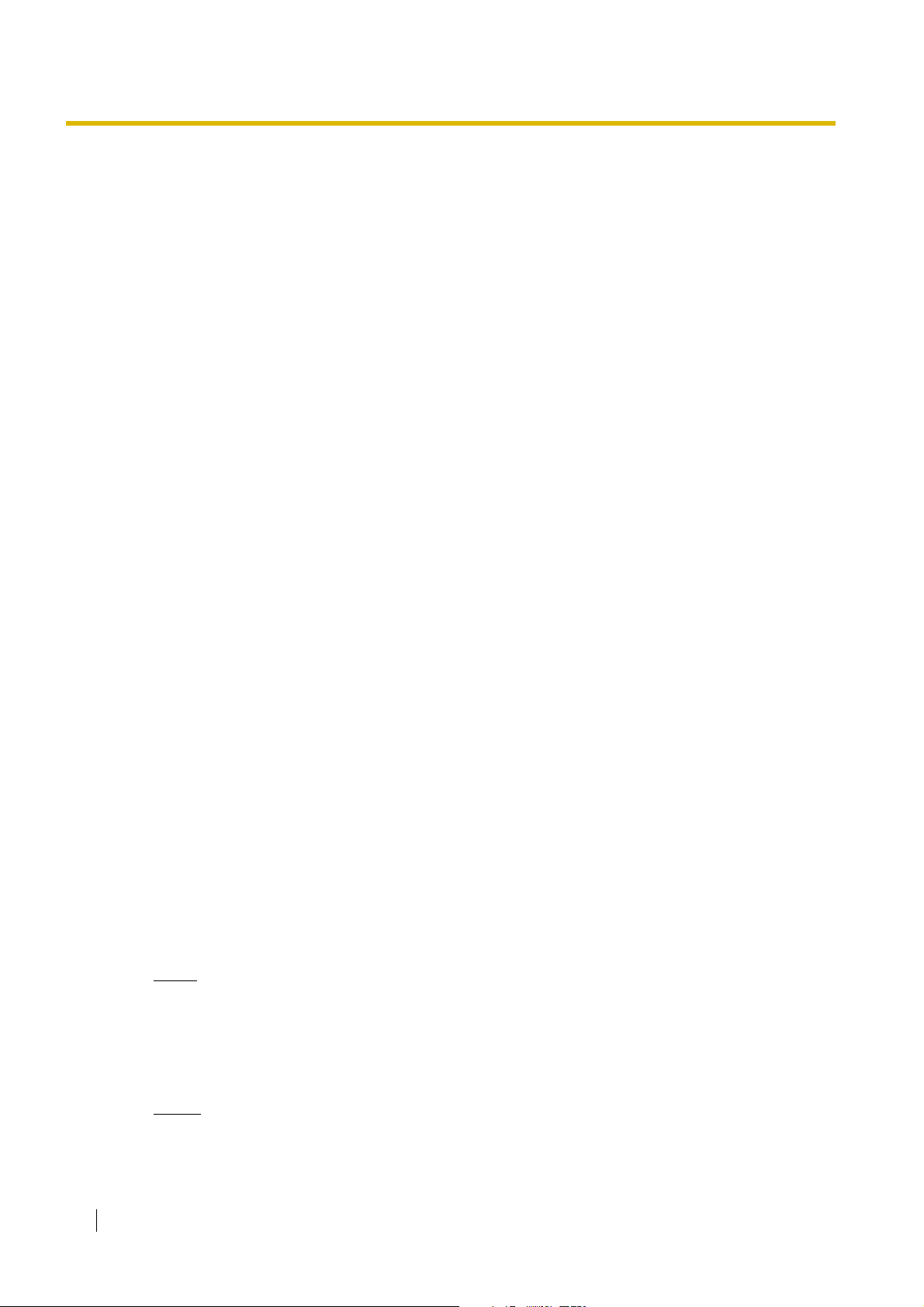
For users in Finland, Norway and Sweden only
• This unit may only be installed in a room or space with restricted access, and equipotential
bonding must be applied. For information on earthing, refer to "2.2.5 Connecting Frame Earth".
For users in New Zealand only
• This equipment shall not be set to make automatic calls to the Telecom '111' Emergency Service.
• The grant of a Telepermit for any item of terminal equipment indicates only that Telecom has
accepted that the item complies with minimum conditions for connection to its network. It
indicates no endorsement of the product by Telecom, nor does it provide any sort of warranty.
Above all, it provides no assurance that any item will work correctly in all respects with another
item of Telepermitted equipment of a different make or model, nor does it imply that any product
is compatible with all of Telecom's network services.
• This equipment is not capable, under all operating conditions, of correct operation at the higher
speeds for which it is designed. Telecom will accept no responsibility should difficulties arise in
such circumstances.
• Some parameters required for compliance with Telecom's Telepermit requirements are
dependent on the equipment (PBX) associated with this modem. In order to operate within the
limits for compliance with Telecom's Specifications, the associated PBX equipment shall be set
to ensure that modem calls are answered between 3 and 30 seconds of receipt of ringing.
• IMPORTANT NOTICE
Under power failure conditions, the connected telephones may not operate. Please ensure that
a separate telephone, not dependent on local power, is available for emergency use.
• APPLICABLE ONLY TO TELECOM CUSTOMERS WHO HAVE AUTOMATIC ACCESS TO
OTHER CARRIERS FOR TOLL CALLS
When calling back a number from the Caller ID list, all numbers prefixed with "0 + AREA CODE"
will be automatically forwarded to your toll carrier. This includes numbers in your local calling
area. The zero + area code should either be removed when calling back local numbers, or check
with your toll carrier that a charge will not be levied.
• All persons using this device for recording telephone conversations shall comply with New
Zealand law. This requires that at least one party to the conversation is to be aware that it is being
recorded. In addition, the principles enumerated in the Privacy Act 1993 shall be complied with
in respect to the nature of the personal information collected, the purpose for its collection, how
it is used, and what is disclosed to any other party.
For users in Australia only
• No External TRC Terminal is provided due to an Internal Link between PE and TRC.
For users in Taiwan only
• Lithium batteries can be found in the circuit boards of the main board and optional cards of the
PBX.
Notes
• When disposing of any of the above products, all batteries must be removed. Follow the
• When replacing a battery, use only the same battery type, or an equivalent recommended
Notice
Regarding removing or replacing a battery in the circuit board, consult your dealer.
6 Installation Manual
applicable laws, regulations, and guidelines in your country/area regarding disposal of
batteries.
by the battery manufacturer.
Page 7
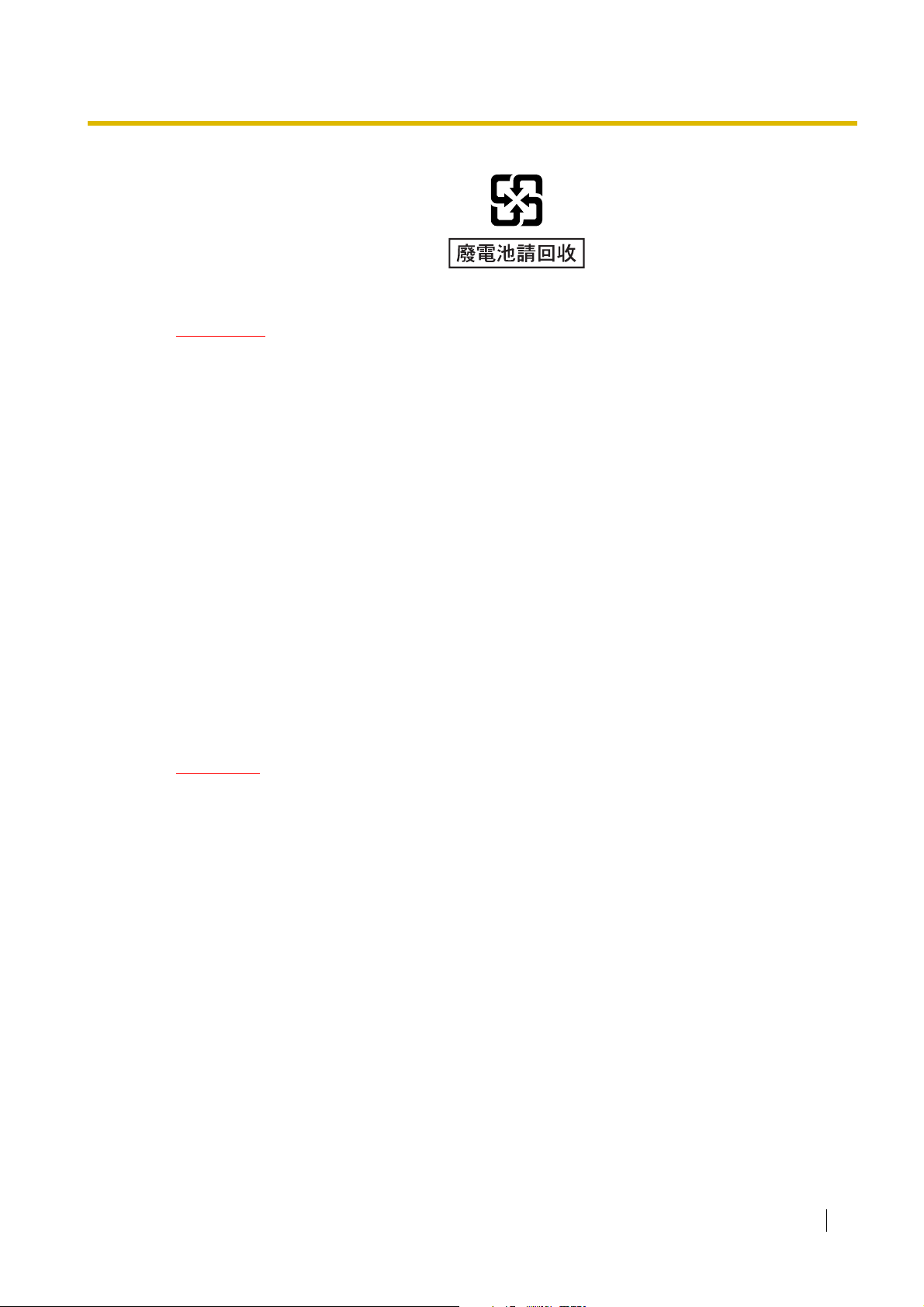
WARNING
• THIS UNIT MAY ONLY BE INSTALLED AND SERVICED BY QUALIFIED
SERVICE PERSONNEL.
• IF DAMAGE TO THE UNIT EXPOSES ANY INTERNAL PARTS, DISCONNECT
THE POWER SUPPLY CORD IMMEDIATELY AND RETURN THE UNIT TO YOUR
DEALER.
• UNPLUG THIS UNIT FROM THE AC OUTLET IF IT EMITS SMOKE, AN
ABNORMAL SMELL OR MAKES UNUSUAL NOISE. THESE CONDITIONS CAN
CAUSE FIRE OR ELECTRIC SHOCK. CONFIRM THAT SMOKE HAS STOPPED
AND CONTACT AN AUTHORISED PANASONIC FACTORY SERVICE CENTRE.
• WHEN RELOCATING THE EQUIPMENT, FIRST DISCONNECT THE TELECOM
CONNECTION BEFORE DISCONNECTING THE POWER CONNECTION. WHEN
THE UNIT IS INSTALLED IN THE NEW LOCATION, RECONNECT THE POWER
FIRST, AND THEN RECONNECT THE TELECOM CONNECTION.
• TO PREVENT POSSIBLE FIRE OR ELECTRIC SHOCK, DO NOT EXPOSE THIS
PRODUCT TO RAIN OR MOISTURE.
• THE POWER SUPPLY CORD IS USED AS THE MAIN DISCONNECT DEVICE.
ENSURE THAT THE AC OUTLET IS LOCATED NEAR THE EQUIPMENT AND IS
EASILY ACCESSIBLE.
CAUTION
DANGER OF EXPLOSION EXISTS IF A BATTERY IS INCORRECTLY REPLACED. REPLACE
ONLY WITH THE SAME OR EQUIVALENT TYPE RECOMMENDED BY THE BATTERY
MANUFACTURER. DISPOSE OF USED BATTERIES ACCORDING TO THE
MANUFACTURER'S INSTRUCTIONS.
Installation Manual 7
Page 8
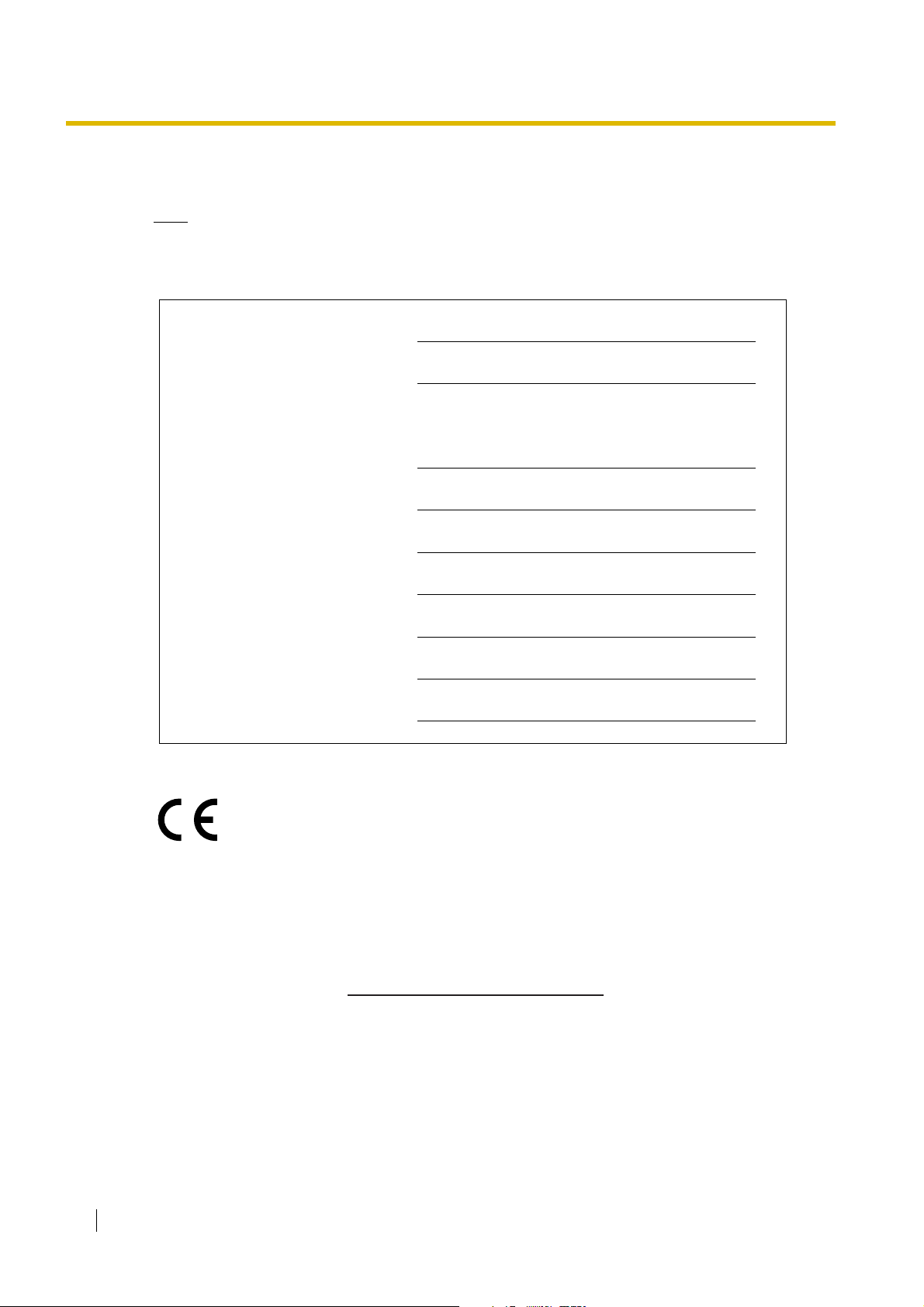
For Future Reference
Please print, record, and retain the following information for future reference.
Note
The serial number of this product can be found on the label affixed to the unit. You should record
the model number and the serial number of this unit as a permanent record of your purchase to
aid in identification in the event of theft.
MODEL NO.
SERIAL NO.
DATE OF PURCHASE
NAME OF DEALER
DEALER'S ADDRESS
DEALER'S TEL. NO.
The KX-TES824E, the KX-TES824NE, the KX-TES824GR, the KX-TES824CE/
KX-TEM824CE, and the KX-TES824PD/KX-TEM824PD are designed to
interwork with the Analogue Public Switched Telephone Network (PSTN) of
European countries.
Panasonic Communications Co., Ltd./Panasonic Communications Company (U.K.) Ltd. declares that
this equipment is in compliance with the essential requirements and other relevant provisions of Radio
& Telecommunications Terminal Equipment (R&TTE) Directive 1999/5/EC.
Declarations of Conformity for the relevant Panasonic products described in this manual are available
for download by visiting:
http://www.doc.panasonic.de
Contact:
Panasonic Services Europe
a Division of Panasonic Marketing Europe GmbH
Panasonic Testing Centre
Winsbergring 15, 22525 Hamburg, Germany
8 Installation Manual
Page 9
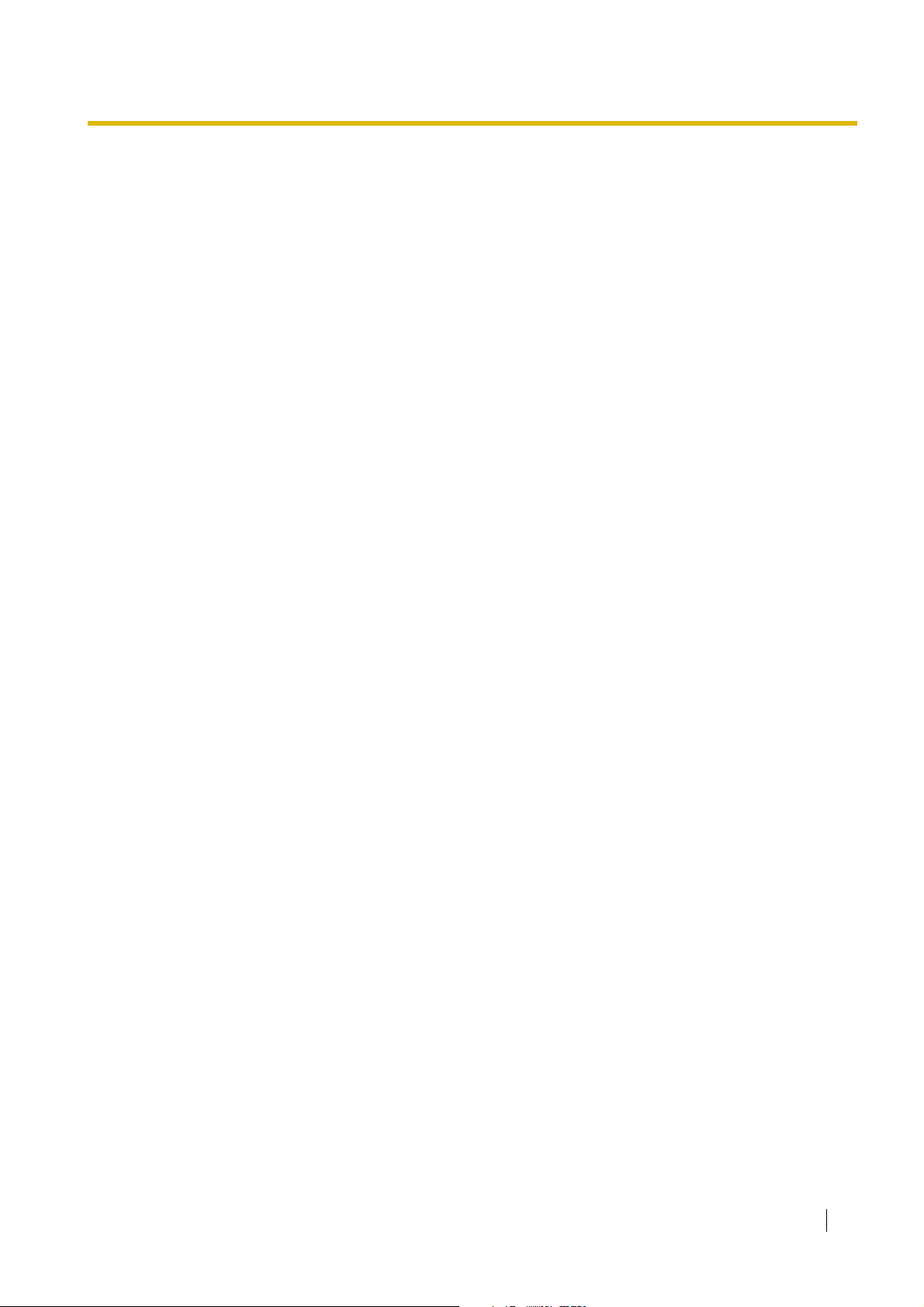
Introduction
About the Installation Manual
This Installation Manual is designed to serve as an overall technical reference for Panasonic
Advanced Hybrid System, KX-TES824 and KX-TEM824. It explains how to install the hardware and
programme this PBX using KX-TE Maintenance Console.
The Installation Manual is divided into the following sections:
Section 1 System Outline
Provides general information on the PBX, including the system capacity and specifications.
Section 2 Installation
Provides detailed instructions for installing the PBX, optional service cards, and peripheral
equipment.
Section 3 Guide for KX-TE Maintenance Console
Explains how to install and use KX-TE Maintenance Console, a PC-based programming utility.
Section 4 Troubleshooting
Provides information on troubleshooting and restarting the PBX.
About the Other Manuals
The following manuals are also available:
Feature Guide
Explains what the PBX can do, as well as how to obtain the most of its many features and
facilities.
User Manual
Describes how users can access commonly used features and functions with proprietary
telephones (PTs), single line telephones (SLTs), and Direct Station Selection (DSS) Consoles.
Trademarks
• Microsoft and Windows are either registered trademarks or trademarks of Microsoft
Corporation in the United States and/or other countries.
• Intel and Celeron are trademarks or registered trademarks of Intel Corporation or its
subsidiaries in the United States and other countries.
• All other trademarks identified herein are the property of their respective owners.
• Screen shots reprinted with permission from Microsoft Corporation.
Installation Manual 9
Page 10
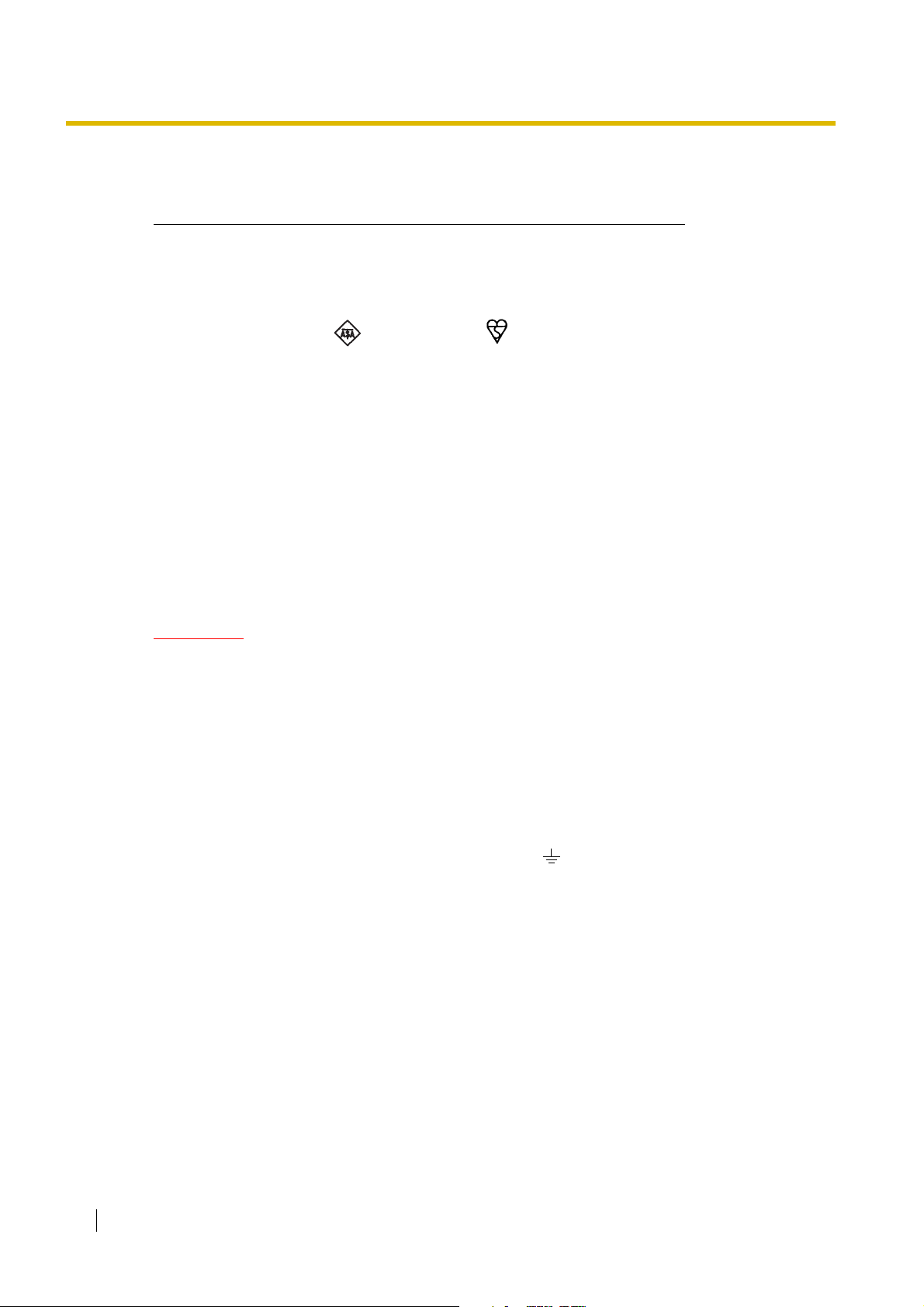
Precautions for Users in the United Kingdom
FOR YOUR SAFETY, PLEASE READ THE FOLLOWING TEXT CAREFULLY.
This appliance is supplied with a moulded three-pin mains plug for your safety and convenience. A 5
amp fuse is fitted in this plug. Should the fuse need to be replaced, please ensure that the
replacement fuse has a rating of 5 amps and that it is approved by ASTA or BSI to BS1362.
Check for the ASTA mark or the BSI mark on the body of the fuse.
If the plug contains a removable fuse cover, you must ensure that it is refitted when the fuse is
replaced. If you lose the fuse cover, the plug must not be used until a replacement cover is obtained.
A replacement fuse cover can be purchased from your local Panasonic dealer.
IF THE FITTED MOULDED PLUG IS UNSUITABLE FOR THE AC OUTLET IN YOUR PREMISES,
THEN THE FUSE SHOULD BE REMOVED AND THE PLUG CUT OFF AND DISPOSED OF
SAFELY. THERE IS A DANGER OF SEVERE ELECTRICAL SHOCK IF THE CUT-OFF PLUG IS
INSERTED INTO ANY 13 AMP OUTLET.
If a new plug is to be fitted, please observe the wiring code as shown below. If in any doubt, please
consult a qualified electrician.
WARNING
THIS APPLIANCE MUST BE EARTHED.
IMPORTANT: The wires in the mains lead are coloured as follows:
Green-and-yellow: Earth
Blue: Neutral
Brown: Live
As the colours of the wires in the mains lead of this apparatus may not correspond with the coloured
markings identifying the terminals in your plug, proceed as follows.
The wire that is coloured GREEN-AND-YELLOW must be connected to the terminal in the plug that
is marked with the letter E or by the safety earth symbol or coloured GREEN or GREEN-ANDYELLOW.
The wire that is coloured BLUE must be connected to the terminal that is marked with the letter N or
coloured BLACK.
The wire that is coloured BROWN must be connected to the terminal that is marked with the letter L
or coloured RED.
10 Installation Manual
Page 11
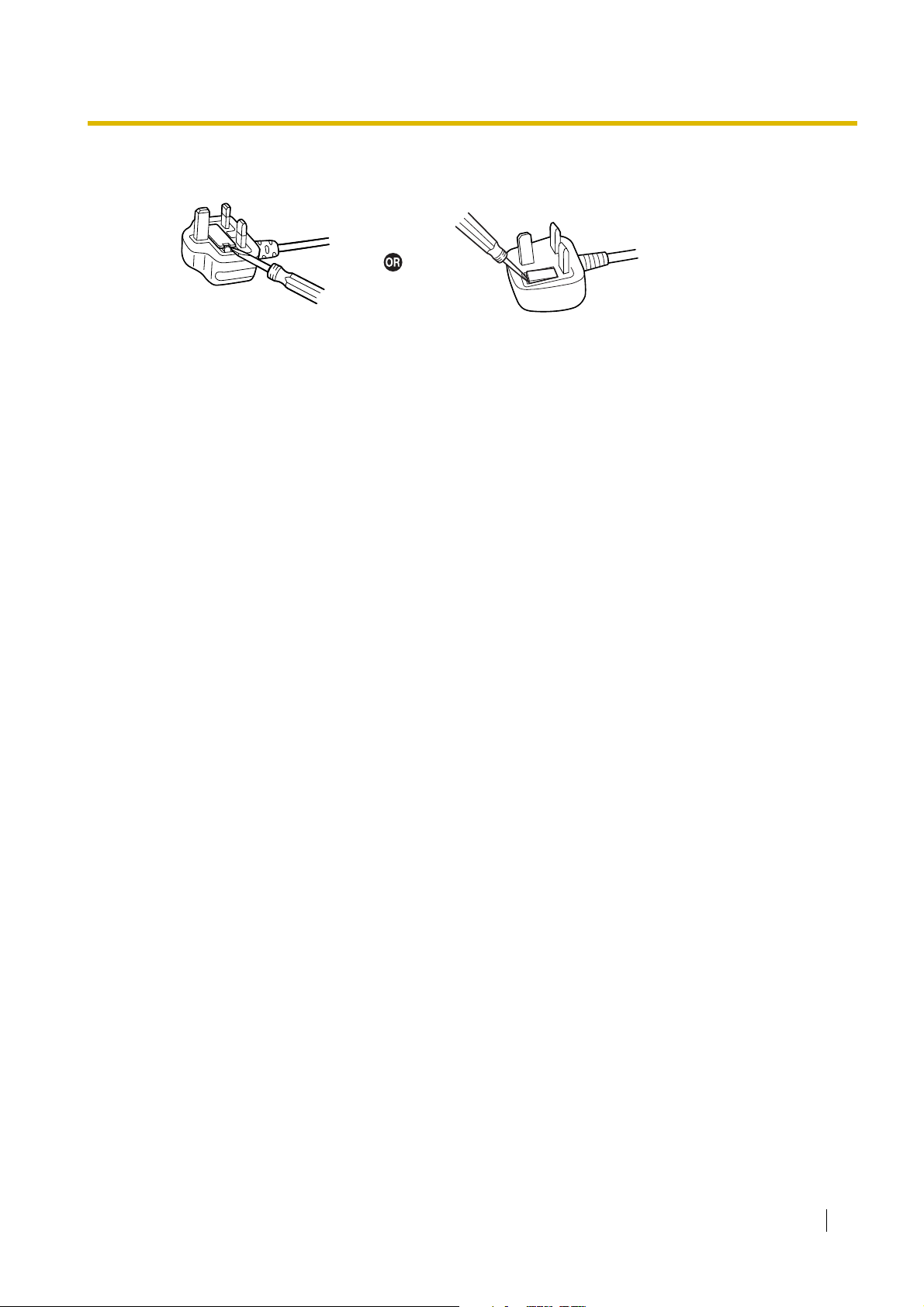
How to replace the fuse: Open the fuse compartment with a screwdriver and replace the fuse and
fuse cover.
The equipment must be connected to direct extension lines, and a payphone should not be connected
as an extension.
999 and 112 can be dialled on the apparatus after accessing the Exchange line for the purpose of
making outgoing calls to the BT emergency services.
During dialling, this apparatus may tinkle the bells of other telephones using the same line. This is not
a fault and we advise you not to call Fault Repair Service.
Installation Manual 11
Page 12
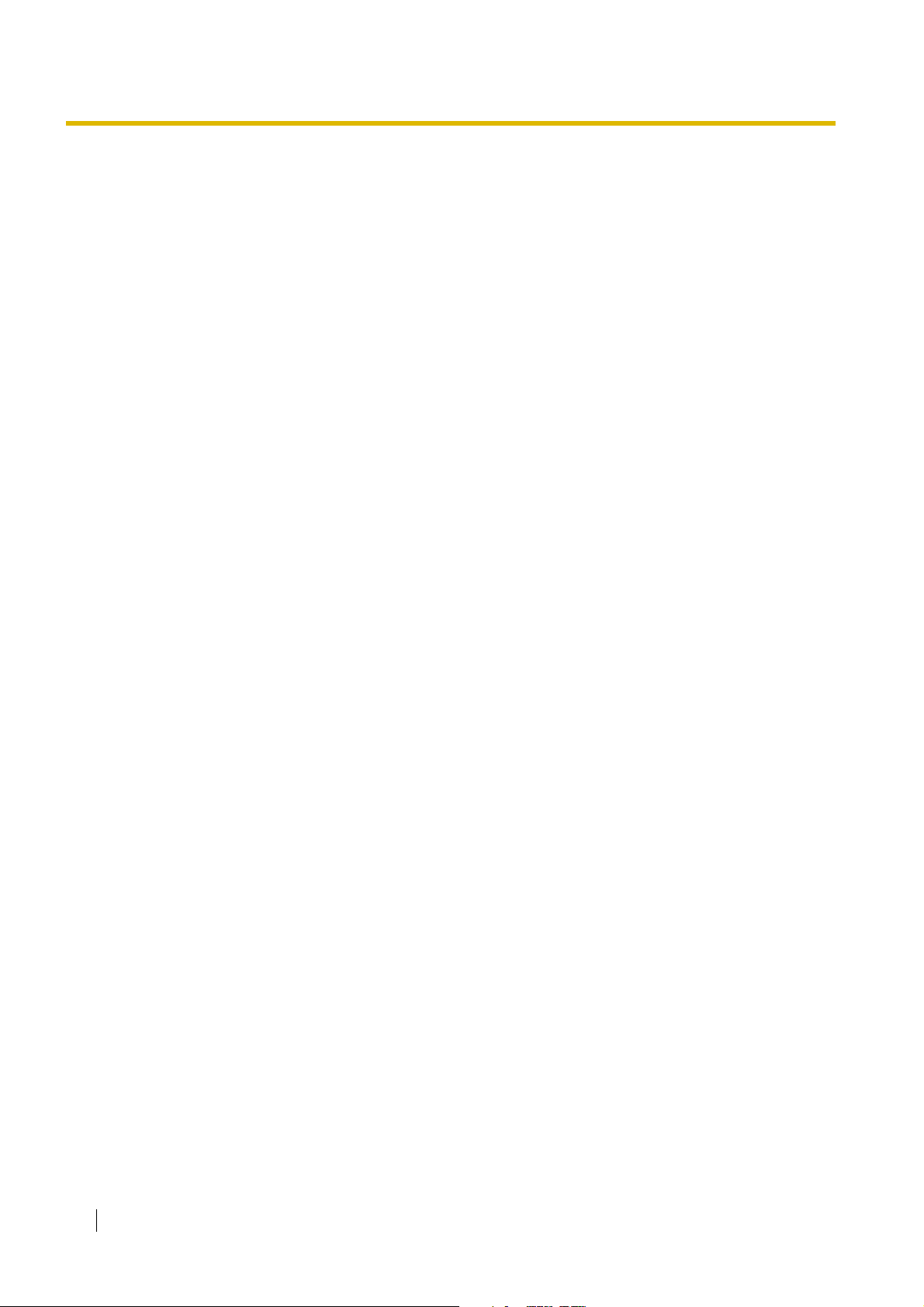
Table of Contents
1 System Outline ..................................................................................... 15
1.1 System Highlights........................................................................................................... 16
1.1.1 System Highlights .............................................................................................................16
1.2 Basic System Construction ...........................................................................................17
1.2.1 Main Unit ........................................................................................................................... 17
1.2.2 System Connection Diagram ............................................................................................18
1.3 Specifications.................................................................................................................. 19
1.3.1 General Description ..........................................................................................................19
1.3.2 Characteristics ..................................................................................................................20
1.3.3 System Capacity ...............................................................................................................21
2 Installation............................................................................................. 23
2.1 Before Installing ..............................................................................................................24
2.1.1 Before Installing ................................................................................................................24
2.2 Installing the Advanced Hybrid System........................................................................26
2.2.1 Unpacking ......................................................................................................................... 26
2.2.2 Names and Locations ....................................................................................................... 27
2.2.3 Opening/Closing Covers ...................................................................................................28
2.2.4 Securing Cords .................................................................................................................30
2.2.5 Connecting Frame Earth ...................................................................................................32
2.2.6 Connecting Backup Batteries............................................................................................33
2.2.7 Wall Mounting ................................................................................................................... 35
2.2.8 Installing Surge Protector.................................................................................................. 38
2.3 Installing Optional Service Cards.................................................................................. 41
2.3.1 Location of Optional Service Cards ..................................................................................41
2.3.2 3-Port Analogue CO Line and 8-Port Hybrid Extension Card (KX-TE82483) ...................42
2.3.3 2-Port Analogue CO Line and 8-Port SLT Extension Card (KX-TE82480) .......................44
2.3.4 8-Port SLT Extension Card (KX-TE82474)........................................................................ 49
2.3.5 3-Port Caller ID Card (KX-TE82493).................................................................................52
2.3.6 2-Port Doorphone Card (KX-TE82460).............................................................................53
2.3.7 4-Port Doorphone Card (KX-TE82461).............................................................................54
2.3.8 Message Expansion Card for DISA/UCD OGMs (KX-TE82491) ......................................55
2.3.9 2-Channel Voice Message Card (KX-TE82492) ...............................................................57
2.4 Connecting Outside (CO) Lines.....................................................................................58
2.4.1 Connecting Outside (CO) Lines ........................................................................................58
2.5 Connecting Extensions..................................................................................................59
2.5.1 Connecting Extensions .....................................................................................................59
2.5.2 Connecting Extensions in Parallel.....................................................................................61
2.6 Connecting Doorphones and Door Openers................................................................62
2.6.1 Connecting Doorphones and Door Openers.....................................................................62
2.7 Connecting Doorbell or Door Chime.............................................................................68
2.7.1 Connecting Doorbell or Door Chime.................................................................................68
2.8 Connecting Peripherals..................................................................................................70
2.8.1 Connecting Peripherals.....................................................................................................70
2.9 Power Failure Connections............................................................................................74
2.9.1 Power Failure Connections ...............................................................................................74
2.10 Starting the Advanced Hybrid System..........................................................................75
12 Installation Manual
Page 13
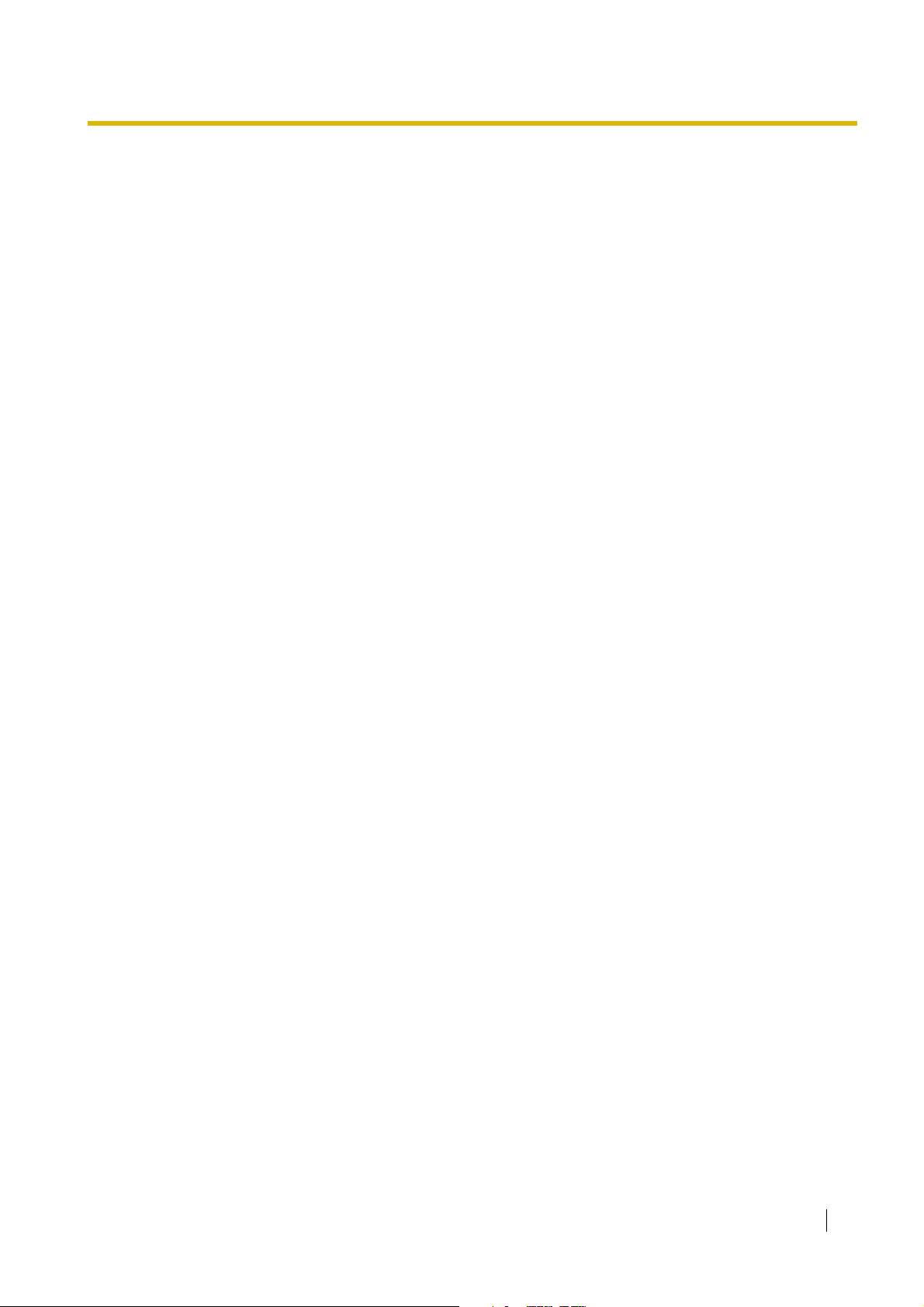
2.10.1 Starting the Advanced Hybrid System.............................................................................. 75
3 Guide for KX-TE Maintenance Console ..............................................77
3.1 Installing KX-TE Maintenance Console........................................................................ 78
3.1.1 Installing KX-TE Maintenance Console on a PC.............................................................. 78
3.2 Connection...................................................................................................................... 80
3.2.1 Connection ....................................................................................................................... 80
3.2.2 Starting KX-TE Maintenance Console for the first time.................................................... 83
3.2.3 Accessing PBX via Internal Modem ................................................................................. 84
4 Troubleshooting ....................................................................................87
4.1 Troubleshooting ............................................................................................................. 88
4.1.1 Installation ........................................................................................................................ 88
4.1.2 Connection ....................................................................................................................... 89
4.1.3 Operation.......................................................................................................................... 90
4.1.4 System Restart................................................................................................................. 91
4.1.5 System Reset with System Data Clear ............................................................................ 92
5 Appendix................................................................................................93
5.1 Revision History .............................................................................................................94
5.1.1 Version 2.0........................................................................................................................ 94
Index ............................................................................................................95
Installation Manual 13
Page 14
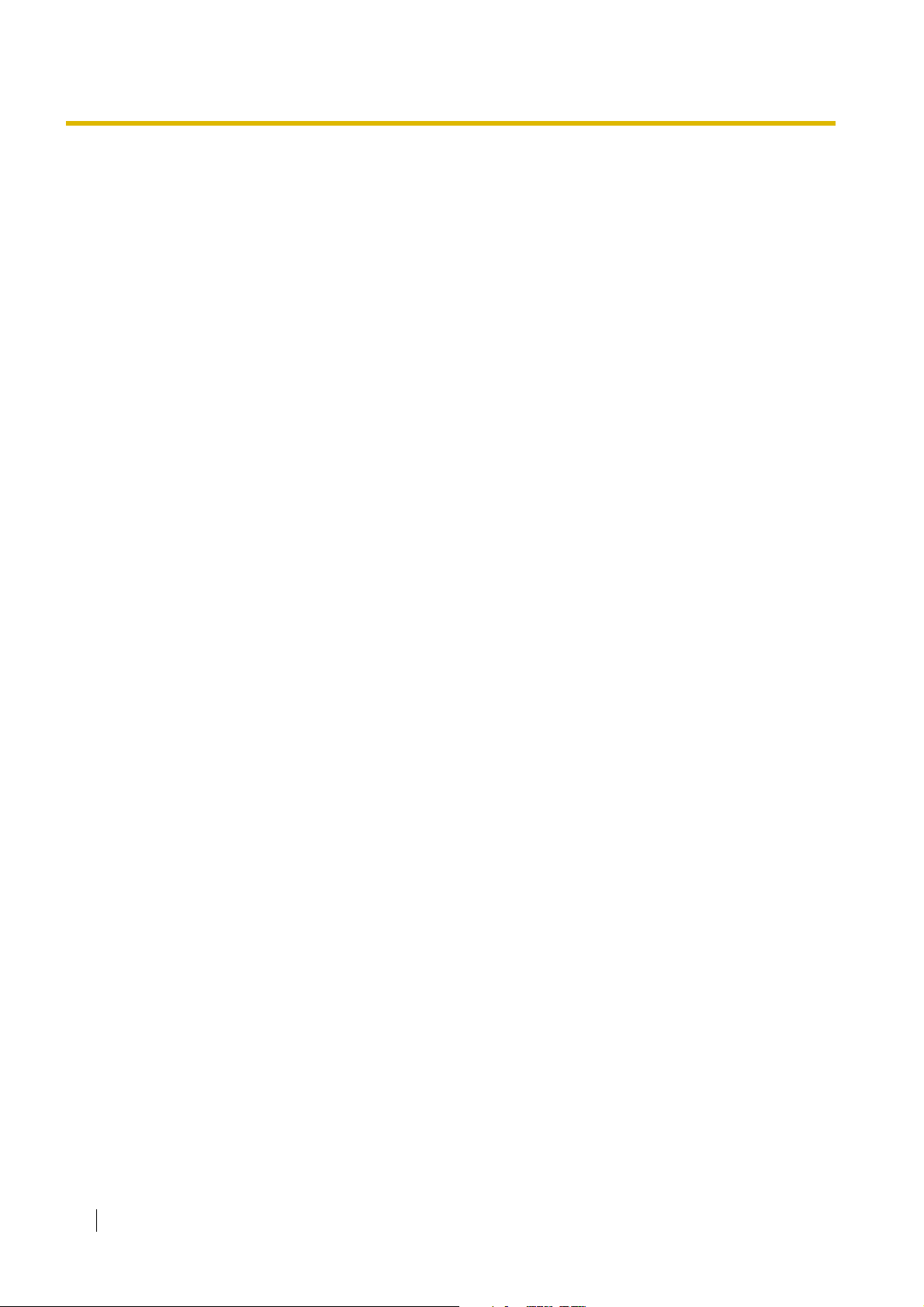
14 Installation Manual
Page 15
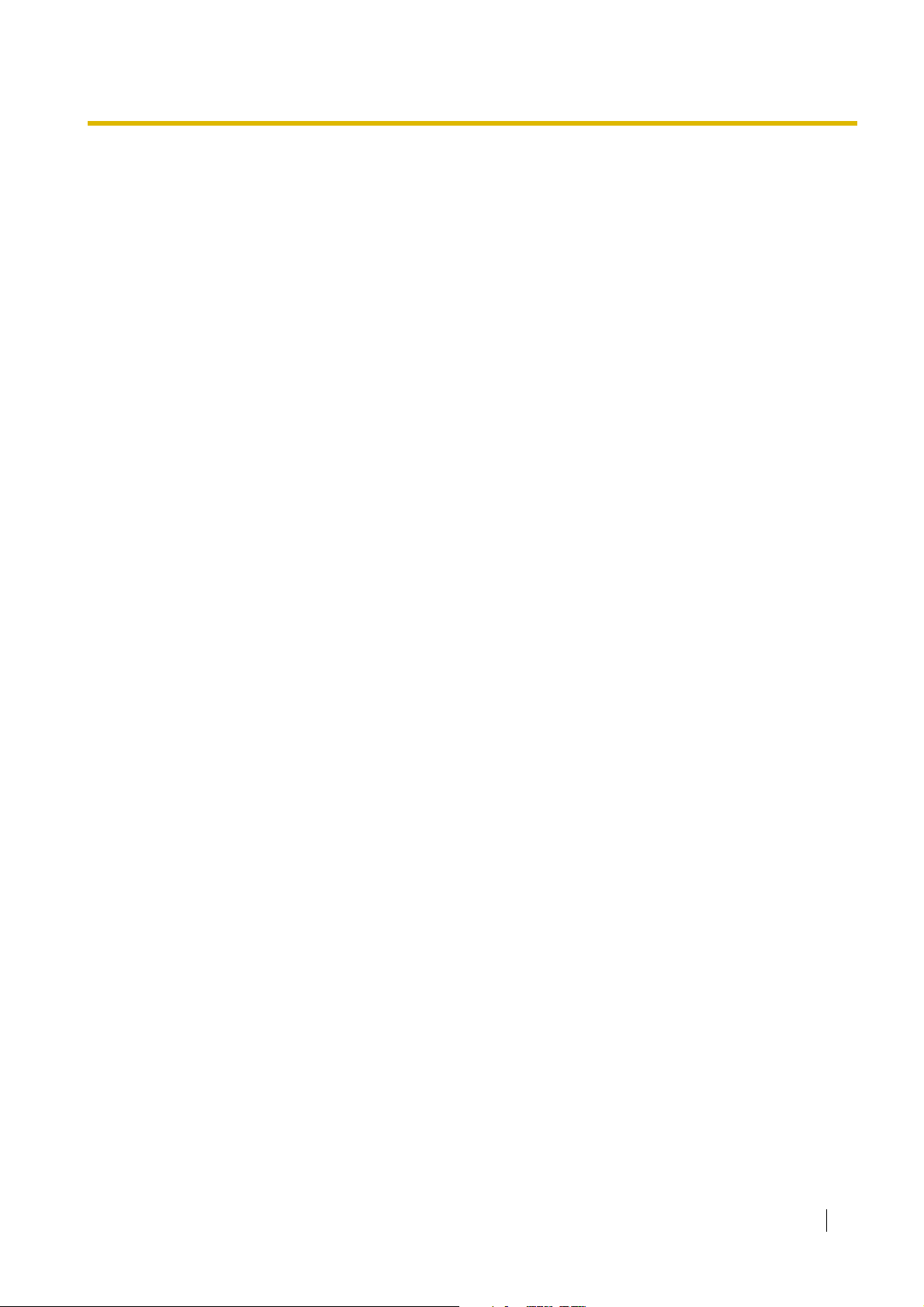
Section 1
System Outline
This section provides general information on the PBX,
including the system capacity and specifications.
Installation Manual 15
Page 16
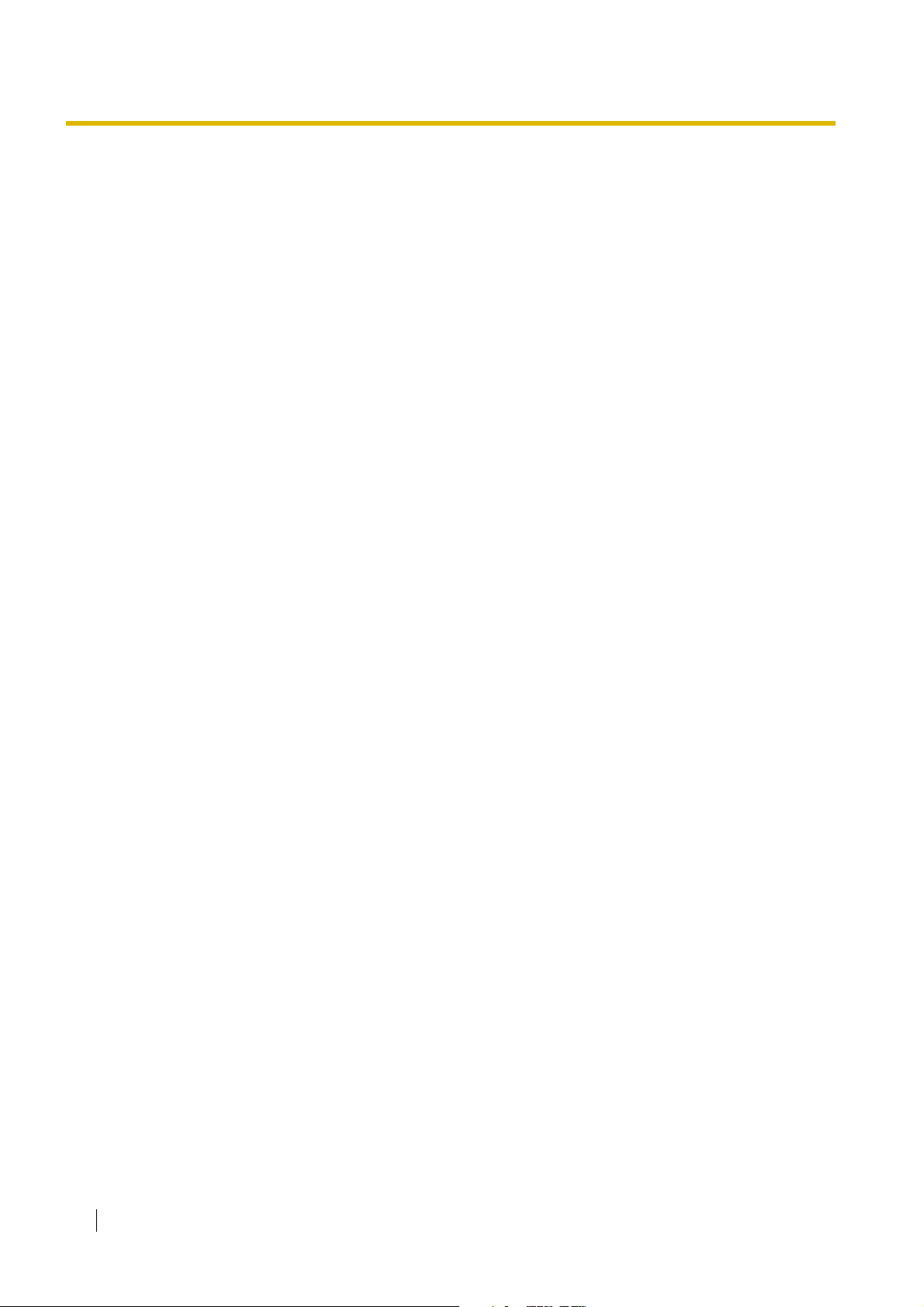
1.1 System Highlights
1.1 System Highlights
1.1.1 System Highlights
Built-in Voice Message (BV) (Optional voice message card required)
Built-in Voice Message (BV) allows a caller to leave a voice message in a user's personal message
area or the PBX's common message area.
Fixed Line SMS Terminal Support (Optional Caller ID card required)
The PBX can relay incoming calls from a Short Message Service (SMS) centre to specific single line
telephones (SLTs) that support SMS. Fixed Line SMS is a service that allows text messages to be
sent and received via Public Switched Telephone Network (PSTN) access. We recommend using
SMS-enabled Panasonic SLTs.
Caller ID Display on SLT (Optional Caller ID card required)
The PBX can receive Caller ID information (telephone numbers and callers' names) from calls
received on outside (CO) lines. This information can be shown on the displays of SLTs that support
Caller ID as well as proprietary telephones (PTs) when receiving calls.
3-level Automated Attendant (AA)
3-level Automated Attendant (AA) service allows a caller to dial a single-digit number (Direct Inward
System Access [DISA] AA number) following the guidance of 3-level DISA outgoing messages
(OGMs), and be connected to the desired party automatically.
Call Charge Calculation
The PBX can automatically calculate the approximate cost of calls and limit telephone usage to a
preprogrammed budget on each extension. This feature allows users to calculate the cost of a call
based on time, the leading digits of a phone number and/or the outside (CO) line carrying the call.
Station Message Detail Recording (SMDR)
The PBX (with an optional message expansion card) can automatically log up to 10 000 incoming/
outgoing outside (CO) line calls and 10 000 outgoing outside (CO) line calls for each extension. It is
possible to log the Date, Time, Dial number, Duration and Charge of each call. The call logs can be
output via the Serial Interface (RS-232C) port to a PC, printer, etc.
PC Programming
System programming settings can be accessed using a PC and the Panasonic KX-TE Maintenance
Console software as well as by using a PT.
The PBX software can be upgraded via the Serial Interface (RS-232C) port or USB port, using the
KX-TE Maintenance Console software.
Quick Setup
Basic PBX parameters such as Automatic Configuration for Outside (CO) Line Type, Country Setting
can be programmed the first time the PBX is accessed with a PC using the KX-TE Maintenance
Console software.
Advanced Hybrid System
This PBX supports the connection of PTs, Direct Station Selection (DSS) Consoles and single line
devices such as SLTs, fax machines, wireless telephones and data terminals.
16 Installation Manual
Page 17

1.2 Basic System Construction
1.2.1 Main Unit
The KX-TES824 has a basic capacity of 3 outside (CO) lines and 8 extensions, and the KX-TEM824
has a basic capacity of 6 outside (CO) lines and 16 extensions. It is capable of supporting Panasonic
proprietary telephones (PTs), and single line devices such as single line telephones (SLTs), fax
machines and data terminals.
To expand its capabilities, the PBX can be equipped with optional components or user-supplied
peripherals, such as door openers, external speakers, and an external audio source such as a radio
or CD player.
1.2 Basic System Construction
Installation Manual 17
Page 18
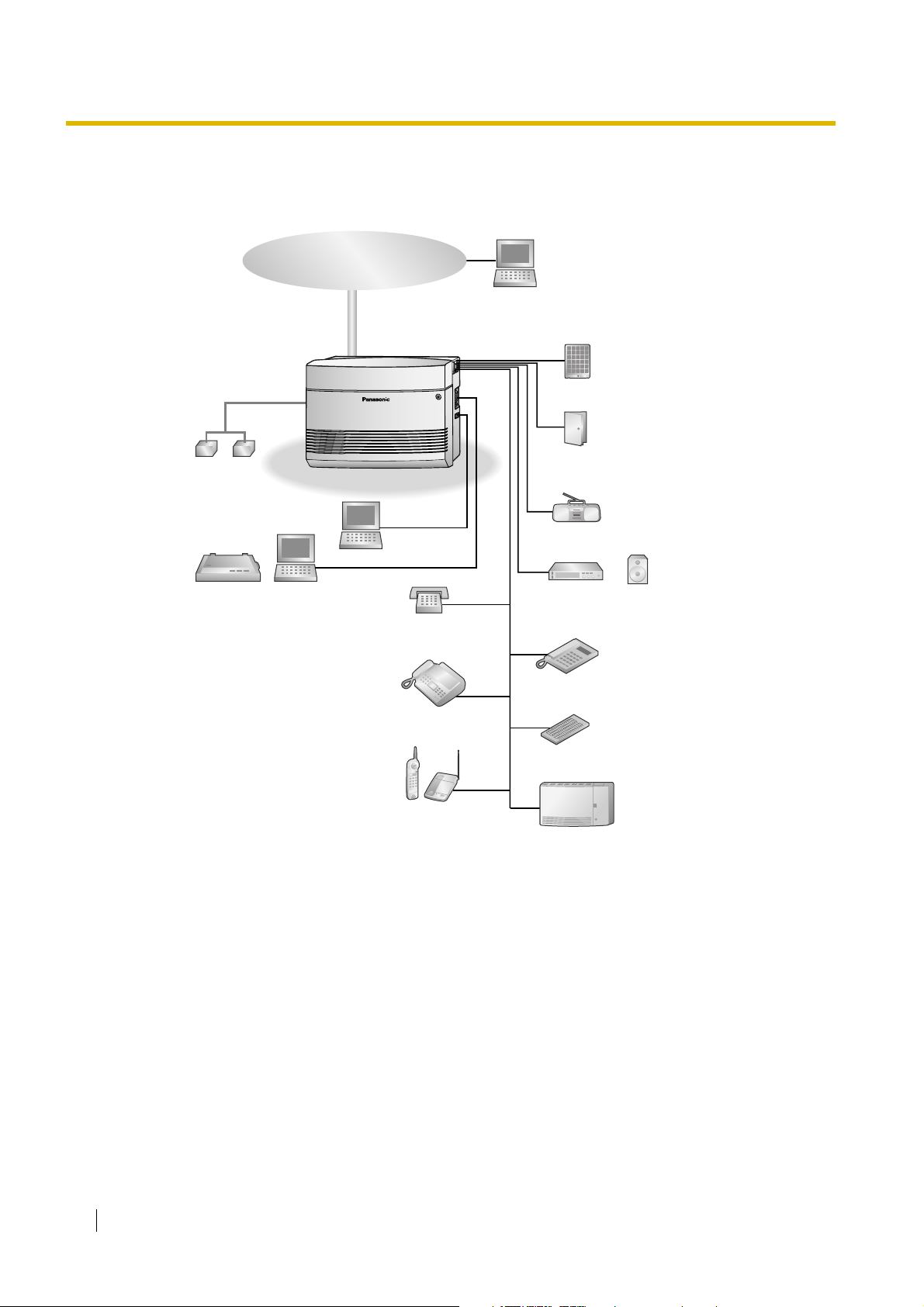
1.2 Basic System Construction
1.2.2 System Connection Diagram
Outside (CO) Line
Remote PC
Doorphone
Batteries
Printer
PC
PC
SLT
FAX/Telephone
Answering Machine
Wireless Phone
Door Opener/Doorbell/
Door Chime
External audio source
(radio, CD player, etc.)
Paging system
(loudspeaker, amplifier
and speaker, etc.)
PT
DSS Console
Voice Processing
System
• Connect a display-equipped proprietary telephone (PT) to extension jack 01, as this extension is
automatically designated as the manager extension.
• A PT and a single line telephone (SLT) can be connected in parallel to a Hybrid Port. (→ 2.5.2
Connecting Extensions in Parallel)
18 Installation Manual
Page 19
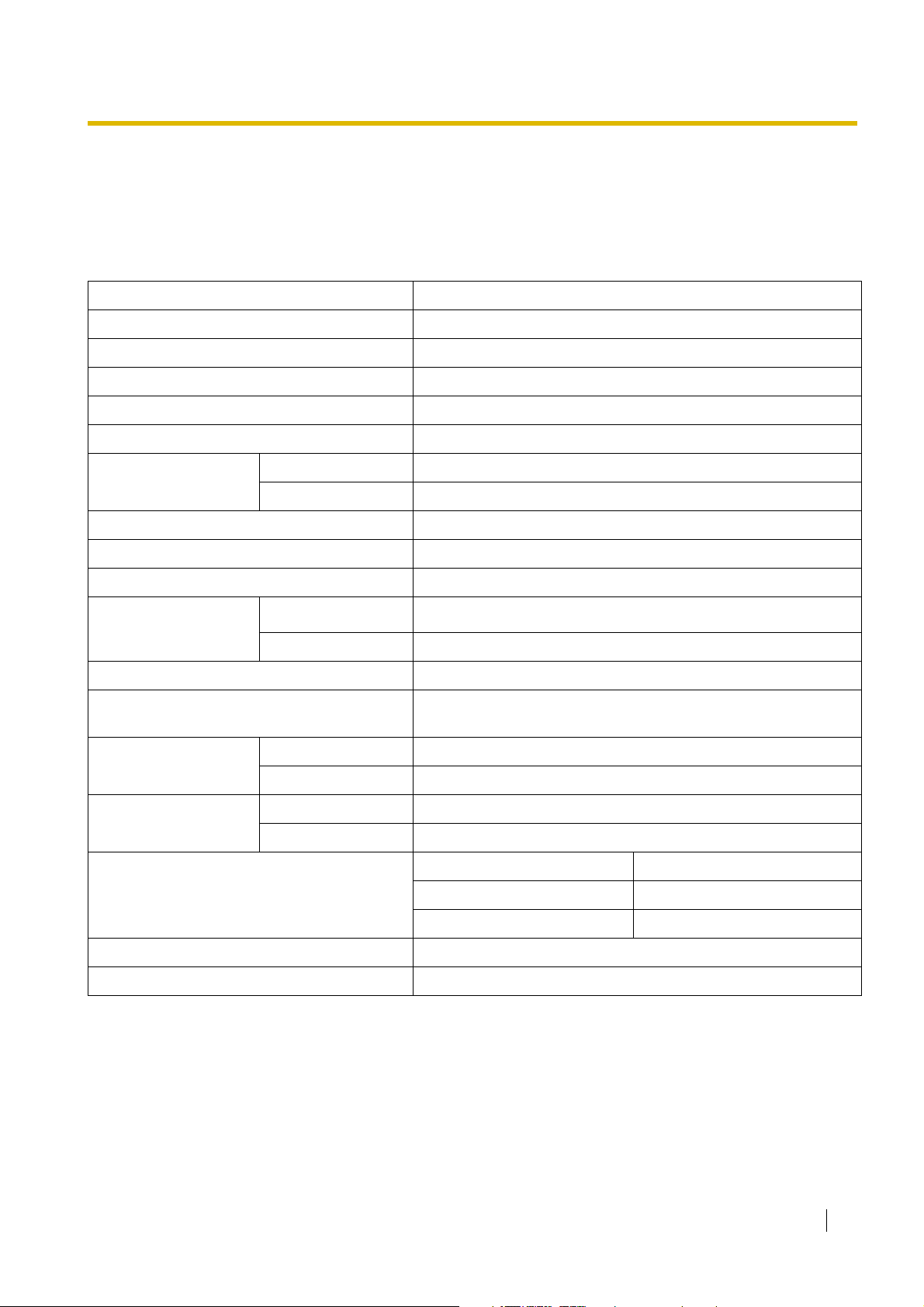
1.3 Specifications
1.3 Specifications
1.3.1 General Description
Control Bus Original bus (16-bit, 24 MHz)
Switching Space Division CMOS Crosspoint Switch
Power Input 100 V AC to 240 V AC, 1.5 A to 0.75 A, 50 Hz/60 Hz
External Battery +24 V DC (+12 V DC × 2)
Maximum Power Failure Tolerance 300 ms (without using backup batteries)
Memory Backup Duration 7 years
Dialling Outside (CO) Line Pulse (10 pps, 20 pps) or Tone (DTMF)
Extension Pulse (10 pps, 20 pps) or Tone (DTMF)
Intercom Path 4
Mode Conversion Pulse-DTMF
Ring Frequency 20 Hz/25 Hz (selectable)
Operating
Environment
Conference Call Outside (CO) Line 2
Music on Hold (MOH) 1 port
Paging Internal 1
Serial Interface Port RS-232C 1
Extension Connection Cable SLT 1-pair wire (T, R)
Dimensions 368 mm (W) × 284 mm (H) × 102 mm (D)
Weight (when fully expanded) Approx. 3.5 kg
Temperature
Humidity 10 % to 90 % (non-condensing)
External 1 port
USB 1.1 1
˚C ˚C
0 to 40
Selectable MOH: Internal/External/Tone
PT 2-pair wire (T, R, H, L)
DSS Console 1-pair wire (H, L)
Installation Manual 19
Page 20
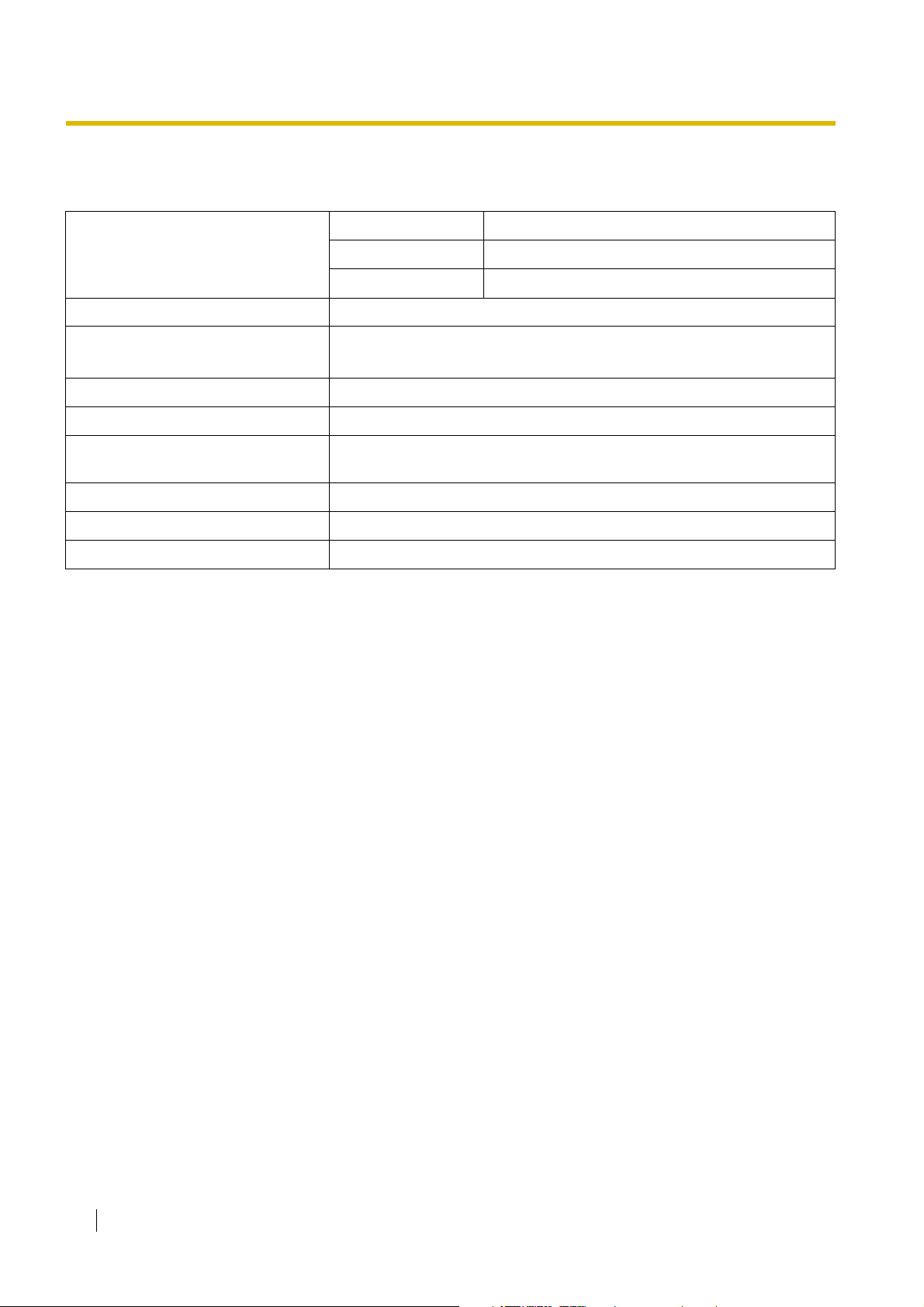
1.3 Specifications
1.3.2 Characteristics
Terminal Equipment Loop Limit PT 40 Ω
SLT 600 Ω including set
Doorphone 20 Ω
Minimum Leakage Resistance 15 000 Ω minimum
Maximum Number of Extension
Instruments per Line
Ring Voltage 75 Vrms at 20 Hz/25 Hz depending on the ringing load
Outside (CO) Line Loop Limit 1600 Ω maximum
Hookswitch Flash/Recall Timing
Range
Door Opener Current Limit 30 V DC/30 V AC, 3 A maximum
Paging Terminal Impedance 600 Ω
MOH Terminal Impedance 10 000 Ω
1 PT or SLT in standard connection
1 PT and 1 SLT in parallel connection
24 ms–2032 ms
20 Installation Manual
Page 21
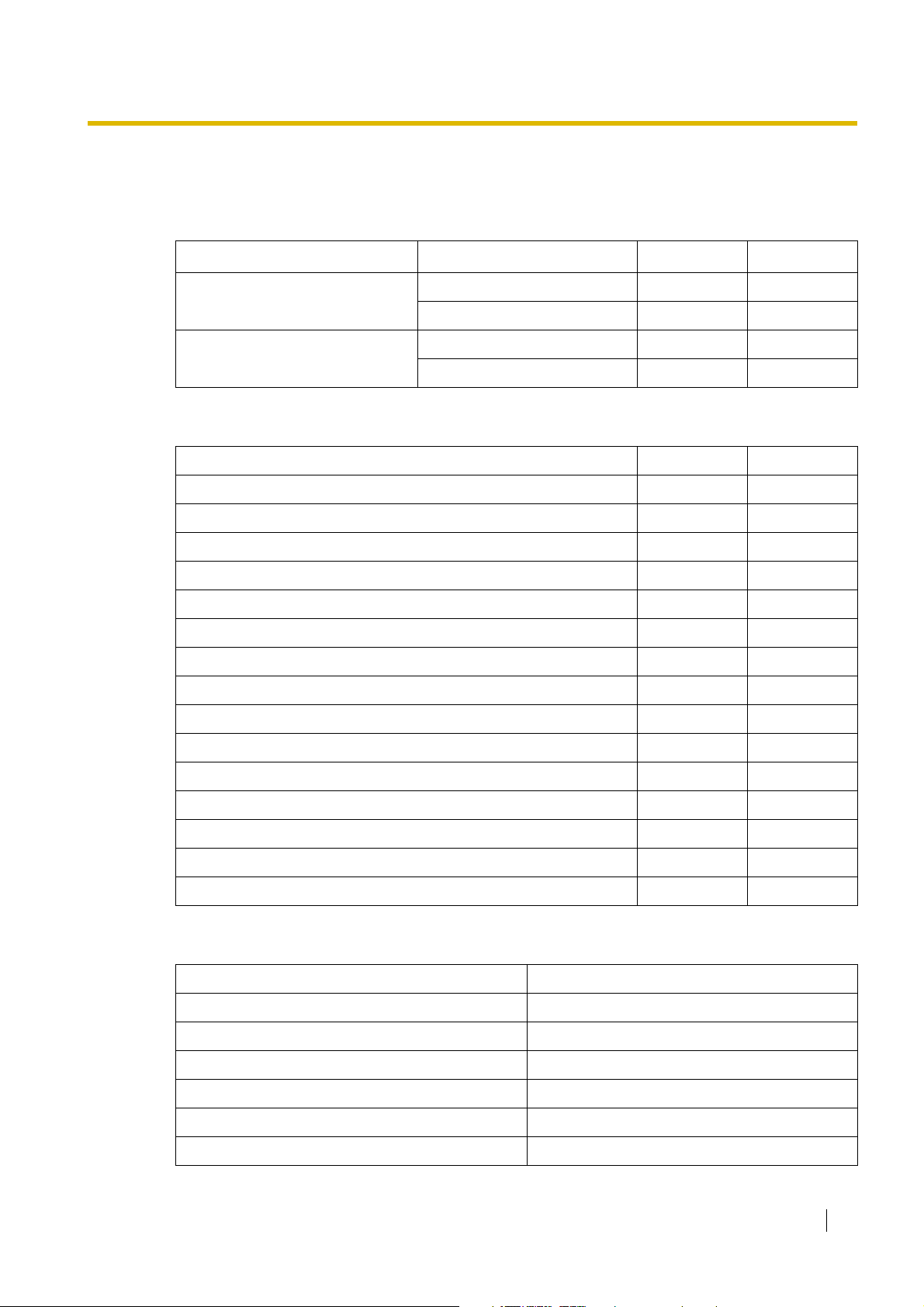
1.3.3 System Capacity
System Capacity
Basic System Outside (CO) lines 3 6
Extensions 8 16
Fully Expanded System Outside (CO) lines 8 8
Extensions 24 24
Maximum Cards and Terminal Equipment
Item KX-TES824 KX-TEM824
PT 16 16
SLT 24 24
3-Port Analogue CO Line and 8-Port Hybrid Extension Card 1 —
1.3 Specifications
KX-TES824 KX-TEM824
2-Port Analogue CO Line and 8-Port SLT Extension Card 1 1
8-Port SLT Extension Card 1 1
Message Expansion Card for DISA/UCD OGMs 1 1
2-Port Doorphone Card 1 1
4-Port Doorphone Card 1 1
3-Port Caller ID Card 3 3
2-Channel Voice Message Card 1 1
Doorphone 4 4
Door Opener 4 4
Pager 1 1
Music on Hold (MOH) 1 1
DSS Console 2 2
System Data
Operator 1
Item Max. Quantity
System Speed Dialling 100
One-touch Dialling 24 per extension (PT)
Personal Speed Dialling 10 per extension
Call Park Area 10
Absent Message 6
Installation Manual 21
Page 22

1.3 Specifications
Toll Restriction (TRS) COS 5
Extension Group 8
Message Waiting 8 per extension
Message for Built-in Voice Message 125 messages (total 60 minutes)
Item Max. Quantity
22 Installation Manual
Page 23
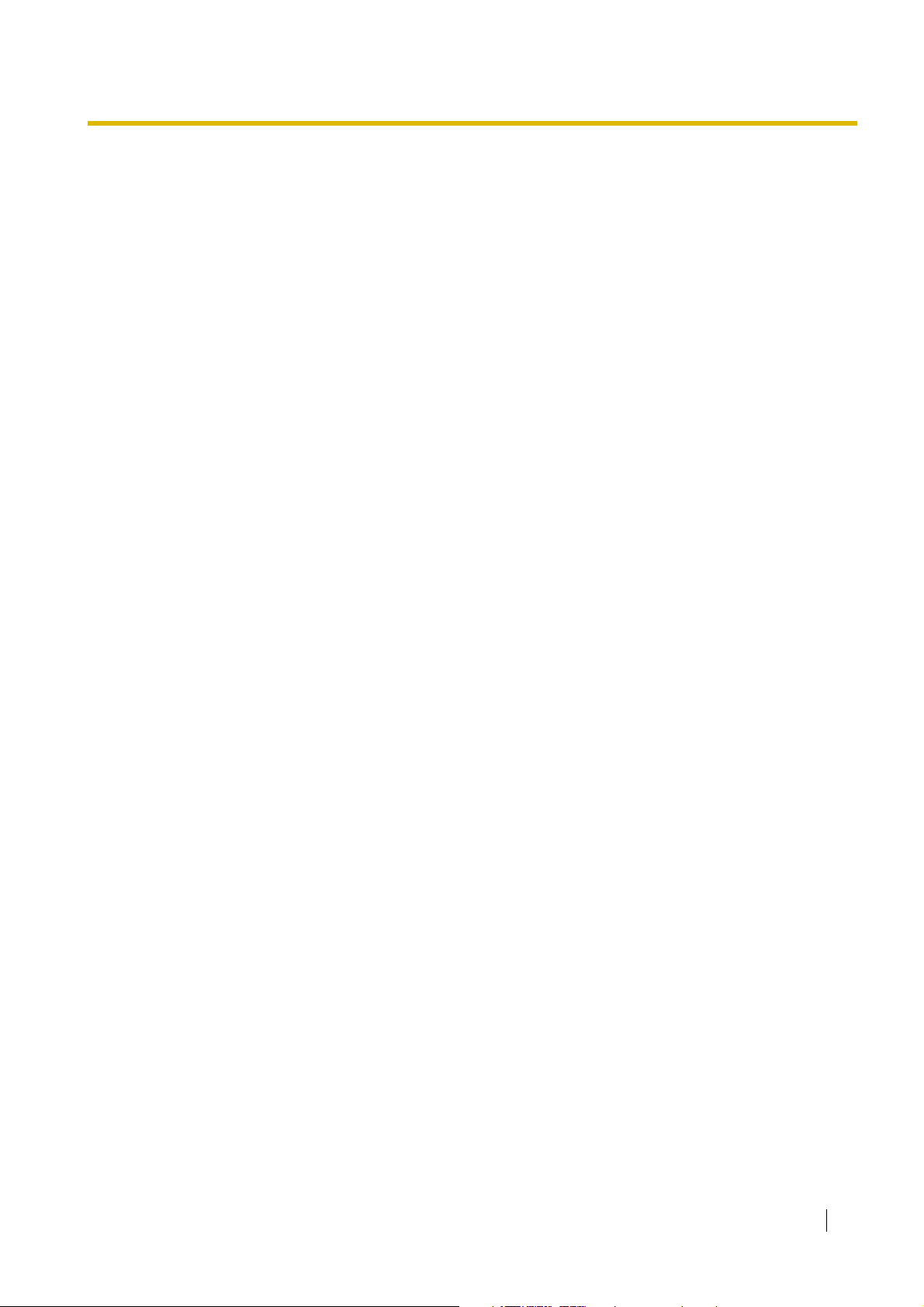
Section 2
Installation
This section provides detailed instructions for installing the
PBX, optional service cards, and peripheral equipment.
Installation Manual 23
Page 24
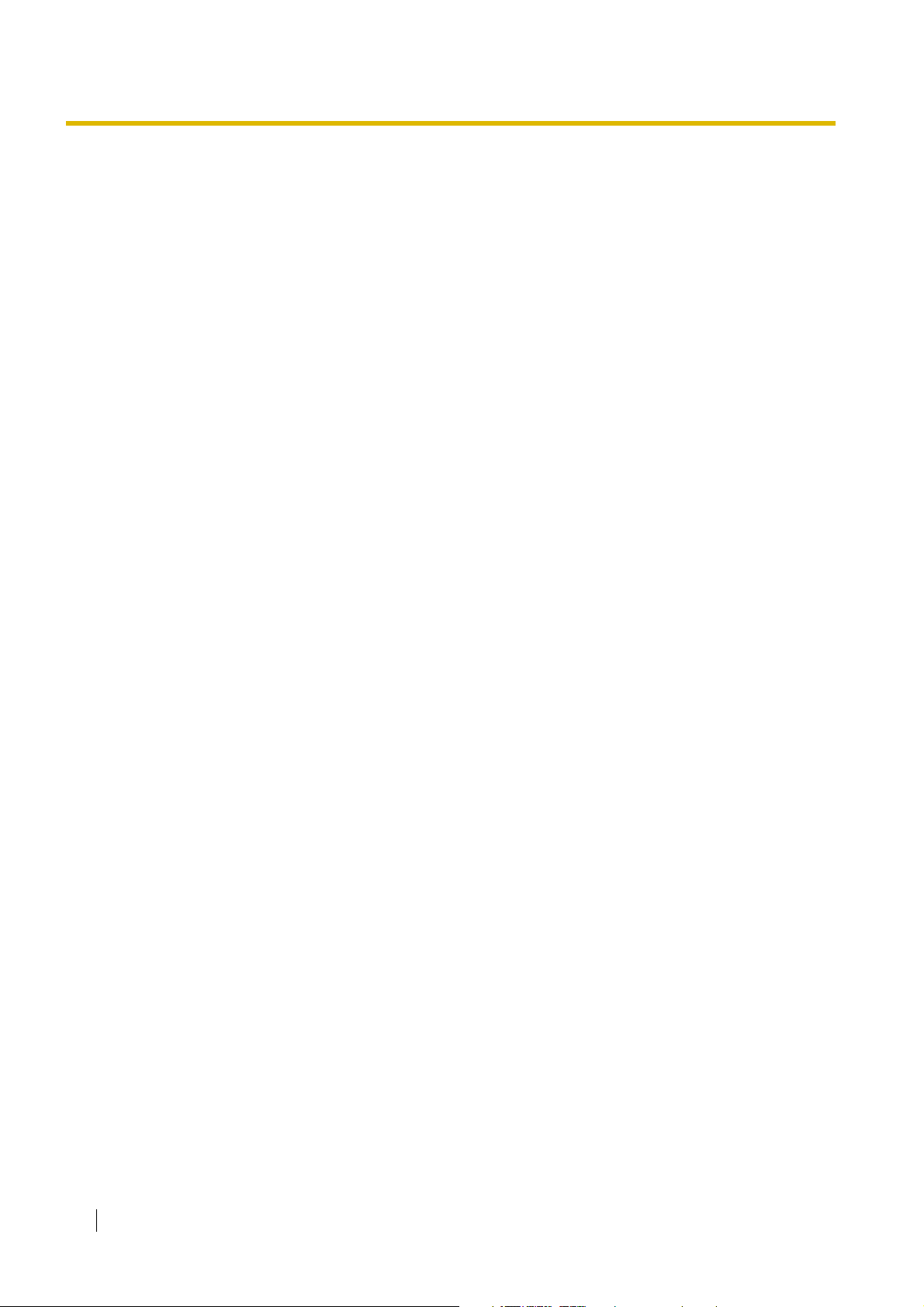
2.1 Before Installing
2.1 Before Installing
2.1.1 Before Installing
Please read the following notes concerning installation and connection before installing the PBX and
terminal equipment.
Be sure to comply with all applicable laws, regulations, and guidelines.
Safety Installation Instructions
When installing telephone wiring, basic safety precautions should always be followed to reduce the
risk of fire, electric shock and injury to persons, including the following:
1. Never install telephone wiring during a lightning storm.
2. Never install telephone jacks in wet locations unless the jack is specifically designed for wet
locations.
3. Never touch uninsulated telephone wires or terminals unless the telephone line has been
disconnected at the network interface.
4. Use caution when installing or modifying telephone lines.
Installation Precautions
This PBX is designed for wall mounting only, and should be installed in a location where it is
accessible for inspections and maintenance.
To prevent malfunction, noise, or discolouration, avoid installing the PBX in the following locations:
1. In direct sunlight and hot, cold, or humid places. (Temperature range: 0 to 40 )
2. Areas where sulfuric gases may be present, such as near thermal springs.
3. Areas where shocks or vibrations are frequent or strong.
4. High-dust areas, or places the PBX may come into contact with water or oil.
5. Near devices that generate high frequencies, such as sewing machines or electric welders.
6. On or near computers, telexes, or other office equipment, as well as microwave ovens or air
conditioners. (It is preferable not to install the PBX in the same room as the above equipment.)
7. Within 1.8 m of radios and televisions. (Both the PBX and Panasonic proprietary telephones
[PTs] should be at least 1.8 m away from such devices.)
8. Locations where other objects will obstruct the area around the PBX. Be especially careful to
leave at least 20 cm of space above and 10 cm to the sides of the PBX for ventilation.
Wiring Precautions
Be sure to follow these instructions when wiring the unit:
1. Do not run unshielded telephone cables near AC power cables, computer cables, AC power
sources, etc. When running cables near other noise-generating devices or cables, use shielded
telephone cables or shield the telephone cables with metal tubing.
2. If cables are run on the floor, use protectors to prevent the cables from being stepped on. Avoid
running cables under carpets.
3. Avoid using the same AC outlet for computers, telexes, and other office equipment, as noise
generated by such equipment may hamper system performance or interrupt the system.
˚C ˚C
24 Installation Manual
Page 25
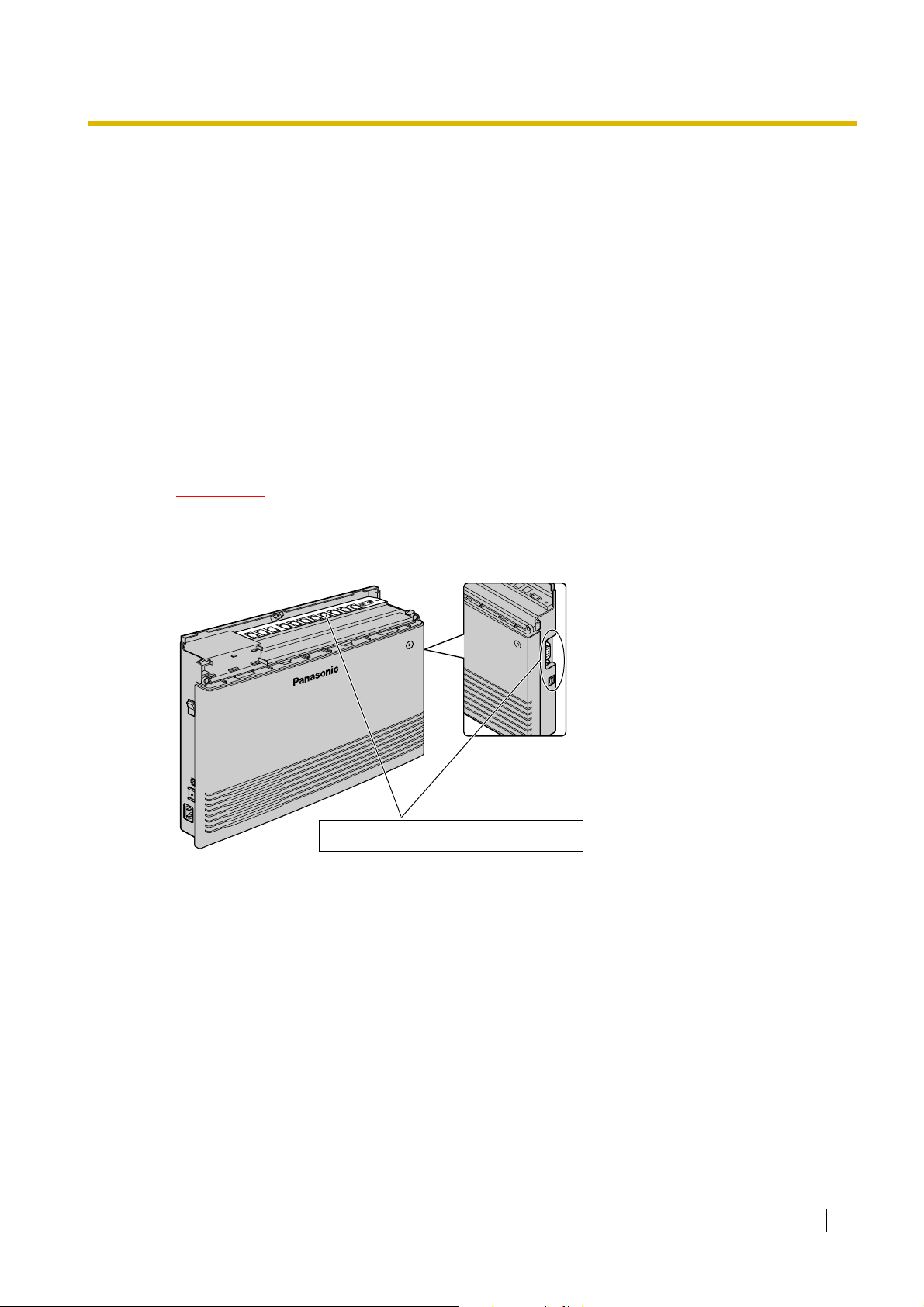
2.1 Before Installing
4. Use 2-pair telephone cables when connecting Panasonic PTs.
Use 1-pair telephone cables when connecting single line telephones (SLTs), data terminals,
answering machines, computers, voice processing systems, etc.
5. Unplug the PBX from its power source when wiring, and plug the PBX back in only after all wiring
is completed.
6. Mis-wiring may cause the PBX to operate improperly. Refer to Section 2, "Installation" when
wiring the PBX.
7. If an extension does not operate properly, disconnect the telephone from the extension line and
connect it again, or turn off the PBX using the power switch then turn it on again.
8. For safety purposes this unit is equipped with an earthed plug. If you do not have an earthed
outlet, please have one installed. Do not bypass this safety feature by tampering with the plug.
9. Use twisted pair cable for outside (CO) line connection.
10. Outside (CO) lines should be installed with surge protectors. For details, refer to "2.4.1
Connecting Outside (CO) Lines", "2.2.8 Installing Surge Protector".
WARNING
Static-sensitive devices are used in this PBX. To protect printed circuit boards
from static electricity, do not touch the connectors indicated below. To discharge
static electricity from your body, touch ground or wear an earthing strap.
Side View
Warning: Static-sensitive connectors
Installation Manual 25
Page 26
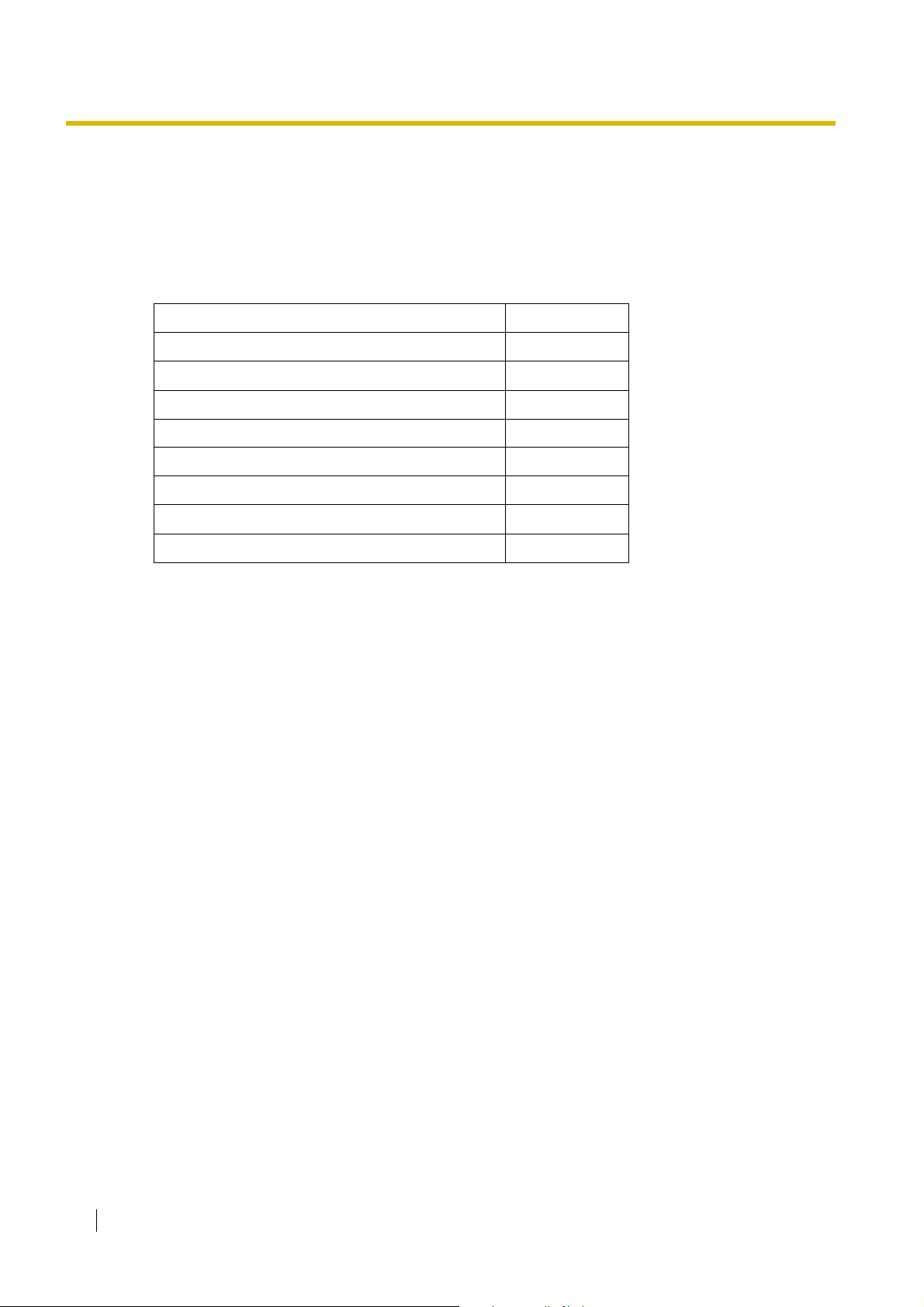
2.2 Installing the Advanced Hybrid System
2.2 Installing the Advanced Hybrid System
2.2.1 Unpacking
The following items are included upon shipment.
Main Unit 1
AC Cord* 1*
CD-ROM, Documentation 1 set
Screw (Wall Mounting) 3
Washer (Wall Mounting) 3
Pager Connector 1
Audio Source Connector 1
Strap 1
Rivet 1
* The type of the AC cord may vary depending on the country/area of use.
More than one type of AC cord may be included for countries/areas in Central and South America.
26 Installation Manual
Page 27
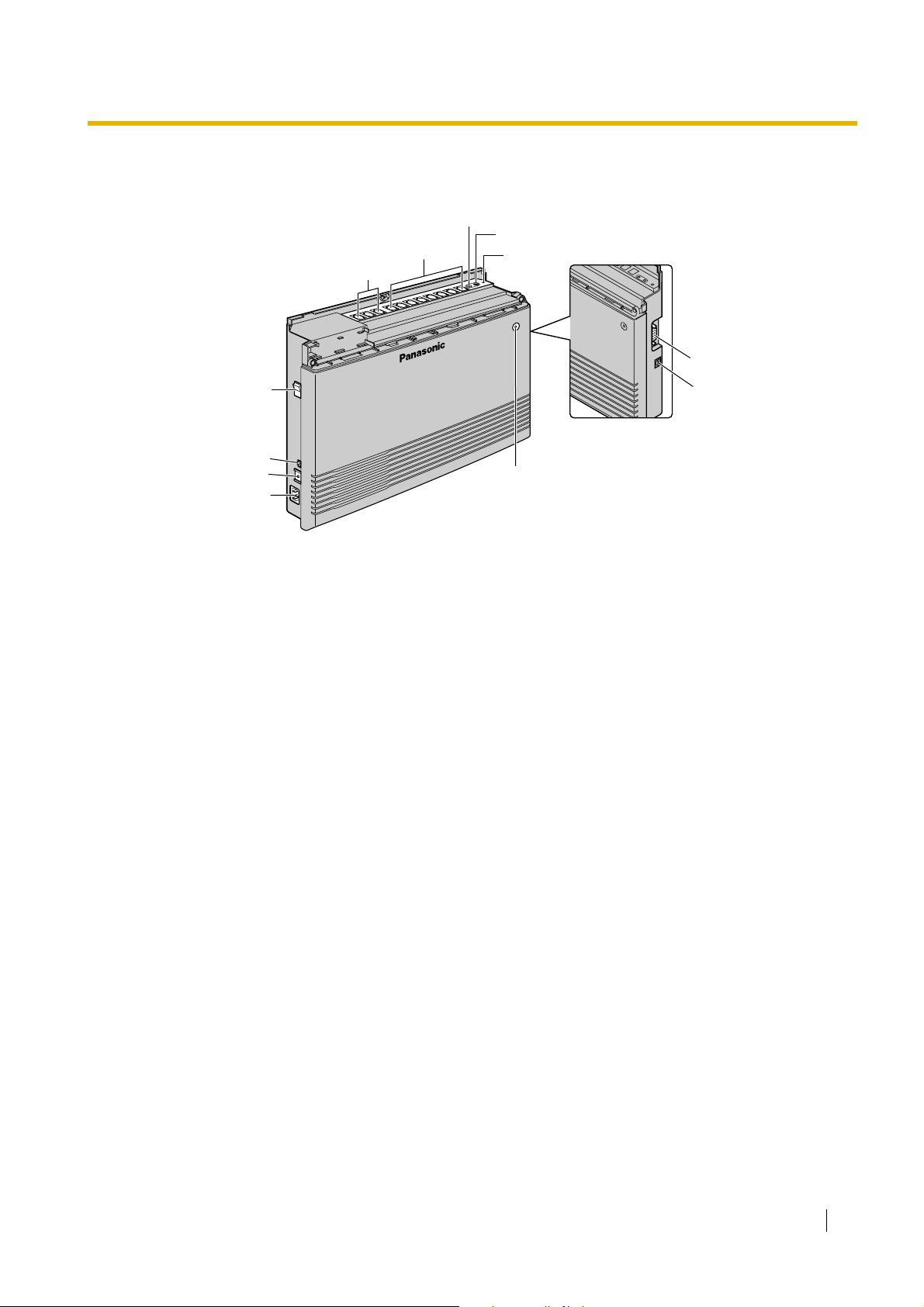
2.2.2 Names and Locations
Extension Modular Jacks
Outside (CO) Line Modular Jacks
Power Switch
Battery Interface
Protective Earth Terminal
AC Inlet
2.2 Installing the Advanced Hybrid System
MOH Jack
Pager Jack
Strap Hole
RS-232C Port
USB Port
Side View
Run Indicator
Installation Manual 27
Page 28
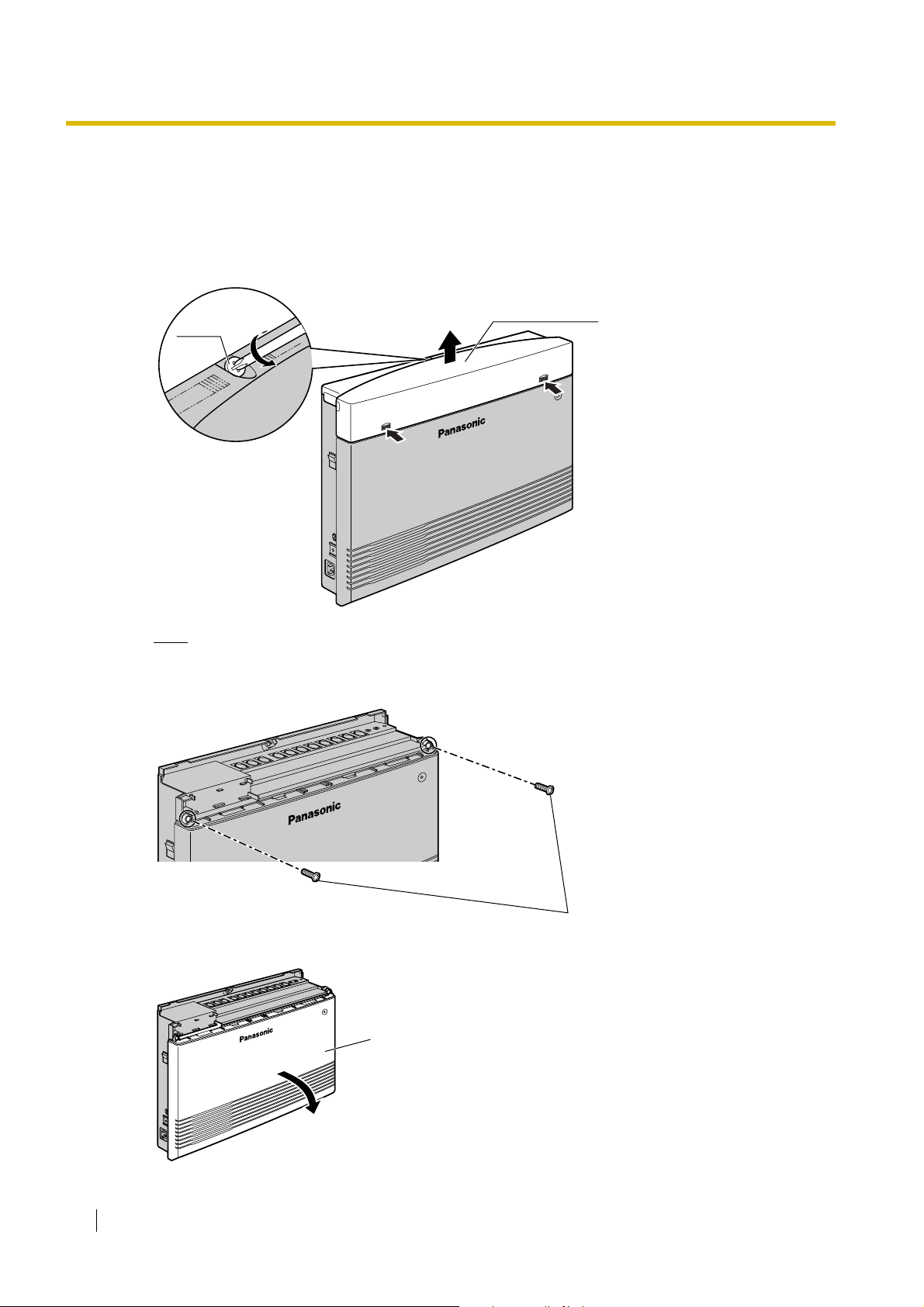
2.2 Installing the Advanced Hybrid System
2.2.3 Opening/Closing Covers
Opening Covers
1. Loosen the top cover screw.
2. Remove the top front cover.
Screw
Top front cover
Note
The screw cannot be removed from the cover.
3. Remove the 2 bottom-cover screws.
4. Open the bottom front cover.
Bottom front cover
Screws
28 Installation Manual
Page 29
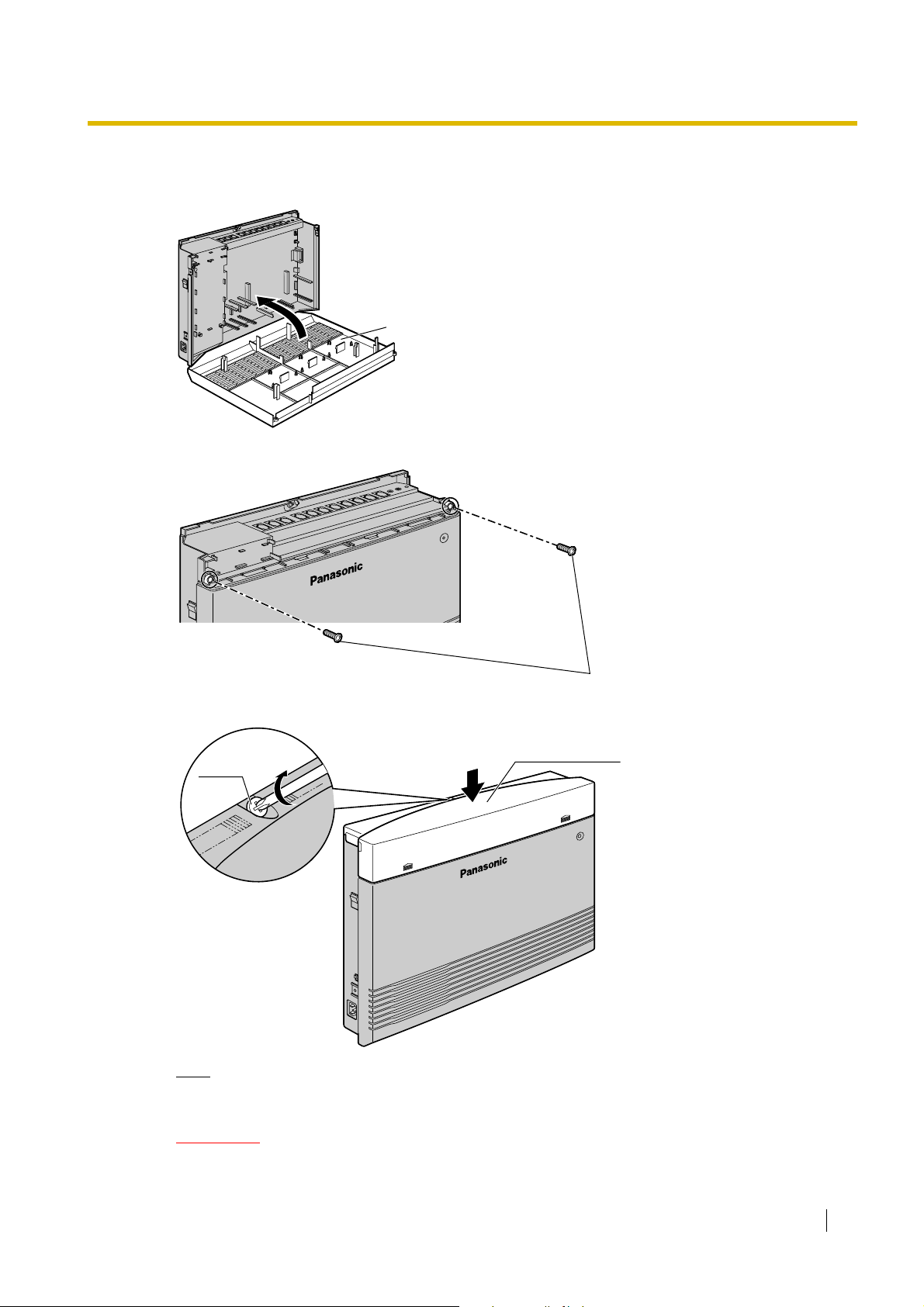
Closing Covers
1. Replace the bottom front cover.
2. Attach the 2 bottom-cover screws.
2.2 Installing the Advanced Hybrid System
Bottom front cover
Screws
3. Replace the top front cover and tighten the screw.
Top front cover
Screw
Note
For safety reasons, keep the front covers closed while the PBX is in operation.
CAUTION
Tighten the above screw firmly to prevent the main unit from falling when the PBX is carried.
Installation Manual 29
Page 30
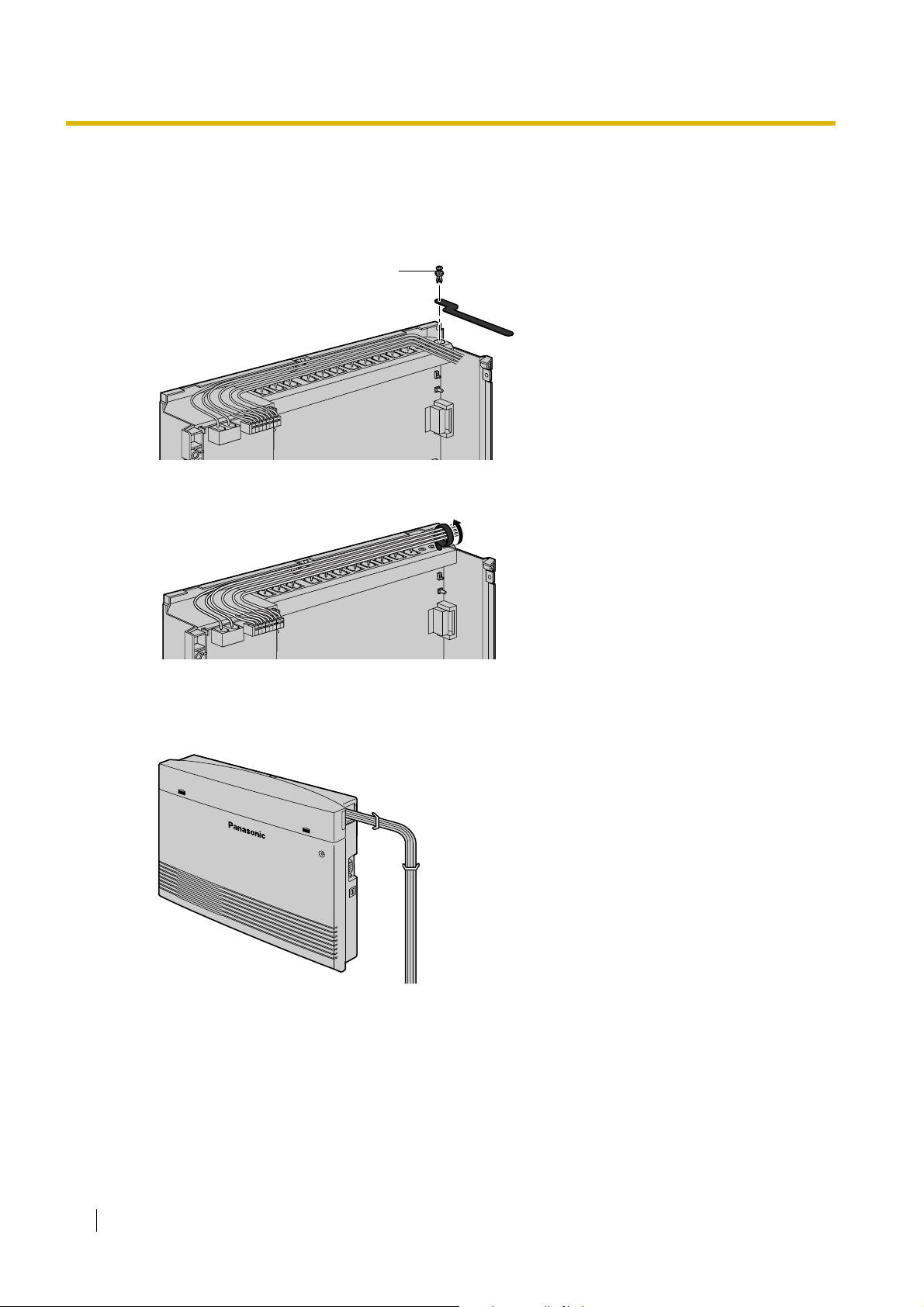
2.2 Installing the Advanced Hybrid System
2.2.4 Securing Cords
1. Insert the rivet into the hole in the strap.
2. Insert the rivet and strap into the hole on the PBX.
3. Wrap the strap around all of the cords.
Rivet
4. Close the covers. (→ 2.2.3 Opening/Closing Covers)
5. Tie together all of the connected cords and secure them to the wall so that they cannot be pulled
out of the PBX.
30 Installation Manual
Page 31

Note
To remove the rivet, use a screwdriver as shown below.
2.2 Installing the Advanced Hybrid System
Installation Manual 31
Page 32

2.2 Installing the Advanced Hybrid System
2.2.5 Connecting Frame Earth
IMPORTANT
Connect the frame of the PBX to earth.
1. Loosen the screw.
Earthing wire
2. Insert an earthing wire (user-supplied)*.
3. Tighten the screw.
4. Connect the earthing wire to earth.
To earth
Screw
*
Use an earthing wire that has a conductor with a cross-sectional area of at least 0.75 mm
AWG. Green-and-yellow insulation is required.
• Be sure to comply with all applicable laws, regulations, and guidelines.
• Proper earthing is very important to protect the PBX from external noise and to reduce the risk
of electrocution in the event of a lightning strike.
• The AC cable's earthing pin may not be enough to protect the PBX from external noise and
lightning strikes. A permanent connection must be made between earth and the earth terminal
of the main unit.
2
or 18
32 Installation Manual
Page 33

2.2.6 Connecting Backup Batteries
Backup batteries and a backup battery cable provide a backup power supply to allow full use of the
PBX in the event of a power failure. In case of power failure, the backup batteries automatically
maintain the power for the PBX without interruption.
1. Set the Power Switch of the PBX to the "OFF" position and disconnect the AC cord from the AC
outlet.
2. Connect the backup battery cable with 2 identical backup batteries.
Connector
Fuse
Backup Battery Cable
2.2 Installing the Advanced Hybrid System
Red
Backup Batteries (VRLA 12 V DC x 2)
Black
Battery Interface
User-supplied Items
• Backup Batteries: VRLA (Valve Regulated Lead Acid) 12 V DC × 2
• Backup Battery Cable: KX-A227
CAUTION
• Be sure to comply with all applicable laws, regulations, and guidelines.
• Make sure that the polarities of the backup batteries and wiring are correct.
• Make sure that you do not short the backup batteries or cables.
• When replacing one of the batteries, use only the same or equivalent battery type
recommended by the battery manufacturer. There is a danger of explosion if the backup
batteries are incorrectly replaced.
Dispose of used batteries according to the manufacturer's instructions.
• The charging time of your battery varies depending on the charge remaining, the
characteristics of the battery charger, and the ambient temperature.
Refer to the instructions provided by the battery manufacturer for details.
The following is an example calculation of the time needed to charge a drained battery
(Battery rating: 24 Ah) connected to the PBX:
Charging Time (h)
(h: hours)
=
= 60-180 (h)
Battery Rating 24 (Ah)
Initial Charging Current typ. 0.4 (A)
× 1-3
Installation Manual 33
Page 34

2.2 Installing the Advanced Hybrid System
Notes
• Turn on the power switch of the PBX only after the installation of the PBX is finished and AC
cord is plugged into the AC outlet.
• For each backup battery, battery capacity of 14 Ah or below is recommended.
• Make sure that the type and capacity of the 2 backup batteries are identical.
• The backup battery cable should not be exposed to direct sunlight. Keep the backup battery
cable and the backup batteries away from heating appliances and fire. Place the backup
batteries in ventilated place.
• For details about the backup batteries, refer to the manual intended for the batteries.
34 Installation Manual
Page 35

2.2.7 Wall Mounting
The PBX is designed for wall mounting only. The wall where the PBX is to be mounted must be able
to support the weight of the PBX. When wall mounting the main unit, use either the included screws,
or screws of the same size.
Mounting on a Wooden Wall
The included screws may be used when mounting the main unit on a wooden wall.
1. Place the template (found on the last page of this manual) on the wall to mark the 3 screw
positions.
Template
2.2 Installing the Advanced Hybrid System
Note
When you print out the template, the distance on the paper output may deviate slightly from the
indicated measurement. In this case, use the indicated measurement.
2. Fit the washers on the screws, and drive the screws into the wall.
Washer
Drive the screw
to this point.
3. Affix the PBX to the screw heads.
Notes
• Do not block the openings of the cabinet. Leave at least 20 cm of space above and 10 cm
to the sides of the PBX for ventilation.
• Make sure that the wall behind the cabinet is flat and free of obstacles, so that the openings
on the back of the cabinet will not be blocked.
Installation Manual 35
Page 36

2.2 Installing the Advanced Hybrid System
• Be careful not to drop the cabinet.
Mounting on a Concrete or Mortar Wall
The included screws may be used when mounting the main unit on a concrete or mortar wall. Usersupplied anchor plugs are also necessary.
1. Place the template (found on the last page of this manual) on the wall to mark the 3 screw
positions.
Template
Note
When you print out the template, the distance on the paper output may deviate slightly from the
indicated measurement. In this case, use the indicated measurement.
2. Drill holes in the wall as marked and fit the anchor plugs (not included) into the holes.
Hammer
Anchor Plug
6.4 mm
29 mm
3. Fit the washers on the screws, and drive the screws into the anchor plugs.
Drive the screw
to this point.
4. Affix the PBX to the screw heads.
36 Installation Manual
Page 37

2.2 Installing the Advanced Hybrid System
Notes
• Do not block the openings of the cabinet. Leave at least 20 cm of space above and 10 cm
to the sides of the PBX for ventilation.
• Make sure that the wall behind the cabinet is flat and free of obstacles, so that the openings
on the back of the cabinet will not be blocked.
• Be careful not to drop the cabinet.
Installation Manual 37
Page 38

2.2 Installing the Advanced Hybrid System
2.2.8 Installing Surge Protector
Overview
A massive electrical surge can be caused if lightning strikes a telephone cable 10 m above ground,
or if a telephone line comes into contact with a power line. A surge protector is a device that is
connected to an outside (CO) line to prevent potentially dangerous electrical surges from entering the
building via the outside (CO) lines and damaging the PBX and connected equipment.
To protect the PBX from electrical surges, we strongly recommend connecting the PBX to a surge
protector that meets the following specifications:
– Surge arrestor type: 3-electrode arrestor
– DC spark-over voltage: 230 V
– Maximum peak current: at least 10 kA
Additionally, proper earthing is very important for the protection of the PBX. (→ 2.2.5 Connecting
Frame Earth)
Many countries/areas have regulations requiring surge protection. Be sure to comply with all
applicable laws, regulations, and guidelines.
Installation
Outside
(CO) Line
Surge
Protector
Earth
Outside
(CO) Line
Extn.
Terminal
Board
Extn.
SLT PT
Outside
(CO) Line
Extn.
PBX
Frame Earth
Extn.: Extension line
38 Installation Manual
Page 39

Outside Installation
2.2 Installing the Advanced Hybrid System
(Main Building)
Outside
(CO) Line
If you install an extension outside of the building, the following precautions are recommended:
Surge Protector
Terminal
Board
Extn.
SLT PT
Outside (CO) Line
PBX
Extn.
Extn.
Extn.
Surge
Protector
Earth
(Another Building)
SLT
PT
Extn.: Extension Line
a. Install the extension wire underground.
b. Use a conduit to protect the wire.
Note
The surge protector for an extension is different from that for an outside (CO) line.
Installation of an Earth Rod
Surge
Outside
(CO) Line
Earthing Wire
(Underground)
1. Connect the earth rod to the surge protector using an earthing wire with a cross-sectional area
of at least 1.3 mm
Protector
2
.
Earth Rod
PBX
Installation Manual 39
Page 40

2.2 Installing the Advanced Hybrid System
2. Bury the earth rod near the protector. The earthing wire should be as short as possible.
3. The earthing wire should run straight to the earth rod. Do not run the wire around other objects.
4. Bury the earth rod at least 50 cm underground.
Notes
• The above figures are recommendations only.
• The length of the earth rod and the required depth depend on the composition of the soil.
40 Installation Manual
Page 41

2.3 Installing Optional Service Cards
2.3 Installing Optional Service Cards
2.3.1 Location of Optional Service Cards
Optional service cards are installed by opening the front covers of the main unit and affixing the cards
to the appropriate connectors. Each card should be installed in the appropriate location as shown
below.
See "System Components Table" for the description of each optional service card.
CAUTION
To protect the printed circuit boards (P-boards) from static electricity, do not touch parts on the
P-boards in the main unit and on the optional service cards. If you must touch the P-boards, wear
an earthing strap.
Connectors for KX-TE82483,
KX-TE82480 or KX-TE82474
Connector for
KX-TE82460
or KX-TE82461
Note
Before installing optional service cards, turn off the PBX and unplug the AC cord.
Connector for KX-TE82492
Connector for KX-TE82491
Connector for KX-TE82493
Installation Manual 41
Page 42

2.3 Installing Optional Service Cards
2.3.2 3-Port Analogue CO Line and 8-Port Hybrid Extension Card (KX-TE82483)
Function
Adds 3 outside (CO) lines and 8 hybrid extensions on the KX-TES824 basic system.
Installing KX-TE82483 to KX-TES824
1. Loosen the screws and open the top and bottom front covers. (→ 2.2.3 Opening/Closing Covers)
2. Using cutting pliers, cut the 6 parts marked with circles, and remove the upper front panel as
shown below.
Upper front panel
Lower front panel
3. Cut off any excess plastic in order to make the surface smooth.
42 Installation Manual
Page 43

2.3 Installing Optional Service Cards
4. Attach the 2 extension connectors to the main unit, install the card as shown below, and secure
the 3 extension bolts.
Extension Bolts
KX-TE82483
Extension Connectors
5. Insert the modular plugs of the telephone line cords (2-conductor wiring) into the card's modular
CO ports. (→ 2.4.1 Connecting Outside (CO) Lines)
6. Connect the line cords to the terminal board or the modular jacks from the telephone company.
7. Insert the modular plugs of the telephone line cords (2- or 4-conductor wiring) into the card's
modular extension jacks. (→ 2.5.1 Connecting Extensions)
8. Wrap the strap around all of the cords. (→ 2.2.4 Securing Cords)
9. Close the covers and secure the screws. (→ 2.2.3 Opening/Closing Covers)
Installation Manual 43
Page 44

2.3 Installing Optional Service Cards
2.3.3 2-Port Analogue CO Line and 8-Port SLT Extension Card (KX-TE82480)
Function
Adds 2 outside (CO) lines and 8 single line telephone (SLT) extensions on the basic system of KXTES824/KX-TEM824.
Installing KX-TE82480 to KX-TES824
1. Loosen the screws and open the top and bottom front covers. (→ 2.2.3 Opening/Closing Covers)
2. Remove the upper front panel. Refer to the previous section for the cutting procedure.
(→ 2.3.2 3-Port Analogue CO Line and 8-Port Hybrid Extension Card (KX-TE82483))
3. Attach the 2 extension connectors to the main unit, install the card as shown below, and secure
the 3 screws.
Screws
KX-TE82480
Extension Connectors
4. Insert the modular plugs of the telephone line cords (2-conductor wiring) into the card's modular
CO ports. (→ 2.4.1 Connecting Outside (CO) Lines)
5. Connect the line cords to the terminal board or the modular jacks from the telephone company.
6. Insert the modular plugs of the telephone line cords (2- or 4-conductor wiring) into the card's
modular extension jacks. (→ 2.5.1 Connecting Extensions)
7. Wrap the strap around all of the cords. (→ 2.2.4 Securing Cords)
8. Close the covers and secure the screws. (→ 2.2.3 Opening/Closing Covers)
44 Installation Manual
Page 45

2.3 Installing Optional Service Cards
Installing KX-TE82480 on 3-Port Analogue CO Line and 8-Port Hybrid Extension Card (KX-TE82483) installed to KX-TES824
Note
Install the KX-TE82480 on top of the KX-TE82483.
1. Loosen the screws and open the top and bottom front covers. (→ 2.2.3 Opening/Closing Covers)
2. Using cutting pliers, cut the 6 parts marked with circles, and remove the lower front panel or both
upper and lower front panels as shown below.
(Upper front panel)
Lower front panel
3. Cut off any excess plastic in order to make the surface smooth.
Installation Manual 45
Page 46

2.3 Installing Optional Service Cards
4. Attach the extension connectors and extension bolts, install the cards as shown below, and
secure the 3 screws.
KX-TE82480
Extension Connectors
KX-TE82483
Extension Connectors
Screws
Extension Bolts
5. Insert the modular plugs of the telephone line cords (2-conductor wiring) into the card's modular
CO ports. (→ 2.4.1 Connecting Outside (CO) Lines)
6. Connect the line cords to the terminal board or the modular jacks from the telephone company.
7. Insert the modular plugs of the telephone line cords (2- or 4-conductor wiring) into the card's
modular extension jacks. (→ 2.5.1 Connecting Extensions)
8. Wrap the strap around all of the cords. (→ 2.2.4 Securing Cords)
9. Close the covers and secure the screws. (→ 2.2.3 Opening/Closing Covers)
46 Installation Manual
Page 47

Installing KX-TE82480 to KX-TEM824
1. Loosen the screws and open the top and bottom front covers. (→ 2.2.3 Opening/Closing Covers)
2. Using cutting pliers, cut the 6 parts marked with circles, and remove the front panel as shown
below.
2.3 Installing Optional Service Cards
Lower front panel
3. Cut off any excess plastic in order to make the surface smooth.
Installation Manual 47
Page 48

2.3 Installing Optional Service Cards
4. Attach the 2 extension connectors to the main unit, install the card as shown below, and secure
the 3 screws.
KX-TE82480
Extension Connectors
Screws
5. Insert the modular plugs of the telephone line cords (2-conductor wiring) into the card's modular
CO ports. (→ 2.4.1 Connecting Outside (CO) Lines)
6. Connect the line cords to the terminal board or the modular jacks from the telephone company.
7. Insert the modular plugs of the telephone line cords (2- or 4-conductor wiring) into the card's
modular extension jacks. (→ 2.5.1 Connecting Extensions)
8. Wrap the strap around all of the cords. (→ 2.2.4 Securing Cords)
9. Close the covers and secure the screws. (→ 2.2.3 Opening/Closing Covers)
48 Installation Manual
Page 49

2.3 Installing Optional Service Cards
2.3.4 8-Port SLT Extension Card (KX-TE82474)
Function
Adds 8 single line telephone (SLT) extensions on the basic systems of KX-TES824/KX-TEM824.
Installing KX-TE82474 to KX-TES824
1. Loosen the screws and open the top and bottom front covers. (→ 2.2.3 Opening/Closing Covers)
2. Remove the upper front panel. Refer to the previous section for the cutting procedure.
(→ 2.3.2 3-Port Analogue CO Line and 8-Port Hybrid Extension Card (KX-TE82483))
3. Attach the 2 extension connectors to the main unit, install the card as shown below, and secure
the 3 screws.
Screws
KX-TE82474
Extension Connectors
4. Insert the modular plugs of the telephone line cords (2-conductor wiring) into the card's modular
CO ports. (→ 2.4.1 Connecting Outside (CO) Lines)
5. Connect the line cords to the terminal board or the modular jacks from the telephone company.
6. Insert the modular plugs of the telephone line cords (2- or 4-conductor wiring) into the card's
modular extension jacks. (→ 2.5.1 Connecting Extensions)
7. Wrap the strap around all of the cords. (→ 2.2.4 Securing Cords)
8. Close the covers and secure the screws. (→ 2.2.3 Opening/Closing Covers)
Installation Manual 49
Page 50

2.3 Installing Optional Service Cards
Installing KX-TE82474 on 3-Port Analogue CO Line and 8-Port Hybrid Extension Card (KX-TE82483) installed to KX-TES824
Note
Install the KX-TE82474 on top of the KX-TE82483.
1. Loosen the screws and open the top and bottom front covers. (→ 2.2.3 Opening/Closing Covers)
2. Remove the lower front panel or both upper and lower front panels. For the cutting procedure,
refer to "Installing KX-TE82480 on 3-Port Analogue CO Line and 8-Port Hybrid Extension Card
(KX-TE82483) installed to KX-TES824". (→ 2.3.3 2-Port Analogue CO Line and 8-Port SLT
Extension Card (KX-TE82480))
3. Attach the extension connectors, install the cards as shown below, and secure the 3 screws.
KX-TE82474
Extension Connectors
KX-TE82483
Extension Connectors
Screws
Extension Bolts
4. Insert the modular plugs of the telephone line cords (2- or 4-conductor wiring) into the card's
modular extension jacks. (→ 2.5.1 Connecting Extensions)
5. Wrap the strap around all of the cords. (→ 2.2.4 Securing Cords)
50 Installation Manual
Page 51

6. Close the covers and secure the screws. (→ 2.2.3 Opening/Closing Covers)
Installing KX-TE82474 to KX-TEM824
1. Loosen the screws and open the top and bottom front covers. (→ 2.2.3 Opening/Closing Covers)
2. Remove the front panel. For the cutting procedure, refer to "Installing KX-TE82480 to KX-
TEM824". (→ 2.3.3 2-Port Analogue CO Line and 8-Port SLT Extension Card (KX-TE82480))
3. Attach the 2 extension connectors to the main unit, install the card as shown below, and secure
the 3 screws.
KX-TE82474
2.3 Installing Optional Service Cards
Screws
Extension Connectors
4. Insert the modular plugs of the telephone line cords (2- or 4-conductor wiring) into the card's
modular extension jacks. (→ 2.5.1 Connecting Extensions)
5. Wrap the strap around all of the cords. (→ 2.2.4 Securing Cords)
6. Close the covers and secure the screws. (→ 2.2.3 Opening/Closing Covers)
Installation Manual 51
Page 52
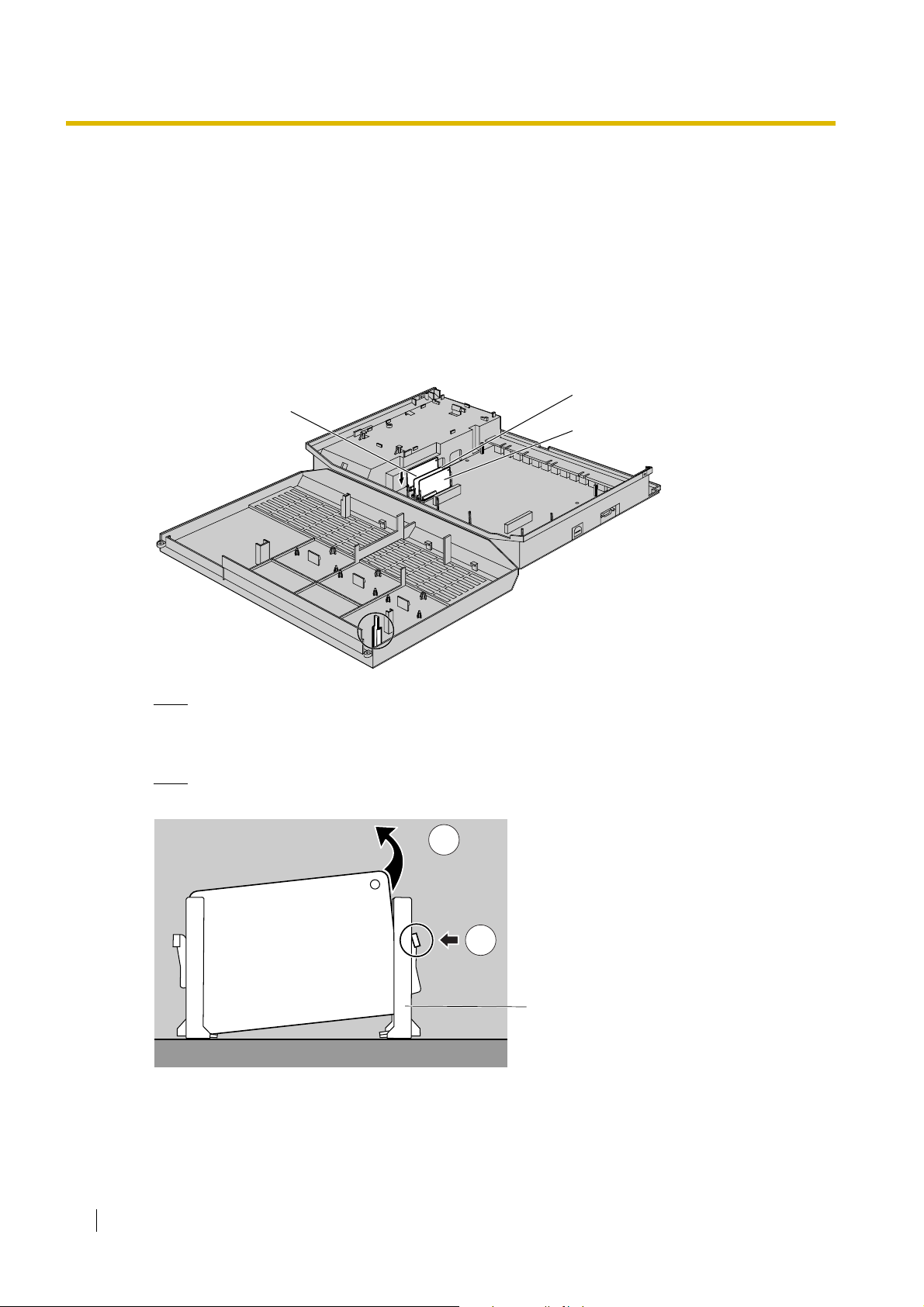
2.3 Installing Optional Service Cards
2.3.5 3-Port Caller ID Card (KX-TE82493)
Function
Adds Caller ID support for 3 outside (CO) lines. 1 card can be installed for outside (CO) lines 1–3. A
second card can be installed for outside (CO) lines 4–6, and a third card can be installed for outside
(CO) lines 7 and 8.
FSK (Frequency Shift Keying) and DTMF (Dual Tone Multi-Frequency) Caller ID types are supported.
For information on the type of Caller ID used in your area, contact your telephone company.
1. Loosen the screws and open the top and bottom front covers. (→ 2.2.3 Opening/Closing Covers)
2. Slide the card between the guiderails until it clicks, and attach the connector to it.
KX-TE82493
for outside (CO)
lines 1–3
Note
Use extra care to make sure you do not damage the part of the case marked with a circle.
3. Close the covers and secure the screws. (→ 2.2.3 Opening/Closing Covers)
Note
To uninstall the card, follow the instructions illustrated below.
For outside (CO)
lines 4–6
For outside (CO)
lines 7 and 8
1. Push the catch on the side of one guiderail in the direction of the arrow to release it.
2. Lift the edge of the card while holding the catch open. (Do not touch the circuit board of the card
during the operation.)
52 Installation Manual
2
1
Guiderail
Page 53

2.3.6 2-Port Doorphone Card (KX-TE82460)
Function
Supports the connection of 2 doorphones and 2 door openers.
When programming or accessing features related to this card, please note that the connected
doorphones, door openers and/or relays are numbered 1 and 3 (not 1 and 2).
1. Loosen the screws and open the top and bottom front covers. (→ 2.2.3 Opening/Closing Covers)
2. Attach the 2-Port Doorphone Card to the main unit, connect the cord to the Doorphone Card
Connector and secure the screw.
2.3 Installing Optional Service Cards
Screw
KX-TE82460
Note
Use extra care to make sure you do not damage the part of the case marked with a circle.
Doorphone Connector
Door Opener Terminal
Doorphone Card
Connector
3. Close the covers and secure the screws. (→ 2.2.3 Opening/Closing Covers)
Installation Manual 53
Page 54

2.3 Installing Optional Service Cards
2.3.7 4-Port Doorphone Card (KX-TE82461)
Function
Supports the connection of 4 doorphones and 4 door openers.
1. Loosen the screws and open the top and bottom front covers. (→ 2.2.3 Opening/Closing Covers)
2. Attach the 4-Port Doorphone Card to the main unit, connect the cord to the Doorphone Card
Connector and secure the screw.
Screw
KX-TE82461
Note
Use extra care to make sure you do not damage the part of the case marked with a circle.
Doorphone Connectors
Door Opener Terminal
Doorphone Card
Connector
3. Close the covers and secure the screws. (→ 2.2.3 Opening/Closing Covers)
54 Installation Manual
Page 55

2.3 Installing Optional Service Cards
2.3.8 Message Expansion Card for DISA/UCD OGMs (KXTE82491)
Function
When an optional message expansion card for DISA/UCD OGMs is added, up to 2 messages can be
played simultaneously for callers and the total recording time of the PBX is increased from 3 to 6
minutes.
In addition, up to 10 000 incoming/outgoing outside (CO) line calls for the PBX and 10 000 outgoing
outside (CO) line calls for each extension can be logged by the Station Message Detail Recording
(SMDR) feature.
CAUTION
When uninstalling the Message Expansion Card for DISA/UCD OGMs, SMDR data stored on the
card cannot be guaranteed.
1. Loosen the screws and open the top and bottom front covers. (→ 2.2.3 Opening/Closing Covers)
2. Slide the card between the guiderails until it clicks, and attach the connector to it.
KX-TE82491
Note
Use extra care to make sure you do not damage the part of the case marked with a circle.
3. Close the covers and secure the screws. (→ 2.2.3 Opening/Closing Covers)
Installation Manual 55
Page 56

2.3 Installing Optional Service Cards
Note
To uninstall the card, follow the instructions illustrated below.
1. Push the catch on the side of one guiderail in the direction of the arrow to release it.
2. Lift the edge of the card while holding the catch open. (Do not touch the circuit board of the card
during the operation.)
2
1
Guiderail
56 Installation Manual
Page 57

2.3 Installing Optional Service Cards
2.3.9 2-Channel Voice Message Card (KX-TE82492)
Function
Provides 60 minutes of recording time (2 channels) for messages using the Built-in Voice Message
Feature.
1. Loosen the screws and open the top and bottom front covers. (→ 2.2.3 Opening/Closing Covers)
2. Slide the card between the guiderails until it clicks, and attach the connector to it.
KX-TE82492
Note
Use extra care to make sure you do not damage the part of the case marked with a circle.
3. Close the covers and secure the screws. (→ 2.2.3 Opening/Closing Covers)
4. Initialise the 2-Channel Voice Message Card through system programming. (→ 2.10.1 Starting
the Advanced Hybrid System)
Note
To uninstall the card, follow the instructions illustrated below.
2
1
Guiderail
1. Push the catch on the side of one guiderail in the direction of the arrow to release it.
2. Lift the edge of the card while holding the catch open. (Do not touch the circuit board of the card
during the operation.)
Installation Manual 57
Page 58

2.4 Connecting Outside (CO) Lines
TR
T: Tip
R: Ring
TEL Jack for Outside (CO) Line
2.4 Connecting Outside (CO) Lines
2.4.1 Connecting Outside (CO) Lines
Connection
1. Insert the modular plugs of the telephone line cords (2-conductor wiring) into the outside (CO)
line jacks.
2. Connect the line cords to the terminal board or the modular jacks from the telephone company.
To Terminal Board or Modular Jacks
from the Telephone Company
58 Installation Manual
Page 59

2.5 Connecting Extensions
2.5.1 Connecting Extensions
Extension jacks can be used for proprietary telephones (PTs), Direct Station Selection (DSS)
Consoles, single line telephones (SLTs), and Voice Processing Systems.
Note
Connect a display-equipped PT to extension jack 01, as this extension is automatically
designated as the manager extension.
Connection
Insert the modular plugs of the telephone line cords (2- or 4-conductor wiring) into the modular jacks
on the PBX.
TEL Jack for Extension
H: High
T: Tip
R: Ring
L: Low
2.5 Connecting Extensions
THRL
To extensions
Maximum Cabling Distance of Extension Wiring (Twisted Cable)
PT and DSS
Cable Max. Distance
ø 0.4 mm: 140 m
ø 0.5 mm: 229 m
ø 0.65 mm: 360 m
CAT 5: 229 m
Cable Max. Distance
ø 0.4 mm: 698 m
ø 0.5 mm: 1128 m
ø 0.65 mm: 1798 m
CAT 5: 1128 m
Console
SLT
Installation Manual 59
Page 60

2.5 Connecting Extensions
2- or 4-conductor wiring is required for each extension as listed below. There are 4 pins that can be
used for connection: "T" (Tip), "R" (Ring), "H" (High) and "L" (Low).
SLT 1-pair wire (T, R)
PT (such as KX-T7735) 2-pair wire (T, R, H, L)
DSS Console 1-pair wire (H, L)
Note
If a telephone or answering machine with an A-A1 relay is connected to the PBX, set the A-A1
relay switch on the telephone or answering machine to the "OFF" position.
Telephone Wiring
60 Installation Manual
Page 61

2.5.2 Connecting Extensions in Parallel
Any single line telephone (SLT) can be connected in parallel with a proprietary telephone (PT) to a
Hybrid Port as follows:
To a Hybrid Port
Modular
T-Adaptor
2-conductor wiring cord
Connect pins "T" and "R".
4-conductor wiring cord
Connect pins "T", "R", "H",
and "L".
2.5 Connecting Extensions
PT
Note
An answering machine, fax machine or modem can be connected in parallel with a PT in the
same way as an SLT can.
SLT
Installation Manual 61
Page 62

2.6 Connecting Doorphones and Door Openers
2.6 Connecting Doorphones and Door Openers
2.6.1 Connecting Doorphones and Door Openers
When using the 2-Port Doorphone Card (KX-TE82460), up to 2 doorphones (KX-T30865) and 2 door
openers (user-supplied) can be installed. When using the 4-Port Doorphone Card (KX-TE82461), up
to 4 doorphones (KX-T30865) and 4 door openers (user-supplied) can be installed.
Maximum Cabling Distance
Cable Max. Distance
ø 0.4 mm: 70 m
ø 0.5 mm: 110 m
ø 0.65 mm: 150 m
CAT 5: 110 m
Doorphone
Cable
Max. Distance
ø 0.65 mm: 150 m
Door opener current limit: 30 V DC/30 V AC, 3 A maximum
Installing the Doorphone (KX-T30865)
1. Loosen and remove the screw at the bottom of the case to separate the doorphone into 2 halves.
ic
n
aso
n
a
P
Screw
2. Pass the wires through the hole in the base cover, and attach the base cover to a wall using 2
screws.
Screw
Door Opener
62 Installation Manual
To the terminal box
Page 63

2.6 Connecting Doorphones and Door Openers
Note
2 kinds of screws are included with the KX-T30865. Please choose the appropriate screws for
your wall type.
: when a doorphone plate has been fixed to the wall
: when you wish to install the doorphone directly to the wall
3. Connect the wires to the screws located in the front cover.
To the terminal box
4. Re-attach the 2 halves and re-insert and tighten the screw.
Installation Manual 63
Page 64

2.6 Connecting Doorphones and Door Openers
Panasonic
Panasonic
Connecting Doorphones (KX-T30865)
1. Connect the Doorphone Card to the terminal boxes using 4-conductor wiring and modular
connectors.
For 2-Port Doorphone Card (KX-TE82460)
2. Connect the wires of doorphone 1 to the red and green screws on the appropriate terminal box.
3. Connect the wires of doorphone 3 to the yellow and black screws on the appropriate terminal
box.
For 4-Port Doorphone Card (KX-TE82461)
2. Connect the wires of doorphones 1 and 3 to the red and green screws on the appropriate
terminal box.
3. Connect the wires of doorphones 2 and 4 to the yellow and black screws on the appropriate
terminal box.
[2-Port Doorphone Card (KX-TE82460)]
View of Doorphone Connector Jack
Doorphone 3
Doorphone 1
4-conductor wiring
is required.
Terminal Box
Yellow
Red
Panasonic
Black
Green
Panasonic
Doorphone 1 Doorphone 3
64 Installation Manual
Page 65

[4-Port Doorphone Card (KX-TE82461)]
Panasonic
Panasonic
Panasonic
Panasonic
View of Doorphone Connector Jack
2.6 Connecting Doorphones and Door Openers
Doorphone 2
Doorphone 1
Doorphone 4
Doorphone 3
Doorphone 1 Doorphone 2
4-conductor wiring
is required.
Yellow
Red
Panasonic
4-conductor wiring
is required.
Terminal Box
Black
Green
Panasonic
Terminal Box
Yellow
Red
Panasonic
Black
Green
Panasonic
Doorphone 3 Doorphone 4
Installation Manual 65
Page 66

2.6 Connecting Doorphones and Door Openers
Connecting Door Openers
1. Use a flathead screwdriver to press and hold open the button below the terminal, and insert the
wire coming from the door opener into the terminal.
[2-Port Doorphone Card (KX-TE82460)]
Door opener 1
Door opener 3
To the door openers
66 Installation Manual
Page 67

[4-Port Doorphone Card (KX-TE82461)]
2.6 Connecting Doorphones and Door Openers
Door opener 1
Door opener 4
Door opener 2
Door opener 3
To the door openers
2. Wrap the strap around all of the cords. (→ 2.2.4 Securing Cords)
Notes
• We recommend using UL1015 wire or an equivalent for wiring.
• The wire should be between 0.45 mm and 1.1 mm in diameter excluding the coating.
Installation Manual 67
Page 68

2.7 Connecting Doorbell or Door Chime
2.7 Connecting Doorbell or Door Chime
2.7.1 Connecting Doorbell or Door Chime
Use a flathead screwdriver to press and hold open the button below the terminal, and insert the wire
coming from the doorbell or door chime into the terminal. You can use a standard doorbell/door
chime. For more details, please consult your dealer.
Refer to "2.6 Connecting Doorphones and Door Openers" for connecting doorphones (KX-T30865)
and door openers.
[2-Port Doorphone Card (KX-TE82460)]
68 Installation Manual
Door
Opener 1
Relay 1 Relay 3
Doorbell/
Door Chime
Page 69

[4-Port Doorphone Card (KX-TE82461)]
Relay 1 Relay 2 Relay 3 Relay 4
2.7 Connecting Doorbell or Door Chime
Door
Opener 1
Door
Opener 2
Doorbell/
Door Chime
Door
Opener 3
Installation Manual 69
Page 70

2.8 Connecting Peripherals
2.8 Connecting Peripherals
2.8.1 Connecting Peripherals
Cable Max. Distance
ø 0.4 mm: 10 m
ø 0.5 mm: 10 m
ø 0.65 mm: 10 m
CAT 5: 10 m
Cable Max. Distance
ø 0.4 mm: 10 m
ø 0.5 mm: 10 m
ø 0.65 mm: 10 m
CAT 5: 10 m
Max. Distance
2 m
External audio source
(radio, CD player, etc.)
Paging system
(loudspeaker,
amplifier and
speaker, etc.)
PC
Printer
Note
Be sure to comply with the above maximum distance between the PBX and each peripheral.
BGM/MOH
1 audio source (user-supplied), such as a radio or CD player, can be connected to the PBX and used
as the source of Background Music (BGM) and Music on Hold (MOH).
Connect a cable from the audio output (earphone jack, headphone jack, etc.) of the audio source to
70 Installation Manual
Max. Distance
5 m
PC
Page 71

2.8 Connecting Peripherals
the MOH Jack of the PBX.
Use an EIAJ RC-6701 A plug (2-conductor, 3.5 mm in diameter).
• Input impedance: 8 Ω
CAUTION
• Do not force audio cables into the jacks. Doing so may damage the connections and cause
the audio to cut in and out.
• The MOH port is an SELV port and should only be connected to an approved SELV device,
or in Australia, via the Line Isolation Unit with the Telecommunications Compliance Label.
Notes
• Use the supplied audio source connector in the event that the user-supplied audio cable
connector is too long and does not fit when the top front cover of the PBX is closed. Remove
the connector from the user-supplied audio cable, expose the bare cable, and attach the
supplied audio source connector.
• When the PBX and external audio source are not connected to the same earth, a humming
noise may be heard in the BGM and MOH.
• The audio source used for BGM and MOH is determined by system programming.
• To adjust the sound level of the MOH, use the volume control on the external audio source.
Pager
Only 1 paging device (user-supplied) can be connected to the PBX.
Use an EIAJ RC-6701 A plug (2-conductor, 3.5 mm in diameter).
• Output impedance: 600 Ω
CAUTION
The External Paging Jack is an SELV port and should only be connected to an approved SELV
device, or in Australia, via the Line Isolation Unit with the Telecommunications Compliance Label.
Notes
• Use the supplied pager connector in the event that the user-supplied pager cable connector
is too long and does not fit when the top front cover of the PBX is closed. Remove the
connector from the user-supplied pager cable, expose the bare cable, and attach the
supplied pager connector.
• To adjust the sound level of the pager, use the volume control on the loudspeaker or
amplifier.
PC/Printer (via RS-232C)
A PC can be connected via the RS-232C interface and used to log and display call records, and
programme the PBX. A printer can also be connected, to print call records.
Connect the PC or printer via an RS-232C cable (user-supplied).
Note
Use an RS-232C cross cable when connecting the PBX with a PC.
Installation Manual 71
Page 72

2.8 Connecting Peripherals
Pin Assignments
1 5
6 9
Connection Charts
For connecting a PC/printer with a 9-pin RS-232C connector
Circuit Type
(EIA)
BB RD (RXD) 2
BA SD (TXD) 3
CD ER (DTR) 4
No. Signal Name Function
Circuit Type
EIA CCITT
2 RD (RXD) Receive Data BB 104
34 SD (TXD)
ER (DTR)
56 SG
DR (DSR)
78 RS (RTS)
CS (CTS)
Transmit Data
Data Terminal Ready
Signal Ground
Data Set Ready
Request To Send
Clear To Send
BA
CD
AB
CC
CA
CB
108.2
PBX PC/Printer
Signal
Name
Pin No. Pin No.
Signal
Name
Circuit Type
(EIA)
2 RD (RXD) BB
3 SD (TXD) BA
4 ER (DTR) CD
103
102
107
105
106
AB SG 5
CC DR (DSR) 6
CA RS (RTS) 7
CB CS (CTS) 8
5SG AB
6 DR (DSR) CC
7 RS (RTS) CA
8 CS (CTS) CB
For connecting a PC/printer with a 25-pin RS-232C connector
PBX PC/Printer
Circuit Type
(EIA)
BB RD (RXD) 2
BA SD (TXD) 3
CD ER (DTR) 4
AB
CC DR (DSR) 6
CA RS (RTS) 7
CB
Signal
Name
Pin No.
SG 5
CS (CTS) 8
Pin No.
1FG AA
3 RD (RXD) BB
2 SD (TXD) BA
20
7SG AB
5 CS (CTS) CB
6
Signal
Name
Circuit Type
(EIA)
ER (DTR) CD
DR (DSR) CC
CF8 CD (DCD)
72 Installation Manual
Page 73

RS-232C Signals
• Receive Data (RXD):…(input)
Carries signals from the printer or the PC to the PBX.
• Transmit Data (TXD):…(output)
Carries signals from the PBX to the printer or the PC. Stays in "Mark" status unless data or
BREAK signals are being transmitted.
• Data Terminal Ready (DTR):…(output)
This signal line is turned ON by the PBX to indicate that it is ON LINE. Circuit ER (DTR) ON
does not indicate that communication has been established with the printer or the PC. It is
switched OFF when the PBX is OFF LINE.
• Signal Ground (SG)
Connects to the DC ground of the PBX for all interface signals.
• Data Set Ready (DSR):…(input)
An ON condition of circuit DR (DSR) indicates that the printer or the PC is ready. Circuit DR
(DSR) ON does not indicate that communication has been established with the printer or the
PC.
• Request To Send (RTS):…(output)
This is held ON whenever DR (DSR) is ON.
• Clear To Send (CTS):…(input)
An ON condition of circuit CS (CTS) indicates that the printer or the PC is ready to receive
data from the PBX. The PBX does not attempt to transfer data or receive data when circuit
CS (CTS) is OFF.
• Frame Ground (FG)
Connects to the unit frame and the earth ground conductor of the AC cord.
• Data Carrier Detect (DCD):…(input)
An ON condition of circuit CD (DCD) indicates the data terminal (DTE) that the carrier signal
is being received by.
2.8 Connecting Peripherals
PC (via USB 1.1 interface)
A PC running the KX-TE Maintenance Console software can be connected via the USB interface and
used to programme the system and upload/download data to the PBX.
Pin Assignments
No. Signal Name
2
3
1VBUS
1
2USB D-
4
3USB D+
4GND
Installation Manual 73
Page 74

2.9 Power Failure Connections
2.9 Power Failure Connections
2.9.1 Power Failure Connections
When the power supply to the PBX fails, power failure transfer will switch from the current connection
to the Power Failure Connections.
Power Failure Connections connect a specific extension and an outside (CO) line in the event of
power failure as follows:
Outside (CO) line 1—extension (T, R) jack 01
Outside (CO) line 4—extension (T, R) jack 09
Outside (CO) line 7—extension (T, R) jack 17
Notes
• In the event of a power failure, system memory is protected by a factory-provided lithium
battery. No system data will be lost, except for the Camp-on, Saved Number Redial, Last
Number Redial, and Call Park data.
• The current connection automatically switches to the Power Failure Connection when the
power supply stops.
• Proprietary telephones (PTs) cannot be used during a power failure. Therefore, we
recommend connecting single line telephones (SLTs) in parallel with PTs to extension jacks
01, 09, and 17.
Note that if the parallelled SLT is on an outside (CO) line call when the power is restored,
that call will be disconnected.
• As long as DC power is provided by the backup batteries, the PBX will remain fully
operational and the connection will not switch to the Power Failure Connections.
74 Installation Manual
Page 75

2.10 Starting the Advanced Hybrid System
2.10 Starting the Advanced Hybrid System
2.10.1 Starting the Advanced Hybrid System
This section explains the required procedure for starting the PBX for the first time, or when using the
optional 2-Channel Voice Message Card (KX-TE82492) for the first time.
1. Make sure that all outside (CO) lines you use are connected to the PBX.
2. Set the Power Switch to the "OFF" position.
3. If installing the 2-Channel Voice Message Card, insert it into the PBX. (→ 2.3.9 2-Channel Voice
Message Card (KX-TE82492))
4. Connect the AC cord to the PBX, then plug the AC cord into an AC outlet.
5. Set the Power Switch to the "ON" position.
Note
For safety reasons, do not stretch, bend, or pinch the AC cord.
Power Switch
AC Cord
To AC Outlet
6. Enter system programming mode.
a. Connect a proprietary telephone (PT) to extension jack 01 of the PBX.
b. Press the PROGRAM button.
c.
Press #.
d. Enter your System Password (Default: 1234).
7. Perform the following procedure,
[when starting the PBX for the first time]
To initialise the PBX with the default values:
a. Enter 999.
b. Press the NEXT (SP-PHONE) button and "All Para" is displayed.
c. Press the STORE (AUTO DIAL/STORE) button.
d. Press the END (HOLD) button.
Installation Manual 75
Page 76
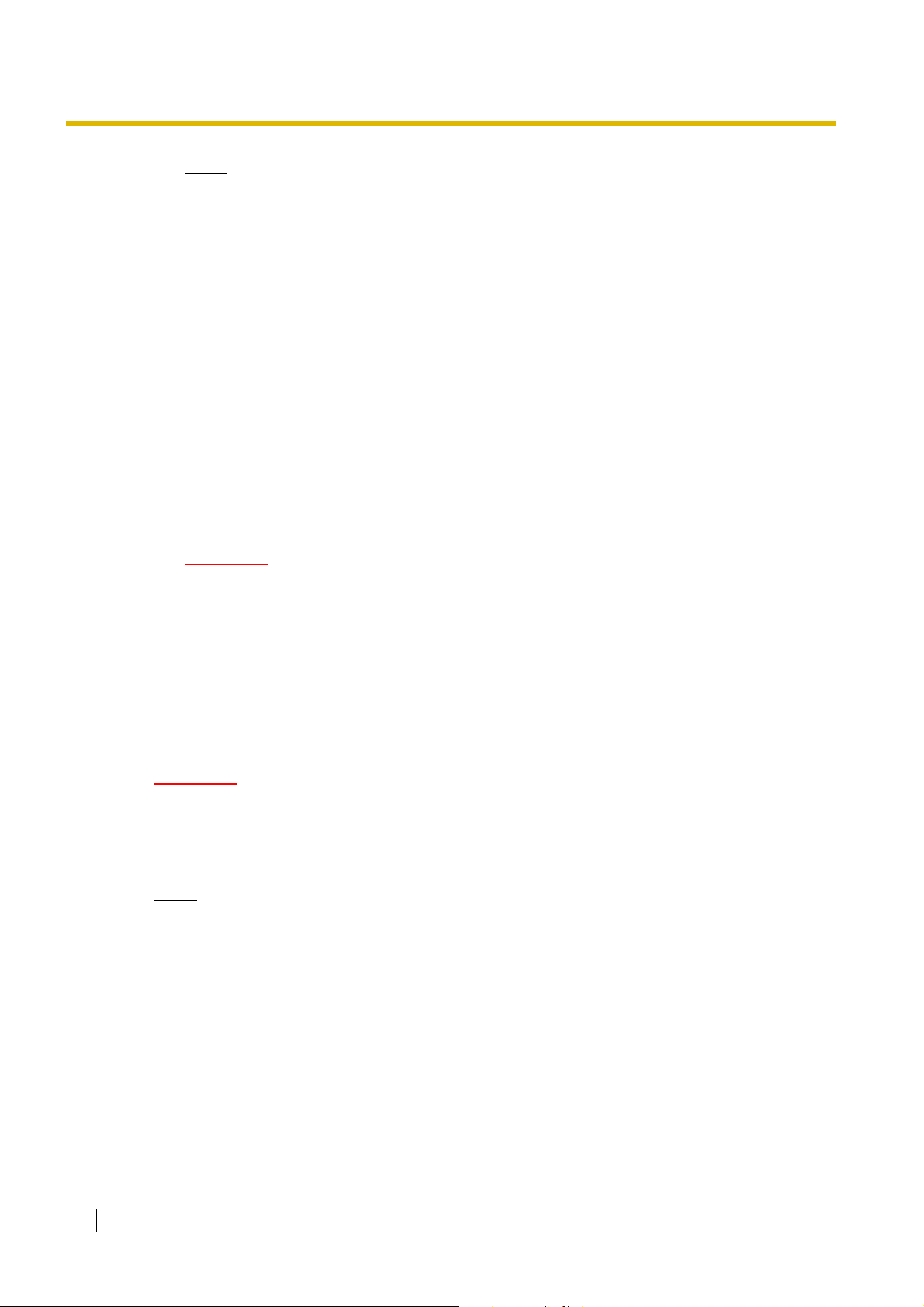
2.10 Starting the Advanced Hybrid System
Notes
• The type of outside (CO) line is automatically detected.
• If the PBX does not function properly, refer to "4.1.5 System Reset with System Data
Clear".
To clear outgoing messages (OGMs) for DISA/UCD:
e. Enter 599.
f. Press the NEXT (SP-PHONE) button.
g. Press the STORE (AUTO DIAL/STORE) button.
h. Press the END (HOLD) button.
[when using the 2-Channel Voice Message Card for the first time]
To initialise the 2-Channel Voice Message Card:
a. Enter 808.
b. Press the NEXT (SP-PHONE) button.
c. Press the STORE (AUTO DIAL/STORE) button.
d. Press the END (HOLD) button.
CAUTION
The 2-Channel Voice Message Card must be inserted before start up.
8. Press the PROGRAM button to exit system programming mode.
9. Programme the PBX using either one of the following methods:
a. PC programming. Refer to "Section 3, Guide for KX-TE Maintenance Console".
b. PT programming. Refer to "3.3 PT Programming" of the Feature Guide. Users in countries
such as Italy and the Czech Republic are required to set the country code prior to all other
settings.
CAUTION
• The PBX is powered as long as the AC cord is plugged into an AC outlet, even if the Power
Switch is set to the "OFF" position.
• The power supply cord is used as the main disconnect device. Ensure that the AC outlet is
located/installed near the equipment and is easily accessible.
Notes
• If the outside (CO) lines you use are not connected to the PBX, outside (CO) line type cannot
be automatically detected.
• Use only the AC cord included with the PBX.
• If the PBX will not be used for an extended period of time, set the Power Switch to the "OFF"
position and disconnect the AC cord from the AC outlet to conserve power.
76 Installation Manual
Page 77

Section 3
Guide for KX-TE Maintenance Console
This section explains how to install and use KX-TE
Maintenance Console, a PC-based programming utility.
Installation Manual 77
Page 78

3.1 Installing KX-TE Maintenance Console
3.1 Installing KX-TE Maintenance Console
3.1.1 Installing KX-TE Maintenance Console on a PC
To programme and administer the PBX by PC (Personal Computer), you need to install KX-TE
Maintenance Console onto the PC.
System Requirements
Required Operating System
• Microsoft Windows 98 SE, Windows Me, Windows 2000, or Windows XP
Minimum Hardware Requirements
• CPU: 300 MHz Intel Celeron microprocessor
• HDD: 100 MB of available hard disk space
• RAM: 128 MB of available RAM
Setting the Password and Password Security
To maintain system security, a password is required to perform system programming. When KX-TE
Maintenance Console is started for the first time, the Quick Setup utility will ask you to set the system
password. To avoid unauthorised access and possible fraudulent dialling, do not disclose the
password.
Warning to the Installer regarding the system password
1. Please inform the customer of the importance of the password and the possible dangers if
it becomes known to others.
2. To avoid unauthorised access and possible fraudulent dialling, maintain the secrecy of the
password.
3. We strongly recommend that you change the default password value to something else for
reasons of system security. It is best to use a password of 7 digits.
4. Please change the password periodically.
5. If a system password is forgotten, it can be found by loading a backup of the system data
into a PC, and checking the password using the KX-TE Maintenance Console software. If
you do not have a backup of the system data, you must reset the PBX to its factory defaults
and reprogramme it. Therefore, we strongly recommend maintaining a backup of the system
data.
For more information on how to back up the system data, refer to the on-line help that
appears by selecting the Help menu during PC programming. However, as system
passwords can be extracted from backup copies of the system data file, do not allow
unauthorised access to these files.
®®
®®
Note
This PBX has only one system password. It can be changed by either PT programming or PC
programming. For this reason, the password can consist of numerals only.
78 Installation Manual
Page 79

Installing KX-TE Maintenance Console
Notes
• Before installing or uninstalling the software, be sure to close any open applications.
• To install or uninstall the software on a PC running Windows 2000 Professional or Windows
XP Professional, you must be logged in as a user in the "Administrators" group.
• The screenshots shown here are for reference only, and may differ from the screens
displayed on your PC.
1. Insert the included CD-ROM into the CD-ROM drive
2. Click Maintenance Console.
3. Double-click the setup file to run the installer. (Its
4. Follow the on-screen instructions provided by the
5. Select the appropriate model code. (The model
3.1 Installing KX-TE Maintenance Console
of your PC.
The main screen will appear automatically.
icon is shown here, on the left.)
installation wizard.
code is the suffix attached to the model number.)
The appropriate default data will be installed based
on the model code selected here.
6. Click Next.
7. Follow the instructions of the wizard.
Installation Manual 79
Page 80

3.2 Connection
3.2 Connection
3.2.1 Connection
PBX features and settings can be customised using a PC and the KX-TE Maintenance Console
software.
Programming can be performed both on-site, using a PC connected directly to the PBX, and off-site,
by accessing the PBX via modem.
Serial Interface Connection
A PC can be connected to the RS-232C port of the PBX, or to the USB port for faster access.
RS-232C Port
To COM Port
PC
To USB Port
PC
USB Port
Notes
• For pin assignments and maximum cabling distance, refer to "2.8 Connecting Peripherals".
• When connecting the KX-TE Maintenance Console to the PBX using an RS-232C cable,
assign the following values to the Serial Interface (RS-232C) port of the PBX through system
programming, "SMDR RS-232C Parameter [800]":
• Baud Rate: 9600 bps
• Word Length: 8 bits
• Parity Bit: None
• Stop Bit: 1 bit
Installing the USB Driver
CAUTION
Installing the USB driver may prevent the USB driver for KX-TDA series or PC Console/Phone
Software from functioning correctly. In this case, update the USB drivers as necessary from the
following folders on the included CD-ROM:
80 Installation Manual
Page 81

3.2 Connection
KX-TDA Series: CD-ROM Drive:\TDA_USB Driver\TDA_USB Driver
PC Console/Phone Software: CD-ROM Drive:\TDA_USB Driver\T7601_USB Driver
Note
Before installing or uninstalling the driver, be sure to close any open applications.
Windows 98SE
1. Connect the PC to the PBX with a USB cable.
The Add New Hardware Wizard will appear.
2. Click Next.
3. Select Search for the best driver for your device. [Recommended], then click Next.
4. Select Specify a location, then click Browse.
5. Specify the folder containing the USB driver, CD-ROM Drive:\USB driver\Win98, then click OK.
6. Click Next.
7. Click Next.
8. Click Finish.
Note
If a dialog box appears asking you to restart your PC, restart the PC.
Windows Me
1. Connect the PC to the PBX with a USB cable.
The Add New Hardware Wizard will appear.
2. Select Specify the location of the driver [Advanced], then click Next.
3. Select Search for the best driver for your device. [Recommended].
4. Select Specify a location, then click Browse.
5. Specify the folder containing the USB driver, CD-ROM Drive:\USB driver\WinMe, then click OK.
6. Click Next.
7. Click Next.
8. Click Finish.
Note
If a dialog box appears asking you to restart your PC, restart the PC.
Windows 2000
1. Connect the PC to the PBX with a USB cable.
The Found New Hardware Wizard will appear.
2. Click Next.
3. Select Search for a suitable driver for my device. [Recommended], then click Next.
4. Select Specify a location, then click Next.
5. Click Browse, and specify the folder containing the USB driver, CD-ROM Drive:\USB
driver\Win2000, then click Open.
6. Click OK.
7. Click Next.
8. Click Finish.
Installation Manual 81
Page 82

3.2 Connection
Windows XP
1. Connect the PC to the PBX with a USB cable.
The Found New Hardware Wizard will appear.
2. Select Install from a list or specific location [Advanced], then click Next.
3. Select Search for the best driver in these locations.
4. Select Include this location in the search:, then click Browse.
5. Specify the folder containing the USB driver, CD-ROM Drive:\USB driver\WinXP, then click OK.
6. Click Next.
7. Click Continue Anyway.
8. Click Finish.
82 Installation Manual
Page 83

3.2 Connection
3.2.2 Starting KX-TE Maintenance Console for the first time
When you start the KX-TE Maintenance Console with the Installer Level Programmer Code and
connect to the PBX for the first time after initialisation (with factory default setting), Quick Setup will
launch automatically. During Quick Setup, you will setup:
• The country code of the PBX. (This setting is only available when the model code is set to
"CE" or "NE", and the country codes of the PBX and Maintenance Console do not match.)
• The date and time. The PBX uses the date and time set to the PC.
• The System Password.
• The operator extension number.
• Automatic Configuration for CO Line Type (DTMF [Dual Tone Multi-Frequency]/Pulse). (This
setting is not available for the AL [Australia] model.)
• The feature numbers for Operator Call and Automatic Line Access.
• Extension numbers and names.
• The Numbering Plan type.
• Ringing assignment for each outside (CO) line (either all extensions, or a specific extension).
Note
The screenshots shown here are for reference only, and may differ from the screens displayed
on your PC.
1. Start the KX-TE Maintenance Console software
from the start menu. (Start → Programs → KX-TE
Maintenance Console)
2. Type the Installer Level Programmer Code that was
set during the KX-TE Maintenance Console
installation.
3.
a. Click the check box to connect to the PBX.
Options will appear as shown here, on the left.
b. Type the System Password. (default: 1234)
c. Select the method of connection.
d. Click OK to log in.
4. Quick Setup starts. Follow the on-screen
instructions and assign the items as prompted.
Note
Software features, design, and system requirements are subject to change.
Installation Manual 83
Page 84

3.2 Connection
3.2.3 Accessing PBX via Internal Modem
1. Start the KX-TE Maintenance Console software
from the start menu on your PC. (Start → Programs
→ KX-TE Maintenance Console)
2. Type the Installer Level Programmer Code that was
set during the KX-TE Maintenance Console
installation.
3. Click the check box to connect to the PBX. Options
will appear as shown here, on the left.
4. Type the System Password. (default: 1234)
5. Select Modem, and click Setup.
When the mode of the PBX outside (CO) line that will be accessed is 'MODEM':
1. For Dial Number, enter the telephone number assigned to the internal modem of the PBX.
2. Select Auto (Tone) or Auto (Pulse) for Dial Type.
3. Click OK.
4. Click OK. The PC will connect to the PBX.
When the mode of the PBX outside (CO) line that will be accessed is 'DISA':
1. For Dial Number, enter the telephone number assigned to the internal modem of the PBX,
several pause symbols (',') and the Remote Maintenance feature number (for example:
01234567,,,,,729).
2. Select Auto (Tone) for Dial Type.
3. Click OK.
4. Click OK. The PC will connect to the PBX.
Notes
• The number of pause symbols to be inserted differs depending on the PC modem used.
• Auto (Pulse) Dial Type cannot be used.
When the mode of the PBX outside (CO) line that will be accessed is 'Normal':
1. For Dial Number, enter the pause symbol (',').
2. Select Manual for Dial Type.
3. Click Initialise.
4. Click OK.
5. Click OK.
6. Dial the telephone number assigned to the outside (CO) line from a telephone connected in
parallel with the PC.
84 Installation Manual
Page 85

3.2 Connection
7. Ask the respondent to transfer the call to the internal modem of the PBX. ('Transfer' + '729
[Remote Maintenance feature number]')
8. Click OK and wait for 2 or 3 seconds, and then go on-hook before you hear a tone from the
modem. The PC will connect to the PBX.
Notes
• The AT command 'Use V.22bis' may be required to configure the modem to communicate
with the PBX, depending on the modem (for example: "AT + MS = V22B").
• The AT commands 'Use V.42' and 'Use V.42bis' may be required to configure the modem to
communicate with the PBX, depending on the modem.
• The AT command to dial without waiting for a dial tone may be required to configure the
modem to communicate with the PBX, depending on the modem.
• The AT command to set the Result Code format to text beginning with 'CONNECT' when a
connection is established may be required to configure the modem to communicate with the
PBX, depending on the modem.
• If the Baud Rate (bps) is set too high or too low the modem may not be able to communicate
with the PBX, depending on the modem or PC. In this case, adjust the Baud Rate (bps) and
reconnect to the PBX.
Installation Manual 85
Page 86

3.2 Connection
86 Installation Manual
Page 87

Section 4
Troubleshooting
This section provides information on troubleshooting and
restarting the PBX.
Installation Manual 87
Page 88

4.1 Troubleshooting
4.1 Troubleshooting
4.1.1 Installation
PROBLEM PROBABLE CAUSE SOLUTION
• Extension telephone does
not function.
• Proprietary telephones
(PTs) connected to
extension jacks do not
operate, but single line
telephones (SLTs) do.
• Noise heard through
external pager
(loudspeaker).
• Faulty connection
between the PBX and
telephone.
• Faulty telephone. • Plug the telephone into a known
• A telephone with an A-A1
relay is connected.
• Faulty extension card. • Exchange the card for a known functioning
• The H and L pins of
extension jacks may have
shorted.
• If using an amplifier, noise
may be being introduced
through the cable
connecting the PBX and
the amplifier or
loudspeaker.
• Plug the telephone into the same
extension port using a short telephone
cord.
If the telephone functions, then the
connection between the PBX and the
telephone must be repaired.
functioning extension port. If the telephone
does not function, replace the telephone.
• Use a 2-wire cord.
Set the A-A1 relay switch of the telephone
to the "OUT" or "OFF" position.
one.
• Turn the Power Switch to the "OFF"
position. Fix the shorted part, then turn the
Power Switch to the "ON" position.
• Use a shielded cable to connect the PBX
and the amplifier or loudspeaker. A shorter
cable will introduce less noise.
• Audio (Music on Hold,
Background Music) is
distorted.
• Speed Dialling or Onetouch Dialling does not
function.
• Improper operation other
than the above.
88 Installation Manual
• Audio level from the output
of the audio source is too
high.
• Incorrect programming. • Store the outside (CO) line access number
• Decrease the output level of the external
audio source by using the volume control
on the audio source.
(for example, 9 or 0, 81 through 88) at the
beginning of the telephone number.
• Turn the Power Switch to the "OFF"
position, and then back to the "ON"
position.
Page 89

4.1.2 Connection
Telephone cord connecting the PBX and a proprietary telephone (PT):
4.1 Troubleshooting
Can you dial
an extension?
Ye s
H
T
R
L
PBX
CAUSE
H
T
R
L
Extension
Use the correct cord (the
inner 2 wires are for T/R and
the outer 2 wires are for H/L).
No
The T/R pins are connected to the H/L
pins.
Telephone cord connecting the PBX and a single line telephone (SLT):
CAUSE
The T/R pins are connected to the H/L
pins.
H
T
R
L
PBX
Telephone cord connecting the PBX and an SLT that is polarity-sensitive:
T
R
Extension
Use the correct cord (the
inner 2 wires are for T/R).
SOLUTION
SOLUTION
Can you dial
out using an
outside (CO)
line?
CAUSE
The T and R pins are crossed over.
H
T
R
L
PBX
Telephone cord connecting an outside (CO) line and the PBX:
T
R
Extension
Reverse the connections of
the T/R pins.
CAUSE
The outside (CO) line(s) is
connected to the H/L pins.
No
T
R
Outside (CO) line PBX
Reconnect the outside
(CO) line(s) to the T/R pins
of the telephone jack using
2-conductor wiring.
SOLUTION
SOLUTION
Installation Manual 89
Page 90

4.1 Troubleshooting
4.1.3 Operation
PROBLEM PROBABLE CAUSE SOLUTION
• When using the
speakerphone on a
proprietary telephone
(PT), no sound is heard.
• The PT does not ring. • The ringer volume is set to
• During a power failure,
PTs connected to jack
numbers 01, 09, or 17 do
not operate.
• Outside (CO) line calls
cannot be made with a PT.
• An SLT set to "tone"
dialling mode cannot
make calls.
• The HANDSET/
HEADSET selector is set
to the "HEADSET"
position.
off.
• A flexible button on the PT
has not been programmed
to select an outside (CO)
line.
• There may be something
wrong with the DTMF
(Dual Tone MultiFrequency) receiver.
• When the headset is not used, set the
HANDSET/HEADSET selector to the
"HANDSET" position.
• Set to "HIGH" or "LOW".
• Only single line telephones (SLTs) can be
used during a power failure. Disconnect
the PT and connect an SLT.
• Programme the CO buttons. Refer to
"1.18.2 Flexible Buttons" in the Feature
Guide.
1. Select "Enable" for DTMF receiver 1 and
"Disable" for DTMF receiver 2 through
system programming, "DTMF Receiver
Check [107]".
2. Try to make a call using a tone-type SLT
connected to one of extension jacks 01–
08.
3. If you cannot make the call, the problem
may have been caused by DTMF receiver
1. If the call can be made, go to step 4.
4. Try DTMF receiver 2. Select "Disable" for
DTMF receiver 1 and "Enable" for DTMF
receiver 2 through system programming,
"DTMF Receiver Check [107]", and make
another call. If you cannot make the call,
the problem may have been caused by
DTMF receiver 2. If the call can be made,
go to step 5.
5. Check the other 4 DTMF receivers the
same way through "DTMF Receiver Check
[107]" in system programming.
90 Installation Manual
Page 91

4.1.4 System Restart
If the PBX does not operate correctly, confirm that the operation/feature is being used correctly and
refer to the Troubleshooting section if necessary. If the PBX still does not operate correctly, restart the
PBX.
When the PBX is restarted:
• Calls on Hold are terminated.
• Calls on Exclusive Hold are terminated.
• Calls in progress are terminated.
• Automatic Callback Busy (Camp-on) is cleared.
• Call Park is cleared.
• Last Number Redial is cleared.
• Saved Number Redial is cleared.
No other data is cleared by System Restart.
1. To restart the PBX, turn the Power Switch to the "OFF" position, then turn the Power Switch back
to the "ON" position.
4.1 Troubleshooting
Note
If the PBX still does not operate correctly, please see "4.1.5 System Reset with System Data
Clear".
Installation Manual 91
Page 92

4.1 Troubleshooting
4.1.5 System Reset with System Data Clear
When the PBX does not operate correctly after restarting, you can clear the programming data stored
in the PBX. The PBX will restart with the default settings.
1. Make sure that all outside (CO) lines you use are connected to the PBX.
2. Slide the System Clear Switch to the "CLR" position.
3. Press the Reset Button, and then return System Clear Switch to the "NOR" position before the
power indicator stops flashing. (The power indicator will flash for about 5 seconds.)
CAUTION
Before touching the System Clear Switch and Reset Button, put on an earthing strap.
Notes
• After pressing the Reset Button, make sure to return the System Clear Switch to the "NOR"
position before the power indicator stops flashing, otherwise the system data will not be
cleared.
• The recorded outgoing messages (OGMs) for Direct Inward System Access (DISA), Uniform
Call Distribution (UCD), and Built-in Voice Message (BV) are not cleared by the System Data
Clear.
System Clear Switch
NOR/CLRRESET
Reset Button
92 Installation Manual
Page 93

Section 5
Appendix
Installation Manual 93
Page 94

5.1 Revision History
5.1 Revision History
5.1.1 Version 2.0
Changed Contents
• 2.3.8 Message Expansion Card for DISA/UCD OGMs (KX-TE82491)
• 2.3.9 2-Channel Voice Message Card (KX-TE82492)
• 2.10.1 Starting the Advanced Hybrid System
94 Installation Manual
Page 95

Index
Installation Manual 95
Page 96

Index
Numerics
2-Channel Voice Message Card (KX-TE82492)
2-Port Analogue CO Line and 8-Port SLT Extension Card (KX-TE82480)
44
2-Port Doorphone Card (KX-TE82460)
3-Port Analogue CO Line and 8-Port Hybrid Extension Card (KX-
TE82483)
3-Port Caller ID Card (KX-TE82493)
4-Port Doorphone Card (KX-TE82461)
8-Port SLT Extension Card (KX-TE82474)
42
52
57
53
54
49
A
About the Installation Manual
About the Other Manuals
Accessing PBX via Internal Modem
Appendix
93
9
9
84
B
Basic System Construction
Before Installing
24
17
C
Characteristics
Connecting Backup Batteries
Connecting Doorbell or Door Chime
Connecting Doorphones and Door Openers
Connecting Extensions
Connecting Extensions in Parallel
Connecting Frame Earth
Connecting Outside (CO) Lines
Connecting Peripherals
Connection
20
33
68
62
59
61
32
58
70
80, 89
E
Expandability of Outside (CO) Lines and Extensions
2
Maximum Cards and Terminal Equipment
Message Expansion Card for DISA/UCD OGMs (KX-TE82491)
Mounting on a Concrete or Mortar Wall
Mounting on a Wooden Wall
35
21
36
N
Names and Locations
27
O
Opening/Closing Covers
Operation
90
28
P
Power Failure Connections
74
R
Revision History
94
S
Safety Installation Instructions
Securing Cords
Serial Interface Connection
Setting the Password and Password Security
Specifications
Starting KX-TE Maintenance Console for the first time
Starting the Advanced Hybrid System
System Capacity
System Components Table
System Connection Diagram
System Data
System Highlights
System Outline
System Requirements
System Reset with System Data Clear
System Restart
30
19
21
21
16
15
91
24
80
78
75
2
18
78
92
55
83
G
General Description
Guide for KX-TE Maintenance Console
19
77
I
Installation
Installation Precautions
Installing KX-TE Maintenance Console
Installing KX-TE Maintenance Console on a PC
Installing Optional Service Cards
Installing Surge Protector
Installing the Advanced Hybrid System
Installing the USB Driver
23, 88
24
79
78
41
38
26
80
L
Location of Optional Service Cards
41
M
Main Unit
Maximum Cabling Distance of Extension Wiring (Twisted Cable)
96 Installation Manual
17
59
T
Troubleshooting
U
Unpacking
26
V
Version 2.0
94
W
Wall Mounting
Wiring Precautions
87
35
24
Page 97

118 mm
169 mm
Install a screw here.
Note
Make sure to set the print size to correspond with the size of this page.
If the dimensions of the paper output still deviate slightly from the measurements
indicated here, use the measurements indicated here.
3.
If you mount the main unit on a concrete or mortar wall, fit anchor plugs
(not included) into the wall beforehand.
Hook the unit onto the screw heads.
1.
2.
Copy or print this template and place it on the wall.
Install the screws as marked.
TEMPLATE FOR WALL MOUNTING
236 mm
185 mm
Install a screw here.Install a screw here.
92.5 mm
Page 98

Panasonic Communications Co., Ltd.
1-62, 4-chome, Minoshima, Hakata-ku, Fukuoka 812-8531, Japan
Copyright:
This material is copyrighted by Panasonic Communications Co., Ltd., and may be reproduced for internal
use only. All other reproduction, in whole or in part, is prohibited without the written consent of Panasonic
Communications Co., Ltd.
© 2004 Panasonic Communications Co., Ltd. All Rights Reserved.
PSQX3084VA
KK1104MH5125
