Panasonic KX-FT78HK, KX-FT74HK User Manual
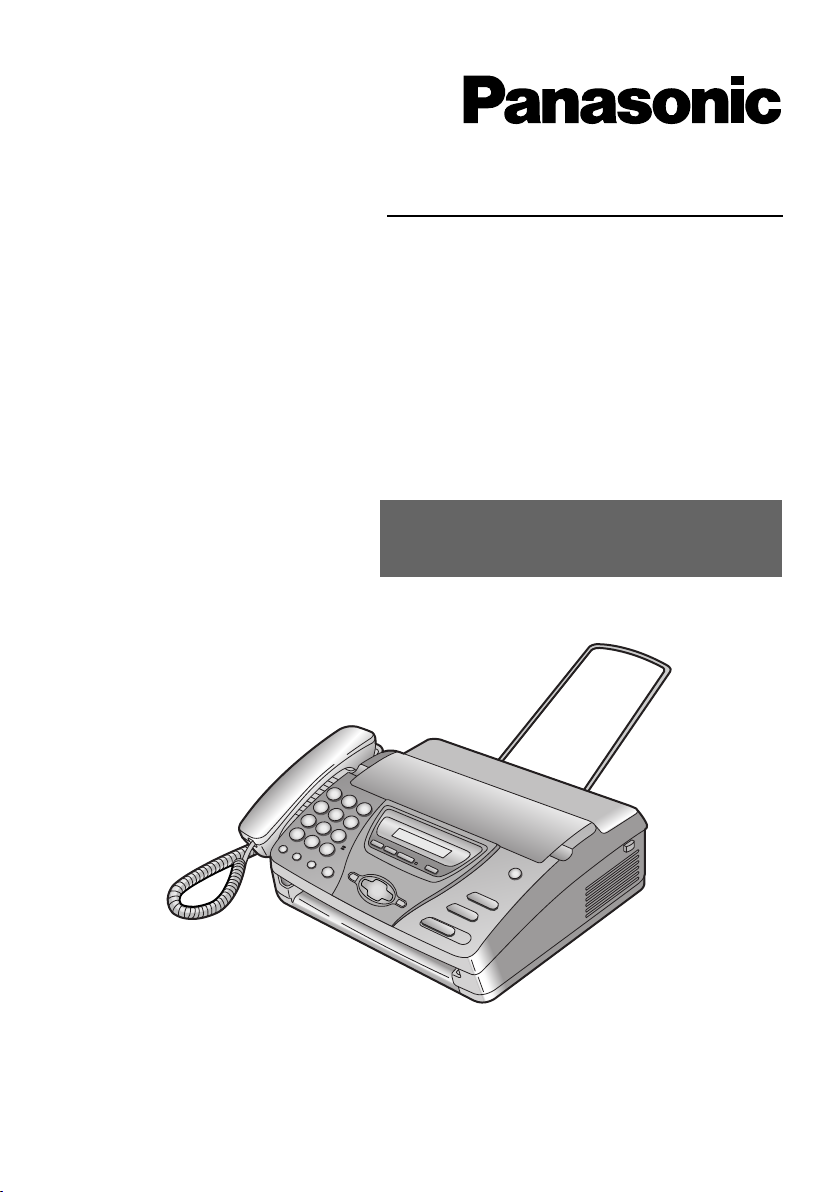
Operating Instructions
Personal Facsimile
Model No. KX-FT74HK
Facsimile with
Digital Answering System
Model No. KX-FT78HK
To get started, please read the
Quick Start section (page 5).
This pictured model is KX-FT78.
Please read these Operating Instructions
before using the unit and save for future
reference.
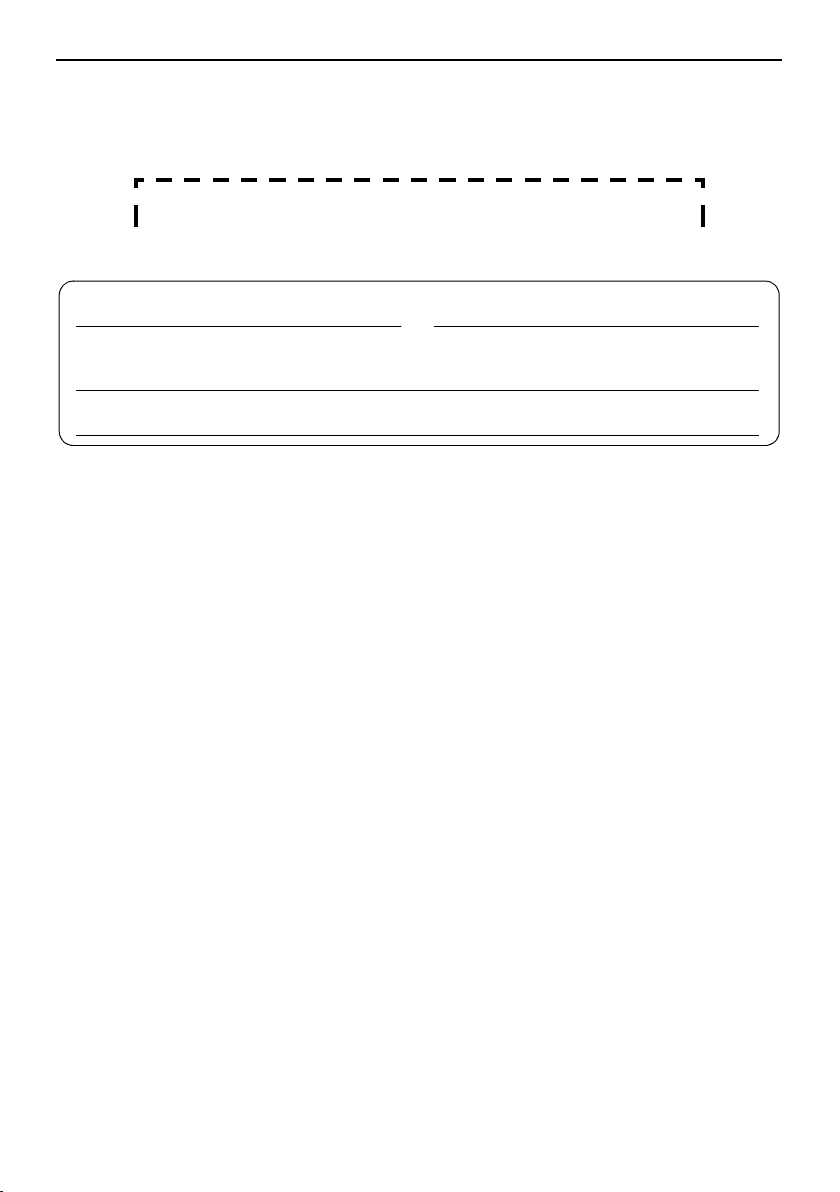
Thank you for purchasing a Panasonic fax machine.
Things you should keep a record of
Attach your sales receipt here.
For your future reference
Date of purchase Serial number
(found on the rear of the unit)
Dealer’s name and address
Dealer’s telephone number
Warning:
L If any other device is connected on the same line, this unit may disturb the network
condition of the device.
Note:
L The suffix in the model number will be omitted in these instructions.
L Most figures shown in these operating instructions are based on a KX-FT78.
Copyright:
L This manual is copyrighted by Kyushu Matsushita Electric Co., Ltd. (KME) and its licensee.
Under the copyright laws, this manual may not be reproduced in any form, in whole or part,
without the prior written consent of KME and its licensee.
© Kyushu Matsushita Electric Co., Ltd. 2002
-2-
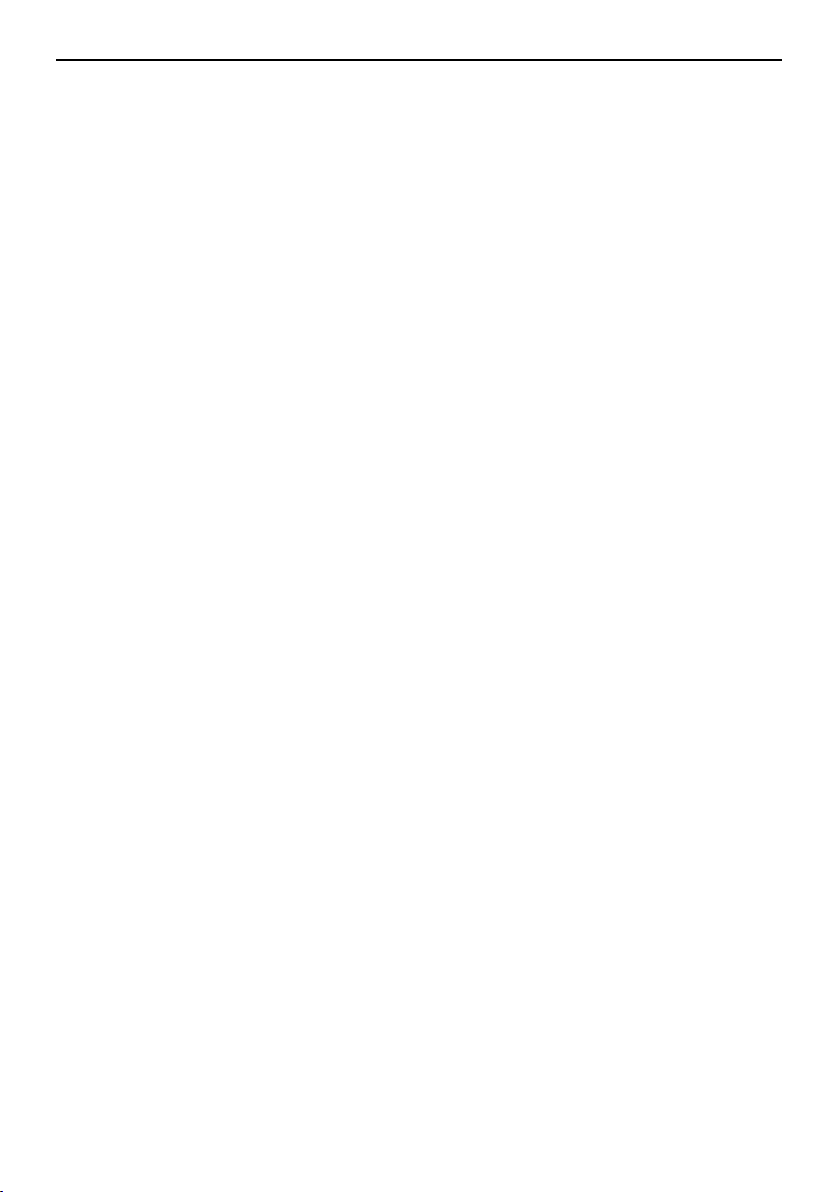
Safety in struc tions
Important safety instructions
When using this unit, basic safety
precautions should always be followed to
reduce the risk of fire, electric shock, or
personal injury.
1. Read and understand all instructions.
2. Follow all warnings and instructions
marked on this unit.
3. Unplug this unit from power outlets
before cleaning. Do not use liquid or
aerosol cleaners. Use a damp cloth for
cleaning.
4. Do not use this unit near water, for
example near a bathtub, wash bowl,
kitchen sink, or the like.
5. Place the unit securely on a stable
surface. Serious damage and/or injury
may result if the unit falls.
6. Do not cover slots and openings on the
unit. They are provided for ventilation
and protection against overheating.
Never place the unit near radiators, or in
a place where proper ventilation is not
provided.
7. Use only the power source marked on
the unit. If you are not sure of the type of
power supplied to your home, consult
your dealer or local power company.
8. For safety purposes this unit is
equipped with a grounded plug. If you
do not have this type of outlet, please
have one installed. Do not defeat this
safety feature by tampering with the
plug.
9. Do not place objects on the power cord.
Install the unit where no one can step or
trip on the cord.
10. Do not overload wall outlets and
extension cords. This can result in the
risk of fire or electric shock.
11. Never push any objects through slots in
this unit. This may result in the risk of
fire or electric shock. Never spill any
liquid on the unit.
12. To reduce the risk of electric shock, do
not disassemble this unit. Take the unit
to an authorised service centre when
service is required. Opening or
removing covers may expose you to
dangerous voltage or other risks.
Incorrect reassembly can cause electric
shock when the unit is subsequently
used.
13. Unplug this unit from the wall outlet and
refer servicing to an authorised service
centre when the following conditions
occur:
A. When the power supply cord or plug
B. If liquid has been spilled into the
C. If the unit has been exposed to rain
D. If the unit does not work normally by
E. If the unit has been dropped or
F. If the unit exhibits a distinct change
14. During thunderstorms, avoid using
telephones except cordless types.
There may be a remote risk of an
electric shock from lightning.
15. Do not use this unit to report a gas leak,
when in the vicinity of the leak.
SAVE THESE
INSTRUCTIONS
CAUTION:
Installation
L Never install telephone wiring during a
lightning storm.
L Never install telephone jacks in wet
locations unless the jack is specifically
designed for wet locations.
Safety instructions
is damaged or frayed.
unit.
or water.
following the operating instructions.
Adjust only controls covered by the
operating instructions. Improper
adjustment may require extensive
work by an authorised service
centre.
physically damaged.
in performance.
-3-
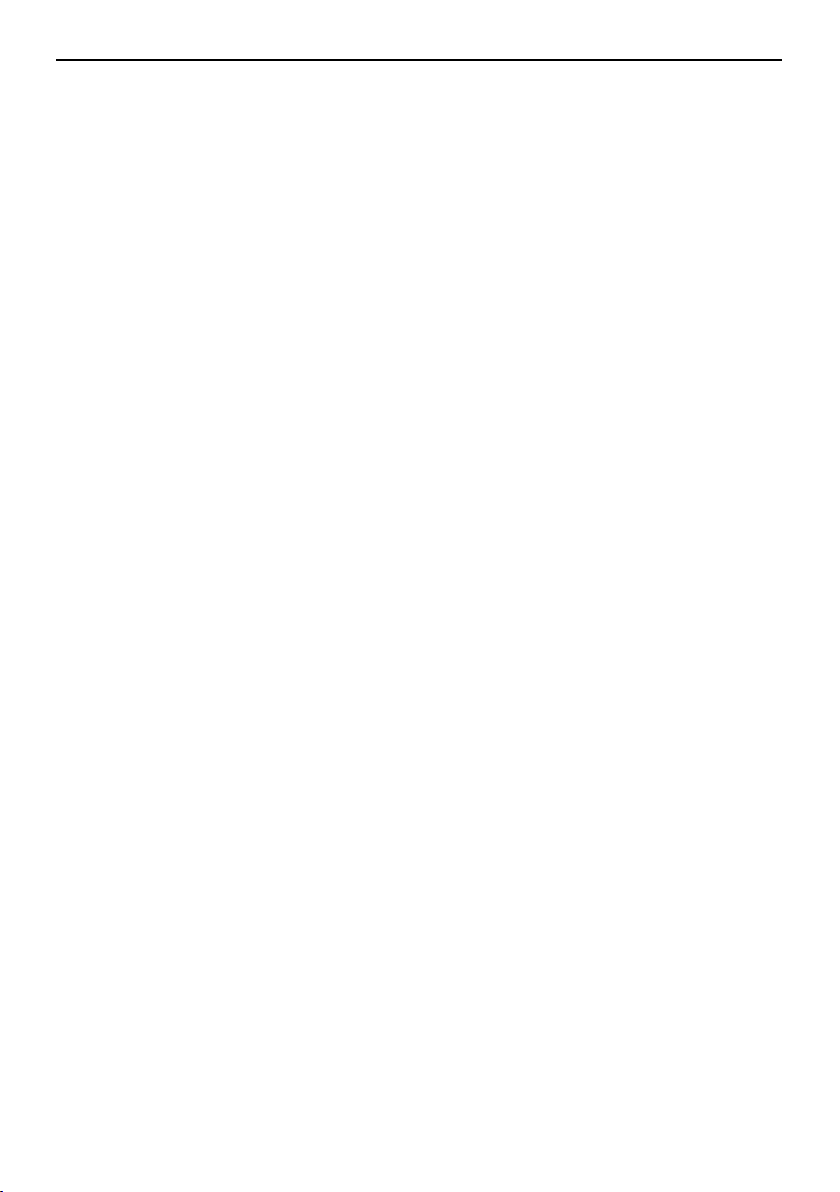
Safety instructions
L Never touch uninsulated telephone wires
or terminals unless the telephone line
has been disconnected at the network
interface.
L Use caution when installing or modifying
telephone lines.
WARNING:
L To prevent the risk of fire or electrical
shock, do not expose this product to rain
or any type of moisture.
OTHER INFORMATION:
L Keep the unit away from electrical noise
generating devices, such as fluorescent
lamps and motors.
L The unit should be kept free from dust,
high temperature and vibration.
L The unit should not be exposed to direct
sunlight.
L Do not place heavy objects on top of this
unit.
L Do not touch the plug with wet hands.
-4-
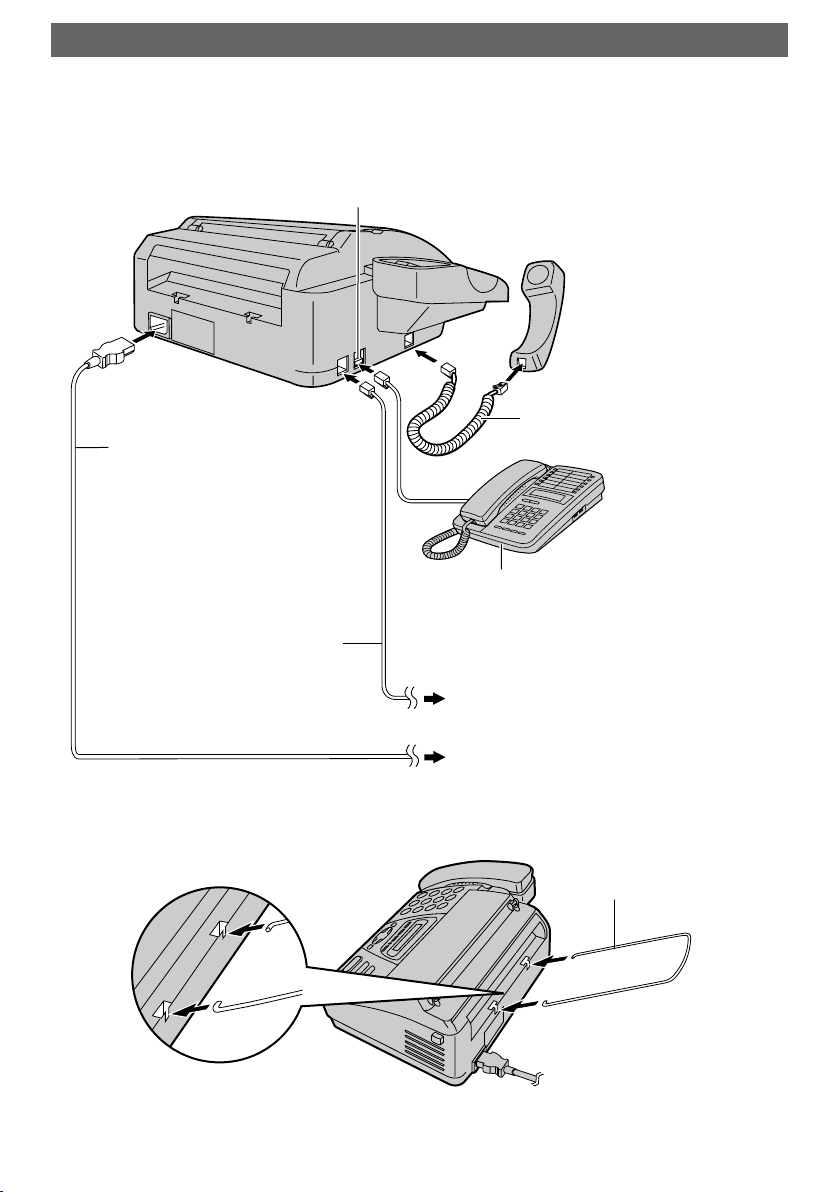
Quick Start
Connections
Only the model KX-FT74 provides
“EXT” jack. To connect the extension
telephone, remove the stopper.
Power cord
Quick Start
Handset cord
Extension telephone
(not included)
Telephone line cord
LFor further details, see page 19.
To the single telephone line jack
To the power outlet
(220–240 V, 50/60 Hz)
Paper stacker
-5-
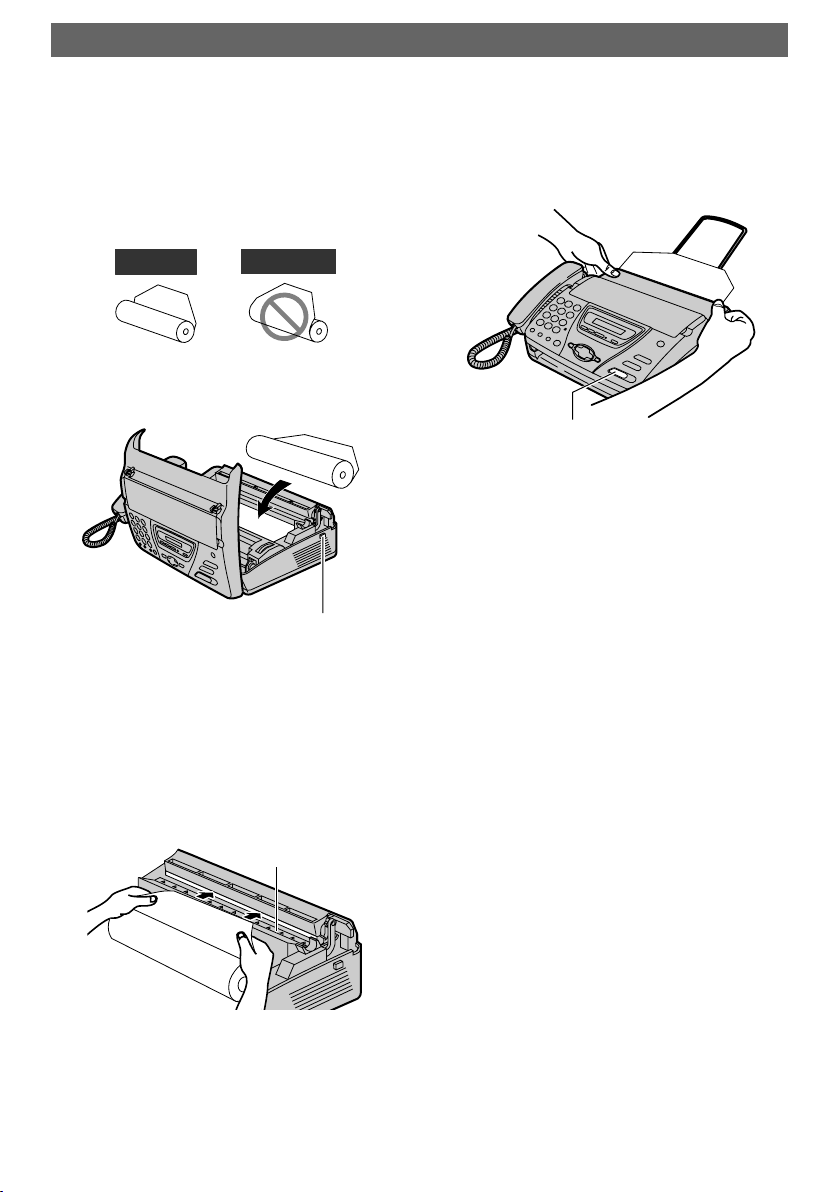
Quick Start
Installing the recording paper
1 Open the cover by pressing the
cover open button and install
the recording paper roll.
Correct
Incorrect
Cover open
button
3 Close the cover securely by
pushing down on both sides.
{FAX/START}
4 Press {FAX/START}. The unit
will eject the paper slightly and
cut it.
LFor further details, see page 21.
2 Insert the leading edge of the
paper into the opening above
the thermal head and pull it out
of the unit.
Thermal head
-6-
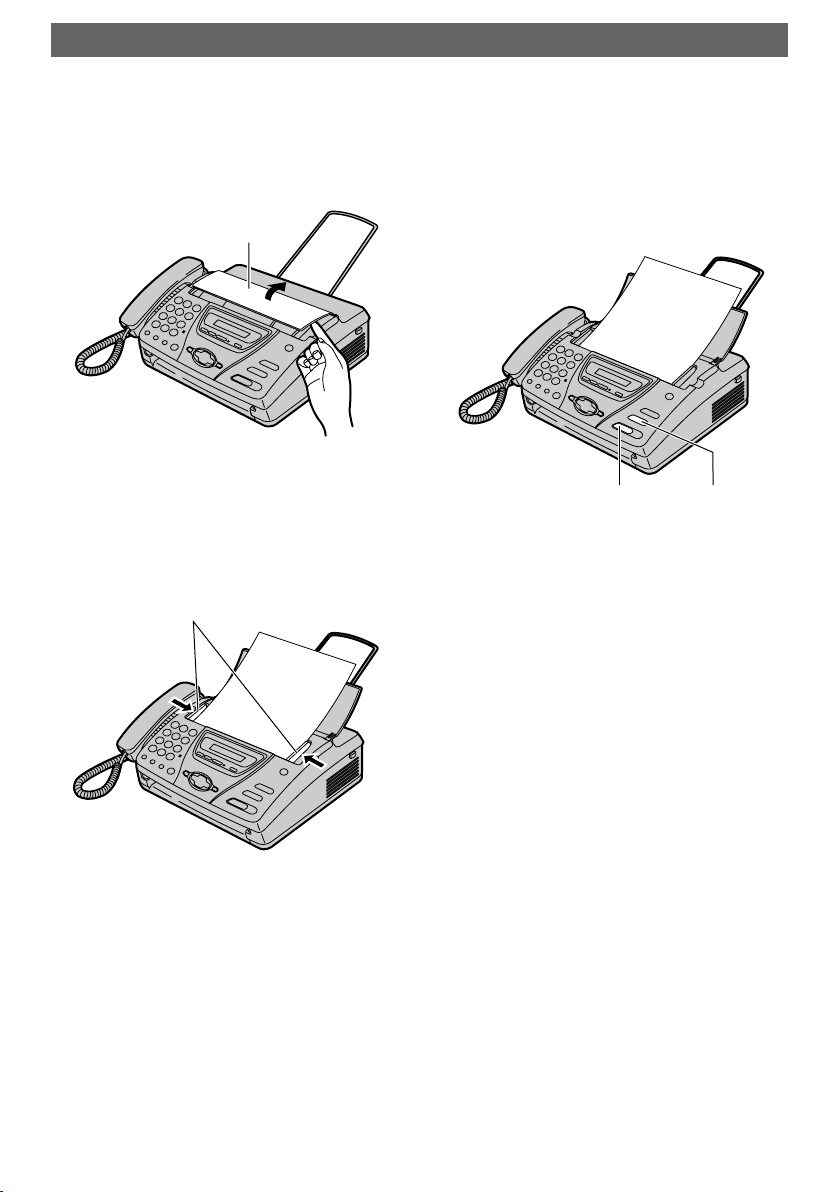
Fax – sending / Copying
Quick Start
1 Open the document feeder tray.
Document
feeder tray
2 Adjust the document guides,
and insert the document up to
10 pages.
Document guides
FACE DOWN
3 To send a fax, dial the fax
number and press
{FAX/START}.
To make a copy, press {COPY}.
FACE DOWN
{FAX/START}{COPY}
LFor further details, see page 37,
56.
-7-
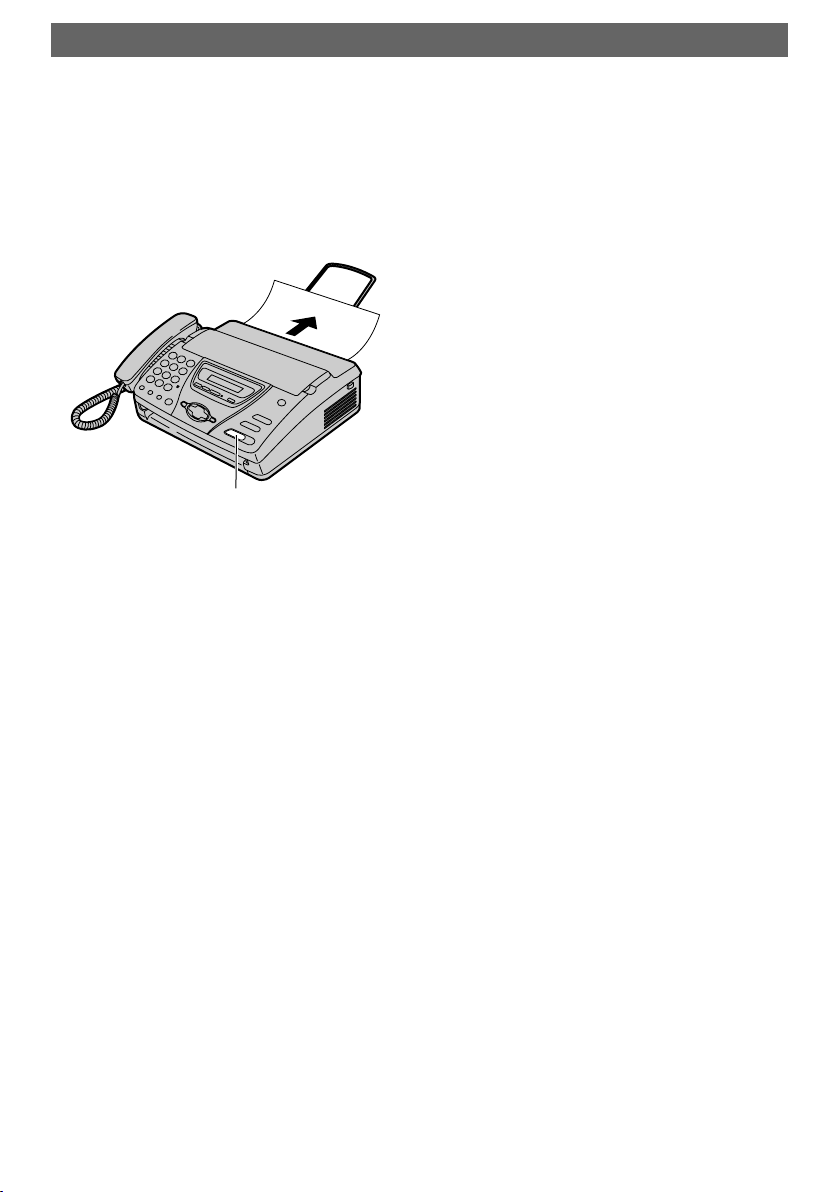
Quick Start
Fax – receiving
1 When the unit rings, lift the
handset.
2 To receive a fax document,
press {FAX/START}.
{FAX/START}
LFor further details, see page 46.
LYou can select how you want
the unit to receive calls
according to your needs (page
44, 45).
-8-
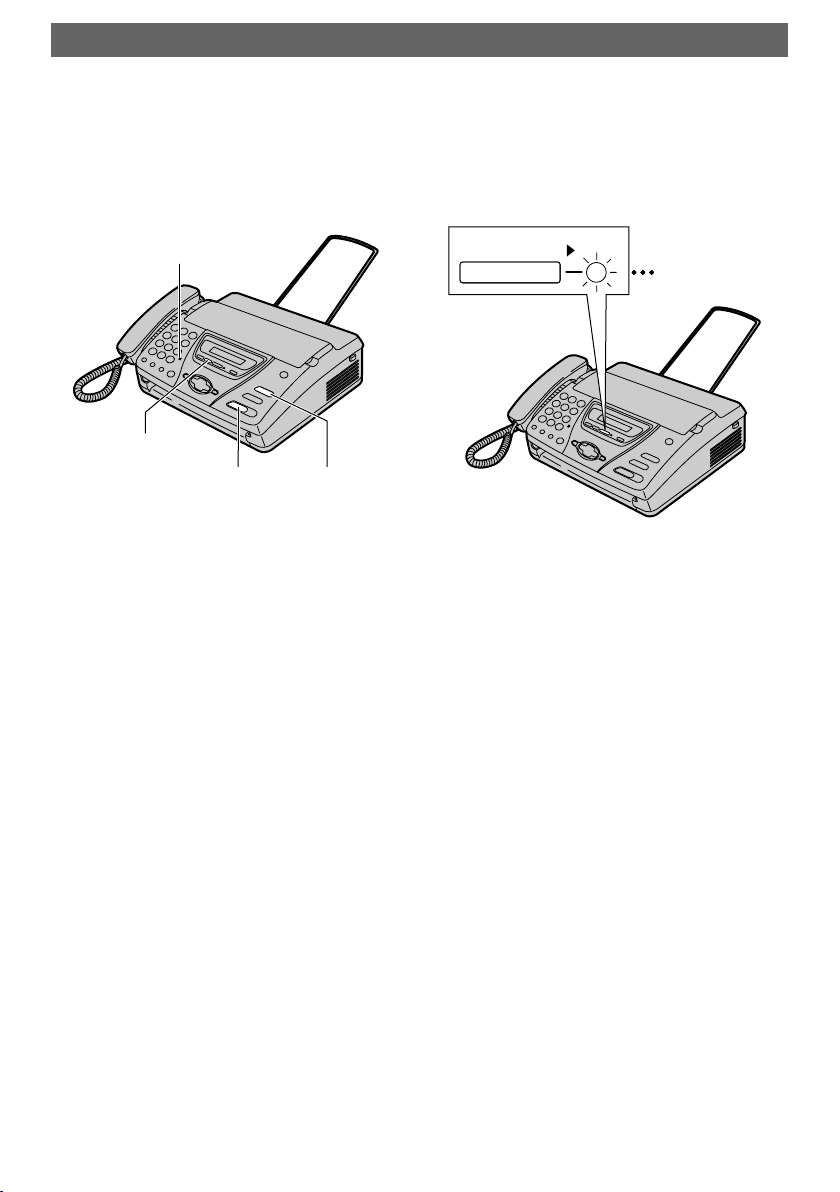
Answering Device (KX-FT78 only)
Quick Start
Recording your own
greeting messages
Microphone
{RECORD}
{FAX/START} {STOP}
1 Press {RECORD} 2 times.
2 Press {FAX/START}.
3 Speak clearly about 20 cm
away from the microphone, up
to 16 seconds.
Listening to recorded
messages
PLAY MESSAGES
FLASH/LIGHT
When the PLAY MESSAGES
indicator flashes:
Press {PLAY MESSAGES}. The
new recorded messages will be
played.
4 When finished recording, press
{STOP}.
LFor further details, see page 58.
When the PLAY MESSAGES
indicator is on:
Press {PLAY MESSAGES}. All
messages will be played.
LFor further details, see page 62.
-9-
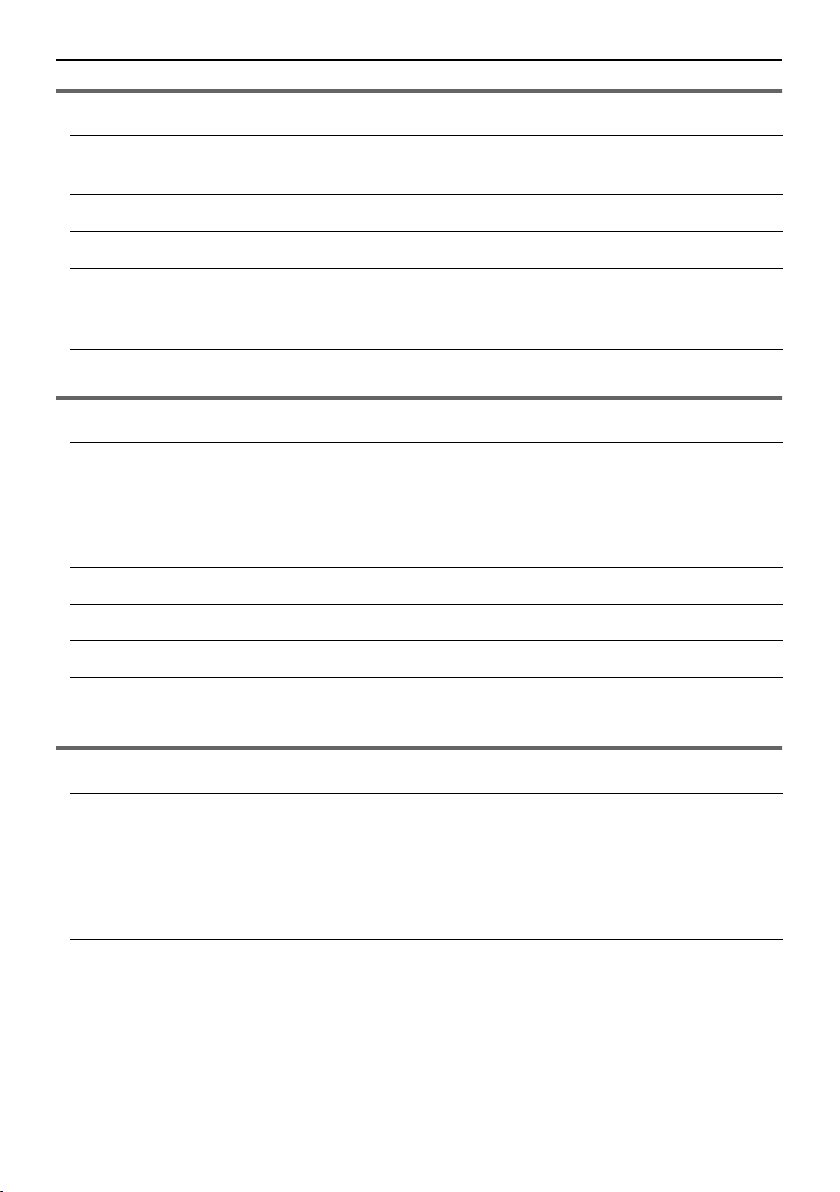
Table of Contents
Table of Contents
Initial Preparation
Accessories Included accessories ...................................................... 13
Accessory information .....................................................13
Help Button Help function ................................................................... 14
Finding the Controls Location of controls.......................................................... 15
Setup Connections ....................................................................19
Recording paper – installing / replacing .......................... 21
Date and time, your logo and fax number .......................22
Vo lu m e Adjusting volume .............................................................26
Telephone
Navigator Directory Storing names and telephone
numbers into the directory ..............................................27
Editing a stored entry .......................................................29
Erasing a stored entry......................................................30
Making a phone call using the directory ..........................31
Recording Recording a telephone conversation (KX-FT78 only) ..... 32
Caller ID Caller ID service from your phone company ................... 33
Dial Lock Setting the dial lock ......................................................... 34
Voice Contact Talking to the other party after fax transmission
or reception ...................................................................... 36
Fax
Sending Faxes Sending a fax manually....................................................37
Documents you can send ................................................39
Sending a fax using the directory..................................... 40
Broadcast transmission (KX-FT78 only) .........................41
Transmit polling (letting another machine retrieve a fax
on your unit) .................................................................... 43
Receiving Faxes Setting the unit to receive faxes ...................................... 44
TEL mode (answering all calls manually) ........................46
FAX ONLY mode (all calls are received as faxes) ........... 47
TEL/FAX mode (receiving phone calls with ring signals
and faxes without ring signals) ........................................48
Extension telephone ........................................................ 51
-10-
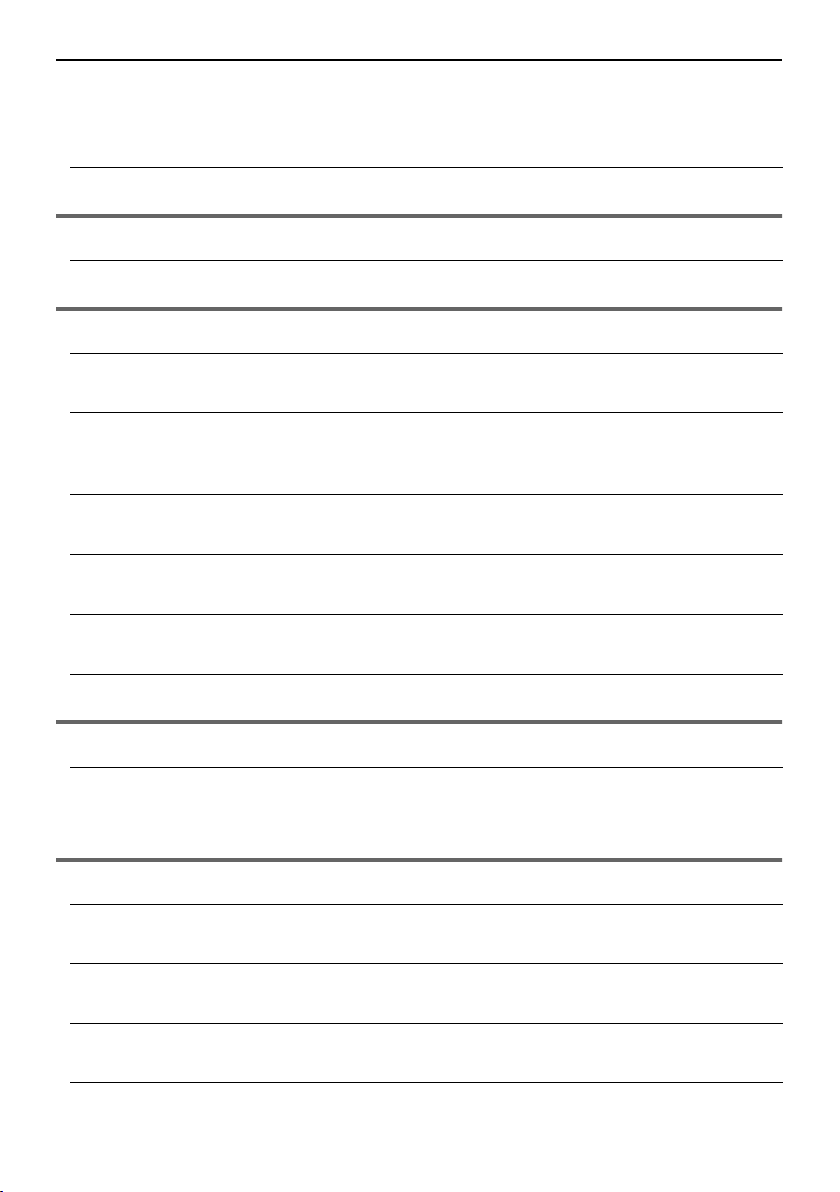
Table of Contents
Receive polling (retrieving a fax placed on another fax
machine) .........................................................................52
Black list function .............................................................53
Pager call ........................................................................ 54
Duplex Ring Using with the ring detection feature ...............................55
Copy
Copying Making a copy ................................................................. 56
Answering Device (KX-FT78 only)
Setup (KX-FT78 only) TAD/FAX mode (receiving phone calls and faxes
automatically) ..................................................................57
Greeting (KX-FT78
only)
Memo Message (KXFT78 only)
Incoming Messages (KXFT78 only)
Recording your own greeting messages..........................58
Erasing your own recorded greeting messages............... 60
Leaving a message for others or yourself .......................61
Listening to recorded messages ......................................62
Remote Operation (KXFT78 only)
Option (KX-FT78 only) Transferring recorded messages to another telephone ... 67
Operating from a remote location..................................... 64
Programmable Features
Features Summary Programming.................................................................... 69
Basic features ................................................................. 70
Advanced features ..........................................................72
Help
Error Messages Reports ........................................................................... 76
Display ............................................................................77
Frequently Asked
Questions
Jams Document jams – sending ............................................... 82
Cleaning Document feeder.............................................................. 84
When a function does not work, check here ....................79
Recording paper jam .......................................................83
Thermal head and head cover ......................................... 86
-11-
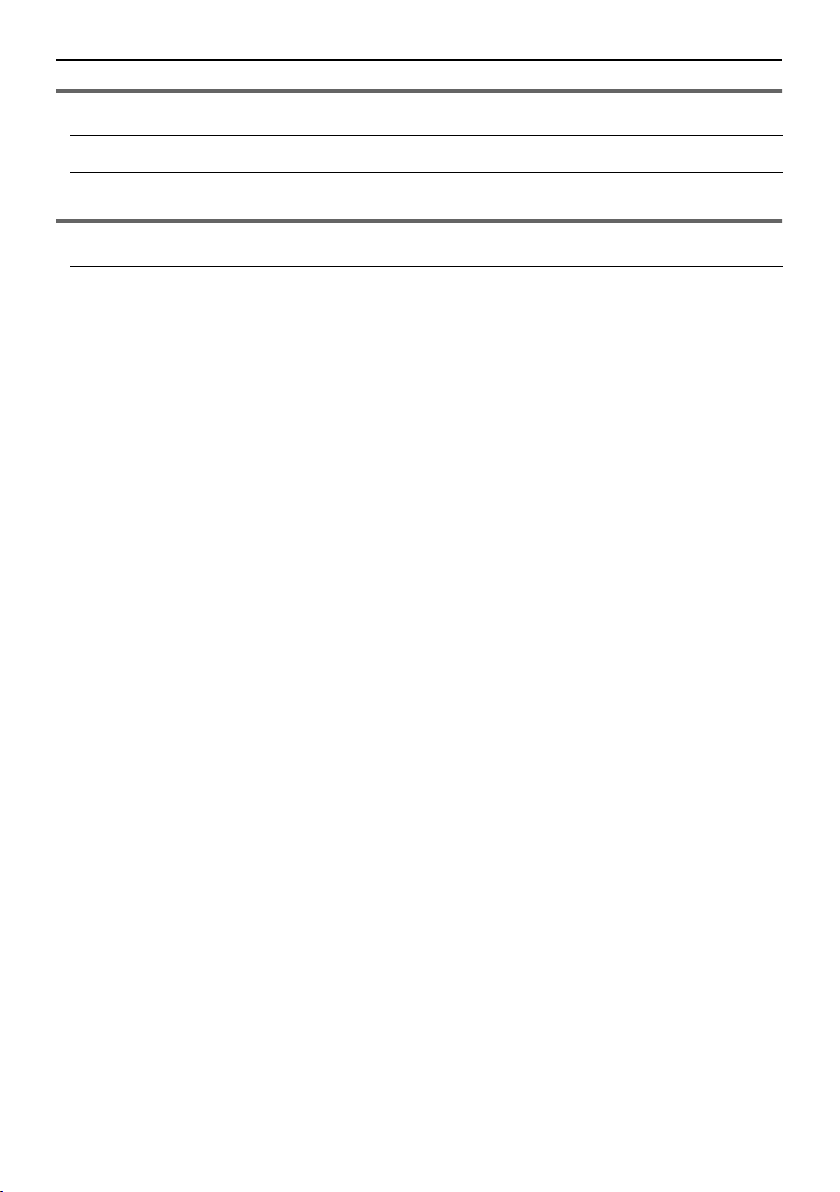
Table of Contents
General Information
Printed Reports Reference lists and reports .............................................. 88
Specifications Technical data about this product..................................... 89
Index
Index Program index..................................................................91
Index ................................................................................ 92
-12-
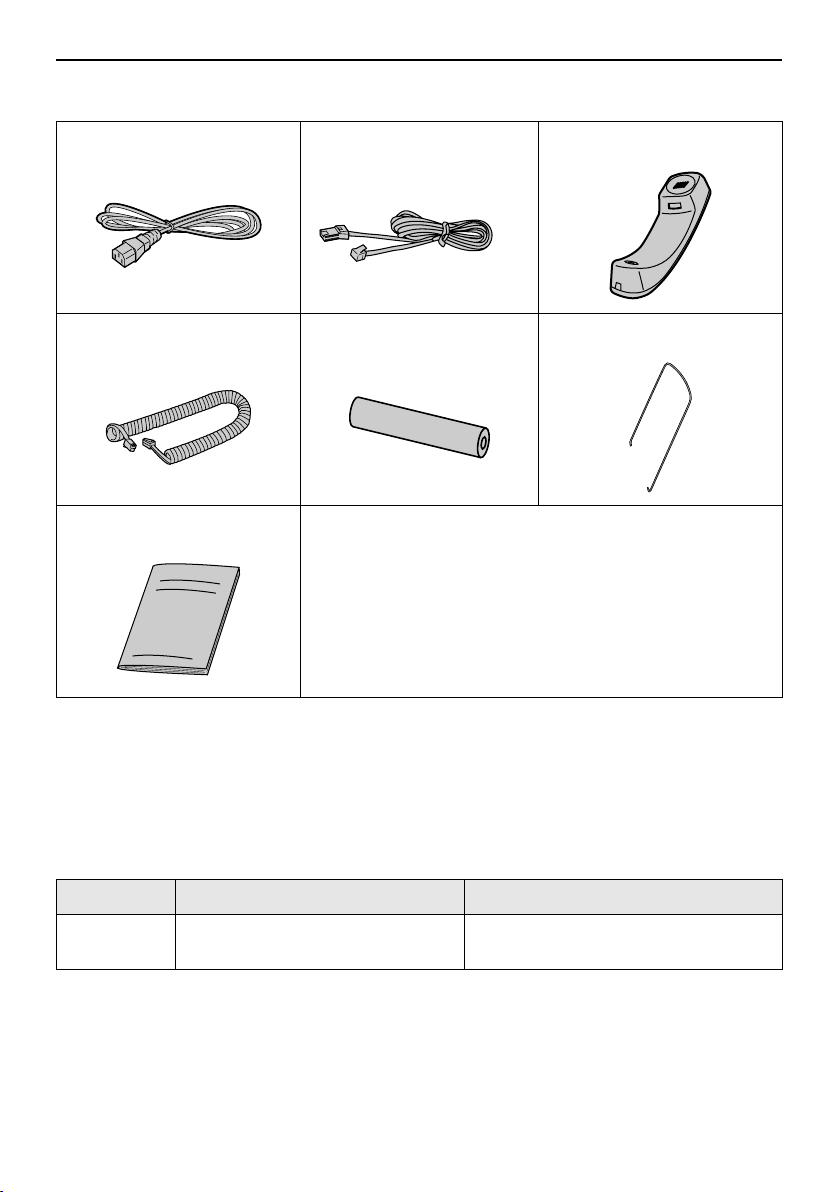
Accessories
Initial Preparation
Included accessories
Power cord......................1 Telephone line cord.........1 Handset.......................... 1
Handset cord ..................1 Recording paper .............1 Paper stacker ................. 1
Operating instructions.....1
L If any items are missing or damaged, check with the place of purchase.
L Save the original carton and packing materials for future shipping and transportation of the
unit.
Accessory information
Use the following type of paper for replacement.
Model No. Item Specifications
KX-A106 Standard thermal recording
paper
216 mm × 30 m roll, with 25 mm core
-13-
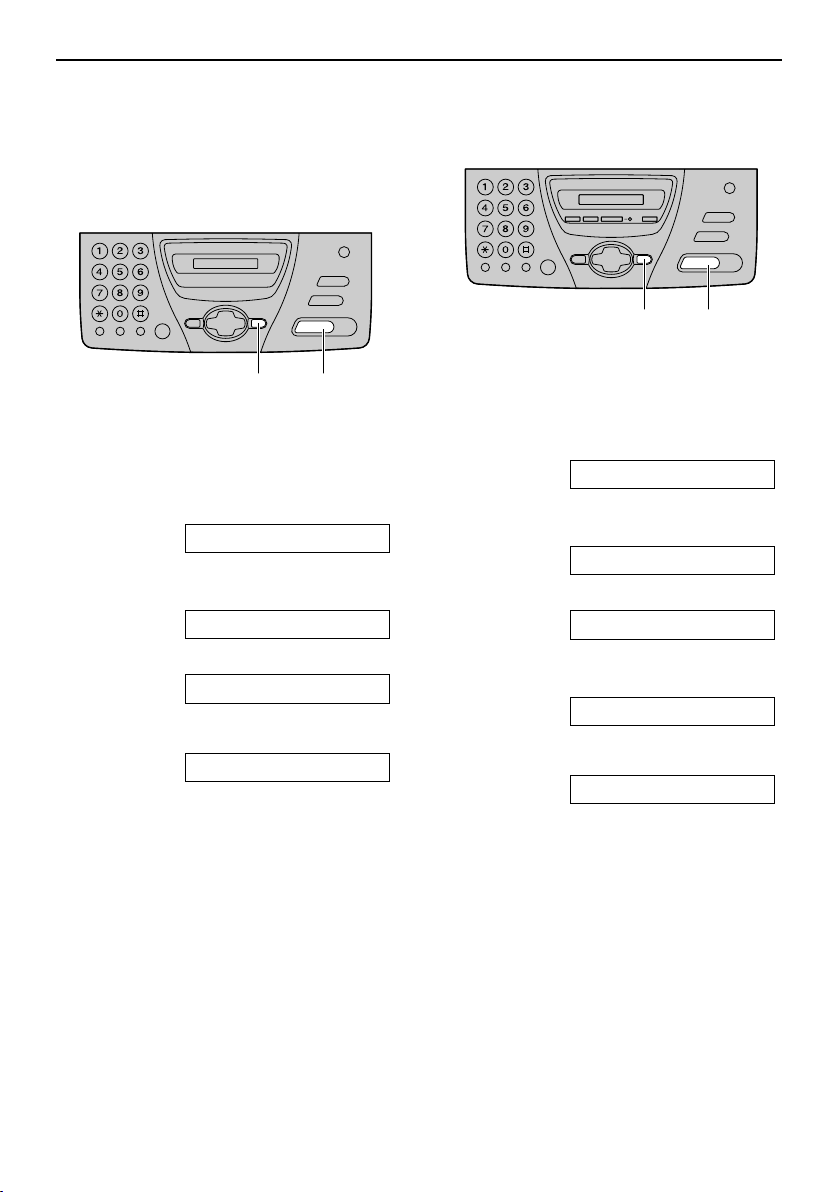
Help Button
Help Button
Help function
You can print a quick reference for
assistance as follows.
For KX-FT74
For KX-FT78
{SET}{HELP}
{SET}{HELP}
1 Press {HELP} repeatedly until the
desired item is displayed.
1. How to program your unit.
HOW TO SET UP
2. How to store names in the directory
and how to dial them.
DIRECTORY
3. Explanation of the receiving modes.
RECEIVE MODE
2 Press {SET}.
PRINTING
1 Press {HELP} repeatedly until the
desired item is displayed.
1. How to program your unit.
HOW TO SET UP
2. How to store names in the directory
and how to dial them.
DIRECTORY
3. Explanation of the receiving modes.
RECEIVE MODE
4. Help with problems operating the
answering device.
TAD OPERATION
2 Press {SET}.
PRINTING
-14-
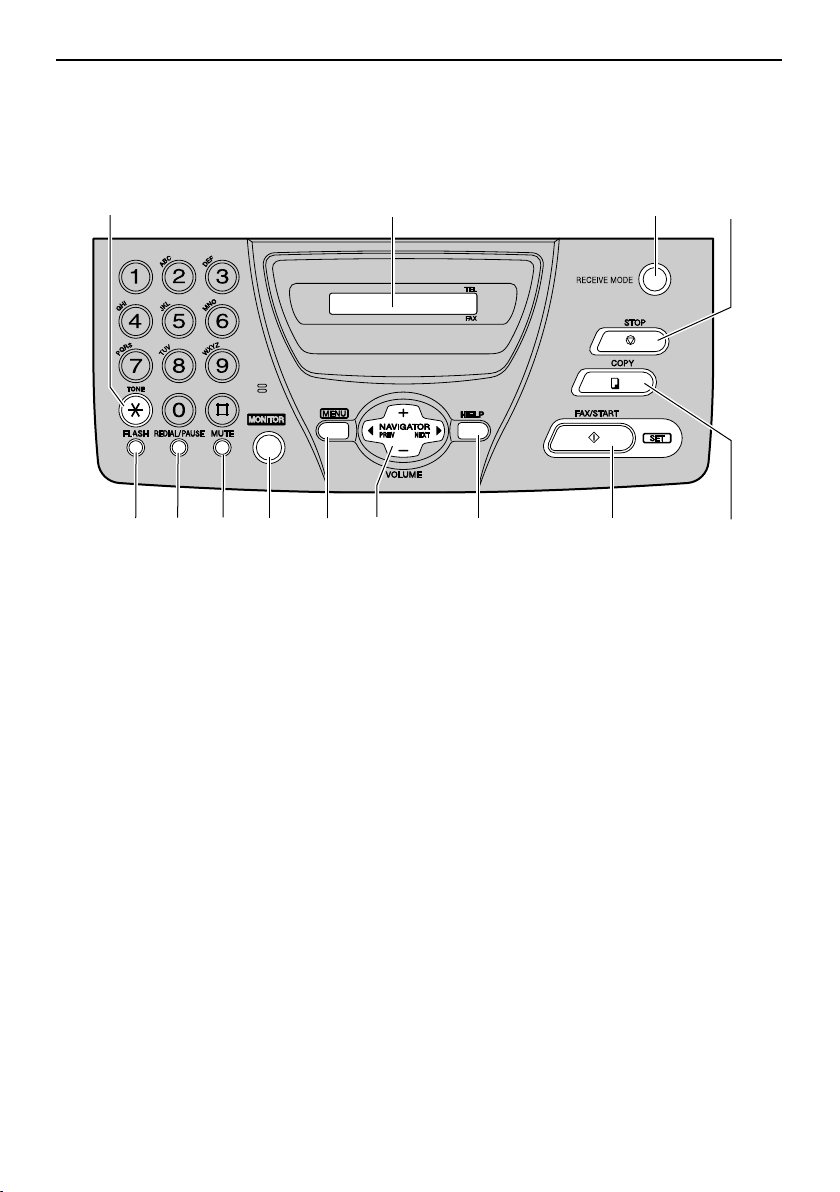
Finding the Controls
Location of controls
For KX-FT74
Finding the Controls
A
EGF
A {TONE}
L To change from pulse to tone
temporarily during dialling when your
line has rotary pulse services.
B Display
C {RECEIVE MODE}
L To change the receiving mode (page
44, 45).
D {STOP}
L To stop an operation or cancel
programming.
E {FLASH}
L To access special telephone services
such as call waiting or for transferring
extension calls.
F {REDIAL/PAUSE}
L To redial the last number dialled. If
the line is busy when you make a
phone call using the {MONITOR}
button, the unit will automatically
redial the number up to 5 times.
L To insert a pause during dialling.
B
C
LKJIH
G {MUTE}
L To mute your voice to the other party
during a conversation. Press this
button again to resume the
conversation.
H {MONITOR}
L To dial without lifting the handset.
I {MENU}
L To initiate or exit programming.
J {NAVIGATOR, VOLUME}
L To adjust volume (page 26).
L To search for a stored name (page
31, 40).
L To select the features or feature
settings during programming (page
69).
L To navigate to the next operation.
K {HELP}
L To print a quick reference (page 14).
D
M
-15-
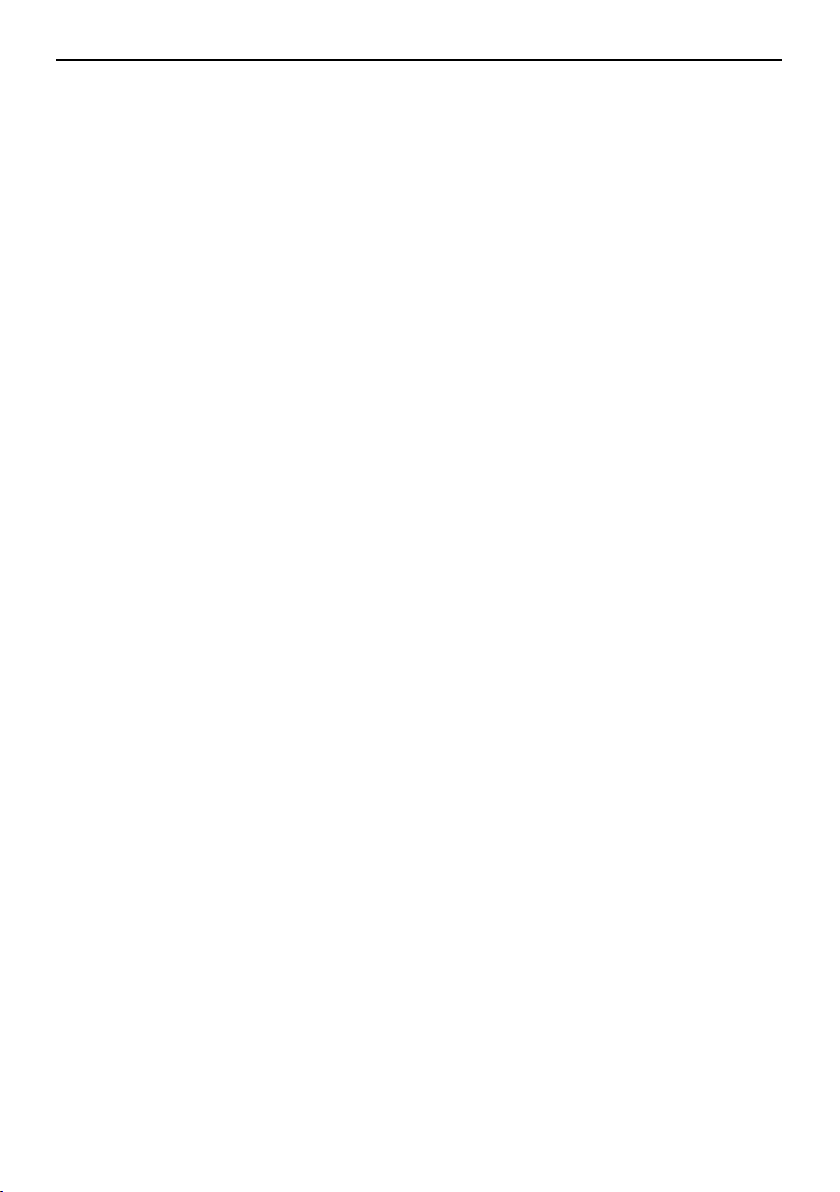
Finding the Controls
L {FAX/START, SET}
L To initiate fax transmission or
reception.
L To store a setting during
programming.
M {COPY}
L To initiate copying (page 56).
-16-
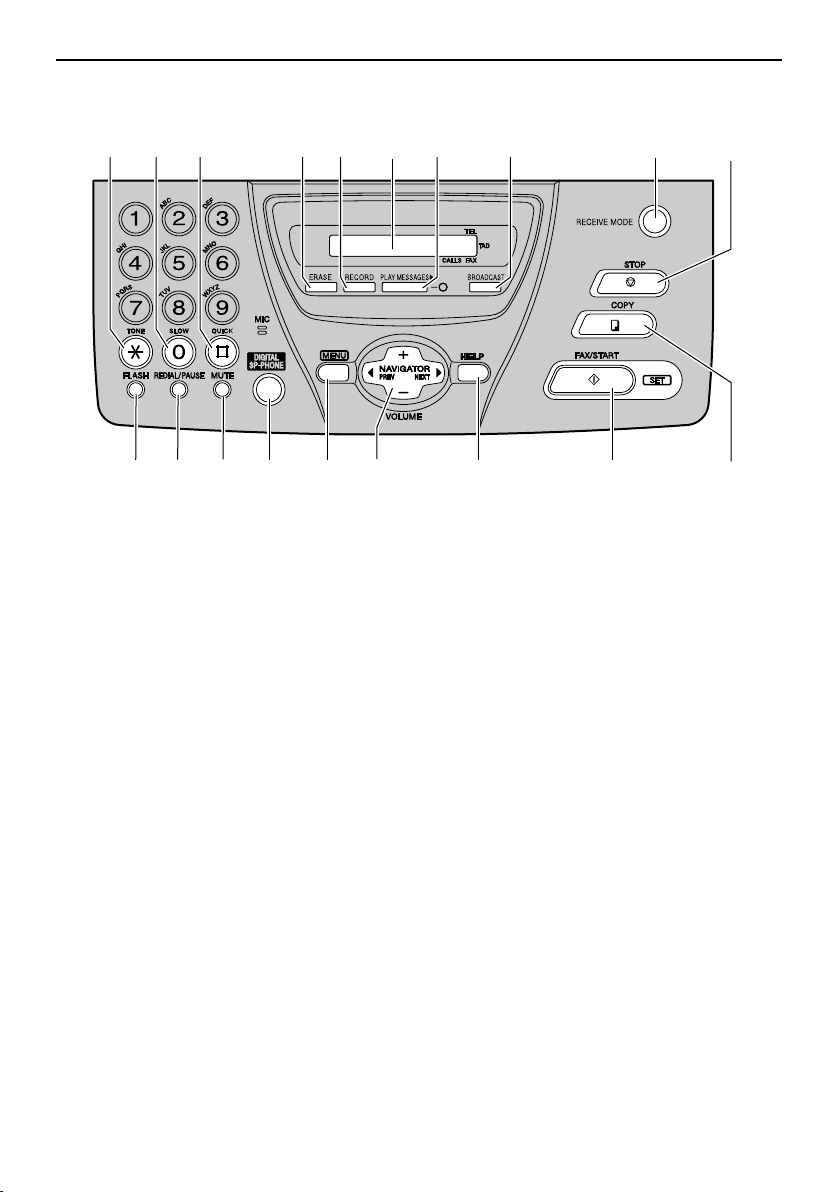
For KX-FT78
Finding the Controls
AB
CE
KML
A {TONE}
L To change from pulse to tone
temporarily during dialling when your
line has rotary pulse services.
B {SLOW}
L For slow playback (page 62).
C {QUICK}
L For quick playback (page 62).
D {ERASE}
L To erase recorded messages (page
60, 63).
E {RECORD}
L To record your messages (page 32,
58, 61).
F Display
G {PLAY MESSAGES}
L To play recorded messages (page
62).
H {BROADCAST}
L To transmit to multiple entries (page
41).
I {RECEIVE MODE}
L To change the receiving mode (page
44, 45).
FG H
J {STOP}
L To stop an operation or cancel
programming.
K {FLASH}
L To access special telephone services
such as call waiting or for transferring
extension calls.
L {REDIAL/PAUSE}
L To redial the last number dialled. If
the line is busy when you make a
phone call using the {DIGITAL SP-
PHONE} button, the unit will
automatically redial the number up to
5 times.
L To insert a pause during dialling.
M {MUTE}
L To mute your voice to the other party
during a conversation. Press this
button again to resume the
conversation.
N {DIGITAL SP-PHONE}
L For speakerphone operation. To
switch to the handset, lift the
handset. To switch back to the
speakerphone, press {DIGITAL SP-
PHONE}.
I
RQPON
JD
S
-17-
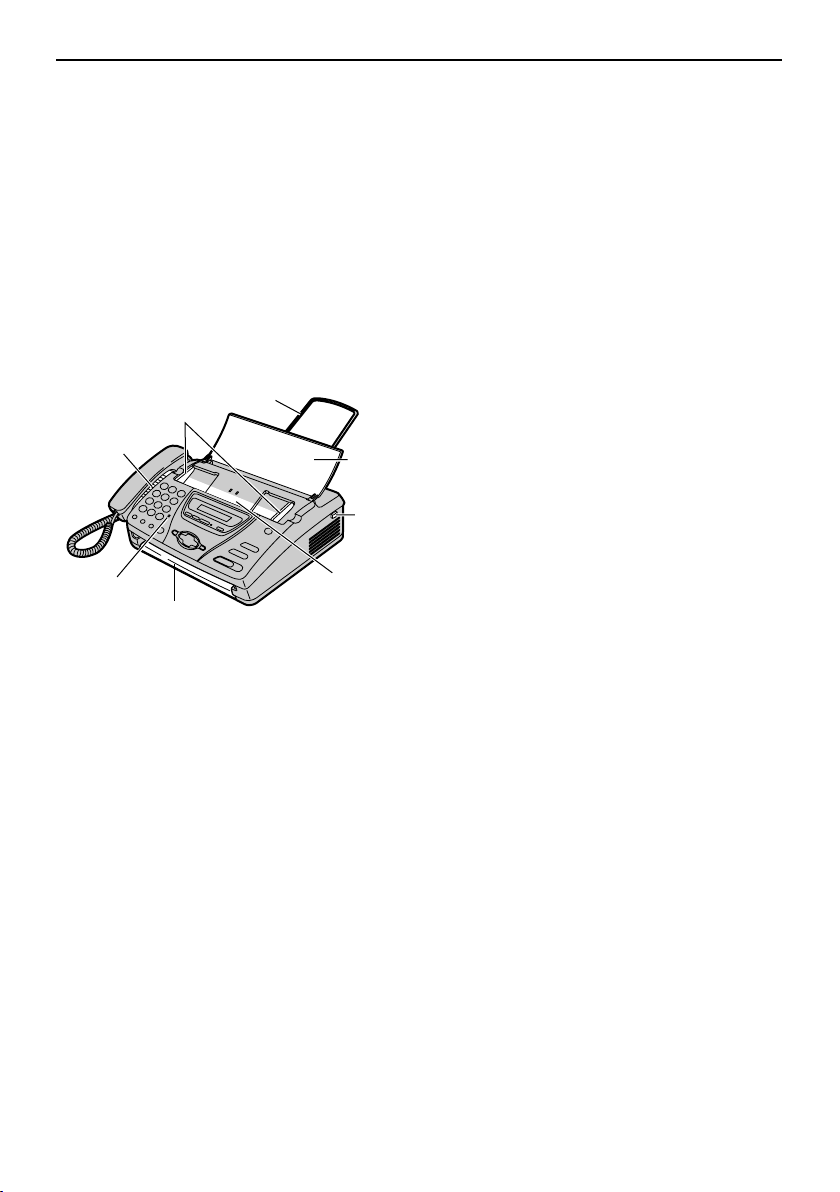
Finding the Controls
O {MENU}
L To initiate or exit programming.
P {NAVIGATOR, VOLUME}
L To adjust volume (page 26).
L To search for a stored name (page
31, 40).
L To select the features or feature
settings during programming (page
69).
L To navigate to the next operation.
Overview
A
B
C
D
E
H
F
G
Q {HELP}
L To print a quick reference (page 14).
R {FAX/START, SET}
L To initiate fax transmission or
reception.
L To store a setting during
programming.
S {COPY}
L To initiate copying (page 56).
A Document guides
B Speaker
C Microphone (KX-FT78 only)
L To talk with the other party when
using the speakerphone.
D Document exit
E Paper stacker
F Document feeder tray
G Cover open button
H Document entrance
* The pictured model is KX-FT78.
-18-
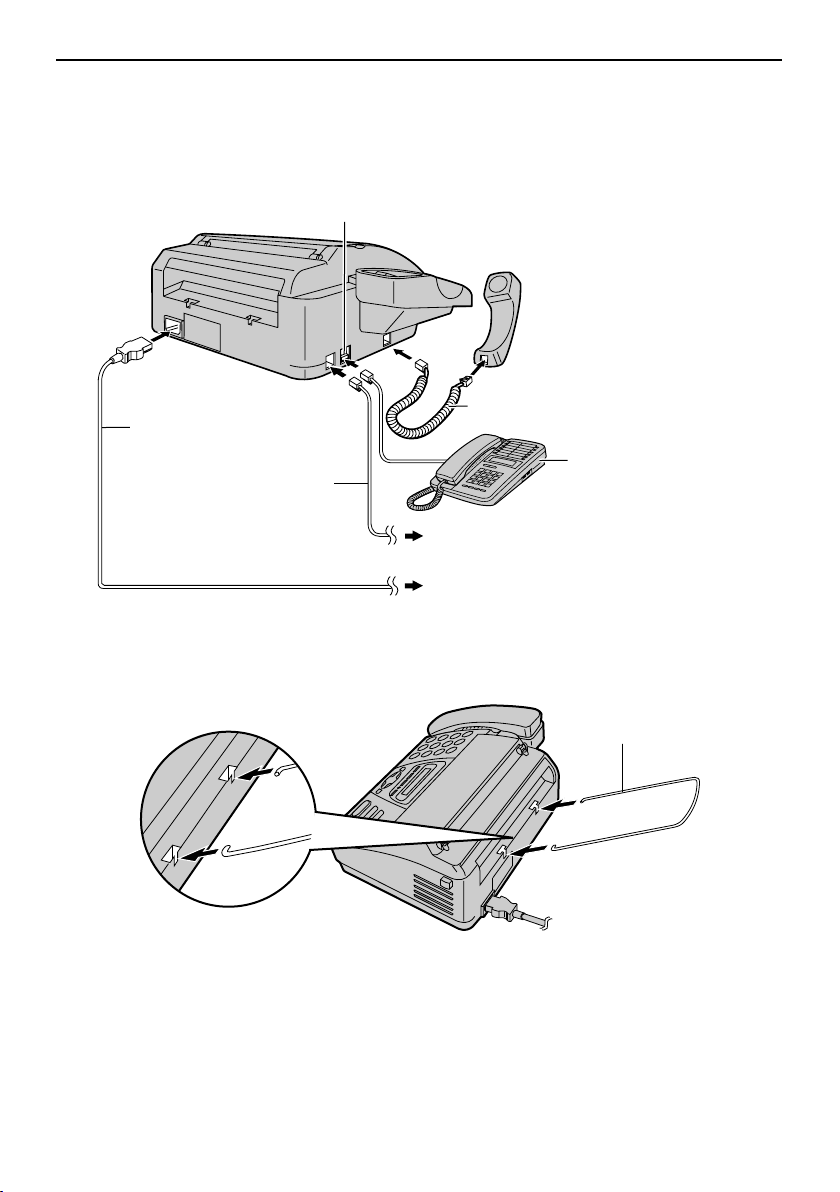
Setup
Connections
1 Connect the handset cord, the telephone line cord and the power cord.
Only the model KX-FT74 provides “EXT” jack.
To connect the extension telephone, remove
the stopper.
Handset cord
Power cord
Extension telephone
Telephone line cord
To the single telephone line jack
To the power outlet
(220–240 V, 50/60 Hz)
(not included)
Setup
2 Install the paper stacker.
Paper stacker
Caution:
L When you operate this product, the power outlet should be near the product and
easily accessible.
L Use the telephone line cord included in this unit.
L Do not extend the telephone line cord.
-19-
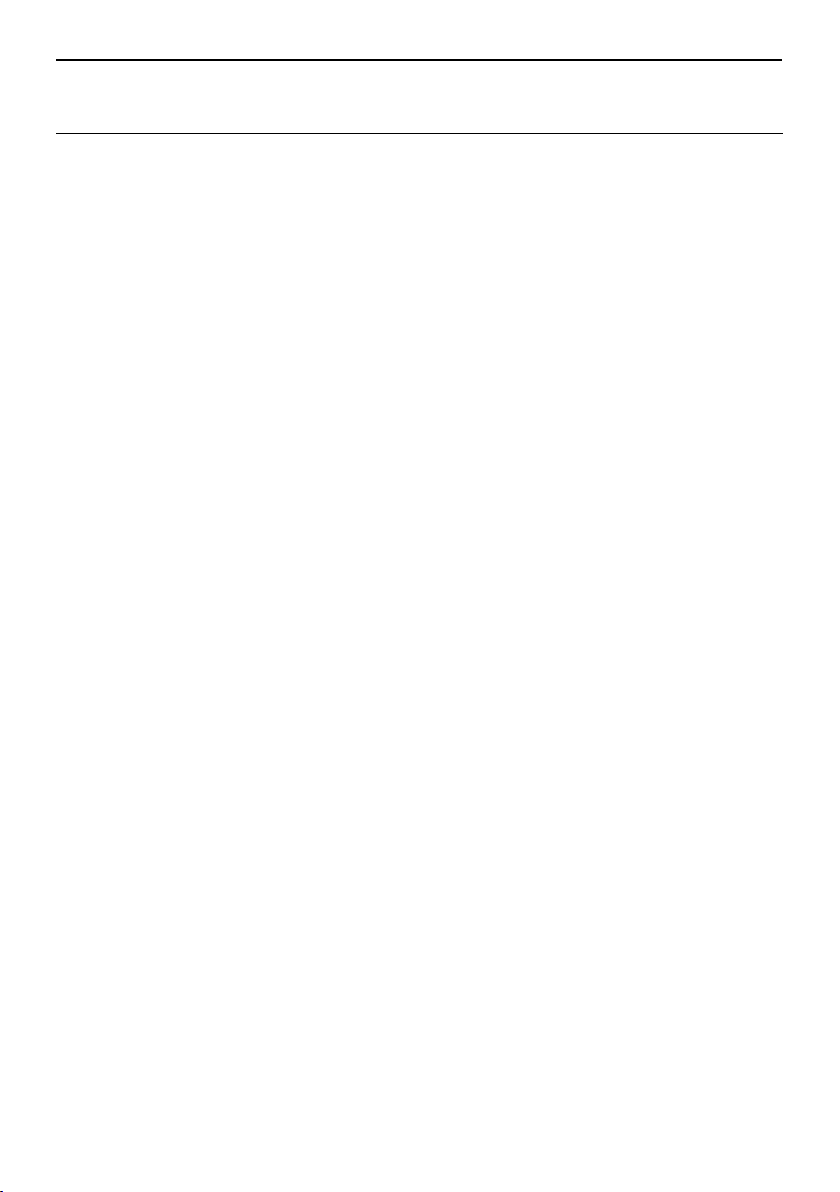
Setup
Note:
L An earthed contact socket should be used when connecting the unit to the power outlet.
To use the fax machine with a computer on the same line
L We recommend you use separate wall jacks for the fax machine and the computer.
L Set the fax machine to TEL mode (page 46).
L The device which has the shortest ring setting will answer the call first.
L If the computer provides a port for a telephone line, connect the fax machine to this port on
the computer.
-20-
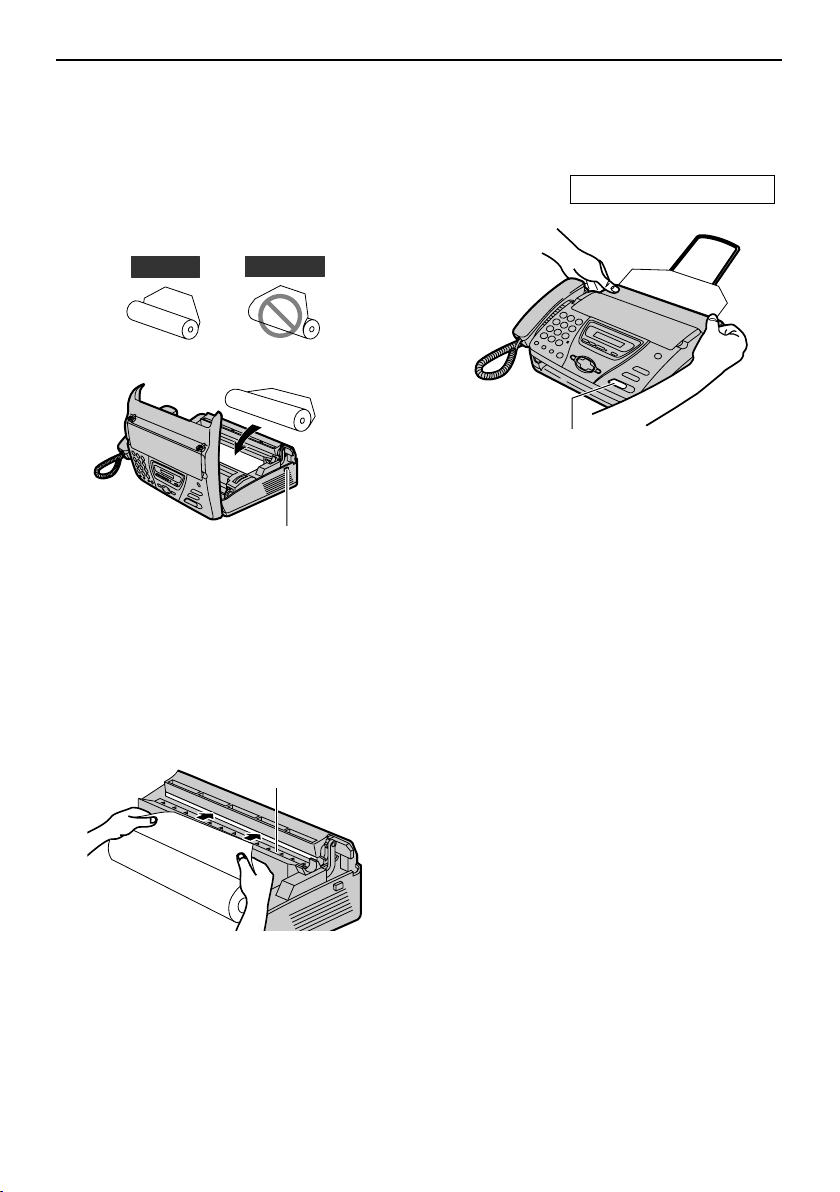
Recording paper – installing / replacing
For replacement, remove the used core
after opening the cover.
1 Open the cover by pressing the cover
open button and install the recording
paper roll.
3 Close the cover securely by pushing
down on both sides.
PRESS START
Setup
Correct
L If the paper is secured with glue or
tape, cut approximately 15 cm from
the beginning of the roll.
Incorrect
Cover open
button
2 Insert the leading edge of the paper
into the opening above the thermal
head and pull it out of the unit.
Thermal head
{FAX/START}
4 Press {FAX/START}.
L The unit will eject the paper slightly
and cut it.
L If you do not press {FAX/START}
within 30 seconds, the unit will
automatically eject the paper slightly
and cut it.
Note:
L Only use the included roll of paper or
specified recording paper, or else the
print quality may be affected and/or
excessive thermal head wear may occur.
L For accessory information, see page 13.
L When the power cord is connected,
every time you close the cover a
message will be printed. If the recording
paper is set to the wrong side, a
massage will not be printed. Install the
paper correctly.
L Make sure that there is no slack in
the paper roll.
-21-
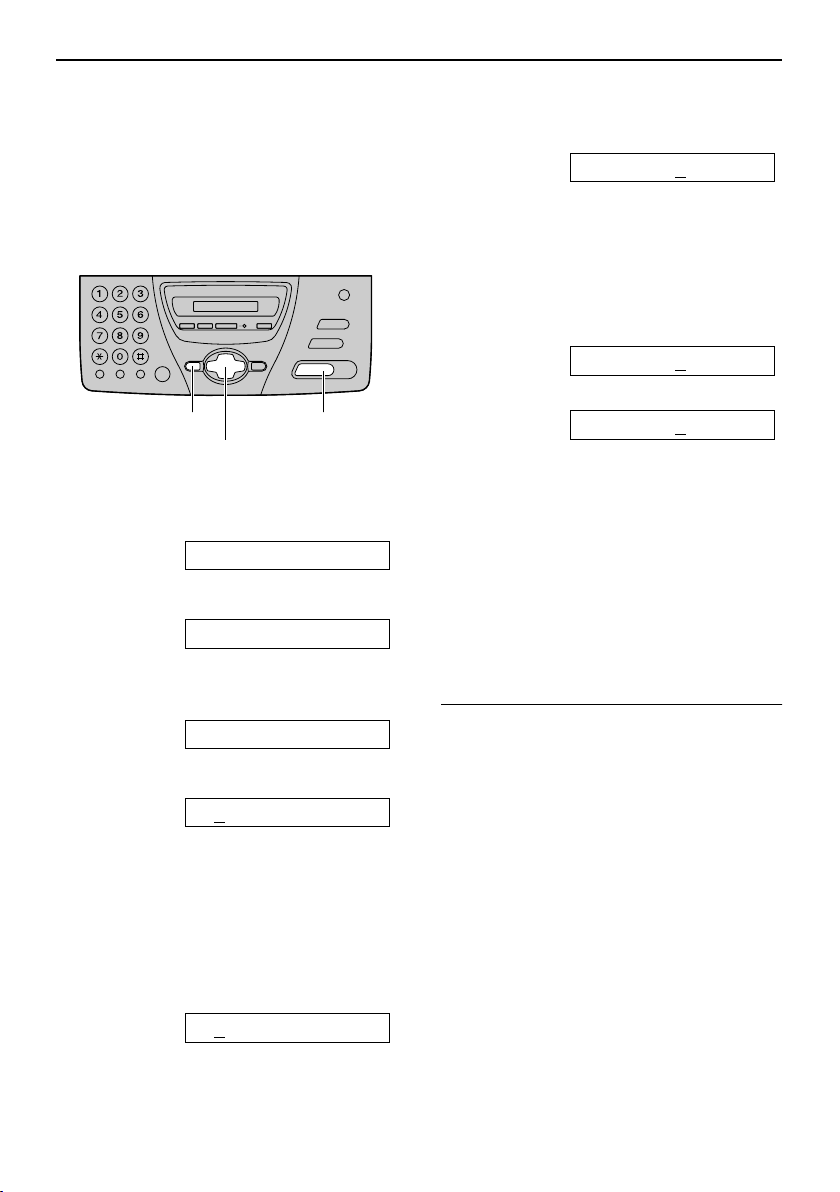
Setup
Date and time, your logo and fax number
You should program the date and time,
your logo and fax number.
This information will be printed on each
page transmitted from your unit.
6 Press {SET}.
Example: TIME: 12:00AM
7 Enter the correct hour/minute by
Setting the date and time
selecting 2 digits for each, using the
dial keypad. Press {*} to select “AM”
or “PM”.
Example: 3:15 PM
1. Press {0}{3} {1}{5}.
TIME: 03:15AM
2. Press {*} until “PM” is displayed.
{MENU}
{+} {-} {<} {>}
{SET}
1 Press {MENU}.
SYSTEM SET UP
2 Press {SET}.
PRESS[()]&[SET]
3 Press {<} or {>} until the following is
displayed.
SET DATE & TIME
4 Press {SET}.
Example: M:01/D:01/Y:02
L The underbar shows a position of
the cursor.
5 Enter the correct month/day/year by
selecting 2 digits for each, using the
dial keypad.
Example: August 10, 2002
Press {0}{8} {1}{0} {0}{2}.
TIME: 03:15PM
8 Press {SET}.
L The next feature will be displayed.
9 Press {MENU}.
Note:
L You can enter the number by pressing
{+} or {-} in steps 5 and 7. In this case,
press {>} to move the cursor.
L The accuracy of the clock is
approximately ±60 seconds a month.
To correct a mistake
Press {<} or {>} to move the cursor to the
incorrect number, and make the correction.
-22-
M:08/D:10/Y:02
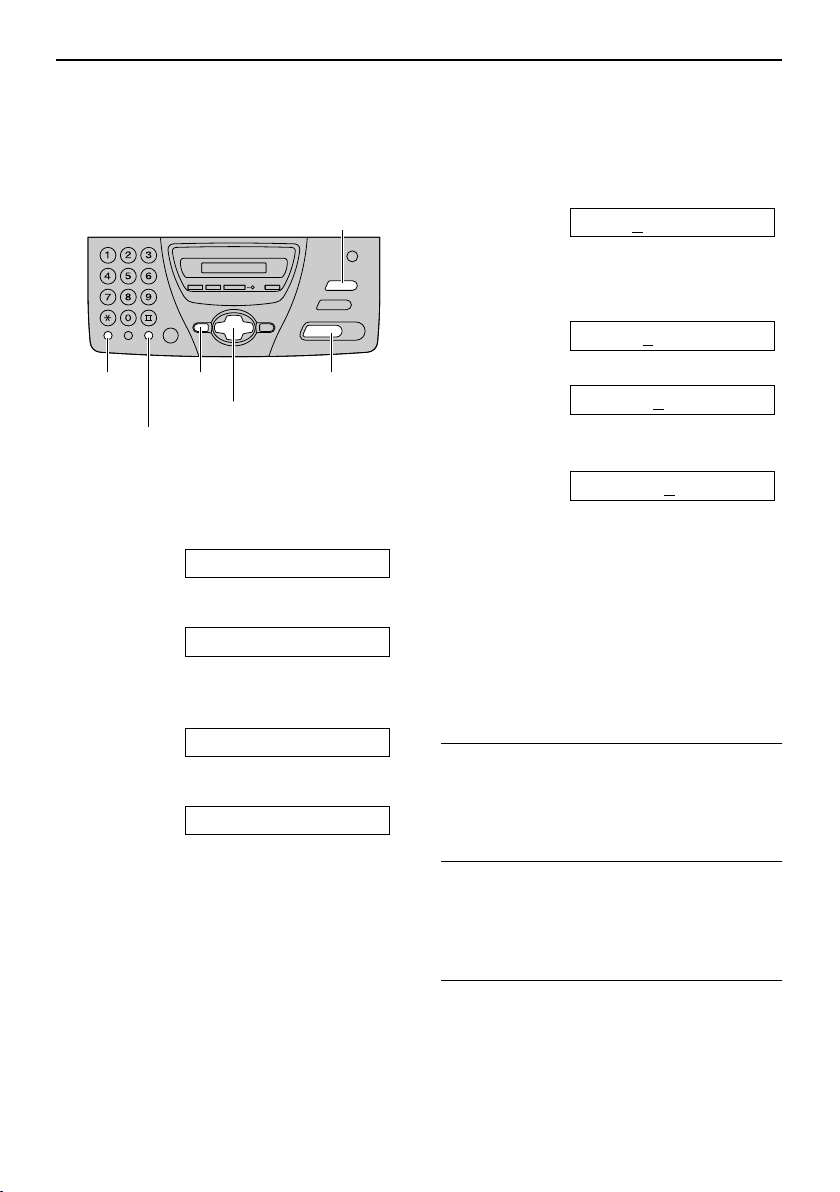
Setup
Setting your logo
The logo can be your company, division or
name.
{STOP}
(Delete)
{SET}{MENU}{FLASH}
(Hyphen)
{+} {-} {<} {>}
{MUTE}
(Insert)
1 Press {MENU}.
SYSTEM SET UP
2 Press {SET}.
PRESS[()]&[SET]
3 Press {<} or {>} until the following is
displayed.
YOUR LOGO
4 Press {SET}.
LOGO=
5 Enter your logo, up to 30 characters,
using the dial keypad. See page 24 for
details.
Example: “Bill”
1. Press {2} 2 times.
LOGO=B
L The underbar shows a position of
the cursor.
2. Press {4} 6 times.
LOGO=Bi
3. Press {5} 6 times.
LOGO=Bil
4. Press {>} to move the cursor to the
next space and press {5} 6 times.
LOGO=Bill
6 Press {SET}.
L The next feature will be displayed.
7 Press {MENU}.
Note:
L You can enter your logo by pressing {+}
or {-} in step 5. In this case, press {>}
to move the cursor (see page 24 for
details).
To correct a mistake
Press {<} or {>} to move the cursor to the
incorrect character, and make the
correction.
To delete a character
Press {<} or {>} to move the cursor to the
character you want to delete and press
{STOP}.
To insert a character
1. Press {<} or {>} to move the cursor to
the position to the right of where you
want to insert the character.
2. Press {MUTE} to insert a space and
enter the character.
-23-
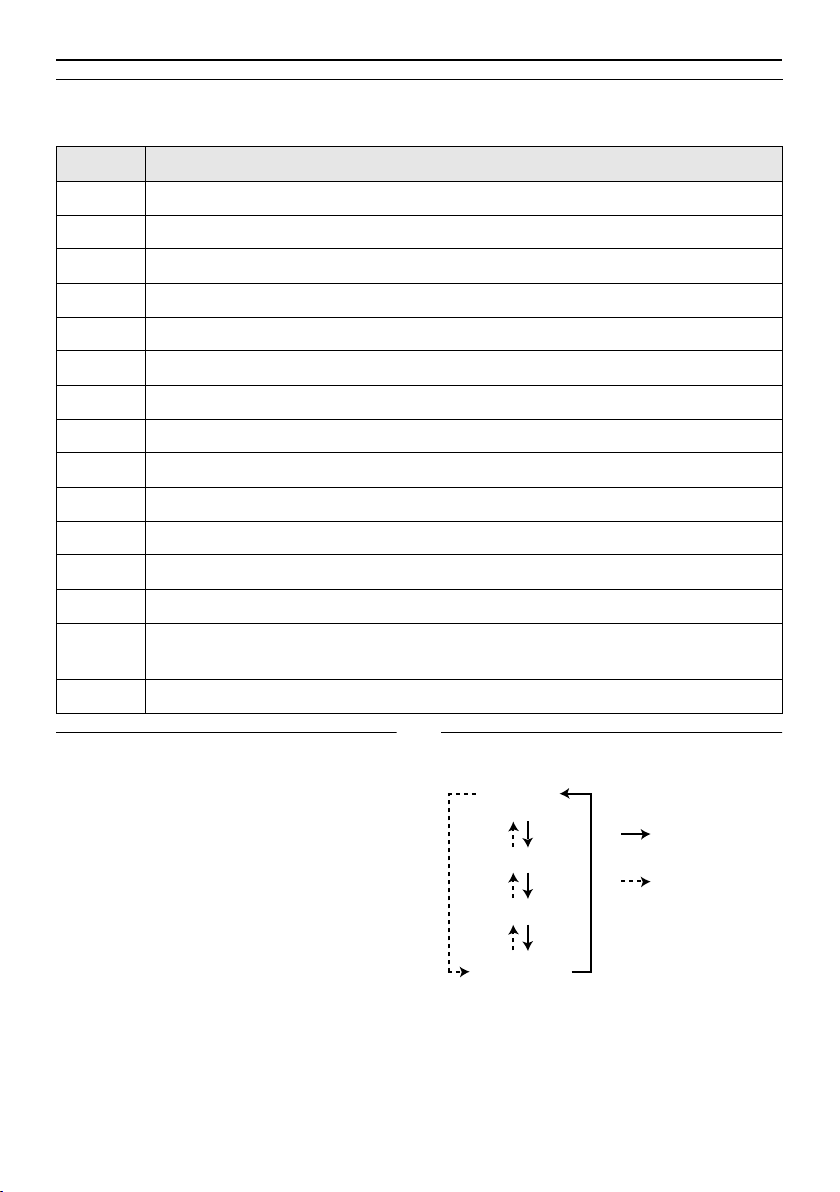
Setup
To select characters with the dial keypad
Pressing the dial keys will select a character as shown below.
Keys Characters
{1} 1[]{}+– /=,._`:;?|
{2} ABCab c 2
{3} DEF d e f 3
{4} GHI g h i 4
{5} JKLj kl 5
{6} MNOmno6
{7} PQRSpqr s7
{8} TUVt uv 8
{9} WXYZwx y z 9
{0} 0()<>!"#$%&¥ @ @^ ’ →
{
FLASH}Hyphen button (To insert a hyphen.)
{
MUTE}Insert button (To insert one character or one space.)
{
STOP}Delete button (To delete a character.)
{>} The cursor is moved to the right. To enter another character using the same
number key, move the cursor to the next space.
{<} The cursor is moved to the left.
To select characters using {+} or {-}
Instead of pressing the dial keys, you can
select characters using {+} or {-}.
1. Press {+} or {-} until the desired
character is displayed.
2. Press {>} to move the cursor to the next
space.
L The character displayed in step 1 is
inserted.
3. Return to step 1 to enter the next
character.
Display order of characters
Capital
alphabet
: Pressing {+}
Number
: Pressing {-}
Symbol
Lower-case
alphabet
-24-
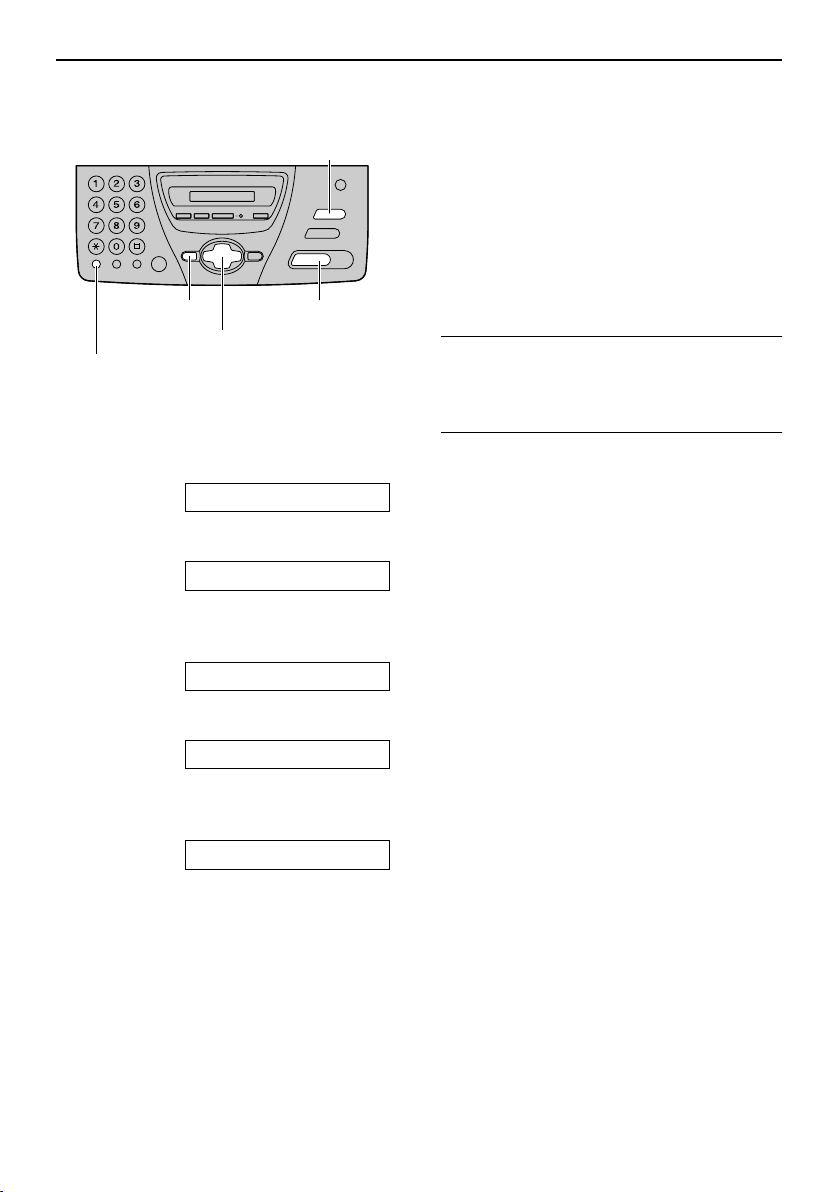
Setup
Setting your fax number
{STOP}
(Delete)
{SET}{MENU}
{+} {-} {<} {>}
{FLASH}
(Hyphen)
1 Press {MENU}.
SYSTEM SET UP
2 Press {SET}.
PRESS[()]&[SET]
3 Press {<} or {>} until the following is
displayed.
Note:
L You can enter your fax telephone number
by pressing {+} or {-} in step 5. In this
case, press {>} to move the cursor.
L The {*} button replaces the digit with a
“+” and the {#} button replaces it with a
space.
Example: +234 5678
Press {*}{2}{3}{4}{#}{5}{6}{7}{8}.
L To enter a hyphen in a fax number, press
{FLASH}.
To correct a mistake
Press {<} or {>} to move the cursor to the
incorrect number, and make the correction.
To delete a number
Press {<} or {>} to move the cursor to the
number you want to delete and press
{STOP}.
YOUR FAX NO.
4 Press {SET}.
NO.=
5 Enter your fax number, up to 20 digits,
using the dial keypad.
Example: NO.=1234567
6 Press {SET}.
L The next feature will be displayed.
7 Press {MENU}.
-25-
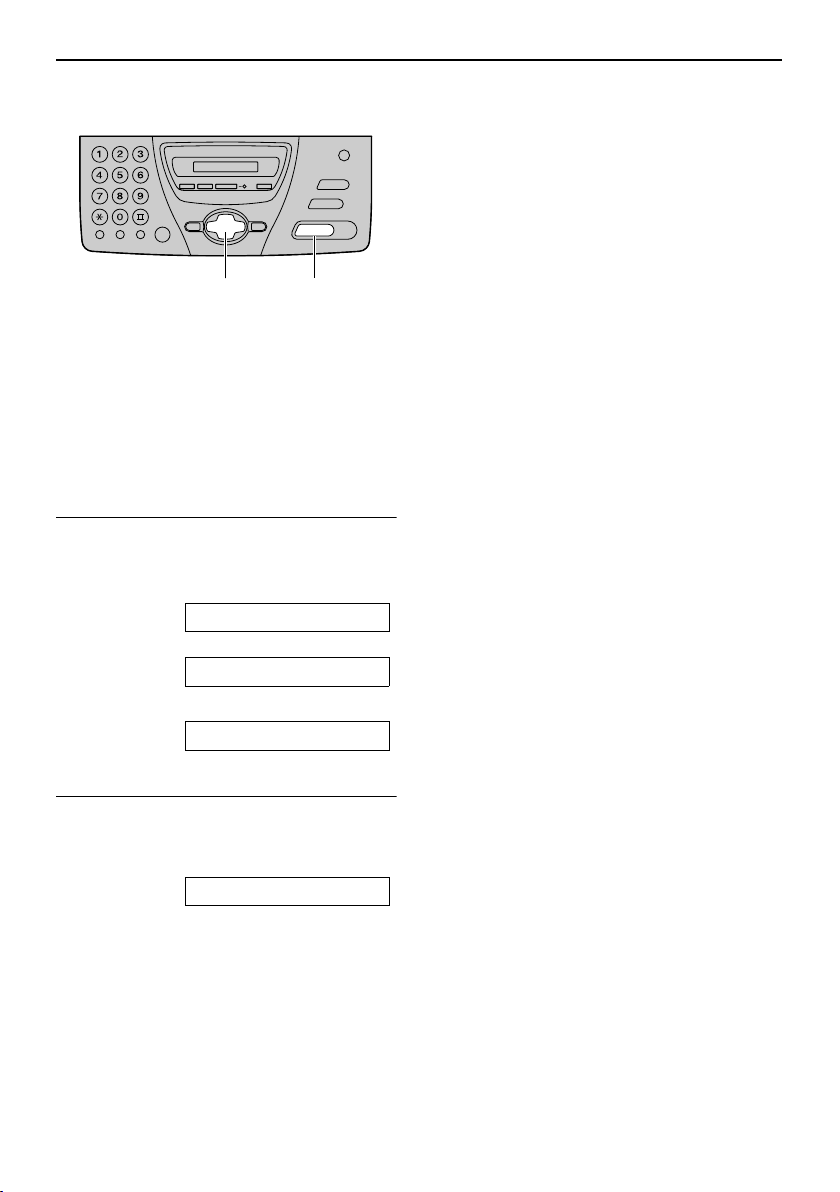
Vol ume
Volume
Adjusting volume
Voice guidance volume
(KX-FT78 only)
9 levels (high to off) are available.
While listening to the voice guidance, press
{+} or {-}.
{+} {-}
{SET}
Ringer volume
4 levels (high/middle/low/off) are available.
While the unit is idle, press {+} or {-}.
L If any documents are in the document
entrance, you cannot adjust the ringer
volume. Confirm that there are no
documents in the entrance.
To turn the ringer off
1. Press {-} repeatedly until the following
is displayed.
RINGER OFF= OK?
b
YES:SET/NO:STOP
2. Press {SET}.
RINGER OFF
L To turn the ringer back on, press {+}.
While the ringer volume is set to off
When a call is received, the unit will not ring
and will display the following.
Answering device volume
(KX-FT78 only)
9 levels (high to off) are available.
While listening to the recorded messages,
press {+} or {-}.
INCOMING CALL
Handset receiver volume
3 levels (high/middle/low) are available.
While using the handset, press {+}
or {-}.
Monitor/Speaker volume
8 levels (high to low) are available.
While using the monitor/speakerphone,
press {+} or {-}.
-26-
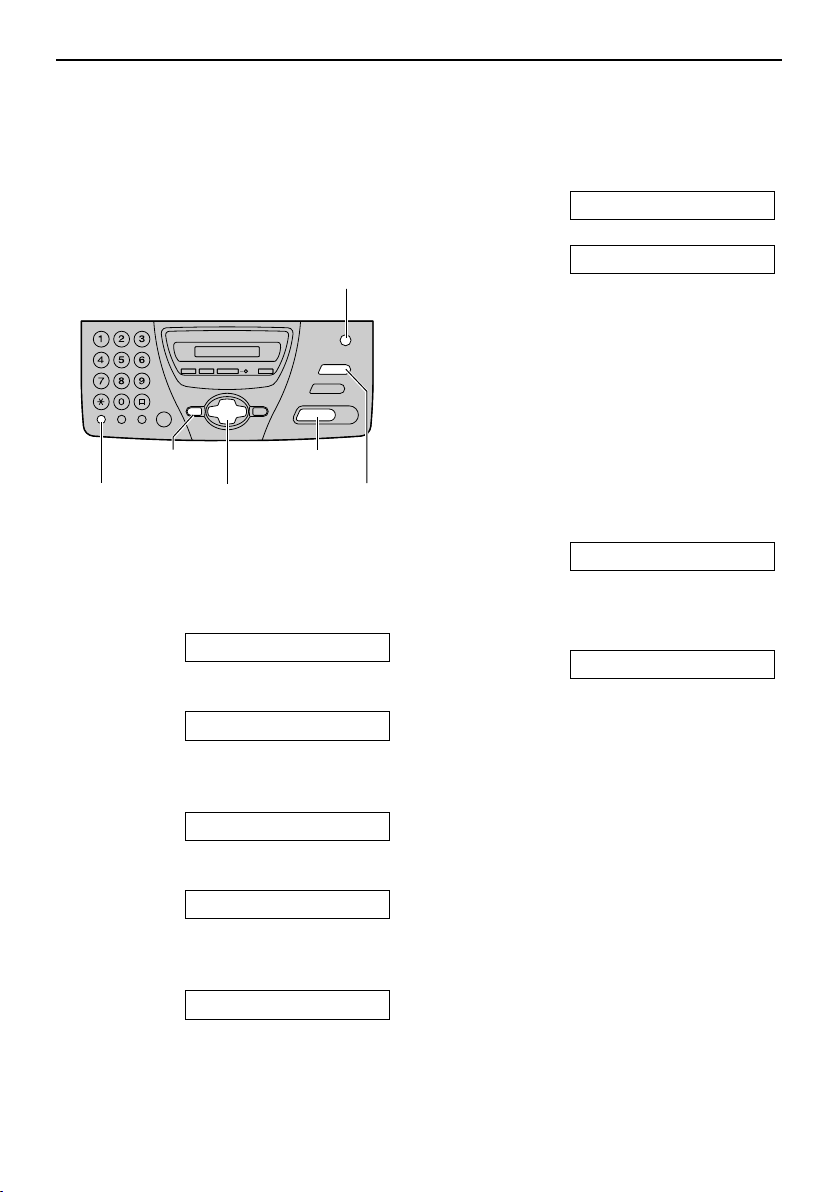
Navigator Directory
Telephone
Storing names and telephone numbers into the
directory
For rapid access to frequently dialled
numbers, the unit provides the navigator
directory (50 entries).
{RECEIVE MODE}
(Secret)
6 Press {SET}.
REGISTERED
u
NAME=
L To program other entries, repeat
steps 3 to 6.
7 Press {MENU} to exit the program.
Helpful hint:
L You can confirm the stored entries on the
display (page 31) or on the telephone
{SET}
{STOP}
(Delete)
{FLASH}
(Hyphen)
{MENU}
{<} {>}
1 Press {MENU} repeatedly until the
following is displayed.
DIRECTORY SET
2 Press {SET}.
NAME=
number list (page 88).
Note:
L When the following is displayed in step 6,
you can store only 5 more entries.
SPACE= 5 DIRS.
L If there is no space to store new entries,
the following is displayed in step 6. Erase
unnecessary entries (page 30).
DIRECTORY FULL
L A hyphen or a space entered in a
telephone number counts as two digits.
3 Enter the name, up to 10 characters
(see page 24 for instructions).
Example: NAME=Alice
4 Press {SET}.
NO.=
5 Enter the telephone number, up to 30
digits, using the dial keypad.
Example: NO.=5552233
L If you want to enter a hyphen, press
{FLASH}.
-27-
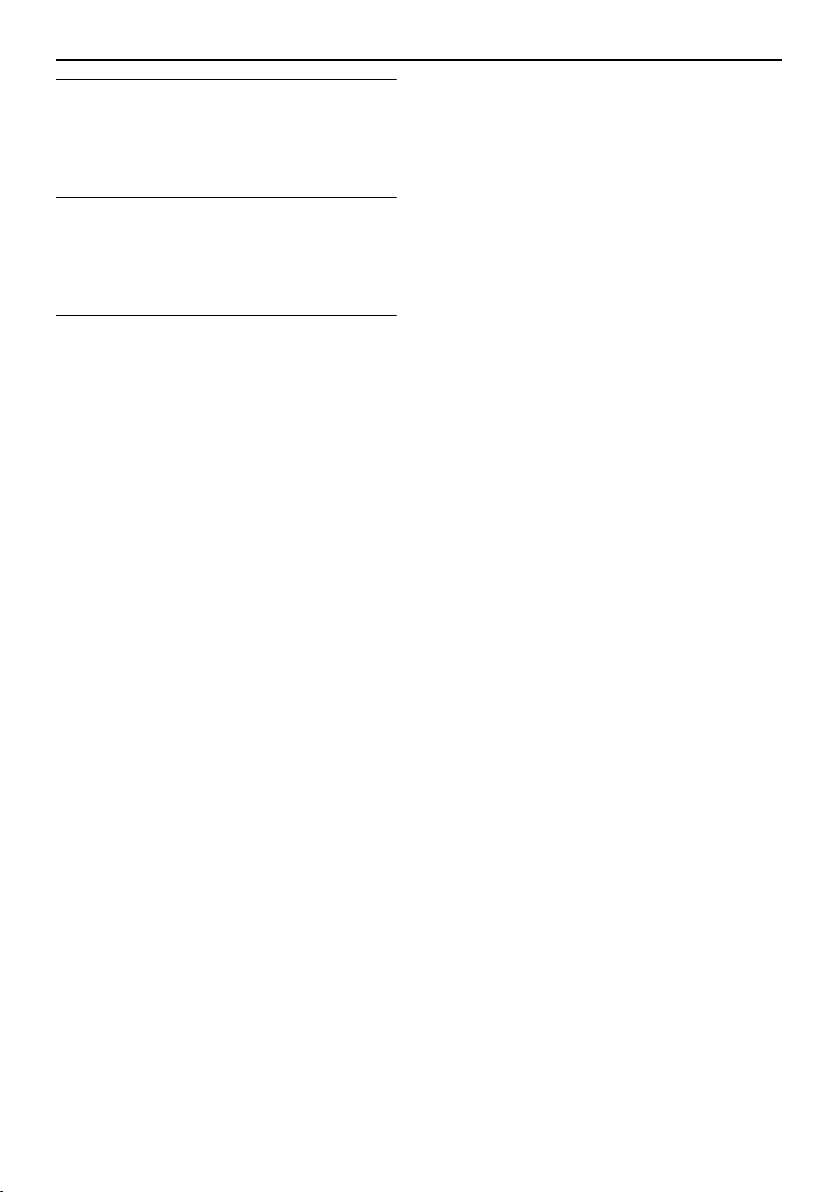
Navigator Directory
To correct a mistake
Press {<} or {>} to move the cursor to the
incorrect character/number, and make the
correction.
To delete a character/number
Press {<} or {>} to move the cursor to the
character/number you want to delete, and
press {STOP}.
To keep the telephone number secret
Press {RECEIVE MODE} after entering
the telephone number in step 5.
L A secret number cannot be viewed after
this is set.
L The telephone number will not appear on
the telephone number list.
-28-
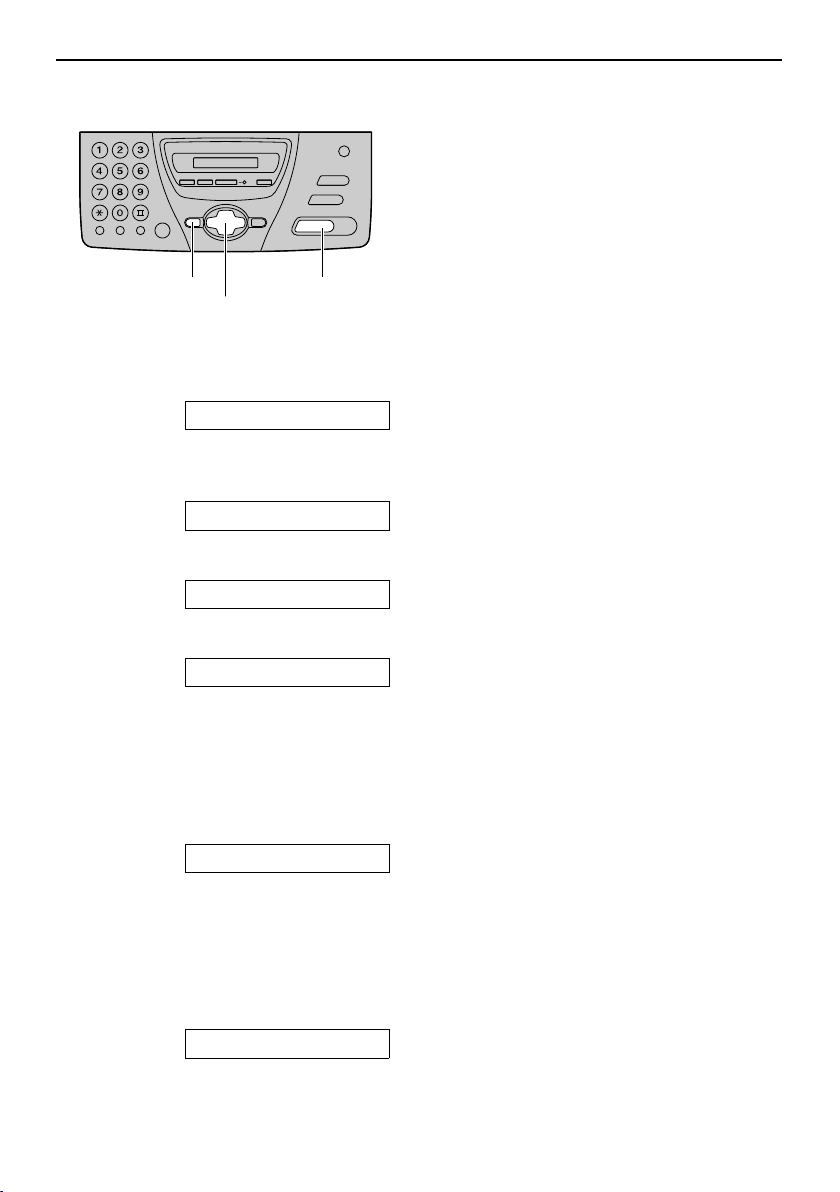
Editing a stored entry
{SET}{MENU}
{+} {-} {>}
1 Press {>}.
DIRECTORY [±]
2 Press {+} or {-} until the desired
name is displayed.
Example: Mary [±]
3 Press {MENU}.
EDIT=@ DELETE=#
Navigator Directory
4 Press {*}.
Example: NAME=Mary
L If you do not need to edit the name,
skip to step 6.
5 Edit the name (see page 24 for
instructions).
6 Press {SET}.
Example: NO.=0123456
L If you do not need to edit the
telephone number, skip to step 8.
7 Edit the telephone number. For further
details, see page 27, 28.
8 Press {SET}.
REGISTERED
-29-
