Panasonic KX-FP343HK, KX-FP363HK User Manual
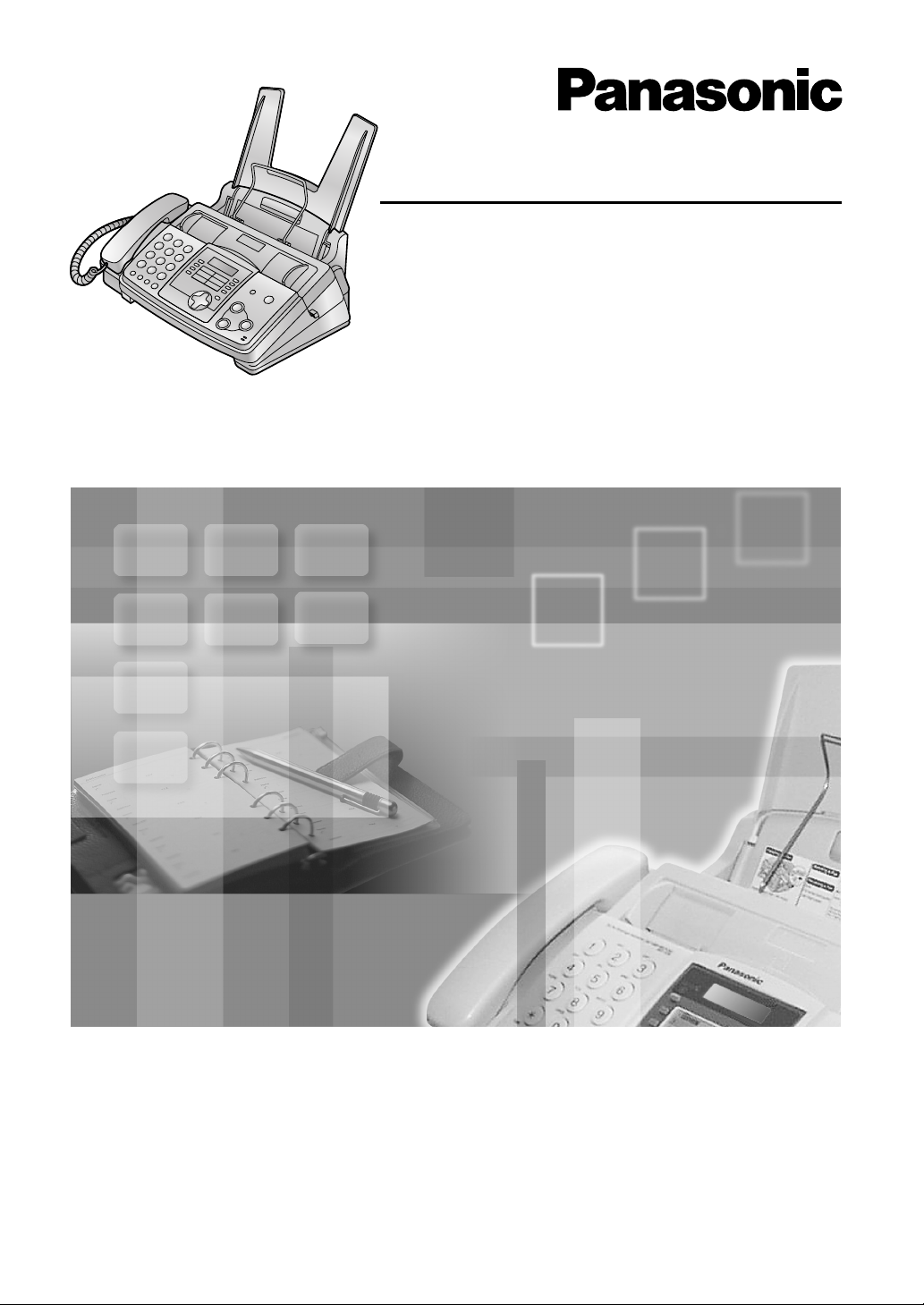
Operating Instructions
Compact Plain Paper Fax with Copier
Model No. KX-FP343HK
Compact Plain Paper Fax
This pictured model is KX-FP343.
with Answering System
Model No. KX-FP363HK
Please read these Operating
Instructions before using the unit
and save for future reference.
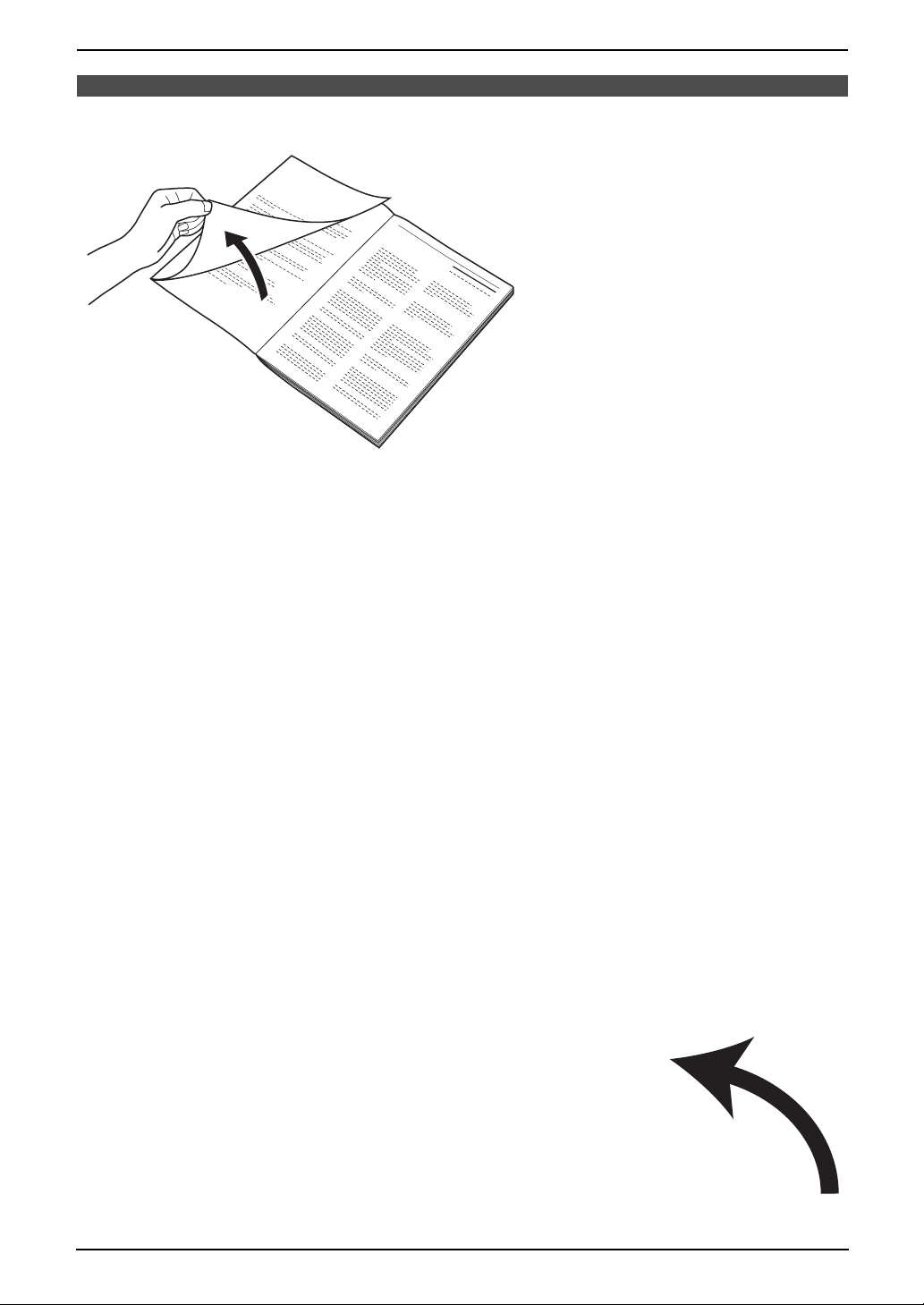
Location of Controls
N
How to use the operating instructions
When following operating instructions, always keep the front cover page (next page) open so that you will
find easy reference to the buttons.
OPE
I
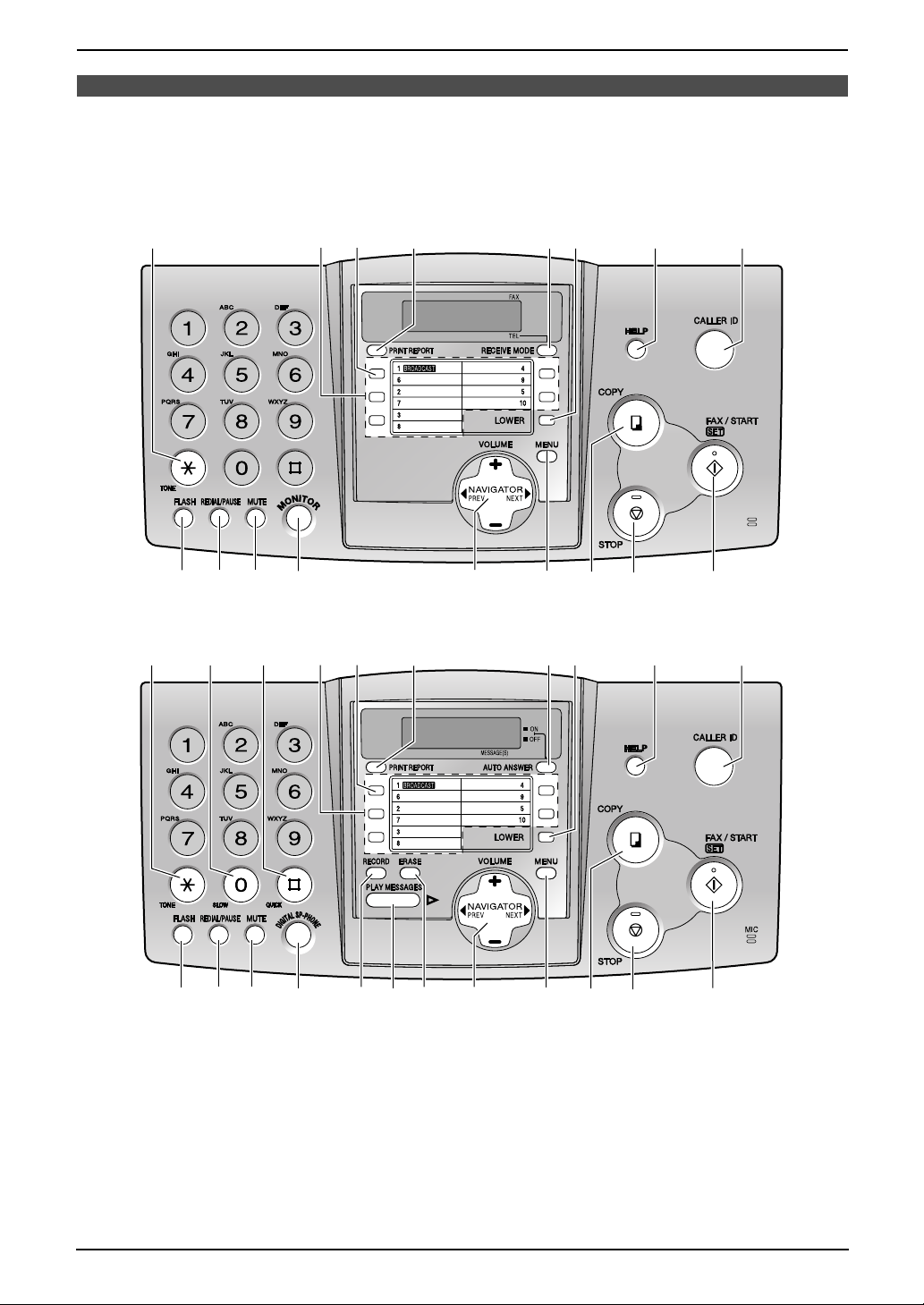
Location of Controls
Please keep this page open when following operating instructions. For a description of each button, see
page 9.
KX-FP343
A
KX-FP363
A B C
L
M
N
DE
P
DI
E
F
TUV
F
HJK
I
WX
G
JK
L
Keys (Listed in alphabetical order)
AUTO ANSWER G LOWER I RECEIVE MODE H
BROADCAST E MENU U RECORD Q
CALLER ID K MONITOR P REDIAL/PAUSE M
COPY V MUTE N SET X
DIGITAL SP-PHONE O NAVIGATOR T SLOW B
ERASE S One-touch keys D START X
FAX/START X PLAY MESSAGES R STOP W
FLASH L PRINT REPORT F TONE A
HELP J QUICK C VOLUME T
Q
TUV
O
NRS
M
WX
II
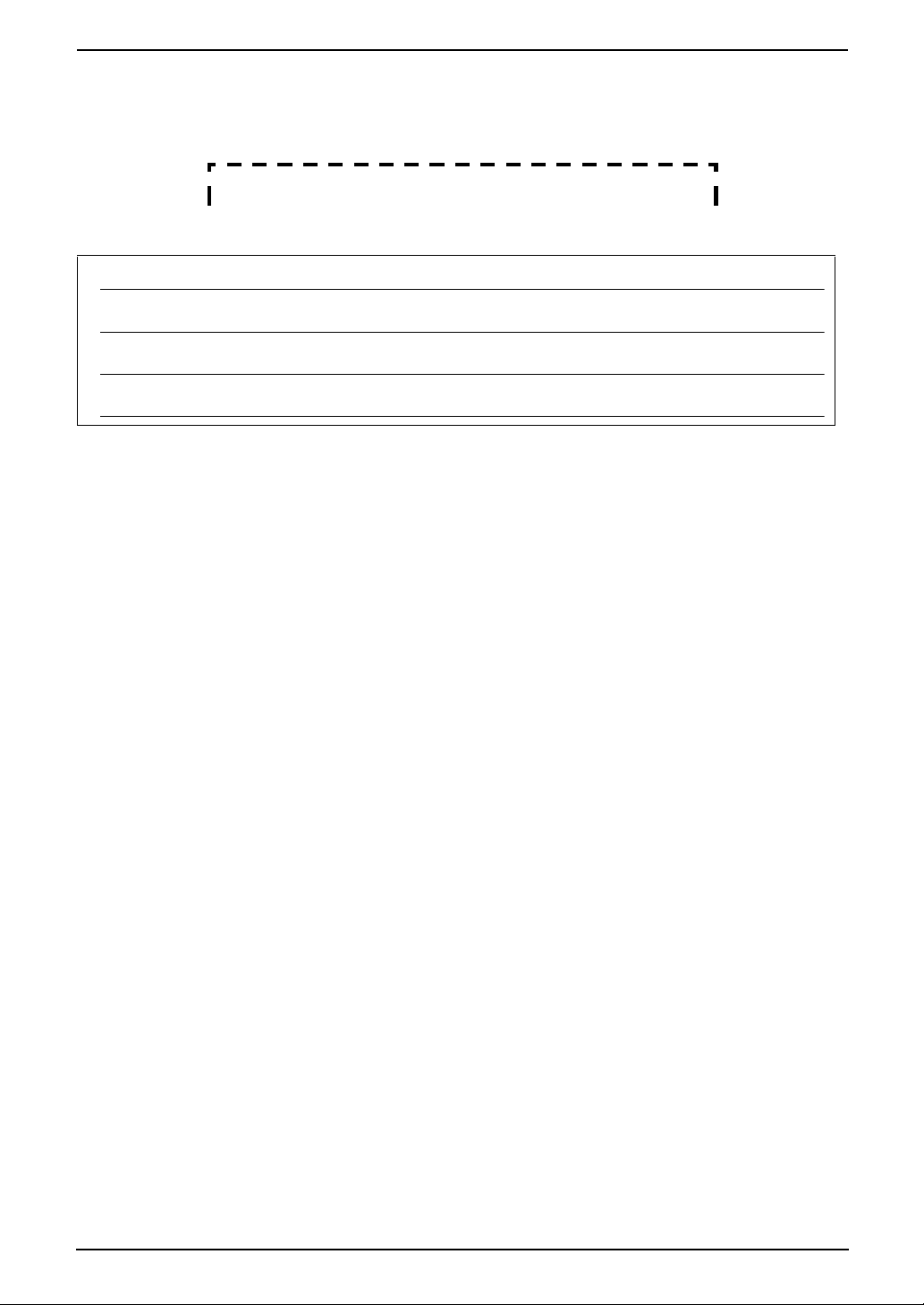
Thank you for purchasing a Panasonic fax machine.
Things you should keep a record of
Attach your sales receipt here.
For your future reference
Date of purchase
Serial number (found on the rear of the unit)
Dealer’s name and address
Dealer’s telephone number
Caution:
L Note that the images of copied or received documents will remain on the used ink film. Use discretion
when disposing of the used ink film.
L Do not rub or use an eraser on the printed side of recording paper, as the print may smear.
Note:
L The suffix in the model number will be omitted in these instructions.
L Most figures shown in these operating instructions are based on a KX-FP343.
Copyright:
L This manual is copyrighted by Panasonic Communications Co., Ltd. (PCC) and its licensee. Under
the copyright laws, this manual may not be reproduced in any form, in whole or part, without the prior
written consent of PCC and its licensee.
© Panasonic Communications Co., Ltd. 2003
2
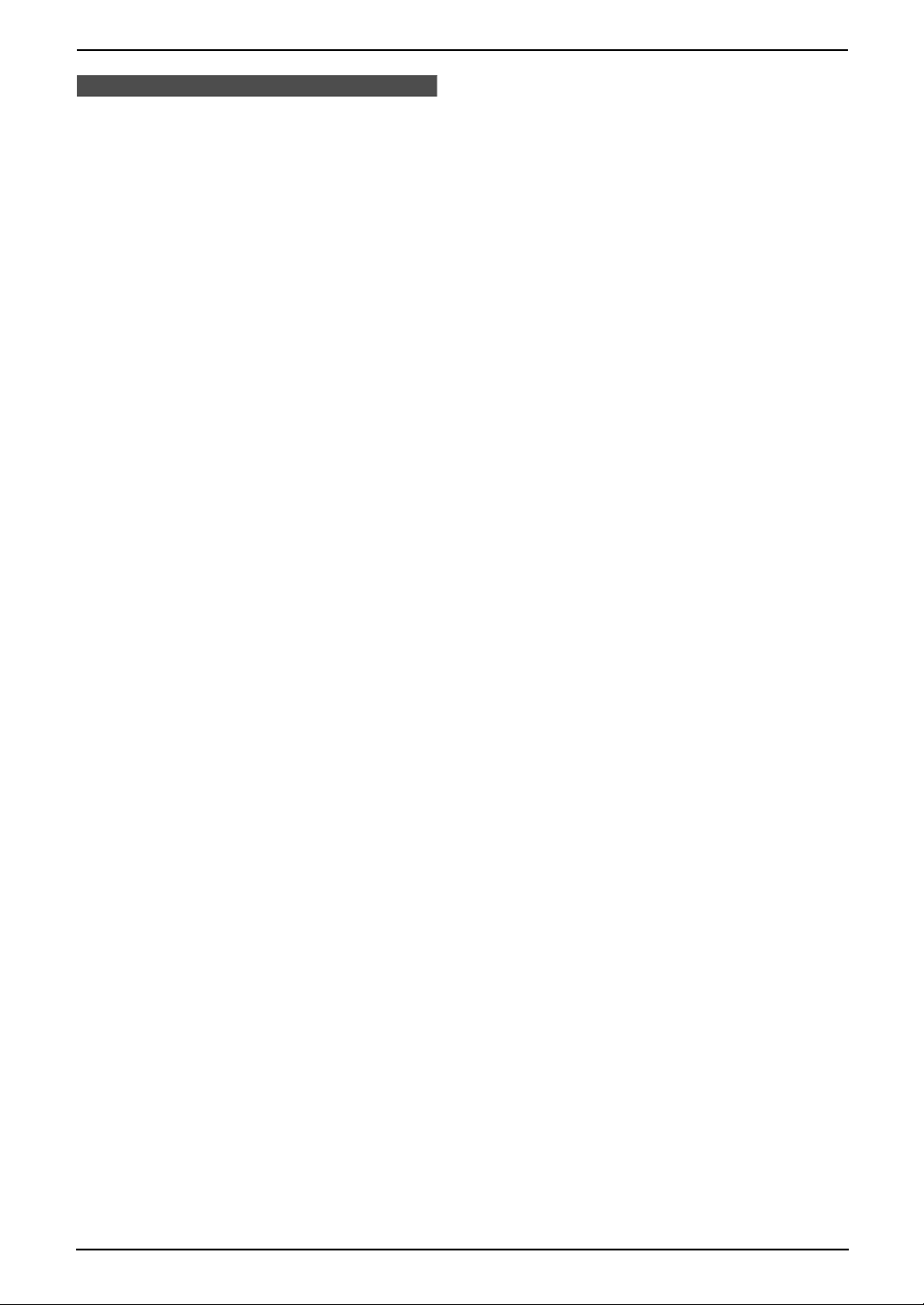
Safety Instructions
Safety InstructionsSafety Instructions
Important safety instructions
When using this unit, basic safety precautions
should always be followed to reduce the risk of
fire, electric shock, or personal injury.
1. Read and understand all instructions.
2. Follow all warnings and instructions marked
on this unit.
3. Unplug this unit from power outlets before
cleaning. Do not use liquid or aerosol
cleaners. Use a damp cloth for cleaning.
4. Do not use this unit near water, for example
near a bathtub, wash bowl, kitchen sink, etc.
5. Place the unit securely on a stable surface.
Serious damage and/or injury may result if
the unit falls.
6. Do not cover slots and openings on the unit.
They are provided for ventilation and
protection against overheating. Never place
the unit near radiators, or in a place where
proper ventilation is not provided.
7. Use only the power source marked on the
unit. If you are not sure of the type of power
supplied to your home, consult your dealer or
local power company.
8. For safety purposes this unit is equipped with
a grounded plug. If you do not have this type
of outlet, please have one installed. Do not
defeat this safety feature by tampering with
the plug.
9. Do not place objects on the power cord.
Install the unit where no one can step or trip
on the cord.
10.Do not overload power outlets and extension
cords. This can result in the risk of fire or
electric shock.
11.Never push any objects through slots in this
unit. This may result in the risk of fire or
electric shock. Never spill any liquid on the
unit.
12.To reduce the risk of electric shock, do not
disassemble this unit. Take the unit to an
authorised service centre when service is
required. Opening or removing covers may
expose you to dangerous voltages or other
risks. Incorrect reassembly can cause
electric shock when the unit is subsequently
used.
13.Unplug this unit from power outlets and refer
servicing to an authorised service centre
when the following conditions occur:
A. When the power supply cord or plug is
damaged or frayed.
B. If liquid has been spilled into the unit.
C. If the unit has been exposed to rain or
water.
D. If the unit does not work normally by
following the operating instructions.
Adjust only controls covered by the
operating instructions. Improper
adjustment may require extensive work
by an authorised service centre.
E. If the unit has been dropped or physically
damaged.
F. If the unit exhibits a distinct change in
performance.
14.During thunderstorms, avoid using
telephones except cordless types. There may
be a remote risk of an electric shock from
lightning.
15.Do not use this unit to report a gas leak, when
in the vicinity of the leak.
SAVE THESE
INSTRUCTIONS
3
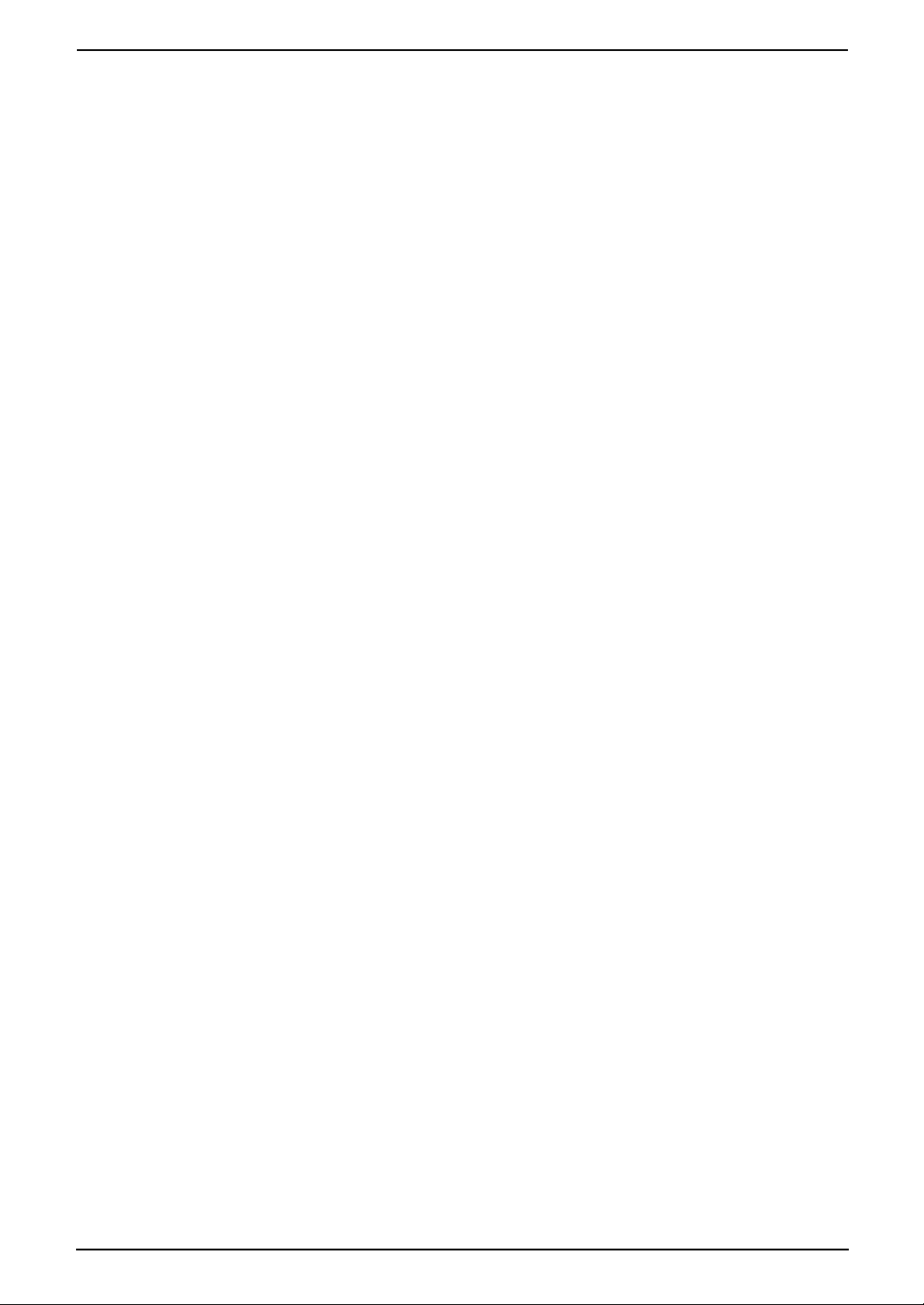
Safety Instructions
INSTALLATION:
L Never install telephone wiring during a
lightning storm.
L Never install telephone jacks in wet locations
unless the jack is specifically designed for
wet locations.
L Never touch uninsulated telephone wires or
terminals unless the telephone line has been
disconnected at the network interface.
L Use caution when installing or modifying
telephone lines.
WARNING:
L To prevent the risk of fire or electrical shock,
do not expose this product to rain or any type
of moisture.
OTHER INFORMATION:
L Keep the unit away from electrical noise
generating devices, such as fluorescent
lamps and motors.
L The unit should be kept free from dust, high
temperature and vibration.
L The unit should not be exposed to direct
sunlight.
L Do not place heavy objects on top of this unit.
L Do not touch the plug with wet hands.
L Wipe the outer surface of the unit with a soft
cloth. Do not use benzine, thinner, or any
abrasive powder.
4
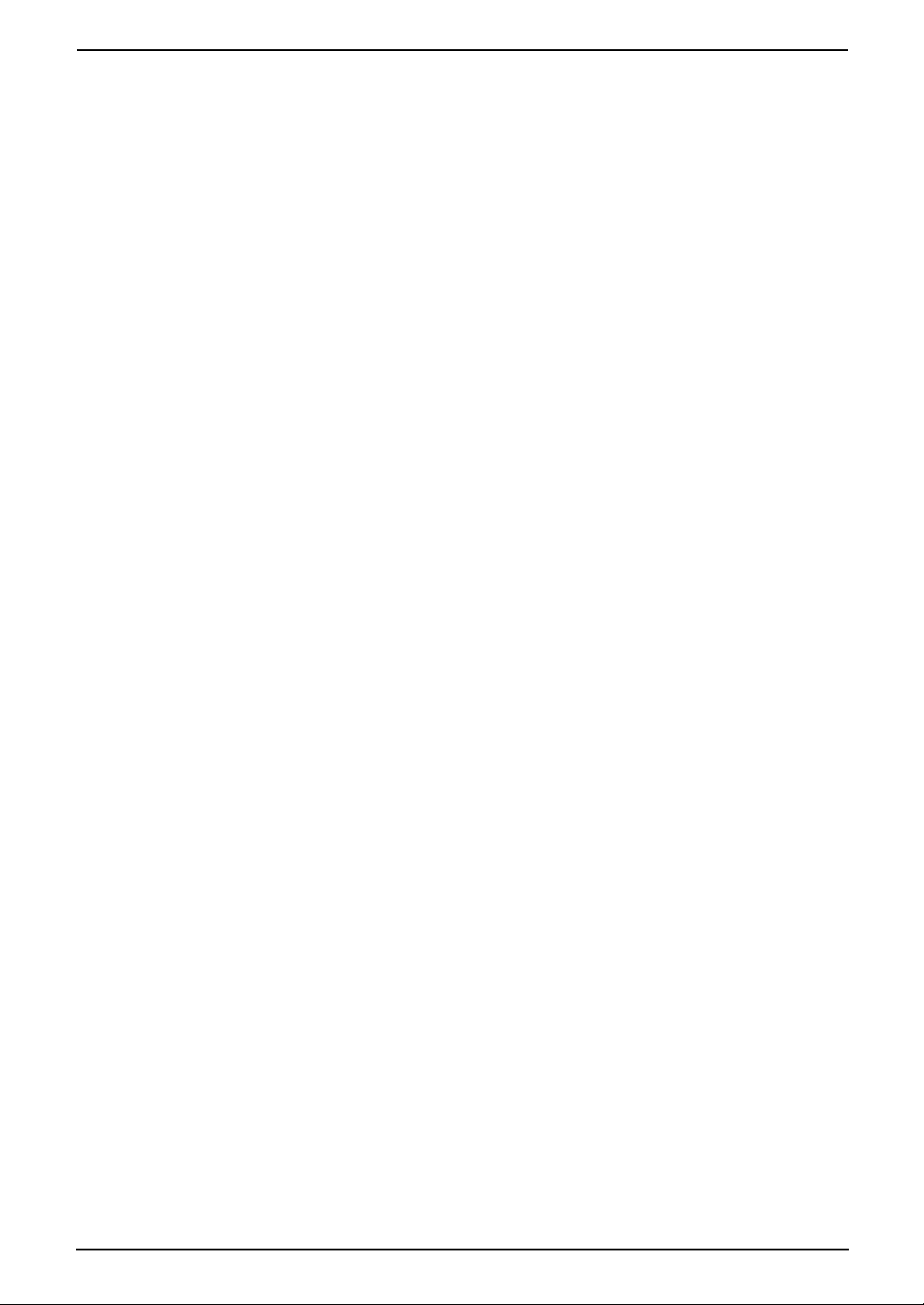
Table of Contents
1. Table of Contents
1. Introduction and
Installation
Accessories
1.1 Included accessories..........................7
1.2 Accessory information ........................ 8
Finding the Controls
1.3 Overview ............................................9
1.4 Description of buttons......................... 9
Installation
1.5 Ink film .............................................. 10
1.6 Paper tray ......................................... 12
1.7 Recording paper support..................12
1.8 Recording paper...............................12
2. Preparation
Connections and Setup
2.1 Connections .....................................13
Help Button
2.2 Help function ....................................14
Vo lu me
2.3 Adjusting volume ..............................14
Initial Programming
2.4 Date and time ................................... 15
2.5 Your logo........................................... 16
2.6 Your fax number ...............................17
3. Telephone
Automatic Dialling
3.1 Storing names and telephone numbers
into the one-touch dial and navigator
directory............................................ 18
3.2 Making a phone call using the one-
touch dial and navigator directory ....19
Recording
3.3 Recording a telephone conversation
(KX-FP363 only)...............................20
Caller ID
3.4 Caller ID service ............................... 20
3.5 Viewing and calling back using caller
information........................................ 20
3.6 Storing caller information into the one-
touch dial and navigator directory ....22
4. Fax
Sending Faxes
4.1 Sending a fax manually .................... 23
4.2 Documents you can send.................24
4.3 Sending a fax using the one-touch dial
and navigator directory.....................24
4.4 Broadcast transmission .................... 25
Receiving Faxes
4.5 Selecting the way to use your fax
machine............................................27
4.6 Receiving a fax manually..................28
4.7 Receiving a fax automatically........... 28
4.8 Using the unit with an answering
machine (KX-FP343 only) ................ 30
4.9 Receive polling (retrieving a fax placed
on another fax machine)................... 30
4.10 Black list function.............................. 31
5. Duplex Ring
Duplex Ring
5.1 Using with the ring detection feature 32
6. Copy
Copying
6.1 Making a copy .................................. 33
7. Answering Device (KXFP363 only)
Greeting
7.1 Recording your greeting message....35
Memo Message
7.2 Leaving a message for others or
yourself.............................................35
Incoming Messages
7.3 Listening to recorded messages ......36
Remote Operation
7.4 Operating from a remote location.....37
Voice Mailbox
7.5 Allowing callers to leave private
messages ......................................... 38
7.6 Recording your mailbox greeting
messages ......................................... 39
7.7 Listening to recorded mailbox
messages ......................................... 39
7.8 Listening to recorded mailbox
messages from a remote location .... 40
Option
7.9 Transferring recorded messages to
another telephone ............................40
8. Programmable Features
Features
8.1 Programming....................................42
8.2 Basic features................................... 42
8.3 Advanced features............................ 43
9. Help
Error Messages
9.1 Error messages – Reports ...............48
9.2 Error messages – Display ................ 48
5
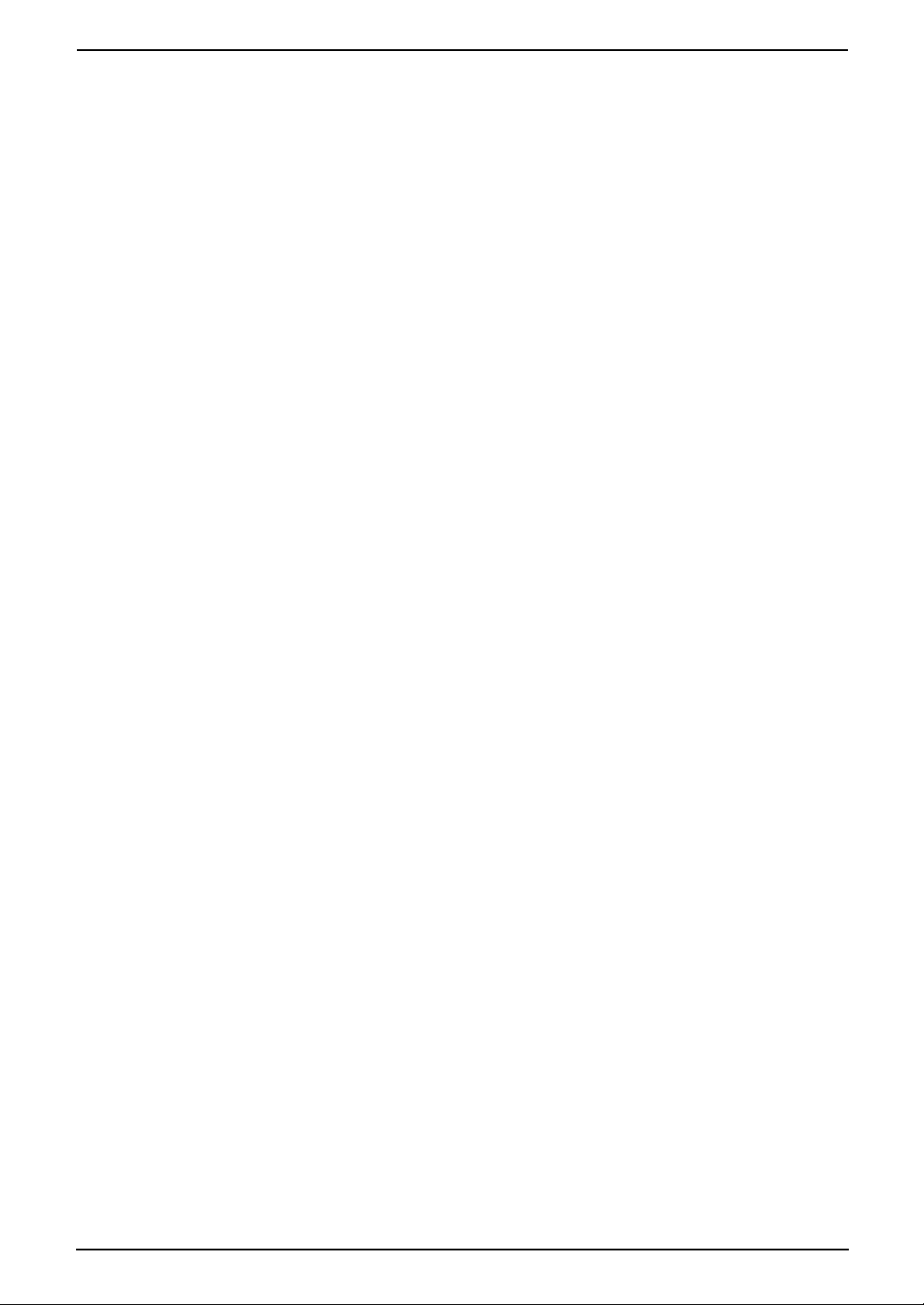
Table of Contents
Frequently Asked Questions
9.3 When a function does not work, check
here .................................................. 49
Jams
9.4 Recording paper jam ........................ 53
9.5 Document jams – sending................55
Cleaning
9.6 Document feeder cleaning................55
9.7 Thermal head cleaning.....................56
10.General Information
Printed Reports
10.1 Reference lists and reports ..............58
Specifications
10.2 Technical data about this product ..... 59
11.Index
11.1 Index................................................ 61
6
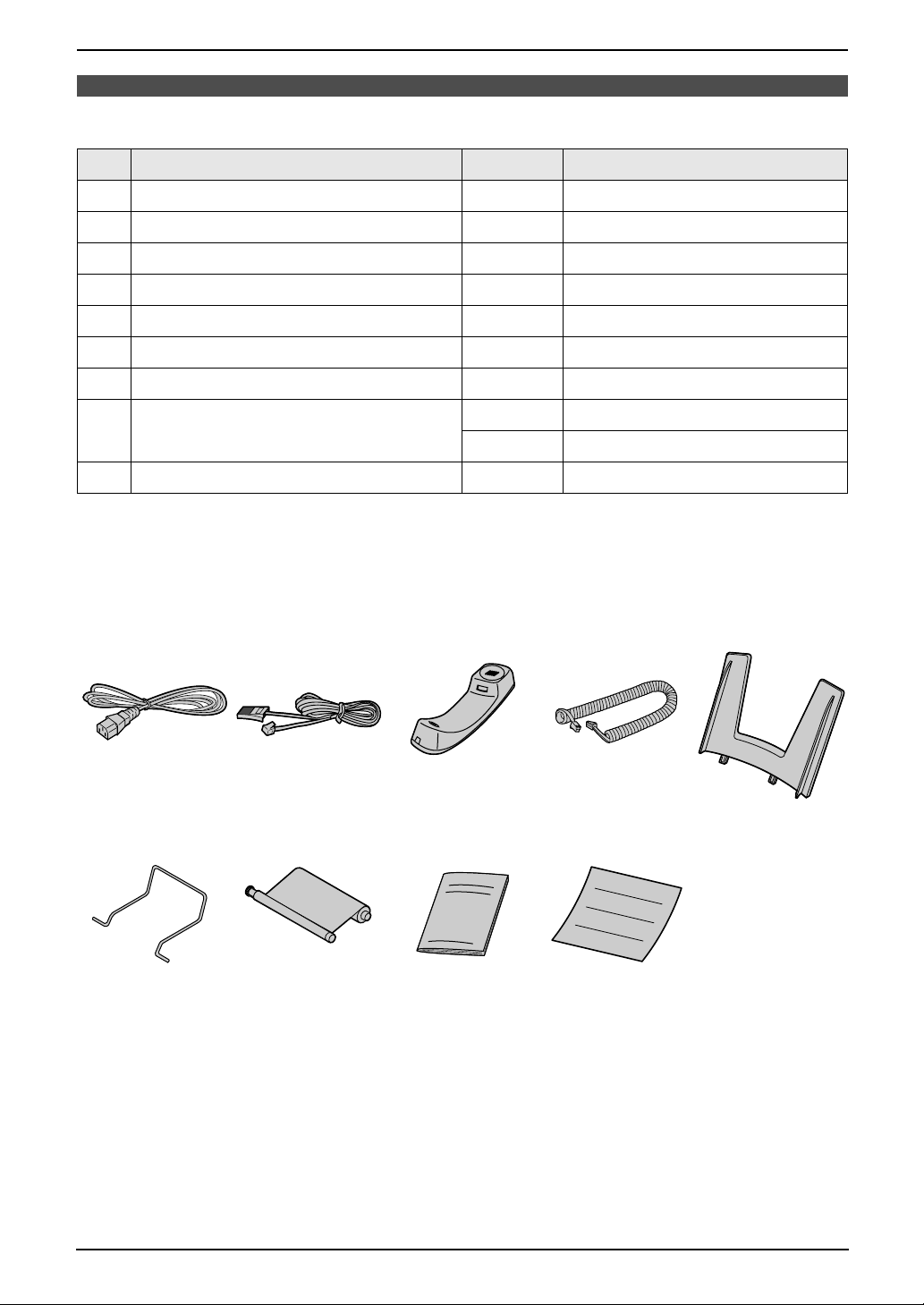
1. Introduction and Installation
1Int roduction and Installation
1.1 Included accessories
No. Item Quantity Specifications
1 Power cord 1 ----------
2 Telephone line cord 1 ----------
3 Handset 1 ----------
4 Handset cord 1 ----------
5 Paper tray 1 ----------
6 Recording paper support 1 ----------
7 Ink film 1 prints about 210 A4-sized pages.
8 Operating instructions 1 English
1 Chinese
9 Quick start sheet 1 ----------
*1 For replacement film, see page 8.
Note:
L If any items are missing or damaged, check with the place of purchase.
L Save the original carton and packing materials for future shipping and transportation of the unit.
*1
12345
6789
7
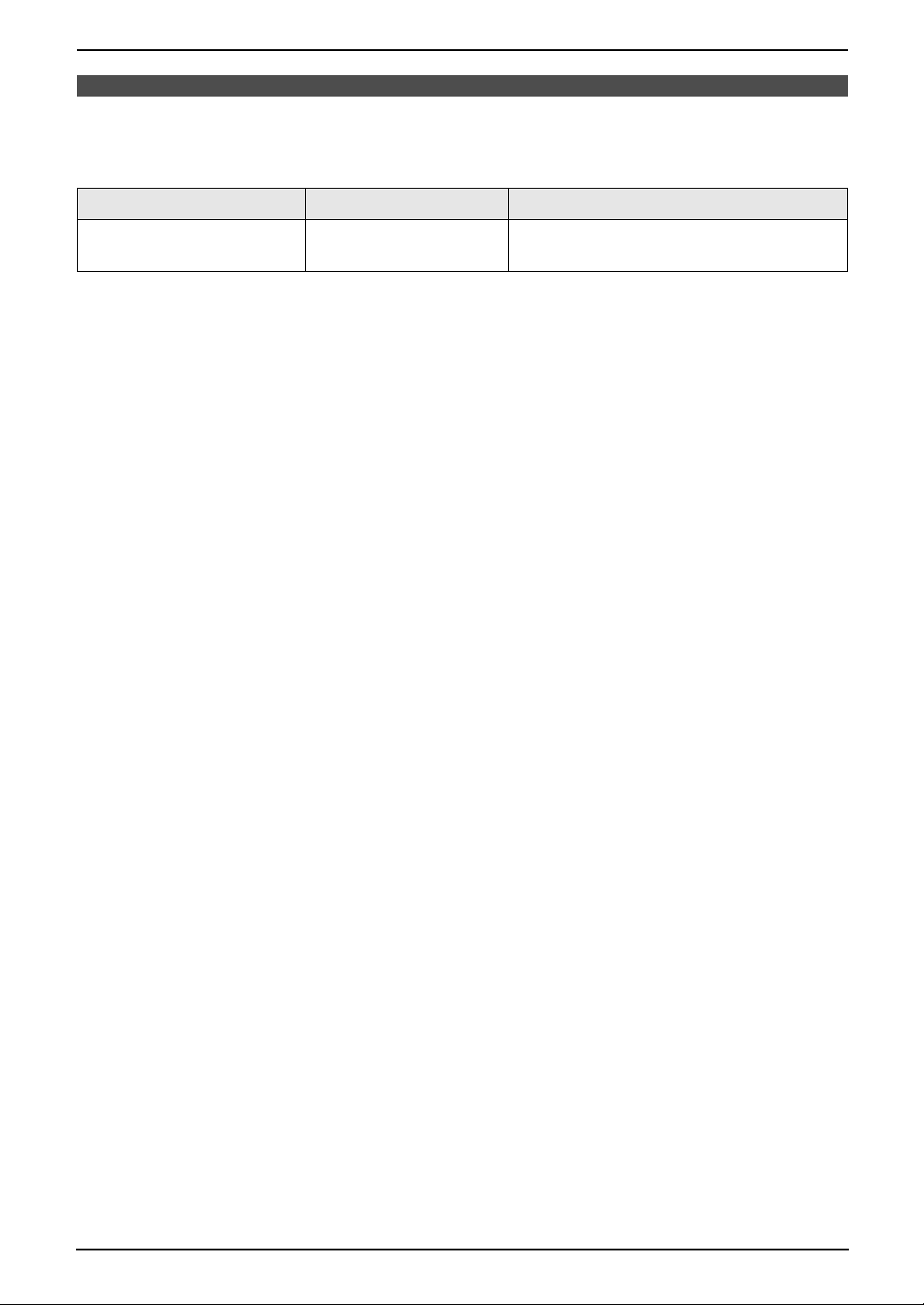
1. Introduction and Installation
1.2 Accessory information
1.2.1 Available accessories
Model No. Item Specifications/Usage
KX-FA57E Replacement film
*1 Please use genuine Panasonic replacement film. We cannot be responsible for any damage to the
unit or degradation of print quality which may occur from the use of non-Panasonic replacement film.
The ink film is not reusable. Do not rewind and use the ink film again.
*1
216 mm × 70 m (prints about 210 A4-sized
pages.)
8

1. Introduction and Installation
Finding the Controls
1.3 Overview
2456731
kj ml98
*The pictured model is KX-FP363.
1 Speaker
2 Document guides
3 Paper tray
4 Recording paper support
5 Recording paper entrance
6 Recording paper exit
7 Tension plate
8 Front cover
9 Document exit
j Microphone (KX-FP363 only)
k Document entrance
l Green button (Back cover release button)
m Back cover
1.4 Description of buttons
L Keep the front cover page open for button
locations.
A {TONE}
L To change from pulse to tone temporarily
during dialling when your line has rotary
pulse services.
B {SLOW} (KX-FP363 only)
L To slow down message playback (page
36).
C {QUICK} (KX-FP363 only)
L To speed up message playback (page
36).
D One-touch keys
L To use one-touch dial (page 18, 19, 25).
E {BROADCAST}
L To transmit a document to multiple parties
(page 25).
F {PRINT REPORT}
L To print reference lists and reports (page
58).
G {AUTO ANSWER} (KX-FP363 only)
L To turn ON/OFF the auto answer setting
(page 27).
H {RECEIVE MODE} (KX-FP343 only)
L To change the receiving mode (page 27).
I {LOWER}
L To select stations 6–10 for one-touch dial
(page 18, 19, 24).
J {HELP}
L To print a quick reference (page 14).
K {CALLER ID}
L To use Caller ID service (page 20, 22).
L {FLASH}
L To access special telephone services
such as call waiting or for transferring
extension calls.
M {REDIAL/PAUSE}
L To redial the last number dialled. If the line
is busy when you make a phone call using
the {MONITOR} (KX-FP343)/{DIGITAL
SP-PHONE} (KX-FP363) button, the unit
will automatically redial the number up to
9 times.
L To insert a pause during dialling.
N {MUTE}
L To mute your voice to the other party
during a conversation. Press this button
again to resume the conversation.
O {DIGITAL SP-PHONE} (KX-FP363 only)
L For speakerphone operation (page 19).
P {MONITOR} (KX-FP343 only)
L To initiate dialling without lifting the
handset.
Q {RECORD} (KX-FP363 only)
L To record your greeting message (page
35).
R {PLAY MESSAGES} (KX-FP363 only)
L To play messages (page 36).
S {ERASE} (KX-FP363 only)
L To erase messages (page 36).
T {NAVIGATOR}{VOLUME}
L To adjust volume (page 14).
L To search for a stored entry (page 19, 25).
9
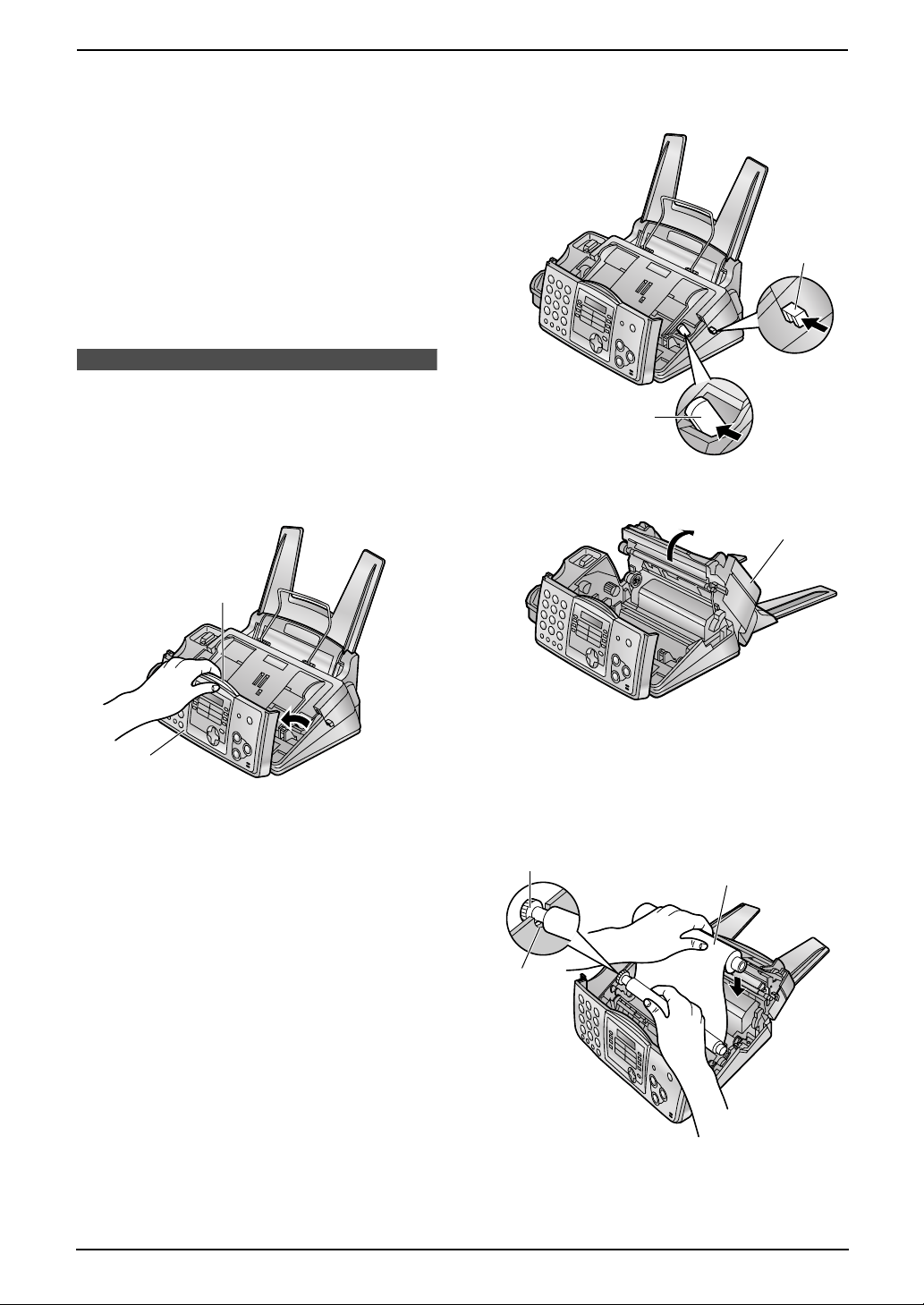
1. Introduction and Installation
L To select features or feature settings
during programming (page 42).
L To navigate to the next operation.
U {MENU}
L To initiate or exit programming.
V {COPY}
L To initiate copying (page 33).
W {STOP}
L To stop an operation or programming.
X {FAX/START}{SET}
L To initiate fax transmission or reception.
L To store a setting during programming.
Installation
1.5 Ink film
1.5.1 Installing the ink film
1 Open the front cover (1) by pulling up the
centre part (2).
2
Release the back cover by pushing the green
lever (2) in the unit.
1
2
3 Open the back cover (1).
1
1
2 Release the back cover by pushing the green
button (1) on the right side of the unit.
OR
4 Insert the gear with blue core of the front ink
film roll (1) into the left slot of the unit (2).
Insert the rear ink film roll (3).
L The ink film is safe to touch, and will not
rub off on your hands like carbon paper.
1
3
2
10

1. Introduction and Installation
5 Turn the gear with the blue core (1) in the
direction of the arrow.
1
L Make sure that the ink film is wrapped
around the blue core (2) at least once.
Correct
2
1 turn
Tight
ends (2). Then close the front cover
securely (3).
2
1
3
1.5.2 Replacing the ink film
To ensure that the unit operates properly, we
recommend the use of Panasonic replacement
film. See page 8 for accessory information.
L We cannot be responsible for any damage to
the unit or degradation of print quality which
may occur from the use of non-Panasonic
replacement film.
1 Open the covers (see steps 1 to 3 on page
10).
2 Remove the used core (1) and used ink film
(2).
1
Incorrect
The ink film is not wrapped
around the blue core.
Slack/Crease
Reverse
6 First close the back cover securely (1) by
pushing down on the dotted area at both
2
3 Remove the stoppers (1) and tags (2) from
the new ink film (3).
2
1
1
3
4 Insert the ink film and close the covers (see
steps 4 to 6 on page 10).
11
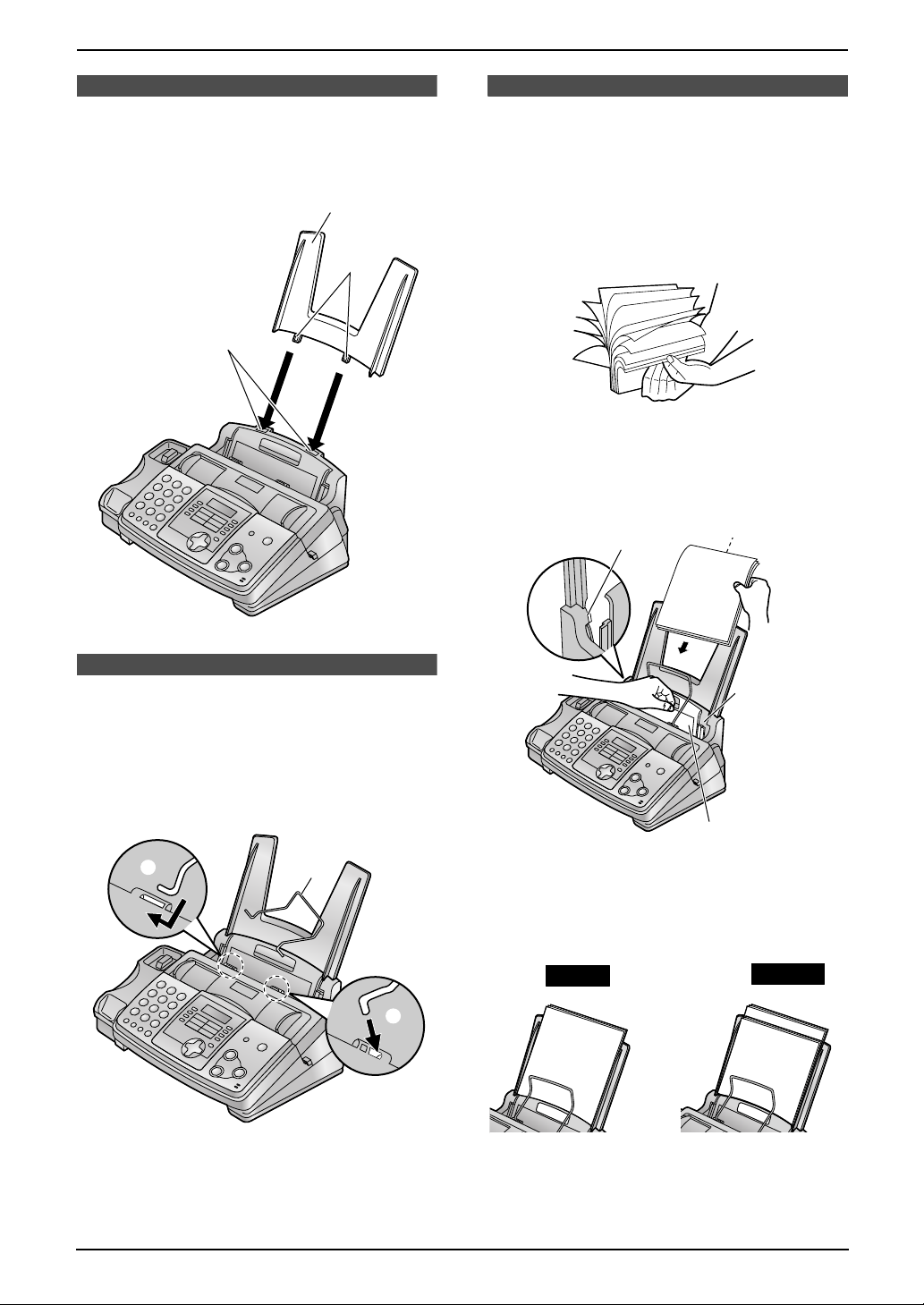
1. Introduction and Installation
1.6 Paper tray
Insert the tabs (1) on the paper tray (2) into the
slots on the back of the unit (3).
2
1
3
1.8 Recording paper
The unit can hold up to 50 sheets of 75 g/m2
paper.
See the note for paper specifications (page 60).
1 Before inserting a stack of paper, fan the
paper to prevent paper jams.
2 Pull the tension plate forward (1) and hold
open while inserting the paper.
Side to be printed
face down.
2
1.7 Recording paper
support
Insert the recording paper support (1) into the
slot to the right of the recording paper exit (2),
then into the left slot (3).
3
L The recording paper will be ejected from the
top of the unit after printing. The recording
paper support prevents the printed paper
from curling.
1
2
Recording
paper
entrance
1
L The paper should not be over the tab
(2).
L If the paper is not inserted correctly,
readjust the paper, or the paper may jam.
Correct
Incorrect
12
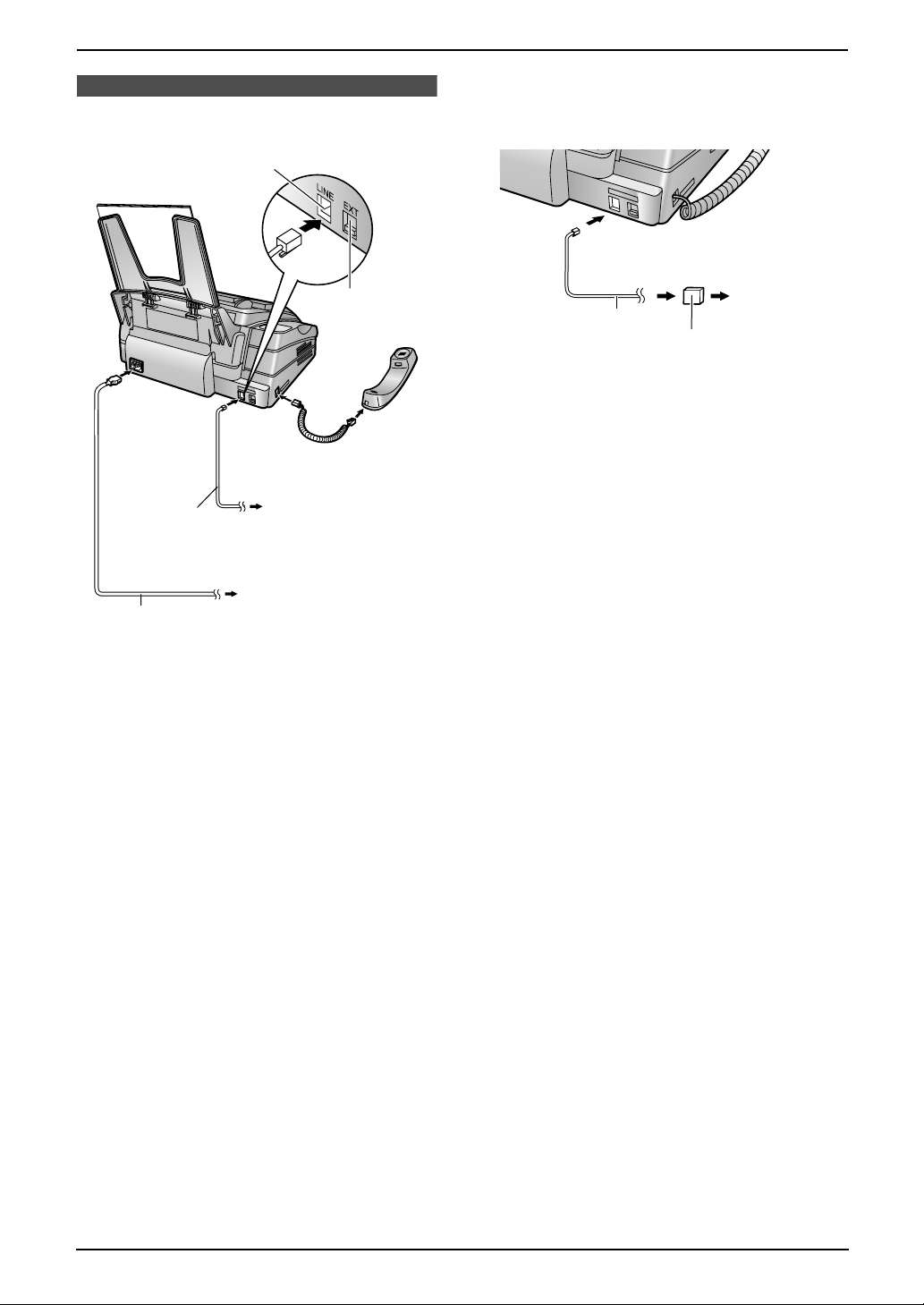
2. Preparation
2Pr eparationConnections and Set up
2.1 Connections
Connect to LINE.
To a single
Telephone
line cord
Power cord
telephone line jack
To a power outlet
(220–240 V, 50/60 Hz)
KX-FP343 only
L If you use the unit with a computer and your
internet provider instructs you to install a
filter, please connect it as follows.
To a single
telephone
line jack
Help Button
Telephone
line cord
Filter
Caution:
L When you operate this product, the power
outlet should be near the product and
easily accessible.
L Be sure to use the telephone line cord
included in this unit.
L Do not extend the telephone line cord.
Note:
L If any other device is connected on the same
line, this unit may disturb the network
condition of the device.
L If you want to connect an answering machine
to this unit, see page 30 (KX-FP343 only).
L Do not connect an answering machine to the
same telephone line. If connected, set the
automatic answer feature to off by pressing
{AUTO ANSWER} (KX-FP363 only).
13
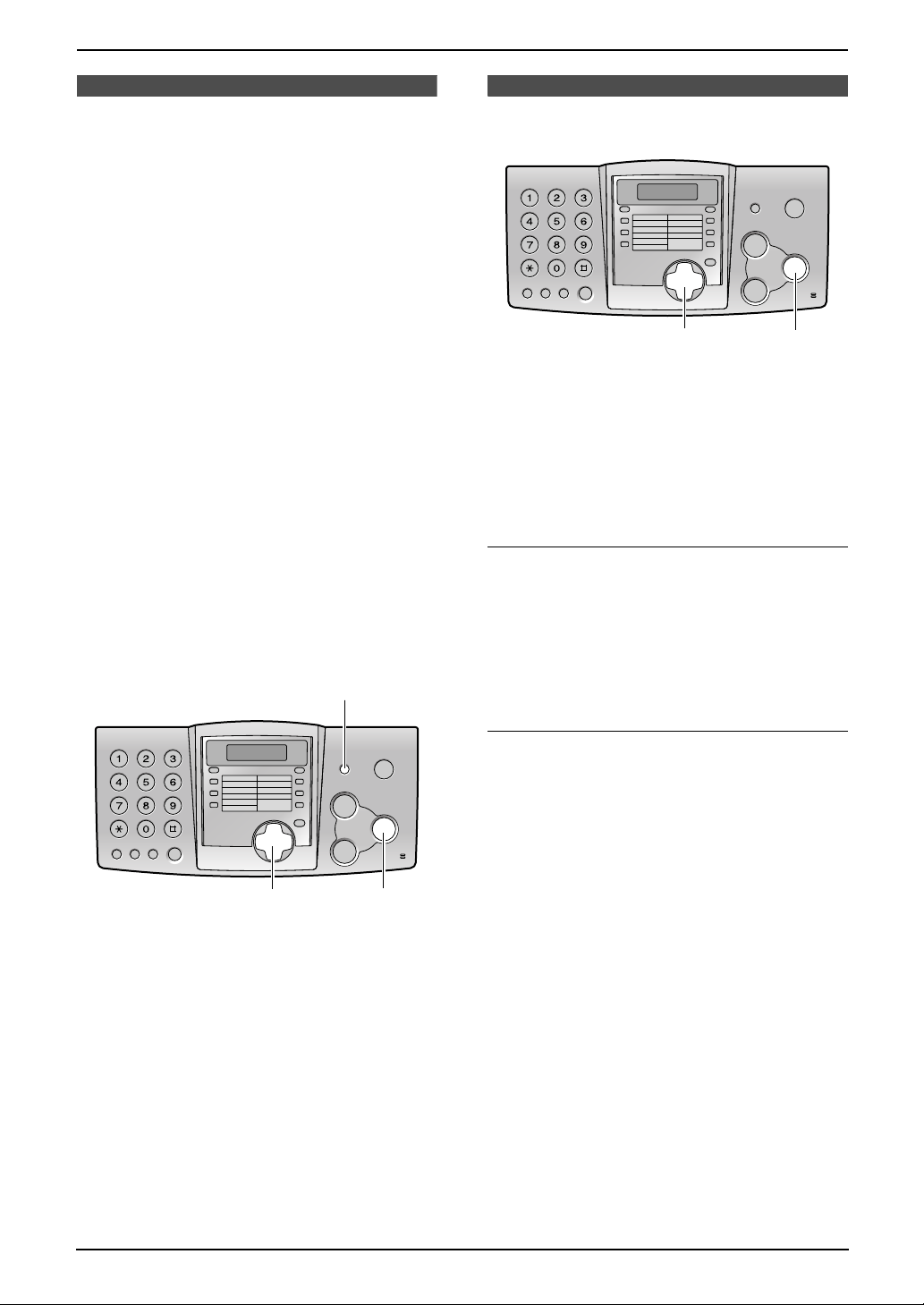
2. Preparation
2.2 Help function
The unit contains helpful information which can
be printed for quick reference.
Send guide (KX-FP363 only):
How to send faxes with the voice guide. (This
information will not be printed.)
Quick set up:
How to set the date, time, your logo and fax
number.
Feature list:
How to program the features.
Directory:
How to store names and numbers in the
navigator directory and how to dial them.
TAD operation (KX-FP363 only):
How to use the answering device.
Fax receiving:
How to set the unit to receive faxes.
Copier:
How to use the copier function.
Reports:
List of available reports.
Caller ID:
How to use the Caller ID service.
{HELP}
2.3 Adjusting volume
{A}{B}
2.3.1 Ringer volume
4 levels (high/medium/low/off) are available.
While the unit is idle, press {A} or {B}.
L If any documents are in the document
entrance, you cannot adjust the ringer
volume. Confirm that there are no documents
in the entrance.
To turn the ringer OFF
1. Press {B} repeatedly to display “RINGER
OFF= OK?”.
2. Press {SET}.
L When a call is received, the unit will not ring
and will display “INCOMING CALL”.
L To turn the ringer back on, press {A}.
{SET}
{<}{>}
{SET}
1 Press {HELP}.
2 Press {<} or {>} repeatedly to display the
desired item.
3 Press {SET}.
L The selected item will be printed.
Volume
Ringer pattern
L You can select one of three ringer patterns
(feature #17, page 43).
2.3.2 Handset receiver volume
3 levels (high/medium/low) are available.
While talking, press {A} or {B}.
2.3.3 Monitor/Speaker volume
8 levels (high to low) are available.
While using the monitor/speakerphone, press
{A} or {B}.
2.3.4 Fax voice guidance volume
(KX-FP363 only)
9 levels (high to off) are available.
While listening to the fax voice guidance,
press {A} or {B}.
2.3.5 Answering device volume
(KX-FP363 only)
9 levels (high to off) are available.
While listening to recorded messages, press
{A} or {B}.
14
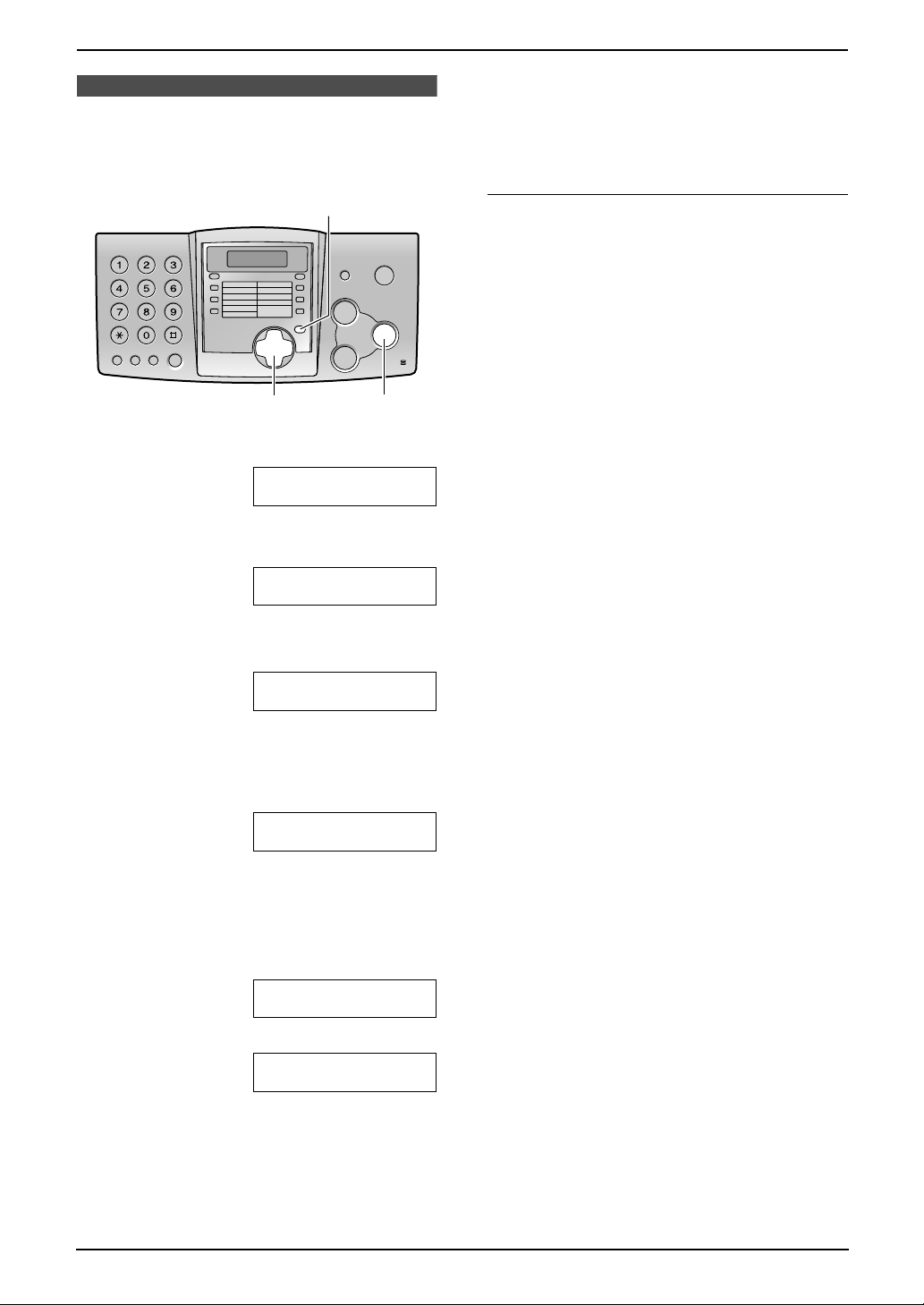
2. Preparation
Initial Programming
2.4 Date and time
You must set the date and time.
{MENU}
{<}{>}
1 Press {MENU}.
SYSTEM SET UP
PRESS NAVI.[()]
2 Press {<} or {>} repeatedly to display the
following.
SET DATE & TIME
{SET}
PRESS SET
Note:
L This information will be printed on each page
transmitted from your unit.
L The accuracy of the clock is approximately
±60 seconds a month.
To correct a mistake
Press {<} or {>} to move the cursor to the
incorrect number, and make the correction.
3 Press {SET}.
L Cursor (|) will appear on the display.
M:|01/D:01/Y:03
TIME: 12:00AM
4 Enter the current month/day/year by
selecting 2 digits for each.
Example: August 10, 2003
Press {0}{8} {1}{0} {0}{3}.
M:08/D:10/Y:03
TIME: |12:00AM
5 Enter the current hour/minute by selecting 2
digits for each. Press {*} to select “AM” or
“PM”.
Example: 03:15 PM (12 hour clock entry)
1. Press {0}{3} {1}{5}.
M:|08/D:10/Y:03
TIME: 03:15AM
2. Press {*} repeatedly to display “PM”.
M:|08/D:10/Y:03
TIME: 03:15PM
6 Press {SET}.
L The next feature will be displayed.
7 Press {MENU} to exit the program.
15
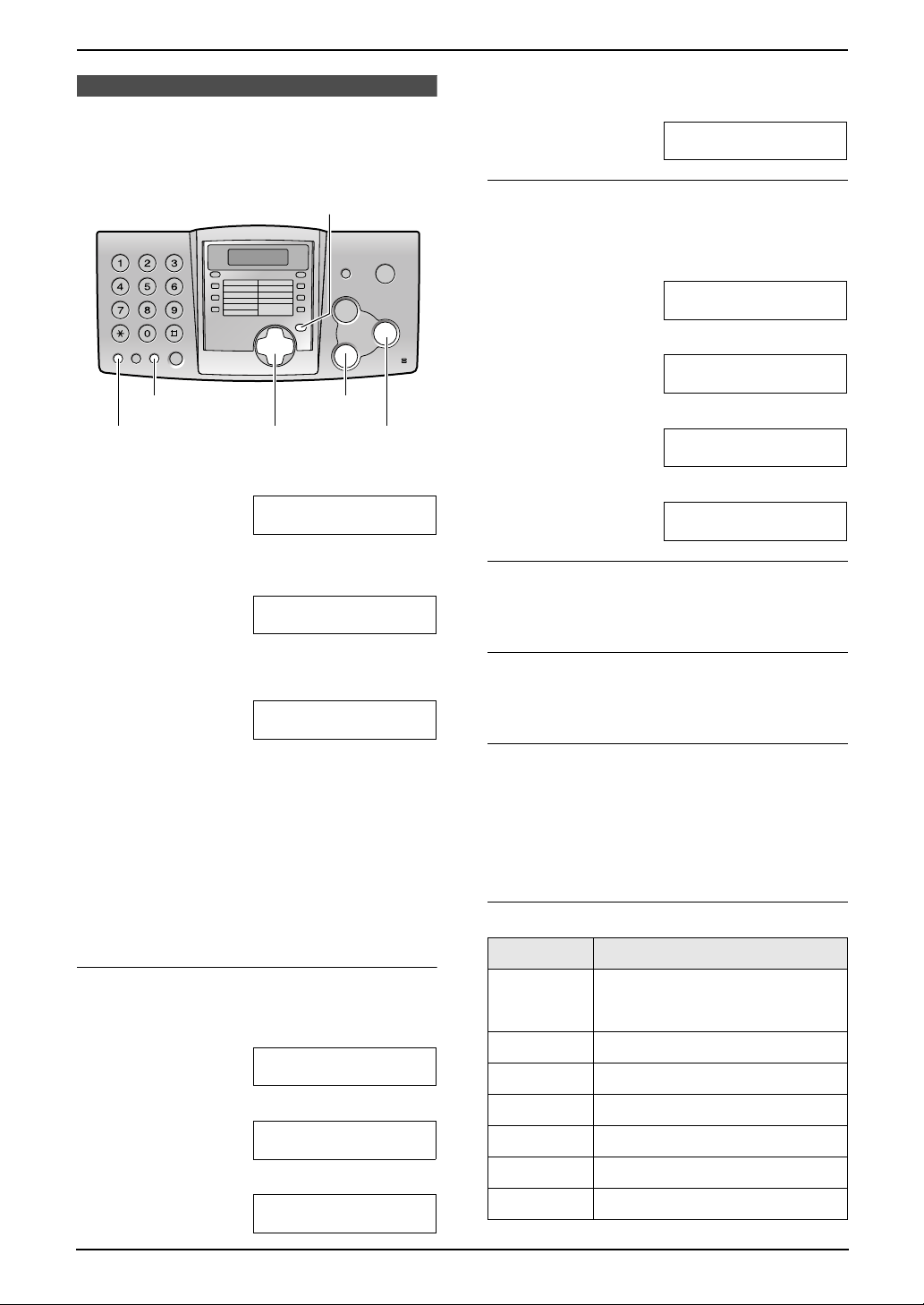
2. Preparation
2.5 Your logo
The logo can be your company, division or name.
4. Press {>} to move the cursor to the next
space and press {5} 3 times.
LOGO=BIL|L
{MENU}
{STOP}{MUTE}
{<}{>}{A}{B}
{SET}{FLASH}
1 Press {MENU}.
SYSTEM SET UP
PRESS NAVI.[()]
2 Press {<} or {>} repeatedly to display the
following.
YOUR LOGO
PRESS SET
3 Press {SET}.
L Cursor (|) will appear on the display.
LOGO=|
To change capital or lower-case letters
Pressing the {#} key will change to capital or
lower-case alternately.
1. Press {2} 2 times.
LOGO=|B
2. Press {4} 3 times.
LOGO=B|I
3. Press {#}.
LOGO=B|i
4. Press {5} 3 times.
LOGO=Bi|l
To correct a mistake
Press {<} or {>} to move the cursor to the
incorrect character, and make the correction.
To delete a character
Press {<} or {>} to move the cursor to the
character you want to delete and press {STOP}.
4 Enter your logo, up to 30 characters. See the
character table on page 16 for details.
5 Press {SET}.
L The next feature will be displayed.
6 Press {MENU} to exit the program.
Note:
L This information will be printed on each page
transmitted from your unit.
To enter your logo
Example: “BILL”
1. Press {2} 2 times.
LOGO=|B
2. Press {4} 3 times.
LOGO=B|I
3. Press {5} 3 times.
LOGO=BI|L
16
To insert a character
1. Press {<} or {>} to move the cursor to the
position to the right of where you want to
insert the character.
2. Press {MUTE} to insert a space and enter
the character.
To select characters with the dial keypad
Keys Characters
{1} 1[ ] { } +– /=
,._`:;?|
{2} ABCab c 2
{3} DEF d e f 3
{4} GHI g h i 4
{5} JKLj kl 5
{6} MNOmn o 6
{7} PQRSpqr s 7

Keys Characters
{8} TUVt uv8
2. Preparation
2.6 Your fax number
{9} WX Y Z w x y z 9
{0} 0( ) <>! " #$
%& ¥ @ @^ ’ →
{#} To change capital or lower-
case letter.
{FLASH} Hyphen button
{MUTE} Insert button
{STOP} Delete button
Note:
L To enter another character located on the
same number key, press {>} to move the
cursor to the next space.
To select characters using {A} or {B}
Instead of pressing the dial keys, you can select
characters using {A} or {B}.
1. Press {A} or {B} repeatedly to display the
desired character.
2. Press {>} to move the cursor to the next
space.
L The character displayed is inserted.
3. Return to step 1 to enter the next character.
Display order of characters
{MENU}
{FLASH} {STOP}
{<}{>}
{SET}
1 Press {MENU}.
SYSTEM SET UP
PRESS NAVI.[()]
2 Press {<} or {>} repeatedly to display the
following.
YOUR FAX NO.
PRESS SET
3 Press {SET}.
L Cursor (|) will appear on the display.
NO.=|
4 Enter your fax number, up to 20 digits.
Example: NO.=1234567|
Capital
alphabet
Number
Symbol
Lower-case
alphabet
: Pressing {A}
:
Pressing {B}
5 Press {SET}.
L The next feature will be displayed.
6 Press {MENU} to exit the program.
Note:
L This information will be printed on each page
transmitted from your unit.
L The {*} button enters a “+” and the {#}
button enters a space.
Example: +234 5678
Press {*}{2}{3}{4}{#}{5}{6}{7}{8}.
L To enter a hyphen in a telephone number,
press {FLASH}.
To correct a mistake
Press {<} or {>} to move the cursor to the
incorrect number, and make the correction.
To delete a number
Press {<} or {>} to move the cursor to the
number you want to delete and press {STOP}.
17

3. Telephone
3TelephoneAutomatic Dialling
3.1 Storing names and
telephone numbers into
the one-touch dial and
navigator directory
For rapid access to frequently dialled numbers,
the unit provides the one-touch dial (10 entries)
and navigator directory (100 entries).
L You can also send faxes using the one-touch
dial and navigator directory (page 24).
{ERASE}
{LOWER}
{STOP}{<}{>}{A}{B}
{SET}{MENU}
Helpful hints:
L You can confirm the stored entries in the
telephone number list (page 58).
Note:
L A hyphen or a space entered in a telephone
number counts as two digits.
To correct a mistake
Press {<} or {>} to move the cursor to the
incorrect character/number, and then make the
correction.
To delete a character/number
Press {<} or {>} to move the cursor to the
character/number you want to delete, and press
{STOP}.
3.1.2 Storing into the navigator
directory
1 Press {MENU} repeatedly to display
“DIRECTORY SET”.
2 Press {>}.
3 Enter the name, up to 10 characters (see
page 16 for instructions).
3.1.1 Storing into the one-touch
dial
1 Press {MENU} repeatedly to display
“DIRECTORY SET”.
2 Select the desired station key.
For station 1:
1. Press station 1.
2. Press {SET}.
For stations 2–5:
Press one of the station keys.
For stations 6–10:
Press {LOWER}, then press one of the
station keys.
3 Enter the name, up to 10 characters (see
page 16 for instructions).
4 Press {SET}.
5 Enter the telephone number, up to 30 digits.
6 Press {SET}.
L To program other entries, repeat steps 2
to 6.
7 Press {STOP}.
4 Press {SET}.
5 Enter the telephone number, up to 30 digits.
6 Press {SET}.
L To program other entries, repeat steps 3
to 6.
7 Press {MENU}.
Helpful hints:
L You can confirm the stored entries in the
telephone number list (page 58).
Note:
L If “SPACE= 5 DIRS.” is displayed, you can
store only 5 more entries.
L A hyphen or a space entered in a telephone
number counts as 2 digits.
To correct a mistake
Press {<} or {>} to move the cursor to the
incorrect character/number, and then make the
correction.
To delete a character/number
Press {<} or {>} to move the cursor to the
character/number you want to delete, and press
{STOP}.
18
