Panasonic KX-FP215AL, KX-FP205AL User Manual
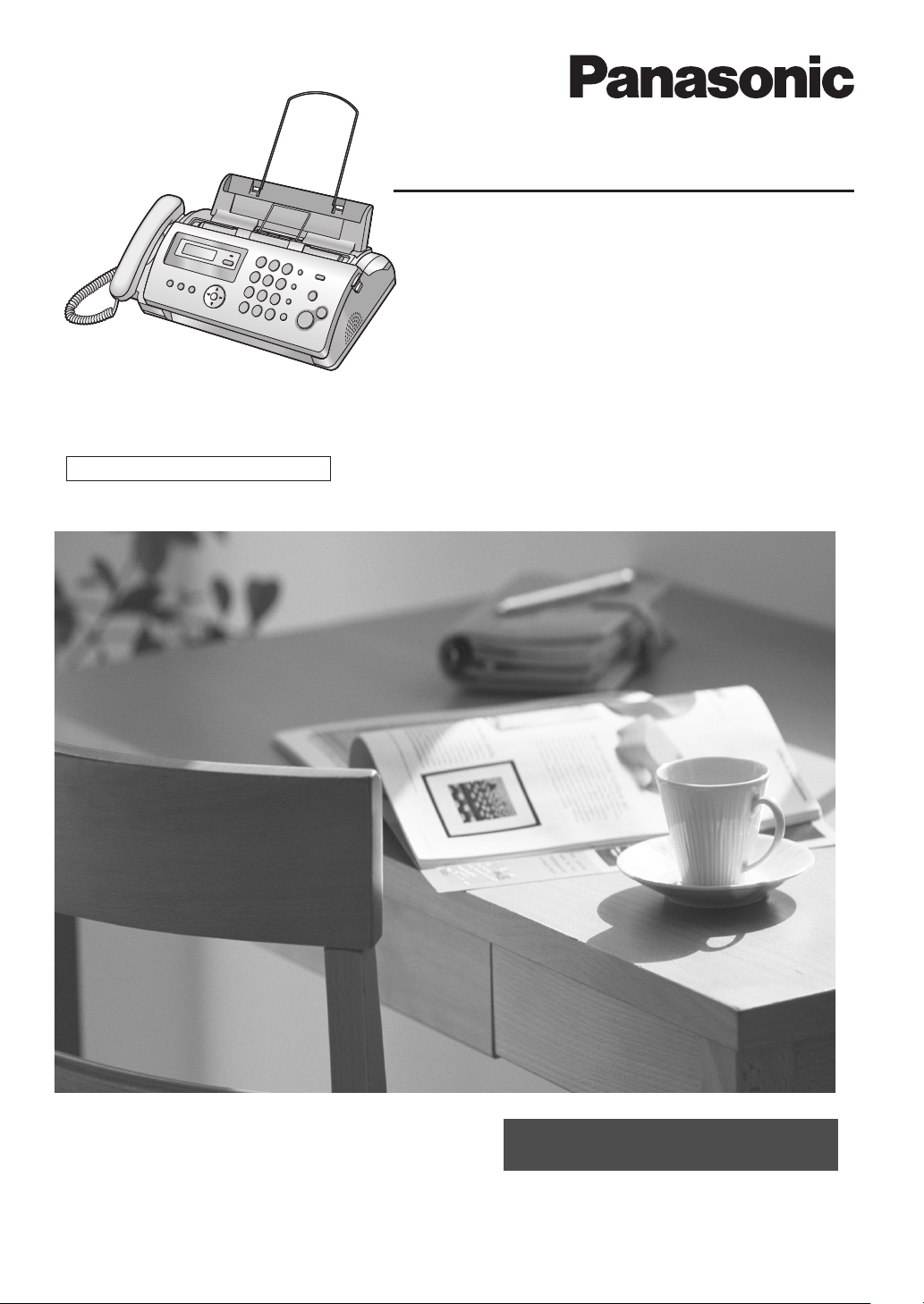
Operating Instructions
Compact Plain Paper Fax
Model No. KX-FP205AL
Compact Plain Paper Fax
with Digital Answering System
This pictured model is KX-FP205.
Model No. KX-FP215AL
FOR NEW ZEALAND USERS:
To use in New Zealand, change the location setting (feature #74 on page 43).
Please read these operating instructions
before using the unit and save for future
reference.
These units are compatible with Caller ID.
To use this feature, you must subscribe to
the appropriate service of your service
provider.
Be sure to use the telephone line cord
included in this unit.
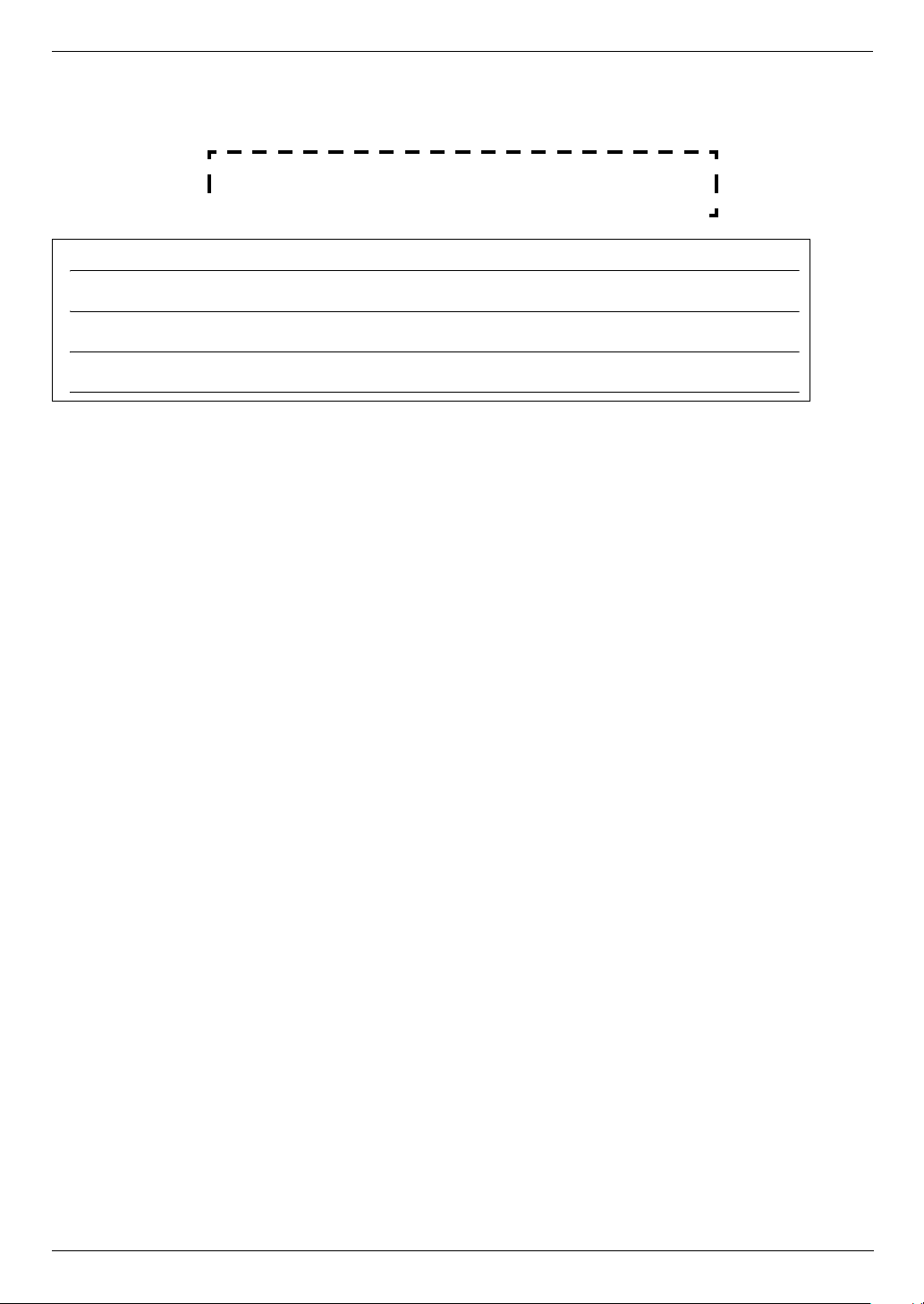
Thank you for purchasing a Panasonic fax machine.
Things you should keep a record of
Attach your sales receipt here.
For your future reference
Date of purchase
Serial number (found on the rear of the unit)
Dealer’s name and address
Dealer’s telephone number
This model is designed to be used in Australia and New Zealand according to the location setting feature.
The default setting is Australia. To use in New Zealand, change the setting (feature #74 on page 43).
Caution:
L Note that the images of copied or received documents will remain on the used ink film. Use discretion when
disposing of the used ink film.
L Do not rub or use an eraser on the printed side of recording paper, as the print may smear.
L This model is designed for the Australian and New Zealand network.
Note:
L The suffix in the model number will be omitted in these instructions.
L Most figures shown in these operating instructions are based on a KX-FP205.
Copyright:
L This material is copyrighted by Panasonic Communications Co., Ltd., and may be reproduced for internal use only.
All other reproduction, in whole or in part, is prohibited without the written consent of Panasonic Communications
Co., Ltd.
© 2006 Panasonic Communications Co., Ltd. All Rights Reserved.
2
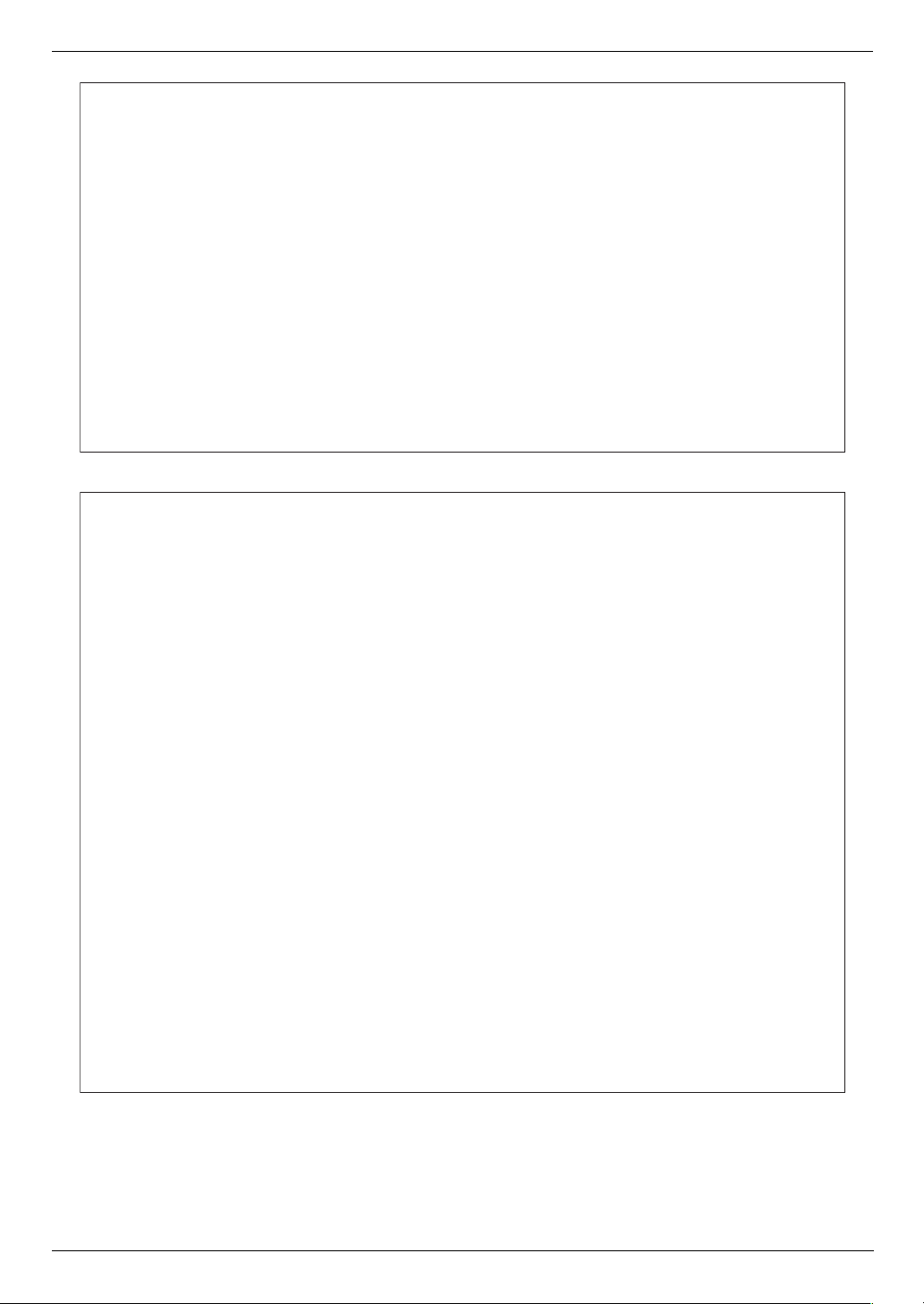
For Australian users
Warning:
●
Please ensure that a separate telephone, not dependent on local power, is available for emergency
use.
●
This equipment will be inoperable when mains power fails.
●
When a failure occurs which results in the internal parts becoming accessible, disconnect the power
supply cord immediately and return this unit to an authorised service centre.
●
Disconnect the telephone connection before disconnecting power connection prior to relocating the
equipment, and reconnect the power first.
●
To minimize the possibility of lightning damage, when you know that a thunderstorm is coming, we
recommend that you:
A. Unplug the telephone line cord from the phone jack.
B. Unplug the power supply cord from the AC power outlet.
●
No “000” or other calls can be made from this device during a mains power failure.
●
The earcap on the handset is magnetised and may retain metallic objects.
For New Zealand users
Warning:
●
WHEN A FAILURE OCCURS WHICH RESULTS IN THE INTERNAL PARTS BECOMING
ACCESSIBLE, DISCONNECT THE POWER SUPPLY CORD IMMEDIATELY AND RETURN THIS
UNIT TO AN AUTHORISED SERVICE CENTRE.
●
DISCONNECT THE TELECOM CONNECTION BEFORE DISCONNECTING THE POWER
CONNECTION PRIOR TO RELOCATING THE EQUIPMENT, AND RECONNECT THE POWER
FIRST.
●
NO “111” OR OTHER CALLS CAN BE MADE FROM THIS DEVICE DURING A MAINS POWER
FAILURE.
IMPORTANT NOTICE
Under power failure conditions, this telephone may not operate. Please ensure that a separate
telephone, not dependent on local power, is available for emergency use.
Notice:
●
The grant of a Telepermit for any item of terminal equipment indicates only that Telecom has
accepted that the item complies with minimum conditions for connection to its network. It indicates no
endorsement of the product by Telecom, nor does it provide any sort of warranty. Above all,
it provides no assurance that any item will work correctly in all respects with another item of
Telepermitted equipment of a different make or model, nor does it imply that any product is compatible
with all of Telecom’s network services.
●
This equipment shall not be set to make automatic calls to the Telecom “111” Emergency Service.
●
This equipment should not be used under any circumstances which may constitute a nuisance to
other Telecom customers.
●
Not all telephones will respond to incoming ringing when connected to the extension socket.
3
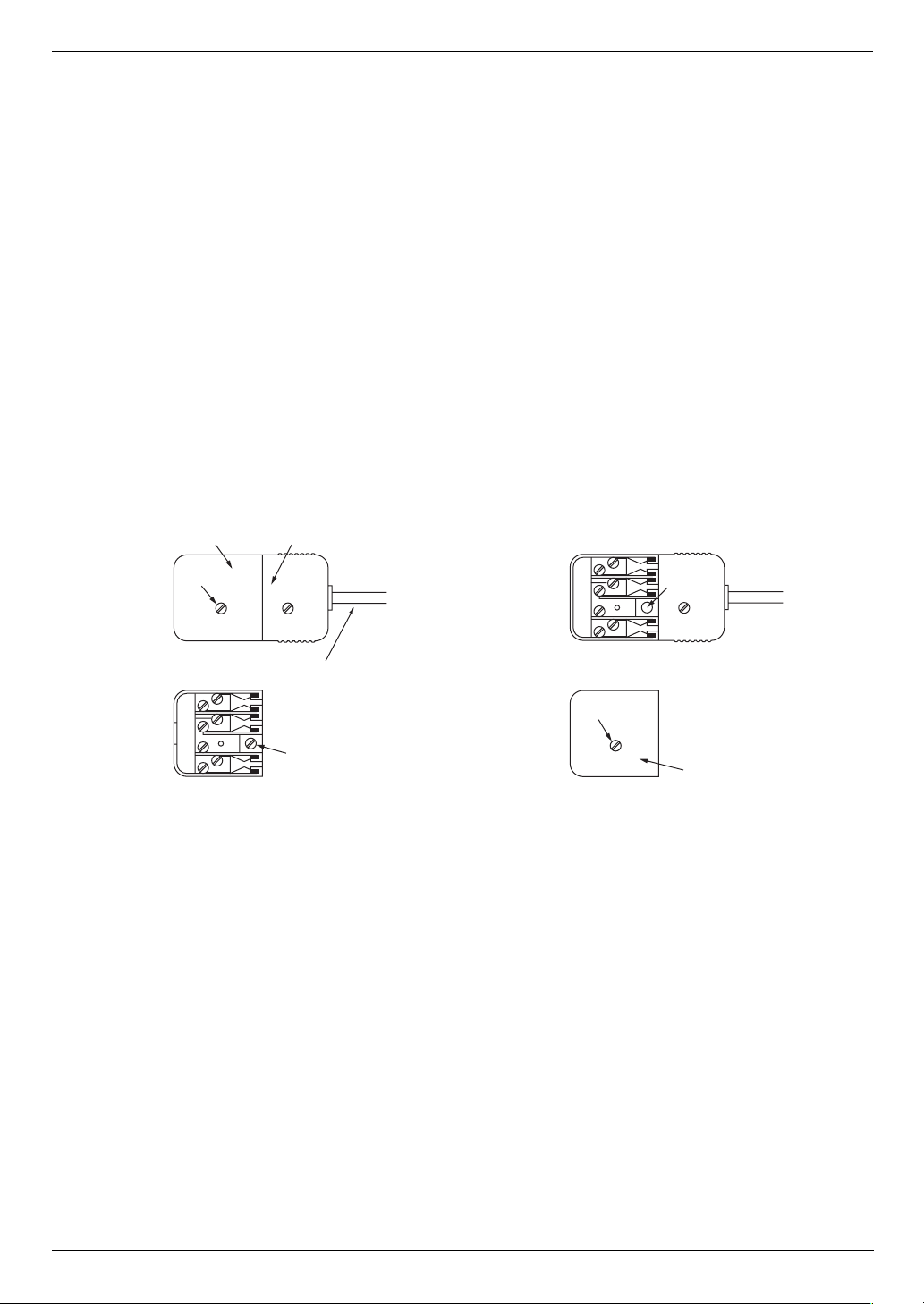
Important information (for Australian users)
Instructions to customer
Installation
Attached to this apparatus is an approval label. This label is evidence that it is a “Permitted Attachment”
which has been authorised to be connected to your telephone service.
Conditions relating to connection and operation of this Permitted Attachment are contained in
Telecommunications General By-Law 220 (5).
You are authorised to install this Permitted Attachment yourself by plugging it into the line socket of any
regular telephone. You may connect it in place of your existing telephone or to any spare telephone
socket installed in your premises.
To disconnect your existing telephone you must first remove its plug from the line socket. You can then
insert the plug of your Permitted Attachment into the socket and use your equipment.
If the plug of your existing telephone cannot be readily removed, you will have to remove the screw
securing it. To do this proceed as follows:
1. Loosen screw “A” sufficiently to remove the socket cover. (See Fig. 1.)
2. Remove screw “B” and withdraw the plug. (See Fig. 2.)
3. Replace screw “B”. (See Fig. 3.) Ensure that it screws completely into the socket recess. (If the screw
is too long, increase the hole depth or replace the screw with one 5 mm shorter.)
4. Replace socket cover and tighten screw “A”. (See Fig. 4.)
SOCKET
SCREW “A”
If you are satisfied with the operation of your telephone service after plugging in your Permitted
Attachment, your installation is completed.
You will be unable to connect this Permitted Attachment if your telephone service consists only of a wall
phone or an old style telephone which is not connected by means of a modern plug and socket. In such
cases a new socket will need to be installed.
Should the Permitted Attachment not operate when plugged into a socket, it is either faulty or unsuitable
for operation with your telephone service. It should be returned to the store where purchased.
Fig. 1
Fig. 3
PLUG
Fig. 2
TELEPHONE CORD
Connect to the PLUG
( )
as shown in Fig. 1.
SCREW
“B”
SCREW “A”
Fig. 4
SCREW
“B”
SOCKET
Service difficulties
If at any time a fault occurs on your telephone service carry out the following checks before you call for
service:
L Disconnect the Permitted Attachment and try using the service with the normal telephone.
L If the telephone service then operates satisfactorily, the fault is in your Permitted Attachment. Leave
the Permitted Attachment disconnected and report the fault to its supplier or agent to arrange for
repair.
L If when using the telephone the service is still faulty, report the fault to “Service Difficulties and Faults”
for attention.
You are required to keep this Permitted Attachment in good working order while it is connected to your
telephone service. Its construction or internal circuit must not be modified in any way without permission.
4
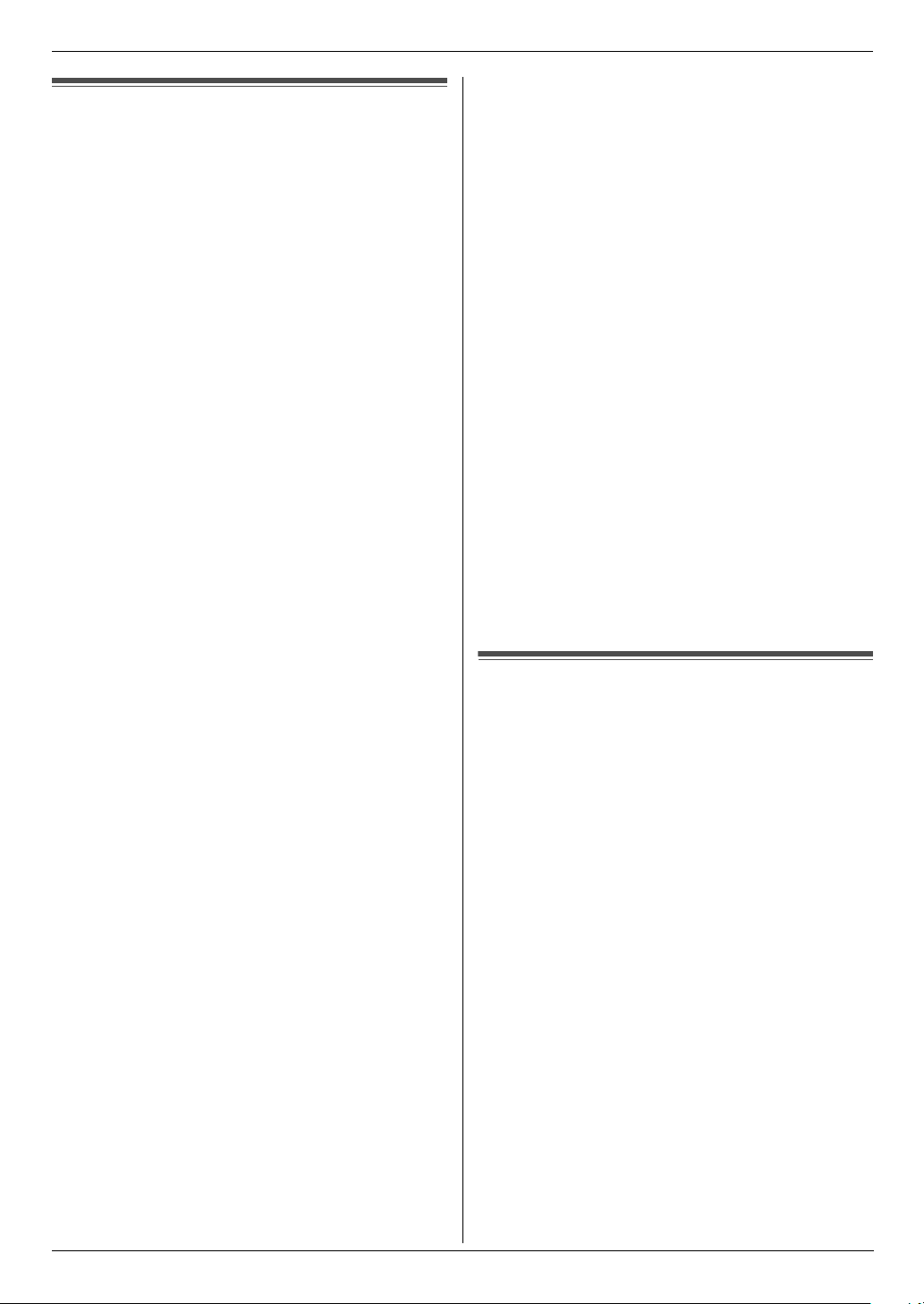
Important Information
Important InformationSafety In struc tions
Important safety instructions
When using this unit, basic safety precautions should
always be followed to reduce the risk of fire, electric
shock, or personal injury.
1. Read and understand all instructions.
2. Follow all warnings and instructions marked on this
unit.
3. Unplug this unit from power outlets before cleaning.
Do not use liquid or aerosol cleaners.
4. Do not use this unit near water, for example near a
bathtub, wash bowl, kitchen sink, etc.
5. Place the unit securely on a stable surface. Serious
damage and/or injury may result if the unit falls.
6. Do not cover slots and openings on the unit. They are
provided for ventilation and protection against
overheating. Never place the unit near radiators, or in
a place where proper ventilation is not provided.
7. Use only the power source marked on the unit. If you
are not sure of the type of power supplied to your
home, consult your dealer or local power company.
8. For safety purposes this unit is equipped with a
grounded plug. If you do not have this type of outlet,
please have one installed. Do not defeat this safety
feature by tampering with the plug.
9. Do not place objects on the power cord. Install the
unit where no one can step or trip on the cord.
10. Do not overload power outlets and extension cords.
This can result in the risk of fire or electric shock.
11. Never push any objects through slots in this unit. This
may result in the risk of fire or electric shock. Never
spill any liquid on the unit.
12. To reduce the risk of electric shock, do not
disassemble this unit. Take the unit to an authorised
service centre when service is required. Opening or
removing covers may expose you to dangerous
voltages or other risks. Incorrect reassembly can
cause electric shock when the unit is subsequently
used.
13. Unplug this unit from power outlets and refer
servicing to an authorised service centre when the
following conditions occur:
A. When the power cord is damaged or frayed.
B. If liquid has been spilled into the unit.
C. If the unit has been exposed to rain or water.
D. If the unit does not work normally by following the
operating instructions. Adjust only controls
covered by the operating instructions. Improper
adjustment may require extensive work by an
authorised service centre.
E. If the unit has been dropped or physically
damaged.
F. If the unit exhibits a distinct change in
performance.
14. During thunderstorms, avoid using telephones
Including cordless phones. There is a risk of an
electric shock from lightning.
15. Do not use this unit to report a gas leak, when in the
vicinity of the leak.
SAVE THESE
INSTRUCTIONS
CAUTION:
Installation
L Never install telephone wiring during a lightning
storm.
L Never install telephone jacks in wet locations unless
the jack is specifically designed for wet locations.
L Never touch uninsulated telephone wires or
terminals unless the telephone line has been
disconnected at the network interface.
L Use caution when installing or modifying telephone
lines.
L Do not touch the plug with wet hands.
WARNING:
L To prevent the risk of fire or electrical shock, do not
expose this product to rain or any type of moisture.
L Unplug this unit from power outlets if it emits smoke,
an abnormal smell or makes unusual noise. These
conditions can cause fire or electric shock. Confirm
that smoke has stopped and contact an authorised
service centre.
For Best Performance
For best performance
Environment
L Keep the unit away from electrical noise generating
devices, such as fluorescent lamps and motors.
L The unit should be kept free from dust, high
temperature and vibration.
L The unit should not be exposed to direct sunlight.
L Do not place heavy objects on top of the unit.
L When you leave the unit unused for a long period of
time, unplug this unit from power outlet.
L The unit should be kept away from heat sources such
as heaters, kitchen stoves, etc. Damp basements
should also be avoided.
Routine care
L Wipe the outer surface of the unit with a soft cloth. Do
not use benzine, thinner, or any abrasive powder.
5
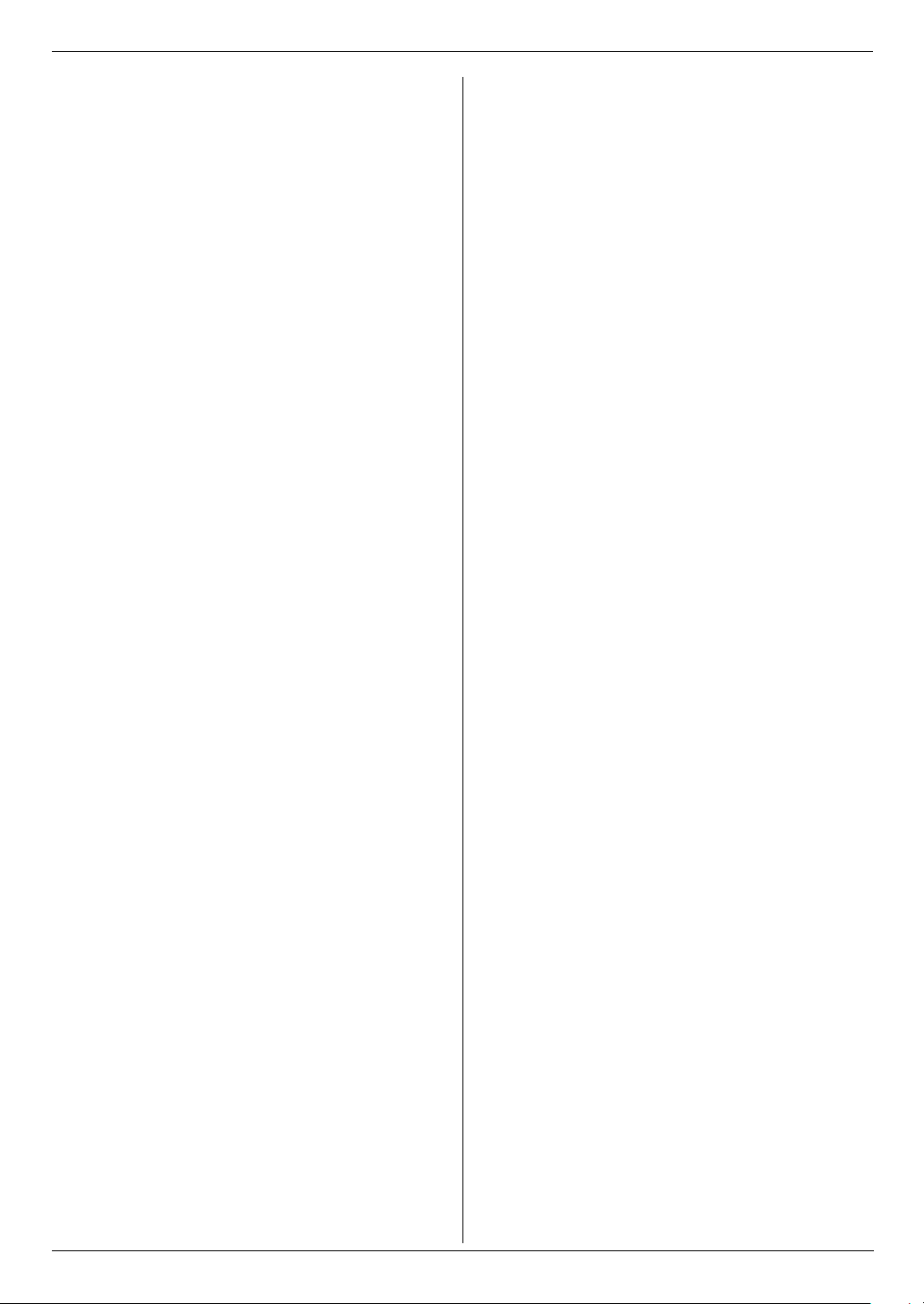
Table of Contents
1. Table of Contents
1. Introduction and Installation
Accessories
1.1 Included accessories..................................... 8
1.2 Accessory information................................... 8
Finding the Controls
1.3 Button descriptions........................................ 9
1.4 Overview ..................................................... 10
Installation
1.5 Ink film......................................................... 10
1.6 Handset cord............................................... 12
1.7 Paper tray .................................................... 12
1.8 Paper support.............................................. 12
1.9 Recording paper.......................................... 13
2. Preparation
Connections and Setup
2.1 Connections ................................................ 14
Vo lu m e
2.2 Adjusting volume ......................................... 15
Initial Programming
2.3 Date and time.............................................. 15
2.4 Your logo...................................................... 16
2.5 Your fax number .......................................... 17
3. Telephone
Automatic Dialling
3.1 Storing names and telephone numbers into the
phonebook................................................... 18
3.2 Making a phone call using the phonebook .. 18
3.3 Editing a stored item.................................... 18
3.4 Erasing a stored item .................................. 18
3.5 One touch dial ............................................. 18
Caller ID
3.6 Caller ID service.......................................... 19
3.7 Viewing and calling back ............................. 20
3.8 Editing a telephone number before calling
back/storing................................................. 21
3.9 Erasing caller information............................ 21
3.10 Storing caller information into the phonebook.
21
4. Fax
Sending Faxes
4.1 Sending a fax manually ............................... 22
4.2 Document requirements.............................. 23
4.3 Sending a fax using the phonebook and one
touch dial..................................................... 23
4.4 Broadcast transmission ............................... 24
Receiving Faxes
4.5 Selecting the way to use your fax machine . 25
4.6 Receiving a fax manually – Auto answer OFF.
26
4.7 Receiving a fax automatically – Auto answer
ON ............................................................... 26
4.8 Using the unit with an answering machine (KX-
FP205 only)..................................................28
4.9 Receive polling (retrieving a fax placed on
another fax machine) ...................................29
4.10 Junk fax prohibitor (preventing fax reception
from undesired callers).................................29
5. Distinctive Ring
Distinctive Ring
5.1 Using with the ring detection feature............31
6. Copy
Copying
6.1 Making a copy..............................................32
7. Answering Machine (KX-FP215
only)
Greeting
7.1 Recording your greeting message ...............34
Incoming Messages
7.2 Listening to recorded messages ..................35
Memo Message
7.3 Leaving a message for others or yourself ....35
Remote Operation
7.4 Operating from a remote location.................36
8. Programmable Features
Features Summary
8.1 Programming................................................37
8.2 Basic features ..............................................38
8.3 Advanced features .......................................40
9. Help
Error Messages
9.1 Error messages – Reports...........................44
9.2 Error messages – Display ............................45
Troubleshooting
9.3 When a function does not work, check here 46
10.Maintenance
Jams
10.1 Recording paper jams..................................52
10.2 Document jams ............................................53
Cleaning
10.3 Document feeder/recording paper feeder/
scanner glass cleaning.................................54
10.4 Thermal head cleaning ................................55
11.General Information
Printed Reports
11.1 Reference lists and reports ..........................56
Specifications
11.2 Specifications...............................................56
6
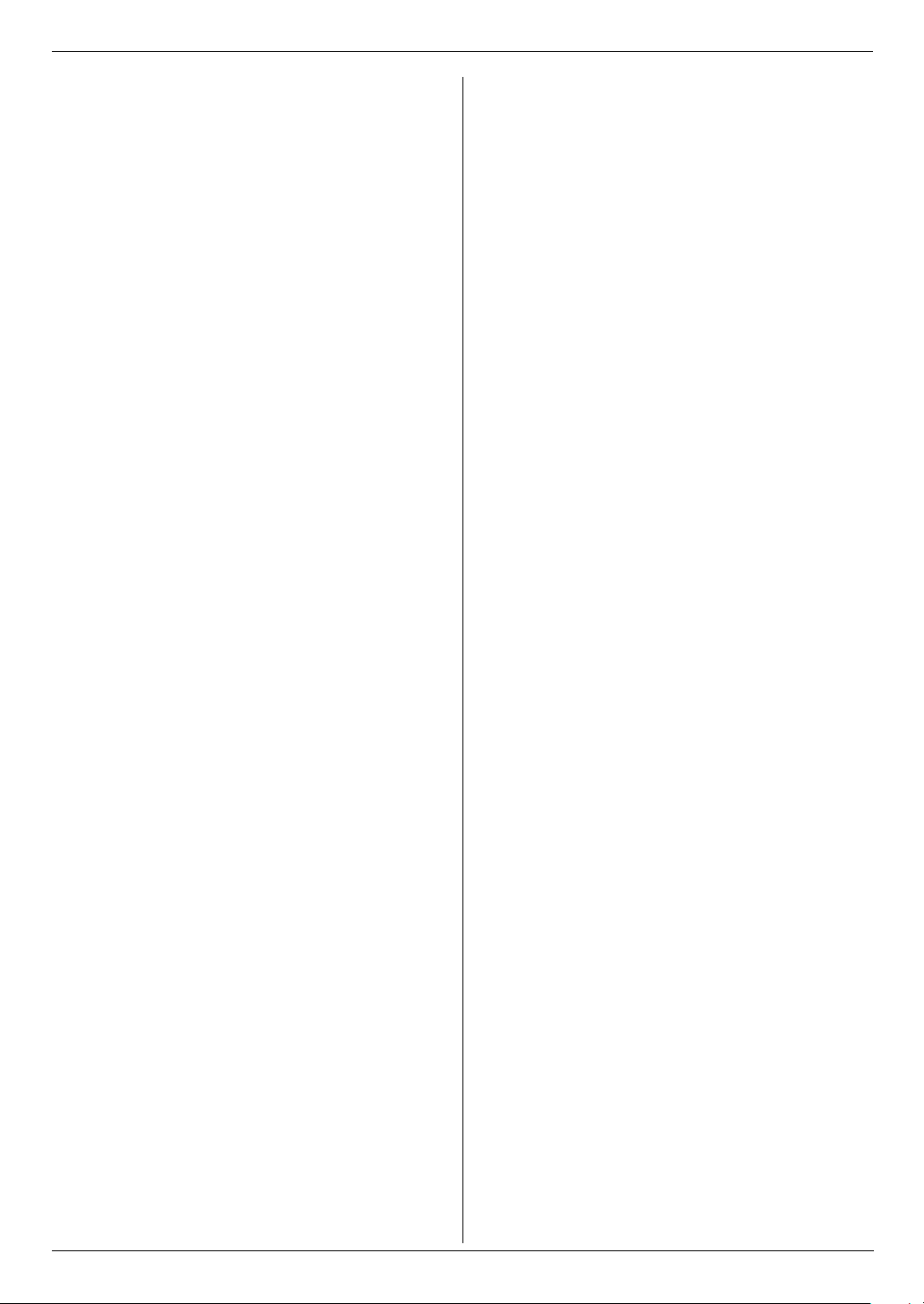
12.Index
12.1 Index........................................................... 58
Table of Contents
7
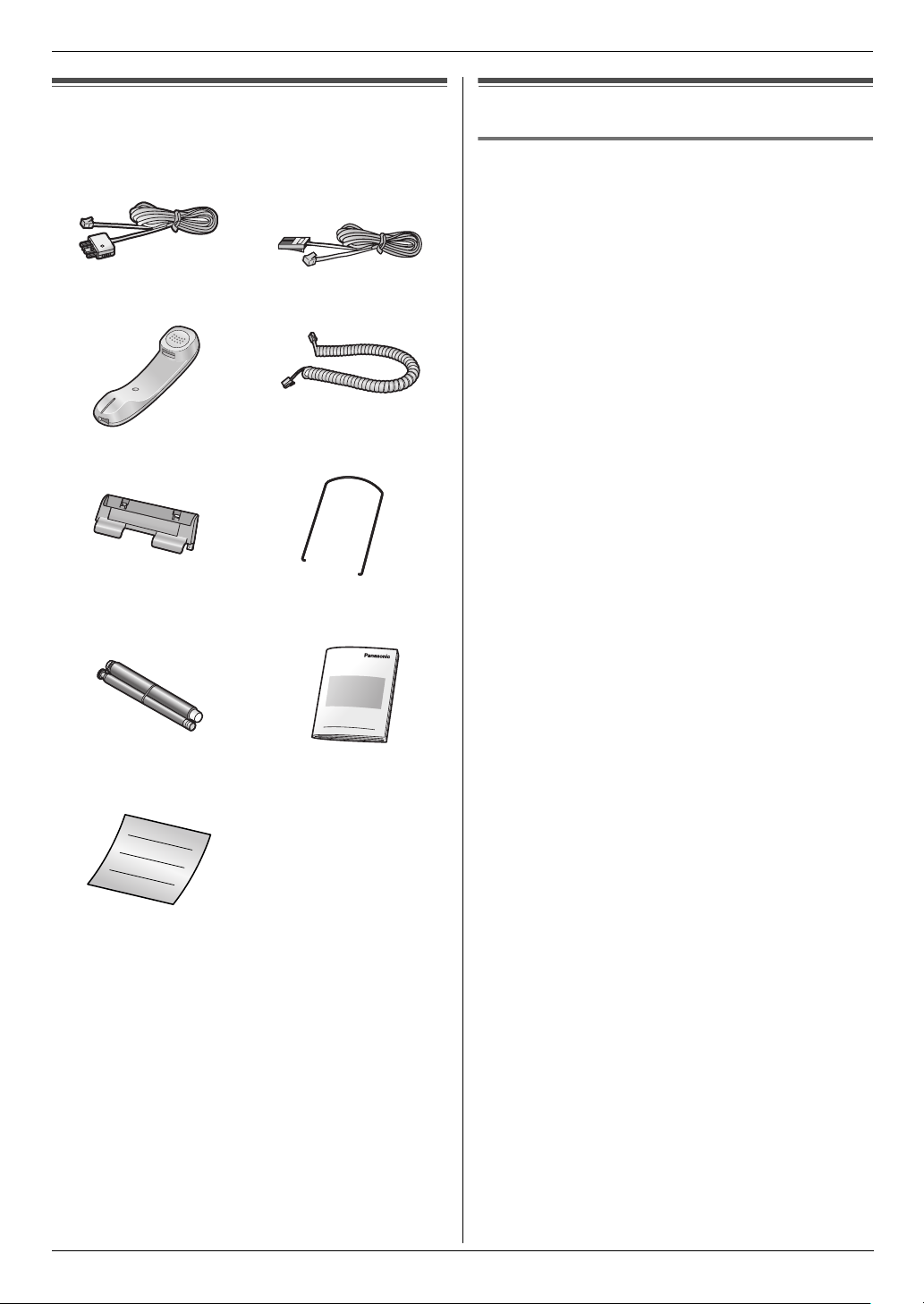
1. Introduction and Installation
1Introdu ction and InstallationAccessories
1.1 Included accessories
1 Telephone line cord
For Australian users
(Modular type plug)
2 Handset 3 Handset cord
4 Paper tray 5 Paper support
6 Starter ink film
(10 metres long)
For New Zealand users
(New Zealand BT type
plug)
7 Operating instructions
1.2 Accessory information
1.2.1 Available accessories
– Replacement film*1 (Model No./Part No. KX-
FA52E): 30 m × 2 rolls (Each roll will print about 90
A4-sized pages.)
*1 To ensure the unit operates properly, we
recommend using the Panasonic replacement
film. The ink film is not reusable. Do not
rewind and use the ink film again.
For Users in New Zealand
General Warning:
The grant of a Telepermit for any item of terminal
equipment indicates only that Telecom has accepted
that the item complies with minimum conditions for
connection to its network. It indicates no endorsement of
the product by Telecom, nor does it provide any sort of
warranty. Above all, it provides no assurance that any
item will work correctly in all respects with another item
of Telepermitted equipment of a different make or model,
nor does it imply that any product is compatible with all of
Telecom’s network services.
Important Notice:
Under power failure conditions, this telephone will not
operate. Please ensure that a separate telephone, not
dependent on local power, is available for emergency
use.
8 Quick installation guide
Note:
L If any items are missing or damaged, contact the
place of purchase.
L Save the original carton and packing materials for
future shipping and transportation of the unit.
8
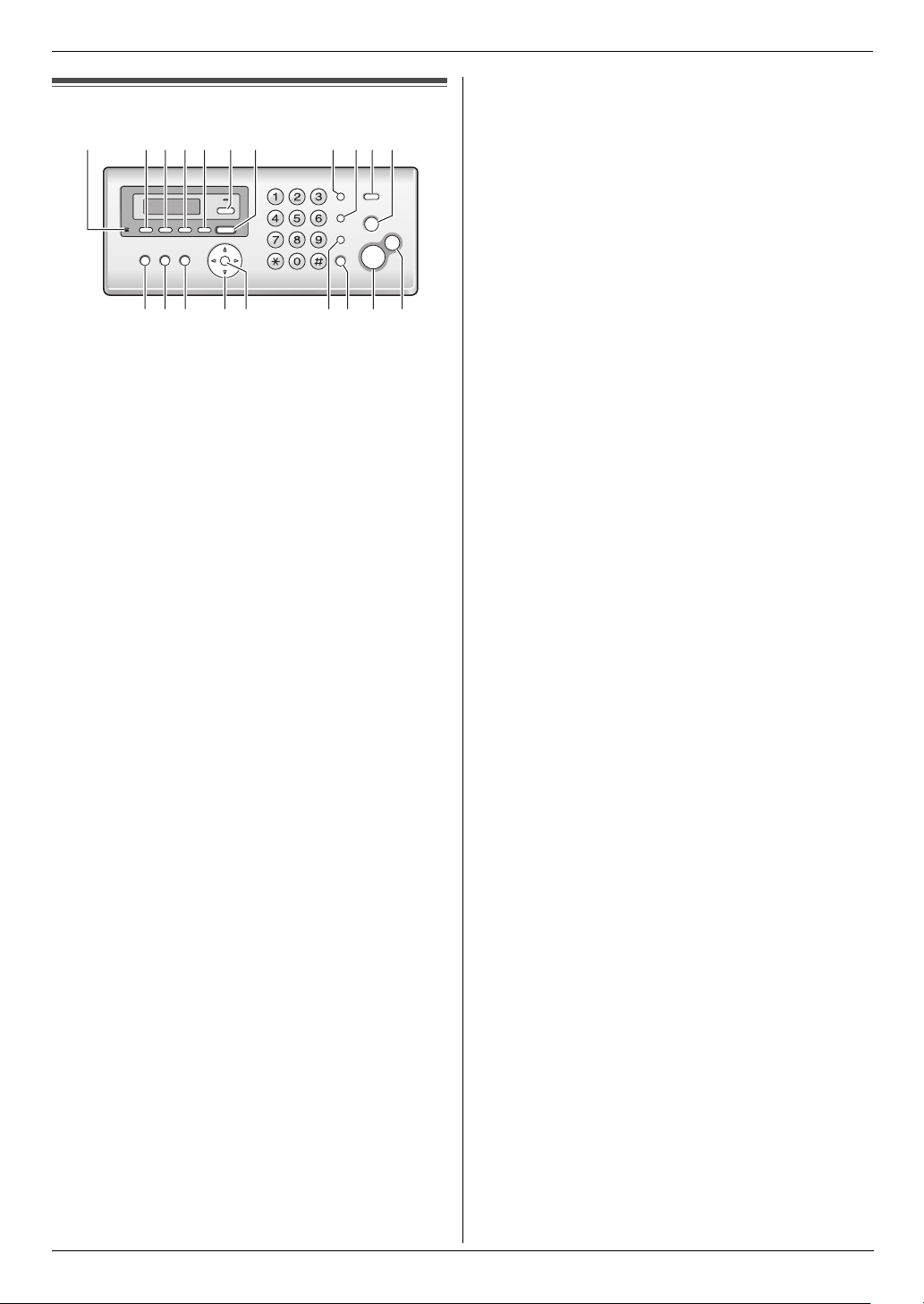
1. Introduction and Installation
Finding the Controls
1.3 Button descriptions
AGHIJKFEDCB
R
S
M
L
N
* The pictured model is KX-FP215.
O
P
A {MIC} (Microphone) (KX-FP215 only)
L The built-in microphone.
B {GREETING REC} (KX-FP215 only)
L To record a greeting message (page 34).
C {GREETING CHECK} (KX-FP215 only)
L To check a greeting message (page 34).
D {MEMO} (KX-FP215 only)
L To record a memo message (page 35).
E {ERASE} (KX-FP215 only)
L To erase messages (page 34, 35).
F {AUTO ANSWER}
L To turn the auto answer setting ON/OFF (page
26, 26).
G {PLAYBACK} (KX-FP215 only)
L To play messages (page 35).
H {REDIAL}{PAU SE }
L To redial the last number dialled. If the line is busy
when you make a phone call using the
{MONITOR} (KX-FP205)/{SP-PHONE} (KXFP215) button, or when you send a fax, the unit
will automatically redial the number 2 or more
times.
L To insert a pause during dialling.
I {RECALL}
L To access special telephone services or for
transferring extension calls.
L The recall time can be changed (feature #72 on
page 43).
J {CALLER ID}
L To use Caller ID features (page 19).
K {STOP}
L To stop an operation or programming session.
L To erase a character/number (page 16). Press
and hold to erase all characters/numbers.
L {BROADCAST}
L To send a document to multiple parties (page 24).
M {PRINT REPORT}
L To print reference lists and reports (page 56).
N {MENU}
L To start or exit programming.
Q
T
O {PHONEBOOK}{VOLUME}
L To adjust volume (page 15).
L To search for a stored item (page 18, 23).
P {SET}
L To store a setting during programming.
Q {MUTE}
L To mute your voice during a conversation. Press
again to resume the conversation.
R {SP-PHONE} (KX-FP215)
L For speakerphone operation.
{MONITOR} (KX-FP205)
L To initiate dialling without lifting the handset.
S {FAX START}
L To send or receive a fax.
T {COPY}
L To copy a document (page 32).
9
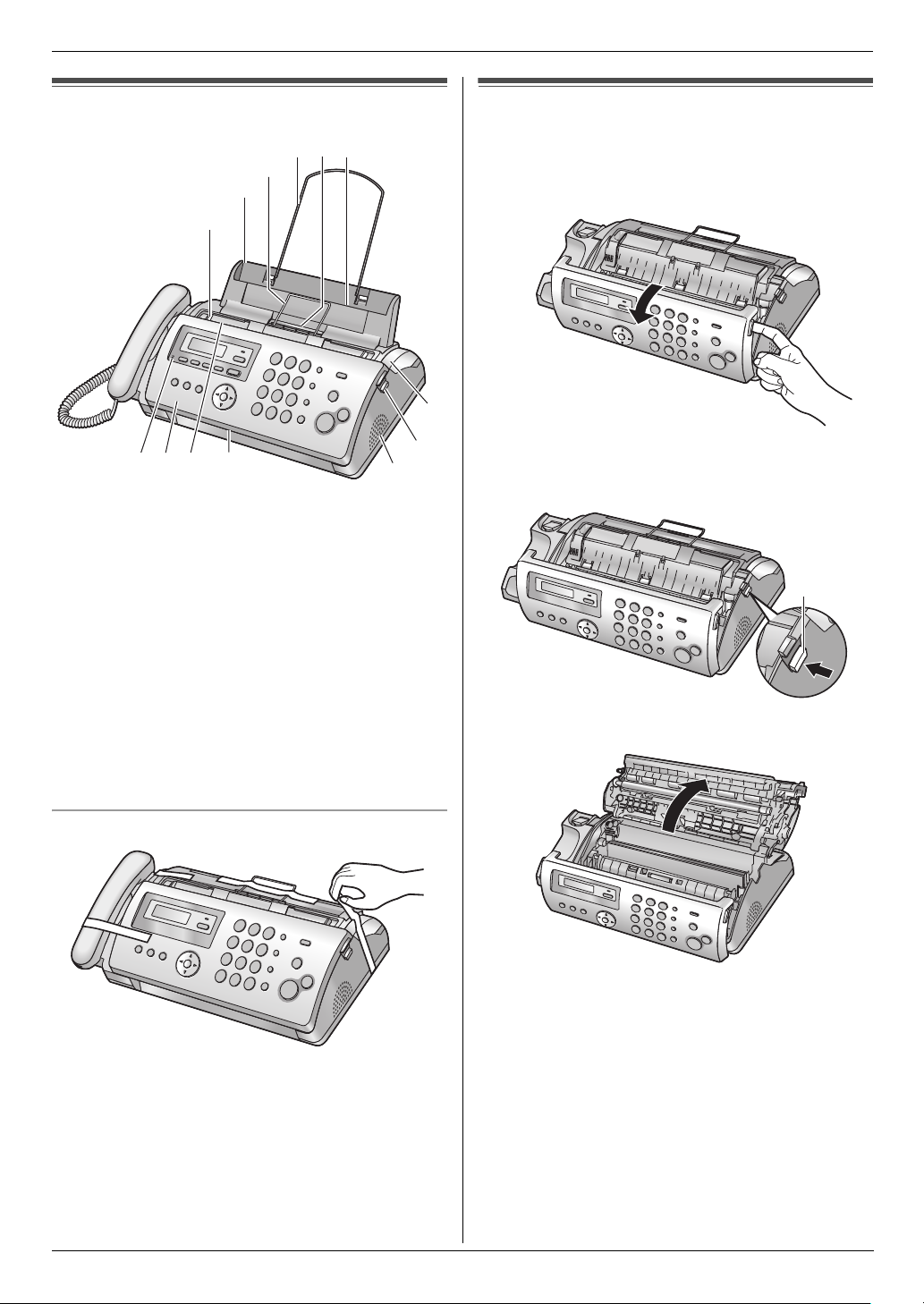
1. Introduction and Installation
Installation
1.4 Overview
6
4
5
3
2
1
9
j
7
8
* The pictured model is KX-FP215.
1 Document guides
2 Paper tray
3 Metal recording paper guide
4 Paper support
5 Recording paper exit
6 Recording paper entrance
7 Microphone (KX-FP215 only)
8 Front cover
9 Document entrance
j Document exit
k Speaker
l Green button (Back cover release button)
m Back cover
k
l
1.5 Ink film
The included film roll is a starter ink film.
1 Open the front cover.
m
2 Release the back cover by pushing the green button
(1).
1
3 Open the back cover.
Removing the shipping tape
10
4 Insert the blue gear of the ink film roll into the front
left slot of the unit (2) and the white gear of the ink
film roll into the rear left slot of the unit (3).
L The ink film is safe to touch and will not rub off on
your hands like carbon paper.
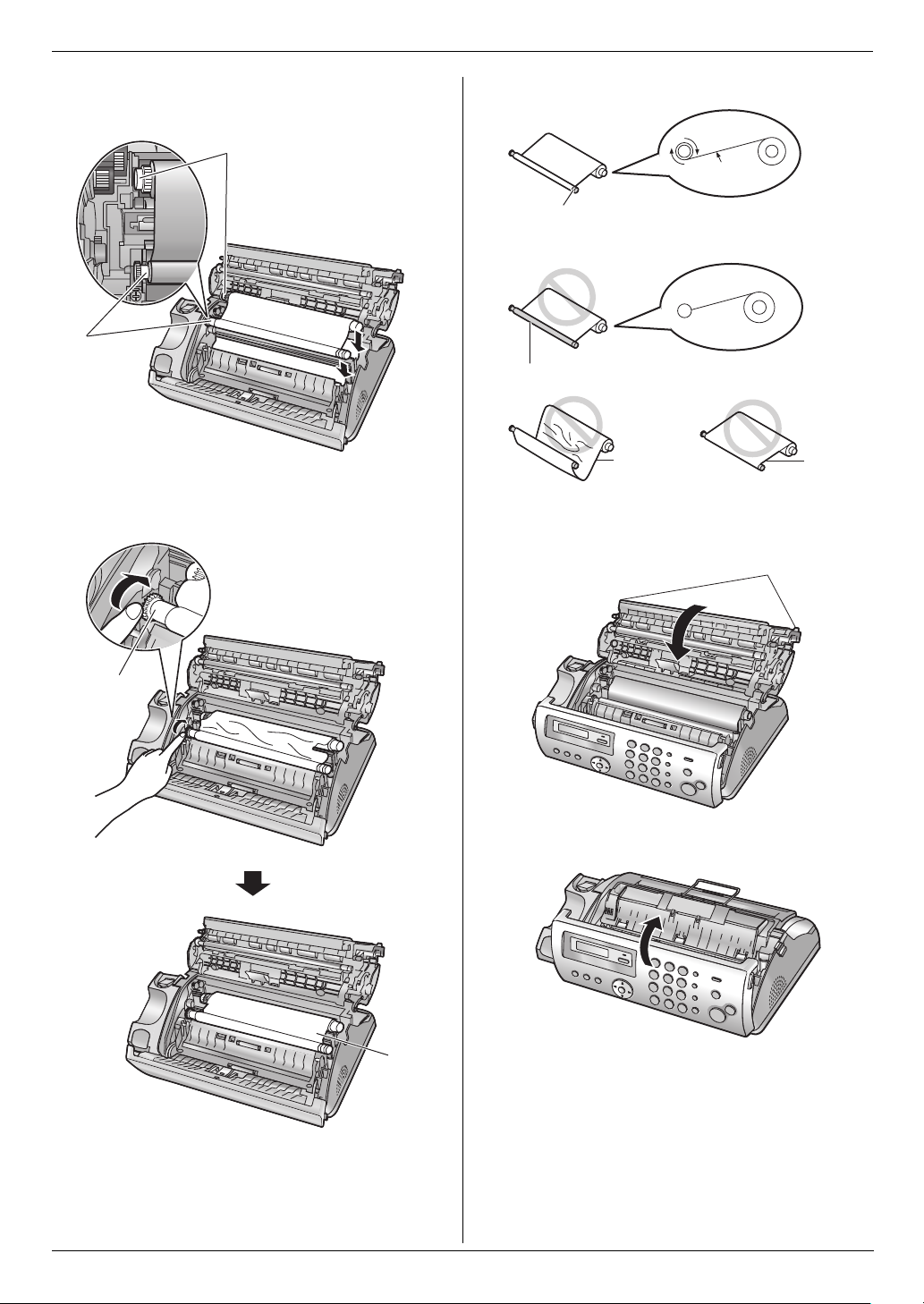
1. Introduction and Installation
L Make sure the blue gear (2) and white gear (3)
are installed as shown.
3
Correct
1 turn
Tight
6
Incorrect
2
No ink film is wrapped around the blue core.
Slack/Crease
5 Turn the blue gear (4) in the direction of the arrow
until the ink film is tight (5) and at least one layer of
ink film is wrapped around the blue core (6). 6 Close the back cover securely by pushing down on
the dotted area at both ends (7).
7
Reverse
4
7 Close the front cover securely.
5
11
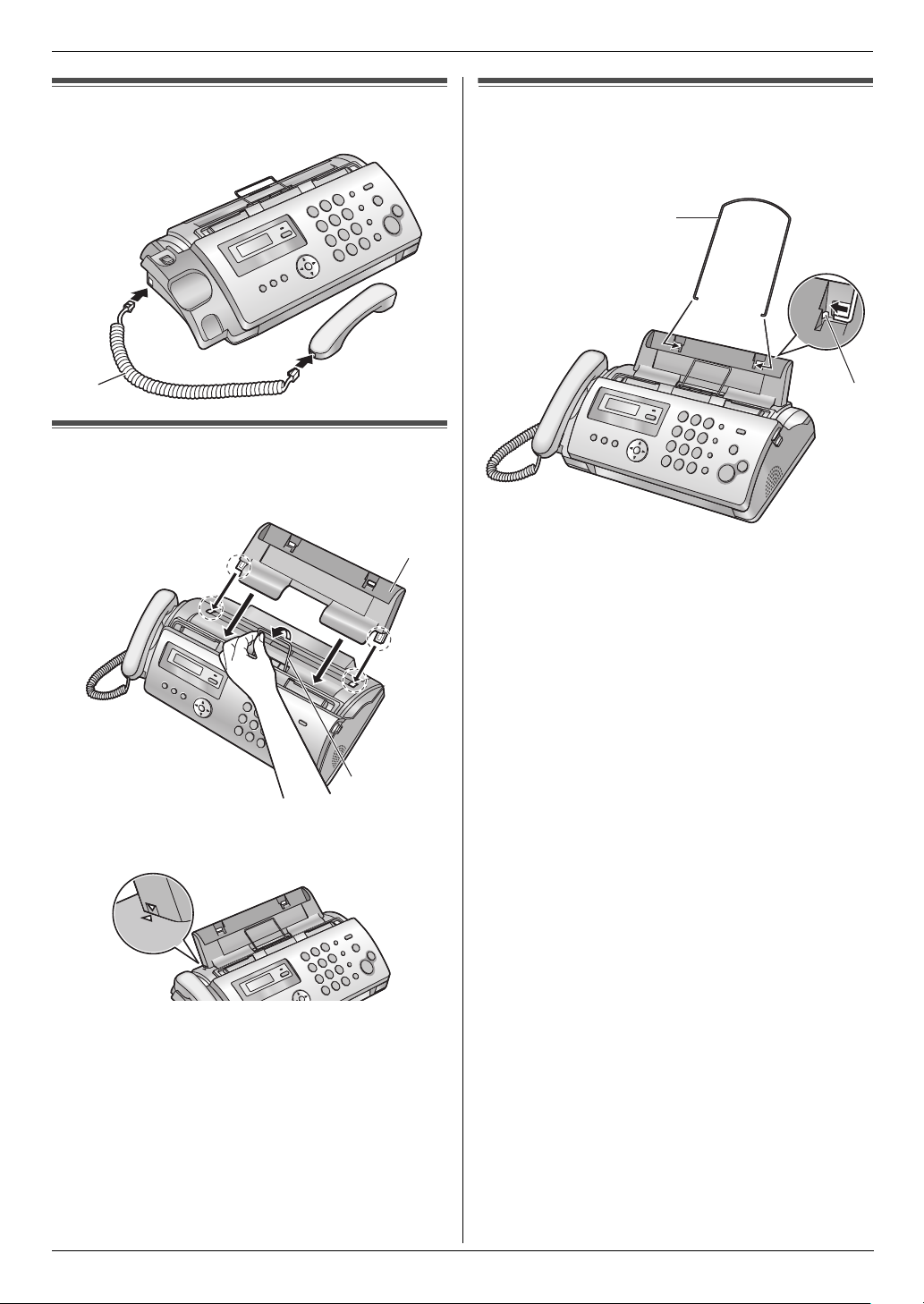
1. Introduction and Installation
1.6 Handset cord
Connect the handset cord (1).
1
1.7 Paper tray
Pull up the metal recording paper guide (1), then install
the paper tray (2).
2
1.8 Paper support
Hold open the paper support (1), then insert the ends
into the holes on the paper tray (2).
1
2
1
L Make sure the arrows on the paper tray and the unit
match.
12
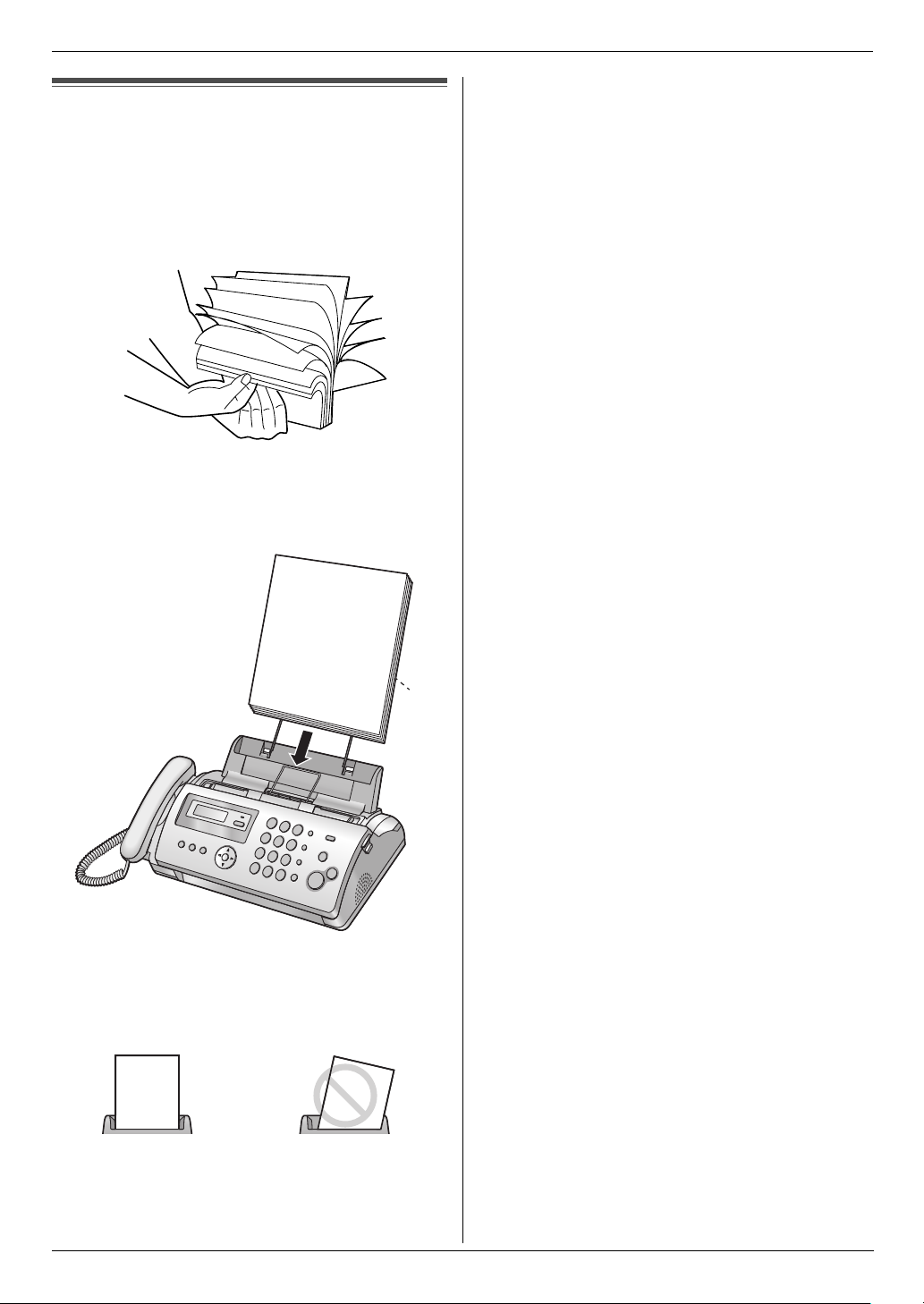
1.9 Recording paper
The unit can hold up to 20 sheets of 64 g/m2 to 80 g/m2
paper.
Please refer to page 57 for more information on
recording paper.
1 Fan the paper to prevent paper jams.
2 Insert the paper gently, print-side down (1).
L Do not force the paper into the paper tray.
1. Introduction and Installation
1
L If the paper is not inserted correctly, remove all of
the installed paper, and re-install it gently.
Otherwise the paper may jam.
Correct Slant
Note:
L Remove all of the installed paper before adding
paper.
13
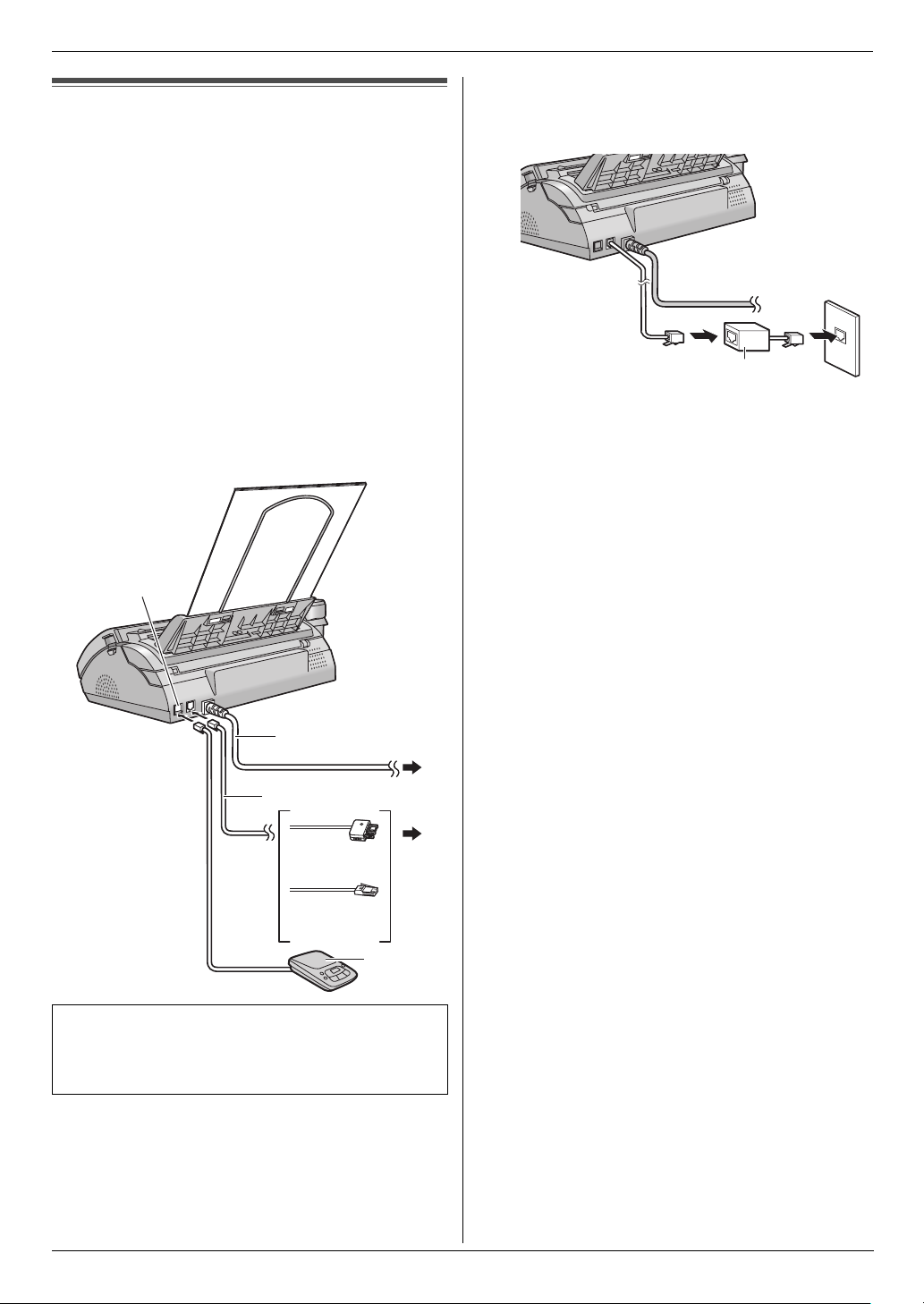
2. Preparation
2Pr eparationConnections and Set up
2.1 Connections
Caution:
L When you operate this product, the power outlet
should be near the product and easily
accessible.
L Be sure to use the telephone line cord included in
this unit.
L Do not extend the telephone line cord.
1 Telephone line cord
L Connect to a single telephone line jack.
2 Power cord
L Connect to a power outlet
(220 – 240 V, 50/60 Hz).
3 [EXT] jack (KX-FP205 only)
L You can connect an answering machine or a
telephone. Remove the stopper if attached.
4 Answering machine (not included)
3
L If you use the unit with a computer and your internet
provider instructs you to install a filter, please
connect the telephone line cord as follows (page 47).
Telephone
line cord
Noise filter
(For ADSL users)
2
1
(For Australian
users)
(For New
Zealand users)
4
This model is designed to be used in Australia and
New Zealand. TO USE IN NEW ZEALAND,
CHANGE THE LOCATION SETTING (feature #74 on
page 43).
Note:
L To avoid malfunction, do not position the fax machine
near appliances such as TVs or speakers which
generate an intense magnetic field.
L If any other device is connected to the same
telephone line, this unit may disturb the network
condition of the device.
14
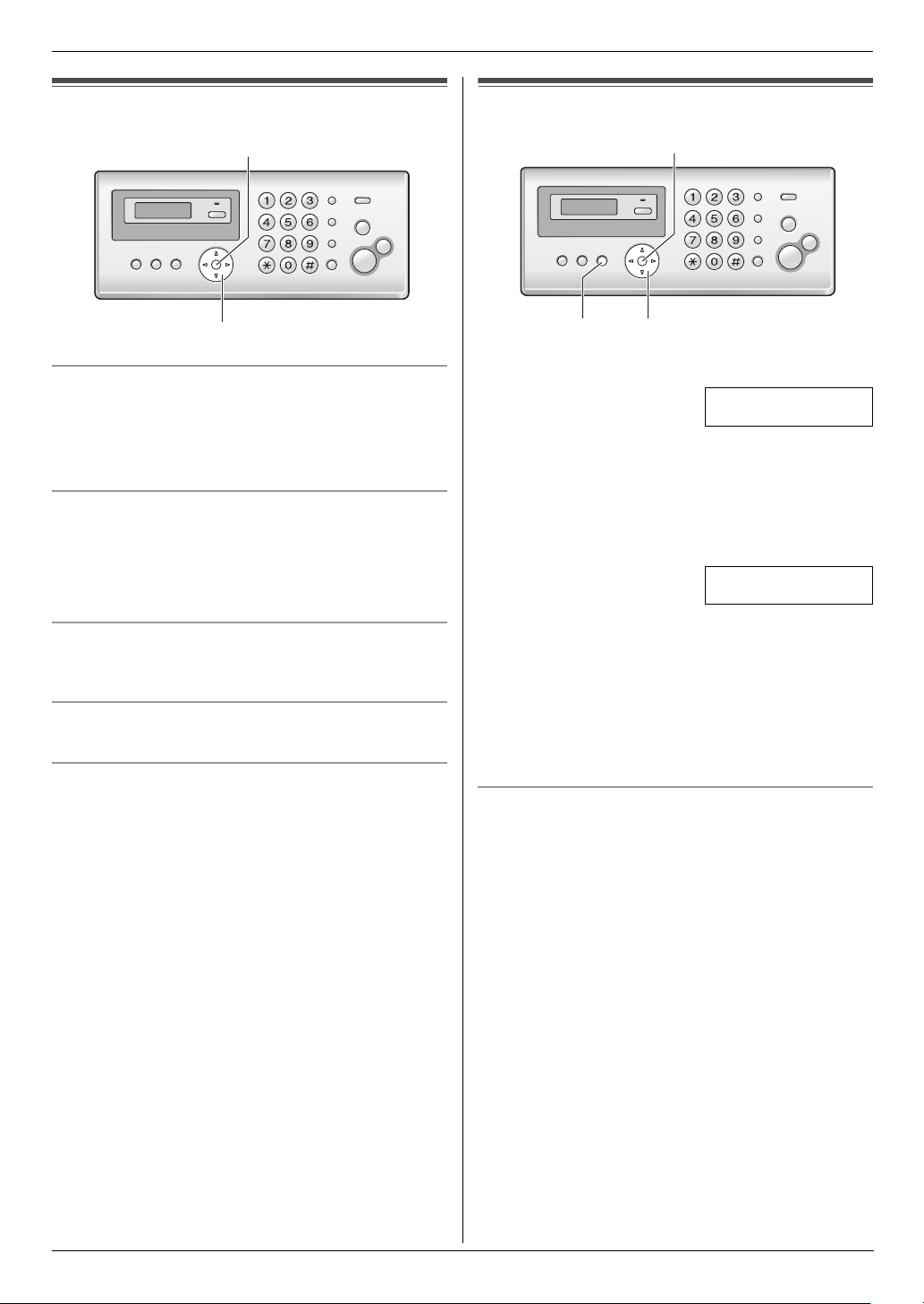
2. Preparation
Volume
2.2 Adjusting volume
{SET}
{A}{B}
Ringer volume
While the unit is idle, press {A} or {B}.
L If there are any documents in the document
entrance, you cannot adjust the volume. Confirm that
there are no documents in the entrance.
To turn the ringer OFF
Press {B} repeatedly to display “RINGER OFF= OK?”.
i {SET}
L The unit will not ring.
L To turn the ringer back ON, press {A}.
Ringer tone
L You can select the ringer tone from one of 3 patterns
(feature #17 on page 39).
Handset receiver volume
While using the handset, press {A} or {B}.
Speaker volume
While using the monitor/speakerphone, press {A} or
{B}.
Initial Programming
2.3 Date and time
{SET}
{MENU}{<}{>}
1 {MENU} i {#}{0}{1} i {SET}
D:|01/M:01/Y:06
TIME: 00:00
2 Enter the current date/month/year/hour/minute by
selecting 2 digits for each. Press {*} repeatedly to
select “AM”, “PM”, or 24 hour clock format.
Example: 10 August, 2006 10:15 PM (12 hour
clock format)
1. Press {1}{0} {0}{8} {0}{6} {1}{0} {1}{5}.
D:|10/M:08/Y:06
TIME: 10:15
2. Press {*} repeatedly to select “PM”.
3 {SET}
4 Press {MENU} to exit.
Note:
L The other party’s fax machine will print the date and
time on the top of each page you send according to
your unit’s date and time setting.
To correct a mistake
Press {<} or {>} to move the cursor to the incorrect
number, and make the correction.
15
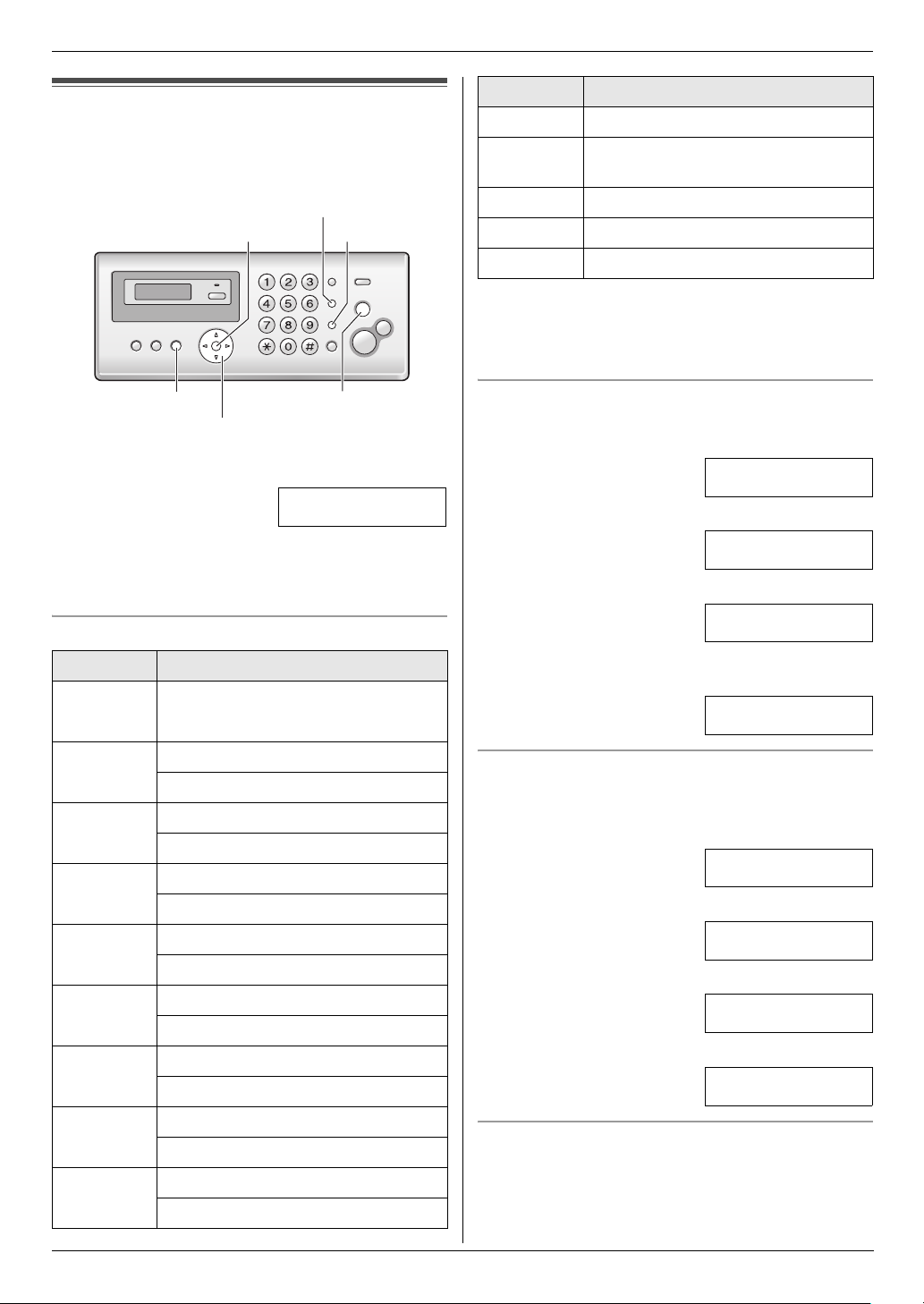
2. Preparation
2.4 Your logo
You can program your logo (name, company name, etc.)
so that it appears on the top of each page sent.
{RECALL}
{SET}
{<}{>}
1 {MENU} i {#}{0}{2} i {SET}
2 Enter your logo, up to 30 characters. See the
following character table for details. i {SET}
3 Press {MENU} to exit.
To select characters with the dial keypad
Keypad Characters
{1} Space # & ’ ( )
@ ,–./1
{MUTE}
{STOP}{MENU}
LOGO=|
Keypad Characters
{0} Space 0
{*} To switch between uppercase or
lowercase letters.
{RECALL} Hyphen.
{MUTE} To insert a space.
{STOP} To delete a character.
Note:
L To enter a character that is located on the same dial
key as the previously entered character, you must
first press {>} to move the cursor to the next space.
To enter your logo
Example: “BILL”
1. Press {2} 2 times.
LOGO=|B
2. Press {4} 3 times.
LOGO=B|I
3. Press {5} 3 times.
LOGO=BI|L
4. Press {>} to move the cursor to the next space and
press {5} 3 times.
LOGO=BIL|L
{2} ABC2
abc2
{3} DEF 3
def 3
{4} GHI 4
ghi 4
{5} JKL5
jkl5
{6} MN O6
mn o 6
{7} PQRS7
pqr s7
{8} TUV8
tuv8
{9} WX Y Z 9
wxyz9
16
To switch between uppercase or lowercase letters
Pressing the {*} button will change the letter input to
uppercase or lowercase alternately.
1. Press {2} 2 times.
LOGO=|B
2. Press {4} 3 times.
LOGO=B|I
3. Press {*}.
LOGO=B|i
4. Press {5} 3 times.
LOGO=Bi|l
To correct a mistake
Press {<} or {>} to move the cursor to the incorrect
character, and make the correction.
L To erase all of the characters, press and hold
{STOP}.
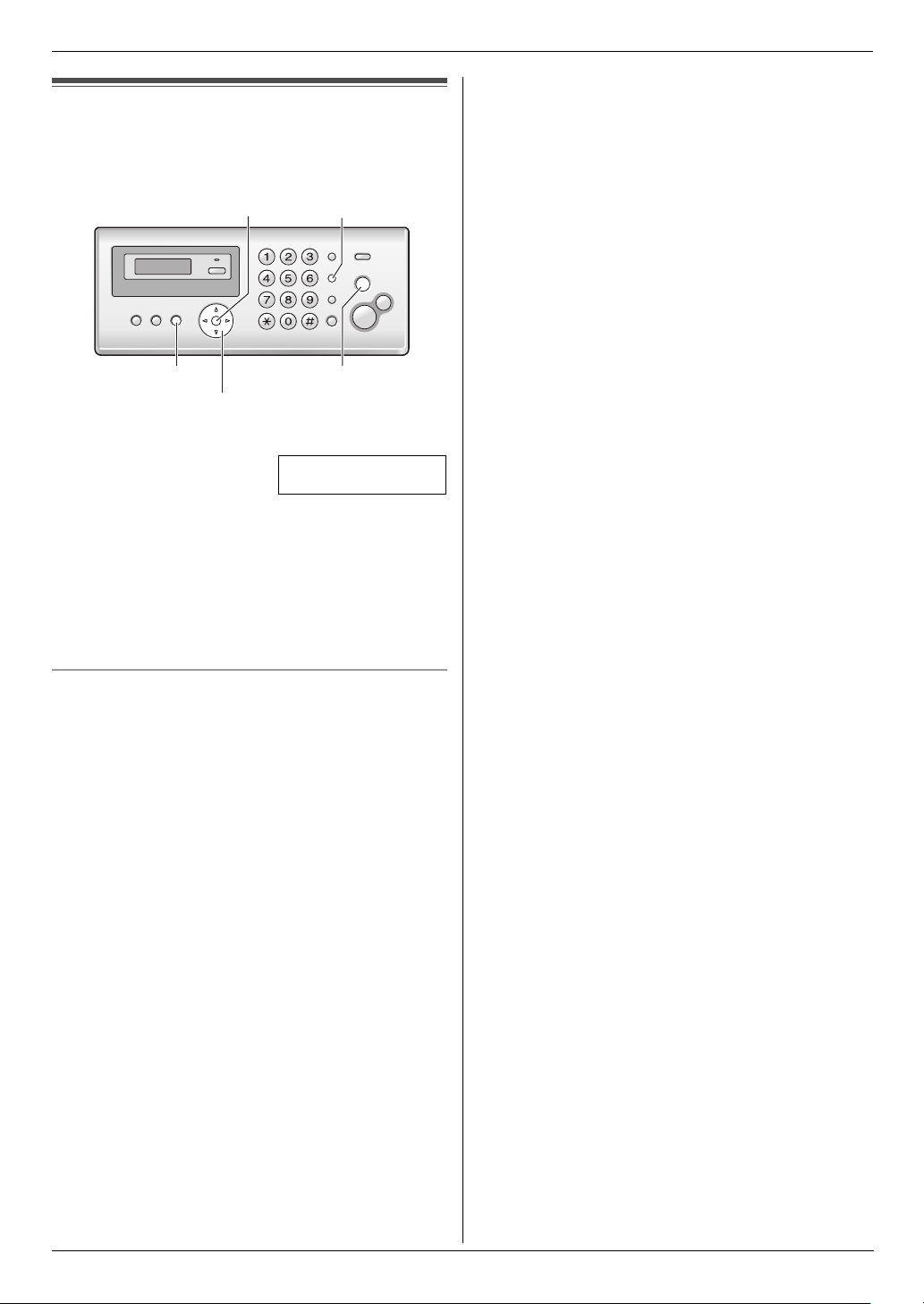
2.5 Your fax number
You can program your fax number so that it appears on
the top of each page sent.
{SET}{RECALL}
{STOP}{MENU}
{<}{>}
1 {MENU} i {#}{0}{3} i {SET}
NO.=|
2 Enter your fax number, up to 20 digits.
L To enter a “+”, press {*}.
L To enter a space, press {#}.
L To enter a hyphen, press {RECALL}.
L To erase a number, press {STOP}.
3 {SET}
4 Press {MENU} to exit.
2. Preparation
To correct a mistake
Press {<} or {>} to move the cursor to the incorrect
number, and make the correction.
L To erase all of the numbers, press and hold {STOP}.
17
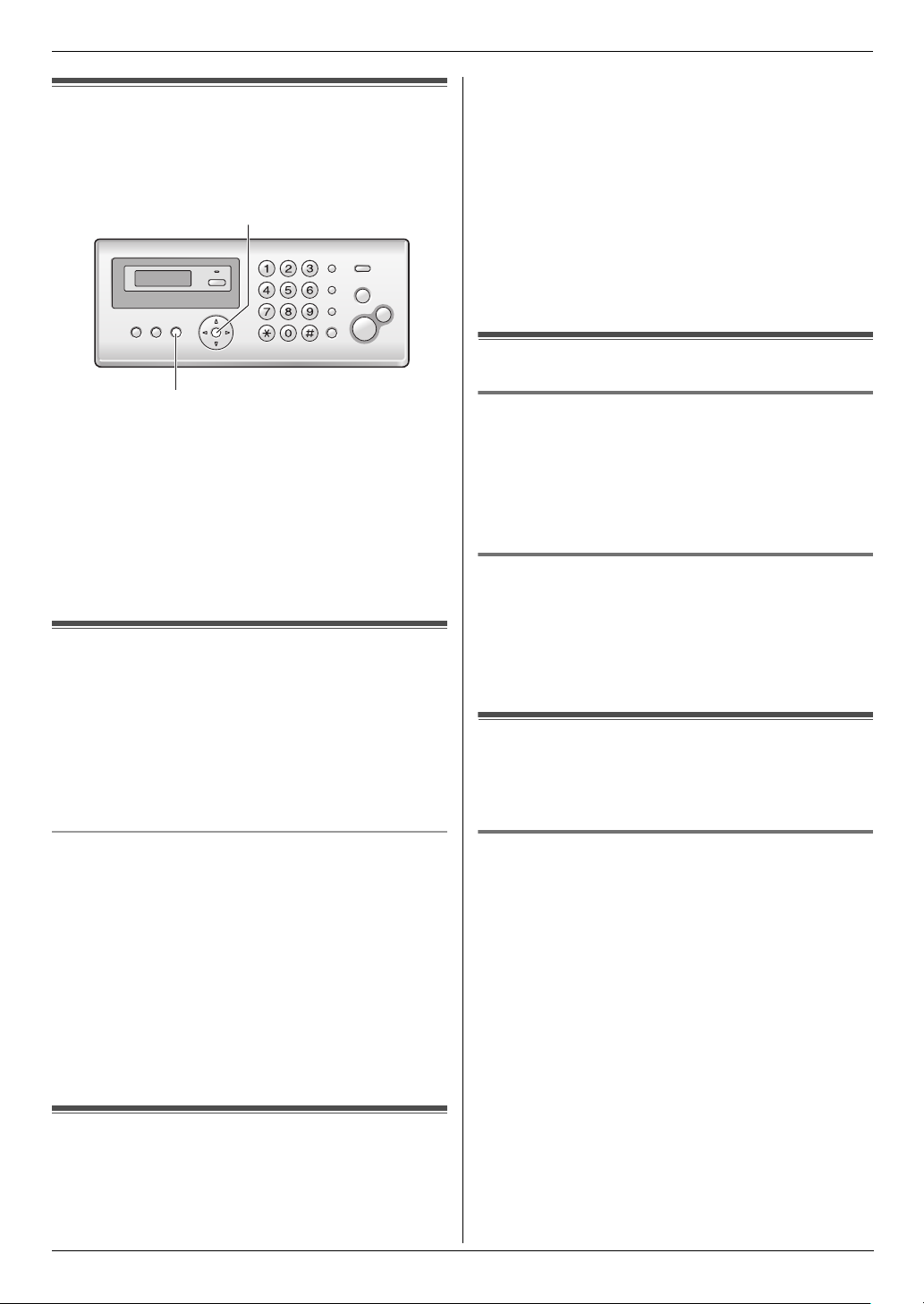
3. Telephone
3TelephoneAutomatic Dialling
3.1 Storing names and telephone
numbers into the phonebook
The unit provides a phonebook (50 items).
{SET}
{MENU}
1 Press {MENU} repeatedly to display “PHONEBOOK
SET”. i {*}
2 Enter the name, up to 16 characters (see page 16 for
instructions). i {SET}
3 Enter the telephone number, up to 32 digits. i
{SET}
L To program other items, repeat steps 2 to 3.
4 {MENU}
3.2 Making a phone call using the
phonebook
1 {PHONEBOOK}
2 Press {A} or {B} repeatedly to display the desired
item.
3 Press {MONITOR} (KX-FP205)/{SP-PHONE} (KX-
FP215) or lift the handset.
3 {*}
L If you do not need to edit the name, skip to step
5.
4 Edit the name. For further details, see the storing
procedure on page 18.
5 {SET}
L If you do not need to edit the telephone number,
skip to step 7.
6 Edit the telephone number. For further details, see
the storing procedure on page 18.
7 {SET}
3.4 Erasing a stored item
3.4.1 Erasing a specific item
1. {PHONEBOOK}
2. Press {A} or {B} repeatedly to display the desired
item. i {MENU} i {#}
L To cancel erasing, press {STOP}.
3. {SET}
3.4.2 Erasing all items
1. {PHONEBOOK} i {MENU}
2. Press {A} or {B} repeatedly to select “YES”. i
{SET}
L To cancel erasing, press {STOP}.
3. {SET}
3.5 One touch dial
Dial keys {1} to {9} can each be used as a one touch dial
key, allowing you to dial a number from the phonebook
by simply pressing a dial key.
To search for a name by initial
Example: “LISA”
1. {PHONEBOOK}
2. Press {A} or {B} to initiate the phonebook.
3. Press {5} repeatedly to display any name with the
initial “L” (see the character table, page 16).
L To search for symbols, press {1}.
4. Press {B} repeatedly to display “LISA”.
L To stop the search, press {STOP}.
L To dial the displayed number, press {MONITOR}
(KX-FP205)/{SP-PHONE} (KX-FP215) or lift the
handset.
3.3 Editing a stored item
1 {PHONEBOOK}
2 Press {A} or {B} repeatedly to display the desired
item. i {MENU}
18
3.5.1 Assigning an item to a one touch dial
key
{PHONEBOOK}
1
2 Press {A} or {B} repeatedly to display the desired
item. i {MENU} i {0}
3 Press {A} or {B} repeatedly to select a desired dial
key.
L When the dial key is already used as a one touch
dial key, Q is displayed next to the dial key
number. If you select this dial key, you can
overwrite the previous assignment.
4 {SET} i {SET}
L To program other items, repeat steps 2 to 4.
5 {STOP}
