Page 1
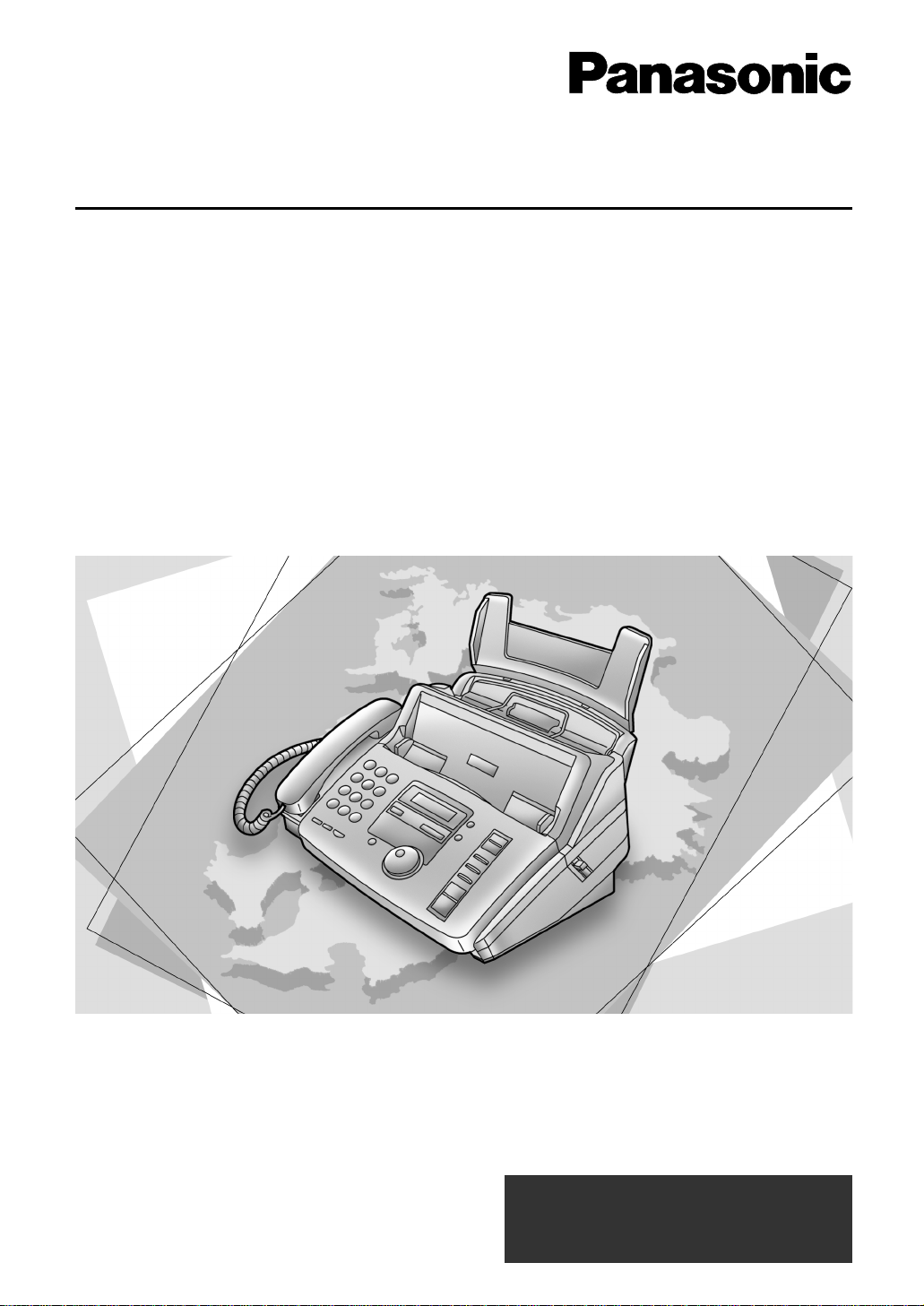
Operating Instructions
Compact Plain Paper FAX
Model No. KX-FP181E
Compact Plain Paper FAX with
Telephone Answering System
Model No. KX-FP185E
Please read these Operating
Instructions before using the unit
and save for future reference.
The pictured model is KX-FP181.
This model is only designed to be
used in the United Kingdom and
Ireland.
Page 2
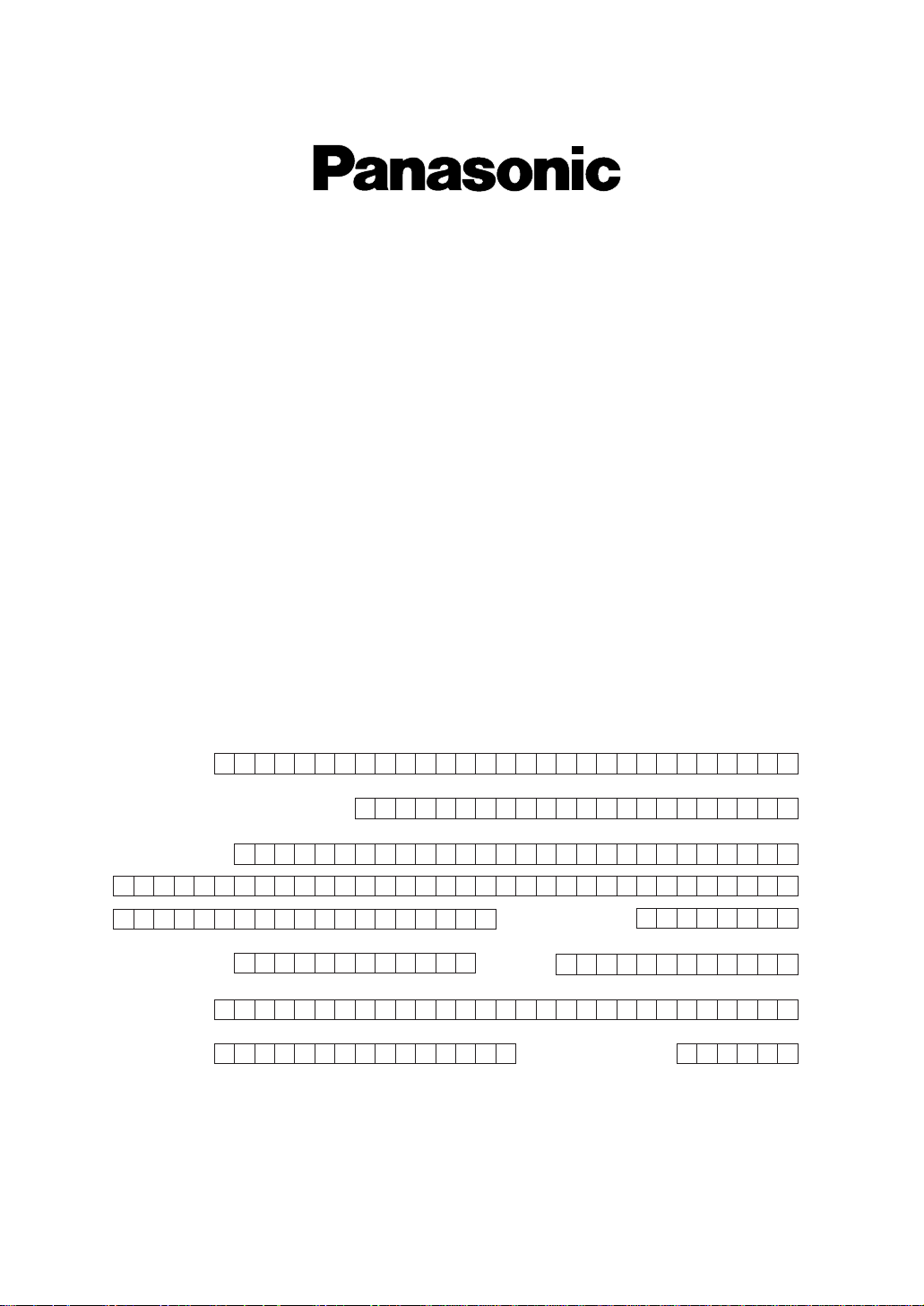
Simply, follow these instructions:
1. Please fill in the section below in block capitals and in ink.
2. Fax this form to
08701 583250and we will fax back to confirm receipt of your
details. Please allow 14 working days for this. In addition, we will also send you
information of our maintenance contracts.
IMPORTANT
WARRANTY REGISTRATION
PLEASE FAX BACK TO REGISTER FOR YOUR
12 MONTHS WARRANTY
Thank you for purchasing your Panasonic facsimile. By filling in the section below, this will
ensure the following:
●
We will register your unit on our warranty database. Should you ever require a service call
under warranty, your call will be dealt with quickly and efficiently.
●
We will send you a reply fax to confirm your registration and the correct operation of your unit.
●
If you have any problems, please call our customer helpline on 08701 580560 for UK.
For Republic of Ireland, please refer to place of purchase.
Your name
Your postcode
Fax no.
Date of purchase
Month Year
Day
Company name (if applicable)
Your address
Telephone no.
Model no.
Serial no.
Page 3
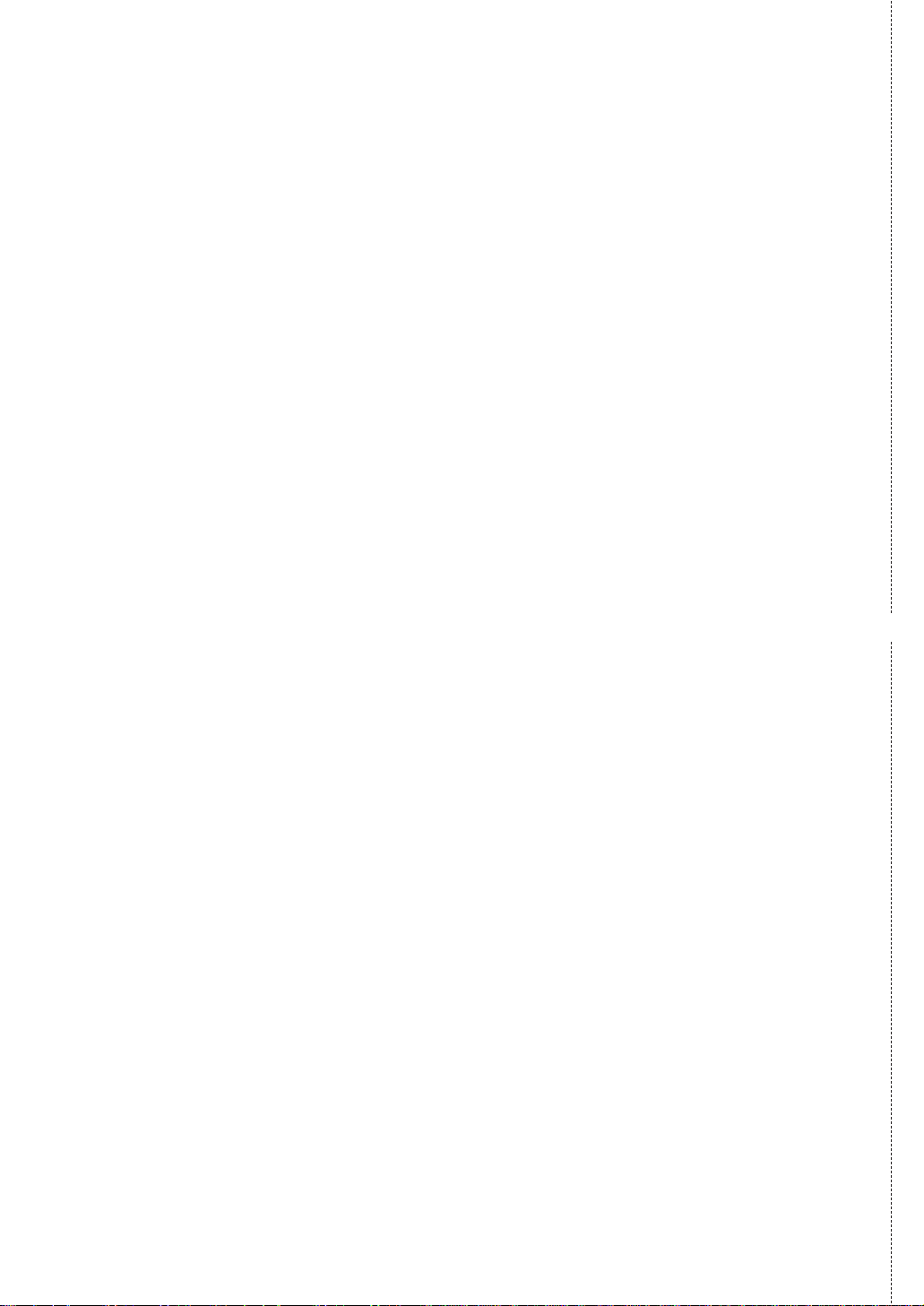
Fax to 08701 583250
TERMS AND CONDITIONS
1. This warranty is in addition to and does not in any way affect any statutory or other right of
consumer purchasers. This warranty relates only to product used within Mainland Great
Britain, please refer to your dealer for warranty information relating to use elsewhere within
the United Kingdom.
2. This product is designed for use only on the United Kingdom and Ireland’s Public Switched
Telephone Network and should be used only for normal purposes and in accordance with
standard operating instructions.
3. You should complete the registration form overleaf and fax it to us within 7 days of
purchase; failure to do so may result in delays in providing warranty service.
4. This warranty covers breakdowns due to design or manufacturing faults; it does not apply to
damage, however caused, wear or tear, neglect, incorrect adjustment or repair, or to any
items of limited natural life.
5. This warranty does not cover consumables i.e, ink films, film refills, ink cartridges, paper and
paper loads or any optional accessories which may have been purchased either at the same
time, as or subsequent to, the main unit. Such accessories should be returned to the point
of purchase if found to be faulty.
6. In the event of a failure, please take the following action;
a. Refer to the “Help” section of your instruction manual in order to identify and possibly
correct the problem;
b. If the fault cannot be resolved and you require a trained operator, please contact our
customer helpline on 08701 580560 for UK.
For Republic of Ireland, please refer to place of purchase.
7.
In the event the helpline cannot resolve the problem, a like for like exchange fax will be
dispatched overnight (if the call is received before 4pm) or, by a mutually convenient
arrangement. The helpline operator will give you specific instructions on how the exchange
will be executed. Failure to comply with these instructions may result in delay and cost to you.
8. The exchange fax will be delivered in a customised case by courier. It is the customer’s
responsibility to promptly remove the exchange fax and insert the faulty fax in the case
provided for collection, to enable the courier to return it to Panasonic.
9. The exchange fax is to be regarded as a like for like exchange under warranty and the
balance of the warranty period will transfer to the exchange unit.
The liability of Panasonic under the terms of this warranty is limited to the exchange of the
fax, or the repair and return of the original fax (subject to any additional charges, see
Condition 4).
10
. Where the original fax is found to be faulty as a result of unauthorised repairs or
modifications or damage either by accident, misuse or improper installation then Panasonic
reserves the right to charge the customer the sum of £50.00 plus Vat, as a contribution
towards repair costs.
11
. This warranty applies to the original purchaser only and is not transferable.
12.The warranty period applicable to this product shall be 12 months from the date of purchase.
✄
Page 4
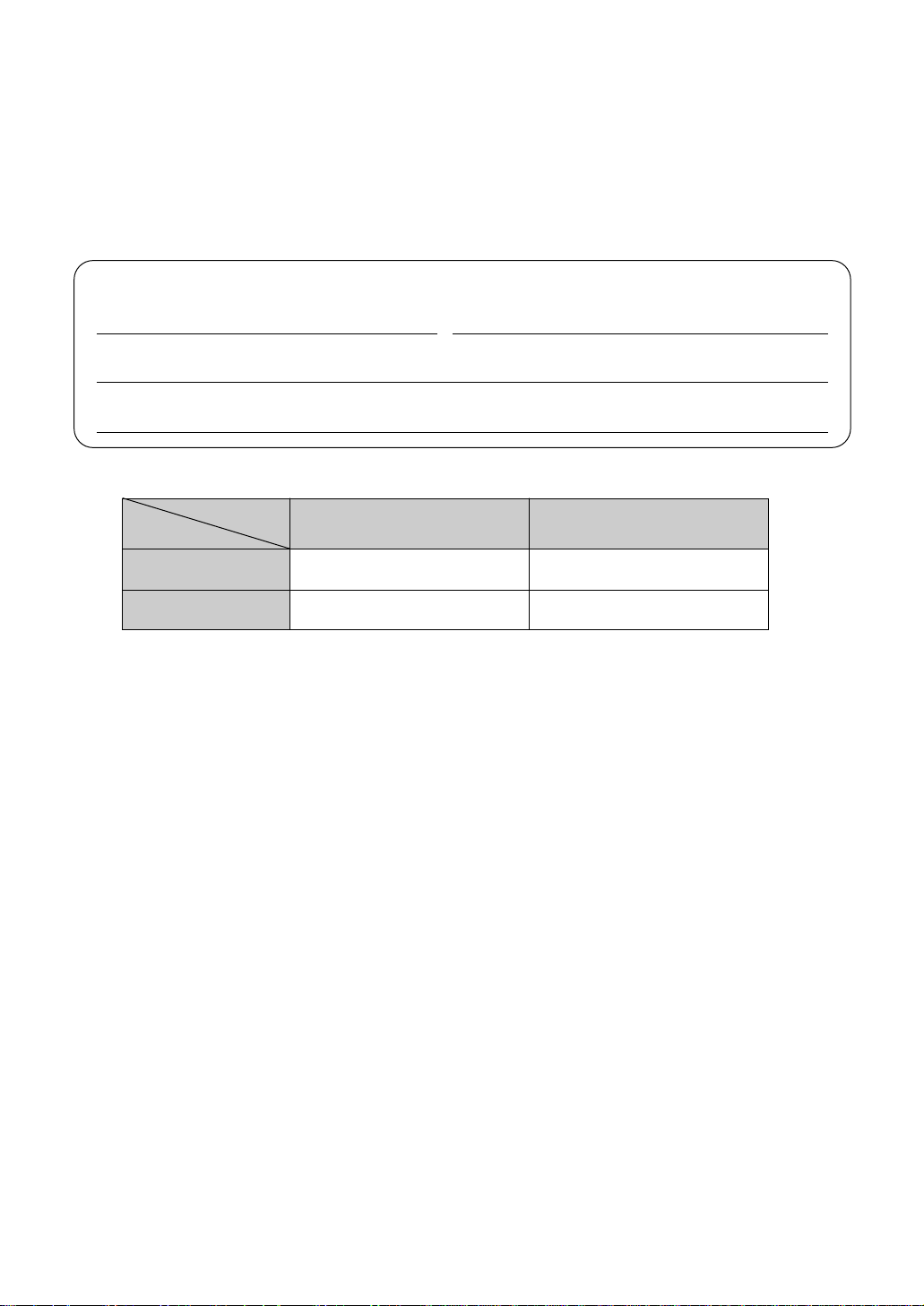
Thank you for purchasing a Panasonic facsimile.
Welcome to the world of Panasonic facsimiles.
This product combines various facsimile and telephone features to provide you
with more efficient office or home use. By utilizing these convenient features,
you can maximize the effectiveness of this unit.
For your future reference
Date of purchase Serial number
(found on the rear of the unit)
Dealer’s name and address
Dealer’s telephone number
Model difference
Features
Model
Facsimile, Telephone
and Copier
Answering Device
KX-FP181 Available
KX-FP185
Available
Not available
Available
Caution:
●
Note that the images of copied or received documents will remain on the used ink film. Use
discretion when disposing of the used ink film.
●
Do not rub or use an eraser on the printed side of recording paper, as the print may smear.
In the event of problems, you should contact your equipment supplier in the first instance.
This equipment is designed for use on the UK and Republic of Ireland analogue telephone
network.
Note:
●
A suffix “E” in the model number is omitted in these instructions.
●
Most figures shown in these operating instructions are based on a KX-FP181.
Copyright:
This manual is copyrighted by Kyushu Matsushita Electric Co., Ltd. (KME) and its licensee.
Under the copyright laws, this manual may not be reproduced in any form, in whole or part,
without the prior written consent of KME and its licensee.
Kyushu Matsushita Electric Co., Ltd. 2000
©
2
Page 5
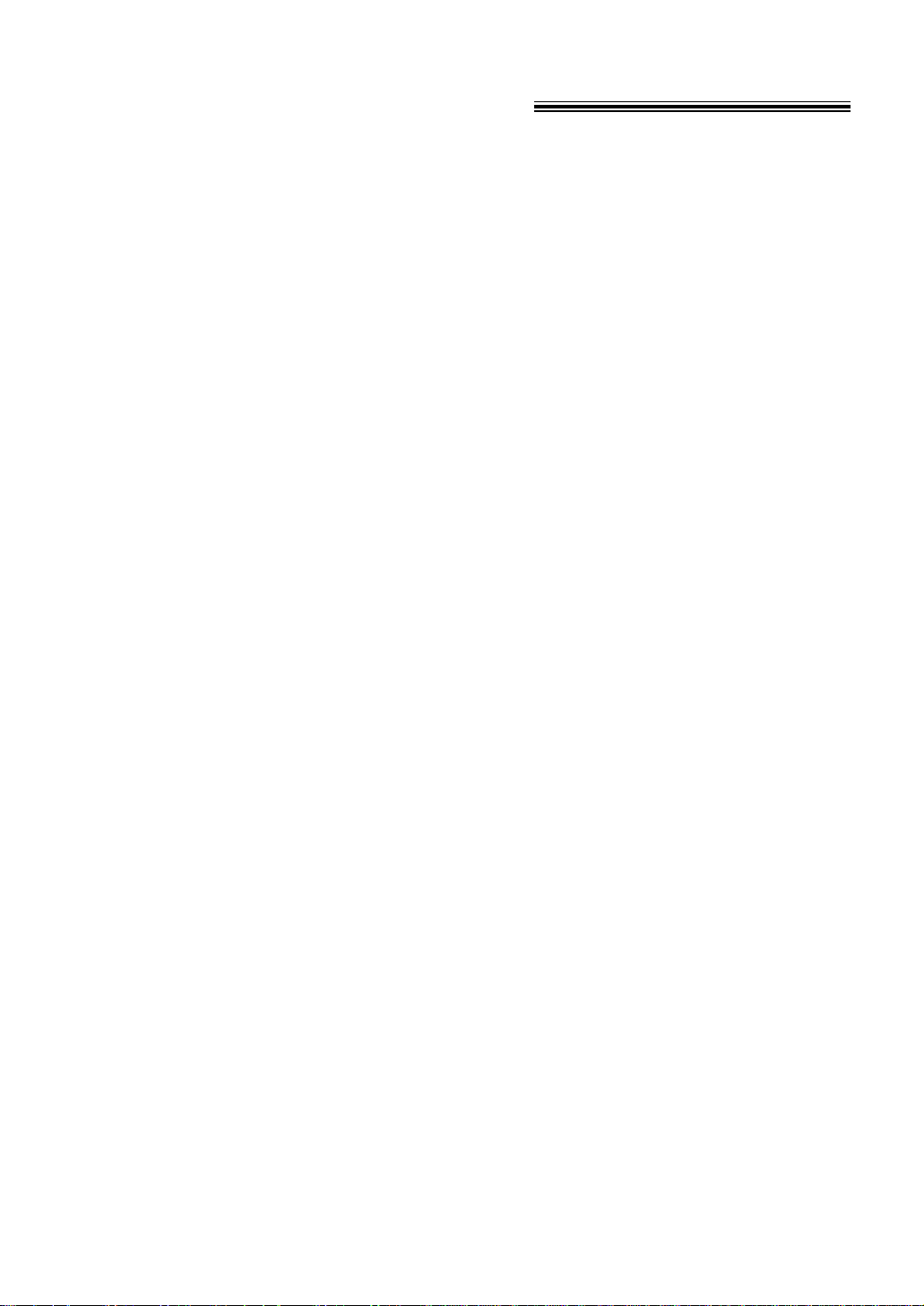
Important safety instructions!
When using this unit, basic safety precautions
should always be followed to reduce the risk of
fire, electric shock, or personal injury.
1. Read and understand all instructions.
2. Follow all warnings and instructions marked
on this unit.
3. Unplug this unit from power outlets before
cleaning. Do not use liquid or aerosol
cleaners. Use a damp cloth for cleaning.
4. Do not use this unit near water, for example
near a bath tub, wash bowl, kitchen sink, or
the like.
5. Place the unit securely on a stable surface.
Serious damage and/or injury may result if
the unit falls.
6. Do not cover slots and openings on the
unit. They are provided for ventilation and
protection against overheating. Never place
the unit near radiators, or in a place where
proper ventilation is not provided.
7. Use only the power source marked on the
unit. If you are not sure of the type of power
supplied to your home, consult your dealer
or local power company.
8. For safety purposes this unit is equipped
with a grounded plug. If you do not have
this type of outlet, please have one
installed. Do not use any type of adaptor
plug to defeat this safety feature.
9. Do not place objects on the mains lead.
Install the unit where no one can step or trip
on the cord.
10. Do not overload wall outlets and extension
cords. This can result in the risk of fire or
electric shock.
11. Never push any objects through slots in this
unit. This may result in the risk of fire or
electric shock. Never spill any liquid on the
unit.
12. To reduce the risk of electric shock, do not
disassemble this unit. Take the unit to an
authorised service centre when service is
required. Opening or removing covers may
expose you to dangerous voltages or other
risks. Incorrect reassembly can cause
electric shock when the unit is subsequently
used.
13. Unplug this unit from the wall outlet and
refer servicing to an authorised service
centre when the following conditions occur:
A. When the power supply cord or plug is
damaged or frayed.
B. If liquid has been spilled into the unit.
C.If the unit has been exposed to rain or
water.
D.If the unit does not work normally by
following the operating instructions.
Adjust only controls covered by the
operating instructions. Improper
adjustment may require extensive work
by an authorised service centre.
E. If the unit has been dropped or
physically damaged.
F. If the unit exhibits a distinct change in
performance.
14. During thunderstorms, avoid using
telephones except cordless types. There
may be a remote risk of an electric shock
from lightning.
15. Do not use this unit to report a gas leak,
when in the vicinity of the leak.
SAVE THESE
INSTRUCTIONS
INSTALLATION
1. Never install telephone wiring during a
lightning storm.
2. Never install telephone jacks in wet
locations unless the jack is specifically
designed for wet locations.
3. Never touch uninsulated telephone wires or
terminals unless the telephone line has
been disconnected at the network interface.
4. Use caution when installing or modifying
telephone lines.
WARNING
●
To prevent the risk of fire or electrical shock,
do not expose this product to rain or any type
of moisture.
OTHER INFORMATION
●
Keep the unit away from electrical noise
generating devices, such as fluorescent
lamps and motors.
●
The unit should be kept free from dust, high
temperature and vibration.
●
The unit should not be exposed to direct
sunlight.
●
Do not place heavy objects on top of this unit.
●
Do not touch the plug with wet hands.
3
Page 6

Table of Contents
Initial Preparation
Accessories Included accessories . . . . . . . . . . . . . . . . . . . . . . . . . . . . . . . . . . . . . 6
Accessory information . . . . . . . . . . . . . . . . . . . . . . . . . . . . . . . . . . . . 6
Help Button Help function . . . . . . . . . . . . . . . . . . . . . . . . . . . . . . . . . . . . . . . . . . . 7
Finding the Location . . . . . . . . . . . . . . . . . . . . . . . . . . . . . . . . . . . . . . . . . . . . . . 8
Controls Overview. . . . . . . . . . . . . . . . . . . . . . . . . . . . . . . . . . . . . . . . . . . . . 10
Setup Removing the information leaflet . . . . . . . . . . . . . . . . . . . . . . . . . . . 10
Recording paper load . . . . . . . . . . . . . . . . . . . . . . . . . . . . . . . . . . . 10
Recording paper . . . . . . . . . . . . . . . . . . . . . . . . . . . . . . . . . . . . . . . 11
Connections . . . . . . . . . . . . . . . . . . . . . . . . . . . . . . . . . . . . . . . . . . 12
Date and time, your logo and facsimile telephone number. . . . . . . . . 13
Volumes Adjusting volumes . . . . . . . . . . . . . . . . . . . . . . . . . . . . . . . . . . . . . . 17
Telephone
Making and Voice calls - making . . . . . . . . . . . . . . . . . . . . . . . . . . . . . . . . . . . . 18
Answering Calls
Voice calls - answering . . . . . . . . . . . . . . . . . . . . . . . . . . . . . . . . . . 18
RECALL and PAUSE buttons . . . . . . . . . . . . . . . . . . . . . . . . . . . . . 19
EASY DIAL Storing names and telephone numbers in the EASY DIAL directory. 20
Making a voice call using the EASY DIAL directory . . . . . . . . . . . . . 23
Caller ID Caller ID service from your phone company . . . . . . . . . . . . . . . . . . 24
(KX-FP185 only) Calling back using caller information . . . . . . . . . . . . . . . . . . . . . . . . 26
Storing caller information in the EASY DIAL directory . . . . . . . . . . . 27
Erasing caller information . . . . . . . . . . . . . . . . . . . . . . . . . . . . . . . . 28
Voice Contact Talking to the other party after fax transmission or reception . . . . . . 29
Fax
Sending Faxes Sending a fax manually/using the EASY DIAL directory. . . . . . . . . . 30
Sending a fax with the voice guide (KX-FP185 only) . . . . . . . . . . . . 33
Sending from memory. . . . . . . . . . . . . . . . . . . . . . . . . . . . . . . . . . . 33
One time broadcast transmission . . . . . . . . . . . . . . . . . . . . . . . . . . 34
Broadcast transmission to pre-programmed parties. . . . . . . . . . . . . 35
Receiving Setting the unit to receive faxes . . . . . . . . . . . . . . . . . . . . . . . . . . . 38
Faxes TEL mode (answering all calls manually). . . . . . . . . . . . . . . . . . . . . 40
FAX ONLY mode (all calls are received as faxes) . . . . . . . . . . . . . . 41
Using the unit with an answering machine (KX-FP181 only) . . . . . . . 42
To use with a computer. . . . . . . . . . . . . . . . . . . . . . . . . . . . . . . . . . . 43
TEL/FAX mode (receiving voice calls with rings and fax calls
without rings when you are near the unit). . . . . . . . . . . . . . . . . . 44
Turning the AUTO ANSWER mode on remotely . . . . . . . . . . . . . . . . 46
Extension telephone . . . . . . . . . . . . . . . . . . . . . . . . . . . . . . . . . . . . 47
Receive polling (retrieving a fax placed on another fax machine). . . 48
Pager call. . . . . . . . . . . . . . . . . . . . . . . . . . . . . . . . . . . . . . . . . . . . . 49
4
Page 7

Copy
Copying Making a copy . . . . . . . . . . . . . . . . . . . . . . . . . . . . . . . . . . . . . . . . 50
Answering Device
Setup
(KX-FP185 only)
TAD/FAX mode (using the built-in answering device and receiving
voice and fax calls automatically) . . . . . . . . . . . . . . . . . . . . . . . . 52
Greeting Pre-recorded greeting messages . . . . . . . . . . . . . . . . . . . . . . . . . . 53
Recording your own greeting messages . . . . . . . . . . . . . . . . . . . . . 54
Erasing your own recorded greeting messages . . . . . . . . . . . . . . . . 55
Incoming Listening to recorded messages . . . . . . . . . . . . . . . . . . . . . . . . . . . 56
Messages Erasing recorded messages . . . . . . . . . . . . . . . . . . . . . . . . . . . . . . 57
Recording Memo message (leaving a message for others or yourself) . . . . . . . 58
Telephone conversation . . . . . . . . . . . . . . . . . . . . . . . . . . . . . . . . . 58
Remote Operating from a remote location . . . . . . . . . . . . . . . . . . . . . . . . . . 59
Operation Operation from a remote touch tone telephone . . . . . . . . . . . . . . . . 60
Option Transferring recorded messages to another telephone . . . . . . . . . . 62
Programmable Features
Features Programming. . . . . . . . . . . . . . . . . . . . . . . . . . . . . . . . . . . . . . . . . . 64
Summary Basic features . . . . . . . . . . . . . . . . . . . . . . . . . . . . . . . . . . . . . . . . . 65
Advanced features . . . . . . . . . . . . . . . . . . . . . . . . . . . . . . . . . . . . . . 67
Help
Error Messages
Reports. . . . . . . . . . . . . . . . . . . . . . . . . . . . . . . . . . . . . . . . . . . . . . 72
Display . . . . . . . . . . . . . . . . . . . . . . . . . . . . . . . . . . . . . . . . . . . . . . 73
Operations When a function does not work, check here before
requesting help . . . . . . . . . . . . . . . . . . . . . . . . . . . . . . . . . . . . . 75
If a power failure occurs . . . . . . . . . . . . . . . . . . . . . . . . . . . . . . . . . 79
Jams Recording paper jam. . . . . . . . . . . . . . . . . . . . . . . . . . . . . . . . . . . . 80
Sending document jams . . . . . . . . . . . . . . . . . . . . . . . . . . . . . . . . . 81
Sending document does not feed, or multi-feeds. . . . . . . . . . . . . . . 81
Cleaning Document feeder . . . . . . . . . . . . . . . . . . . . . . . . . . . . . . . . . . . . . . 82
Thermal head . . . . . . . . . . . . . . . . . . . . . . . . . . . . . . . . . . . . . . . . . 82
Ink Film Replacing the ink film . . . . . . . . . . . . . . . . . . . . . . . . . . . . . . . . . . . 83
General Information
Print Reports Reference lists and reports . . . . . . . . . . . . . . . . . . . . . . . . . . . . . . . 85
Specifications Technical data about this product . . . . . . . . . . . . . . . . . . . . . . . . . . 86
Important Important Information . . . . . . . . . . . . . . . . . . . . . . . . . . . . . . . . . . . 87
Information Fitting a plug to the mains lead . . . . . . . . . . . . . . . . . . . . . . . . . . . . 88
Condition of guarantee. . . . . . . . . . . . . . . . . . . . . . . . . . . . . . . . . . . 89
Index Index. . . . . . . . . . . . . . . . . . . . . . . . . . . . . . . . . . . . . . . . . . . . . . . . 90
5
Page 8

Accessories
Included accessories!
Mains lead...............1
Order No. PQJA10039Z Order No. PQJA87S
Recording paper load
Order No.
PFKS1043Z1 (For KX-FP181)
PFKS1073Z2 (For KX-FP185)
●
If any items are missing or damaged, check with the place of purchase.
●
The part numbers listed above are subject to change without notice.
●
Save the original carton and packing materials for future shipping and transportation of the
unit.
Telephone line cord
..1
Ink film.....................1
(complimentary test
ink film)
—The ink film is
pre-installed.
...1
Handset ...................1
Order No.
PFJXE0905Z (For KX-FP181)
PFJXE0901Z (For KX-FP185)
Operating Instructions
Order No. PFQX1439Z
Handset cord...........1
Order No.
PFJA1029Z (For KX-FP181)
PFJA1029Y (For KX-FP185)
Quick Start Sheet
...1
Order No. PFQW1381Z
........1
Accessory information!
●
KX-FP181 only
When using the unit with an external answering machine (p. 42), please
purchase an extension telephone adaptor by contacting one of the following:
— www.Panasonic.co.uk
— Panasonic Customer Care Centre on Telephone number 08701 580560
— local Panasonic authorised dealer
●
The complimentary test ink film is 10 metres long, and will print about 28 A4 size
pages.
We recommend that you buy full size replacement film – 50 metres for
continuous use of your unit.
For best results, use genuine Panasonic replacement film Model No. KX-FA55X.
Model No. Item Specifications
KX-FA55X Replacement film
Note:
●
The ink film is not reusable. Do not rewind and use the ink film again.
2 rolls – 216 mm x 50 m
6
Page 9

Help function!
EASY DIAL
HELP
SET
SET
SET
HELP
Display
EASY DIAL
You can print a quick reference for assistance as follows.
Press .
1
Rotate until the desired item
2
is displayed.
Display:
ROTATE & SET
Help Button
■ For KX-FP181
1. How to set the date, time, your logo and
fax number
2. How to program the features
3. How to store names in the EASY DIAL
directory and how to dial them
4. Help with problems receiving faxes
5. How to use the copier function
6. List of available reports
Press .
3
1.QUICK SET UP
2.FEATURE LIST
3.EASY DIAL
4.FAX RECEIVING
5.COPIER
6.REPORTS
PRINTING
■ For KX-FP185
1. How to send faxes with the voice
guide
2. How to set the date, time, your logo
and fax number
3. How to program the features
4. How to store names in the EASY DIAL
directory and how to dial them
5. Help with problems operating the
answering device
6. Help with problems receiving faxes
7. How to use the copier function
1.SEND GUIDE
2.QUICK SET UP
3.FEATURE LIST
4.EASY DIAL
5.TAD OPERATION
6.FAX RECEIVING
7.COPIER
8. List of available reports
8.REPORTS
9. How to use the Caller ID service
9.CALLER ID
Press .
3
PRINTING
7
Page 10

Finding the Controls
IQ-FAX
TONE
C
B
A
F
E
D
L
K
J
O
N
M
V
U
T
Z
Y
X
W
R
E
P
O
I
H
G
S
R
Q
P
MONITOR
REDIAL
/PAUSE
RECALL
START
FAX
STOP
DIRECTORY
PROGRAM
MENU
SET
HELP
VOLUME
COLLATE
RESOLUTION
QUICK SCAN
MUTE
B
A
C
K
MEMORY% ON
SEARCH
AUTO ANSWER
F
W
D
C
B
A
F
E
D
L
K
J
O
N
M
V
U
T
Z
Y
X
W
I
H
G
S
R
Q
P
Dial keypad
●
To redial the last number
dialed (p. 18, 31).
●
To insert a pause during
dialling (p. 19).
●
To store or edit names
and telephone
numbers (p. 20, 22).
●
To dial without
lifting the handset.
●
To search for a stored name (p. 23, 30).
●
To select the features/feature settings during
programming (p. 64).
●
To initiate fax transmission,
reception or copying.
●
To store a setting during
programming.
●
To stop an operation or cancel programming.
●
For voice muting (p. 18).
●
To turn on/off the AUTO
ANSWER mode (p. 38, 39).
●
To print a quick reference (p. 7).
Display
●
To initiate or exit
programming.
●
To select a resolution (p. 30).
●
To choose “Collated” (sorted) in the copy mode (p. 50).
●
To adjust volumes (p. 17).
●
To select an enlargement/reduction rate in the copy mode (p. 50, 51)
.
●
To scan and store a document into memory, and then
transmit or copy the stored document (p. 33, 50).
●
To use the recall feature (p. 19)
Location!
■
For KX-FP181
8
Page 11

■
COLLATE
RECALL
SEARCH
●
To redial the last number
dialed (p. 18, 31).
●
To insert a pause during
dialling (p. 19).
●
To store or edit
names and
telephone numbers
(p. 20, 22).
●
For quick playback
(p. 56).
●
For speakerphone
operation.
●
To use the recall feature
(p. 19)
●
To record your own
greeting messages (p. 54).
●
To record memo messages
or telephone conversations
(p. 58).
●
To erase recorded
messages (p. 57).
●
To initiate fax transmission,
reception or copying.
●
To store a setting during
programming.
●
To stop an operation or
cancel programming.
●
To select a resolution (p. 30).
●
For slow
playback
(p. 56).
●
To play recorded
messages (p. 56).
●
To search for a stored name
(p. 23, 30).
●
To select the features/feature
settings during programming
(p. 64).
●
For the Caller ID
service
(p. 25–28).
Dial keypad
●
For voice muting (p. 18).
●
To turn on/off the AUTO
ANSWER mode (p. 38, 39).
●
To print a quick reference (p. 7).
Display
●
To initiate or exit
programming.
●
To choose “Collated” (sorted) in the copy mode (p. 50).
●
To adjust volumes (p. 17).
●
To select an enlargement/reduction rate in the copy mode (p. 50, 51)
.
●
To scan and store a document into memory, and then
transmit or copy the stored document (p. 33, 50).
For KX-FP185
Finding the Controls
9
Page 12
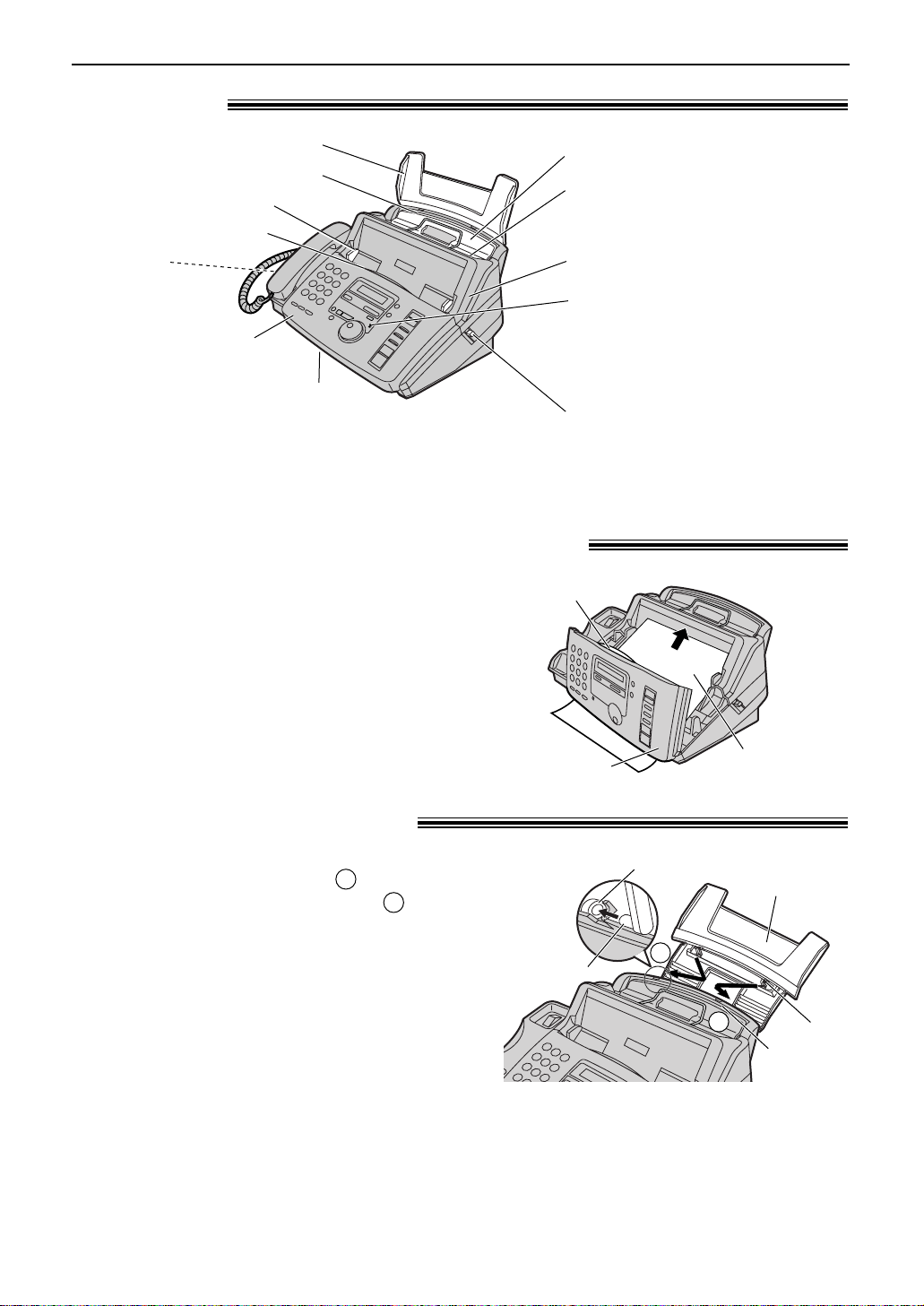
Finding the Controls / Setup
Information
leaflet
Front cover
Centre part
2
1
Slot
Recording
paper load
Slot
Tab
1
1
Tab
2
Overview!
Recording paper load
Recording paper entrance
Document guide(s)
Document entrance
Speaker
(Left side of the
handset cradle)
Front cover
Document exit
* The pictured model is KX-FP185.
Note:
●
The document will be ejected from the front of the unit. Install the unit on a desk or floor with a smooth
surface and do not place anything in front of the unit.
Tension bar
Recording paper exit
●
Up to 30 sheets of printed
paper can be held.
Back cover
Microphone (KX-FP185 only)
●
To talk with the other party
when using the speakerphone.
●
To record greeting messages
and memo messages.
Back cover open button
Removing the information leaflet!
Open the front cover by pulling up the centre
1
part.
Remove and read the information leaflet.
2
3
Recording paper load!
Insert one tab on the recording paper load into
one slot on the back of the unit ( ) and then
insert the other tab into the other slot ( ).
Note:
●
10
Close the front cover securely.
Do not place the unit in areas where the recording
paper load may be obstructed by a wall, etc.
Page 13

Setup
Tension bar
Tab
Recording paper
entrance
Stack of
paper
Correct
Incorrect
Tension bar
Recording paper!
A4 size recording paper (210 mm x 297 mm) can be loaded. The unit can hold up to 50 sheets of
60 g/m2to 75 g/m2paper or 30 sheets of 90 g/m2paper.
Fan the stack of paper to prevent a paper
1
jam.
Pull the tension bar forward and hold open
2
while inserting the paper.
●
The paper should not be over the tab.
●
If the paper is not inserted correctly,
readjust the paper or the paper may jam.
Note for recording paper:
●
Avoid paper with a cotton and/or fiber content that is over 20%, such as letterhead paper or paper
used for resumes.
●
Do not use different types or thicknesses of paper at the same time. This may cause a paper jam.
●
Avoid extremely smooth or shiny paper that is highly textured.
●
Avoid paper that is coated, damaged or wrinkled.
Note:
●
Avoid double-sided printing.
●
Do not use paper printed from this unit for double-sided printing with other copiers or printers, or the
paper may jam.
●
Some paper only accepts print on one side. Try using the other side of paper if you are not happy with the
print quality.
Adding paper
1. Pull the tension bar forward and hold open while
removing all of the installed paper.
2. Add paper to the removed paper and straighten.
3. Fan the stack of paper.
4. Pull the tension bar forward and hold open while
inserting the paper.
11
Page 14

Setup
To B.T. socket
Telephone
line cord
Mains lead
Handset cord
To Household
Mains Supply
(220–240 V, 50 Hz)
Connect to “LINE”.
Connections!
Connect the handset cord.
1
Connect the telephone line cord.
2
Connect the mains lead.
●
3
When the power is turned on for the
first time, the unit will print some
basic information.
Note:
●
When you operate this product, the power outlet should be near the product and easily accessible.
●
If you want to connect an answering machine to the unit, see page 42 (KX-FP181 only).
●
Telephone line connection is TNV (Telecommunication Network Voltage).
●
KX-FP181 only
You can connect an extension telephone or answering machine to the external telephone jack (EXT) on
this unit (p. 42, 47). Avoltage drop of 1.15 V at 40 mA will be introduced between the EXT jack and the
B.T. socket. If you have difficulty in making a call or experience problems during a telephone conversation,
consult your dealer or our service personnel.
12
Page 15
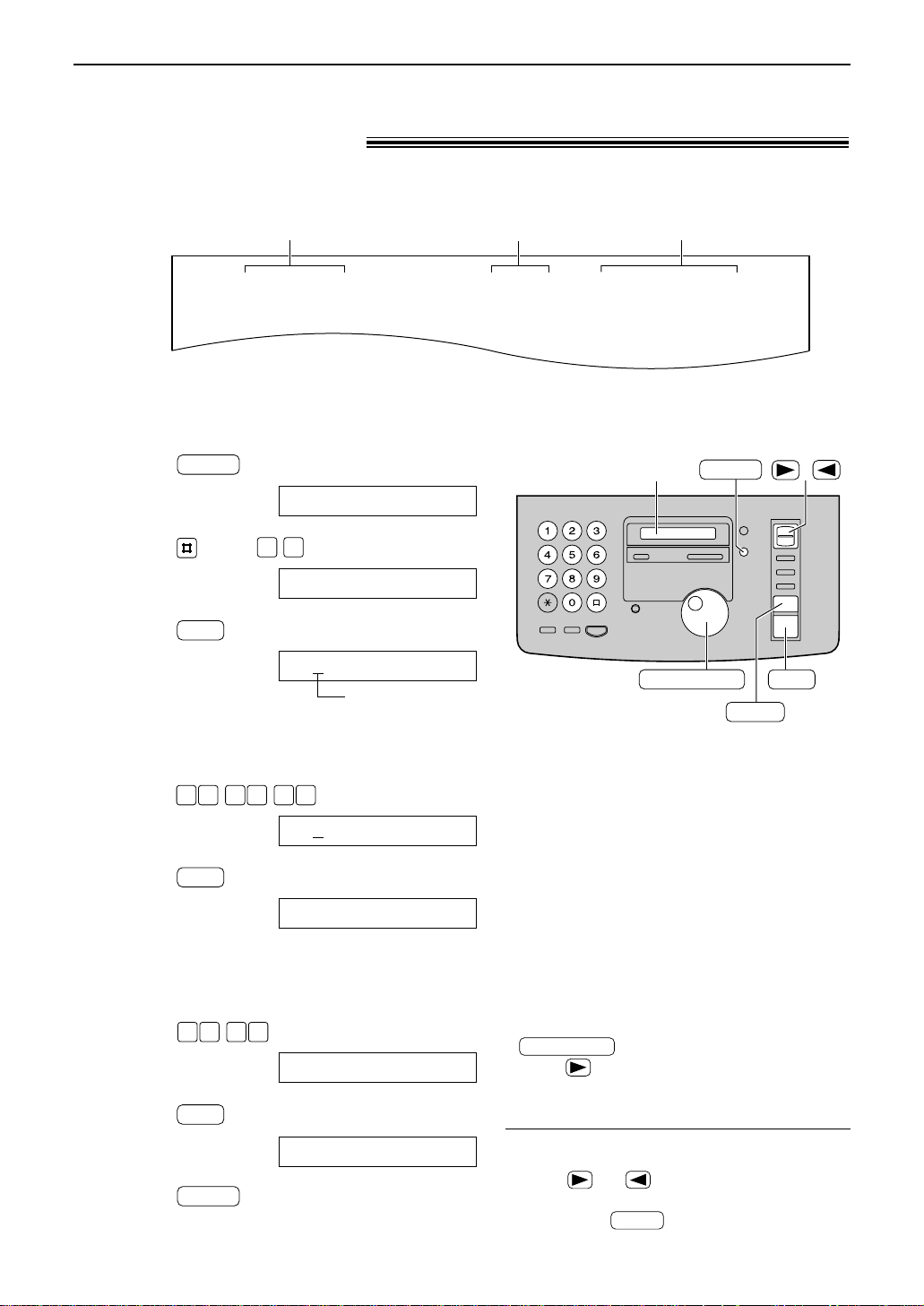
Setup
Fax Correspondence
Your logo
Your facsimile telephone number
Date and time
FROM : Panasonic Fax
Example:
FAX NO. : 1234567 26 Feb. 2000 09:02 P1
MENU
SET
1515
SET
001080
SET
0 1
MENU
/
SET
MENU
STOP
Display
EASY DIAL
STOP
EASY DIAL
Date and time, your logo and facsimile
telephone number!
You should program the date and time, your logo and facsimile telephone number. This
information will be printed on each page transmitted from your unit.
Setting the date and time
Press .
1
Press , then .
2
Display:
1.SYSTEM SET UP
SET DATE & TIME
Press .
3
Enter the correct day/month/year by selecting
4
2 digits for each, using the dial keypad.
Example: 10 Aug., 2000
Press .
Press .
5
Enter the correct hour/minute by selecting
6
2 digits for each, using the dial keypad.
Example: 15:15
Press .
Press .
D:01/M:01/Y:00
Cursor
D:10/M:08/Y:00
TIME: 00:00
TIME: 15:15
7
SETUP ITEM [ ]
Press .
8
Note:
●
You can enter your number by rotating
in steps 4 and 6. In this case,
press to move the cursor.
●
The accuracy of the clock is approximately
±60 seconds a month.
To correct a mistake
●
●
Press or to move the cursor to the
incorrect number, and make the correction.
If you press while programming, the
display will return to the previous one.
13
Page 16
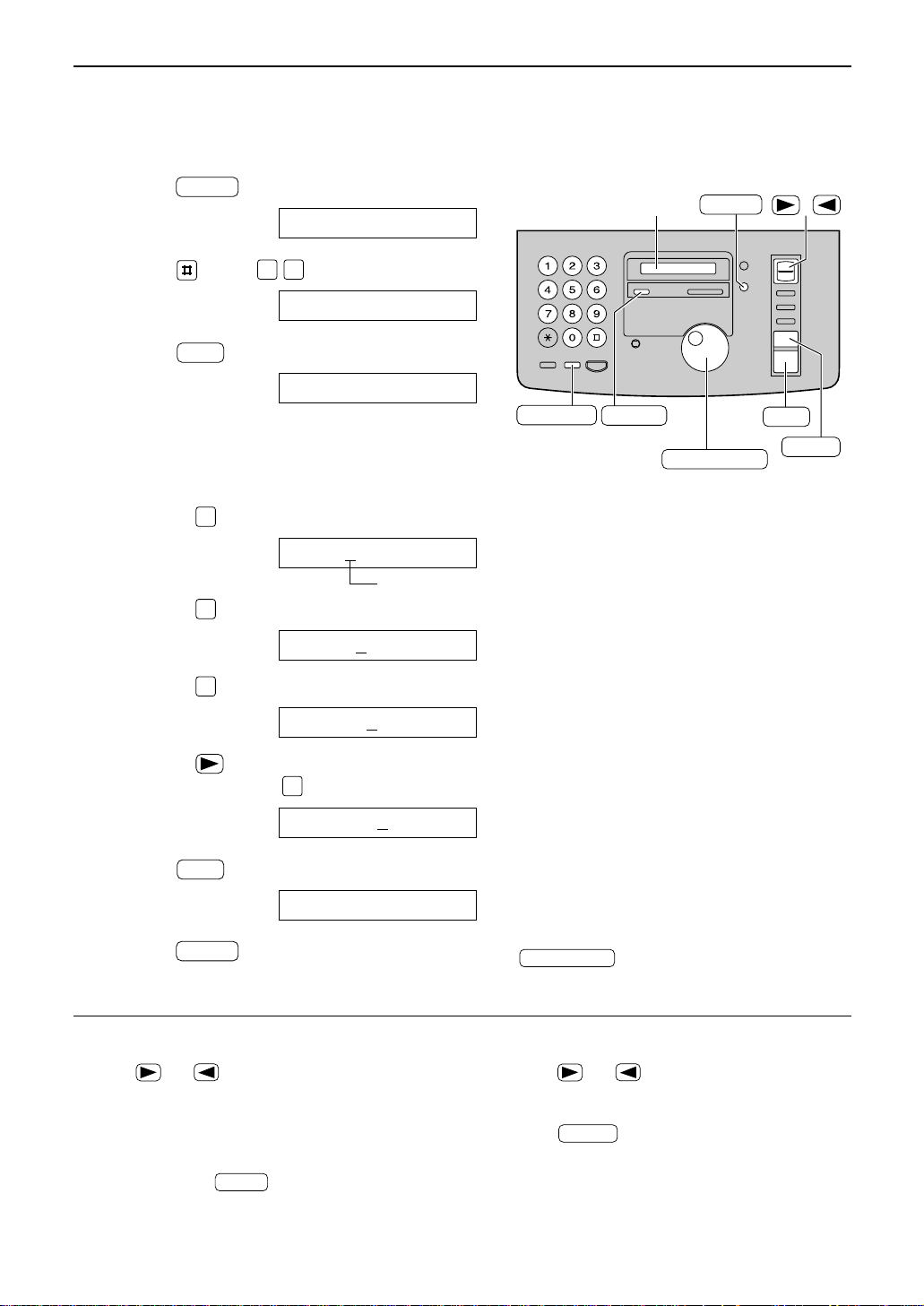
14
Setup
/
SET
MENU
STOP
Display
MUTE
(Insert)
(Hyphen)
(Delete)
RECALL
EASY DIAL
1
Press .
Display:
2
Press , then .
3
Press .
4
Enter your logo, up to 30 characters, using
the dial keypad. See next page for details.
Example: Bill
1. Press twice.
Cursor
2. Press six times.
3. Press six times.
4. Press to move the cursor to the next
space and press six times.
5
Press .
6
Press .
MENU
SETUP ITEM [ ]
SET
LOGO=Bill
5
LOGO=Bil
5
LOGO=Bi
4
LOGO=B
2
LOGO=
SET
YOUR LOGO
0 2
1.SYSTEM SET UP
MENU
Setting your logo
To correct a mistake
●
Press or to move the cursor to the
incorrect character, and make the correction.
To delete a character
●
Move the cursor to the character you want to
delete and press .
STOP
To insert a character
1. Press or to move the cursor to the
position to the right of where you want to insert
the character.
2. Press (Insert) to insert a space and
enter the character.
MUTE
Note:
●
You can enter your logo by rotating
(see next page).
EASY DIAL
The logo can be your company, division or name.
Page 17

15
Setup
1
2
3
4
5
6
7
8
9
0
RECALL
STOP
MUTE
Keys Characters
Hyphen button (To insert a hyphen.)
Insert button (To insert one character or one space.)
Delete button (To delete a character.)
key (To move the cursor to the left.)
key (To move the cursor to the right.)
To enter another character using the same number key, move the cursor to the next space.
1 [ ] { } + – / = , . _ ` : ; ? |
A B C a b c 2
D E F d e f 3
G H I g h i 4
J K L j k l 5
M N O m n o 6
P Q R S p q r s 7
T U V t u v 8
W X Y Z w x y z 9
0 ( ) ! " # $ % & ¥ @ ^ ’ →
To select characters with the dial keypad
Pressing the dial keys will select a character as shown below.
To select characters using the EASY DIAL
Instead of pressing the dial keys, you can select characters using the EASY DIAL.
1. Rotate until the desired character is
displayed.
2. Press to move the cursor to the next space.
●
The character displayed in step 1 is inserted.
3. Return to step 1 to enter the next character.
EASY DIAL
Display order of characters
EASY DIAL
Capital
alphabet
Lower case
alphabet
Number
Symbol
: Rotating to
the right
: Rotating to
the left
Page 18
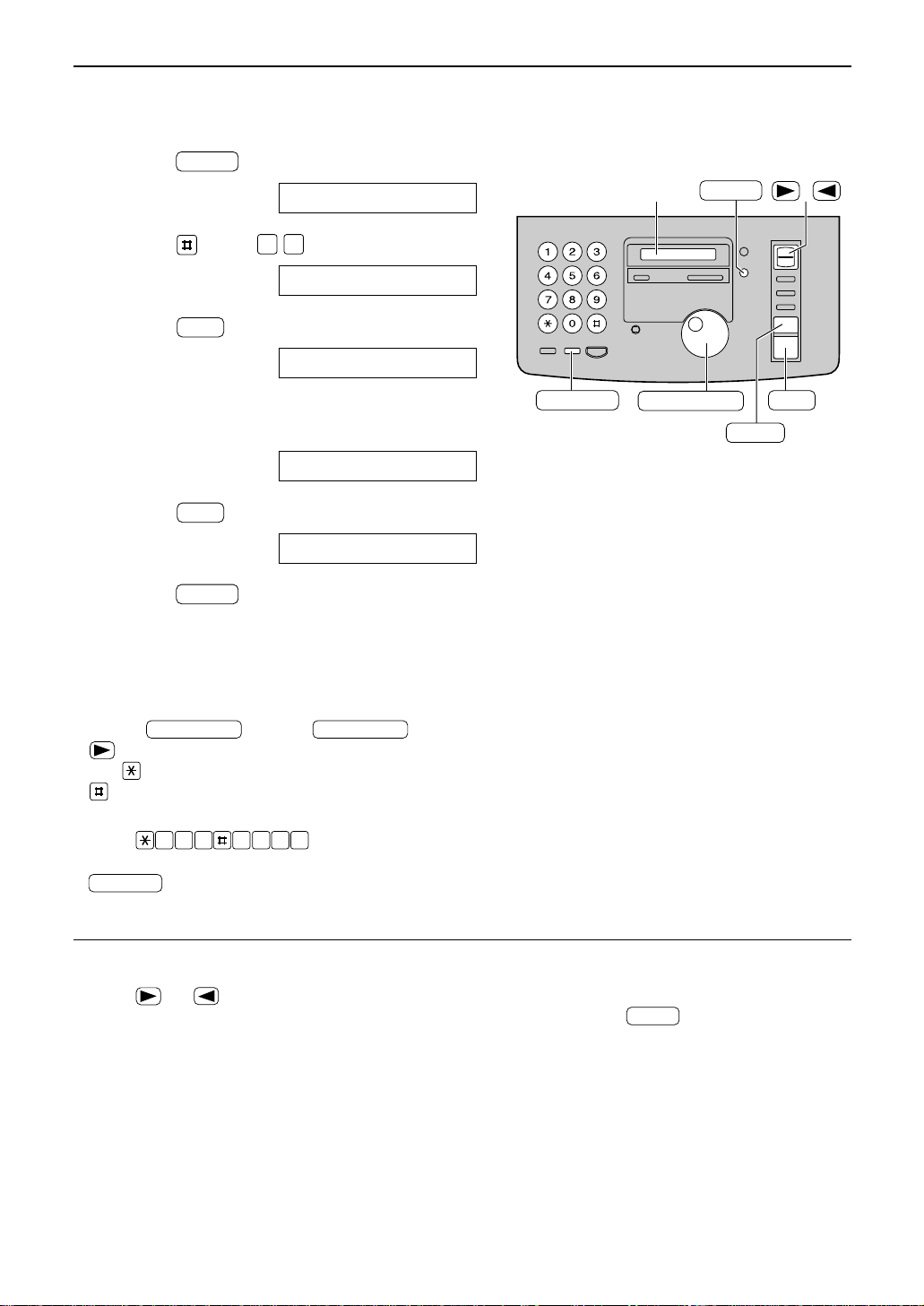
16
Setup
Setting your facsimile telephone number
1
Press .
Display:
2
Press , then .
3
Press .
4
Enter your facsimile telephone number, up to
20 digits, using the dial keypad.
Example:
5
Press .
6
Press .
MENU
SETUP ITEM [ ]
SET
NO.=1234567
NO.=
SET
YOUR FAX NO.
0 3
1.SYSTEM SET UP
MENU
/
SET
MENU
STOP
Display
(Hyphen)
(Delete)
RECALL
EASY DIAL
Note:
●
You can enter your facsimile telephone number by
rotating . If using , press
to move the cursor.
●
The button replaces the digit with a “+” and the
button replaces it with a space.
Example (using the dial keypad): +234 5678
Press .
●
To enter a hyphen in a telephone number, press
(Hyphen).
RECALL
2 4 6 7 83 5
EASY DIAL
EASY DIAL
To correct a mistake
●
Press or to move the cursor to the
incorrect number, and make the correction.
To delete a number
●
Move the cursor to the number you want to
delete and press .
STOP
Page 19
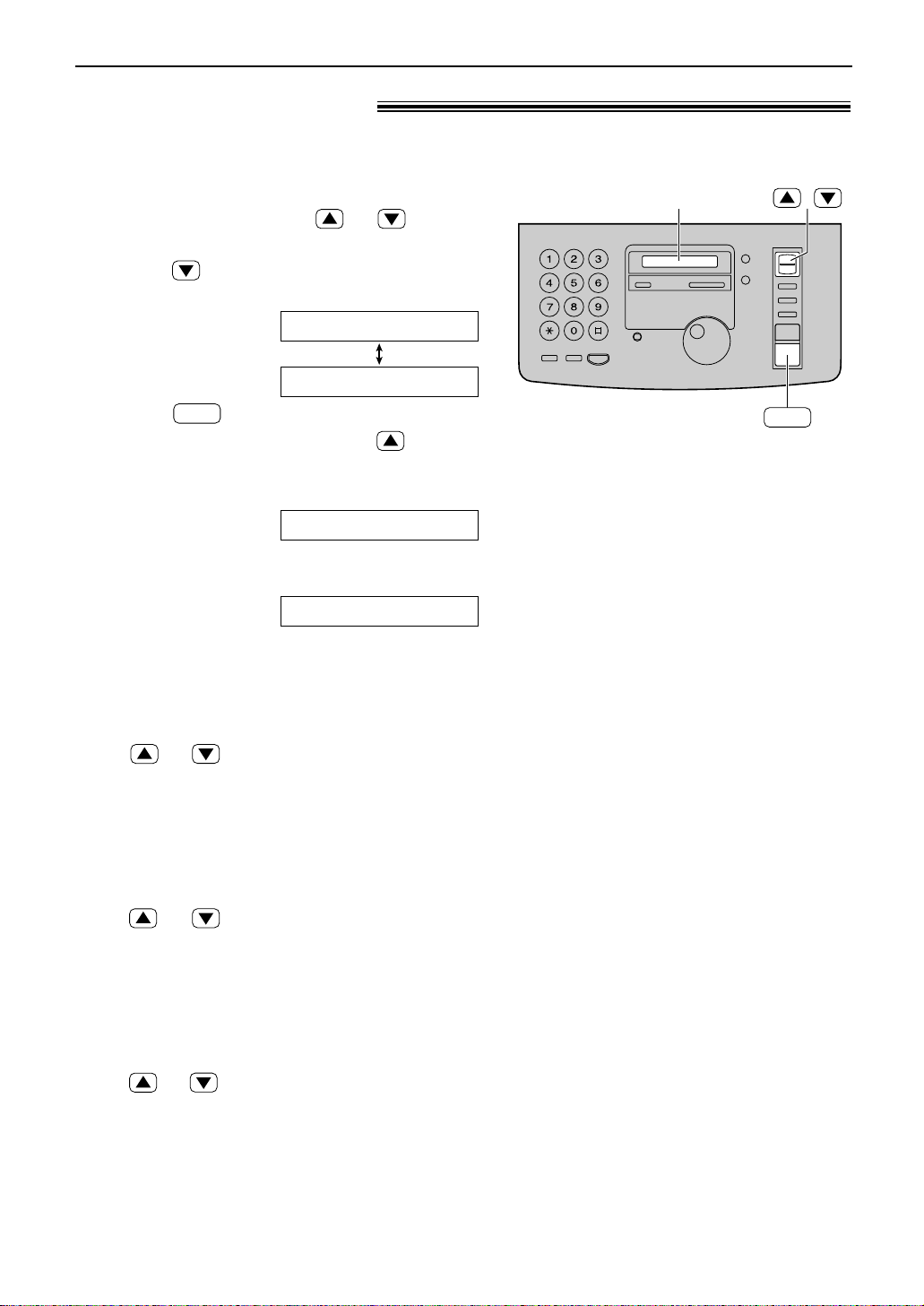
17
V olumes
Adjusting volumes!
Ringer volume
4 levels (high/middle/low/off) are available.
While the unit is idle, press or .
■
To turn the ringer off:
1. Press repeatedly until the following
message is displayed.
Display:
2. Press .
●
To turn the ringer back on, press .
■
While the ringer volume is set to off:
The display will show the following message.
When a call is received, the unit will not ring and
will display the following.
Monitor/Speaker volume
8 levels (high to low) are available.
While using the monitor/speakerphone,
press or .
Fax voice guidance volume
(KX-FP185 only)
9 levels (high to off) are available.
While listening to the fax voice guidance,
press or .
Answering device volume
(KX-FP185 only)
9 levels (high to off) are available.
While listening to the recorded messages,
press or .
INCOMING CALL
RINGER OFF
SET
YES:SET/NO:STOP
RINGER OFF= OK?
/
SET
Display
Page 20
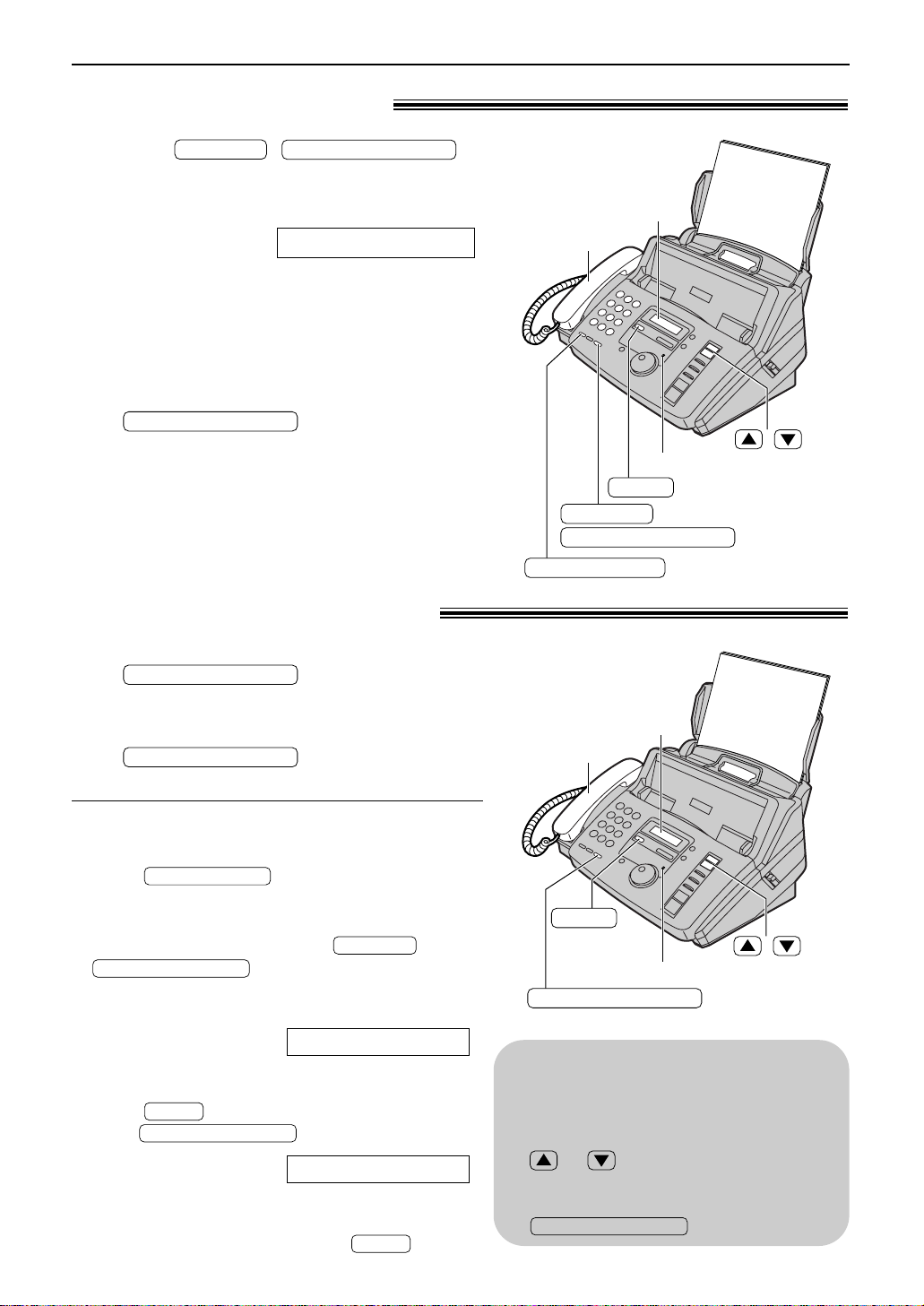
Making and Answering Calls
DIGITAL SP-PHONE
DIGITAL SP-PHONE
MONITOR
MONITOR
REDIAL/PAUSE
Handset
Display
Microphone (KX-FP185)
(KX-FP181)
(KX-FP185)
DIGITAL SP-PHONE
/
MUTE
DIGITAL SP-PHONE
MONITOR
REDIAL/PAUSE
MUTE
DIGITAL SP-PHONE
MUTE
DIGITAL SP-PHONE
DIGITAL SP-PHONE
DIGITAL SP-PHONE
Handset
MUTE
Display
(KX-FP185)
DIGITAL SP-PHONE
/
Microphone (KX-FP185)
Voice calls - making!
Press /
1
or lift the handset.
Dial the telephone number.
2
●
When the other party answers, talk into the
3
microphone (KX-FP185) or speak with the
handset.
When finished talking, press
Example:
If you misdial, hang up and dial again.
4
replace the handset.
TEL=2345678
(KX-FP185) or
Voice calls - answering!
When the unit rings, press
1
handset.
When finished talking, press
2
handset.
To redial the last number
1. Lift the handset.
2. Press .
3. When the other party answers, speak with the
handset.
●
If the line is busy when using the /
automatically redial the number up to 5 times.
●
During redial, the following will be displayed.
To mute your voice to the other party
1. Press during a telephone conversation
using or the handset.
●
The other party cannot hear you, but you can hear
them.
2. To resume the conversation, press again.
18
button, the unit will
Display:
Display:
(KX-FP185) or lift the
or replace the
WAITING REDIAL
<MUTE>
Speakerphone operation
(KX-FP185 only)
●
Use the speakerphone in a quiet room.
●
Adjust the speakerphone volume using
or .
●
To switch to the handset, lift the handset.
To switch back to the speakerphone, press
.
Page 21
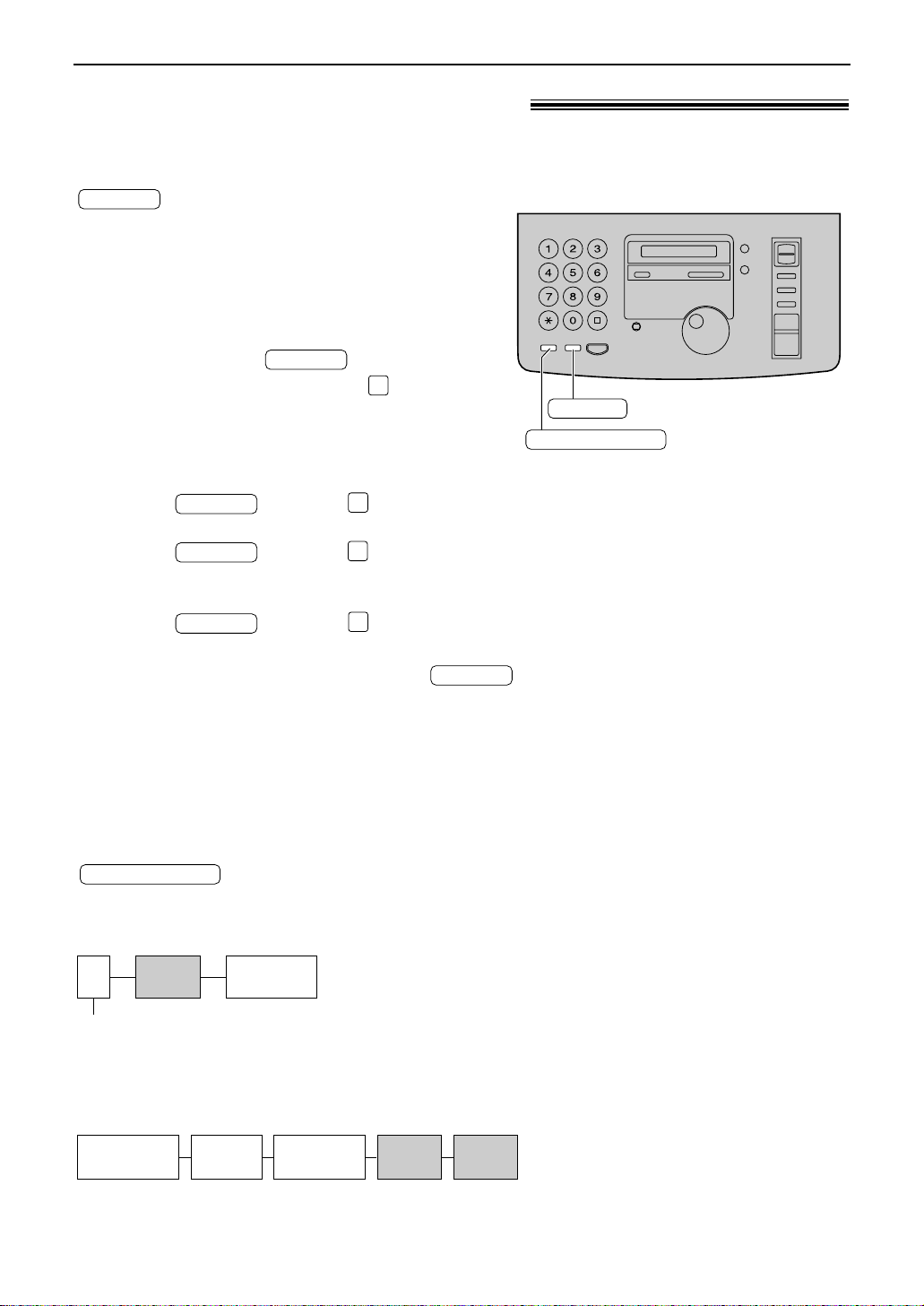
Making and Answering Calls
RECALL
REDIAL/PAUSE
RECALL
9 PAUSE
Line access code
Telephone
number
International
access code
Country
code
PAUSE PAUSE
Telephone
number
1
RECALL
0
RECALL
2
RECALL
2
RECALL
RECALL
REDIAL/PAUSE
RECALL and PAUSE buttons!
RECALL button (to use the recall feature)
is used to access special
telephone services (optional) such as call
waiting. Contact your telephone company
business office for details.
Example: British Telecom call waiting
1. If the call waiting tone is heard during a
conversation, press .
2. When the dial tone is heard, dial .
●
The first call is put on hold and you can
talk to the second party.
■
To keep the present call and return to
3.
the first call:
Press , then dial .
■
To hang up the first call:
Press , then dial .
■
To hang up the present call and return
to the first call:
Press , then dial .
Note:
●
PAUSE can be stored into a telephone
number in the EASY DIAL directory.
If your unit is connected to a PBX, pressing allows you to access some features of
your host PBX such as transferring an extension call.
PAUSE button (for PBX users)
If your unit is connected to a PBX, you need to dial an access number (usually 9) to get an
outside line. In this case, inserting a pause between the access number and the telephone
number is necessary, especially when redialling or storing the number into memory. Pressing
creates a dialling delay in the dialling sequence.
Example 1:
If your unit is connected to a host exchange, insert a pause to get an outside line.
Example 2:
If a transmission error occurs during an overseas transmission, add two pauses at the end of the
telephone number.
19
Page 22

EASY DIAL
DIRECTORY PROGRAM
SET
RECALL
SET
EASY DIAL
DIRECTORY PROGRAM
/
STOP
(Hyphen)
(Delete)
DIRECTORY PROGRAM
RECALL
SET
Display
(Insert)
MUTE
EASY DIAL
STOP
Storing names and telephone numbers
in the EASY DIAL directory!
For rapid access to frequently dialled numbers, the unit provides a EASY DIAL directory
(100 stations).
Press .
1
Rotate until the following is
2
displayed.
Enter the name, up to 10 characters, by
3
following the instructions on the next page.
Display:
USE EASYDIAL OR
PRESS DIR.PROG.
NAME=
Example:
Press .
4
Enter the telephone number, up to 30 digits,
5
using the dial keypad.
Example:
●
If you want to enter a hyphen, press
.
Press .
6
●
To program other items, repeat steps 3 to 6.
Press to exit the
7
program.
To correct a mistake
●
Press or to move the cursor to the
incorrect character/number, and make the
correction.
NAME=Alice
NO.=
NO.=5552233
REGISTERED
NAME=
Helpful hint:
●
You can confirm the stored items on the
display (p. 23) or on the telephone number list
(p. 85).
Note:
●
When the following message is displayed in
step 6, you can only store 5 more items.
Display:
●
If there is no space to store new stations, the
following message is displayed in step 1.
Erase unnecessary stations (p. 22).
●
A hyphen or a space entered in a telephone
number counts as two digits.
To delete a character/number
●
Move the cursor to the character/number you
want to delete and press .
SPACE= 5 DIRS.
EASY DIAL FULL
20
Page 23

1
2
3
4
5
6
7
8
9
0
RECALL
STOP
MUTE
To select characters with the dial keypad
EASY DIAL
EASY DIAL
Capital
alphabet
Lower case
alphabet
Number
Symbol
: Rotating to
the right
: Rotating to
the left
Pressing the dial keys will select a character as shown below.
Keys Characters
1[]{}+–/=,._`:;?|
ABCabc2
DEFdef3
GHIghi4
JKLjkl5
MNOmno6
PQRSpq r s 7
TUVtuv8
WXYZwxyz9
0() !"#$%&¥ @^’→
Hyphen button (To insert a hyphen.)
EASY DIAL
Insert button (To insert one character or one space.)
Delete button (To delete a character.)
key (To move the cursor to the right.)
To enter another character using the same number key, move the cursor to the next space.
key (To move the cursor to the left.)
To select characters using the EASY DIAL
Instead of pressing the dial keys, you can select characters using the EASY DIAL.
1. Rotate until the desired character is
displayed.
2. Press to move the cursor to the next space.
●
The character displayed in step 1 is inserted.
3. Return to step 1 to enter the next character.
Display order of characters
21
Page 24
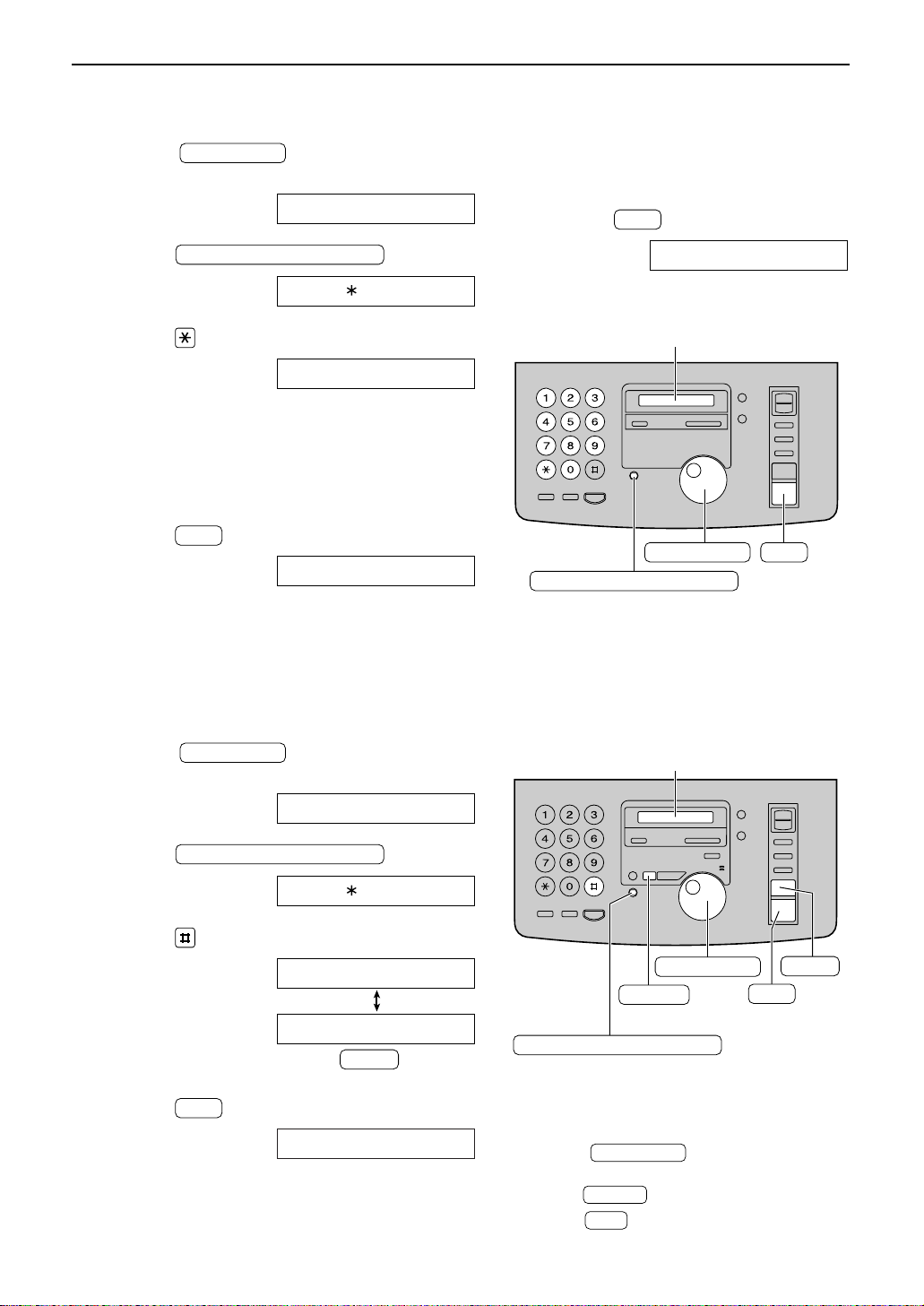
SET
STOP
DIRECTORY PROGRAM
EASY DIAL
STOP
DIRECTORY PROGRAM
Display
(KX-FP185 only)
EASY DIAL
ERASE
SET
ERASE
EASY DIAL
SET
EASY DIAL
SET
DIRECTORY PROGRAM
EASY DIAL
SET
DIRECTORY PROGRAM
Display
EASY DIAL
SET
Editing a stored name and number
Rotate until the desired name
1
is displayed.
Example:
Press .
2
Press to select “EDIT”.
3
●
If you do not need to edit the name, skip to
step 5.
Edit the name by following the instructions
4
on page 21.
Press .
5
●
Example:
If you do not need to edit the telephone
number, skip to step 7.
Mary
EDIT= DELETE=#
NAME=Mary
NO.=0123456
Edit the telephone number. For
6
further details, see page 20.
Press .
7
REGISTERED
Erasing a stored name and number
Rotate until the desired name
1
is displayed.
Example:
Press .
2
Press to select “DELETE”.
3
●
To cancel erasing, press .
Press .
4
●
The stored name and number are deleted.
22
Smith
EDIT= DELETE=#
DELETE OK?
YES:SET/NO:STOP
DELETED
Note:
●
You can use the following method to erase
(KX-FP185 only).
1. Rotate until the desired
name is displayed.
2. Press .
3. Press .
Page 25
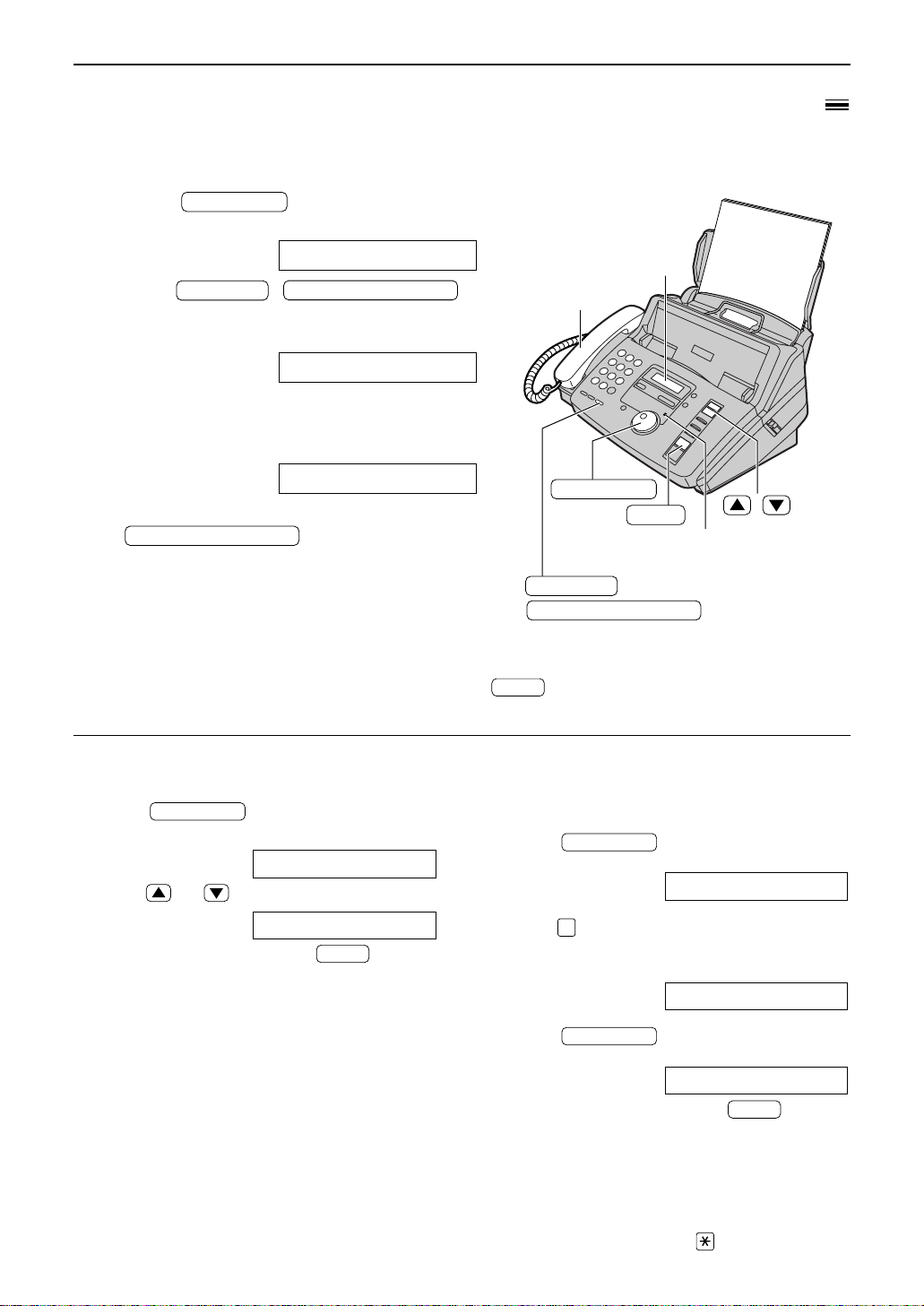
EASY DIAL
DIGITAL SP-PHONE
DIGITAL SP-PHONE
MONITOR
EASY DIAL
Handset
Display
/
(KX-FP185)
DIGITAL SP-PHONE
(KX-FP181)
STOP
MONITOR
Microphone
(KX-FP185)
EASY DIAL
STOP
STOP
EASY DIAL
STOP
EASY DIAL
5
EASY DIAL
Making a voice call using the EASY DIAL directory
Before using this feature, program the desired names and telephone numbers into the directory
(p. 20).
Rotate until the desired name
1
is displayed.
Example:
Press /
2
or lift the handset.
●
The unit will start dialling automatically.
When the other party answers, talk into the
3
microphone (KX-FP185) or speak with the
handset.
When finished talking, press
4
handset.
Lisa
DIALLING
TEL=<Lisa>
or replace the
!
Helpful hint:
●
You can confirm the stored items on the display
(see below) or on the telephone number list
(p. 85).
To confirm the stored items on the
display
1. Rotate until the desired name is
displayed.
2. Press or .
●
To stop the operation, press .
3. Lift the handset.
●
The unit will automatically dial the number.
Example:
Kim
4567890
Note:
●
If the desired name has not been stored, press
and dial the number manually.
To search for a name by initial
Example: If you want to search for the name
“Lisa”
1. Rotate until any name is
displayed.
Example:
2. Press repeatedly until any name with the
initial “L” is displayed (see the character table
on page 21).
3. Rotate to the right until “Lisa” is
displayed.
●
To stop the operation, press .
4. Lift the handset.
●
The unit will automatically dial the number.
Note:
●
When you want to search for symbols (not
letters or numbers), press in step 2.
Alan
Larry
Lisa
23
Page 26
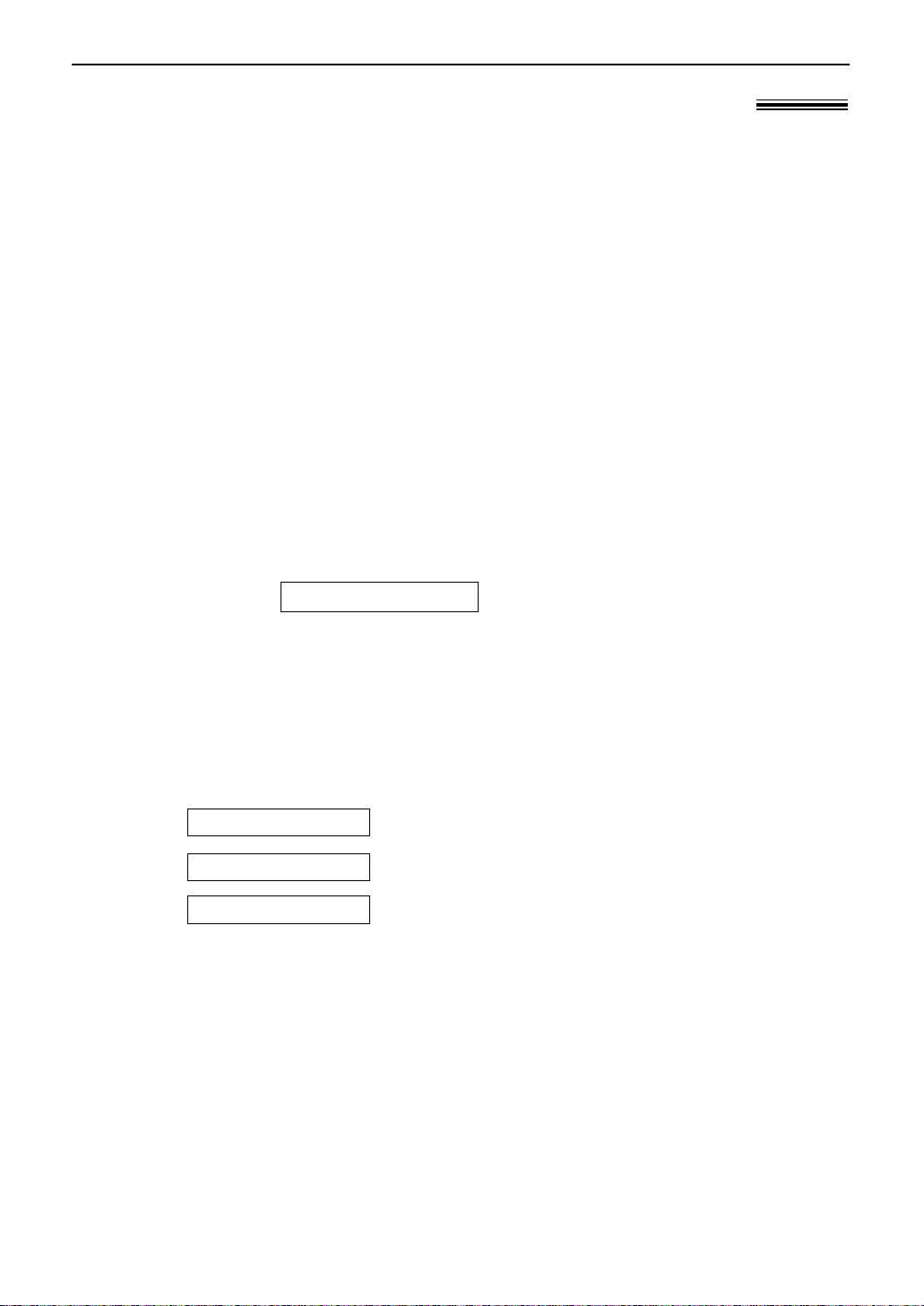
Caller ID
(KX-FP185 only)
Caller ID service from your phone company!
This unit is compatible with a Caller ID service offered by your local telephone company.
To use this feature, you must subscribe to a Caller ID service.
Important:
●
This unit is designed in accordance with the “FSK based subscriber line protocol”
under the ETS (European Telecommunication Standard) and only supports the basic
CLIP (Calling Line Identification Presentation) features.
●
This unit will only display the caller’s telephone number and name.
●
This unit will not support future additional telephone services.
●
This unit cannot support services based on the “DTMF based subscriber line protocol”.
●
Depending on the service of the local telephone company, the date/time of the call or
caller’s name may not be displayed.
Set the following ring count settings to 2 or more rings beforehand.
— FAX ring count and TAD ring count (feature #06 on page 65)
— TEL/FAX ring count (feature #78 on page 71)
How Caller ID is displayed
The calling party’s telephone number or name will be displayed after the first ring.
You then have the option of whether or not to answer the call depending on the caller.
Example:
The unit will automatically store the caller’s information (telephone number, name and the time of
the call). You can view the caller ’s information (see next page) and print the caller ID list (p. 26).
Note:
●
If the unit is connected to a PBX (Private Branch Exchange) system, you may not receive the caller’s
information. Consult your PBX supplier.
●
If the unit cannot receive caller information, the unit will show the following.
Display:
OUT OF AREA
PRIVATE CALLER
LONG DISTANCE
1234567890
The caller dialled from an area which does not provide a Caller
ID service.
The caller requested not to send their information.
The caller made a long distance call.
24
Page 27
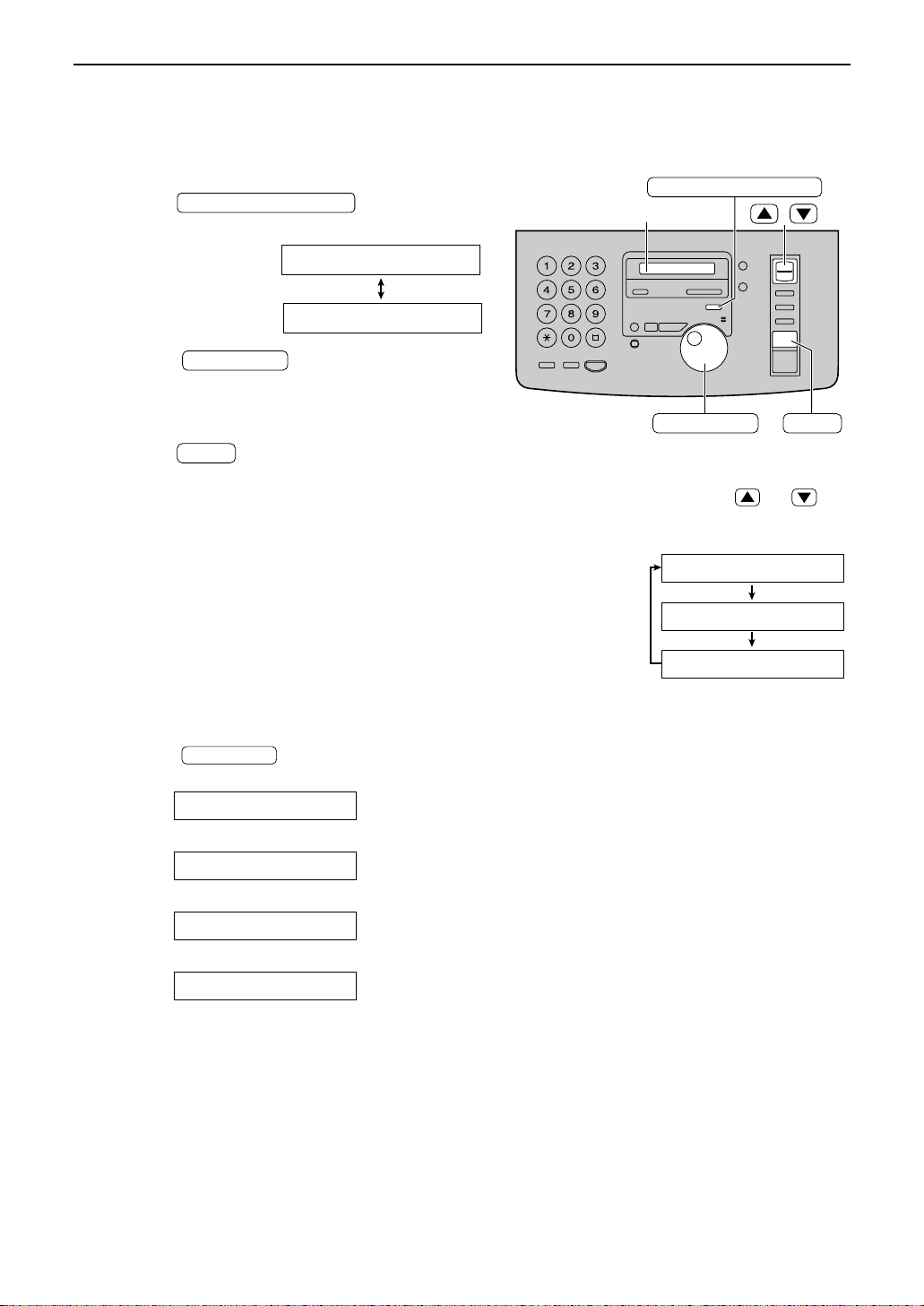
Caller ID
EASY DIAL
Display
CALLER ID SEARCH
STOP
EASY DIAL
/
STOP
EASY DIAL
CALLER ID SEARCH
(KX-FP185 only)
Viewing caller information on the display
Once a call is received, the caller’s information will be stored in the unit as a new call. After
viewing, it will be stored as an old call.
Press .
1
Example (2 new calls are received):
Display:
Rotate to the right (clockwise).
2
●
The display will show the most recent
caller’s number.
Press to stop viewing.
3
To search for caller information
●
If you rotate to the left, the display will show from the reviewed calls.
●
If the unit could not receive name, the unit will show:
NO NAME RCVD
2 NEW CALLS
USE EASY DIAL
Note:
●
If you want to know the date/time of the call
and the caller’s name, press or
repeatedly while the display shows the
number.
Example:
3456789012
14 Mar. 10:30
WENDY ROBERTS
●
After the last new call has been displayed, the unit will show:
●
After all calls are displayed, the unit will show:
●
If no calls have been received, the unit will show:
Confirming caller information using the Caller ID list
The unit will store caller information of up to 30 calls (Caller ID list).
— To print the Caller ID list manually, see page 85.
— This list will be printed out automatically after every 30 new calls.
This feature is set to “ON” as a default with feature #26 (p. 67). If you select “OFF”, the unit
will not print the list automatically but will store the records of received calls.
END OF NEW CALL
END
NO CALLER DATA
25
Page 28
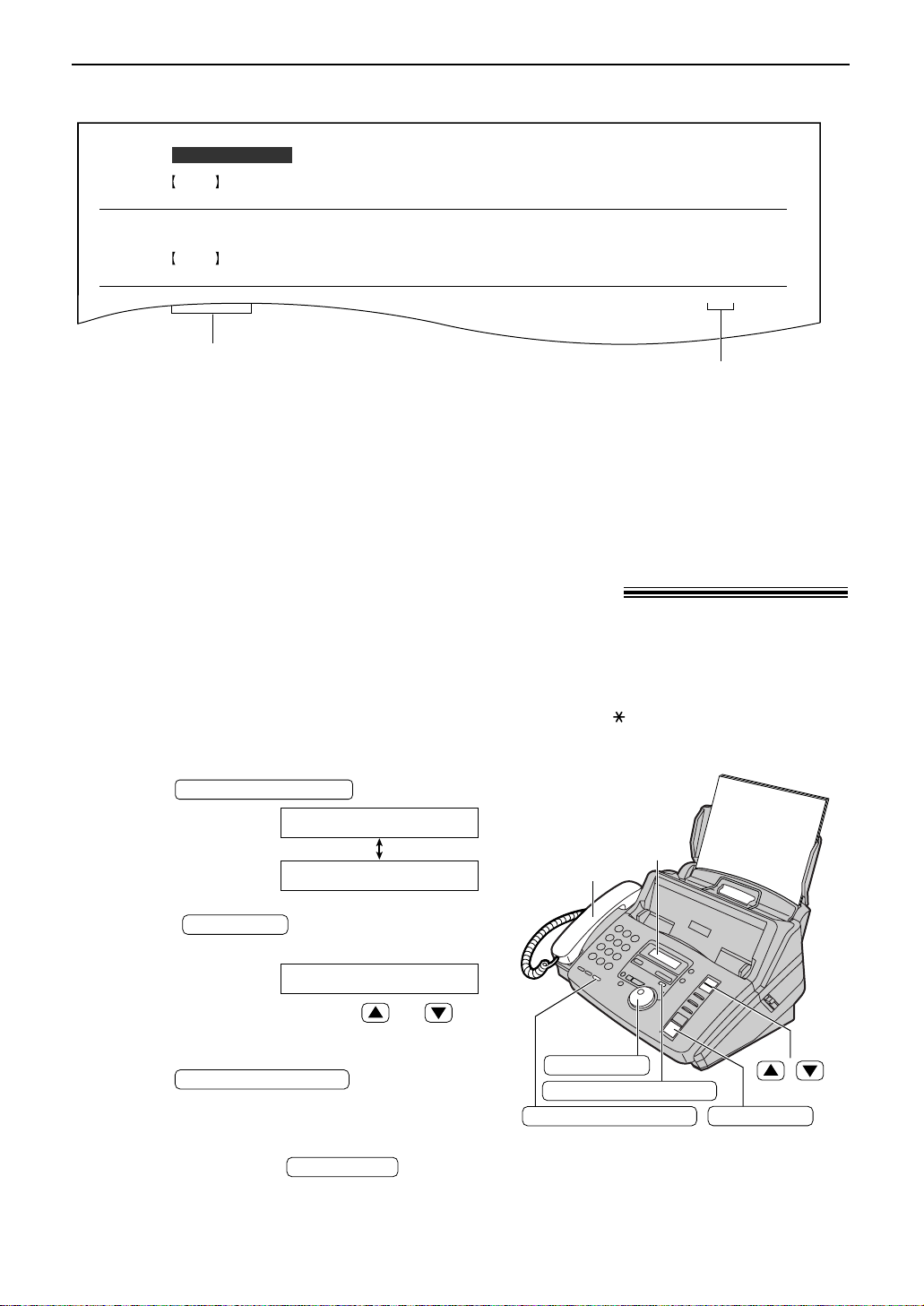
FAX START
DIGITAL SP-PHONE
EASY DIAL
CALLER ID SEARCH
Caller ID
NO.
0102WENDY ROBERTS
ALLAN STONE
TIME OF CALL
14 Mar. 10:30
13 Mar. 08:35
FAX
TAD
TELEPHONE NUMBER
14 Mar. 2000 10:37
3456789012
4567890123
ANSWER
NAME
CALLER ID LIST
NEW
NO.
01 MIKE TIMAR
TIME OF CALL
11 Mar. 09:35 TEL
TELEPHONE NUMBER
9876543210
ANSWER
NAME
OLD
NEW: Shows a call you have not yet viewed.
OLD:
Shows a call you have already viewed.
FAX: Facsimile reception
TAD: Telephone answering
device responded.
TEL: Telephone call received.
(blank): Not answered.
Display
/
DIGITAL SP-PHONE
CALLER ID SEARCH
FAX START
EASY DIAL
Handset
Sample of a Caller ID list
Note:
●
When the total number of calls reaches 30 and a new call is received, the oldest data will automatically
be erased.
(KX-FP185 only)
Calling back using caller information
You can easily call back a caller using the stored caller information.
Important:
●
This feature is not available in the following cases.
— The telephone number includes data other than numbers (ie., or #).
— The caller ’s information does not include a telephone number.
Press .
1
Rotate until the desired
2
telephone number (or name) is displayed.
●
Press or lift the
3
handset.
●
●
26
Example:
Display:
Example:
To confirm the name, press or
repeatedly.
The unit will start dialling automatically.
To send a fax – insert the document FACE
DOWN and press .
See pages 30 and 31 for details.
2 NEW CALLS
USE EASY DIAL
4561032238
!
Page 29
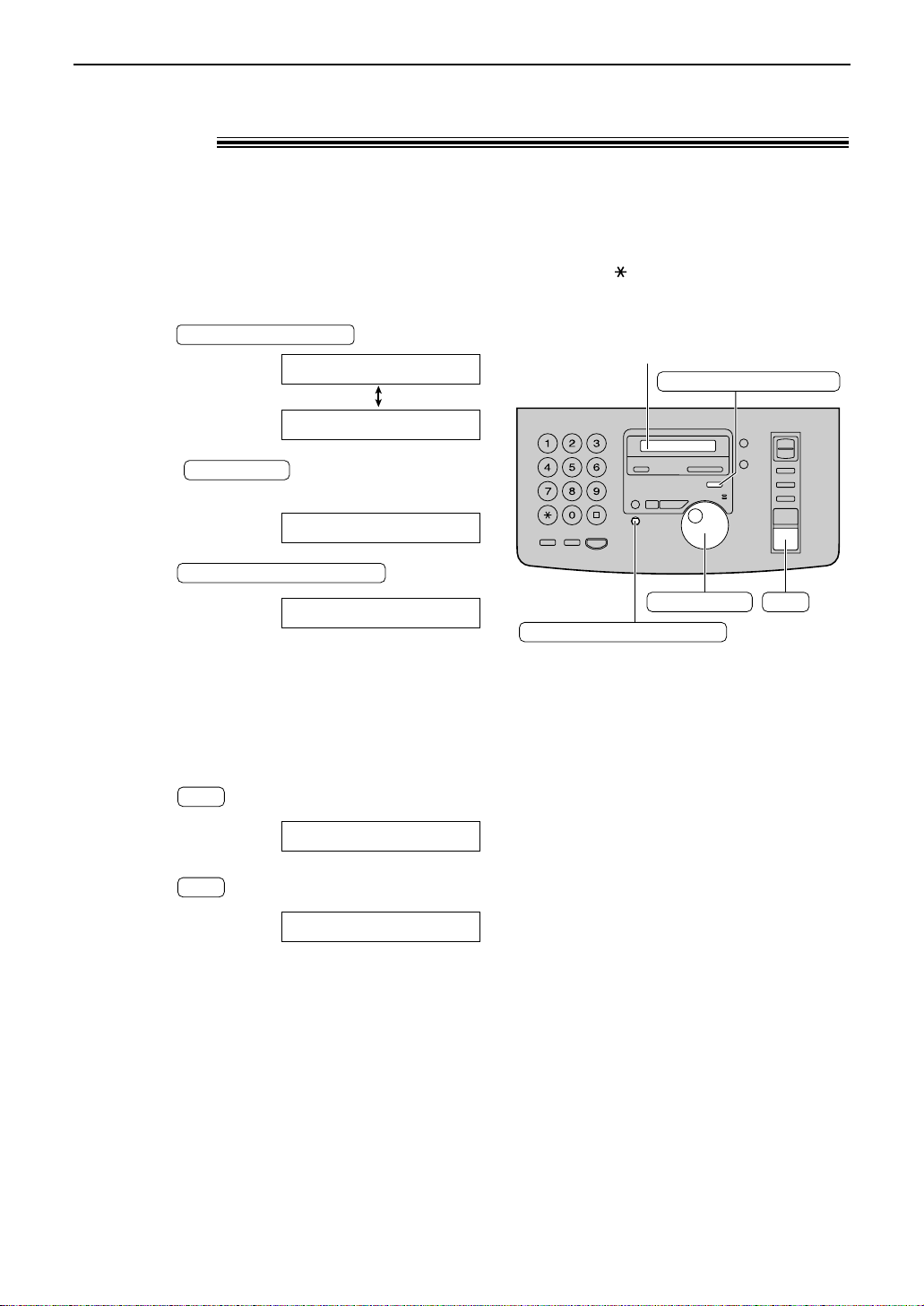
Caller ID
SET
CALLER ID SEARCH
DIRECTORY PROGRAM
Display
EASY DIAL
SET
SET
DIRECTORY PROGRAM
EASY DIAL
CALLER ID SEARCH
(KX-FP185 only)
Storing caller information in the EASY DIAL
directory
You can store caller information (telephone number and name) in the EASY DIAL directory.
Important:
●
This feature is not available in the following cases.
— The telephone number includes data other than numbers (ie., or #).
— The caller ’s information does not include a telephone number.
Press .
1
Rotate until the number you
2
want to store is displayed.
Press .
!
Example:
Display:
Example:
2 NEW CALLS
USE EASY DIAL
3453809
3
NAME=
●
Edit the name by following the instructions
on page 21.
●
If the directory is full, a number and name
cannot be stored. Erase unnecessary
stations in EASY DIAL directory (p. 22).
Press .
4
Example:
Press .
5
Note:
●
You can confirm the stored items on the
display (p. 23) or on the telephone number
list (p. 85).
●
You can only store a name up to 10
characters long.
●
To edit items stored in the EASY DIAL
directory, see page 22.
NO.=3453809
REGISTERED
27
Page 30

Caller ID
STOP
SET
MENU
STOP
SET
SET
MENU
SET
STOP
Display
MENU
STOP
CALLER ID SEARCH
ERASE
Display
EASY DIAL
STOP
ERASE
EASY DIAL
CALLER ID SEARCH
(KX-FP185 only)
Erasing caller information!
Erasing specific caller information
Press .
1
Example:
2 NEW CALLS
Display:
Rotate until the desired
2
number is displayed.
Example:
Press .
3
●
The caller’s information will be erased.
Example:
●
To erase other items, repeat steps 2 and 3.
Press to exit the program.
USE EASY DIAL
3453809
DELETED
4561032238
4
Erasing all stored caller information
Press three times.
1
Display:
3.CALLER SET UP
Press .
2
Press .
3
●
To cancel erasing, press , then
Press .
4
Press to exit the program.
5
28
.
CALL LIST ERASE
ERASE ALL OK?
ERASE COMPLETED
Page 31

29
Voice Contact
1
Press /
while transmitting or receiving documents.
Display:
●
Your unit will call the other party with a
distinctive ring.
●
When the other party answers, your unit
will emit a distinctive ring.
2
Press (KX-FP185) or
lift the handset to start talking.
DIGITAL SP-PHONE
VOICE STANDBY
DIGITAL SP-PHONE
MONITOR
Handset
FACE DOWN
MONITOR
Display
(KX-FP181)
(KX-FP185)
DIGITAL SP-PHONE
Microphone (KX-FP185)
Note:
●
If you initiate voice contact during transmission, the
unit will call you with a distinctive ring after all of the
documents have been transmitted.
●
If you initiate voice contact during reception, the unit
will call you with a distinctive ring after the current
page of the document is received.
Talking to the other party after fax transmission
or reception!
You can talk to the other party after a fax message is completed. This will save the added
expense and time of making another call.
This feature only works when the other party’s fax machine is equipped with a voice
contact feature.
1
If the other party initiates voice contact, your
unit will sound a distinctive ring and the
following will be displayed.
Display:
2
Press (KX-FP185) or
lift the handset within 10 seconds of the
distinctive ring to start talking.
DIGITAL SP-PHONE
PLEASE PICK UP
Receiving a request for voice contact
Initiating voice contact
Note:
●
If you do not answer within 10 seconds of the distinctive ring;
— If in the FAX ONLY, TEL or TEL/FAX mode, the line will be disconnected.
— If in the TAD/FAX mode, your unit will play a greeting message and record an incoming voice
message (KX-FP185 only).
Page 32

30
Sending Faxes
Sending a fax manually/using the EASY DIAL directory
!
1
Adjust the width of the document guides to
the size of the document.
2
Insert the document (up to 10 pages) FACE
DOWN until a single beep is heard and the
unit grabs the document.
Display:
3
If necessary, press
repeatedly to select the desired setting
(see below).
RESOLUTION
STANDARD
Handset
FACE DOWN
Document guides
FAX START
RESOLUTION
STOP
REDIAL/PAUSE
Display
/
MONITOR
(KX-FP181)
(KX-FP185)
DIGITAL SP-PHONE
EASY DIAL
Manually
4
Lift the handset or press /
.
5
Dial the fax number.
Example:
6
When a fax tone is heard:
Press , and replace the
handset if using it.
OR
When the other party answers your call:
Lift the handset If using the monitor and ask
them to press their start button. When a fax
tone is heard, press and
replace the handset.
CONNECTING.....
FAX START
FAX START
TEL=5678901
TEL=
DIGITAL SP-PHONE
MONITOR
Using the EASY DIAL
directory
4
Rotate until the desired name
is displayed.
Example:
●
To confirm the number, press or .
●
For further details about using the EASY
DIAL, see page 23.
5
Press .
CONNECTING.....
FAX=<Alice>
FAX START
Alice
EASY DIAL
To select the resolution
Select the desired resolution according to
the type of document.
STANDARD:
For printed or typewritten
originals with normal-sized characters.
FINE: For originals with small printing.
SUPER FINE:
For originals with minute
printing.
HALF TONE:
For originals containing
photographs, shaded drawings, etc.
●
Using the “FINE”, “SUPER FINE” or
“HALF TONE” setting will increase the
transmission time.
●
If the resolution setting is changed
during feeding, it will be effective from
the next sheet.
●
The “SUPER FINE” resolution only
works with other compatible fax
machines.
Page 33

31
Sending Faxes
600 mm
Paper width
Minimum size
128 mm
128 mm
Maximum size
216 mm
208 mm
Effective scanning area
4 mm
Scanned
area
216 mm
Documents you can send
Document weight
Single sheet:
45 g/m
2
to 90 g/m
2
Multiple sheets:
60 g/m2to 80 g/m
2
Note:
●
Remove clips, staples or other similar fastening objects.
●
Check that ink, paste or correction fluid has dried.
●
Do not send the following types of documents. Use copies for fax transmission.
— Chemically treated paper such as carbon or
carbonless duplicating paper
— Electrostatically charged paper
— Heavily curled, creased or torn paper
— Paper with a coated surface
— Paper with a faint image
— Paper with printing on the opposite side that
can be seen through the front (e.g. newspaper)
Convenient way to send a fax
You can dial the fax number first before inserting
the document. This is convenient if the other
party’s number is indicated on the document.
1. Enter the fax number.
●
The handset must be on the cradle.
2. Insert the document.
3. Press .
If your unit does not send a fax using the
EASY DIAL directory
●
Confirm the stored items on the display (p. 23)
or on the telephone number list (p. 85).
●
Check that the number dialled is answered by
the other party’s machine.
1. Rotate until the desired name
is displayed.
2.
Lift the handset.
●
The connecting tone will be heard during dialling
to tell you the status of the other party’s machine
(feature #76 on page 71).
EASY DIAL
FAX START
To transmit more than 10 pages at a time
Insert the first 10 pages of the document. Add the
extra pages (up to 10) before the last page is fed
into the unit.
To stop transmission
Press .
To redial the last number
Press .
●
If the line is busy, the unit will automatically
redial the number up to 5 times.
●
During redial, the following will be displayed.
Display:
●
To cancel redialling, press .
Fax auto redial for the EASY DIAL
directory
If the line is busy or there is no answer when
using the EASY DIAL directory, the unit will
automatically redial the number up to 5 times.
●
This feature is also available for delayed
transmission (feature #25 on page 67).
●
During redial, the following will be displayed.
Display:
●
To cancel redialling, press .
STOP
WAITING REDIAL
STOP
WAITING REDIAL
REDIAL/PAUSE
STOP
Page 34

32
Sending Faxes
Reports for confirmation
To confirm the communication results, the following reports are available.
Sending report
This report will provide you with a printed record of transmission results. To change the setting,
see feature #04 on page 65.
01 2345678 06'51 SND
10(02,04,05)
COMMUNICATION ERROR 43
20 Jan. 2000 09:19
YOUR LOGO :
YOUR FAX NO. :
20 Jan. 09:18
SENDING REPORT
CODE
NO. USAGE TIME MODE PAGESSTART TIME RESULT
OTHER FACSIMILE
Communication
message (p. 72)
Error code
Sample of a sending report
Journal report
The unit stores the 30 most recent fax communication results. When a new communication
occurs, the oldest communication result will be erased.
—To print manually, see page 85.
—To print automatically after every 30 new fax communications, activate feature #22 (p. 67).
NO.
01
02
03
04
05
3332222
9998765
2345678
555556677
USAGE TIME
00'45
00'58
00'48
06'45
03'50
MODE
SND
RCV
RCV
SND
SND
RCV
PAGES
01
02
01
10(02,04,05)
05
OK
OK
OK
COMMUNICATION ERROR 43
OK
OK
START TIME
25 Jan. 2000 11:22
21 Jan. 07:14
21 Jan. 08:17
21 Jan. 09:18
21 Jan. 10:35
RESULT CODE
OTHER FACSIMILE
JOURNAL
Communication
message (p. 72)
Error code
Sample of a journal report
YOUR LOGO :
YOUR FAX NO. :
Page 35

33
Sending Faxes
1
Insert the document FACE DOWN.
●
If necessary, press
repeatedly to select the desired setting
(p. 30).
2
Enter the fax number using the dial keypad
or .
3
Press .
●
The document will be fed into the unit and
scanned into memory.
After storing all of the pages, the unit will
transmit the document.
●
The amount of memory used will be shown
as a percentage on the display.
Display:
Amount of memory used (%)
●
The stored document will be automatically
erased after transmission.
PAGES=01 05
QUICK SCAN
EASY DIAL
RESOLUTION
FACE DOWN
QUICK SCAN
Display
RESOLUTION
STOP
EASY DIAL
Sending from memory!
The unit is able to scan documents, store them in memory, and then transmit them from
memory. The memory capacity is approx. 25 pages based on the ITU-T No. 1 Test Chart in
standard resolution (p. 86).
Note:
●
If you select the “FINE”, “SUPER FINE” or “HALF
TONE” resolution, the number of pages that the unit
can transmit will decrease.
●
If the stored pages exceed the memory capacity, the
transmission will be cancelled.
To cancel the memory transmission
Press while or after scanning the
document.
STOP
1
Press twice.
Display:
2
Press .
3
Insert the document FACE DOWN until a
single beep is heard and the unit grabs the
document.
4
Press and dial the
fax number.
●
You can also use the handset.
5
When a fax tone is heard, press
.
FAX START
DIGITAL SP-PHONE
SET
1.SEND GUIDE
HELP
To transmit, insert the
document face down until you
hear the beep.
Voice guide:
Press the speaker phone
button, then dial the phone
number. When the fax tone is
heard, press the start button.
Start transmission.
Sending a fax with the voice guide (KX-FP185 only)!
Page 36

34
Sending Faxes
1
Insert the document FACE DOWN.
●
If necessary, press
repeatedly to select the desired setting
(p. 30).
2
Rotate until the following is
displayed.
Display:
3
Press .
4
Rotate until the desired name
is displayed.
Example:
5
Press .
●
To program other stations, repeat steps 4
and 5 (up to 20 stations).
6
Press after programming all
of the desired stations.
●
The document will be fed into the unit and
scanned into memory. The unit will then
transmit the data to each station, calling
each number sequentially.
●
After transmission, the stored document will
be erased automatically, and the unit will
automatically print a broadcast sending
report (p. 37).
FAX START
DIR=Bill [
001
]
SET
Bill [
000
]
EASY DIAL
DIR= [
000
]
SET
<ONE TIME BROAD>
EASY DIAL
RESOLUTION
FACE DOWN
STOP
SET
Display
FAX START
RESOLUTION
EASY DIAL
One time broadcast transmission!
This feature is useful for sending the same document to selected parties whose fax numbers are
stored in the EASY DIAL directory. If you only wish to send a document once, select the parties
for each transmission.
Before programming, make sure that the desired stations have been stored in the EASY
DIAL directory (p. 20).
Note:
●
If you select the “FINE”, “SUPER FINE” or
“HALF TONE” resolution, the number of
pages that the unit can transmit will decrease.
●
If one of the stations is busy or does not
answer, the station will be skipped. All
skipped stations will be redialed up to 5 times
after all of the other stations have been
called.
To cancel the broadcast setting
1. Press while the unit displays the following
message.
Display:
●
The display will show the following.
2. Press .
SET
YES:SET/NO:STOP
SEND CANCELLED?
BROADCASTING
STOP
Page 37

35
Sending Faxes
Programming the stations in the broadcast memory
1
Press twice.
Display:
2
Press .
3
Rotate until the desired name
is displayed.
Example:
4
Press .
●
To program other stations, repeat steps 3
and 4 (up to 20 stations).
5
Press after programming all of the
desired stations.
6
Press to exit the program.
STOP
PRESS DIR.PROG.
USE EASYDIAL OR
REGISTERED
SET
DIR=John [
001
]
SET
John [
000
]
EASY DIAL
DIR= [
000
]
SET
PRESS SET
BROADCAST
DIRECTORY PROGRAM
SET
STOP
DIRECTORY PROGRAM
Display
EASY DIAL
Note:
●
If you enter the wrong station, press
after step 4 to erase the station.
●
Confirm the stored numbers by printing a
broadcast programming list (p. 85).
STOP
Broadcast transmission to pre-programmed
parties!
This feature is useful for sending the same document often to selected parties whose fax
numbers are stored in the EASY DIAL directory. First program the parties (see below) then see
page 37 for transmission.
Before programming, make sure that the desired stations have been stored in the EASY
DIAL directory (p. 20).
Page 38

36
Sending Faxes
Adding a new station in the broadcast memory
1
Rotate until the following is
displayed.
Display:
2
Press .
3
Press to select “ADD”.
4
Rotate until the desired name
is displayed.
Example:
5
Press .
Example:
●
To add other stations, repeat steps 4 and 5
(up to 20 stations).
6
Press to exit the
program.
DIRECTORY PROGRAM
Nikki
REGISTERED
SET
Mike
EASY DIAL
ADD= DELETE=#
DIRECTORY PROGRAM
<BROADCAST>
EASY DIAL
SET
DIRECTORY PROGRAM
Display
EASY DIAL
Erasing a stored station in the broadcast memory
1
Rotate until the following is
displayed.
Display:
2
Press .
3
Press to select “DELETE”.
4
Rotate until the desired name
is displayed.
Example:
●
To cancel erasing, press .
5
Press .
YES:SET/NO:STOP
DELETE OK?
SET
STOP
Dick
EASY DIAL
ADD= DELETE=#
DIRECTORY PROGRAM
<BROADCAST>
EASY DIAL
SET
STOP
DIRECTORY PROGRAM
Display
EASY DIAL
6
Press .
Example:
●
To delete other stations, repeat
steps 4 to 6.
7
Press to
exit the program.
DIRECTORY PROGRAM
Bob
DELETED
SET
Page 39

37
Sending Faxes
Sending to pre-programmed parties in the broadcast memory
The same document will be sent to the specific parties whose numbers are stored in broadcast
memory.
The fax memory capacity for transmission is approx. 25 pages based on the ITU-T No. 1 Test
Chart in standard resolution (p. 86).
1
Insert the document FACE DOWN.
●
If necessary, press
repeatedly to select the desired setting
(p. 30).
2
Rotate until the following is
displayed.
Display:
3
Press .
●
The document will be fed into the unit and
scanned into memory. The unit will then
transmit the data to each station, calling
each number sequentially.
●
After transmission, the stored document will
be erased automatically, and the unit will
automatically print a broadcast sending
report (see below).
FAX START
<BROADCAST>
EASY DIAL
RESOLUTION
FACE DOWN
STOP
Display
RESOLUTION
FAX START
SET
EASY DIAL
Note:
●
If you select the “FINE”, “SUPER FINE” or “HALF
TONE” resolution, the number of pages that the unit
can transmit will decrease.
●
If one of the stations is busy or does not answer, the
station will be skipped. All skipped stations will be
redialled up to 5 times after all of the other stations
have been called.
To cancel the broadcast setting
1. Press while the unit displays the
following message.
Display:
●
The display will show the following.
2. Press .
SET
YES:SET/NO:STOP
SEND CANCELLED?
BROADCASTING
STOP
NO.
01
02
03
04
Mike
Peter
Sam
Kim
USAGE TIME
01'10
01'08
01'09
01'10
004'37
PAGES
02
02
02
02
008
OK
OK
OK
OK
START TIME
10 Jan. 2000 09:36
YOUR LOGO :
YOUR FAX NO. :
10 Jan. 09:31
10 Jan. 09:33
10 Jan. 09:34
10 Jan. 09:35
TOTAL
RESULT
OTHER FACSIMILE
BROADCAST REPORT
Sample of a broadcast sending report
Page 40

You want to receive
all voice and fax
calls automatically.
You have a separate
telephone line just
for faxes.
is Mike...
Hi, this
38
Receiving Faxes
Setting the unit to receive faxes!
FAX ONLY mode
(p. 41)
Set feature #77 to “FAX ONLY”
(p. 71).
Turn AUTO ANSWER on by
pressing .
AUTO ANSWER
When receiving calls:
All incoming calls will be
answered as faxes.
Use only as fax
MEMORY% ONMEMORY% ON
AUTO ANSWERAUTO ANSWER
▼
How you
want the unit
to receive
calls
You have to
set this.
This is how
the unit will
operate.
TAD/FAX mode
(p. 52)
Set feature #77 to “TAD/FAX”
(p. 71).
Turn AUTO ANSWER on by
pressing .
AUTO ANSWER
When receiving voice calls:
The unit will activate the
answering device and record
voice messages.
When receiving fax calls:
The unit will activate the fax
function to receive documents.
Use as answering
device/fax
(KX-FP185 only)
MEMORY% CALLS ONMEMORY% CALLS ON
AUTO ANSWERAUTO ANSWER
▼
Page 41

You plan to answer
the calls yourself.
You want to answer
the voice call yourself
and receive fax calls
without rings.
39
Receiving Faxes
With PC
If you have a
computer
attached to the
same telephone
line, see page 43.
Other
options
TEL/FAX mode
(p. 44)
Set feature #77 to “TEL/FAX”
(p. 71).
Turn AUTO ANSWER on by
pressing .
AUTO ANSWER
TEL mode
(p. 40)
Turn AUTO ANSWER off by
pressing .
AUTO ANSWER
When receiving calls:
You have to answer all calls
manually.
To receive a fax document,
press for
each fax call.
FAX START
Ring
Ring
Ring
Mostly voice calls
MEMORY% ONMEMORY% ON
AUTO ANSWERAUTO ANSWER
When receiving voice calls:
The unit will ring.
When receiving fax calls:
The unit will receive fax
documents without ringing.
Remote
fax activation
You can also
receive a fax
using an
extension
telephone. While
hearing fax
calling tone with
an extension
telephone, press
(pre-selected fax
activation code)
to receive a fax
(p. 47).
9
Use as telephone/
automatic fax
Ring
Ring
Ring
MEMORY% ONMEMORY% ON
AUTO ANSWERAUTO ANSWER
▼
With answering
machine
(KX-FP181 only)
You can use the
fax machine with
an answering
machine, see
pages 42 and 43.
Page 42

40
Receiving Faxes
1
When the unit rings, press
(KX-FP185) or lift the
handset to answer the call.
2
When:
— document reception is required,
— a fax calling tone (slow beep) is heard, or
— no sound is heard,
press .
3
Replace the handset.
●
The unit will start fax reception.
CONNECTING.....
FAX START
DIGITAL SP-PHONE
Handset
STOP
AUTO ANSWER
FAX START
Microphone
(KX-FP185)
DIGITAL SP-PHONE
(KX-FP185)
Display
To stop receiving
Press .
Friendly reception feature
When you answer a call and hear a fax calling
tone (slow beep), the unit will automatically start
fax reception.
●
If this feature is not required, set feature #46 to
“OFF” (p. 69).
STOP
TEL mode!
(answering all calls manually)
If the arrow (▼) is shown on the right of the
display, turn it off by pressing .
Display:
ON
TEL MODE
AUTO ANSWER
Note:
●
Up to 30 sheets of printed paper can be held. Remove
the printed paper before it exceeds 30 sheets.
Fax reception in memory
When a printing problem is detected, the unit will
temporarily store the received document into
memory.
While the document is in memory;
— the display will show an error message and the
following message alternately.
Display:
— slow beeps will sound (memory reception alert).
See feature #44 on page 69.
●
Follow the instructions on pages 73 and 74 to
solve the problem.
●
For memory capacity, see page 86.
FAX IN MEMORY
Activating the TEL mode
Receiving a fax manually
Page 43

41
Receiving Faxes
Display
AUTO ANSWER
If you have a telephone line just for faxes, we recommend the following setup.
Example: One telephone line is used for voice calls and a separate telephone line for faxes.
FAX ONLY mode!
(all calls are received as faxes)
1
Set feature #77 to “FAX ONLY” (p. 71).
2
If the arrow (▼) is not shown on the right of
the display, turn it on by pressing
.
Display:
ON
●
The unit will automatically answer all calls
and only receive fax documents.
▼
FAX ONLY MODE
AUTO ANSWER
Line 1 – Voice calls
Line 2 – Fax calls
Only a fax machine is connected.
Activating the FAX ONLY mode
Note:
●
The number of rings before a call is answered in the
FAX ONLY mode can be changed (feature #06 on
page 65).
●
This mode should not be used with a telephone line
which is used for both voice and fax calls. Fax
communication will be attempted even if someone is
trying to call you.
Page 44

42
Receiving Faxes
Remove the stopper with
your finger and connect
the cord to the EXT jack.
Telephone line cord
(not included)
Extension telephone adaptor
(not included)
Stopper
Answering machine
(not included)
1
Connect the answering machine.
Setting up the fax machine and an answering machine
Note:
●
We recommend you keep the greeting message around to 10 seconds long. If the greeting message is
too long, some incoming fax calls may not be answered by the fax machine.
●
Every time the fax machine receives a document, a silent pause or fax tone may be recorded on the
answering machine.
2
Set the number of rings on the answering machine to less than 4.
●
This will allow the answering machine to answer the call first.
3
Record a greeting message on the answering machine.
Example:
“This is (your name, business and/or telephone number). We are unable to
answer the phone right now. To send a fax, start transmission. To leave a
message, please speak after the beep. Thank you.”
4
Activate the answering machine.
5
Set the receive mode of the fax machine to the TEL mode (p. 40) or FAX ONLY mode
(p. 41).
●
If you set to the FAX ONLY mode, set the ring count in the FAX ONLY mode to
more than 5 (feature #06 on page 65). Using the FAX ONLY mode will allow you to
receive faxes if the answering machine is full.
6
Check the remote access code of the answering machine and program the same code into
the remote operation ID of the fax machine. See feature #12 on page 66.
Using the unit with an answering machine
(KX-FP181 only)!
Page 45

43
Receiving Faxes
Wall jack
EXT
Wall jack
Computer
Fax machine
(KX-FP181 only)
Answering machine
(KX-FP181 only, not included)
How the fax machine and answering machine work
Receiving voice calls
The answering machine will record voice messages automatically.
Receiving fax calls
The fax machine will receive documents automatically when the machine detects a calling tone.
Receiving a voice message and fax document in one call
The answering machine will record the voice message first. The fax machine will then be
activated by the caller’s request and will receive the document.
We recommend that you always connect the fax machine directly to the wall jack.
Note:
●
Set the fax machine to the TEL mode.
●
The device which has the shortest ring count will answer a call first.
●
If you use your computer as an answering machine, connect the telephone line cord from the EXT jack to
the computer (KX-FP181 only).
Receiving a voice message and fax document in one call
The caller can leave a voice message and send a fax document during the same call.
Inform the caller of the following procedure beforehand.
1. The caller calls your fax machine.
●
The answering machine will answer the call.
2. The caller can leave a message after the greeting message.
3. The caller presses (pre-selected fax activation code).
●
The fax machine will activate the fax function.
4. The caller presses the start button to send a document.
Note:
●
The fax activation code can be changed in feature #41 (p. 68).
●
If the wrong fax activation code is entered, the caller must wait at least 5 seconds to reenter the correct
code.
9
To use with a computer!
Page 46

44
Receiving Faxes
TEL/FAX mode!
(receiving voice calls with rings and fax calls
without rings when you are near the unit)
Voice call
Fax calling
tone*
A call is received.
The fax machine will automatically
receive documents without
ringing.
Answer the call.
●
If the call is not answered:
– This message will be played.**
(KX-FP185 only)
– The fax machine will activate the fax
function for the other party’s fax
machine that does not send a fax
calling tone.
No one is available to take
your call right now.
Please try again later.
Thank you.
The fax machine will not ring.
TEL/FAX delayed ring count
●
The call is connected.
Hello! To send a fax, start
transmission.
To speak with someone,
please wait.
This message will be played to the
calling party (KX-FP185 only).
Ring
Ring
Ring
The fax machine will ring up to 3 times.
Silent fax recognition ring count
●
The calling party
will hear a different
ring back tone.
* A fax calling tone is automatically generated by
the sending fax machine. Some fax machines
do not have this capability.
** You can record your own greeting message
(p. 54)(KX-FP185 only).
Note:
●
The fax machine will display the following when
a call is received.
Display:
●
The ringer should be on (p. 17).
INCOMING CALL
Use this mode when you are always near the fax machine, and want to receive faxes without ringing.
When a call is received, the fax machine will work as follows. To set the TEL/FAX mode, see below.
To set the TEL/FAX mode
1. Set feature #77 to “TEL/FAX” (p. 71).
2.
If the arrow (▼) is not shown on the right of the
display, turn it on by pressing .
Display:
ON
▼
TEL/FAX MODE
AUTO ANSWER
Page 47

Ring
Ring
Voice call
Fax calling
tone*
A call is received.
The fax machine will automatically
receive documents without
ringing.
The fax machine will not ring but
the extension telephone will ring
twice.
TEL/FAX delayed ring count
●
The call is connected.
Hello! To send a fax, start
transmission.
To speak with someone,
please wait.
This message will be played to the
calling party (KX-FP185 only).
Ring
Ring
Ring
■For KX-FP181 only
You can answer the call with the
extension telephone.
1. Lift the handset.
2. Enter (default code) while the
ring back tone is heard.**
●
The code number can be changed
in feature #49 (p. 69).
0
The extension telephone will not ring but
the fax machine will ring up to 3 times.
Silent fax recognition ring count
●
The calling
party will hear a
different ring
back tone.
Answer the call.
●
If the call is not answered:
– This message will be played.***
(KX-FP185 only)
–
The fax machine will activate the fax
function for the other party’s fax machine
that does not send a fax calling tone.
No one is available to take
your call right now.
Please try again later.
Thank you.
* A fax calling tone is automatically generated by
the sending fax machine. Some fax machines
do not have this capability.
** If the fax machine activates the fax function,
press on the fax machine in step 2 to
talk with the calling party (KX-FP181 only).
*** You can record your own greeting message
(p. 54)(KX-FP185 only).
STOP
45
Receiving Faxes
When an extension telephone is connected
TEL/FAX delayed ring count
The number of rings generated before the fax
machine answers depends on the setting of feature
#78 on page 71. The fax machine will not generate
an audible ring during this time.
Silent fax recognition ring count
The fax machine generates audible rings to
indicate that it is receiving a voice call. The number
of rings generated depends on the setting of
feature #30 on page 67. This signal will not ring at
an extension telephone.
Page 48

46
Receiving Faxes
When you are not in, and the AUTO ANSWER mode of your unit is set to off (TEL mode), you
can turn the AUTO ANSWER mode on from a remote location using a touch tone telephone.
AUTO ANSWER mode:
—
FAX ONLY mode
—
TEL/FAX mode
—
TAD/FAX mode (KX-FP185 only)
■
For KX-FP181
1. Call your unit and wait for 10 rings.
●
You will hear a beep signal.
2. —To switch to the FAX ONLY mode:
Press within 8 seconds.
—To switch to the TEL/FAX mode:
Press within 8 seconds.
3. Hang up the handset.
Note:
●
Press or within 8 seconds after hearing the beep, otherwise the call will be interrupted and the
unit will remain in the TEL mode.
■
For KX-FP185
1. Call your unit and wait for 10 rings.
●
You will hear a beep signal.
2. Enter the remote operation ID (feature #11 on page 66) within 8 seconds.
●
You will hear a beep signal.
3. —To switch to the FAX ONLY mode:
Press within 3 seconds.
—To switch to the TEL/FAX mode:
Press within 3 seconds.
—To switch to the TAD/FAX mode:
Wait for 3 seconds, then the greeting message will be played.
4. Hang up the handset.
Note:
●
Enter the remote operation ID within 8 seconds after hearing the beep, otherwise the call will be
interrupted and the unit will remain in the TEL mode.
Turning the AUTO ANSWER mode on remotely!!
Page 49

47
Receiving Faxes
Extension telephone!
To the EXT jack or
same line
Extension telephone
Note:
●
You can change the fax activation code in
feature #41 (p. 68).
If you use the fax machine with an extension telephone, you can receive fax documents using
the extension telephone.
You do not have to press on the fax machine.
Important:
●
Use a touch tone telephone as the extension telephone and enter the fax activation code firmly.
FAX START
1
When the extension telephone rings, lift the
handset of the extension telephone.
2
When:
— document reception is required,
— a fax calling tone (slow beep) is heard, or
— no sound is heard,
press (pre-selected fax activation
code) firmly.
3
Hang up the handset.
●
The fax machine will start reception.
9
Page 50

48
Receiving Faxes
Receive polling!
(retrieving a fax placed on another fax machine)
This feature allows you to retrieve a document from another compatible machine. Therefore you
pay for the call.
Make sure that no documents are fed into your unit and that the other party’s machine is ready
for your call.
1
For KX-FP181
Press three times.
Display:
For KX-FP185
Press four times.
2
Press .
3
Dial the fax number.
Example:
4
Press .
●
The unit will start reception.
CONNECTING.....
SET
FAX=3331111
SET
4.POLLING
MENU
3.POLLING
MENU
Display
MENU
SET
Page 51

49
Receiving Faxes
Pager call!
This feature allows your unit to call your pager when your unit receives an incoming voice
message (KX-FP185 only) or a fax document.
1
Press .
Display:
2
Press , then .
For KX-FP181:
For KX-FP185:
3
Press .
4
Rotate to select “ON”.
●
If this feature is not required, select “OFF”.
5
Press .
6
Enter your pager number.
●
You can enter a total of 46 digits and/or
pauses.
Example:
1 202 555 1234PP12345678PP5555#
NO.=
SET
MODE=ON
EASY DIAL
MODE=OFF
SET
PAGER CALL
FAX PAGER CALL
7 0
1.SYSTEM SET UP
MENU
7
Press .
●
The unit will dial the stored
number.
8
Check that your pager receives a
pager test call.
9
Press /
.
PAGER TEST
SET
REDIAL/PAUSE
(Pause)
MENU
Display
EASY DIAL
MONITOR
SET
DIGITAL SP-PHONEDIGITAL SP-PHONE
(KX-FP181)
(KX-FP185)
Your pager
number
Pauses
Your pager access
code, if required.
Message you want displayed on
your pager.
5555
Pager
When your pager receives a pager call
DIGITAL SP-PHONE
MONITOR
Your pager will display the message you
entered in step 6 above.
(For example: 5555)
Page 52

50
Copying
Making a copy!
1
Adjust the width of the document guides to
the size of the document.
2
Insert the document (up to 10 pages) FACE
DOWN until a single beep is heard and the
unit grabs the document.
Display:
●
Make sure the handset is on the cradle.
●
If necessary, press
repeatedly to select the desired setting
(p. 30).
3
Press .
●
If necessary, enter the number of copies
(up to 50).
●
If necessary, choose an enlargement/
reduction rate by pressing .
See next page.
●
I
f you want to print collated (sorted) copies,
press until the following is
displayed.
4
Press .
●
The unit will start printing.
●
If you want to remove the copy document
for other uses, press
instead of .
The unit will feed the document and scan it
into memory, then start printing.
COPY START
QUICK SCAN
COPY START
COLLATE=ON
COLLATE
COPY ZOOM
NUMBER=1 [100%]
COPY START
RESOLUTION
STANDARD
The unit can make single or multiple copies (up to 50). Any transmittable document (p. 31) can
be copied.
FACE DOWN
Document guides
RESOLUTION
STOP
COPY ZOOM
COPY START
COLLATE
QUICK SCAN
Display
To stop copying
Press .
STOP
Note:
●
If a resolution is not selected, “FINE”
resolution will automatically be selected.
●
You can make or receive a voice call while
making copies.
●
After copying, the enlargement/reduction
rate setting will return to “100%”.
Printing collated (sorted) copies
Collated (sorted)
4
3
2
1
4
3
2
1
Uncollated
1
1
2
2
3
3
4
4
Note:
●
If you turn the collating feature on, the unit
will store the documents into memory.
If memory becomes full while storing, the
unit will only print out the stored pages.
●
After copying, the collating feature will turn
off automatically.
Example: Making two copies of a 4-page original document
Page 53

51
Copying
Note:
●
If the appropriate reduction rate is not programmed, the document may be divided and the top of the
second sheet will be deleted.
●
If the image at the bottom of the document is not copied when you copy a document as long as the
recording paper, try 92% or 86%.
To enlarge a document
Select “200%” or “150%” by pressing (+). The unit will only enlarge the centre
part of the document and print it on two pages.
COPY ZOOM
To reduce a document
The unit can reduce the original document.
Select the desired setting by pressing (–).
Recommended reduction rates:
COPY ZOOM
Original document
Enlarged copy
Example of a 200% enlarged copy
Area to be
enlarged
B C
F G
A B C D
E F G H
Original document
Enlarged copy
Example of a 150% enlarged copy
B C
F G
A B C D
E F G H
Area to be
enlarged
A4 = 210 mm x 297 mm
Letter = 216 mm x 279 mm
Legal = 216 mm x 356 mm
Size of original document
A4
Setting
100% (default)
92%
86%
72%
Size of recording paper
A4
A4
A4, Letter
A4
A4
Legal
A4
Page 54

52
Setup
(KX-FP185 only)
TAD/FAX mode!
(using the built-in answering device and receiving
voice and fax calls automatically)
Setting up the voice and fax message reception
When the TAD/FAX mode is set, the unit will work as a fax machine and/or answering device.
If a fax call is detected, the unit will automatically receive the fax. If a voice call is detected, the
answering device will play a greeting message and the caller can leave a voice message.
●
You can use either the pre-recorded greeting messages (see next page) or your own greeting
message (p. 54).
Note:
●
The incoming message recording time can be
changed (feature #10 on page 65).
●
For voice memory capacity for incoming messages,
see page 86.
●
When the remaining time is low, erase unnecessary
messages (p. 57).
●
While an incoming call is being recorded, you can
monitor it through the speaker. If this feature is not
required, set to “OFF” (feature #67 on page 70).
AUTO ANSWER
Display
1
Set feature #77 to “TAD/FAX” (p. 71).
2
If the arrow (▼) is not shown on the right of
the display, turn it on by pressing
.
Display:
●
The unit will play the greeting message.
●
The remaining time for recording incoming
messages will be displayed.
Example:
ON
▼
TIME = 10m13s
TAD/FAX MODE
AUTO ANSWER
Ring count in the TAD/FAX mode
The number of rings before a call is answered can be changed on feature #06 (p. 65).
You can choose from 1, 2, 3, 4, TOLL SAVER and RINGER OFF.
TOLL SAVER: When you call the unit from a remote location, the number of rings will tell you if there are
any new voice messages. If the unit answers on the second ring, there is at least one
new recorded message. If the unit answers on the fourth ring, there are no new recorded
messages. To save the toll charges for the call, hang up immediately when you hear the
third ring. The third ring indicates that there are no new recorded messages.
RINGER OFF: The unit will answer without ringing.
●
If you subscribe to a Caller ID service, set to 2 or more rings.
Page 55

53
Greeting (KX-FP185 only)
The unit has pre-recorded greeting messages. Depending on the situation, one of the following
messages will be played to the caller. For your own greeting message, see page 54.
■ When the unit is ready to receive voice and fax calls:
■ When voice or fax memory is full:
Note:
●
To clear the problem, see pages 73 and 74.
Hello! We are unable to answer right now.
To send a fax, please start transmission.
To leave a voice message, please speak
after the beep.
Thank you.
Hello! We are unable to answer right now.
To send a fax, please start transmission.
To leave a voice message, please try again
later.
Thank you.
Hello! We are unable to answer right now.
To send a fax, please try again later.
To leave a voice message, please speak
after the beep.
Thank you.
Hello! We are unable to answer right now.
Please try again later.
Thank you.
Pre-recorded greeting messages!
Display:
MESSAGE FULL
FAX MEMORY FULL
and
FAX MEMORY FULL
MESSAGE FULL
Page 56

54
Greeting
(KX-FP185 only)
Greeting
Microphone
RECORD
STOP
START
Display
/
“This is (your name, business and/or telephone number). We are
unable to answer right now. To send a fax, start transmission. To
leave a message, speak after the beep. Thank you.”
Note:
●
If you make a mistake while recording, start
again from step 2.
●
You can choose 60-seconds for your own
TAD/FAX greeting message (feature #54 on
page 69).
– If you change to 60-seconds, we
recommend that you tell the caller in your
own TAD/FAX greeting message to press
before starting fax transmission.
– If you change to 16-seconds from 60-
seconds, your own recorded TAD/FAX
greeting message will be deleted and the
pre-recorded message will be played.
9
“This is (your name, business and/or telephone number). We are
unable to answer right now. Please try again later. Thank you.”
1
Select the desired mode (TAD/FAX or
TEL/FAX) where you want to record a greeting
message (feature #77 on page 71).
2
Press twice.
●
The display will show the following
according to your selection in step 1.
TAD/FAX mode:
TEL/FAX mode:
3
Press .
●
A long beep will sound.
4
Speak clearly about 20 cm away from the
microphone.
●
The display will show the remaining
recording time.
TAD/FAX mode:
TEL/FAX mode:
5
When finished recording, press .
●
The unit will repeat your message.
Adjust the volume using or .
STOP
T/F REC. 15s
TAD REC. 15s
START
PRESS START
2.T/F GREETING
2.TAD GREETING
RECORD
You can record your own greeting messages for the TAD/FAX and TEL/FAX modes. When
receiving a call, your own greeting message will be played instead of the pre-recorded message.
The recording time will be limited to 16 seconds. We recommend you record your message
within 12 seconds to make it easier to receive faxes.
Suggested messages
TAD/FAX greeting message
TEL/FAX greeting message
Recording your own greeting messages!
Page 57

55
Greeting (KX-FP185 only)
Checking the greeting messages
1
Select the desired mode (TAD/FAX or
TEL/FAX) where you want to listen to a
greeting message (feature #77 on page 71).
2
If the arrow (▼) is not shown on the right of
the display, turn it on by pressing
.
If the arrow (▼) is shown on the right of the
display, turn it off once then on again.
TAD/FAX mode:
TEL/FAX mode:
●
The unit will play the greeting message.
TEL/FAX MODE
TAD/FAX MODE
AUTO ANSWER
ERASE
Display
START
SET
STOP
1
Select the desired mode (TAD/FAX or
TEL/FAX) where you want to erase the
greeting message (feature #77 on page 71).
2
Press two times.
●
The display will show the following
according to your selection in step 1.
TAD/FAX mode:
TEL/FAX mode:
3
Press .
●
To cancel erasing, press .
4
Press .
●
When receiving a call, the pre-recorded
greeting message will be played.
GREETING ERASED
SET
STOP
YES:SET/NO:STOP
ERASE GREETING?
START
PRESS START
2.T/F GREETING
2.TAD GREETING
ERASE
Erasing your own recorded greeting messages
!
AUTO ANSWER
Display
Page 58

56
Incoming Messages
(KX-FP185 only)
/
PLAY MESSAGES
FLASH/LIGHT
STOP
02
Example (total 2 recorded
messages):
Call counter
EASY DIAL
QUICK
SLOW
When the unit has recorded new voice messages:
— the PLAY MESSAGES indicator will flash,
— the call counter will show the total number of recorded messages, and
— slow beeps will sound if the message alert feature is activated (feature #42 on page 68).
Press .
●
Only the new recorded messages will be played.
●
Adjust the speaker volume using or .
●
After playing back all of the new messages, the
PLAY MESSAGES indicator will stop flashing and
just light up.
If you press at this time, all
the recorded messages will be played.
PLAY MESSAGES
PLAY MESSAGES
Listening to recorded messages!
Repeating a message
Rotate one click to the left while
listening to the message.
●
If you rotate to the left within 5
seconds of the beginning of the message, the
previous message will be played.
●
To play back a specific message, rotate
to the left or right and search for
the message you want to listen to.
Skipping a message
Rotate one click to the right to play
the next message.
Stopping playback
Press .
●
If you press within 1
minute, the unit will resume playing the rest of
the messages.
STOP
EASY DIAL
EASY DIAL
EASY DIAL
EASY DIAL
Changing the playback speed
Press to play messages at one and a
half times the original speed.
Press to play messages at half the
original speed.
●
To return to the original speed, press
or again during quick or slow playback.
Voice time/day stamp
During playback, a synthesized voice will
announce the time and day of the week that each
message was recorded.
SLOW
QUICK
SLOW
QUICK
PLAY MESSAGES
Page 59

57
Incoming Messages
(KX-FP185 only)
Erasing a specific message
1
Press while listening to the
message you want to erase.
Display:
Erasing all the messages
Check that you have listened to all of the recorded
messages.
1
Press .
Display:
2
Press .
●
To cancel erasing, press .
3
Press .
ERASE COMPLETED
ERASING
SET
STOP
YES:SET/NO:STOP
ERASE MESSAGES?
START
PRESS START
1.ALL MESSAGES
ERASE
MESSAGE ERASED
ERASING
ERASE
START
SET
ERASE
Display
STOP
Erase unnecessary messages to prevent memory from becoming full.
Erasing recorded messages!
Note:
●
Greeting messages can not be erased this way.
Page 60

58
Recording
(KX-FP185 only)
Telephone conversation!
To leave a private message for yourself or someone else, you can record a voice memo. This
memo can be played back later, either directly or remotely.
1
Press .
Display:
2
Press .
●
A long beep will sound.
3
Speak clearly about 20 cm away from the
microphone.
4
When finished recording, press .
STOP
MEMO RECORDING
START
PRESS START
1.MEMO MESSAGE
RECORD
START
STOP
Microphone
RECORD
Display
You can record a telephone conversation. This conversation can be played back later, either
directly or remotely.
1
During a telephone conversation, press
.
Display:
2
To stop recording, press or replace
the handset.
STOP
2WAY RECORDING
RECORD
STOP
RECORD
Display
Note:
●
There may be legal restrictions on recording two-way
telephone conversations. Inform the other party that
the conversation is being recorded.
Memo message!
(leaving a message for others or yourself)
Page 61

Answering Device
Remote Operation
Notice of Remote Operation
Fold here
1.
Call your unit.
2.
Enter the remote operation ID
during the greeting
message.
●
The new messages will be
played automatically.
●
If there are no new
messages, wait for 4
seconds. All the messages
will be played back.
3.
Press the remote command
key(s) within 10 seconds (see
the reverse side).
●
The remote operation is
available only from a touch
tone telephone when the unit
is in the TAD/FAX mode.
●
When the unit is in the TEL
mode, call your unit and wait
for 10 rings. Enter the remote
operation ID within 8 seconds
and wait for 3 seconds. The
unit will switch to the TAD/FAX
mode.
●
When you press a key, press
firmly.
●
To send a document, press
. When a fax tone is
heard, start transmission.
9
59
Remote Operation
(KX-FP185 only)
The following operations can be performed from a remote location using a touch tone telephone.
Program the remote operation ID (feature #11 on page 66) and set the unit to the TAD/FAX
mode before going out (p. 52).
Remote operation card
Please cut out and carry this card for assistance when using the remote operation.
Operating from a remote location!
Note:
●
During remote operation, the unit will stop and two beeps will be heard in the following conditions:
— 2 minutes 40 seconds after your unit answered.
— Every 2 minutes 40 seconds after pressing any command key.
To listen to further messages, press within 10 seconds after hearing the two beeps.
8
Stops re-recording of a greeting
message
Erases a specific message
Erases all messages
Changes to the TEL mode
Turns ON message transfer
Turns OFF message transfer
Turns ON pager call
Turns OFF pager call
Remote command
Dial key
Page
Dial key
Remote command Page
Skips the greeting message
Repeats a message
Skips a message
New message playback
All message playback
Re-records a greeting message
Continues operation
61
60
60
60
60
61
See
note
84
83
82
81
80
5
4
9
61
61
61
61
61
61
61
61
8
7
5
4
2
1
0
Page 62

60
Remote Operation
(KX-FP185 only)
Listening to recorded messages
Operation from a remote touch tone telephone!
1
Call your unit.
2
Enter the remote operation ID during the
TAD/FAX greeting playback.
Skips the greeting
message
Repeats a message
Skips a message
New message playback
All message playback
Re-records a greeting
message
Continues operation
Stops re-recording of a
greeting message
Key Remote command
987
5
4
2
1
0
Erases a specific
message
Erases all messages
Changes to the TEL
mode
Turns ON message
transfer
Turns OFF message
transfer
Turns ON pager call
Turns OFF pager call
Key Remote command
8 4
8 3
8 2
8 1
8 054
When there are no new recorded
messages
Press or wait for 4 seconds to listen to
all the messages.
When voice memory is full
Erase some or all of the messages
(see next page).
5
Sorry, no more memory.
Please erase unnecessary
messages.
When there are new recorded messages
The voice guide will tell you the number of
new recorded messages and they will be
played automatically.
●
To repeat only the new messages:
Press .
●
To repeat the current message:
Press .
If you press within 5 seconds of the
beginning of a message, the previous
message will be played.
●
To listen to all the messages:
Press .
●
To skip a message:
Press .
2
5
1
1
4
3 new messages.
Voice guide example:
No new messages.
Page 63

61
Remote Operation
(KX-FP185 only)
■
Erasing a specific message
Press while listening to the message you
want to erase.
●
A long beep will also sound. The unit will then
play back the next message.
■
Erasing all the messages
Press to erase all the messages.
●
A long beep will also sound.
■
Recording a marker message
You can leave an additional message.
1. Wait for the voice guide.
2. Wait about 10 seconds.
3. Leave a message after the beep.
■
Re-recording a greeting message
You can change the contents of the TAD/FAX
greeting message.
1. Press to start recording.
●
A long beep will sound.
2. Speak clearly up to 16 seconds.
●
If you pause for over 2 seconds, 6 beeps
will sound and the recording will stop.
Repeat from step 1 within 10 seconds.
3. When finished recording, press .
●
The new greeting message will be played.
■
Skipping the greeting message
Press during the greeting message playback.
●
The unit will skip the rest of the greeting
message.
0
9
754
Please leave your name and
message after the beep.
■
Turning the message transfer on or off
You must pre-program a transfer telephone
number beforehand (feature #60 on page 70).
Press to turn ON the message transfer.
Press to turn OFF the message transfer.
●
If a transfer telephone number is not
programmed, you cannot turn this feature ON.
■
Turning the pager call on or off
You must program a pager number beforehand
(feature #70 on page 49).
Press to turn ON the pager call.
Press to turn OFF the pager call.
●
If a pager number is not programmed, you
cannot turn this feature ON.
■
Changing the receive mode
Press to change the receive mode from
TAD/FAX to TEL.
●
You cannot return to the TAD/FAX mode in the
same call. To return to the TAD/FAX mode, see
page 46.
8 0
8 4
8 3
8 2
8 1
The message has been erased.
Other remote operations
Voice guide example:
All messages have been erased.
All messages have been played.
Message transfer is set.
Transfer phone number is
123456789.
Message transfer is off.
Transfer phone number is not set.
Pager call is off.
Pager number is not set.
Pager call is set.
Pager number is 098765432.
Page 64

62
Option
(KX-FP185 only)
Transferring recorded messages to another
telephone!
This feature allows your unit to call a designated telephone number each time an incoming voice
message is recorded. You can retrieve the transferred message during the same call using the
remote operation.
Program the transfer telephone number first (feature #60 on page 70) and set to the TAD/FAX
mode.
An incoming voice message is recorded in your unit.
Your unit calls the transfer telephone number.
Answer the call with the transfer telephone.
Your unit will play the transfer greeting message.*
Enter the remote operation ID (feature #11 on page 66).
Retrieve the message using the remote operation (p. 59–61).
* This message can be changed (see next page).
Pre-recorded message:
This is a telephone answering system.
Please enter your remote ID for remote operation.
Page 65

63
Option
(KX-FP185 only)
Recording your own transfer greeting message
!
The recording time is limited to 16 seconds.
Suggested message
“This is a transferred message from (your name, business and/or telephone number). Please
enter your remote ID for remote operation.”
1
Press .
Display:
2
Press , then .
3
Press .
4
Rotate to select “RECORD”.
5
Press .
6
Speak clearly about 20 cm away from the
microphone.
●
The display will show the remaining
recording time.
Example:
TRNS REC. 15s
TRNS REC. 16s
SET
RECORD
EASY DIAL
CHECK
SET
TRNS-GREETING
6 1
1.SYSTEM SET UP
MENU
SET
Microphone
STOP
/
EASY DIAL
MENU
Display
To check your transfer greeting message
1. Press , , then .
2. Rotate to select “CHECK”.
3. Press .
●
The unit will play your message.
4. Press .
MENU
SET
EASY DIAL
SET
6 1
MENU
7
When finished recording, press
.
●
The unit will repeat your message.
Adjust the volume using or
.
8
Press .
MENU
STOP
To erase your transfer greeting message
1. Press , , then .
2. Rotate to select “ERASE”.
3. Press .
●
Your own message will be erased.
4. Press .
●
The pre-recorded greeting message will be
played when transferring a call.
MENU
SET
EASY DIAL
SET
6 1
MENU
Page 66

Features Summary
64
The unit provides various programming features. Program the desired setting by referring to the
programming tables (p. 65–71).
1
Press .
Display:
2
Select the feature you wish to program.
■
For basic features (p. 65, 66)
Rotate until the desired
feature is displayed.
■
For advanced features (p. 67–71)
Rotate until the following is
displayed.
Press and rotate
until the desired feature is displayed.
3
Press .
●
The current setting of the feature will be
displayed.
4
Rotate until the desired setting
is displayed.
●
This step may be slightly different
depending on the feature.
5
Press .
●
The setting you selected is set, and the
next feature will be displayed.
6
To exit programming, press .
MENU
SET
EASY DIAL
SET
EASY DIAL
SET
ADVANCED MODE
EASY DIAL
EASY DIAL
1.SYSTEM SET UP
MENU
Programming by entering the program
code number directly
You can select a feature by directly entering the
program code (# and 2-digit number) instead of
using .
1. Press
.
2. Press and the 2-digit code number.
3. Follow steps 3 to 6 above.
●
See programming tables (p. 65–71) for codes.
MENU
EASY DIAL
Programming!
SET
MENU
Display
EASY DIAL
General programming method
To cancel programming
Press to exit the program.
MENU
Page 67

Features Summary
65
If you are using the unit with an
answering machine, set the ring
count to more than 5.
Basic features!
Programming table
Code
#01
To set the date and time
SET DATE & TIME
dd/mm/yy
hh:mm
(2 digits for
each entry)
See page 13 for details.
See pages 14 and 15 for details.
See page 16 for details.
“ERROR”: The sending report will
be printed only when fax
transmission fails.
“ON”: The sending report will be
printed after every transmission.
#02
To set your logo
YOUR LOGO
(Up to 30
characters)
Display & Feature Settings How the unit operates
#03
To set your facsimile telephone
number
YOUR FAX NO.
(Up to 20
digits)
#04
To print and check the sending
report for fax transmission results
(p. 32)
SENDING REPORT
ERROR
ON
OFF
#06
■
For KX-FP181 only
To change the number of rings
before the unit answers a call in the
FAX ONLY mode
FAX RING COUNT
1, 2, 3, 4, 5,
6, 7, 8, 9
(The default setting is in bold type.) (continued)
This setting can be changed when
the unit is in FAX ONLY mode.
#06
■
For KX-FP185 only
To change the number of rings
before the unit answers a call in the
FAX ONLY mode
FAX RING COUNT
1, 2, 3, 4, 5,
6, 7, 8, 9
■
For KX-FP185 only
To change the number of rings
before the unit answers a call in the
TAD/FAX mode
TAD RING COUNT
1, 2, 3, 4
TOLL SAVER
RINGER OFF
“VOX”: Unlimited
“1–9”: 1 minute to 9 minutes
VOX
1, 2, 3, 4, 5,
6, 7, 8, 9
#10
■
For KX-FP185 only
To change the recording time for an
incoming message
RECORDING TIME
This setting can be changed when
the unit is in TAD/FAX mode.
●
See page 52 for details.
Page 68

■
For KX-FP185 only
To operate the answering device
from a remote location
REMOTE TAD ID
Features Summary
66
Basic features (cont.)!
Programming table (cont.)
Code Display & Feature Settings How the unit operates
How to set menu options
1. Press .
2. Rotate until the desired
feature is displayed.
EASY DIAL
MENU
Note:
●
Step 4 may be slightly different depending on the
feature.
●
See page 64 for more details.
3. Press .
4. Rotate until the desired
setting is displayed.
5. Press .
6. Press .
MENU
SET
EASY DIAL
SET
#11
(The default setting is in bold type.)
ON / ID=11
OFF
#12
■
For KX-FP181 only
If you use the unit with an
answering machine, activate this
feature and set the remote
activation ID to secure the remote
operation for the answering
machine.
REMOTE TAM ACT.
To select “ON” and enter ID:
1. Press .
2. Rotate and select
this feature.
3. Press .
4. Rotate to select
“ON”.
5. Press .
6. Enter your ID from 1 to 5 digits,
using 0–9, and #.
7. Press .
8. Press .
MENU
SET
SET
EASY DIAL
SET
EASY DIAL
MENU
ON / ID=111
OFF
To select “ON” and enter ID:
1. Press .
2. Rotate and select
this feature.
3. Press .
4. Rotate to select
“ON”.
5. Press .
6. Enter any 3-digit number except a
number using 0 or 7.
7. Press .
8. Press .
MENU
SET
SET
EASY DIAL
SET
EASY DIAL
MENU
Page 69

Features Summary
67
To send a document:
1. Insert the document.
2. Follow steps 1–3 above.
3. Rotate to select “ON”.
4. Press .
5. Enter the fax number.
6. Press .
7. Enter the transmission start time.
8. Press .
9. Press .
●
To cancel after programming,
press then
.
SET
STOP
MENU
SET
SET
SET
EASY DIAL
1. Press .
2. Rotate until “ADVANCED
MODE” is displayed.
Press and rotate until
the desired feature is displayed.
EASY DIAL
SET
EASY DIAL
MENU
3. Press .
4. Rotate until the desired
setting is displayed.
5. Press .
6. Press .
MENU
SET
EASY DIAL
SET
Programming table
Code
#22
To print the journal report
automatically for fax communications
AUTO JOURNAL
ON
OFF
After transmission, the unit will turn
off automatically.
●
This feature is not available for
broadcast transmission.
●
The calling charge may be higher.
#23
If you have difficulty sending an
overseas fax, activate this feature
before starting transmission. This
feature makes sending documents
easier as the transmission speed is
slowed down.
OVERSEAS MODE
Display & Feature Settings How the unit operates
#25
To send a fax automatically at a
specified time.
This allows you to take advantage
of low-cost calling hours offered by
your telephone company.
●
The setting can be reserved to
take place up to 24 hours in
advance.
DELAYED SEND
ON
OFF
ON /
fax no. /
hh:mm
OFF
“ON”: The unit will print the journal
report automatically after every 30
new fax communications (p. 32).
Note:
●
Step 4 may be slightly different depending on the
feature.
●
See page 64 for more details.
Advanced features!
How to set menu options
(The default setting is in bold type.) (continued)
#26
“ON”: The unit will print the Caller
ID list automatically after every 30
new calls (p. 26).
■
For KX-FP185 only
To print Caller ID list automatically
AUTO CALL. LIST
ON
OFF
See pages 44 and 45 for details.
#30
To change the number of rings
when the unit detects a voice call in
the TEL/FAX mode
SILENT FAX RING
3, 4, 5, 6, 7,
8, 9
Page 70

Features Summary
68
#41
If you use an extension telephone
and wish to use it to receive a fax,
activate this feature, and enter the
code (p. 47).
●
This code is also used to receive
a voice message and a fax in the
same call (p. 43)(KX-FP181 only).
FAX ACTIVATION
ON /
CODE= 9
OFF
1. Follow steps 1–3 above.
2. Rotate to select “ON”.
3. Press .
4. Enter your code from 2 to 4 digits,
using 0–9 and .
5. Press .
6. Press .
●
Do not enter “0000”.
MENU
SET
SET
EASY DIAL
#42
■
For KX-FP185 only
To alert you with beeps when a
new voice message is recorded
MESSAGE ALERT
ON
OFF
If you hear slow beeps, press
and listen to
recorded messages (p. 56). The
beeps will stop.
PLAY MESSAGES
#39
To adjust the display contrast
LCD CONTRAST
NORMAL
DARKER
“NORMAL”: For normal contrast
“DARKER”: Used when the display
contrast is too light.
1. Press .
2. Rotate until “ADVANCED
MODE” is displayed.
Press and rotate until
the desired feature is displayed.
EASY DIAL
SET
EASY DIAL
MENU
Programming table (cont.)
Note:
●
Step 4 may be slightly different depending on the
feature.
●
See page 64 for more details.
Advanced features (cont.)!
How to set menu options
Code Display & Feature Settings How the unit operates
(The default setting is in bold type.)
Setting
Recording paper Original document
100% A4 Letter
92% A4 A4
86% A4 A4
72%
A4
Legal
#36
If the size of the document sent by
the other party is as large as, or
larger than the recording paper, the
unit can reduce and print the
document.
Select the desired reduction rate.
RCV REDUCTION
100%
92%
86%
72%
●
If most of document sent from the
other party are as long as your
recording paper and they have a
long heading using a few lines,
we recommend selecting 86%.
3. Press .
4. Rotate until the desired
setting is displayed.
5. Press .
6. Press .
MENU
SET
EASY DIAL
SET
Page 71

Voice guidance examples:
“
Start transmission.
”
“
Transmission is complete.
”
“
Transmission has failed.
”
“
Transmission has been interrupted.
”
“
Start reception.
”
“
Reception is complete.
”
“
Reception has failed.
”
“
Reception has been interrupted.
”
“
Please hang up the handset for
reception.
”
“
Start reception.
”
“16s”: Up to 16 seconds
“60s”: Up to 60 seconds
Features Summary
69
Code Display & Feature Settings How the unit operates
#44
To alert you with beeps when a
received document is stored into
memory due to a problem.
RECEIVE ALERT
ON
OFF
If you hear slow beeps, clear the
printing problem or supply paper to
print the stored document. The
beeps will stop.
If you hear slow beeps, erase the
recorded messages (p. 57). The
beeps will stop.
#43
■
For KX-FP185 only
To alert you with beeps when there
is less than 60 seconds of
remaining recording time
REC. TIME ALERT
ON
OFF
(The default setting is in bold type.) (continued)
#46
To receive a fax automatically
when you answer a call and hear
a fax calling tone (slow beep).
FRIENDLY RCV
ON
OFF
“ON”: You do not have to press
for fax reception.
FAX START
#49
■
For KX-FP181 only
To answer a call with an extension
telephone in the TEL/FAX mode
(p. 45)
AUTO DISCONNECT
ON /
CODE= 0
OFF
1. Follow steps 1–3 on page 68.
2. Rotate to select “ON”.
3. Press .
4. Enter your code from 2 to 4 digits,
using 0–9 and .
5. Press .
6. Press .
MENU
SET
SET
EASY DIAL
#54
■
For KX-FP185 only
To change the recording time for
your own TAD/FAX greeting
message (p. 54)
GREETING TIME
16s
60s
#47
ON
OFF
ERROR
■
For KX-FP185 only
If you wish to hear the voice
guidance (see right) at each fax
transmission/reception, set this
feature to “ON”.
●
To hear the voice guidance only
when fax transmission/reception
fails, select “ERROR”.
FAX GUIDANCE
Page 72

This feature is available when the
transmitting/receiving station are
ECM compatible.
●
If the documents are in memory,
clear them before the setting
(p. 40).
#68
ECM stands for Error Correction
Mode. To send a fax even if there
is static interference on the
telephone line
ECM SELECTION
ON
OFF
See page 63 for details.
Features Summary
70
Programming table (cont.)
Code Display & Feature Settings How the unit operates
1. Press .
2. Rotate until “ADVANCED
MODE” is displayed.
Press and rotate until
the desired feature is displayed.
EASY DIAL
SET
EASY DIAL
MENU
3. Press .
4. Rotate until the desired
setting is displayed.
5. Press .
6. Press .
MENU
SET
EASY DIAL
SET
Note:
●
Step 4 may be slightly different depending on the
feature.
●
See page 64 for more details.
Advanced features (cont.)!
How to set menu options
(The default setting is in bold type.)
1. Follow steps 1–3 above.
2. Rotate to select “ON”.
3. Press .
4. Enter the transfer telephone
number.
5. Press .
6. Press .
●
This feature can be turned on/off
from a remote location (p. 61).
MENU
SET
SET
EASY DIAL
#60
■
For KX-FP185 only
To transfer a recorded incoming
message to another telephone
(p. 62)
MESSAGE TRANS.
ON
OFF
#61
■
For KX-FP185 only
To check, record or erase a transfer
greeting message
TRNS-GREETING
CHECK
RECORD
ERASE
#67
■
For KX-FP185 only
To hear an incoming message
(ICM) from the speaker while the
answering device is recording the
message
ICM MONITOR
ON
OFF
If you select “OFF”, you cannot
monitor the incoming message.
Page 73

1.
Follow steps 1–3 on page 70.
2.
Rotate to select
“YES”.
3.
Press .
4.
Press again.
5.
Press .
MENU
SET
SET
EASY DIAL
#80
To reset the advanced features,
except ECM selection (feature #68
on page 70) to their default settings
SET DEFAULT
YES
NO
Features Summary
71
You can confirm the status of the
other party’s machine.
●
If the ring back tone continues, the
other party’s machine may not be
a facsimile or may have run out of
paper. Check with the other party.
●
The connecting tone volume
cannot be adjusted.
#76
If you often have trouble when
sending a fax, this feature allows
you to hear connecting tones; fax
tone, ring back tone and busy tone.
CONNECTING TONE
ON
OFF
Code Display & Feature Settings How the unit operates
(The default setting is in bold type.)
#71
To set the ring melody
MELODY RINGER
A
B
C
See page 49 for details.
#70
(KX-FP181)
(KX-FP185)
If you have a pager and wish to
know when your unit receives an
incoming message (KX-FP185
only) or a fax, activate this feature.
PAGER CALL
FAX PAGER CALL
ON
OFF
See pages 44 and 45 for details.
TAD/FAX
FAX ONLY
TEL/FAX
#78
If you use an extension telephone
in the TEL/FAX mode, select the
desired number of rings of the
extension telephone.
TEL/FAX RING
1, 2, 3, 4, 5,
6, 7, 8, 9
#77
■
For KX-FP181 only
To change the receive mode in the
AUTO ANSWER setting
AUTO ANSWER
FAX ONLY
TEL/FAX
“FAX ONLY”: Facsimile only mode
(p. 41)
“TEL/FAX”: Telephone/Facsimile
mode (p. 44, 45)
“TAD/FAX”: Telephone Answering
Device/Facsimile mode (p. 52)
“FAX ONLY”: Facsimile only mode
(p. 41)
“TEL/FAX”: Telephone/Facsimile
mode (p. 44, 45)
#77
■
For KX-FP185 only
To change the receive mode in the
AUTO ANSWER setting
AUTO ANSWER
Page 74

72
Error Messages
Reports!
Communication message
COMMUNICATION ERROR
DOCUMENT JAMMED
ERROR-NOT YOUR UNIT
MEMORY FULL
NO DOCUMENT
OTHER FAX NOT RESPOND
PRESSED THE STOP KEY
THE COVER WAS OPENED
OK
40–42
46–52
58, 65
68, 72
FF
43
44
—
54
59
70
—
—
—
—
—
—
●
A transmission or reception error occurred. Try
again or check with the other party.
●
An overseas transmission error occurred. Try using
the overseas mode (feature #23 on page 67).
●
The document is jammed. Remove the jammed
document (p. 81).
●
A transmission or reception error occurred
because of a problem with the other party’s fax
machine. Check with the other party.
●
The document was not received due to memory
being full.
●
The document was not fed into the unit properly.
Reinsert the document and try again.
●
The other party’s fax machine is busy or has run
out of recording paper. Try again.
●
The document was not fed properly. Reinsert the
document and try again.
●
The other party’s fax machine rings too many
times. Send a fax manually – dial the number,
confirm the fax tone, and press .
●
The other party’s machine is not a facsimile.
Check with the other party.
●
The number you dialled is not in service.
●
was pressed and fax communication was
cancelled.
●
The covers were opened. Close them and try
again.
●
Fax communication was successful.
STOP
FAX START
Error
code
Cause & Remedy
If your unit cannot send a fax, check the following.
– The number you dialled is correct.
– The other party’s machine is a facsimile.
If the problem remains, correct it by following the communication message printed on the
sending and journal reports (p. 32).
Page 75

73
Error Messages
Display!
Display message
FAX MEMORY FULL
FAX IN MEMORY
EASY DIAL FULL
CHECK PAPER
CHECK MEMORY
CHECK DOCUMENT
CHECK FILM
COVER OPEN
CALL SERVICE2
CALL SERVICE
●
There is something wrong with the unit. Contact our service
personnel.
●
The covers are open. Close them.
●
The ink film is empty. Replace the ink film with a new one
(p. 83, 84).
●
The ink film is not installed. Install it (p. 83, 84).
●
The ink film is slack. Tighten it (see step 6 on page 84).
●
The document is not fed into the unit properly. Reinsert the
document. If misfeeding occurs frequently, clean the document
feeder rollers (p. 82) and try again. If the problem remains, adjust
the feeder pressure (p. 81).
●
Memory (telephone numbers, parameters, etc.) has been erased.
Re-program.
●
The recording paper is not installed or the unit has run out of
paper. Install paper and press to clear the message.
●
The recording paper is not fed into the unit properly. Reinstall
paper (p. 11) and press to clear the message.
●
The recording paper has jammed near the recording paper
entrance. Clear the jammed paper (p. 80) and press to
clear the message. Do not install folded or heavily curled paper.
●
There is no space to store new stations in the EASY DIAL
directory. Erase unnecessary stations (p. 22).
●
The unit has a document in memory. See the other displayed
message instructions to print out the document.
●
Memory is full of received documents due to a lack of recording
paper or a recording paper jam etc. Install paper or clear the
jammed paper.
●
When performing memory transmission, the document being
stored exceeds the memory capacity of the unit. Transmit the
entire document manually.
SET
SET
SET
Cause & Remedy
If the unit detects a problem, one or more of the following messages will appear on the display.
Page 76

74
Error Messages
Display message
UNIT OVERHEATED
TRANSMIT ERROR
REMOVE DOCUMENT
REDIAL TIME OUT
POLLING ERROR
PLEASE WAIT
PAPER JAMMED
NO FAX REPLY
MODEM ERROR
MESSAGE FULL
MEMORY FULL
●
When making a copy, the document being stored exceeds the
memory capacity of the unit. Press to clear the
message. Divide the document and try again.
●
There is no memory left to record a voice message. Erase
unnecessary messages (p. 57) (KX-FP185 only).
●
There is something wrong with the modem circuit. Contact our
service personnel.
●
The other party’s fax machine is busy or has run out of recording
paper. Try again.
●
A recording paper jam occurred. Clear the jammed paper (p. 80).
●
The unit is checking that there is no slack on the ink film. Wait for
a while.
●
The other party’s fax machine does not provide the polling
function. Check with the other party.
●
The other party’s fax machine is busy or has run out of recording
paper. Try again.
●
The document is jammed. Remove the jammed document (p. 81).
●
Attempted to transmit a document longer than 600 mm. Press
to remove the document. Divide the document into two
or more sheets and try again.
●
A transmission error occurred. Try again.
●
The unit is too hot. Let the unit cool down.
STOP
STOP
Cause & Remedy
Page 77

75
Operations
When a function does not work, check here
before requesting help!
General
Problem
I cannot make and receive
calls.
The unit does not work.
The unit does not ring.
The unit displays the following
message though the paper is
inserted.
The other party complains
they only hear a fax tone and
cannot talk.
The speakerphone is not
working. (KX-FP185 only)
The button
does not function properly.
During programming, I cannot
enter the code or ID number.
The ink film runs out quickly.
The unit beeps.
REDIAL/PAUSE
CHECK PAPER
●
The mains lead or telephone line cord is not connected.
Check the connections (p. 12).
●
If you used a splitter to connect the unit, remove the
splitter and connect the unit to the wall jack directly. If the
unit operates properly, check the splitter.
●
Disconnect the unit from the telephone line and connect
the line to a known working telephone. If the working
telephone operates properly, contact our service personnel
to have the unit repaired. If the working telephone does
not operate properly, contact your telephone company.
●
The ringer volume is set to off. Adjust it (p. 17).
●
The TAD ring count of feature #06 is set to “RINGER OFF”.
Change to another ring count (p. 65)(KX-FP185 only).
●
The paper is inserted halfway. Insert it correctly (p. 11)
and press to clear the message.
●
The FAX ONLY mode is set. Tell them the number is only
used for faxes or change to TEL, TEL/FAX or TAD/FAX
(KX-FP185 only) mode (p. 38, 39).
●
Use the speakerphone in a quiet room.
●
If you have difficulty hearing the other party, adjust the
volume using or .
●
If you and the other party speak at the same time, parts of
your conversation will be cut off. Speak alternately.
●
If this button is pressed during dialling, a pause will be
inserted. If pressed immediately after a dial tone is
obtained, the last number dialled will be redialled.
●
All or part of the numbers are the same. Change the code
or ID number of features #11 (p. 66), #12 (p. 66), #41
(p. 68) and #49 (p.69).
●
The HELP printing function, copy function, and reports
also use ink film.
●
Recording paper or ink film has run out. Press to
stop the beeps and install paper/ink film.
STOP
SET
Cause & Remedy
Page 78

76
Operations
Fax – sending
Problem
●
The telephone line cord is connected to the EXT jack on
the unit. Connect to the LINE jack (p. 12) (KX-FP181 only).
●
The other party’s fax machine is busy or has run out of
recording paper. Try again.
●
The other party’s machine is not a facsimile. Check with
the other party.
●
The other party’s fax machine rings too many times. Send
a fax manually – dial the number, confirm the fax tone,
then press .
●
If your line has special telephone services such as call
waiting, the service may have been activated during fax
transmission. Connect the unit to a line that does not have
these services.
●
The extension telephone on the same line is off the hook.
Hang up the extension telephone and try again.
●
Try copying the document. If the copied image is clear,
there may be something wrong with the other party’s
machine.
●
The glass or rollers are dirty. Clean them (p. 82).
●
Use the overseas transmission mode of feature #23 (p. 67).
●
Add two pauses at the end of the telephone number
(p. 19) or dial manually.
FAX START
Cause & Remedy
I cannot send documents.
The other party complains that
letters on their received
document are distorted or not
clear.
The other party complains that
dirty patterns or black lines
appear on their received
document.
I cannot make an international
fax call.
Fax – receiving
Problem
●
The telephone line cord is connected to the EXT jack on
the unit. Connect to the LINE jack (p. 12).
●
The receive mode is set to the TEL mode. Set to the FAX
ONLY, TEL/FAX or TAD/FAX (KX-FP185 only) mode
(p. 38, 39).
●
The time taken to answer the call is too long. Decrease the
number of rings of features #06 (p. 65), #30 (p. 67) and
#78 (p. 71).
●
The greeting message is too long. Shor ten the message
(p. 54)
(KX-FP185 only)
.
●
The incoming call is not a fax. Change the receive mode
to the TEL or TAD/FAX (KX-FP185 only) mode (p. 38, 39).
Cause & Remedy
I cannot receive documents.
(KX-FP181 only)
I cannot receive documents
automatically.
The display shows the
following message but faxes
are not received.
CONNECTING.....
(continued)
Page 79

77
Operations
Receive mode
Problem
●
If you want to set the FAX ONLY, TEL/FAX or TAD/FAX
(KX-FP185 only) mode:
— Select the desired mode using feature #77 (p. 71), and
— Press to turn on the arrow (▼) on
the right of the display.
Display:
ON
●
If you want to set the TEL mode:
— Press to turn off the arrow (▼) on
the right of the display.
ON
●
The unit is not in AUTO ANSWER mode. Press
to turn on the arrow (▼) on the right of
the display.
ON
▼
AUTO ANSWER
AUTO ANSWER
▼
AUTO ANSWER
Cause & Remedy
I cannot select the desired
receive mode.
The other party complains that
they cannot send a document.
Fax – receiving (cont.)
Problem
●
The other party sent a faint document. Ask them to send a
clearer copy of the document.
●
The thermal head is dirty. Clean it (p. 82).
●
Some paper has instructions recommending which side to
print on. Try turning the paper over.
●
Check the document of the other party.
●
If a blank sheet is ejected after the received document is
printed out, the receiving reduction rate is not
programmed correctly. Program the proper rate in feature
#36 (p. 68).
●
The other party placed the document in their fax machine
the wrong way. Check with the other party.
Cause & Remedy
The recording image is faint.
The printing quality is poor.
A blank sheet is ejected.
(continued)
Copying
Problem
●
You cannot make a copy during programming. Make the
copy after programming or stop the programming.
●
The glass or rollers are dirty. Clean them (p. 82).
●
The thermal head is dirty. Clean it (p. 82).
Cause & Remedy
The unit does not make a copy.
A dirty pattern or a black line
appears on the copied
document.
The copied image is distorted.
Page 80

78
Operations
Copying (cont.)
Problem
●
Some paper has instructions recommending which side to
print on. Try turning the paper over.
●
You may have used paper with a cotton and/or fiber
content that is over 20%, such as letterhead or resume
paper.
Cause & Remedy
The printing quality is poor.
The printing is faint.
ABC
Original
Copy
Using an answering machine (KX-FP181 only)
Problem
●
Your greeting message on the answering machine is too
long. Shorten the message (up to 10 seconds).
●
The answering machine rings too many times. Set to 1 or
2 rings.
●
Check if the answering machine is turned on and
connected to the fax machine properly (p. 42).
●
Set the number of rings on the answering machine to 1
or 2.
●
The remote access code on your answering machine is
the same as your fax activation code. Set a different
number for features #12 (p. 66) and #41 (p. 68).
●
You did not program your remote access code in your fax
machine correctly. Program the same code that is
programmed on the answering machine to the fax
machine with feature #12 (p. 66).
●
The code may include “#” which is used for certain
features provided by telephone companies. Change the
code on the answering machine to another number which
does not include “#”. Also change the code of the fax
machine with feature #12 (p. 66).
●
Your answering machine has run out of recording tape.
Rewind the tape to record messages.
●
You set the answering machine to only give a greeting
message.
Cause & Remedy
I cannot receive documents
automatically.
I cannot receive voice
messages.
I cannot retrieve recorded voice
messages on the answering
machine from a remote
location.
I pressed the remote access
code to access the answering
machine remotely, but the line
was disconnected.
Callers complain that they
cannot send a document.
Page 81

79
Operations
Answering device (KX-FP185 only)
Problem
●
The memory is full. Erase unnecessary messages
(p. 57).
●
Press the remote operation ID (feature #11 on page 66)
correctly and firmly.
Cause & Remedy
New voice messages cannot be
recorded in the TAD/FAX mode.
I cannot retrieve recorded
messages from a remote
location.
If a power failure occurs!
●
The unit will not function.
●
The unit is not designed for making emergency telephone calls when the power fails.
Alternative arrangements should be made for access to emergency services.
●
Fax transmission and reception will be interrupted.
●
If delayed transmission of feature #25 (p. 67) is programmed and the start time has passed
during a power failure, transmission will be attempted soon after power is restored.
●
If an extension telephone/answering machine is connected to the EXT jack of the fax machine,
you may be able to use it during a power failure (KX-FP181 only).
●
If fax documents are stored in memory, they will be lost. When power is restored, a power
down report will be printed out stating which contents in memory have been erased.
Sample of a power down report
NO.
01 <FAX # NOT AVAIL.>
MODE
RCV
PAGES
01
MEMORY RECEIVE
POWER DOWN AT:05 Jan. 2000 04:30
YOUR LOGO :
YOUR FAX NO. :
RESTARTED AT:05 Jan. 2000 04:31
FUNCTION
OTHER FACSIMILE
<< WARNING >>
CONTENTS HAVE BEEN CLEARED DUE TO POWER DOWN.
FOR ADDITIONAL INFORMATION, PLEASE SEE THE JOURNAL REPORT.
POWER DOWN REPORT
Page 82

Jams
Centre part
Front
cover
2
1
Back cover
Back cover
1
2
open button
recording
paper
Jammed
2
1
Gear
Dotted area
Ink film
1
2
Incorrect Correct
Tight
Recording paper jam!
If the unit does not eject any recording paper during fax reception or copying, the recording
paper has jammed and the display will show the following message.
Display:
Remove the jammed paper as follows.
Open the front cover by pulling up the centre
1
part.
Push the back cover open button ( ) and
2
open the back cover ( ).
PAPER JAMMED
Remove the jammed recording paper.
3
If the ink film is slack, tighten it by winding
4
the gear.
Close the back cover securely by pushing
5
down on the dotted area at both ends ( ).
Close the front cover securely ( ).
80
Page 83

Jams
Centre part
Front
cover
Jammed
document
Green lever
RightLeft
Centre part
Rubber
flap
Front cover
Sending document jams!
If the unit does not release the document during feeding, remove the jammed document as
follows.
Open the front cover by pulling up the centre
1
part.
Remove the jammed document carefully.
2
Close the front cover securely.
3
Note:
●
Do not pull out the jammed paper forcibly before
opening the front cover.
Sending document does not feed, or multi-feeds
If no feeding or multiple feeding occurs frequently, adjust the feeder pressure.
Open the front cover by pulling up the centre
1
part.
Shift the position of the green lever by using
2
an instrument with a pointed end, such as a
paper clip.
Left: When documents multiple feed.
Centre: Standard position (pre-selected)
Right: When documents do not feed.
Close the front cover securely.
!
3
Note:
●
When shifting the green lever, do not touch the rubber
flap.
81
Page 84

Cleaning
Thermal head
Dotted
area
Centre part
Back cover
open button
Front cover
Back
cover
Mains lead
Telephone
line cord
Document
feeder rollers
Rubber flap
Glass
Centre part
Front
cover
Document feeder!
If misfeeding occurs frequently or if dirty patterns or black bands appear on a transmitted
document or on the original of a copied document, clean the document feeder.
Disconnect the mains lead and the
1
telephone line cord.
Open the front cover by pulling up the centre
2
part.
Clean the document feeder rollers and
3
rubber flap with a cloth moistened with
isopropyl rubbing alcohol, and let all parts
dry thoroughly.
Clean the glass with a soft dry cloth.
4
Close the front cover securely.
5
Connect the mains lead and the telephone
6
line cord.
Caution:
●
Thermal head!
If dirty patterns or black or white bands appear on a copied or received document, clean the
thermal head.
1
2
3
4
5
6
82
Do not use paper products, such as paper
towels or tissues, to clean the inside of the
unit.
Disconnect the mains lead and the
telephone line cord.
Open the front cover by pulling up the centre
part.
Open the back cover by pushing the back
cover open button.
Clean the thermal head with a cloth
moistened with isopropyl rubbing alcohol,
and let it dry thoroughly.
Close the back cover securely by pushing
down on the dotted area at both ends. Close
the front cover securely.
Connect the mains lead and the telephone
line cord.
Caution:
●
To prevent malfunction due to static
electricity, do not use a dry cloth and
do not touch the thermal head
directly.
Page 85

Replacing the ink film!
Centre part
Front
cover
2
1
Back cover
Back cover
open button
1
2
Used core
Blue
gear
Used
ink film
When the unit runs out of ink film, the following message will be displayed.
Ink Film
Display:
Install a new ink film. The following ink film is available for replacement. Each roll prints about
140 A4 size pages. See page 6 for accessory information.
Model No. KX-FA55X: Replacement film (2 rolls)
Open the front cover by pulling up the centre
1
part.
Push the back cover open button ( ) and
2
open the back cover ( ).
CHECK FILM
3
Pull up the blue gear side and remove the
used ink film. Remove the used core.
83
Page 86

Ink Film
Tags
New ink film
“T” shaped gear (blue)
Stopper
Stopper
321
2
Right
slot
Blue core
1
3
“T” shaped
gear (blue)
Left
slot
Back ink film roll
Front ink
film roll
Gear
Ink film
Incorrect Correct
Tight
2
1
Dotted area
Front cover
Display
Back cover
1
2
Remove the stoppers and tags from the new
4
ink film. Find the “T” shaped gear (blue).
Insert the blue core of the front ink film roll
5
into the right slot of the unit ( ). Insert the
“T” shaped gear (blue) into the left slot of the
unit ( ).
Insert the back ink film roll ( ).
If the ink film is slack, tighten it by winding
6
the gear.
Close the back cover securely by pushing
7
down on the dotted area at both ends ( ).
Close the front cover securely ( ).
●
Note:
●
84
The following message will be displayed
while the unit is checking that there is no
slack on the ink film.
The ink film is completely safe to touch, and will not
rub off on your hands like carbon paper.
Display:
PLEASE WAIT
Page 87

Print Reports
SET
STOP
MENU
Display
EASY DIAL
MENU
STOP
SET
EASY DIAL
MENU
Reference lists and reports!
You can print out the following lists and reports for your reference.
Setup list: provides you with the current settings of the basic and advanced programming
features (p. 65–71).
Telephone number list: provides you with names and telephone numbers which are stored in
the EASY DIAL directory. The telephone number codes are as shown below.
P: A pause has been entered.
F: A recall has been entered.
Journal report: keeps records of fax transmission and reception. This report will be printed
automatically after every 30 fax communications (p. 32).
Printer test list: allows you to check the print quality of your unit. If the test print has a dirty
pattern, or blurred points or lines, clean the thermal head (p. 82).
Broadcast programming list: provides you with names and telephone numbers which are
stored in the broadcast feature (p. 35).
Caller ID list (KX-FP185 only): keeps records of the last 30 callers after subscribing to a Caller
ID service. This report will be printed automatically after every 30 callers (p. 26).
Press twice.
1
Rotate until the desired item is
2
displayed.
Press to start printing.
3
●
To stop printing, press .
●
After printing, the printed item will be
displayed.
Display:
2.PRINT REPORT
SETUP LIST
TEL NO. LIST
JOURNAL REPORT
PRINTER TEST
BROADCAST LIST
CALLER ID LIST
PRINTING
4
Press .
85
Page 88

Specifications
Technical data about this product!
Applicable Lines: Public Switched Telephone Network
Document Size: Max. 216 mm in width / Max. 600 mm in length
Effective Scanning Width: 208 mm
Recording Paper Size: A4: 210 mm x 297 mm
Effective Printing Width: 202 mm
Transmission Time*:
Scanning Density: Horizontal: 8 pels/mm
Halftone Level: 64-level
Scanner Type: Contact Image Sensor (CIS)
Printer Type: Thermal Transfer on plain paper
Data Compression System:
Modem Speed:
Operating Environment: 5 °C – 35 °C, 20 % – 80 % RH (Relative Humidity)
Dimensions (H x W x D): 185 mm x 345 mm x 276 mm
Mass (Weight): Approx. 3.75 kg
Power Consumption: Standby: ■KX-FP181: Approx. 5 W
Power Supply: 220–240 V AC, 50 Hz
Memory Capacity: Voice memory (KX-FP185 only):
■
KX-FP181: Approx. 12 s/page (Original mode)**
■
KX-FP185: Approx. 8 s/page (Original mode)**
Vertical: 3.85 lines/mm –“STANDARD” mode
7.7 lines/mm –“FINE”/“HALF TONE” mode
15.4 lines/mm –“SUPER FINE” mode
Modified Huffman (MH), Modified READ (MR), Modified Modified
READ (MMR)
■
KX-FP181: 9,600 / 7,200 / 4,800 / 2,400 bps; Automatic Fallback
■
KX-FP185: 14,400 / 12,000 / 9,600 / 7,200 / 4,800 / 2,400 bps;
Automatic Fallback
■
KX-FP185: Approx. 6 W
Transmission: Approx. 20 W
Reception: Approx. 40 W
Copy: Approx. 40 W
Maximum:
Approx. 120 W (When copying a 100% black document)
(When receiving a 20% black document)
(When copying a 20% black document)
Approx. 18 minutes of recording
time including greeting message
Fax memory: Approx. 28 pages of memory reception
Approx. 25 pages of memory transmission
(Based on the ITU-T No. 1 Test Chart in standard resolution,
without using the Error Correction Mode.)
***
* Transmission speed depends upon the contents of the pages,
resolution, telephone line conditions and capability of the other
party’s machine.
** Transmission speed mentioned here is based upon the ITU-T
No. 1 Test Chart and original mode.
If the capability of the other party’s machine is inferior to your
unit, the transmission time may be longer.
*** Recording time may be reduced by the calling party’s
background noise.
Note:
●
Any details given in these instructions are subject to change without
notice.
●
The pictures and illustrations in these instructions may vary slightly from
the actual product.
86
ITU-T No. 1 Test Chart
Page 89

Important Information
87
Important Information!
The connection to the telecommunication
systems must not be hard wired and must be
unplugged before the earth is disconnected.
Method of connection
This apparatus is connected to the exchange
line or PABX/PMBX extension by the new
standard British Telecom plug and socket.
Arrangements for provision of this type of
termination can be made through the nearest
British Telecom Sales Office.
This apparatus may be connected to the
following types of installation.
a) For connection to the public switched
telephone network (PSTN) and compatible
(Private Branch Exchange), which use
DTMF signalling. (Please consult your
supplier for an up to date list of compatible
PBX’s.)
b) The apparatus can be used on extension
sockets connected to a direct exchange
line (D.E.L.).
c) This apparatus is suitable for connection to
the telecommunication system directly or
via compatible private branch exchange as
an extension. The supplier of the
apparatus should be consulted for an up to
date list of PBX’s with which the apparatus
is compatible.
It cannot be guaranteed that the apparatus
will operate under all possible conditions of
connection to compatible PBX’s.
●
This apparatus is suitable for connection to
a PBX with or without initial proceed
indication.
●
This apparatus is suitable for connection to
a PBX with or without secondary proceed
indication.
Any cases of difficulty should be referred in
the first instance to the supplier of the
apparatus.
d) The apparatus must not be connected in
the following manner:
–As an extension to a pay phone
–As a party line with shared service
NOTES:
●
If you experience any problems with the
normal use of your apparatus, you should
unplug it from the telephone outlet and
connect a known working telephone in its
place. If the known working telephone still
gives problems, then please contact the
customer service department of your PSTN
operator (e.g. BT etc.). If it operates
properly, then the problems are likely to be
a fault in your apparatus. In this case,
consult your supplier for advice.
●
Your PSTN operator may charge you if they
attend a service call that is not due to
apparatus supplied by them.
Page 90

Important Information
88
Fitting a plug to the mains lead!
This appliance is supplied with a moulded
three pin mains plug for your safety and
convenience.
A 5 amp fuse is fitted in this plug.
Should the fuse need to be replaced please
ensure that the replacement fuse has a rating
of 5 amps and that it is approved by ASTA or
BSI to BS1362.
Check for ASTA mark or the BSI
mark on the body of the fuse.
If the plug contains a removable fuse cover
you must ensure that it is refitted when the
fuse is replaced.
If you lose the fuse cover the plug must not
be used until a replacement cover is
obtained.
A replacement fuse cover can be purchased
from your local Panasonic dealer.
IF THE FITTED MOULDED PLUG IS
UNSUITABLE FOR THE SOCKET OUTLET
IN YOUR HOME THEN THE FUSE SHOULD
BE REMOVED AND THE PLUG CUT OFF
AND DISPOSED OF SAFELY.
THERE IS ADANGER OF SEVERE
ELECTRICAL SHOCK IF THE CUT OFF
PLUG IS INSERTED INTO ANY 13 AMP
SOCKET.
If a new plug is to be fitted please observe
the wiring code as shown below.
If in any doubt please consult a qualified
electrician.
W
ARNING: THIS APPLIANCE MUST BE
EARTHED.
IMPORTANT:
The wires in this mains lead are coloured in
accordance with the following code:
Green-and-Yellow: Earth
Blue: Neutral
Brown: Live
As the colours of the wire in the mains lead of
this appliance may not correspond with the
coloured markings identifying the terminals in
your plug, proceed as follows.
The wire which is coloured GREEN-ANDYELLOW must be connected to the terminal
in the plug which is marked with the letter E
or by the Earth symbol or coloured
GREEN or GREEN-AND-YELLOW.
The wire which is coloured BLUE must be
connected to the terminal in the plug which is
marked with the letter N or coloured BLACK.
The wire which is coloured BROWN must be
connected to the terminal in the plug which is
marked with letter L or coloured RED.
How to replace the fuse: Open the fuse
compartment with a screwdriver and replace
the fuse and fuse cover.
FUSE
Page 91

Serial No.
Guarantee
89
Condition of guarantee!
This guarantee is in addition to and does not in any way affect any statutory or other rights of
consumer purchasers. If within the applicable guarantee period, the appliance proves to be
defective by reason of faulty design, workmanship or materials, we undertake subject to the
following conditions to have the defective appliance (or any part or parts there of) repaired or
replaced free of charge.
1. The appliance shall have been purchased and used solely within the UK and in accordance
with standard operating instructions and the technical and/or Safety Standards required in the
UK.
2. The purchaser will within 7 days of purchase complete the included warranty registration form
(folded inside front cover) and fax it to us for registration. Failure to return such a form could
result in delay in providing the guarantee service.
3. The appliance should be returned together with this guarantee and proof of date of purchase
promptly on being found defective at the purchaser’s risk and expense to the authorised
dealer from whom the appliance was purchased or to the nearest authorised dealer. All
enquiries must be through such dealers.
4. This guarantee shall not apply to damage caused through fire, accident, lightning, misuse,
wear and tear, neglect, incorrect adjustment or repair, to damage caused through installation,
adaption, modification or use in an improper manner or inconsistent with the technical and/or
safety standards required in the country where this appliance is used, or to damage occurred
during transit to or from the purchaser.
5. If at any time during the guarantee period any part or parts of the appliance are replaced with
a part or parts not supplied or approved by us or of an objective quality safe and suitable for
the appliance, or the appliance has been dismantled or repaired by any person not
authorised by us, we shall have the right to terminate this guarantee in whole or in part
immediately without further notice.
6. The purchaser’s sole and exclusive remedy under this guarantee against us is for the repair
or replacement of the appliance or any defective part or parts and no other remedy, including,
but not limited to, incidental or consequential damage or loss of whatsoever nature shall be
available to the purchaser.
7. This guarantee shall not apply to cassette tapes, batteries and any other items of limited
nature life.
8. Our decision on all matters relating to complaints shall be final. Any appliance or defective
part which has been replaced shall become our property.
9. The guarantee period applicable to this product shall be 12 months from the date of
purchase.
Please keep these Operating Instructions with your receipt.
Panasonic Business Systems U.K.
Receipt No.
Model No. KX-FP181E, KX-FP185E
Date of Purchase
Page 92

Index
90
Index!
A Accessories . . . . . . . . . . . . . . . . . . . .6
Advanced features . . . . . . . . . . .67–71
Alert
(Memory reception)(Feature #44)
.40, 69
(Message)(Feature #42) . . . . . . . .68
(Recording time)(Feature #43) . . .69
AUTO ANSWER mode . . . . . . . .38, 39
AUTO ANSWER setting (Feature #77)
. .71
Auto disconnection (Feature #49) . . .69
B Basic features . . . . . . . . . . . . . . .65, 66
Broadcast programming list . . . . . . . .85
Broadcast sending report . . . . . . . . .37
Broadcast transmission . . . . . . . .34–37
C Call counter . . . . . . . . . . . . . . . . . . .56
Caller ID list (Feature #26) . . .26, 67, 85
Caller’s recording time (Feature #10)
.65
Character table . . . . . . . . . . . . . .15, 21
Cleaning . . . . . . . . . . . . . . . . . . . . . .82
Collated copy . . . . . . . . . . . . . . . . . .50
Communication messages . . . . . . . .72
Connecting tone (Feature #76) . . . . .71
Connections . . . . . . . . . . . . . . . . . . .12
Copy . . . . . . . . . . . . . . . . . . . . . .50, 51
D Date and time (Feature #01) . . . .13, 65
Delayed transmission (Feature #25)
. .67
DIGITAL SP-PHONE button . . . . .18, 29
Directory feature . . . . . . . . . . . . . . . .20
Display
(Contrast)(Feature #39) . . . . . . . .68
(Error messages) . . . . . . . . . .73, 74
Document feeder . . . . . . . . . . . . . . .82
Document jam . . . . . . . . . . . . . . . . . .81
Document size . . . . . . . . . . . . . .31, 86
E EASY DIAL
(Making a voice call) . . . . . . . . . . .23
(Selecting characters) . . . . . . . . . .21
(Sending faxes) . . . . . . . . . . . . . .30
(Storing) . . . . . . . . . . . . . . . . .20–22
ECM selection (Feature #68) . . . . . . .70
Enlarge copy . . . . . . . . . . . . . . . .50, 51
Error messages . . . . . . . . . . . . . .72–74
Extension telephone . . . . . . . . . .45, 47
F Facsimile telephone number
(Feature #03) . . . . . . . . . . . . .16, 65
Fax activation code (Feature #41) . . .68
Fax auto redial . . . . . . . . . . . . . . . . .31
FAX ONLY mode . . . . . . . . . . . . .38, 41
FAX ONLY ring count
(Feature #06) . . . . . . . . . . . . . . . .65
Fax pager
(Feature #70)
. . . . . . . . . .71
Fax voice guidance (Feature #47) . . .69
Fax voice guide . . . . . . . . . . . . . . . . .33
Feature programming . . . . . . . . .64–71
Feeder pressure . . . . . . . . . . . . . . . .81
Film . . . . . . . . . . . . . . . . . . . . .6, 83, 84
Friendly reception (Feature #46)
. .40, 69
G Greeting message
(Message transfer) (Feature #61) .63
(TAD/FAX) . . . . . . . . . . . . . . .53–55
(TEL/FAX) . . . . . . . . . . . .44, 45, 54
H HELP button . . . . . . . . . . . . . . . . . . . .7
Hyphen button . . . . . . . . . . . . . . .20, 21
I Incoming message monitor
(Feature #67) . . . . . . . . . . . . . . . .70
Ink film . . . . . . . . . . . . . . . . . .6, 83, 84
Insert button . . . . . . . . . . . . . . . .14, 15
J Jams . . . . . . . . . . . . . . . . . . . . . .80, 81
Journal report (Feature #22) .32, 67, 85
L List / Report
(Broadcast programming) . . . . . . .85
(Broadcast sending) . . . . . . . . . . .37
(Caller ID) . . . . . . . . . . . . 26, 67, 85
(Journal) . . . . . . . . . . . . . .32, 67, 85
(Power down) . . . . . . . . . . . . . . . .79
(Printer test) . . . . . . . . . . . . . . . . .85
(Sending) . . . . . . . . . . . . . . . .32, 65
(Setup) . . . . . . . . . . . . . . . . . . . . .85
(Telephone number) . . . . . . . . . . .85
Logo (Feature #02) . . . . . . . . . . .14, 65
M Melody ring (Feature #71) . . . . . . . . .71
Memory reception alert
(Feature #44) . . . . . . . . . . . . .40, 69
Memory transmission . . . . . . . . . . . .33
Message alert (Feature #42) . . . . . . .68
Message transfer (Feature #60) . . . .70
MONITOR button . . . . . . . . . . . . . . .18
Mute . . . . . . . . . . . . . . . . . . . . . . . . .18
Page 93

Index
91
O Overseas transmission mode
(Feature #23) . . . . . . . . . . . . . . . .67
P Pager call (Feature #70) . . . . . . . . . .71
Paper jam . . . . . . . . . . . . . . . . . . . . .80
PAUSE button . . . . . . . . . . . . . . . . . .19
Power down report . . . . . . . . . . . . . .79
Power failure . . . . . . . . . . . . . . . . . . .79
Power supply . . . . . . . . . . . . . . .12, 86
Printer test list . . . . . . . . . . . . . . . . . .85
Printing paper size . . . . . . . . . . . . . .86
Printing reports . . . . . . . . . . . . . . . . .85
Problem solving . . . . . . . . . . . . . .75–79
Programmable features . . . . . . . .64–71
Q QUICK SCAN button . . . . . . . . . .33, 50
R RECALL button . . . . . . . . . . . . . . . . .19
Receiving
(Fax) . . . . . . . . . . . . . . . . . . . . . .40
(Setting) . . . . . . . . . . . . . . . . .38, 39
Receiving alert (Feature #44) . . . . . .69
Receiving reduction (Feature #36) . . .68
Recording
(Greeting message) . . . . . . . . . . .54
(Memo message) . . . . . . . . . . . . .58
(Telephone conversation) . . . . . . .58
Recording paper . . . . . . . . . . . . .11, 86
Recording paper jam . . . . . . . . . . . . .80
Recording time alert (Feature #43) . .69
Recording time for TAD/FAX greeting
message (Feature #54) . . . . . . . .69
Redial . . . . . . . . . . . . . . . . . . . . .18, 31
Reduce copy . . . . . . . . . . . . . . . .50, 51
Remote activation ID (Feature #12) . .66
Remote operation card . . . . . . . .59, 60
Remote operation ID (Feature #11) . .66
Replacement film . . . . . . . . . . .6, 83, 84
Reset (Feature #80) . . . . . . . . . . . . .71
Resolution . . . . . . . . . . . . . . . . . . . . .30
Ring count
(FAX ONLY) (Feature #06) . . . . . .65
(Silent fax recognition) (Feature #30)
.45, 67
(TAD/FAX) (Feature #06) . . . .52, 65
(TEL/FAX) (Feature #78) . . . .45, 71
Ringer volume . . . . . . . . . . . . . . . . . .17
S Sending report (Feature #04) . . . .32, 65
Set default (Feature #80) . . . . . . . . .71
Setup list . . . . . . . . . . . . . . . . . . . . . .85
Silent fax recognition ring
(Feature #30) . . . . . . . . . . . . .45, 67
Specifications . . . . . . . . . . . . . . . . . .86
Storing
(Broadcast) . . . . . . . . . . . . . .35, 36
(Caller information) . . . . . . . . . . . .27
(EASY DIAL) . . . . . . . . . . . . .20–22
T TAD/FAX mode . . . . . . . . . . . . . .38, 52
TAD/FAX ring count (Feature #06)
. .52, 65
TEL mode . . . . . . . . . . . . . . . . . .39, 40
TEL/FAX delayed ring count
(Feature #78) . . . . . . . . . . . . . . . .71
TEL/FAX mode . . . . . . . . . . .39, 44, 45
Telephone number list . . . . . . . . . . . .85
Thermal head cleaning . . . . . . . . . . .82
Toll saver . . . . . . . . . . . . . . . . . .52, 65
Transmission
(Broadcast) . . . . . . . . . . . . . . .34–37
(EASY DIAL) . . . . . . . . . . . . . . . .30
(From memory) . . . . . . . . . . . . . .33
(Manually) . . . . . . . . . . . . . . . . . .30
Transmittable document . . . . . . . . . .31
V Voice call
(Answering) . . . . . . . . . . . . . . . . .18
(EASY DIAL) . . . . . . . . . . . . . . . .23
(Making) . . . . . . . . . . . . . . . . . . . .18
Voice contact . . . . . . . . . . . . . . . . . .29
Volume . . . . . . . . . . . . . . . . . . . . . . .17
Page 94

Printed in Hong Kong PFQX1439YA WH0600NK1060
Kyushu Matsushita Electric Co., Ltd.
1-62, 4-chome, Minoshima, Hakata-ku, Fukuoka 812-8531, Japan
0682
