Panasonic KX-FL541 User Manual

High Speed Laser Fax and Copier
Operating Instructions
Model No. KX-FL541
FOR FAX ADVANTAGE ASSISTANCE:
— PHONE CALL
1-800-HELP-FAX (1-800-435-7329)
— E-MAIL TO
consumerproducts@panasonic.com
for customers in the U.S.A. or Puerto
Rico
— REFER TO
www.panasonic.com
for customers in the U.S.A. or Puerto
Rico
Please read these Operating
Instructions before using the unit
and save for future reference.
This model is designed to be
used only in the U.S.A.

Location of Controls
How to use the operating instructions
When following operating instructions, always keep the front cover page (next page) open so that you will
find easy reference to the buttons.
OPEN
I

Location of controls
Please keep this page open when following operating instructions. For a description of each button, see
page 8.
G
AB D E
C
JORQSTUVWPKL NM
HIF
Keys (Listed in alphabetical order.)
AUTO ANSWER H FLASH L QUICK SCAN START I
BROADCAST C HANDSET MUTE K REDIAL/PAUSE J
CALLER ID PRINT R HELP N RESOLUTION G
CALLER ID SEARCH S LOWER T SET V
CALLER IQ E MANUAL BROAD D Station keys B
COLLATE F MENU P STOP U
COPY START W MONITOR M TONE A
DIRECTORY PROGRAM O NAME/TEL NO. T VOLUME Q
FAX START V NAVIGATOR Q
II

Thank you for purchasing a Panasonic fax machine.
Things you should keep a record of
Attach your sales receipt here.
For your future reference
Date of purchase
Serial number (found on the rear of the unit)
Dealer’s name and address
Dealer’s telephone number
Caution:
L The Telephone Consumer Protection Act of 1991 makes it unlawful for any person to use a computer
or other electronic device, including fax machines, to send any message unless such message clearly
contains in a margin at the top or bottom of each transmitted page or on the first page of the
transmission, the date and time it is sent and an identification of the business or other entity, or other
individual sending the message and the telephone number of the sending machine or such business,
other entity, or individual. (The telephone number provided may not be a 900 number or any other
number for which charges exceed local or long-distance transmission charges.)
In order to program this information into your fax machine, you should complete the instructions on
page 28 to page 30.
L Do not rub or use an eraser on the printed side of recording paper, as the print may smear.
Energy Star:
L As an ENERGY STA R® Partner, Panasonic has determined that this product meets the ENERGY
STAR guidelines for energy efficiency.
ENERGY STAR is a U.S. registered mark.
Trademarks:
L openLCR and openLCR.com are the trademarks of openLCR.com, Inc.
L All other trademarks identified herein are the property of their respective owners.
Copyright:
L This manual is copyrighted by Panasonic Communications Co., Ltd. (PCC) and its licensee. Under
the copyright laws, this manual may not be reproduced in any form, in whole or part, without the prior
written consent of PCC and its licensee.
© Panasonic Communications Co., Ltd. 2003
2

Safety Instructions
Safety InstructionsSafety Instructions1For Fax Advantage assistance, call 1-800-435-7329 .
Important safety instructions
When using this unit, basic safety precautions
should always be followed to reduce the risk of
fire, electric shock, or personal injury.
1. Read and understand all instructions.
2. Follow all warnings and instructions marked
on this unit.
3. Unplug this unit from power outlets before
cleaning. Do not use liquid or aerosol
cleaners. Use a damp cloth for cleaning.
4. Do not use this unit near water, for example
near a bathtub, wash bowl, kitchen sink, etc.
5. Place the unit securely on a stable surface.
Serious damage and/or injury may result if
the unit falls.
6. Do not cover slots and openings on the unit.
They are provided for ventilation and
protection against overheating. Never place
the unit near radiators, or in a place where
proper ventilation is not provided.
7. Use only the power source marked on the
unit. If you are not sure of the type of power
supplied to your home, consult your dealer or
local power company.
8. For safety purposes this unit is equipped with
a grounded plug. If you do not have this type
of outlet, please have one installed. Do not
defeat this safety feature by tampering with
the plug.
9. Do not place objects on the power cord.
Install the unit where no one can step or trip
on the cord.
10.Do not overload power outlets and extension
cords. This can result in the risk of fire or
electric shock.
11.Never push any objects through slots in this
unit. This may result in the risk of fire or
electric shock. Never spill any liquid on the
unit.
12.To reduce the risk of electric shock, do not
disassemble this unit. Take the unit to an
authorized service center when service is
required. Opening or removing covers may
expose you to dangerous voltage or other
risks. Incorrect reassembly can cause
electric shock when the unit is subsequently
used.
13.Unplug this unit from power outlets and refer
servicing to an authorized service center
when the following conditions occur:
A. When the power cord is damaged or
frayed.
B. If liquid has been spilled into the unit.
C. If the unit has been exposed to rain or
water.
D. If the unit does not work normally by
following the operating instructions.
Adjust only controls covered by the
operating instructions. Improper
adjustment may require extensive work
by an authorized service center.
E. If the unit has been dropped or physically
damaged.
F. If the unit exhibits a distinct change in
performance.
14.During thunderstorms, avoid using
telephones except cordless types. There may
be a remote risk of an electric shock from
lightning.
15.Do not use this unit to report a gas leak, when
in the vicinity of the leak.
SAVE THESE
INSTRUCTIONS
INSTALLATION:
L After moving the unit from cold areas to
warmer areas, let the unit adjust to the
warmer temperature and do not connect the
unit for about 30 minutes. If the unit is
connected too soon after a sudden climate
change, condensation may form inside the
unit causing malfunction.
L Never install telephone wiring during a
lightning storm.
L Never install telephone jacks in wet locations
unless the jack is specifically designed for
wet locations.
L Never touch uninsulated telephone wires or
terminals unless the telephone line has been
disconnected at the network interface.
L Use caution when installing or modifying
telephone lines.
WARNING:
L To prevent the risk of fire or electrical shock,
do not expose this product to rain or any type
of moisture.
For Fax Advantage assistance, call 1-800-435-7329.
3

Safety Instructions
OTHER INFORMATION:
L Keep the unit away from electrical noise
generating devices, such as fluorescent
lamps and motors.
L The unit should be kept free from dust, high
temperature and vibration.
L The unit should not be exposed to direct
sunlight.
L Do not place heavy objects on top of this unit.
L Do not touch the plug with wet hands.
L Wipe the outer surface of the unit with a soft
cloth. Do not use benzine, thinner, or any
abrasive powder.
CAUTION:
Laser radiation
L The printer of this unit utilizes a laser. Use of
controls or adjustments or performance of
procedures other than those specified herein
may result in hazardous radiation exposure.
– If you ingest any toner, drink several
glasses of water to dilute your stomach
contents, and seek immediate medical
treatment.
– If any toner comes into contact with your
eyes, flush them thoroughly with water,
and seek medical treatment.
– If any toner comes into contact with your
skin, wash the area thoroughly with soap
and water.
– If you inhale any toner, move to an area
with fresh air and consult local medical
personnel.
Drum unit
L Read the instructions on page 10 before you
begin installation of the drum unit. After you
have read them, open the drum unit
protection bag. The drum unit contains a
photosensitive drum. Exposing it to light may
damage the drum. Once you have opened
the protection bag:
– Do not expose the drum unit to light for
more than 5 minutes.
– Do not touch or scratch the green drum
surface.
– Do not place the drum unit near dust or
dirt, or in a high humidity area.
– Do not expose the drum unit to direct
sunlight.
2
1
2
Fuser unit
Fuser unit
L The fuser unit gets hot. Do not touch it.
L During or immediately after printing, the area
near the recording paper exit (1) also gets
warm. This is normal.
Toner cartridge
L Be careful of the following when you handle
the toner cartridge:
– Do not leave the toner cartridge out of the
protection bag for a long time. It will
decrease the toner life.
FOR BEST PERFORMANCE:
L In the printing process, heat is used to fuse
toner onto the page. As a result, it is normal
for the machine to produce an odor during
and shortly after printing. Be sure to use this
unit in an area with proper ventilation.
L To extend the life of the drum unit, the unit
should never be turned OFF immediately
after printing. Leave the power turned ON for
a minimum of 30 minutes after printing.
L Store unused paper in the original packaging,
in a cool and dry place. Not doing so may
affect print quality.
L Do not cover slots or openings on the unit.
Inspect the air circulation vents regularly and
remove any dust build-up with a vacuum
cleaner (2).
L When replacing the toner cartridge or drum
unit, do not allow dust, water, or liquids to
come in contact with the drum. This may
affect print quality.
4
For Fax Advantage assistance, call 1-800-435-7329.
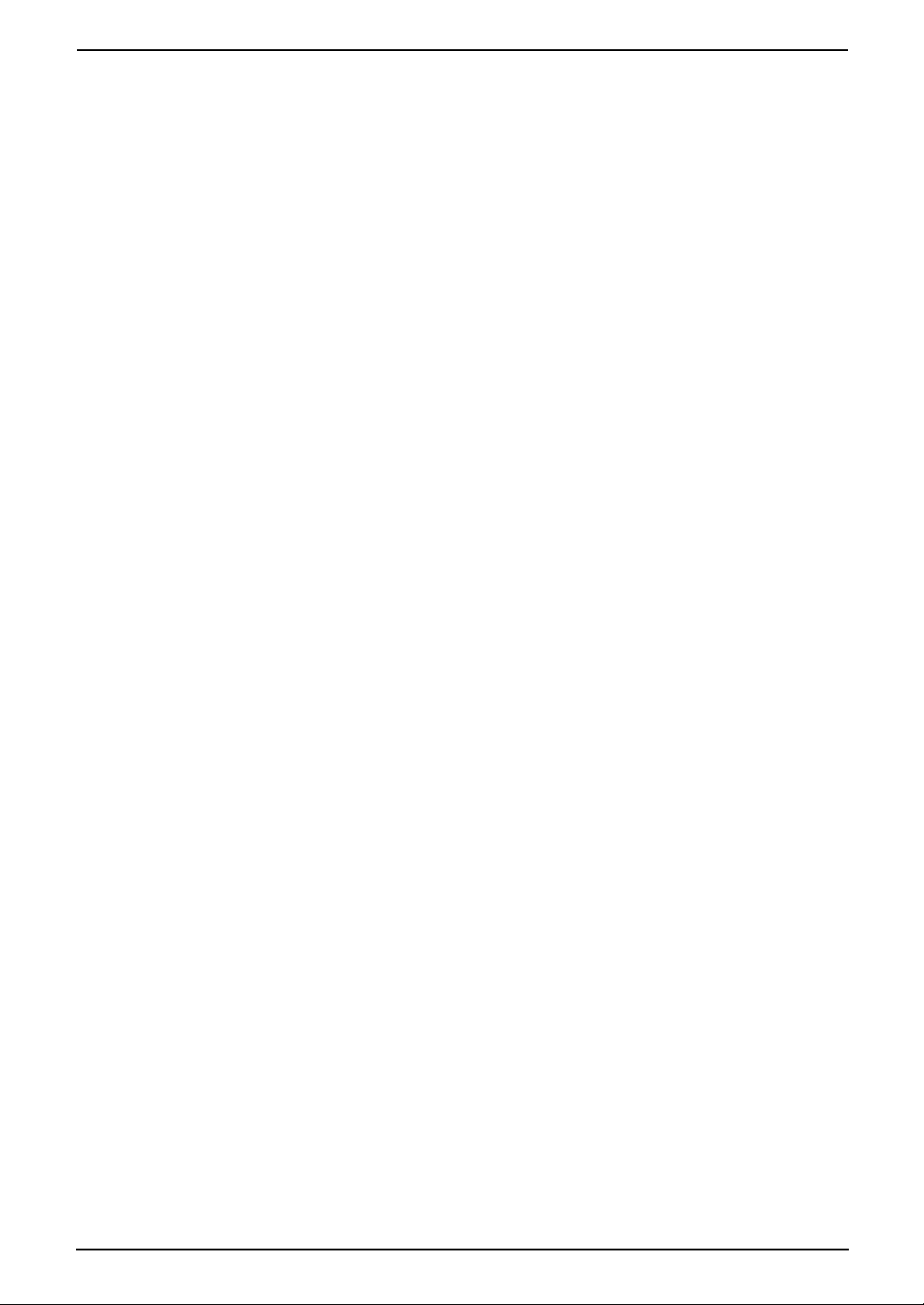
Table of Contents
1. Table of Contents
1. Introduction and
Installation
Accessories
1.1 Included accessories..........................7
1.2 Accessory information ........................ 8
Finding the Controls
1.3 Description of buttons......................... 8
1.4 Overview ............................................9
Installation
1.5 Toner cartridge and drum unit .........10
1.6 Paper tray ......................................... 12
1.7 Paper stacker....................................12
1.8 Document stacker.............................13
1.9 Handset cord .................................... 13
1.10 Recording paper............................... 13
2. Preparation
Connections and Setup
2.1 Selecting the way to use your fax
machine............................................15
2.2 Case 1: FAX ONLY ........................... 16
2.3 Case 2a: Distinctive Ring (1 phone line
with 2 or more phone numbers) .......17
2.4 Case 2b: Distinctive Ring (using with
voice mail service)............................19
2.5 Case 3: EXT. TAM (External Telephone
Answering Machine).........................21
2.6 Case 4: TEL ONLY ...........................23
2.7 Case 5: FAX with PC MODEM (one
phone number) ................................. 25
Help Button
2.8 Help function ....................................27
Vo lu me
2.9 Adjusting volume ..............................27
Initial Programming
2.10 Date and time...................................28
2.11 Your logo...........................................29
2.12 Your fax number ...............................30
3. Telephone
Automatic Dialing
3.1 Storing names and telephone numbers
into one-touch dial ............................ 31
3.2 Storing names and telephone numbers
into the navigator directory ............... 31
3.3 Editing a stored entry .......................32
3.4 Erasing a stored entry ......................32
3.5 Making a phone call using one-touch
dial and navigator directory .............. 32
Caller ID
3.6 Caller ID service ............................... 33
3.7 Viewing and calling back using caller
information........................................ 33
3.8 Printing the Caller ID list...................34
3.9 Erasing caller information.................34
3.10 Storing caller information..................34
4. Fax
Sending Faxes
4.1 Sending a fax manually.................... 36
4.2 Documents you can send................. 37
4.3 Sending a fax using one touch dial and
navigator directory............................37
4.4 Broadcast transmission.................... 38
Receiving Faxes
4.5 Receiving a fax manually (AUTO
ANSWER OFF) ................................39
4.6 Receiving a fax automatically (AUTO
ANSWER ON) .................................. 40
4.7 Junk fax prohibitor (preventing fax
reception from undesired callers) ..... 40
5. Distinctive Ring
Distinctive Ring
5.1 Distinctive Ring service from your
phone company................................42
5.2 Using two or more phone numbers in a
single telephone line......................... 42
5.3 Using three or more phone numbers in
a single telephone line...................... 42
5.4 Programming the ring pattern assigned
for fax................................................43
6. Copy
Copying
6.1 Making a copy .................................. 44
7. Programmable Features
Features Summary
7.1 Programming....................................46
7.2 Basic features................................... 46
7.3 Advanced features............................ 47
7.4 Direct commands for programming
features.............................................49
8. Help
Error Messages
8.1 Error messages – Reports ...............51
8.2 Error messages – Display ................ 51
Frequently Asked Questions
8.3 When a function does not work, check
here .................................................. 53
Replacement
8.4 Replacing the toner cartridge and the
drum unit .........................................56
5
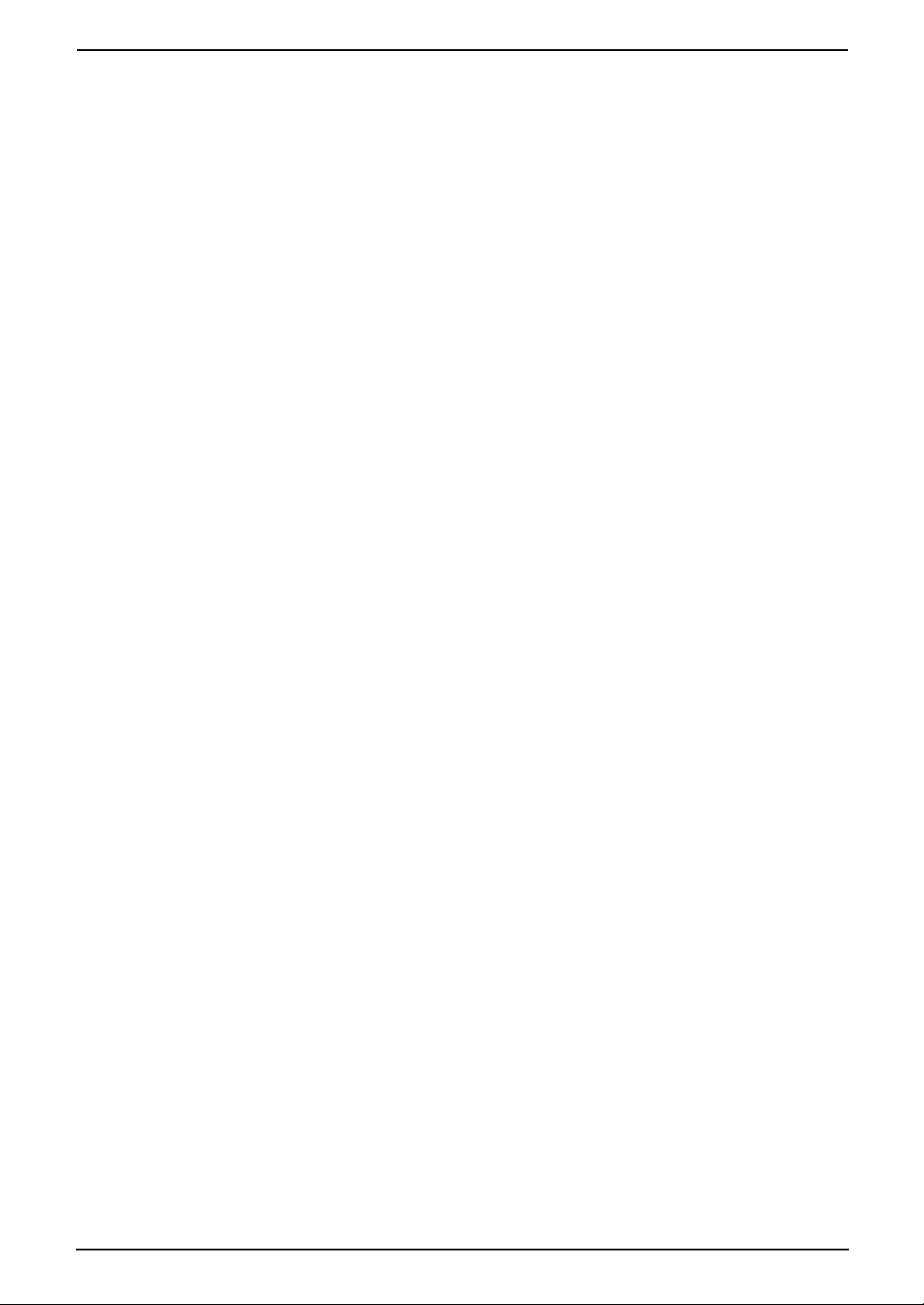
Table of Contents
Jams
8.5 Recording paper jam ........................ 58
8.6 Document jams - sending................. 60
Cleaning
8.7 Cleaning the inside of the unit .......... 61
9. Caller IQ Feature
Caller IQ Feature
9.1 openLCR service for the Caller IQ
feature .............................................. 64
9.2 To turn the Caller IQ ON / OFF.........64
9.3 Updating the rate table (downloading
the rate table) ................................... 64
9.4 Downloading information..................65
9.5 Viewing information .......................... 65
9.6 Printing information ..........................65
10.General Information
Printed Reports
10.1 Reference lists and reports ..............66
Specifications
10.2 Technical data about this product..... 67
FCC and Other Information
10.3 FCC and Other Information.............. 70
Limited Warranty
10.4 Limited Warranty ..............................72
Customer Services
10.5 Customer Services directory ............74
11.Index
11.1 Index................................................ 75
6
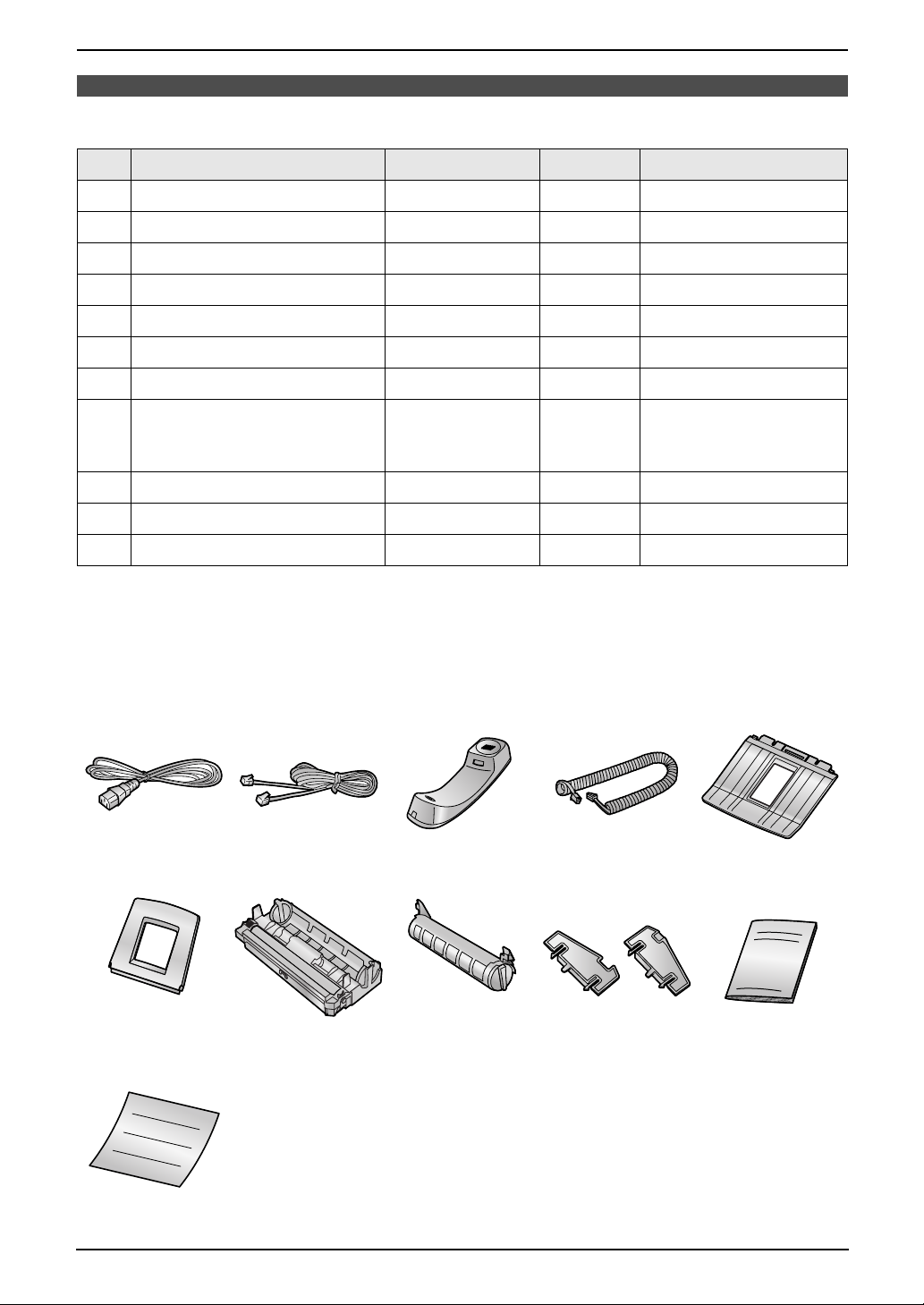
1Int roduction and Installation
1.1 Included accessories
1. Introduction and Installation
No. Item Part number
1 Power cord PFJA1030Z 1 ----------
2 Telephone line cord PQJA10075Z 1 ----------
3 Handset PFJXE0805Z 1 ----------
4 Handset cord PFJA1029Z 1 ----------
5 Paper stacker PFKS1096Z1 1
6 Paper tray PFKS1085Z1 1 ----------
7 Drum unit KX-FA84 1 See page 69.
8 Toner cartridge
(starter toner cartridge)
9 A4 paper guides PFZXFL511M 2 ----------
j Operating instructions PFQX1939Y 1 ----------
k Quick start sheet PFQW2088Z 1 ----------
*1 Part numbers are subject to change without notice.
Note:
L If any items are missing or damaged, check with the place of purchase.
L Save the original carton and packing materials for future shipping and transportation of the unit.
---------- 1 prints about 800 letter-
*1
Quantity Specifications
sized pages with a 5%
image area (page 69).
12345
6789j
k
For Fax Advantage assistance, call 1-800-435-7329.
7

1. Introduction and Installation
1.2 Accessory information
To ensure that the unit operates properly, we
recommend the use of a Panasonic toner
cartridge and drum unit.
1.2.1 Available accessories
– Replacement toner cartridge (KX-FA83)
– Replacement drum unit (KX-FA84)
L To place an order:
Telephone:
1-800-332-5368.
Fax:
1-800-237-9080.
Include:
– your name, shipping address and
telephone number
– credit card type, number, expiration date
and your signature
– part number and quantity
Internet:
Visit our web site:
http://www.panasonic.com/store
(for customers in the U.S.A. ONLY)
L If you have any questions about internet
orders, please contact us at:
E-mail:
panasonicdirect@panasonic.com
Telephone:
1-866-888-2929
Finding the Controls
1.3 Description of buttons
L Keep the front cover page open for button
locations.
A {TONE}
L To change from pulse to tone temporarily
during dialing when your line has rotary
pulse services.
B Station keys
L To use one-touch dial (page 31, 32, 37).
C {BROADCAST}
L To transmit a document to multiple parties
(page 38, 39).
D {MANUAL BROAD}
L To transmit a document to multiple parties
manually (page 38, 39).
E {CALLER IQ}
L To use the Caller IQ feature (page 64).
F {COLLATE}
L To make a collated copy (page 44).
G {RESOLUTION}
L To select a resolution (page 36, 44).
H {AUTO ANSWER}
L To turn ON/OFF the auto answer setting
(page 39, 40).
I {QUICK SCAN START}
L To store a scanned document into
memory, and then send it (page 36).
J {REDIAL/PAUSE}
L To redial the last number dialed.
L To insert a pause during dialing.
K {HANDSET MUTE}
L To mute your voice to the other party
during a conversation. Press this button
again to resume the conversation.
L {FLASH}
L To access special telephone services or
for transferring extension calls.
M {MONITOR}
L To initiate dialing.
N {HELP}
L To print a quick reference (page 27).
O {DIRECTORY PROGRAM}
L To store or edit names and telephone
numbers (page 31).
P {MENU}
L To initiate or exit programming.
Q {NAVIGATOR}{VOLUME}
L To adjust volume (page 27).
L To search for a stored entry (page 32, 37).
L To select features or feature settings
during programming (page 46).
L To navigate to the next operation.
R {CALLER ID PRINT}
L To print the Caller ID list (page 34).
S {CALLER ID SEARCH}
L To view caller information (page 33).
T {LOWER}{NAME/TEL NO.}
L To select stations 12–22 for one-touch
dial (page 31, 32, 37).
L To change the display of the caller
information (page 34).
U {STOP}
L To stop an operation or programming.
V {FAX START}{SET}
L To initiate fax transmission or reception.
L To store a setting during programming.
W {COPY START}
L To initiate copying (page 44).
8
For Fax Advantage assistance, call 1-800-435-7329.

1.4 Overview
1. Introduction and Installation
1
78 9
1 Handset
2 Speaker
3 Document guides
4 Paper tray
5 Recording paper entrance
6 Tension plate
7 Paper stacker
8 Document stacker
9 Recording paper exit
j Document exit
k Front cover
l Document entrance
234 56
j
*1
*1
k
l
*1 The paper stacker and document stacker
may not be shown in all illustrations.
For Fax Advantage assistance, call 1-800-435-7329.
9

1. Introduction and Installation
Installation
1.5 Toner cartridge and
drum unit
The included toner cartridge is a starter toner
cartridge. It will print about 800 letter-sized
pages with a 5% image area (page 69).
Caution:
L Read the following instructions before
you begin installation. After you have read
them, open the drum unit protection bag.
The drum unit contains a photosensitive
drum. Exposing it to light may damage the
drum. Once you have opened the
protection bag:
– Do not expose the drum unit to light for
more than 5 minutes.
– Do not touch or scratch the green
drum surface.
– Do not place the drum unit near dust or
dirt, or in a high humidity area.
– Do not expose the drum unit to direct
sunlight.
L Do not leave the toner cartridge out of the
protection bag for a long time. It will
decrease the toner life.
3 Place the toner cartridge (1) into the drum
unit (2) vertically.
1
2
4 Firmly press down the toner cartridge to
snap into position (1).
1
1 Before opening the protection bag of the new
toner cartridge, shake it vertically more than
5 times.
2 Remove the toner cartridge and drum unit
from the protection bags. Peel off the seal
(1) from the toner cartridge.
1
5 Turn the two levers (1) on the toner
cartridge firmly.
1
10
For Fax Advantage assistance, call 1-800-435-7329.
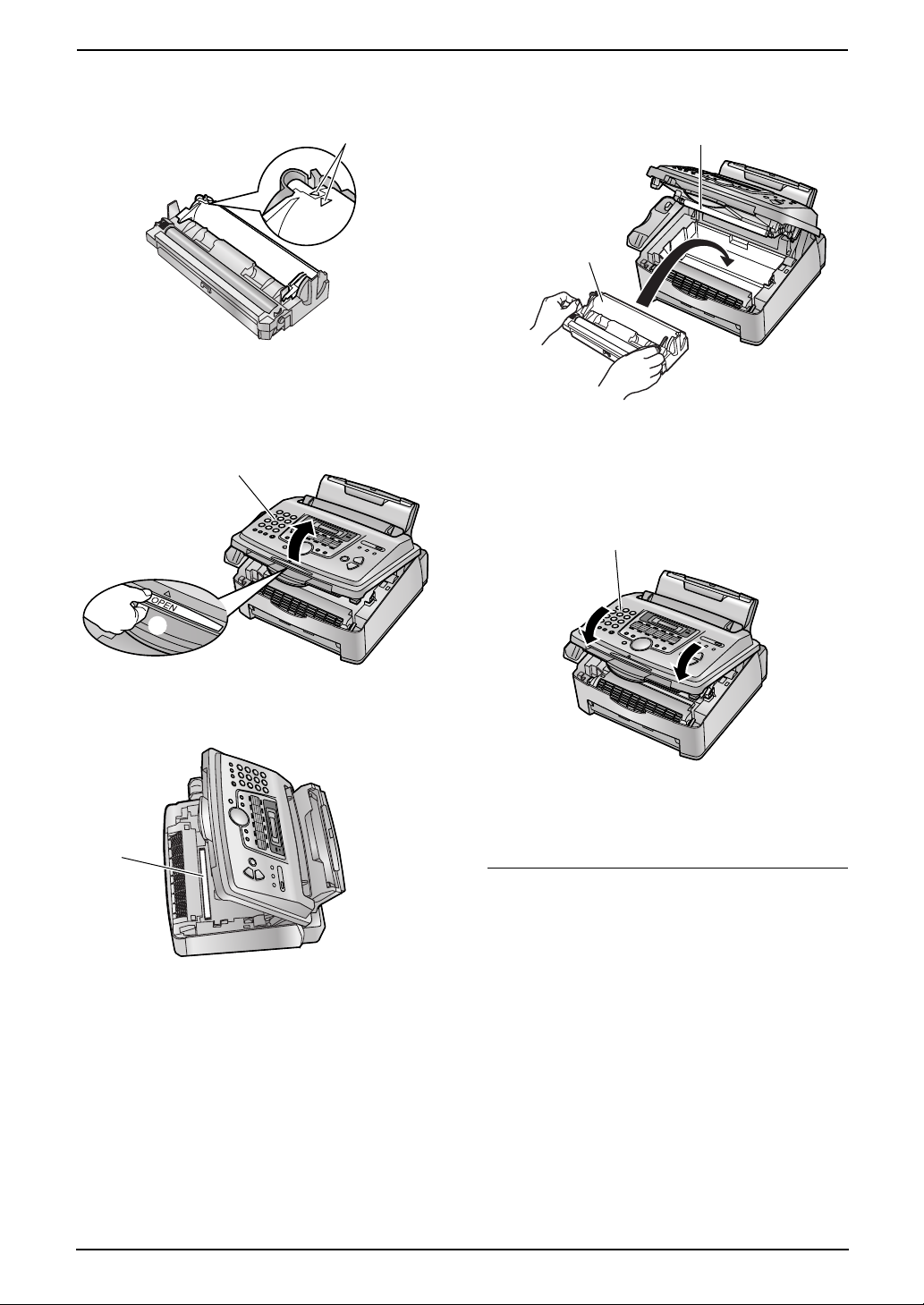
1. Introduction and Installation
6 Make sure that the triangles (1) match, to
install the toner cartridge correctly.
1
7 Lift open the front cover (1), holding OPEN
(2).
1
8 Install the drum and toner unit (1) by holding
the tabs.
2
1
L Do not touch the transfer roller (2).
9 Close the front cover (1) by pushing down
on both sides, until locked.
1
2
L If the lower glass (3) is dirty, clean it with
a soft and dry cloth.
3
L While the unit displays “PLEASE WAIT”,
do not open the front cover, or disconnect
the power cord.
Toner save feature
If you want to reduce toner consumption, set the
toner save setting to ON (feature #79 on page
49). The toner cartridge will last approximately
40% longer. This feature may lower the print
quality.
For Fax Advantage assistance, call 1-800-435-7329.
11
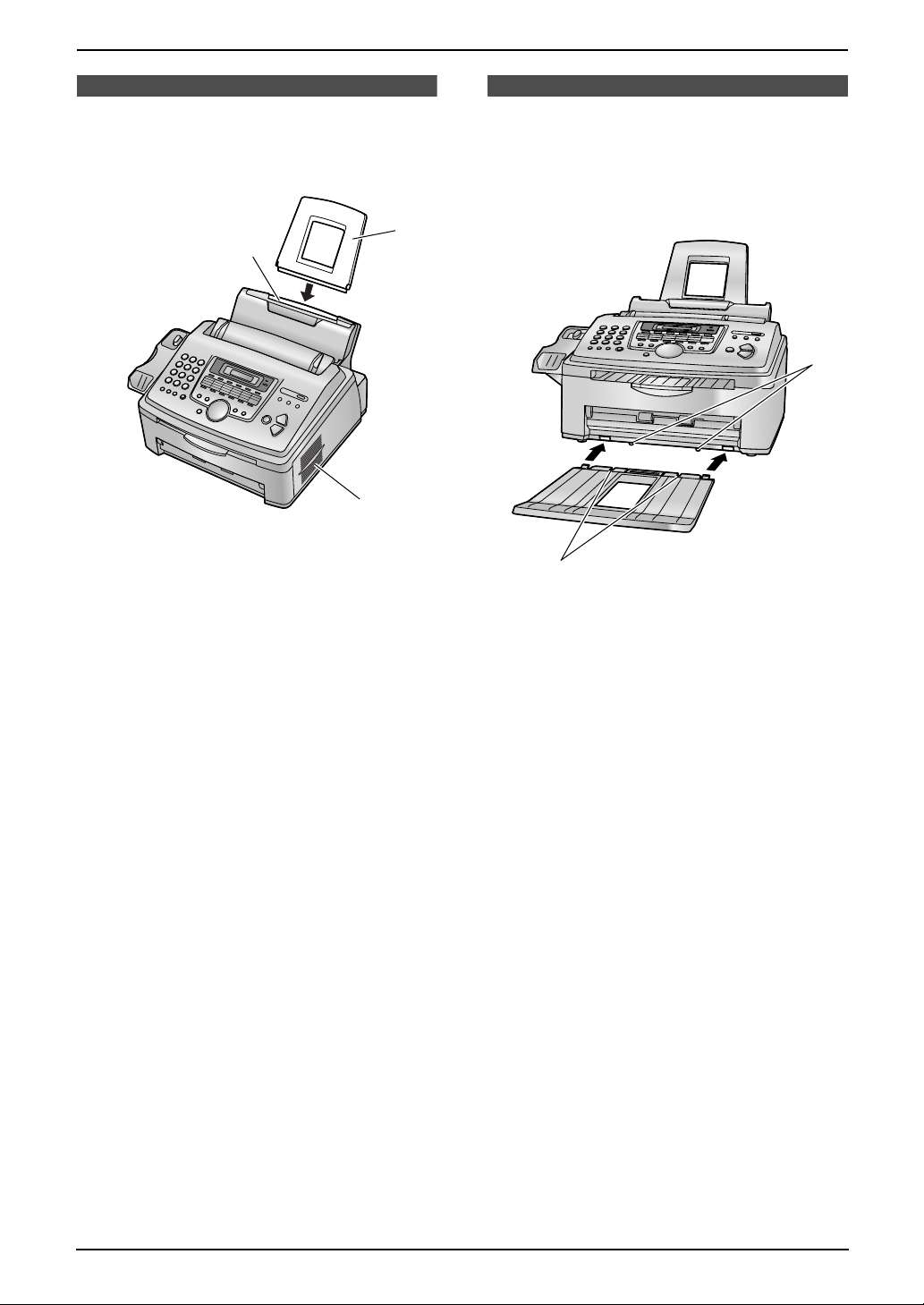
1. Introduction and Installation
1.6 Paper tray
Insert the paper tray (1) into the slot (2) on the
back of the unit.
1
2
3
Note:
L Do not place the unit in an area where the
paper tray may be obstructed (i.e., by a wall,
etc.).
L Keep this surface (3) away from walls etc.
more than 50 mm (1
down.
31
/32") to let the unit cool
1.7 Paper stacker
Line up the slots (1) in the paper stacker with
the pegs (2) on the bottom of the unit, then
insert the two tabs of the paper stacker into the
slots on the unit (3).
2
3
1
Note:
L Do not place the unit in an area where the
paper stacker may be easily bumped into.
L Document and recording paper will be
ejected from the front of the unit. Do not place
anything in front of the unit.
L The paper stacker can hold up to
approximately 100 sheets of printed paper.
Remove the printed paper before the paper
stacker becomes full.
12
For Fax Advantage assistance, call 1-800-435-7329.

1. Introduction and Installation
1.8 Document stacker
Pull the document stacker (1) forward gently
until it clicks into place, then press the center
part of the document stacker (2) to open the
extender (3).
1
2
1.9 Handset cord
Connect the handset cord (1).
1
1.10 Recording paper
A4, letter or legal size recording paper can be
used for fax messages. The unit can hold up to
250 sheets of 60 g/m
paper, 230 sheets of 80 g/m
sheets of 90 g/m
See the note for paper specifications (page 68).
L The unit is set for letter size paper by default.
If you want to use legal or A4 size paper,
change the setting (feature #16 on page 47).
2
to 75 g/m2 (16 lb. to 20 lb.)
2
2
(24 lb.) paper.
(21 lb.) or 200
3
1 Before inserting a stack of paper, fan the
paper to prevent paper jams.
For Fax Advantage assistance, call 1-800-435-7329.
13

1. Introduction and Installation
2 Pull the tension plate forward (1) and insert
the paper, print-side down (2), then push
the tension plate back (3).
2
4
1
4
To use A4 size paper
Insert the tabs on the A4 paper guides (1) into
the slots.
1
L “L” is shown on the A4 paper guide for the left
side.
“R” is shown on the A4 paper guide for the
right side.
3
L The paper should not be over the tabs
(4).
L If the paper is not inserted correctly,
readjust the paper, or the paper may jam.
Correct
Incorrect
14
For Fax Advantage assistance, call 1-800-435-7329.
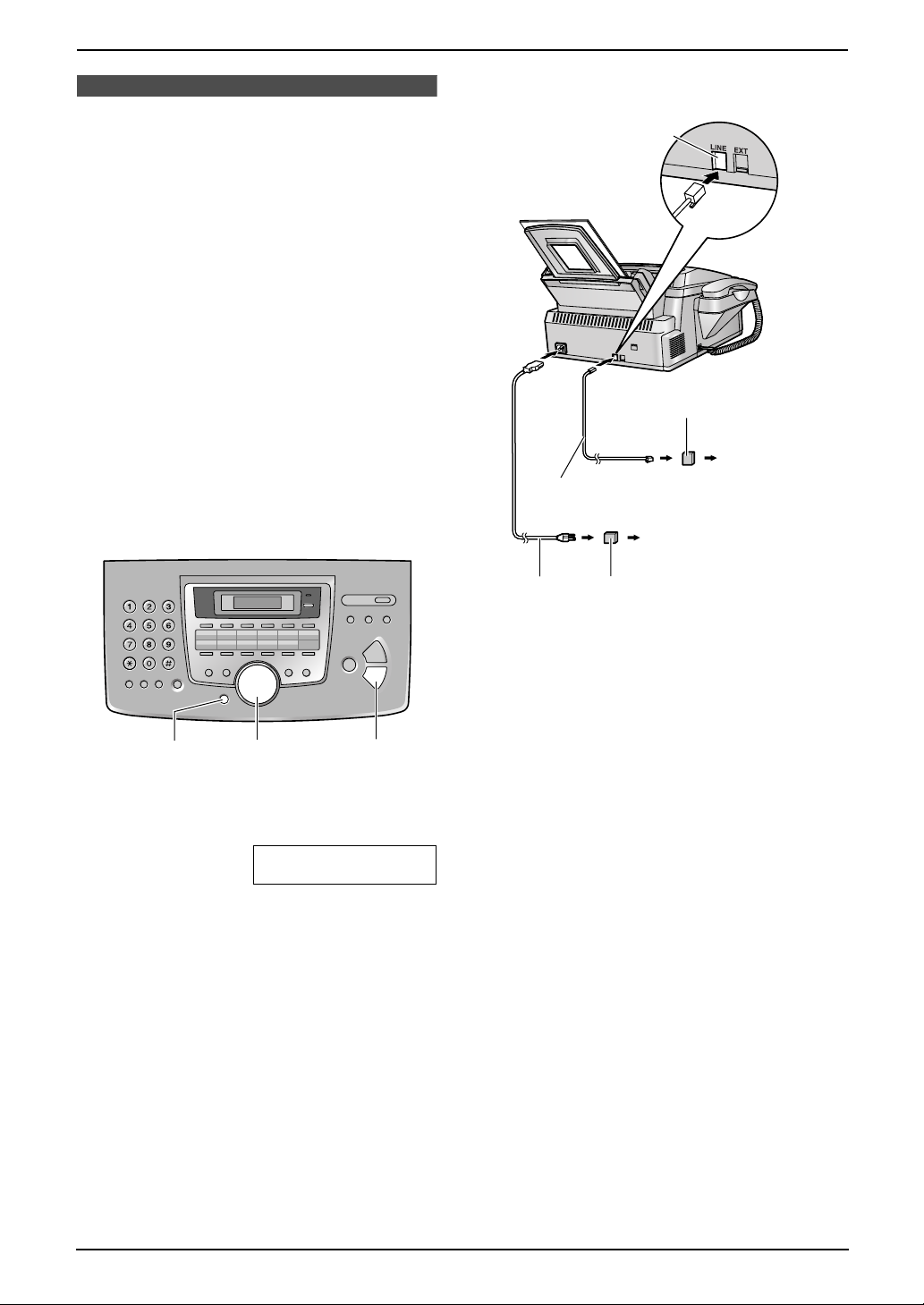
2. Preparation
2Pr eparation2For Fax Advantage assi stance, call 1-800-435-7329.Connections and Set up
2.1 Selecting the way to
use your fax machine
Depending on your situation, you can select the
way you prefer to use your fax machine in Quick
Setup feature #00.
You can print out the Quick Setup Guide for your
assistance.
– Case 1: FAX ONLY (page 16)
– Case 2a: Distinctive Ring (1 phone line with 2
or more phone numbers) (page 17)
– Case 2b: Distinctive Ring (using with voice
mail service) (page 19)
– Case 3: EXT. TAM (page 21)
– Case 4: TEL ONLY (page 23)
– Case 5: FAX with PC MODEM (one phone
number) (page 25)
L About case 5, see page 26 for details.
2.1.1 Connections
Connect to LINE.
Line surge
( )
protector
Telephone line cord
To a power outlet
(120 V, 60 Hz)
Power cord
Power surge
( )
protector
To a single
telephone
line jack
(RJ11C)
{MENU} {SET}
{A}{B}
1 Press {MENU}.
2 Press {#} then {0}{0}.
QUICK SETUP
PRESS SET
3 Press {SET}.
L The Quick Setup Guide will be printed.
4 Press {A} or {B} repeatedly to display the
desired setting.
5 Press {SET}.
6 Press {MENU}.
Using surge protectors
L The warranty does not cover damage due to
power line surges or lightning. For additional
equipment protection, we recommend the
use of a surge protector.
Caution:
L When you operate this product, the power
outlet should be near the product and
easily accessible.
Note:
L To avoid malfunction, do not position fax
machine near appliances such as TVs or
speakers which generate an intense
magnetic field.
L If any other device is connected on the same
line, this unit may disturb the network
condition of the device.
For Fax Advantage assistance, call 1-800-435-7329.
15

2. Preparation
2.2.4 How to setup
2.2 Case 1: FAX ONLY
2.2.1 Your situation
You wish to use the fax machine only for fax
reception/transmission.
2.2.2 Telephone wiring image in
house or office
Single
telephone
line
(1 phone
Fax machine
2.2.3 Connections for Case 1
Connect to LINE.
number)
ON
{MENU} {SET}
{A}{B}
1 Press {MENU}.
2 Press {#} then {0}{0}.
QUICK SETUP
PRESS SET
3 Press {SET}.
L The Quick Setup Guide will be printed.
4 Press {A} or {B} repeatedly to display the
following.
SELECT A SETUP
=FAX ONLY [±]
Telephone
line cord
Power cord
To a single telephone
line jack
To a power outlet
5 Press {SET}.
6 Press {MENU}.
L The AUTO ANSWER light is ON.
Note:
L The ring count is set to 2. You can change the
ring setting in feature #06 (page 47).
2.2.5 How to receive calls
Leave AUTO ANSWER ON. When the other
party sends a fax, the fax machine will receive it
automatically.
16
For Fax Advantage assistance, call 1-800-435-7329.
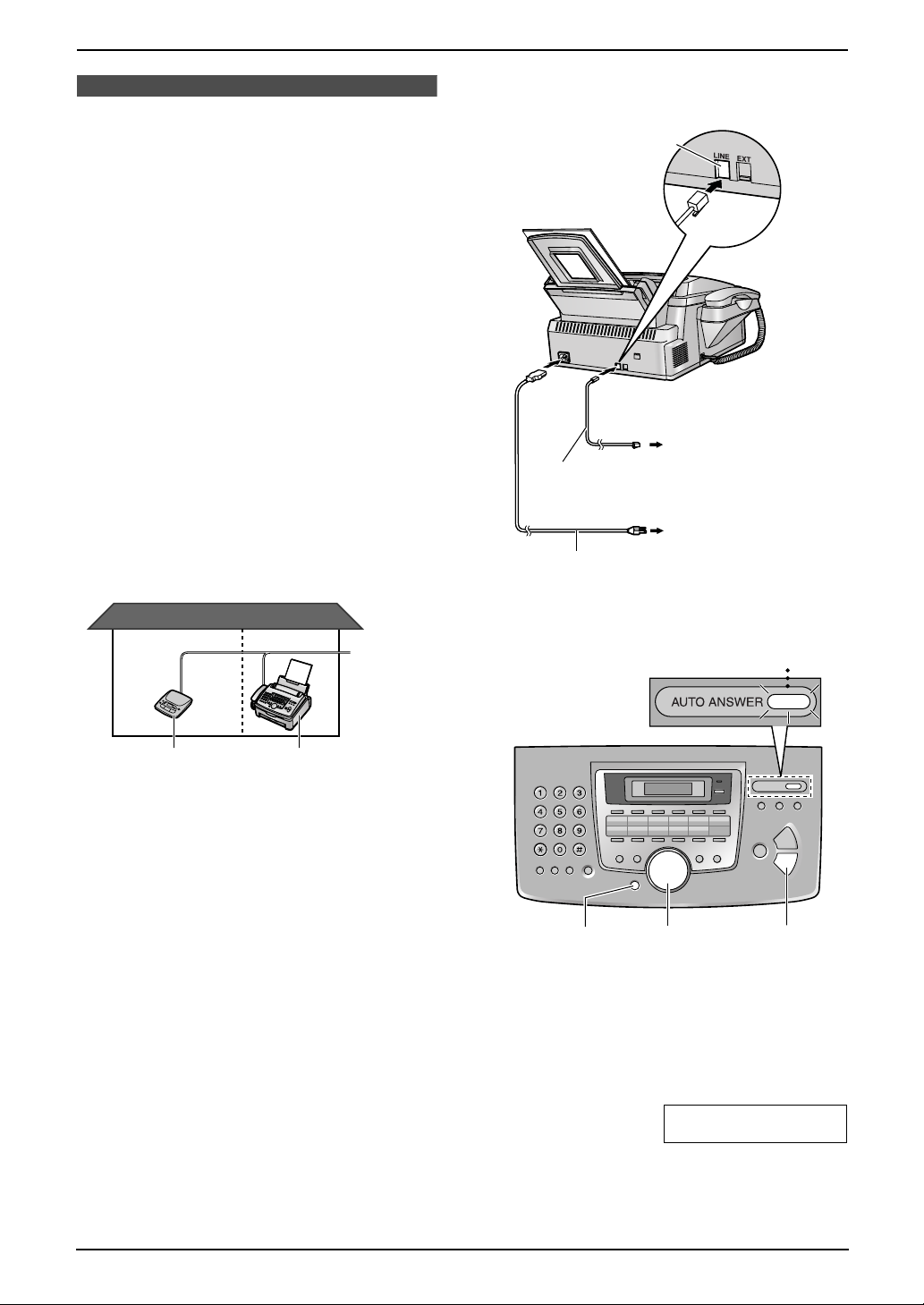
2.3 Case 2a: Distinctive
Ring (1 phone line with 2
or more phone numbers)
2.3.1 Your situation
You wish to use the fax machine and your
answering machine in a different room and
receive faxes and phone calls automatically.
You must get another phone number to use for
fax besides the current phone number. To get a
new phone number, you need to subscribe to
Distinctive Ring service at your local telephone
company.
L Distinctive Ring service may be called Identa
Ring service. The name of the service
depends on the telephone company.
2.3.2 Telephone wiring image in
house or office
2 numbers example
2. Preparation
2.3.3 Connections for Case 2a
Connect to LINE.
To a single telephone
line jack
Telephone
line cord
To a power outlet
Power cord
Room
Answering
machine
Telephone No.
(555-1111)
Room
Fax machine
Facsimile No.
(555-1333)
Single
telephone
line
(2 phone
numbers)
2.3.4 How to setup
ON
{MENU} {SET}
1 Subscribe to Distinctive Ring service at your
local telephone company to get a new phone
number.
2 Press {MENU}.
3 Press {#} then {0}{0}.
{A}{B}
QUICK SETUP
PRESS SET
4 Press {SET}.
L The Quick Setup Guide will be printed.
For Fax Advantage assistance, call 1-800-435-7329.
17
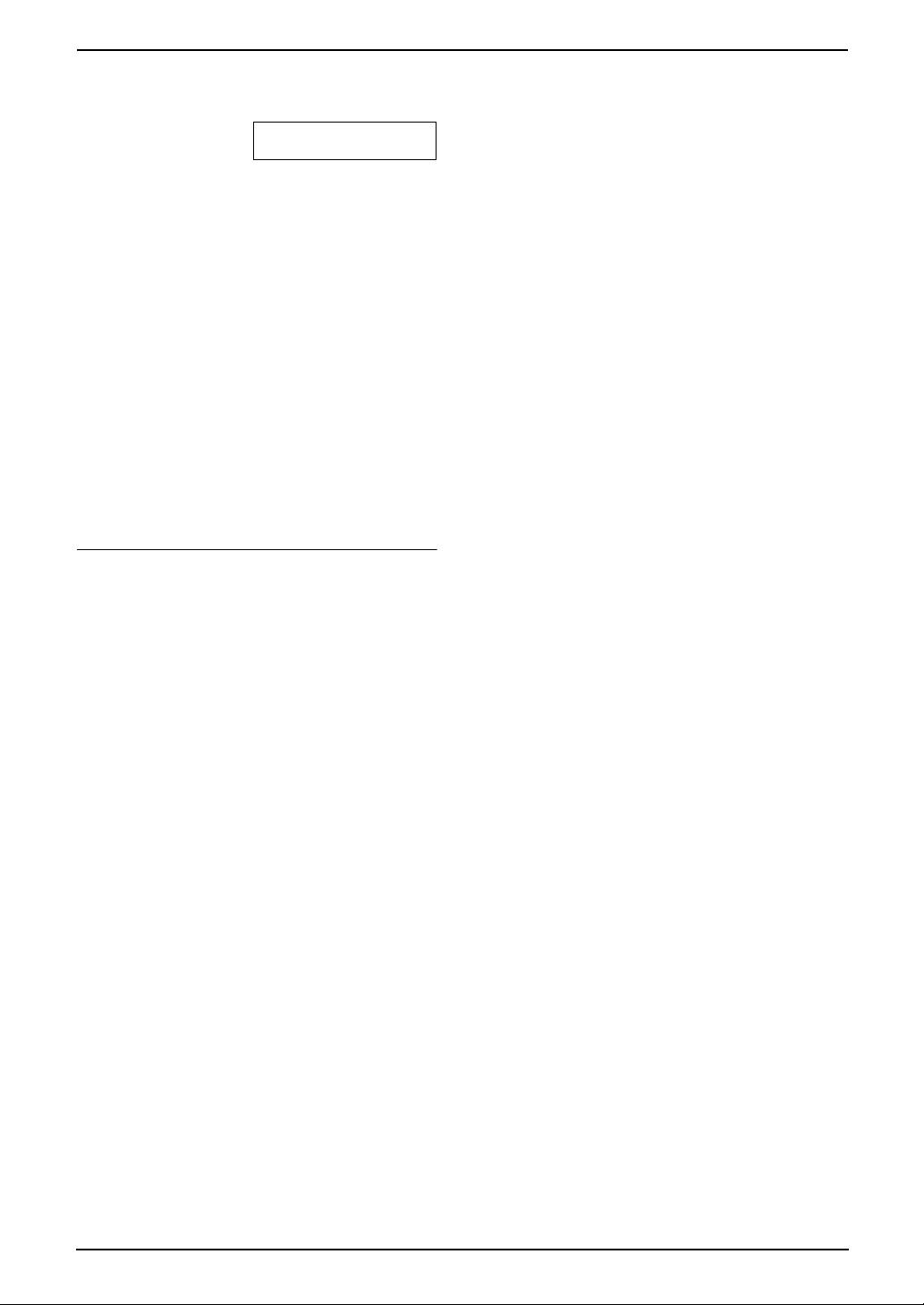
2. Preparation
5 Press {A} or {B} repeatedly to display the
following.
SELECT A SETUP
=DIST. RING [±]
6 Press {SET}.
7 Press {MENU}.
L The AUTO ANSWER light is ON.
L You cannot change the receiving mode
while the Distinctive Ring feature is
activated.
2.3.5 How to receive calls
If the number assigned for phone calls is called,
the fax machine and answering machine will ring
and then the answering machine will record
voice message automatically.
If the number assigned for fax is called, all the
phones will ring but only the fax machine will
respond and receive the incoming fax. The fax
machine will answer before the answering
machine will.
If you subscribe for three or more phone
numbers in a single telephone line
You will get phone numbers and each phone
number has a different ring pattern.
To use one number for fax, program the ring
pattern assigned for fax in feature #32 by
referring to the ring pattern table (page 42).
18
For Fax Advantage assistance, call 1-800-435-7329.
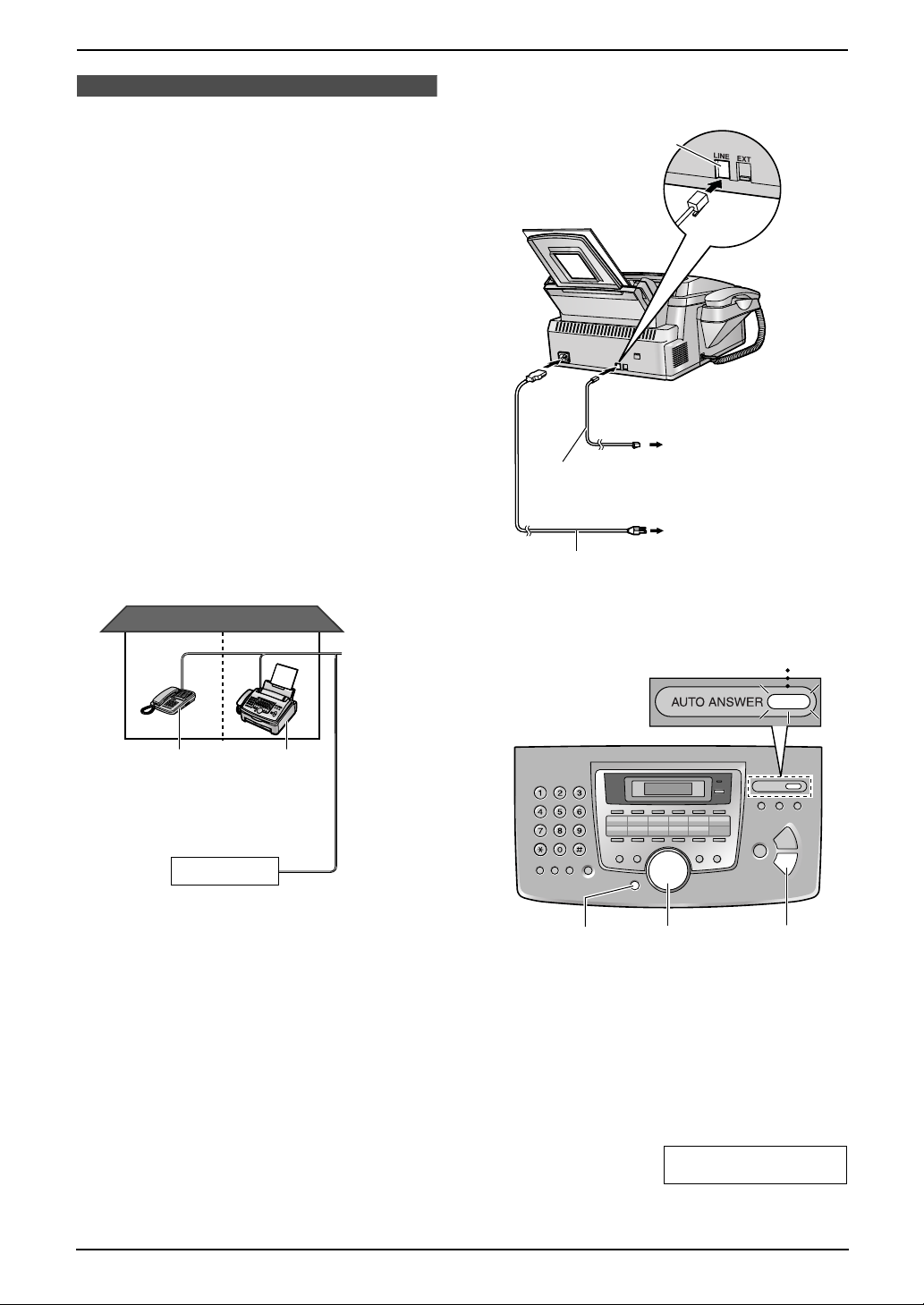
2.4 Case 2b: Distinctive
Ring (using with voice mail
service)
2.4.1 Your situation
You have already subscribed to voice mail
service and also wish to receive a fax
automatically.
You must get another phone number to use for
fax besides the current phone number. To get a
new phone number, you need to subscribe to a
Distinctive Ring service at your local telephone
company.
L Distinctive Ring service may be called Identa
Ring service. The name of the service
depends on the telephone company.
2.4.2 Telephone wiring image in
house or office
2 numbers example
2. Preparation
2.4.3 Connections for Case 2b
Connect to LINE.
To a single telephone
line jack
Telephone
line cord
To a power outlet
Power cord
Room
Extension
telephone
(555-1333)
Telephone company service
Voice mail
(555-1111)
Room
Fax machine
(555-1333)
Single
telephone
line
(2 phone
numbers)
2.4.4 How to setup
ON
{MENU} {SET}
1 Subscribe to Distinctive Ring service at your
local telephone company to get a new fax
number.
L You do not need to apply to a voice mail
service for the new number.
2 Press {MENU}.
3 Press {#} then {0}{0}.
{A}{B}
QUICK SETUP
PRESS SET
4 Press {SET}.
L The Quick Setup Guide will be printed.
For Fax Advantage assistance, call 1-800-435-7329.
19

2. Preparation
5 Press {A} or {B} repeatedly to display the
following.
SELECT A SETUP
=DIST. RING [±]
6 Press {SET}.
7 Press {MENU}.
L The AUTO ANSWER light is ON.
L You cannot change the receiving mode
while the Distinctive Ring feature is
activated.
2.4.5 How to receive calls
If the number assigned for phone calls is called,
a voice message will be recorded in the voice
mail service. The fax machine will ignore the
incoming call.
If the number assigned for fax is called, the fax
machine will ring. If an extension telephone is
connected on the same line, it will also ring.
Then the fax machine will start fax reception
automatically.
If you subscribe for three or more phone
numbers in a single telephone line
You will get phone numbers and each phone
number has a different ring pattern.
To use one number for fax, program the ring
pattern assigned for fax in feature #32 by
referring to the ring pattern table (page 42).
20
For Fax Advantage assistance, call 1-800-435-7329.
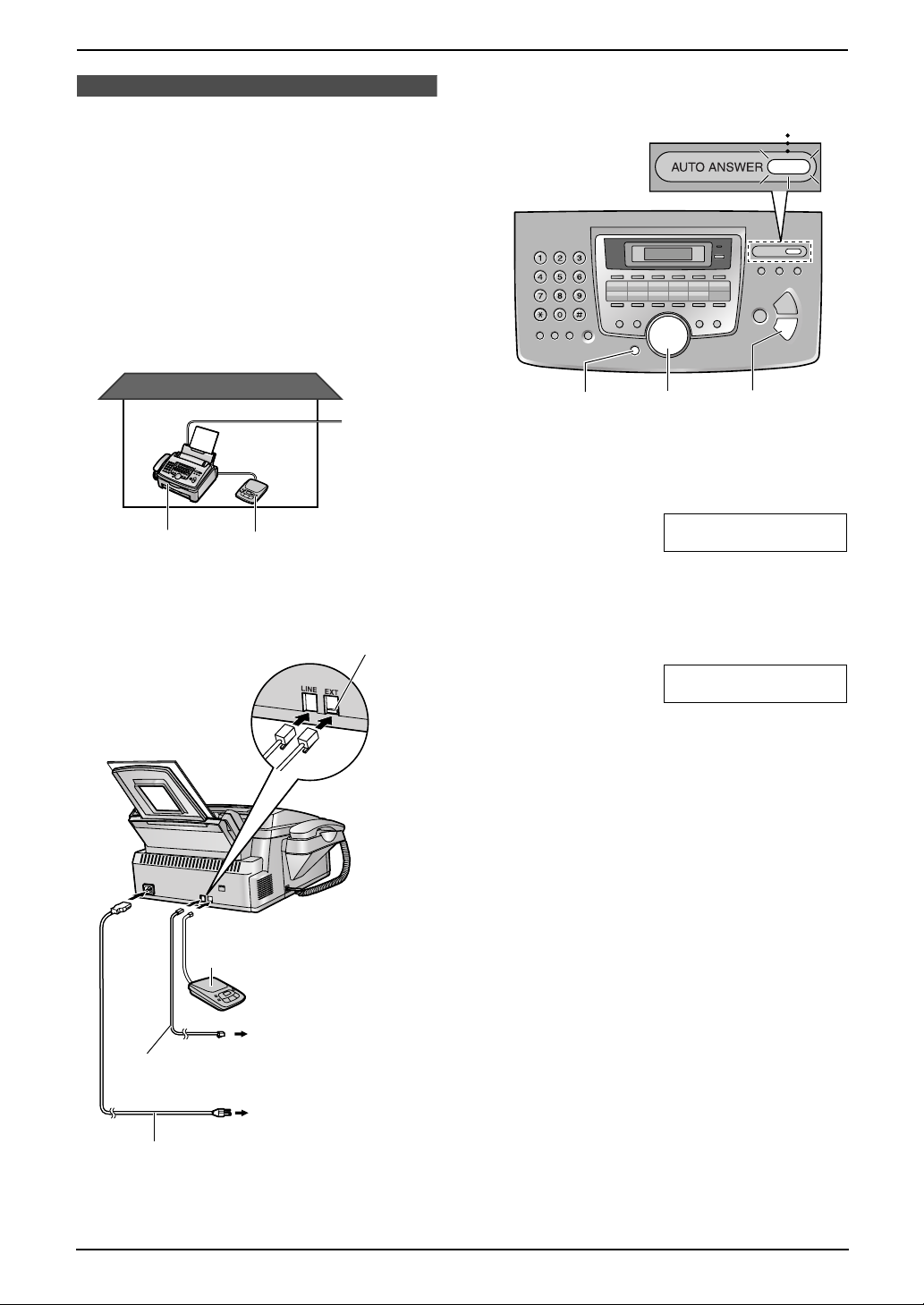
2.5.4 How to setup
2. Preparation
2.5 Case 3: EXT. TAM
(External Telephone
Answering Machine)
2.5.1 Your situation
You wish to use the fax machine and your
answering machine in the same room.
2.5.2 Telephone wiring image in
house or office
Single
telephone
line
(1 phone
number)
Fax
machine
2.5.3 Connections for Case 3
Answering
machine
Remove the stopper.
ON
{MENU}
{A}{B}
{SET}
{FAX START}
1 Press {MENU}.
2 Press {#} then {0}{0}.
QUICK SETUP
PRESS SET
3 Press {SET}.
L The Quick Setup Guide will be printed.
4 Press {A} or {B} repeatedly to display the
following.
SELECT A SETUP
=EXT. TAM [±]
Telephone
line cord
Power cord
Answering machine
(Not included)
To a single telephone
line jack
To a power outlet
5 Press {SET}.
6 Press {MENU}.
L The AUTO ANSWER light is ON.
7 Turn on your answering machine.
8 Adjust the ring setting of the answering
machine to 4 or less.
L This will allow the answering machine to
answer the call first.
2.5.5 How to receive calls
At first your answering machine will pick up the
call.
L If the call is a phone call, the answering
machine will record a voice message
automatically.
L If a fax calling tone is detected, the answering
machine will be disconnected and the call will
be switched to the fax machine. The fax
machine will receive a fax automatically.
For Fax Advantage assistance, call 1-800-435-7329.
21

2. Preparation
Receiving a voice message and fax
document in one call
The caller can leave a voice message and send
a fax document during the same call. Inform the
caller of the following procedure beforehand.
1. The caller calls your unit.
L The answering device will answer the call.
2. The caller can leave a message after the
greeting message.
3. The caller presses *#9 (pre-selected fax
activation code).
L The unit will activate the fax function.
4. The caller presses the start button to send a
document.
Note:
L You can change the fax activation code in
feature #41 (page 48).
If the answering machine is turned OFF
The fax machine will ring 5 times and receive
faxes automatically.
With the fax machine
1. When the fax machine rings, lift the handset
of the fax machine.
2. When:
– document reception is required,
– a fax calling tone (slow beep) is heard, or
– no sound is heard,
press {FAX START}.
3. Replace the handset.
L The fax machine will start reception.
With an extension telephone
1. When the extension telephone rings, lift the
handset of the extension telephone.
2. When:
– document reception is required,
– a fax calling tone (slow beep) is heard, or
– no sound is heard,
press *#9 (pre-selected fax activation code)
firmly.
3. Replace the handset.
L The fax machine will start reception.
Note:
L You can change the fax activation code in
feature #41 (page 48).
22
For Fax Advantage assistance, call 1-800-435-7329.

2.6.4 How to setup
2. Preparation
2.6 Case 4: TEL ONLY
2.6.1 Your situation
You wish to use the fax machine and an
extension telephone in a different room. Most
incoming calls are phone calls and the fax
machine is seldom used for fax reception.
2.6.2 Telephone wiring image in
house or office
Room
Extension
telephone
2.6.3 Connections for Case 4
Connect to LINE.
Room
Fax machine
Single
telephone
line
(1 phone
number)
OFF
{MENU}
{A}{B}
{SET}
{FAX START}
1 Press {MENU}.
2 Press {#} then {0}{0}.
QUICK SETUP
PRESS SET
3 Press {SET}.
L The Quick Setup Guide will be printed.
4 Press {A} or {B} repeatedly to display the
following.
SELECT A SETUP
=TEL ONLY [±]
Telephone
line cord
Power cord
To a single telephone
line jack
To a power outlet
5 Press {SET}.
6 Press {MENU}.
L The AUTO ANSWER light is OFF.
2.6.5 How to receive calls
You can receive a fax with the fax machine and
an extension telephone.
With the fax machine
1. When the fax machine rings, lift the handset
of the fax machine.
2. When:
– document reception is required,
– a fax calling tone (slow beep) is heard, or
– no sound is heard,
press {FAX START}.
3. Replace the handset.
L The fax machine will start reception.
With an extension telephone
1. When the extension telephone rings, lift the
handset of the extension telephone.
2. When:
– document reception is required,
For Fax Advantage assistance, call 1-800-435-7329.
23
