Panasonic DV-686A-s User Manual
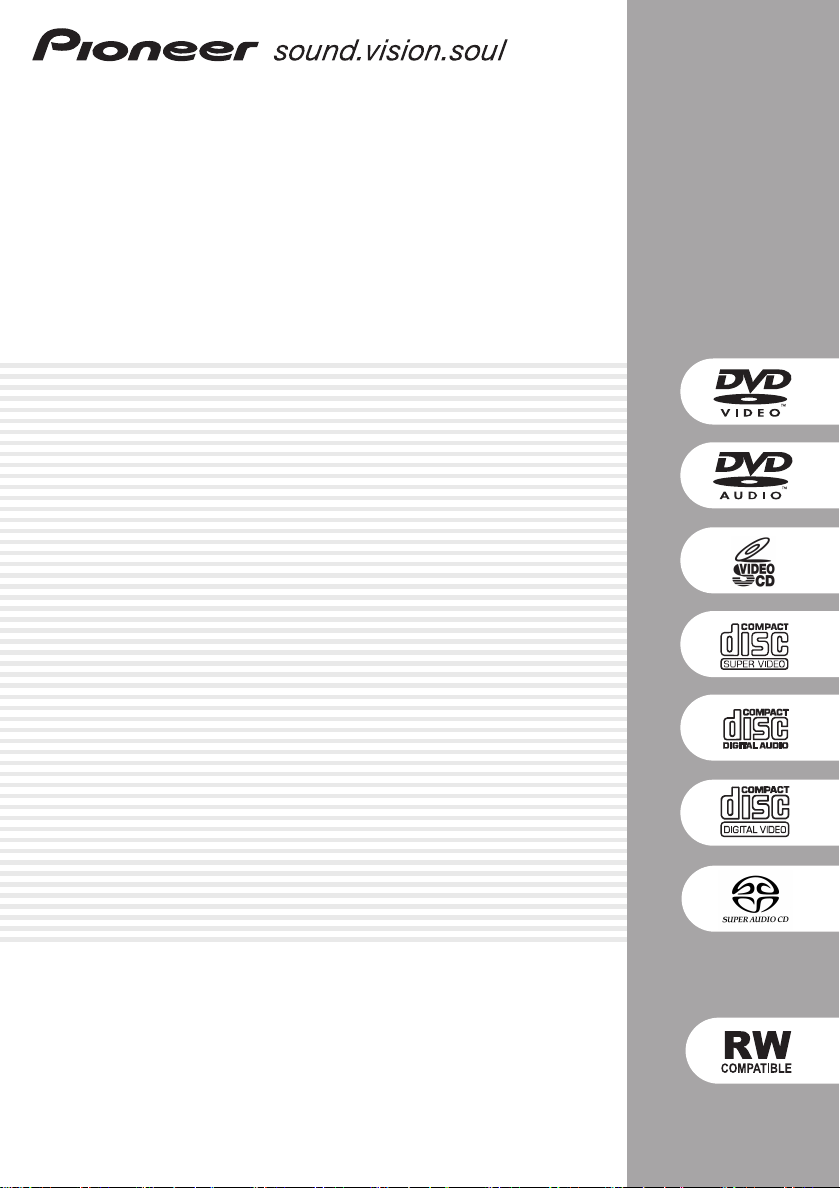
DVD Player
DV-686A-s
01
Operating Instructions
1
En
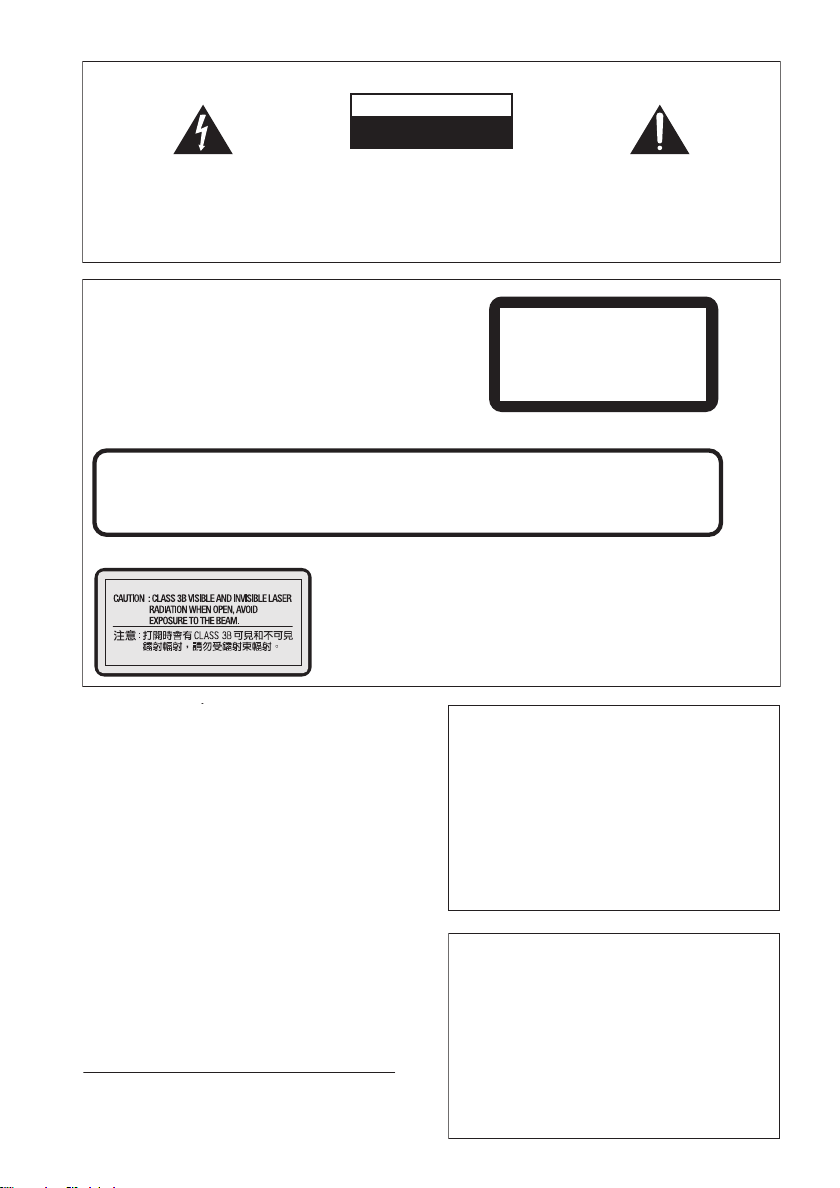
01
)
IMPORTANT
CAUTION
RISK OF ELECTRIC SHOCK
The lightning flash with arrowhead symbol,
within an equilateral triangle, is intended to
alert the user to the presence of uninsulated
"dangerous voltage" within the product's
enclosure that may be of sufficient
magnitude to constitute a risk of electric
shock to persons.
CAUTION
This product is a class 1 laser product, but this
product contains a laser diode higher than Class 1.
To ensure continued safety, do not remove any covers
or attempt to gain access to the inside of the product.
Refer all servicing to qualified personnel.
The following caution label appears on your unit.
Location: inside of the unit
CAUTION
VORSICHT
ADVARSEL
VARNING
VARO!
CUIDADO
: VISIBLE AND INVISIBLE LASER RADIATION WHEN OPEN. AVOID EXPOSURE TO BEAM.
: SICHTBARE UND UNSICHTBARE LASERSTRAHLUNG,WENNABDECKUNG GEÖFFNET NICHT DEM STRAHL AUSSETZEN!
: SYNLIG OG USYNLIG LASERSTRÅLING VED ÅBNING UNDGÅ UDSÆTTELSE FOR STRÀLING.
: SYNLIG OCH OSYNLIG LASERSTRÅLNING NÄR DENNA DEL ÄR ÖPPNAD BETRAKTA EJ STRÅLEN.
: AVATTAESSA ALTISTUT NÄKYVÄ JA NÄKYMÄTTÖMÄLLE LASERSATEIL YLLE. ÄLÄ KATSO SÄTEESEN.
: RADIACIÓN LÁSER VISIBLE E INVISIBLE AL ESTAR ABIERTO. EVITAR EXPOSICIÓN AL RAYO.
[Singapore and Taiwanese model only]
CAUTION:
TO PREVENT THE RISK OF ELECTRIC
SHOCK, DO NOT REMOVE COVER (OR
BACK). NO USER-SERVICEABLE PARTS
INSIDE. REFER SERVICING TO QUALIFIED
SERVICE PERSONNEL.
DO NOT OPEN
The exclamation point within an equilateral
triangle is intended to alert the user to the
presence of important operating and
maintenance (servicing) instructions in the
literature accompanying the appliance.
D3-4-2-1-1_En-A
CLASS 1
LASER PRODUCT
7260000356 SH
726000A114 SH
WARNING
Slots and openings in the cabinet are provided for
ventilation to ensure reliable operation of the
product, and to protect it from overheating. To
prevent fire hazard, the openings should never be
blocked or covered with items (such as newspapers,
table-cloths, curtains) or by operating the
equipment on thick carpet or a bed.
WARNING
Before plugging in for the first time, read the following
section carefully.
The voltage of the available power supply differs
according to country or region. Be sure that the
power supply voltage of the area where this unit
will be used meets the required voltage (e.g., 230V
or 120V) written on the rear panel.
Operating Environment
Operating environment temperature and humidity:
+5 ºC – +35 ºC (+41 ºF – +95 ºF); less than 85 %RH
(cooling vents not blocked)
Do not install this unit in a poorly ventilated area, or in
locations exposed to high humidity or direct sunlight (or
2
strong artificial light)
En
D3-4-2-1-7b_A_En
D3-4-2-1-4_A_En
D3-4-2-1-7c_A_En
D3-4-2-1-8_A_En
CAUTION
The POWER switch on this unit will not completely
shut off all power from the AC outlet. Since the
power cord serves as the main disconnect device for
the unit, you will need to unplug it from the AC outlet
to shut down all power. Therefore, make sure the
unit has been installed so that the power cord can
be easily unplugged from the AC outlet in case of an
accident. To avoid fire hazard, the power cord should
also be unplugged from the AC outlet when left
unused for a long period of time (for example, when
on vacation).
D3-4-2-2-2a_A_En
If the AC plug of this unit does not match the AC
outlet you want to use, the plug must be removed
and appropriate one fitted. Replacement and
mounting of an AC plug on the power supply cord of
this unit should be performed only by qualified
service personnel. If connected to an AC outlet, the
cut-off plug can cause severe electrical shock. Make
sure it is properly disposed of after removal.
The equipment should be disconnected by removing
the mains plug from the wall socket when left
unused for a long period of time (for example, when
on vacation).
D3-4-2-2-1a_A_En
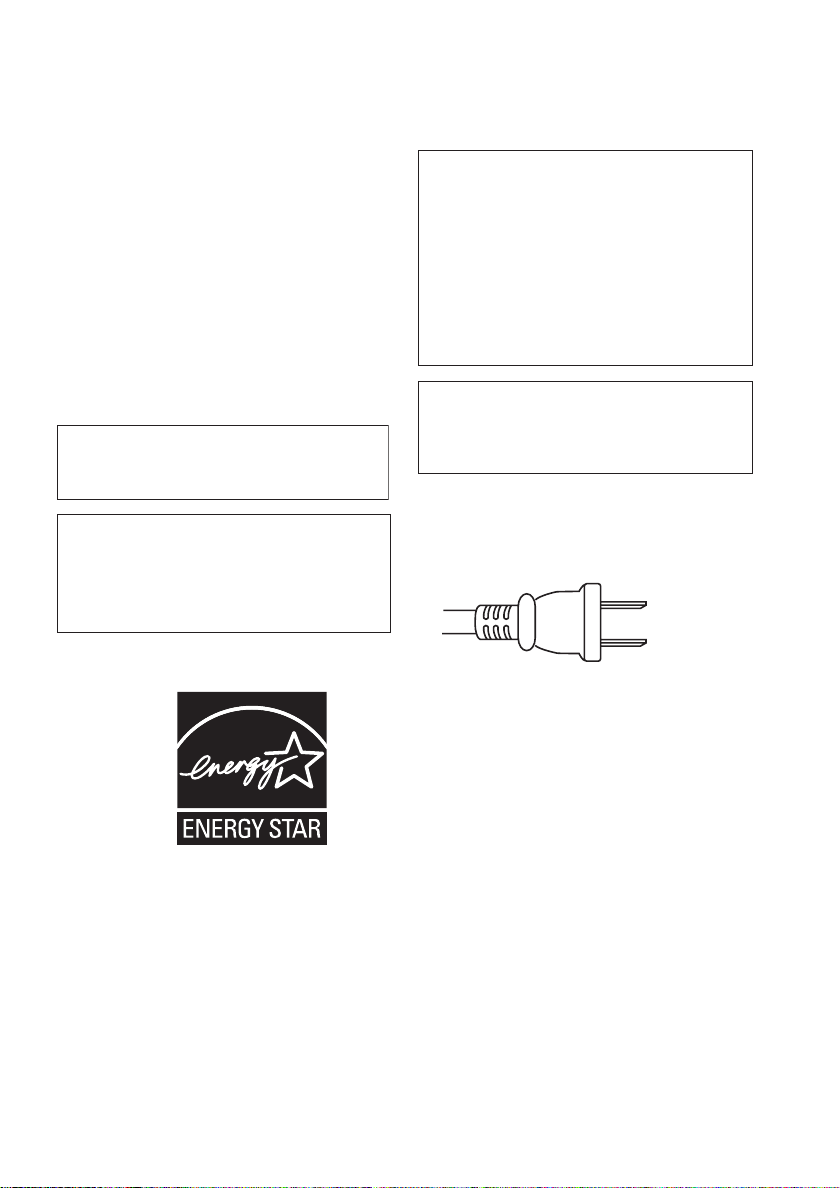
POWER-CORD CAUTION
T
Handle the power cord by the plug. Do not pull out the
plug by tugging the cord and never touch the power
cord when your hands are wet as this could cause a
short circuit or electric shock. Do not place the unit, a
piece of furniture, etc., on the power cord, or pinch the
cord. Never make a knot in the cord or tie it with other
cords. The power cords should be routed such that they
are not likely to be stepped on. A damaged power cord
can cause a fire or give you an electrical shock. Check
the power cord once in a while. When you find it
damaged, ask your nearest PIONEER authorized
service center or your dealer for a replacement.
S002_En
WARNING
This equipment is not waterproof. To prevent a fire
or shock hazard, do not place any container filed
with liquid near this equipment (such as a vase or
flower pot) or expose it to dripping, splashing, rain
or moisture.
When disposing of used batteries, please comply
with governmental regulations or
environmental public instruction’s rules that
apply in your country/area.
D3-4-2-1-3_A_En
D3-4-2-3-1_En
This product is for general household purposes.
Any failure due to use for other than household
purposes (such as long-term use for business
purposes in a restaurant or use in a car or ship)
and which requires repair will be charged for
even during the warranty period. K041_En
WARNING
To prevent a fire hazard, do not place any naked
flame sources (such as a lighted candle) on the
equipment.
D3-4-2-1-7a_A_En
This product incorporates copyright protection
technology that is protected by method claims
of certain U.S. patents and other intellectual
property rights owned by Macrovision
Corporation and other rights owners. Use of
this copyright protection technology must be
authorized by Macrovision Corporation, and is
intended for home and other limited viewing
uses only unless otherwise authorized by
Macrovision Corporation. Reverse engineering
or disassembly is prohibited.
This product includes FontAvenue® fonts
licenced by NEC corporation. FontAvenue is
a registered trademark of NEC Corporation.
For Taiwan exclusively
aiwanese two pin flat-bladed plug
For U.S. and Australia Model
C67-7-3_En
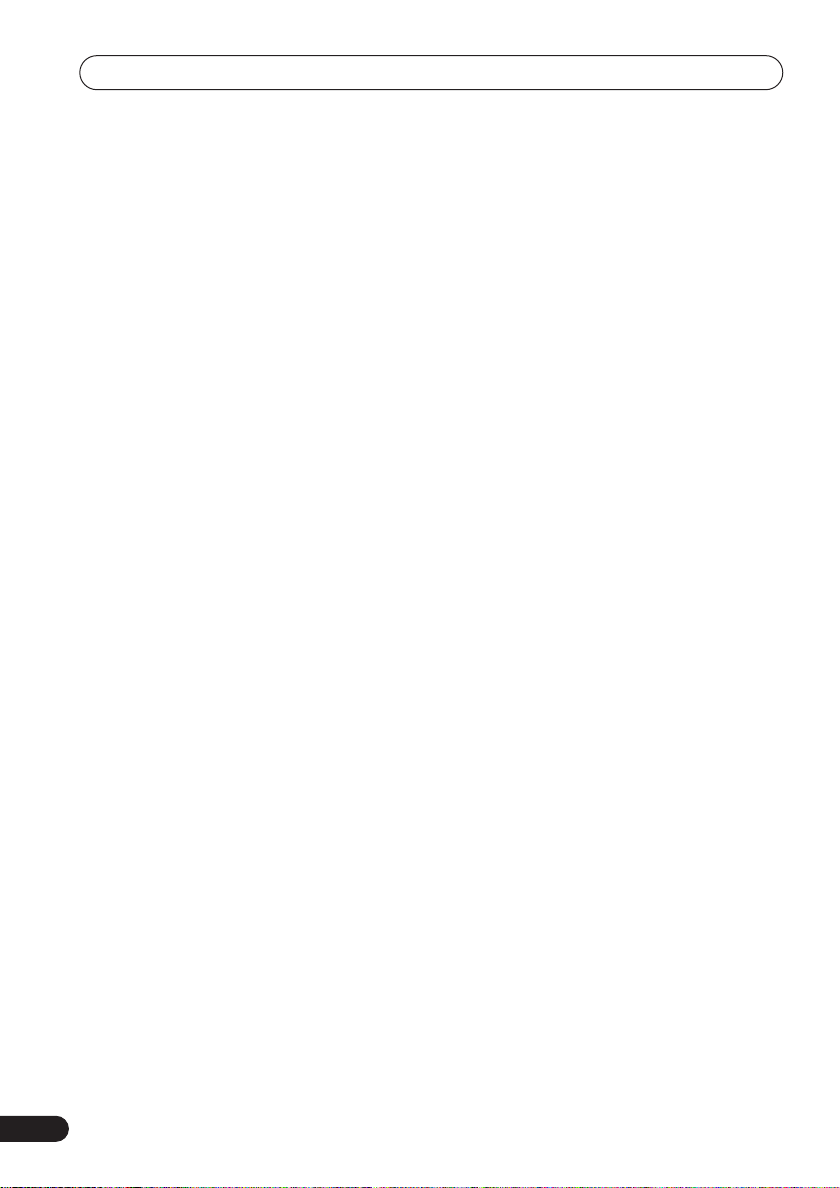
Contents
Contents
01 Before you start
Features
What’s in the box
Hints on installation
Disc / content format playback
compatibility
. . . . . . . . . . . . . . . . . . . . . . . . . . . 5
. . . . . . . . . . . . . . . . . . . . 6
. . . . . . . . . . . . . . . . . . 6
. . . . . . . . . . . . . . . . . . . . . . . 7
02 Connecting up
Easy connections
Connecting using the S-video output
Connecting using the component video
. . . . . . . . . . . . . . . . . . . . . . . . . . . 11
output
Connecting to an AV receiver
. . . . . . . . . . . . . . . . . . . 10
03 Controls and displays
Front panel
Remote control
. . . . . . . . . . . . . . . . . . . . . . . . 15
. . . . . . . . . . . . . . . . . . . . 16
04 Getting started
Switching on
Using the on-screen displays
Setting up the player for your TV
Setting the language of this player’s
on-screen displays
Playing discs
. . . . . . . . . . . . . . . . . . . . . . 17
. . . . . . . . . . . . . . . . . . 18
. . . . . . . . . . . . . . . . . . . . . . 19
05 Playing discs
Scanning discs
Playing in slow motion
Frame advance/frame reverse
Viewing a JPEG slideshow
Browsing DVD or Video CD/Super VCD
disc with the Disc Navigator
Browsing WMA, MP3, DivX video and
JPEG files with the Disc Navigator
Looping a section of a disc
Using repeat play
Using random play
4
En
. . . . . . . . . . . . . . . . . . . . 23
. . . . . . . . . . . . . . . . . . . 27
. . . . . . . . . . . . . . . . . . 27
. . . . 11
. . . . . . . . . . 13
. . . . . . . . . . 17
. . . . . . . . 18
. . . . . . . . . . . . . . . 23
. . . . . . . . . 24
. . . . . . . . . . . . 24
. . . . . . . . . . . 24
. . . . . . 25
. . . . . . . . . . . . 26
Creating a program list
Searching a disc
Switching subtitles
Switching audio language/channels
Zooming the screen
Switching camera angles
Displaying disc information
. . . . . . . . . . . . . . .28
. . . . . . . . . . . . . . . . . . . .29
. . . . . . . . . . . . . . . . . .30
. . . . .30
. . . . . . . . . . . . . . . . . .31
. . . . . . . . . . . . .31
. . . . . . . . . . . .31
06 Audio Settings and Video Adjust
menus
Audio Settings menu
Video Adjust menu
. . . . . . . . . . . . . . . . .32
. . . . . . . . . . . . . . . . . .33
07 Initial Settings menu
Using the Initial Settings menu
Digital Audio Out settings
Video Output settings
Language settings
Display settings
Options settings
Parental Lock
Speakers settings
. . . . . . . . . . . . . . . .35
. . . . . . . . . . . . . . . . . . .35
. . . . . . . . . . . . . . . . . . . . .36
. . . . . . . . . . . . . . . . . . . .36
. . . . . . . . . . . . . . . . . . . . . .37
. . . . . . . . . . . . . . . . . . .40
. . . . . . . . .34
. . . . . . . . . . . . .34
08 Additional information
Taking care of your player and discs
Screen sizes and disc formats
Setting the TV system
Resetting the player
DVD-Video regions
Selecting languages using the language
code list
Language code list
Country/Area code list . . . . . . . . . . . . . . . . 48
Troubleshooting . . . . . . . . . . . . . . . . . . . . 49
Glossary. . . . . . . . . . . . . . . . . . . . . . . . . . . 52
Specifications . . . . . . . . . . . . . . . . . . . . . . 54
. . . . . . . . . . . . . . . . . . . . . . . . . . .47
. . . . . . . . . . . . . . . .46
. . . . . . . . . . . . . . . . . .46
. . . . . . . . . . . . . . . . . .46
. . . . . . . . . . . . . . . . . .48
. . . . .44
. . . . . . . . . .45
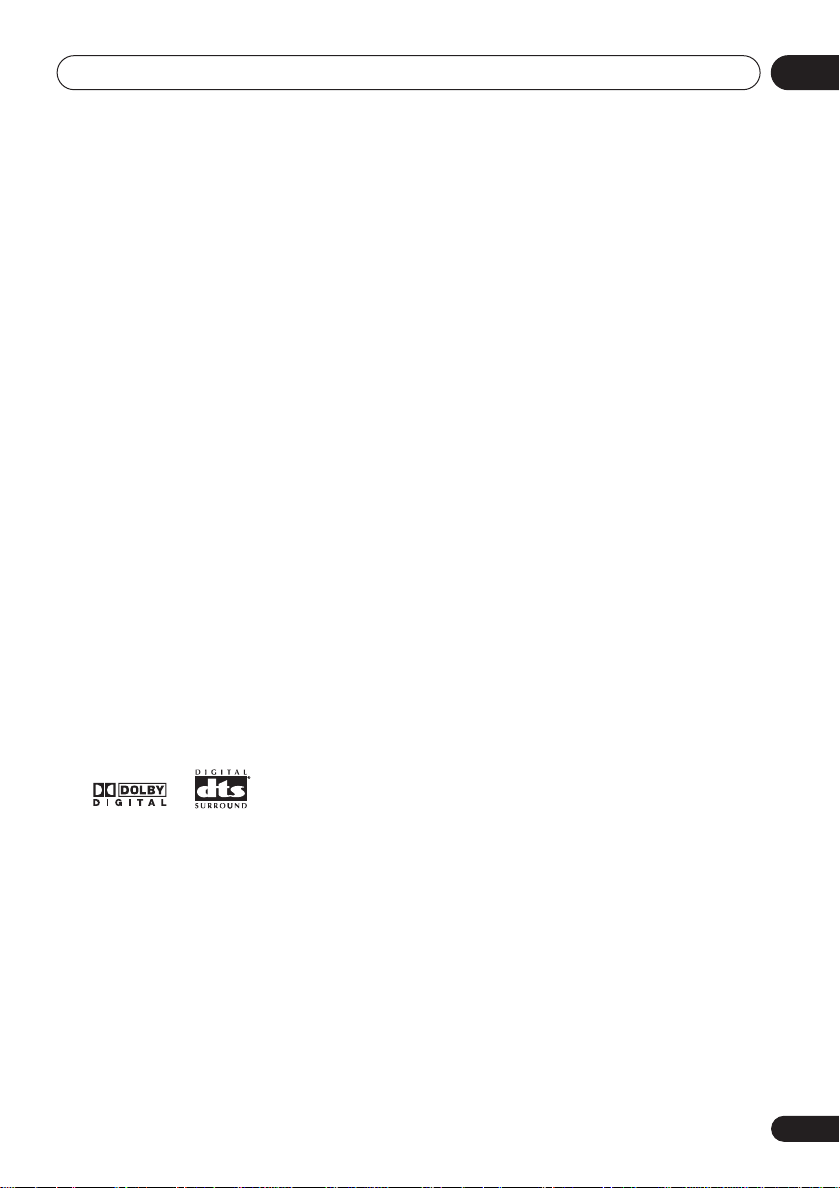
Before you start
Chapter 1
Before you start
01
Features
• DVD-Audio and SACD compatible
Experience the super high-quality audio performance of DVD-Audio and Super Audio CD
(SACD).
• Super VCD compatible
This player supports the IEC’s Super VCD standard. Compared to the Video CD standard,
Super VCD offers superior picture quality, and
allows two stereo soundtracks to be recorded.
Super VCD also supports the widescreen size.
• 24-bit/192kHz compatible DAC
The on-board 24-bit/192kHz DAC means that
this player is fully compatible with high
sampling-rate discs, capable of delivering
exceptional sound quality in terms of dynamic
range, low-level resolution and high-frequency
detail.
• Built-in Dolby*1 Digital and DTS*2
decoding with multichannel outputs
This player features multichannel analog
outputs for connection to an AV amplifier to
give you stunning surround sound from Dolby
Digital, DTS and multichannel DVD-Audio
discs.
• PureCinema Progressive Scan video
When connected to a progressive scancompatible TV or monitor using the
component video outputs, you can enjoy
extremely stable, flicker free images, with the
same frame refresh rate as the original movie.
• New Disc Navigator with moving
pictures
The new Disc Navigator enables you play the
first few seconds of each title or chapter in a
thumbnail image on screen.
• DSP effects for enhanced playback
See
Audio Settings and Video Adjust menus
page 32.
• Picture zoom
See
Zooming the screen
• MP3 and WMA compatibility
See
Compressed audio compatibility
• JPEG compatibility
See
JPEG file compatibility
• DivX video compatibility
See
DivX video compatibility
• Energy saving design
An auto power-off function switches the player
into standby if not used for about 30 minutes.
*1
Manufactured under license from Dolby
Laboratories. “Dolby” and the double-D symbol
are trademarks of Dolby Laboratories.
*2
“DTS” and “DTS Digital Surround” are
registered trademarks of Digital Theater
Systems Inc.
on page 31.
on page 9.
on page 9.
on
on page 8.
En
5
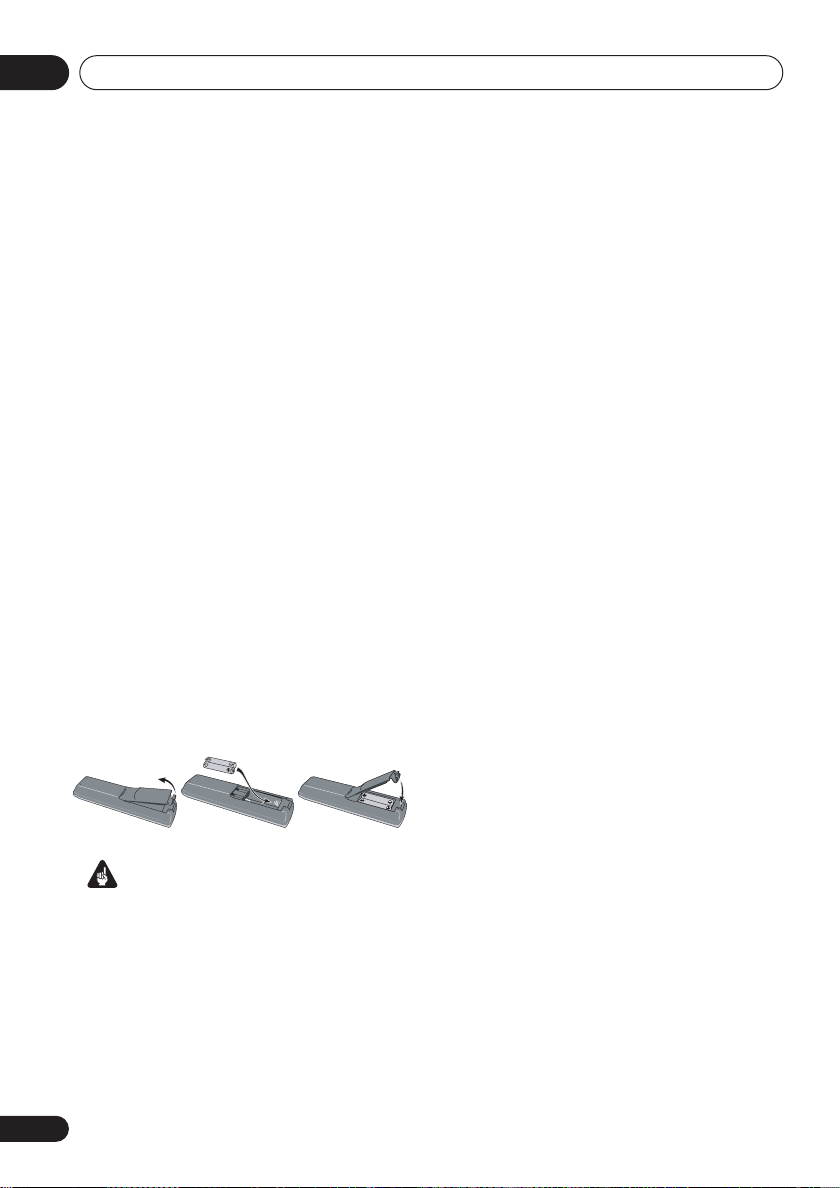
Before you start01
What’s in the box
Please confirm that the following accessories
are in the box when you open it.
• Remote control
• AA/R6P dry cell batteries x2
• Audio/video cable (red/white/yellow plugs)
• Power cable (
x2)
• Operating instructions
• Front panel button names sticker
(Singapore and Taiwan models only)
Chinese language button names for the
front panel controls.
• Remote control overlay
Taiwan models only)
on the remote control to be able to read the
buttons in Chinese.
Putting the batteries in the remote
• Open the battery compartment cover
and insert the batteries as shown.
Use two AA/R6P batteries and follow the
indications (
Close the cover when you’re finished.
Important
Incorrect use of batteries can result in hazards
such as leakage and bursting. Please observe
the following:
• Don’t mix new and old batteries together.
• Don’t use different kinds of battery
together—although they may look similar,
different batteries may have different
voltages.
Singapore and
(Singapore and
— Place the overlay
,
) inside the compartment.
Taiwan model
—
• Make sure that the plus and minus ends of
each battery match the indications in the
battery compartment.
• Remove batteries from equipment that
isn’t going to be used for a month or more.
• When disposing of used batteries, please
comply with governmental regulations or
environmental public instruction’s rules
that apply in your country or area.
Hints on installation
We want you to enjoy using this product for
years to come, so please use the following
guidelines when choosing a suitable location:
Do...
• Use in a well-ventilated room.
• Place on a solid, flat, level surface, such as
a table, shelf or stereo rack.
Don’t...
• Use in a place exposed to high
temperatures or humidity, including near
radiators and other heat-generating
appliances.
• Place on a window sill or a place where the
player will be exposed to direct sunlight.
• Use in an excessively dusty or damp
environment.
• Place directly on top of an amplifier, or
other component in your stereo system
that becomes hot in use.
• Use near a television or monitor as you may
experience interference—especially if the
television uses an indoor antenna.
• Use in a kitchen or other room where the
player may be exposed to smoke or steam.
• Use on a thick rug or carpet, or cover with
cloth—this may prevent proper cooling of
the unit.
6
En
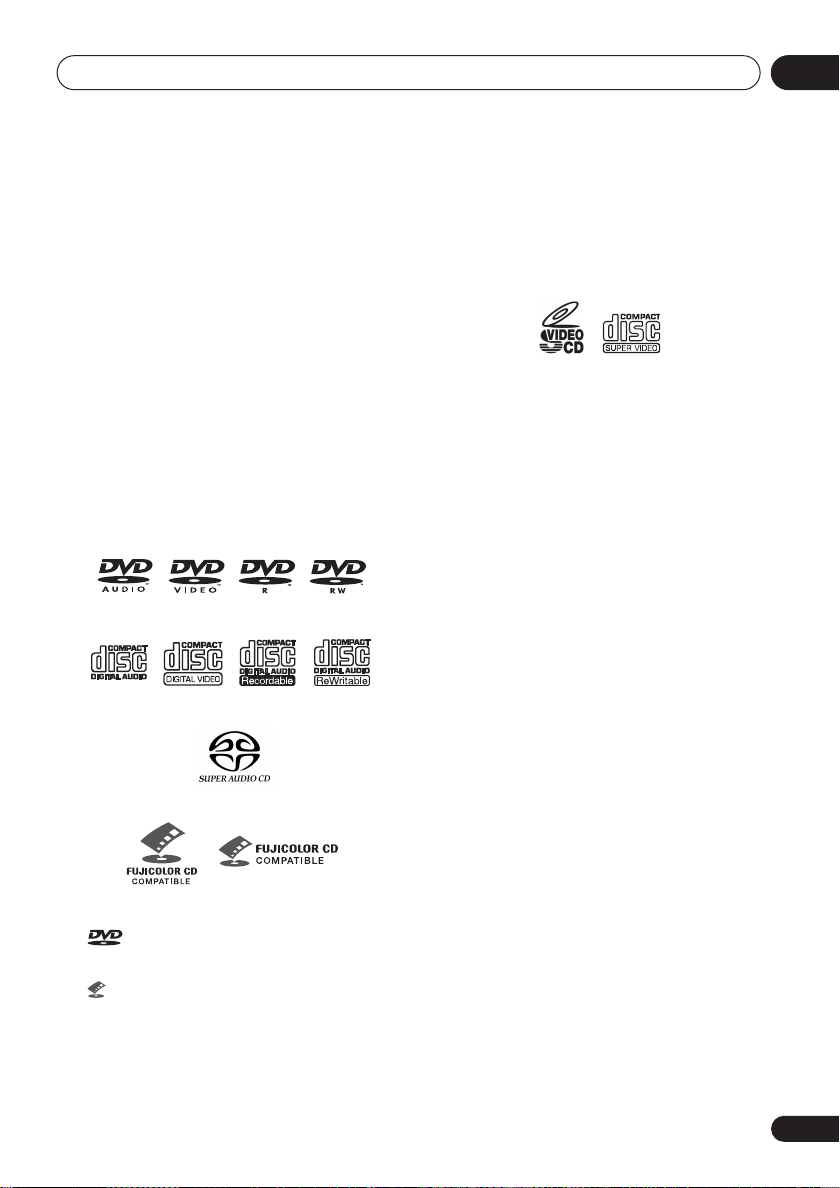
Before you start
01
• Place on an unstable surface, or one that is
not large enough to support all four of the
unit’s feet.
Disc / content format playback
compatibility
This player is compatible with a wide range of
disc types (media) and formats. Playable discs
will generally feature one of the following logos
on the disc and/or disc packaging. Note
however that some disc types, such as
recordable CD and DVD, may be in an
unplayable format—see below for further
compatibility information.
Please also note that recordable discs cannot be
recorded using this player.
DVD-Audio
•
Licensing Corporation.
• is a trademark of Fuji Photo Film Co. Ltd.
• Also compatible with KODAK Picture CD
DVD-Video DVD-R DVD-RW
Video CDAudio CD CD-R
Super Audio CD
Fujicolor CD
is a trademark of DVD Format/Logo
CD-RW
This player supports the IEC’s Super VCD standard. Compared to the Video CD standard,
Super VCD offers superior picture quality, and
allows two stereo soundtracks to be recorded.
Super VCD also supports the widescreen size.
Super VCD
CD-R/RW compatibility
• Compatible formats: CD-Audio, Video CD/
Super VCD, ISO 9660 CD-ROM* containing
MP3, WMA, JPEG or DivX video files
*
ISO 9660 Level 1 or 2 compliant. CD
physical format: Mode1, Mode2 XA Form1.
Romeo and Joliet file systems are both
compatible with this player.
• Multi-session playback: No
• Unfinalized disc playback: No
• File structure (may differ): Up to 299 folders
on a disc; up to 648 folders and files
(combined) within each folder
DVD-R/RW compatibility
• Compatible formats: DVD-Video, Video
Recording (VR)*
*
Edit points may not play exactly as edited;
screen may go momentarily blank at edited
points.
• Unfinalized playback: No
• WMA/MP3/JPEG file playback on DVD-R/
RW: No
En
7
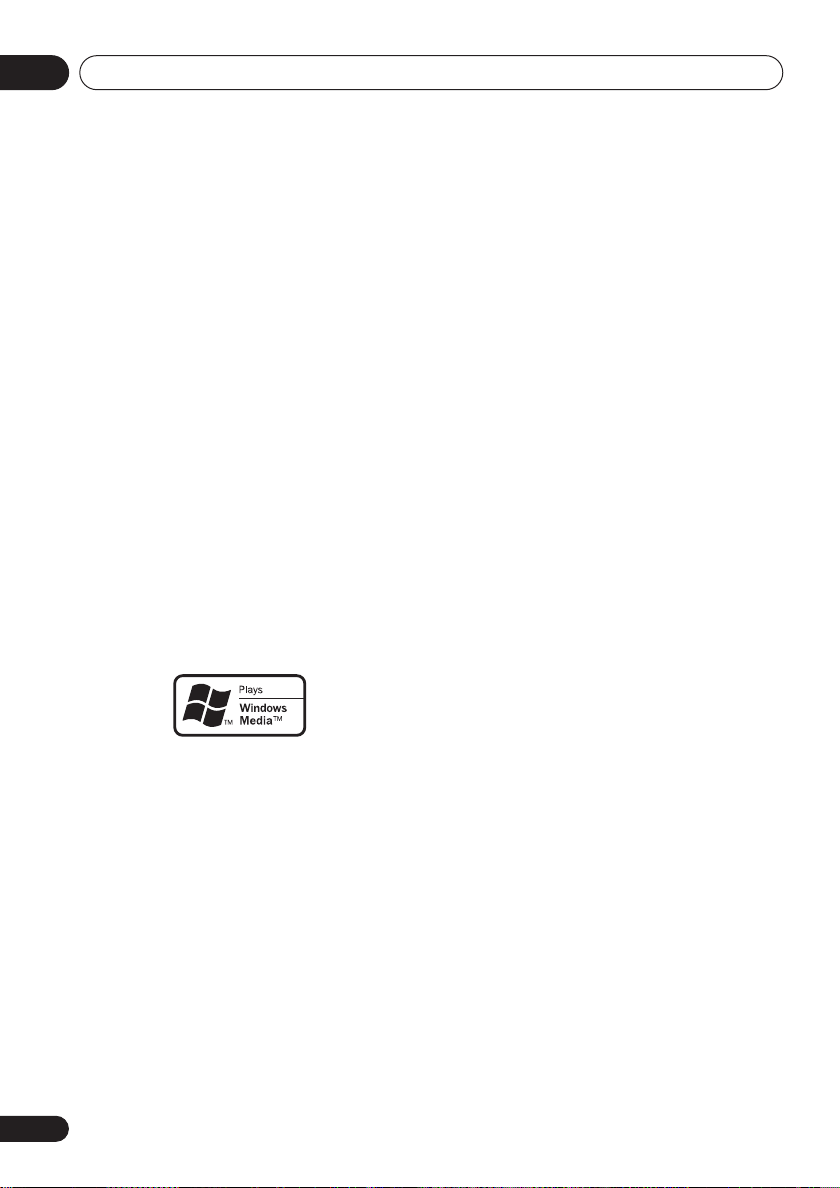
Before you start01
Compressed audio compatibility
• Compatible formats: MPEG-1 Audio Layer 3
(MP3), Windows Media Audio (WMA)
• Sampling rates: 32, 44.1 or 48kHz
• Bit-rates: Any (128Kbps or higher
recommended)
• VBR (variable bit rate) MP3 playback: No
• VBR WMA playback: No
• WMA lossless encoding compatible: No
• DRM (Digital Rights Management)
compatible: Yes (DRM-protected audio
files will
DRM
not
play in this player—see also
in the
Glossary
on page 52)
• File extensions: .mp3, .wma (these must be
used for the player to recognize MP3 and
WMA files – do not use for other file types)
About WMA
The Windows Media® logo printed on the box
indicates that this player can playback
Windows Media Audio content.
WMA is an acronym for Windows Media Audio
and refers to an audio compression technology
developed by Microsoft Corporation. WMA
content can be encoded by using Windows
®
Media
Player version 7, 7.1, Windows Media®
Player for Windows
Player 9 Series.
Microsoft, Windows Media, and the Windows
logo are trademarks, or registered trademarks of
Microsoft Corporation in the United States and/
or other countries.
®
XP, or Windows Media®
About DivX
DivX is a compressed digital video format
created by the DivX
DivXNetworks, Inc. This player can play DivX
video files burned on CD-R/RW/ROM discs.
Keeping the same terminology as DVD-Video,
individual DivX video files are called "Titles".
When naming files/titles on a CD-R/RW disc
prior to burning, keep in mind that by default
they will be played in alphabetical order.
Displaying DivX subtitle files
The font sets listed below are available for DivX
external subtitle files. You can see the proper
font set on-screen by setting the
Language
(in
to match the subtitle file.
This player supports the following language
groups:
Group 1: Albanian (sq), Basque (eu), Catalan (ca),
Danish (da), Dutch (nl), English (en), Faroese (fo),
Finnish (fi), French (fr), German (de), Icelandic (is), Irish
(ga), Italian (it), Norwegian (no), Portuguese (pt), RhaetoRomanic (rm), Scottish (gd), Spanish (es), Swedish (sv)
Group 2: Albanian (sq), Croatian (hr), Czech (cs),
Hungarian (hu), Polish (pl), Romanian (ro), Slovak (sk),
Slovenian (sl)
Group 3: Bulgarian (bg), Byelorussian (be), Macedonian
(mk), Russian (ru), Serbian (sr), Ukrainian (uk)
Group 4: Hebrew (iw), Yiddish (ji)
Group 5: Turkish (tr)
DivX, DivX Certified, and associated logos are
trademarks of DivXNetworks, Inc. and are used
under license.
• Some external subtitle files may be
displayed incorrectly or not at all.
• For external subtitle files the following
subtitle format filename extensions are
supported (please note that these files are
not shown within the disc navigation
menu): .srt, .sub, .ssa, .smi
• The filename of the movie file has to be
repeated at the beginning of the filename
for the external subtitle file.
®
video codec from
Language settings
Subtitle
on page 35)
8
En
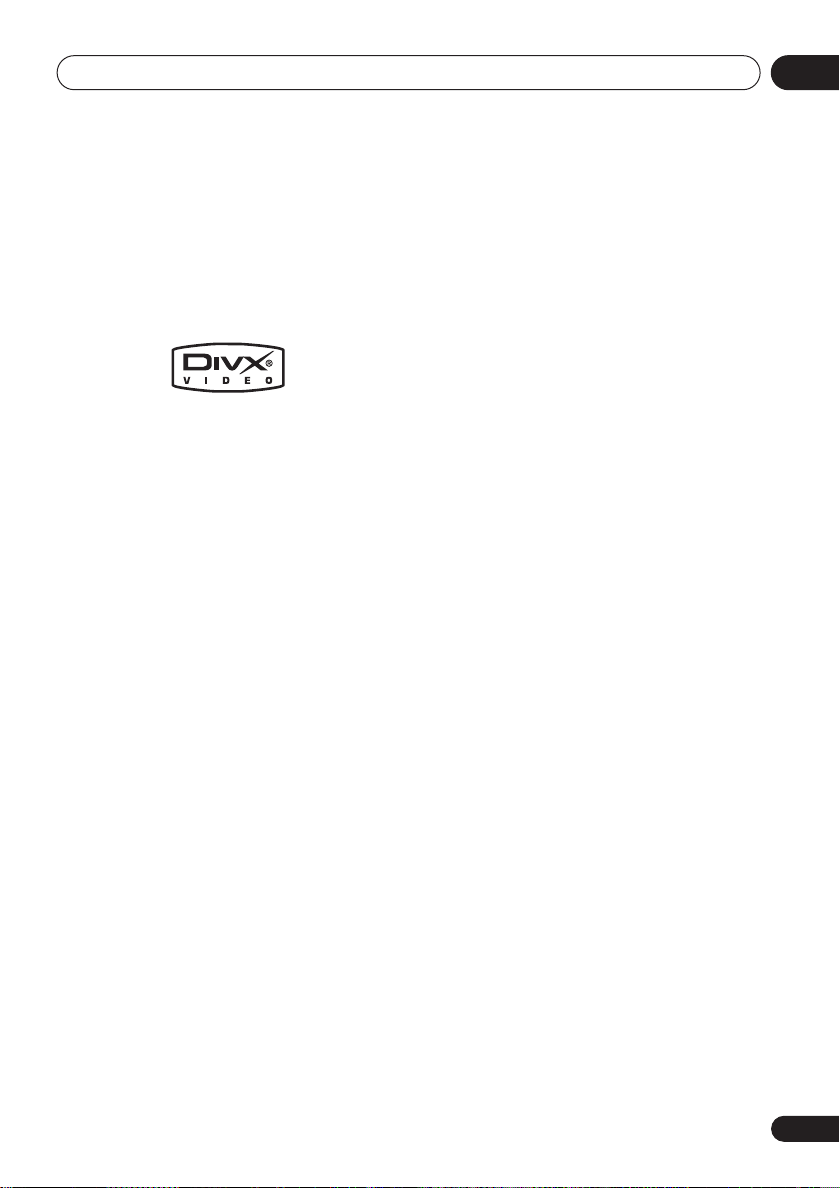
Before you start
01
• The number of external subtitle files which
can be switched for the same movie file is
limited to a maximum of 10.
DivX video compatibility
• Official DivX® Certified product.
• Plays DivX
VOD video content (in compliance with
DivX
• File extensions: .avi and .divx (these must
be used for the player to recognize DivX
video files).
extension are recognized as MPEG4, but not
all of these are necessarily DivX video files
and therefore may not be playable on this
player.
DivX, DivX Certified, and associated logos are
trademarks of DivXNetworks, Inc. and are used
under license.
®
5, DivX® 4, DivX® 3 and DivX®
®
Certified technical requirements).
Note that all files with the .avi
PC-created disc compatibility
Discs recorded using a personal computer
may not be playable in this unit due to the
setting of the application software used to
create the disc. In these particular instances,
check with the software publisher for more
detailed information.
Discs recorded in packet write mode (UDF
format) are not compatible with this player.
Check the DVD-R/RW or CD-R/RW software
disc boxes for additional compatibility
information.
JPEG file compatibility
• Compatible formats: Baseline JPEG and
EXIF 2.2* still image files up to a resolution
of 3072 x 2048.
*
File format used by digital still cameras
• Progressive JPEG compatible: No
• File extensions: .jpg (must be used for the
player to recognize JPEG files – do not use
for other file types)
9
En
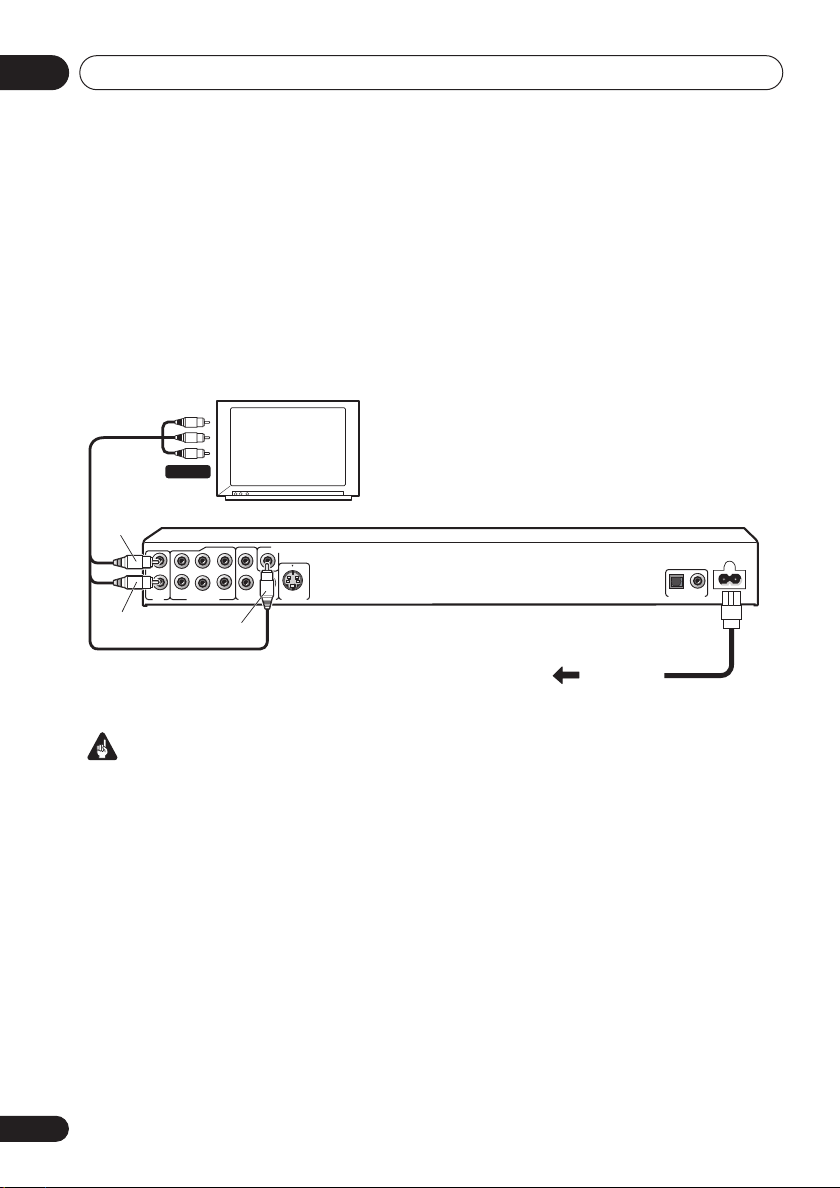
Connecting up02
Chapter 2
Connecting up
Easy connections
The setup described here is a basic setup that allows you to play discs using just the cables
supplied with the player. In this setup, stereo audio is played through the speakers in your TV.
A/V IN
White
Red
L
R
AUDIO OUT
R
L
(2ch)
SL
L
SR SW
R
AUDIO OUT (5.1ch)
TV
Yel low
C
PB
PR
COMPONENT VIDEO OUT
VIDEO OUT
Y
S-VIDEO OUT
AC IN
OPTICAL
COAXIAL
AUDIO OUT
DIGITAL
To power
outlet
Important
• This player is equipped with copy protection technology. Do not connect this player to your TV
via a VCR using audio/video or S-video cables, as the picture from this player will not appear
properly on your TV. (This player may also not be compatible with some combination TV/VCRs
for the same reason; refer to the manufacturer for more information.)
10
En
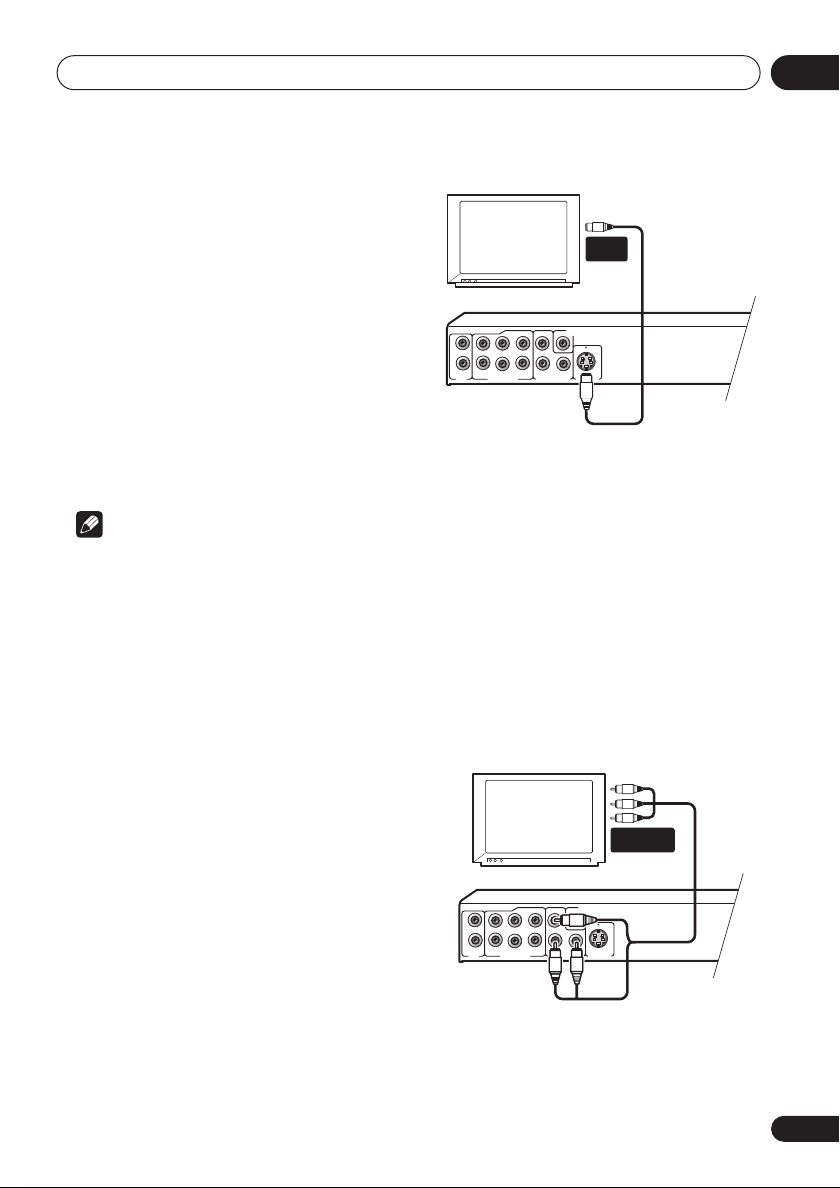
Connecting up
S-VIDEO OUT
AUDIO OUT (5.1ch)
COMPONENT VIDEO OUT
AUDIO OUT
(2ch)
VIDEO OUT
PR
PB
Y
SL
SR SW
C
L
L
R
R
S-VIDEO OUT
AUDIO OUT (5.1ch)
COMPONENT VIDEO OUT
AUDIO OUT
(2ch)
VIDEO OUT
PR
PB
Y
SL
SR SW
C
L
L
R
R
1 Connect the VIDEO OUT and AUDIO
OUT (2ch) jacks to a set of A/V inputs on
your TV.
Use the supplied audio/video cable,
connecting the red and white plugs to the
audio outputs and the yellow plug to the video
output. Make sure you match up the left and
right audio outputs with their corresponding
inputs for correct stereo sound.
See below if you want to use a component or
S-video cable for the video connection.
2 Connect the supplied AC power cable to
the AC IN inlet, then plug into a power
outlet.
Note
• Before unplugging the player from the
power outlet, make sure you first switch it
into standby using either the front panel
STANDBY/ON
control, and wait of the
button, or the remote
-OFF-
message to
disappear from the player’s display.
• For the above reasons, do not plug this
player into a switched power supply found
on some amplifiers and AV receivers.
Connecting using the S-video
output
If your TV (or other equipment) has an S-video
(S1) input, you can use the S-video output on
this player instead of the standard (composite)
output for a better quality picture.
• Use an S-video cable (not supplied) to
connect the S-VIDEO OUT to an S-video
input on your TV (or monitor or AV
receiver).
Line up the small triangle above the jack with
the same mark on the plug before plugging in.
S-VIDEO
IN
TV
Connecting using the
component video output
You can use the component video output
instead of the standard video out jack to
connect this player to your TV (or other
equipment). This should give you the best
quality picture from the three types of video
output available.
• Use a component video cable (not
supplied) to connect the COMPONENT
VIDEO OUT jacks to a component video
input on your TV, monitor or AV receiver.
COMPONENT
VIDEO IN
TV
02
11
En
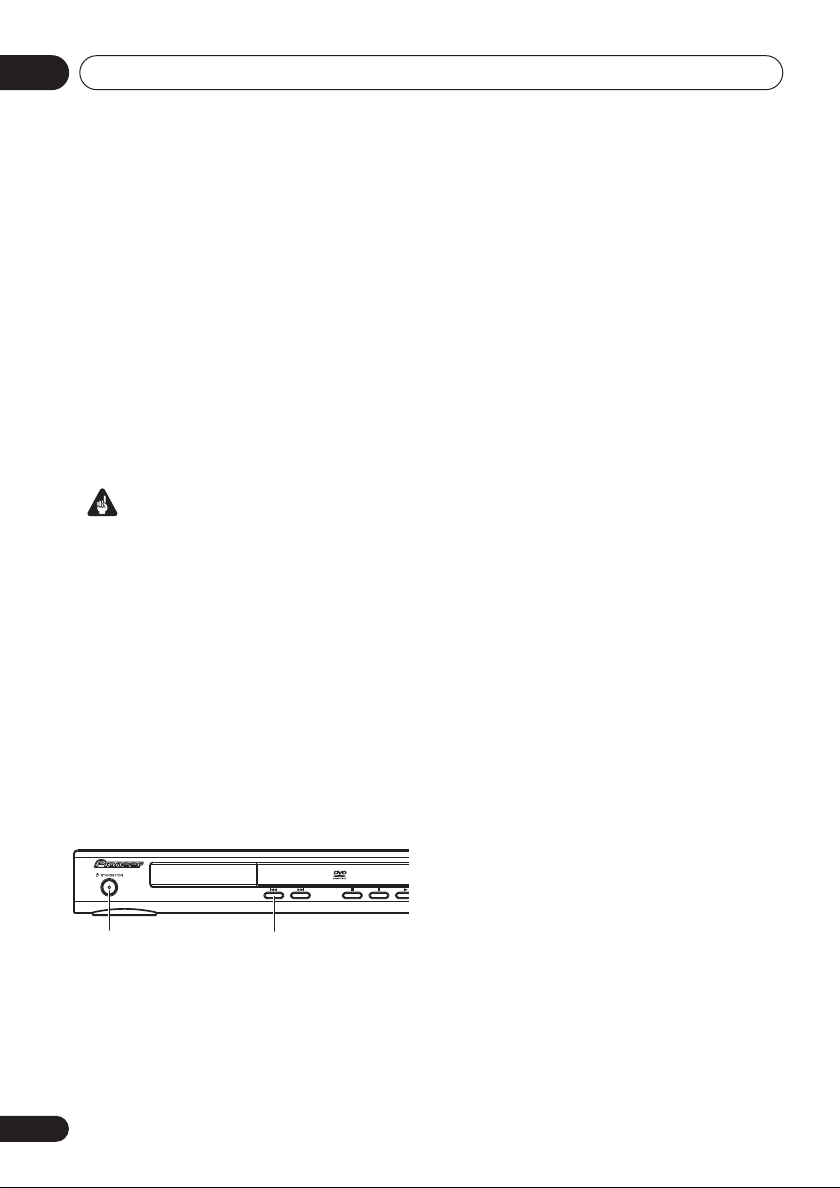
Connecting up02
Watching progressive scan video
from the component video outputs
This player can output progressive scan video
from the component video output. Compared
to interlace video, progressive scan video
effectively doubles the scanning rate of the
picture, resulting in a very stable, flicker-free
image.
To set up the player for use with a progressive
scan TV, see
When the player is set to output progressive
scan video, the
front panel display.
• If you connect a TV that is not compatible
with a progressive scan signal and switch
the player to progressive, you will not be
able to see any picture at all. In this case,
switch everything off and reconnect using
the supplied video cable (see
connections
to
Switching the video output to interlace
using the front panel controls
Switch the player to standby then, using the
front panel controls, press
while pressing
Interlace
Video Output settings
PRGSVE
Important
on page 11), then switch back
Interlace
(see below).
.
on page 35.
indicator lights in the
Easy
STANDBY/ON
to switch the player back to
Compatibility of this player with
progressive-scan and high-definition TVs
This player is compatible with progressive
video Macro Vision System Copy Guard.
Consumers should note that not all highdefinition television sets are fully compatible
with this product and may cause artifacts to be
displayed in the picture. In case of 525/625
progressive scan picture problems, it is
recommended that the user switch the
connection to the ‘standard definition’ output
(Interlace). If there are questions regarding our
TV set compatibility with this model, please
contact our customer service center.
This player is compatible with the following
Pioneer displays and monitors:
Plasma display
PDP-502MX, PDP-503HDG, PDP-433HDG,
PDP-5040HD, PDP-4340HD, PDP-504HDG,
PDP-434HDG, PDP-435HDG, PDP-505HDG
Projection monitor receiver
SD-532HD5, SD-533HD5
STANDBY/ON
12
En
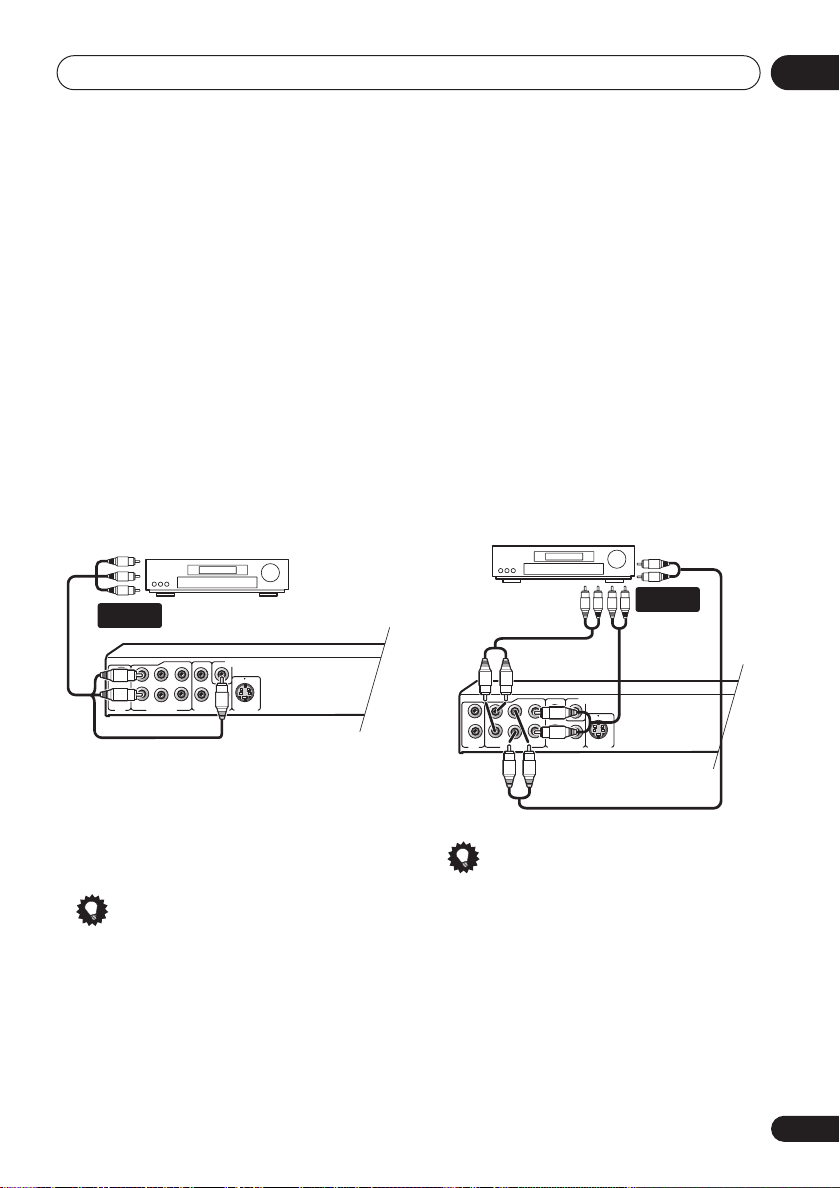
Connecting up
S-VIDEO OUT
AUDIO OUT (5.1ch)
COMPONENT VIDEO OUT
AUDIO OUT
(2ch)
VIDEO OUT
PR
PB
Y
SL
SR SW
C
L
L
R
R
S-VIDEO OUT
AUDIO OUT (5.1ch)
COMPONENT VIDEO OUT
AUDIO OUT
(2ch)
VIDEO OUT
PR
PB
Y
SL
SR SW
C
L
L
R
R
02
Connecting to an AV receiver
You can connect this player to your AV receiver
using the multichannel analog outputs or one
of the digital outputs.
In addition to these connections, you should
also connect the 2 channel analog outputs for
compatibility with all discs.
You’ll probably also want to connect a video
output to your AV receiver. You can use any of
the video outputs available on this player (the
illustration shows a standard (composite)
connection).
1 Connect the analog AUDIO OUT 2ch
and VIDEO OUTPUT jacks on this player to
a set of analog audio and video inputs on
your AV receiver.
AUDIO/
VIDEO IN
2 Connect the AV receiver’s video output
to a video input on your TV.
The diagram shows standard video connections, but you can alternatively use the S-Video
or component video connections if they’re available.
Tip
• You usually have to connect the same kind
of video cable between your DVD player
and AV receiver, and between your AV
receiver and TV.
AV receiver
Connecting the multichannel analog
outputs
If your AV receiver has 5.1 channel analog
inputs, we recommend connecting this player
to it using the multichannel analog outputs.
Doing this will ensure that you can enjoy all
kinds of disc, including Dolby Digital and DTS
DVD-Video discs, as well as high sampling rate
and multichannel DVD-Audio and SACD discs.
• Connect the MULTICHANNEL AUDIO
outputs on this player to the multi-channel
audio inputs on your AV receiver.
It’s convenient to use three stereo audio
cables; one for the
SURROUND
SUBWOOFER
AV receiver
Tip
• After connecting up and switching on, you
should change the
setting in the Initial Setup menu from the
default
also
Audio Output Mode
FRONT
and one for the
channels.
Audio Output Mode
2 Channel
to
, one for the
CENTER
MULTI-
CH. INPUTS
5.1 Channel
on page 40.
and
. See
13
En

Connecting up02
COAXIAL
AUDIO OUT
OPTICAL
DIGITAL
Connecting the digital output
This player has both optical and coaxial-type
digital audio outputs for connection to an AV
receiver. Connect whichever is convenient.
Depending on the capabilities of your AV
receiver, you might have to set up this player to
output only digital audio in a compatible
format. See
page 34 and refer to the operating instructions
that came with your AV receiver.
Note that SACD audio is not output through
these jacks, so this connection should be in
addition to, rather than instead of, a 5.1
channel analog connection.
• Connect one of the DIGITAL AUDIO OUT
jacks on this player to a digital input on
your AV receiver.
Digital Audio Out settings
DIGITAL IN
(OPTICAL)
on
AV receiver
DIGITAL IN
(COAXIAL)
For an optical connection, use an optical cable
(not supplied) to connect the
DIGITAL AUDIO OUT
OPTICAL
jack to an optical input
on your AV receiver.
For a coaxial connection, use a coaxial cable
(similar to the supplied video cable) to connect
the
COAXIAL DIGITAL AUDIO OUT
coaxial input on your AV receiver.
14
En
AC IN
jack to a
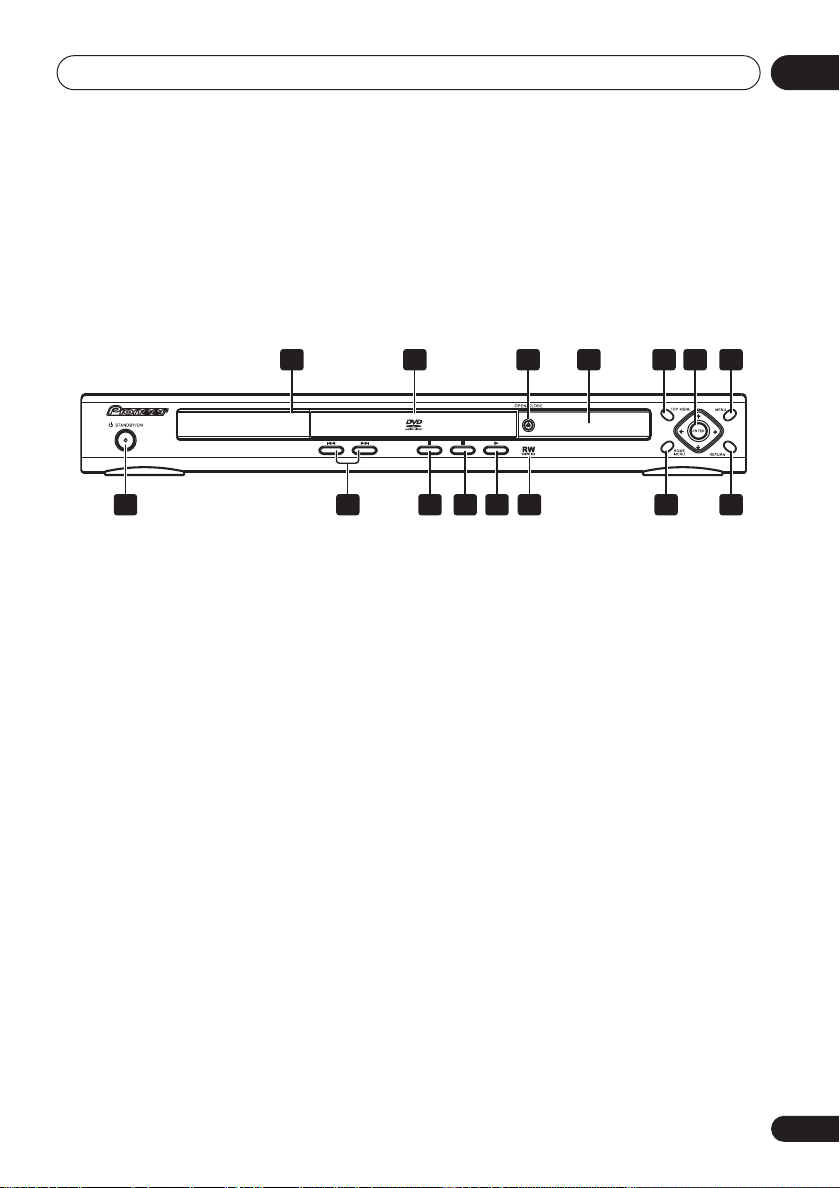
Controls and displays
Chapter 3
Controls and displays
Front panel
03
910111315 1214
1 3 4 5 6 7 8
1 STANDBY/ON
2
and (page 20, 22)
3 (page 20)
4 (page 20)
5 (page 20)
6 RW Compatible
7 HOME MENU
8 RETURN
(page 17)
(page 21)
(page 17)
(page 7)
2
9 MENU
10 ENTER & cursor buttons
11 TOP MENU
12 Display
13
14 Disc tray
15 Remote control sensor
(page 21)
OPEN/CLOSE
(page 17)
(page 21)
(page 19)
(page 16)
15
En
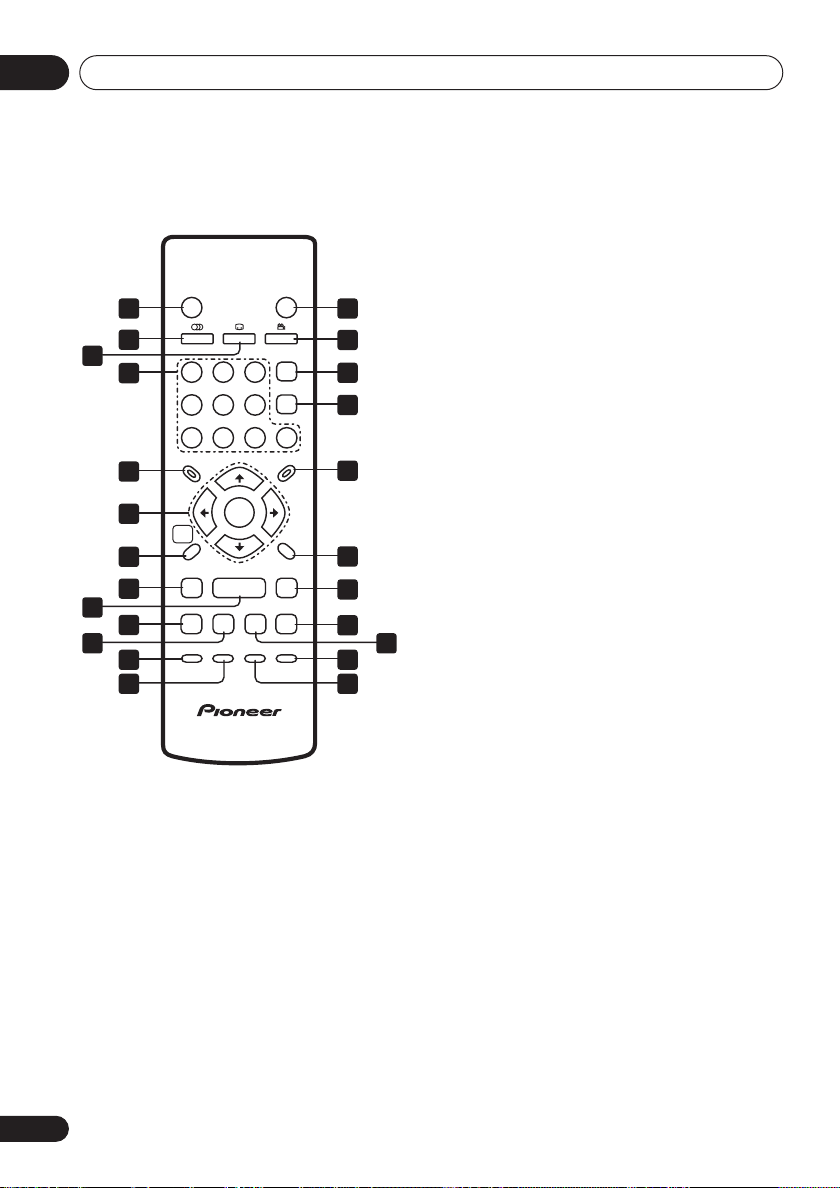
Controls and displays03
Remote control
STANDBY/ON
1 14
2
3
4
5
6
7
8
9
10
11 22
12
1
4
789
TOP MENU
HOME
MENU
/
PLAY MODE SURROUND
13
1 STANDBY/ON
2 AUDIO
3 SUBTITLE
(page 30)
(page 30)
4 Number buttons
5 TOP MENU
(page 21)
6 ENTER & cursor buttons
7 HOME MENU
8
and
(page 17)
/
9 (page 20)
10
(page 20)
OPEN/CLOSE
ANGLEAUDIO
SUBTITLE
CLEAR
23
ENTER
6
5
0
MENU
ENTER
RETURN
/
ZOOM DISPLAY
(page 17)
(page 20)
(page 17)
(page 20, 23)
15
16
17
18
19
20
21
23
24
11 (page 20)
12 PLAY MODE
13 SURROUND
14 OPEN/CLOSE
15 ANGLE
16 CLEAR
17 ENTER
18 MENU
19 RETURN
20 and
21
(page 20)
(page 26)
(page 32)
(page 31)
(page 28)
(page 17)
(page 21)
(page 17)
/
(page 19)
(page 20, 23)
22 (page 20)
23 DISPLAY
24 ZOOM
(page 31)
(page 31)
Using the remote control
Keep in mind the following when using the
remote control:
• Make sure that there are no obstacles
between the remote and the remote sensor
on the unit.
• The remote has a range of about 7m.
• Remote operation may become unreliable
if strong sunlight or fluorescent light is
shining on the unit’s remote sensor.
• Remote controllers for different devices
can interfere with each other. Avoid using
remotes for other equipment located close
to this unit.
• Replace the batteries when you notice a
fall off in the operating range of the remote.
16
En
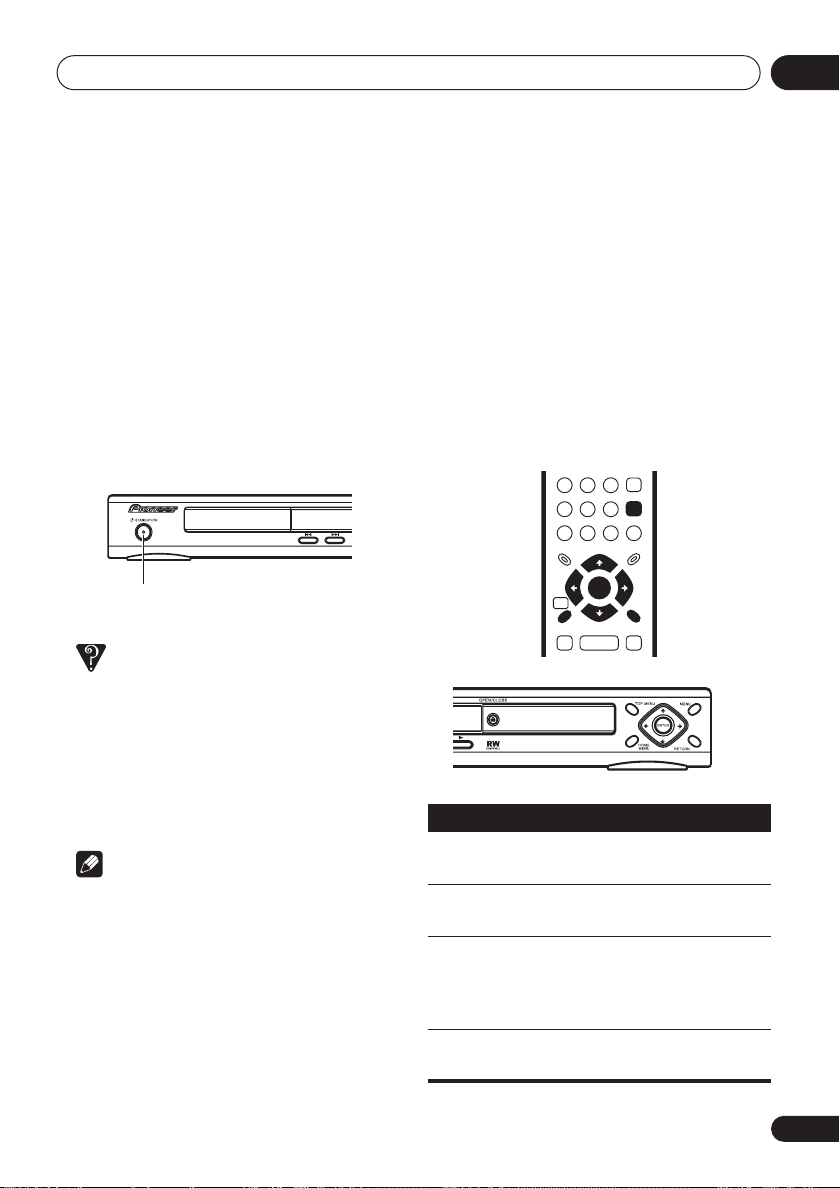
Getting started
ENTER
GUIDE
RETURN
ENTER
HOME
MENU
RETURN
Chapter 4
Getting started
04
Switching on
After making sure that everything is connected
properly and that the player is plugged in,
press
STANDBY/ON
remote control to switch the player on.
Also, switch on your TV and make sure that it is
set to the input you connected the DVD player
to.
STANDBY/ON
FAQ
• My DVD player switches on but there is
nothing displayed on my TV.
Make sure that the TV is set to the correct
video input (not a TV channel). For
example, if you connected this player to the
VIDEO 1
to
inputs on your TV, switch your TV
VIDEO 1
.
Note
• This player features a screen saver and an
auto power off function. If the player is
stopped and no button is pressed for
around five minutes, the screen saver
starts. If the disc tray is closed but no disc
is playing and no control is pressed for
about 30 minutes, the player automatically
goes into standby.
on the front panel or
Using the on-screen displays
For ease of use, this player makes extensive
use of graphical on-screen displays (OSDs).
All the screens are navigated in basically the
same way, using the cursor buttons (
) to change the highlighted item and
pressing
Button
HOME
MENU
///
ENTER
RETURN
ENTER
to select it.
What it does
Display/exit the on-screen display.
Changes the highlighted menu
item.
Selects the highlighted menu
item (both
remote work in exactly the same
way).
Returns to the main menu
without saving changes.
ENTER
///
buttons on the
17
En
