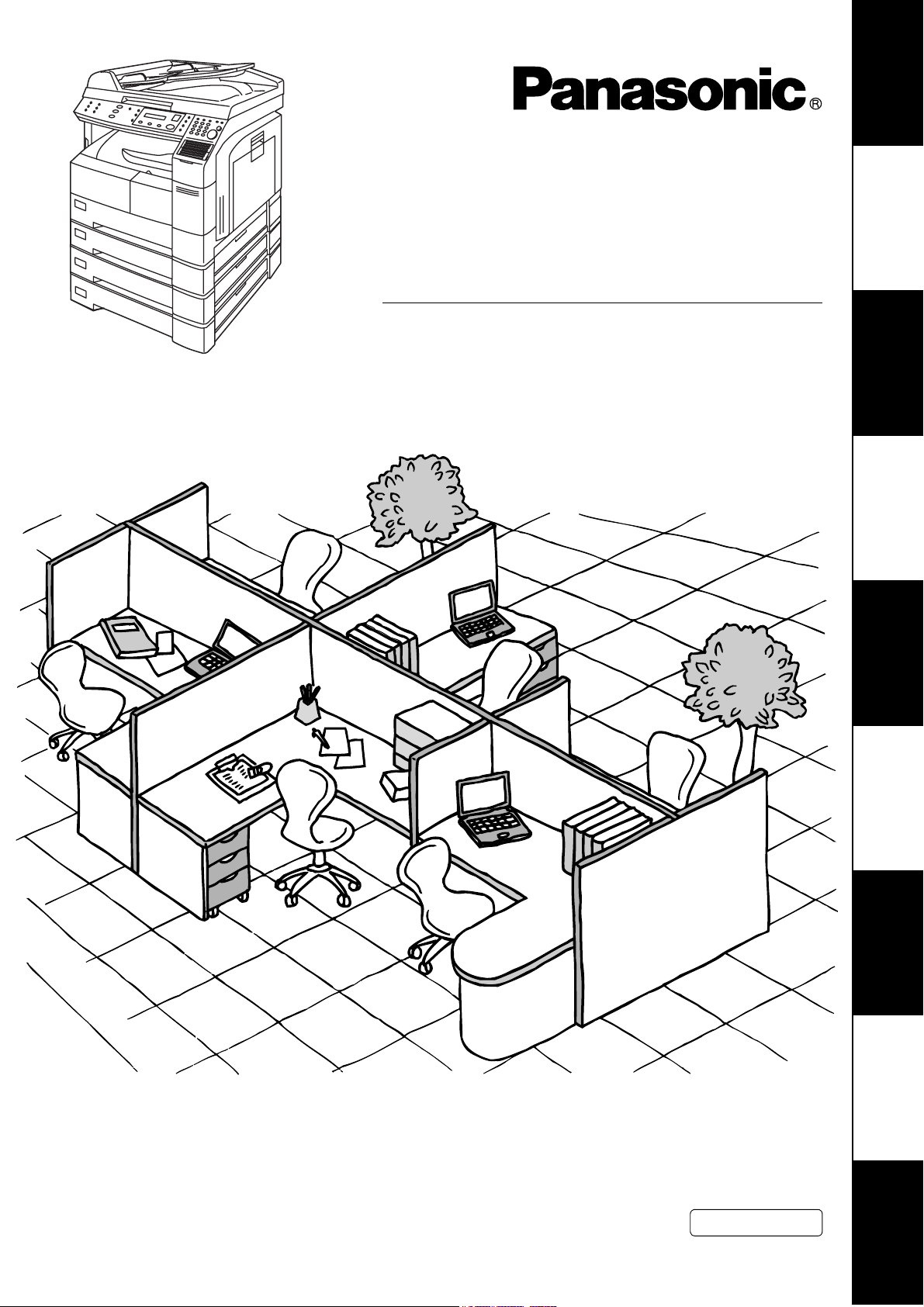
Digital Imaging System
Your Machine
Getting to Know
Operating Instructions
(For Facsimile)
Model No.
DP-1810F
Machine
Installing Your
Programming
Your Machine
Basic OperationsAdvanced
Features
Before operating this equipment, please read these instructions completely and keep these operating instructions for future reference.
English
Network FeaturesPrintout Journals
and Lists
Problem Solving Appendix
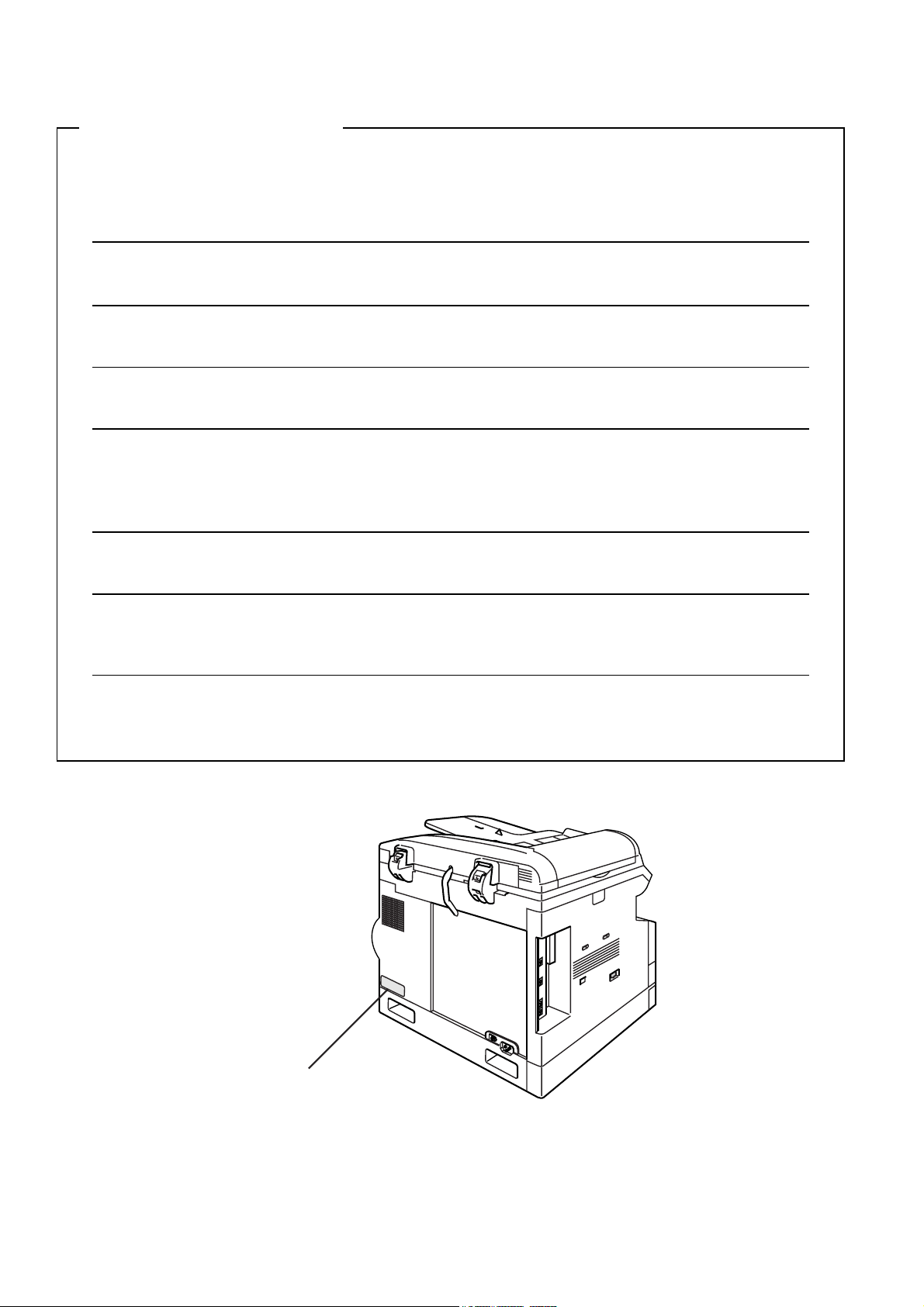
IMPORTANT INFORMATION
When requesting information, supplies or service always refer to the model and serial number of your
machine. The model and serial number plate (Main Name Plate) is located on the machine as shown below.
For your convenience, space is provided below to record information you may need in the future.
Model No.
Serial No.
Date of Purchase
Dealer
Address
Telephone Number
() -
Supplies Telephone Number
() -
Service Telephone Number
() -
Model and Serial Number
Copyright © 2002 by Matsushita Graphic Communication Systems, Inc.
All rights reserved. Unauthorized copying and distribution is a violation of law. Printed in Japan.
The contents of these Operating Instructions are subject to change without notice.
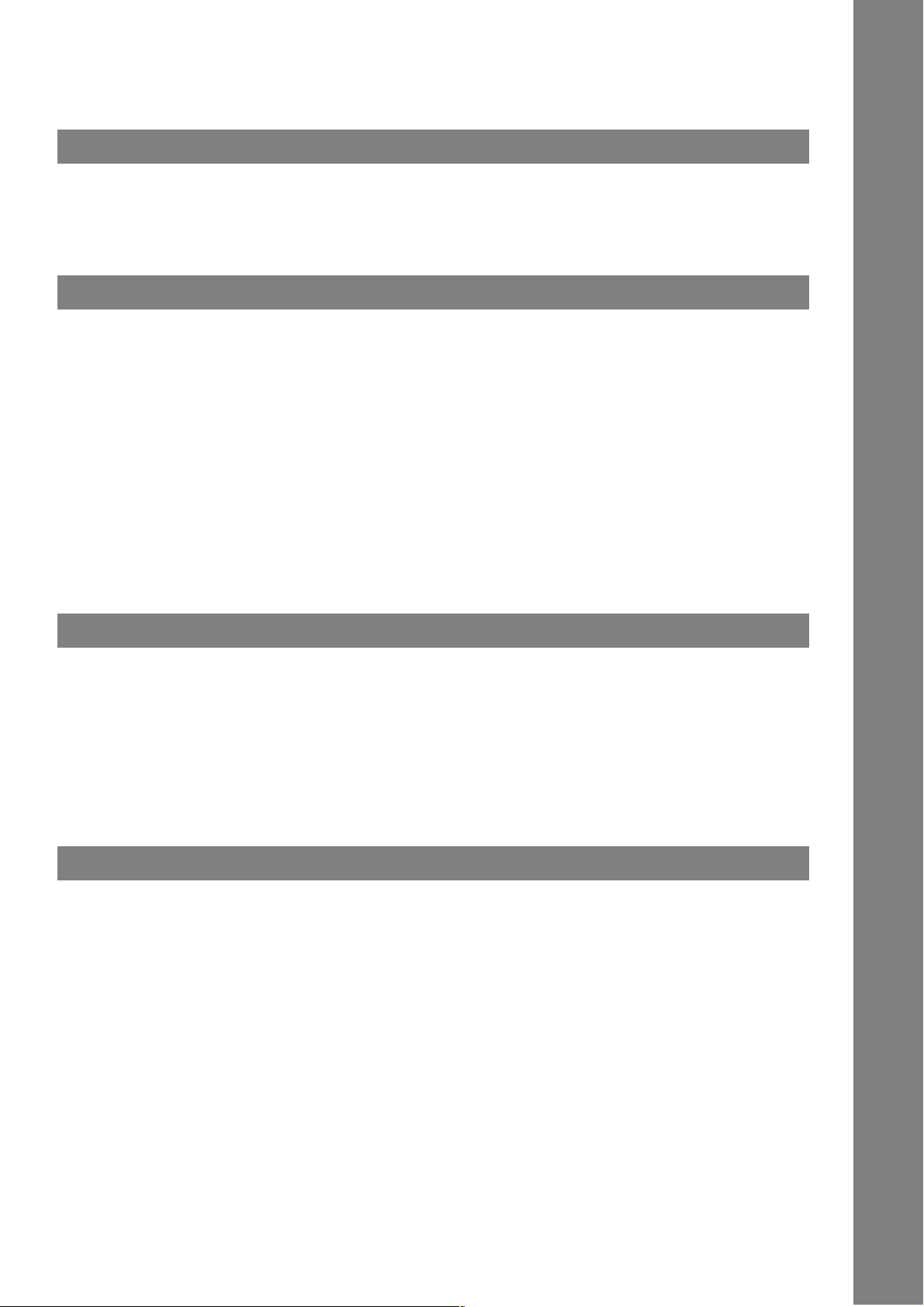
Table of Contents
Getting to Know Your Machine
Safety Information.......................................................................................................... 7
Function Key................................................................................................................... 10
External View .................................................................................................................. 11
Control Panel .................................................................................................................. 12
Installing Your Machine
Setting the Dialling Method (Tone or Pulse)................................................................ 14
■ General Description........................................................................................ 14
Adjusting the Volume .................................................................................................... 15
■ General Description........................................................................................ 15
■ Setting the Monitor Volume ............................................................................ 15
■ Setting the Ringer Volume ............................................................................. 16
■ How To Enter Characters............................................................................... 17
User Parameters............................................................................................................. 18
■ General Description........................................................................................ 18
■ Setting the Date and Time.............................................................................. 18
■ Setting Your LOGO ........................................................................................ 19
■ Setting Your Character ID .............................................................................. 20
■ Setting Your ID Number (Fax Telephone Number) ........................................ 21
Programming Your Machine
One-Touch/Abbreviated Dialling Numbers.................................................................. 23
■ Entering One-Touch/Abbreviated Dialling Numbers ...................................... 23
■ Changing or Erasing One-Touch/Abbreviated Dialling Numbers ................... 25
■ Printing Out Directory Labels ......................................................................... 27
Customizing Your Machine ........................................................................................... 28
■ General Description........................................................................................ 28
■ Setting the Fax Parameters............................................................................ 28
■ Fax Parameter Table...................................................................................... 29
Basic Operations
Loading Documents....................................................................................................... 33
■ How to Load Documents................................................................................ 33
■ Sending Non-Standard Size Documents........................................................ 33
■ Flatbed Scanning ........................................................................................... 33
Basic Transmission Settings ........................................................................................ 34
■ General Description........................................................................................ 34
■ Contrast.......................................................................................................... 34
■ Resolution ...................................................................................................... 34
■ Original (Text/Photo) ...................................................................................... 35
■ Verification Stamp .......................................................................................... 35
■ Communication Journal (COMM. JOURNAL) ................................................ 36
3
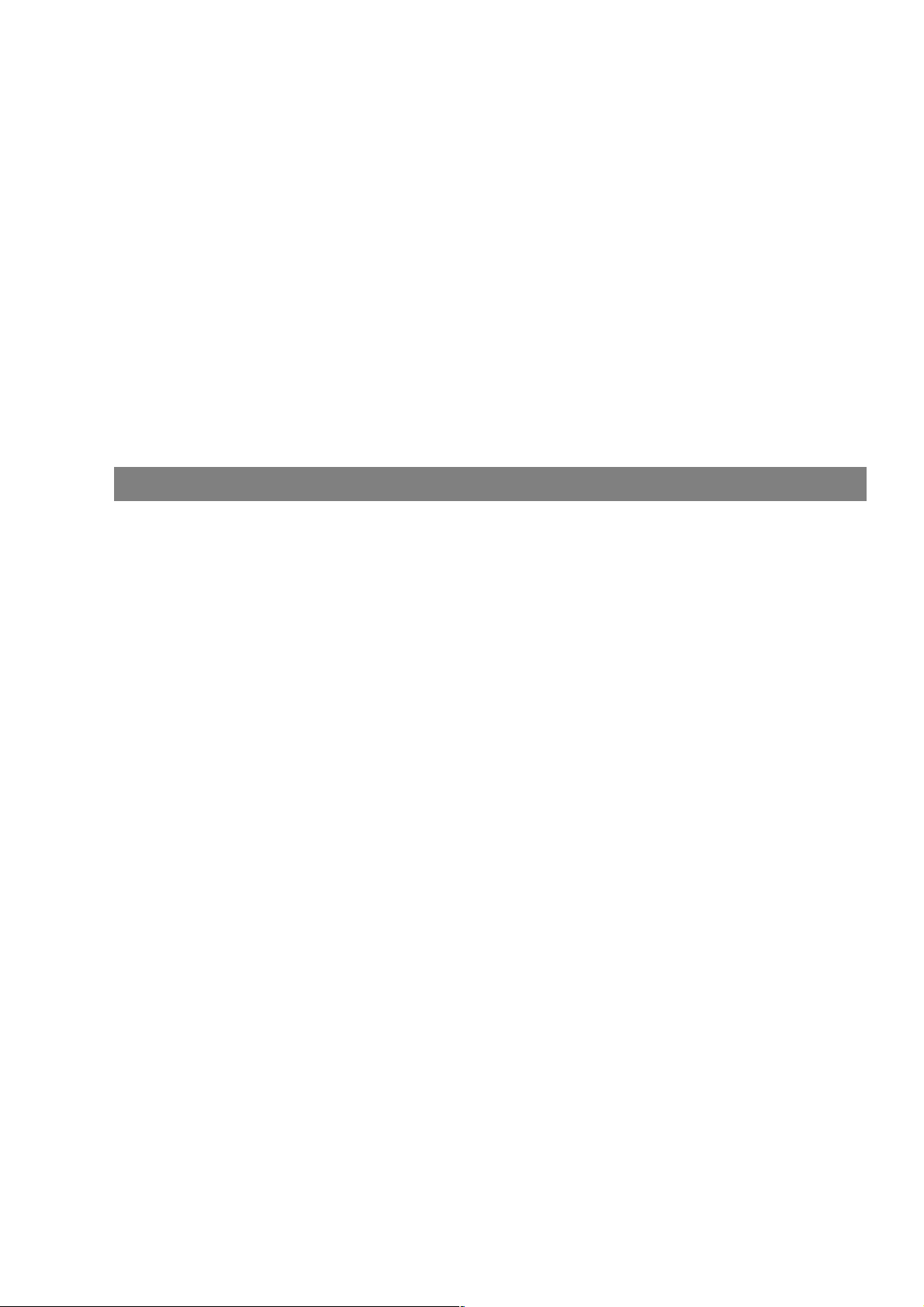
Table of Contents
Sending Documents....................................................................................................... 37
■ General Description ....................................................................................... 37
■ Memory Transmission.................................................................................... 37
■ Direct Transmission ....................................................................................... 47
■ Rotated Transmission .................................................................................... 51
■ Voice Mode Transmission.............................................................................. 52
■ Transmission Reservation ............................................................................. 54
■ Redialling ....................................................................................................... 58
Receiving Documents.................................................................................................... 60
■ General Description ....................................................................................... 60
■ Automatic Reception ...................................................................................... 60
■ Manual Reception .......................................................................................... 60
■ Print Reduction .............................................................................................. 61
■ Receiving Oversize Documents ..................................................................... 62
■ Substitute Memory Reception ........................................................................ 63
Advanced Features
Batch Transmission....................................................................................................... 65
■ General Description ....................................................................................... 65
Timer Controlled Communications .............................................................................. 66
■ General Description ....................................................................................... 66
■ Deferred Transmission................................................................................... 66
■ Deferred Polling ............................................................................................. 68
Polling ............................................................................................................................. 69
■ General Description ....................................................................................... 69
■ Setting the Polling Password ......................................................................... 69
■ Preparing to be Polled ................................................................................... 70
■ To Poll Documents from Another Station....................................................... 71
Program Keys ................................................................................................................. 72
■ General Description ....................................................................................... 72
■ Setting for Group Dialling ............................................................................... 72
■ Setting for Deferred Transmission ................................................................. 73
■ Setting for Deferred Polling ............................................................................ 74
■ Setting for Normal Polling .............................................................................. 75
■ Setting for One-Touch Key ............................................................................ 76
■ Changing or Erasing the Program Key Settings ............................................ 77
Edit File Mode ................................................................................................................. 78
■ General Description ....................................................................................... 78
■ Printing a File List .......................................................................................... 78
■ Viewing the Contents of a File List................................................................. 79
■ Changing the Start Time or the Station of a File ............................................ 80
■ Deleting a File ................................................................................................ 82
■ Printing Out a File .......................................................................................... 83
■ Adding Documents into a File ........................................................................ 84
■ Retry an Incomplete File ................................................................................ 85
Access Code................................................................................................................... 86
■ General Description ....................................................................................... 86
■ Setting the Access Code................................................................................ 86
■ Operating Your Machine with the Access Code (Restrict All Operations) .... 87
■ Operating Your Machine with the Access Code
(Restrict Access of Fax Parameters Only)..................................................... 87
4
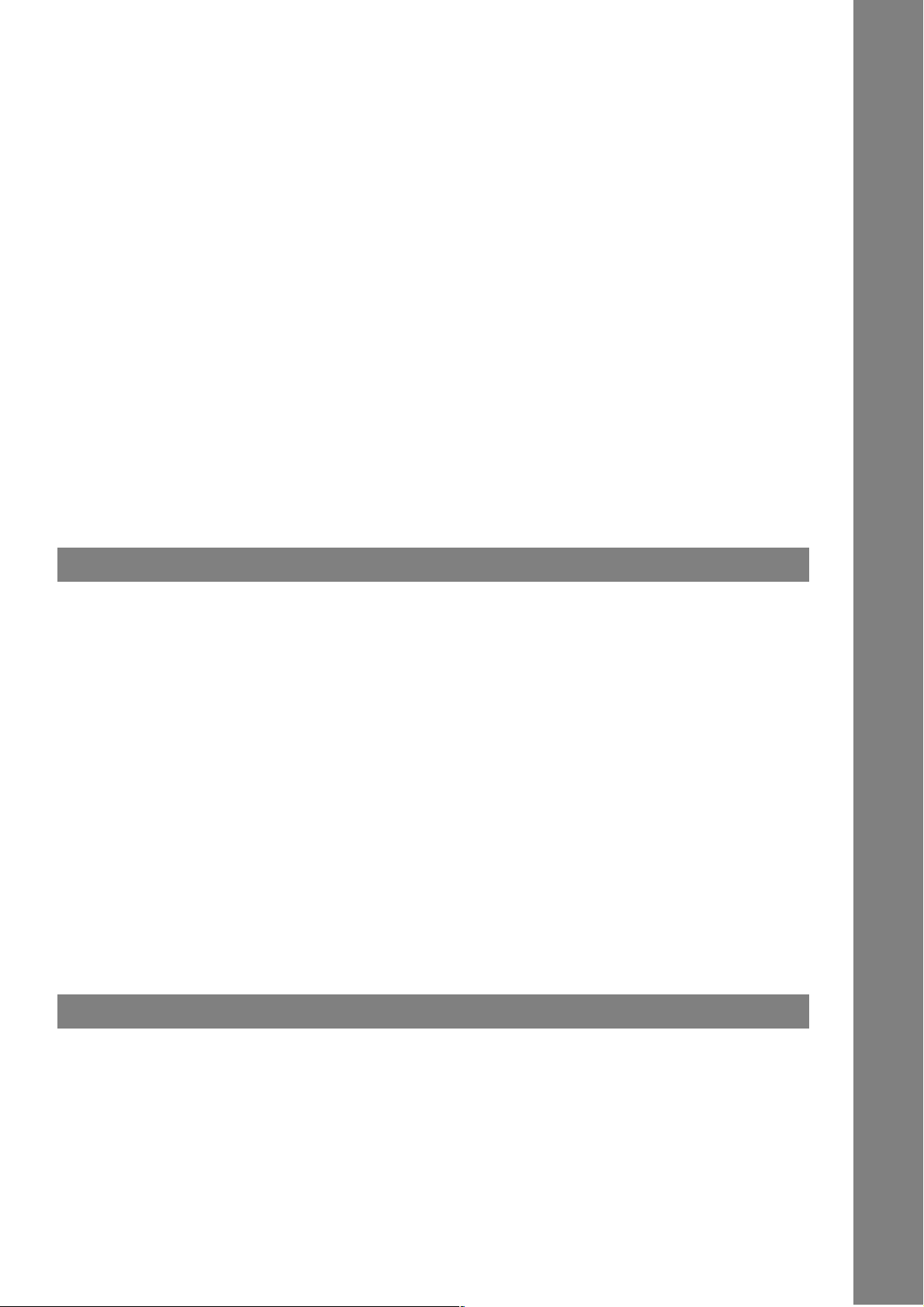
Table of Contents
Receive To Memory........................................................................................................ 88
■ General Description........................................................................................ 88
■ Setting the RCV To Memory Password.......................................................... 88
■ Setting RCV To Memory ................................................................................ 89
■ Printing Out Documents ................................................................................. 90
Distinctive Ring Detector (DRD) ................................................................................... 91
■ General Description........................................................................................ 91
PIN Code Access............................................................................................................ 92
■ General Description........................................................................................ 92
■ Selecting the Access Method (Prefix or Suffix) .............................................. 92
■ Dialling with a PIN Code................................................................................. 93
Department Code ........................................................................................................... 94
■ General Description........................................................................................ 94
■ Setting the Department Code......................................................................... 94
■ Changing or Erasing the Department Code ................................................... 96
■ Sending a Document with Department Code ................................................. 98
■ Sending a Document with Department Code (Voice Mode Transmission) .... 99
■ Printing a Department Code List .................................................................... 100
■ Printing a Department Code Journal .............................................................. 101
Network Features
Password Communications .......................................................................................... 103
■ General Description........................................................................................ 103
■ Setting Password Transmission .................................................................... 104
■ Setting Password Reception .......................................................................... 105
■ Using Password Transmission ....................................................................... 106
Confidential Mailbox ...................................................................................................... 108
■ General Description........................................................................................ 108
■ Confidential Mailbox ....................................................................................... 108
■ Sending a Confidential Document to a Remote Station's Mailbox ................. 109
■ Polling a Confidential Document from a Remote Station's Mailbox ............... 110
■ Receiving a Confidential Document to Your Machine's Mailbox .................... 111
■ Storing a Confidential Document in Your Machine's Mailbox......................... 112
■ Printing Out a Confidential Document from Your Machine's Mailbox............. 113
■ Deleting a Confidential Document Stored in Your Machine's Mailbox ........... 114
Sub-Addressing.............................................................................................................. 116
■ General Description........................................................................................ 116
■ To set the Sub-address into a One-Touch/ABBR. Dialling Numbers ............. 117
■ To send a Document with Sub-address ......................................................... 118
Printout Journals and Lists
Journals and Lists.......................................................................................................... 121
■ General Description........................................................................................ 121
■ Transaction Journal........................................................................................ 121
■ Individual Transmission Journal (IND. XMT JOURNAL) ................................ 123
■ Communication Journal (COMM. JOURNAL) ............................................... 127
■ One-Touch/Abbreviated and Directory Search List........................................ 129
■ Program List................................................................................................... 132
■ FAX Parameter List ........................................................................................ 133
5
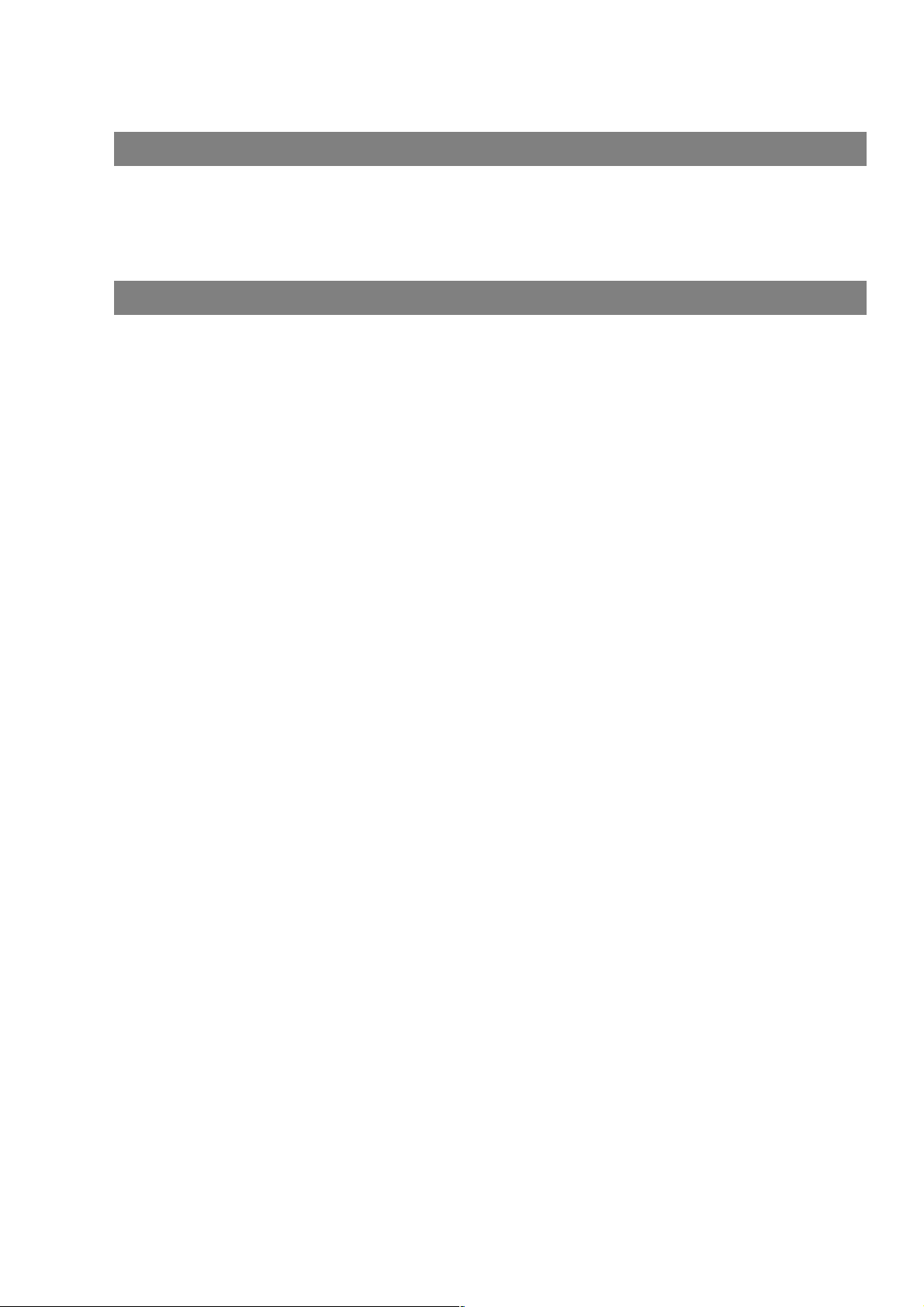
Table of Contents
Problem Solving
Troubleshooting ............................................................................................................. 135
■ Information Codes.......................................................................................... 137
■ Verification Stamp.......................................................................................... 139
■ Checking the Telephone Line ........................................................................ 140
Appendix
Specifications................................................................................................................. 141
Options and Supplies .................................................................................................... 143
Regulatory Information.................................................................................................. 144
Glossary.......................................................................................................................... 147
ITU-T Image No. 1........................................................................................................... 150
Index ................................................................................................................................ 151
6
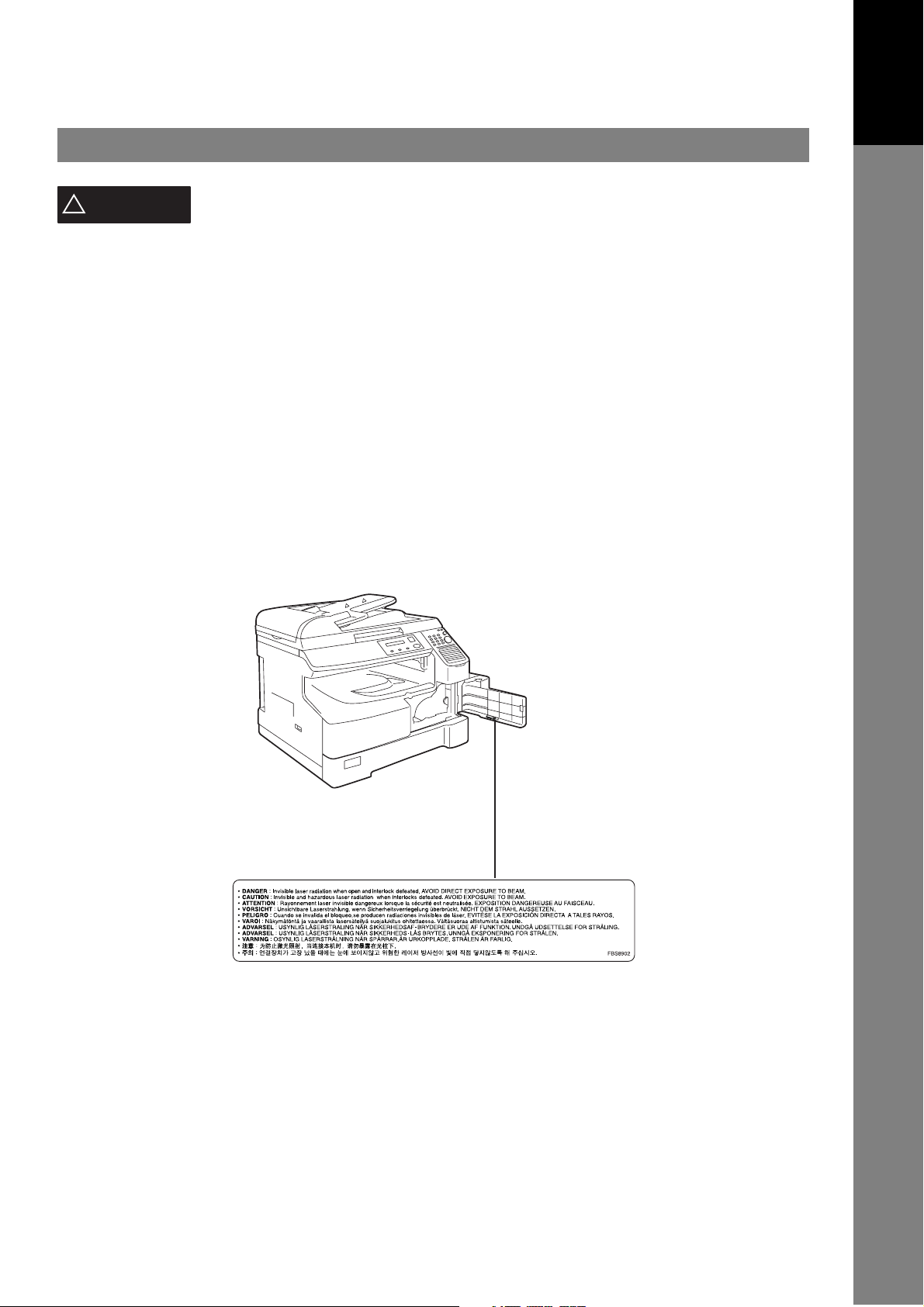
Getting to Know Your Machine
Safety Information
Your Machine
Getting to Know
!
WARNING
• TO PREVENT FIRE OR SHOCK, DO NOT EXPOSE THIS PRODUCT TO RAIN OR ANY TYPE OF
MOISTURE.
• TO MINIMIZE THE POSSIBILITY OF SHOCK OR DAMAGE TO THE MACHINE, IT MUST BE PROPERLY
EARTHED.
• THIS PRODUCT UTILIZES A LASER. ONLY QUALIFIED SERVICE PERSONNEL SHOULD ATTEMPT TO
SERVICE THIS DEVICE DUE TO POSSIBLE EYE INJURY.
CAUTION
THAN THOSE SPECIFIED HEREIN MAY RESULT IN HAZARDOUS RADIATION EXPOSURE.
• THE MAINS PLUG ON THIS EQUIPMENT MUST BE USED TO DISCONNECT THE MAINS POWER.
PLEASE ENSURE THAT THE SOCKET OUTLET IS INSTALLED NEAR THE EQUIPMENT AND SHALL
BE EASILY ACCESSIBLE.
• MAKE SURE THAT THE MACHINE IS INSTALLED IN A SPACIOUS OR WELL VENTILATED ROOM SO
AS NOT TO INCREASE THE AMOUNT OF OZONE IN THE AIR. SINCE OZONE IS HEAVIER THAN AIR,
IT IS RECOMMENDED THAT AIR AT FLOOR LEVEL BE VENTILATED.
denotes a potential hazard that could result in serious injury or death.
- USE OF CONTROLS OR ADJUSTMENTS OR PERFORMANCE OF PROCEDURES OTHER
7
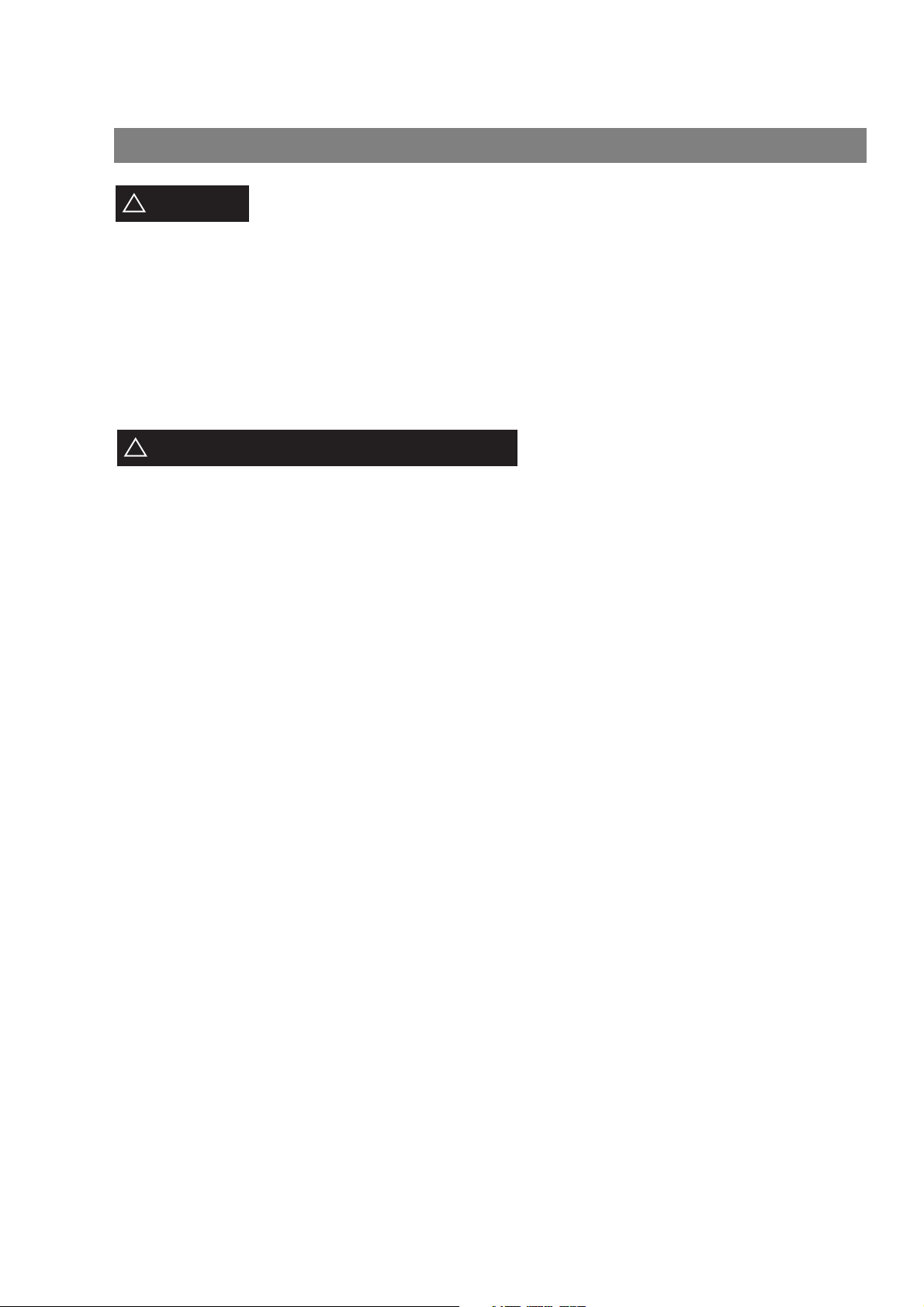
Safety Information
CAUTION
!
• THIS PRODUCT CONTAINS A LITHIUM BATTERY. DANGER OF EXPLOSION IF BATTERY IS
INCORRECTLY REPLACED.
REPLACE ONLY WITH THE SAME OR EQUIVALENT TYPE. DISPOSE OF USED BATTERIES
ACCORDING TO THE INSTRUCTIONS OF YOUR LOCAL SOLID WASTE OFFICIALS.
• TO REDUCE THE RISK OF SHOCK OR FIRE, USE ONLY NO. 26 AWG OR LARGER TELEPHONE LINE
CABLE.
• DISCONNECT ALL POWER TO THE MACHINE BEFORE COVER(S) ARE REMOVED. REPLACE THE
COVER(S) BEFORE THE UNIT IS RE-ENERGIZED.
IMPORTANT SAFETY INSTRUCTIONS
!
When using your telephone equipment, basic safety precautions should always be followed to reduce the
risk of fire, electric shock and injury to persons, including the following:
• DO NOT USE THIS PRODUCT NEAR WATER, FOR EXAMPLE, NEAR A BATH TUB, WASH BOWL,
KITCHEN SINK OR LAUNDRY TUB, IN A WET BASEMENT OR NEAR A SWIMMING POOL.
• AVOID USING A TELEPHONE (OTHER THAN A CORDLESS TYPE) DURING AN ELECTRICAL
STORM. THERE MAY BE A REMOTE RISK OF ELECTRIC SHOCK FROM LIGHTNING.
denotes hazards that could result in minor injury or damage to the machine.
• DO NOT USE THE TELEPHONE TO REPORT A GAS LEAK IN THE VICINITY OF THE LEAK.
• USE ONLY THE POWER CORD AND BATTERIES INDICATED IN THIS MANUAL. DO NOT DISPOSE
OF BATTERIES IN A FIRE, THEY MAY EXPLODE. CHECK WITH LOCAL CODES FOR POSSIBLE
SPECIAL DISPOSAL INSTRUCTIONS.
8
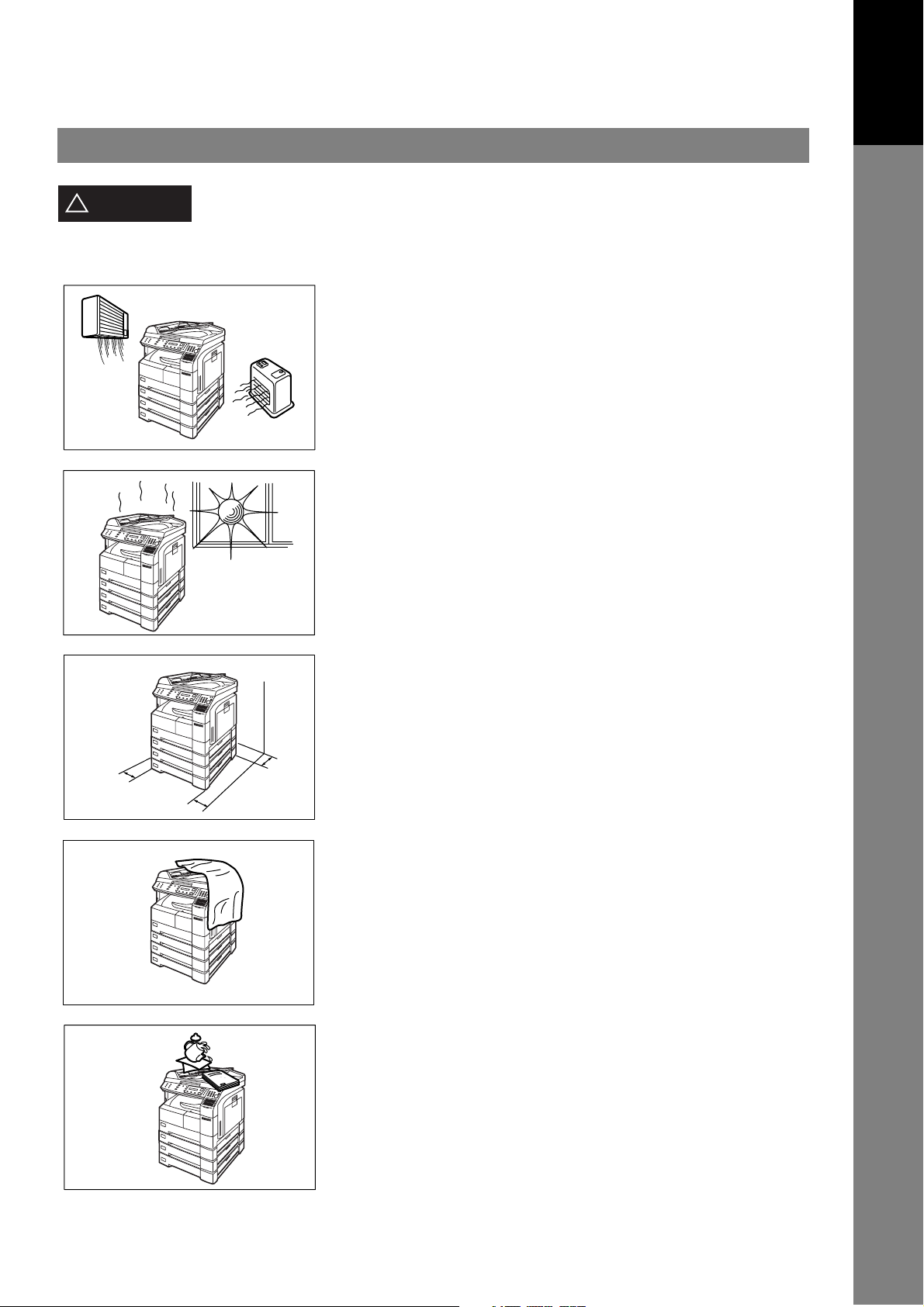
Safety Information
Your Machine
Getting to Know
CAUTION
!
denotes hazards that could result in minor injury or damage to the machine.
Do not install the machine near heating or an air conditioning unit.
Avoid exposure to direct sunlight.
Install the machine on a flat surface, leave at least 4 inches (10 cm) of space
between the machine and other objects.
Do not block the ventilation openings.
Do not place heavy objects or spill liquids on the machine.
9
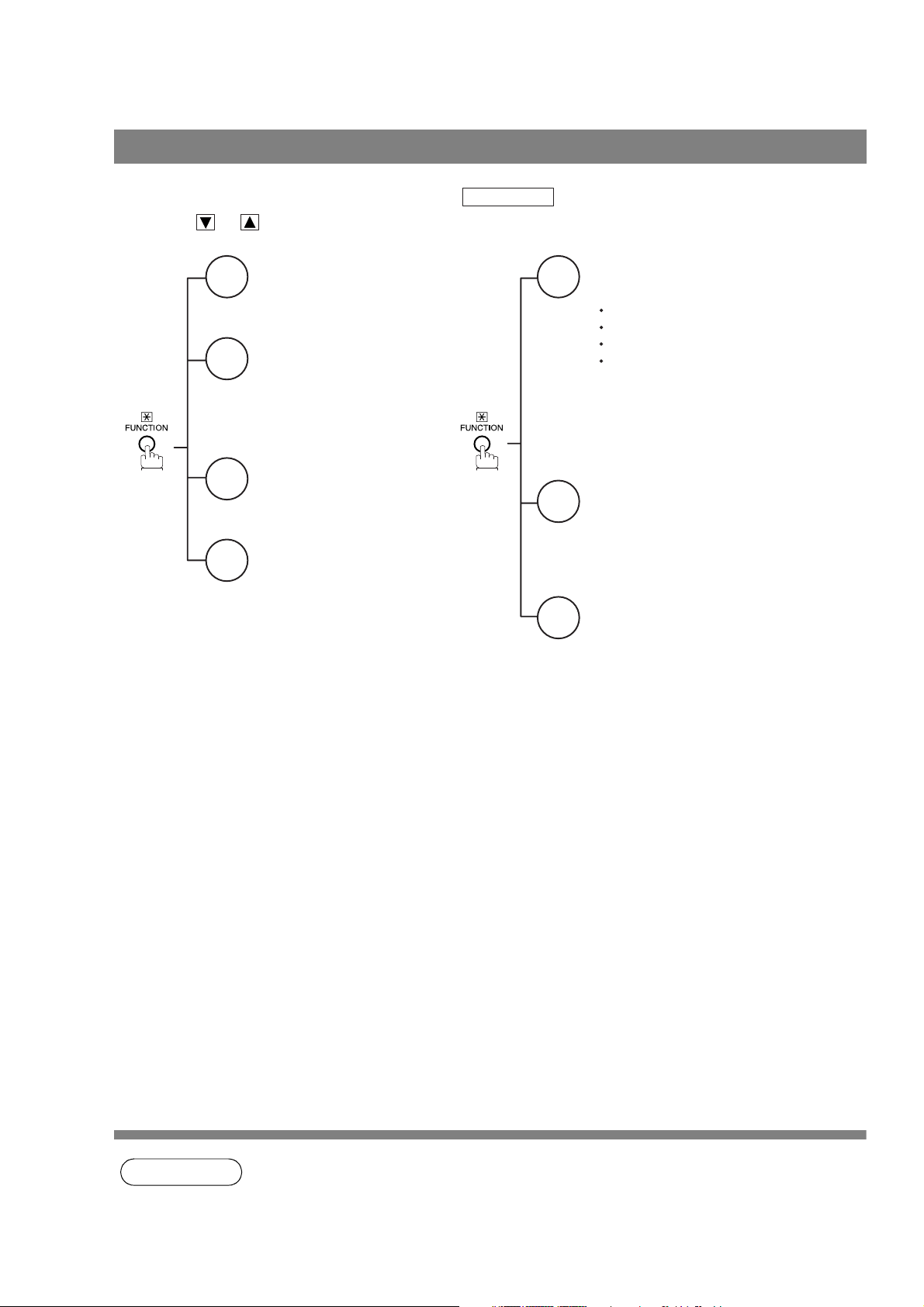
Function Key
Any function can be started by first pressing and then enter the function number, or by
pressing or scroll key repeatedly until the desired function appears on the display.
Deferred Communication
1
1 = XMT
2 = Polling
3 = Advanced Communication
Advanced Communication
2
2 = Confidential Communication
4 = Sub-Address XMT
Polling
3
1 = Polling
2 = Polled
Printout
6
1 = Journal (Print/View)
2 = One-Touch/Abbreviated/
Directory Search List
3 = Program List
4 = Fax Parameter List
5 = Not used
6 = Individual XMT Journal
7 = Directory Label
FUNCTION
Set Mode
7
1 = User Parameters
Date & Time
Logo
Character ID
ID Number (Fax Telephone Number)
2 = One-Touch/Abbreviated Numbers
3 = Program Keys
4 = Fax Parameters
Select Mode
8
1 = Communication Journal = OFF/ON/INC
4 = Password-XMT = OFF/ON (See Note 1)
5 = RCV to Memory = OFF/ON/PRINT
Edit File Mode
9
1 = File List (Print/View)
2 = Change Time/Station
3 = Delete File
4 = Print File
5 = Add Document
6 = Retry Incomplete File
10
NOTE
1. If Fax Parameter is not preset to a Valid position, which enables you to use the function, the
display will not show the function.
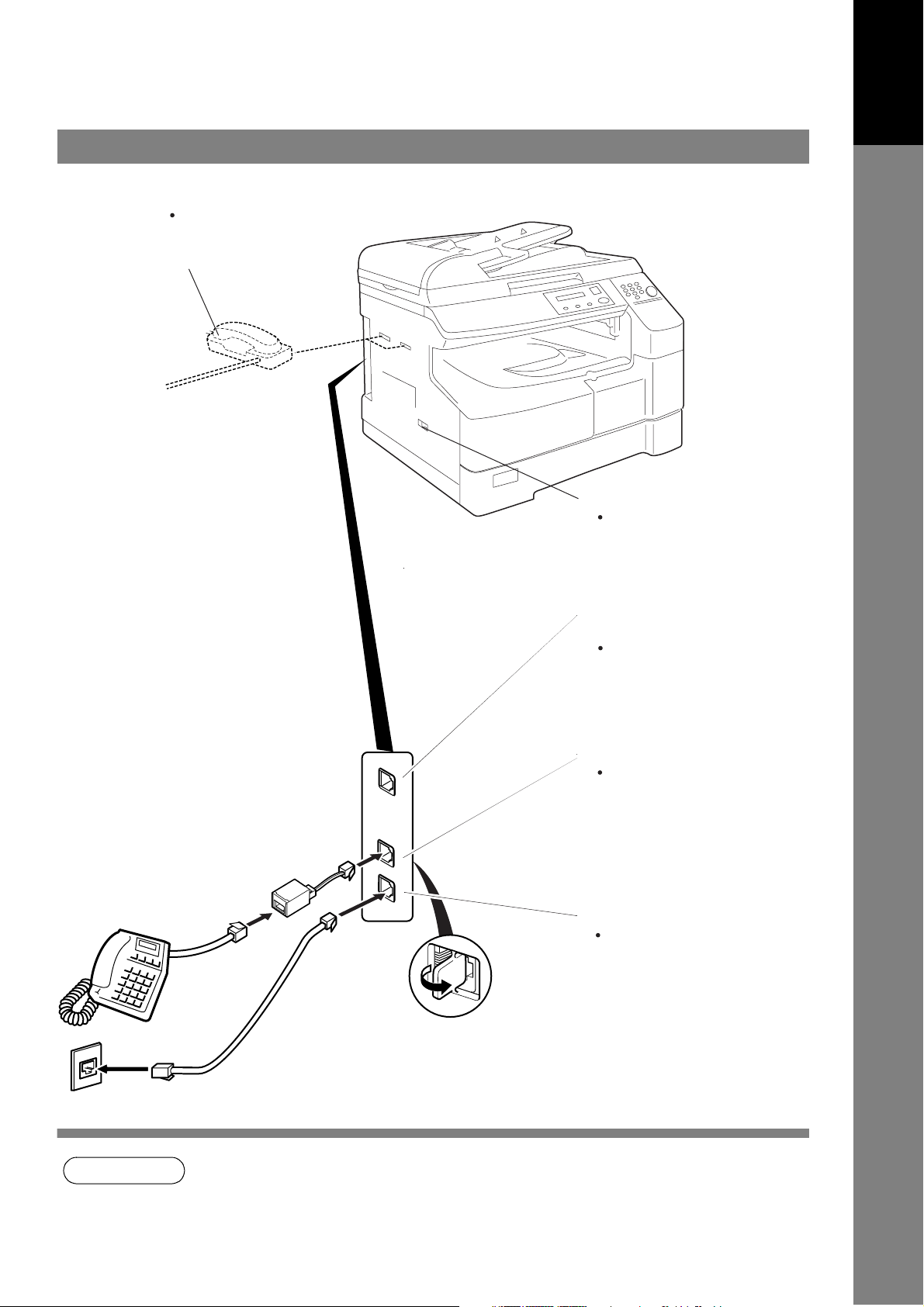
External View
Handset
(Available as an option, see
Operating Instructions (For
Copier) page 51)
Power Switch
After connecting all cables
and the Power Cord, turn the
power switch ON.
Your Machine
Getting to Know
Optional Telephone
Handset Jack
Connect the telephone line
cable from the Optional
Handset into the
HANDSET jack on the
left side of the machine.
External Telephone Jack
You can connect an
additional standard single
line telephone to the
machine. To connect the
telephone, break off the
protective tab on the TEL
jack.
Telephone Line Jack
Plug one end of the
telephone line cable into
the telephone
jack supplied by the
telephone company and
the other end into the LINE
jack on the left side of the
machine.
Telephone Jack
NOTE
1. The shape of the telephone line cable and power cord may differ depending on the each
country’s regulation or specification.
11
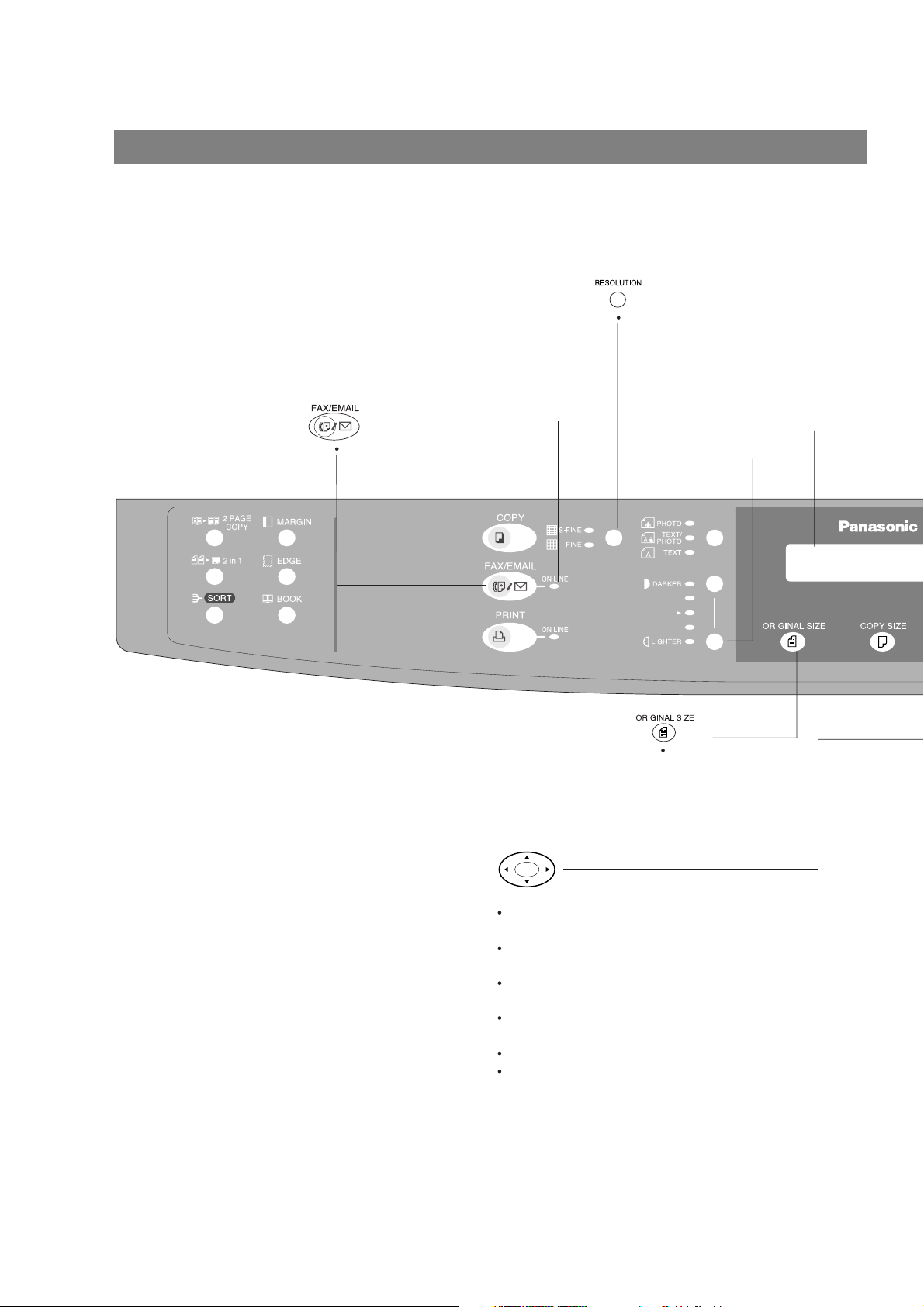
Control Panel
ON LINE Indicator
Blinks : When sending or
receiving faxes.
Used to set Standard,
Fine, Super-Fine.
(See page 34)
LCD Display
Indicates date and time, or
the current operation.
Used to select the FAX
mode.
Adjust the CONTRAST.
Used to select the
original size
manually.
Used for the following:
Adjust the monitor and ringer volume.
(See page 15 to 16)
Move the cursor while entering numbers and
characters.
Search the station name for Directory
Search Dialling.
Confirm the entered station for multi-station
communication.
Select functions.
Confirm the current communication modes
(e.g. Page number, ID, Dialled Telephone
number, File number) when the unit is ON
LINE.
12
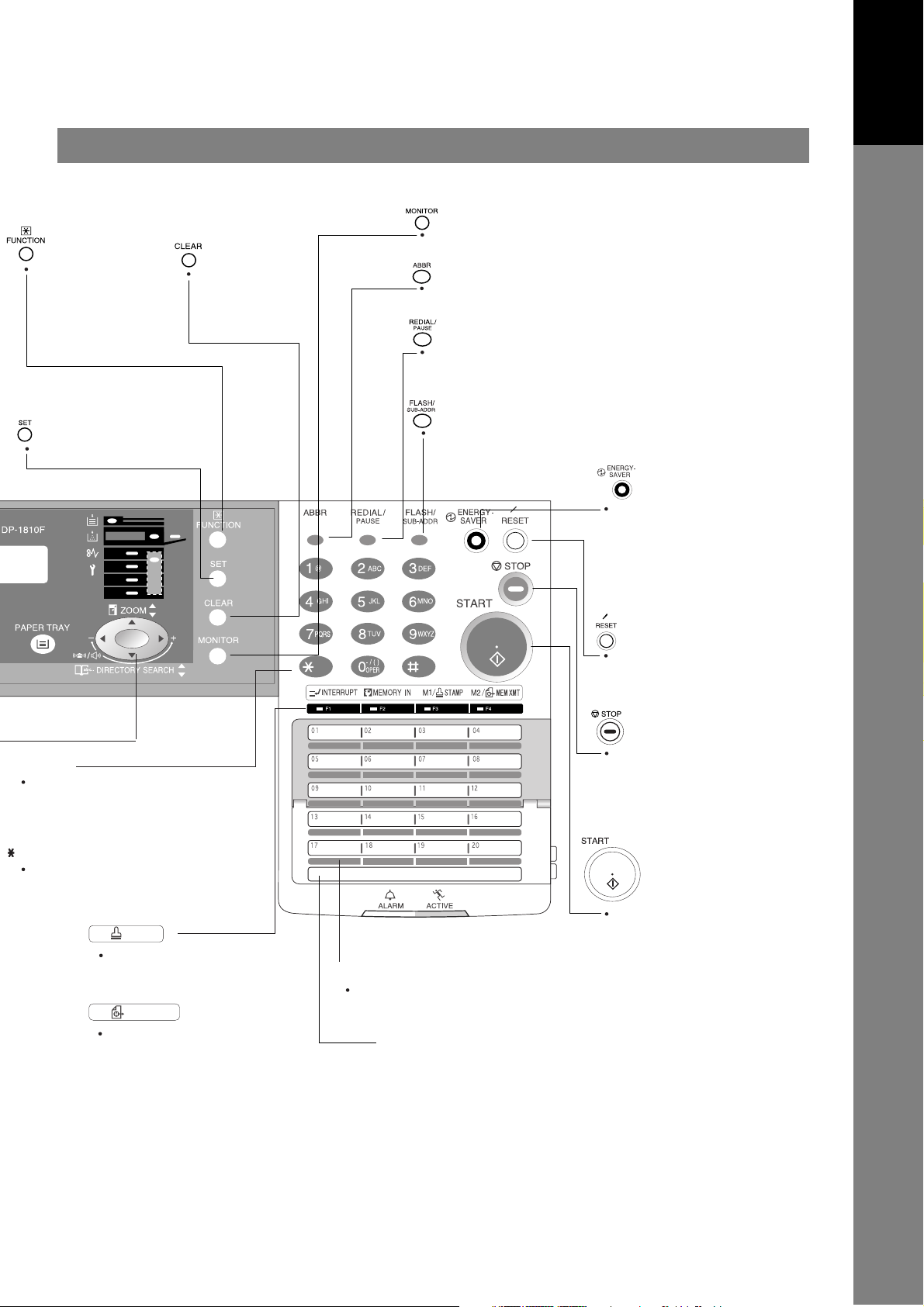
Used to start or
select the function
and subfunctions.
These functions are
explained in detail
on page 10.
Use this button
when correcting
entered numbers
or characters.
Control Panel
Used to start On-Hook Dialling or entering the space
between the characters. (See page 53)
Used to start Abbreviated Dialling.
(See page 42 and 49)
Used to enter a pause when entering or dialling
a telephone number, or to redial the last
dialled number.
Your Machine
Getting to Know
Used to set operations.
Keypad
Used for manual number dialling,
entering phone numbers, inputting
sentences, characters and words,
and numerical entries.
Key
Used to temporarily change the
dialling mode to Tone when Pulse
mode is set.
M1/ STAMP
Used to turn the verification
stamp ON or OFF.
(See page 35)
M2/ MEM XMT
Used to select either memory
or direct communication.
(See page 37 to 50)
Used to separate the Sub-Address from the telephone
number when dialling, or to access some features of
your PBX.
.
One-Touch Keys (01-52)
Used for One-Touch Dialling.
(See page 41 and 48)
Program Keys (P1-P8)
Used to switch the
machine into energy
saving mode.
For more details, see
page 23 of the Operating
Instructions (For Copier.)
Use this button when
resetting all the
previously set functions.
Press this button when
you want to stop
communication,
registration operation, or
audible tone.
Press this button to start
transmitting or receiving a
fax.
13
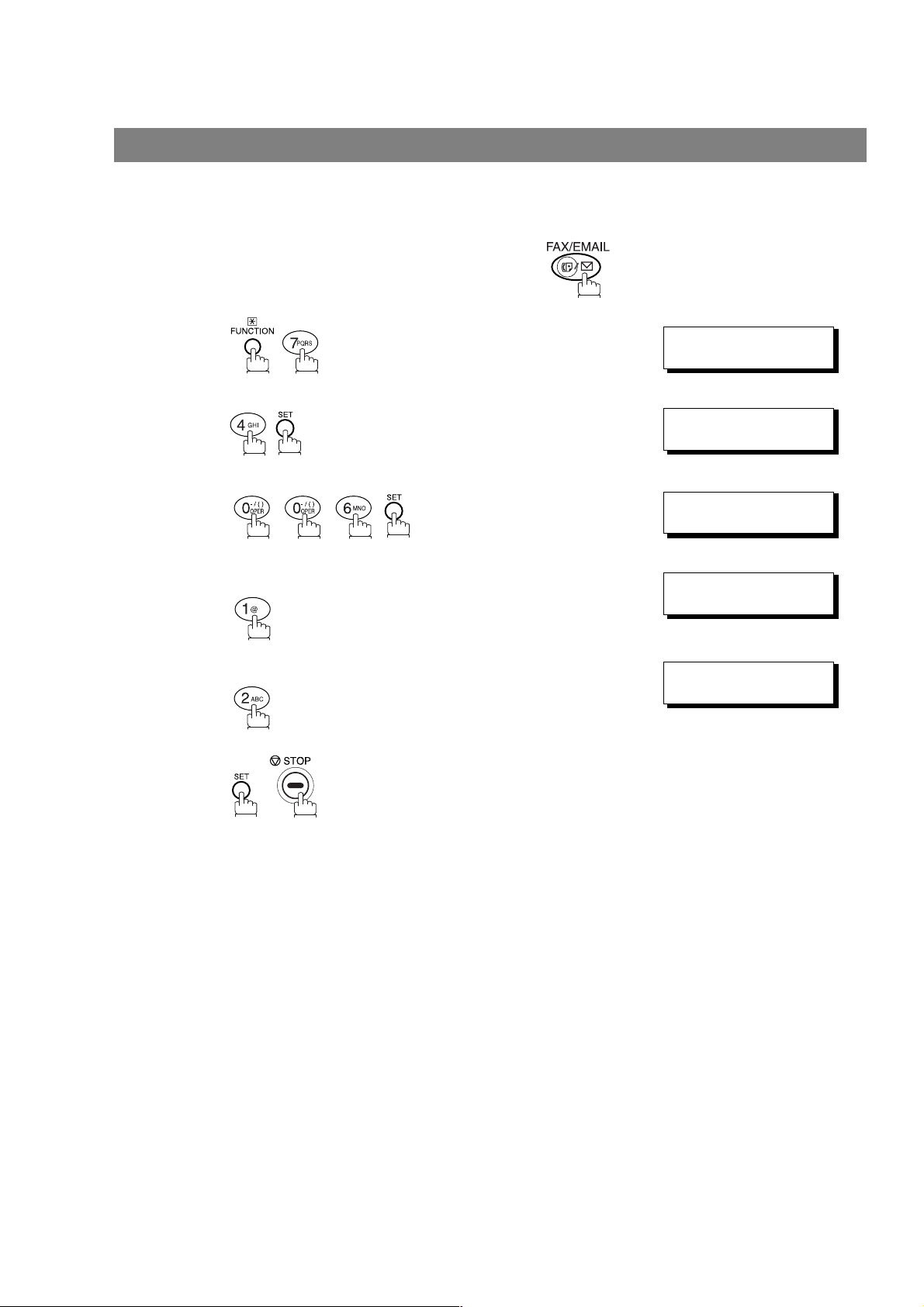
Installing Your Machine
Setting the Dialling Method (Tone or Pulse)
General Description
Your machine can operate with either of two dialling methods (Tone or Pulse), depending on the type of
telephone line you are connected to. If you need to change the dialling method to Tone or Pulse, follow the
procedure below.
Make sure that the FAX/EMAIL lamp is ON. If not, press to select the "FAX/EMAIL" mode.
1
2
3
4
5
Set the dialling method for the First Telephone Line.
.
for “PULSE“.
or
for ”TONE”.
SET MODE (1-4)
ENTER NO. OR
FAX PARAMETER(1-99)
06 DIALLING METHOD
2:TONE
06 DIALLING METHOD
1:PULSE
06 DIALLING METHOD
2:TONE
NO.=
or
∨∧
❚
14
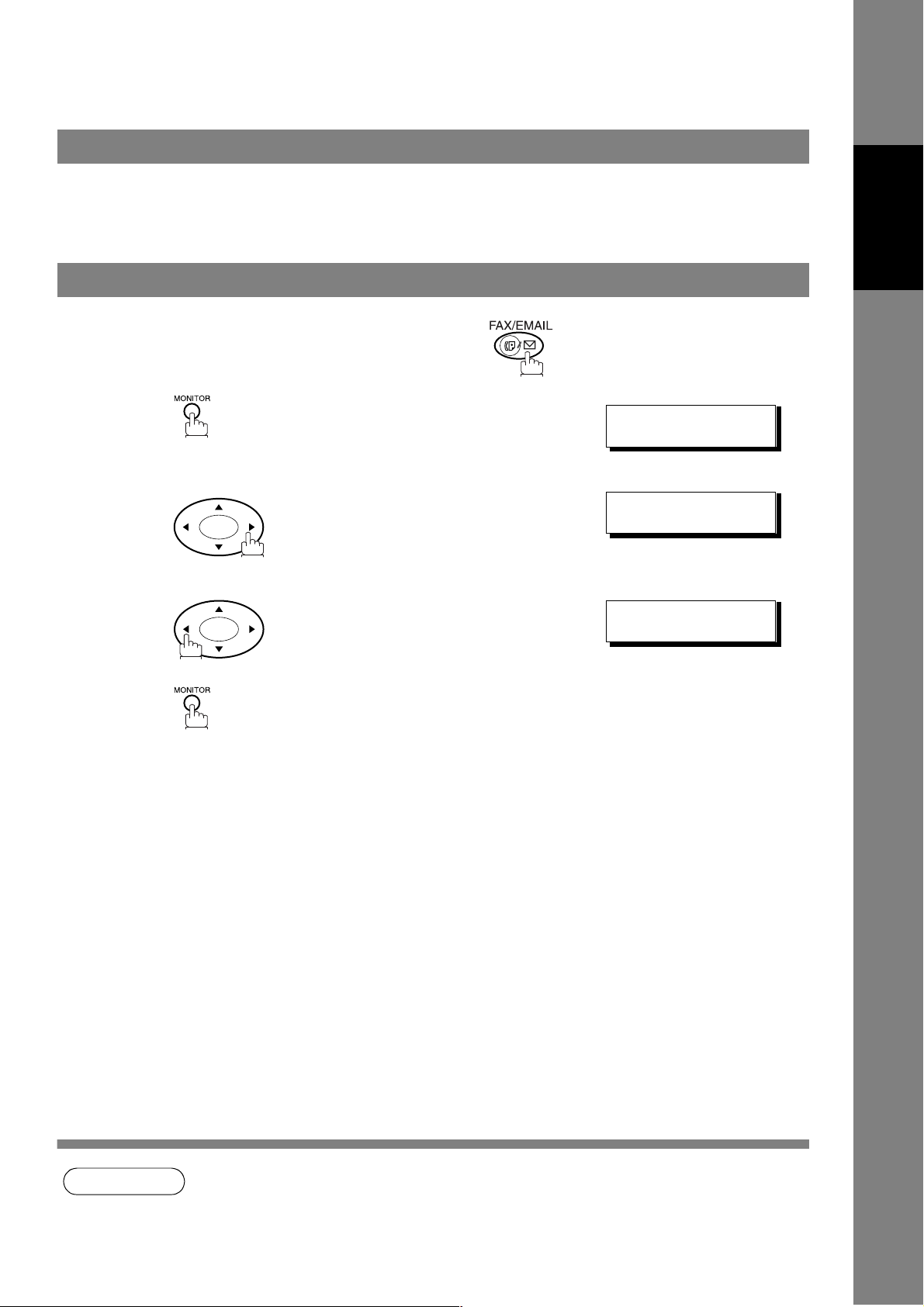
Adjusting the Volume
General Description
You can adjust the monitor and ringer volume on your machine. The built-in speaker enables you to hear the
dial tone, dialling signals, and busy tone. The ringer sounds when your machine receives a call.
Setting the Monitor Volume
Make sure that the FAX/EMAIL lamp is ON. If not, press to select the "FAX/EMAIL" mode.
Machine
Installing Your
1
2
3
You will hear the dial tone through the speaker.
repeatedly to raise the volume.
or
repeatedly to lower the volume.
* MONITOR *
❚
MONITOR VOLUME
❚❚❚❚❚❚❚❚
LOW [
MONITOR VOLUME
LOW [
]HIGH
]HIGH
NOTE
1. You can also adjust the volume of the key touch tone and the volume of the buzzer in the Fax
Parameter No. 10 (KEY/BUZZER VOLUME). (See page 29)
15
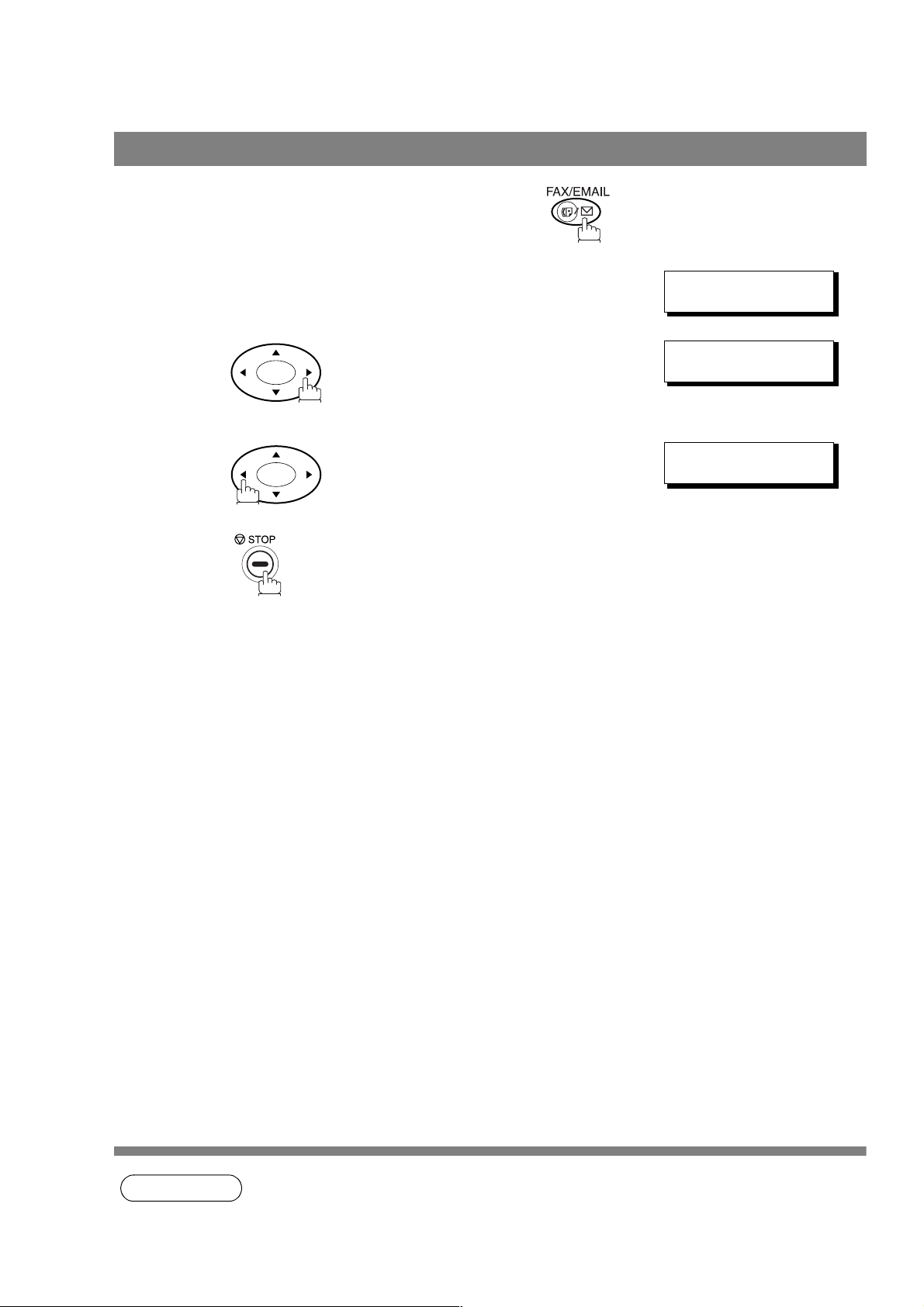
Adjusting the Volume
Setting the Ringer Volume
Make sure that the FAX/EMAIL lamp is ON. If not, press to select the "FAX/EMAIL" mode.
Standby
1
15-MAR-2002 15:00
00%
2
3
or
repeatedly to raise the volume.
repeatedly to lower the volume.
RINGER VOLUME
((((☎ ))))
RINGER VOLUME
((
))
☎
16
NOTE
1. You can also adjust the volume of the key touch tone and the volume of the buzzer in the Fax
Parameter No. 10 (KEY/BUZZER VOLUME). (See page 29)
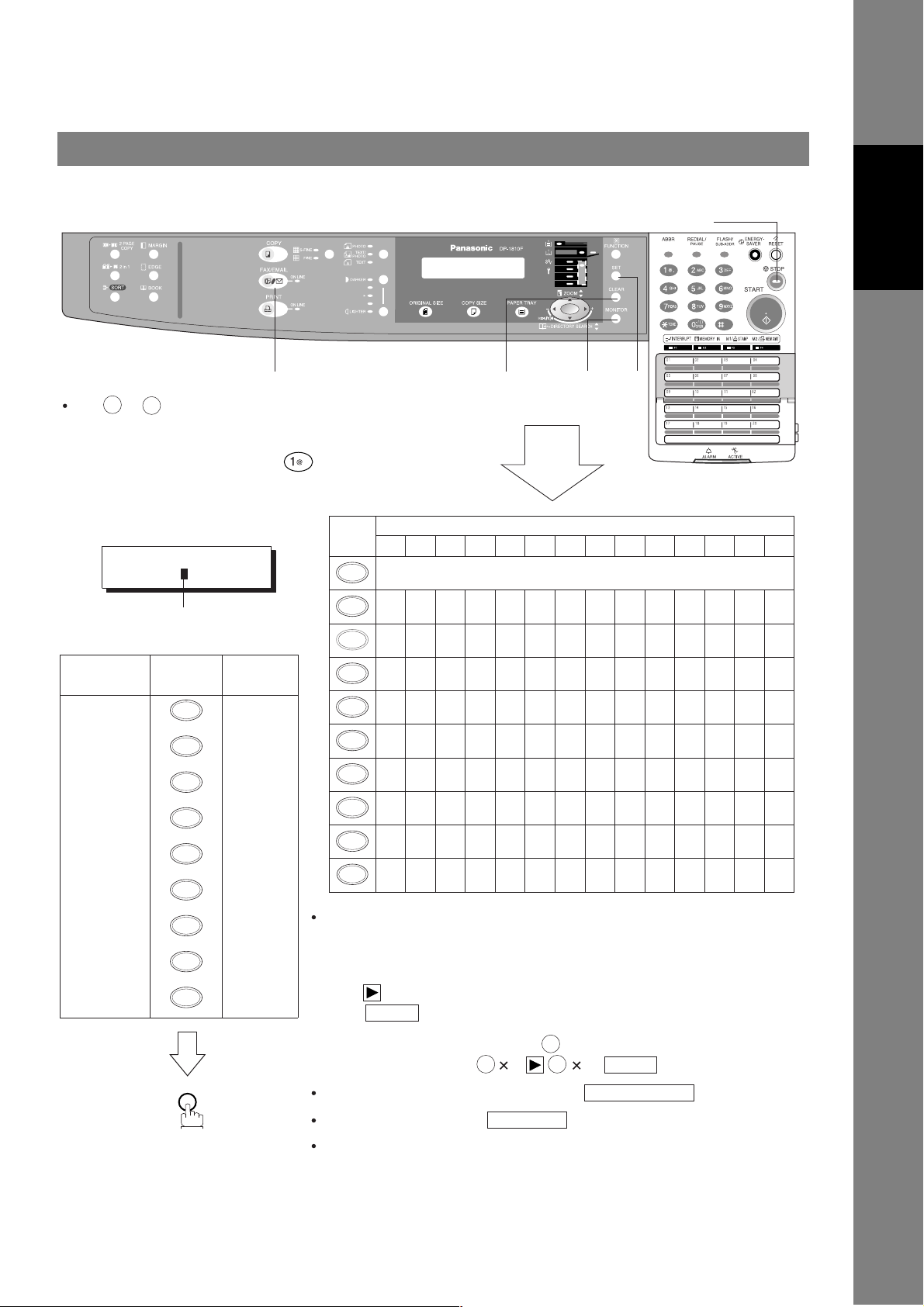
How To Enter Characters
To enter characters or symbols follow the steps below.
Adjusting the Volume
STOP
Machine
Installing Your
FAX/EMAIL
9
0
Use to on the keypad to enter
characters and symbols. The keypad
assignment for the characters and
symbols is shown below. The " "
key is also used to enter a period "."
during email or IP address input.
Ex: LOGO
LOGO
Panasonic
Cursor
To enter "Panasonic"
Character Keypad
P
a
n
a
s
o
7
2
6
2
7
6
Key
Strokes
1
5
6
5
9
7
CLEAR
.
SETMONITOR
Characters and number of key strokes
1234567891011121314
1
@. (Å å Ä ä Ö ö Ü ü È è É é Æ æ Ñ) 1
ACabc
2
3
4
5
6
7
8
9
-/()
0
B
( a ) ( c )
( b )
DFdef
E
( d ) ( f )( e )
GI4ghi
H
( g )
( h ) ( G ) ( H ) ( I )
JLjkl
K
( j ) ( l )( k )
MO6mno
N
( m ) ( o )( n ) ( M ) ( N ) O )
PRSpqrs
Q
( p ) ( r ) ( s )
TVtuv
U
( t ) ( v )
WYZwxyz
X
( w ) ( y ) ( z )
-/()
( i )
2
( A ) ( B ) ( C )
3
( D ) ( E ) ( F )
5
( J ) ( K ) ( L )
7
( P ) ( Q ) ( R ) ( S )( q )
8
( T ) ( U ) ( V )( u )
9
( W )( X ) ( Y ) ( Z )( x )
_ (, ) ’ : & + = 0
Select and continue pressing the appropriate key on the keypad until
n
i
6
4
6
7
the desired Character / Symbol is displayed, then select another key
on the keypad to enter the next Characters / Symbols. If the next
Character / Symbol that you wish to enter falls on the same key,
c
2
SET
7
press , to set the first Character / Symbol first before continuing.
Press to complete the registration.
Ex: To input an "o" and "n", the key is used for both Characters.
Enter as follows: 7 6
To delete a Character / Symbol, press
To enter a space, press
SET
6
6 6
MONITOR
SET
CLEAR/STOP
(Bracket characters) are not indicated when entering the email address.
17
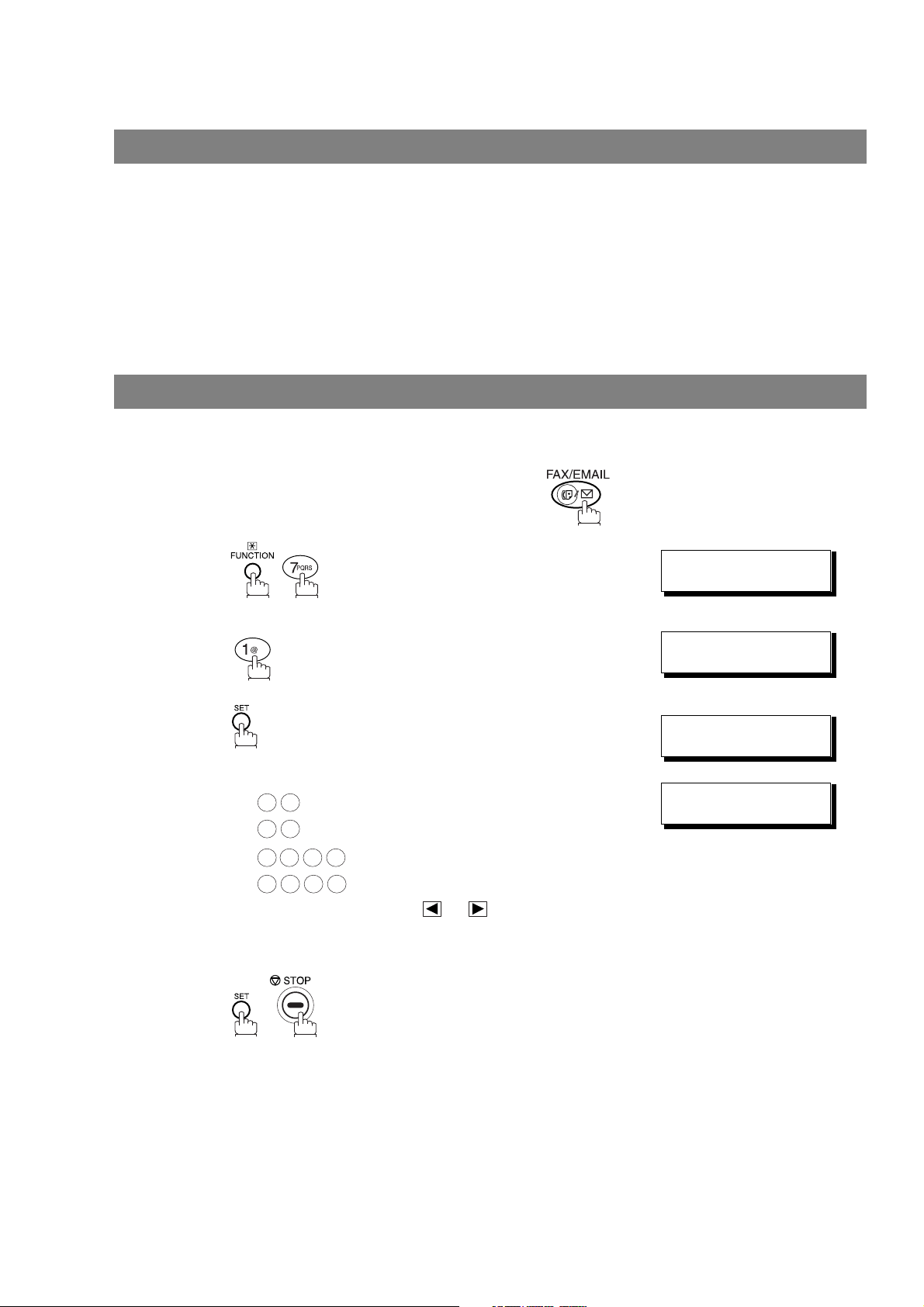
User Parameters
General Description
Your facsimile machine has several basic settings (User Parameters) to help you keep records of the
documents you send or receive. For example, the built-in clock keeps the current date and time, and your
LOGO and ID Number help to identify you when you send or receive documents.
These parameters can be programmed via your PC by using the Configuration Editor included with the
Panasonic Document Management System software CD-ROM (included with the machine).
Follow the Operating Instructions included with the Panasonic Document Management System application.
Setting the Date and Time
At standby the display will show the date and time. Once the standby display is set, it will automatically be
updated.
Make sure that the FAX/EMAIL lamp is ON. If not, press to select the "FAX/EMAIL" mode.
1
2
3
4
5
.
Enter the new date and time.
Ex: Date : 15th
1 5
0
3
2 0 0
1 5 0 0
If you make a mistake, use or to move the cursor
over the incorrect number, then overwrite it with a correct
one.
Month : March
Year : 2002
2
Time : 3:00 PM
SET MODE (1-4)
ENTER NO. OR
1:USER PARAMETERS?
PRESS SET TO SELECT
DATE & TIME
❚1-01-2001 00:00
DATE & TIME
15-03-2002 15:00
∨∧
18
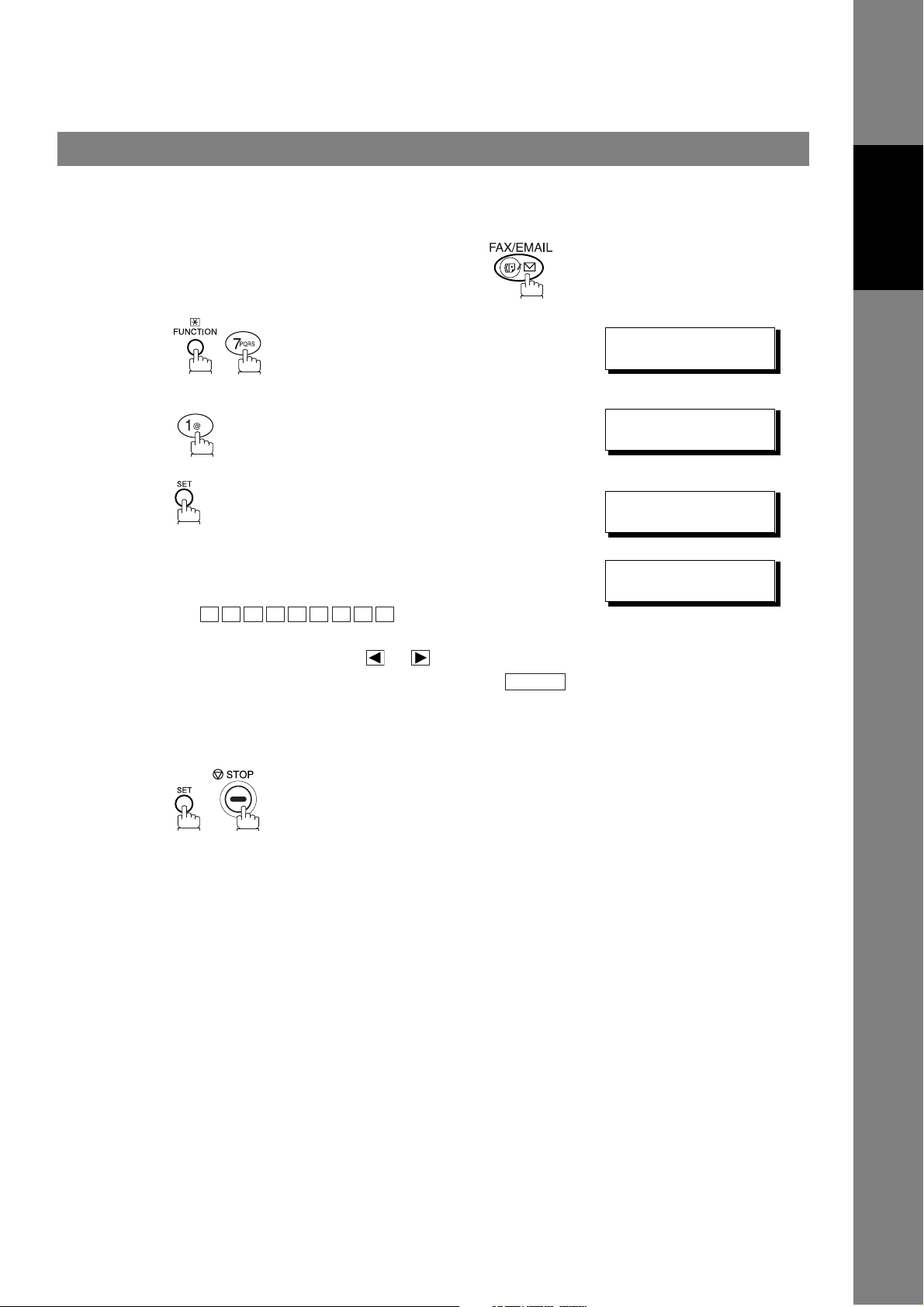
User Parameters
Setting Your LOGO
When you send a document, your LOGO appears on the top of the copy printed out at the other station.
The LOGO helps to identify you to someone who receives your transmission.
Make sure that the FAX/EMAIL lamp is ON. If not, press to select the "FAX/EMAIL" mode.
Machine
Installing Your
1
2
3
4
.
repeatedly until display shows;
Enter your LOGO (max. 25 characters and digits) by using
the Keypad. (See page 17)
Ex:
If you make a mistake, use or to move the cursor
one space beyond the incorrect character, press
then re-enter the new character.
If more than 19 characters are entered, the left side
characters will scroll off the display.
A N A S O N I C
P
CLEAR
SET MODE (1-4)
ENTER NO. OR
1:USER PARAMETERS?
PRESS SET TO SELECT
LOGO
❚
LOGO
PANASONIC
∨∧
❚
5
19
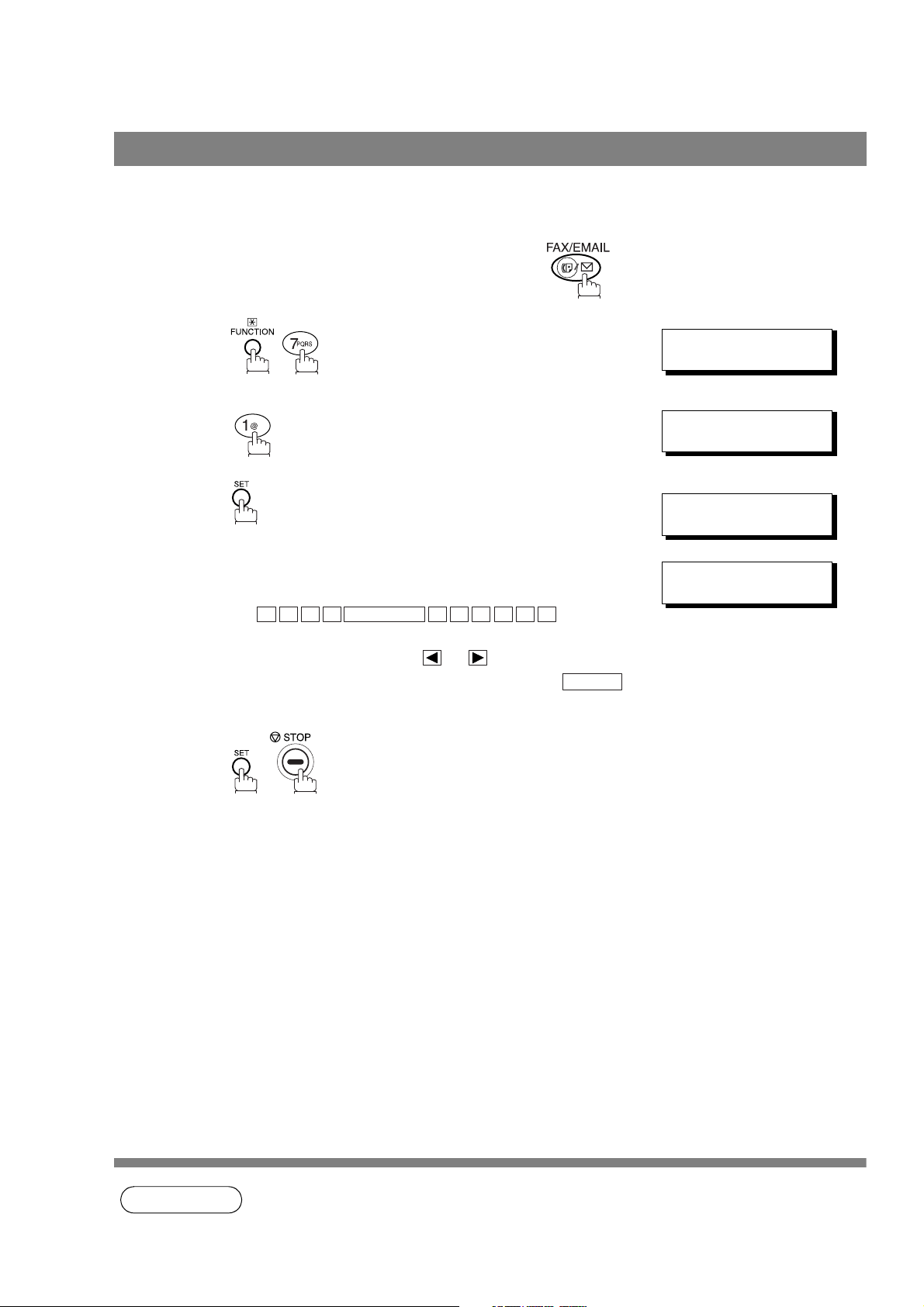
User Parameters
Setting Your Character ID
If the remote machine has a Character ID capabilities, when you are sending or receiving, your Character ID
will appear on the remote machine's display and the remote machine's Character ID will appear on your
display.
Make sure that the FAX/EMAIL lamp is ON. If not, press to select the "FAX/EMAIL" mode.
1
2
3
4
5
.
repeatedly until display shows;
Enter your Character ID (max. 16 characters and digits)
by using the Keypad. (See page 17)
Ex:
If you make a mistake, use or to move the cursor
one space beyond the incorrect character, press
then re-enter the new character.
E A D MONITOR O F F I C E
H
CLEAR
SET MODE (1-4)
ENTER NO. OR
1:USER PARAMETERS?
PRESS SET TO SELECT
CHARACTER ID
❚
CHARACTER ID
HEAD OFFICE
∨∧
❚
NOTE
1. The special characters of Å, Ä, Ö, Ü, Æ, È, É and Ñ cannot be used for Character ID.
20

User Parameters
Setting Your ID Number (Fax Telephone Number)
If the remote machine does not have a Character ID but it has an ID Number, when sending or receiving,
your ID Number will appear on the remote machine's display and their ID Number will appear on your
display.
We suggest you use your facsimile telephone number as your ID number. (Max. 20 digits)
Make sure that the FAX/EMAIL lamp is ON. If not, press to select the "FAX/EMAIL" mode.
Machine
Installing Your
1
2
3
4
.
repeatedly until display shows;
Enter your ID (max. 20 digits) by using the keypad and
MONITOR
Ex:
2 0 1
1 2 1 2
If you make a mistake, use or to move the cursor
one space beyond the incorrect number, press
then re-enter the new number.
key to enter a space between numbers.
MONITOR
5 5 5
MONITOR
CLEAR
SET MODE (1-4)
ENTER NO. OR
1:USER PARAMETERS?
PRESS SET TO SELECT
ID NO.
❚
ID NO.
201 555 1212
∨∧
❚
5
NOTE
1. You may use to enter a "+" character at the beginning of the ID number to indicate the
following digit(s) for your country code.
Ex :+1 201 555 1212 +1 for U.S.A. country code.
+81 3 111 2345 +81 for Japan country code.
21

memo
22
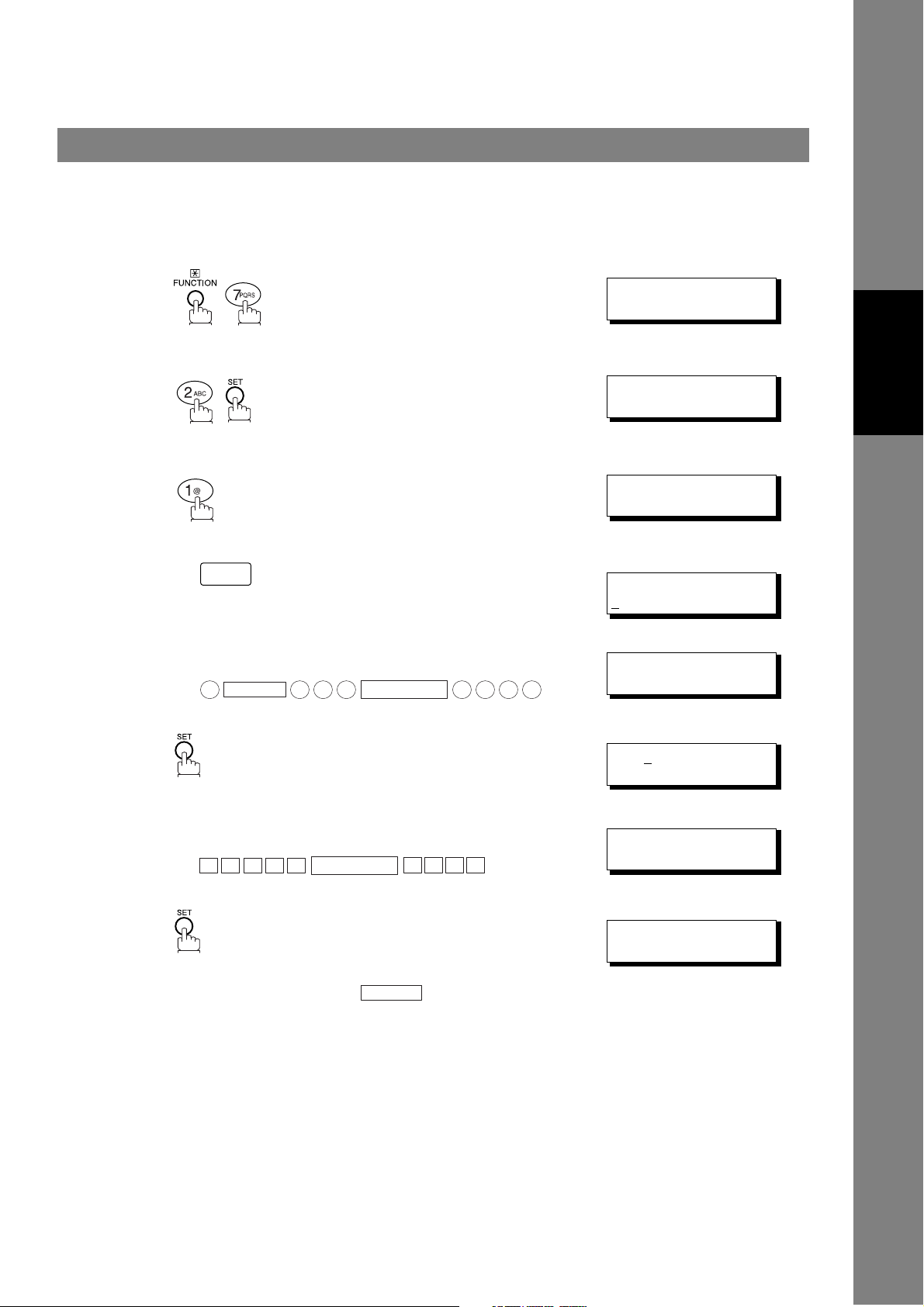
Programming Your Machine
One-Touch/Abbreviated Dialling Numbers
Entering One-Touch/Abbreviated Dialling Numbers
One-Touch and Abbreviated Dialling are two fast ways of dialling full telephone numbers. To use these
dialling methods, you must first store the telephone number using the following procedure.
To enter a One-Touch key, follow the steps below
1
2
3
4
5
.
Ex:
01
Enter the telephone number
(up to 36 digits including pauses and spaces).
Ex:
9
PAUSE
5 5 5
MONITOR
1 2
SET MODE (1-4)
ENTER NO. OR
1:ONE-TOUCH
2:ABBR NO.
ONE-TOUCH< >
PRESS ONE-TCH OR
<01>
NTER TEL. NO.
E
<01>
4
3
9-555 1234
∨∧
Programming
Your Machine
∨∧
❚
6
7
8
Enter the station name using the Keypad
(up to 15 characters).
Ex:
To record another number, repeat Steps 4 to 10.
To return to standby, press .
A L E S
S
MONITOR
STOP
E P TD
<01>ENTER NAME
9-555 1234
<01> SALES DEPT
9-555 1234
ONE-TOUCH< >
PRESS ONE-TCH OR
❚
∨∧
23
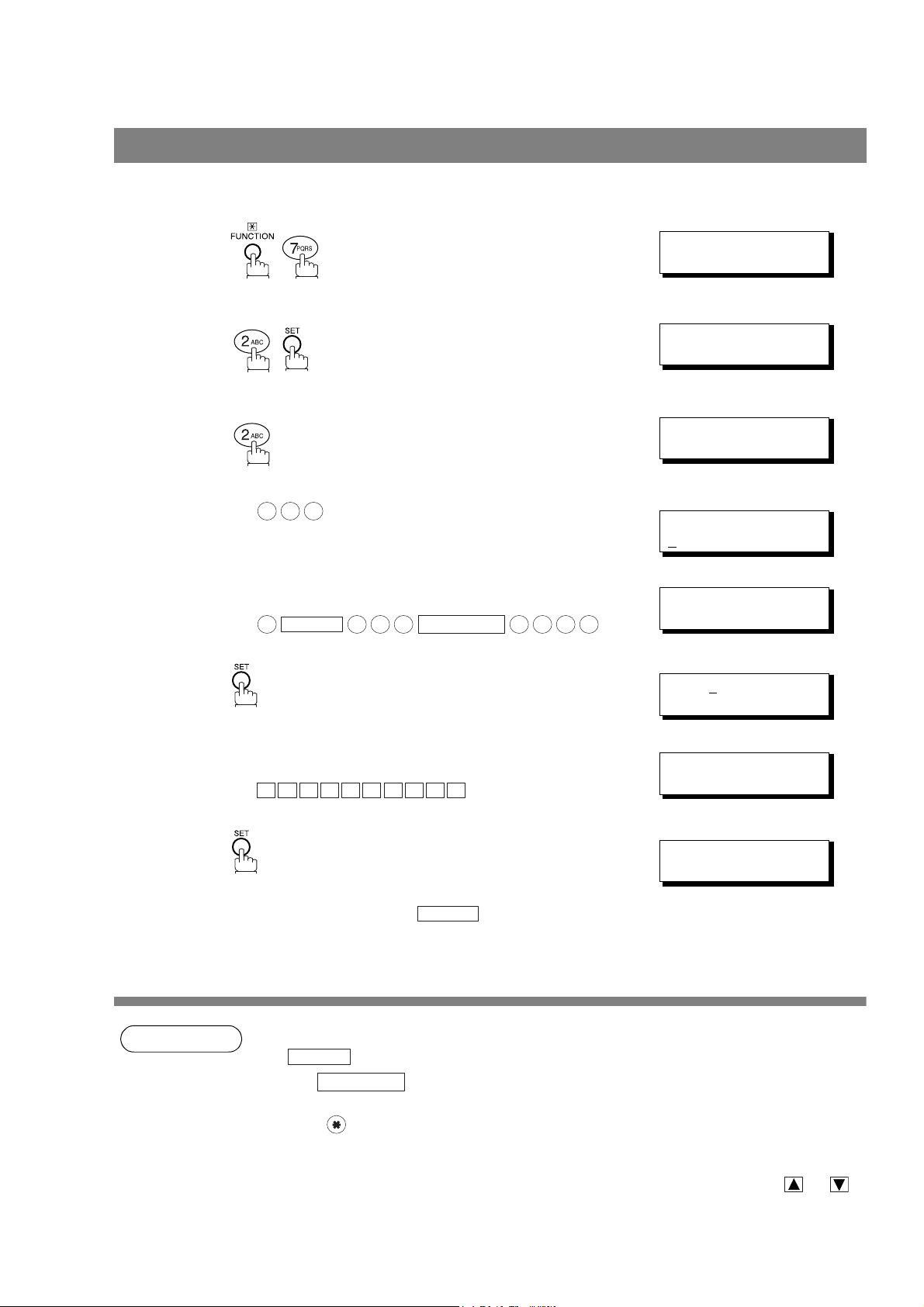
One-Touch/Abbreviated Dialling Numbers
Entering One-Touch/Abbreviated Dialling Numbers
To set an Abbreviated Dialling Number, follow the steps below
1
2
3
4
5
6
Ex: (001 to 100)
0 2 2
Enter the telephone number
(up to 36 digits including pauses and spaces).
Ex:
9
PAUSE
5 5 5
MONITOR
2
SET MODE (1-4)
ENTER NO. OR
1:ONE-TOUCH
2:ABBR NO.
ABBR.[❚]
ENTER ABBR NO.
[022]
NTER TEL. NO.
E
[022]
4 5
3
9-555 2345
[022]ENTER NAME
9-555 2345
∨∧
❚
7
8
NOTE
Enter the station name using the Keypad
(up to 15 characters).
A C C O U N T I N G
Ex:
To record another number, repeat Steps 4 to 10.
To return to standby, press .
1. If you require a special access number to get an outside line, enter it first and then press
PAUSE
2. Use to enter a space between the numbers to make it easier to read.
3. If you are using Pulse dialling and you wish to change to Tone dialling in the middle of dialling,
press (represented by a"/"). The dialling method will be changed from Pulse to Tone after
dialling the digit "/".
Ex: 9 PAUSE * 5551234
4. You can search for an unused One-Touch key or ABBR. number by pressing or in
Steps 3 or 4.
. A hyphen "-" is displayed for pause.
MONITOR
STOP
[022]ACCOUNTING
9-555 2345
ABBR.[❚]
ENTER ABBR NO.
❚
24
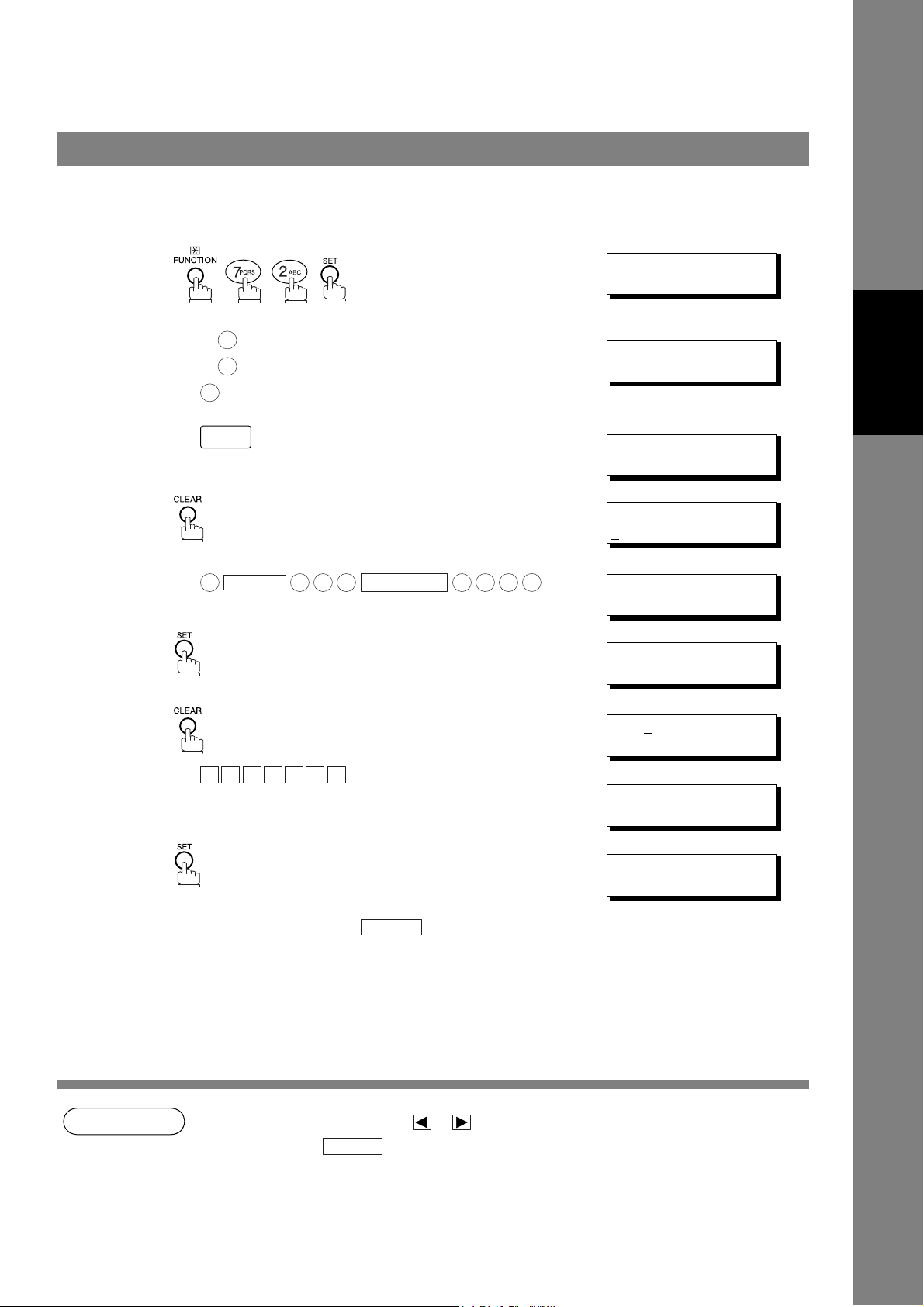
One-Touch/Abbreviated Dialling Numbers
Changing or Erasing One-Touch/Abbreviated Dialling Numbers
If you have to change or erase any of the One-Touch/Abbreviated dialling numbers, follow the steps below.
To change the settings of a One-Touch/ABBR dialling number
1
2
3
4
5
Press for One-Touch Dialling Number.
Press for ABBR. Dialling Number.
Ex:
Ex:
then enter a new telephone number. (See Note 1)
Ex:
1
01
9
1
2
PAUSE
5 5 5
MONITOR
4 5
3
1:ONE-TOUCH
2:ABBR NO.
ONE-TOUCH< >
PRESS ONE-TCH OR
<01> SALES DEPT
9-555 1234
<01> SALES DEPT
NTER TEL. NO.
E
6
<01> SALES DEPT
9-555 3456
<01>SALES DEPT
9-555 3456
❚
∨∧
Programming
Your Machine
6
7
NOTE
<01>ENTER NAME
9-555 3456
Ex:
P A N A F A X
<01> PANAFAX
9-555 3456
ONE-TOUCH< >
PRESS ONE-TCH OR
To record another number, repeat Steps 3 to 9.
To return to standby, press .
1. If you make a mistake, use or to move the cursor one space beyond the incorrect
number, press then re-enter the new number.
2. If the One-Touch/Abbreviated dialling number has been used for a communication
reservation, the settings cannot be changed or erased until the communication has finished.
To change or erase the settings, cancel the communication first by Edit File Mode. (See page
78)
STOP
CLEAR
❚
∨∧
25
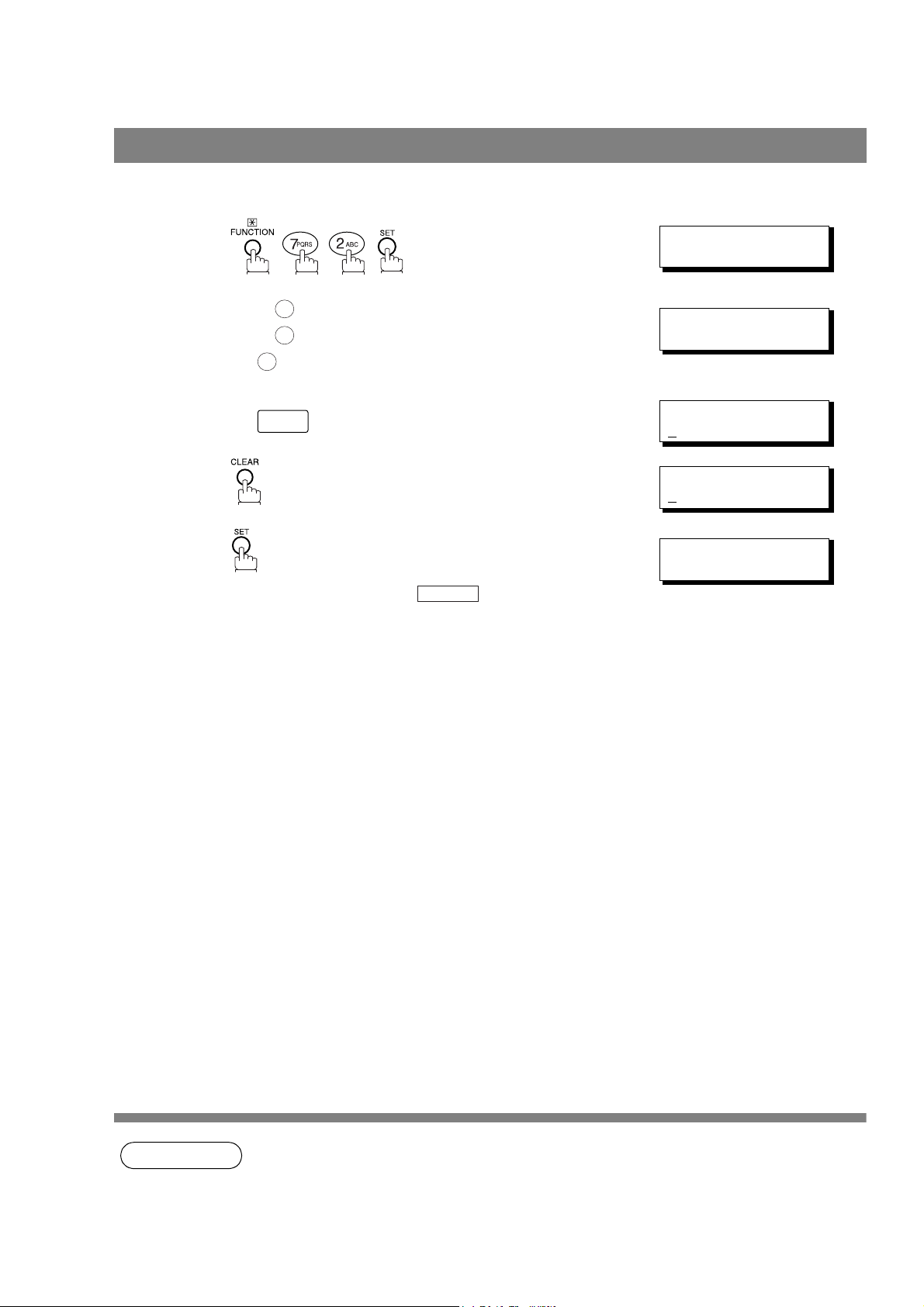
One-Touch/Abbreviated Dialling Numbers
Changing or Erasing One-Touch/Abbreviated Dialling Numbers
To erase the settings of a One-Touch/ABBR dialling number
1
2
3
4
5
Press for One-Touch Dialling Number.
Press for ABBR. Dialling Number.
Ex:
Enter the station you wish to erase.
Ex:
To return to standby, press .
1
2
1
01
STOP
1:ONE-TOUCH
2:ABBR NO.
ONE-TOUCH< >
PRESS ONE-TCH OR
<01> SALES DEPT
9
-555 1234
<01> SALES DEPT
E
NTER TEL. NO.
ONE-TOUCH< >
PRESS ONE-TCH OR
∨∧
∨∧
26
NOTE
1. If the One-Touch/Abbreviated dialling number has been used for a communication
reservation, the settings cannot be changed or erased until the communication has finished.
To change or erase the settings, cancel the communication first by Edit File Mode. (See page
78)
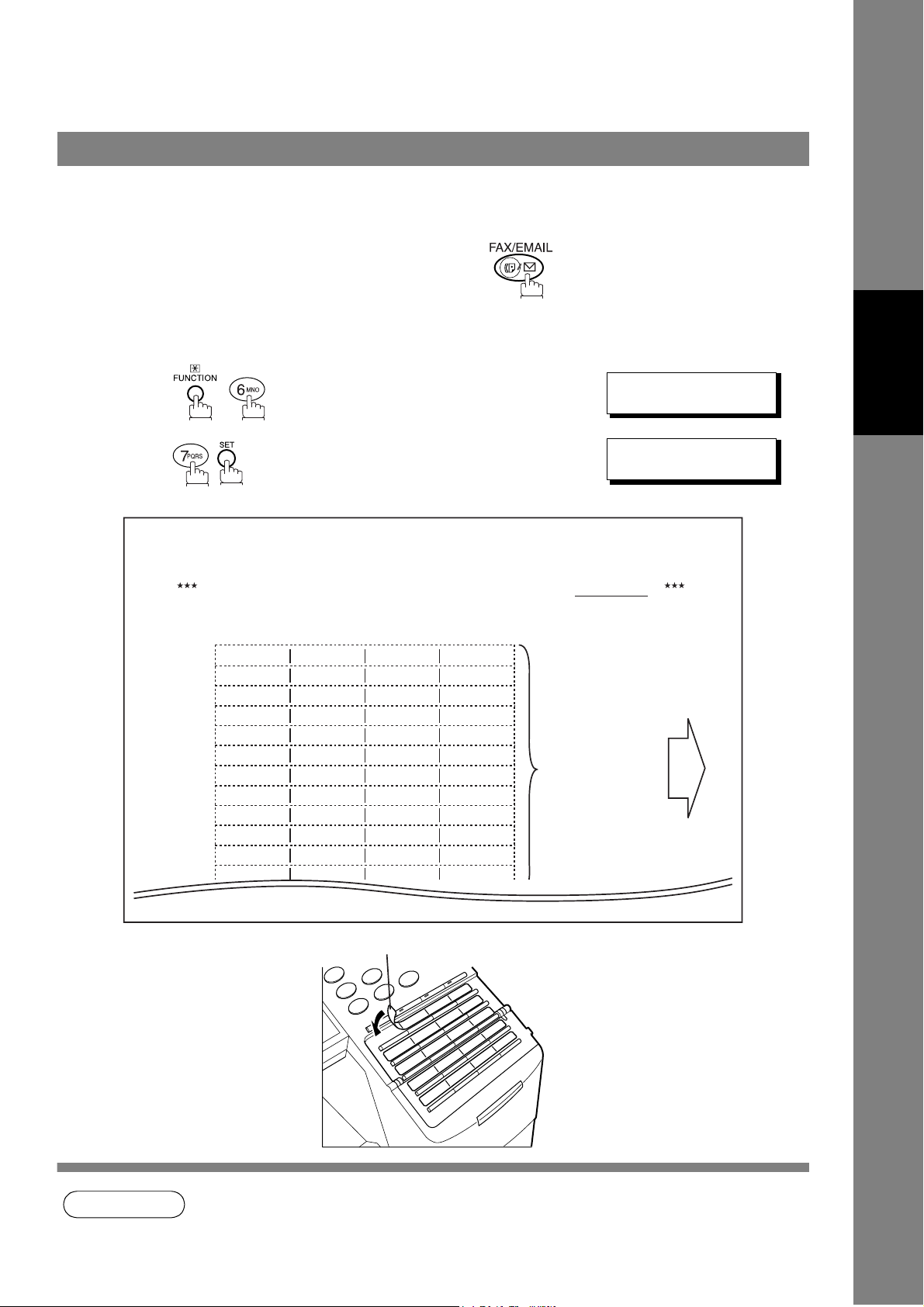
One-Touch/Abbreviated Dialling Numbers
Printing Out Directory Labels
After programming the one-touch dialling numbers, you can print the Directory Labels which include the first
12 characters of each station name. Peel each printed label off the sheet and place it over its corresponding
One-Touch key on the panel. To print the Directory Labels, follow the steps below.
Make sure that the FAX/EMAIL lamp is ON. If not, press to select the "FAX/EMAIL" mode.
Insert the Directory Label sheet (FACE UP), into the
1
upper most drawer that is configured for A4 size paper
(PORTRAIT).
2
3
Your machine prints out the directory label.
Panasonic DP-1810F Directory Labels
Set this label sheet in the A4 size paper drawer, FACE UP
01 02 03 04
AMERICA AFRICA
05 06 07 08
CANADA JAPAN
09 10 11 12
13 14 15 16
17 18 19 20
21 22 23 24
25 26 27 28
29 30 31 32
33 34 35 36
37 38 39 40
41 42 43 44
45 46 47 48
ASIA BRASIL
The labels to the left will
be printed when feeding
in this direction.
PRINT OUT (1-7)
ENTER NO. OR
* PRINTING *
DIRECTORY LABEL
∨∧
Programming
Your Machine
NOTE
Directory Label
1. If attaching a new Directory Label, please remove the old one first.
27
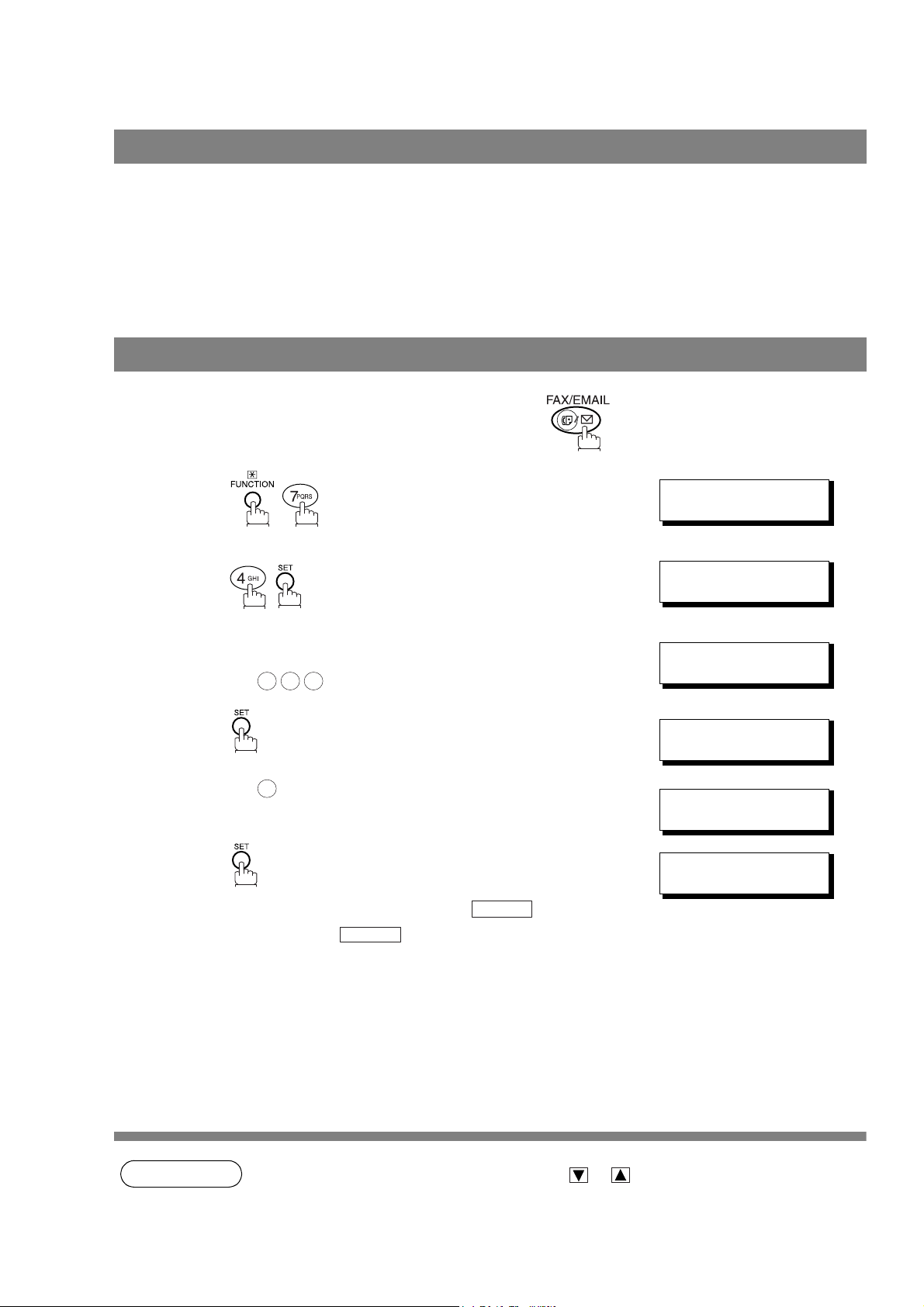
Customizing Your Machine
General Description
Your facsimile machine has a variety of adjustable Fax Parameters. These parameters, listed in the
Parameter Table, are preset for you and do not need to be changed. If you do want to make a change, read
the table carefully. Some parameters, such as the Resolution and Contrast parameters, can be temporarily
changed by simple key operation just before a transmission is made. When the transmission ends,
however, these parameters return to their preset values (Home position). Other parameters can only be
changed by the procedure described below.
Setting the Fax Parameters
Make sure that the FAX/EMAIL lamp is ON. If not, press to select the "FAX/EMAIL" mode.
1
2
3
4
5
6
Enter Fax Parameter number from the Parameter Table.
(See page 29 to 31)
Ex: for STAMP
0 0 4
Ex: for ON
2
To set another parameter, press to return to
Step 3 or press to return to standby.
STOP
CLEAR
SET MODE (1-4)
ENTER NO. OR
FAX PARAMETER(1-99)
FAX PARAMETER(1-99)
04 STAMP(HOME)
1:OFF
04 STAMP(HOME)
2:ON
05 MEMORY(HOME)
2:ON
∨∧
❚
NO.=
NO.=004
28
NOTE
1. To scroll the Fax Parameters in Step 2, press or .
2. To print out a Fax Parameter List, see page 133.
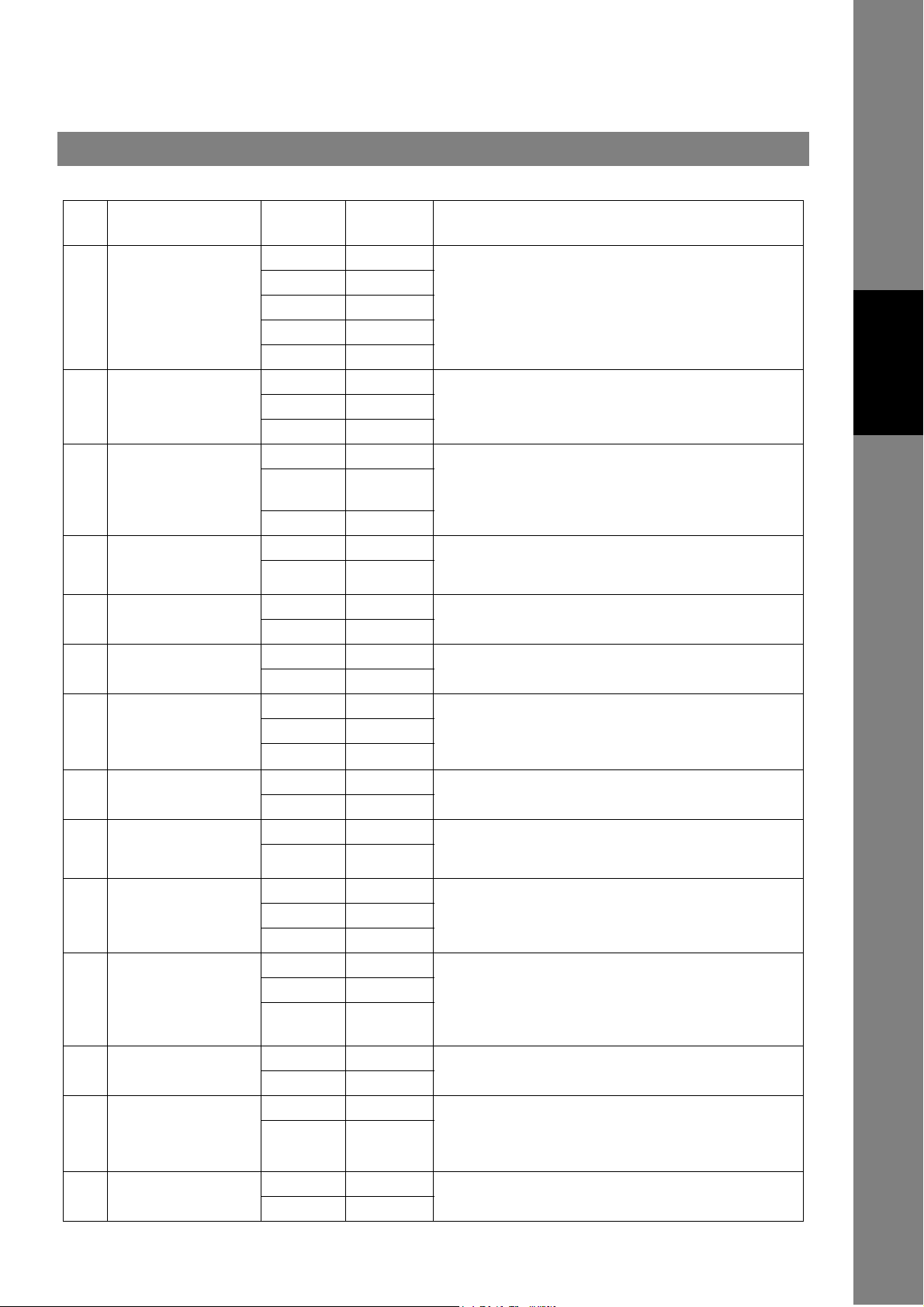
Fax Parameter Table
Customizing Your Machine
No. Parameter
001 CONTRAST 1 Lightest Setting the home position for the CONTRAST.
002 RESOLUTION 1 Standard Setting the home position for the RESOLUTION.
003 ORIGINAL 1 TEXT Setting the home position for the ORIGINAL.
004 STAMP 1 Off Setting the home position for the STAMP.
005 MEMORY 1 Off Setting the home position for the MEMORY.
006 DIALLING METHOD 1 Pulse Selecting the dialling method.
007 HEADER PRINT 1 Inside Selecting the printing position of the header.
008 HEADER FORMAT 1 Logo, ID No. Selecting the header format.
009 RCV'D TIME PRINT 1 Invalid Selecting whether the machine prints the received date &
010 KEY/BUZZER
VOLUME
012 COMM. JOURNAL 1 Off Selecting the home position of printout mode for COMM.
013 AUTO JOURNAL
PRINT
014 FILE ACCEPTANCE
REPORT
017 RECEIVE MODE 1 Manual Setting the reception mode to automatic or manual.
Setting
Number
2 Lighter
3Normal
4Darker
5 Darkest
2Fine
3S-Fine
2 TEXT/
3PHOTO
2On
2On
2Tone
2Outside
3 No print
2From To
2Valid
1 Off Selecting the volume of the Key/Buzzer tone.
2Soft
3 Loud
2Always
3Inc. only
1 Invalid Selecting whether the machine prints the journal
2Valid
1 Invalid Selecting whether the machine prints the file acceptance
2Valid
2Auto
Setting Comments
PHOTO
To select the stamp function when document is stored in
memory, see Fax Parameter No. 28.
Inside : Inside TX copy area.
Outside : Outside TX copy area.
No print : Header is not printed.
time, remote ID, percentage of reduction and page number
on the bottom of each received document.
Journal Off/Always/Inc. only.
Off : Does not print
Always : Always prints
Inc. only : Prints only when communication has failed.
automatically after every 100 transactions.
journal.
If you set this parameter to valid, a journal will print out
after any memory communication.
Programming
Your Machine
29
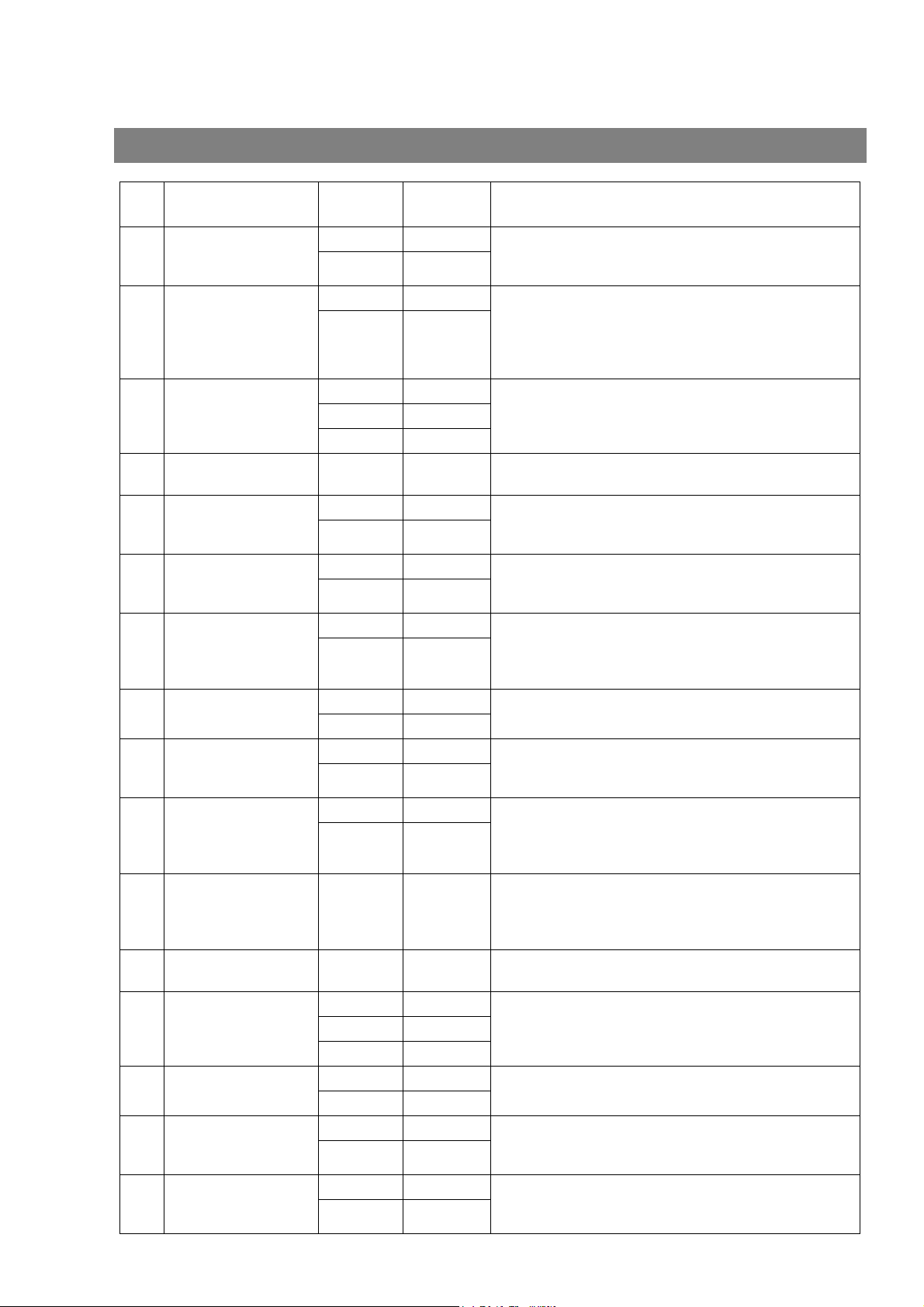
Customizing Your Machine
Fax Parameter Table
No. Parameter
022 SUBSTITUTE RCV 1 Invalid Selecting whether the machine receives to memory when
024 PRINT REDUCTION 1 Fixed Selecting print reduction mode.
025 REDUCTION RATIO 70 70% Selecting the fixed print reduction ratio from 70% to 100%.
026 POLLING PASSWORD (----) Setting a 4-digit password for secured polling. (See page
027 POLLED FILE SAVE 1 Invalid Selecting whether the machine retains the polled
028 STAMP AT MEM. XMT 1 Invalid Selecting whether the machine stamps the original
030 DRD SERVICE 1 Invalid Selecting whether or not the machine is available "DRD
031 INCOMPLETE FILE
SAVE
033 XMT REDUCTION 1 Invalid Selecting whether the machine performs reduction when
035 DAYLIGHT TIME 1 Invalid Selecting whether the clock adjusts for Daylight Saving
037 RCV TO MEMORY (----) Enter a 4-digit password used to print out the received
038 ACCESS CODE (----) Enter a 4-digit Access Code to secure the machine from
039 PIN CODE ACCESS 1 None Selecting the access method (Prefix or Suffix) to dial a
042 CONF. POLLED FILE
SAVE
043 PASSWORD-XMT 1 Off Setting a 4-digit XMT-Password and selecting whether the
044 PASSWORD-RCV 1 Off Setting a 4-digit RCV-Password and selecting whether the
Setting
Number
2Valid
2Auto
---- ----
100 100%
2Valid
2Valid
2Valid
1 Invalid Selecting whether the machine retains the document in
2Valid
2Valid
2Valid
2Suffix
3Prefix
1 Invalid Selecting whether the machine saves the confidential
2Valid
2On
2On
Setting Comments
the recording paper runs out, toner runs out or the
recording paper is jammed.
Fixed :Reduce received document according to setting of
Parameter No. 25.
Auto : Reduce received document according to the length
of received documents.
This parameter functions only when the fixed print
reduction is selected on Fax Parameter No. 24.
69)
document in memory even after the document is polled
once.
documents when storing the documents into memory.
(Depending on the Stamp setting on the Control Panel)
Service". If this parameter is set to "Valid", your machine
detects the specified ring pattern only to receive a
document automatically.
memory if the document is not successfully transmitted.
the transmitting original is wider than the recording paper
used at the receiving machine.
Time automatically. The built-in clock will advance 1 hour
at 1:00 am on the last Sunday in March and go back 1
hour at 1:00 am on the last Sunday in October.
document in memory by using F8-5 (RCV TO MEMORY).
When F8-5 is set to On, this parameter will not be shown
on the LCD display. (See page 88)
unauthorized use. (See page 86)
number with PIN Code. (See page 92)
polled file even after the file is polled once.
machine performs and checks the XMT-Password of the
receiving station when transmitting. (See page 104)
machine performs and checks the RCV-Password of the
transmitting station when receiving. (See page 105)
30

Fax Parameter Table
Customizing Your Machine
No. Parameter
048 TELEPHONE LINE 1 PSTN Selecting the type of line connected.
049 PSTN ACCESS CODE (----) Setting PSTN Access Code. (max. 4 digits)
052 DIAGNOSTIC
PASSWORD
053 SUB-ADDRESS
PASSWORD
057 COUNTRY CODE Selecting the country code when installing your machine.
063 PC-FAX RCV MODE 1 Print Selecting how the machine will execute the received Fax
077 DEPARTMENT CODE 1 Invalid Selecting whether the machine performs the Department
078 ROTATION XMT 1 Invalid Selecting whether the machine performs rotation
082 QUICK MEMORY XMT 1 Invalid Selecting whether the machine performs Quick Memory
097 SPECIAL TRAY
No.1 - 3
099 MEMORY SIZE
(Flash Memory)
Setting
Number
2PBX
2 Upload &
3 Upload
2Valid
2Valid
2Valid
1 None Select up to 3 Special Trays that will not be used for
2Tray 1
3Tray 2
4Tray3
5Tray 4
- - Displays the amount of base and optional memory
Setting Comments
(----) Setting the password for Remote Diagnostic Mode. Please
ask your Panasonic Authorized Dealer for details.
(----) Setting a 20-digit password for secured sub-address
communication.
document(s).
Print
Print : Print the received document(s).
Upload & Print : Print the received document(s) and
upload it’s file.
Upload : Upload the received document file.
Code operation. (See page 94)
transmission.
Transmission. (See page 39 to 43)
Invalid :Stores all documents into memory first before
dialling the telephone number.
Valid :Starts dialling the telephone number immediately
after storing the first page.
printing received faxes (4-Tray configuration). One Tray
must always be available for receiving Faxes.
(You can specify one Tray (1 ~ 4) for each selection No. 1,
No. 2 and/or No. 3)
installed.
(Base Memory + Optional Memory)
Programming
Your Machine
NOTE
1. The standard settings are printed on the Fax Parameter List. To print out Fax Parameter List,
see page 133.
2. The contents of Fax Parameter may differ depending on the each country’s regulation or
specification.
31

memo
32

Basic Operations
Loading Documents
How to Load Documents
1. On the ADF / Inverting ADF 2. On the Platen Glass
Face Up
Original Size
Guide
• Place the original(s) Face Up on the ADF until the
leading edge placed into the machine stops.
• Place a book or an original Face Down on the
Platen Glass, aligning it with the arrow mark on the
original size guides.
Sending Non-Standard Size Documents
When transmitting non-standard size document(s),
the machine may perform Rotate Transmission
automatically and not transmit the portion of the
document that exceeds the standard size ("P"
portion). (See Note 1)
P
Direction
Rotation XMT
The part which
protrudes from the
Fixed size is not sent.
Face Down
Original Size
Guide
Basic Operations
Flatbed Scanning
Place a book or an original face down on the Platen Glass, then press to select the
original size. The message "ANOTHER ORIGINAL?" is shown
on the LCD display when is pressed and the scanning is completed.
• If you wish to store another page, press and place another original, then press .
• If is pressed, the machine starts to dial the telephone number.
2:NO
NOTE
1. When an oversized original is sent to another machine, sometimes, it is reduced in accordance
START
1:YES
with the other party's recording paper size.
Ex:
A3 size A4 size
ORIGINAL SIZE
START
33

Basic Transmission Settings
General Description
You can temporarily change the transmission settings either before or after you place the document on the
ADF.
These settings are as follows
• Contrast
• Resolution
• Original (Text/Photo)
After your document(s) have been sent, your machine will automatically return to the preset settings.
•Stamp
• Communication Journal
• Password-XMT
Contrast
Your machine is preset to Normal contrast. If you wish to send a document with lighter contrast, change the
setting to Lighter. If you wish to send a document with darker contrast, change the setting to Darker.
Press or :
LIGHTER
DARKER
Resolution
Your machine is preset to Standard resolution, which is suitable for most documents.
Use Fine or Super Fine for detailed documents.
Press to:
RESOLUTION
NOTE
for standard originals
for detailed originals
for finer detailed originals
1. To change the preset Contrast position, change the setting of Fax Parameter No. 01.
(See page 29)
2. To change the preset Resolution position, change the setting of Fax Parameter No. 02.
(See page 29)
3. If you send a photographic original with gray tones, your machine is automatically set the
Resolution to FINE or S-FINE (406 x 391 dpi) and the Original setting to Text/Photo or Photo.
The reproduction of the received document will be determined by the capability of the remote
station.
34

Basic Transmission Settings
Original (Text/Photo)
The Original setting is useful when sending photographs or illustrations with gray tones. Your machine is
preset to "TEXT". You can select either "TEXT/PHOTO" or "PHOTO" mode.
for text only originals
for text and photo originals
for photo or illustration originals
Verification Stamp
The Verification Stamp helps you to confirm successful transmissions by stamping the bottom of each
successfully transmitted page with a small mark.
Basic Operations
NOTE
1. When you select TEXT/PHOTO, or PHOTO, your machine will automatically select Fine
Resolution.
2. When you store a document in memory, the Verification Stamp will stamp on the document if it
is successfully stored in memory. In this case the Verification Stamp is not a confirmation that
the document was successfully transmitted. If you wish to disable the use of the Verification
Stamp when storing document in memory, change the setting of Fax Parameter No. 28. (See
page 30)
3. To change the preset Verification Stamp position, change the setting of Fax Parameter No. 04.
(See page 29)
35

Basic Transmission Settings
Communication Journal (COMM. JOURNAL)
A Communication Journal lets you verify if the transmission was successful. You can select the condition to
print out the Communication Journal as follows.
When COMM. JOURNAL = OFF : a Communication Journal will not print.
When COMM. JOURNAL = ON : a Communication Journal will print automatically after every
communication.
When COMM. JOURNAL = INC. : a Communication Journal will print only if the communication has
failed.
Make sure that the FAX/EMAIL lamp is ON. If not, press to select the "FAX/EMAIL" mode.
1
2
3
4
.
.
for “OFF”.
or
for “ON” (Always prints).
or
for “INCOMPLETE” only.
SELECT MODE (1-5)
ENTER NO. OR
COMM. JOURNAL=INC
1:OFF 2:ON 3:INC
COMM. JOURNAL=OFF
1:OFF 2:ON 3:INC
COMM. JOURNAL=ON
1:OFF 2:ON 3:INC
COMM. JOURNAL=INC
1:OFF 2:ON 3:INC
∨∧
or
or
36
NOTE
1. To change the preset Comm. Journal condition, change the setting of Fax Parameter No. 12.
(See page 29)

Sending Documents
General Description
You can choose either Memory or Direct Transmission.
Use Memory Transmission if:
• You want to send the document(s) to multiple stations.
• You have to retrieve the document immediately.
• You want to take advantage of Dual Operation design.
• You want to take advantage of Batch Transmission.
Use Direct Transmission if:
• The memory is full.
• You want to send the document(s) immediately.
Use Voice Mode Transmission if:
• You want to send the document(s) after talking with the other party first.
• You want to send the document(s) after listening to a voice prompting.
Memory Transmission
Your machine quickly stores the document(s) into the machine's memory.
Then, starts to dial the telephone number.
If the transmission fails, your machine will re-transmit the remaining unsuccessful page(s) automatically.
1
Store document
in memory
A
2
Transmit Receive
Destination A
Destination B
3
A
A
Basic Operations
NOTE
1. While storing the File Number of the document being stored is shown at the upper right corner
of the display while storing the document. It is also printed on the Communication Journal
(COMM. JOURNAL), Transaction Journal and File List. The percentage of memory used is
shown on the lower right corner of the display after each page is stored.
* STORE * NO.003
PAGES=002 10%
* STORE * COMPLETED
TOTAL PAGES=005 30%
37

Sending Documents
Memory Transmission
2. If memory overflow occurs while storing documents, your machine operation will be stopped at
the time and the current and remaining document on the ADF will be left. The machine will
show "OUT OF MEMORY" on the display and prompt you whether to transmit the successfully
stored documents or to cancel the transmission. Press to cancel or press to transmit.
OUTOFMEMORY
INFO. CODE=870
If Fax Parameter No. 082 (Quick Memory XMT) is set to "Invalid", the machine stores all the
documents into memory first before transmitting.
After storing each document, the machine checks the available memory to prevent memory
overflow and stops storing additional document(s) if the stored data approaches a certain
percentage* (around 80%).
15 PAGES COMPLETED
DELETE? 1:YES 2:NO
Then the machine dials and sends the memory stored documents first and continues the
transmission of the remaining document(s) from the ADF during the same phone call.
If transmitting to multiple stations or if memory overflows while storing a document, the
machine prompts you whether to transmit the successfully stored documents or to cancel the
transmission. Press to cancel or press to transmit.
See the Specifications on page 142 for the image memory capacity.
If no action is taken within 10 seconds, the machine will start transmitting the stored
documents.
* The percentage varies and its dependent on the type of documents you are storing, machine
settings or whether an optional memory card is installed.
3. An Information Code will be displayed if the transmission has failed or no answer at the
receiving side after the last automatic redial.
1 2
1 2
INCOMPLETE
INFO. CODE=XXX
The document stored for this transmission will be erased from the memory automatically and
the information code is printed for the transmission on the Communication Journal (COMM.
JOURNAL).
If you need to retain the incomplete documents even after the last redial, change Fax
Parameter No. 031 (INC. FILE SAVE) to "Valid" in advance (See page 30). To retry the
incomplete documents, refer to page 85.
4. To stop the transmission, press .
The display shows:
COMMUNICATION STOP?
1:YES 2:NO
Press to stop the transmission. The document you stored will be erased automatically.
If you do not want to erase the documents, change the setting of Fax Parameter No. 31 (INC.
FILE SAVE) to "Valid" in advance. (See page 30)
Then the following display will appear and you can select whether to save the file as an
incomplete file for editing and retry, or delete the file manually.
SAVE AS INCOMP.FILE?
1:YES 2:NO
5 If you would like to print a Communication Journal (COMM. JOURNAL) after stopping a
transmission, press when the display shows:
1
1
STOP
38
PRINT COMM. JOURNAL?
1:YES 2:NO

Sending Documents
Memory Transmission
Manual Number Dialling
To dial the telephone number manually, follow the steps below.
Make sure that the FAX/EMAIL lamp is ON. If not, press to select the "FAX/EMAIL" mode.
1a
1b
2
Place original(s) face up on the ADF.
or
Place a book or an original face down on the Platen Glass.
1
Press to select the original size.
2
M2/ MEM XMT
Make sure that the MEMORY lamp is on.
If not, press to set "On".
ORIGINAL SIZE
M2/MEM XMT
ENTER STATION(S)
THEN PRESS START 00%
Basic Operations
3
Enter a telephone number from the keypad.
Ex:
5 5 5 1 2
4
3
TEL. NO.
5551234
❚
39

Sending Documents
Memory Transmission
4
The document(s) begin to store into memory with a file
number.
Then starts dialling the telephone number immediately
after storing the first page. (See Note 3)
The remaining page(s) continue to store into memory.
* STORE * NO.002
PAGES=001 05%
* DIALLING * NO.002
5551234
40
NOTE
1. If you need a special access number to get an outside line, dial it first then press to
enter a pause (represented by a "-") before dialling the full number.
Ex: 9 PAUSE 5551234
2. If you are using Pulse dialling and you wish to change to Tone dialling in the middle of dialling,
press (represented by a "/").
The dialling mode will be changed from Pulse to Tone after dialling the digit "/".
Ex: 9 PAUSE * 5551234
3. This feature is called "Quick Memory Transmission". If you wish to store All the document(s)
into memory first before transmitting, change the Fax Parameter No. 082 (QUICK MEMORY
XMT) to " Invalid". (See page 31)
PAUSE

Sending Documents
Memory Transmission
One-Touch Dialling
One-Touch Dialling allows you to dial a full telephone number by pressing a single key. To set up the OneTouch keys, see page 23.
Make sure that the FAX/EMAIL lamp is ON. If not, press to select the "FAX/EMAIL" mode.
1a
1b
2
3
Place original(s) face up on the ADF.
or
Place a book or an original face down on the Platen Glass.
1
Press to select the original size.
2
M2/ MEM XMT
Make sure that the MEMORY lamp is on.
If not, press to set "On".
Press a One-Touch key.
Ex:
ORIGINAL SIZE
M2/MEM XMT
01
ENTER STATION(S)
THEN PRESS START 00%
Basic Operations
<01>(Station name)
5551234
4
NOTE
* STORE * NO.002
PAGES=001 05%
The document(s) begin to store into memory with a file
number.
Then starts dialling the telephone number immediately
after storing the first page. (See Note 1)
The remaining page(s) continue to store into memory.
1. This feature is called "Quick Memory Transmission". If you wish to store All the document(s)
into memory first before transmitting, change the Fax Parameter No. 082 (QUICK MEMORY
XMT) to " Invalid". (See page 31)
* DIALLING * NO.002
(Station name)
41

Sending Documents
Memory Transmission
Abbreviated Dialling
Abbreviated dialling is a speedy way to dial a frequently dialled telephone number by preprogramming the
telephone number into the built-in auto-dialler with a 3-digit abbreviated code. To program an abbreviated
dialling number, see page 24.
Make sure that the FAX/EMAIL lamp is ON. If not, press to select the "FAX/EMAIL" mode.
1a
1b
2
3
Place original(s) face up on the ADF.
or
Place a book or an original face down on the Platen Glass.
1
Press to select the original size.
2
M2/ MEM XMT
Make sure that the MEMORY lamp is on.
If not, press to set "On".
Press then enter a 3-digit code.
ORIGINAL SIZE
M2/MEM XMT
ABBR
.
ENTER STATION(S)
THEN PRESS START 00%
[10] Station name
5551234
42
4
NOTE
Ex:
* STORE * NO.002
PAGES=001 05%
The document(s) begin to store into memory with a file
number.
Then starts dialling the telephone number immediately
after storing the first page. (See Note 1)
The remaining page(s) continue to store into memory.
1. This feature is called "Quick Memory Transmission". If you wish to store All the document(s)
into memory first before transmitting, change the Fax Parameter No. 082 (QUICK MEMORY
XMT) to " Invalid". (See page 31)
* DIALLING * NO.002
(Station name)

Sending Documents
Memory Transmission
Directory Search Dialling
Directory Search dialling allows you to dial a full telephone number by searching the station name entered in
One-Touch keys or Abbreviated dialling numbers.
Make sure that the FAX/EMAIL lamp is ON. If not, press to select the "FAX/EMAIL" mode.
1a
1b
2
3
Place original(s) face up on the ADF.
or
Place a book or an original face down on the Platen Glass.
1
Press to select the original size.
2
M2/ MEM XMT
Make sure that the MEMORY lamp is on.
If not, press to set "On".
ORIGINAL SIZE
M2/MEM XMT
ENTER STATION(S)
THEN PRESS START 00%
Basic Operations
ENTER LETTER(S)
❚
4
or
Enter the full station name or part of a station name by
using the Character keys. (See page 17)
Ex: for searching PANASONIC
repeatedly until the display shows the station name you
want to send to.
P
A N A
or
SET
<001>PANAFAX
9-555 1234
[010] PANASONIC
5551234
43

Sending Documents
Memory Transmission
5
The document(s) begin to store into memory with a file
number.
Then starts dialling the telephone number immediately
after storing the first page. (See Note 1)
The remaining page(s) continue to store into memory.
* STORE * NO.002
PAGES=001 05%
* DIALLING * NO.002
PANASONIC
44
NOTE
1. This feature is called "Quick Memory Transmission". If you wish to store All the document(s)
into memory first before transmitting, change the Fax Parameter No. 082 (QUICK MEMORY
XMT) to " Invalid". (See page 31)

Sending Documents
Memory Transmission
Multi-Station Transmission (Broadcasting)
If you have to send the same document(s) to multiple stations, you can save time in feeding the
document(s) by using memory transmission. That is, you can store the document(s) into memory and then
send it to the station(s) automatically.
Make sure that the FAX/EMAIL lamp is ON. If not, press to select the "FAX/EMAIL" mode.
1a
1b
2
3
Place original(s) face up on the ADF.
or
Place a book or an original face down on the Platen Glass.
1
Press to select the original size.
2
M2/ MEM XMT
Make sure that the MEMORY lamp is on.
If not, press to set "On".
Dial by any combination of the following methods:
• One-Touch Dialling
• Abbreviated Dialling
• Manual Number Dialling, press after each
station is entered (up to 30 stations)
• Directory Search Dialling, press after each
station is entered
(For details, see pages 39 to 43.)
Ex:
ORIGINAL SIZE
M2/MEM XMT
SET
SET
01
ENTER STATION(S)
THEN PRESS START 00%
Basic Operations
<01>(Station name)
5551234
.
If you want to confirm the number of stations you have
entered, press .
SET
[10] Station name
5551234
2 STN(S) ARE SET
ADD MORE OR START
45

Sending Documents
Memory Transmission
4
All document(s) are stored into memory with a file
number. (See Note 2)
Then starts dialling the telephone numbers in sequence.
* STORE * NO.001
PAGES=001 01%
* STORE * COMPLETED
TOTAL PAGE=005 25%
* DIALLING * NO.001
(Station name)
46
NOTE
1. You can review the stations you entered in Step 3 before storing your document(s) into
memory by pressing or . Press to clear an entered station or group shown
on the display if needed.
2. The "Quick Memory Transmission" is disabled if multiple stations are set.
CLEAR

Sending Documents
Direct Transmission
If your machine's memory is full or you wish to send the document(s) immediately, use Direct Transmission.
Manual Number Dialling (Direct Transmission)
To dial the telephone number manually, follow the steps below.
Make sure that the FAX/EMAIL lamp is ON. If not, press to select the "FAX/EMAIL" mode.
1a
1b
2
3
4
Place original(s) face up on the ADF.
or
Place a book or an original face down on the Platen Glass.
1
Press to select the original size.
2
M2/ MEM XMT
Enter a telephone number from the keypad.
Ex:
ORIGINAL SIZE
Make sure that the lamp goes off.
5 5 5 1 2
4
3
ENTER STATION(S)
THEN PRESS START 00%
ENTER STATION
THEN PRESS START 00%
TEL. NO.
5551234
* DIALLING *
5551234
❚
Basic Operations
NOTE
Your machine starts dialling the telephone number.
1. If you need a special access number to get an outside line, dial it first then press to
enter a pause (represented by a "-") before dialling the full number.
Ex: 9 PAUSE 5551234
2. If you are using Pulse dialling and you wish to change to Tone dialling in the middle of dialling,
press (represented by a "/").
The dialling mode will be changed from Pulse to Tone after dialling the digit "/".
Ex: 9 PAUSE * 5551234
3 To stop the transmission, press .
The display shows:
COMMUNICATION STOP?
1:YES 2:NO
1
Press to stop the transmission. The Communication Journal will not print out regardless of
the printout mode setting of the Communication Journal.
STOP
PAUSE
47

Sending Documents
Direct Transmission
One-Touch Dialling (Direct Transmission)
One-Touch Dialling allows you to dial a full telephone number by pressing a single key. To set up the OneTouch keys, see page 23.
Make sure that the FAX/EMAIL lamp is ON. If not, press to select the "FAX/EMAIL" mode.
1a
1b
2
3
Place original(s) face up on the ADF.
or
Place a book or an original face down on the Platen Glass.
1
Press to select the original size.
2
M2/ MEM XMT
Press a One-Touch key.
Ex:
The display will show the One-Touch number and station
name. The full number will then be dialled.
ORIGINAL SIZE
Make sure that the lamp goes off.
01
ENTER STATION(S)
THEN PRESS START 00%
ENTER STATION
THEN PRESS START 00%
<01>(Station name)
5551234
* DIALLING *
(Station name)
48

Sending Documents
Direct Transmission
Abbreviated Dialling (Direct Transmission)
Abbreviated dialling is a speedy way to dial a frequently dialled telephone number by preprogramming the
telephone number into the built-in auto-dialler with a 3-digit abbreviated code. To program an abbreviated
dialling number, see page 24.
Make sure that the FAX/EMAIL lamp is ON. If not, press to select the "FAX/EMAIL" mode.
1a
1b
2
3
Place original(s) face up on the ADF.
or
Place a book or an original face down on the Platen Glass.
1
Press to select the original size.
2
M2/ MEM XMT
Press then enter a 3-digit code.
The display will show the ABBR number and station
name.
The full number will then be dialled.
ORIGINAL SIZE
Make sure that the lamp goes off.
ABBR
.
ENTER STATION(S)
THEN PRESS START 00%
Basic Operations
ENTER STATION
00%
[10] Station name
5551234
* DIALLING *
(Station name)
49

Sending Documents
Direct Transmission
Directory Search Dialling (Direct Transmission)
Directory Search dialling allows you to dial a full telephone number by searching the station name entered in
One-Touch keys or Abbreviated dialling numbers.
Make sure that the FAX/EMAIL lamp is ON. If not, press to select the "FAX/EMAIL" mode.
1a
1b
2
3
Place original(s) face up on the ADF.
or
Place a book or an original face down on the Platen Glass.
1
Press to select the original size.
2
M2/ MEM XMT
Enter the full station name or part of a station name by
using the Character keys. (See page 17)
Ex: for searching PANASONIC
ORIGINAL SIZE
Make sure that the lamp goes off.
or
P
A N A
SET
ENTER STATION(S)
THEN PRESS START 00%
ENTER STATION
THEN PRESS START 00%
ENTER LETTER(S)
❚
<001>PANAFAX
9-555 1234
50
4
5
[010] PANASONIC
5551234
or
repeatedly until the display shows the station name you
want to send to.
* DIALLING *
PANASONIC
The full number will be dialled.

Sending Documents
Rotated Transmission
Letter or A4 Original(s) are placed in the Portrait ( ) direction, the document(s) will be rotated 90º and
then transmitted in Landscape ( ) direction. The document(s) will be printed the same size as the
transmitted originals at the Receiving Station.
Rotation XMT Fax Parameter set to:
• Invalid
Letter or A4 Original
Sends with
70% reduction
• Valid
Letter or A4 Original
Sends with
Rotated Transmission
Setting Rotation Transmission
Make sure that the FAX lamp is ON. If not, press to select the "FAX MODE".
1
2
Receiving Station:
Letter or A4 Paper
Receiving Station:
Letter or A4 Paper
SET MODE (1-4)
ENTER NO. OR
FAX PARAMETER(1-99)
Basic Operations
∨∧
NO.=❚
3
4
5
NOTE
78 ROTATION XMT
1:INVALID
78 ROTATION XMT
2:VALID
1. Rotation XMT requires the use of Memory Transmission.
51

Sending Documents
Voice Mode Transmission
If you wish to send the document after talking with other party, use Voice Mode Transmission. Your machine
requires an optional fax handset or an external telephone.
Off-Hook Dialling
For Off-Hook Dialling, follow the steps below.
Make sure that the FAX/EMAIL lamp is ON. If not, press to select the "FAX/EMAIL" mode.
1a
1b
2
3
Place original(s) face up on the ADF.
or
Place a book or an original face down on the Platen Glass.
1
Press to select the original size.
2
Lift the fax handset or the external telephone and dial the
telephone number from the keypad.
Ex:
When you hear the voice of the other party, tell the other
party to prepare to receive a document.
Then, when you hear a beep,
ORIGINAL SIZE
5 5 5 1 2
4
3
ENTER STATION(S)
THEN PRESS START 00%
* PHONE OFF HOOK *
* DIALLING *
5551234
ON LINE * XMT *
❚
52
NOTE
and hang up the handset.
1 To stop the transmission, press .
The display shows:
COMMUNICATION STOP?
1:YES 2:NO
Press to stop the transmission. The Communication Journal will not print out regardless of
the printout mode setting of the Communication Journal.
2. For some countries, the handset may not be available because of the country’s regulation or
specification.
1
STOP

Sending Documents
Voice Mode Transmission
On-Hook Dialling
For On-Hook Dialling, follow the steps below.
Make sure that the FAX/EMAIL lamp is ON. If not, press to select the "FAX/EMAIL" mode.
1a
1b
2
3
4
Place original(s) face up on the ADF.
or
Place a book or an original face down on the Platen Glass.
1
Press to select the original size.
2
You will hear dial tone through the monitor speaker.
Dial the telephone number from the keypad.
Ex:
When you hear a beep,
ORIGINAL SIZE
5 5 5 1 2
3
4
ENTER STATION(S)
THEN PRESS START 00%
* MONITOR *
❚
* DIALLING *
5551234
ON LINE * XMT *
❚
Basic Operations
NOTE
1. If you need a special access number to get an outside line, dial it first then press to
enter a pause (represented by a "-") before dialling the full number.
Ex: 9 PAUSE 5551234
2. If you are using Pulse dialling and you wish to change to Tone dialling in the middle of dialling,
press (represented by a "/").
The dialling mode will be changed from Pulse to Tone after dialling the digit "/".
Ex: 9 PAUSE * 5551234
PAUSE
53

Sending Documents
Transmission Reservation
You can do the following while sending a document(s) from memory or receiving a document(s).
• Reserve the next transmission into memory. (Up to 50 different files)
• Reserve a priority transmission.
Memory Transmission Reservation (Multi-Tasking)
If your machine is on-line, busy transmitting from memory, receiving or printing received documents, you
can reserve a transmission by the following procedure.
Your machine is on-line, the ON LINE lamp is blinking or
1
printing received documents.
ON LINE * MEM.XMT *
ID:(Identification)
ON LINE * RCV *
ID:(Identification)
ON LINE
PC MODE
* PRINTING *
MEMORY RCV’D DOC
2a
2b
3
4
Place original(s) face up on the ADF.
or
Place a book or an original face down on the Platen Glass.
1
Press to select the original size.
2
M2/ MEM XMT
Make sure that the MEMORY lamp is on.
If not, press to set "On".
Dial by any combination of the following methods:
• One-Touch Dialling
• Abbreviated Dialling
• Manual Number Dialling, press after each
station is entered (up to 30 stations)
• Directory Search Dialling, press after each
station is entered
(For details, see pages 39 to 43.)
Ex:
ORIGINAL SIZE
M2/MEM XMT
SET
SET
01
ENTER STATION(S)
THEN PRESS START 00%
<01>(Station name)
5551234
54

Transmission Reservation
Sending Documents
5
Your machine will store the document(s) into memory.
* STORE * NO.005
PAGES=001 01%
* STORE * COMPLETED
TOTAL PAGE=005 25%
Basic Operations
NOTE
1. To cancel the memory transmission reservation, see page 82.
2. If the same station has been reserved with different files, the files will be executed in a single
transmission (Batch Transmission). (See page 65)
55

Sending Documents
Transmission Reservation
Direct Transmission Reservation (Priority Transmission Reservation)
If you are in a rush to send an urgent document, however there are many files in the memory, use Direct
Transmission Reservation to send the urgent document. The urgent document will be sent immediately after
the current communication is finished.
Note that you cannot send document(s) to multiple stations.
To reserve your machine for sending the urgent documents
Your machine is on-line, the ON LINE lamp is blinking or
1
printing received documents.
ON LINE * MEM.XMT *
ID:(Identification)
ON LINE * RCV *
ID:(Identification)
ON LINE
PC MODE
2a
2b
3
4
Place original(s) face up on the ADF.
or
Place a book or an original face down on the Platen Glass.
1
Press to select the original size.
2
M2/ MEM XMT
Dial by using any one of the following methods:
• One-Touch Dialling
• Abbreviated Dialling
• Manual Number Dialling and press
• Directory Search Dialling and press
(For details, see pages 39 to 43.)
Ex:
You can make reservation to send an urgent
document to a single station only.
A message “DIRECT XMT RESERVED” will be
shown on the display.
ORIGINAL SIZE
Make sure that the lamp goes off.
START
START
01
* PRINTING *
MEMORY RCV’D DOC
ENTER STATION(S)
THEN PRESS START 00%
ENTER STATION
THEN PRESS START 00%
<01>(Station name)
5551234
DIRECT XMT RESERVED
<01>(Station name)
56

Transmission Reservation
To cancel the direct transmission reservation
Make sure the document is on the ADF.
1
Sending Documents
DIRECT XMT RESERVED
<01>(Station name)
2
3
CANCEL XMT RESERVE ?
1:YES 2:NO
.
and then remove the document from ADF.
Basic Operations
57

Sending Documents
Redialling
Automatic Redialling
If a busy line is detected, the machine will redial the number up to 5 times
at 3 minutes interval. During that time, a message will appear as shown to
the right.
A file number is shown in the upper right hand corner of the display if it is a memory
transmission file.
Manual Redialling
WAIT TO DIAL NO.001
(Telephone number)
You can also redial the last dialled number manually by pressing key.
To redial the last dialled number through memory
Make sure that the FAX/EMAIL lamp is ON. If not, press to select the "FAX/EMAIL" mode.
1a
Place original(s) face up on the ADF.
or
REDIAL
ENTER STATION(S)
THEN PRESS START 00%
1b
Place a book or an original face down on the Platen Glass.
1
2
Press to select the original size.
2
ORIGINAL SIZE
TEL. NO.
5551234
58
3
NOTE
* STORE * NO.002
PAGES=001 01%
The document is stored into memory with a file number.
Then dials the last dialled number.
1. While the unit is displaying "WAIT TO DIAL", you can press to start redialling
immediately.
* DIALLING * NO.002
5551234
REDIAL

Redialling
To redial the last dialled number through ADF
Sending Documents
1a
1b
2
3
Place original(s) face up on the ADF.
or
Place a book or an original face down on the Platen Glass.
1
Press to select the original size.
2
M2/ MEM XMT
Your machine starts to dial the last dialled number.
ORIGINAL SIZE
Make sure that the lamp goes off.
ENTER STATION(S)
THEN PRESS START 00%
ENTER STATION
THEN PRESS START 00%
Basic Operations
TEL. NO.
5551234
* DIALLING *
5551234
NOTE
1. While the unit is displaying "WAIT TO DIAL", you can press to start redialling
immediately.
REDIAL
59

Receiving Documents
General Description
Your machine is provided with both automatic and manual reception modes. The selection of either
reception mode is made with Fax Parameter No. 017 (RECEIVE MODE).
Automatic Reception
Your machine will receive documents automatically if the Fax Parameter No. 017 (RECEIVE MODE) is set
to "Auto". (See page 29)
Manual Reception
You may wish to receive documents manually if you use the telephone line in your office primarily as a
personal telephone and occasionally for your facsimile machine.
To receive documents manually, change the Fax Parameter No. 017 (RECEIVE MODE) to "Manual" (See
page 29) and the following message will be shown on the display.
NOV-12-2000 15:00
MANUAL RCV 00%
To receive documents manually
When the telephone rings, lift the handset. (See Note 1)
1
If you hear a beep, the sound tells you that someone
wants to send a document.
Remove any documents from the ADF.
2
3
Your machine starts receiving the document.
Hang up the telephone.
4
* PHONE OFF HOOK *
ON LINE * RCV *
60
NOTE
1. Your machine requires an optional fax handset or an external telephone connected to the TEL
jack on the left rear cover of the machine.
2. If you receive a document with Super Fine resolution (406 pels/inch x 391 lines/inch), it might
be divided into multiple pages with no reduction.

Receiving Documents
Print Reduction
This machine can use Letter, Legal, A3 or A4 size plain paper for recording. Sometimes, oversized
documents sent to you by the other parties cannot be printed within a single page. When this occurs, the
document will be divided into separate pages.
This machine is equipped with a Print Reduction function to solve this problem. You may select the most
appropriate setting from the selections described below.
1. Automatic Reduction
Each page of a received document is first stored in memory. Based on the document length, your
machine will automatically calculate the suitable reduction ratio (70% to 100%) to print the entire
document on a single page. If the received document is extremely long (over 39% longer than the
recording paper), the document will be divided into separate pages and print without reduction.
2. Fixed Reduction
You can pre-determine the reduction ratio from 70% to 100% in 1% steps. The document(s) you receive
will be reduced to the fixed ratio regardless of size.
Selecting the Print Reduction Mode
Set Fax Parameters as shown below. (See page 30)
1. To set Automatic Reduction mode.
a) No. 24 Print Reduction set to “Auto”.
2. To set Fixed Reduction mode.
a) No. 24 Print Reduction set to “Fixed”.
b) No. 25 Reduction Ratio set to any number between 70% through 100%. (See Note 1)
Ex: A4 to A4 - 96%
A4 to Letter - 90%
Letter to Letter - 96%
Legal to Letter - 75%
Basic Operations
NOTE
1. If the sending side is set to print the header on the outside of the copy area, more reduction
ratio will be required.
61

Receiving Documents
Receiving Oversize Documents
If the received document is extremely long (over 39% longer than the recording paper), the document will be
divided into separate pages. When printing on separate pages, the bottom 13 mm (0.5 in.) of the first page
will be overlapped on top of the next page.
Transmitted Document Received Document
Overlap print.
13 mm
The receiving document is divided
into two sheets with overlap printing.
62
NOTE
1. If the reduction method is set to the Automatic Reduction mode, the document is printed out
with no reduction when printing out separate pages. If the reduction method is set to Fixed
Reduction mode, the document is printed out by the ratio you set in Fax Parameter No. 25.
(See page 30)

Receiving Documents
Substitute Memory Reception
If the recording paper runs out or jams or if the toner runs out during reception, the machine automatically
starts receiving documents into its image data memory. Stored documents are printed automatically after
replacing the recording paper or the toner bottle. (See Note 1 and 2)
When the machine finishes the memory reception and
1
2
there is no recording paper or toner, an Information Code
appears on the display.
Install the recording paper or replace the toner bottle .
The machine will automatically start printing the document
stored in the memory.
ADD PAPER
TONERISRUNNINGLOW
TEL #### ###### U13
* PRINTING *
MEMORY RCV’D DOC
Basic Operations
NOTE
1. If the memory overflows, the machine will stop receiving and release the communication line.
The document(s) stored in the memory up to that moment will be printed out.
2. If you wish to turn off the substitute reception function, change the setting of Fax Parameter
No. 22 to "Invalid". (See page 30)
63

memo
64

Advanced Features
Batch Transmission
General Description
To reduce transmission time and cost, this feature allows your machine to accumulate different documents
for the same destination(s) to be transmitted in a single phone call.
Real-Time Batch Transmission
During memory transmission, your machine searches its memory for reserved files (up to 5 files) to transmit
to the same destination, automatically batching and transmitting them in a single phone call.
The following is an example of Real-time Batch Transmission. (See Note 1)
Delayed Batch Transmission
Assign a time for batch transmission to a Program Key in advance. All transmission(s) using the Program
Key are batched and transmitted at the reserved time.
The following is an example of Delayed Batch Transmission.
Features
Advanced
NOTE
1. The machine can not Batch to a file(s) that is/are waiting to Redial or is currently being sent,
but it will Batch to files that are pending to dial.
65

Timer Controlled Communications
General Description
You can send document(s) to one or multiple stations at any preset time within the next 24 hours. Up to 50
built-in timers can be set for deferred communication.
Deferred Transmission
Make sure that the FAX/EMAIL lamp is ON. If not, press to select the "FAX/EMAIL" mode.
1a
1b
2
3
Place original(s) face up on the ADF.
or
Place a book or an original face down on the Platen Glass.
1
Press to select the original size.
2
.
ORIGINAL SIZE
.
ENTER STATION(S)
THEN PRESS START 00%
DEFERRED COMM. (1-3)
ENTER NO. OR
DEFERRED XMT
START TIME
∨∧
❚
:
66
4
5
Enter the start time from the keypad.
(Use a 4-digit, 24-hour clock)
Ex: (11:30 p.m.) and
Dial by any combination of the following methods:
Ex:
3 3
2
• One-Touch Dialling
• Abbreviated Dialling
• Manual Number Dialling, press after each
station is entered (up to 30 stations)
• Directory Search Dialling, press after each
station is entered
(For details, see pages 39 to 43.)
01
0
SET
SET
ENTER STATION(S)
THEN PRESS START
<01>(Station name)
5551234

Timer Controlled Communications
Deferred Transmission
6
To store document(s) into the memory.
* STORE * NO.002
PAGES=001 05%
* STORE * COMPLETED
TOTAL PAGES=005 30%
Features
Advanced
NOTE
1. If you enter a wrong number in Step 4, press then re-enter the right number.
2. To change or cancel the Deferred Communication settings, see page 80 and 82.
CLEAR
67

Timer Controlled Communications
Deferred Polling
Make sure that the FAX/EMAIL lamp is ON. If not, press to select the "FAX/EMAIL" mode.
1
2
3
4
5
.
Enter the start time from the keypad.
(Use a 4-digit, 24-hour clock)
Ex: (3:30 a.m.) and
0
Enter a 4-digit polling password.
Ex: and
9 8 7
Dial by any combination of the following methods:
• One-Touch Dialling
• Abbreviated Dialling
• Manual Number Dialling, press after each
station is entered
(Up to 30 stations)
• Directory Search Dialling, press after each
station is entered
(For details, see page 39 to 43.)
Ex:
01
3 3
0
6
SET
SET
SET
SET
DEFERRED COMM. (1-3)
ENTER NO. OR
DEFERRED POLLING
START TIME
DEFERRED POLLING
PASSWORD=
ENTER STATION(S)
THEN PRESS START
<01>(Station name)
5551234
∨∧
❚
❚❚❚❚
:
68
6
NOTE
* STORE * NO.001
1. If you enter a wrong number in Step 3, press , then re-enter the right number.
2. To change or cancel the Deferred Communication settings, see page 80 and 82.
CLEAR

Polling
General Description
Polling means calling other station(s) to retrieve document(s). The other station must know in advance that
you will call and must have document(s) set on the ADF or stored in the memory. You may need to set a
polling password, shared by the other station, to ensure security.
Setting the Polling Password
If the polling password does not match with the polled station, your polling request will be refused
automatically.
To set the polling password, follow the steps below.
Make sure that the FAX/EMAIL lamp is ON. If not, press to select the "FAX/EMAIL" mode.
1
2
3
4
5
Enter a 4-digit polling password.
Ex:
2
4
1
3
SET MODE (1-4)
ENTER NO. OR
FAX PARAMETER(1-99)
26 POLLING PASSWORD
26 POLLING PASSWORD
∨∧
NO.=❚
❚❚❚❚
1234
Features
Advanced
NOTE
1. Polling might not function with all fax machines. We suggest you attempt a trial polling before
you actually poll important document(s).
2. If a password is not set in the polled station, you may poll the other station even though your
machine has a password.
69

Polling
Preparing to be Polled
In order to let other stations poll your machine, you must prepare your machine with a document stored in
memory. Be sure to set the polling password before storing the document into memory. After being polled,
the documents stored in the memory will be erased automatically. To retain the documents in memory so
that they can be polled repeatedly change Fax Parameter No. 27 (POLLED FILE SAVE) to "Valid".
Make sure that the FAX/EMAIL lamp is ON. If not, press to select the "FAX/EMAIL" mode.
1a
1b
2
3
4
Place original(s) face up on the ADF.
or
Place a book or an original face down on the Platen Glass.
1
Press to select the original size.
2
Enter a 4-digit polling password. (See Note 3)
Ex:
ORIGINAL SIZE
4
2
3
1
ENTER STATION(S)
THEN PRESS START 00%
POLLING NO.=
1:POLLING 2:POLLED
POLLED
PASSWORD=1234
POLLED
PASSWORD=4321
❚
70
5
NOTE
* STORE * NO.015
PAGES=001 01%
* STORE * COMPLETED
The document(s) will be stored into memory.
1. You can still send or receive documents even when set to be polled.
2. Only 1 polled file can be stored in memory. If you need to add document(s) into the same
polled file, see page 84.
3. If you have set the polling password in Fax Parameter No. 26, the password will appear on the
display. You can still change the password temporarily by overwriting it with a new one.
TOTAL PAGES=005 24%

Polling
To Poll Documents from Another Station
The following procedure lets you poll document(s) from one or multiple stations. Be sure to set the polling
password before polling. (See page 69)
1
2
3
4
5
.
Enter a 4-digit polling password. (See Note 2)
1 1 1 1
Ex:
Dial by any combination of the following methods:
• One-Touch Dialling
• Abbreviated Dialling
• Manual Number Dialling, press after each
station is entered (up to 30 stations)
• Directory Search Dialling, press after each
station is entered
(For details, see pages 39 to 43.)
Ex:
01
SET
SET
POLLING NO.=
1:POLLING 2:POLLED
POLLING
PASSWORD=1234
POLLING
PASSWORD=1111
ENTER STATION(S)
THEN PRESS START
<01>(Station name)
5551234
❚
Features
Advanced
6
NOTE
* STORE * NO.001
1. You can review the entered stations in step 5 by pressing or key, press to
erase the displayed station or group as needed.
2. If you have set the polling password in Fax Parameter No. 26, the password will appear on the
display. (See page 30)
You can still change the password temporarily by overwriting it with a new one.
CLEAR
71

Program Keys
General Description
Your fax machine has special Program Keys. These keys are useful if you frequently need to send or poll
the same group of stations. You can use these keys to store a One-Touch group key, a sequence of stations
to be polled, a deferred transmission sequence or an additional One-Touch key.
Setting for Group Dialling
To set a Program Key for Group Dialling
Make sure that the FAX/EMAIL lamp is ON. If not, press to select the "FAX/EMAIL" mode.
1
2
3
4
5
.
Ex:
P1
Enter the station name (up to 15 characters) by using the
Character keys. (See page 17)
Ex: PROG. A and press
Enter the station numbers by using One-Touch Key or
ABBR
Ex: and
You may use the or keys to review the entered
station(s) before going to next step. If you find an error,
press to erase the displayed station.
and 3-digit code.
01
CLEAR
SET
.
PROGRAM (1-4)
ENTER NO. OR
PROGRAM[P ]
PRESS PROGRAM KEY
PROGRAM[P1] NAME
ENTER NAME
ENTER STATION(S)
THEN PRESS START
<01>(Station name)
5551234
[010](Station name)
5551234
∨∧
72
6
You can now set other Program Keys by repeating the
procedures from Step 3, or return to standby by pressing
STOP
.
PROGRAM[P ]
PRESS PROGRAM KEY

Program Keys
Setting for Deferred Transmission
To set a Program Key for deferred transmission
Make sure that the FAX/EMAIL lamp is ON. If not, press to select the "FAX/EMAIL" mode.
1
2
3
4
5
6
7
Ex:
P1
Enter the station name (up to 15 characters) by using the
Character keys. (See page 17)
Ex: PROG. A and press
. .
Enter the starting time using 4 digits.
Ex: (11:30 p.m.) and press
2
Enter the station by any combination of the following
methods:
• One-Touch Dialling
• Abbreviated Dialling
• Directory Search Dialling, press after each
station is entered
(For details, see pages 39 to 43.)
Ex:
01
3 3
0
SET
SET
SET
PROGRAM (1-4)
ENTER NO. OR
PROGRAM[P ]
PRESS PROGRAM KEY
PROGRAM[P1] NAME
ENTER NAME
PROGRAM[P1]
PRESS FUNCTION KEY
DEFERRED XMT
START TIME
ENTER STATION(S)
THEN PRESS START
<01>(Station name)
5551234
∨∧
❚
:
Features
Advanced
8
You can now set other Program Keys by repeating the
procedures from Step 3, or return to standby by pressing
STOP
.
PROGRAM[P ]
PRESS PROGRAM KEY
73

Program Keys
Setting for Deferred Polling
To set a Program Key for deferred polling
Make sure that the FAX/EMAIL lamp is ON. If not, press to select the "FAX/EMAIL" mode.
1
2
3
4
5
6
7
Ex:
P1
Enter the station name (up to 15 characters) by using the
Character keys. (See page 17)
Ex: PROG. A and press
.
Enter the starting time.
Ex: (10:00 p.m.) and
2 2 0 0
Enter a 4-digit polling password.
1 1 1 1
Ex: and press
The polling password appears if it has been previously
set.
SET
SET
SET
PROGRAM (1-4)
ENTER NO. OR
PROGRAM[P ]
PRESS PROGRAM KEY
PROGRAM[P1] NAME
ENTER NAME
PROGRAM[P1]
PRESS FUNCTION KEY
DEFERRED POLLING
START TIME
DEFERRED POLLING
PASSWORD=
ENTER STATION(S)
THEN PRESS START
∨∧
❚
❚❚❚❚
:
74
8
9
Enter the station by any combination of the following
methods:
• One-Touch Dialling
• Abbreviated Dialling
• Directory Search Dialling, press after each
station is entered
(For details, see pages 39 to 43.)
Ex:
01
You can now set other Program Keys by repeating the
procedures from Step 3, or return to standby by pressing
STOP
.
SET
<01>(Station name)
5551234
PROGRAM[P ]
PRESS PROGRAM KEY

Program Keys
Setting for Normal Polling
To set a Program Key for normal polling
Make sure that the FAX/EMAIL lamp is ON. If not, press to select the "FAX/EMAIL" mode.
1
2
3
4
5
6
Ex:
P1
Enter the station name (up to 15 characters) by using the
Character keys. (See page 17)
Ex: PROG.A and
Enter a 4-digit polling password.
1 1 1 1
Ex: and press
The polling password appears if it has been previously
set.
SET
SET
PROGRAM (1-4)
ENTER NO. OR
PROGRAM[P ]
PRESS PROGRAM KEY
PROGRAM[P1] NAME
ENTER NAME
PROGRAM[P1]
PRESS FUNCTION KEY
POLLING
PASSWORD=
ENTER STATION(S)
THEN PRESS START
∨∧
❚❚❚❚
Features
Advanced
7
8
Enter the station by any combination of the following
methods:
• One-Touch Dialling
• Abbreviated Dialling
• Directory Search Dialling, press after each
station is entered
(For details, see page 39 to 43.)
Ex:
01
You can now set other Program Keys by repeating the
procedures from Step 3, or return to standby by pressing
STOP
.
SET
<01>(Station name)
5551234
PROGRAM[P ]
PRESS PROGRAM KEY
75

Program Keys
Setting for One-Touch Key
To set a Program Key for One-Touch Key
Make sure that the FAX/EMAIL lamp is ON. If not, press to select the "FAX/EMAIL" mode.
1
2
3
4
5
6
Ex:
P1
Enter the station name (up to 15 characters) by using the
Character keys. (See page 17)
Ex: PROG. A and press
Enter a telephone number (up to 36 digits including
pauses and spaces).
Ex:
9
PAUSE
5 5 5
SET
MONITOR
1 2
4
3
PROGRAM (1-4)
ENTER NO. OR
PROGRAM[P ]
PRESS PROGRAM KEY
PROGRAM[P1] NAME
ENTER NAME
[P1] PROG.A
ENTER TEL. NO.
[P1] PROG.A
9-555 1234
PROGRAM[P ]
PRESS PROGRAM KEY
∨∧
❚
You can now set other Program Keys by repeating the
procedures from Step 3, or return to standby by pressing
STOP
.
76

Program Keys
Changing or Erasing the Program Key Settings
To change the settings in a Program Key, follow the procedure on setting a Program Key on pages 72 to 76.
• Start time or station(s) for deferred transmission
• Station(s) for polling
• Start time or station(s) for deferred polling
• Station(s) for group dialling
• Telephone number and station name for One-Touch key
To erase the settings in a Program Key
1
2
3
4
5
Press the Program Key you want to erase.
Ex:
01
.
You can now erase other Program Keys by repeating the
procedures from Step 3, or return to standby by pressing
STOP
.
PROGRAM (1-4)
ENTER NO. OR
PROGRAM[P ]
PRESS PROGRAM KEY
PROGRAM[P1]
DELETE? 1:YES 2:NO
* DELETING *
PROGRAM[P1]
PROGRAM[P ]
PRESS PROGRAM KEY
∨∧
Features
Advanced
77

Edit File Mode
General Description
Your machine has a document image memory which enables you to reserve memory transmission, memory
deferred transmission, memory polling and so on.
After reserving the communications in memory, you may need to change the settings of the
communication(s) while it is still in memory. This section describes how to use the file editing features.
Printing a File List
The contents of the communication settings may have to be modified or deleted. To verify the contents,
follow the steps below to print out a file list.
Make sure that the FAX/EMAIL lamp is ON. If not, press to select the "FAX/EMAIL" mode.
1
2
.
3
4
Sample File List
*************** -FILE LIST- *********************** DATE 15-MAR-2002 ***** TIME 15:00 ********
(1) (2) (3) (4) (5) (6)
FILE COMM. TYPE CREATED TIME START TIME PAGES DESTINATION(S)
No.
001 DEFERRED XMT 15-MAR 13:20 20:30 [001]
002 MEM. DEF. XMT 15-MAR 13:20 22:30 003 [011] [012] [013] [016] [017]
.
EDIT FILE MODE (1-6)
ENTER NO. OR
1:FILE LIST?
PRESS SET TO SELECT
FILE LIST
1:PRINT 2:VIEW
* PRINTING *
FILE LIST
∨∧
78
-PANASONIC -
************************************ -HEAD OFFICE - ***** - 201 555 1212- *********
Explanation of Contents
(1) File number If the file is now being executed, a "*" is indicated on the left of the file number.
(2) Communication type
(3) Stored date/time Date/time that these files were stored.
(4) Executing time If the file is a Timer Controlled Communication, the start time is printed in this
column.
If the file is an incomplete file, "INCOMP" is printed in this column.
(5) Number of stored page(s)
(6) Destination ABBR. No./One-Touch No./Manual Dialling No.

Edit File Mode
Viewing the Contents of a File List
To view the contents of a file list on the display without printing it, follow the steps below.
1
2
3
4
5
.
or repeatedly unitl the display
Sample display
Type of File
shows a file you want to edit.
EDIT FILE MODE (1-6)
ENTER NO. OR
1:FILE LIST?
PRESS SET TO SELECT
FILE LIST
1:PRINT 2:VIEW
USE THE ∨∧KEYS TO
SCROLL EACH FILE
Status
∨∧
Features
Advanced
6
XMT: Transmission
POLL: Polling
POLLED: Polled
RCV TO MEM: Receive to Memory
PC JOB: PC Interface Job
File Number Entered station Number of pages
nn:nn: Start time
IN PRG: In progress
REDIAL: Waiting to redial
INCOMP: Incomplete file
001 XMT 10:00 P010
<01>(Station name)
79

Edit File Mode
Changing the Start Time or the Station of a File
To change the start time and/or stations in a communication file, follow the steps below.
1
2
3
4
5
Enter the file number or use or to select the file
that you want to change.
0 0
0
1
6
0 0
Ex:
(See Note 2)
Enter a new start time.
Ex: (6:00 a.m.)
(If you do not have to change the time, skip to step 6.)
EDIT FILE MODE (1-6)
ENTER NO. OR
ENTER FILE NO.OR ∨∧
FILE NO.=
ENTER FILE NO.OR ∨∧
FILE NO.=001
DEFERRED XMT
START TIME 22:30
DEFERRED XMT
START TIME 06:00
∨∧
❚❚❚
80
6
7
To delete the station(s), press or key until the
station you want to delete appears. Then press .
or
Enter the station(s) you want to add.
Ex: .
01
CLEAR
TEL. NO.
5551234
ENTER STATION(S)
THEN PRESS START
1 STN(S) ARE SET
ADD MORE OR START

Edit File Mode
Changing the Start Time or the Station of a File
8
NOTE
1. Your machine cannot change the start time and/or stations in the file while it is being sent or
waiting to redial.
2. If the file is not a Deferred Communication File, the following message is shown on the display.
SET DEFERRED COMM.?
1:YES 2:NO
1
Press to change the type of the file for deferred communication file.
3. If you edit the file that is saved as an incomplete file, after pressing in step 8, your
machine will prompt you whether to execute the file immediately.
The display shows:
START
Features
Advanced
RETRY INCOMP. FILE?
1:YES 2:NO
Press to execute the file immediately.
1
81

Edit File Mode
Deleting a File
To delete the file in memory, follow the steps below.
Make sure that the FAX/EMAIL lamp is ON. If not, press to select the "FAX/EMAIL" mode.
1
2
3
4
5
Enter the file number or use or to select the file
that you want to delete.
Ex: (See Note 2)
.
Enter the next file number you want to delete or press
STOP
1
0 0
to return to standby.
EDIT FILE MODE (1-6)
ENTER NO. OR
ENTER FILE NO.OR ∨∧
FILE NO.=
ENTER FILE NO.OR ∨∧
FILE NO.=001
DELETE FILE NO.001?
1:YES 2:NO
* DELETING *
FILE NO.=001
ENTER FILE NO.OR ∨∧
FILE NO.=
∨∧
❚❚❚
❚❚❚
82
NOTE
1. Your machine cannot delete the file while it is being sent.
2. Enter as the file number and press to delete all files (except the file in
progress).
The following message is shown on the display.
DELETE ALL FILES?
1:YES 2:NO
Press to delete all files.
1
SET

Edit File Mode
Printing Out a File
To print the contents of the communication file, follow the steps bellow.
Make sure that the FAX/EMAIL lamp is ON. If not, press to select the "FAX/EMAIL" mode.
1
2
3
4
Enter the file number or use or to select the file
that you want to print.
Ex:
0 0 1
Your machine will print the file. The document(s) will
remain in memory even after printing the file.
EDIT FILE MODE (1-6)
ENTER NO. OR
ENTER FILE NO.OR ∨∧
FILE NO.=
ENTER FILE NO.OR ∨∧
FILE NO.=001
* PRINTING *
PAGE=001/003
∨∧
❚❚❚
Features
Advanced
NOTE
1. Your machine cannot print the file while it is being sent.
83

Edit File Mode
Adding Documents into a File
To add documents into the file, follow the steps bellow.
Make sure that the FAX/EMAIL lamp is ON. If not, press to select the "FAX/EMAIL" mode.
1a
1b
2
3
Place original(s) face up on the ADF.
or
Place a book or an original face down on the Platen Glass.
1
Press to select the original size.
2
Enter the file number or use or to select the file
that you want to add.
Ex:
ORIGINAL SIZE
0 0
1
ENTER STATION(S)
THEN PRESS START 00%
EDIT FILE MODE (1-6)
ENTER NO. OR
ENTER FILE NO.OR ∨∧
FILE NO.=
ENTER FILE NO.OR ∨∧
FILE NO.=001
∨∧
❚❚❚
4
NOTE
* STORE * NO.001
PAGES=002 10%
Your machine will start storing the document(s) into a file.
1. Your machine cannot add the document into the file while it is being sent or waiting to redial.
84

Edit File Mode
Retry an Incomplete File
If a memory communication has been unsuccessful due to a busy line or no answer, the document you
stored is automatically erased from memory after the last redial.
If you need to retain the document even if the communication failed, change the setting of Fax Parameter
No. 31 (INC. FILE SAVE) to Valid in advance. (See page 30)
To retry the incomplete file, print a File List first to verify the file number. (See page 78)
Then, follow the steps below.
Make sure that the FAX/EMAIL lamp is ON. If not, press to select the "FAX/EMAIL" mode.
1
2
3
4
Enter the file number or use or to select the file
that you want to retry.
Ex:
0 0 1
Your machine will retry the file and start dialling
immediately.
EDIT FILE MODE (1-6)
ENTER NO. OR
ENTER FILE NO.OR ∨∧
FILE NO.=
ENTER FILE NO.OR ∨∧
FILE NO.=001
* STORE * NO.001
* DIALLING * NO.001
(Station name)
∨∧
❚❚❚
Features
Advanced
NOTE
1. To confirm or change the entered telephone number for the file, see page 78 and 80.
2. If you set Fax Parameter No. 31 to Valid, all incomplete files will remain in the memory. To
avoid memory overflow, please check the memory content frequently. We recommend that
optional flash memory card is installed when this function is used. See the Operating
Instructions (For Copier) page 51.
85

Access Code
General Description
The Access Code prevents an unauthorized user from operating the Fax functions of the machine.
Once a 4-digit Access Code is registered, no one can operate the machine without entering the correct
access code.
Automatic Receiving, however, is always available. After you complete any operation, such as mode setting
or transmission, and the display returns to standby, you have to re-enter the access code in order to use the
machine again. Registering the Access Code does not affect the use of the machine in any other way.
Setting the Access Code
1
2
3
4
5
6
Enter a 4-digit Access Code.
1
Ex:
Select Restriction Level.
or
2
4
3
.
for All operations
SET MODE (1-4)
NO.=
∨∧
❚
❚❚❚❚
1234
ENTER NO. OR
FAX PARAMETER(1-99)
38 ACCESS CODE
38 ACCESS CODE
38 ACCESS CODE
1:ALL 1234
86
7
NOTE
38 ACCESS CODE
for Setting and Printing the Fax Parameters only.
Ex:
2
1. To erase the Access Code, enter the Access Code and press and follow the
procedure above to Step 3, then press and .
CLEAR
SET
2:FAX PARA. 1234
START
STOP

Access Code
Operating Your Machine with the Access Code (Restrict All Operations)
Enter the Access Code.
1
Ex:
1
2
4
3
15-MAR-2002 15:00
ACCESS CODE=
15-MAR-2002 15:00
ACCESS CODE=
❚
❚❚❚❚
2
Now you can operate the machine normally.
15-MAR-2002 15:00
00%
Operating Your Machine with the Access Code (Restrict Access of Fax Parameters Only)
The machine can restrict the operation of setting and printing the Fax Parameters only.
Ex: When setting the Fax Parameter.
1
2
3
Enter a 4-digit Access Code.
1
Ex:
2
4
3
SET MODE (1-4)
ENTER NO. OR
ENTER ACCESS CODE
ENTER ACCESS CODE
∨∧
❚❚❚❚
1234
Features
Advanced
4
Now you can operate the machine normally.
FAX PARAMETER(1-99)
❚
NO.=
87

Receive To Memory
General Description
This feature is used to secure all received documents by storing them into the memory. To print out the
document from memory, the authorized operator must enter the correct password.
Setting the RCV To Memory Password
Make sure that the FAX/EMAIL lamp is ON. If not, press to select the "FAX/EMAIL" mode.
1
2
3
4
5
Enter a 4-digit RCV to Memory Password.
1
Ex:
2
4
3
SET MODE (1-4)
ENTER NO. OR
FAX PARAMETER(1-99)
37 RCV TO MEMORY
37 RCV TO MEMORY
NO.=
∨∧
❚
❚❚❚❚
1234
88

Receive To Memory
Setting RCV To Memory
Make sure that the FAX/EMAIL lamp is ON. If not, press to select the "FAX/EMAIL" mode.
1
2
3
4
SELECT MODE (1-5)
ENTER NO. OR
RCV TO MEMORY=OFF
1:OFF 2:ON 3:PRINT
RCV TO MEMORY=ON
1:OFF 2:ON 3:PRINT
15-MAR-2002 15:00
< RCV TO MEMORY >
∨∧
Features
Advanced
NOTE
1. When the memory overflows, the machine will stop receiving and release the line. The
machine will not answer the next incoming call until there is space available in the memory.
2. We recommend that optional flash memory card is installed when this function is used. See the
Operating Instructions (For Copier) page 51.
89

Receive To Memory
Printing Out Documents
After receiving a document with the Receive To Memory feature, the following message will appear on the
display.
MESSAGE IN MEMORY
< RCV TO MEMORY >
To print the document, follow the steps below.
Make sure that the FAX/EMAIL lamp is ON. If not, press to select the "FAX/EMAIL" mode.
1
2
3
4
5
6
Enter the password to print the documents.
(See Note 1)
1
Ex:
Machine will start to print the documents.
2
4
3
SELECT MODE (1-5)
ENTER NO. OR
RCV TO MEMORY=ON
1:OFF 2:ON 3:PRINT
RCV TO MEMORY=PRINT
1:OFF 2:ON 3:PRINT
INPUT PASSWORD
INPUT PASSWORD
* PRINTING *
MEMORY RCV’D DOC
∨∧
❚❚❚❚
1234
90
NOTE
1. If the password has not been set, your machine will not prompt you to enter the password.
The documents will be printed immediately after pressing in step 4.
2. Once the RCV TO MEMORY feature is set to "On", the password cannot be changed (Fax
Parameter No. 37 will not be shown on the LCD display). If you wish to change the password,
set RCV TO MEMORY feature to “Off” first. Then change the password. (See page 88)
SET

Distinctive Ring Detector (DRD)
General Description
This function is only effective for companies in countries which offer the DRD Service.
Your machine has a special feature in conjunction with an optional service provided by many local
telephone companies. It can distinguish up to 2 telephone numbers with a corresponding ring pattern
identifying each number. "DRD" lets you provide multiple phone numbers, one for your fax, business or
personal use with only one single phone line.
Please check with your local telephone company on the availability of this service in your area.
Your machine can be programmed to respond to the specified ring pattern only for the DRD Service. To
enable your machine to detect the ring pattern only for fax communication, change the setting of Fax
Parameter No. 30 (See page 30).
The following table shows a typical example with 2 telephone numbers on a single phone line.
Ex: Specified Ring Pattern = Double Ring
Telephone No. Usage Distinctive Ring Sound Ring Pattern
555 -1111 Busi ness R iiing...............................Riiing................................ Standard Ring
555-2222 Fax Ring...Ring.......................Ring...Ring........................ Specified Ring
(Double Ring)
The following illustration shows a typical set up, with your machine set to detect Specified Ring (Double
Ring).
At Your Location with
Distinctive Ring Service
Ring..Ring.............Ring..Ring
A person recognizes the call
is for the fax machine by the
double ring pattern sound.
Ring..Ring.............Ring..Ring
The fax machine distinguishes
the call is for the fax by the
double ring pattern and answers
automatically.
Dialling "555-2222"
Ring..Ring.............Ring..Ring
A person recognizes the call
is for the fax machine by the
double ring pattern sound.
Fax No. "555-2222"
Features
Advanced
NOTE
1 "Riiing" means a long ringing sound and "Ring" means a short ringing sound.
2. The specified ring pattern may differ depending on the each country’s regulation or
specification.
91

PIN Code Access
General Description
If your PBX requires a PIN (Personal Identification Number) code to get an outside line, your machine can
be set to prompt the user to enter a PIN code before any dialling.
Selecting the Access Method (Prefix or Suffix)
Make sure that the FAX/EMAIL lamp is ON. If not, press to select the "FAX/EMAIL" mode.
1
2
3
4
5
for suffix code.
or
for prefix code.
SET MODE (1-4)
ENTER NO. OR
FAX PARAMETER(1-99)
39 PIN CODE ACCESS
1:NONE
39 PIN CODE ACCESS
2:SUFFIX
39 PIN CODE ACCESS
3:PREFIX
∨∧
NO.=❚
92
NOTE
1. This feature is available in certain countries only.

PIN Code Access
Dialling with a PIN Code
Make sure that the FAX/EMAIL lamp is ON. If not, press to select the "FAX/EMAIL" mode.
1a
1b
2
Place original(s) face up on the ADF.
or
Place a book or an original face down on the Platen Glass.
1
Press to select the original size.
2
Dial by any combination of the following methods:
• One-Touch Dialling
• Abbreviated Dialling
• Manual Number Dialling, press after each
station is entered (up to 30 stations)
• Directory Search Dialling, press after each
station is entered
(For details, see pages 39 to 43.)
Ex:
ORIGINAL SIZE
SET
SET
01
ENTER STATION(S)
THEN PRESS START 00%
<01>(Station name)
5551234
Features
Advanced
3
4
5
NOTE
ENTER PIN CODE
❚
Ex: (up to 36 digits)
9 8 7 6
Your machine stores the document and starts dialling the
PIN code and telephone number as you specified.
1. The PIN code is shown as " " on the display when dialling the number.
2. This feature is not available when dialling a number by using Off-Hook or On-Hook Direct
Dialling mode.
ENTER PIN CODE
9876❚
* STORE * NO.001
PAGES=002 10%
* DIALLING *
(Station name)
93

Department Code
General Description
This operation requires the user to input a preset 4-digit Department Code before transmission. The
Department Name of the selected Department Code is printed on the Header of each page sent, Cover
Sheet, COMM. Journal and Individual Transmission Journal.
When the Department Code is set, the Transaction Journal will be sorted by the Department Code number
(01 - 50) when it is printed.
If you wish to prevent unauthorized persons from setting, changing or erasing the Department Code
settings, you should set the Access Code to restrict these settings. (See page 86)
Setting the Department Code
Make sure that the FAX/EMAIL lamp is ON. If not, press to select the "FAX/EMAIL" mode.
1
2
3
4
5
6
7
Enter Department Code number.
1
Ex: (01 to 50)
Enter your Department Name (max. 25 characters and
digits) by using Character keys. (See page 17)
Ex:
2
A N A S O N I C
P
A L E S
S
(See Note1)
MONITOR
SET MODE (1-4)
ENTER NO. OR
FAX PARAMETER(1-99)
77 DEPARTMENT CODE
1:INVALID
77 DEPARTMENT CODE
2:VALID
DEPT. CODE (01-50)
ENTER NO. OR
INPUT DEPT. NAME
12 ❚
INPUT DEPT. NAME
12 PANASONIC SALES
NO.=
∨∧
❚
∨∧
❚
94
8
9
Enter a 4-digit Department Code.
1
Ex:
2
4
3
INPUT DEPT. CODE
❚❚❚❚
INPUT DEPT. CODE
1234

Setting the Department Code
Department Code
10
To record another Department Code, repeat steps 6 to 10.
To return to standby, press .
STOP
INPUT DEPT. NAME
13 ❚
NOTE
1. If you make a mistake, use or to move the cursor beyond the incorrect character, press
CLEAR
2. When enabling the Dept. Code feature for the first time, it is important to Print the Journal by
pressing , , , and in order to erase the previous journal
contents.
then re-enter the correct Department Name.
1
FUNCTION
6
SET
1
Features
Advanced
95

Department Code
Changing or Erasing the Department Code
If you have to change or erase any of the Department Codes, follow the steps below.
Make sure that the FAX/EMAIL lamp is ON. If not, press to select the "FAX/EMAIL" mode.
1
2
3
4
5
6
If you set the Access Code to restrict the Fax Parameters
settings, the unit prompts you to Input the Access Code.
Input the Access Code and press .
Enter the Department Code number you wish to change
or erase.
1
Ex: (01 to 50)
2
SET
SET MODE (1-4)
NO.=
∨∧
❚❚❚❚
❚
∨∧
ENTER NO. OR
ENTER ACCESS CODE
FAX PARAMETER(1-99)
77 DEPARTMENT CODE
2:VALID
DEPT. CODE (01-50)
ENTER NO. OR
INPUT DEPT. NAME
12 PANASONIC SALES
7
8
9
INPUT DEPT. NAME
12 ❚
then enter a new NAME. (See Note 1)
Ex:
P A N A F A X
or just go to step 10 to erase the Department Code.
Then enter a new Department Code.
Ex:
5
7 8
6
MONITOR
A L E S
S
INPUT DEPT. NAME
12 PANAFAX SALES❚
INPUT DEPT. CODE
INPUT DEPT. CODE
INPUT DEPT. CODE
1234
❚❚❚❚
5678
96

Department Code
Changing or Erasing the Department Code
10
To change or erase another Department Code, repeat
steps 6 to 10.
To return to standby, press .
STOP
INPUT DEPT. CODE
13 ❚
Features
Advanced
NOTE
1. If you make a mistake, use or to move the cursor beyond the incorrect character, press
CLEAR
then re-enter the correct Department Name.
97

Department Code
Sending a Document with Department Code
Make sure that the FAX/EMAIL lamp is ON. If not, press to select the "FAX/EMAIL" mode.
1a
1b
2
Place original(s) face up on the ADF.
or
Place a book or an original face down on the Platen Glass.
1
Press to select the original size.
2
Dial by any combination of the following methods:
• One-Touch Dialling
• Abbreviated Dialling
• Manual Number Dialling, press after each
station is entered (up to 30 stations)
• Directory Search Dialling, press after each
station is entered
(For details, see pages 39 to 43.)
Ex:
ORIGINAL SIZE
SET
SET
01
ENTER STATION(S)
THEN PRESS START 00%
<01>(Station name)
5551234
3
4
5
Enter a 4-digit Department Code.
1
Ex:
The document is sent with the header of the selected
Department Name. The selected Department Name is
printed on the COMM. Journal, Individual Transmission
Journal and Cover Sheet.
2
4
3
INPUT DEPT. CODE
❚❚❚❚
INPUT DEPT. CODE
1234
98

Department Code
Sending a Document with Department Code (Voice Mode Transmission)
1a
1b
2
3
4
5
Place original(s) face up on the ADF.
or
Place a book or an original face down on the Platen Glass.
1
Press to select the original size.
2
Lift the optional handset or the external telephone or
press .
Ex: Press
Enter a 4-digit Department Code.
Ex:
Dial the telephone number from the keypad.
Ex:
ORIGINAL SIZE
MONITOR
MONITOR
1
2
3
5 5 5
4
1
2
4
3
ENTER STATION(S)
THEN PRESS START 00%
INPUT DEPT. CODE
❚❚❚❚
INPUT DEPT. CODE
1234
* MONITOR *
❚
* DIALLING *
5551234
❚
Features
Advanced
6
When you hear a beep,
ON LINE * XMT *
The document is sent with the header of the selected
Department Name. The selected Department Name is
printed on the COMM. Journal, Individual Transmission
Journal and Cover Sheet.
99

Department Code
Printing a Department Code List
The Department Code List will be printed following the Fax Parameter List.
1
2
Sample Department Code List (Prints following the Fax Parameter List
*************** -FAX PARAMETER LIST- ************** DATE 15-MAR-2002 ***** TIME 15:00 *** P.02
DEPARTMENT CODE LIST
(1) (2) (3)
NUMBER DEPARTMENT NAME DEPARTMENT CODE
01 Panafax Sales 0001
02 Panafax Service 0002
03 Panafax Accounting 0003
50 Panafax Engineering 0050
PRINT OUT (1-7)
ENTER NO. OR
* PRINTING *
FAX PARAMETER LIST
∨∧
-PANASONIC -
************************************ -HEAD OFFICE - ********* - 201 555 1212 - ********
Explanation of Contents
(1) Department Code Number 01-50
(2) Department Name Up to 25 characters
(3) Department Code 4 digits
100
