Panasonic DMR-EH55 User Manual
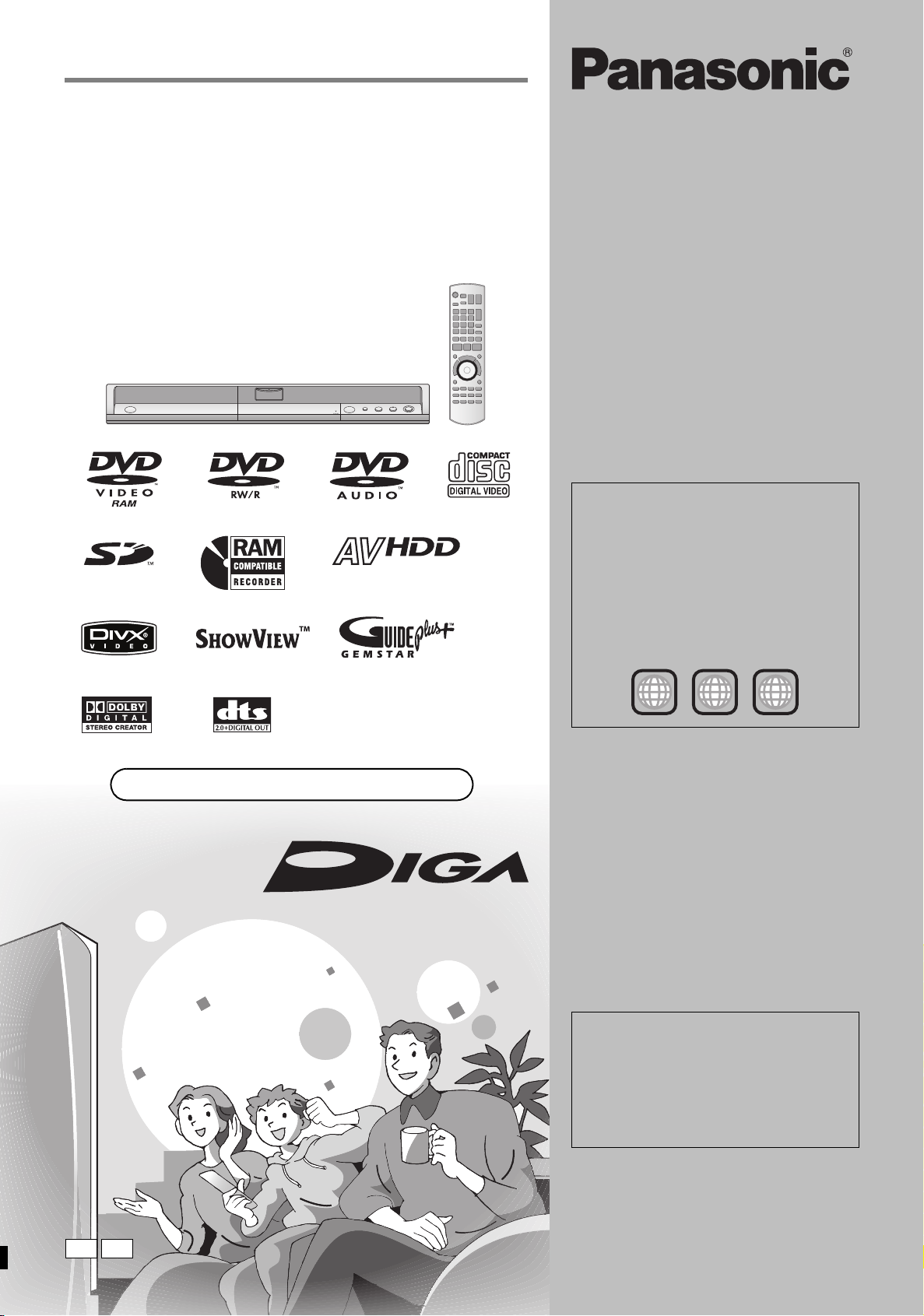
Operating Instructions
DVD Recorder
Model No. DMR-EH55
DMR-EH56
HARD DISK DRIVE
Region number supported by
this unit
Region numbers are allocated to DVD players
and DVD-Video according to where they are
sold.
≥The region number of this unit is “2”.
≥The unit will play DVD-Video marked with
labels containing “2” or “ALL”.
Web Site: http://www.panasonic-europe.com
Example:
2
2 ALL
3
5
Dear customer
Thank you for purchasing this product. For optimum
performance and safety, please read these
instructions carefully.
Before connecting, operating or adjusting this
product, please read the instructions completely.
Please keep this manual for future reference.
The GUIDE Plus+ system is available in the
following countries:
Austria/Belgium/France/Germany/Italy/
Netherlands/Spain/Switzerland
(As of end of February 2006)
≥This service may not be available in some
areas in the above countries.
≥There may be changes in the service areas.
EC EG
RQT8415-L
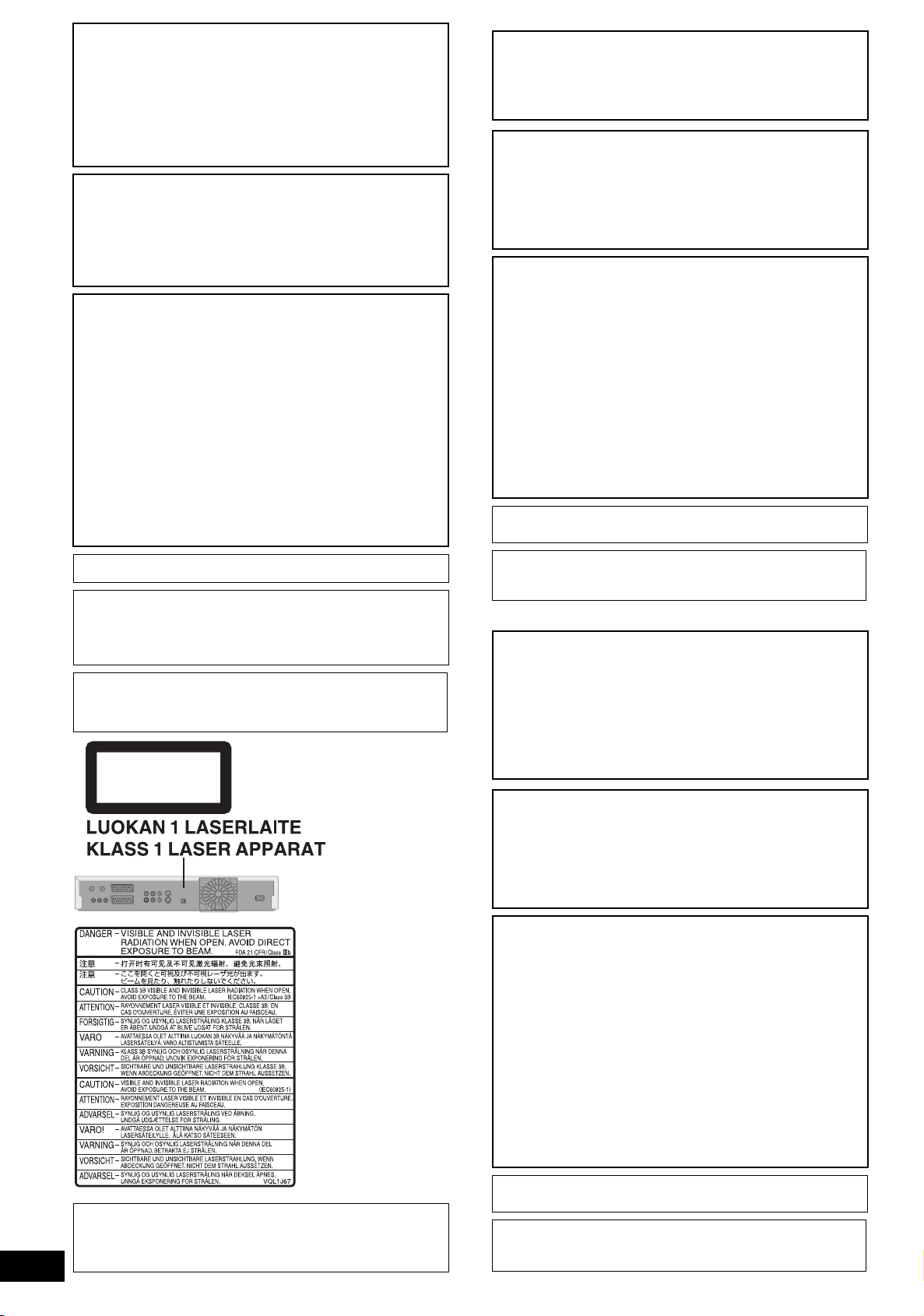
CAUTION!
THIS PRODUCT UTILIZES A LASER.
USE OF CONTROLS OR ADJUSTMENTS OR
PERFORMANCE OF PROCEDURES OTHER THAN THOSE
SPECIFIED HEREIN MAY RESULT IN HAZARDOUS
RADIATION EXPOSURE.
DO NOT OPEN COVERS AND DO NOT REPAIR YOURSELF.
REFER SERVICING TO QUALIFIED PERSONNEL.
WARNING:
TO REDUCE THE RISK OF FIRE, ELECTRIC SHOCK OR
PRODUCT DAMAGE, DO NOT EXPOSE THIS APPARATUS
TO RAIN, MOISTURE, DRIPPING OR SPLASHING AND THAT
NO OBJECTS FILLED WITH LIQUIDS, SUCH AS VASES,
SHALL BE PLACED ON THE APPARATUS.
CAUTION!
≥DO NOT INSTALL OR PLACE THIS UNIT IN A BOOKCASE,
BUILT-IN CABINET OR IN ANOTHER CONFINED SPACE.
ENSURE THE UNIT IS WELL VENTILATED. TO PREVENT
RISK OF ELECTRIC SHOCK OR FIRE HAZARD DUE TO
OVERHEATING, ENSURE THAT CURTAINS AND ANY
OTHER MATERIALS DO NOT OBSTRUCT THE
VENTILATION VENTS.
≥DO NOT OBSTRUCT THE UNIT’S VENTILATION OPENINGS
WITH NEWSPAPERS, TABLECLOTHS, CURTAINS, AND
SIMILAR ITEMS.
≥DO NOT PLACE SOURCES OF NAKED FLAMES, SUCH AS
LIGHTED CANDLES, ON THE UNIT.
≥DISPOSE OF BATTERIES IN AN ENVIRONMENTALLY
FRIENDLY MANNER.
SUOMI
VAROITUS!
LAITTEEN KÄYTTÄMINEN MUULLA KUIN TÄSSÄ
KÄYTTÖOHJEESSA MAINITULLA TAVALLA SAATTAA
ALTISTAA KÄYTTÄJÄN TURVALLISUUSLUOKAN 1
YLITTÄVÄLLE NÄKYMÄTTÖMÄLLE LASERSÄTEILYLLE.
VAROITUS:
TULIPALO-, SÄHKÖISKUVAARAN TAI TUOTETTA
KOHTAAVAN MUUN VAHINGON VÄHENTÄMISEKSI EI
LAITETTA SAA ALTISTAA SATEELLE, KOSTEUDELLE,
VESIPISAROILLE TAI ROISKEELLE, EIKÄ NESTETTÄ
SISÄLTÄVIÄ ESINEITÄ, KUTEN ESIMERKIKSI MALJAKOITA,
SAA ASETTAA LAITTEEN PÄÄLLE.
VAROITUS!
≥ÄLÄ ASENNA TAI LAITA TÄTÄ LAITETTA
KABINETTITYYPPISEEN KIRJAKAAPPIIN TAI MUUHUN
SULJETTUUN TILAAN, JOTTA TUULETUS ONNISTUISI.
VARMISTA, ETTÄ VERHO TAI MIKÄÄN MUU MATERIAALI
EI HUONONNA TUULETUSTA, JOTTA VÄLTETTÄISIIN
YLIKUUMENEMISESTA JOHTUVA SÄHKÖISKU- TAI
TULIPALOVAARA.
≥ÄLÄ PEITÄ LAITTEEN TUULETUSAUKKOJA
SANOMALEHDELLÄ, PÖYTÄLIINALLA, VERHOLLA TAI
MUULLA VASTAAVALLA ESINEELLÄ.
≥ÄLÄ ASETA PALAVAA KYNTTILÄÄ TAI MUUTA AVOTULEN
LÄHDETTÄ LAITTEEN PÄÄLLE.
≥HÄVITÄ PARISTOT LUONTOA VAHINGOITTAMATTOMALLA
TAVALLA.
TÄMÄ LAITE ON TARKOITETTU KÄYTETTÄVÄKSI LEUDOSSA
ILMASTOSSA.
RQT8415
2
THIS UNIT IS INTENDED FOR USE IN MODERATE CLIMATES.
This product may receive radio interference caused by mobile
telephones during use. If such interference is apparent, please
increase separation between the product and the mobile
telephone.
The socket outlet shall be installed near the equipment and
easily accessible or the mains plug or an appliance coupler shall
remain readily operable.
CLASS 1
LASER PRODUCT
(Inside of product)
(Tuotteen sisällä)
(Produktets innside)
Keep the small memory cards such as the SD
Memory Card out of reach of children. If
swallowed, seek medical advice immediately.
Laite tulee asettaa lähelle verkkopistorasiaa ja pistokkeen täytyy
olla sellaisessa asennossa, että siihen on helppo tarttua
ongelman sattuessa.
NORSK
ADVARSEL!
DETTE PRODUKTET ANVENDER EN LASER.
BETJENING AV KONTROLLER, JUSTERINGER ELLER
ANDRE INNGREP ENN DE SOM ER BESKREVET I DENNE
BRUKSANVISNING, KAN FØRE TIL FARLIG BESTRÅLING.
DEKSLER MÅ IKKE ÅPNES, OG FORSØK ALDRI Å
REPARERE APPARATET PÅ EGENHÅND. ALT SERVICE OG
REPARASJONSARBEID MÅ UTFØRES AV KVALIFISERT
PERSONELL.
ADVARSEL:
FOR Å REDUSERE FAREN FOR BRANN, ELEKTRISK STØT
ELLER SKADER PÅ PRODUKTET, MÅ DETTE APPARATET
IKKE UTSETTES FOR REGN, FUKTIGHET, VANNDRÅPER
ELLER VANNSPRUT. DET MÅ HELLER IKKE PLASSERES
GJENSTANDER FYLT MED VANN, SLIK SOM
BLOMSTERVASER, OPPÅ APPARATET.
ADVARSEL!
≥APPARATET MÅ IKKE PLASSERES I EN BOKHYLLE, ET
INNEBYGGET KABINETT ELLER ET ANNET LUKKET STED
HVOR VENTILASJONSFORHOLDENE ER
UTILSTREKKELIGE. SØRG FOR AT GARDINER ELLER
LIGNENDE IKKE FORVERRER
VENTILASJONSFORHOLDENE, SÅ RISIKO FOR
ELEKTRISK SJOKK ELLER BRANN FORÅRSAKET AV
OVERHETING UNNGÅS.
≥APPARATETS VENTILASJONSÅPNINGER MÅ IKKE
DEKKES TIL MED AVISER, BORDDUKER , GARDINER OG
LIGNENDE.
≥PLASSER IKKE ÅPEN ILD, SLIK SOM LEVENDE LYS, OPPÅ
APPARATET.
≥BRUKTE BATTERIER MÅ KASSERES UTEN FARE FOR
MILJØET.
DETTE APPARATET ER BEREGNET TIL BRUK UNDER
MODERATE KLIMAFORHOLD.
Utstyret bør plasseres i nærheten av AC-stikkontakten, og
støpslet må være lett tilgjengelig hvis det skulle oppstå
problemer.
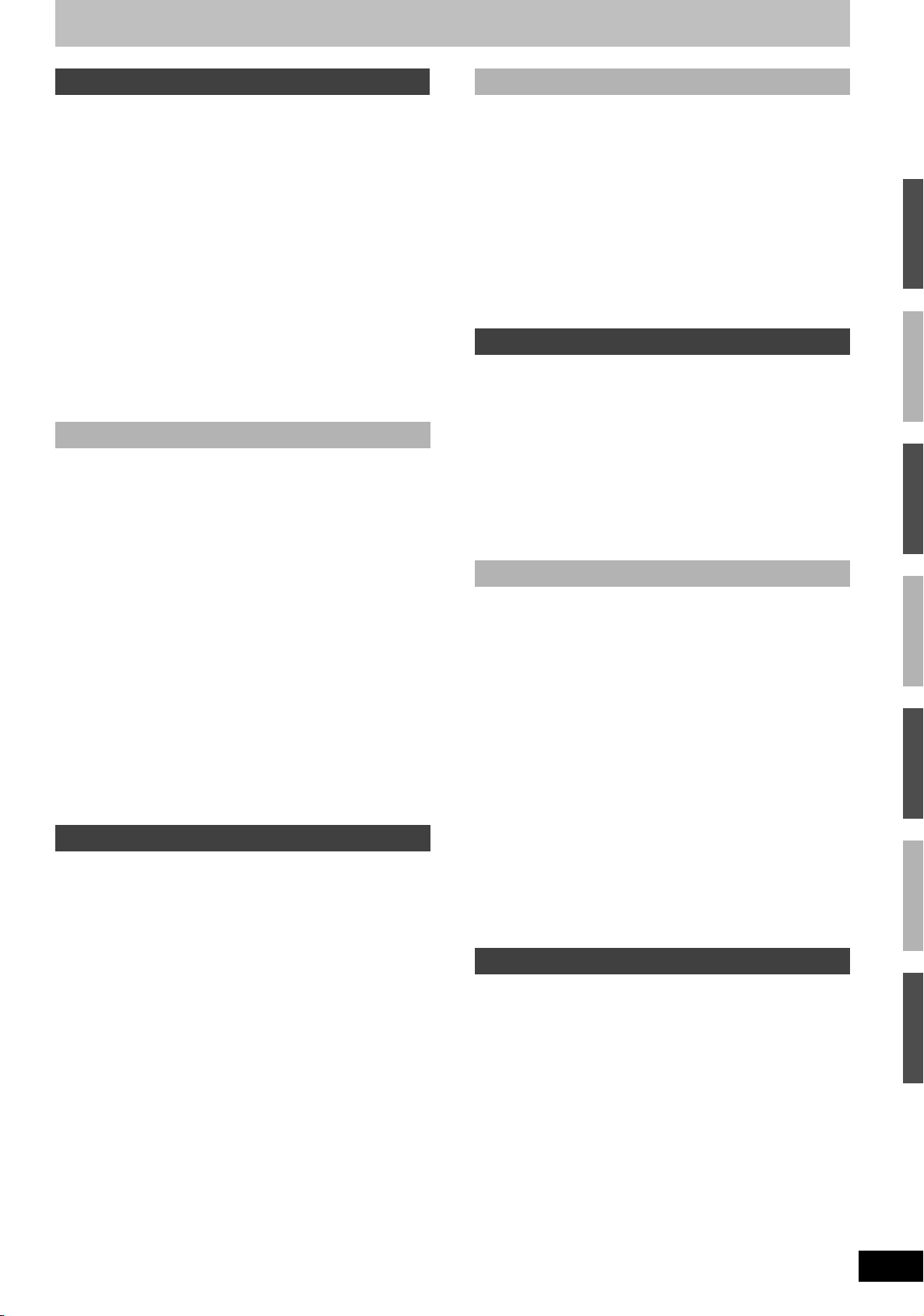
Table of contents
Getting started
HDD, disc and card information . . . . . . . . . . . . . . . . . . . .4
Important notes for recording . . . . . . . . . . . . . . . . . . . . .8
HDD (Hard disk drive) handling care . . . . . . . . . . . . . . . .9
Disc and card handling . . . . . . . . . . . . . . . . . . . . . . . . . .10
Unit care . . . . . . . . . . . . . . . . . . . . . . . . . . . . . . . . . . . . . .10
Included accessories . . . . . . . . . . . . . . . . . . . . . . . . . . .11
The remote control information . . . . . . . . . . . . . . . . . . .11
Control reference guide . . . . . . . . . . . . . . . . . . . . . . . . .12
Remote control . . . . . . . . . . . . . . . . . . . . . . . . . . . . . . . . . . . . . 12
Main unit . . . . . . . . . . . . . . . . . . . . . . . . . . . . . . . . . . . . . . . . . . 13
The unit’s display . . . . . . . . . . . . . . . . . . . . . . . . . . . . . . . . . . . . 13
STEP 1 Connection. . . . . . . . . . . . . . . . . . . . . . . . . . . . . .14
STEP 2 Channel reception settings and
TV aspect settings . . . . . . . . . . . . . . . . . . . . . . . . . . . . .18
GUIDE Plus+ system settings . . . . . . . . . . . . . . . . . . . . 19
GUIDE Plus+ data download . . . . . . . . . . . . . . . . . . . . . . . . . . 20
Editing programme lists . . . . . . . . . . . . . . . . . . . . . . . . . . . . . . . 20
Changing the settings . . . . . . . . . . . . . . . . . . . . . . . . . . . . . . . . 21
Set up to match your television and remote control . .22
To enjoy progressive video . . . . . . . . . . . . . . . . . . . . . . . . . . . . 22
Recording
Recording television programmes . . . . . . . . . . . . . . . . .24
Disc Insertion/Ejection . . . . . . . . . . . . . . . . . . . . . . . . . . . . . . . . 25
To specify a time to stop recording—One Touch Recording . . . 26
Recording settings for High Speed Copy . . . . . . . . . . . . . . . . . . 26
Flexible Recording . . . . . . . . . . . . . . . . . . . . . . . . . . . . . . . . . . . 27
Playing while you are recording . . . . . . . . . . . . . . . . . . . . . . . . 27
Timer recording . . . . . . . . . . . . . . . . . . . . . . . . . . . . . . . 28
Using the GUIDE Plus+ system to make timer recordings . . . . 28
Operations in the GUIDE Plus+ system . . . . . . . . . . . . . . . . . . 29
Using S
HOWVIEW number to make timer recordings . . . . . . . . . 30
Manually programming timer recordings . . . . . . . . . . . . . . . . . . 30
To cancel recording when recording has already begun . . . . . . 31
To release the unit from recording standby . . . . . . . . . . . . . . . . 31
Notes on timer recording . . . . . . . . . . . . . . . . . . . . . . . . . . . . . . 31
Check, change or delete a programme . . . . . . . . . . . . . . . . . . . 31
Relief Recording . . . . . . . . . . . . . . . . . . . . . . . . . . . . . . . . . . . . 32
Auto Renewal Recording . . . . . . . . . . . . . . . . . . . . . . . . . . . . . . 32
VPS/PDC function . . . . . . . . . . . . . . . . . . . . . . . . . . . . . . . . . . . 32
Recording broadcasts from an external equipment . . .33
Making timer recordings on the television . . . . . . . . . . . . . . . . . 33
Recording from digital/satellite receiver or decoder . . . . . . . . . . 33
Linked timer recordings with
external equipment (digital/satellite receiver) — EXT LINK . . 33
Playing back
Playing recorded video contents/
Playing play-only discs . . . . . . . . . . . . . . . . . . . . . . . . .34
Operations during play. . . . . . . . . . . . . . . . . . . . . . . . . . . . . . . . 35
Changing audio during play . . . . . . . . . . . . . . . . . . . . . . . . . . . . 36
Playing DivX discs,
MP3 discs and still pictures (JPEG/TIFF) . . . . . . . . . .37
Regarding DivX discs,
MP3 discs and still pictures (JPEG/TIFF) . . . . . . . . . . . . . . . . 37
Selecting file type to play . . . . . . . . . . . . . . . . . . . . . . . . . . . . . . 38
Playing DivX discs . . . . . . . . . . . . . . . . . . . . . . . . . . . . . . . . . . . 38
Playing MP3 discs . . . . . . . . . . . . . . . . . . . . . . . . . . . . . . . . . . . 39
Playing still pictures . . . . . . . . . . . . . . . . . . . . . . . . . . . . . . . . . . 40
Useful functions during still picture play . . . . . . . . . . . . . . . . . . 41
Using on-screen menus/Status message. . . . . . . . . . . 42
Using on-screen menus . . . . . . . . . . . . . . . . . . . . . . . . . . . . . . 42
Status messages . . . . . . . . . . . . . . . . . . . . . . . . . . . . . . . . . . . . 43
Editing
Editing titles/chapters . . . . . . . . . . . . . . . . . . . . . . . . . . 44
Editing titles/chapters and playing chapters . . . . . . . . . . . . . . . . 44
Title operations . . . . . . . . . . . . . . . . . . . . . . . . . . . . . . . . . . . . . . 45
Chapter operations . . . . . . . . . . . . . . . . . . . . . . . . . . . . . . . . . . . 45
Creating, editing and playing playlists . . . . . . . . . . . . 46
Creating playlists . . . . . . . . . . . . . . . . . . . . . . . . . . . . . . . . . . . . 46
Editing and playing playlists/chapters . . . . . . . . . . . . . . . . . . . . . 47
Playlist operations . . . . . . . . . . . . . . . . . . . . . . . . . . . . . . . . . . . 47
Chapter operations . . . . . . . . . . . . . . . . . . . . . . . . . . . . . . . . . . . 47
Editing still pictures . . . . . . . . . . . . . . . . . . . . . . . . . . . . 48
Album and picture operation . . . . . . . . . . . . . . . . . . . . . . . . . . . 49
Delete Navigator . . . . . . . . . . . . . . . . . . . . . . . . . . . . . . . 50
Using the DELETE Navigator to delete . . . . . . . . . . . . . . . . . . . 50
Deleting titles or pictures during play . . . . . . . . . . . . . . . . . . . . . 50
Copying
Copying titles or playlists . . . . . . . . . . . . . . . . . . . . . . . 51
Copy . . . . . . . . . . . . . . . . . . . . . . . . . . . . . . . . . . . . . . . . . . . . . . 52
Copying using the copying list–Advanced Copy . . . . . . . . . . . . . 53
Copying a finalized DVD-R, DVD-R DL,
DVD-RW (DVD-Video format), +R and +R DL . . . . . . . . . . . . 55
Copying MPEG2 moving pictures from an SD card . . . . . . . . . . 55
Copying still pictures . . . . . . . . . . . . . . . . . . . . . . . . . . 56
Copying using the copying list . . . . . . . . . . . . . . . . . . . . . . . . . . 56
Copying all the still pictures on a card—Copy All Pictures . . . . . 57
Copying from a video cassette recorder . . . . . . . . . . . 58
Manual recording . . . . . . . . . . . . . . . . . . . . . . . . . . . . . . . . . . . . 58
DV automatic recording (DV Auto Rec) . . . . . . . . . . . . . . . . . . . 58
Convenient functions
Linked operations with the TV (Q Link) . . . . . . . . . . . . 59
HDD, disc and card management . . . . . . . . . . . . . . . . . 60
Common procedures. . . . . . . . . . . . . . . . . . . . . . . . . . . . . . . . . . 60
Setting the protection . . . . . . . . . . . . . . . . . . . . . . . . . . . . . . . . . 60
Providing a name for a disc . . . . . . . . . . . . . . . . . . . . . . . . . . . . 60
Deleting all titles and playlists—Delete all titles . . . . . . . . . . . . . 61
Deleting all the contents of a disc or card—Format . . . . . . . . . . 61
Selecting the background style–Top Menu . . . . . . . . . . . . . . . . . 62
Selecting whether to show the Top Menu first
–Auto-Play Select. . . . . . . . . . . . . . . . . . . . . . . . . . . . . . . . . . . 62
Enabling discs to be played on other equipment
–Finalize . . . . . . . . . . . . . . . . . . . . . . . . . . . . . . . . . . . . . . . . . . 62
Creating Top Menu–Create Top Menu . . . . . . . . . . . . . . . . . . . . 62
Entering text . . . . . . . . . . . . . . . . . . . . . . . . . . . . . . . . . . 63
FUNCTIONS window. . . . . . . . . . . . . . . . . . . . . . . . . . . . 64
Child Lock . . . . . . . . . . . . . . . . . . . . . . . . . . . . . . . . . . . . 64
Changing the unit’s settings . . . . . . . . . . . . . . . . . . . . . 65
Common procedures . . . . . . . . . . . . . . . . . . . . . . . . . . . . . . . . . 65
Summary of settings . . . . . . . . . . . . . . . . . . . . . . . . . . . . . . . . . 66
Tuning . . . . . . . . . . . . . . . . . . . . . . . . . . . . . . . . . . . . . . . . . . . . 69
TV System . . . . . . . . . . . . . . . . . . . . . . . . . . . . . . . . . . . . . . . . . 70
Manual Clock Setting . . . . . . . . . . . . . . . . . . . . . . . . . . . . . . . . . 71
Reference
Messages . . . . . . . . . . . . . . . . . . . . . . . . . . . . . . . . . . . . 72
Frequently asked questions . . . . . . . . . . . . . . . . . . . . . 74
Troubleshooting guide . . . . . . . . . . . . . . . . . . . . . . . . . 76
Glossary. . . . . . . . . . . . . . . . . . . . . . . . . . . . . . . . . . . . . . 81
Specifications . . . . . . . . . . . . . . . . . . . . . . . . . . . . . . . . . 82
Safety precautions . . . . . . . . . . . . . . . . . . . . . . . . . . . . . 83
Index . . . . . . . . . . . . . . . . . . . . . . . . . . . . . . . . . Back cover
RQT8415
3
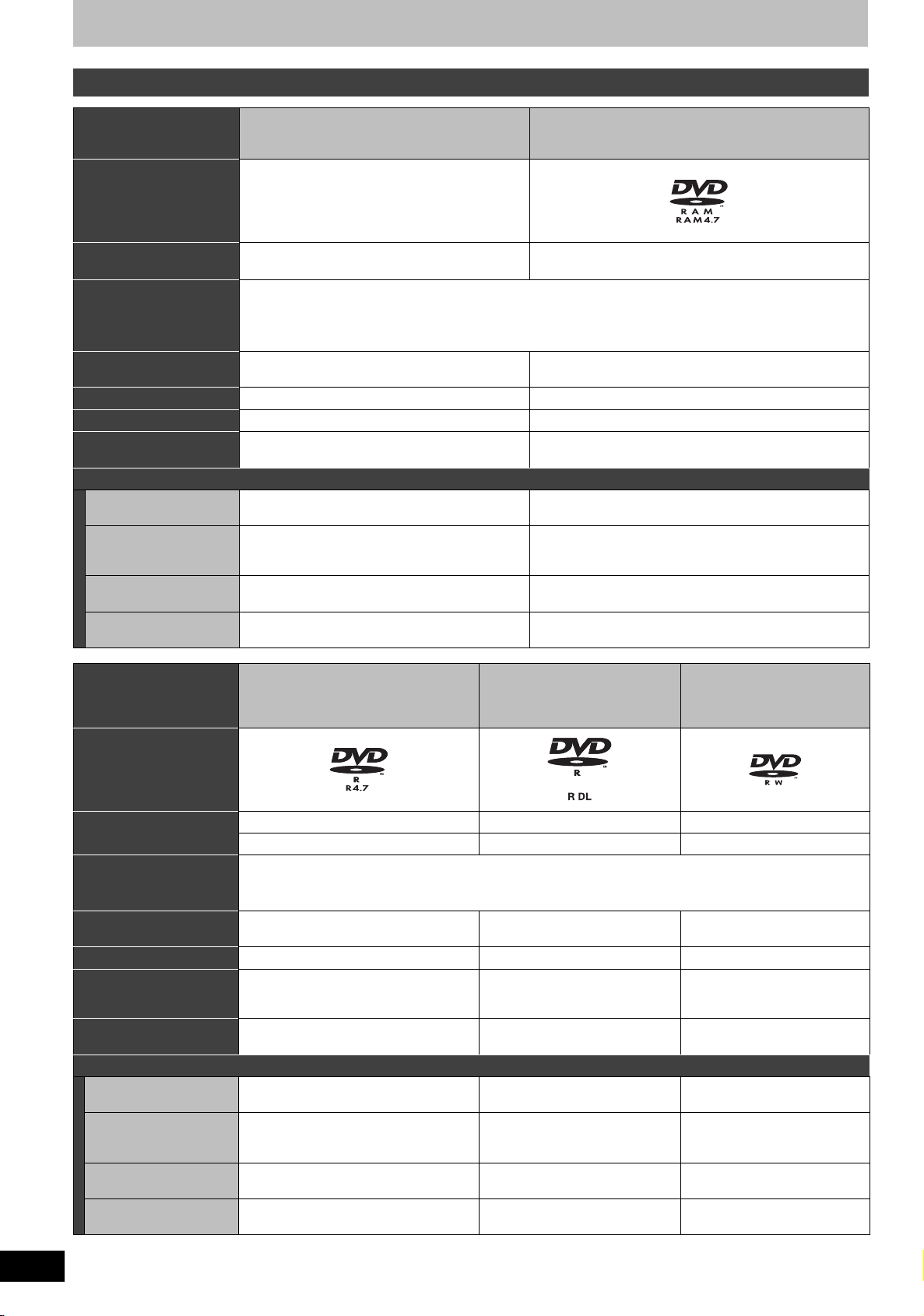
HDD, disc and card information
HDD and discs you can use for recording and play
Disc type
Hard disk drive (HDD)
≥160 GB
Logo –
Indicated in these
instructions by
Recording format
This is a recording method which allows you to record and edit television broadcasts and so on.
≥You can delete unwanted parts of a title, create playlists, etc.
[HDD] [RAM]
≥Digital broadcasts that allow “One time only recording” can be recorded to a CPRM compatible disc.
Data that can be recorded
and played
Re-writable
Play on other players
Compatible with high
speed recording
§1
§2
§3
Video
Still pictures
YY
– Only on DVD-RAM compatible players.
– Up to 5X recording speed discs.
What you can do on this unit (Y: Can do, t: Cannot do)
Recording broadcasts that
allow one copy
YY [CPRM (➡ 81) compatible discs only.]
Recording both M 1 and
M 2 for bilingual
broadcasts
Recording 16:9 aspect
picture
§4
§4
Creating and editing
playlists
YY
YY
YY
DVD-RAM
≥4.7 GB/9.4 GB, 12 cm
≥2.8 GB, 8 cm
DVD Video Recording format
Video
Still pictures
RQT8415
4
DVD-R
Disc type
≥4.7 GB, 12 cm
≥1.4 GB, 8 cm
Logo
Indicated in these
instructions by
Recording format
[-R] before finalization [-R]DL] before finalization [-RW‹V›] before finalization
[DVD-V] after finalization [DVD-V] after finalization [DVD-V] after finalization
This recording method is the same as commercially available DVD-Video.
≥Digital broadcasts that allow “One time only recording” cannot be recorded.
Data that can be recorded
and played
Re-writable
Play on other players
Compatible with high
speed recording
§1
§2
§3
Only after finalizing the disc (➡ 62, 81).
Up to 16X recording speed discs. Up to 4X recording speed discs. Up to 6X recording speed discs.
Video Video Video
ttY
What you can do on this unit (Y: Can do, t: Cannot do)
Recording broadcasts that
allow one copy
Recording both M 1 and
M 2 for bilingual
broadcasts
Recording 16:9 aspect
picture
§4
§4
Creating and editing
playlists
t [Only one is recorded.(➡ 67, Bilingual
t (The picture is recorded in 4:3 aspect.) t (The picture is recorded in 4:3
ttt
Audio Selection)]
ttt
DVD-R DL
(dual layer on single side)
≥
You cannot directly record to a
DVD-R DL disc on this unit (
DVD-Video format
Only on DVD-R DL compatible
players after finalizing the disc
t [Only one is recorded.(➡ 67,
(➡ 62, 81).
Bilingual Audio Selection)]
aspect.)
DVD-RW
≥4.7 GB, 12 cm
➡
8)
≥1.4 GB, 8 cm
Only after finalizing the disc
(➡ 62, 81).
t [Only one is recorded.(➡ 67,
Bilingual Audio Selection)]
t (The picture is recorded in 4:3
aspect.)
(continued on the next page)
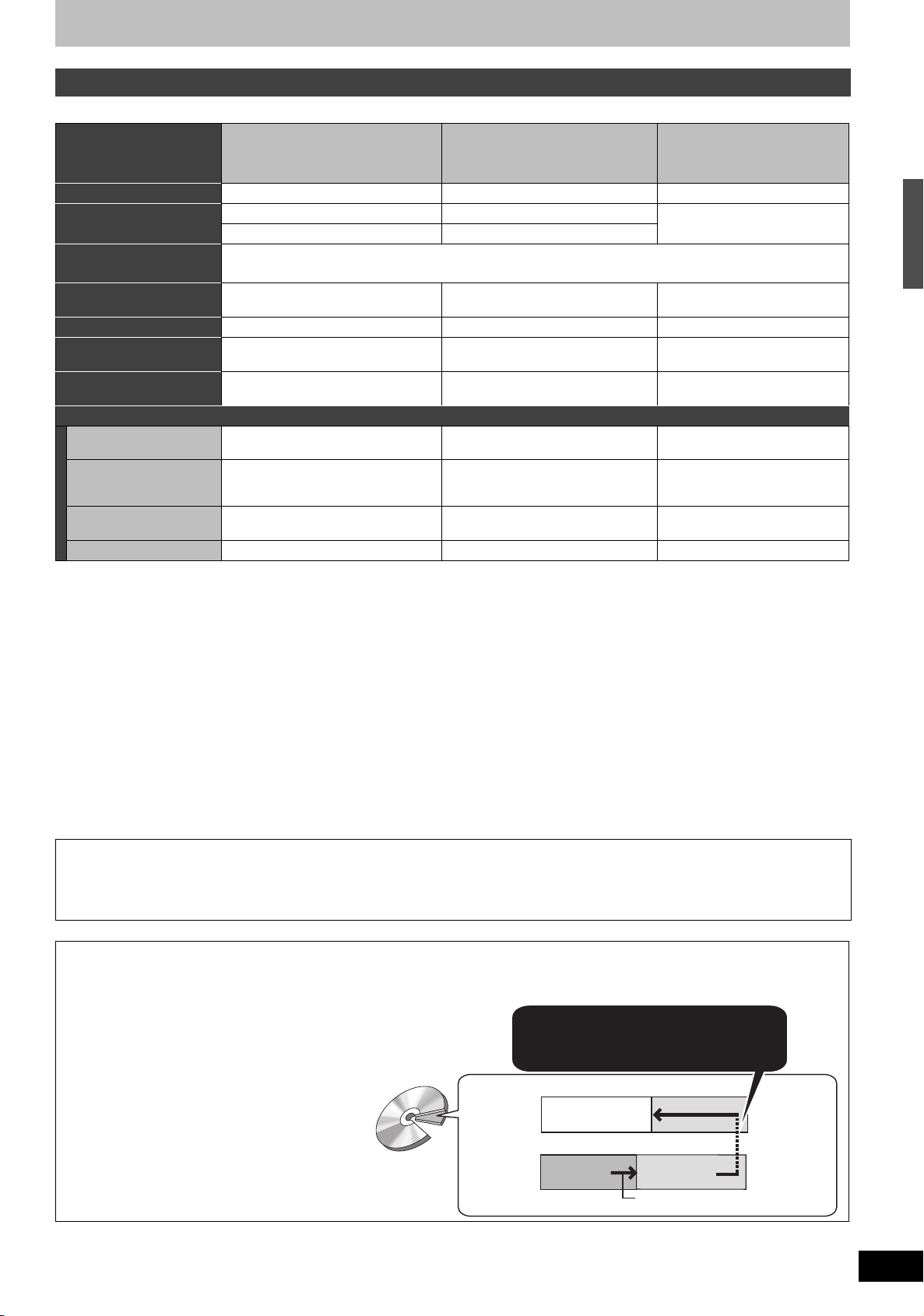
HDD and discs you can use for recording and play
(continued)
Disc type
+R
≥4.7 GB, 12 cm
(double layer on single side)
≥
You cannot directly record to a
§5
+R DL disc on this unit (
Logo –––
Indicated in these
instructions by
Recording format
Data that can be recorded
and played
Re-writable
Play on other players
Compatible with high
speed recording
§1
§2
§3
Only after finalizing the disc (➡ 62, 81).
[+R] before finalization [+R]DL] before finalization
[DVD-V] after finalization [DVD-V] after finalization
≥Digital broadcasts that allow “One time only recording” cannot be recorded.
Video Video Video
ttY
Only on +R DL compatible players
after finalizing the disc (➡ 62, 81).
Up to 16X recording speed discs. Up to 2.4X recording speed discs.
What you can do on this unit (Y: Can do, t: Cannot do)
Recording broadcasts that
allow one copy
Recording both M 1 and
M 2 for bilingual
broadcasts
Recording 16:9 aspect
picture
§4
§4
t [Only one is recorded.(➡ 67,
Bilingual Audio Selection)]
t (The picture is recorded in 4:3
Creating and editing playlists
§1
The amount of the recordable disc space doesn’t increase even if the programme is deleted when you use one time recording disc.
§2
[RAM] Can be played on Panasonic DVD recorders and DVD-RAM compatible DVD players.
If you play a DVD-R DL, +R DL or +RW, use compatible equipment.
§3
The high speed recording discs listed here are compatible with this unit. However, this is not the copy speed.
§4
For further information (➡ 8, Important notes for recording)
§5
+R discs recorded with this unit and +R discs recorded with another Panasonic DVD recorder may be incompatible. However, discs that are
finalized are compatible and can be played.
§6
You can play 8X recording speed discs recorded on another equipment.
ttt
t [Only one is recorded.(➡ 67,
Bilingual Audio Selection)]
t (The picture is recorded in 4:3
aspect.)
ttt
≥We recommend using Panasonic discs and cards. We also recommend using DVD-RAM discs with cartridges to protect them from scratches
and dirt.
≥You may not be able to record depending on the condition of the discs and you may not be able to play due to the condition of the recording.
≥You cannot record programmes that allow “One time only recording” to CPRM compatible DVD-R and DVD-RW on this unit.You can record other
programmes as DVD-Video format.
≥This unit cannot record to discs containing both PAL and NTSC signals. (However, both types of programmes can be recorded onto the HDD.)
Play of discs recorded with both PAL and NTSC on another unit is not guaranteed.
[Note]
When “Rec for High Speed Copy” is set to “On”, the restrictions on secondary audio recording etc. are also applied to DVD-RAM. Turn this setting
“Off” if high speed copy to DVD-R, etc. is not necessary when recording a programme (➡ 26).
+R DL
+VR format
aspect.)
+RW
➡
8)
[+RW]
Only on +RW compatible players.
Up to 4X recording speed discs.
§6
HDD, disc and card information
t [Only one is recorded.(➡ 67,
Bilingual Audio Selection)]
t (The picture is recorded in 4:3
aspect.)
Finalize
A process that makes play of a recorded disc possible on equipment that can play such media. After finalizing, the disc becomes play-only and
you can no longer record or edit. (➡ 62)
Formatting
Formatting is the process of making media such as DVD-RAM recordable on recording equipment. (➡ 61)
You cannot directly record to a DVD-R DL and +R DL disc on this unit.
Record to the HDD and then copy to the disc.
When playing DVD-R DL (Dual Layer, single-sided) and +R DL (Double Layer, single-sided)
DVD-R DL (Dual Layer, single-sided) and +R DL
(Double Layer, single-sided) discs have two writable
layers on one side. If there is not enough space on the
first layer to record a programme, the balance is
When switching layers:
Video and audio may momentarily cut
recorded on the second layer. When playing a title
recorded on both layers, the unit automatically
switches between layers and plays the title in the same
way as a normal programme. However, video and
audio may momentarily cut out when the unit is
switching layers.
(Inner
section of the
disc)
DVD-R DL
+R DL
Second recordable layer
The available
space
First recordable layer
Title 1
Title 2
(Outer section
of the disc)
Playback direction
∫ Recording modes and approximate recording times ➡ 25
RQT8415
5
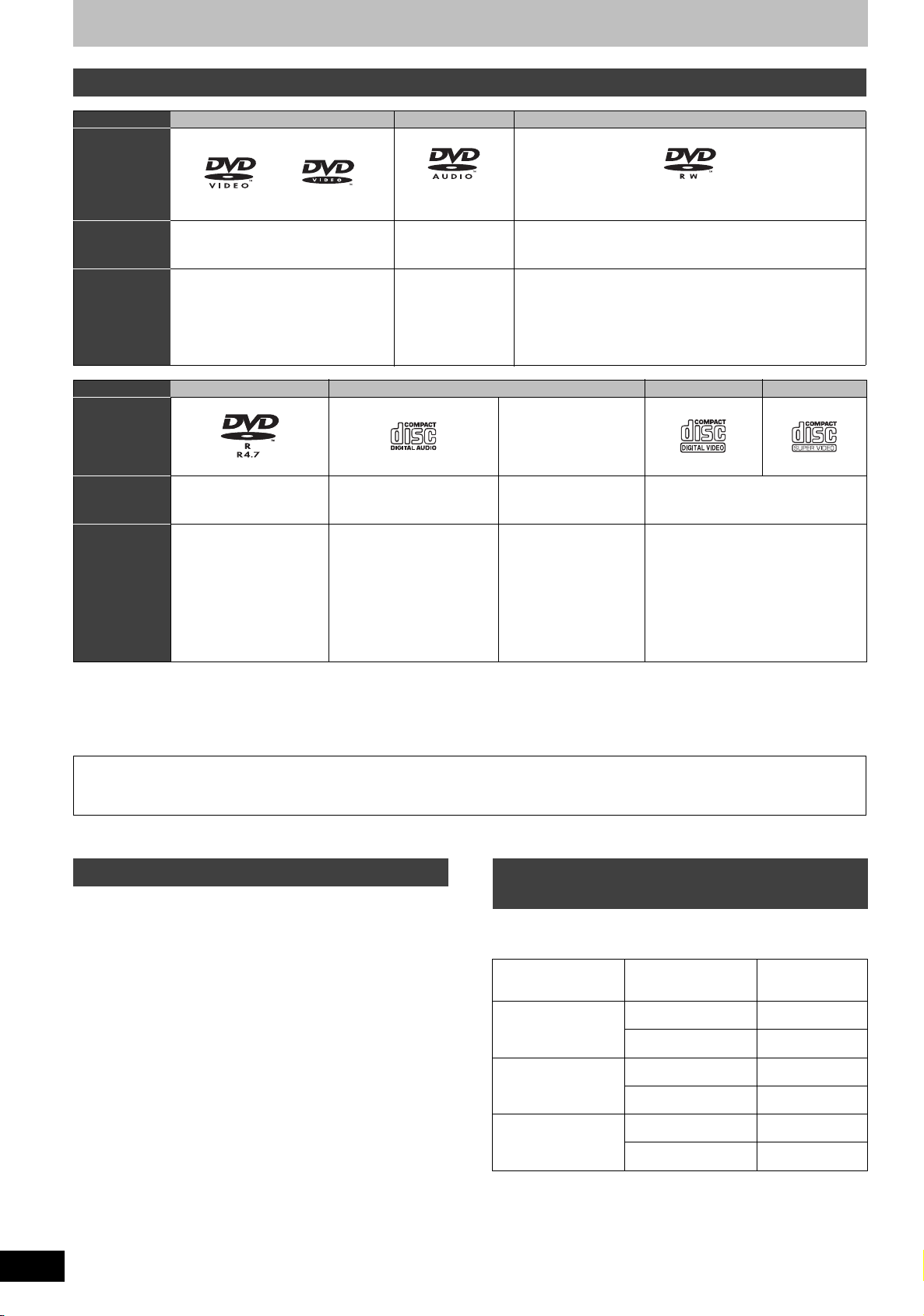
HDD, disc and card information
Play-only discs (12 cm/8 cm)
Disc type DVD-Video DVD-Audio DVD-RW (DVD Video Recording format)
Logo
Indicated in
these
instructions by
Instructions High quality movie and music discs High fidelity music
.
Disc type DVD-R CD Video CD
Logo –
[DVD-V] [DVD-A] [-RW‹VR›]
discs
≥Played on this unit
in 2 channels.
DVD-RW recorded on another DVD Recorder
≥
You can play programmes that allow “One time only recording”
if they have been recorded to a CPRM compatible disc.
≥By formatting (➡ 61) the disc, you can record to it in DVD-
Video format and play it on this unit.
≥It may be necessary to finalize the disc on the equipment
used for recording.
SVCD
§2
Indicated in
these
DivX, MP3, JPEG/TIFF [CD] DivX, MP3, JPEG/TIFF [VCD]
instructions by
Instructions
≥DVD- R
≥DVD- R
≥DVD- R
§1
recorded in DivX
recorded in MP3
with video
§1
with music
§1
with still pictures
recorded in JPEG and
TIFF
Recorded audio and music
(including CD-R/RW
§1
)
≥CD-R and CD-RW
with video recorded in
DivX
≥CD-R and CD-RW
with music recorded in
MP3
≥CD-R and CD-RW
§1
Recorded music and video (including
§1
§1
CD-R/RW
§1
)
with still pictures
recorded in JPEG and
TIFF
§1
Close the session after recording. Play may be impossible on some discs due to the condition of the recording.
§2
Conforming to IEC62107.
≥The producer of the disc can control how discs are played. So you may not always be able to control play as described in these operating
instructions. Read the disc’s instructions carefully.
≥Operation and sound quality of CDs that do not conform to CD-DA specifications (copy control CDs, etc.) cannot be guaranteed.
Regarding DVD-Audio
Some multi-channel DVD-Audio will prevent down-mixing (➡ 81) of all or part of their contents if this is the manufacturer’s intention. Tracks that
are prevented from being down-mixed will not play properly on this unit (e.g. audio is played from the front two channels only). Refer to the
disc’s jacket for more information.
Discs that cannot be played Types of disc or title recorded on HDD
≥2.6 and 5.2 GB DVD-RAM, 12 cm
≥3.95 and 4.7 GB DVD-R for Authoring
≥DVD-R recorded in DVD Video Recording format
≥
DVD-R (DVD-Video format), DVD-R DL, DVD-RW (DVD-Video
format), +R, +R DL recorded on another unit and not finalized (
➡
≥DVD-Video with a region number other than “2” or “ALL”
≥Blu-ray
≥DVD-ROM, +R (8 cm), CD-ROM, CDV, CD-G, Photo CD, CVD,
SACD, MV-Disc, PD,
“Chaoji VCD” available on the market including CVD, DVCD and
SVCD that do not conform to IEC62107, etc.
81).
for the type of connected TV
When you use the discs recorded either PAL or NTSC, or playback a
title recorded on HDD using PAL or NTSC, refer to this table.
(Y: Possible to view, t: Impossible to view)
TV type
Multi-system TV
Disc/Titles
recorded on HDD
PA L Y
NTSC
Yes/No
§1
Y
RQT8415
6
NTSC TV
NTSC
§2
Y
PA L Y
PA L t
PAL T V
NTSC
§1
If you select “NTSC” in “TV System” (➡ 70), the picture may be
clearer.
§2
Select “NTSC” in “TV System” (➡ 70).
§3
If your television is not equipped to handle PAL 525/60 signals
Y
§3
(PAL60)
the picture will not be shown correctly.
≥When playing back a title recorded on the HDD, ensure that you
match the “TV System” setting to the title (➡ 70).
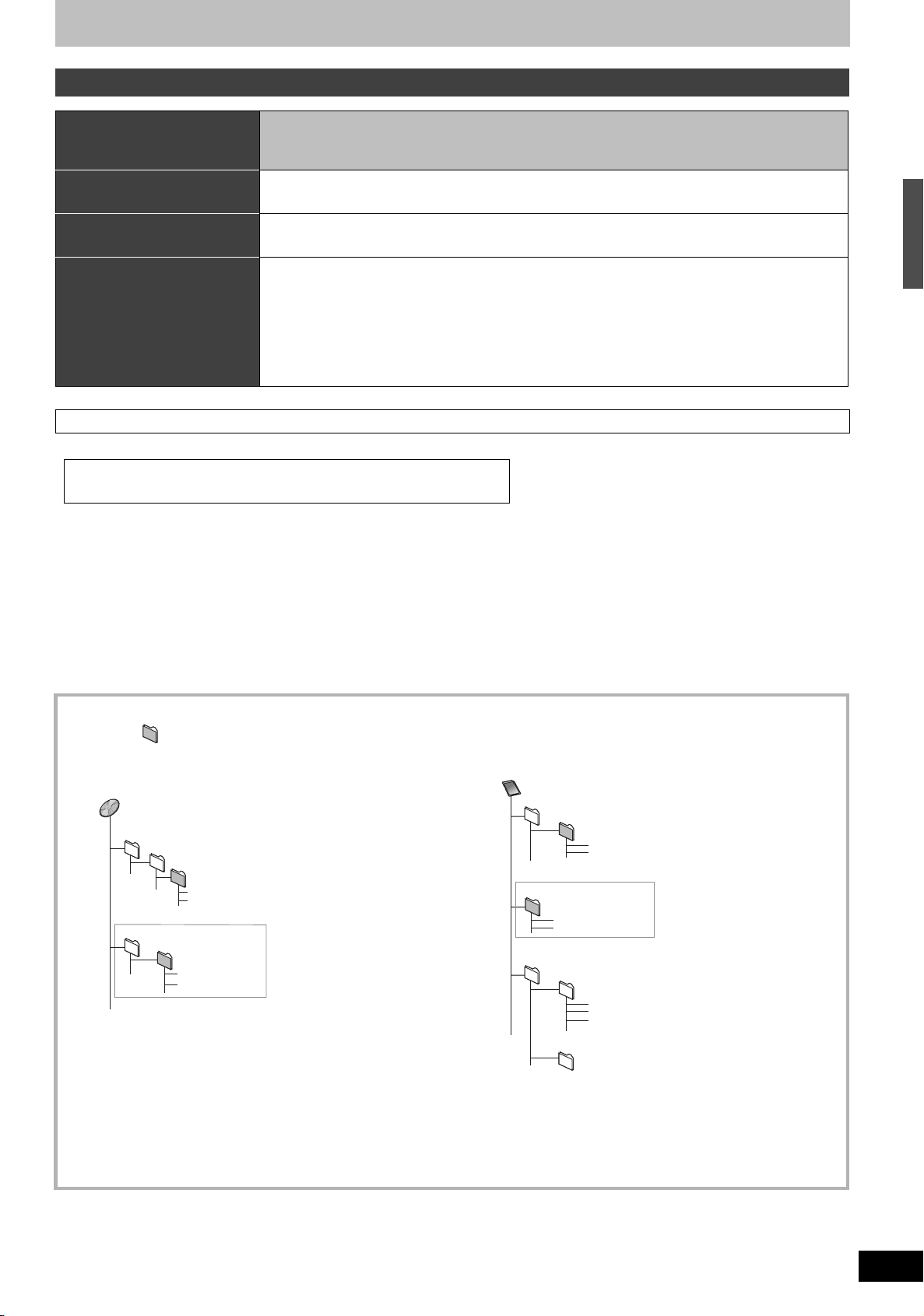
Cards you can use on this unit
Type
SD Memory Card
miniSDTM Card
§
MultiMediaCard
Indicated in these instructions
by
Data that can be recorded and
played
Instructions You can insert directly into the SD card slot.
[SD]
Still pictures
Video (MPEG2)
§
A miniSDTM card adaptor included with the miniSDTM card is necessary.
≥You can play and copy still pictures taken on a digital camera etc. (➡ 40, 56).
≥You can set the DPOF (Digital Print Order Format) for automatic printing on your home printer or at a
photo developing store (➡ 49, 81).
≥MPEG2 moving pictures shot with a Panasonic SD Video camera, etc. can be copied to the HDD or
DVD-RAM. (➡ 55)
≥MPEG2 moving pictures cannot be played directly from the SD card.
≥Compatible with: FAT 12 or FAT 16
Suitable SD Memory Cards
≥You can use SD Memory Cards with the following capacities (from 8 MB to 2 GB).
8 MB, 16 MB, 32 MB, 64 MB,
128 MB, 256 MB, 512 MB, 1 GB, 2 GB (Maximum)
≥Useable memory is slightly less than the card capacity.
≥Please confirm the latest information on the following website.
http://panasonic.co.jp/pavc/global/cs
(This site is in English only.)
≥If the SD Memory Card is formatted on other equipment, the time spent for recording may become longer. Also if the SD Memory Card is
formatted on a PC, you may not be able to use it on this unit. In these cases, format the card on this unit (➡ 61, 81).
≥This unit supports SD Memory Cards formatted in FAT 12 system and FAT 16 system based on SD Memory Card Specifications.
≥We recommend using a Panasonic SD card.
HDD, disc and card information
Structure of folders displayed by this unit
The following can be displayed on this unit.
¢¢¢: Numbers XXX: Letters
DVD-RAM
JPEG
DCIM¢¢¢
DCIM
§
Folders can be created on other equipment. However, these folders cannot be selected as a copying destination.
¢¢¢XXXXX
XXXX
XXXX
¢¢¢XXXXX
XXXX
XXXX
(Higher folder)
(Picture folder)
¢¢¢¢
.JPG
¢¢¢¢
.TIF
¢¢¢¢
.JPG
¢¢¢¢
.TIF
§
≥The folder cannot be displayed if the numbers are all “0” (e.g., DCIM000, etc.).
≥If a folder name or file name has been input using other equipment, the name may not be displayed properly or you may not be able to play
or edit the data.
Card
(Higher folder)
DCIM
¢¢¢XXXXX
IM¢¢CDPF or IMEXPORT
XXXX
XXXX
SD_VIDEO
PRG¢¢¢
MGR_INFO
(Picture folder)
XXXX
¢¢¢¢
.JPG
¢¢¢¢
XXXX
¢¢¢¢
¢¢¢¢
MOV
MOV
PRG
.TIF
.JPG
.TIF
(MPEG2 folder)
¢¢¢
MOD
¢¢¢
MOI
¢¢¢
PGI
(MPEG2 information folder)
§
RQT8415
7
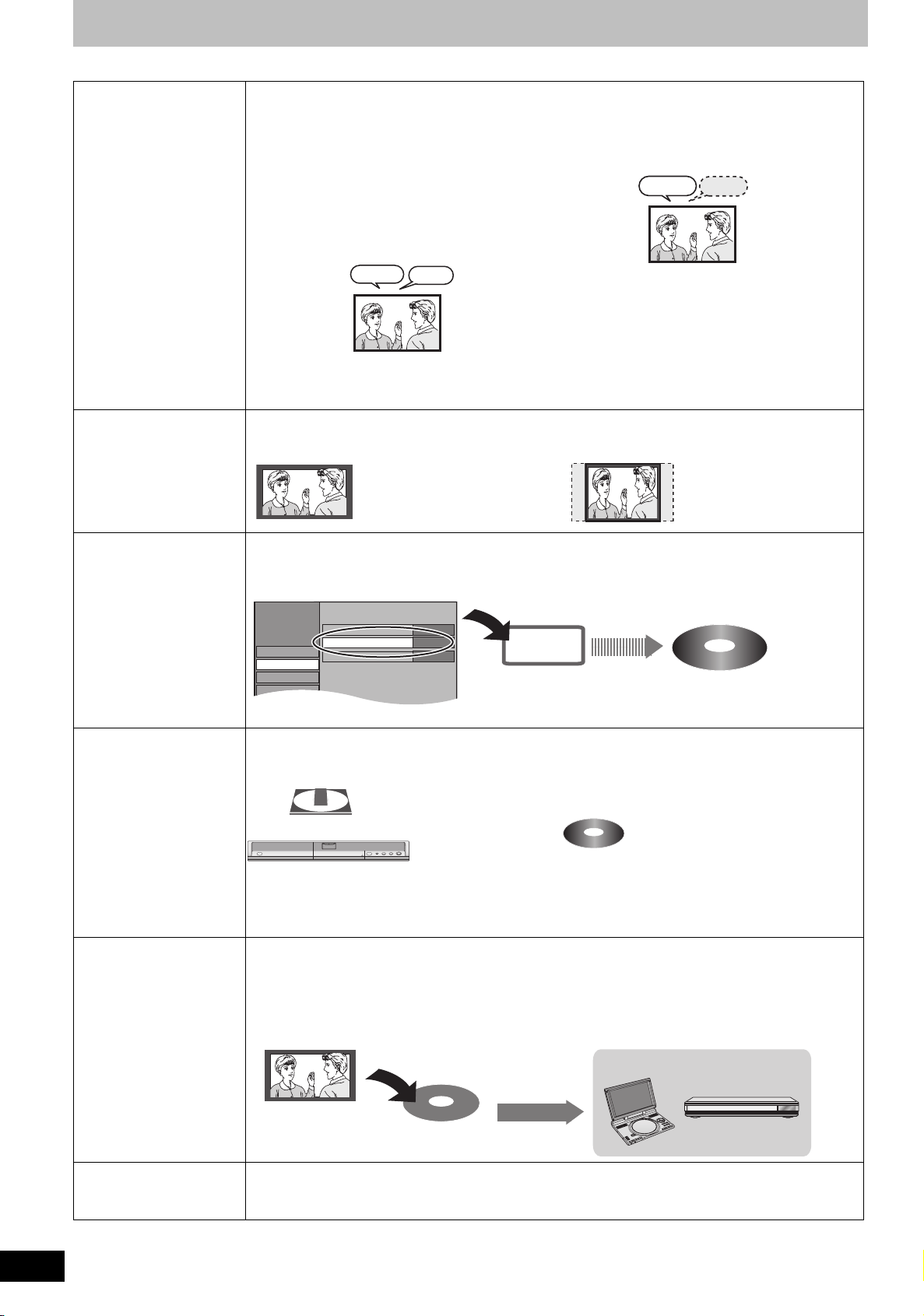
Important notes for recording
Setup
Recording time in EP mode
DVD Speed for High Speed Copy
Rec for High Speed Copy
Disc
Picture
Sound
Tun in g
EP (8 Hours)
Y
k
When recording a
bilingual programme
When recording 16:9
aspect (Widescreen)
programmes
[HDD] [RAM]
Both main and secondary audio can be recorded.
You can change the audio during playback.
(➡ 36, Changing audio during play)
However in the following cases, select whether to
record the main or secondary audio:
➡
–Recording sound in LPCM (
67, Audio Mode for
[-R] [-RW‹V›] [+R] [+RW]
Select the main or secondary audio before
recording
(➡ 67, Bilingual Audio Selection)
M1
Hello
XP Recording)
➡
–“Rec for High Speed Copy” is set to “On” (
M1
Hello
M2
Hallo
26)
If you record from external equipment
–Select “M 1” or “M 2” on the external equipment.
If you record from external equipment
–Select both “M 1” and “M 2” on the external
equipment.
[HDD] [RAM] [-R] [-RW‹V›] [+R] [+RW]
16:9 aspect (Widescreen)
Recorded in 4:3 aspect
The selected
audio only is
recorded.
When you want to copy
titles in high speed
mode from the HDD to
DVD-R, etc.
When recording digital
broadcasts
Playing the disc on
other DVD players
Set “Rec for High Speed Copy” to “On” before recording to the HDD (➡ 26).
You can copy titles in high speed mode (max. speed is 86X
before recording to the HDD.
§
Depending on the disc, max. speed may vary.
Settings for Recording
On
Maximum
Record to the HDD
HDD
§
); however, the following settings are necessary
High speed copy to DVD-R, etc.
It is not possible to record digital broadcasts that allow “One time only recording” onto DVD-R, DVD-RW, +R,
+RW or 8 cm DVD-RAM discs. Use the HDD or CPRM (➡ 81) compatible DVD-RAM.
[RAM] CPRM compatible discs only.
[-R] [-RW‹V›] [+R] [+RW]
[HDD]
(Y: Can do, t: Cannot do)
≥“One time only recording” titles can only be transferred from the HDD to CPRM compatible DVD-RAM (They
are deleted from the HDD). They cannot be copied.
≥Even when copying to videotape the title may not be copied correctly because of the copy guard.
≥You cannot copy a playlist created from “One time only recording” titles.
[-R] [-R]DL] [-RW‹V›] [+R] [+R]DL]
The disc must be finalized after recording or copying (➡ 62).
It is necessary to finalize DVD-R, etc. on this unit after recording or copying titles to them. You can then play
them as a commercially sold DVD-Video. However, the discs become play-only and you can no longer record
§
or copy.
§
You can record and copy again if you format DVD-RW.
Record to DVD-R, etc.
Play on other DVD equipment
RQT8415
Recording to DVD-R DL
and +R DL
≥It is not possible to record to both HDD (Hard Disk Drive) and DVD drive simultaneously.
You cannot directly record to a DVD-R DL and +R DL disc on this unit.
Record to the HDD and then copy to the disc.
8
Finalize
G
H
C
1
Í /I Í
H
C
R
A
E
S
R
E
T
N
E
L
O
V
Y
A
L
P
S
I
D
U
N
E
M
P
O
T
N
R
U
T
E
R
N
O
U
N
E
M
F
F
D
C
I
N
9
V
O
N
E
P
O
D
N
U
O
R
R
T
U
A
.S
E
A
P
E
E
R
D
O
M
R
O
T
I
N
O
M
E
D
O
M
E
R
U
T
C
I
P
2 3 4 5
CD SEQUENTIAL
DOUBLE RE-MASTER
;∫1:/65/9
DISC
DISC EXCHANGE DISC SKIP<OPEN/CLOSE
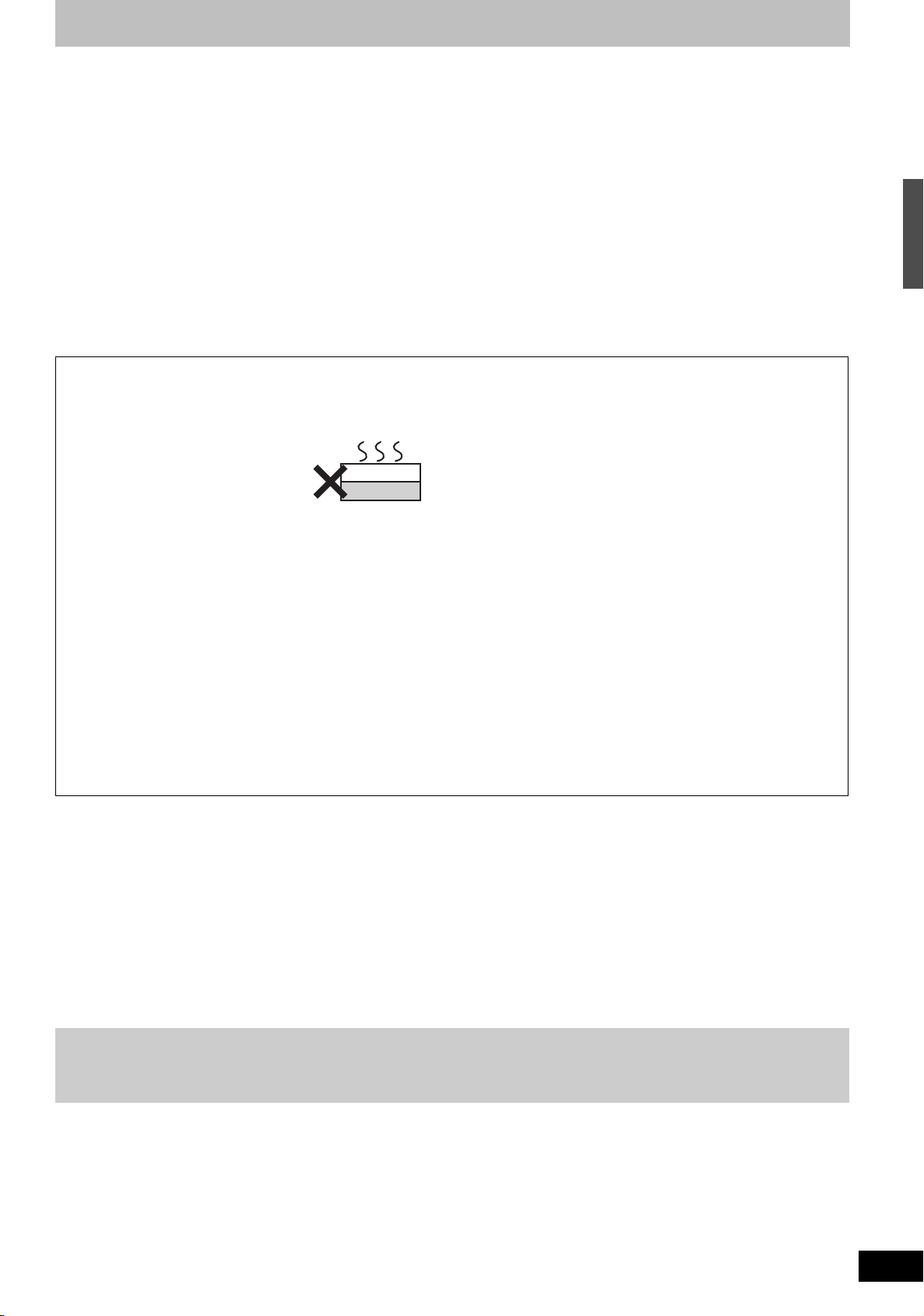
HDD (Hard disk drive) handling care
The HDD is a high precision recording instrument and because of its long recording capability and high speed operation it is a very special device
that is easily susceptible to damage.
As a basic rule, save important content to a disc as backup.
∫ The HDD is a device that is not built to withstand vibration/shock or dust
Depending on the setup environment and handling of the HDD some content may become damaged and play and recording may no longer be
possible. Especially during operation, do not subject the unit to any vibration, shock, or remove the AC mains lead from the household mains
socket. In the event of a power failure during recording or play, the content may be damaged.
∫ The HDD is a temporary storage device
The HDD is not an everlasting storage device for recorded content. Use the HDD as a temporary storage place for one-off viewing, editing, or
saving recorded content to a disc.
∫ Immediately save (backup) all content as soon as you feel there may be a problem with the HDD
If there is an irregularity within the HDD, repetitive strange sounds or problems with picture (block noise, etc.) may result. Using the HDD in this
condition may worsen the problem and in the worst case the HDD may no longer become usable. As soon as you notice this type of problem,
copy all content to disc and request service. Recorded content (data) on a HDD that has become unusable is unrecoverable.
≥When the HDD has been automatically placed in the SLEEP mode (➡ below), or the unit is turned on or off, there may be an unexpected sound.
This does not indicate a problem with this unit.
∫ Setup precautions
≥Do not place in an enclosed area so the rear cooling fan
and the cooling vents on the side are covered up.
≥Place the unit on a surface that is flat and not subject to
vibration or impact.
≥Do not place on anything that
generates heat like a video cassette
recorder, etc.
≥Do not place in an area often subject to
temperature changes.
≥Place in an area where condensation
does not occur. Condensation is a phenomenon where moisture
forms on a cold surface when there is an extreme change in
temperature. Condensation may cause internal damage to the
unit.
≥Conditions where condensation may occur
–When there is an extreme change in temperature (moving from
a very hot location to a very cold location, or vice versa, or
when subjected to an air conditioner or when cooled air
directly impacts the unit). When the HDD (warms during
operation) is subjected to cold air, condensation may form on
the inside of the HDD and may cause damage to the HDD
heads, etc.
–When there is high humidity or a lot of steam in the room.
–During the rainy season.
In the above situation, without turning the unit on, let the unit
adjust to the room temperature and wait 2–3 hours until
condensation is gone.
This unit
VCR
∫ Cigarette smoke etc. causes malfunction or
breakdown
The unit may breakdown if cigarette smoke or bug spray/vapor,
etc. gets inside the unit.
∫ While operating
≥Do not move the unit or subject to vibration or impact. (The
HDD may become damaged.)
≥Do not remove the AC mains lead from the household mains
socket, or flip the power breaker switch.
While the unit is on, the HDD is rotating at high speed. Sound or
movement due to rotation is normal.
∫ When moving the unit
1 Turn the unit off. (Wait until “BYE” disappears from the
display.)
2 Remove the AC mains lead from the household mains socket.
3 Move only after the unit has come to a complete stop (approx.
2 minutes) in order to avoid subjecting to vibration and shock.
(Even after turning the unit off, the HDD continues operating
for a short time.)
∫ HDD recording time remaining
This unit records using a VBR (Variable bit rate) data compression system to vary recorded data segments to match video data segments which
may cause differences in the displayed amount of time and space remaining for recording.
If the remaining amount of time is insufficient, delete any unwanted titles to create enough space before you start recording. (Deleting a playlist
will not increase the amount of time.)
Important notes for recording/HDD (Hard disk drive) handling care
∫ When “SLEEP” appears on the unit’s display
The HDD has been automatically placed in the SLEEP mode. (The HDD continues to rotate at high speed while the unit is on. In order to extend
the life of the HDD, the HDD will be placed in the SLEEP mode if no operation has been performed for 30 minutes while there is no disc on the
disc tray.)
≥While in SLEEP mode play or recording may not start right away because the HDD takes time to be re-activated.
≥When not using the unit, we recommend removing the disc in the tray in order to set the HDD to the SLEEP mode.
∫ Indemnity concerning recorded content
Panasonic does not accept any responsibility for damages directly or indirectly due to any type of problems that result in loss of recording or
edited content (data), and does not guarantee any content if recording or editing does not work properly. Likewise, the above also applies in a
case where any type of repair is made to the unit (including any other non-HDD related component).
RQT8415
9
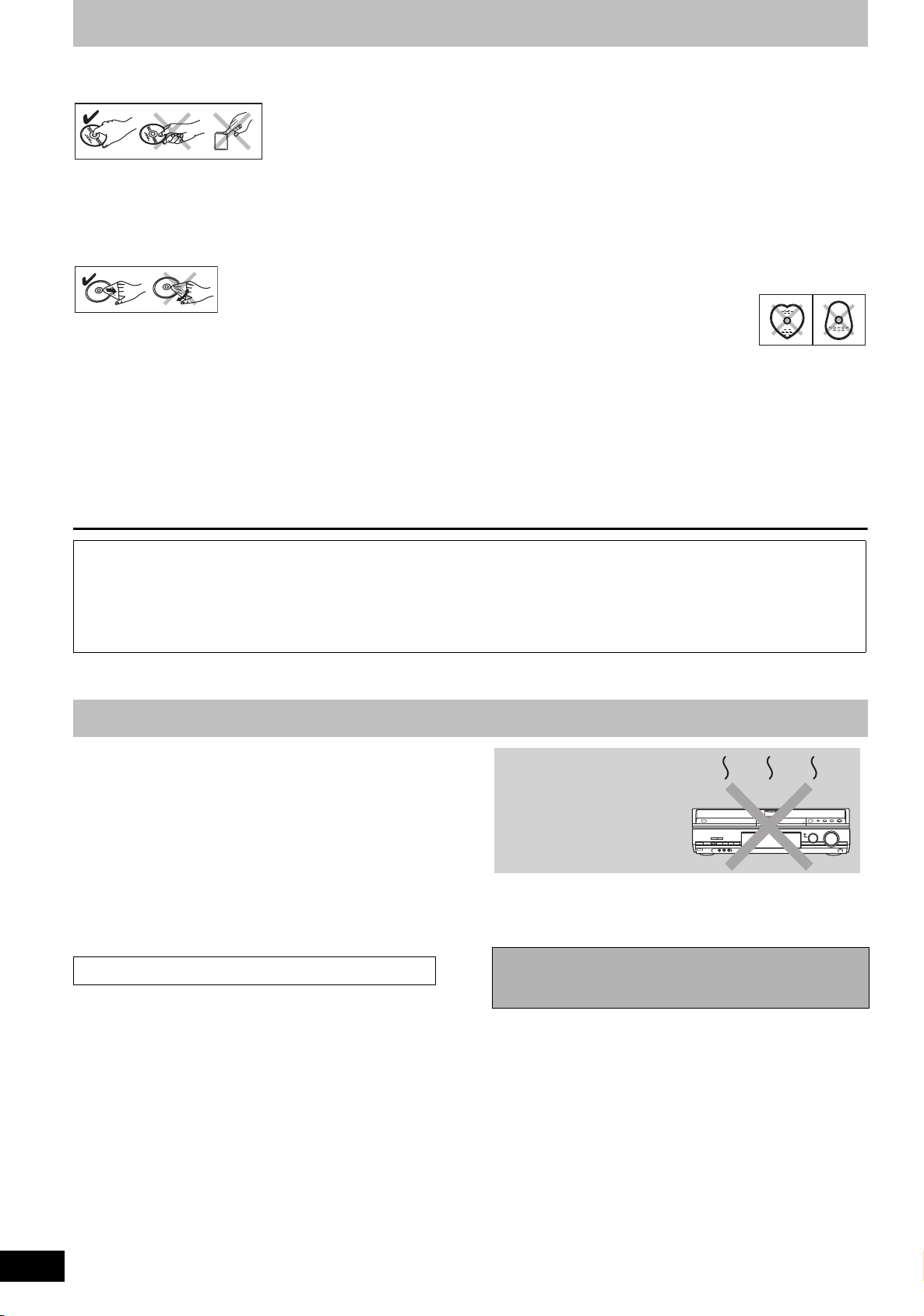
Disc and card handling
∫ How to hold a disc or card
Do not touch the recorded surface or the terminal surface.
∫ Concerning non-cartridge discs
Be careful about scratches and dirt.
∫ If there is dirt or condensation on the disc
Wipe with a damp cloth and then wipe dry.
∫ Handling precautions
≥Do not attach labels or stickers to discs. (This may cause disc
warping and un-balanced rotation, rendering it unusable.)
≥Write on the label side of the disc only with a soft, oil-based felt
pen. Do not use ballpoint pens or other hard writing implements.
≥Do not use record cleaning sprays, benzine, thinner, static
electricity prevention liquids or any other solvent.
≥Do not use scratch-proof protectors or covers.
≥Do not expose the terminals of the card to water, garbage or other
strange things.
≥Do not drop stack, or impact discs. Do not place objects on them.
≥Do not use the following discs:
–Discs with exposed adhesive from removed stickers or labels
(rental discs, etc.).
–Discs that are badly warped or cracked.
–Irregularly shaped discs, such as heart
shapes.
≥Do not place in the following areas:
–In direct sunlight.
–In very dusty or humid areas.
–Near a heater.
–Locations susceptible to significant difference in temperature
(condensation can occur).
–Where static electricity or electromagnetic waves occur.
≥To protect discs from scratches and dirt, return them to their cases
or cartridges when you are not using them.
The manufacturer accepts no responsibility and offers no compensation for loss of recorded or edited material due to a problem
with the unit or recordable media, and accepts no responsibility and offers no compensation for any subsequent damage caused by
such loss.
Examples of causes of such losses are
≥A disc recorded and edited with this unit is played in a DVD Recorder or computer disc drive manufactured by another company.
≥A disc used as described above and then played again in this unit.
≥A disc recorded and edited with a DVD Recorder or computer disc drive manufactured by another company is played in this unit.
Unit care
The precision parts in this unit are readily affected by the
environment, especially temperature, humidity, and dust.
Cigarette smoke also can cause malfunction or breakdown.
To clean this unit, wipe with a soft, dry cloth.
≥Never use alcohol, paint thinner or benzine to clean this unit.
≥Before using chemically treated cloth, carefully read the
instructions that came with the cloth.
Observe the following points to ensure continued listening and
viewing pleasure.
Dust and dirt may adhere to the unit’s lens over time, making it
impossible to record or play discs.
Use the DVD lens cleaner about once every year, depending on
frequency of use and the operating environment. Carefully read the
lens cleaner’s instructions before use.
DVD lens cleaner: RP-CL720E
Do not place the unit on
amplifiers or equipment
that may become hot.
The heat can damage the unit.
[Note]
Do not obstruct the rear panel’s internal cooling fan.
Before moving the unit, ensure the disc tray is empty.
Failure to do so will risk severely damaging the disc and the
unit.
RQT8415
10
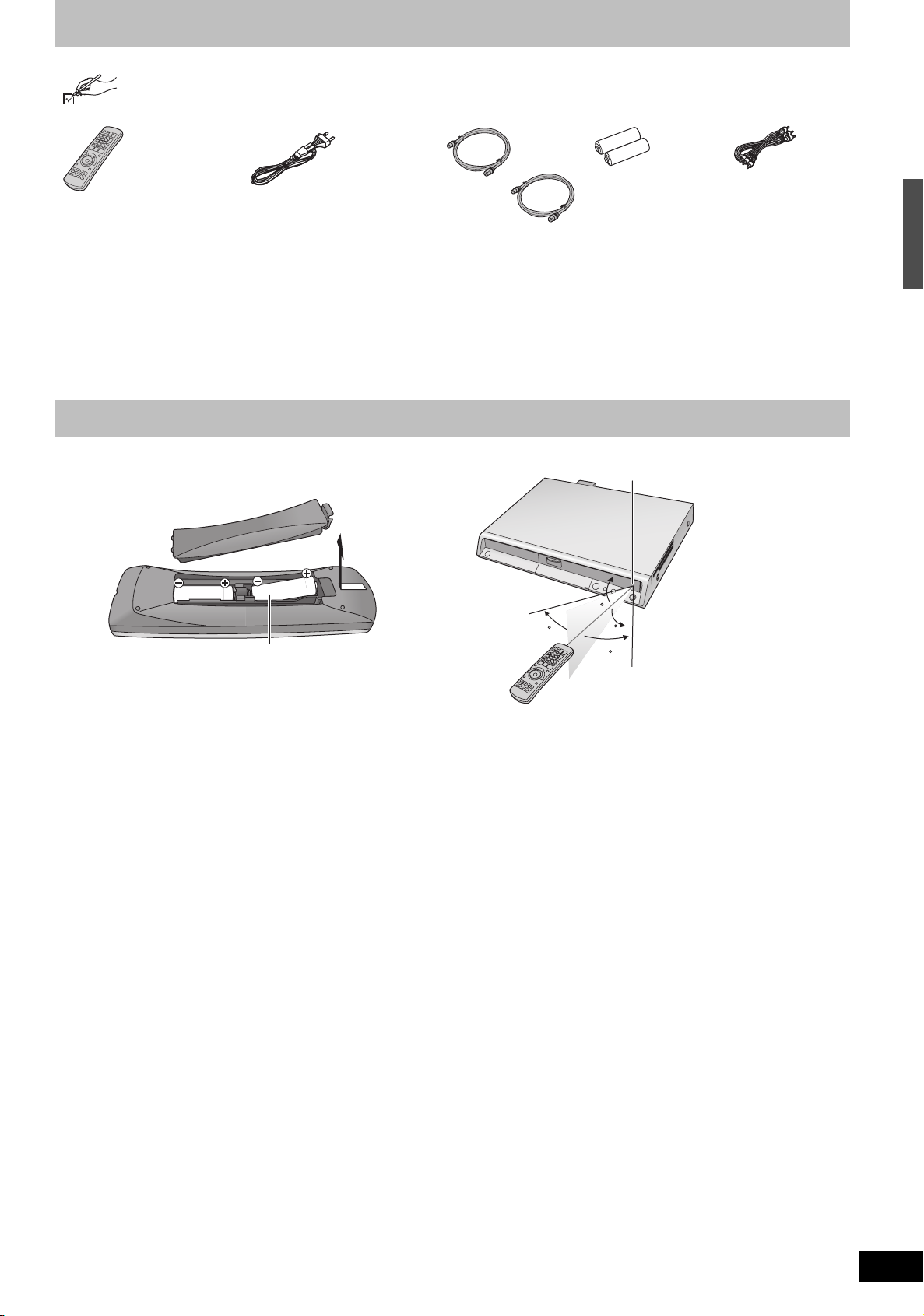
Included accessories
Please check and identify the supplied accessories.
(Product numbers correct as of January 2006. These may be subject to change.)
∏
(EUR7659Y60)
∏∏∏∏
1 Remote control 1 AC mains lead
≥For use with this unit only. Do
not use it with other equipment.
Also, do not use cords for other
equipment with this unit.
The remote control information
∫ Batteries
≥Insert so the poles (i and j) match those in the remote control.
≥When closing the lid, insert it from the j (minus) side.
R6/LR6, AA
≥Do not use rechargeable type batteries.
≥Do not mix old and new batteries.
≥Do not use different types at the same time.
≥Do not heat or expose to flame.
≥Do not take apart or short circuit.
≥Do not attempt to recharge alkaline or manganese batteries.
≥Do not use batteries if the covering has been peeled off.
Mishandling of batteries can cause electrolyte leakage which can
damage items the fluid contacts and may cause a fire.
Remove if the remote control is not going to be used for a long
period of time. Store in a cool, dark place.
2 RF coaxial cables 2 Batteries
for remote control
∫ Use
Remote control signal sensor
20
30
20
30
7 m directly in front of the unit
1 Audio/video
cable
Disc and card handling/Unit care/Included accessories/The remote control information
Remote control operations (➡ 12)
[Note]
If you cannot operate the unit or television using the remote control
after changing the batteries, please re-enter the codes (➡ 23).
RQT8415
11
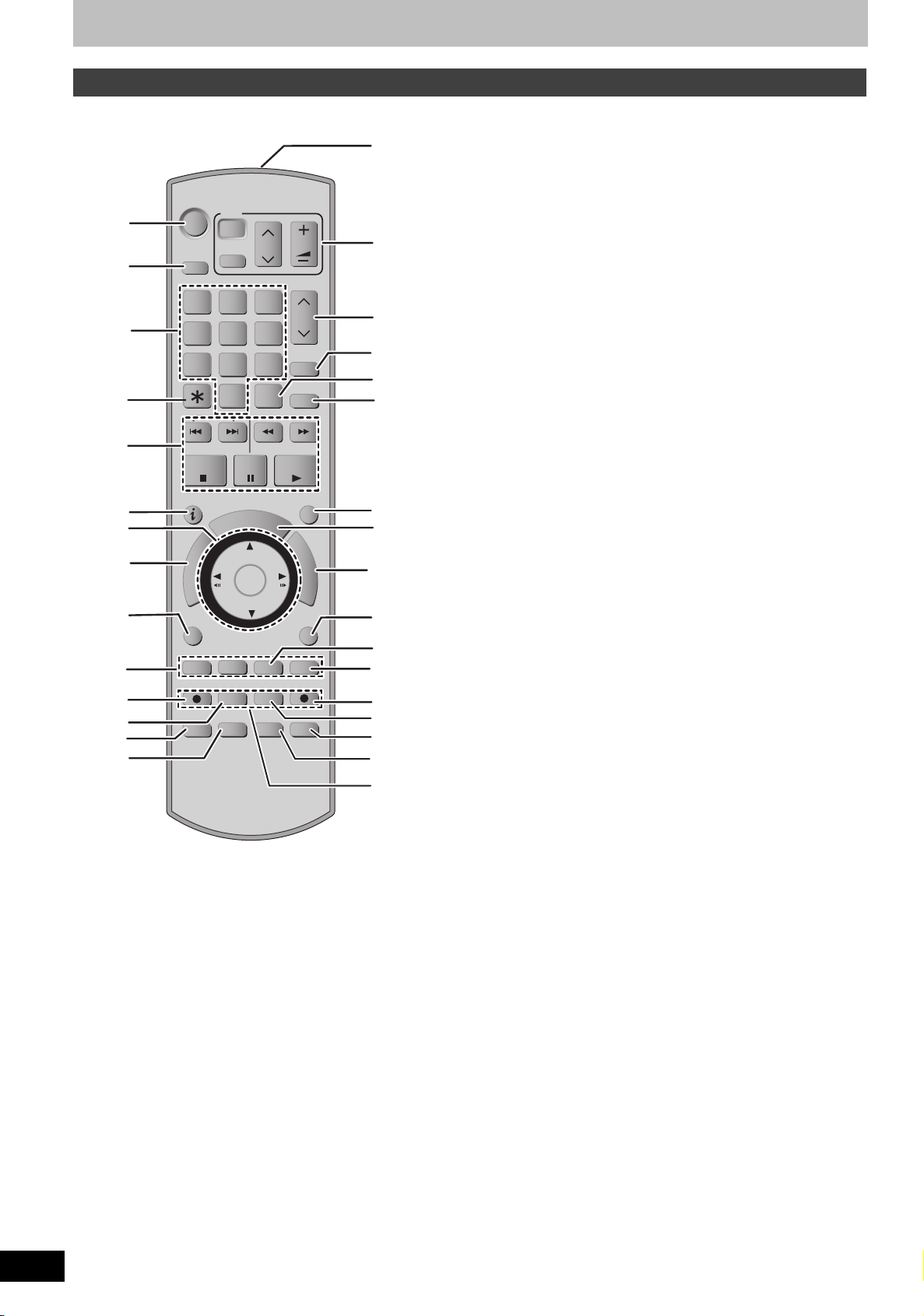
Control reference guide
TIME SLIP
DISPLAY
STATUS
AUDIO
DIRECT TV REC
EXT LINK
REC MODE
REC
MANUAL SKIP
CREATE
CHAPTER
ENTER
RETURN
SUB MENU
S
PROG/CHECK
PAUSE
STOP
SLOW/SE ARCH
SKIP
DELETE
ShowView
CH
PAGE
VOLUME
CH
AV
TV
DRIVE
SELECT
Remote control
Instructions for operations are generally described using the remote control.
1
2
3
4
5
6
7
8
9
:
;
<
=
>
?
DVD
TV
Í
DRIVE
SELECT
1
7
SKIP
STOP
R
O
T
A
G
I
V
A
N
T
C
E
R
I
D
SUB MENU
Í
AV
2
54
8
0
PAU S E
U
G
ENTER
CH
3
6
9
INPUT
SELECT
SLOW/SEARCH
PLAY/x1.3
PROG/CHECK
D
I
E
CREATE
CHAPTER
VOLUME
PAG E
CH
ShowView
DELETE
F
U
N
C
T
I
O
N
S
RETURN
MANUAL SKIP
@
A
B
C
D
E
F
G
H
I
J
DIRECT TV REC
EXT LINK
REC MODE
REC
K
TIME SLIP
DISPLAY
STATUS
AUDI O
L
M
N
O
1 Turn the unit on (➡ 18)
2 Select drive (HDD, DVD or SD) (➡ 24, 34, 40)
3 Select channels and title numbers, etc./Enter numbers
4 Cancel
5 Basic operations for recording and play
6 Show programme information in the GUIDE Plus+ system
7 Selection/Enter, Frame-by-frame (➡ 36)
8 Show Top menu/Direct Navigator (➡ 34, 35, 44)
9 Show sub menu (➡ 44)
: Colour buttons for switching between Video/Picture and Video/
Playlists, selecting character type when entering text, manual
tuning settings and GUIDE Plus+ operations
(➡ 29, 34, 53, 63, 69)
; Start recording (➡ 24)
< Change recording mode (➡ 24)
= Select audio (➡ 36)
> Show status messages (➡ 43)
? Transmit the remote control signal
@ Television operations (➡ 23)
A Channel select/Change pages in the GUIDE Plus+ system
(➡ 24, 29)
B Show S
C Input select (AV1, AV2, AV3, AV4 or DV) (➡ 33, 58)
D Delete items (➡ 50)
E
F Show the GUIDE Plus+ screen (➡ 19, 28)
G Show FUNCTIONS window (➡ 64)
H Return to previous screen
I Create chapter (➡ 36)
J Skip 30 seconds forward (➡ 36)
K Direct TV recording (➡ 59)
L Linked timer recordings with external equipment (➡ 33)
M Skip the specified time (➡ 36)
N Show on-screen menu (➡ 42)
O Recording functions
HOWVIEW screen (➡ 30)
Show timer recording programme screen
(➡ 30)
[Note]
≥Buttons such as the [¥ REC] button do not protrude as much as
other buttons to stop them from being pressed accidentally.
≥If you press [EXT LINK] accidentally, the unit turns off and switches
to recording standby mode. Press [EXT LINK] again to cancel
recording standby.
≥The word “button” is not used in these operating instructions so
“Press the [ENTER] button.” is shown as “Press [ENTER].”
≥You can use this remote control to operate your television if you set
the television manufacturer code (➡ 23).
RQT8415
12
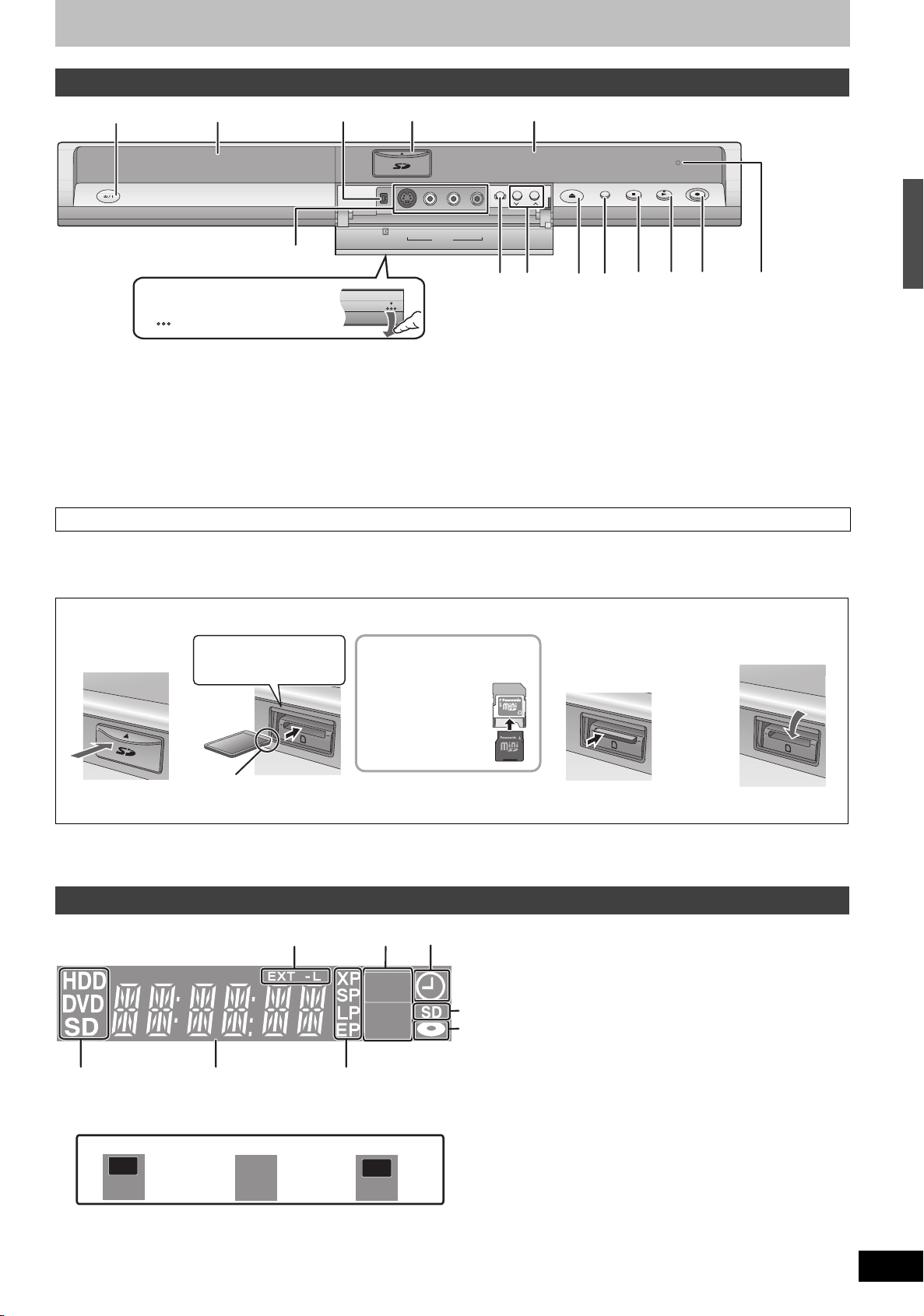
Main unit
k
1. 3
1
2
3
DV IN
4
S VIDEO IN
VIDEO IN
AV3
L/MONO
-AUDIO IN-
5
DRIVE
OPEN/CLOSE
EXT LINK
CH
R
SELECT
REC
1.3
6
;
Opening the front panel
Press down on the
1 Standby/on switch (Í/I) (➡ 18)
Press to switch the unit from on to standby mode or vice versa. In
standby mode, the unit is still consuming a small amount of power.
2 Disc tray (➡ 24, 34)
3 Connection for digital video (DV) camcorder (➡ 58)
4 SD card slot (➡ below)
5 Display (➡ below)
6 Connection for camcorder etc. (➡ 58)
7 Linked timer recordings with external equipment (➡ 33)
8 Channel select (➡ 24)
part with your finger
7
8
9 Open/close disc tray (➡ 24, 34)
: Select drive (➡ 24, 34, 40)
Drive changes each time you press [DRIVE SELECT].
; Stop (➡ 24, 35)
< Start play (➡ 34)
= Start recording (➡ 24)/Specify a time to stop recording (➡ 26)
> Remote control signal sensor
Rear panel terminals (➡ 14, 15)
9
:
Inserting, Removing the SD card
When the card indicator (“SD”) on the unit’s display is flashing, the card is being read from or written to. Do not turn off the unit or remove the card.
Such action may result in malfunction or loss of the card’s contents.
≥Inserting foreign objects can cause a malfunction.
≥You can use SD Memory Cards with capacities from 8 MB to 2 GB (➡ 7).
<
=
>
Control reference guide
Opening the cover Inserting the card
Press the protruding
part to open the
cover.
Automatic drive select function
≥If you insert an SD card while the unit is stopped, the “SD Card” screen is displayed. Select an item and press [ENTER] to switch to the SD drive
( ➡ 40, 56).
If you remove an SD card, the HDD drive is automatically selected.
Press on the centre of the
card until it clicks into
place.
Insert the card label up with
the cut-off corner on the right.
(Do not forget to close the cover. ➡ right)
If you are using a
TM
miniSD
into the miniSD
adaptor that comes
with the card.
Insert and remove this
adaptor from the unit.
card, insert it
TM
card
ADAPTER
Removing the card Closing the cover
1
Press on the centre of
the card.
Pull it straight out.
2
Press down.
The unit’s display
3
1
2
REC
4
PLAY
5
6
1 Linked timer recordings with external equipment indicator
2
Recording
7
Playback
REC
PLAY
3 Timer recording indicator
4 Lights when the SD card is inserted in the card slot.
5 Lights when a disc that is supported by this unit is inserted in the
tray.
8
Recording/Playback
REC
PLAY
6 Lights when the HDD, DVD or SD drive is selected
7 Main display section
8 Recording mode
RQT8415
13
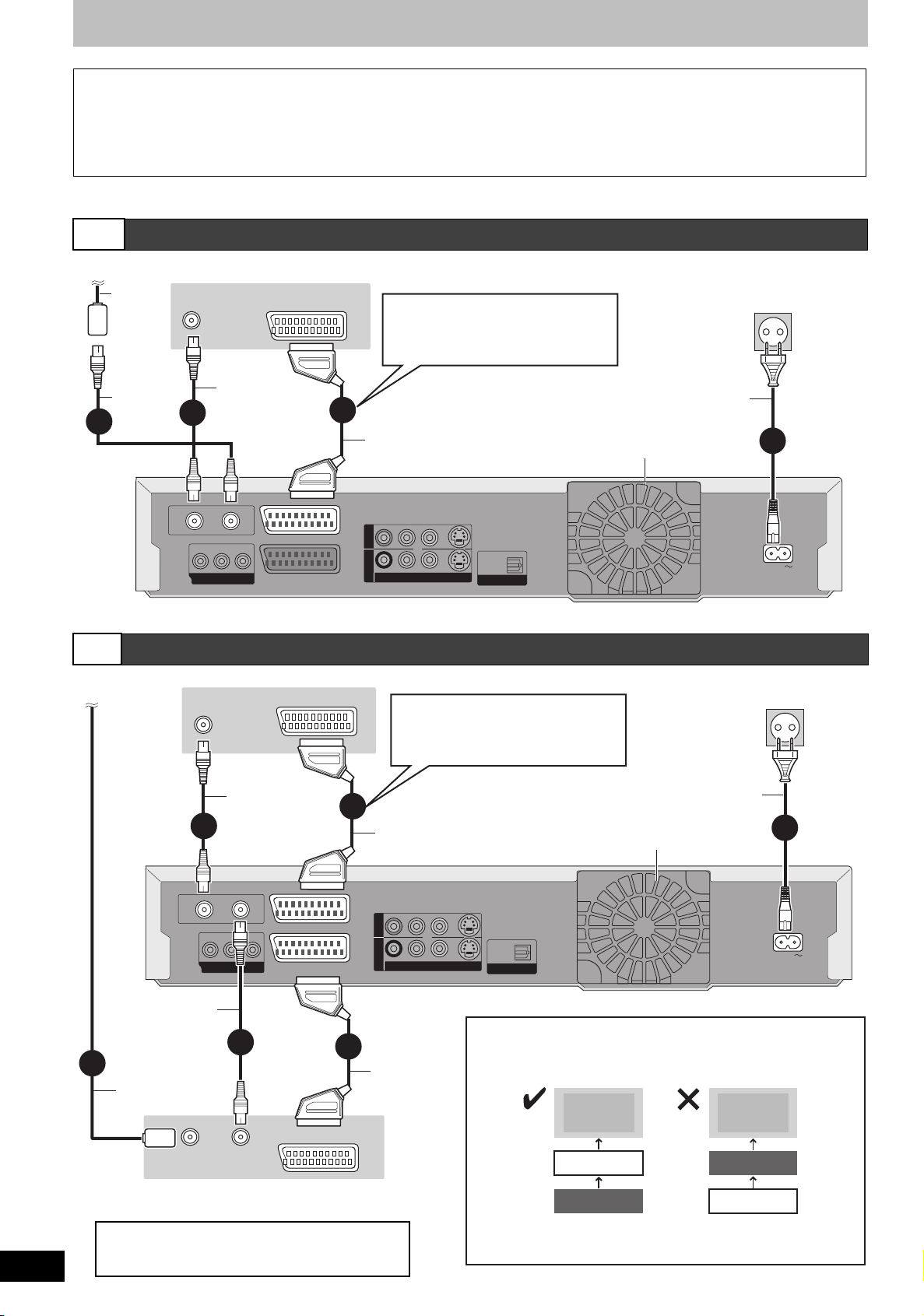
STEP 1 Connection
OPTICAL
DIGITAL AUDIO OUT
(PCM/BITSTREAM)
S VIDEO
VIDEO
R-AUDIO-L
AV4 IN
OUT
COMPONENT VIDEO OUT
RF
IN
RF
OUT
OPTICAL
DIGITAL AUDIO OUT
(PCM/BITSTREAM)
S VIDEO
VIDEO
R-AUDIO-L
AV4 IN
OUT
COMPONENT VIDEO OUT
RF
IN
RF
OUT
Make sure to use the pair of supplied RF coaxial cables
Use the pair of supplied RF coaxial cables only when you make connections to the unit through its RF IN and RF OUT terminals. Striping may
appear and disrupt images on the TV if you use different cables for connection.
Using a 21-pin Scart cable
≥You can use a variety of Q Link functions by connecting the unit to a Q Link compatible television (➡ 59).
≥You can enjoy high-quality viewing by connecting the unit to an RGB compatible television (➡ 81).
[Required]setting] “AV1 Output” in the Setup menu (➡ 68)
≥Before connection, turn off all equipment and read the appropriate operating instructions.
≥Select the connection pattern that matches your environment from pattern A–D. Confirm connections not listed below with your
dealer.
A
Connecting a television
To the aerial
Aerial
cable
RF coaxial
cable
(included)
1
B
To the aerial
Television’s rear panel
VHF/UHF
RF IN
AV IN
Connecting a terminal other
than the 21-pin Scart terminal
(➡ 16)
RF coaxial
2
cable
(included)
3
Fully wired 21-pin
Scart cable
RF
OUT
COMPONENT VIDEO OUT
RF
IN
PB
Y
PR
(TV)
AV1
AV2 (DECODER/EXT)
OUT
AV4 IN
R-AUDIO-L
Connecting a television and VCR
Television’s rear panel
VHF/UHF
RF IN
AV IN
Connecting a terminal other
than the 21-pin Scart terminal
(➡ 16)
VIDEO
S VIDEO
OPTICAL
DIGITAL AUDIO OUT
(PCM/BITSTREAM)
To household mains socket
(AC 220 to 240 V, 50 Hz)
AC mains lead
(included)
Connect only after all other
connections are complete.
Cooling fan
This unit’s rear panel
To household mains socket
(AC 220 to 240 V, 50 Hz)
4
AC IN
RQT8415
14
RF coaxial
(TV)
5
3
RF
OUT
RF coaxial cable
(included)
cable
(included)
4
PB
Y
COMPONENT VIDEO OUT
2
PR
RF
IN
AV1
AV2 (DECODER/EXT)
1
Aerial
cable
AV OUT
VHF/UHF
[Required]setting]
“AV2 Input” and “AV2 Connection” settings in the Setup
menu (➡ 68)
RF OUT
RF IN
VCR’s rear panel
Fully wired 21-pin
Scart cable
OUT
AV4 IN
VIDEO
R-AUDIO-L
21-pin Scart
cable
AC mains lead
(included)
Connect only after all other
connections are complete.
6
AC IN
S VIDEO
OPTICAL
DIGITAL AUDIO OUT
(PCM/BITSTREAM)
Cooling fan
This unit’s rear panel
Connect the unit directly to the television
If you connect the unit through an AV selector or video cassette
recorder to the television, video signal will be affected by copyright
protection systems and the picture may not be shown correctly.
Television
This unit
VCR
Television
VCR
This unit
≥When connecting to a television with a built-in VCR
Connect to the input terminals on the television side if there are
both television and VCR input terminals.
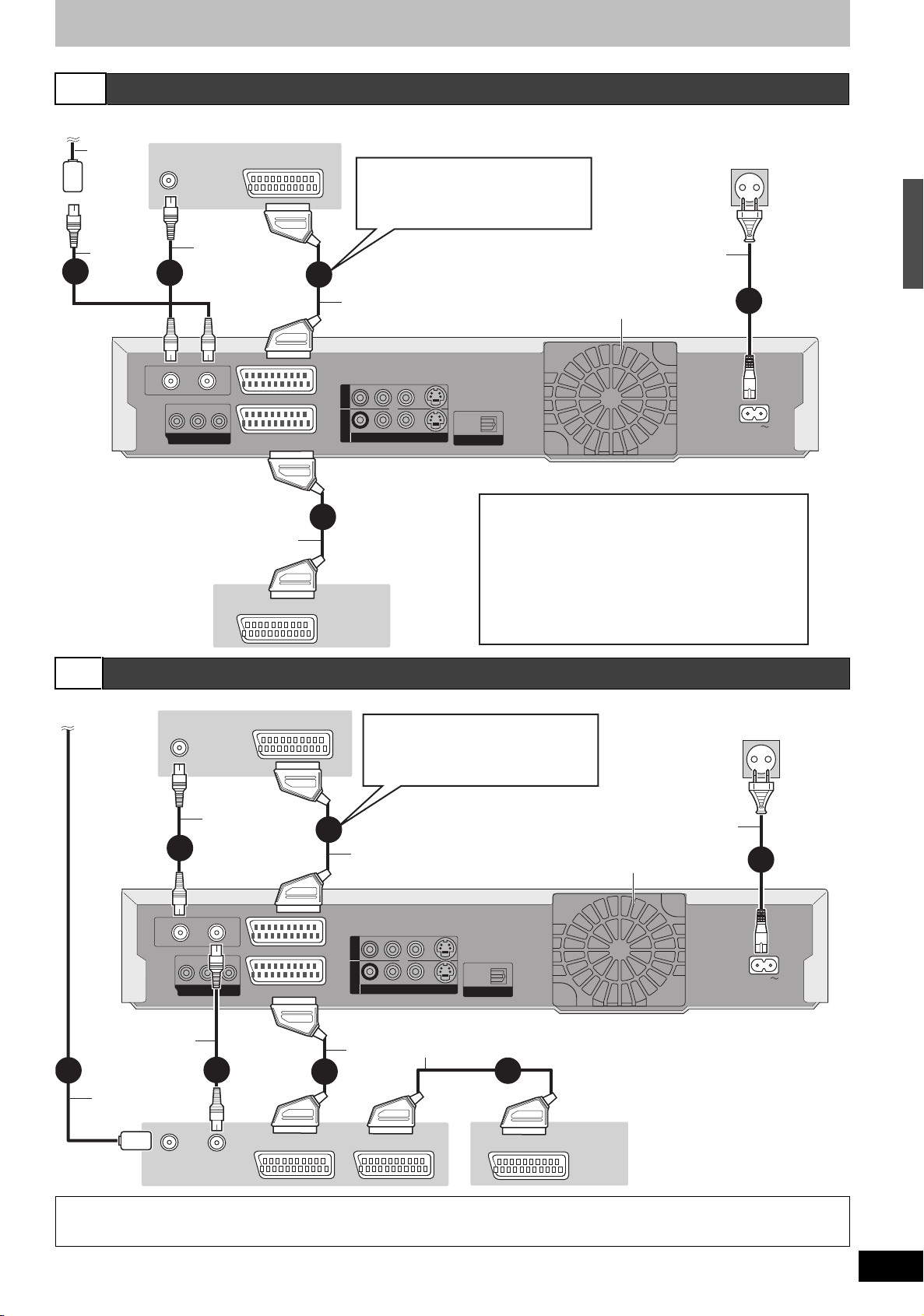
C
OPTICAL
DIGITAL AUDIO OUT
(PCM/BITSTREAM)
S VIDEO
VIDEO
R-AUDIO-L
AV4 IN
OUT
COMPONENT VIDEO OUT
RF
IN
RF
OUT
OPTICAL
DIGITAL AUDIO OUT
(PCM/BITSTREAM)
S VIDEO
VIDEO
R-AUDIO-L
AV4 IN
OUT
COMPONENT VIDEO OUT
RF
IN
RF
OUT
Connecting a television and digital/satellite receiver or decoder
To the aerial
Aerial
cable
VHF/UHF
RF IN
RF coaxial
cable
1
(included)
2
RF
OUT
COMPONENT VIDEO OUT
Y
This unit’s rear panel
Digital/satellite receiver
or decoder’s rear panel
Television’s rear panel
AV IN
RF coaxial
cable
(included)
RF
IN
PB
PR
(TV)
AV1
AV2 (DECODER/EXT)
21-pin Scart cable
AV OUT
Connecting a terminal other
than the 21-pin Scart terminal
(➡ 16)
3
Fully wired 21-pin
Scart cable
OUT
AV4 IN
R-AUDIO-L
4
VIDEO
S VIDEO
To household mains socket
(AC 220 to 240 V, 50 Hz)
AC mains lead
(included)
Connect only after all other
connections are complete.
Cooling fan
OPTICAL
DIGITAL AUDIO OUT
(PCM/BITSTREAM)
[Required]setting]
“AV2 Input” and “AV2 Connection” settings in the Setup
menu (➡ 68)
When you wish to view another programme this unit
is recording while watching a decoded broadcast
Press [0]i[ENTER]. (“DVD” appears on the unit’s
display.) Press again to cancel. (“TV” appears on the
unit’s display.)
5
STEP 1 Connection
AC IN
D
To the aerial
1
Aerial
cable
VCR’s rear
panel
Connecting a television and VCR, digital/satellite receiver or decoder
VHF/UHF
RF IN
5
RF
OUT
RF coaxial
cable
(included)
VHF/UHF
RF IN
Television’s rear panel
AV IN
RF coaxial
cable
(included)
RF
PB
Y
PR
COMPONENT VIDEO OUT
2
RF OUT
IN
(TV)
AV1
AV2 (DECODER/EXT)
AV OUT
6
Fully wired 21-pin
Scart cable
OUT
AV4 IN
21-pin Scart cable
3
Connecting a terminal other
than the 21-pin Scart terminal
(➡ 16)
R-AUDIO-L
(PCM/BITSTREAM)
OPTICAL
DIGITAL AUDIO OUT
S VIDEO
VIDEO
4
AV IN
AV OUT
Connect only after all other
connections are complete.
Cooling fan
To household mains socket
(AC 220 to 240 V, 50 Hz)
AC mains lead
(included)
This unit’s rear panel
Digital/satellite receiver
or decoder’s rear panel
7
AC IN
[Required]setting]
“AV2 Input” and “AV2 Connection” settings in the Setup menu (➡ 68)
Connect the unit directly to the television (➡ 14, [B] )
RQT8415
15
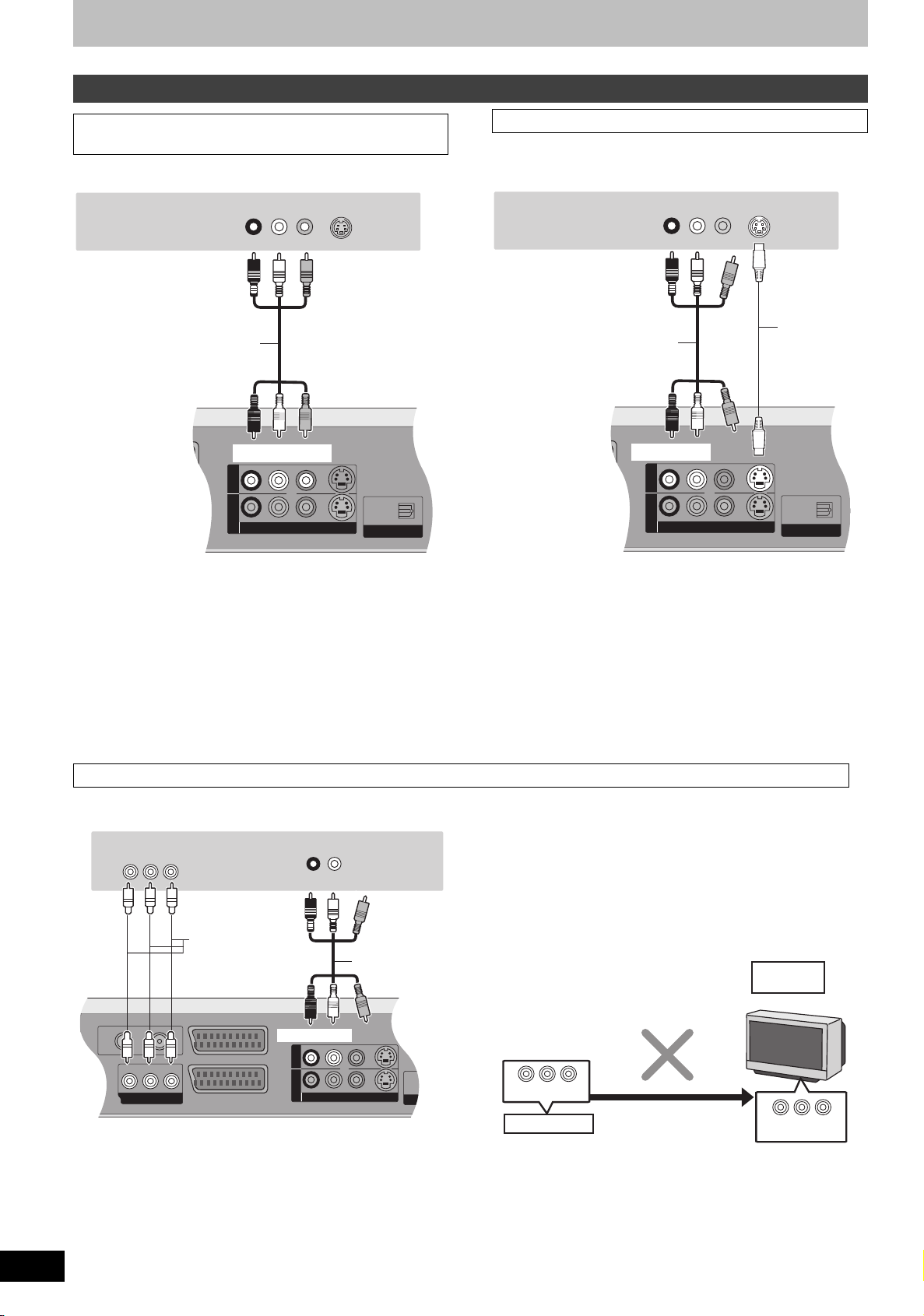
STEP 1 Connection
OPTICALOPTICAL
DIGITAL AUDIO OUTDIGITAL AUDIO OUT
(PCM/BITSTREAM)(PCM/BITSTREAM)
S VIDEOS VIDEO
VIDEOVIDEO
R-AUDIO-LR-AUDIO-L
AV4 INAV4 IN
OUTOUT
OPTICALOPTICAL
DIGITAL AUDIO OUTDIGITAL AUDIO OUT
(PCM/BITSTREAM)(PCM/BITSTREAM)
S VIDEOS VIDEO
VIDEOVIDEO
R-AUDIO-LR-AUDIO-L
AV4 INAV4 IN
OUTOUT
OPTIOPTICAL
DIGITADIGITAL AU
(PCM(PCM/BITS
S VIDEOS VIDEO
VIDEOVIDEO
R-AUDIO-LR-AUDIO-L
AV4 INAV4 IN
OUTOUT
AV2 (DECODER/EXT)
AV1
(TV)
PR
PB
Y
COMPONENT VIDEO OUTCOMPONENT VIDEO OUT
RFRF
ININ
RFRF
OUTOUT
Other connections
Connecting a television with AUDIO/VIDEO
terminals
Television’s rear panel
VIDEO
IN
S VIDEO
Audio/Video cable
(included)
This unit’s rear panel
AUDI O I N
R L
Red White Yellow
Red White Yellow
Connecting a television with S VIDEO terminals
The S VIDEO OUT terminal achieves a more vivid picture than the
VIDEO OUT terminal. (Actual results depend on the television.)
Television’s rear panel
VIDEO
IN
S VIDEO
IN
S Video
cable
AUDI O I N
IN
R L
Red White
Audio/Video cable
(included)
Red White
This unit’s rear panel
RQT8415
16
Connecting a television with COMPONENT VIDEO terminals
Television’s rear panel
Red White
Red White
AUDI O IN
R L
Audio/Video
cable
(included)
COMPONENT
VIDEO IN
PB
Y
PR
Video cable
This unit’s rear panel
COMPONENT VIDEO terminals can be used for either interlace or
progressive output (➡ 81) and provide a purer picture than the S
VIDEO OUT terminal.
≥Connect to terminals of the same colour.
If you have a regular television (CRT: cathode ray tube)
Use component output with progressive “Off” (Factory setting ➡ 68),
even if it is progressive compatible, because progressive output can
cause some flickering. This is the same for multi system televisions
using PAL mode.
CRT
COMPONENT VIDEO OUT
This unit
Progressive output
For progressive output (➡ 22)
COMPONENT
VIDEO IN
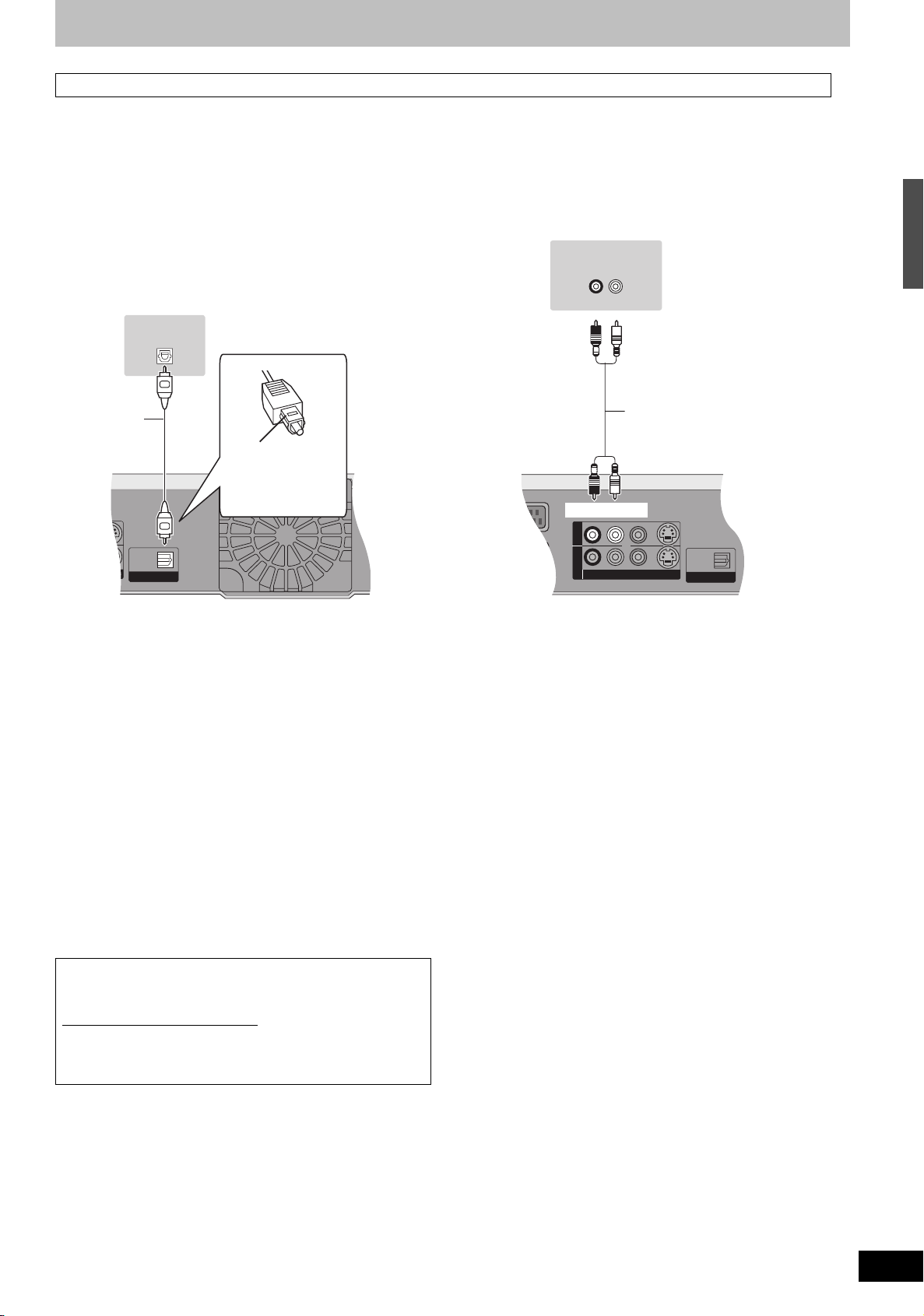
Connecting an amplifier or system component
OPTICALOPTICAL
DIGITAL AUDIO OUTDIGITAL AUDIO OUT
(PCM/BITSTREAM)(PCM/BITSTREAM)
IDEOS VIDEO
OPTICALOPTICAL
DIGITAL AUDIO OUTDIGITAL AUDIO OUT
(PCM/BITSTREAM)(PCM/BITSTREAM)
S VIDEOS VIDEO
VIDEOVIDEO
R-AUDIO-LR-AUDIO-L
AV4 INAV4 IN
OUTOUT
/
EXT)
∫ Connecting an amplifier with a digital input
terminal
≥To enjoy multi-channel surround sound DVD-Video, connect an
amplifier with Dolby Digital, DTS and MPEG decoders.
[Required]setting]
“Digital Audio Output” in the Setup menu (➡ 67)
≥Before purchasing an optical digital audio cable (not included),
check the terminal shape of the connected equipment.
≥You cannot use DTS Digital Surround decoders not suited to DVD.
≥Even if using this connection, output will be only 2 channels when
playing DVD-Audio.
∫ Connecting a stereo amplifier
Amplifier’s rear panel
AUDIO IN
R L
Amplifier’s rear panel
Optical digital
audio cable
Do not bend
sharply when
connecting.
OPTICAL IN
Insert fully, with this
side facing up.
This unit’s rear panel
Red White
STEP 1 Connection
Audio cable
Red White
This unit’s rear panel
When the unit is not to be used for a long time
To save power, unplug it from the household mains socket. This
unit consumes a small amount of power, even when it is turned off
[approx. 2 W (Power Save mode)]
When “Power Save” is set to “On”, the “Quick Start” function does
not work.
RQT8415
17
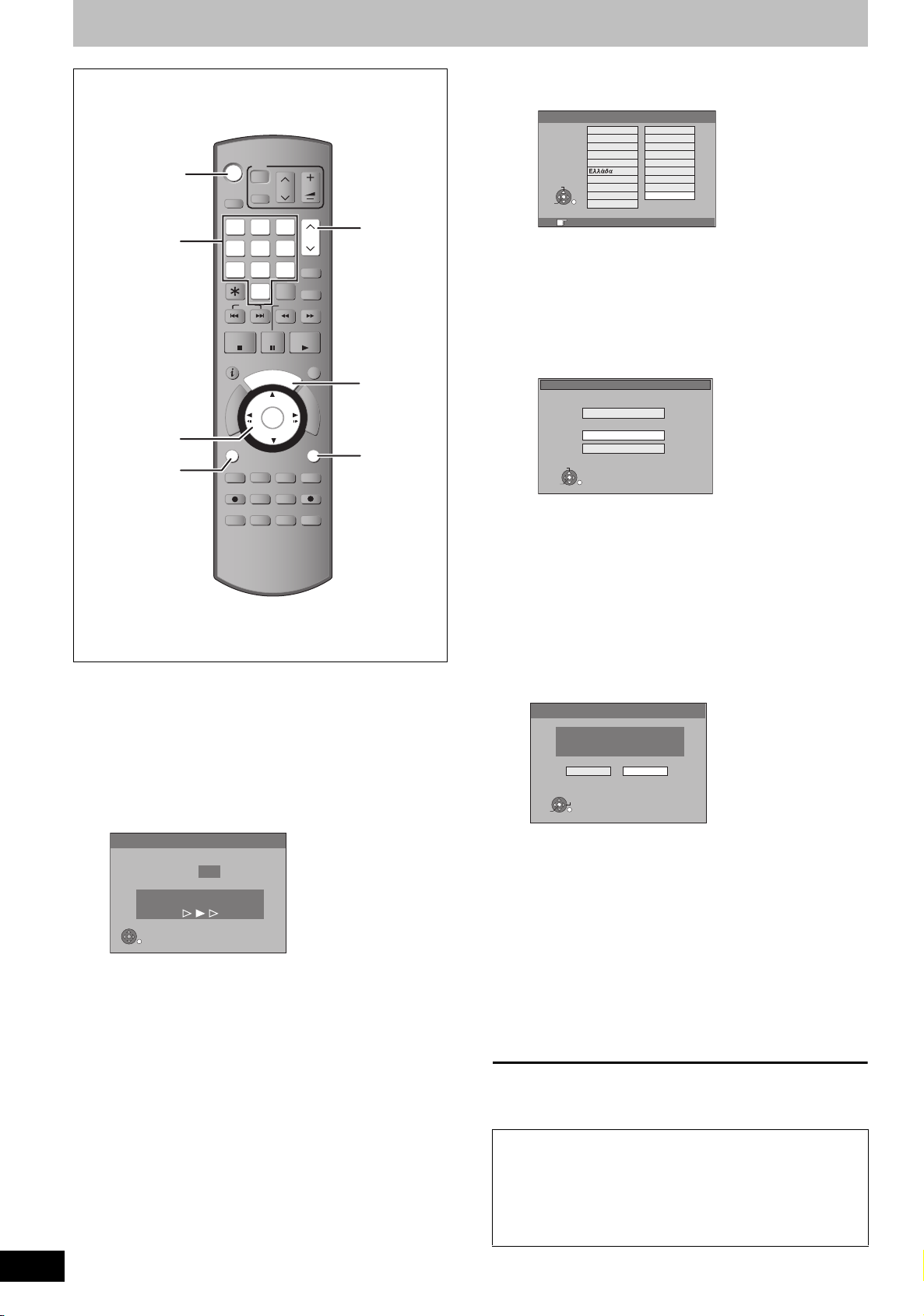
STEP 2 Channel reception settings and TV aspect settings
TIME S LIP
DISPLAY
STATUS
AUDIO
DIRECT TV REC
EXT LI NK
REC MO DE
REC
MANUAL S KIP
CREATE
CHAPTER
ENTER
RETURN
SUB ME NU
S
PROG/CH ECK
PAUSE
STOP
SLOW/SEAR CH
SKIP
DELETE
ShowView
CH
PAGE
VOLUME
CH
AV
TV
DRIVE
SELECT
≥If the Country setting menu appears on the television.
e.g., [DMR-EH55]
Country
Í DVD
Numbered
buttons
DVD
Í
DRIVE
SELECT
1
7
SKIP
TV
Í
2
54
8
0
AV
VOLUME
CH
PAG E
3
6
ShowView
9
DELETE
INPUT
SELECT
SLOW/SEARCH
België
Belgique
Belgien
Danmark
España
France
SELECT
Italia
Nederland
ENTER
Norge
RETURN
W X
CH
CH
RETURN: leave ENTER: access
Press [3, 4, 2, 1] to select the country and press
[ENTER].
If you select “Schweiz”, “Suisse” or “Svizzera” in the Country
setting, or when the television tuning setting has been set to
Switzerland, the “Power Save” setting menu appears. Select
Deutschland
Österreich
Portugal
Suomi
Sverige
Schweiz
Suisse
Svizzera
Others
“On” or “Off” (➡ 68).
Auto-Setup starts. This takes about 8 minutes.
After set up is complete, TV aspect setting screen appears.
TV Aspect
16:9 WIDE TV
16:9
4:3 TV
SELECT
ENTER
4:3
Letterbox
RETURN
≥16:9: 16:9 widescreen television
≥4:3: 4:3 aspect television
3,4,2,1
ENTER
SUB MENU
STOP
R
O
T
A
G
I
V
A
N
T
C
E
R
I
D
SUB MENU
REC
AUDI O
PAUSE
D
I
U
G
ENTER
CREATE
CHAPTER
EXT LINK
REC MODE
DISPLAY
STATUS
PLAY/x1.3
PROG/CHECK
E
F
U
N
C
T
I
O
N
S
RETURN
MANUAL SKIP
DIRECT TV REC
TIME SLIP
GUIDE
RETURN
[HDD] [RAM] Titles are recorded as they appear on screen.
[DVD-V] Video recorded for a widescreen is played as Pan
& Scan (unless prohibited by the producer of the
disc) (➡ 81).
≥Letterbox:4:3 aspect television
Widescreen picture is shown in the letterbox style (➡ 81).
3 Press [3, 4] to select the TV aspect
and press [ENTER].
When television type and aspect is set, the GUIDE Plus+
1 Turn on the television and select the
appropriate AV input to suit the
connections to this unit.
setting screen appears.
Auto-Setup
Do you want to setup
the GUIDE Plus+ system ?
Yes No
2 Press [Í DVD] to turn the unit on.
When connecting to a television that has the Q Link functions
(➡ 59), downloading from the television starts.
Download from TV
Pos 4
Download in progress. Please wait.
RETURN
RETURN: to cancel
You can download the tuning positions from the television.
This unit’s Auto Clock Setting function synchronizes the time
when the TV channel that is broadcasting time and date
information is tuned.
SELECT
ENTER
RETURN
(The above message also appears in countries where GUIDE
Plus+ system is not available. However set up is not possible.)
≥If you want to set up the GUIDE Plus+ system
Press [2, 1] to select “Yes” and press [ENTER].
Proceed to step 2 (➡ 19, GUIDE Plus+ system settings)
≥If you do not want to set up the GUIDE Plus+ system or if
you live in a country where GUIDE Plus+ system is not
available (➡ 19, Regarding the GUIDE Plus+ system)
Press [2, 1] to select “No” and press [ENTER].
Television picture appears. Set up is complete.
RQT8415
18
To stop partway
Press [RETURN].
∫ If the clock setting menu appears
Set the clock manually (➡ 71).
∫ To confirm that stations have been tuned
correctly (➡ 69)
∫ To restart set up (➡ 70)
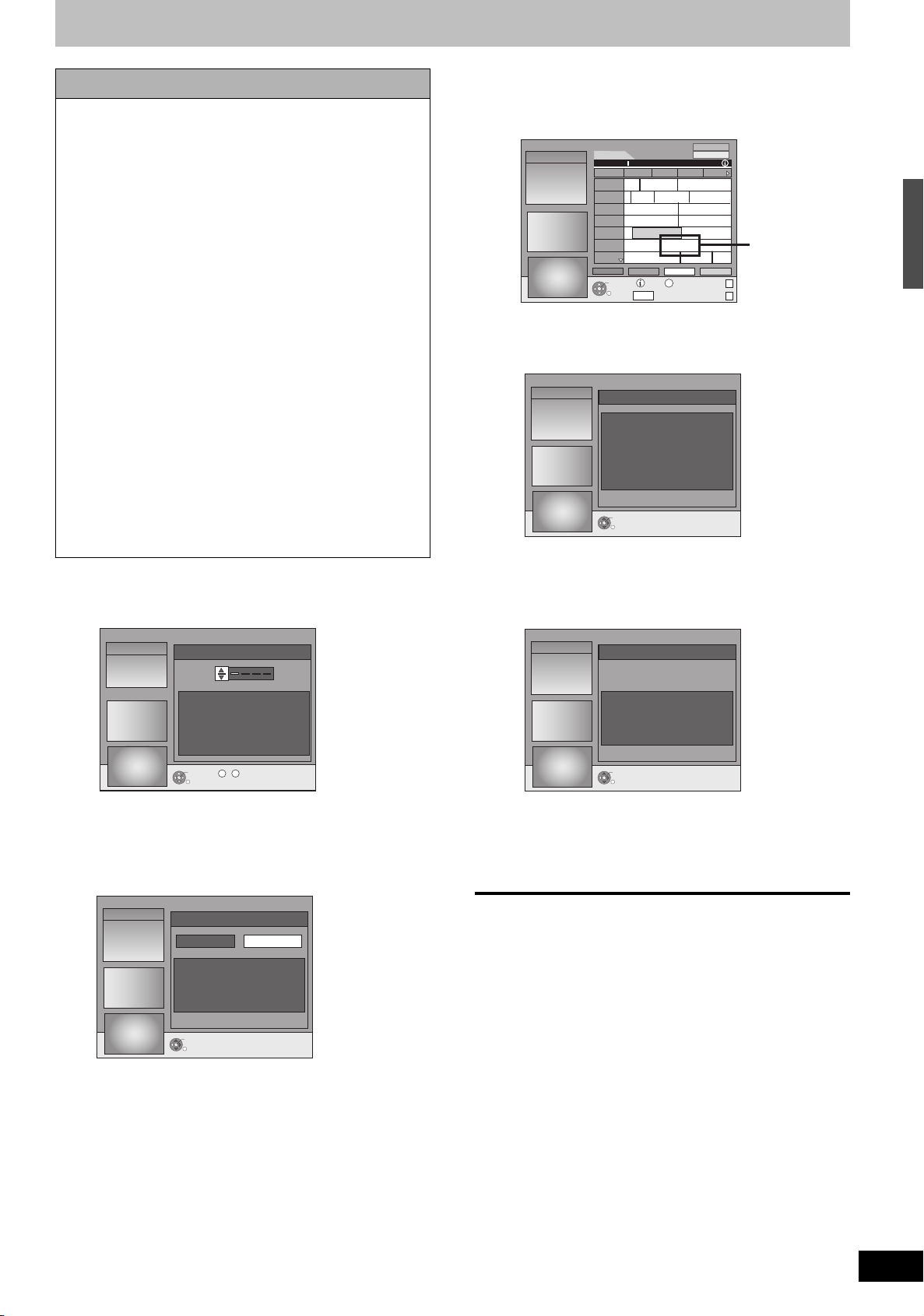
GUIDE Plus+ system settings
O
O
Regarding the GUIDE Plus+ system
The GUIDE Plus+ system provides programme information from
the host station displayed on the television like a TV programme
magazine. Setting up to record a broadcast is easy too. Simply
select the desired programme from the displayed list. You can
also search for desired programmes by displaying only the
programmes in a certain category.
The GUIDE Plus+ system is available in the following countries:
Austria/Belgium/France/Germany/Italy/Netherlands/
Spain/Switzerland
(As of end of February 2006)
≥This service may not be available in some areas in the above
countries.
≥There may be changes in the service areas.
[Note]
You will need to complete Channel reception settings (➡ 18) to
setup the GUIDE Plus+ system.
≥The GUIDE Plus+ system setup will not work if the clock is not
set correctly.
≥The receipt of the GUIDE Plus+ system data is only possible
via the antenna input of this unit. The receipt of the GUIDE
Plus+ data via externally connected satellite receivers or digital
set-top boxes is not possible.
Visit following homepage for more information.
http://www.europe.guideplus.com
1 Press [GUIDE].
3 One of the following screens will appear
Confirm the message on the screen.
Landscape
12.1. Wed 15:05
12.1 Wed
15:05~16:05
Time:
15:00
Ta. ..
ARD
...
ZDF
Das Familiengericht
RTL
Richterin Barbara Sa...
SAT1
...
***06
PRO7
Abenteuerurlaub
MDR
-24 Hr
TIMER REC
RETURN
7th Heaven
Abenteuer...
Derrick
7th Heaven
+24 Hr
info
GUIDE
GUIDE Plus+ download is completed.
12.1. Wed 15:05
No Host Channel was detected.
Please refer to Operating Instructions.
Press ENTER to continue.
ENTER
RETURN
GUIDE Plus+ system is not available.
Check the host channel of your country.
(➡ 21, Host Channel)
Prog. Type
All Types
15:30 16:00 16:30
Fliege-Die Talkshow
Bianca-Wege...
Heute in ...
Das Jugendgericht
Richter Alexander...
Gilmore...
No Data
Aktuell
Prog. Type
SUB MENU
S
Display Mode
PAGE PAGE +
Setup
...
If “No Data”
appears (➡ 20,
Editing
programme
lists,
Reference)
12.1. Wed 15:05
Postal Code
Current Country: Germany
This unit downloads GUIDE Plus+ data several times
a day.
Clicking noise may hear at that time.
ENTER
0 9
~
RETURN
2 Press [3, 4] or the numbered buttons
to enter the Postal Code of your
location and press [ENTER].
12.1. Wed 15:05
Do you want to setup the GUIDE Plus+ system?
It may take time up to 2 hours.
It may take up to 2 hours to set up the GUIDE Plus+ system.
≥If you want to set up the GUIDE Plus+ system
Press [2, 1] to select “Yes” and press [ENTER].
Yes
ENTER
Setup
No
RETURN
12.1. Wed 15:05
Data download was unsuccessful.
Next download time slot will be at XX:XX.
Press ENTER to continue.
ENTER
RETURN
Setup
To download GUIDE Plus+ data, turn off your unit at the time
displayed on the screen or download the data manually from
“Data Download” in the Setup menu at that time.
(➡ 21, Changing the settings)
To stop partway
Press [RETURN].
≥For further information about operating the GUIDE Plus+
programme list, refer to “Operations in the GUIDE Plus+ system”.
(➡ 29)
[Note]
If your Postal Code changes, you can update this information later in
the Setup of the GUIDE Plus+ system (➡ 21, Changing the
settings).
STEP 2 Channel reception settings and TV aspect settings/GUIDE Plus+ system settings
≥If you do not want to set up the GUIDE Plus+ system
Press [2, 1] to select “No” and press [ENTER].
To download the GUIDE Plus+ data later
(➡ 20, GUIDE Plus+ data download)
RQT8415
19
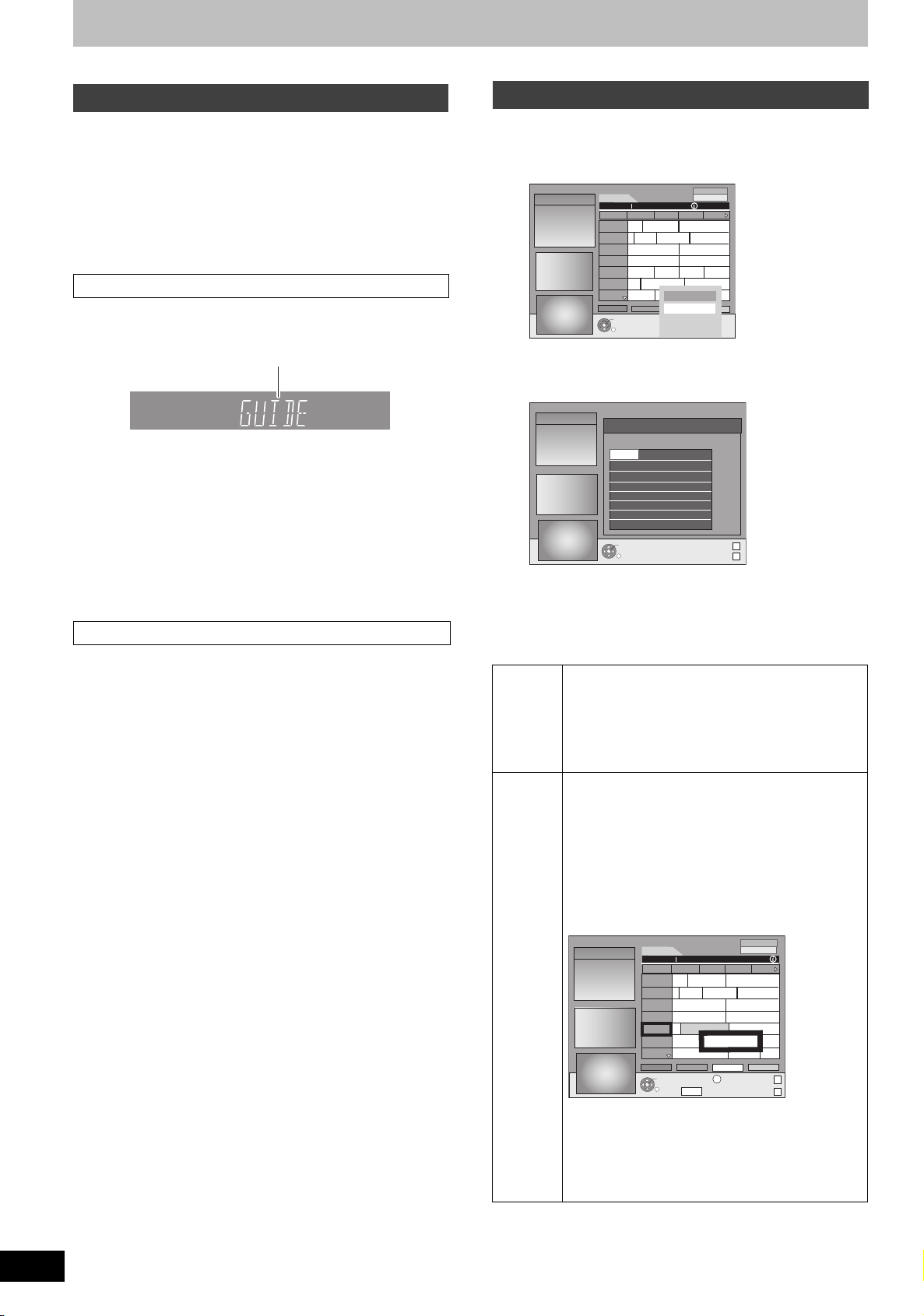
GUIDE Plus+ system settings
REC
O
O
O
O
Refer to the control reference on page 18.
GUIDE Plus+ data download
The GUIDE Plus+ data is transmitted from the Host Channel (the
television station transmitting the television programme list) several
times a day. Data will be transmitted at 2:50 AM every day.
It takes approximately 2 hours to complete data download.
There are 2 ways to download GUIDE Plus+ data.
–Download automatically when the unit is turned off.
–Download manually from “Data Download” in the Setup menu.
Download data automatically
≥The GUIDE Plus+ data is downloaded automatically when the unit
is turned off.
During download, “GUIDE” appears in
the display of your unit.
DCCH BS
HDD
DVD
SD
REC
REC
PC
PLAY
PLAY
DUB
If you turn on the unit while “GUIDE” appears, the data update is
interrupted.
≥If the GUIDE Plus+ data download at 2:50 AM and a timer
recording overlap, you can select which will be given priority.
To ensure the GUIDE Plus+ data is downloaded, you can disable
the timer recordings during data transmission. (➡ 21, left column,
Night Download)
EXT
Link
MPEG4 D.MIX
NET
SP
LP
EP
-
DVD
-
RWRAM
+
VR
SDPC
AVCD
Editing programme lists
1 Press [GUIDE].
2 Press [SUB MENU].
12.1. Wed 15:05
Landscape
12.1 Wed
16:05~17:05
Time:
15:00
Ta. ..
ARD
...
ZDF
Das Familiengericht
RTL
Richterin Barbara Sa...
SAT1
RTL2
...
VOX
Die Abschl...
PRO7
ENTER
RETURN
Gilmore girls
Abenteuer...
Derrick
Detektiv
7th Heaven
Prog. Type
All Types
15:30 16:00 16:30
Fliege-Die Talkshow
Bianca-Wege...
Heute in ...
Das Jugendgericht
Richter Alexander...
Beyblade
Duel M...
Freunde...
Setup
Editor
Yu-...
Gilmore...
S.O.S Style & ...
3 Press [3, 4] to select “Editor” and
press [ENTER].
12.1. Wed 15:05
Name
ARD
ZDF
WDR
***04
***05
***06
ENTER
RETURN
Editor
On/Off
OnOnARD
On
On BBC1BBC1
Reference
TF1On
TF6On
FR6
ESPRTOnEuros
- - - -
ARTEOn
Source
Tun er
Tun er
Tun er
Tun er
Tun er
Tun er
Tun er
Tun er
PAGE +
Download data manually
At the data transmission time, you can download the data manually
from “Data Download” in the Setup menu (➡ 21).
[Note]
≥Depending on when you set up this unit, it may take approximately
one day before you can display the television programme list.
≥The stations displayed in the television programme list are
determined according to geographical areas.
≥A station that is not registered in your area is not displayed in the
television programme list even if a signal can be received.
≥Once you have downloaded the programme list, reception of data
is required regularly to update and maintain the programme list.
≥Do not disconnect the AC mains lead during data download.
≥During data download, the HDD rotates and will make operating
sounds.
4 Press [3, 4] to select the desired
“Name” and press [1].
You can also press [WXCH] to browse through the station
list.
On/Off To select the stations to be displayed on the
programme list.
Only stations set to “On” are displayed in the GUIDE
Plus+ list.
Press [3, 4] to change the “On/Off” settings and
press [ENTER].
Reference To set the appropriate Reference manually
If “No Data” appears in the GUIDE Plus+ list for a
station, this station is either not supported by the
GUIDE Plus+ data or a GUIDE Plus+ Reference could
not be clearly assigned (“----” appears in the
Reference field of this station). In this case, set the
appropriate Reference manually.
You can also manually assign the appropriate
Reference even if a station name was not recognized
(e.g. ***06).
Landscape
12.1. Wed 15:05
12.1 Wed
15:05~16:05
Time:
15:00
Ta. ..
ARD
...
ZDF
Das Familiengericht
RTL
Richterin Barbara Sa...
SAT1
...
***06
PRO7
Abenteuerurlaub
MDR
-24 Hr
TIMER REC
RETURN
7th Heaven
Abenteuer...
Derrick
7th Heaven
+24 Hr
GUIDE
Press [3, 4] to change the “Reference” setting of the
appropriate station and press [ENTER].
Prog. Type
All Types
15:30 16:00 16:30
Fliege-Die Talkshow
Bianca-Wege...
Heute in ...
Das Jugendgericht
Richter Alexander...
Gilmore...
No Data
Aktuell
Prog. Type
SUB MENU
S
Display Mode
PAGE PAGE +
...
RQT8415
20
[Note]
The station names in the Reference list can deviate
from the station list.
[Note]
Changes in the station list in the Setup menu (➡ 69) of your unit will
cause all Editor settings to return to the initial condition.
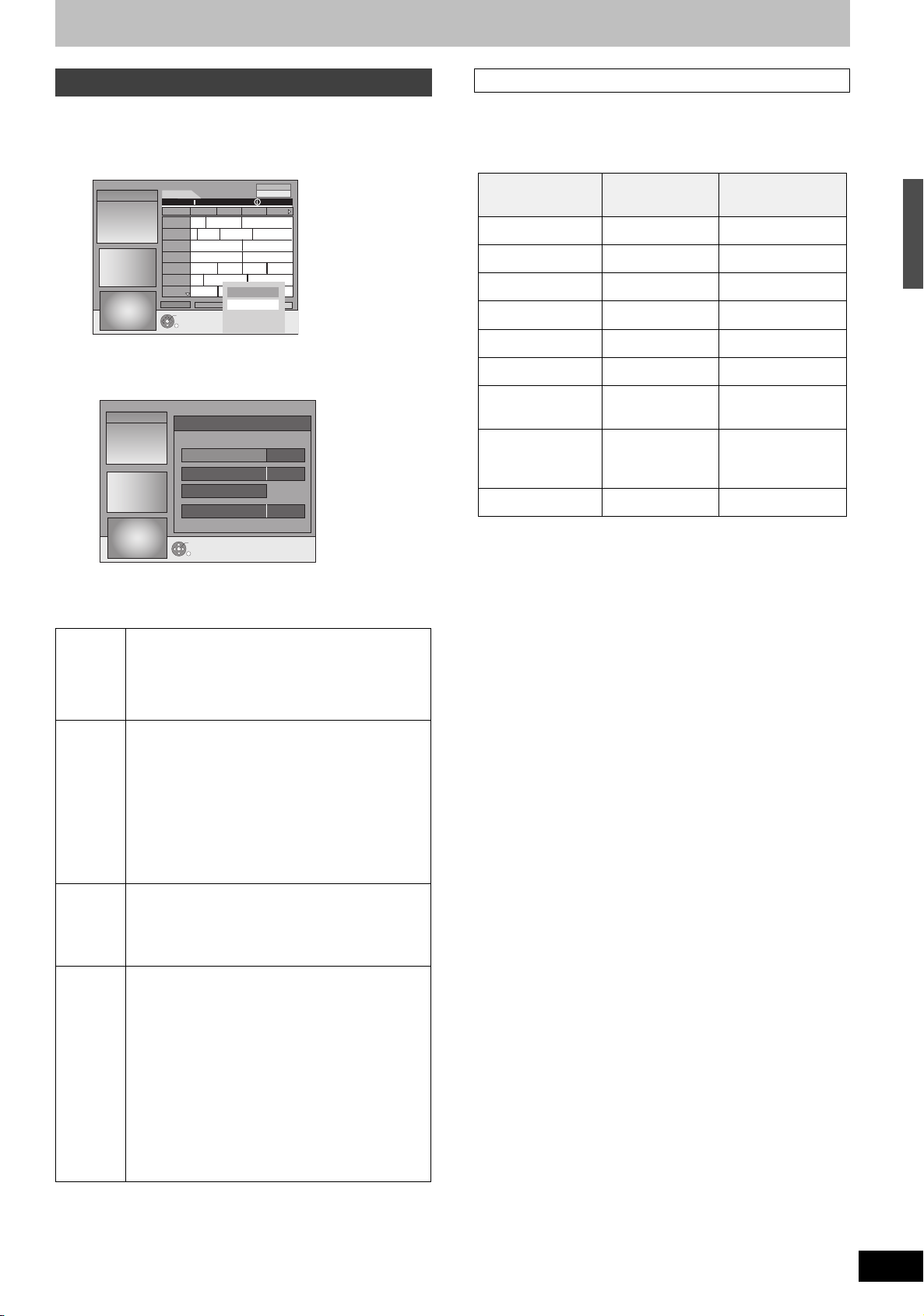
Changing the settings
You can change the basic settings for your GUIDE Plus+ list.
1 Press [GUIDE].
Host Channel
It is not possible to receive GUIDE Plus+ data in all countries
(➡ below).
Check whether the right Host Channel has been input.
2 Press [SUB MENU].
12.1. Wed 15:05
Landscape
12.1 Wed
16:05~17:05
Time:
15:00
Ta. ..
ARD
...
ZDF
Das Familiengericht
RTL
Richterin Barbara Sa...
SAT1
Detektiv
RTL2
...
VOX
Die Abschl...
PRO7
ENTER
RETURN
Gilmore girls
Abenteuer...
Derrick
7th Heaven
Prog. Type
All Types
15:30 16:00 16:30
Fliege-Die Talkshow
Bianca-Wege...
Heute in ...
Das Jugendgericht
Richter Alexander...
Beyblade
Duel M...
Freunde...
Setup
Editor
Yu-...
Gilmore...
S.O.S Style & ...
3 Press [3, 4] to select “Setup” and
press [ENTER].
12.1. Wed 15:05
Postal Code
Host Channel
Data Download
Night D
o
wnload
ENTER
RETURN
Setup
XXXXX
EUROS
On
4 Press [3, 4] to select an item and
press [ENTER].
Postal
Code
Host
Channel
Data
Download
Night
Download
[Note]
≥Existing information can be lost by changing the Postal Code or
Host Channel.
≥Entry of the wrong Postal Code or Host channel can lead to the
receipt of wrong or no data.
To enter the Postal Code
The entry of the Postal Code is required to receive
regional data.
1 Press [2, 1] to select “Yes” and press [ENTER].
2 Press [3, 4, 2, 1] or the numbered buttons to
enter your Postal Code and press [ENTER].
To change the Host Channel manually
The GUIDE Plus+ System information is transferred
via the Host Channel. The “Auto” setting is
recommended. A Host Channel is then set by the
system automatically.
1 Press [3, 4]
to select the desired station and
press [ENTER].
2 Press [2, 1] to select “Yes” and press [ENTER].
≥The setting of the Host Channel can take some time.
≥To check the host channels of your country
➡ right column, Host Channel
To download GUIDE Plus+ data manually
Press [2, 1] to select “Yes” and press [ENTER].
The update can take approximately 2 hours.
≥For further informations ➡ 20, GUIDE Plus+ data
download
To select the priority during midnight
The GUIDE Plus+ data is downloaded at 2:50 AM
every day. It takes approximately 2 hours to complete
data download.
If the GUIDE Plus+ data download at 2:50 AM and a
timer recording overlap, you can select which will be
given priority.
On: Data Download
Timer recording does not start or is interrupted for
data download.
Off: Timer programming
GUIDE Plus+ data will not be downloaded.
After recording finishes, we recommend you to
change this setting to “On”.
Press [2,1] to select “On” or “Off” and press [ENTER].
List of Host Channel (As of end of February, 2006)
Country Host Channel
Display of the Host
Channel
Germany Eurosport EUROS
Austria Eurosport EUROS
Switzerland
France
§1
Eurosport EUROS
Canal+
§2
CANAL
Spain Tele5 TELE5
Italy Sport Italia SI
Netherlands
§4
Belgium
§3
Eurosport/Music
Factory (TMF)
RTL-TVI/
Music Factory
EUROS / TMF
RTLTV/TMF
(TMF)
Luxembourg
§1
German-speaking regions only
§2
Analogue terrestrial broadcast only
§3
Eurosport now covers the whole Dutch region. TMF will cease
§5
RTL-TVI RTLTV
transmitting GUIDE Plus+ data in May/June 2006. When TMF
ceases transmitting GUIDE Plus+ data, change the Host Channel
to Eurosport manually.
§4
RTL-TVI will be available from January 2006, and will cover the
whole of Belgium. TMF covers only Flemish speaking regions and
will cease transmitting GUIDE Plus+ data in May/June 2006.
When TMF ceases transmitting GUIDE Plus+ data, change the
Host Channel to RTL-TVI manually.
§5
RTL-TVI will be available from January 2006. The Luxembourg
line-up is available by setting up GUIDE Plus+ as country=Belgium
with the postal code 9999 (➡ 19, step 2).
≥To change the Host Channel manually ➡ left
[Note]
≥Which channels appear in the GUIDE Plus+ list depends on local
reception conditions. Sub-optimum reception quality can result in
missing or incomplete GUIDE Plus+ data.
GUIDE Plus+ system settings
RQT8415
21
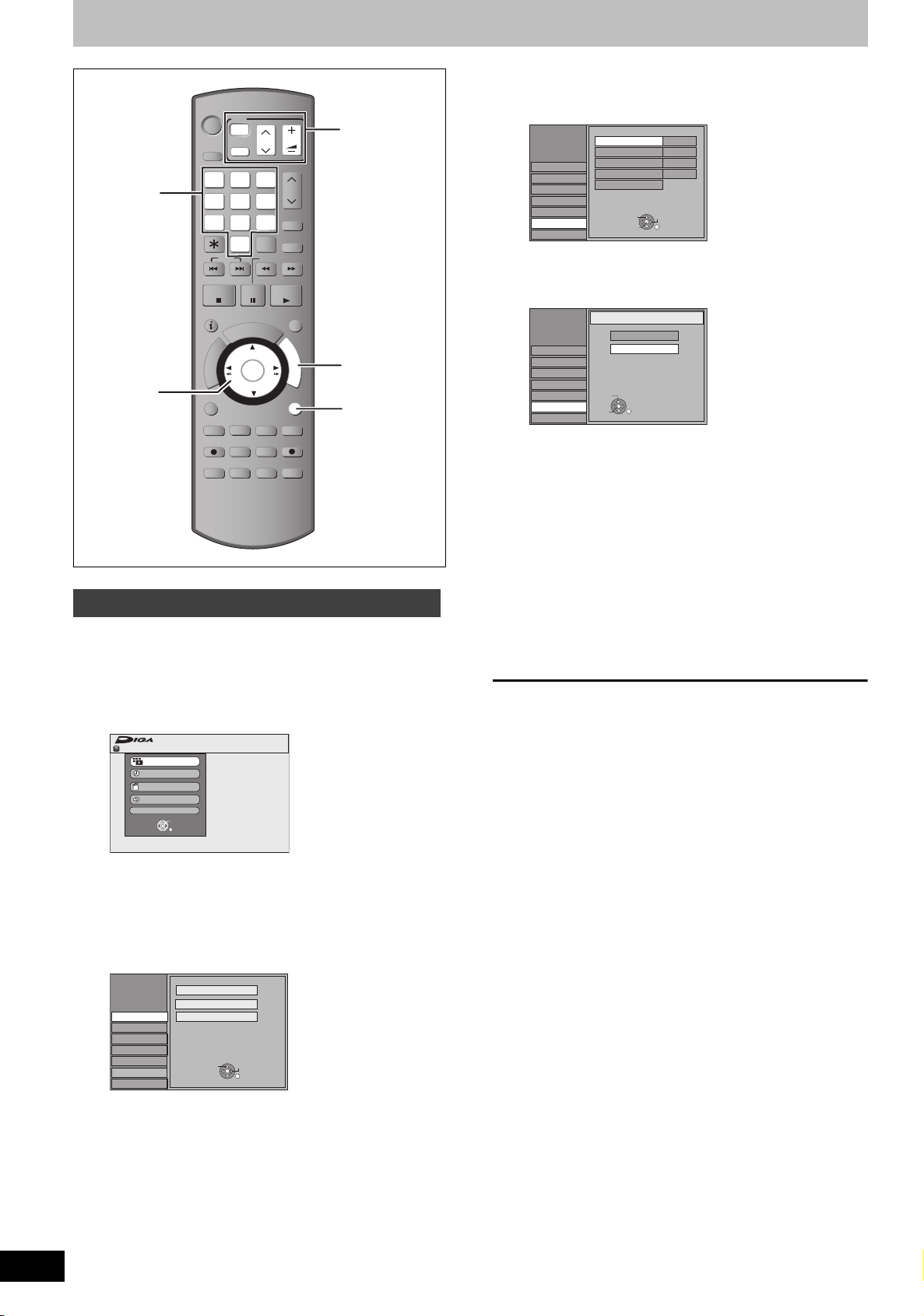
Set up to match your television and remote control
TIME S LIP
DISPLAY
STATUS
AUDIO
DIRECT TV REC
EXT LI NK
REC MO DE
REC
MANUAL S KIP
CREATE
CHAPTER
ENTER
RETURN
SUB ME NU
S
PROG/CH ECK
PAUSE
STOP
SLOW/SEAR CH
SKIP
DELETE
ShowView
CH
PAGE
VOLUME
CH
AV
TV
DRIVE
SELECT
4 Press [3, 4] to select “Connection”
DVD
Numbered
buttons
3,4,2,1
ENTER
Í
DRIVE
SELECT
1
7
SKIP
STOP
R
O
T
A
G
I
V
A
N
T
C
E
R
I
D
SUB MENU
REC
AUDI O
TV
Í
AV
2
54
8
0
PAU SE
D
I
U
G
ENTER
CREATE
CHAPTER
REC MODE
DISPLAY
STATUS
CH
3
6
ShowView
9
DELETE
INPUT
SELECT
SLOW/SEARCH
PLAY/x1.3
PROG/CHECK
E
MANUAL SKIP
DIRECT TV REC
EXT LINK
TIME SLIP
VOLUME
PAG E
CH
F
U
N
C
T
I
O
N
S
RETURN
TV operation
buttons
FUNCTIONS
RETURN
To enjoy progressive video
You can enjoy progressive video by connecting this unit’s
COMPONENT VIDEO OUT terminals to an LCD/plasma television
or LCD projector compatible with progressive scan (➡ 81).
and press [1].
Tun in g
Disc
Picture
Sound
Display
Connection
Others
5 Press [3, 4] to select “Progressive”
and press [ENTER].
Tun in g
Disc
Picture
Sound
Display
Connection
Others
6 Press [3, 4] to select “On” and press
[ENTER].
Output becomes progressive.
[Note]
≥When connected to a regular television (CRT: Cathode ray tube) or
a multi system television using PAL mode, even if it is progressive
compatible, progressive output can cause some flickering. Turn off
“Progressive” if this occurs (➡ 43).
≥Picture will not be displayed correctly if connected to an
incompatible television.
≥There is no output from the COMPONENT VIDEO OUT terminals if
“AV1 Output” in the Setup menu is set to “RGB 1 (without
component)” or “RGB 2 (without component)”.
Setup
Setup
TV Aspect 4:3
Progressive
AV2 Settnigs
Progressive
On
Off
SELECT
ENTER
SELECT
ENTER
RETURN
PALTV System
VideoAV1 Output
TAB
RETURN
Off
1 While stopped
Press [FUNCTIONS].
FUNCTIONS
HDD
Playback
Recording
Delete
Copy
To Others
ENTER
RETURN
2 Press [3, 4] to select “To Others”
and press [ENTER].
3 Press [3, 4] to select “Setup” and
press [ENTER].
Setup
Tun in g
Disc
Picture
Sound
Display
Connection
Others
Manual
Auto-Setup Restart
Download from TV
Remain
TAB
70:00 SP
SELECT
RETURN
To return to the previous screen
Press [RETURN].
To exit the screen
Press [RETURN] several times.
RQT8415
22
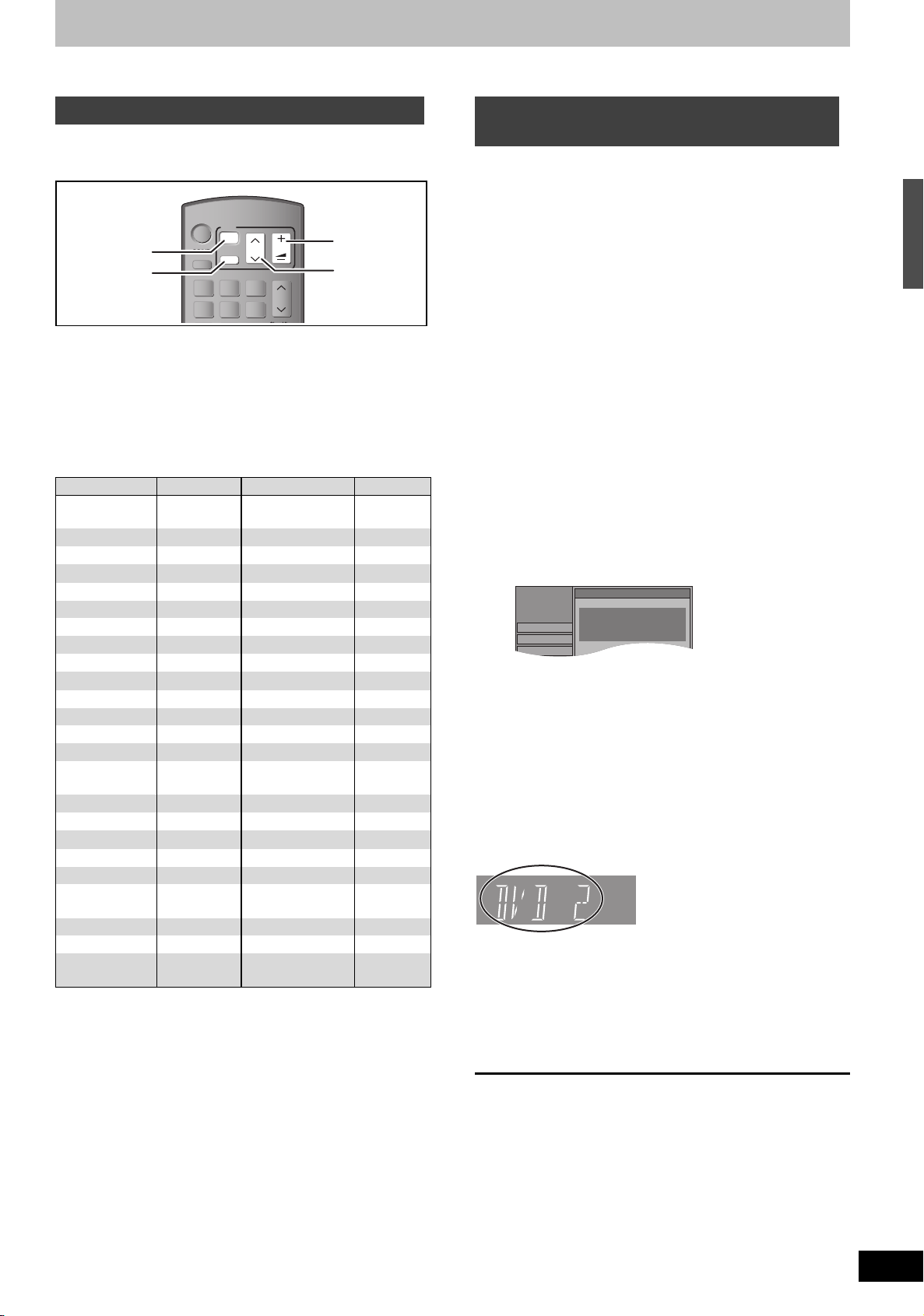
Television operation
CH
PAGE
VOLUME
CH
AV
TV
DRIVE
SELECT
Setup
Tun in g
Remote Control
Press “±” and “ENTER” together
for more than 2 seconds on the remote
control.
Disc
Picture
You can configure the remote control TV operation buttons to turn
the television on/off, change the television input mode, select the
television channel and change the television volume.
DVD
TV
Í
Turn TV on/off
Input select
DRIVE
SELECT
1
Í
AV
2
54
VOLUME
CH
PAG E
3
CH
6
Volu me
Channel
Select
1 Point the remote control at the television
While pressing [Í TV], enter the code
with the numbered buttons.
e.g., 01: [0] ➡ [1] 10: [1] ➡ [0]
Manufacturer and Code No.
Brand Code Brand Code
Panasonic 01/02/03/04/45NOKIA 25/26/27
AIWA 35 NORDMENDE 10
AKAI 27/30 ORION 37
BLAUPUNKT 09 PHILIPS 05/06
BRANDT 10/15 PHONOLA 31/33
BUSH 05/06 PIONEER 38
CURTIS 31 PYE 05/06
DESMET 05/31/33 RADIOLA 05/06
DUAL 05/06 SABA 10
ELEMIS 31 SALORA 26
FERGUSON 10 SAMSUNG 31/32/43
GOLDSTAR/LG 31 SANSUI 05/31/33
GOODMANS 05/06/31 SANYO 21
GRUNDIG 09 SBR 06
HITACHI 22/23/31/40/
41/42
INNO HIT 34 SELECO 06/25
IRRADIO 30 SHARP 18
ITT 25 SIEMENS 09
JVC 17/39 SINUDYNE 05/06/33
LOEWE 07/46 SONY 08
METZ 28/31 TELEFUNKEN 10/11/12/
MITSUBISHI 06/19/20 THOMSON 10/15/44
MIVAR 24 TOSHIBA 16
NEC 36 WHITE
SCHNEIDER 05/06/29/
30/31
13/14
05/06
WESTINGHOUSE
2 Test by turning on the television and
changing channels.
≥Repeat the procedure until you find the code that allows
correct operation.
≥If your television brand is not listed or if the code listed for
your television does not allow control of your television, this
remote control is not compatible with your television.
[Note]
≥If your television brand has more than one code listed, select the
one that allows correct operation.
When other Panasonic products
respond to this remote control
Change the remote control code on the main unit and the remote
control (the two must match) if you place other Panasonic products
close together.
Use “DVD 1”, the factory set code, under normal circumstances.
1 While stopped
Press [FUNCTIONS].
2 Press [3, 4] to select “To Others”
and press [ENTER].
3 Press [3, 4] to select “Setup” and
press [ENTER].
4 Press [3, 4] to select “Others” and
press [1].
5 Press [3, 4] to select “Remote
Control” and press [ENTER].
6 Press [3, 4] to select the code (“DVD
1”, “DVD 2” or “DVD 3”) and press
[ENTER].
To change the code on the remote control
7 While pressing [ENTER], press and
hold the numbered button ([1], [2] or
[3]) for more than 2 seconds.
8 Press [ENTER].
∫ When the following indicator appears on the
unit’s display
The unit’s remote control code
Change the code on the remote control to match the main unit’s
(➡ step 7).
[Note]
Executing “Shipping Condition” in the Setup menu returns the main
unit code to “DVD 1”. Change the remote control code to 1
(➡ step 7).
To return to the previous screen
Press [RETURN].
To exit the screen
Press [RETURN] several times.
Set up to match your television and remote control
RQT8415
23
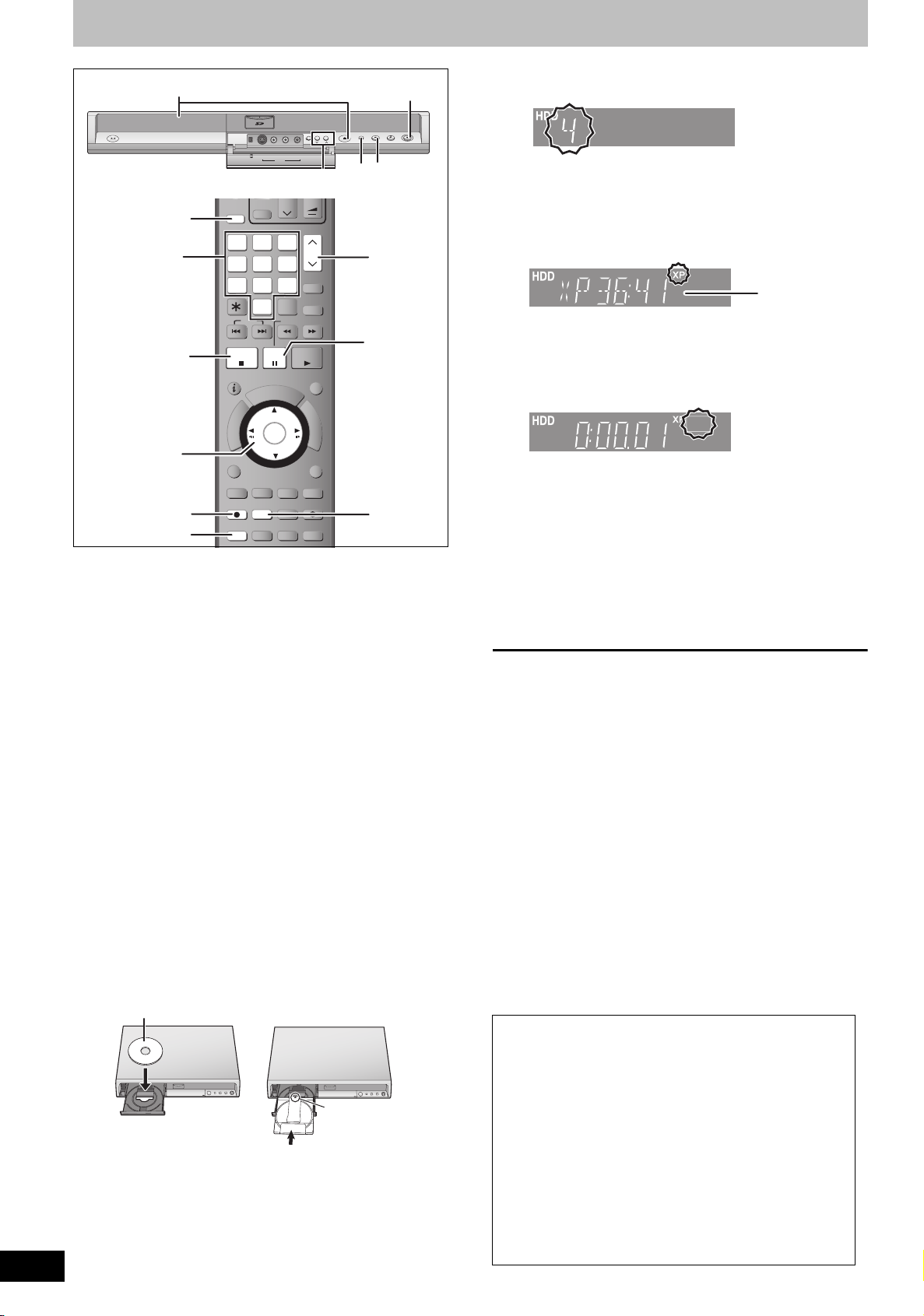
Recording television programmes
TIME S LIP
DISPLAY
STATUS
AUDIO
DIRECT TV REC
EXT LI NK
REC MO DE
REC
MANUAL S KIP
CREATE
CHAPTER
ENTER
RETURN
SUB ME NU
S
PROG/CH ECK
PAUSE
STOP
SLOW/SEAR CH
SKIP
DELETE
ShowView
CH
PAGE
VOLUME
CH
AV
TV
DRIVE
SELECT
k
1.3
RQT8415
24
Numbered
buttons
3,4,2,1
ENTER
AUDIO
2
1
∫
5
DVD
Í
DRIVE
SELECT
1
7
SKIP
STOP
R
O
T
A
G
I
V
A
N
T
C
E
R
I
D
SUB MENU
REC
AUDI O
S VIDEO IN
VIDEO IN
DV IN
TV
Í
AV
2
54
8
0
PAU SE
U
G
ENTER
REC MODE
STATUS
L/MONO
-AUDIO IN-
AV3
CH
3
6
9
INPUT
SELECT
SLOW/SEARCH
PLAY/x1.3
D
I
E
CREATE
CHAPTER
EXT LINK
DISPLAY
EXT LINK
CH
R
3
VOLUME
PAG E
CH
ShowView
DELETE
PROG/CHECK
F
U
N
C
T
I
O
N
S
RETURN
MANUAL SKIP
DIRECT TV REC
TIME SLIP
OPEN/CLOSE
1
5
DRIVE
SELECT
REC
1.3
∫
3
;
4
See also “Important notes for recording” (➡ 8).
≥[RAM] It is not possible to record continuously from one side of a
double sided disc to the other. You will need to eject the disc and
turn it over.
≥[+RW] You can create Top Menu using “Create Top Menu” (➡ 62).
Recording or editing on the disc may delete the menu. In that case,
create the menu again.
[HDD]
≥
You can record up to 500 titles on HDD. (When continuously recording
for long durations, titles are automatically divided every 8 hours.)
[RAM] [-R] [-RW‹V›]
≥You can record up to 99 titles on one disc.
[+R] [+RW]
≥You can record up to 49 titles on one disc.
[SD]
≥It is not possible to record onto a card.
Preparation
≥Turn on the television and select the appropriate video input to suit
the connections to this unit.
≥Turn on this unit.
1 Press [DRIVE SELECT] to select the
HDD or DVD drive.
The HDD or DVD indicator lights up on the unit’s display.
2 If you selected the DVD drive
Press [< OPEN/CLOSE] on the main
unit to open the tray and insert a disc.
≥Press the button again to close the tray.
≥When using 8 cm DVD-RAM, or 8 cm DVD-R, remove the
disc from the cartridge.
Insert label-up. ∫ Cartridge disc
Automatic drive select function
[RAM] [Only for discs with the write-protect tab on the cartridge
set to “PROTECT” (➡ 60, Cartridge-protection)]
[DVD-V] [DVD-A] [VCD] [CD]
≥If the unit is recording to the HDD or stopped, it
automatically switches to the DVD drive when a disc is
inserted.
≥If you eject a disc and close the disc tray, the HDD drive is
automatically selected.
Insert label-up with
Insert fully.
the arrow facing in.
3 Press [WXCH] to select the channel.
RECREC
To select with the numbered buttons:
e.g., 5: [0] ➡ [5]
15: [1] ➡ [5]
4 Press [REC MODE] to select the
recording mode (XP, SP, LP or EP).
RECREC
≥To record sound using LPCM (XP mode only):
Set the “Audio Mode for XP Recording” to “LPCM” in the
Setup menu (➡ 67).
Remaining time
on the disc
5 Press [¥ REC] to start recording.
REC
Recording will take place on open space on the HDD or on
disc. Data will not be overwritten.
≥You cannot change the channel or recording mode during
recording. You can change the channel or recording mode
while paused; however, the recording will then be as a
separate title.
≥You can record while the unit is in standby for timer
recording, but once the time for the timer recording to begin
is reached, any recording taking place will stop and the timer
recording will begin.
≥[HDD] [RAM] You can change the audio being received by
pressing [AUDIO] during recording. (Does not affect the
recording of audio.)
∫ To pause recording
Press [;].
Press again to restart recording.
You can also press [¥ REC] to restart.
(Title is not split into separate titles.)
∫ To stop recording
Press [∫].
≥From the start to the end of the recording is called one title.
≥[-R] [-RW‹V›] [+R] [+RW] It takes about 30 seconds for the unit to
complete recording management information after recording
finishes.
In order to play DVD-R, DVD-RW (DVD-Video format) and +R
(recorded with this unit) on other DVD players, it is necessary to
finalize them (➡ 62).
If a station broadcasts Teletext information
The unit automatically records the programme’s and station’s name
if the station’s Title Page is correctly set (➡ 69).
[Note]
The unit may take some time in retrieving titles (up to 30 minutes)
and may fail in some cases.
Quick Start (➡ 68)
1 Sec. Quick Start for Recording & EPG Display
From the power on, recording starts in about 1 second
the REC button is pressed. If the GUIDE button is pressed
while the unit is off, the Electronic Program Guide (EPG)
displays in less than 1 second. (Quick Start Mode)
§
Only when recording to the HDD or DVD-RAM
“Quick Start” is set to “On” at the time of purchase.
[Note]
Startup takes up to a minute when:
–You play a disc or start recording to discs other than DVD-
RAM.
–You want to make other operations.
–The clock has not been set.
§
after
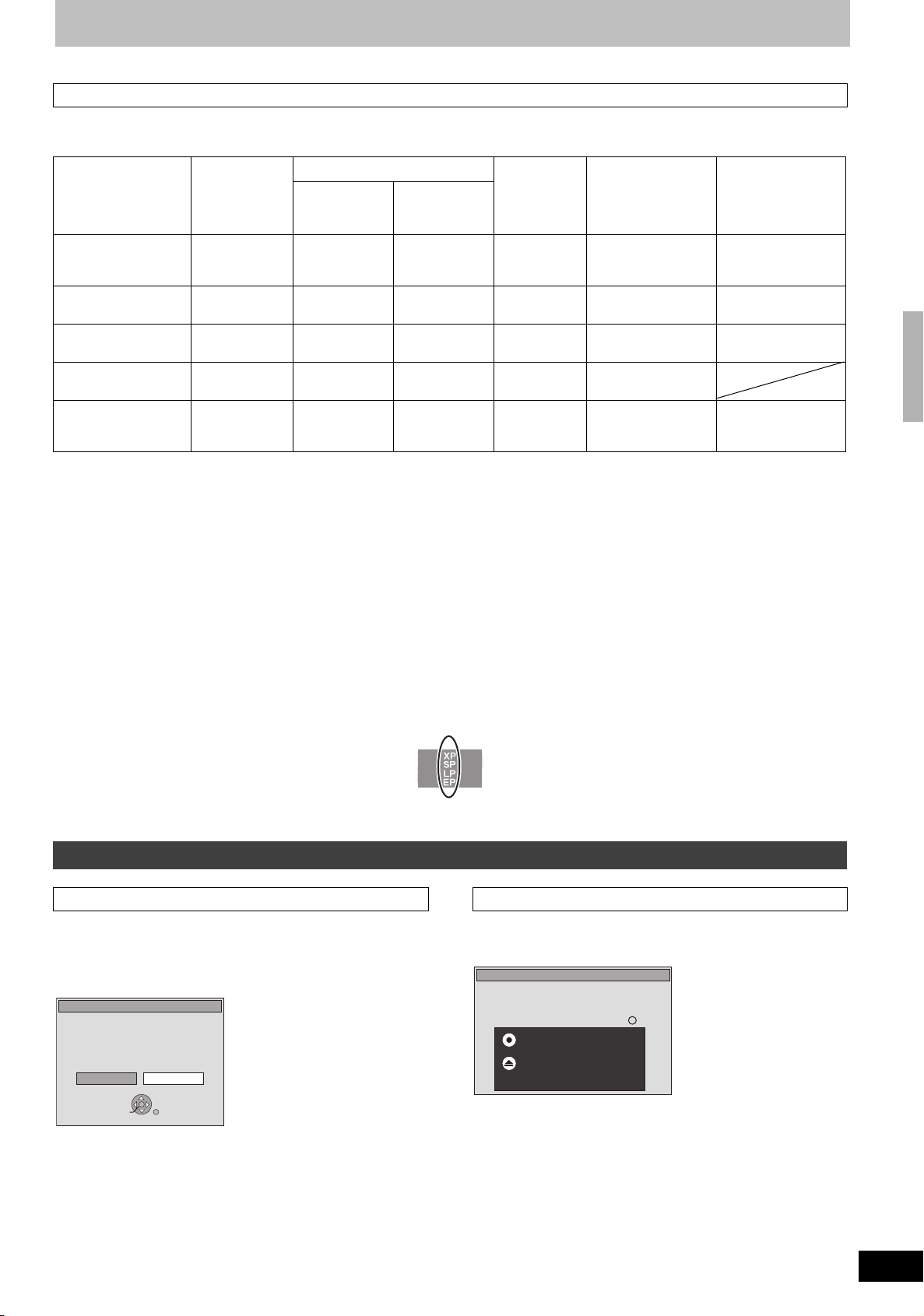
Recording modes and approximate recording times
Depending on the content being recorded, the recording times may become shorter than indicated.
(The times provided on this chart are an estimate.)
DVD-RAM DVD-R
Recording Mode
HDD
(160 GB)
Single-sided
(4.7 GB)
Double-
§1
sided
(9.4 GB)
DVD-RW
+R
+RW
(4.7 GB)
DVD-R DL
(8.5 GB)
§3
+R DL
§3
(8.5 GB)
XP (High picture
quality recording
36 hours 1hour 2 hours 1 hour 1 hour 45 min. 1 hour 45 min.
mode)
SP (Standard
recording mode)
LP (Long recording
mode)
EP (Extra long
recording mode)
FR (Flexible
Recording Mode)
§1
It is not possible to record or play continuously from one side of a double sided disc to the other.
§2
When “Recording time in EP mode” is set to “EP (6 Hours)” in the Setup menu (➡ 66).
The sound quality is better when using “EP (6 Hours)” than when using “EP (8 Hours)”.
§3
You cannot record directly to DVD-R DL and +R DL discs with this unit. The table shows the recording time when copying.
[+R]DL] You cannot copy in EP mode.
§4
When recording to the HDD in “EP” or “FR (recordings 5 hours or longer)” mode , you cannot perform high-speed copy to +R, +R DL or +RW
§4
§4
70 hours 2 hours 4 hours 2 hours 3 hours 35 min. 3 hours 35 min.
138 hours 4 hours 8 hours 4 hours 7 hours 10 min. 7 hours 10 min.
284 hours
hours§2)
(212
284 hours
maximum
8 hours
(6 hours§2)
8 hours
maximum
16 hours
(12 hours§2)
8 hours
maximum for
one side
8 hours
(6 hours§2)
8 hours
maximum
14 hours 20 min.
(10 hours 45 min.§2)
14 hours 20 min. 9 hours maximum
discs.
≥[RAM] When recording to DVD-RAM using “EP (8 Hours)” mode, play may not be possible on DVD players that are compatible with DVD-RAM.
Use “EP (6 Hours)” mode if playback may be on other equipment.
Recording television programmes
FR (Flexible Recording Mode)
You can set FR (Flexible Recording) mode when copying or programming timer recordings.
The unit automatically selects a recording rate between XP and EP (8 Hours) that will enable the recordings to fit in the remaining disc space with
the best possible recording quality.
For example with a 90 minute recording to an unused DVD-RAM, the picture quality is adjusted to between “XP” and “SP”.
≥
When recording to the HDD, picture quality is automatically adjusted to precisely fit a copied title on a 4.7 GB disc.
≥All the recording modes from XP to EP appear in the display.
RECREC
Disc Insertion/Ejection
When the format confirmation screen is displayed
[RAM] [-RW‹V›] [+R] [+R]DL] [+RW]
When you insert a new disc or a disc recorded on a computer or
other equipment, a format confirmation screen is displayed. Format
the disc to use it. However, all the recorded contents are deleted.
Format
This disc is not formatted properly.
Format it using DVD Management?
SELECT
ENTER
Press [2, 1] to select “Yes” and press [ENTER].
To format a disc
“Deleting all the contents of a disc or card—Format” (➡ 61)
NoYes
RETURN
When removing a recorded disc
[-R] [-R]DL] [-RW‹V›] [+R] [+R]DL]
The following screen appears when you have not processed the disc
for play on other equipment.
Finalize the disc so that is can be played
on other DVD players.
Note: Recording or Editing is not possible
after finalizing. This may take up to min.
Finalize
Press the REC button to start finalize.
Press the OPEN/CLOSE button to exit.
The disc cannot be played on other
DVD players without finalizing.
∫ To finalize the disc
Press [¥ REC] on the main unit.
≥You cannot stop this process once you have started it.
≥If you want to set the background, play menu select or provide a
disc name, select “Top Menu (➡ 62)”, “Auto-Play Select (➡ 62)” or
“Disc Name (➡ 60)” in “DVD Management” before finalizing.
∫ To open the tray without disc finalization
Press [< OPEN/CLOSE] on the main unit.
RQT8415
25
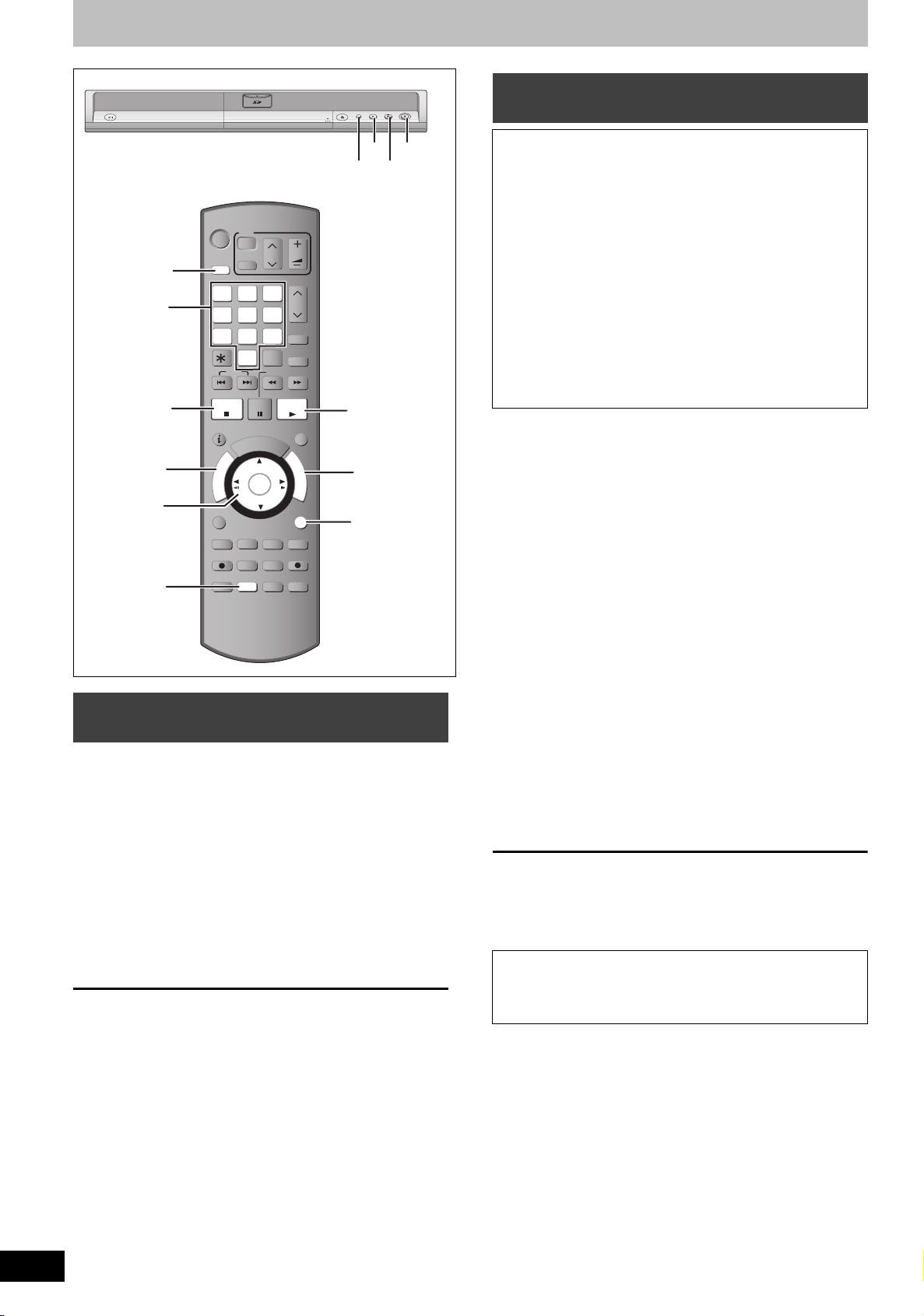
Recording television programmes
k
1.3
TIME S LIP
DISPLAY
STATUS
AUDIO
DIRECT TV REC
EXT LI NK
REC MO DE
REC
MANUAL S KIP
CREATE
CHAPTER
ENTER
RETURN
SUB ME NU
S
PROG/CH ECK
PAUSE
STOP
SLOW/SEAR CH
SKIP
DELETE
ShowView
CH
PAGE
VOLUME
CH
AV
TV
DRIVE
SELECT
DVD
TV
Í
DRIVE
SELECT
Numbered
buttons
DIRECT
NAVIGATOR
3,4,2,1
ENTER
STATUS
Í
DRIVE
SELECT
2
1
54
8
7
0
SKIP
∫
STOP
R
O
T
A
G
I
V
A
N
T
C
E
R
I
D
SUB MENU
REC
AUDI O
REC MODE
STATUS
AV
PAU SE
G
ENTER
3
6
9
INPUT
SELECT
SLOW/SEARCH
D
I
U
E
CREATE
CHAPTER
EXT LINK
DISPLAY
VOLUME
CH
PAG E
ShowView
DELETE
PLAY/x1.3
PROG/CHECK
F
RETURN
MANUAL SKIP
DIRECT TV REC
TIME SLIP
CH
U
N
C
T
I
O
N
S
DRIVE
OPEN/CLOSE
SELECT
DRIVE
SELECT
1
FUNCTIONS
RETURN
Recording settings for High Speed
REC
1.3
¥ REC
∫
1
Copy
When copying in high speed mode to DVD-R, DVD-R DL,
DVD-RW (DVD-Video format), +R, +R DL and +RW after you
have recorded to the HDD
If copying a title using the high speed mode to a DVD-R, etc., set
“Rec for High Speed Copy” to “On” before recording to the HDD.
However, the following restrictions apply:
≥When recording bilingual broadcasts, either the main or
secondary audio can be recorded.
–If you do not connect external equipment
Select “M 1” or “M 2” in “Bilingual Audio Selection” in the
➡
Setup menu (
–If you connect external equipment
Select “M 1” or “M 2” on the external equipment.
≥Even 16:9 aspect (Widescreen) programmes are recorded in
4:3 aspect.
Refer to the “Important notes for recording” for more information
(➡ 8).
67).
1 While stopped
Press [FUNCTIONS].
2 Press [3, 4] to select “To Others”
and press [ENTER].
3 Press [3, 4] to select “Setup” and
press [ENTER].
4 Press [3, 4] to select “Disc” and
press [1].
To specify a time to stop recording—
One Touch Recording
[HDD] [RAM] [-R] [-RW‹V›] [+R] [+RW]
During recording
Press [¥ REC] on the main unit to select the recording
time.
≥You can specify up to 4 hours later.
≥The unit display changes as shown below.
OFF 0:30 ""# OFF 1:00 ""# OFF 1:30 ""# OFF 2:00
^" Counter (cancel) ,"" OFF 4:00 ,"" OFF 3:00 ,}
≥This does not work during timer recordings (➡ 28) or while using
Flexible Recording (➡ 27).
≥If you change the channel or recording mode while recording is
paused, the time specified to stop recording is cancelled.
≥The unit turns off automatically after the time to stop recording is
reached.
To cancel
Press [¥ REC] on the main unit several times until the counter
appears.
≥The time to stop recording is cancelled; however, recording
continues.
To stop recording
Press [∫].
5 Press [3, 4] to select “Settings for
Recording” and press [ENTER].
6 Press [3, 4] to select “Rec for High
Speed Copy” and press [ENTER].
7 Press [3, 4] to select “On” and press
[ENTER].
8 Press [2, 1] to select “Yes” and
press [ENTER].
To return to the previous screen
Press [RETURN].
To exit the screen
Press [RETURN] several times.
To start recording
≥Recording television programmes (➡ 24)
≥Timer recording (➡ 28)
≥Copying from a video cassette recorder (➡ 58)
[Note]
If you do not intend to copy titles in high speed mode to DVD-R,
DVD-R DL, DVD-RW (DVD-Video format), +R, +R DL and +RW, set
“Rec for High Speed Copy” to “Off”.
RQT8415
26
