Panasonic CZ-RWSU1U Installation Manual
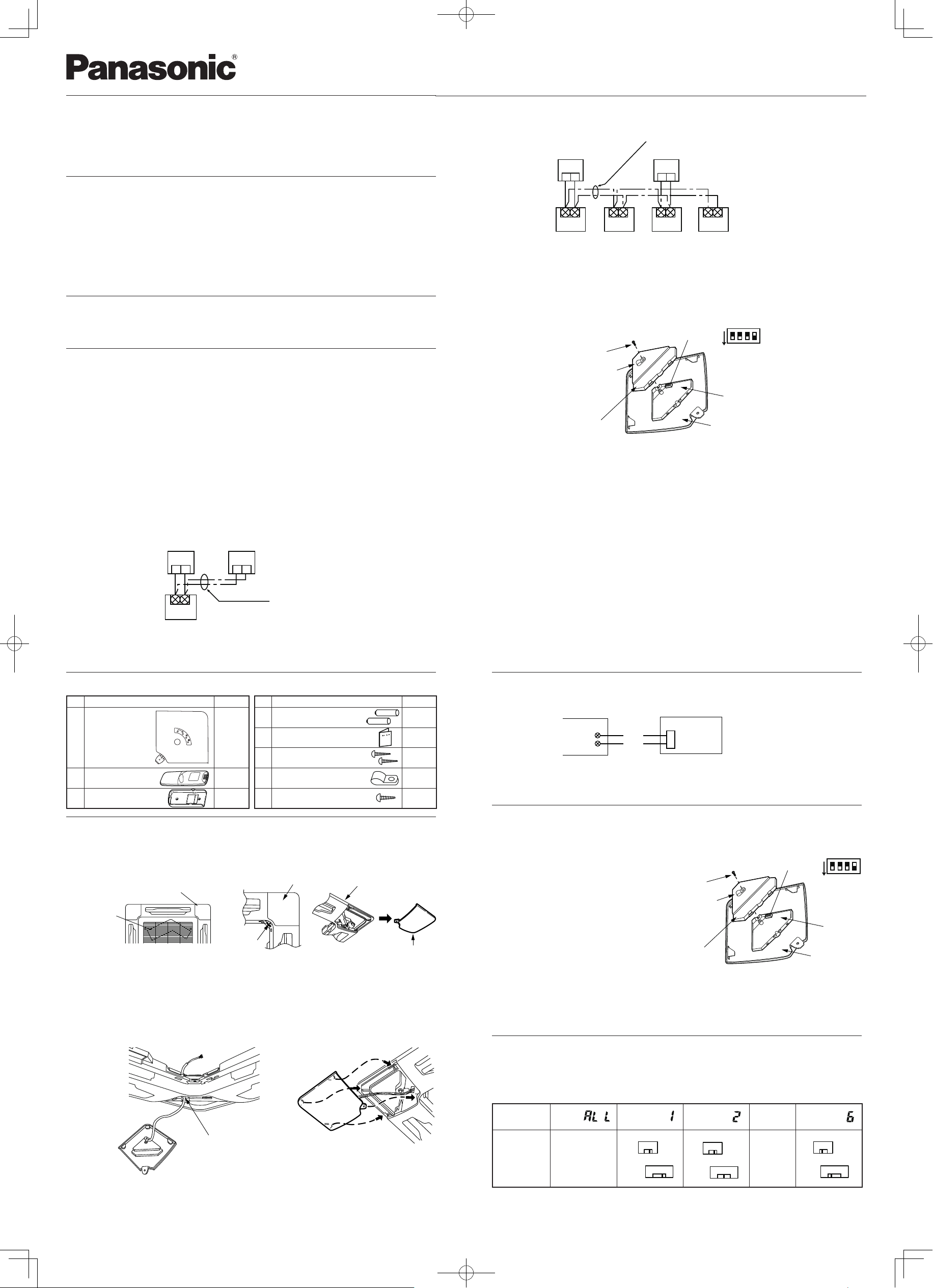
1
3
2
4
Warnings about Installation of Receivers
The wireless remote uses a very weak infrared light for its signal, which can result in the signal not
being received because of the following infl uences, so take care in where the unit is installed.
• Inverter or rapid-start type fl uorescent lights. (Models without glow lamps)
• Plasma display or LCD televisions.
• Direct sunlight or other sources of bright light.
Warnings about Installing Remote Controllers
If a remote controller is to be operated from a remote control holder that is hung on a wall, turn
on the lights in the room as well as any electrical appliances and then check to make sure the air
conditioner works with the remote controller in the location where it will be installed. If it works,
continue with installation.
If the air conditioner is to be switched from the main sensor to a remote control sensor, pay attention
to the following when installing.
• Locate where no warm or cold drafts will affect it.
• Locate in a place free from direct sunlight.
• Locate where it will not be affected by any other heat/cold source.
Customer Explanation
Give the Operating Instructions and this manual to the customer after fi nishing the installation.
Use the Operating Instructions to explain to the customer how to use and care for the unit.
Things to remember when wired and wireless remotes are
installed at the same time
Two remote controllers can be used to control the unit if the wireless remote controller is installed at the
same time as the remote controller.
(Up to 2 remotes [a wireless remote controller and the wired remote controller] can be installed.)
When using 2 remotes, one or more units can be operated by the remotes.
<Note> When wiring remote controllers, be sure to double-check the terminal numbers of the indoor unit before
connecting them so there are no mistakes in the wiring. (Damage will occur if high voltage [e.g. supply
voltage] is applied.)
<Note> It is not possible to use more than one wireless remote controller with one indoor unit. (A receiver located
separately can be used at the same time.)
<Note> If both a wireless and a wired remote controller are to be installed and used at the same time, one of
them must be set up as the sub remote controller.
If the wired remote controller is to be the sub remote, change the wired remote controller to the sub remote.
If the wireless remote controller is to be the secondary, turn the #3 switch on the wireless receiver (operation
panel) from OFF to ON.
㧯㧺㧝
㧝㧞㧝㧞
When 1 indoor unit is operated by 2 remote controllers:
※
Either of the remotes can be set to main/sub.
Wireless Remote Controller
Wired Remote Controller
Receiver
(Sold Separately)
Remote Control Wiring
(Field Supply)
Indoor Unit
Use wiring of AWG#20 – AWG#14 for
fi eld supply.
Use a total wire length of no more than
1300 ft.
※
(Main)
※
(Sub)
㧯㧺㧝
㧝㧞㧝㧞
If a group of units are to be controlled by 2 remote controllers;
※
Main/sub remote controllers will work regardless of which indoor unit they are installed to.
Wireless Remote
Controller
Wired Remote
Controller
Use wiring of AWG#20 – AWG#14 for
fi eld supply.
Make the total wire length when crosswiring a group no more than 650 ft.
1st Indoor
Unit
2nd Indoor
Unit
3rd Indoor
Unit
4th Indoor
Unit
※
(Main)
※
(Sub)
Cross-wiring Remotes for Group
Control (Field Supply)
㧻㧺
㧝㧞㧟
㧠
S003
Bit 3: OFF→ON
Screw
Cable clamp
PCB Cover
Receiver PCB
Adjustable
Corner Cap
CZ-RWSU1U
Installing the Receiver
The receiver can only be installed on the corner indicated in Fig. A, so consider how the panel will face when it is
installed on the indoor unit.
1 Remove the air inlet grill.
2 Remove the screw holding the adjustable corner cap, slide the cap to the side and remove it. (Fig. B)
No. Accessories Quantity
1
Receiver 1
2
Remote Controller 1
3
Remote Control Holder 1
No. Accessories Quantity
4
Dry-cell Batteries 2
5
Operating Instructions 1
6
Truss Self-Tapping Screws 2
7
Cable clamp 1
8
Clamp fi xing screw 1
Fig. A Fig. B
3 A packing is stuffed into the square hole through which the panel wiring passes; temporarily remove the sponge
packingand pass the wire sticking out from the wireless receiver through the grill. Hold the wire in place with the
enclosed clamp by tightening the screw, then stuff the sponge back in place. (Fig. C)
If this packing is not put back, condensation may form on the wire, so it is absolutely necessary to put the sponge
packing back in place before continuing with the installation.
4 After wiring according to the directions in Wiring the Receiver Unit below, leave enough wiring so the receiver’s
adjustable corner cap can be removed and fasten the cable clamp with its screw. (Fig. C)
5 Install the panel on the receiver. When doing so, slide the panel so its tabs fi t into their 3 places. Also, take care so
the wire does not get pinched. (Fig. D)
Refer to the Operating Instructions packed with the panel.
<Note 1> If the wiring for the receiver is bundled with other wires, such as the incoming line, it may cause a
malfunction, so avoid putting them together.
<Note 2> If something causes the unit’s power source to make noise, it will be necessary to resolve the problem,
such as by installing a noise fi lter.
For more information about wiring or test operation, refer to Wiring the Receiver and Test Run.
Box with Indoor
Unit’s Electrical
Parts
Receiver installation
Location
Adjustable Corner Cap
Ceiling Panel
Adjustable Corner Cap
Fig. C
Remove the sponge packing, fasten the wire
with the cable clamp and put the sponge
packing back in place.
Screw
Accessories
Fig. D
Wiring the Receiver
Wiring Diagram
Connections
・
Connect the wires from the receiver to the remote control terminal strip on the indoor unit. (Polarity does not
matter.)
Test Operation
Implementing a Test Run
1. Turn the #1 DIP switch [S003] on the receiver’s PCB
from OFF to ON and operate the wireless remote
controller with its Start/Stop button.
2. During a test run, all display lamps on the display will
light up.
3. During a test run, it is not possible to adjust the
temperature.
4. After completing a test run, be absolutely sure to turn
the #1 DIP switch from ON to OFF and make sure none
of the display lamps are blinking. Also, replace the PCB
cover back as it was and fasten it; while holding the
wiring with the cable clamp, tighten its screw.
<Note 1> This is hard on the device, so only use this for
the test run.
<Note 2> After turning on the power, the unit will not
receive any commands from the remote
controller for about 1 minute. This is not an
error. (In fact it does receive signals, but they
are cancelled.)
Setting Address Switches
When more than one receiver and remote controllers are installed in the same room, setting up addresses allows
them to avoid interfering with each other.
Refer to the Operating Instructions for information on how to change the addresses of the remote controllers.
Changing the address of a receiver can be done after removing the screw to the receiver’s PCB cover. Once the
change is complete, put the cover back in place; while holding the wiring with the cable clamp, tighten its screw.
㧻㧺
㧝㧞㧟
㧠
S003
Bit 1: OFF→ON
Cable
clamp
Screw
PCB
Cover
Receiver
PCB
Adjustable
Corner Cap
Receiver PCB
Address Display
on the Remote
Controller
・・・・・・・・・・
Position of
the Receiver’s
Address Switch
It doesn’t matter
where the receiver’s
address switch is.
・・・・・・・・・・
Indoor Unit
Terminal Strip for
Wiring Remote
Controllers
White
Black
INSTALLATION INSTRUCTIONS
Model No. CZ-RWSU1U
%0
㧿㧜㧜㧝
㧟㧞
㧢㧡㧠
㧿㧜㧜㧞
㧝㧙㧟㧠㧙㧢
㧝
㧿㧜㧜㧝
㧟㧞
㧢㧡㧠
㧿㧜㧜㧞
㧝㧙㧟㧠㧙㧢
㧝
㧿㧜㧜㧝
㧟㧞
㧢㧡㧠
㧿㧜㧜㧞
㧝㧙㧟㧠㧙㧢
㧝
PanasonicCZ-RWSU1U.indd1PanasonicCZ-RWSU1U.indd1 2012/01/2014:11:132012/01/2014:11:13
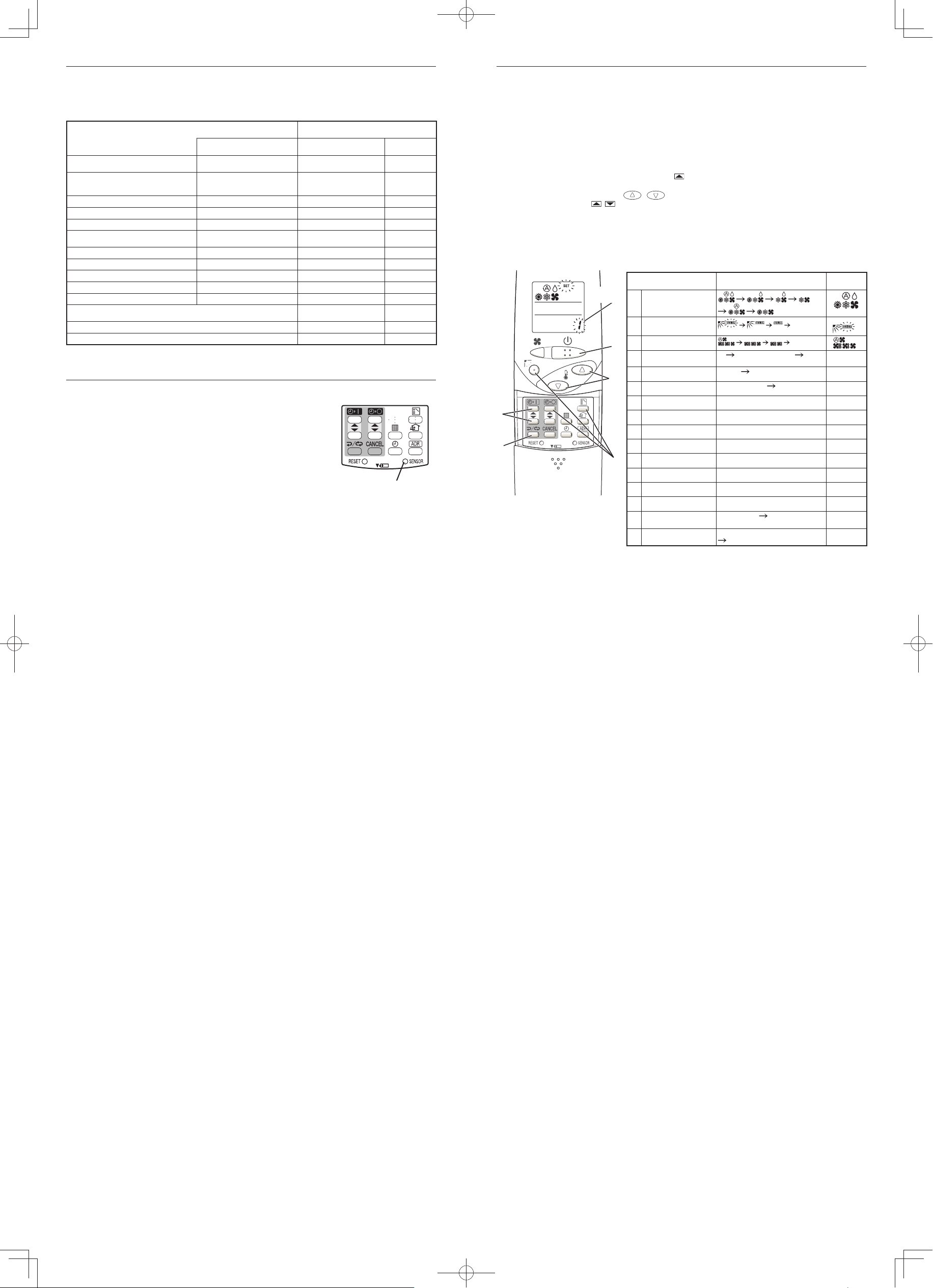
87
65
The Self-Diagnosis Function Display and What is Detected
Alarm Display in the table below indicates the content of alarms that are displayed when a wired remote
controller is connected. For information on how to deal with the alarms, refer to the Mounting Instructions for
the indoor unit or to Test Run or servicing materials.
●
: Off / ○: On / ◎: Blinking (0.5 sec. intervals)
Common to All Models
The indoor unit and the wireless remote controller are equipped with
indoor temperature sensors. The sensing of indoor temperature works
via one of them.
When the unit is shipped, it is set to the indoor unit, but to switch to
the remote controller, press the sensor button (diagram at right) inside
the remote controller’s cover and then check to make sure that Main
Sensor on the LCD screen goes off.
<Note> Even when the sensor switch has been set to the remote
controller, if the unit does not receive any room temperature
data from the remote controller for ten minutes, it
automatically switches back to the indoor unit sensor, so be
sure to install the remote controller facing the receiver.
Error Detected WL Remote Control LED Display
Alarm Display Run Timer Standby Blinking
Communication error in the remote control
circuit
E01–E03, E08–E14, E17, E18
◎●●
Communication error either in the in/
outdoor operation line or the sub-bus of
the outdoor unit
E04–E07, E15, E16, E19–E31
●●◎
Operation of indoor protection device P01, P09–P14
●◎◎
Alternately
Operation of outdoor protection device P02–P08, P15–P31
◎●◎
Alternately
Error in the indoor thermistor F01–F03, F10–F11
◎◎●
Alternately
Error in the outdoor thermistor F04–F09, F12–F28
◎◎○
Alternately
Error in the indoor EEPROM F29
◎◎●
Simultaneously
Error in the outdoor EEPROM F30, F31
◎◎○
Simultaneously
Error related to the compressor H01–H31
●◎●
Error in indoor settings L01–L03, L05–L09
◎●◎
Simultaneously
Error in outdoor settings L04, L10–L31
◎○◎
Simultaneously
Inconsistency in Air/Heat (Including an auto-temp setting for a model without
auto-temp settings)
○◎◎
Alternately
Oil Alarm (Same as operation of outdoor protection device)
◎●◎
Alternately
Test Run
◎◎◎
Simultaneously
Room Temperature Sensor Settings
Sensor Button
Setting Up Remote Control Functions
The functions of the wireless remote can be set on site.
(These settings are saved in nonvolatile memory in the remote controller, so even when its batteries are
changed, the settings do not revert to the defaults.)
<Note> The operation of the air conditioner can be impacted, depending on the settings made, so only service
personnel should make the settings.
Furthermore, making changes to these settings may cause actual operation to deviate from what is
printed in the Operating Instructions, so be sure to explain this to the customer fully.
Making Settings (Do with unit stopped.)
1. Holding down the Swing/Wind Direction + OFF Timer + Mode Select buttons at the same time for 4 or more
seconds makes the display switch to the setting screen. (See Diagram Below.)
2. Use the Temperature setting buttons,
/ , to select the number of the item to be set.
3. Use the ON Timer buttons,
/ , to change settings.
4. The settings are saved with the Once/Every Day button. When this is done, the settings display of the LCD
changes from blinking to light.
5. If other settings are to be changed as well, repeat steps 2 to 4.
6. When all settings have been made, press the Start/Stop button.
Example: Operation mode setting screen
Note 1 While the unit is in the swinging mode (Swing/Wind Direction), the fl ap cannot be stopped in a desired
position.
Note 2 When Setting OFF is selected, “°C” is displayed on the LCD screen.
Note 3 You can toggle between ON and OFF by pressing Ventilation for 4 seconds or more.
Note 4 If the Heater Max ON/OFF setting is not changed to EP (ON), the setting change will not be refl ected.
Note 5 This is the number of addresses that can be set in the address change mode. Do not set it to 07 or
above.
Item Number & Setting Item Setting Content Setting when
Shipped
1
Operation Mode
2
Flap Display
3
Select Fan Speed
4
Display of Set
Temperature
°F
Setting Off (Note 2) °C °F
5
Time Display AM/PM
24 Hour (No Display) AM/PM
6
Ventilation Fan ON/OFF Off (No Display)
On OFF
(Note 3)
7
Cool temp Max 41 – 95°F 86°F
8
Cool temp Min 41 – 95°F 64°F
9
Heat temp Max 41 – 95°F 78°F
(Note 4)
10
Heat temp Min 41 – 95°F 60°F
11
Dry temp Max 41 – 95°F 86°F
12
Dry temp Min 41 – 95°F 64°F
13
Auto temp Max 41 – 95°F 80°F
14
Auto temp Min 41 – 95°F 62°F
16
Address Setting Max
Value
00 (ALL only)
01 – 31 06 (Note 5)
17
Heat temp Max ON/OFF JP (Heater Max Temp Change Off)
EP (On)
JP
1
4
3
2
6
(Note 1)
(No Display)
(No Display)
Item
Number
Printed in Japan
85464369520011
PanasonicCZ-RWSU1U.indd2PanasonicCZ-RWSU1U.indd2 2012/01/2014:11:142012/01/2014:11:14
