Panasonic CZ-RTC5B Operating Instructions Manual

Panasonic Corporation
1006 Kadoma, Kadoma City, Osaka, Japan
Operating Instructions
High-spec Wired Remote Controller
Model No. CZ-RTC5B
Installation Instructions
Separately Attached.
English
Before operating the unit, read these
operating instructions thoroughly and
keep them for future reference.
CV6233312187
Panasonic Corporation
http://www.panasonic.com
Preparations
How to Use Setting Change
When
Necessary
Page
z Safety Precautions ...................................................... 2
z datanavi ........................................................................ 4
z Part Names ................................................................... 5
• Control panel ............................................................... 5
• Screen display ............................................................. 6
z Basic Operations ......................................................... 8
z Menu List .................................................................... 10
z Flap Setting for Each Indoor Unit............................. 12
• FLAP ......................................................................... 12
z Flap Setting for Each Air Outlet ............................... 13
• Lock individual ap .................................................... 13
z Timer Reservation ..................................................... 14
• ON/OFF timer ............................................................ 14
• Weekly timer overview .............................................. 15
• Weekly timer ............................................................. 16
z Filter Information ....................................................... 20
z Quiet Operation/Power Consumption Monitor ....... 22
z Energy Saving ............................................................ 24
• ECONAVI .................................................................. 24
• Temp auto return ....................................................... 30
• Temp range ............................................................... 30
• Auto shutoff ............................................................... 32
• Schedule peak cut ..................................................... 34
• Repeat off timer ......................................................... 36
z Internal Drying Settings ............................................ 37
z Outing Function ......................................................... 38
z Initial Settings ........................................................... 40
• Clock/Clock type/Operation lock ............................... 40
• Controller name ......................................................... 41
• Touch sound/Contrast/
Backlight/Language ................................................... 42
• Password change/Temp sensor/
Main/sub/Vent output/Contact address ..................... 43
• External device interlock ........................................... 45
• Rotation/Backup ........................................................ 47
z nanoe™ X Function ................................................... 50
• nanoe™ X/Internal cleaning ...................................... 50
z Ventilation Setting ..................................................... 54
z Setting List ................................................................. 55
z Troubleshooting......................................................... 57
z Specications ............................................................ 59
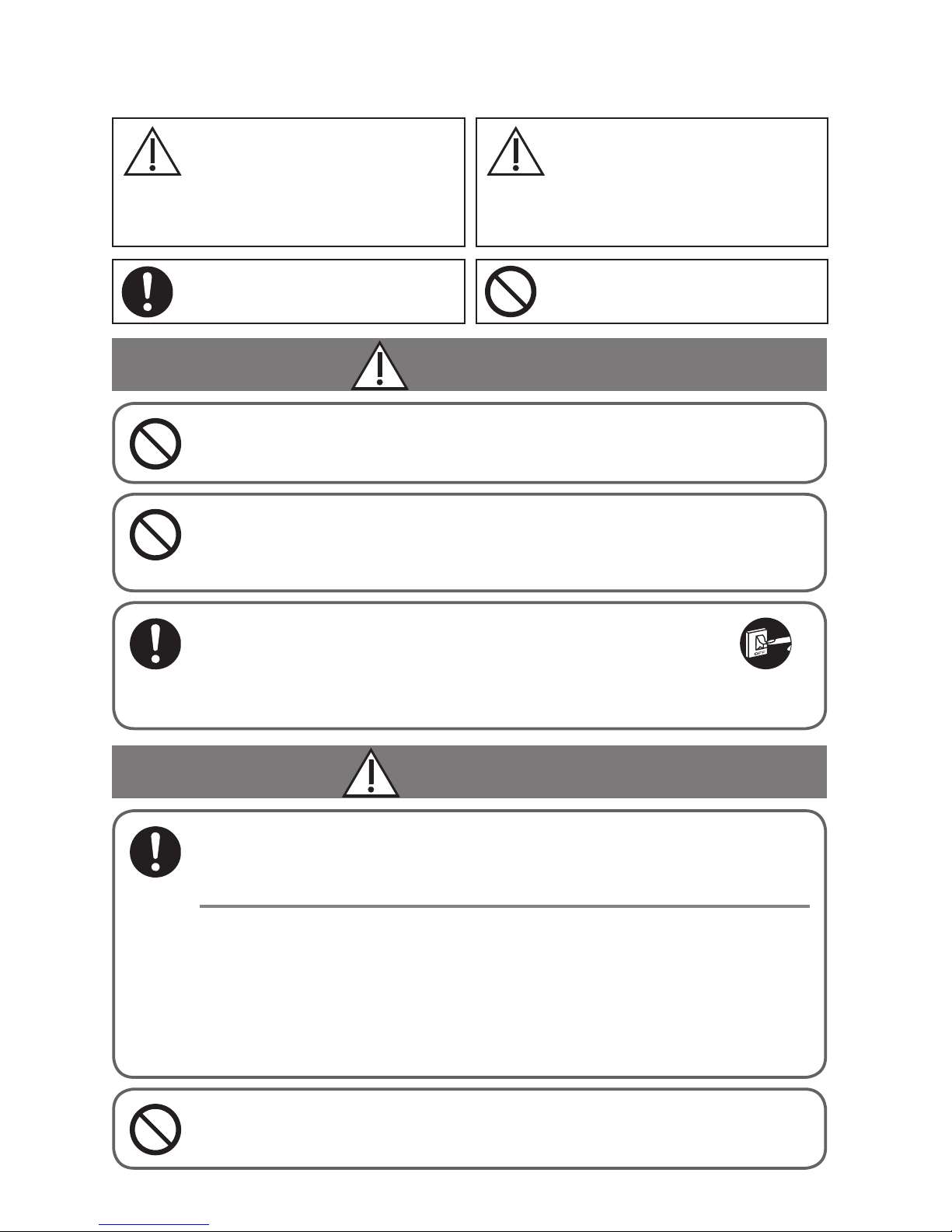
2
(EN)
Safety Precautions
CAUTIONS
This appliance is intended to be used by expert or
trained users in shops, in light industry and on farms, or
for commercial use by lay persons.
This appliance can be used by children aged from 8
years and above and persons with reduced physical,
sensory or mental capabilities or lack of experience
and knowledge if they have been given supervision or
instruction concerning use of the appliance in a safe
way and understand the hazards involved.
WARNING
Do not use this appliance in a potentially explosive
atmosphere.
• Do not operate with wet hands.
• Do not wash with water.
In case of malfunction of this appliance, do not repair by
yourself. Contact the sales or service dealer for repair
and disposal.
In case of emergency, remove the power plug
from the socket or switch off the circuit breaker
or the means by which the system is isolated
from the mains power.
WARNING
CAUTION
This symbol refers to a hazard or unsafe
practice which can result in severe personal
injury or death.
This symbol refers to a hazard or unsafe
practice which can result in personal injury or
product or property damage.
Matters to be observed Prohibited matters

3
(EN)
Note:
z This device complies with Part 15 of the FCC Rules.
Operation is subject to the following two conditions: (1) This
device may not cause harmful interference, and (2) this
device must accept any interference received, including
interference that may cause undesired operation.
z This equipment has been tested and found to comply with
the limits for a Class B digital device, pursuant to Part 15
of the FCC Rules. These limits are designed to provide
reasonable protection against harmful interference in a
residential installation. This equipment generates, uses
and can radiate radio frequency energy and, if not installed
and used in accordance with the instructions, may cause
harmful interference to radio communications. However,
there is no guarantee that interference will not occur in a
particular installation. If this equipment does cause harmful
interference to radio or television reception, which can be
determined by turning the equipment off and on, the user is
encouraged to try to correct the interference by one or more
of the following measures:
• Reorient or relocate the receiving antenna.
•
Increase the separation between the equipment and receiver.
• Connect the equipment into an outlet on a circuit different
from that to which the receiver is connected.
• Consult the dealer or an experienced radio/TV technician
for help.
z FCC Caution: To assure continued compliance, follow
the attached installation instructions. Any changes
or modications not expressly approved by the party
responsible for compliance could void the user’s authority
to operate this equipment.
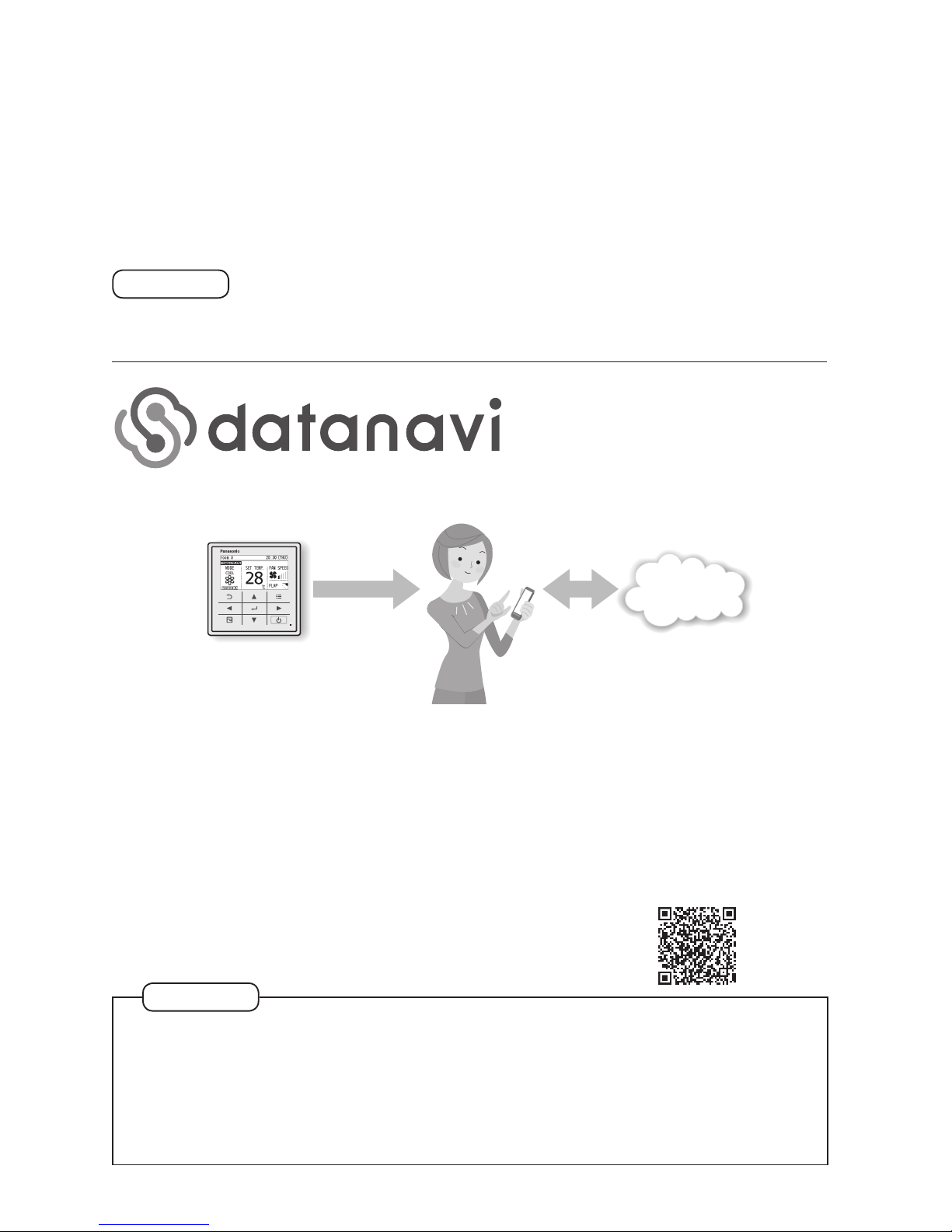
4
(EN)
Thank you for purchasing the Panasonic high-spec wired remote controller.
z Read the Operating Instructions carefully for safe use. This manual describes the
Operating Instructions of the wired remote controller. Read this manual as well as
operating instructions supplied with indoor units and outdoor units.
z Be sure to read the “Safety Precautions” (P.2, 3) before using.
z Keep this manual with operating instructions supplied with indoor units and outdoor
units in a safe place.
z Be sure to keep this manual in a place easily accessible by users. In the case of
user change, be sure to give this manual to the new user.
NOTICE
The English text is the original instructions. Other languages are translation of the
original instructions.
Provide seamless support by saving data about the air conditioners in the cloud using
the smartphone app.
z Service offering storage of electricity consumption data
Utilize electricity consumption data saved in the cloud for energy-saving activities
z Support for browsing operating instructions
Browse the operating instructions for the remote controller and connected units on your
smartphone with ease
z Support with simple solutions when you have a problem
Rapid response when an error occurs.
https://datanavi.ac.smartcloud.jp.panasonic.com/global/
Note
z When the brightness of the backlight (P.42) is low, it may not be possible to
receive data from smartphones.
z You may not be able to use datanavi with some models of smartphone. Refer to
the website above for supported smartphone models. (Even supported models
may not be compatible under some operating conditions.)
z Regions supported by datanavi are listed on our website.
Air conditioner data
• Electricity consumption (compatible
models only)
• Model
• Alarm information, etc.
• Viewing of past electricity consumption
• Browsing of operating instructions
• Communication of alarm information
Cloud

5
(EN)
Part Names
Control panel
Note
LCD screen
Return button
Returns to the previous screen.
Menu button
Displays the menu
screen (P. 10).
Operation indicator
Illuminates during operation.
Blinks during alarm.
Start/Stop button
Starts/Stops operation.
Enter button
Fixes the selected content.
Press centre No glove No pen
Energy saving
button
Switches Energy
saving/Normal
operation.
Cross key buttons
Selects an item.
Up
Down
RightLeft

6
(EN)
When inspection is
required (P.57)
Appears if there is a problem on ECONAVI.
Top screen
Item selection screen Internal cleaning in process
(P.51)
Remote
controller
name (P.41)
Setting
information
icon
(Next page)
Operation guide (P.7)
Cursor
Operation
mode
Set
temperature
Fan speed
Flap
Lock screen display
[Operation lock] is
functioning. (P.40)
z To cancel lock
Press button for
4 seconds.
The indoor unit is stopped or slight blow operation is in process.
Part Names
Screen display
* Only the partial settings can be checked on the top screen. To check all the settings (P.55)
Operation is
locked. (P.40)
datanavi
outputting
(P.4)
Under operation of nanoe™ X
Present time &
day (P.40)
Appears when ECONAVI is being
set to ON. (ECONAVI settings
are possible only when tted with
ECONAVI panel/ECONAVI sensor.)
Operation stop screen
Operation guide (P.7)
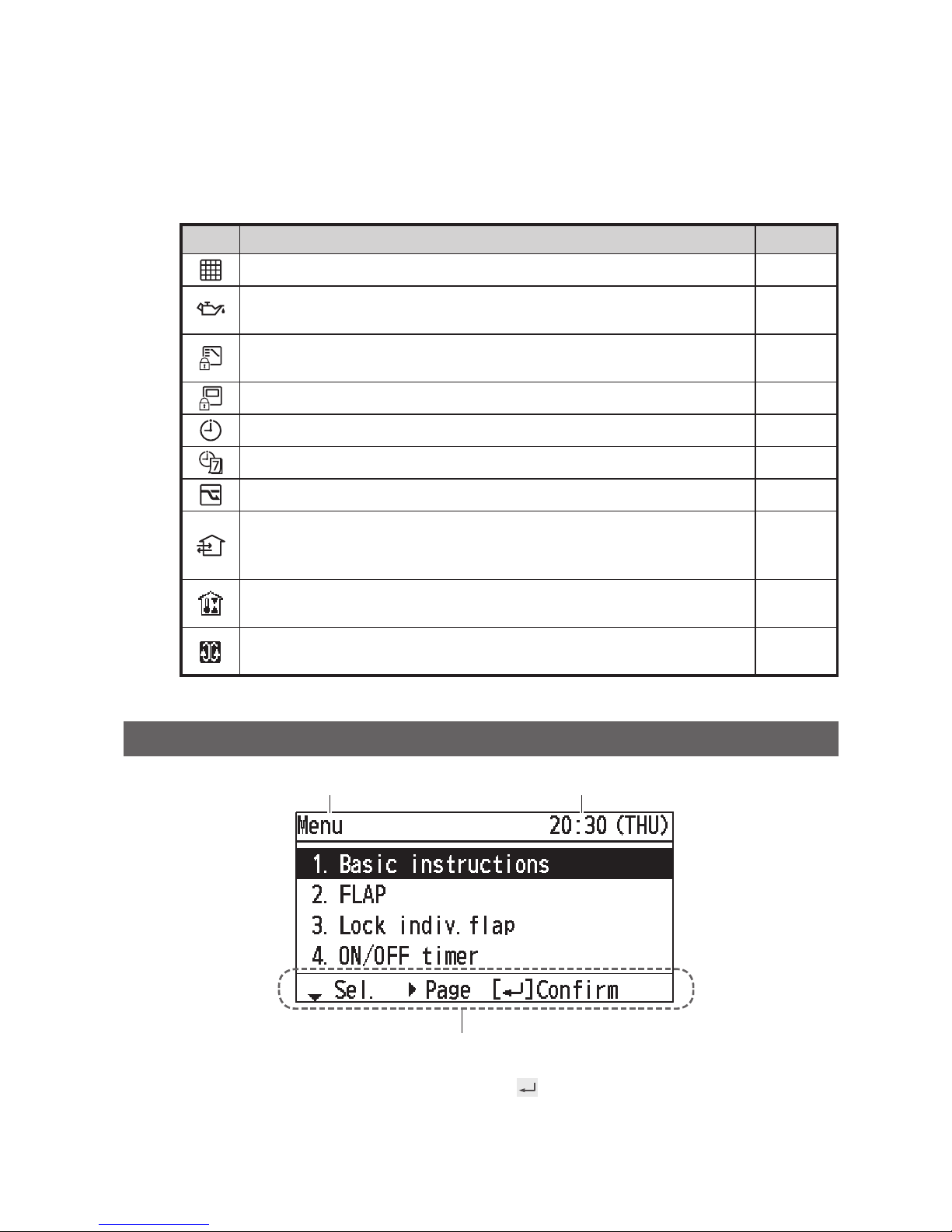
7
(EN)
Menu screen (P.10)
Screen name Present time & day
The currently operable content is displayed.
• ▲▼◄►: Cross key buttons
•
: Enter button
Icon Description Page
The indoor unit lter needs to be cleaned. P.20
The engine oil needs to be replaced.
(Only when using a gas heat pump air conditioner.)
-
Switching operation mode is prohibited.
(Switching to Auto mode is also prohibited.)
-
Remote control operation is restricted by a central control device. -
[ON/OFF timer] is set. P.14
[Weekly timer] is set. P.15
Energy saving operation is in process. P. 8
Fresh air is used for ventilation.
(Only when connecting a heat exchange ventilation unit or
connecting a commercially sold fan.)
P.54
Prevents the room temperature from increasing too much (or
decreasing too much) when no one is in the room.
P.38
[Circulation] is set.
(Not displayed when all the above icons are displayed.)
P.29
z Setting information icon
(Setting information icons displayed on the top screen)
Operation guide
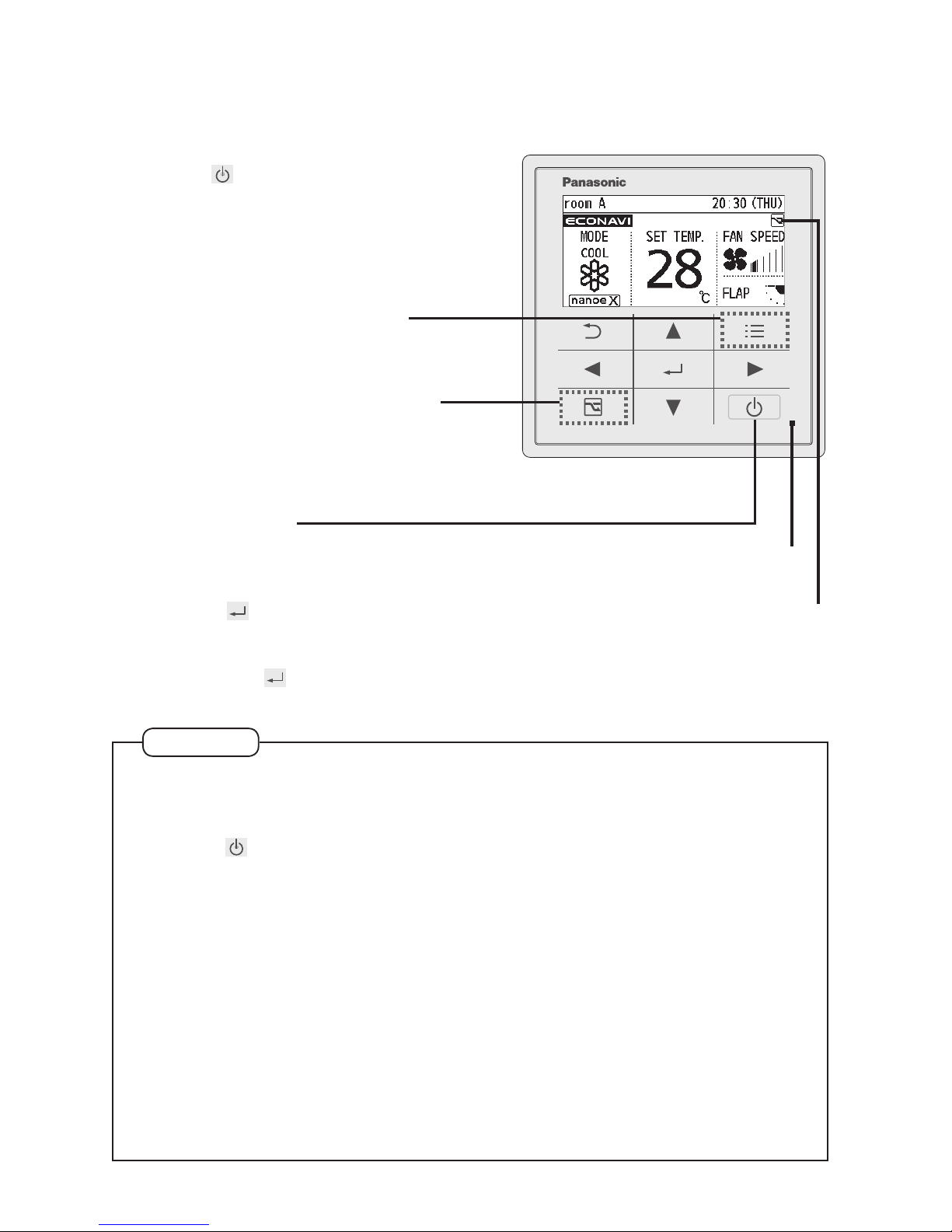
8
(EN)
Basic Operations
1
Start operation.
Press
.
(The operation indicator illuminates.)
To change the setting
(P.10)
To turn the energy saving
operation ON/OFF
Press during operation.
(Only for models equipped with the
energy saving function.)
Start/Stop
2
Select the item to set.
Press ◄ ►.
3
Change the setting.
Press ▲▼ → .
(The cursor disappears.)
Energy saving operation
is in process.
Operation indicator
Note
z Operation modes that cannot be set are not displayed.
z
The swing and airow direction on the remote control is not synchronised with the ap movement.
z The ap display differs from the actual ap angle.
z Pressing
after recovery from mains power failure will resume operation with
the contents before mains power failure has occurred.
z If no operation is performed for a certain period of time, the backlight turns off to
save electricity. (Press any button for illumination.)
z The energy saving operation restricts the maximum current value, resulting in
decreased cooling/heating performance.
(If the current of outdoor units does not reach the peak due to low load operation,
the current value is not restricted.)
z
For models that cannot change the airow direction, the airow direction is not displayed.
z When restricting the set temperature range (P.31)
z
The fan speed and airow direction in cooling/drying operation can be adjusted with 3
levels if controlling using one remote controller while assigning an indoor unit (e.g. ceiling-
hung type) which has a 3-level adjustment of fan speed and airow direction in cooling /
drying operation as main unit, and assigning a 4-way ceiling cassette type as sub unit.
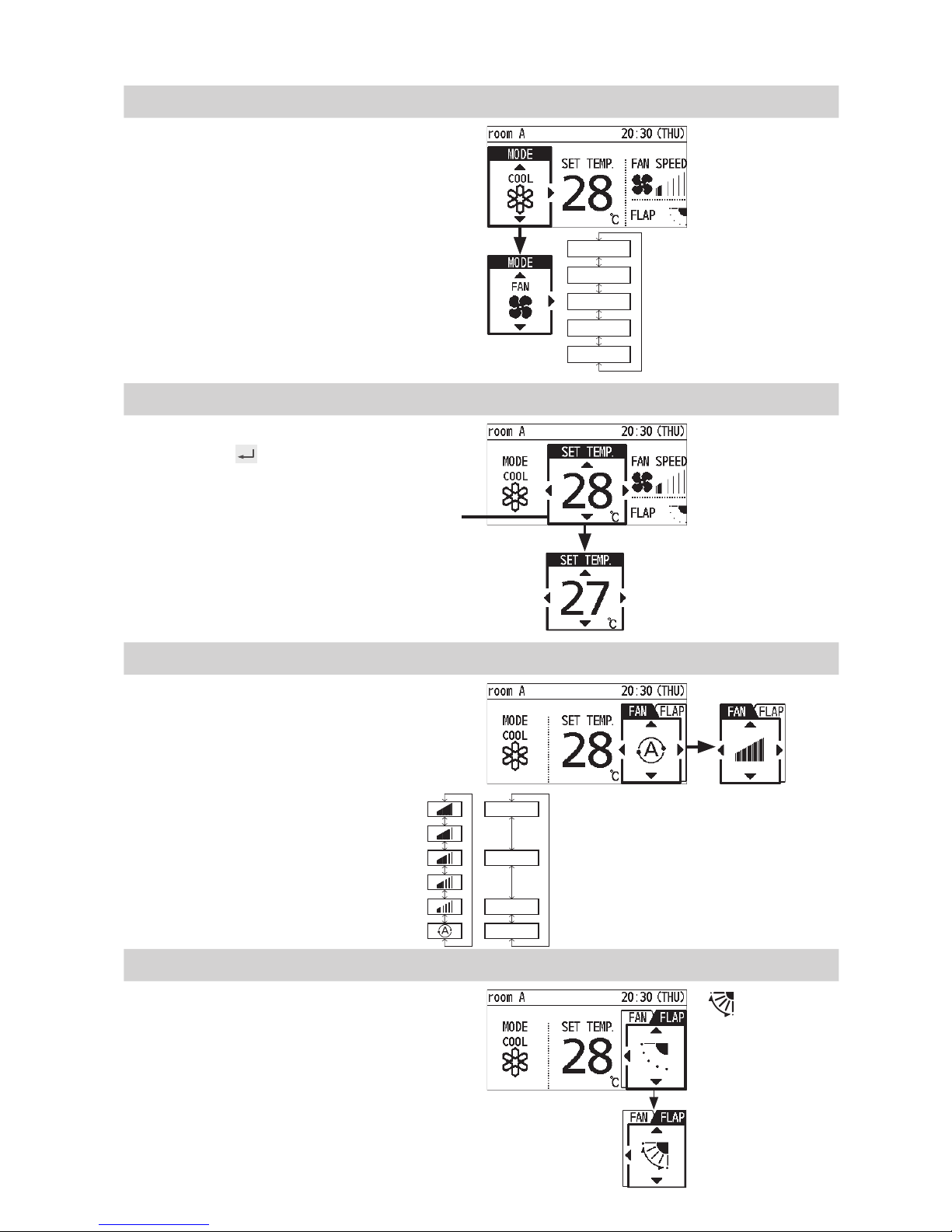
9
(EN)
Perform the following operations in step 2 on page 8.
Operation mode (e.g. Cool, Heat, etc.)
Press ◄.
* Auto:
The mode is
automatically
switched to
Cool or Heat to
achieve the set
temperature.
Heat
Dry
Cool
Fan
Auto
Set temperature
Press . (When the cursor is not
visible)
• Cool/Dry : 18 °C to 30 °C
• Heat : 16 °C to 30 °C
• Auto : 17 °C to 27 °C
Fan speed
Press ►.
Flap
Press ► 2 times.
Flap Setting for Each Indoor
Unit
(P.12)
•
: Swing
• Pressing ▲▼
during swing can
stop the ap at your
preferred position.
Cursor
* Depending on the model, either of the
displays appears.
* Auto: Cannot be selected in Fan
mode.
* Depending on the model, selectable
airow directions may differ.
High
Medium
Low
Auto
* *
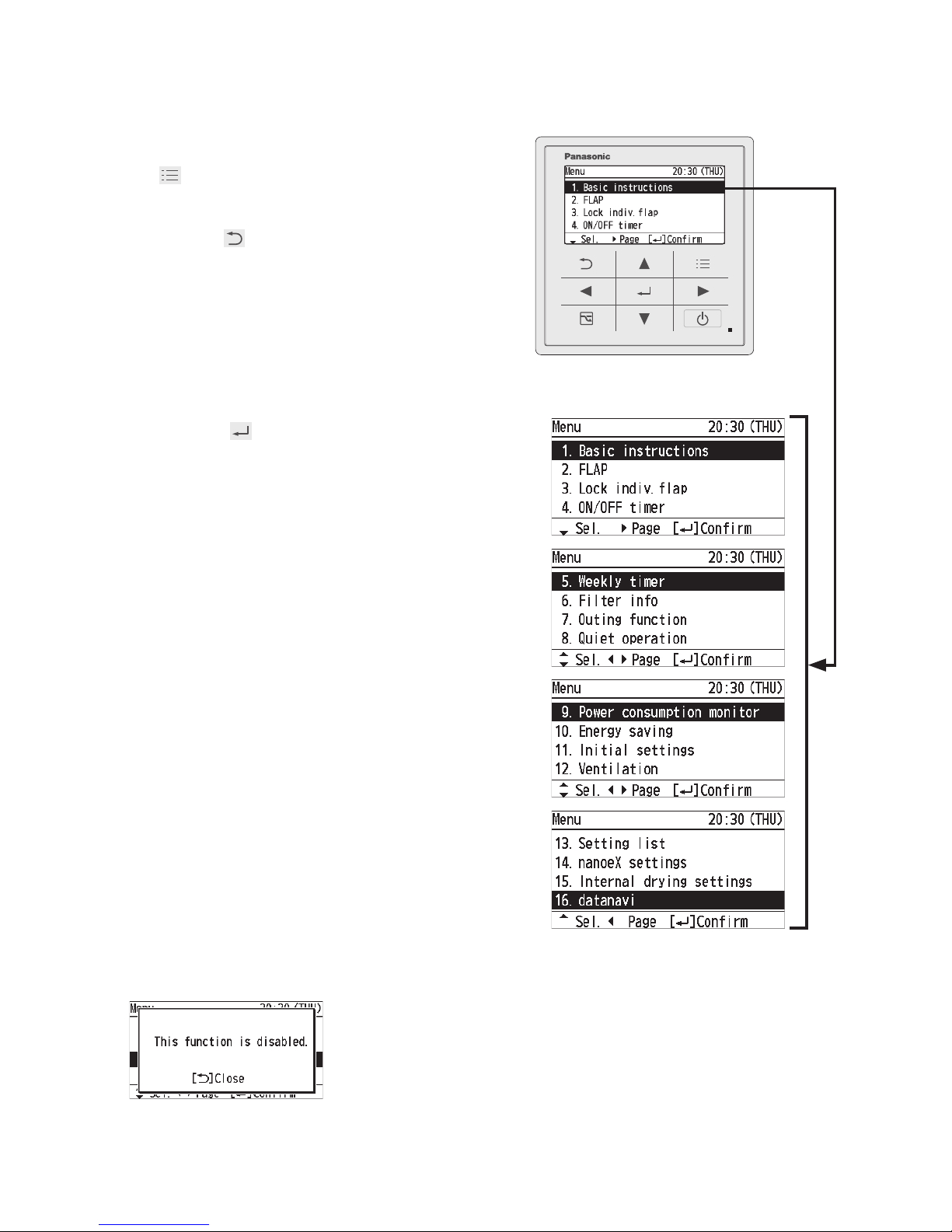
10
(EN)
1
Display the menu screen.
To return to the previous screen
Press .
When no operation is performed
in each setting screen for several
minutes
The display returns to the top screen.
2
Select the menu item.
▲ ▼ →
To turn the page
Press ◄ ►.
Selectable menus (1 to 16)
For details of screen examples,
see the next page.
Menu List
*
Some menus cannot be used if the function is
not tted. If unavailable menus are selected, the
following display appears.
The administrator password is required for setting.
(P.43)
Refer to the website for datanavi. (P.4)

11
(EN)
Menu items (1 to 16)
1
Basic
instructions
Explains the basic
operations.
P. 8
2
FLAP
*
Sets aps for each indoor
unit.
P.12
3
Lock indiv.
ap
*
Fixes the ap of a specic
air outlet.
P.13
4
ON/OFF
timer
Sets the ON/OFF timer P.14
5
Weekly timer
Sets the operation
schedule on a daily basis.
P.15
6
Filter info
*
Conrms and resets the
time to lter cleaning.
P.20
7
Outing
function
Prevents the room
temperature from
increasing too much (or
decreasing too much)
when no one is the room.
P.38
8
Quiet
operation
*
Performs quiet operation
for outdoor units.
P.22
9
Power
consumption
monitor
*
Conrms the power
consumptions on a daily,
weekly or yearly basis.
P.23
10
Energy
saving
The energy saving
functions shown on the
right can be set individually
aside from the
(Energy
saving) button.
11
Initial
settings
12
Ventilation
*
Sets ventilation operation
including the heat
exchange ventilation unit.
P.54
13
Setting list
Conrms the meanings of
setting information icons.
P.55
14
nanoeX
settings
*
Make nanoe™ X and
internal cleaning settings.
P.50
15
Internal
drying
settings
*
Make internal drying
settings.
P.37
16
datanavi
Menu for datanavi. P. 4
No. 10 [Energy saving] details
ECONAVI
The ECONAVI sensor
detects human activity
and conserves energy
based on the activity level.
P.24
Temp auto
return
Restores the temperature
after the set time has
elapsed even if the
temperature is changed.
P.30
Temp range
Restricts the temperature
range that can be set.
P.31
Auto shutoff
Sets the auto shutoff timer.
P.32
Schedule
peak cut
Determines the time zone
for the energy saving
operation.
P.34
Repeat off
timer
Stops operation after a
certain period of time each
time operation is performed.
P.36
No. 11 [Initial settings] details
Clock
Sets the present date and time.
P.40
Clock type
Sets the type of clock
display.
Operation
lock
Locks the button
operations.
Controller
name
Names the remote
controller.
P.41
Touch sound
Turns the operation sound
ON/OFF.
P.42
Contrast Sets the screen contrast.
Backlight
Sets the backlight
brightness of the screen.
Language
Sets the display language
for the top screen.
Password
change
Sets the administrator
password.
P.43
Temp
sensor
Sets whether to use the
temperature sensor of the
remote controller or the
indoor units.
P.44
Main/sub
Set this when 2 remote
controllers are connected.
Vent output
Interlocks the ON/OFF
of the air conditioner and
ON/OFF of the fan.
Contact
address
Conrms the contact
address and telephone
number for servicing.
External device
interlock
Sets the external device
interlock.
P.45
Rotation
setting
*
Sets the rotation operation
to ON/OFF.
P.47
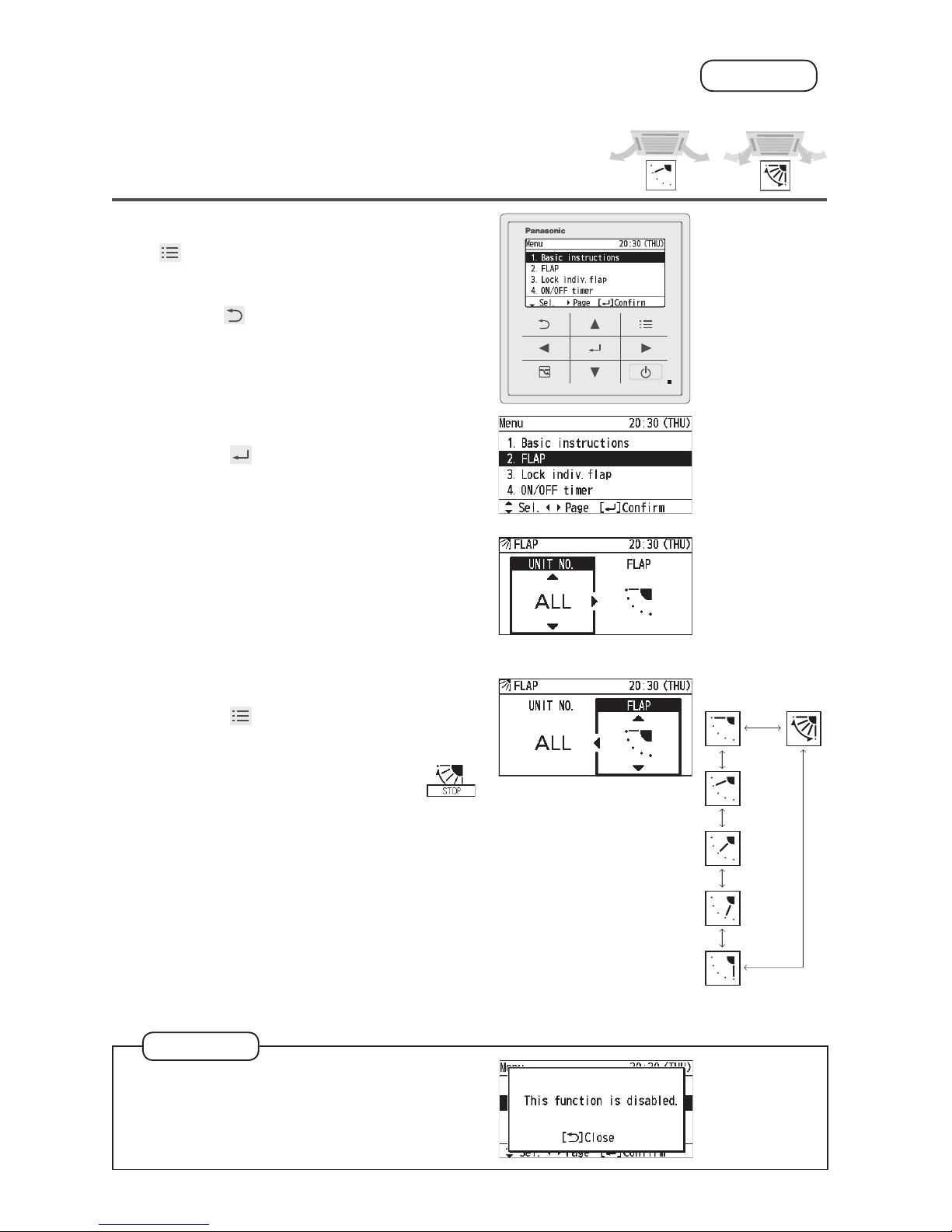
12
(EN)
Flap Setting for Each Indoor Unit
FLAP
When setting aps for each indoor unit
• Flaps of all air outlets of 1 indoor unit face the same
direction.
1
Display the menu screen.
To return to the previous screen
Press .
2
Select [FLAP].
▲ ▼ →
3
Select the indoor unit to set.
▲ ▼ → ►
• ALL: All units connected to the remote
controller
e.g. (unit) ALL → 1-1 → 1-2 to 1-8
4
Select the ap direction.
▲ ▼ →
(Press 2 times to nish.)
• Pressing ▲ or ▼ during swing
can stop the ap at your
preferred position.
• Pressing ▲ or ▼ while swing is stopped
sets the ap at the specied position.
• Depending on the model, the
specications may differ.
(The swing operation is unavailable, or
the airow direction cannot be changed,
and “This function is disabled” is
displayed./Depending on the model, the
airow is adjusted with 3 levels in the
cooling operation of Auto mode.)
Note
z If the function is not tted, the
display shown on the right appears
and this function cannot be used.
Swing
スイング
停止
e.g. unit 1-1 e.g. unit 1-3

13
(EN)
Flap Setting for Each Air Outlet
Lock individual ap
When setting the ap for each air outlet individually according to the
room condition
• Even if the ap setting of all indoor units (P.9) or each indoor unit (P.12) is changed,
the ap directions set here are not changed.
1
Display the menu screen.
To return to the previous screen
Press .
2
Select [Lock indiv. ap].
▲ ▼ →
3
Select the indoor unit to set.
▲ ▼ → ►
e.g. 1-1 → 1-2 to 1-8
4
Select the air outlet.
▲ ▼ → ►
• The square mark
(indented ) on the
panel of the indoor
unit indicates air outlet
No. 1. There are some
models that do not have a square mark
(indented ).
• The air outlet No. changes according to
the installation direction. Check by actual
operation.
• ALL: All the air outlets
5
Select the ap direction.
▲ ▼ →
(Press 2 times to nish.)
* For types other than the 4-way cassette
type, the following display appears and
this function cannot be used.
1
2
3
4
Swing
Unlock

14
(EN)
Timer Reservation
ON/OFF timer
This turns ON/OFF at the specied time. (e.g. Turning ON/OFF after 3 hours)
ON
OFF
3 hours
OFF
ON
Set
3 hours
Operation
stop
Operation
start
Set
Set
• Use OFF timer for example when: Reducing electric consumption while sleeping
• Use ON timer for example when: Operating the air conditioner according to the
meeting start time.
1
Display the menu screen.
To return to the previous screen
Press .
2
Select [ON/OFF timer].
▲ ▼ →
3
Select the timer type.
▲ ▼ →
• Select [OFF timer] or [ON timer].
4
Select [Set].
▲ ▼ →
• To set the timer to OFF, select [Unset].
5
Set the time.
hour minute
▲ ▼ → ► → ▲ ▼ →
→
(Press 2 times to nish.)
• Upper limit: Stops in 72 h.
(by the 30 minutes)
Note
z If ON timer and OFF timer are set to the same time, priority is given to OFF
timer, and ON timer cannot be used.

15
(EN)
Timer Reservation
Weekly timer overview
You can set a weekly operation schedule.
• The operation ON/OFF schedule or temperature setting schedule can be set by
setting the day and time (e.g. Setting the operation start time to 8:00 a.m. from every
Monday to Friday.).
How to set (Overview)
(See P.16 for setting procedure)
• Select “Day”
• Select “Time”
* Select “Operation”
• Select “Temperature”
(Only for operations other than
ON/OFF)
*Operation • ON: Starts operation with the temperature set last.
• OFF: Stops operation.
• ON & TEMP: Starts operation with the specied temperature.
• TEMP: Sets the temperature to the specied temperature during
operation.
Combination examples
1. Stop operation earlier on “No-overtime work
day”.
8:00 17:00
8:00 22:00
ON
ON
OFF
ON
Weekday
No-overtime
work day
• The setting registered for 1 day can be copied to other days.
(P.19)
2. Set the temperature higher after the xed time.
8:00 22:0017:00
ON (26 °C)
(28 °C)
ON &
TEMP
OFFTEMP
3. Stop operation during lunch break.
8:00 22:0012:4512:00
ON ONOFF
OFF OFF
ON ON
4. This Thursday is a holiday.
The timer can be disabled only for the specied days with the
registered schedules kept. (P.16)
• Disable ( ) the timer of the specic Thursday which falls on
a holiday.
• Enable ( ) the timer after the holiday is over.
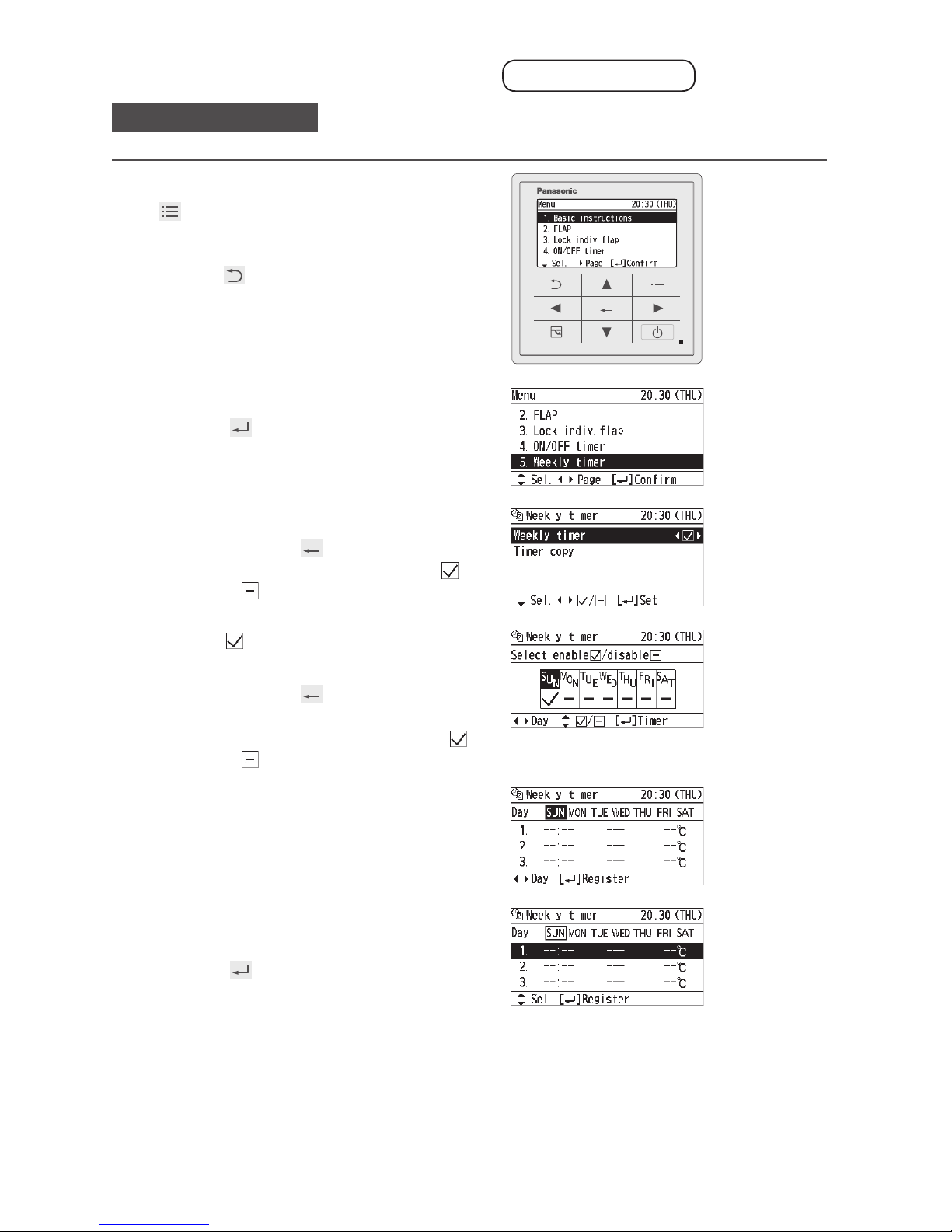
16
(EN)
Timer Reservation
Weekly timer
New registration
• e.g. Start operation with 26 °C at 10:00 a.m. on every
Sunday.
1
Display the menu screen.
To return to the previous screen
Press .
2
Select [Weekly timer].
▲ ▼ →
3
Enable the Weekly timer.
▲ ▼ → ◄ ► →
• Select the item with ▲▼ and select [ ]
(enable)/[ ](disable) with ◄ ►.
4
Select [ ] for all days when the
timer is used.
◄ ► → ▲ ▼ →
(Repeat)
• Select the days with ◄ ► and select [ ]
(enable)/[ ] (disable) with ▲ ▼.
5
Select the day for the timer setting.
◄ ►
6
Select the eld to register the timer
setting.
▲ ▼ →
• Up to 8 settings are available for each
day.
• After registration, the items are arranged
in time series automatically.

17
(EN)
7
Set the start time for the timer
operation.
hour minute
▲ ▼ → ► → ▲ ▼ →
• 0:00 to 23:59
8
Select the timer operation.
▲ ▼ →
• Types of timer operation
z ON: Starts operation.
z OFF: Stops operation.
z ON & TEMP.: Starts operation with the
specied temperature.
z TEMP.: To specify the temperature.
9
Set the temperature.
▲ ▼ →
(Only when the timer operation is [ON &
TEMP.] or [TEMP.])
10
Conrm the setting content.
Confirm and press
.
(Press 2 times to
nish.)
To register additionally
Repeat from step 6 without pressing .
To copy the setting content to other
days (P.19)
To set the timer to OFF
Starting with step 1, select [-] in step 3 and
press 2 times.
To set the timer to OFF for
specied days after registration
(national holidays, etc.)
Starting with step 1, set [-] for OFF days in
step 4 and press 2 times.
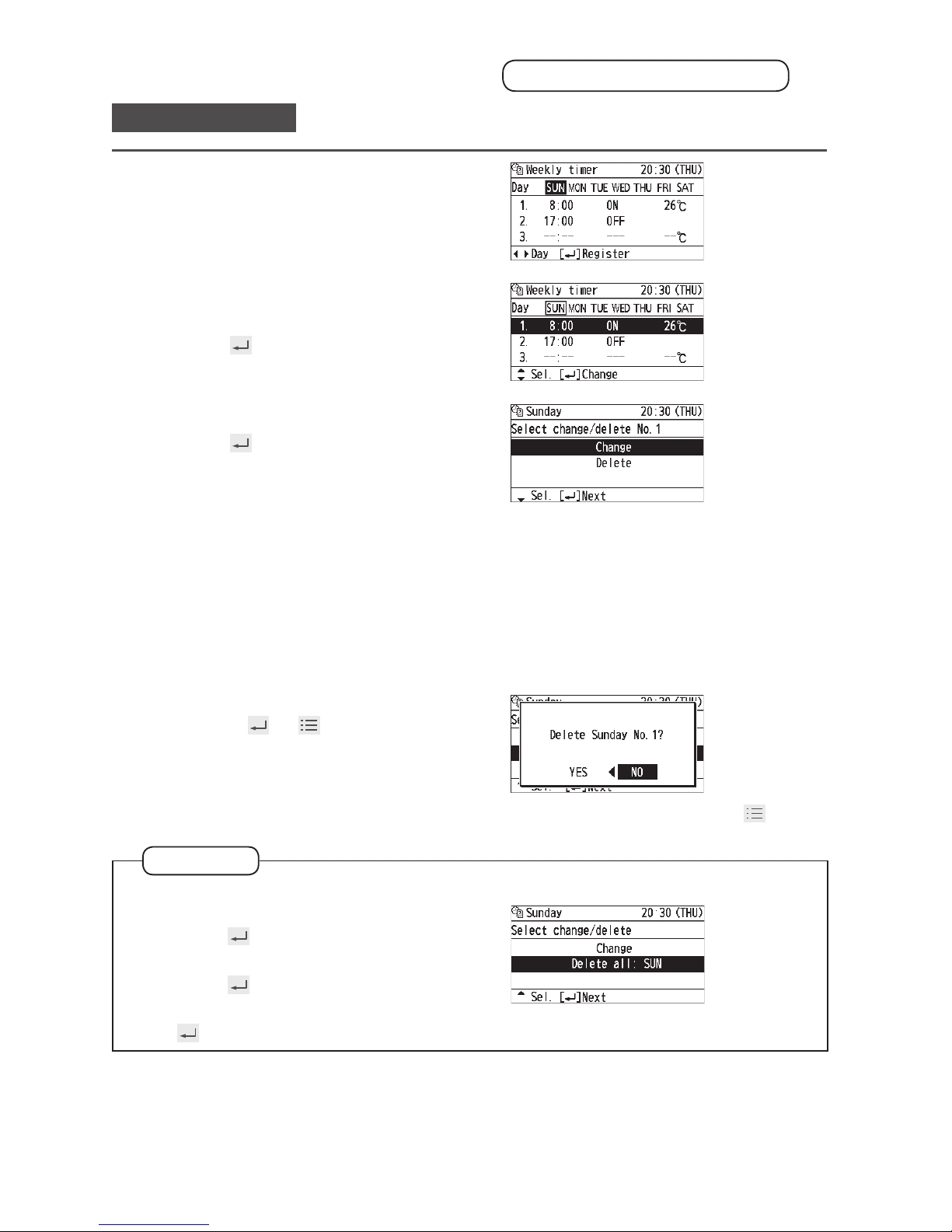
18
(EN)
Timer Reservation
Weekly timer continued
Change/Delete
1
After steps 1 to 4 on page 16,
select the day to change or delete.
◄ ►
2
Select the schedule to change or
delete.
▲ ▼ →
3
Select [Change] or [Delete].
▲ ▼ →
4
Perform [Change] or [Delete] as
follows.
• To change the setting, following
steps 7 to 10 on page 17, set
the time, timer operation and
temperature and conrm the
content.
• To delete the setting, select [YES].
◄ ► →
→
(Press 2 times to nish.)
To change or delete settings repeatedly: Repeat from step 1 without pressing .
Note
To delete all schedules of selected days
1
Select the day in step 1 above and
press
.
2
Select [Delete all: ] with ▲ ▼ and
press
.
3
Select [YES] with ◄ ► and press
.
