Page 1
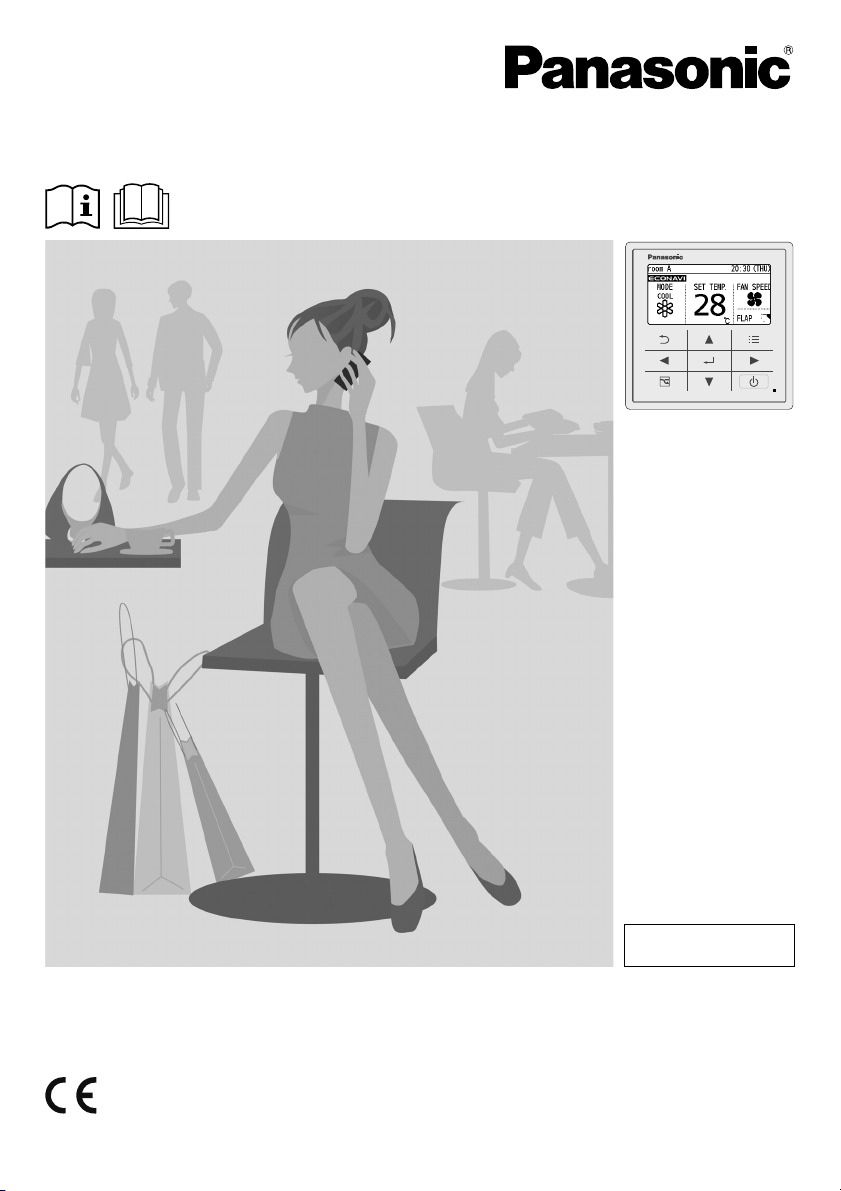
Operating Instructions
High-spec Wired Remote Controller
Model No. CZ-RTC5
Installation Instructions
Separately Attached.
ENGLISH
Before operating the unit, read these operating instructions thoroughly and keep them for future
reference.
Panasonic Corporation
1006 Kadoma, Kadoma City, Osaka, Japan
Panasonic Corporation
http://www.panasonic.com
CV6233312187
Page 2
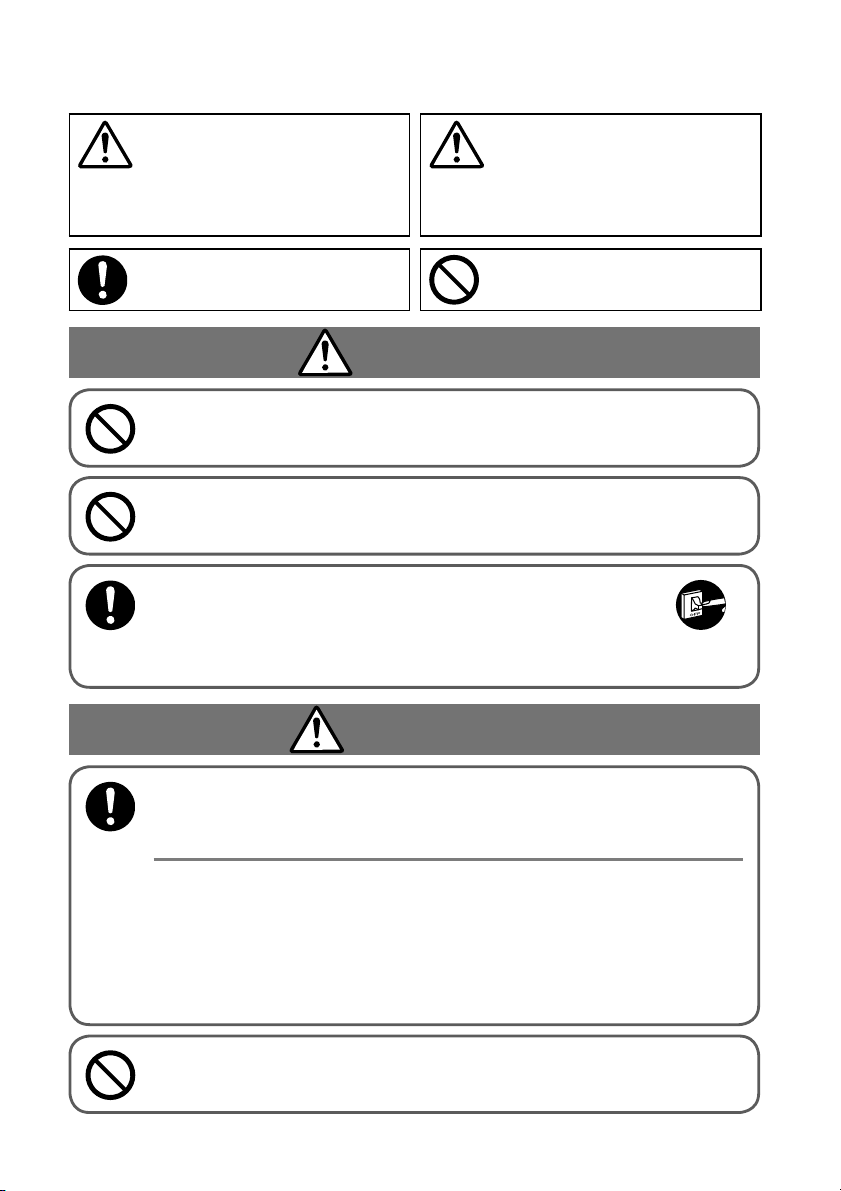
Safety Precautions
WARNING
This symbol refers to a hazard or unsafe
practice which can result in severe personal
injury or death.
Matters to be observed Prohibited matters
This symbol refers to a hazard or unsafe
practice which can result in personal injury or
product or property damage.
WARNING
Do not use this appliance in a potentially explosive
atmosphere.
In case of malfunction of this appliance, do not repair by
yourself. Contact the sales or service dealer for repair.
In case of emergency, remove the power plug
from the socket or switch off the circuit breaker
or the means by which the system is isolated
from the mains power.
CAUTION
CAUTIONS
This appliance is intended to be used by expert or
trained users in shops, in light industry and on farms, or
for commercial use by lay persons.
This appliance can be used by children aged from 8
years and above and persons with reduced physical,
sensory or mental capabilities or lack of experience
and knowledge if they have been given supervision or
instruction concerning use of the appliance in a safe
way and understand the hazards involved.
• Do not operate with wet hands.
• Do not wash with water.
(EN)
2
Page 3
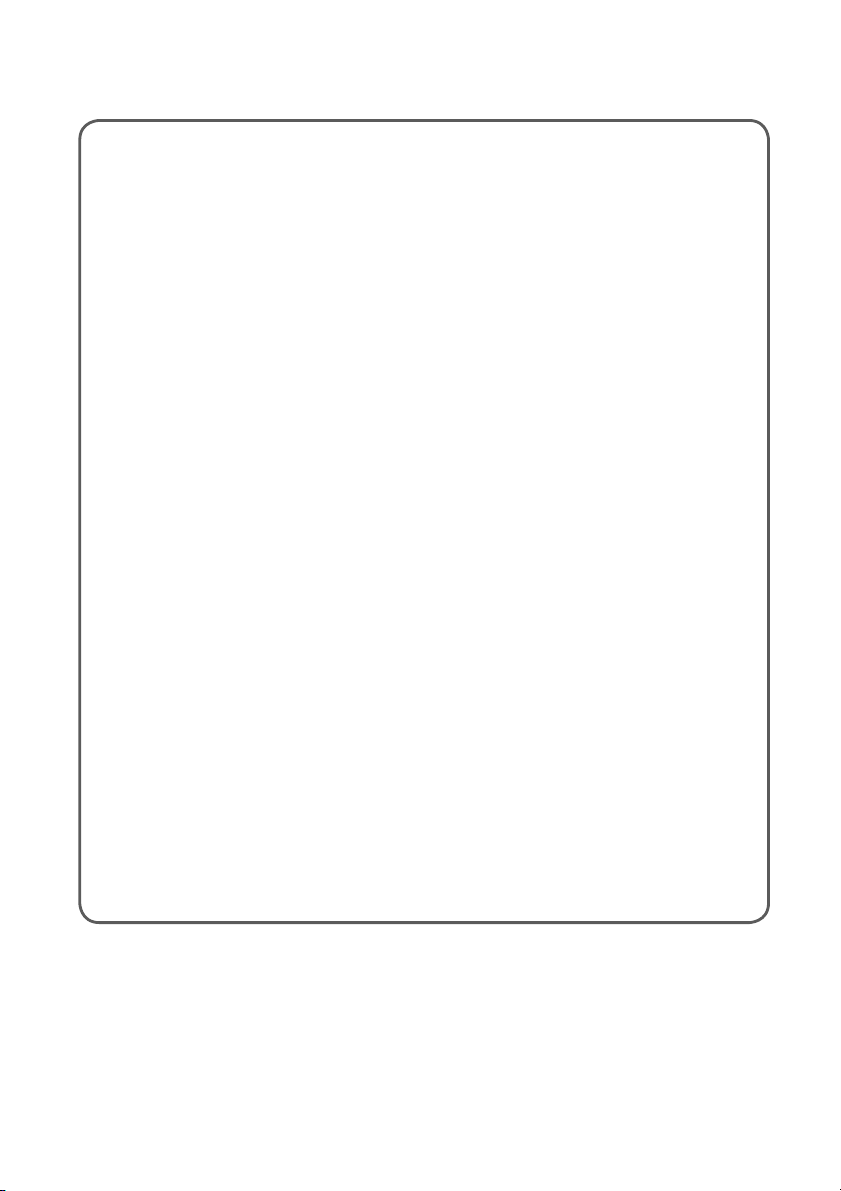
Note:
This device complies with Part 15 of the FCC Rules.
Operation is subject to the following two conditions: (1) This
device may not cause harmful interference, and (2) this
device must accept any interference received, including
interference that may cause undesired operation.
This equipment has been tested and found to comply with
the limits for a Class B digital device, pursuant to Part 15
of the FCC Rules. These limits are designed to provide
reasonable protection against harmful interference in a
residential installation. This equipment generates, uses
and can radiate radio frequency energy and, if not installed
and used in accordance with the instructions, may cause
harmful interference to radio communications. However,
there is no guarantee that interference will not occur in a
particular installation. If this equipment does cause harmful
interference to radio or television reception, which can be
determined by turning the equipment off and on, the user is
encouraged to try to correct the interference by one or more
of the following measures:
• Reorient or relocate the receiving antenna.
Increase the separation between the equipment and receiver.
•
• Connect the equipment into an outlet on a circuit different
from that to which the receiver is connected.
• Consult the dealer or an experienced radio/TV technician
for help.
FCC Caution: To assure continued compliance, follow
the attached installation instructions. Any changes
or modifi cations not expressly approved by the party
responsible for compliance could void the user’s authority
to operate this equipment.
(EN)
3
Page 4
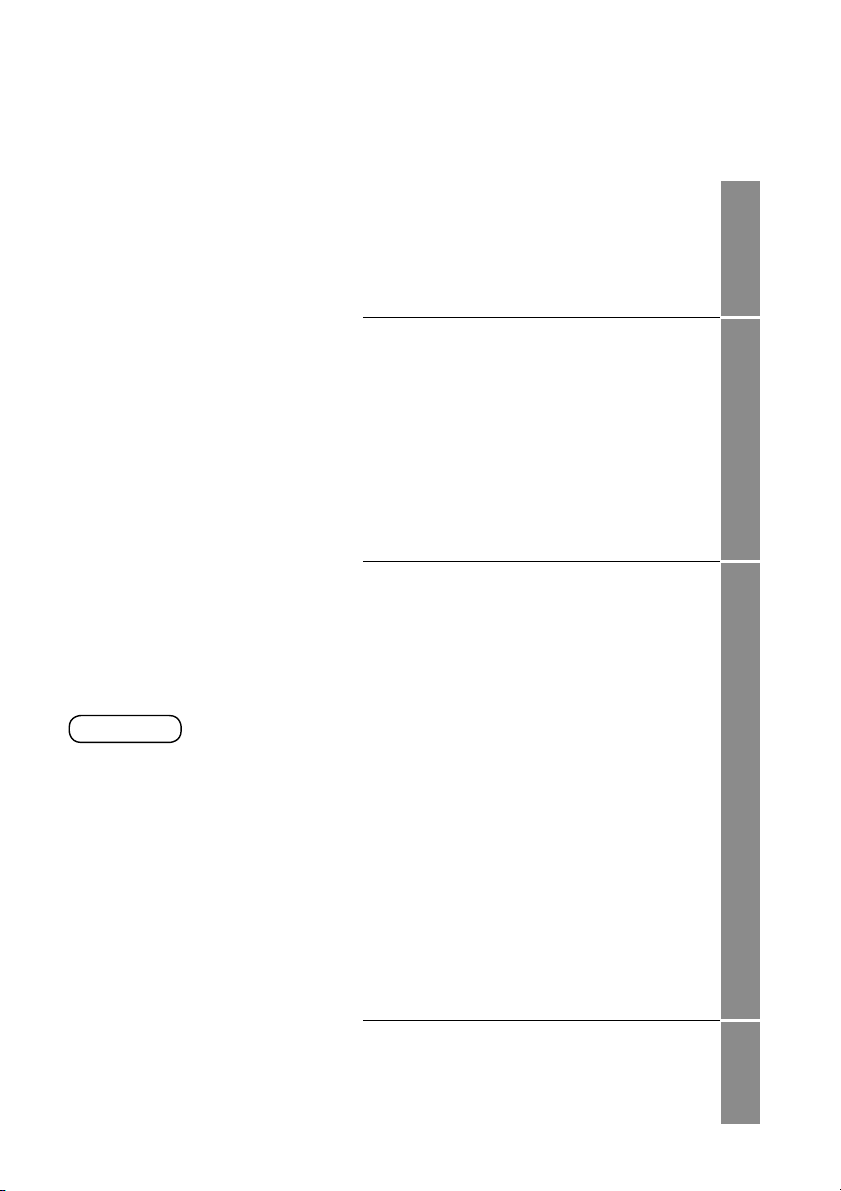
Thank you for purchasing the
Panasonic high-spec wired remote
controller.
Read the Operating Instructions
carefully for safe use. This
manual describes the Operating
Instructions of the wired remote
controller. Read this manual as
well as operating instructions
supplied with indoor units and
outdoor units.
Be sure to read the “Safety
Precautions” (P.2, 3) before
using.
Keep this manual with operating
instructions supplied with indoor
units and outdoor units in a safe
place.
Be sure to keep this manual in a
place easily accessible by users.
In the case of user change, be
sure to give this manual to the
new user.
NOTICE
The English text is the original
instructions. Other languages
are translation of the original
instructions.
CONTENTS
Safety Precautions ...............................2
Part Names ..........................................5
• Control panel .......................................5
• Screen display .....................................6
Basic Operations..................................8
Menu List ............................................10
Flap Setting for Each Indoor Unit ....12
• FLAP ..................................................12
Flap Setting for Each Air Outlet .......13
• Lock indiv. fl ap ...................................13
Timer Reservation .............................14
• ON/OFF timer ....................................14
• Weekly timer overview .......................15
• Weekly timer ......................................16
Filter Information ................................20
Quiet Operation/
Power Consumption Monitor ............22
Energy Saving ....................................24
• ECONAVI ...........................................24
• Temp auto return ................................26
• Temp range ........................................27
• Auto shutoff ........................................28
• Schedule peak cut .............................30
• Repeat off timer .................................32
Outing Function .................................33
Initial Settings ....................................35
• Clock/Clock type/Operation lock ........35
• Controller name .................................36
• Touch sound/Contrast/Backlight/
Language ..........................................37
•
Password change/Temp sensor/
Main/sub/Vent output/Contact address
Ventilation Setting ..............................40
Setting List ..........................................41
Troubleshooting .................................43
Specifi cations .....................................45
Page
...38
Necessary
Preparations
How to Use Setting Change
When
(EN)
4
Page 5
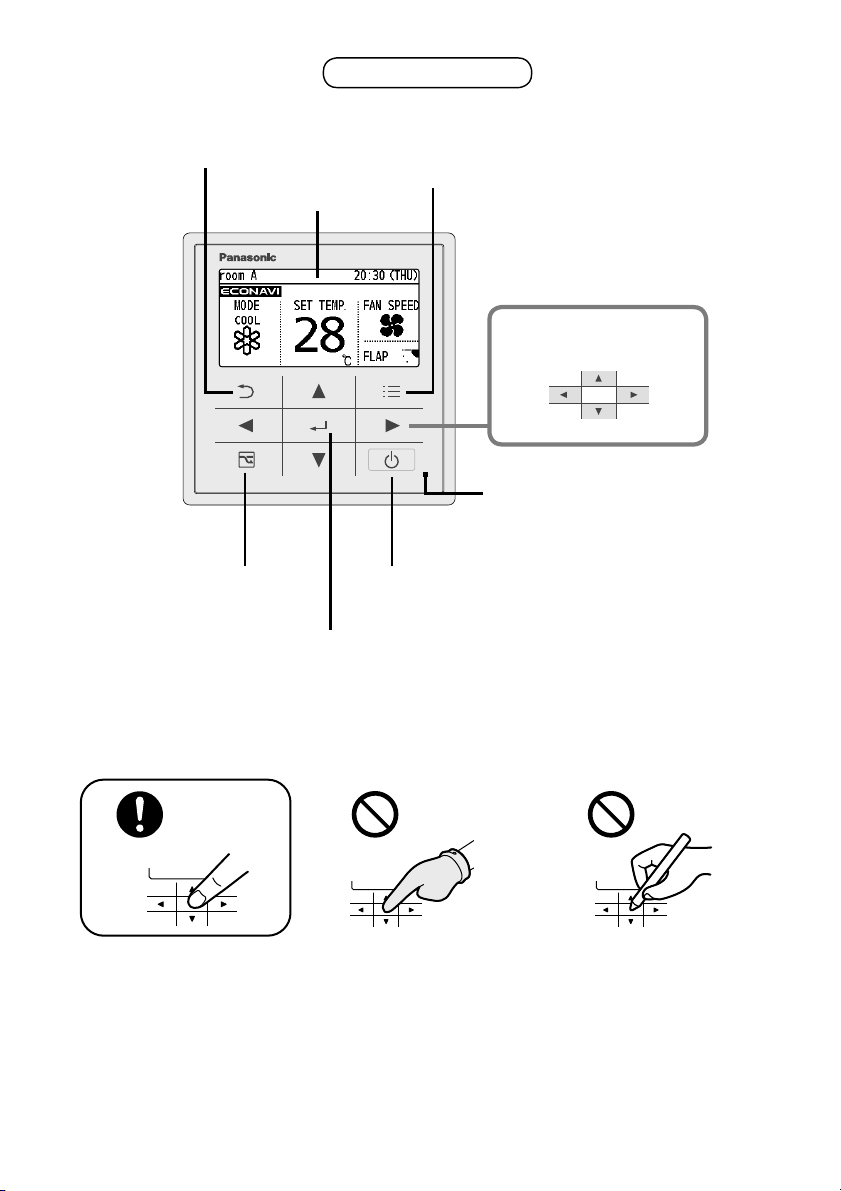
Part Names
Control panel
Return button
Returns to the previous screen.
LCD screen
Energy saving
button
Switches Energy
saving/Normal
operation.
Menu button
Displays the menu
screen (P. 10).
Cross key buttons
Selects an item.
Up
RightLeft
Down
Operation indicator
Illuminates during operation.
Blinks during alarm.
Start/Stop button
Starts/Stops operation.
Enter button
Fixes the selected content.
Note
Press centre No glove No pen
(EN)
5
Page 6
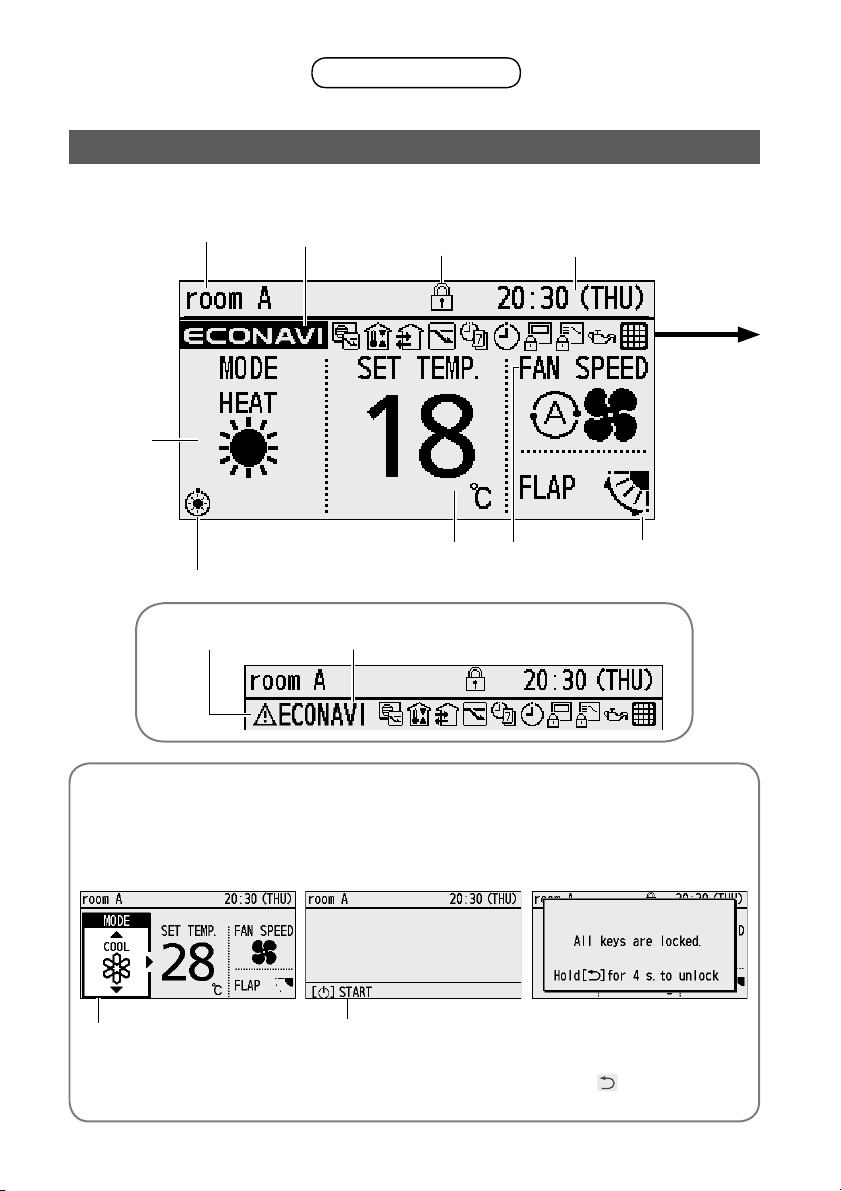
Part Names
Appears when
Remote controller
name (P.36)
Operation
mode
The indoor unit is stopped or slight blow operation is in process.
ECONAVI is
being set to
ON.
Screen display
Top screen
Operation is
locked. (P.35)
Set temperature Fan speed Flap
Present time &
day (P.35)
Setting
information
icon
When
checking the
meanings
of all icons
(P.41)
When inspection is
required (P.43)
Item selection
screen
(EN)
6
Appears if there is a
problem on ECONAVI.
Operation stop
screen
Operation guide (P.7)Cursor
Lock screen display
[Operation lock] is functioning.
(P.35)
To cancel lock
Press button for
4 seconds.
Page 7
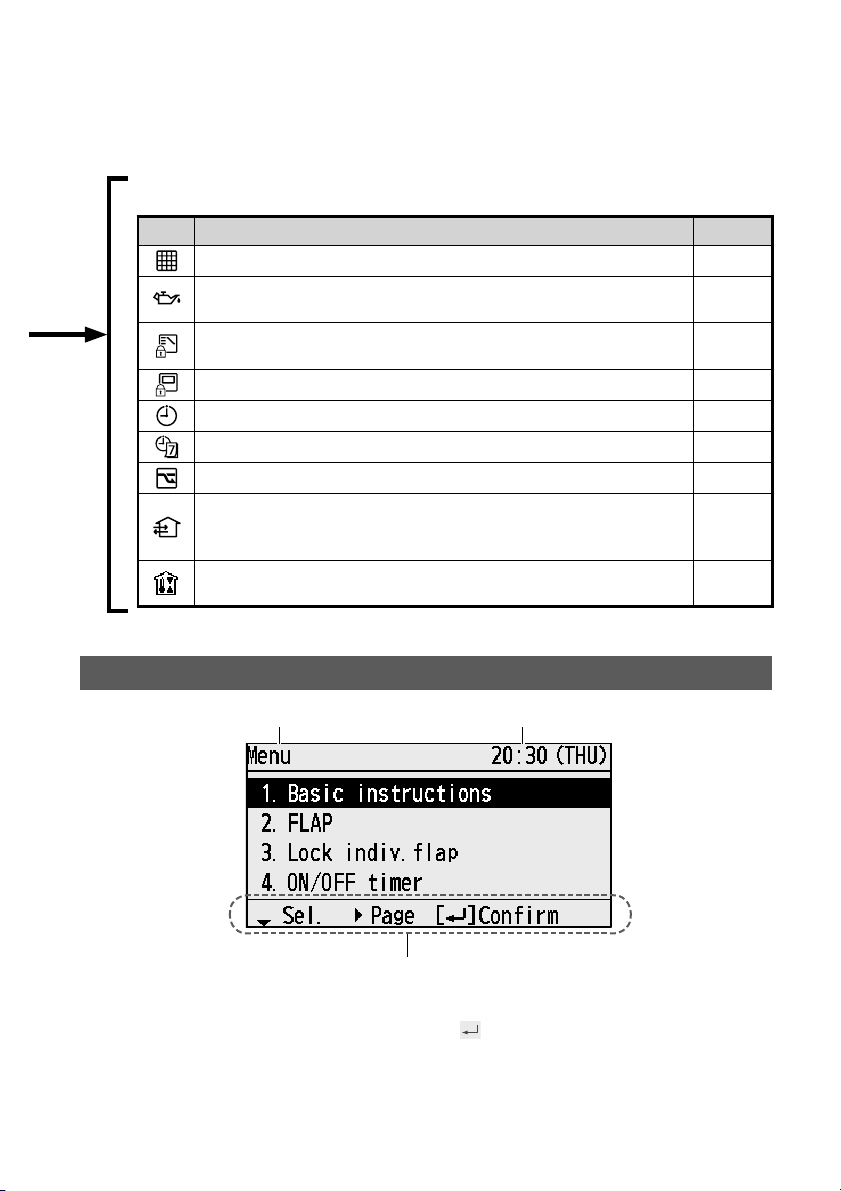
Setting information icons displayed on the top screen
Icon Description Page
The indoor unit fi lter needs to be cleaned. P.20
The engine oil needs to be replaced.
(Only when using a gas heat pump air conditioner.)
Switching operation modes is prohibited.
(Switching to Auto mode is also prohibited.)
Remote control operation is restricted by a central control device. -
[ON/OFF timer] is set. P.14
[Weekly timer] is set. P.15
Energy saving operation is in process. P.8
Fresh air is used for ventilation.
(Only when connecting a heat exchange ventilation unit or
connecting a commercially sold fan.)
Prevents the room temperature from increasing too much (or
decreasing too much) when no one is in the room.
-
-
P.40
P.33
Menu screen (P.10)
Screen name Present time & day
Operation guide
The currently operable content is simply
displayed.
• ▲▼◄►: Cross key buttons
•
: Enter button
(EN)
7
Page 8
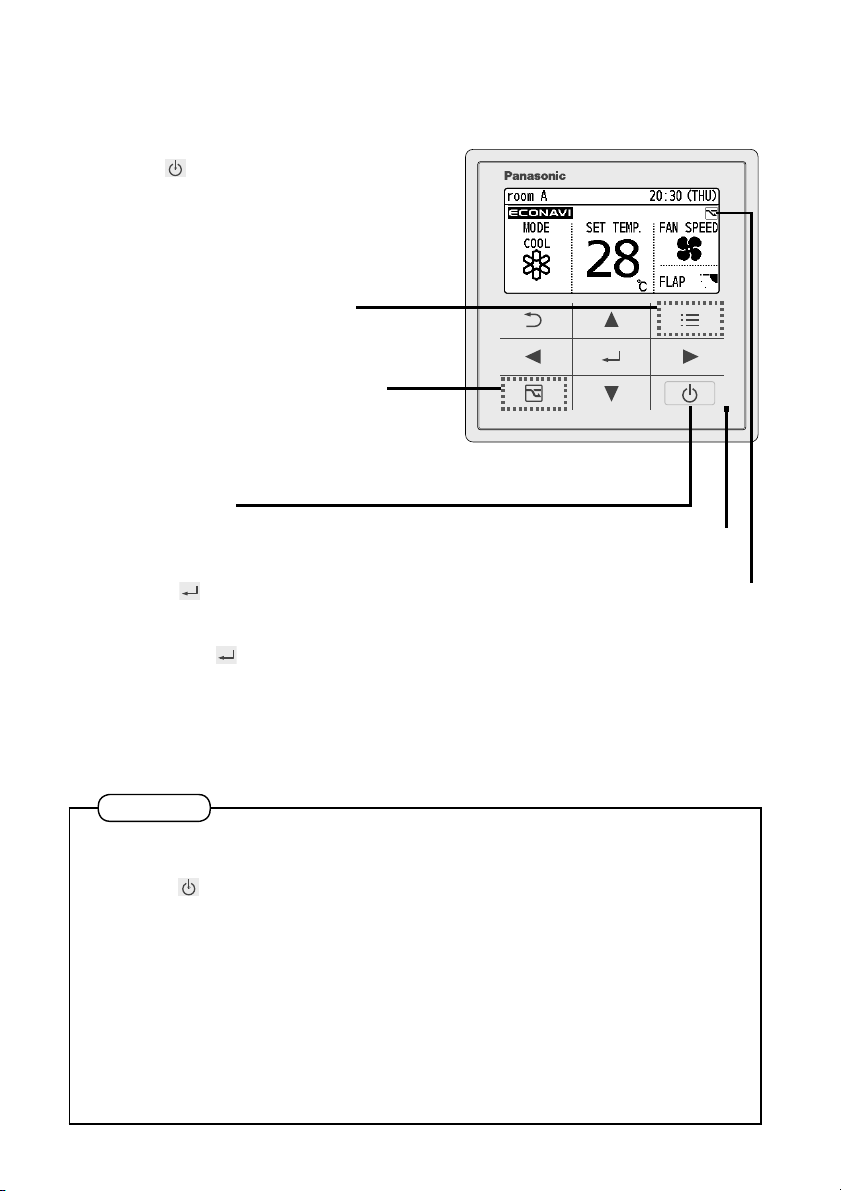
Basic Operations
Start operation.
1
Press
(The operation indicator illuminates.)
Select the item to set.
2
Press ◄ ►.
Change the setting.
3
Press ▲▼ → .
.
To change the setting
(P.10)
To turn the energy saving
operation ON/OFF
Press during operation.
(Only for models equipped with the
energy saving function.)
To stop
(The operation indicator turns off.)
(The cursor disappears.)
Operation indicator
Energy saving operation
is in process.
Note
Operation modes that cannot be set are not displayed.
The fl ap display differs from the actual fl ap angle.
Pressing
the contents before mains power failure has occurred.
If no operation is performed for a certain period of time, the backlight turns off to
save electricity. (Press any button for illumination.)
The energy saving operation restricts the maximum current value, resulting in
decreased cooling/heating performance.
(If the current of outdoor units does not reach the peak due to low load operation,
the current value is not restricted.)
The temperature range that can be set varies depending on the model.
The set temperature range can be changed using the remote controller. (P.26)
Some models do not display the fl ap.
(EN)
8
after recovery from mains power failure will resume operation with
Page 9
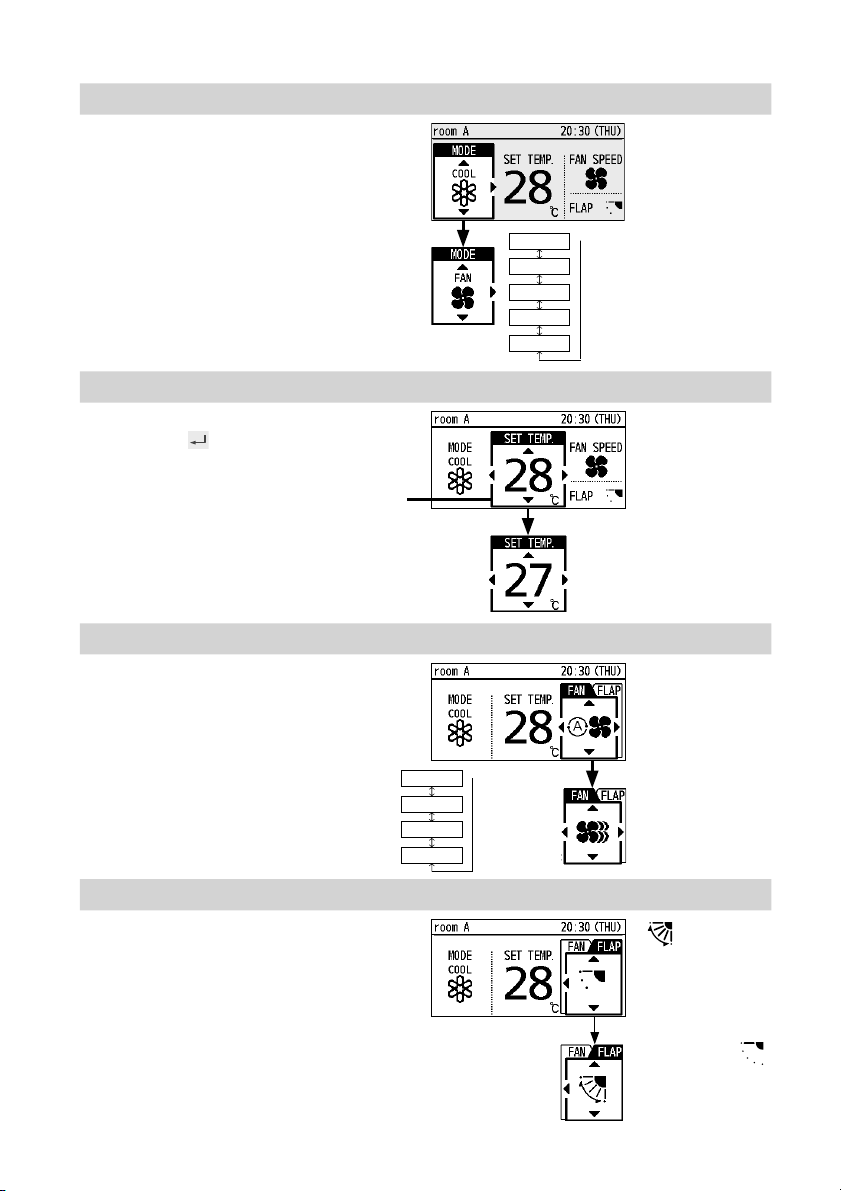
Perform the following operations in step 2 on page 8.
Operation mode (e.g. Cool, Heat, etc.)
Press ◄.
Set temperature
Press . (When the cursor is not
visible)
Cursor
Fan speed
↓
* Auto:
Heat
Cool
Auto
Dry
Fan
The mode is
automatically
switched to
Cool or Heat to
achieve the set
temperature.
• Cool/Dry : 18 °C to 30 °C
• Heat : 16 °C to 30 °C
• Auto : 17 °C to 27 °C
Press ►.
Flap
Press ► 2 times.
Flap Setting for Each Indoor
(P.12)
Unit
High
Medium
Low
Auto
↓
* Auto:
Cannot be
selected in
Fan mode.
• : Swing
• Pressing ▲▼
during swing can
stop the fl ap at your
preferred position.
• 5-level adjustment
is possible
during Heat,
Fan and Auto
(Heat) modes.
(EN)
9
Page 10
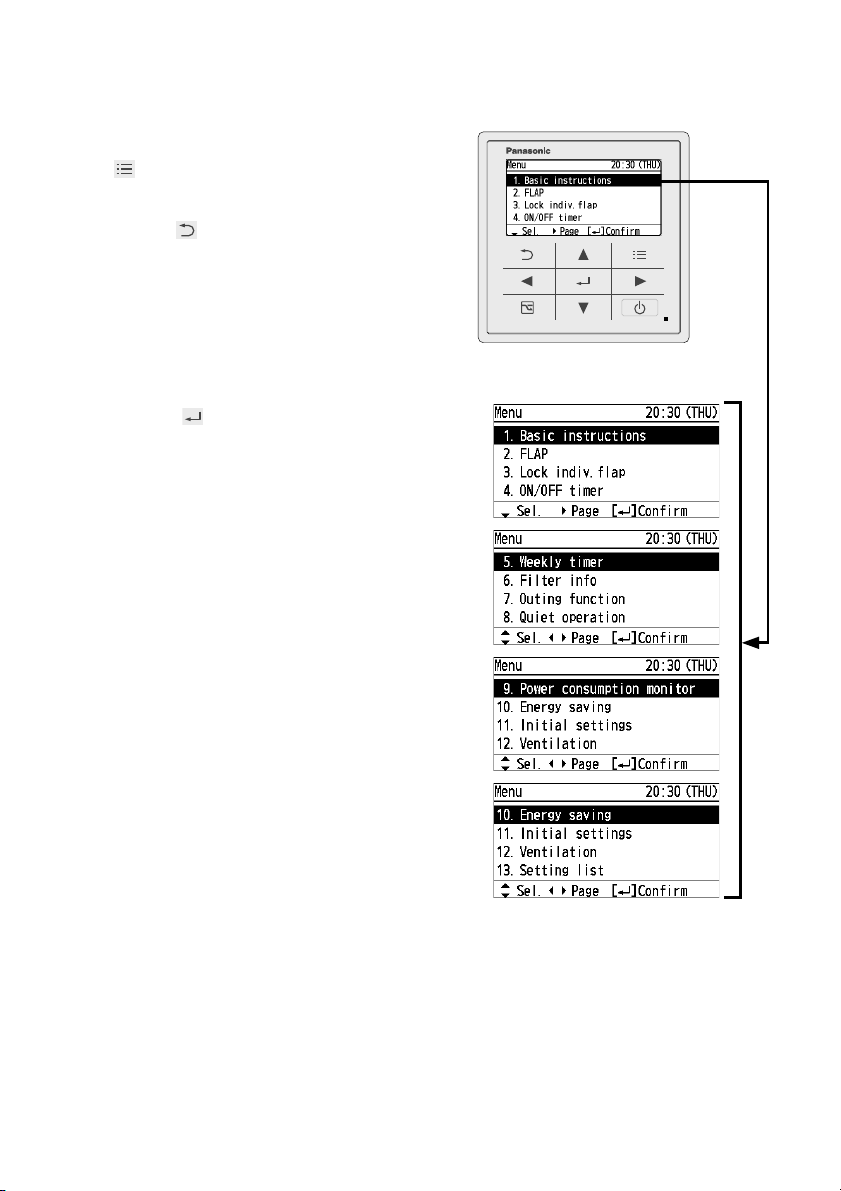
Menu List
Display the menu screen.
1
To return to the previous screen
Press .
When no operation is performed
in each setting screen for several
minutes
The display returns to the top screen.
Select the menu item.
2
▲ ▼ →
To turn the page
Press ◄ ►.
Selectable menus (1 to 13)
For details of screen examples,
see the next page.
10
(EN)
Page 11
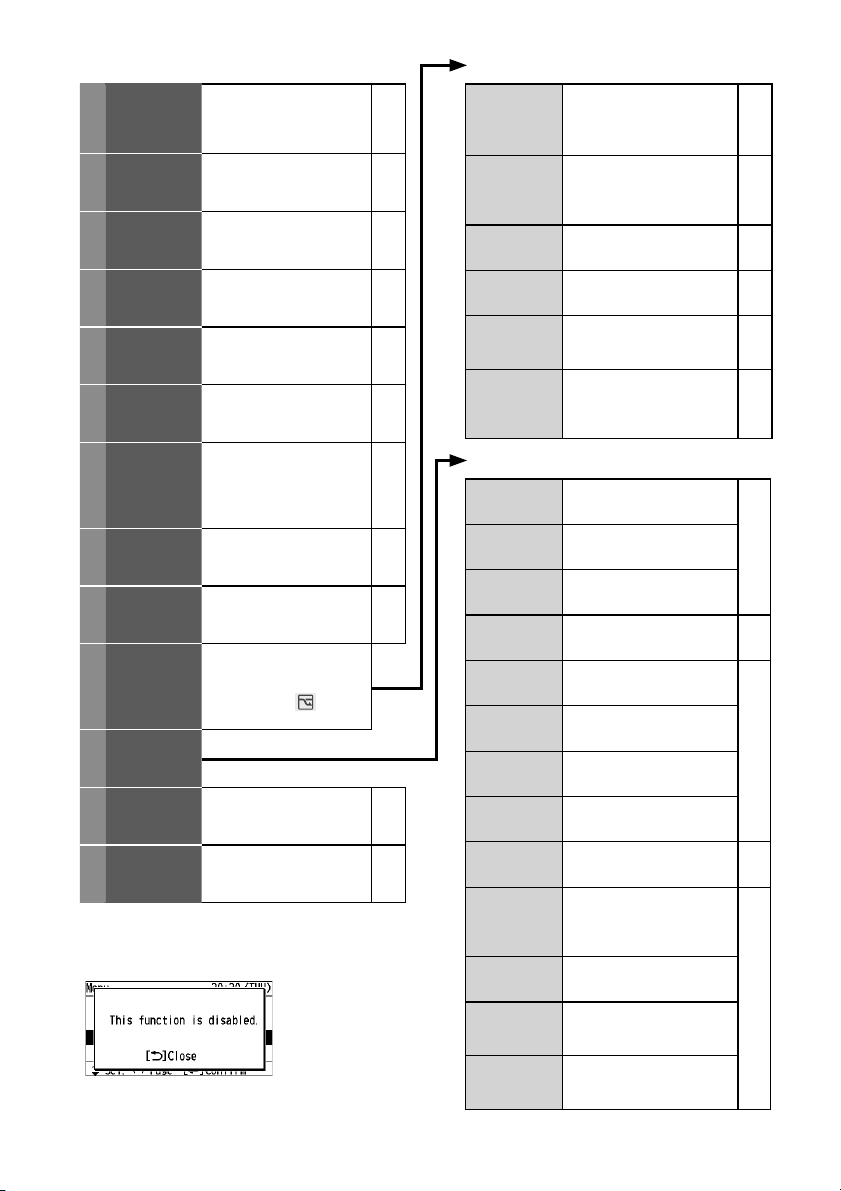
Menu items (1 to 13)
Basic
1
instructions
2
FLAP
Lock indiv.
3
fl ap
*
ON/OFF
4
timer
Weekly timer
5
6
Filter info
Outing
7
function
Quiet
8
operation
Power
consumption
9
monitor
Energy
10
saving
Initial
11
settings
12
Ventilation
Setting list
13
* Depending on the model, some menus cannot
be used. The following display appears.
The administrator password is required for
setting. (P.38)
Explains the basic
operations.
• Press ◄ ► to turn the
page.
Sets fl aps for each indoor
*
unit.
Fixes the fl ap of a specifi c
air outlet.
Sets the ON/OFF timer P.14
Sets the operation
schedule on a daily basis.
Confi rms and resets the
*
time to fi lter cleaning.
Prevents the room
temperature from
increasing to much (or
decreasing too much)
when no one is the room.
Performs quiet operation
for outdoor units.
*
Confi rms the power
consumptions on a daily,
weekly or yearly basis.
*
The energy saving
functions shown on the
right can be set individually
aside from the
saving) button.
Sets ventilation operation
including the heat
*
exchange ventilation unit.
Confi rms the meanings of
setting information icons.
P. 8
P.12
P.13
P.15
P.20
P.33
P.22
P.23
(Energy
P.40
P.41
No. 10 [Energy saving] details
The ECONAVI sensor
ECONAVI
Temp auto
return
Temp range
Auto shutoff
Schedule
peak cut
Repeat off
timer
detects human activity
and conserves energy
based on the activity level.
Restores the temperature
after the set time has
elapsed even if the
temperature is changed.
Restricts the temperature
range that can be set.
Sets the auto shutoff
timer.
Determines the time zone
for the energy saving
operation.
Stops operation after a
certain period of time
each time operation is
performed.
No. 11 [Initial settings] details
Clock
Operation
lock
Controller
name
Touch
sound
Contrast Sets the screen contrast.
Backlight
Language
Password
change
Temp
sensor
Main/sub
Vent
output
Contact
address
Sets the present date and
time.
Sets the type of clock
display.
Locks the button
operations.
Names the remote
controller.
Turns the operation sound
ON/OFF.
Sets the backlight
brightness of the screen.
Sets the display language
for the top screen.
Sets the administrator
password.
Sets whether to use the
temperature sensor of the
remote controller or the
indoor units.
Set this when 2 remote
controllers are connected.
Interlocks the ON/OFF
of the air conditioner and
ON/OFF of the fan.
Confi rms the contact
address and telephone
number for servicing.
P.24
P.26
P.27
P.28
P.30
P.32
P.35Clock type
P.36
P.37
P.38
P.39
(EN)
11
Page 12
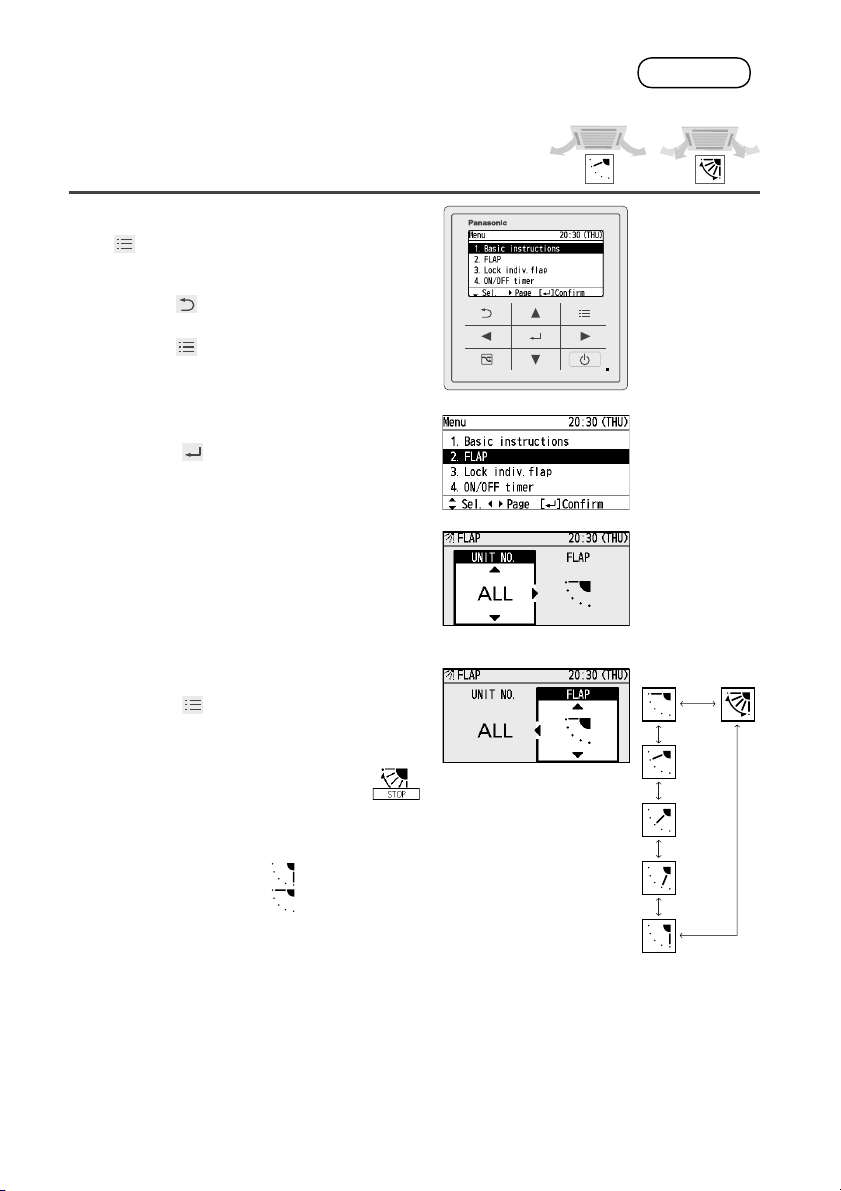
Flap Setting for Each Indoor Unit
e.g. unit 1-1 e.g. unit 1-3
When setting fl aps for each indoor unit
• Flaps of all air outlets of 1 indoor unit face the same
direction.
Display the menu screen.
FLAP
1
To return to the previous screen
Press .
To return to the top screen
Press 2 times.
Select [FLAP].
2
▲ ▼ →
Select the indoor unit to set.
3
▲ ▼ → ►
• ALL: All units connected to the remote
controller
e.g. (unit) ALL → 1-1 → 1-2 to 1-8
12
Select the fl ap direction.
4
▲ ▼ →
• Pressing ▲ or ▼ during swing
• Pressing ▲ or ▼ while swing is stopped
• 3-level adjustment is possible for Cool
(EN)
(Press 2 times to fi nish.)
can stop the fl ap at your
preferred position.
sets the fl ap at the specifi ed position.
When ▲ is pressed
When ▼ is pressed
and Dry mode.
Swing
Page 13
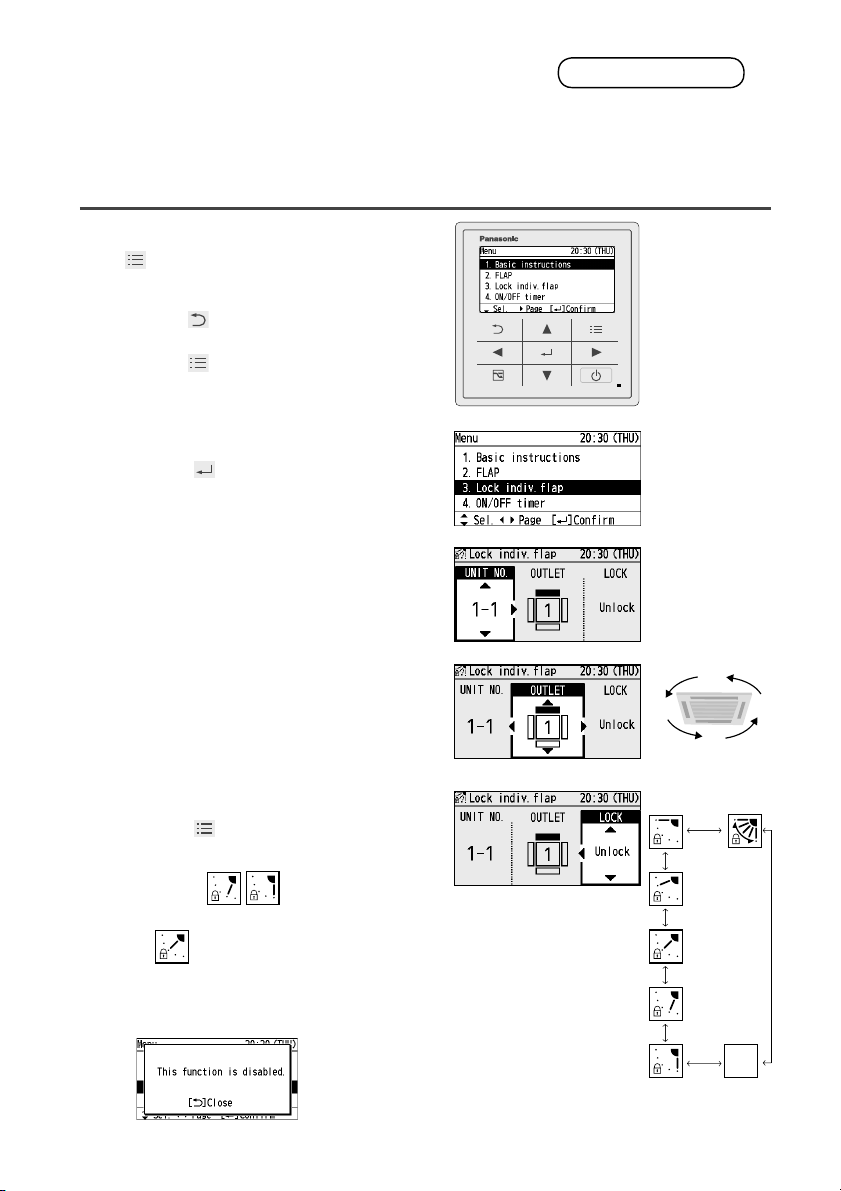
Flap Setting for Each Air Outlet
When setting the fl ap for each air outlet individually according to the
room condition
• Even if the fl ap setting of all indoor units (P.9) or each indoor unit (P. 12) is
changed, the fl ap directions set here are not changed.
Display the menu screen.
Lock indiv. fl ap
1
To return to the previous screen
Press .
To return to the top screen
Press 2 times.
Select [Lock indiv. fl ap].
2
▲ ▼ →
Select the indoor unit to set.
3
▲ ▼ → ►
e.g. 1-1 → 1-2 to 1-8
Select the air outlet.
4
▲ ▼ → ►
• The air outlet No. changes according to
the installation direction. Check by actual
operation.
Select the fl ap direction.
5
▲ ▼ →
• Although
* For types other than the 4-way cassette
(Press 2 times to fi nish.)
is also displayed in
Cool and Dry mode, the actual direction
is .
type, the following display appears and
this function cannot be used.
1
2
3
Swing
Unlock
(EN)
4
13
Page 14
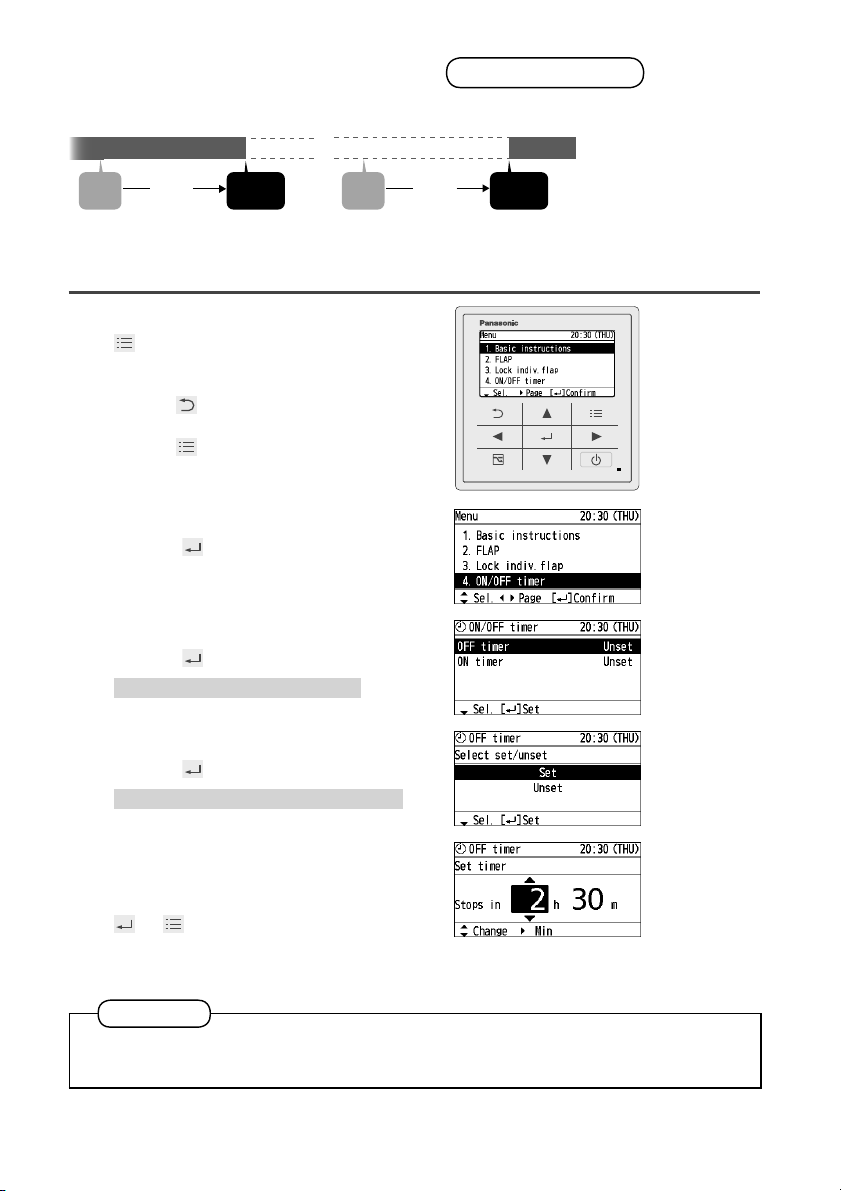
Timer Reservation
This turns ON/OFF at the specifi ed time. (e.g. Turning ON/OFF after 3 hours)
ON
OFF
ON/OFF timer
OFF
ON
3 hours
Set
• Use OFF timer for example when: Reducing electric consumption while sleeping
• Use ON timer for example when: Operating the air conditioner according to the
meeting start timing
Display the menu screen.
Operation
stop
Set
Set
3 hours
Operation
stop
1
To return to the previous screen
Press .
To return to the top screen
Press 2 times.
Select [ON/OFF timer].
2
▲ ▼ →
Select the timer type
3
▲ ▼ →
• Select [OFF timer] or [ON timer].
Select [Set].
4
▲ ▼ →
• To set the timer to OFF, select [Unset].
14
Set the time.
5
hour minute
▲ ▼ → ► → ▲ ▼ →
→
(Press 2 times to fi nish.)
Note
If ON timer and OFF timer are set to the same time, priority is given to OFF
timer, and ON timer cannot be used.
(EN)
• Upper limit: Stops in 72 h.
(by the 30 minutes)
Page 15

Timer Reservation
Weekly timer overview
You can set a weekly operation schedule.
• The operation ON/OFF schedule or temperature setting schedule can be set by
setting the day and time (e.g. Setting the operation start time to 8:00 a.m. from every
Monday to Friday.).
How to set (Overview)
• Select “Day”
• Select “Time”
* Select “Operation”
• Select “Temperature”
(Only for operations other than
ON/OFF)
(See P.16 for setting procedure)
*Operation • ON: Starts operation with the temperature set last.
• OFF: Stops operation.
• ON & TEMP: Starts operation with the specifi ed temperature.
• TEMP: Sets the temperature to the specifi ed temperature during
operation.
Combination examples
1. Stop operation earlier on “No-overtime work
day”
8:00 22:00
Weekday
No-overtime
work day
• The setting registered for 1 day can be copied to other days.
(P.19)
2. Set the temperature higher after the fi xed time.
3. Stop operation during lunch break.
ON
ON
ON
8:00 17:00
8:00 22:0017:00
ON (26 °C)
ON &
TEMP
8:00 22:0012:4512:00
ON ONOFF
ON ON
OFF OFF
OFF
(28 °C)
OFFTEMP
4. This Thursday is a holiday.
The timer can be disabled only for the specifi ed days with the
registered schedules kept. (P.16)
• Disable ( ) the timer of the specifi c Thursday which falls on
a holiday.
• Enable ( ) the timer after the holiday is over.
(EN)
15
Page 16

Timer Reservation
New registration
Display the menu screen.
• e.g. Start operation with 26 °C at 10:00 a.m. on every
Sunday.
1
To return to the previous screen
Press .
To return to the top screen
Press 2 times.
Select [Weekly timer].
2
▲ ▼ →
Enable the Weekly timer.
3
▲ ▼ → ◄ ► →
• Select the item with ▲▼ and select [ ]
(enable)/[ ](disable) with ◄ ►.
Select [ ] for all days when the
4
timer is used.
◄ ► → ▲ ▼ →
(Repeat)
• Select the days with ◄ ► and select [ ]
(enable)/[ ] (disable) with ▲ ▼.
Weekly timer
16
Select the day for the timer setting.
5
◄ ►
Select the fi eld to register the timer
6
setting.
▲ ▼ →
• Up to 8 settings are available for each
day.
• After registration, the items are arranged
in time series automatically.
(EN)
Page 17

Set the start time for the timer
7
operation.
hour minute
▲ ▼ → ► → ▲ ▼ →
Select the timer operation.
8
▲ ▼ →
• Types of timer operation
ON: Starts operation with the
temperature set last.
OFF: Stops operation.
ON & TEMP.: Starts operation with the
specifi ed temperature.
TEMP.: Sets the temperature to the
specifi ed temperature during
operation.
Set the temperature.
9
▲ ▼ →
(Only for operations other than ON/OFF)
Confi rm the setting content.
10
Confirm and press
To register additionally
Repeat from step 6 without pressing .
To copy the setting content to other
days (P.19)
.
(Press 2 times to
fi nish.)
• 0:00 to 23:59
To set the timer to OFF
Starting with step 1, select [-] in step 3 and
press 2 times.
To set the timer to OFF for
specifi ed days after registration
(national holidays, etc.)
Starting with step 1, set [-] for OFF days in
step 4 and press
2 times.
(EN)
17
Page 18

Timer Reservation
Change/Delete
After steps 1 to 4 on page 16,
1
select the day to change or delete.
◄ ►
Select the schedule to change or
2
delete.
▲ ▼ →
Select [Change] or [Delete].
3
▲ ▼ →
Perform [Change] or [Delete] as
4
follows.
• To change the setting, following
steps 7 to 10 on page 17, set
the time, timer operation and
temperature and confi rm the
content.
• To delete the setting, select [YES].
◄ ► →
→
(Press 2 times to fi nish.)
Weekly timer continued
18
To change or delete settings repeatedly: Repeat from step 1 without pressing .
Note
To delete all schedules of selected days
Select the day in step 1 above and
1
press
Select [Delete all: ] with ▲ ▼ and
2
press
Select [YES] with ◄ ► and press
3
(EN)
.
.
.
Page 19

Timer Reservation
Timer copy
Display the menu screen.
The registered schedule can be copied to other days.
This is convenient to apply the same schedule to multiple days.
1
To return to the previous screen
Press .
To return to the top screen
Press 2 times.
Select [Weekly timer].
2
▲ ▼ →
Select [Timer copy].
3
▲ ▼ →
Select the copy source day.
4
◄ ► →
Weekly timer continued
Select [ ] for all copy target days.
5
◄ ► → ▲ ▼ →
• Select the days with ◄ ► and select [ ]
with ▲▼.
• [
]: Copy source
Select [YES].
6
◄ ► →
→
(Press 2 times to fi nish.)
(EN)
19
Page 20

Filter Information
Display the menu screen.
1
To return to the previous screen
Press .
To return to the top screen
Press 2 times.
Select the item to set.
2
▲ ▼ →
Filter information
Select [Next fi lter cleaning time].
3
▲ ▼ →
Confi rm the operation time to the
4
next cleaning.
20
(Press 2 times to fi nish.)
When cleaning is immediately
necessary
The screen shown on the right is
displayed. Clean the fi lter.
(See operating instructions of the
indoor unit.)
After the fi lter is cleaned
Select [Filter sign reset] in step 3
above and select [YES].
◄ ► →
(The fi lter cleaning time count is
reset.)
(EN)
→
(Press 2 times to
fi nish.)
Page 21

Note
Depending on the model, [Filter
info] cannot be used. In this case, a
message is displayed as shown on
the right.
When the cleaning time comes, the
icon shown on the right appears on
the top screen.
(EN)
21
Page 22

Quiet Operation/Power Consumption Monitor
Display the menu screen.
1
To return to the previous screen
Press .
To return to the top screen
Press 2 times.
Select the item to set.
2
▲ ▼ →
Quiet operation
Enter the password.
3
▲ ▼ → ► →
(Repeat)
Set [Select enable/disable] to [ ].
4
▲ ▼ → ◄ ►
• Select the item with ▲ ▼ and select [ ]/
[ ] with ◄ ►.
22
Select [Quiet time].
5
▲ ▼ →
Set the time to perform quiet
6
operation.
▲ ▼ → ► →
(Repeat)
(EN)
→
(Press 2 times
to fi nish.)
Page 23

Power consumption monitor
Select the period to display.
3
▲ ▼ →
Confi rm the information.
4
(Press 2 times to fi nish.)
• 1 day
Power consumption
(approx.)
• 1 week
Power consumption
(approx.)
• 1 year
Power consumption
(approx.)
• Pressing ◄► can switch
data of 1-week total and
data of each day.
• Pressing ◄► can switch
data of 1-year total and
data of each month.
Note
Depending on the model, [Quiet operation] and
[Power consumption monitor] cannot be used. In this case, a
message is displayed as shown on the right.
Using the quiet operation function may deteriorate the performance to reduce the
operation sound.
The power consumption shows an approximate calculation result, which may differ from
the measurement result calculated by a power meter.
(EN)
23
Page 24

Energy Saving
ECONAVI
This function is available by attaching an optional ECONAVI sensor.
The ECONAVI sensor detects human activity and conserves energy based on the
activity level.
Overview of the ECONAVI function
• Cooling: Target temperature is the same as the set temperature.
High activity
Low activity
No one in the room No one in the room for 20 minutes
* When the sensor
detects movements in
the room which have
been empty, it will
resume operation to
match with the activity
level.
Note
• Heating: Target temperature is 1 °C lower than the set
temperature.
• Cooling: Target temperature is 1 °C higher than the set
temperature.
• Heating: Target temperature is the same as the set temperature.
• Cooling: Target temperature is 2 °C higher than the set
temperature.
• Heating: Target temperature is 2 °C lower than the set
temperature.
No one in the room for 3 hours
• Cooling: Cooling will stop and the unit will be in fan only mode.
• Heating: Heating will stop and the unit will be in fan only mode.
24
Even when target temperature is changed through the ECONAVI function, the set
temperature shown in the remote controller does not change.
Even when Cooling/Heating is changed to Fan through the ECONAVI function,
the operation mode shown in the remote controller will still be Cooling/Heating.
It is possible to choose from the following options for the operation to be
performed after a lapse of 3 hours since the room has been empty.
• Operates in the Fan mode only.
• Stops and resumes operations after human movements are detected.
•
Stops and will not resume operations even after human movements are detected.
• Continues to operate in the current mode.
If you need to do so, please contact the dealer.
(EN)
Page 25

Display the menu screen.
1
To return to the previous screen
Press .
To return to the top screen
Press 2 times.
Select [Energy saving].
2
▲ ▼ →
Select [ECONAVI] and set to [ ].
3
▲ ▼ → ◄ ► →
Note
Turn the ECONAVI function OFF if:
- You want to maintain the room temperature at a set temperature.
- You want to keep air conditioner running while nobody is in a room.
- The sensor fails.
- Only infants, babies, or people only with disabilities are in the room.
Depending on the model, [ECONAVI] cannot be
used. In this case, a message is displayed as
shown on the right.
WARNING
Do not use the ECONAVI function in a room with disabled persons or infants only.
Due to their limited motions, the ECONAVI sensor may judge no person is present,
causing the indoor unit to stop the operation.
(EN)
25
Page 26

Energy Saving
Temp auto return
Restoring the changed temperature to the originally set temperature
automatically after a specifi ed time elapses. (e.g. Only when a guest comes)
Temp range
Restricting the temperature range that can be set. (Temperatures outside the
range cannot be set.)
Display the menu screen.
1
To return to the previous screen
Press .
To return to the top screen
Press 2 times.
Select [Energy saving].
2
▲ ▼ →
Select the item to set.
3
▲ ▼ →
Temp auto return
Select the item and set to [ ].
4
▲ ▼ → ◄ ► →
To operate only when energy can
be saved
Select [Return type] with ▲ ▼ and
select [Saving] with ◄ ►.
Set the time to return to the set
5
temperature.
▲ ▼ →
(10 to 240 min: by the 10 min)
Set the temperature.
6
▲ ▼ →
To set in series Repeat from step 4 without pressing .
(EN)
26
→
(Press 2 times to finish.)
Page 27

Temp range
Select the item and set to [ ].
4
▲ ▼ → ◄ ► →
Set the temperature range.
5
▲ ▼ → ► → ▲ ▼ →
(Press 2 times to fi nish.)
Setting range
• Cool/Dry: 18 °C to 30 °C
• Heat: 16 °C to 30 °C
• Auto: 17 °C to 27 °C
To set in series Repeat from step 4 without pressing .
Note
Temp auto return
When [Return type] is set to [Saving], this functions only when the temperature set in step
5 saves more energy than the changed temperature.
e.g. When Cool 26 °C is set and the temperature is changed to 28 °C
• [Saving]: Keeps 28 °C
• [Normal]: Returns to 26 °C
The temperature range that can be set varies depending on the model.
→
(EN)
27
Page 28

Energy Saving
Auto shutoff
When the operation is stopped at a specifi ed time (e.g. closing time) and
resumed afterwards, this function detects the operation status at regular
time intervals and stops operation automatically.
Detect the operation status at regular time intervals and stop the operation automatically.
(e.g. 60 min)
Auto shutoff in effect
Detect
60 min 60 min 60 min
Closing time
21:00 22:08
Auto stop
Returns to get
something left
behind and
turns on A/C
Display the menu screen.
Detect Detect
If operation is
23:00
detected...
automatically
stops.
Leaves the
shop without
turning off
A/C.
Opening time
9:00
ON
OFF
1
To return to the previous screen
Press .
To return to the top screen
Press 2 times.
Select [Energy saving].
2
▲ ▼ →
28
Select [Auto shutoff] and set to [ ].
3
▲ ▼ → ◄ ► →
Select the item to set.
4
▲ ▼ →
(EN)
Page 29

Stop time
Time to stop operation (Time when Auto shutoff is activated)
Set.
5
hour minute
▲ ▼ → ► → ▲ ▼ →
(Press 2 times to fi nish.)
→
End time
Time when Auto shutoff stops
Set.
5
hour minute
▲ ▼ → ► → ▲ ▼ →
(Press 2 times to fi nish.)
→
Timer
Time interval to detect operation status after
[Stop time]
Set.
5
▲ ▼ →
→
(Press 2 times to fi nish.)
• 10 min to 180 min
(by the 10 min)
(EN)
29
Page 30

Energy Saving
Schedule peak cut
This reduces the operation capacity for
the specifi ed time period.
Display the menu screen.
1
To return to the last screen
Press .
To return to the top screen
Press 2 times.
Select [Energy saving].
2
▲ ▼ →
Select [Schedule peak cut].
3
▲ ▼ →
Operation
capacity
Time zone to reduce the operation
capacity
Large
Small
11:00 13:00 16:00 19:00
30
Enter the password.
4
▲ ▼ → ► →
(Repeat)
Set [Select enable/disable] to [ ].
5
▲ ▼ → ◄ ►
Select [Set schedule].
6
▲ ▼ →
Change the setting.
7
Select the fi eld to register.
▲ ▼ →
(EN)
Page 31

Set the start time and end time.
8
▲ ▼ → ► → ▲ ▼ →
(Repeat)
Select the operation capacity.
9
▲ ▼ →
To set in series
Repeat from step 4 without pressing .
To change
• Select the fi eld to change in step 7
above.
• Select [Change].
▲ ▼ →
• Following the above steps 8 to 9,
select the start time, end time and
operation capacity.
To delete
• Select the fi eld to delete in step 7
above.
→
(Press 2 times to fi nish.)
• Select [Delete].
▲ ▼ →
• Select [YES].
◄ ► → →
(Press 2 times to fi nish.)
(EN)
31
Page 32

Energy Saving
Repeat off timer
This stops operation after a certain
period of time each time operation
is performed.
(e.g. When forgetting turning off)
Display the menu screen.
1
To return to the previous screen
Press .
To return to the top screen
Press 2 times.
Select [Energy saving].
2
▲ ▼ →
Select [Repeat off timer] and set to
3
[
].
▲ ▼ → ◄ ► →
(e.g. Setting to stop operation after 60 minutes)
Turns on
A/C. Starts
working.
60 min
Finishes
working without
turning off A/C.
Auto stop
ON
OFF
32
Set the timer to stop.
4
▲ ▼ →
(EN)
→
(Press 2 times to fi nish.)
• 10 min to 180 min
(by the 10 min)
Page 33

Outing Function
This function prevents the room temperature from rising too high
(or dropping too low) when no one is in the room due to outing, etc.
•
•
•
•
•
•
(EN)
33
Page 34

Outing Function
Display the menu screen.
1
To return to the previous screen
Press .
To return to the top screen
Press 2 times.
Select [Outing function]
2
▲ ▼ →
Select [Select enable/disable]
3
and set to [
▲ ▼ → ◄ ► →
Select [Set lower/upper limit temp.].
4
▲ ▼ →
].
34
Set the temperature range.
5
▲ ▼ → ► → ▲ ▼ →
(Press 2 times to fi nish.)
(EN)
→
Page 35

Initial Settings
Display the menu screen.
1
To return to the previous screen
Press .
To return to the top screen
Press 2 times.
Select [Initial settings].
2
▲ ▼ →
Select the item to set.
3
▲ ▼ →
Clock
Set the date and time.
4
▲ ▼ → ► →
(Repeat)
Clock type
Select the type to display.
4
▲ ▼ →
→
(Press 2 times
to fi nish.)
→
(Press 2 times to fi nish.)
Clock Clock type Operation lock
AM/PM
24 h
Operation lock
Select the type of lock and set to
4
[
].
▲ ▼ → ◄ ► →
To cancel lock
Select [-] in step 4.
Only for [Lock all keys]
Select [YES].
◄ ► →
(Press 2 times to
fi nish.)
(EN)
35
Page 36

Initial Settings
The room to which the remote controller belongs can
be easily identifi ed.
Display the menu screen.
Controller name
1
To return to the previous screen
Press .
To return to the top screen
Press 2 times.
Select [Initial settings].
2
▲ ▼ →
Select [Controller name].
3
▲ ▼ →
Enter the name. (Repeat the same
4
procedure for all characters.)
▲ ▼ → ◄ ► →
• Up to 16 characters.
(Space is included in the number of
characters.)
To change the character type
Select the character type with ▲ ▼
◄ ► and press
.
Character
type
36
To enter space
Select [Space] with ▲ ▼ ◄ ► and
press
To delete 1 character
Select [BS] with ▲ ▼ ◄ ► and
press
Select [Conf].
5
▲ ▼ ◄ ► →
(EN)
.
.
→
(Press 2 times to
fi nish.)
Page 37

Initial Settings
Display the menu screen.
1
To return to the previous screen
Press .
To return to the top screen
Press 2 times.
Select [Initial settings].
2
▲ ▼ →
Select the item to set.
3
▲ ▼ →
Touch sound
▲ ▼ → →
4
(Press 2 times to fi nish.)
Touch sound Contrast
Backlight Language
ON
OFF
Contrast
◄ ► → →
4
Backlight
◄ ► → →
4
Language
▲ ▼ → →
4
(Press 2 times to fi nish.)
(Press 2 times to fi nish.)
(Press 2 times to fi nish.)
(EN)
37
Page 38

Initial Settings
Display the menu screen.
1
To return to the previous screen
Press .
To return to the top screen
Press 2 times.
Select [Initial settings].
2
▲ ▼ →
Select the item to set.
3
▲ ▼ →
Enter the password as necessary.
4
▲ ▼ → ► →
(Repeat)
• Select the number with ▲▼ and move to
the next fi eld with ▶.
Password change
Enter a new password.
5
▲ ▼ → ► →
(Repeat)
Password change Temp sensor
Main/sub Vent output
Contact address
38
Enter the password again to
6
confi rm.
▲ ▼ → ► →
(EN)
→
(Press 2 times to
fi nish.)
Page 39

*To display each item, see steps 1 to 4 on the previous page.
Temp sensor
• Select the temperature sensor to
control the room temperature.
Main/sub
• When 2 remote controllers are
connected to the same indoor unit,
this registers one remote controller
as [Main] and the other as [Sub].
(There is no difference in function
between Main and Sub, however,
when the remote controller sensor is
selected for the temperature sensor
setting, the [Main] sensor controls
the operation.)
Vent output
• [Set]: When the air conditioner is
turned ON/OFF, the connected
ventilation fan is turned ON/OFF,
too.
• To interlock the air conditioner and
the fan, another installation work is
required.
Remote
controller
Temp
sensor
Indoor unit
Contact address
• If you need to contact for servicing,
check the back cover of the
operating instructions for indoor units
or outdoor units.
(EN)
39
Page 40

Ventilation Setting
Display the menu screen.
1
To return to the previous screen
Press .
To return to the top screen
Press 2 times.
Select [Ventilation].
2
▲ ▼ →
Select [Ventilation ON/OFF].
3
Select [ON] or [OFF].
4
▲ ▼ →
→
(Press 2 times to fi nish.)
40
(EN)
Page 41

Setting List
This provides the meanings of setting information icons.
Display the menu screen.
1
To return to the previous screen
Press .
To return to the top screen
Press 2 times.
Select [Setting list].
2
▲ ▼ →
Select the item.
3
▲ ▼ ◄ ► →
• Only icons currently being displayed on
the screen are displayed here.
Confi rm.
4
Confirm, then
→
(Press 2 times to
fi nish.)
(EN)
41
Page 42

Setting List
Setting information icon list
Icon Description Page
[Lock indiv. fl ap] is set. P.13
Switching between Heat and Cool/Dry mode is prohibited (Switching to Auto
mode is also prohibited.).
Remote control operation is restricted by a central control device. –
The indoor unit fi lter needs to be cleaned. P.20
The engine oil needs to be replaced (only when the gas heat pump air
conditioner is used).
[ON/OFF timer] is set. P.14
[Weekly timer] is set. P.15
Energy saving operation is in process. P.8
The operation capacity of the outdoor unit is restricted. –
[Schedule peak cut] is set. P.30
[Temp auto return] is set. P.26
–
–
42
(EN)
[Temp range] is set. P.27
[Auto shutoff] is set. P.28
[Repeat off timer] is set. P.32
[Quiet operation] is set. P.22
The temperature sensor of the remote controller is detecting the room
temperature.
[Operation lock] is set. P.35
Fresh air is used for ventilation.
(Only when connecting a heat exchange ventilation unit or connecting a
commercially sold fan)
[Outing function] is set. P.33
P.39
P.40
Page 43

Troubleshooting
If operation does not start by pressing ...
Check the following before asking for repair.
When the [Centrally
controlled] message
is displayed
Blackout?
Is the circuit breaker
turned off?
Is [Assigning]
blinking?
Is [ ] displayed?
Alarm indication (e.g.)
Defective indoor unit No.
Being centrally controlled, operation is not
possible.
After recovery from blackout, press
again.
→If operation does not start, turn off the circuit
breaker and consult the dealer of purchase
about the symptom and Model No.
Turn it on and press again.
→If operation does not start, turn off the circuit
breaker and consult the dealer of purchase
about the symptom and Model No.
After blinking stops, press again.
→If operation does not start, turn off the circuit
breaker and consult the dealer of purchase
about the symptom and Model No.
If any of the following alarm indications
appears, stop operation once and restart
approx. 1 minute later.
(Alarm indication, off)
[•E04 •E06 •P10 •P20 •H06]
→If the indication does not reappear, use the unit.
→If the indication reappears or an alarm
indication other than the above (combination of
numbers and characters such as E, F, H, L and
P) appears, stop operation, turn off the circuit
breaker and consult the dealer of purchase
about alarm indication, Model No. and indoor
unit No.
Cannot stop the
operation.
Or the unit starts to
run automatically
even if (Off) button
is pressed.
Check if the outing function is activated or not.
(
)
Check control by central control device.
(EN)
43
Page 44

Troubleshooting
The remote
controller screen
displays a fl ashing
“
”.
The remote
controller screen
does not display the
.
• If you need to contact for servicing, check the back cover of the operating instructions for indoor
units or outdoor units.
Faulty sensor or incorrect installation.
Turn OFF the ECONAVI function with the
remote controller and contact the retailer or
point of purchase with the Model No. and
problem.
The indoor unit has stopped. Turn on the
indoor unit.
The unit is in Fan mode. The ECONAVI
function does not operate in Fan mode.
The ECONAVI function is set to OFF. Turn
the ECONAVI function ON with the remote
controller.
The indoor unit may not support the
ECONAVI function. If you turn the
ECONAVI function ON with the remote
control but there is no change, the indoor
unit does not support the ECONAVI
function.
Please contact the dealer.
44
(EN)
Page 45

Specifi cations
Model No. CZ-RTC5
Dimensions (H) 120 mm x (W) 120 mm x (D) 16 mm
Weight 180 g
Temperature/
Humidity range
Power Source DC16 V (supplied from indoor unit)
Precision
Clock
Number of
connected indoor
units
Holding
time
0 ˚C to 40 ˚C / 20 % to 80 % (No condensation)
*Indoor use only.
± 30 seconds/month (at normal temperature 25 ˚C)
*Adjust periodically.
72 hours (When fully charged)
*Approx. 8 hours are required for full charge.
Up to 8 units
© Panasonic Corporation 2015
(EN)
45
