Panasonic cq-rx300n, CQ-RX103N, CQ-RX200N, CQ-RX400N, CQ-RX102N User Manual
...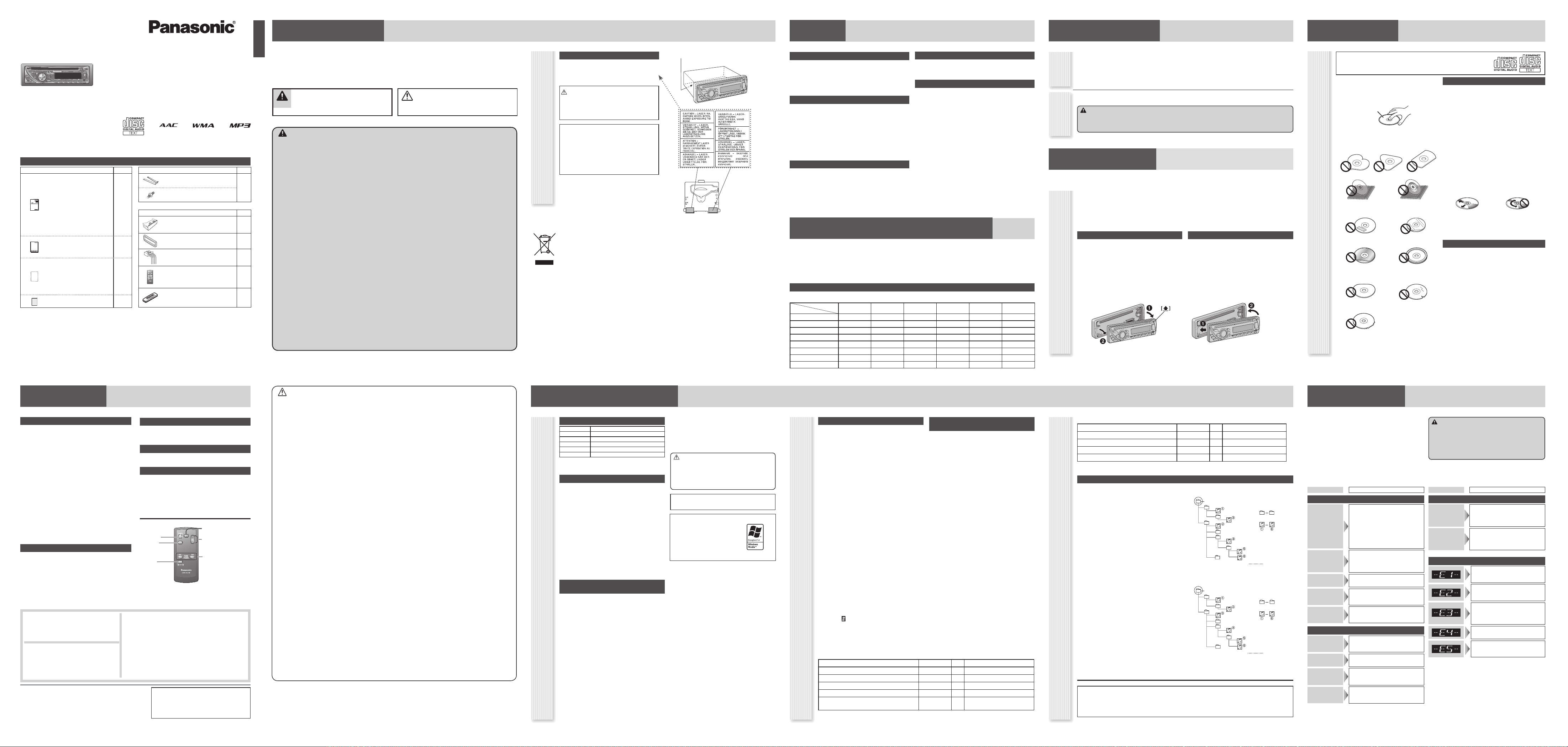
Operating Instructions
AAC WMA MP3 CD Player/Receiver
Model: CQ-RX400N/CQ-RX300N
WMA MP3 CD Player/Receiver
Model: CQ-RX200N/CQ-RX103N/
CQ-RX102N/CQ-RX101N
• Please read these instructions carefully before using this product and keep this manual for future reference.
(CQ-RX400N)
Q’ty
Mounting Collar
(YEFX0217263A)
1
Trim Plate
(YGFC051023)
1
Power Connector
(K1HY13YY0002)
1
\CQ-RX400N\ \CQ-RX300N\
Remote Control Unit (includes a
battery)
(EUR7641010)
1
\CQ-RX400N\ \CQ-RX300N\
Removable Face Plate Case
(YGFA134302)
1
\CQ-RX200N\ \CQ-RX103N\ \CQ-RX102N\ \CQ-RX101N\
Request for use of the Removable Face Plate Case:
• To avoid trouble and ensure safety, use the optional Removable
Face Plate Case (YGFA134302).
Instruction kit
Q’ty
Operating Instructions
(English: YGFM286051)
(Deutsch : YGFM286052)
(Français : YGFM286053)
(Nederlands : YGFM286054)
(Svenska : YGFM286055)
(Italiano : YGFM286056)
(Español : YGFM286057)
(Dansk : YGFM286058)
(Polski : YGFM286059)
(Česky : YGFM286060)
(Magyar : YGFM286061)
1 set
XXXXXXXXXXXXXXX
XXXXXXXXXXXXXXXXX
XXXXXXXXXXXXXX
XXXXXXXXXXXXXXXX
OO-OOOOO
\CQ-RX400N\ \CQ-RX300N\
\CQ-RX200N\
System Upgrade Guidebook
(YGFM262851)
1
Installation Instructions
(English, Deutsch, Français,
Nederlands : YGFM294417)
(Svenska, Italiano, Español,
Dansk : YGFM294418)
(Polski, Česky, Magyar
: YGFM294419)
1
PAN EUROPEAN GUARANTEE
(Warranty Card)
1
Accessories
Installation kit (YEP0FZ5700)
Q’ty
Lock Cancel Plate
1 set
Mounting Bolt (5 mm )
(CQ-RX400N/
CQ-RX300N)
Notes:
• The number in parentheses underneath each accessory part
name is the part number for maintenance and service.
• Accessories and their part numbers are subject to modifi cation
without prior notice due to improvements.
• Mounting Collar and Trim Plate are mounted on the main unit at
shipment.
English
Safety Information
Q Read the operating instructions for the unit and all other
components of your car audio system carefully before using the
system. They contain instructions about how to use the system in
a safe and effective manner. Panasonic assumes no responsibility
for any problems resulting from failure to observe the instructions
given in this manual.
Warning
This pictograph intends to alert you to the presence
of important operating instructions and installation
instructions. Failure to heed the instructions may result
in severe injury or death.
Q This manual uses pictographs to show you how to use the product
safely and to alert you to potential dangers resulting from improper
connections and operations. The meanings of the pictographs
are explained below. It is important that you fully understand the
meanings of the pictographs in order to use this manual and the
system properly.
Caution
This pictograph intends to alert you to the presence
of important operating instructions and installation
instructions. Failure to heed the instructions may result in
injury or material damage.
Warning
Observe the following warnings when using this
unit.
R The driver should neither watch the display nor operate
the system while driving.
Watching the display or operating the system will distract the
driver from looking ahead of the vehicle and can cause accidents.
Always stop the vehicle in a safe location and use the parking
brake before watching the display or operating the system.
R Use the proper power supply.
This product is designed for operation with a negative grounded
12 V DC battery system. Never operate this product with other
battery systems, especially a 24 V DC battery system.
R Keep batteries and insulation fi lm out of reach of infants.
Batteries and insulation fi lm can be ingested, so keep them out of
the reach of infants. If an infant ingests a battery or insulation fi lm,
please seek immediate medical attention.
R Protect the Deck Mechanism.
Do not insert any foreign objects into the slot of this unit.
R Do not disassemble or modify the unit.
Do not disassemble, modify the unit or attempt to repair the
product yourself. If the product needs to be repaired, consult your
dealer or an authorized Panasonic Service Centre.
R Do not use the unit when it is out of order.
If the unit is out of order (no power, no sound) or in an abnormal
state (has foreign objects in it, is exposed to water, is smoking, or
smells), turn it off immediately and consult your dealer.
R The remote control unit should not lie about in the car.
If the remote control unit lies about, it could fall on the fl oor while
driving, get wedged under the brake pedal, and lead to a traffi c
accident.
R Refer fuse replacement to qualifi ed service personnel.
When the fuse blows out, eliminate the cause and have it replaced
with the fuse prescribed for this unit by a qualifi ed service
engineer. Incorrect replacement of the fuse may lead to smoke,
fi re, and damage to the product.
Observe the following warnings when installing.
R Disconnect the lead from the negative (–) battery
terminal before installation.
Wiring and installation with the negative (–) battery terminal
connected may cause electrical shock and injury due to a short
circuit. Some cars equipped with the electrical safety system have
specifi c procedures of battery terminal disconnection.
FAILURE TO FOLLOW THE PROCEDURE MAY LEAD TO THE
UNINTENDED ACTIVATION OF THE ELECTRICAL SAFETY SYSTEM
RESULTING IN DAMAGE TO THE VEHICLE AND PERSONAL
INJURY OR DEATH.
R Never use safety-related components for installation,
grounding, and other such functions.
Do not use safety-related vehicle components (fuel tank, brake,
suspension, steering wheel, pedals, airbag, etc.) for wiring or
fi xing the product or its accessories.
R Installing the product on the air bag cover or in a location
where it interferes with airbag operation is prohibited.
R Check for piping, gasoline tank, electric wiring, and
other items before installing the product.
If you need to open a hole in the vehicle chassis to attach or wire
the product, fi rst check where the wire harness, gasoline tank,
and electric wiring are located. Then open the hole from outside if
possible.
R Never install the product in a location where it interferes
with your fi eld of vision.
R Never have the power cord branched to supply other
equipment with power.
R After installation and wiring, you should check the
normal operation of other electrical equipment.
The continuation of their using in abnormal conditions may cause
fi re, electrical shock or a traffi c accident.
R In the case of installation to an airbag-equipping
car, confi rm warnings and cautions of the vehicle
manufacturer before installation.
R Make sure the leads do not interfere with driving or
getting in and out of the vehicle.
R Insulate all exposed wires to prevent short circuiting.
Caution
Observe the following cautions when using this
unit.
R Keep the sound volume at an appropriate level.
Keep the volume level low enough to be aware of road and traffi c
conditions while driving.
R This unit is designed for use exclusively in automobiles.
R Do not operate the unit for a prolonged period with the
engine turned off.
Operating the audio system for a long period of time with the
engine turned off will drain the battery.
R Do not expose the unit to direct sunlight or excessive
heat.
Otherwise these will raise the interior temperature of the unit, and
it may lead to smoke, fi re, or other damage to the unit.
R Do not use the product where it is exposed to water,
moisture, or dust.
Exposure of the unit to water, moisture, or dust may lead to
smoke, fi re, or other damage to the unit. Make especially sure that
the unit does not get wet in car washes or on rainy days.
R Set the volume level to low enough before the AUX
connection is completed.
Failure to observe this, the loud noise may come out and damage
your speakers and your hearing. Direct connection of the speaker/
headphone output of an external device without any attenuator
may distort sound or damage the connected external device.
Observe the following cautions when installing.
R Refer wiring and installation to qualifi ed service
personnel.
Installation of this unit requires special skills and experience. For
maximum safety, have it installed by your dealer. Panasonic is not
liable for any problems resulting from your own installation of the
unit.
R Follow the instructions to install and wire the product.
Not following the instructions to properly install and wire the
product could cause an accident or fi re.
R Take care not to damage the leads.
When wiring, take care not to damage the leads. Prevent them
from getting caught in the vehicle chassis, screws, and moving
parts such as seat rails. Do not scratch, pull, bend or twist the
leads. Do not run them near heat sources or place heavy objects
on them. If leads must be run over sharp metal edges, protect the
leads by winding them with vinyl tape or similar protection.
R Use the designated parts and tools for installation.
Use the supplied or designated parts and appropriate tools to
install the product. The use of parts other than those supplied
or designated may result in internal damage to the unit. Faulty
installation may lead to an accident, a malfunction or fi re.
R Do not block the air vent or the cooling plate of the unit.
Blocking these parts will cause the interior of the unit to overheat
and will result in fi re or other damage.
R Do not install the product where it is exposed to strong
vibrations or is unstable.
Avoid slanted or strongly curved surfaces for installation. If the
installation is not stable, the unit may fall down while driving and
this can lead to an accident or injury.
R Installation Angle
The product should be installed in a horizontal position with the
front end up at a convenient angle, but not more than 30˚.
The user should bear in mind that in some areas there may be
restrictions on how and where this unit must be installed. Consult
your dealer for further details.
R Wear gloves for safety. Make sure that wiring is
completed before installation.
R To prevent damage to the unit, do not connect the power
connector until the whole wiring is completed.
R Do not connect more than one speaker to one set of
speaker leads. (except for connecting to a tweeter)
Observe the following cautions when handling the
battery for the remote control unit.
\CQ-RX400N\ \CQ-RX300N\
• Use only specifi ed battery (CR2025).
• Match the polarity of the battery with the (+) and (–) marks in the
battery case.
• Replace a dead battery as soon as possible.
• Remove the battery from the remote control unit when not using it
for an extended period of time.
• Insulate the battery (by placing them in a plastic bag or covering
them with vinyl tape) before disposal or storage.
• Dispose of the battery according to the local regulations.
• Do not disassemble, recharge, heat or short the battery. Do not
throw a battery into a fi re or water.
In case of battery leakage
• Thoroughly wipe the battery liquid off the battery case and insert
new battery.
• If any part of your body or clothing comes into contact with battery
liquid, wash it with plenty of water.
• If battery liquid comes into contact with your eyes, wash them with
plenty of water and get immediate medical attention.
Observe the following cautions when using USB
device.
\CQ-RX400N\ \CQ-RX300N\
• Do not connect a USB device directly to this unit. If the USB device
is connected directly to this unit and an accident occurs, or if the
brakes are applied suddenly, the driver or passenger may bump
into the USB device and may get injured.
• Position the USB device and USB extension cable so that they do
not obstruct your driving.
• Do not connect any USB device other than USB memory, a USB
audio player or iPod series (\CQ-RX400N\). Do not connect multiple
USB devices to the USB connector. Drawing power for multiple
USB devices from the connector could cause overheating and
smoking.
Caution Label
Deck Ass’y (in the unit,
upper side)
Laser Product
Label Indications and Their Locations
CAUTION
LASER RADIATION WHEN OPEN. DO NOT STARE INTO
BEAM.
CLASS 1 LASER PRODUCT
Information on Disposal for Users of Waste Electrical & Electronic Equipment (private households)
This symbol on the products and/or accompanying documents means that used electrical and electronic products should not be
mixed with general household waste.
For proper treatment, recovery and recycling, please take these products to designated collection points, where they will be
accepted on a free of charge basis. Alternatively, in some countries you may be able to return your products to your local retailer
upon the purchase of an equivalent new product.
Disposing of this product correctly will help to save valuable resources and prevent any potential negative effects on human
health and the environment which could otherwise arise from inappropriate waste handling. Please contact your local authority
for further details of your nearest designated collection point.
Penalties may be applicable for incorrect disposal of this waste, in accordance with national legislation.
For business users in the European Union
If you wish to discard electrical and electronic equipment, please contact your dealer or supplier for further information.
Information on Disposal in other Countries outside the European Union
This symbol is only valid in the European Union.
If you wish to discard this product, please contact your local authorities or dealer and ask for the correct method of disposal.
Caution:
This product utilizes a laser.
Use of controls or adjustments or performance of
procedures other than those specifi ed herein may
result in hazardous radiation exposure.
Do not take apart this unit or attempt to make
any changes yourself.
This unit is a very intricate device that uses a laser
pickup to retrieve information from the surface of
compact discs. The laser is carefully shielded so that its
rays remain inside the cabinet.
Therefore, never try to disassemble the player or alter
any of its parts since you may be exposed to laser rays
and dangerous voltages.
(Bottom of the unit)
Before Reading These Instructions
Panasonic welcomes you to our constantly growing family of electronic products owners.
We endeavor to give you the advantages of precise electronic and mechanical engineering, manufactured with carefully selected components, and
assembled by people who are proud of the reputation their work has built for our company. We know this product will bring you many hours of
enjoyment, and after you discover the quality, value and reliability we have built into it, you too will be proud to be a member of our family.
\CQ-RX400N\ \CQ-RX300N\
\CQ-RX200N\
The instruction manual consists of 2 books. One is “Operating Instructions” describing the operations of the main unit.
The other is “System Upgrade Guidebook” describing the optional devices such as CD changer.
Differences Among 6 Models
This operating instruction manual is for 6 models CQ-RX400N, CQ-RX300N, CQ-RX200N, CQ-RX103N, CQ-RX102N and CQ-RX101N. All illustrations throughout
this manual represent model CQ-RX400N unless otherwise specifi ed. The following table describes the differences among 6 models.
Models
Features
CQ-RX400N CQ-RX300N CQ-RX200N CQ-RX103N CQ-RX102N CQ-RX101N
Removable Face Plate Case
Included Included Not included Not included Not included Not included
Remote Control Unit
Included Included Not included Not included Not included Not included
System Upgrade Guidebook
Included Included Included Not included Not included Not included
System-up Connector
Supported Supported Supported Not Supported Not Supported Not Supported
Preamp Out Connector
2 (Front/Rear) 2 (Front/Rear) 1 (Rear) 1 (Rear) 1 (Rear) 1 (Rear)
USB Connector
Supported (USB iPod)
Supported Not Supported Not Supported Not Supported Not Supported
AAC playback
Supported Supported Not Supported Not Supported Not Supported Not Supported
Button logo colour Blue Red Red Blue Green Red
Maintenance/Fuse
Your product is designed and manufactured to ensure the minimum of maintenance. Use a dry, soft cloth for routine exterior
cleaning. Never use benzine, thinner, or other solvents.
If the fuse blows out, consult your dealer, or your nearest authorized Panasonic Service Centre.
Anti-Theft System
This unit is equipped with a removable face plate. Removing this face plate makes the unit totally inoperable.
Cleaning
the Unit
Fuse
Notes:
• Do not touch the contacts on the face plate and the main
unit, since this may result in poor electrical contact.
• If dirt or other foreign substances get on the contacts, wipe
them off with a clean and dry cloth.
Face Plate Removing/Mounting
(Anti-Theft System)
Warning
• Use fuses of the same specifi ed rating (15 A). Using substitutes or fuses with higher ratings, or connecting the unit directly
without a fuse could cause fi re or damage to the unit. If the replaced fuse fails, contact your nearest authorized
Panasonic Service Centre.
Removing
1
Turn off the power.
2
Press []. The face plate will open.
3
Pull it out toward you.
\CQ-RX400N\ \CQ-RX300N\
4
Put the face plate in the case.
Mounting
1
Slide the left side of the face plate in place.
2
Press the right end of face plate until a
“click” is heard.
Expansion Module (Hub Unit)
\CQ-RX400N\ \CQ-RX300N\ \CQ-RX200N\
Connection of the Expansion Module (hub unit, CY-EM100N) allows
users to connect up to 4 optional devices shown below.
Wide Array of Components for System Upgrade
\CQ-RX400N\ \CQ-RX300N\ \CQ-RX200N\
Various optional components allow users to obtain availability of wide range of
system upgrade. Upgrading the system delivers relaxed AV space in a car. For
further information, refer to the separate System Upgrade Guidebook.
• iPod
The optional adaptor (Direct Cable for iPod: CA-DC300N) allows
you to connect the optional iPod series.
iPod is a trademark of Apple Inc., registered in the U.S. and other
countries.
• CD Changer
The optional adaptor (Conversion Cable for DVD/CD Changer:
CA-CC30N) allows you to connect the optional Panasonic CD
changer unit (CX-DP880N).
• Bluetooth
®
Using the optional Bluetooth Unit (CY-BT200N) and a Bluetooth
device enables hands-free telephony and Bluetooth Audio listening
with this unit.
Note: This unit does not support CY-BT100N.
Bluetooth
®
The Bluetooth word mark and logo are owned by the Bluetooth SIG,
Inc. and any use of such marks by Matsushita Electric Industrial Co.,
Ltd. is under license. Other trademarks and trade name are those of
their respective owners.
Features
SQ (Sound Quality)
You have 6 preset modes (FLAT, ROCK, POP, VOCAL, JAZZ, CLUB). You
can customize your settings for these and save them for instant recall.
SQ3 (3-Band Sound Quality)
Center frequency and level are adjustable in each of 3 bands. This lets
you fi ne-tune sound quality for each genre to suit car-interior acoustics
and your personal preferences. (« “Sound Control”)
USB Connector
\CQ-RX400N\ \CQ-RX300N\
The USB Connector is equipped on the front panel. (
« System
Upgrade Guidebook)
By connecting a USB memory (not included) to USB connector via a
USB extension cable (USB 2.0, not included), you can enjoy MP3/
WMA/AAC fi les stored on the USB memory (not included) in your car.
\CQ-RX400N\
By connecting iPod series to USB connector via a USB extension cable
for iPod (USB 2.0, not included), you can enjoy music fi les stored on
the iPod series in your car.
AUX (AUX1) Input Terminal
The AUX input terminal is equipped on the front panel.
Your mobile audio player and other devices are connectable to this unit
without any diffi culty.
Printed in China
Specifi cations
General
Power supply : DC 12 V (11 V – 16 V DC), test
voltage 14.4 V, negative ground
Current consumption : Less than 2.1 A
(CD mode; 0.5 W x 4 channels)
Maximum power output : 50 W x 4 channels (at 1 kHz),
volume control maximum
Power output : 22 W x 4 channels
(DIN 45 324, at 4 j )
Tone/SQ adjustment range : SQ Low/Bass: ±12 dB
(at 60 Hz, 80 Hz, 100 Hz, 200 Hz)
SQ Mid: ±12 dB
(at 500 Hz, 1 kHz, 2 kHz, 3 kHz)
SQ High/Treble: ±12 dB
(at 10 kHz, 12 kHz, 15 kHz, 18 kHz)
Speaker impedance : 4 – 8 j
Pre-amp output voltage : 2.0 V (CD mode, 1 kHz, 0 dB)
Pre-amp output impedance : 200 j
USB Connector \CQ-RX400N\ \CQ-RX300N\
USB Standard Compatibility
: 1.1/2.0 Full Speed
Maximum Supply Current : 500 mA
Front AUX input
Input impedance : 10 kj
Allowable external input : 2.0 V
Connector : 3.5 mm Stereo mini-pin
Dimensions (W x H x D) : 178 x 50 x 160 mm
Weight : 1.2 kg
Disc Player
Sampling frequency : 8 times oversampling
DA converter : 1 bit DAC System
Pick-up type : Astigma 3-beam
Light source : Semiconductor laser
Wave length : 790 nm
Frequency response : 20 Hz – 20 kHz (±1 dB)
Signal to noise ratio : 96 dB
Total harmonic distortion : 0.01 % (1 kHz)
Wow and fl utter : Below measurable limits
Channel separation : 85 dB
Sales and Support Information
For UK and Ireland customers only.
Direct Sales at Panasonic UK
•
Order accessories and consumable items for your product with ease and
confi dence by phoning our Customer Care Centre Monday - Thursday
9:00am - 5:30pm, Friday 9:30am - 5:30pm. (Excluding public holidays).
• Or go on line through our Internet Accessory ordering application at
www.panasonic.co.uk.
• Most major credit and debit cards accepted.
• All enquiries, transactions and distribution facilities are provided
directly by Panasonic UK Ltd.
• It couldn’t be simpler!
•
Also available through our Internet is direct shopping for a wide range of
fi nished products, so take a browse on our website for further details.
Customer Care Centre
• For customers within the UK: 0844 844 3852
•
For customers within the Republic of Ireland: 01 289 8333
• Visit our website for product information
www.panasonic.co.uk.
• E-mail: customer.care@panasonic.co.uk
Notes:
• Remote Control Unit for CQ-RX200N/CQ-RX103N/CQ-RX102N/
CQ-RX101N is option (CA-RC80N).
• The optional remote control is available from your local dealer.
(CA-RC80N)
Power
Mode
(Source)
Tune
Track selection
Fast forward/fast reverse
(CA-RC80N)
Mute/attenuation
Volume
Band
Pause
FM Radio
Frequency range : 87.5 MHz – 108.0 MHz
Usable sensitivity : 6 dB/µV (S/N 30 dB)
Stereo separation : 35 dB (at 1 kHz)
AM (MW) Radio
Frequency range : 531 kHz – 1 602 kHz
Usable sensitivity : 28 dB/µV (S/N 20 dB)
AM (LW) Radio
Frequency range : 153 kHz – 279 kHz
Usable sensitivity : 32 dB/µV (S/N 20 dB)
Notes:
• Specifi cations and design are subject to modifi cation without
notice due to improvements.
• Some fi gures and illustrations in this manual may be different
from your product.
Authorized Representative
[Requirements of the EMC directive]:
Panasonic Testing Centre
Panasonic Marketing Europe GmbH
Winsbergring 15, 22525 Hamburg, F.R. Germany
Matsushita Electric Industrial Co., Ltd.
Web Site: http://panasonic.net
Notes on MP3/WMA/AAC
Notes on MP3/WMA/AAC
Playable Audio File
CQ-RX400N MP3/WMA/AAC
CQ-RX300N MP3/WMA/AAC
CQ-RX200N MP3/WMA
CQ-RX103N MP3/WMA
CQ-RX102N MP3/WMA
CQ-RX101N MP3/WMA
Notes for AAC playback is only for the model CQ-RX400N/
CQ-RX300N.
What is MP3/WMA/AAC?
MP3* (MPEG Audio Layer-3) and WMA (Windows Media
TM
Audio) are the compression formats of digital audio.
The former
is developed by MPEG (Motion Picture Experts Group), and
the latter is developed by Microsoft Corporation. Using these
compression formats, you can record the contents of about
10 music CDs on a single CD media (This fi gures refer to data
recorded on a 650 MB CD-R or CD-RW at a fi xed bit rate of
128 kbps and a sampling frequency of 44.1 kHz).
*MPEG Layer-3 audio coding technology licensed from
Fraunhofer.
AAC is an abbreviation for “Advanced Audio Coding”.
It has been defi ned as a standard for audio compression
technology using MPEG 2 and MPEG 4.
Note: MP3/WMA/AAC encoding and writing software is not
supplied with this unit.
Points to Remember When Making MP3/
WMA/AAC Files
Common
• High bit rate and high sampling frequency are recommended
for high quality sounds.
• Selecting VBR (Variable Bit Rate) is not recommended
because playing time is not displayed properly and sound
may be skipped.
• The playback sound quality differs depending on the
encoding circumstances. For details, refer to the instructions
of your own encoding software and writing software.
MP3
• It is recommended to set the bit rate to “128 kbps or more”
and “fi xed”.
WMA
• It is recommended to set the bit rate to “64 kbps or more”
and “fi xed”.
• Do not set the copy protect attribute on the WMA fi le to
enable this unit to play back.
AAC
• It is recommended to set the bit rate to “128 kbps or more”
and “fi xed”.
• The formats and extensions for AAC data vary according to
the encoder software used.
• AAC fi les which can be played on this unit have the “.m4a”
extension and were encoded with Apple iTunes® version 7.
• The fi le extension for fi les encoded with the iTunes Apple
Lossless Encoder is “.m4a”, but such fi les cannot be played
on this player.
• Files under copyright protection cannot be played.
Caution
Never assign the “.mp3”, “.wma” or “.m4a” fi le
name extension to a fi le that is not in the MP3/
WMA/AAC format. This may not only produce
noise from the speaker damage, but also damage
your hearing.
iTunes is a trademark of Apple Inc., registered in the U.S.
and other countries/regions.
Windows Media, and the
Windows logo are trademarks, or
registered trademarks of Microsoft
Corporation in the United States
and/or other countries/regions.
Notes on MP3/WMA/AAC (continued)
Display Information
Displayed items
• CD-TEXT
Disc title
Track title
• MP3 (ID3 tag)
Album name
Title name/artist name
• MP3/WMA/AAC
Folder name
File name
• WMA (WMA tag)
Album name
Title name/artist name
• AAC (Song information)
Album name
Title name/artist name
Displayable characters
• Displayable length of fi le name/folder name: within
32 characters. (Unicoded fi le and folder names are reduced
by half in the number of displayable characters.)
• Name fi les and folders in accordance with the standard of
each fi le system. Refer to the instructions of writing software
for details.
• ASCII character set and special characters in each language
can be displayed.
• Some Cyrillic characters in the Unicode can be displayed.
ASCII character set
A to Z, a to z, digits 0 to 9, and the following symbols:
(space) ! ” # $ % & ’ ( ) * + , - . / : ; < = > ? @ [ \ ] ˆ _ ` { | } ~
Special Characters
À Á Â Ã Å à á â ã å
Ä ä
Ò Ó Ô Õ Ö ò ó ô õ ö
Ù Ú Û Ü ù ú û ü
Notes:
• With some software in which MP3/WMA/AAC format fi les
have been encoded, the character information may not be
displayed properly.
• Undisplayable characters and symbols will be converted into
an asterisk (
).
• It is recommended that the length of the fi le name is less
than 8 characters (excluding the fi le extension).
Recording MP3/WMA/AAC Files on a CDMedia/USB-Device
• You are recommended to minimize the chances of making
a disc that contains both CD-DA fi les and MP3/WMA/AAC
fi les.
• If CD-DA fi les are on the same disc as MP3, WMA or AAC
fi les or the songs may not play in the intended order, or
some songs may not play at all.
• When storing MP3 data, WMA data or AAC data on the
same disc, use different folders for each data.
• Do not record fi les other than MP3/WMA/AAC fi les and
unnecessary folder on a disc.
• The name of an MP3/WMA/AAC fi le should be added by
rules as shown in the following descriptions and also comply
with the rules of each fi le system.
• The fi le extension “.mp3”, “.wma” or “.m4a” should be
assigned to each fi le depending on the fi le format.
•
You may encounter trouble in playing MP3/WMA/AAC fi les or
displaying the information of MP3/WMA/AAC fi les recorded
with certain writing software or CD recorders.
• This unit does not have a play list function.
• Although Multi-session recording is supported, the use of
Disc-at-Once is recommended.
Supported fi le systems
QCD-media
ISO 9660 Level 1/Level 2, Apple Extension to ISO 9660, Joliet,
Romeo
Note: Apple HFS, UDF 1.50, Mix CD and CD Extra are not
supported.
QUSB-device \CQ-RX400N\ \CQ-RX300N\
File system is FAT12/16/32
Compression formats
(Recommendation: “Points to Remember When Making MP3/WMA/AAC Files” «Left)
\CQ-RX400N\ \CQ-RX300N\
Compression method Bit rate VBR Sampling frequency
MPEG 1 Audio Layer-3 (MP3) 32 k – 320 kbps Yes 32, 44.1, 48 kHz
MPEG 2 Audio Layer-3 (MP3) 8 k – 160 kbps Yes 16, 22.05, 24 kHz
MPEG 2.5 Audio Layer-3 (MP3) 8 k – 160 kbps Yes 8, 11.025, 12 kHz
Windows Media Audio Ver. 2B9*
64 k – 160 kbps Yes 32, 44.1, 48 kHz
MPEG 4 Advanced Audio Coding Low Complexity
(AAC LC)
16 k – 320 kbps Yes 8, 11.025, 12, 16, 22.05, 24, 32,
44.1, 48 kHz
* WMA 9 Professional/LossLess/Voice are not supported.
Notes on MP3/WMA/AAC (continued)
Folder Selection Order/File Playback Order
Maximum number of fi les/folders
• Maximum depth of trees: 8
\CQ-RX400N\ \CQ-RX300N\
• Maximum number of fi les
CD-media: 999
USB device: 65 535
• Maximum number of fi les in one folder
CD-media: 999
USB device: 999
• Maximum number of folders:
CD-media: 256 (Root folder is included.)
USB device: 255 (Root folder is included.)
\CQ-RX200N\ \CQ-RX103N\ \CQ-RX102N\ \CQ-RX101N\
• Maximum number of fi les: 999
• Maximum number of fi les in one folder: 999
• Maximum number of folders: 256 (Root folder is included.)
Notes:
• You can shorten the duration between data read and
playback by decreasing the quantity of fi les or folders, or the
depth of the hierarchy.
• This unit counts the number of folders irrespective of the
presence or absence of an MP3/WMA/AAC fi le.
• If the selected folder does not contain any MP3/WMA/AAC
fi les, the nearest MP3/WMA/AAC fi les in the order of
playback will be played.
• Playback order may be different from other MP3/WMA/AAC
players even if the same disc is used.
• “ROOT” appears when displaying the root folder name.
\CQ-RX400N\ \CQ-RX300N\
• Empty folders stored on the USB memory are not included in
the folder count.
• Depending on the connected USB memory, the order in
which the fi les are played back may differ to the order in
which the fi les were stored.
1
1
4
5
6
2
3
8
7
8
Root folder
(Root Directory)
Folder Selection
In the order
Tree 1 Tree 2 Tree 3
Tree 4 Tree 8 (Max.)
File Selection
In the order
QCD-media
QUSB-device \CQ-RX400N\ \CQ-RX300N\
Tree 1 Tree 2 Tree 3
Tree 4 Tree 5 Tree 8 (Max.)
1
4
5
2
3
1
5
Root folder
(Root Directory)
Folder Selection
In the order
File Selection
In the order
\CQ-RX200N\ \CQ-RX103N\ \CQ-RX102N\ \CQ-RX101N\
Compression method Bit rate VBR Sampling frequency
MPEG 1 Audio Layer-3 (MP3) 32 k – 320 kbps Yes 32, 44.1, 48 kHz
MPEG 2 Audio Layer-3 (MP3) 8 k – 160 kbps Yes 16, 22.05, 24 kHz
MPEG 2.5 Audio Layer-3 (MP3) 8 k – 160 kbps Yes 8, 11.025, 12 kHz
Windows Media Audio Ver. 2B9*
64 k – 160 kbps Yes 32, 44.1, 48 kHz
* WMA 9 Professional/LossLess/Voice are not supported.
If You Suspect Something Wrong
Check and take steps as described below.
If the described suggestions do not solve the problem, it is
recommended to take the unit to your nearest authorized Panasonic
Service Centre. The product should be serviced only by qualifi ed
personnel. Please refer the checking and the repair to professionals.
Panasonic shall not be liable for any accidents arising out of neglect
of checking the unit or your own repair after your checking.
Never take measures especially those other than
indicated by italic letters in “Possible Solution” described
below because those are too dangerous for users to
handle themselves.
Troubleshooting
Warning
• Do not use the unit in an irregular condition, for example,
without sound, or with smoke or a foul smell, which can cause
ignition or electric shock. Immediately stop using the unit and
consult your dealer.
• Never try to repair the unit by yourself because it is dangerous
to do so.
Common
No power
• Start the engine. (Or turn the ignition
switch to the ACC position.)
• Verify the wiring. (battery lead, power
lead, ground lead, etc.)
•
Fuse blown (Contact the nearest Panasonic
Service Centre.)
• Ask a professional for fuse replacement.
• Be sure to use the same rated fuse.
No sound
• Disable the mute function.
• Verify the wiring.
• Wait until the dew disappears before
turning on the unit.
Noise
• Make sure that grounding is established
properly.
No sound from
left, right, front,
or rear speaker
• Adjust the balance and fader.
• Verify the wiring.
Left and right
sounds are
reversed
• Connect the speaker lead correctly.
Radio
Frequent noise
• Tune in to another station of high-intensity
waves.
• Make sure that the antenna mounted point
is grounded properly.
Preset data
deleted
• The preset memory is cleared to return
to the original factory setting when
the power connector or battery is
disconnected.
Error Display Messages (Disc Player)
(The disc is ejected automatically.)
The disc is dirty or upside down.
• Check the disc.
(The disc is ejected automatically.)
The disc has scratches.
• Check the disc.
No operation by some cause.
• If normal operation is not restored,
consult your dealer or the nearest
Service Centre to ask for repairs.
Cannot read the fi le
• Check the disc.
A WMA/AAC fi le can be copyrighted.
• The fi le protected by copyright is not
playable.
Trouble Possible Solution Trouble Possible Solution
\CQ-RX400N\ \CQ-RX300N\ \CQ-RX200N\
Note: Refer to the System Upgrade Guidebook for error messages
regarding optional products.
Disc Player
No sound, or disc
is automatically
ejected
• Load the disc correctly.
• Clean the disc.
Sound skip, poor
sound quality
• Clean the disc.
Sound skip due to
vibration
• The maximum permissible tilt angle is
30°.
• Secure the unit.
Disc not ejectable
• Press []. If the disc is still not ejected,
contact the nearest Panasonic Service
Centre.
Notes on Discs
N
otes on CD/CD Media (CD-ROM, CD-R, CD-RW)
Printed side
How to hold the disc
• Do not touch the underside of the disc.
• Do not scratch on the disc.
• Do not bend the disc.
• When not in use, keep disc in the case.
Do not use discs that fi t any of the descriptions given
below. Using these discs may damage the discs or cause
the unit to malfunction.
• Special discs in a shape which is not round
• Partly or wholly transparent disc
Wholly transparent disc Partly transparent disc
Wholly semi-transparent disc may not be played back.
• Discs with adhered labels, etc. on them
Disc with adhered stickers
or tape
Labels created by a printer
Protective fi lms or sheets Discs accessories (stabilizers,
etc.)
• Damaged or deformed discs
Shoddily made discs Discs with cracks, scratches or
parts missing
Discs with burrs
Please remove the burrs
before use.
Disc Insert
The surfaces of new discs tend to be slippery. Therefore,
when using such a disc for the fi rst time, it may not load
satisfactorily even when it has been inserted into the unit. At
a time like this, insert the disc into the unit as far as it will go
until it is loaded properly.
• When inserting a disc into or ejecting and removing it
from the unit, insert it straight in or eject and remove it
straight out in parallel with the unit.
Observe, the disc may be scratched or marked in the
process.
• When inserting a disc, do not put one disc on another.
Failure to observe this may cause the discs to be
jammed.
Do not leave discs in the following places:
• Direct sunlight
• Near car heaters
• Dirty, dusty and damp areas
• On seats and dashboards
Disc cleaning
• Use a dry, soft cloth to wipe from the center outward.
<Correct> <Wrong>
• Do not attach any seals or labels to your discs.
• Do not write on the disc label in a heavy pen or ballpoint
pen.
Notes on CD-Rs/RWs
• You may have trouble playing back some CD-R/RW discs
recorded using CD recorders (CD-R/RW drives), either
due to their recording characteristics or dirt, fi ngerprints,
scratches, etc. on the disc surface.
• CD-R/RW discs are less resistant to high temperatures
and high humidity than ordinary music CD. Leaving them
inside a car for extended periods may damage and make
playback impossible.
• The unit may not successfully playback a CD-R/RW,
that was made by the combination of writing software,
a CD recorder (CD-R/RW drive) and a disc if they are
incompatible with one another.
• This player cannot play the CD-R/RW discs if the session is
not closed.
• Be sure to observe the handling instructions of CD-R/RW
discs.
• This player cannot play CD-R/RW discs which contain
other than CD-DA or MP3/WMA/AAC data (Video CD, etc.).
If you use commercial CDs, they must have either of these labels shown at
right.
Some copy-protected music CDs are not playable.
Copyright
It is prohibited by copyright laws to copy, distribute and
deliver copyrighted materials such as music without the
approval of copyright holder except enjoying yourself
personally.
No warranty
Above description complies with our investigations as of
September 2007. It has no warranty for reproducibility and
displayability of MP3/WMA/AAC.
YGFM286051A FT1007-1117
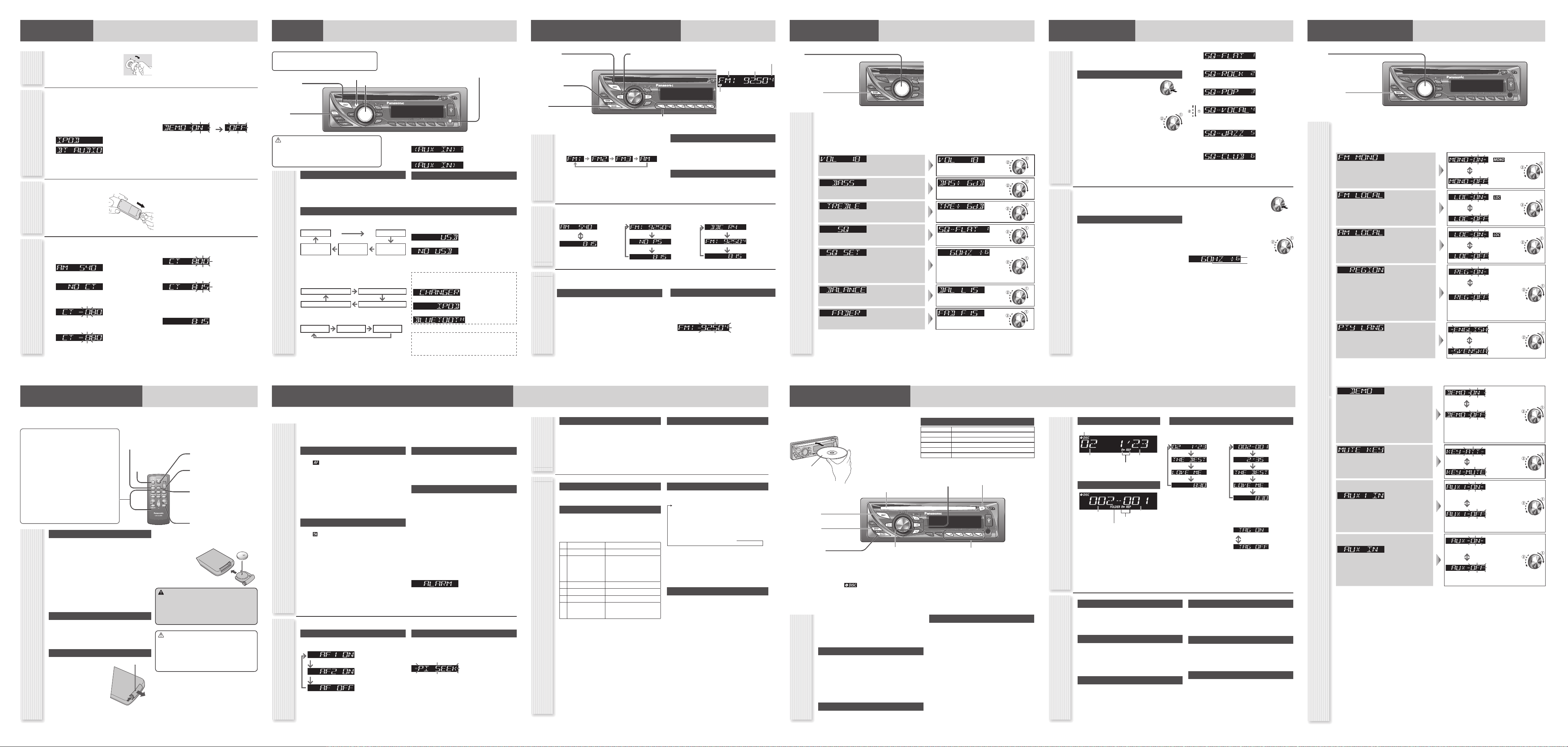
Preparation
Battery
Installation
Clock Setting
Pull the insulation fi lm out from
the backside of the remote control
gently.
1
Set your car’s ignition switch
to the ACC or ON position.
C
C
A
N
O
The 24-hour system is used for the clock.
1
Select the radio AM mode. (« “Radio (AM
[LW/MW]/FM)”).
2
Press [DISP].
(clock display)
3
Hold down [DISP] for more than
2 seconds.
Hour blinks
4
Adjust the hour.
Hour entered
[]: sets the hour ahead.
[]: sets the hour back.
5
Press [DISP].
Minute blinks
6
Adjust the minute.
Minute entered
[]: sets the minute ahead.
[]: sets the minute back.
7
Press [DISP].
Completed
Notes:
• “NO CT” is displayed before adjusting the clock.
• When a broadcast of FM Radio Data System is received,
the clock is adjusted automatically by the Clock Time
service.
• Hold down [] or [] to change numbers rapidly.
Note: Battery Information:
Battery Type: Panasonic lithium battery (CR2025) (Included
in the remote control)
Battery Life: Approximately 6 months under normal use (at
room temperature)
\CQ-RX400N\ \CQ-RX300N\
\CQ-RX400N\ \CQ-RX300N\ \CQ-RX200N\
The demonstration message appears for initial
use.
1
Set your car’s ignition switch to the ACC or
ON position.
2
Press [SRC] (PWR: Power).
The demonstration screen appears.
\CQ-RX400N\
\CQ-RX300N\ \CQ-RX200N\
3
Hold down [VOL] (PUSH SEL: Select) for
2 sec. or more to open the function menu.
4
Press [VOL] (PUSH SEL: Select) to select
DEMO.
5
Turn [VOL] counterclockwise.
For using the remote control, press [0] ().
Notes:
• To return to the regular mode, press [DISP].
• Refer to the section on “Function Settings”.
• When “NO USB” (\CQ-RX400N\ \CQ-RX300N\) or “NO
DISC” is displayed, the Demonstration cannot be cancelled.
Cancellation of
Demonstration
2
Press [SRC] (PWR: Power).
First Time
Power On
[VOL]
selects a value in the audio menu.
(PUSH SEL) (Push to select)
selects items in the audio menu.
[DISP] (Display)
exits from the audio menu.
Audio Menu
Volume
(Setting Range: 0 to 40, Default: 18) : Up
: Down
Bass
(Setting Range: –12 dB to +12 dB by 2 dB, Default: 0 dB) : Increased
: Decreased
Treble
(Setting Range: –12 dB to +12 dB by 2 dB, Default: 0 dB) : Increased
: Decreased
SQ (Sound Quality)
(Setting Range: FLAT/ROCK/POP/VOCAL/JAZZ/CLUB, Default:
FLAT)
(«“Sound Control”)
SQ Adjustment
(Tone/SQ adjustable range: B12 dB to A12 dB (by 2 dB))
Setting range:
SQ Low/Bass: ±12 dB (at 60 Hz, 80 Hz, 100 Hz, 200 Hz)
SQ Mid: ±12 dB (at 500 Hz, 1 kHz, 2 kHz, 3 kHz)
SQ High/Treble: ±12 dB (at 10 kHz, 12 kHz, 15 kHz, 18 kHz)
/: center frequency up/down
[] []: Band selection
[] []: Level up/down
Balance
(Setting Range: 15 levels each, Default: CNT (centre)) : Right enhanced
: Left enhanced
Fader
(Setting Range: 15 levels each, Default: CNT (centre)) : Front enhanced
: Rear enhanced
Notes:
• The volume can also be adjusted directly using [VOL] on the main unit. (« “General”)
• For further information on SQ (Sound Quality) settings, refer to “Sound Control”.
• Do not activate SQ and Bass/Treble at the same time to avoid causing sound distortion.
1
Press [VOL] (PUSH SEL) to open the audio menu.
Note: If no operation takes place for more than 5 seconds in audio setting (2 seconds in the volume adjustment,
10 seconds in the SQ adjustment), the display returns to the regular mode.
2
Press [VOL] (PUSH SEL) to select a
mode to be adjusted.
3
Turn [VOL] clockwise or counterclockwise to
adjust.
Audio Settings
Notes:
\CQ-RX400N\ \CQ-RX300N\ \CQ-RX200N\
• The sequence and contents of setting items may depend
on the conditions of devices to be connected. For further
information, refer to the System Upgrade Guidebook or
the instruction manuals for the devices to be connected.
\CQ-RX200N\ \CQ-RX103N\ \CQ-RX102N\
\CQ-RX101N\
• If the fader is set to front, the pre-amp. output (rear) is
decreased.
Radio Data System (RDS) in FM Broadcasting
What is RDS?AF (Alternative Frequency)
Useful functions such asAF, TA, PTY are available in the RDS (Radio Data System)-ready areas.
AF (Alternative Frequency)
The following functions are available when the AF mode is
active (
lights).
• When receiving conditions become bad, a station with better
receiving conditions is automatically tuned in to.
• When executing APM, only RDS stations are selected.
• When calling up a preset station, a best receiving station is
selected automatically. (BSR Best Stations Research)
Notes:
• The AF sensitivity can be adjusted.
• The AF available range can be adjusted. (« “Function
Settings”)
TA (Traffi c Announcement)
The following functions are available when the TA mode is
active (
lights).
• A TP station is automatically searched for and received at
the instant of toggling the TA mode on if you are receiving a
non-TP station or TP station with poor reception.
• When executing station search or APM, only TP stations are
selected.
• Setting to TA on with the unit in another mode, it will
automatically switch to radio mode and output the traffi c
announcement when the traffi c announcement begins. The
traffi c announcement having fi nished, the unit will return to
the previous mode. (TA Standby Mode)
AF Level
Hold down [TA] (AF) for more than 2 seconds to select AF
level.
PI Seek (Programme Identifi cation Seek)
If reception becomes poor when tuning in a preset station,
press the same preset number button. The same station with
better reception will be searched for.
Press same preset number button again to cancel.
(blinks)
Note: For PI Seek, cancel the TA mode fi rst, then execute PI
Seek.
PTY (Programme Type)
The following functions are available when the PTY mode is
active.
• The PTY of receiving station appears.
• Programs can be searched for by PTY.
Note: PTY language can be selected. («“Function Settings”)
Other functions of RDS
CT (Clock Time)
The clock is automatically adjusted.
PS (Programme Service Name)
As well as the frequency, the name of the broadcast station
appears.
EON (Enhanced Other Network)
RDS information is updated constantly in response to the
current position.
EON-TA
Traffi c information from the current and other network stations
can be received.
Emergency Announcement Reception
Emergency announcement automatically appears on the
display when it is received.
Some FM stations are broadcasting added data compatible with RDS. This radio set offers convenient functions using such data.
RDS service availability varies with areas. Please understand if RDS service is not available in your area, the following service is
not available, either.
The following functions are available when receiving RDS stations.
TA On/Off
Pressing [TA] toggles TA on and off.
Notes:
• This operation is not adjustable by the remote control.
• Traffi c information is available in monaural.
• Adjust the TA volume only while receiving a TA.
Traffi c Information Only (TA Mute)
For listening to only traffi c information, activate TA and set
the volume to 0 in FM mode.
Once traffi c information starts, the volume changes to the
TA volume.
PTY On/Off
Holding down [DISP] (PTY) for more than 2 seconds
toggles PTY mode on and off.
Programme Search by PTY
Programs can be searched for by use of PTY that has been
originally preset.
Press [1] to [6] to select PTY in the PTY
mode.
Programme Type Contents
1 NEWS NEWS
2 SPEECH AFFAIRS, INFO, EDUCATE, DRAMA,
CULTURE, SCIENCE, VARIED,
WEATHER, FINANCE, CHILDREN,
SOCIAL, RELIGION, PHONE IN,
TRAVEL, LEISURE, DOCUMENT
3 SPORT SPORT
4 POP M POP M
5 CLASSICS CLASSICS
6 MUSIC ROCK M, EASY M, LIGHT M,
OTHER M, JAZZ, COUNTRY,
NATION M, OLDIES, FOLK M
Another station in the same PTY is searched for by pressing
[BAND].
Notes:
• When there is no corresponding programme type station,
“NONE” is displayed.
• A desired PTY appears for 5 seconds.
• Preset contents are changeable.
Detailed PTY Selection
1
Press [] or [] to select PTY.
SPEECH MUSIC NEWS AFFAIRS
INFO SPORT EDUCATE DRAMA
CULTURE SCIENCE VARIED POP M
ROCK M EASY M LIGHT M CLASSICS
OTHER M WEATHER FINANCE CHILDREN
SOCIAL RELIGION PHONE IN TRAVEL
LEISURE JAZZ COUNTRY NATION M
OLDIES FOLK M DOCUMENT
2
Press [BAND].
Search starts.
Notes:
• To stop searching, press [BAND] (SET).
• When there is no corresponding programme type station,
“NONE” is displayed.
PTY Preset Change
Original PTY presets can be changed as you like.
1
Select a PTY that you would like to preset.
2
Follow the procedure of ordinary
presetting. (« “Station Preset” in “Radio
(AM [LW/MW]/FM)”)
Low level AF operating sensitivity. (Default)
High level AF operating sensitivity.
When the AF network of an RDS station is not
required.
TA (Traffi c
Announcement)
PTY (Programme Type)
Display Change
Press [DISP] to change the display.
Notes:
• For scrolling text, press [3] (SCROLL).
• “NO TEXT” is displayed when there is no information on the disc.
Player Source DisplayRandom, Repeat, Scan
Random Play
All the available songs (tracks/fi les) are played in a random
sequence.
Press [4] (RANDOM).
Press again to cancel.
Folder Random Play (MP3/WMA/AAC)
All the available fi les in current folder are played in a random
sequence.
Hold down [4] (RANDOM) for more than
2 seconds.
Hold down again to cancel.
Repeat Play
The current song (track/fi le) is repeated.
Press [6] (REPEAT).
Press again to cancel.
Folder Repeat Play (MP3/WMA/AAC)
The current folder is repeated.
Hold down [6] (REPEAT) for more than
2 seconds.
Hold down again to cancel.
Scan Play
The fi rst 10 seconds of each songs (tracks/fi les) is played in
sequence.
Press [5] (SCAN).
Press again to cancel.
Folder Scan Play (MP3/WMA/AAC)
From the next folder, the fi rst 10 seconds of the fi rst fi le in
each folder is played in sequence.
Hold down [5] (SCAN) for more than
2 seconds.
Hold down again to cancel.
Disc Player
(CD-DA disc):
Disc Player (MP3/WMA/AAC
disc):
CD-DA Mode Display
Track number
Play time
Play Mode indicators
Play Mode indicators
Lights when folder random/repeat/scan is on.
Folder number
File number
MP3/WMA/AAC Mode Display
Normal
Disc title
Track title
Clock
Normal
Play time
Folder name/
Album*
File name/
Title, artist*
Clock
*ID3/WMA/AAC Tag On/Off
Hold down [3] for more
than 2 seconds.
album title and song title/
artist name are displayed.
(Default)
folder name/fi le name are
displayed.
Lights when the disc is loaded.
Player (Disc Player)
1
Press [SRC] to select the Disc Player
source.
2
Select a desired portion.
Track/File Selection
Press [] / [].
Note: To perform fast forward/reverse, hold down either of
them.
Disc Player (CD-DA disc):
Previous/next track
Disc Player (MP3/WMA/AAC disc):
Previous/next fi le
Folder Selection (MP3/WMA/AAC)
Press [] / [].
Note: A disc which has both CD-DA data and MP3/WMA/AAC data on
it may not be reproduced normally.
[] []
skip to the previous/next track/fi le in
the player mode.
Hold down either of them for fast
reverse/fast forward.
[] (Eject)
ejects the disc.
[DISP] (Display)
switches the information on the display.
[] []
skip to the previous/next folder.
[4] (RANDOM)/[5] (SCAN)/[6] (REPEAT)
toggles on/off each play mode.
[3] (SCROLL)
scrolls the information on display.
() (Play/Pause)
toggles pause/play in the player source.
[SRC] (Source)
selects a source.
Operation Flow
Printed side up
Notes:
• Do not insert a disc when the
indicator lights.
• Refer to the section of “Notes on Discs” and “Notes on MP3/WMA/
AAC”.
• This unit does not support 8 cm discs.
• If you insert an 8 cm disc and cannot eject it, turn ACC of your car off
once and turn it on again, then press [] (Eject).
• Do not insert foreign matter into the disc slot.
Playable Audio File
CQ-RX400N MP3/WMA/AAC
CQ-RX300N MP3/WMA/AAC
CQ-RX200N MP3/WMA
CQ-RX103N MP3/WMA
CQ-RX102N MP3/WMA
CQ-RX101N MP3/WMA
Notes for AAC playback is only for the model CQ-RX400N/
CQ-RX300N.
Pause
Press [BAND] ().
Press again to cancel.
Disc slot
takes a disc in with the
printed side facing up.
You have 6 preset modes (FLAT, ROCK, POP, VOCAL, JAZZ,
CLUB). You can customize your settings for these and save
them for instant recall.
SQ Changeover
1
Press [VOL] (PUSH SEL:
Select) to open the audio menu.
2
Press [VOL] (PUSH SEL: Select) to select
SQ.
3
Turn [VOL] to select the sound
type as follows.
Press [DISP] to return to the regular mode.
Note: Please refer to “Audio Settings” for the adjustment to
each speaker.
SQ Selection Based on Genre
SQ (Sound Quality)
SQ Adjustment
You can adjust the characteristics of the currently selected
sound type (SQ). (« Above)
It is also possible to preset up to 5 different adjusted SQs.
SQ3 (3-Band Sound Quality)
Center frequency and level are adjustable in each of 3 bands.
This lets you fi ne-tune sound quality for each genre to suit
car-interior acoustics and your personal preferences.
Tone/SQ adjustable range: B12 dB to A12 dB (by 2 dB)
SQ Low/Bass: ±12 dB (at 60 Hz, 80 Hz, 100 Hz, 200 Hz)
SQ Mid: ±12 dB (at 500 Hz, 1 kHz, 2 kHz, 3 kHz)
SQ High/Treble: ±12 dB (at 10 kHz, 12 kHz, 15 kHz, 18 kHz)
• The bass/treble control level of each frequency is fi xed to the
frequency that has been selected for SQ.
To return an adjusted SQ to the default setting
Select the SQ which is to be returned to the default setting.
(Follow steps 1 to 3 in “SQ Changeover”. « Above)
Hold down [BAND] for 2 sec. or more.
Notes:
• You cannot save any SQ presetting value in [1] button.
• Any SQ adjustments will not change the call up screen
names such as ROCK and JAZZ.
• Do not activate SQ and Bass/Treble at the same time to avoid
causing sound distortion.
1
Press [VOL] (PUSH SEL:
Select) to open the audio menu.
2
Press [VOL] (PUSH SEL: Select) to select
SQ SET.
3
Adjust each band.
/: center frequency up/down
[] []: Band selection
[] []: Level up/down
Level
Frequency
4
Hold down the numeric button [2] to [6] for
2 sec. or more.
• The adjusted SQ is preset in the number of the selected
button, and return to the regular mode resumes.
• SQ Adjustment will not be saved unless it is preset. Always
preset after making adjustments.
Sound Control
(FLAT) fl at frequency response:
does not emphasize any part. (Default)
(ROCK) speedy and heavy sound:
exaggerates bass and treble.
(POP) wide-ranged and deep sound:
slightly emphasizes bass and treble.
(VOCAL) clear sound:
emphasizes middle tone and slightly emphasizes
treble.
(JAZZ) jazz-specifi c deep sound:
sound with emphasis on sharpness of high-hat and
echo saxophone.
(CLUB) club and disco-specifi c sound:
reproduction of realism being in a club.
General
[VOL] (Volume)
[SRC] (Source)
selects a source.
[PWR] (Power)
toggles power on/off.
Power On/Off
Set your car’s ignition switch to the ACC or ON position.
Power on: Press [SRC] (PWR).
Power off: Hold down [SRC] (PWR) for more
than 1 second.
General Operations
Remote Control Sensor
[TA/AF]
(
« “Radio Data System
(RDS) in FM Broadcasting”)
AUX1 Connector
(3.5 mm stereo)
From line output of external sound/audio device (ex. Siliconaudio player, HDD player, etc.)
Note: The connector is labeled “AUX1”, but it appears on the
display as “<AUX IN>”.
(«Below)
Caution
• Set the volume level to low enough before the AUX
connection is completed.
Failure to observe this, the loud noise may come out and
damage your speakers and your hearing.
\CQ-RX103N\ \CQ-RX102N\ \CQ-RX101N\
Radio Disc Player AUX*
Volume Adjustment
(Setting Range: 0 to 40, Default: 18)
Turn [VOL].
\CQ-RX200N\
Radio Disc Player
System-up Connector AUX 1*
(
«Right)
Press [SRC] to change the source.
\CQ-RX400N\ \CQ-RX300N\
Radio Disc Player
System-up
Connector
AUX 1* USB Connector
(«Right) («Right)
Note: Select USB Connector mode to operate the iPod
series connected with USB connector. (« System Upgrade
Guidebook)
Note: For information about connectable devices, refer to
the System Upgrade Guidebook or the instruction manual
for each device.
Source Selection
QSystem-up Connector
\CQ-RX400N\ \CQ-RX300N\ \CQ-RX200N\
When an optional device is connected:
Shift to connected device
When connecting CD changer
When connecting iPod
When connecting Bluetooth Unit
OR
When an expansion module is connected:
The devices connected to the ports 1 to 4 are activated in
sequence after shifting to AUX2 (device connected to the
AUX terminal of the expansion module).
QUSB Connector \CQ-RX400N\ \CQ-RX300N\
When an optional USB memory is connected:
When loading MP3/WMA/AAC data
When an optional USB memory is not connected:
\CQ-RX400N\ \CQ-RX300N\ \CQ-RX200N\
AUX IN*:
\CQ-RX400N\ \CQ-RX300N\ \CQ-RX200N\
\CQ-RX103N\ \CQ-RX102N\ \CQ-RX101N\
[BAND]
selects a band in the radio source.
[APM] (Auto Preset Memory)
executes APM in the radio source. (Hold it
down for more than 2 seconds.)
[SRC] (Source)
selects a source.
Preset buttons [1] to [6]
selects a preset station in the radio source,
and presets the current station. (Hold it down for more than 2 seconds.)
[TUNE ] [TUNE ]
down/up the frequency. (Hold it down for more
than 0.5 seconds and release it for seek tuning.)
[DISP] (Display)
switches the information on the
display.
1
Press [SRC] to select the radio source.
2
Press [BAND] to select a band.
3
Select a station.
Radio (AM [LW/MW]/FM)
Operation Flow
AM (LW/MW) mode:
Band/
frequency
CT (Clock
Time)
lights while receiving an FM
stereo signal.
Band Frequency
Preset Number
Display ChangeStation Preset
Frequency Adjustment
[TUNE ]: Lower
[TUNE ]: Higher
Note: Hold down for 0.5 sec. or more and release for station
search.
Preset Station Selection
Press the corresponding preset button from [1]
to [6] to tune in a preset station.
Up to 6 stations can be preset in AM, FM1, FM2, and FM3 respectively.
Preset stations can be simply called up by pressing [1] to [6].
Auto Preset Memory (APM)
With this operation, stations with good receiving conditions
can be automatically stored in the preset memory.
1
Select a band.
2
Hold down [BAND] (APM) for more than
2 seconds.
The preset stations under best receiving conditions are received
for 5 seconds each after presetting the stations (SCAN). To stop
scanning, press one of the buttons from [1] to [6].
Note: New stations overwrite existing saved stations.
Manual Station Preset
1
Tune into a station.
2
Hold down one of the preset buttons from
[1] to [6] for more than 2 seconds.
(blinks once)
Note: New stations overwrite existing saved stations.
Radio Source Display
FM (not RDS) mode:
Band/
frequency
PS
CT
RDS mode:
PS (Programme
Service name)
Band/frequency
CT
Press [DISP] to change the display.
Function Settings
[VOL]
selects a value in the function menu.
(PUSH SEL) (Push to select)
selects items in the function menu.
[DISP] (Display)
exits from the function menu.
FM Monaural [FM]
: MONO ON
(
lights.)
Noise is signifi cantly decreased when weak signals are
received from an FM broadcast station.
: MONO OFF
(Default)
FM Local [FM]
: LOCAL ON
(
lights.)
Only stations with good reception are detected in seek
tuning.
: LOCAL OFF
(Default)
AM Local [AM]
: LOCAL ON
(
lights.)
Only stations with good reception are detected in seek
tuning.
: LOCAL OFF
(Default)
Region ]RDS]
: The
frequency is
changed only for
programs within
the region.
Note: When the Region mode is switched from OFF to
ON or vice versa, the AF mode turns on automatically.
: The
frequency is
changed also
for programs
outside the
region. (Default)
PTY Language
]RDS]
: English
(Default)
: Swedish
(
«Continued below)
1
Hold down [VOL] (PUSH SEL) for 2 sec. or more to open the function menu.
Note: If no operation takes place for more than 5 seconds in function setting, the display returns to the regular mode.
2
Press [VOL] (PUSH SEL) to select a
mode to be adjusted.
3
Turn [VOL] clockwise or counterclockwise to
adjust.
Direct Access
A track (CD mode), fi le, folder (MP3/WMA/AAC mode) can
be directly selected.
Example: Track number 5
1
Press [#] (NUMBER).
2
Press [5].
3
Press [BAND] (SET).
Notes:
• To suspend direct selection, press [DISP].
• For folder selection, enter a number after pressing [#]
(NUMBER) twice.
Functions only on Main unit
The following functions are not available on remote control
unit.
• Scroll • Disc eject
• Tag on/off
Battery Replacement
Remove the battery holder with
the remote control unit placed on
a fl at surface.
Stick your thumbnail into
the groove, and push the
holder in the direction of
the arrow, and at the same
time.
Pull it out in the direction
of the arrow using a tough
pointed object.
Remote Control Unit
Functions
Notes:
• This instruction manual explains operations for use with the buttons on the main unit. (Different operations excluded)
• Aim the remote control at the remote sensor and operate it.
[0] to [9]
selects a preset station (1 to 6),
presets the current station (Hold it down for more than
2 seconds.),
inputs the number in direct selection.
[#] (NUMBER)
executes the direct selection.
[RANDOM] [SCAN] [REPEAT]
toggles on/off each play mode.
[] []
down/up the frequency (Hold it down for more than
0.5 seconds and release it for seek tuning.)
[] []
skip to the previous/next folder in player mode.
[] []
skip to the previous/next track/fi le in player mode. Hold
it down for fast reverse/fast forward.
[BAND] (SET)
selects a band in the tuner source, toggles pause/play in player source,
executes the APM (Auto Preset Memory) in tuner source
(Hold it down for more than 2 seconds).
[MENU] (SEL: Select)
selects the items in the audio menu.
[VOL] (volume)
adjusts the volume, and selects the
value in the audio menu, etc.
[MUTE]
toggles mute on/off.
(Only for remote control unit)
Note: You can select mute or
attenuation. (
« “Function Settings”)
[DISP] (Display)
switches the information on display,
and exits the audio menu.
[SRC] (SOURCE)
selects a source.
(POWER)
toggles power on/off.
Warning
Keep batteries and insulation fi lm out of reach of infants.
Batteries and insulation fi lm can be ingested, so keep
them out of the reach of infants. If an infant ingests a
battery or insulation fi lm, please seek immediate medical
attention.
Caution
• Remove and dispose of an old battery immediately.
• Do not disassemble, heat or short a battery. Do not
throw a battery into a fi re or water.
• Follow local regulations when disposing of a battery.
• Improper use of batteries may cause overheating, an
explosion or ignition, resulting in injury or a fi re.
Notes: Battery Information:
Battery Type: Panasonic lithium battery (CR2025) (Included
in the remote control)
Battery Life: Approximately 6 months under normal use (at
room temperature)
Tough pointed object
Back side
1
2
Put a battery in the
case with (+) side
facing up.
Put the case back.
\CQ-RX400N\ \CQ-RX300N\
Demonstration
: On (Default)
\CQ-RX400N\ \CQ-RX300N\ \CQ-RX200N\
You can set up the monitor to display or hide the
demonstration screen.
Note: Button operation with either the main unit or
remote control allows users to cancel the demonstration
screen for 20 seconds and enable the selected operation
even in the demo-on mode.
: Off
Mute/Attenuation
: Volume down
by 10 steps
You can select mute or attenuation.
: Volume off
(Default)
\CQ-RX400N\ \CQ-RX300N\
\CQ-RX200N\
AUX1 Skip
: On (Skip
disabled.)
(Default)
If AUX1 is not used, the AUX1 mode is skipped when
selecting the source.
: Off (Skip
enabled.)
\CQ-RX103N\ \CQ-RX102N\
\CQ-RX101N\
AUX Skip
: On (Skip
disabled.)
(Default)
If AUX is not used, the AUX mode is skipped when
selecting the source.
: Off (Skip
enabled.)
Notes:
• To return to the regular mode, press [DISP].
\CQ-RX400N\ \CQ-RX300N\ \CQ-RX200N\
• The sequence and contents of setting items may depend on the conditions of devices to be connected. For further
information, refer to the System Upgrade Guidebook or the instruction manuals for the devices to be connected.
Function Menu
