Panasonic BR204 User Manual
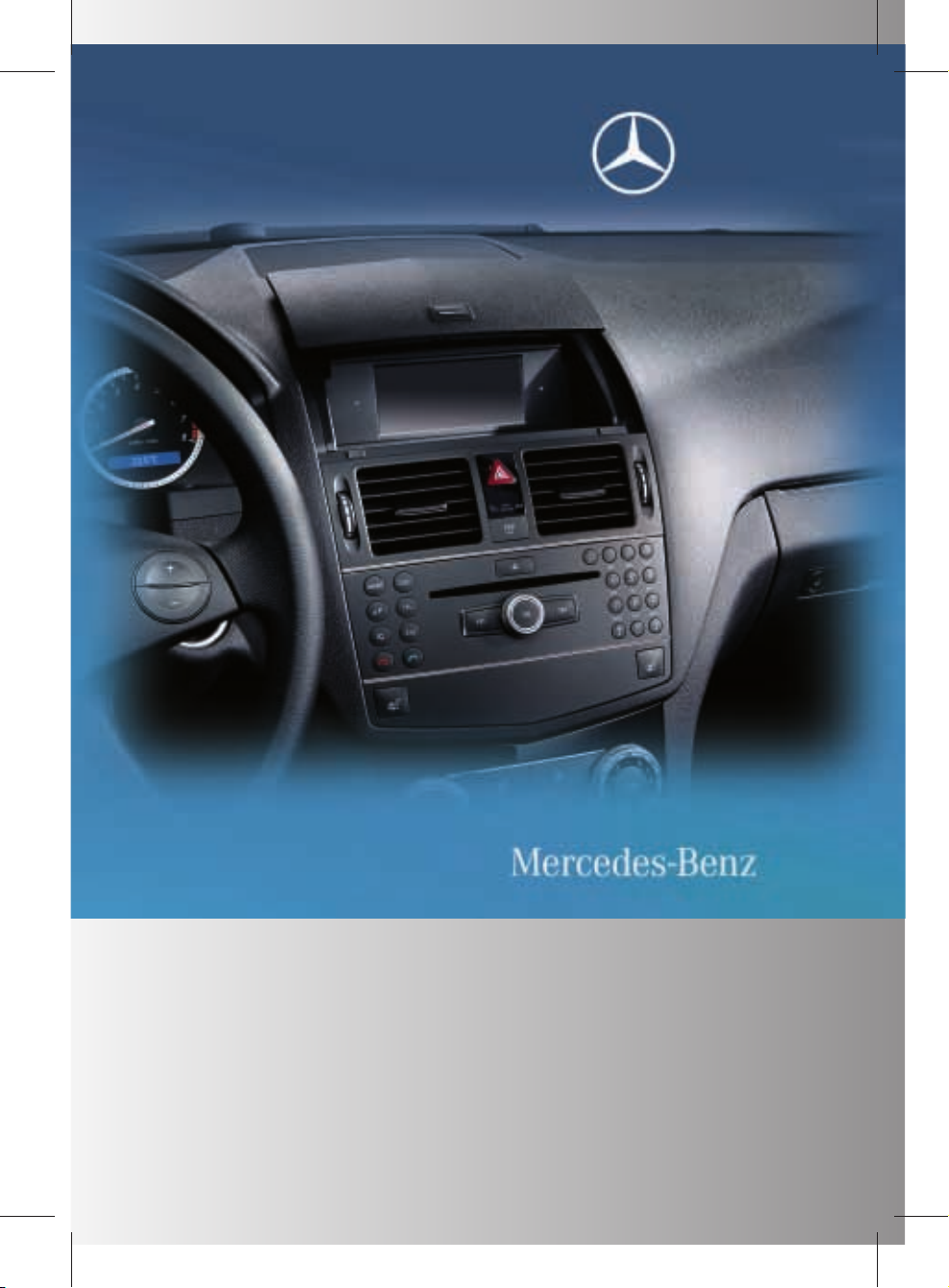
ZA audio 20 NTG4.0 BR204 ECE ÄJ 2010/1a; 1; 2, en-GB
sabbaeu Version: 3.0.2.13
2010-02-09T14:34:57+01:00 - Seite 1
Supplement
Audio 20

ZA audio 20 NTG4.0 BR204 ECE ÄJ 2010/1a; 1; 2, en-GB
sabbaeu Version: 3.0.2.13
2010-02-09T14:34:57+01:00 - Seite 2
Symbols
$
%
!
+
X
YY
(Y page)
Display
Warning
Environmental note
Possible damage to the vehicle
Tip
Instruction
Continuation symbol
Page reference
Image in the display
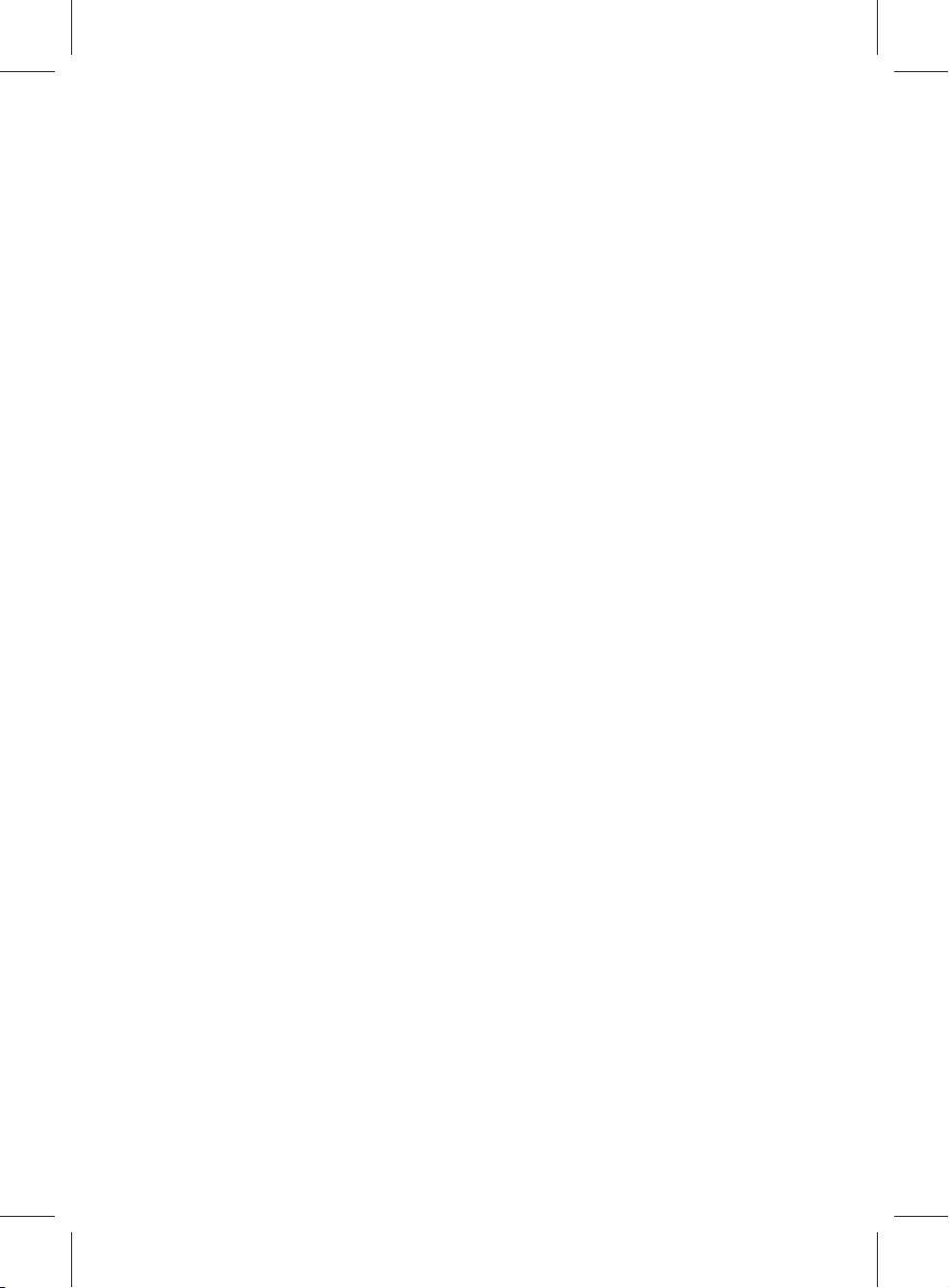
ZA audio 20 NTG4.0 BR204 ECE ÄJ 2010/1a; 1; 2, en-GB
sabbaeu Version: 3.0.2.13
2010-02-09T14:34:57+01:00 - Seite
Welcome to the world of Mercedes-Benz.
all, familiarise yourself with your audio
First of
equipment and read these Operating Instructions. This will help you to obtain the maximum pleasure from your vehicle and avoid
endangering yourself and others.
Depending on the model and equipment level,
the functions and equipment of your audio
equipment may deviate from certain descriptions and illustrations.
Mercedes-Benz is constantly updating its
audio equipment to the state of the art and
therefore reserves the right to introduce
changes in design, equipment and technical
features at any time.
You cannot, therefore, base any claims on the
data, illustrations or descriptions in these
Operating Instructions.
Please consult a Mercedes-Benz Service Centre if you have any questions.
This manual is an integral part of the vehicle.
You should always keep it in the vehicle and
pass it on to the new owner if you sell the
vehicle.
The technical documentation team at Daimler AG wishes you safe and pleasant motoring.
1
2045843982Z102
É204584398
2Z102ÂËÍ
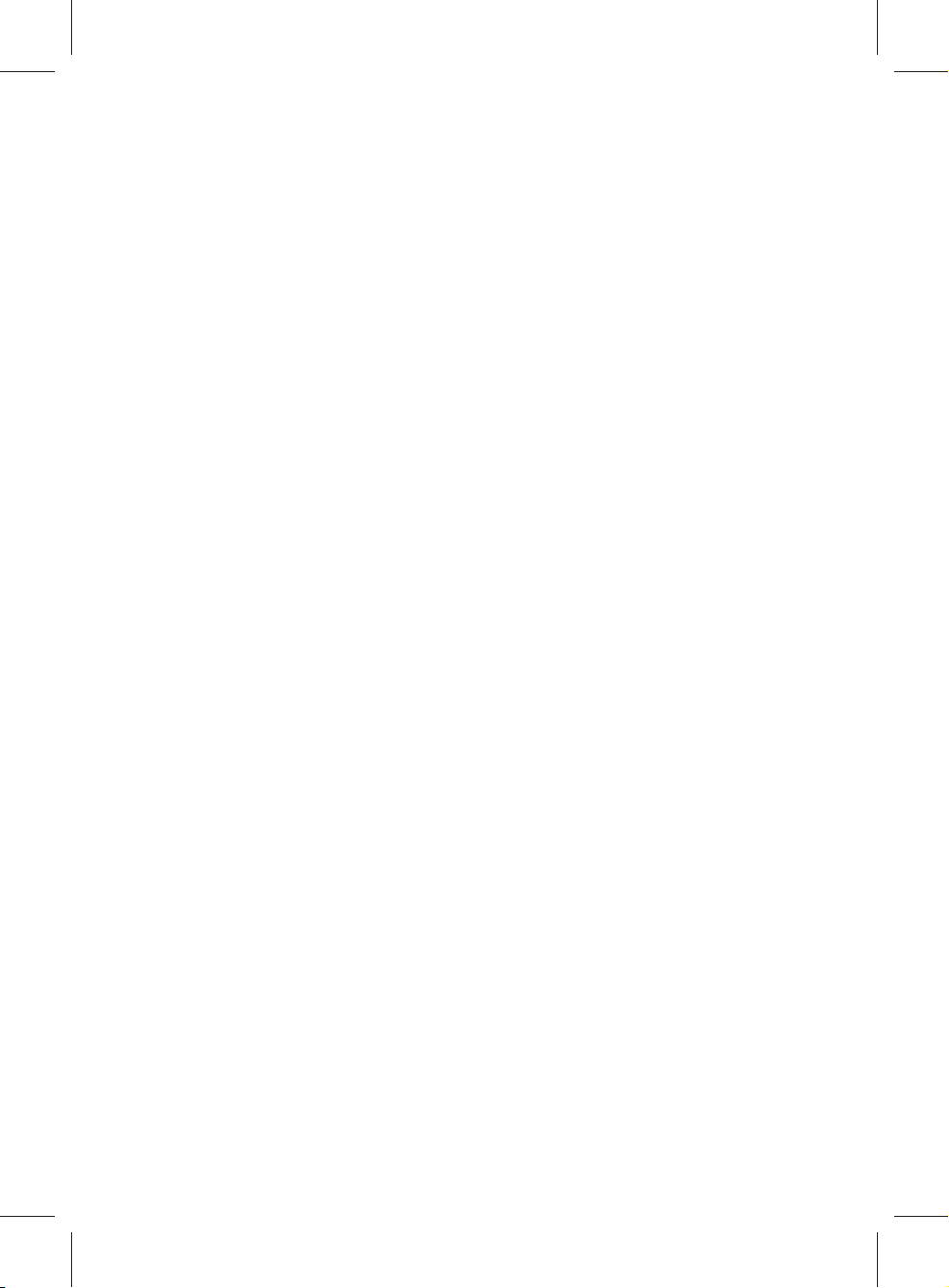
ZA audio 20 NTG4.0 BR204 ECE ÄJ 2010/1a; 1; 2, en-GB
sabbaeu Version: 3.0.2.13
2010-02-09T14:34:57+01:00 - Seite 2
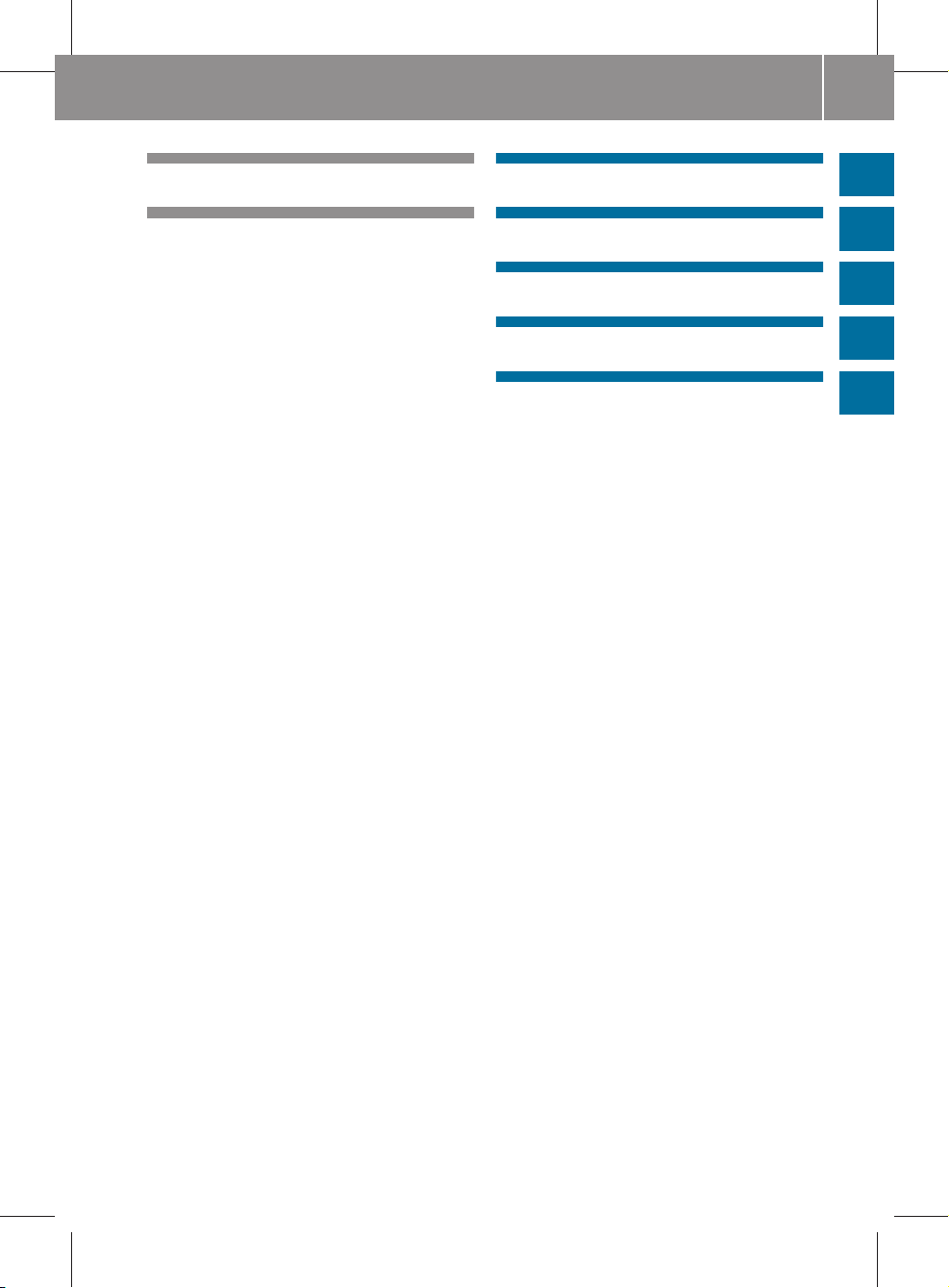
ZA audio 20 NTG4.0 BR204 ECE ÄJ 2010/1a; 1; 2, en-GB
sabbaeu Version: 3.0.2.13
2010-02-09T14:34:57+01:00 - Seite 3
Index ....................................................... 4
Introduction ........................................... 7
Contents
At a glance ............................................. 9
System settings .................................. 25
Telephone ............................................ 29
Audio .................................................... 45
Rear Seat Entertainment System ...... 59
3
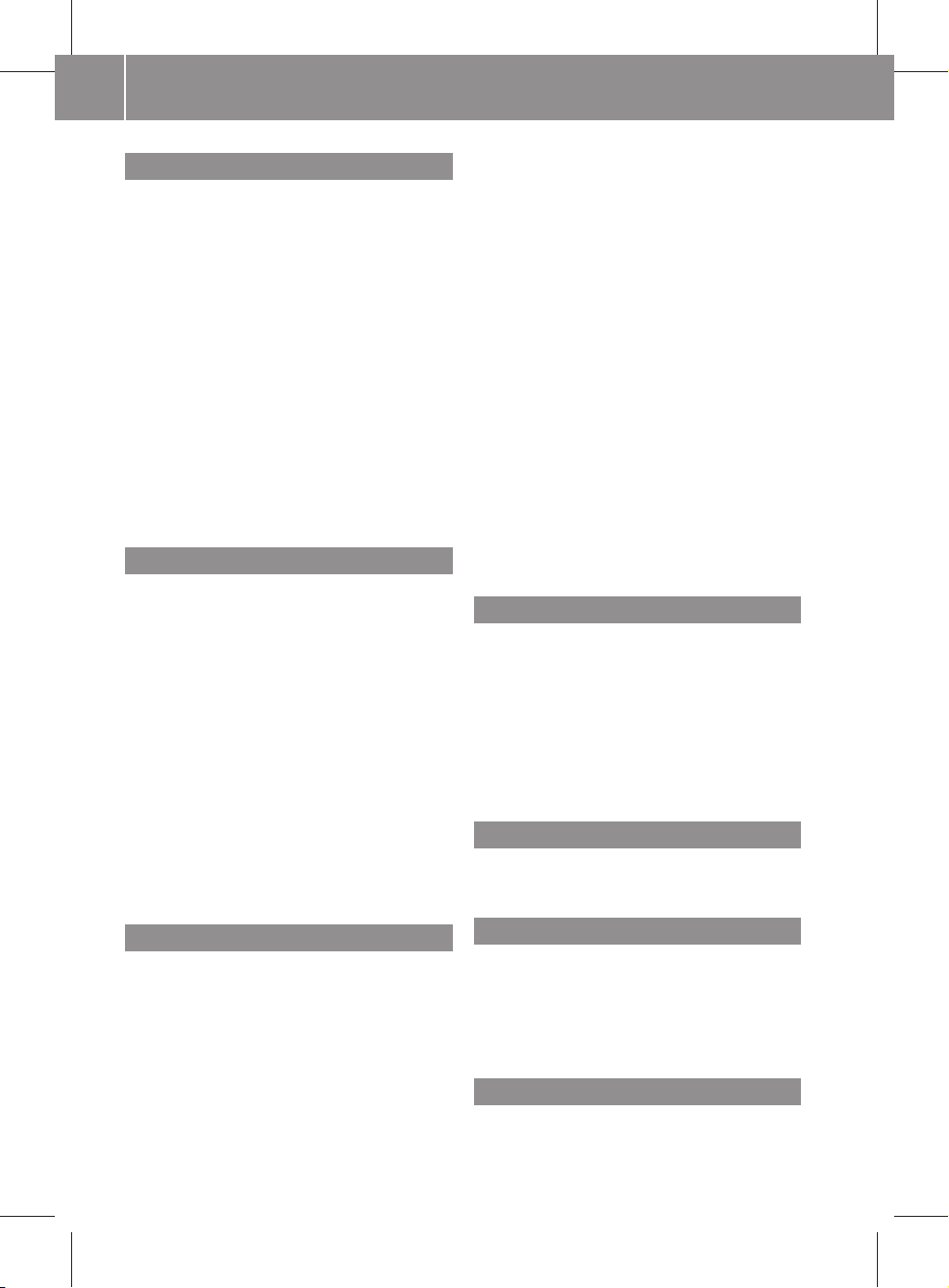
ZA audio 20 NTG4.0 BR204 ECE ÄJ 2010/1a; 1; 2, en-GB
sabbaeu Version: 3.0.2.13
Index
4
2010-02-09T14:34:57+01:00 - Seite 4
A
Audio AUX ............................................ 56
Audio DVD
Pause function ................................. 66
Stop function
................................... 66
Audio format
Setting (audio DVD mode)
............... 66
AUX ....................................................... 56
AUX (Rear Seat Entertainment System)
Connecting ...................................... 74
Switching on .................................... 75
AUX jacks
CD/DVD drive ................................. 24
AUX mode
Setting the brightness/contrast/
colour .............................................. 75
Switching picture format ................. 75
B
Back button
Controller ......................................... 13
Basic functions
.................................... 19
Basic menu
Calling up ......................................... 17
Bluetooth/convenience telephony*
Switching between .......................... 35
Bluetooth
®
Activating/deactivating ................... 26
Connecting another mobile phone ... 33
Settings ........................................... 26
Bluetooth® interface
Telephony ........................................ 31
Bluetooth® interface telephony
Conditions ....................................... 31
Playback options .............................. 54
Removing/ejecting (DVD single
drive) ............................................... 51
Risk of injury .................................... 51
Selecting a track
.............................. 54
Switching on .................................... 51
CD/audio DVD or MP3 mode
Switching on (Rear Seat Entertain-
ment System) .................................. 64
CD/DVD
Ejecting (Rear Seat Entertainment
System) ........................................... 64
Inserting (Rear Seat Entertain-
ment System) .................................. 63
CD mode
Traffic Programme ........................... 49
Controller ............................................. 12
Control panel
Audio 20 ........................................... 11
Convenience telephony ...................... 34
D
DAB ....................................................... 46
Sub-programme ............................... 50
Data carrier
Video DVD ....................................... 70
Delete button
Controller .........................................
Display ..................................................
13
14
Selecting the design ........................ 26
E
Emergency call 999 or 112 ................ 31
External audio source (AUX) .............. 56
C
Call list
Opening and selecting an entry ....... 42
Call lists ................................................
CD
Ejecting a CD
................................... 52
Fast forward/fast rewind ................. 54
Inserting .......................................... 52
Inserting/loading (DVD single
drive) ............................................... 51
Pause function ................................. 54
F
Fast forward/rewind .......................... 65
Folders
41
Selecting (MP3 mode) ..................... 54
Function restrictions
Video DVD mode ............................. 62
H
Headphones ......................................... 24
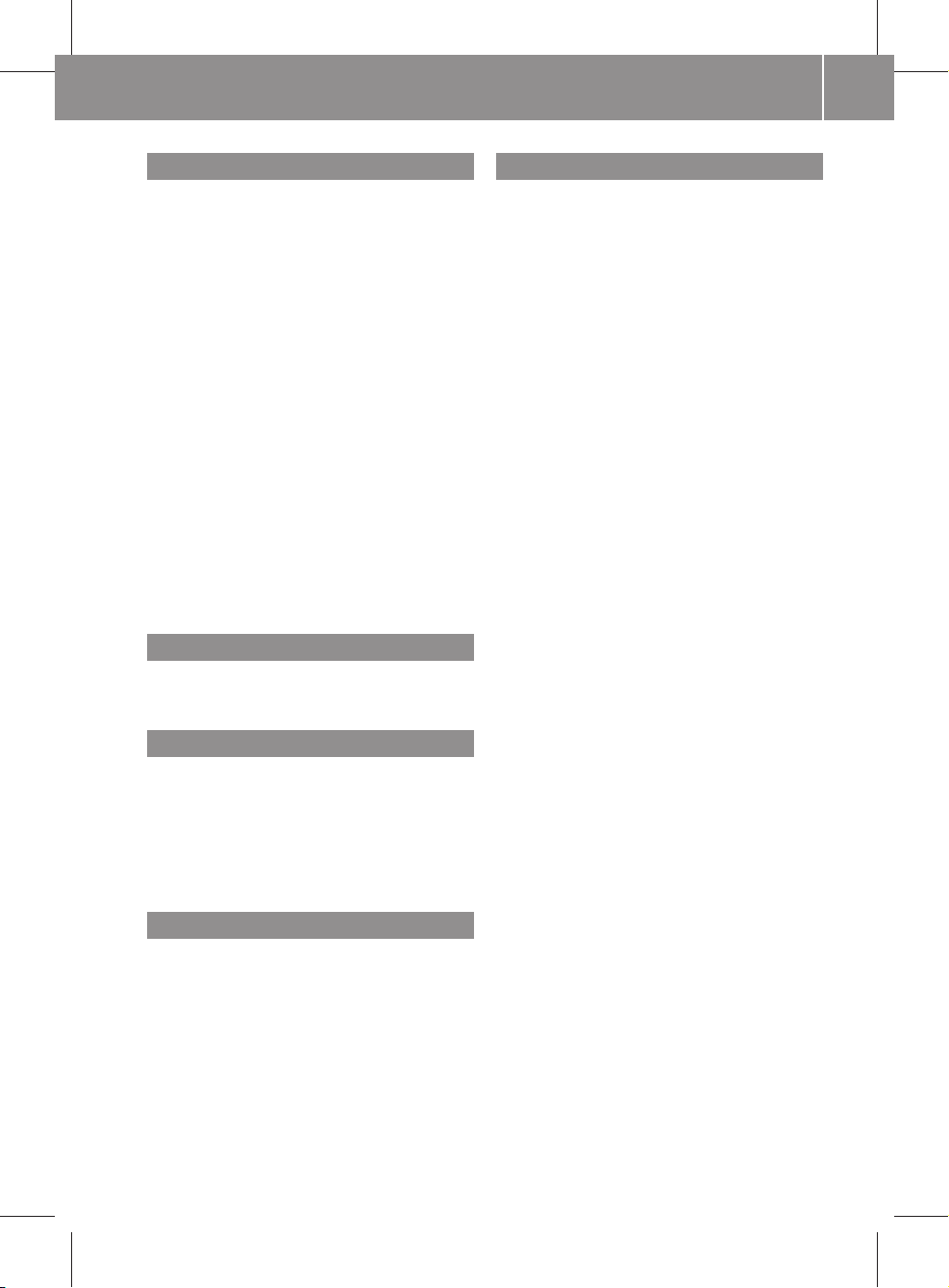
ZA audio 20 NTG4.0 BR204 ECE ÄJ 2010/1a; 1; 2, en-GB
sabbaeu Version: 3.0.2.13
2010-02-09T14:34:57+01:00 - Seite 5
M
Menu
Overview .......................................... 15
Showing/hiding ............................... 71
Menu system ....................................... 17
Mercedes-Benz Contact ...................... 44
Mobile phone
Authorisation ................................... 32
Connecting (Bluetooth® interface) ... 32
Connecting (convenience teleph-
ony) ..................................................
De-authorisation
.............................. 34
34
External authorisation ...................... 33
MP3
Operation ......................................... 51
MP3 formats ........................................ 55
MP3 mode
Multisession CD ............................... 55
Selecting a folder ............................. 65
Multifunction steering wheel
(overview) ............................................ 16
N
Navigation menu
Showing/hiding ............................... 70
O
Opening and closing ........................... 15
Operating safety .................................... 7
Operating system
Audio 20 .......................................... 10
Operation
Example ........................................... 18
P
Phone book .......................................... 39
Calling up
......................................... 40
Deleting an entry ............................. 41
Importing external data ................... 39
Receiving vCards ............................. 39
PIN
Entering ........................................... 35
Playback options ................................. 67
Proper use .............................................. 7
Index
R
Radio
Autostore ......................................... 49
Entering a frequency ........................ 48
Preset memory ................................ 48
Searching for a station .....................
Station list ....................................... 47
Station setting
................................. 47
Storing stations automatically ......... 49
Storing stations manually ................ 48
Switching wavebands ...................... 47
Traffic Programme ........................... 49
Radio mode and DAB radio mode
Switching on .................................... 46
RDS ....................................................... 49
Radio text ........................................ 50
Switching off .................................... 19
RDS (Radio Data System) ................... 49
Switching on/off .............................. 49
Rear-compartment screens ................ 22
Rear Seat Entertainment System
Adjusting the sound settings ........... 61
Audio CD/DVD and MP3 mode ....... 63
AUX mode ........................................ 74
Changing the batteries .................... 60
Components .................................... 21
Hiding/showing the picture ............. 63
Remote control ................................ 23
Safety notes ..................................... 63
Selecting the display language ........ 62
Setting the brightness ..................... 63
Several users ................................... 61
System settings ............................... 62
Toggling the display design .............. 62
Using headphones ........................... 61
Video DVD mode ............................. 67
Redials .................................................. 38
Remote control
Changing batteries ........................... 24
Remote operation
Switching the button lighting on/
off .................................................... 23
47
5
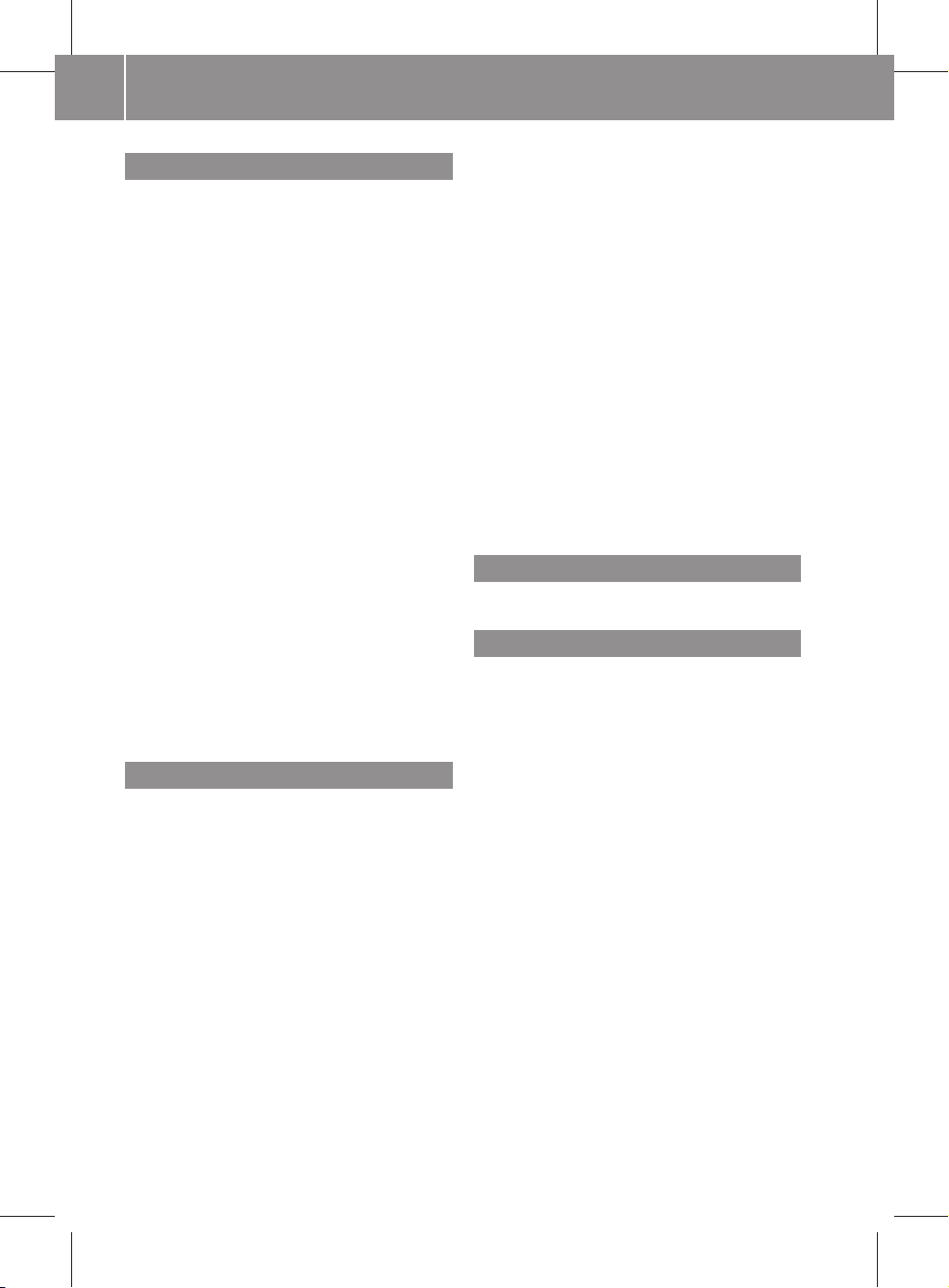
ZA audio 20 NTG4.0 BR204 ECE ÄJ 2010/1a; 1; 2, en-GB
sabbaeu Version: 3.0.2.13
Index
6
2010-02-09T14:34:57+01:00 - Seite 6
S
Screen
Selecting for remote operation
(Rear Seat Entertainment System)
... 23
Switching on/off (Rear Seat
Entertainment System)
.................... 23
Setting the bass .................................. 20
Setting the volume .............................. 20
Single call
Functions ......................................... 38
Single CD drive .................................... 51
Sound
Setting balance ................................ 20
Setting fader .................................... 20
Switching on/off .............................. 19
Sound settings ..................................... 20
Surround sound ................................... 21
Surround sound (harman/kardon® surround sound system)
Notes ............................................... 21
Switching on/off .............................. 21
Switching off ........................................ 19
Switching on ........................................ 19
System settings
Display ............................................. 26
Language ......................................... 26
Reset ............................................... 26
T
Telephone
Accepting/ending call ..................... 36
Accepting or rejecting a waiting
call ................................................... 38
Ending an active call ........................ 38
Function restrictions
........................ 31
Incoming call ................................... 36
Outgoing call .................................... 37
Sending DTMF tones ........................ 39
Setting the reception and trans-
mission volume ................................ 36
Switching the hands-free micro-
phone on or off ................................ 38
Telephone basic menu
Bluetooth® interface ........................ 34
Convenience telephony ................... 35
Telephone mode
Operating options ............................ 31
......................................... 38
Redialling
Text message
Inbox ................................................ 42
Text message (SMS) ............................ 42
Text messages
Calling the sender ............................ 43
Deleting ........................................... 43
Reading ............................................ 43
Track
Selecting .......................................... 65
Traffic announcements on .................. 49
Traffic Programme
Switching traffic announcements
on/off .............................................. 49
Treble
Setting ............................................. 20
U
Using the telephone ............................ 36
V
Video DVD
DVD menu ....................................... 72
Fast forward/rewind ........................ 71
Function restrictions
........................ 70
Interactive content .......................... 74
Pause function ................................. 71
Picture settings ................................ 72
Safety notes ..................................... 68
Selecting a film/title ........................ 72
Selecting a scene/chapter .............. 71
Setting the language ........................ 73
Stop function ................................... 71
Subtitles .......................................... 74
Video DVD mode
DVD playback restrictions ............... 70
Switching on .................................... 70
Volume
Phone calls ...................................... 20
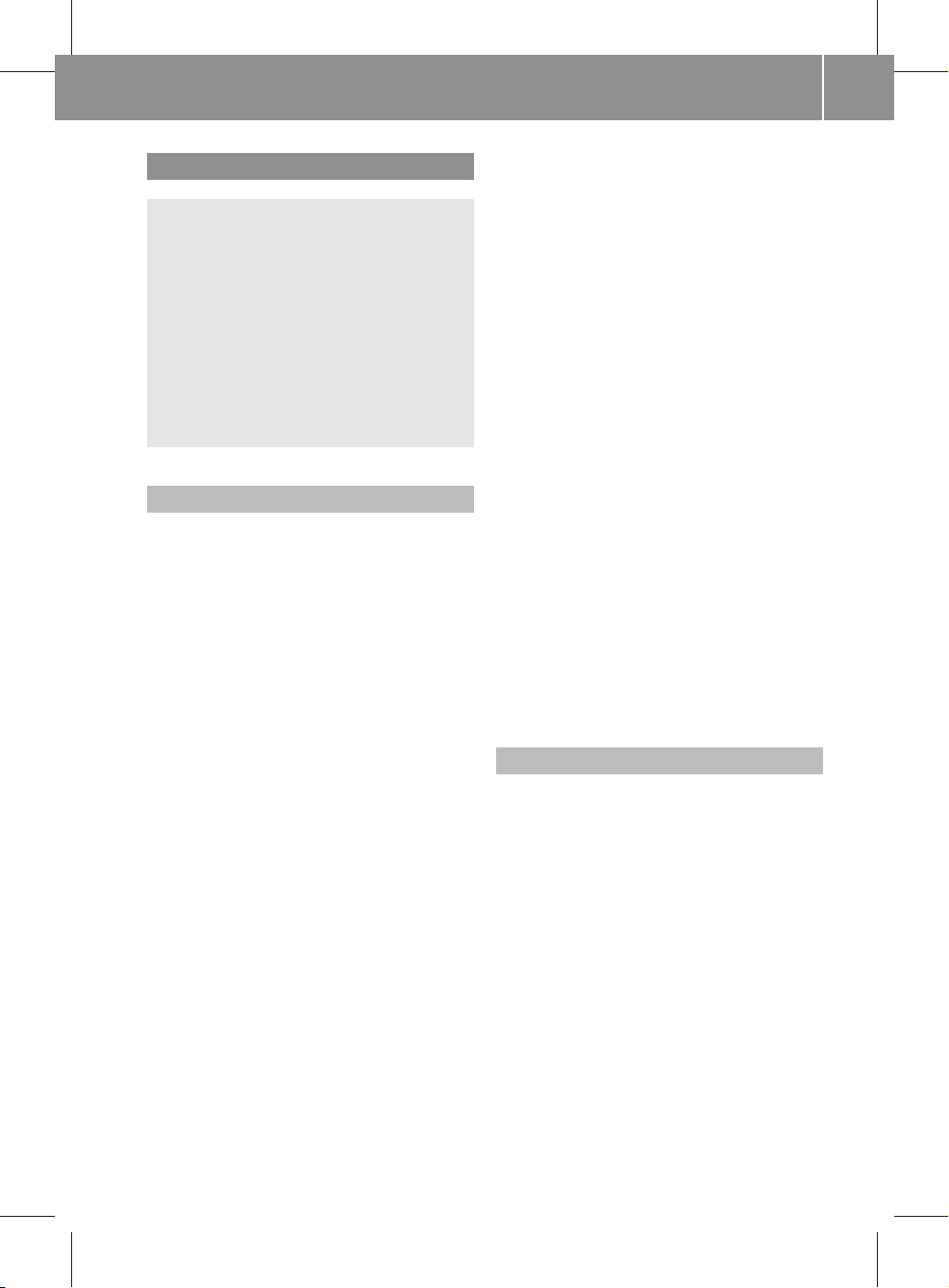
ZA audio 20 NTG4.0 BR204 ECE ÄJ 2010/1a; 1; 2, en-GB
sabbaeu Version: 3.0.2.13
2010-02-09T14:34:57+01:00 - Seite 7
Operating safety
Risk of accident
G
Your attention must always be focused on the
traffic conditions. Only use Audio 20 or the
telephone when the road and traffic conditions permit. Operating Audio 20 or the telephone will
tions. This could cause you to lose control of
your vehicle, thereby causing an accident.
Bear in mind that, at a speed of only
50 km/h, your vehicle covers a distance of
nearly 14 m per second.
distract you from the traffic condi-
Proper use
Always
observe
the following when using the
audio equipment:
R
all safety information contained in these
operating instructions
R
national road traffic regulations
i
If work on electronic equipment or systems (e.g. the radio or CD changer) and its
software is carried out incorrectly, this
equipment could stop functioning. Even
systems that have not been modified could
be affected because the electronic systems are connected.
Electronic malfunctions can seriously jeopardise the operational safety of your vehicle.
i
Only have work or changes to electronic
components carried out at a qualified specialist workshop which has the necessary
specialist knowledge and tools to carry out
the work required.
Daimler recommends that you use a Mercedes-Benz Service Centre for this purpose.
In particular, work relevant to safety or on
safety-related systems must be carried out
at a qualified specialist workshop.
Dear radio user,
Introduction
This radio receiver is suitable for operation by
all persons
tives.
The device conforms to currently applicable
European and/or harmonised national standards.
Therefore, adherence to the relevant specifications for electromagnetic compatibility is
guaranteed for this device.
As a result, interference caused by your
equipment to other electrical/electronic
equipment and interference to your equipment caused by other electrical/electronic
equipment can be largely prevented.
The equipment is approved by the vehicle
manufacturer in accordance with European
Automotive EMC Directive 95/54/EC. Therefore, operation according to its intended purpose is approved for your vehicle. As a result,
no component designation is necessary.
It complies with device-specific EMC requirements according to the following European
standards:
R
EN 55013
R
EN 55020
Vehicle equipment
These operating instructions describe all the
standard and optional equipment for your
vehicle, as available at the time of going to
press. Country-specific deviations are possible. Note that your vehicle may not be fitted
with all the functions described. This also
applies to safety-relevant systems and functions.
cle may differ from that in the descriptions
and illustrations. The original purchase contract documentation for your vehicle contains
a list of all of the systems in your vehicle.
Contact a Mercedes-Benz Service Centre if
you have any questions about equipment or
operation.
in accordance with valid EU direc-
Therefore,
the equipment on your vehi-
7
Z
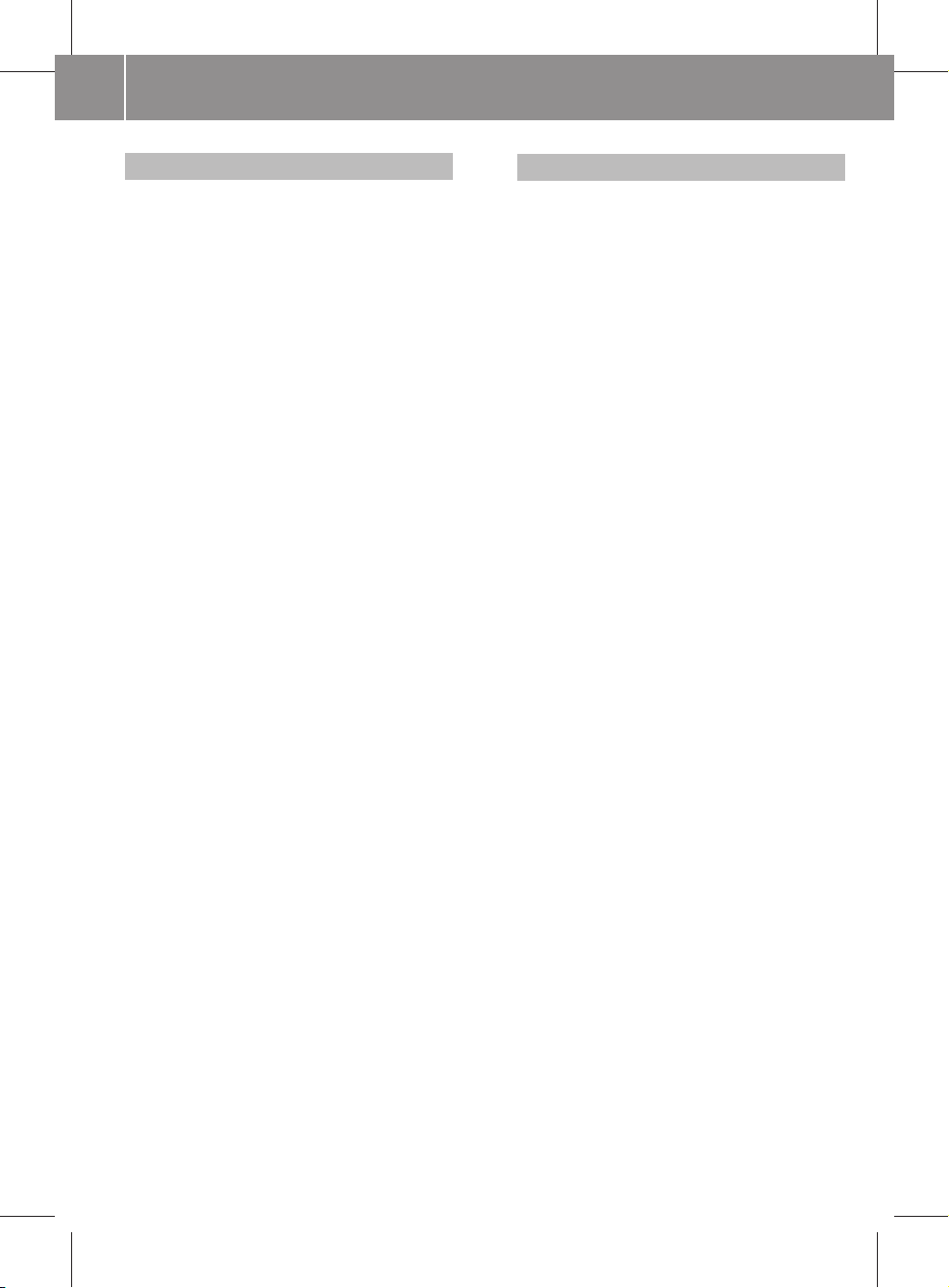
ZA audio 20 NTG4.0 BR204 ECE ÄJ 2010/1a; 1; 2, en-GB
sabbaeu Version: 3.0.2.13
Introduction
8
2010-02-09T14:34:57+01:00 - Seite 8
Function restrictions
For
safety
reasons,
some
Audio
functions
20
are restricted or unavailable while the vehicle
is in motion. You will notice this, for example,
because you will either not be able to select
certain menu items or because Audio 20 will
display a message to that effect.
FCC RF radiation exposure notice
This equipment complies with FCC RF radiation
exposure limits forth for an an uncontrolled
environment.
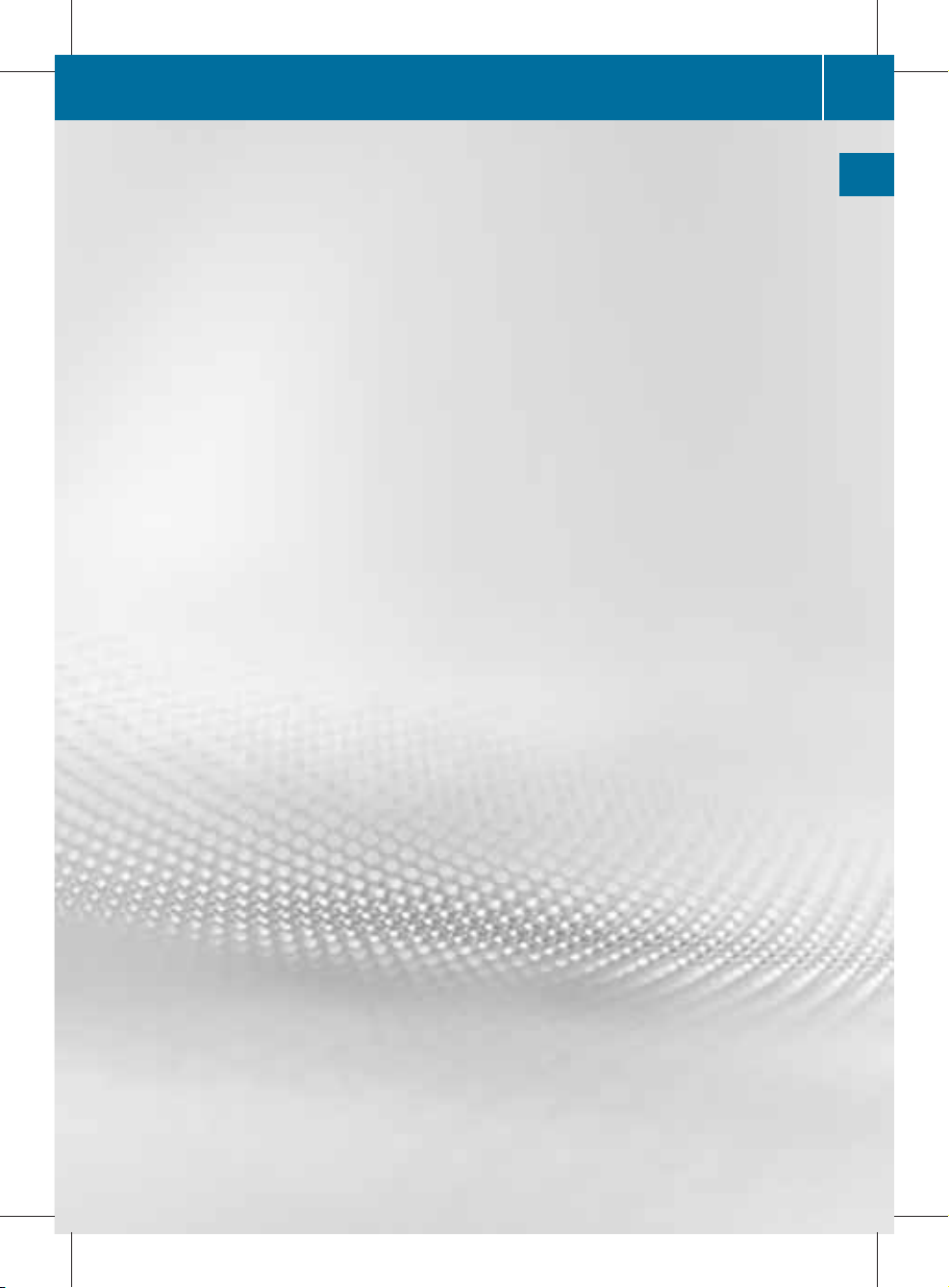
ZA audio 20 NTG4.0 BR204 ECE ÄJ 2010/1a; 1; 2, en-GB
sabbaeu Version: 3.0.2.13
2010-02-09T14:34:57+01:00 - Seite 9
Audio 20 operating system ................ 10
Multifunction steering wheel ............. 16
Operating Audio 20 ............................. 17
Basic functions of Audio 20 ............... 19
Rear Seat Entertainment System ...... 21
9
At a glance
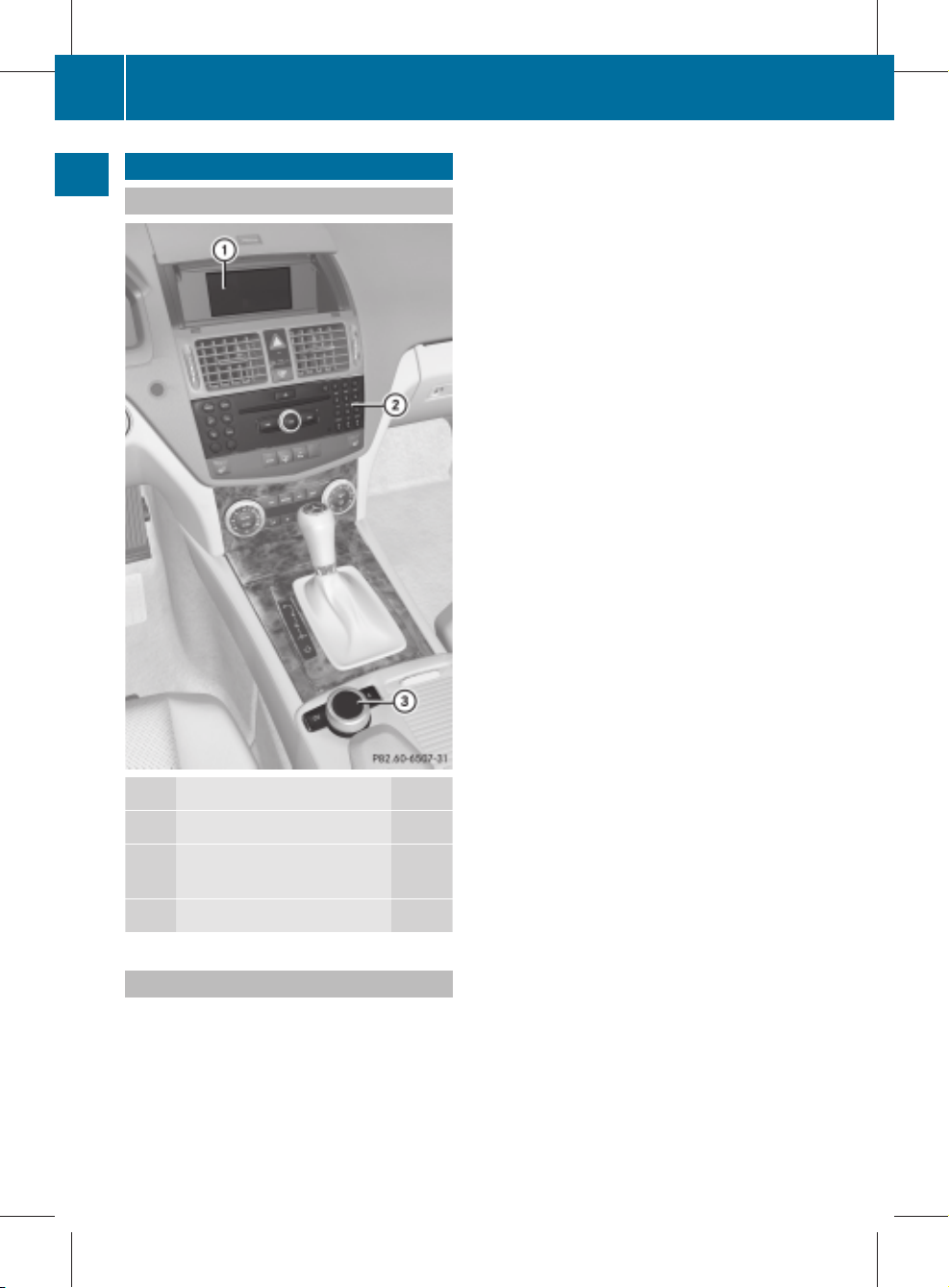
ZA audio 20 NTG4.0 BR204 ECE ÄJ 2010/1a; 1; 2, en-GB
sabbaeu Version: 3.0.2.13
Audio 20 operating system
10
2010-02-09T14:34:57+01:00 - Seite 10
Audio 20 operating system
Overview
At a glance
Function Page
:
Display (cover open) 15
;
Control panel with a single
CD drive or a CD changer 11
=
Controller 12
Audio 20 components
Audio 20 consists of:
R
the control panel with a single CD drive or
a CD changer
R
the display
R
the controller
In addition,
Audio 20 can be operated via the
multifunction steering wheel.
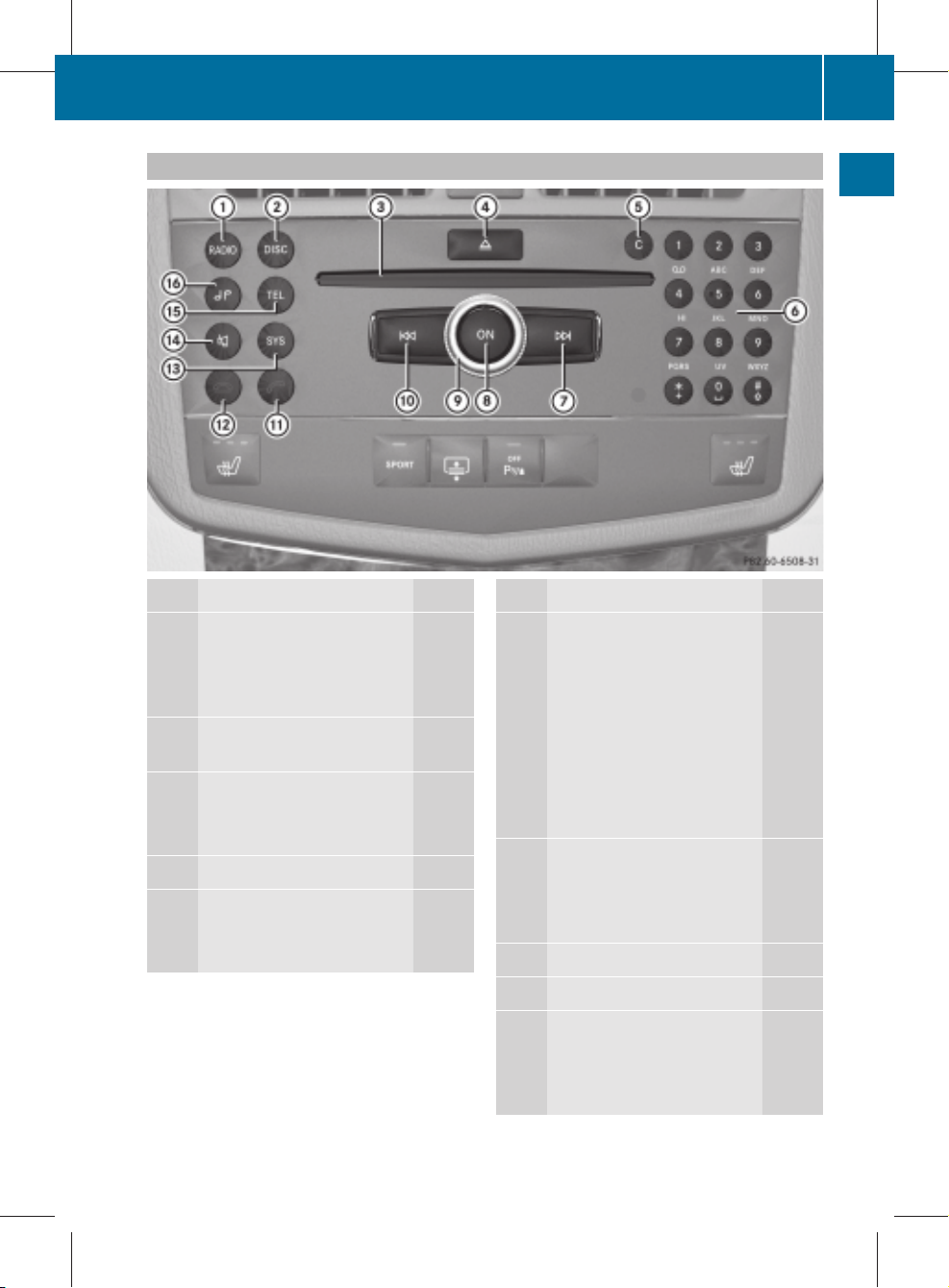
ZA audio 20 NTG4.0 BR204 ECE ÄJ 2010/1a; 1; 2, en-GB
sabbaeu Version: 3.0.2.13
2010-02-09T14:34:57+01:00 - Seite 11
Audio 20 control panel
Function Page
:
Switches on radio mode 46
Switches wavebands 47
Switches on DAB radio
mode 46
;
Switches on audio CD or
MP3 mode 51
=
Disc slot
Inserts CDs 51
Removes CDs 51
?
Load/eject button
A
Delete button
• Deletes characters
• Deletes entries
Audio 20 operating system
Function Page
B
Number pad
• Selects a station via the
station presets 48
• Stores stations manually 48
• PIN entry (convenience
telephony) 35
• Telephone number entry 37
• Sends DTMF tones 39
• Enters characters
C
Selects a station using the
station search function 47
Selects the next track 54
Fast forward 54
D
Switches Audio 20 on/off 19
E
Sets the volume 20
F
Selects a station using the
station search function 47
Selects the previous track 54
Fast rewind 54
11
At a glance
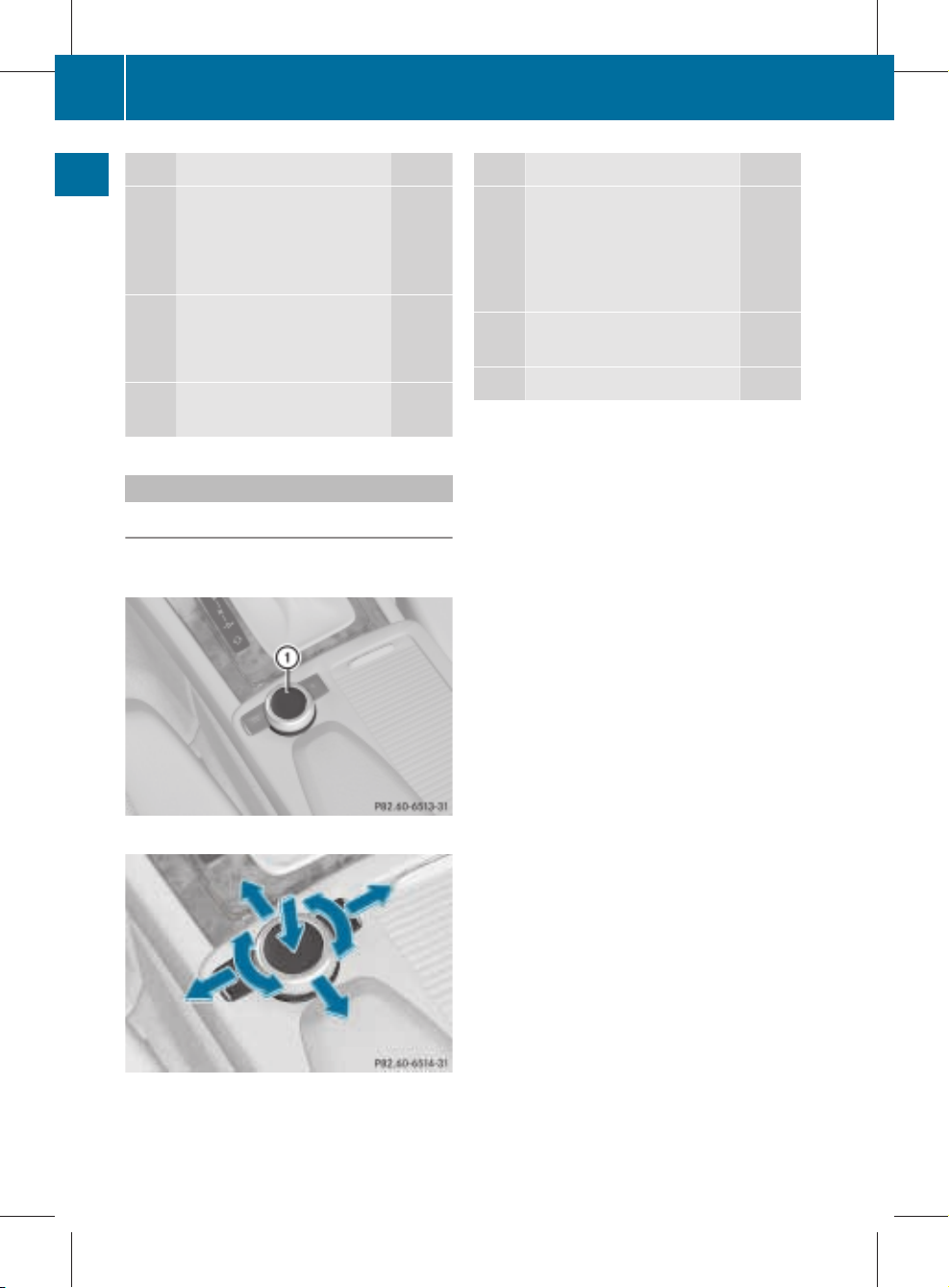
ZA audio 20 NTG4.0 BR204 ECE ÄJ 2010/1a; 1; 2, en-GB
sabbaeu Version: 3.0.2.13
Audio 20 operating system
12
2010-02-09T14:34:57+01:00 - Seite 12
Function Page
G
Accepts a call 36
Dials a number 37
Accepts an incoming call 36
Redials 38
H
At a glance
Rejects a call 36
Ends an active call 38
Rejects an incoming call 36
I
Calls up the system settings
Audio 20 controller
Introduction
You can use the controller to move the selection bar by moving the selection bar.
Function Page
J
Mute 19
Switches the hands-free
system on/off
Switches Traffic Pro-
gramme on/off 19
K
Calls up the telephone
basic menu
L
Sound settings 20
15
Using the controller you can:
R
press briefly or press and hold
R
turn clockwise or anti-clockwise
R
slide to the left, to the right, up or down
In this way you can:
R
scroll within a menu
R
select menu items
R
exit menus
i
Operation of
not possible when the cover is closed.
34,
35
Audio 20 via the controller is
:
Controller
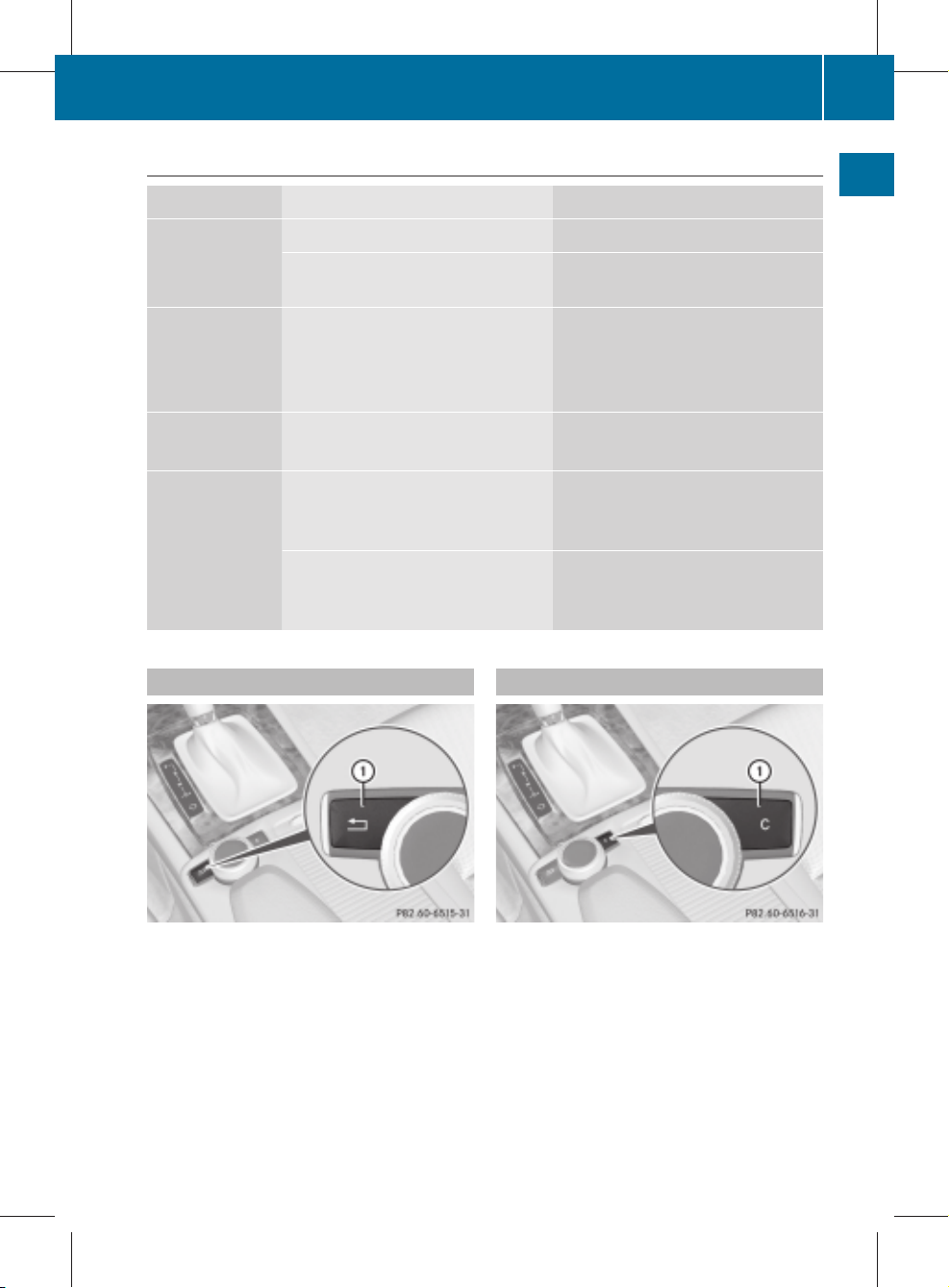
ZA audio 20 NTG4.0 BR204 ECE ÄJ 2010/1a; 1; 2, en-GB
sabbaeu Version: 3.0.2.13
2010-02-09T14:34:57+01:00 - Seite 13
Audio 20 operating system
Overview
Symbol Controller operation Function (example)
W
Press briefly
Press and hold until the selected
action is carried out
cVd
Turn
ZVÆ Slide
XVY
Slide
Slide and hold
R
Selects a menu item
R
Stores stations
R
Scrolls through vertical or horizontal menus
R
Scrolls through text
R
Makes settings
R
Scrolls through a vertical menu
R
Exits a horizontal menu
R
Scrolls through a horizontal
menu
R
Exits a vertical menu
R
Fast forward
or rewind during CD
playback
R
Scrolls through lists
13
At a glance
Back button
: Back button
X
To go up a level in the menu:
briefly
the % back button
Audio 20 changes to the next higher menu
level in the current operating mode.
X
To switch to the basic menu: press and
hold the % back button.
Audio 20 changes to the basic menu of the
current operating mode.
press
Delete button
: Delete button
X
To delete individual characters: briefly
press the j delete button.
X
To delete an entire entry: press
and hold
the j delete button.
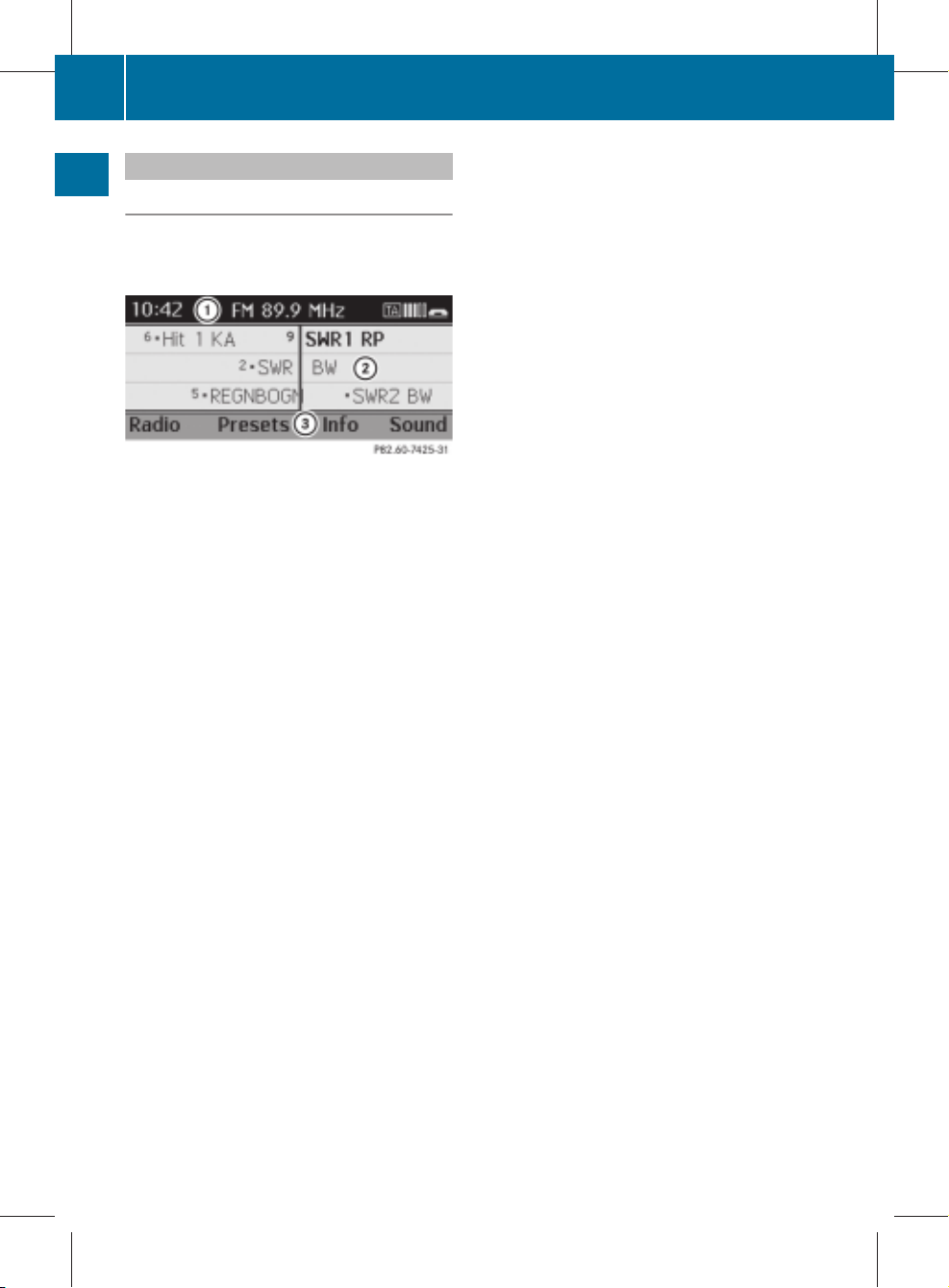
ZA audio 20 NTG4.0 BR204 ECE ÄJ 2010/1a; 1; 2, en-GB
sabbaeu Version: 3.0.2.13
Audio 20 operating system
14
2010-02-09T14:34:57+01:00 - Seite 14
Audio 20 display
Display overview
The display shows the function currently
selected and its associated menus. The display is divided into several areas.
At a glance
Example radio
:
Status bar
;
Display/selection window
=
Menu bar with main functions
i
The
ing on the equipment in the vehicle.
Depending on the current setting of Audio 20,
the following information can be displayed in
the status bar:
R
time
R
Traffic Programme on . (Y page 49).
R
in the Radio basic menu: waveband and
station frequency
If a mobile phone is operational, additional
information is shown:
R
in the TEL basic menu: Bluetooth® device
name (telephony via Bluetooth® interface)
or name of the mobile network provider
(convenience telephony)
R
field strength of the mobile phone network
Ä(Y page 34) and (Y page 35)
R
receiver icon ¢, ¡(Y page 34) and
(Y page 35)
R
message icon 1, ú (convenience telephony only) (Y page 35)
of the menus may vary depend-
layout
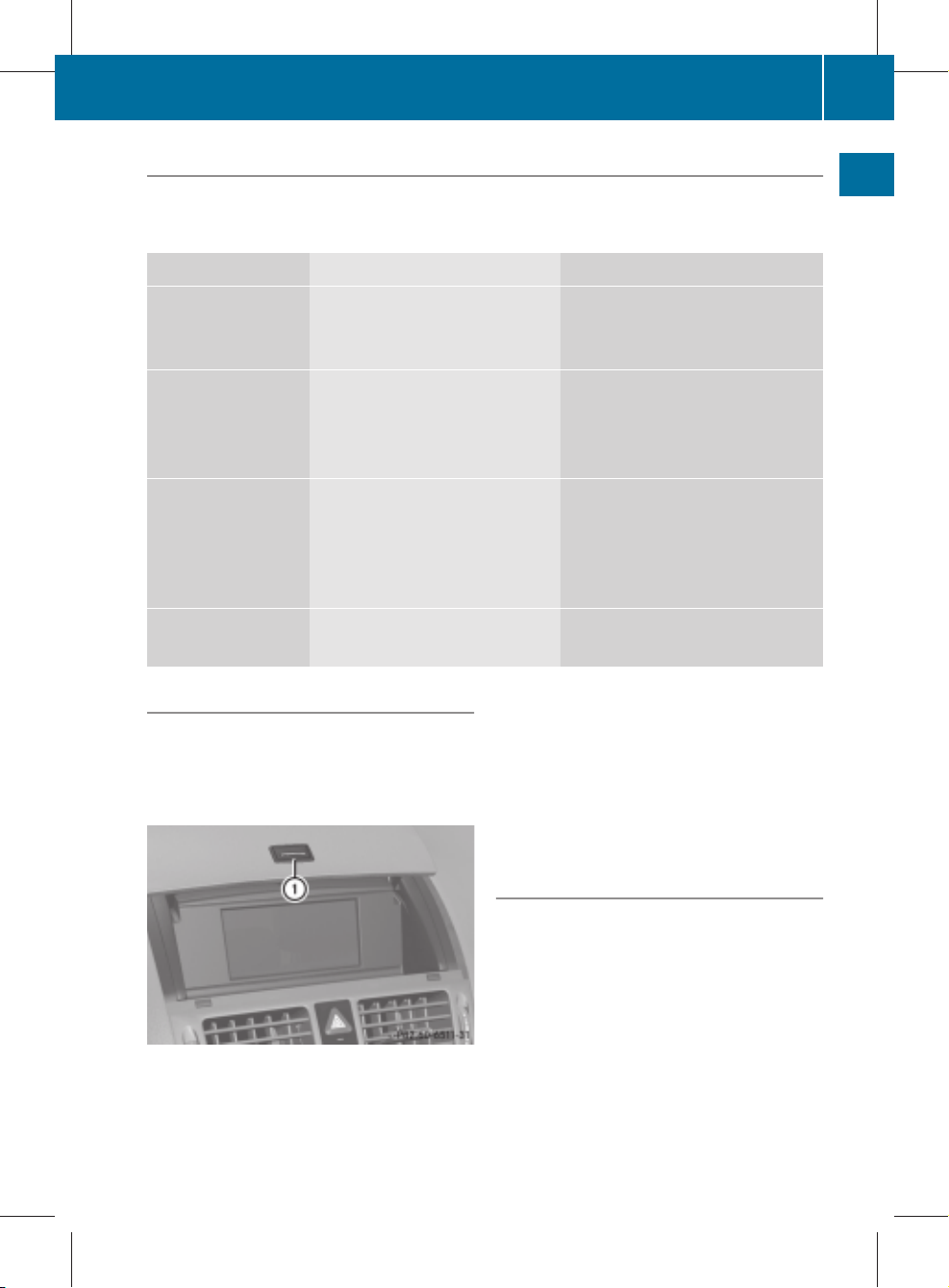
ZA audio 20 NTG4.0 BR204 ECE ÄJ 2010/1a; 1; 2, en-GB
sabbaeu Version: 3.0.2.13
2010-02-09T14:34:57+01:00 - Seite 15
Audio 20 operating system
Menu overview
The main functions, i.e. radio mode, CD mode, telephone mode and systems settings, can be
at
reached
menu can have several submenu items.
Function button Basic menu Menu items
ó
e
÷
ö
the touch of a button. Each main function has a basic menu. Each item in the basic
Radio Radio/DAB
Presets
Sound
Disc CD/MP3
Track list/folder
CD changer
Sound
Telephone Telephone
Name
Text messages (convenience tel-
ephony only)
Call lists
System System
Language
15
At a glance
Opening and closing the cover
The display is protected by a cover.
!
Do not use the cavity between the cover
and the
display for stowage. Stowed items
could damage the display.
:
Button to open the cover
X
To open: when the cover is closed, press
button :.
The cover opens and Audio 20 comes on.
X
To close: pull the cover down.
If Audio 20 is still switched on, you can
continue to listen to the radio or CDs and
the
operate
unit via the buttons on the con-
trol panel.
i
Operation of Audio 20 via the controller is
not possible when the cover is closed.
Notes on cleaning
!
When cleaning the display must be
switched off and cooled down.
Please clean
the display screen, when necessary, with a commercially available microfibre
cloth and cleaning agent formulated for TFT/
LCD displays. Afterwards, dry and polish the
screen with a dry microfibre cloth.
!
Avoid the use of alcohol-based thinners,
petrol or scouring cleaning agents. These
products can damage the display surface.
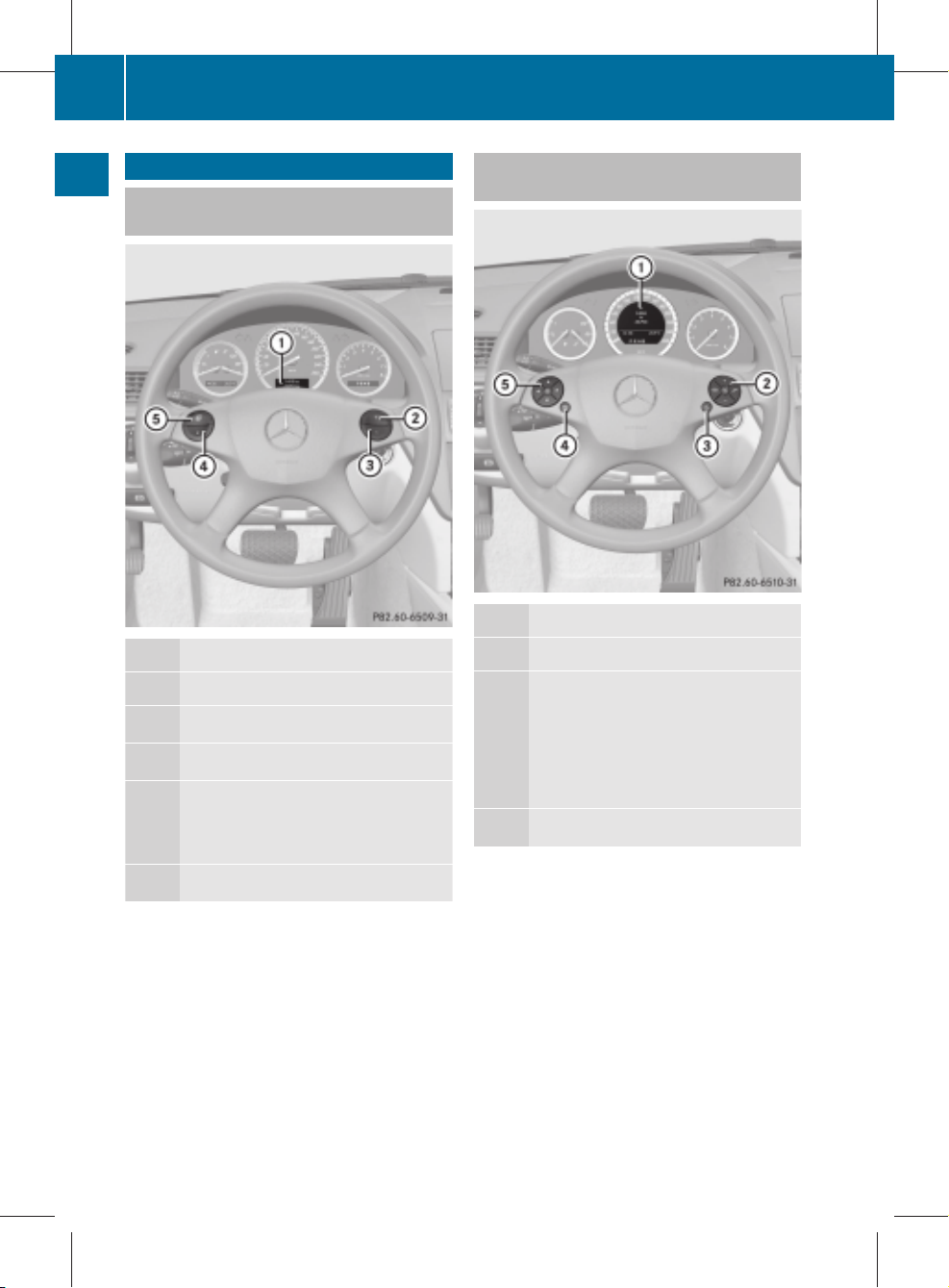
ZA audio 20 NTG4.0 BR204 ECE ÄJ 2010/1a; 1; 2, en-GB
sabbaeu Version: 3.0.2.13
Multifunction steering wheel
16
2010-02-09T14:34:57+01:00 - Seite 16
Multifunction steering wheel
Multifunction steering wheel (4 buttons)
At a glance
Function
:
Multifunction display
;
W
Increases the volume
=
X
Reduces the volume
?
V
Selects a submenu or scrolls
through lists
Confirms a selection
Luxury multifunction steering wheel (12 buttons)
Function
:
Multifunction display
;
6
Accepts a call
~
Rejects or ends a call
W
Increases the volume
X
Reduces the volume
8
Mute
=
?
No function
A
U
Scrolls from menu to menu
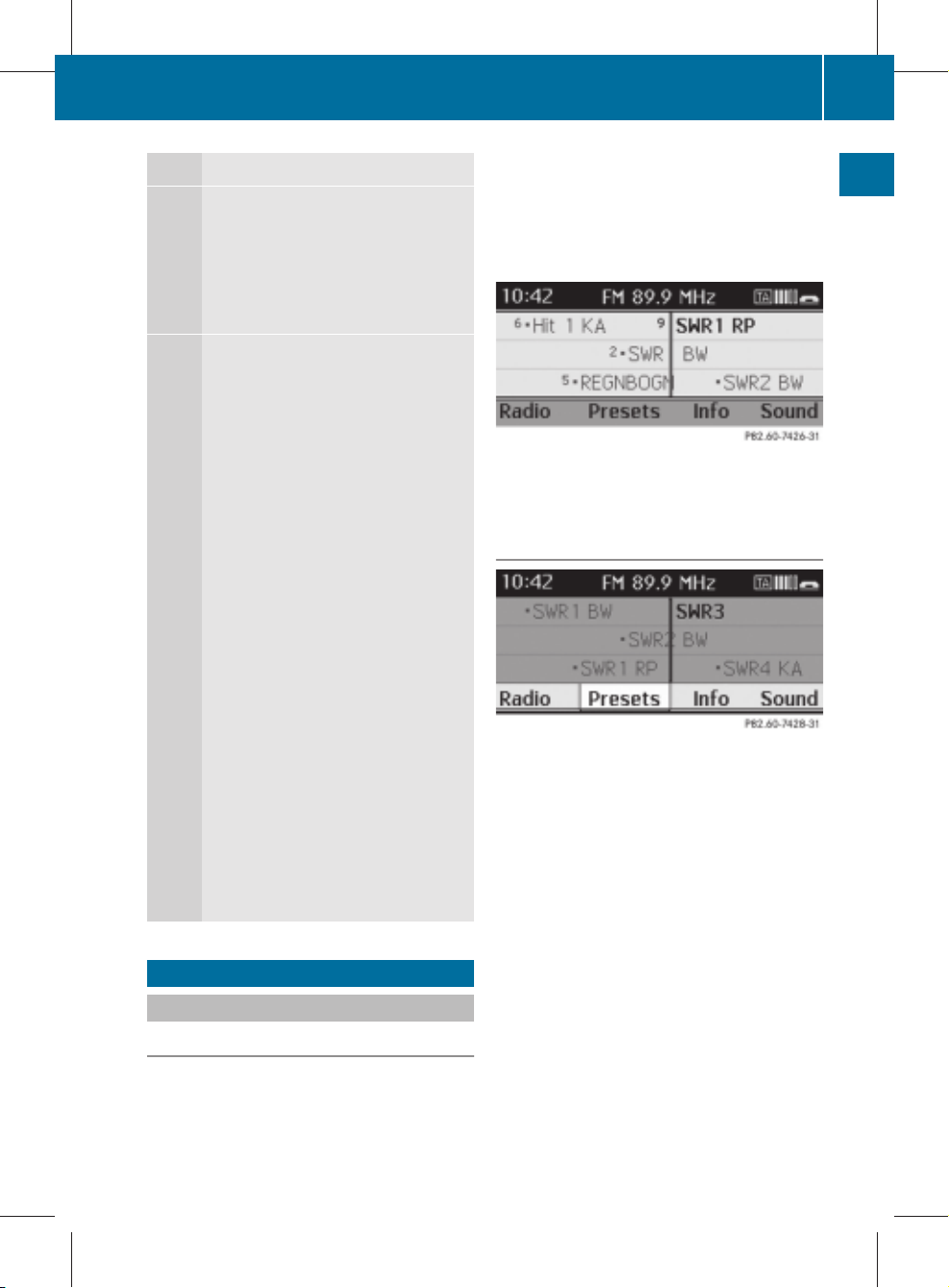
ZA audio 20 NTG4.0 BR204 ECE ÄJ 2010/1a; 1; 2, en-GB
sabbaeu Version: 3.0.2.13
2010-02-09T14:34:57+01:00 - Seite 17
Function
?
%
Press briefly: selects the
next higher menu level
(back) or fades out the display message
Press and hold: selects the
standard display
A
=;
Calls up the menu line
and selects menus
9:
Press briefly: this
selects a submenu or
scrolls through lists. In
the Audio menu,
selects a
stored station
or an audio track.
In the Tel (telephone)
menu, switches to the
phone book and select
a name or a telephone
number.
Press and hold: in the
Audio menu, selects
the next or previous
station or selects an
audio track using rapid
scrolling.
In the Tel (Telephone)
menu, starts rapid
scrolling of the phone
book.
a
Confirms selections
and fades out messages.
Operating Audio 20
Selecting menus
Basic menu
X
Press the appropriate function button (ó,
e, ÷, ö).
The basic menu of the respective function
is shown. The main area is active.
Operating Audio 20
The active area is highlighted.
i
following
The
daytime design (Y page 26). The menu
highlighting appearance is different
depending on the display design.
Switching to the menu list
X
Slide VÆ.
Horizontal menus
Navigating within a menu
X
slide XVY or turn cVd.
The menu item selected is highlighted in
white.
Selecting a menu item
X
Press W.
Exiting a menu without making a selection
X
Slide ZV in the opposite direction of the
list.
or
X
Press the % back
ler.
pictures show the display in
button on the control-
17
At a glance
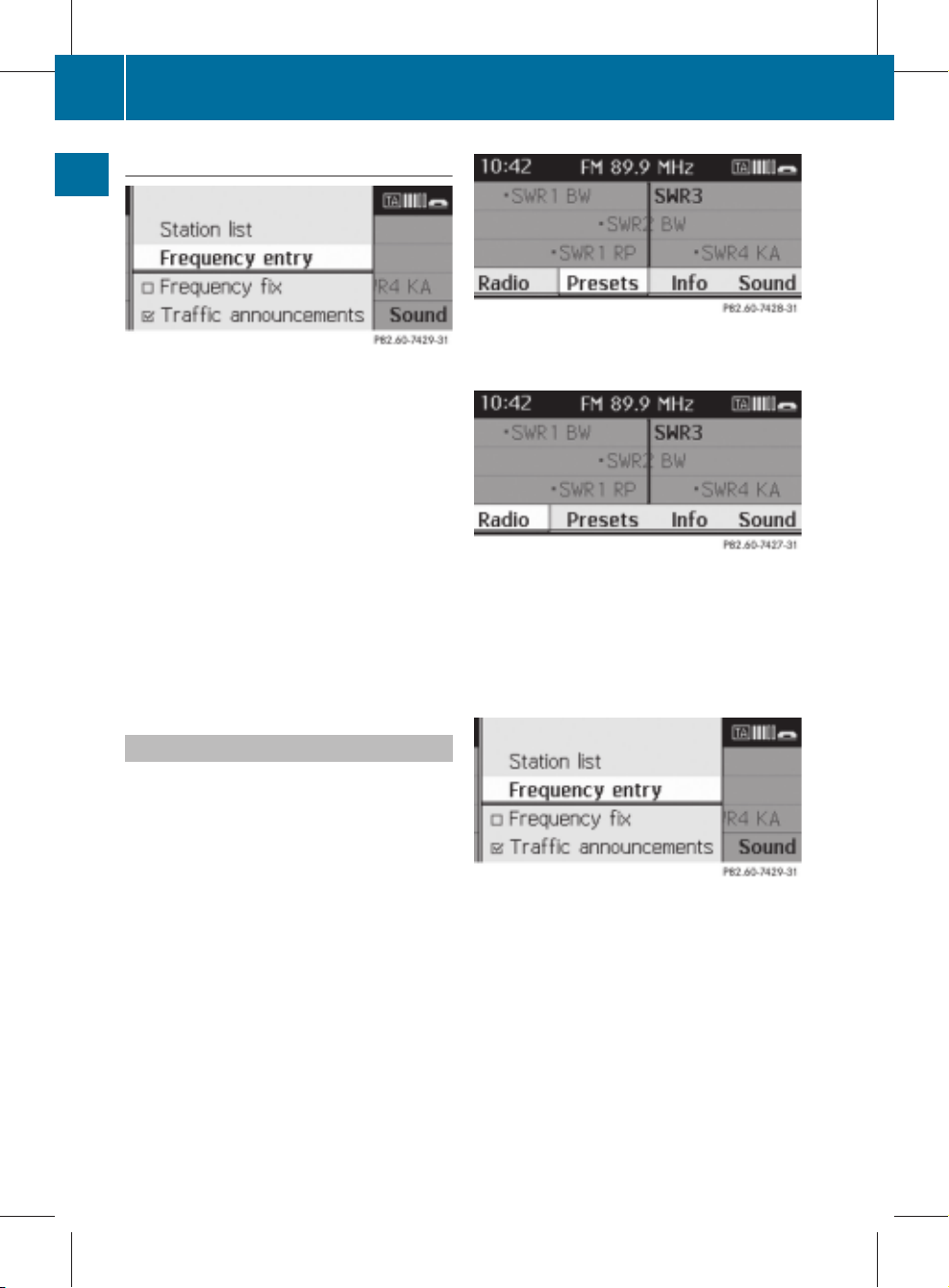
ZA audio 20 NTG4.0 BR204 ECE ÄJ 2010/1a; 1; 2, en-GB
sabbaeu Version: 3.0.2.13
Operating Audio 20
18
2010-02-09T14:34:57+01:00 - Seite 18
Vertical menus
At a glance
Navigating within a menu
X
Slide ZVÆ or turn cVd.
The menu item selected is highlighted in
white.
Selects a menu item
X
Press W.
Exiting a menu without making a selection
X
Slide XVY in the opposite direction to the
direction of the list.
or
X
Press the % back button on the control-
ler.
Operating example
you
Example:
at FM 104.6 Mhz.
i
The operating instructions show you the
path to a menu item as a sequence of
actions, in a special font.
X
ó (FM) QRadioQFrequency
entryQ104.6
The following section describes the steps
for the example above.
X
Press the ó button once or several times
until the FM
bar.
X
To switch to the menu bar: slide VÆ.
want to select the radio station
waveband appears in the status
X
To highlight Radio in the menu bar:
slide XV or turn cVd.
X
To confirm your selection: press W.
A selection list with the functions in the
Radio submenu appears.
X
To highlight the Frequency entry function:
slide VÆ or turn cVd.
X
To confirm your selection: press W.
The steps in the menus or menu entries
"...mark" and "...confirm" are grouped
together in the following descriptions as
"...select."
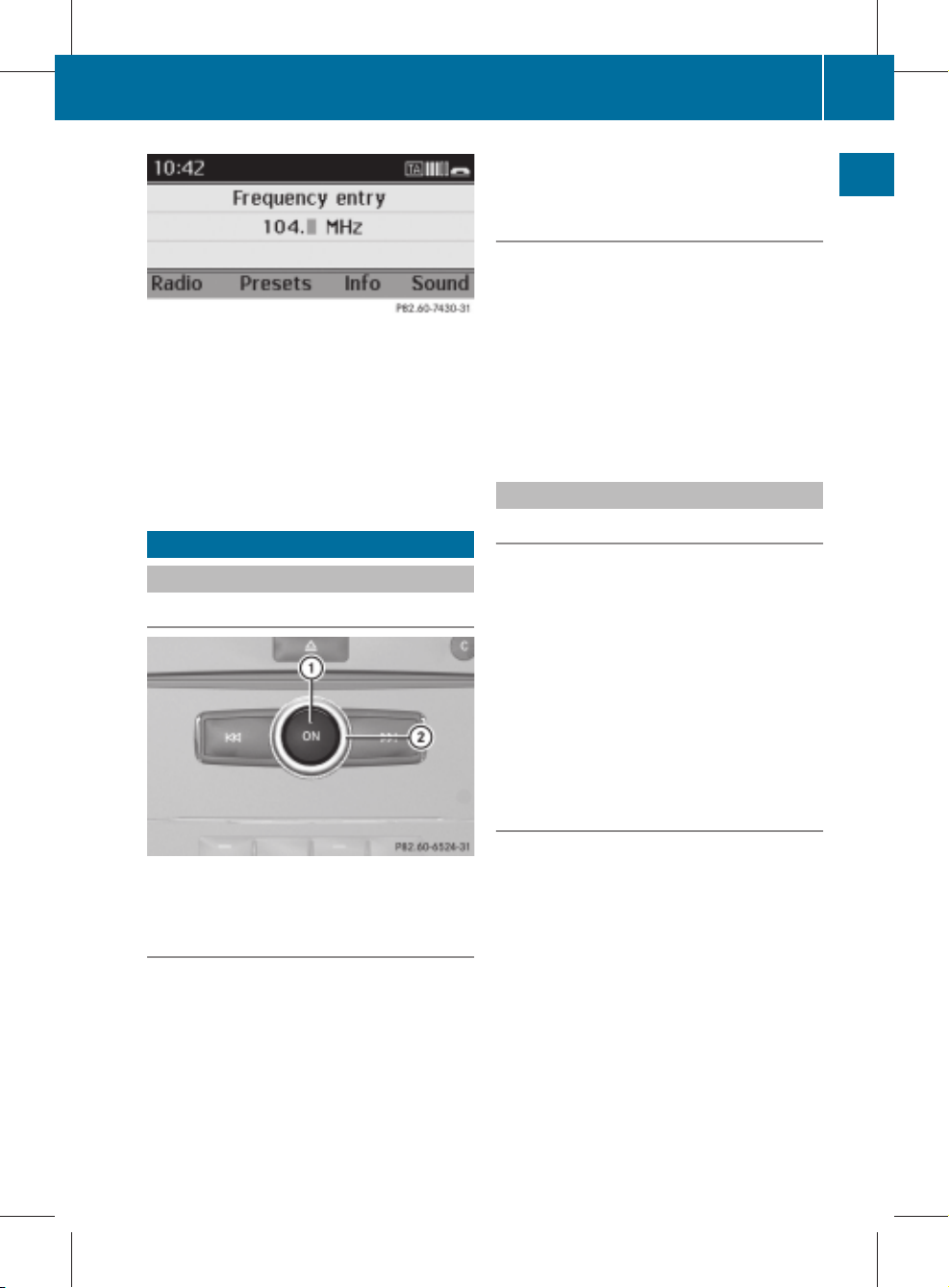
ZA audio 20 NTG4.0 BR204 ECE ÄJ 2010/1a; 1; 2, en-GB
sabbaeu Version: 3.0.2.13
2010-02-09T14:34:57+01:00 - Seite 19
i
Only permissible numbers for the fre-
quency range
can be entered in front of the
decimal point. If non-permissible numbers
are entered after the decimal point, the
next lowest frequency is set.
X
Using the number pad enter "1046".
The station selected is played.
Basic functions of Audio 20
Switching Audio 20 on/off
Overview
Basic functions of Audio 20
The last main function used is reactivated
after switching on.
Switching Audio 20 off
X
Press the q button.
or
X
Turn the key to position 0 in the ignition
lock.
i
If you switch off Audio 20, playback of the
current audio source will also be switched
off. Your mobile phone can no longer be
operated via the audio system.
Mute
Switching the audio source on/off
X
Press the 8 button.
The sound from the audio source is
switched on or off.
i
sound is muted, the 8 symbol is
If the
shown in the status bar. You will still hear
traffic announcements even if the sound is
muted.
If you change the audio source or adjust the
volume using the thumbwheel, the sound is
automatically switched on.
19
At a glance
:
q button
;
Thumbwheel
Switching Audio 20 on
X
Press the q button.
or
X
Open the display cover.
or
X
If Audio 20 was on the last time the ignition
was switched off, turn the ignition key to
position 2 in the ignition lock.
Switching off Traffic Programme
X
Press and hold the 8 button until
the . message disappears from the status bar in the display.
or
X
Select óQRadioQTraffic
announcements.
The tick next to Traffic announcements
disappears.
i
The announcements remain muted even
if Audio 20 is switched off and on again.
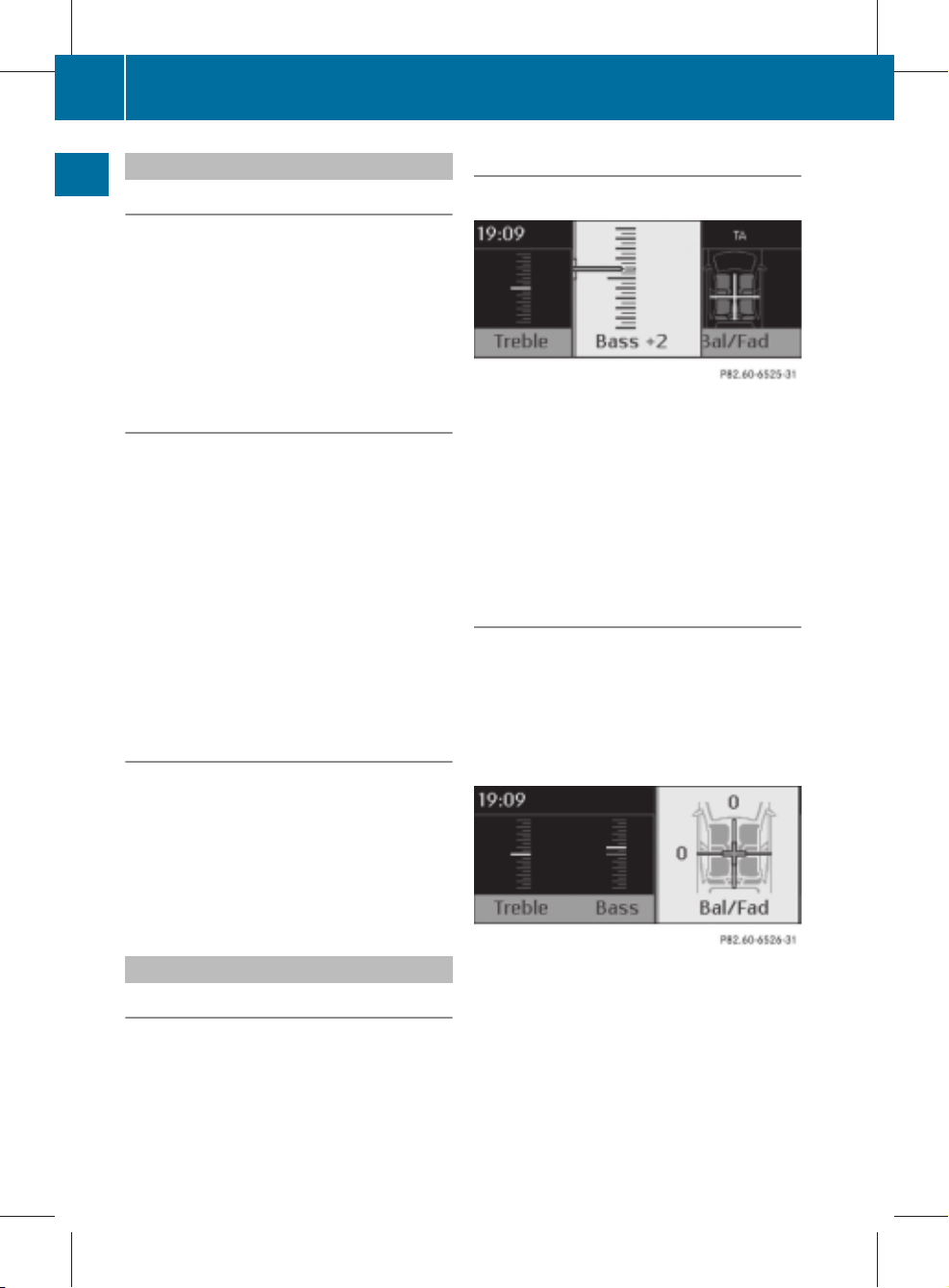
ZA audio 20 NTG4.0 BR204 ECE ÄJ 2010/1a; 1; 2, en-GB
sabbaeu Version: 3.0.2.13
Basic functions of Audio 20
20
2010-02-09T14:34:57+01:00 - Seite 20
Setting the volume
Setting
X
Turn thumbwheel ;.
volume for the audio source
the
or
X
Press W or X on the multifunction
steering wheel.
At a glance
The volume of the audio source currently
selected changes.
Setting the volume for traffic announcements
You increase or decrease the volume for traffic announcements. Audio 20 stores the difference to
the current volume setting. Traffic
announcements then sound accordingly
louder or quieter than your other audio
source.
X
During a traffic announcement, turn thumbwheel ;.
or
X
Press the W or X
button on the multifunction steering wheel during a traffic
announcement.
Setting the volume for phone calls
You can adjust the volume for hands-free
mode during a phone call.
X
Turn thumbwheel ; during a phone call.
or
X
Press W or X on the multifunction
steering wheel during a telephone call.
Adjusting treble and bass
X
Select SoundQTreble or Bass.
Example: Bass
The current
setting is indicated by a red nee-
dle.
X
To change the setting: slide ZVÆ or turn
cVd until the desired treble and bass lev-
els are set.
When you
exit the menu, the current setting
is stored.
Adjusting balance and fader
Balance determines whether the sound is
louder on
the driver’s or front-passenger side.
Using the fader determines whether the
sound is louder in the front or the rear of the
vehicle.
X
Select SoundQBal/Fad.
Adjusting the sound settings
Selecting the sound menu
The sound settings can be selected to suit a
variety of different audio sources. The sound
menu of
the current audio source (radio, CD,
AUX) can be reached via the respective basic
menu or by pressing the u button.
X
To change the setting: slide ZVÆ or turn
cVd until balance and fader are set as
desired.
When you
exit the menu, the current setting
is stored.
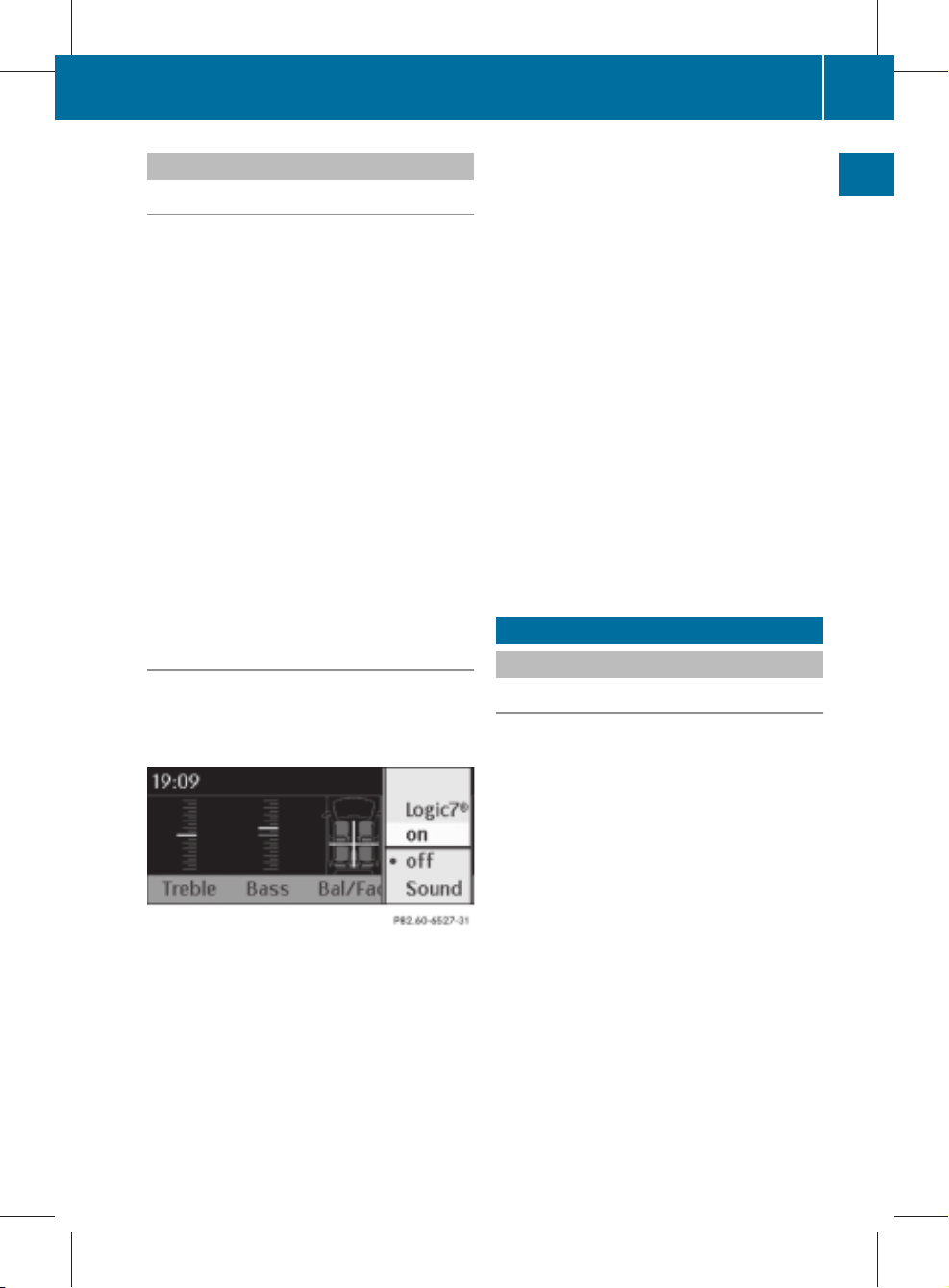
ZA audio 20 NTG4.0 BR204 ECE ÄJ 2010/1a; 1; 2, en-GB
sabbaeu Version: 3.0.2.13
2010-02-09T14:34:57+01:00 - Seite 21
Surround sound
General notes
If your vehicle is equipped with the harman/
Logic
kardon
7® surround sound system, you
can choose between the settings LOGIC7®on
and LOGIC7® off.
The harman/kardon® Logic 7® surround
sound system is available for the following
operating modes:
R
audio CD
R
MP3
R
radio (FM) and DAB
R
AUX
i
If you select LOGIC7®off, the sound system plays the tracks as stored on the
medium. Due to the design of the passenger compartment, an optimum audio experience cannot be guaranteed for all passengers.
Switching surround sound on/off
You can select between LOGIC7® on and
LOGIC7® off in the sound settings.
X
Select SoundQSound.
The # dot indicates the current setting.
X
To select a setting: slide ZVÆ or turn
cVd.
X
To save the setting: press W.
The setting is stored, and you exit the
menu.
Rear Seat Entertainment System
i
Please bear the following in mind:
R
for the optimum audio experience for all
passengers when Logic 7® is switched
on,
balance and fader settings should
the
be set to the centre of the passenger
compartment.
R
MP3 tracks should have a bit rate of at
least 128 kbit/s.
R
surround-sound playback does not work
for mono signal sources, such as the AM
waveband in radio mode.
R
if radio reception is poor, e.g. in a tunnel,
you should switch off Logic 7®, as it may
otherwise switch between stereo and
mono and cause temporary sound distortions.
R
on some stereo recordings, the sound
characteristics may differ from conventional stereo playback.
Rear Seat Entertainment System
Components
Overview
The Rear Seat Entertainment System* comprises:
R
two screens for the rear behind the frontseat head restraints
R
a remote control
R
a CD/DVD drive
R
AUX jacks on both screens (AUX display)
and on the CD/DVD drive (AUX drive)
R
two sets of wired headphones
21
At a glance
i
Balance and fader settings are automatically reset to the standard value (0/0)
when Logic 7® is switched on or off.
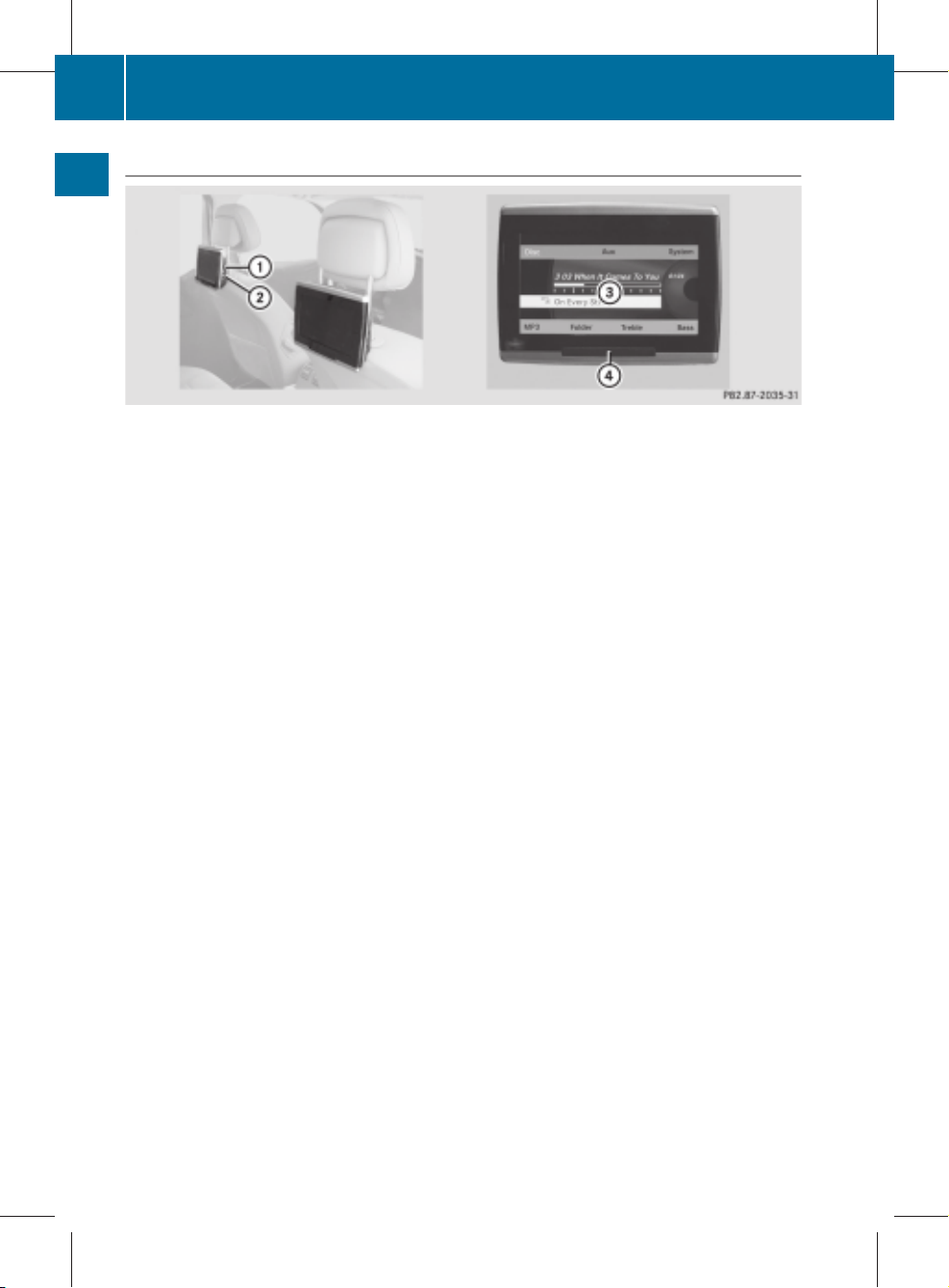
ZA audio 20 NTG4.0 BR204 ECE ÄJ 2010/1a; 1; 2, en-GB
sabbaeu Version: 3.0.2.13
Rear Seat Entertainment System
22
2010-02-09T14:34:57+01:00 - Seite 22
Rear screens
At a glance
:
Jacks for headphones with a cable
;
AUX jacks; for a detailed view see CD/DVD drive (Y page 24)
=
Display
?
Infrared reception diodes
