Page 1
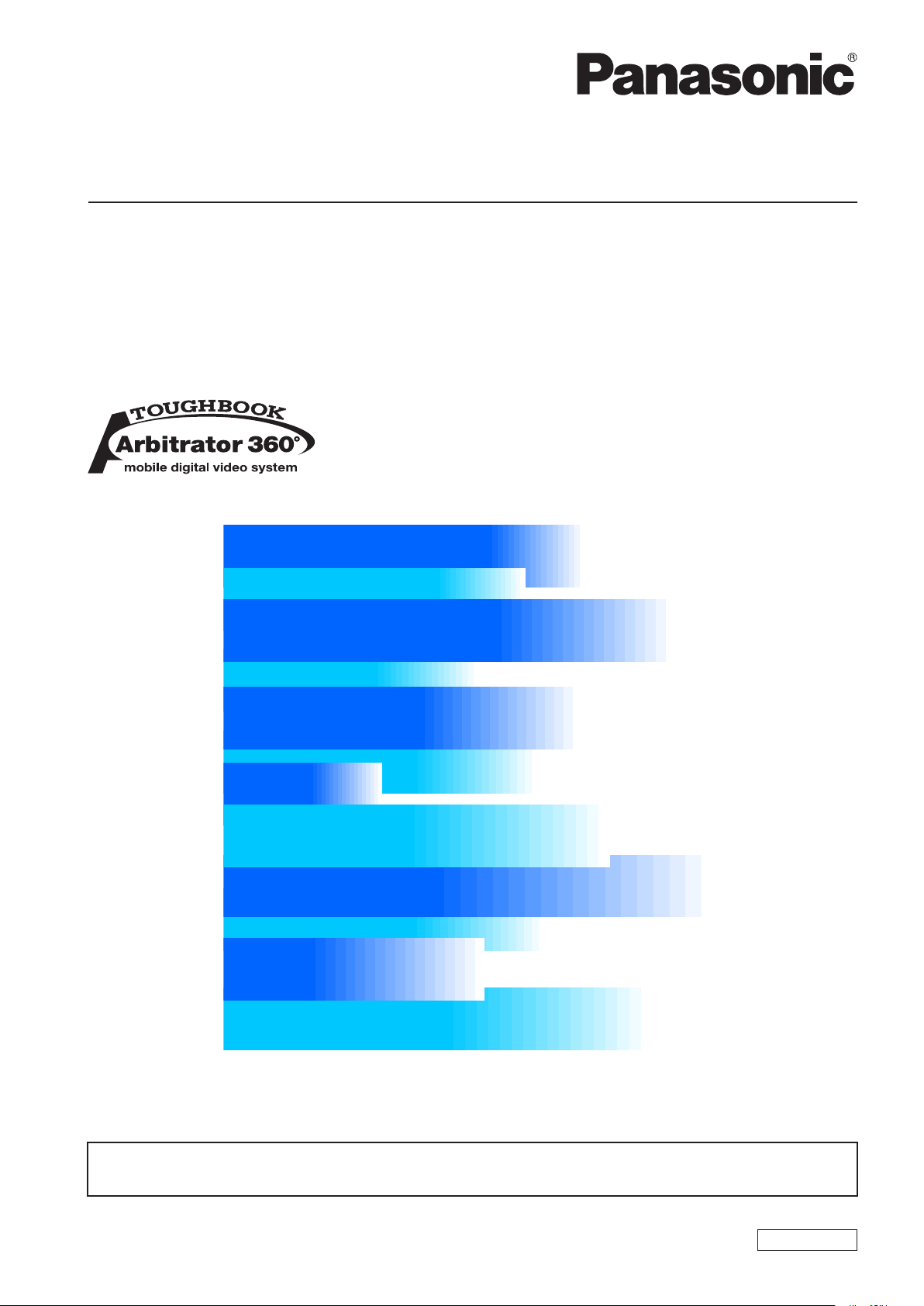
Operating Instructions
AV Viewer
(Front-End Application/Back-End Application)
Model No.
Model No.
AG-JJLFE20P
AG-JJLBE20P
• Microsoft and the Microsoft logo, Windows are registered trademarks or trademarks of
Microsoft Corporation in the United States and other countries.
1009K0 -M
ENGLISH
VQT2D97
Page 2
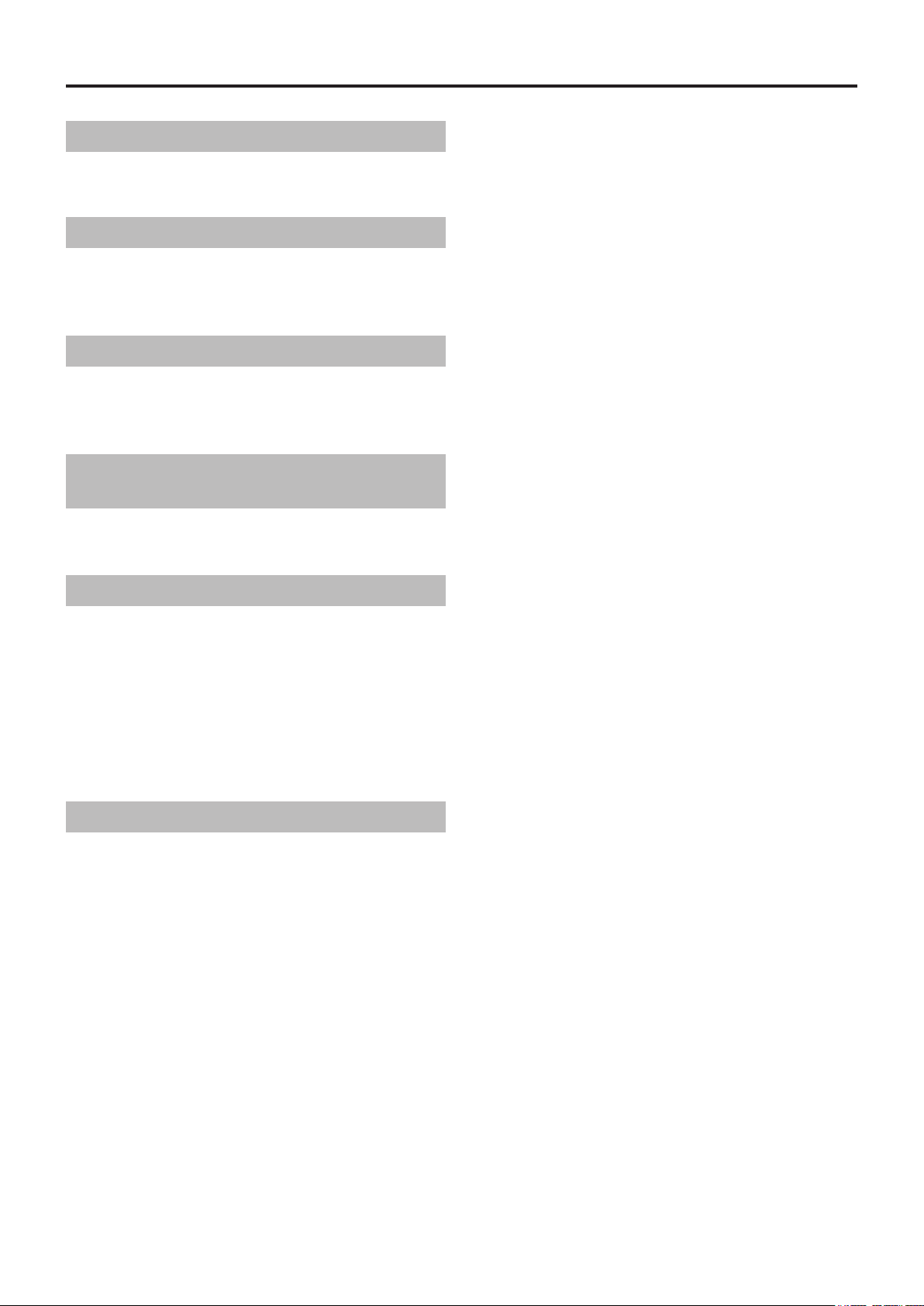
Contents
Overview ............................................. 3
Operating Environment ........................................... 3
Installing/Uninstalling ........................ 4
Installing .............................................................. 4
Uninstalling .......................................................... 4
Startup and Termination .................... 5
Startup ..................................................................... 5
Termination .............................................................. 5
Description of the Screen
Displays .............................................. 6
Player Screen .......................................................... 6
Operations .........................................11
Switching screens ..............................................11
Playback ............................................................ 12
Skip playback .................................................... 12
Fast rewind, fast forward, and slow playback .... 13
Quick replay ...................................................... 14
Turning playback sound On or Off ..................... 15
Displaying information ....................................... 16
Error Messages ................................ 19
Display in this manual
■
Display on the screen may differ from the actual
product.
Page 3
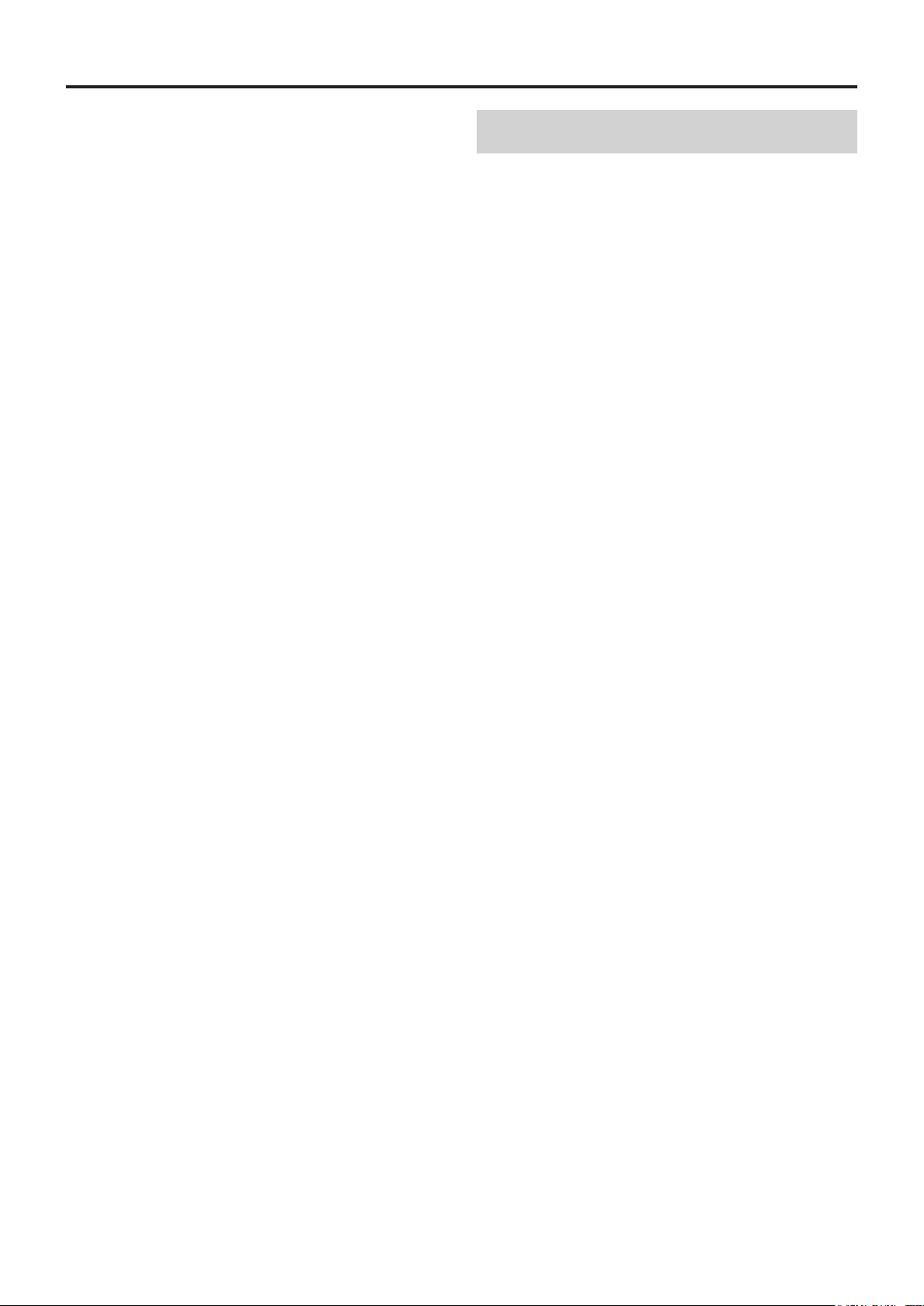
Overview
AV Viewer is a player to play video and audio exported
to external media with the Front-End application and
Back-End Client application. If the video and audio les
have been exported with the "With Viewer" or "With AV
Viewer" function associated, the AV Viewer is exported
together.
Operating Environment
A PC that meets the following operating environment is
required for use of this application:
CPU: Intel Core Duo 1.66 GHz or more
(recommended)
RAM: 512 MB or more (for Windows Vista
Business, 1 GB or more) (recommended)
Display: 1024×768 dot or more
LAN: 1000BASE-T/100BASE-TX
OS: Windows XP Professional Service Pack 3 or
later, Windows Vista Business Service Pack 2 or
later
Adobe Reader 8 or 9
Page 4

Installing/Uninstalling
Installing
AV Viewer is installed when audio/video les are
exported with the viewer function associated by the
Front-End application or Back-End Client application.
When exported, the objects below are installed in an
empty folder or a new folder.
● Audio/Video les
● AVViewer.exe
● Associated modules
Uninstalling
Delete the directory where the AV Viewer has been
installed.
Page 5
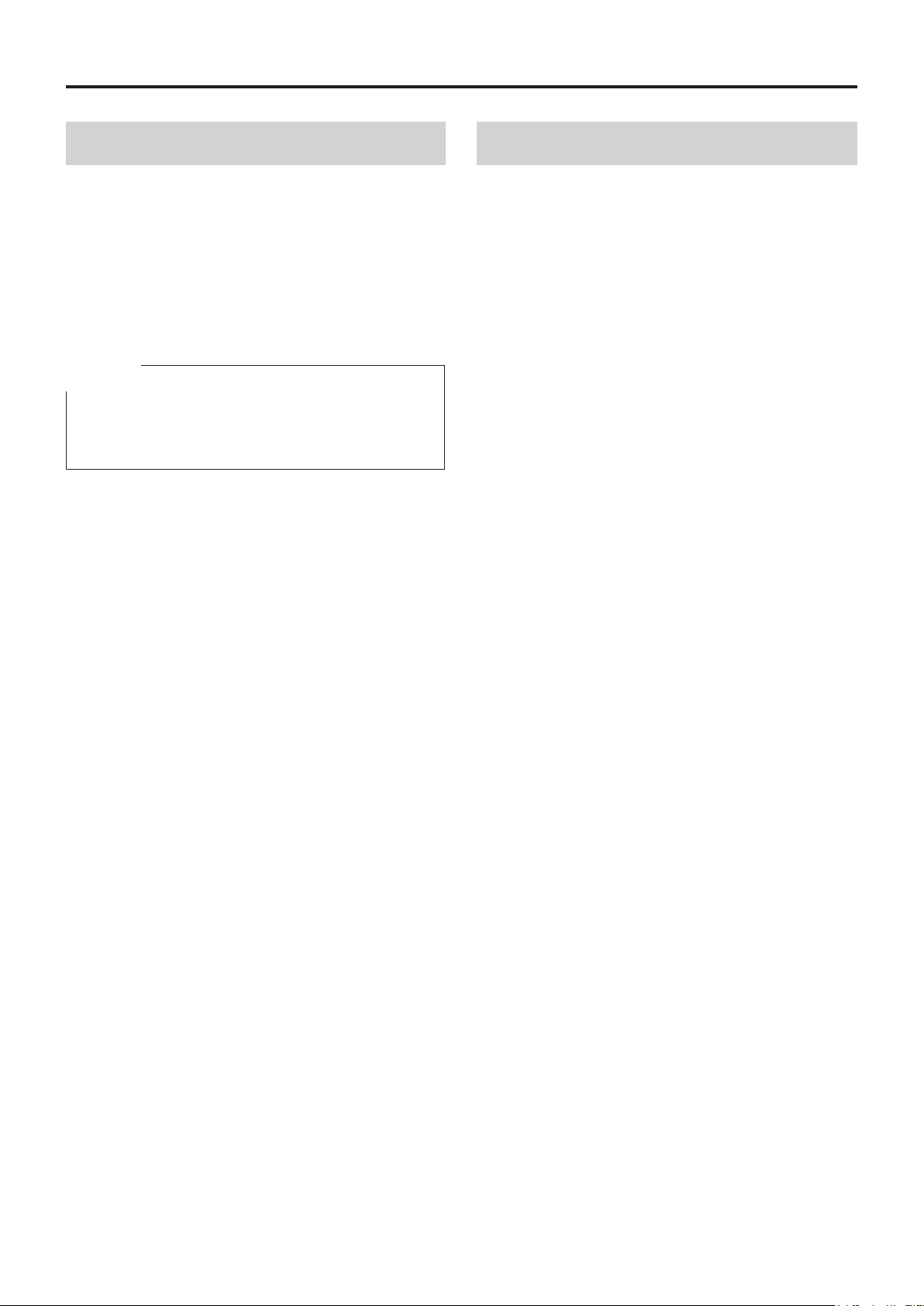
Startup and Termination
Startup
1. Turn on the PC.
2. Double-click on AVViewer.exe.
The Open File window opens.
3. Select an Audio/Video le to be played.
The AV Viewer screen is displayed.
Note
You can also display the AV Viewer screen by drag &
drop of an AV le to the AVViewer.exe icon from an
Explorer window.
Termination
Click on the Close button.
Page 6
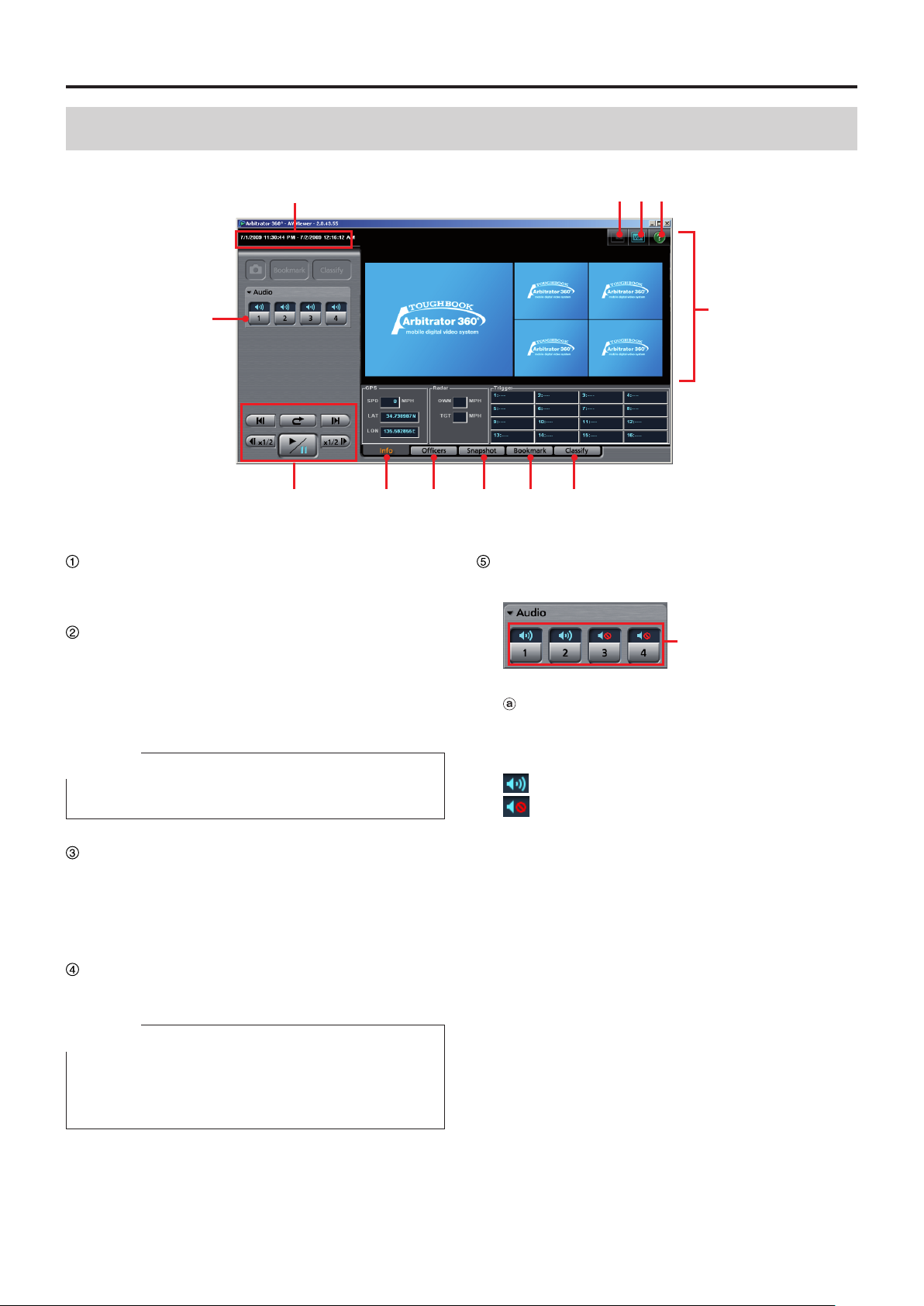
Description of the Screen Displays
⑤
⑦
⑨ ⑩ ⑪ ⑫
②①③ ④
⑧
⑥
ⓐ
Player Screen
Record start/end time
The record start and end time of the currently
displayed le is shown.
Main/Sub video switch button
Selects a video displayed on a player screen with
the VGA display size, main video or sub video.
(See "Switching the Main video and Sub video,"
page 11.)
Note
This button is enabled on the VGA display only.
QVGA/VGA switch button
Selects the video size displayed on a player screen,
QVGA or VGA.
(See "Switching the QVGA and VGA sizes," page
11.)
Help button
When this button is clicked, Help is displayed.
Audio tab
This is a panel for audio control.
Audio mute buttons/indications
Select whether the playback sound of the selected
audio channel is On or OFF. The current setting is
indicated above the button.
: Audio mute Off (Playback sound On)
: Audio mute On (Playback sound Off)
(See "Turning playback sound On or Off," page 15.)
Note
If you use Adobe Reader 8 or 9, the description may
not be displayed correctly when you click on a button or
input eld.
Page 7

Description of the Screen Displays
ⓐ
ⓑ ⓒ
ⓐ
ⓑ
ⓒ
ⓓ
ⓔ
ⓕ
(continued)
Video Display Section
Video Display Section
Video is displayed.
(See "Switching screens," page 11.)
Date and time indication
The current playback position is displayed.
Seek bar
Indicates the playback position.
Sliding the bar will change a playback location.
Clicking on the left side of the switch will move the
playback location backward by 1/20 of the content
length, and clicking on the right side will move the
playback location forward by 1/20 of the content
length.
The locations of the classify information and
bookmark are displayed on the bar.
Playback section
These buttons control the playback of videos
registered in the Back-End server.
(See "Playback," page 12.)
(Frame forward) button
If this button is clicked during pause, an image one
frame after the current frame will be displayed.
/ (Skip back/Frame rewind)
button
If this button is clicked within 5 seconds from the
beginning of a le, playback will start from the
beginning of the previous le on the le list. If this
button is clicked after 5 seconds from the beginning
of a le, playback will start from the beginning of
that le.
If this button is clicked during fast forward or fast
rewind mode, playback from the beginning of the
previous le on the le list will start.
If this button is clicked during pause, an image one
frame before the current frame will be displayed.
/ (Fast forward/Slow playback)
button
If this button is clicked during playback, fast forward
playback will start.
If this button is clicked during pause, slow playback
will start.
Each time this button is clicked, fast forward or slow
playback speed changes.
At the end of the le, playback pauses.
/ (Playback/Pause) button/
indication
Each click on this button will toggle playback and
pause modes.
At the end of the le, playback pauses.
/
(Fast rewind/Slow reverse
playback) button
If this button is clicked during playback, fast rewind
playback will start.
If this button is clicked during pause, slow reverse
playback will start.
Each time this button is clicked, fast rewind or slow
reverse playback speed changes.
At the beginning of the le, playback pauses.
(Quick replay) button
Playback from a location 7 seconds before the
button is clicked starts. If this button is clicked
within 7 seconds from the beginning of a le,
playback starts from the beginning of the le.
Page 8

Description of the Screen Displays
ⓐ ⓑ ⓒ
ⓑ
ⓐ
(continued)
Info
Meta information is displayed.
(See "Meta information (Info)," page 16.)
GPS information
The following information obtained from the GPS
will be displayed.
SPD: Vehicle speed
LAT: Latitude. 00.000000N denotes north latitude,
and 00.000000S denotes south latitude.
LON: Longitude. 000.000000W denotes west
longitude, and 000.000000E denotes east
longitude.
Radar information
The following information obtained from the radar
gun will be displayed.
OWN: Own vehicle speed
TGT: Target vehicle speed
Trigger
Input status to GPI is displayed.
If the number of connected GPI is up to 8, the
status is displayed in 4 lines and 2 rows. If the
number of connected GPI is more than 8, the status
is displayed in 4 lines and 4 rows.
The GPI channel number and trigger name are
displayed like “GPI channel number: trigger name”
in each cell.
information display section
Ofcers
Ofcer information is displayed.
The meta le data embedded in the currently selected
video signal are displayed.
(See "Ofcer information (Ofcers)," page 16.)
Ofcer1/Ofcer2 information
Data for Ofcers 1 and 2 are displayed.
ID: Ofcer ID
First: First name
Middle: Middle name
Last: Last name
Shift information
VehicleID: Vehicle ID
Area: Area
Shift: Shiftwork pattern
Unit: Unit
Agency: Police Agency
Page 9

Description of the Screen Displays
ⓐ ⓑ
ⓐ ⓑ
(continued)
Snapshot
(See "Snapshot information (Snapshot)," page 17.)
Snapshot List
A list of snapshots in the selected video le is
displayed. If a snapshot is selected, playback pauses
at the location of the snapshot.
Note
The note for the snapshot selected in the Snapshot
List is displayed.
Bookmark
(See "Bookmark information (Bookmark)," page 17.)
Bookmark List
A list of bookmarks in the selected video le is
displayed. If a bookmark is selected, the bookmark
position is located and the unit enters playback
pause mode.
Note
The note for the bookmark selected in the Bookmark
List is displayed.
Page 10

Description of the Screen Displays
ⓐ
ⓒ
ⓑ
Classify
(See "Classify information (Classify)," page 18.)
Classify List
A list of classify information in the selected video
le is displayed. If a classify information item is
selected, that position is located and the unit enters
playback pause mode.
Classify Tag
The classify information tag selected in the Classify
List is displayed.
(continued)
Note
The classify information note selected in the
Classify List is displayed.
10
Page 11

Operations
Video display section
Playing back the videos found with a search function,
verifying them, or exporting them to external media is
enabled.
Switching screens
Videos displayed on the display section is switched.
Switching the QVGA and VGA sizes
Select the display size of videos, QVGA or VGA, using
the / (QVGA/VGA switch) button.
VGA display
QVGA display
Switching the Main video and Sub video
With the VGA size screen, select the displayed video,
either the main or sub video, using the /
(Main/Sub video switch) button.
11
Page 12

1
Operations
(continued)
1
Playback
Click on [ ].
Playback starts.
To pause playback
Click on [ ].
Playback pauses.
Playback restarts if you click on the button again.
Skip playback
You can skip to various playback locations.
Frame forward playback
Click on [ ] during pause.
An image one frame after the current frame will be
displayed.
Page 13

Operations
(continued)
Skip back/Frame rewind playback
Click on [ ] or [ ] during playback.
If the button is clicked during playback
If the button is clicked after more than 5 seconds after
playback starts, playback of the current le will start
from the beginning.
If the button is clicked during fast forward or
fast rewind
Playback will start from the beginning of the current le.
If the button is clicked during pause
An image one frame before the current frame will be
displayed.
Note
Available locations to move to are bookmarks, the
•
beginning of a le, and a recording trigger position
(one for a le). A recording trigger does not exist in the
second le of an automatically separated le.
The following icons will be displayed for about 2
•
seconds, according to the moved location:
: Beginning of a le
: Recording trigger position
: Bookmark
A maximum number of bookmarks usable for skip
•
playback is 999. Skip playback is not available if a total
number of bookmarks exceeds that number.
When [ ] or [ ] is clicked, playback stops. Then
•
the location to be moved to is searched for, and
playback starts from that location.
Fast rewind, fast forward, and slow playback
You can skip to various playback locations.
Fast forward playback and slow playback
Click on [ ] or [ ].
If the button is clicked during playback
Fast forward playback starts. Each time this button is
clicked, fast forward playback speed changes among
x2, x4, and x20.
At the end of the le, playback pauses.
If the button is clicked during pause
Slow playback starts. Each time this button is clicked,
slow playback speed changes between 1/2 and 1/4.
At the end of the le, playback pauses.
Note
If [ ] is clicked during fast forward, normal playback
•
starts. The indication for the fast forward button
becomes [x2].
If [ ]is clicked during slow playback, playback pauses.
•
The indication for the slow playback button becomes
[1/2].
1
Page 14

1
Operations
(continued)
1
Fast rewind playback and slow reverse
playback
Click on [ ] or [ ].
If the button is clicked during playback
Fast rewind playback starts. Each time this button is
clicked, fast rewind playback speed changes among
x2, x4, and x20.
At the beginning of the le, playback pauses.
If the button is clicked during pause
Slow reverse playback starts. Each time this button is
clicked, slow reverse playback speed changes between
1/2 and 1/4.
At the beginning of the le, playback pauses.
Note
If [ ] is clicked during fast rewind, normal playback
•
starts. The indication for the fast rewind button
becomes [x2].
If [ ]is clicked during slow reverse playback, playback
•
pauses. The indication for the slow reverse playback
button becomes [1/2].
Quick replay
Click on [ ].
Playback from a location 7 seconds before the button is
clicked starts. If this button is clicked within 7 seconds
from the beginning of a le, playback starts from the
beginning of the le.
Page 15

Operations
(continued)
Turning playback sound On or Off
1. Click on the Audio tab to open.
2. Click on an audio mute button you wish to
set.
Each time the button is clicked, On and Off
are switched alternately. The current setting is
displayed on the upper part of the button.
: Playback sound On
: Playback sound Off
1
Page 16

1
Operations
(continued)
1
Displaying information
Meta information (Info)
If the Info tab is clicked on the playback screen, meta
information will be displayed.
●
GPS information
In the GPS information section, the current location and
car speed data obtained from the GPS are displayed.
SPD: Vehicle speed
LAT: Latitude
LON: Longitude
●
Radar information
In the Radar information section, the speeds of your
car and target car that are measured by the radar gun
are displayed.
OWN: Own vehicle speed
Ofcer information (
If the Ofcer Info tab is clicked on the playback screen,
ofcer information that is registered in the Memory
Card Video Recorder is displayed.
●
Ofcer information
The ofcer IDs and rst, middle, and last names
for Ofcer 1 and Ofcer 2 are displayed in the
corresponding elds.
●
Shift information
Data of shiftwork pattern for ofcers are displayed.
VehicleID: Vehicle ID
Area: Area
Shift: Shiftwork pattern
Unit: Unit
Agency: Police Agency
Ofcers
)
TGT: Target vehicle speed
●
Trigger information
In the Trigger information section, the GPIO input
status is displayed.
Page 17

Operations
(continued)
Snapshot information (Snapshot)
If the Snapshot tab is clicked on the playback screen,
snapshot information of the selected video le will be
displayed. You can display.
● To display a snapshot picture
Select a snapshot you wish to display from the
Snapshot List. The selected snapshot is displayed in
the Video Display Section in Pause mode.
Bookmark information (Bookmark)
If the Bookmark tab is clicked on the playback screen,
bookmark information will be displayed. It is possible to
move to a desired bookmark position.
● To move to a desired bookmark position
Select a bookmark on the Bookmark List. The unit
moves to the selected bookmark position then pauses.
1
Page 18

1
Operations
(continued)
Classify information (Classify)
If the Classify tab is clicked on the playback screen,
classify information will be displayed. It is possible to
move to a desired classify information item position.
●
To move to a desired classify information
item position
Select a classify information item from the Classify List.
The unit moves to the selected classify information item
position then pauses.
Page 19

Error Messages
Message Measure
The error not anticipated occurred. An unanticipated error occurred.
Reboot the AV Viewer and retry the operation.
There is no ActiveX necessary for the
reproduction.
An illegal command line argument was
specied.
ActiveX necessary for the reproduction
was not able to be registered. When the
registration of ActiveX is executed, it is
necessary to execute the application by the
manager authority.
It is not a stream le. The specied le is not a video le that can be reproduced.
Two or more les cannot be set. Normally this symptom does not occur.
It is smaller than a resolution necessary to
execute the application.
AV Viewer has already been executed. It is
not possible to start doubly.
Bookmark/classication mark already exists.
The bookmark cannot be applied here.
Bookmark/classication mark already exists.
The classication mark cannot be applied
here.
ActiveX application necessary for image reproduction is not installed.
Export the AV Viewer using the Front-End application or Back-End Client
application.
Normally this symptom does not occur.
The AV Viewer has not been executed, because it is not authorized.
For WindowsVista, right-click on AVViewer.exe and select "Run as
administrator."
Specify an AV le.
Resolution is set to low for the application.
Set the resolution of the display to higher than 1024 x 768.
The AV Viewer is already open. It is not possible to start if open elsewhere.
If a player has been started with the Back-End Client application, exit it.
Bookmark or classication mark already exists. The bookmark cannot be applied
here.
Set the bookmark more than 2 seconds apart from the other bookmark or
classication mark.
Bookmark or classication mark already exists. The classication mark cannot
be applied here.
Set the classicaion mark more than 2 seconds apart from the other bookmark
or classication mark.
1
Page 20

Panasonic Computer Solutions Company
50 Meadowlands Parkway, Panazip 2F-5,
Secaucus, NJ 07094
© 2009
P
