
User Guide
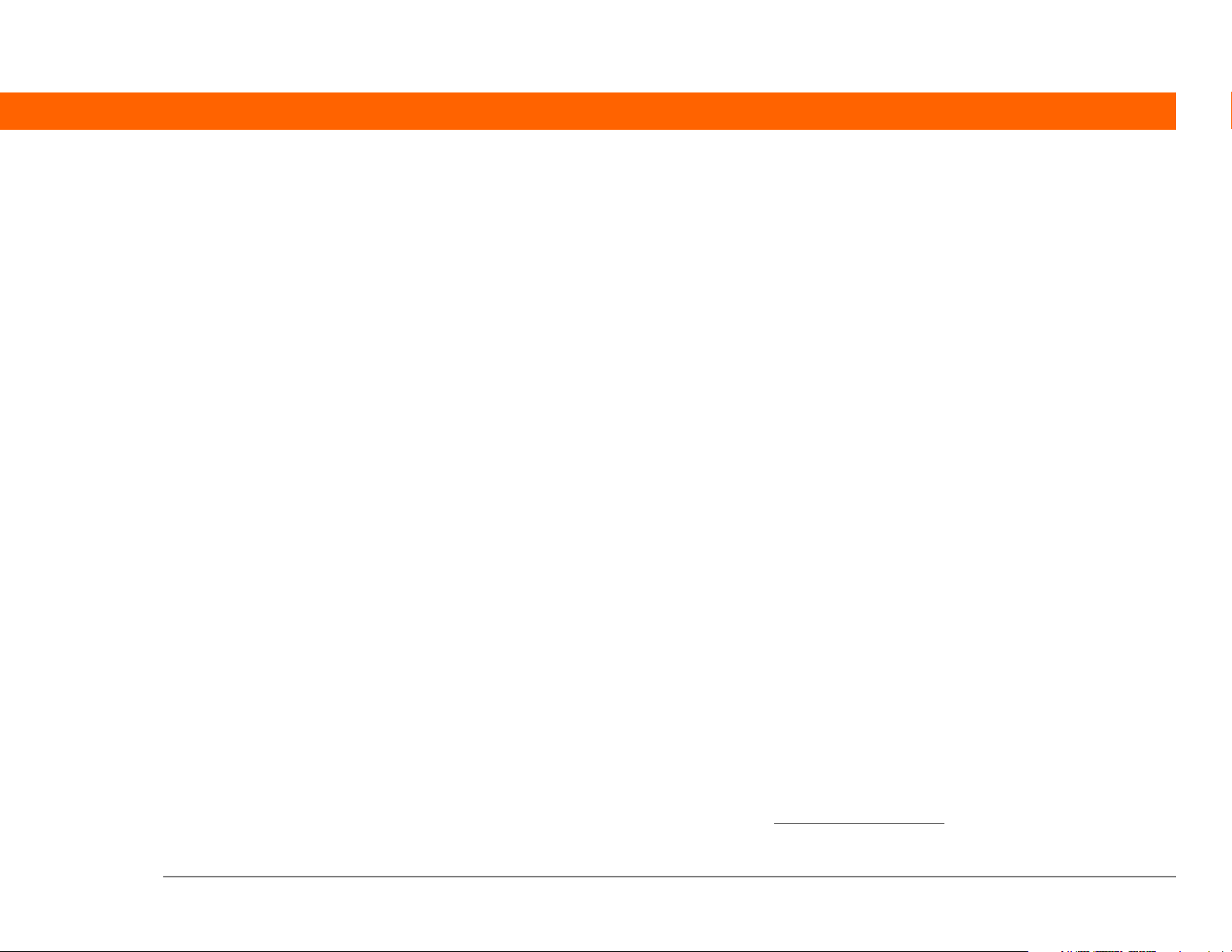
Copyright and Trademark
© 2005 Palm, Inc. All rights reserved.
Palm, Addit, Blazer, Graffiti, HotSync, Palm Powered, Palm OS, the Palm logo, and VersaMail are among the
trademarks or registered trademarks owned by or licensed to Palm, Inc. All other brand and product names
are or may be trademarks of, and are used to identify products or services of, their respective owners.
This product contains ACCESS Co., Ltd.’s NetFront 3.0 Internet browser software. Copyright © 1996-2003
ACCESS Co., Ltd. and ACCESS Systems America, Inc. NetFront is the trademark or registered trademark of
ACCESS Co., Ltd. in Japan and in other countries except the United States of America. NetFront is a registered
trademark of NetFront Communications, Inc. in the United States of America and is used under a license. A
portion of this software includes software modules developed by the Independent JPEG Group. RealNetworks
is the owner of all right, title, and interest in the RealNetworks Marks and RealNetworks logos. No person or
entity may reproduce or use (or authorize the reproduction or use of) the RealNetworks Marks or RealNetworks
logos in any manner other than expressly authorized by RealNetworks. Unauthorized use of RealNetworks
Marks or RealNetworks logos is strictly prohibited. Adobe and Adobe Reader are either registered trademarks
or trademarks of Adobe Systems Incorporated in the United States and/or other countries. Documents To Go
is a trademark or registered trademark of DataViz, Inc. MPEG Layer-3 audio decoding technology is licensed
from Faunhofer IIS and Thomson.
Disclaimer and Limitation of Liability
Palm, Inc. assumes no responsibility for any damage or loss resulting from the use of this guide.
Palm, Inc. assumes no responsibility for any loss or claims by third parties which may arise through the use
of this software. Palm, Inc. assumes no responsibility for any damage or loss caused by deletion of data as a
result of malfunction, dead battery, or repairs. Be sure to make backup copies of all important data on other
media to protect against data loss.
[
! ]
IMPORTANT
Please read the End User Software License Agreement with this product before
using the accompanying software program(s). Using any part of the software indicates that you
accept the terms of the End User Software License Agreement.
Software Download Available
Palm®Desktop software is supplied on a CD. If you do not have access to a CD drive for your computer,
you can download Palm Desktop software from www.palm.com/support/
Palm® T|X Handheld ii
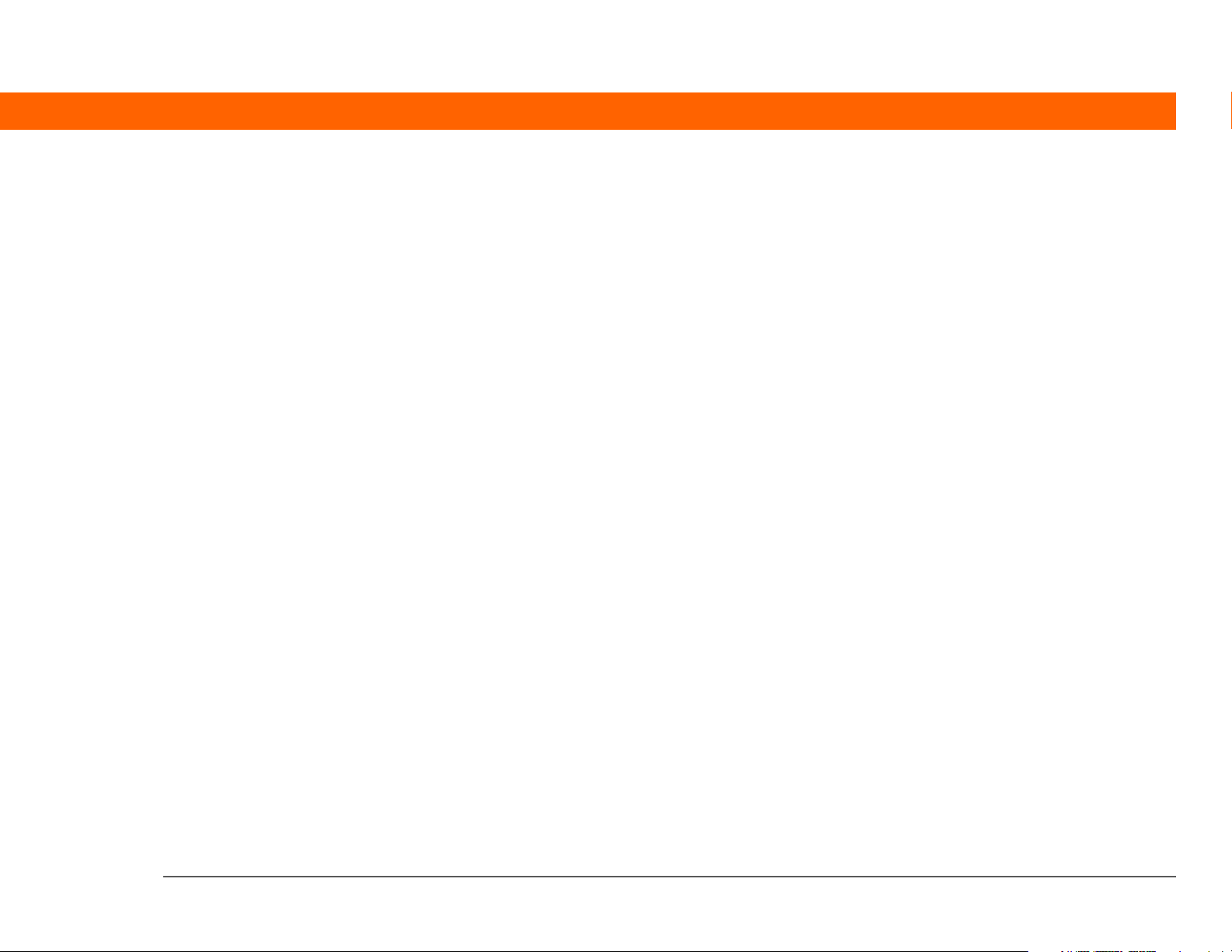
Table of Contents
About This Guide ..................................................................xx
Tips for viewing this guide ........................................................................xx
What’s in this guide? ................................................................................xxi
Step-by-step instructions ...................................................................xxi
Links .....................................................................................................xxi
Sidebars .............................................................................................xxii
Chapter 1: Setting Up Your Handheld and Your Computer .1
What’s in the box? .......................................................................................2
System requirements ..................................................................................2
Step 1: Connecting and charging your handheld .....................................4
What you should know about your handheld’s battery .....................5
Step 2: Setting up your handheld for the first time ..................................6
Step 3: Installing your software ..................................................................7
Synchronizing your handheld and your computer ...................................8
Switching to another desktop software application ...............................10
Using user profiles .....................................................................................11
Creating a user profile .........................................................................12
Synchronizing with a user profile ......................................................14
Related topics .............................................................................................17
Chapter 2: Getting to Know Your Handheld........................18
What’s on my handheld? ..........................................................................19
Front .....................................................................................................19
Top ........................................................................................................21
Back ......................................................................................................22
What software do I have? ..........................................................................23
Personal information ...........................................................................23
Productivity ..........................................................................................24
Multimedia and entertainment ...........................................................24
Connectivity .........................................................................................25
Palm® T|X Handheld iii
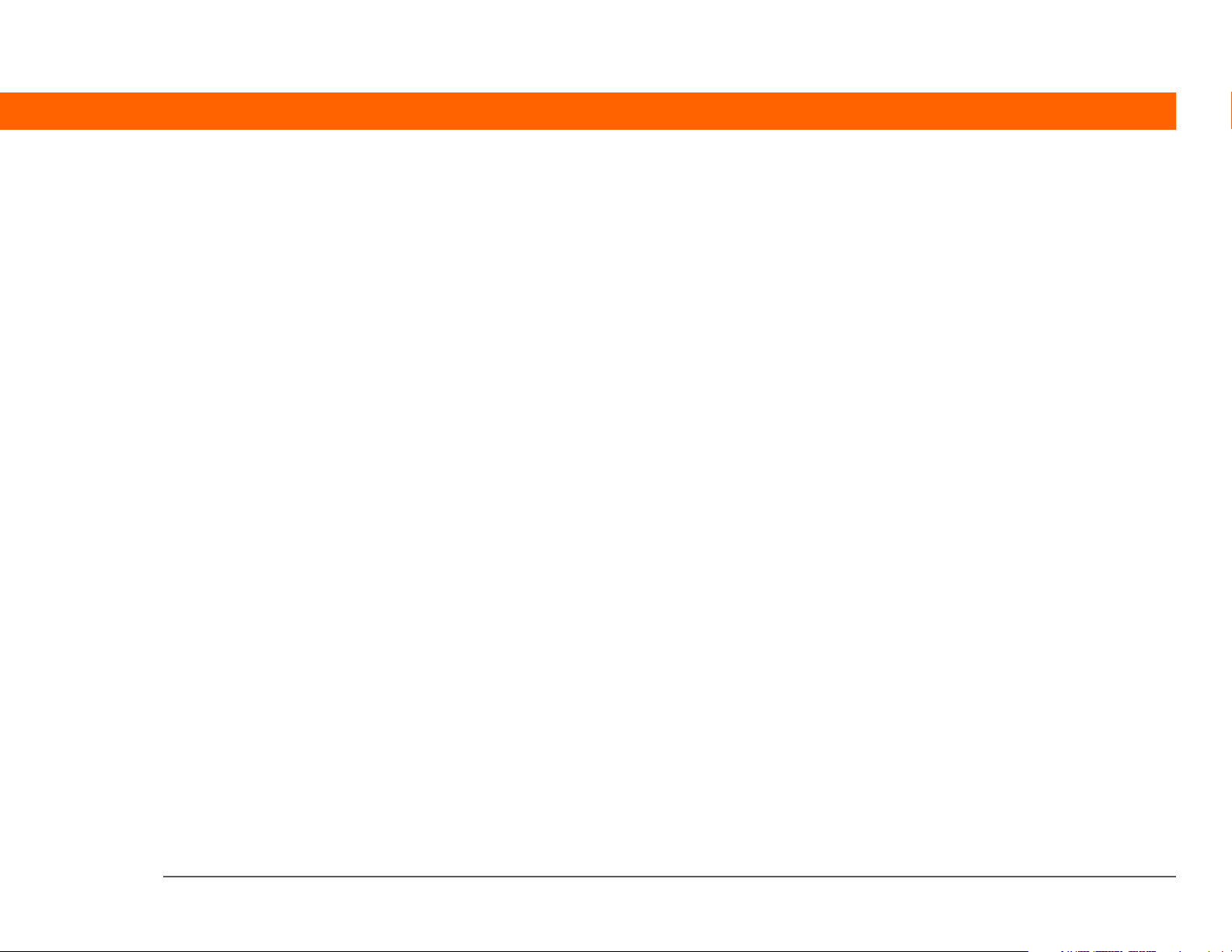
Customization ......................................................................................26
Desktop .................................................................................................27
Using the status bar ...................................................................................29
Rotating the screen ....................................................................................30
Do’s and don’ts ..........................................................................................31
Do’s .......................................................................................................31
Don’ts ...................................................................................................31
Conserving battery power ..................................................................32
Related topics .............................................................................................33
Chapter 3: Moving Around in Applications.........................34
Opening applications .................................................................................35
Using Favorites View ..........................................................................35
Using Applications View .....................................................................36
Switching between applications ........................................................36
Using the 5-way navigator ........................................................................37
Moving around with the 5-way ..........................................................37
Moving around in Favorites View ......................................................39
Moving around in Applications View ................................................39
Moving around in list screens and entry screens .............................40
Moving around in dialog boxes .........................................................40
Moving around in menus ...................................................................41
Using menus ..............................................................................................42
Using the Command stroke ................................................................43
Using the Command toolbar ..............................................................43
Finding information ...................................................................................44
Related topics .............................................................................................45
Chapter 4: Entering Information on Your Handheld ...........47
How can I enter information on my handheld? .......................................48
Entering information with Graffiti
Writing in the input area .....................................................................48
Using full-screen writing .....................................................................49
Learning Graffiti 2 writing ...................................................................51
Writing Graffiti 2 characters ...............................................................51
Graffiti 2 alphabet ................................................................................54
Palm® T|X Handheld iv
®
2 writing ..........................................48
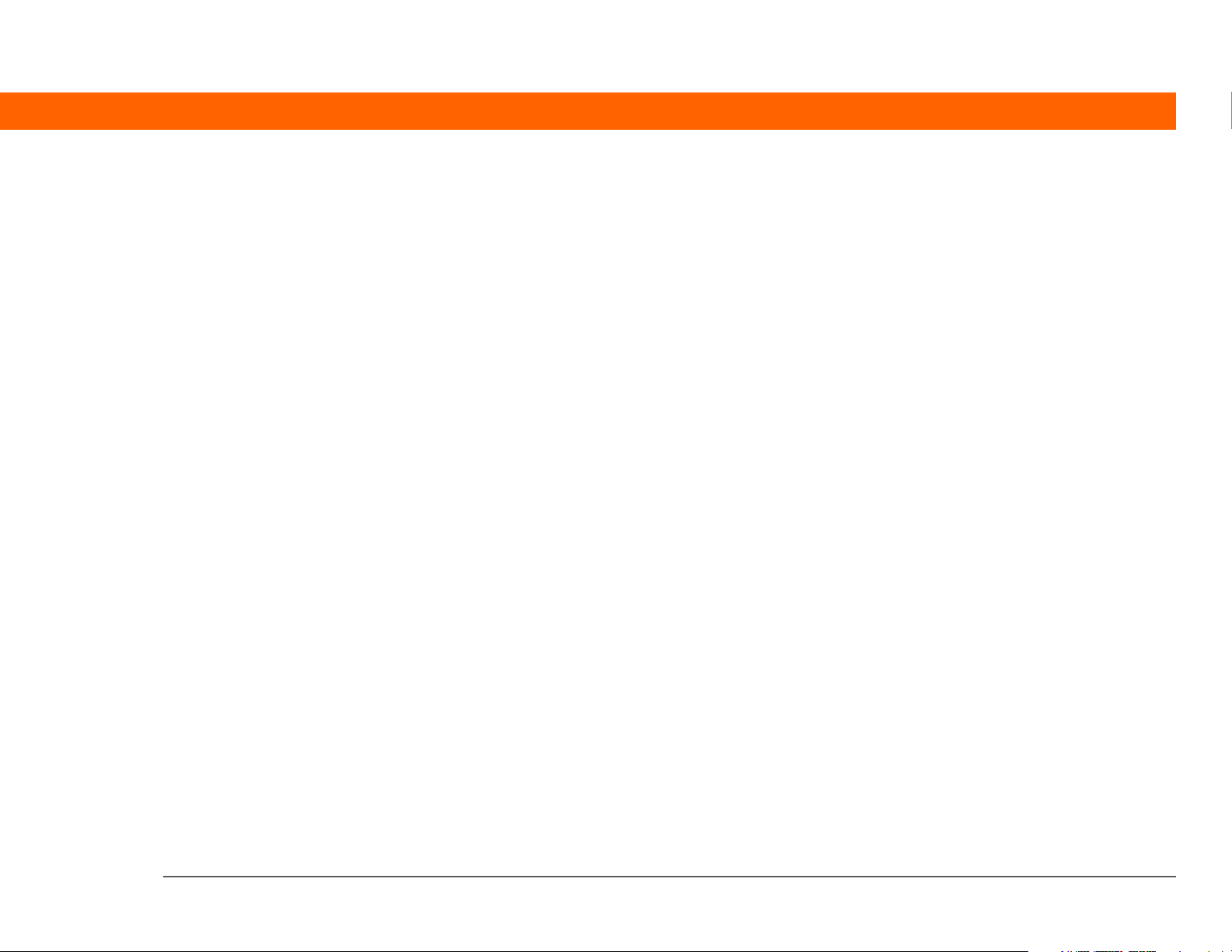
Graffiti 2 numbers ...............................................................................55
Graffiti 2 gestures ................................................................................59
Writing Graffiti 2 symbols and other special characters ..................60
Graffiti 2 symbols and special characters .........................................61
Writing a Graffiti 2 ShortCut ...............................................................62
Graffiti 2 ShortCuts ..............................................................................63
Using the onscreen keyboard .............................................................64
Entering info from Contacts into another application ............................66
Editing information ....................................................................................68
Selecting information ..........................................................................68
Copying and pasting information ......................................................69
Deleting information ...........................................................................70
Related topics .............................................................................................71
Chapter 5: Moving Info Between Your Handheld
and Your Computer ................................................................72
Why synchronize information? .................................................................73
What information is synchronized? ...................................................74
How to synchronize .............................................................................75
When would I use each method? .......................................................76
Synchronizing with a cable or IR port ......................................................78
Synchronizing with a cable .................................................................78
Synchronizing using the IR port .........................................................80
Synchronizing using wireless technology ...............................................84
Synchronizing using Wi-Fi wireless technology ...............................84
Setting up a connection for Bluetooth
Synchronizing using Bluetooth Wireless Technology .....................94
Synchronizing by dialing in to a network ................................................95
Synchronizing by connecting to a computer on the network ................99
Customizing your synchronization settings ..........................................102
Choosing how your computer responds to synch requests ..........102
Setting synchronization options ......................................................104
Choosing whether application information is updated ..................106
Installing applications to your handheld ...............................................111
Using Quick Install .............................................................................111
Using the Send To Handheld droplet ..............................................112
®
synchronization ................89
Palm® T|X Handheld v
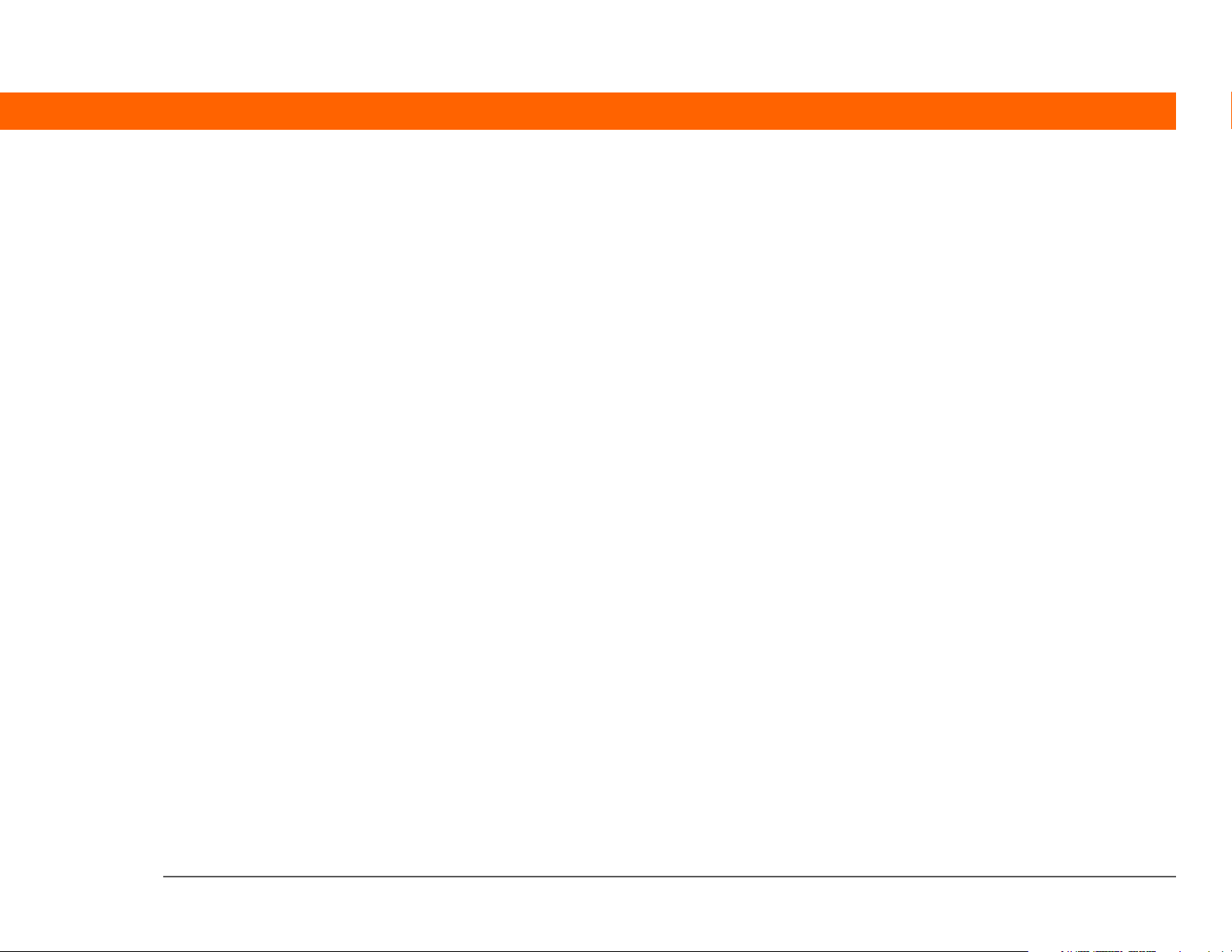
Entering information with your computer .............................................112
Importing information from other applications ....................................117
Installing the additional software from the CD .....................................120
Checking space and version numbers .............................................122
Removing an application ........................................................................124
Removing an application from your handheld ...............................124
Removing Palm
Restoring archived items on your computer ..................................127
Related topics ...........................................................................................128
®
Desktop software from your computer .............125
Chapter 6: Managing Your Contacts ..................................129
Adding a contact ......................................................................................130
Entering additional contact information ..........................................133
Selecting a contact field type ...........................................................134
Defining a custom field .....................................................................135
Selecting a contact as your business card ......................................136
Copying contact information into multiple contacts ............................137
Locating a contact on your list ................................................................138
Deleting a contact ....................................................................................139
Customizing the Contacts list .................................................................140
Making a connection from a contact ......................................................142
Using Quick Connect .........................................................................142
Customizing Quick Connect settings ...............................................144
Using Tap-to-Connect .......................................................................145
Working with Contacts on your computer .............................................147
Related topics ...........................................................................................148
Chapter 7: Managing Your Calendar ..................................149
Scheduling an event ................................................................................150
Scheduling an appointment .............................................................150
Scheduling an event without a start time .......................................152
Scheduling a repeating event—standard interval ..........................154
Scheduling a repeating event—unusual interval ............................155
Scheduling an event that is longer than a day ...............................157
Entering a location or a note for an event .......................................158
Scheduling an event with a time zone .............................................160
Palm® T|X Handheld vi
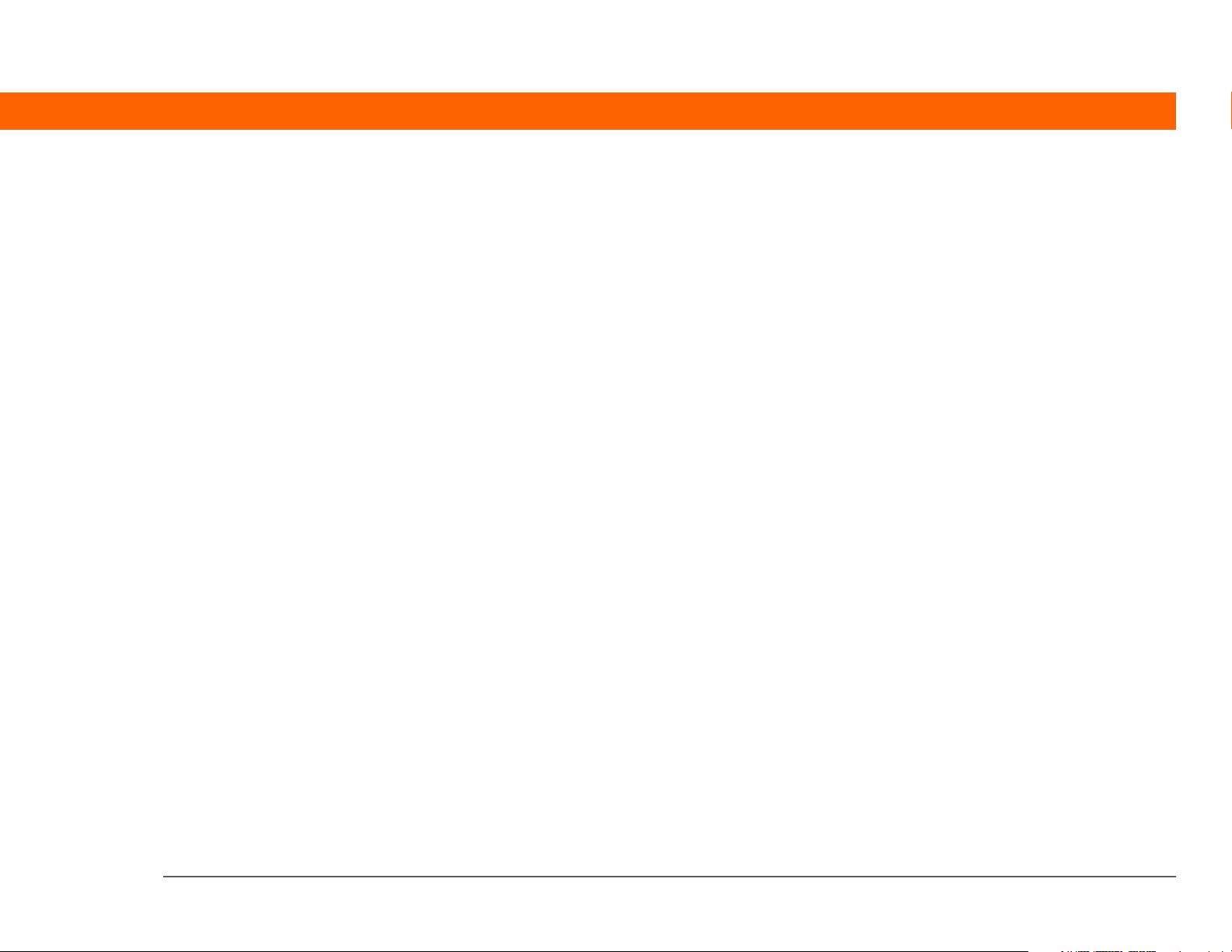
Color-coding your schedule ....................................................................161
Managing your color-codes ..............................................................162
Assigning a color code to an event ..................................................164
Setting an alarm .......................................................................................165
Rescheduling an event ............................................................................166
Deleting events ........................................................................................168
Deleting a specific event ...................................................................168
Deleting all your old events ..............................................................170
Checking your schedule ..........................................................................171
Viewing your appointments and tasks together .............................171
Viewing your daily schedule ............................................................173
Viewing your weekly schedule .........................................................175
Viewing your monthly schedule ......................................................176
Viewing a yearly calendar .................................................................177
Finding events that overlap ..............................................................178
Customizing your calendar .....................................................................178
Customizing display options for your calendar ..............................179
Setting alarm and time options ........................................................182
Working with Calendar on your computer ............................................184
Related topics ...........................................................................................185
Chapter 8: Your Microsoft Office Manager ........................186
Creating and managing Office files ........................................................187
Opening a file from within Documents ..................................................188
Related topics ...........................................................................................189
Chapter 9: Your Photo and Video Organizer .....................190
Copying a photo or video ........................................................................191
Viewing a photo or video ........................................................................192
Viewing a slide show ........................................................................195
Rotating a photo ................................................................................197
Viewing and editing photo or video details ...........................................198
Organizing photos and videos ................................................................201
Organizing photos and videos into albums ....................................201
Moving a photo or video within and between albums ..................203
Sorting photos and videos ...............................................................205
Palm® T|X Handheld vii
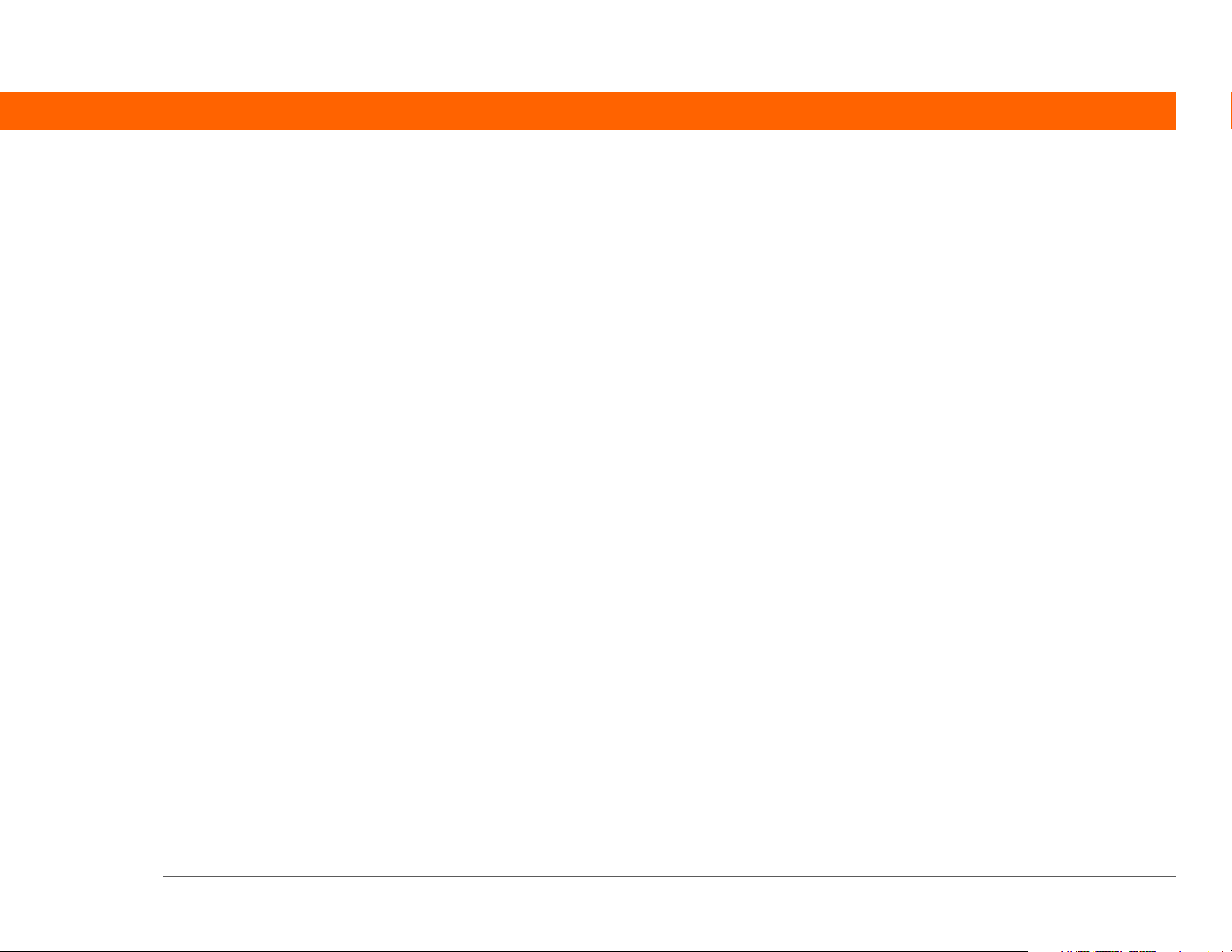
Personalizing a photo ..............................................................................206
Drawing on a photo ...........................................................................206
Copying a photo or video ........................................................................208
Deleting a photo or video ........................................................................209
Sharing a photo or a video .....................................................................210
Sending a photo or video using Bluetooth wireless technology ..211
Related topics ...........................................................................................212
Chapter 10: Listening to Music...........................................213
Benefits .....................................................................................................213
Transferring music from a CD to your handheld ..................................220
Managing playlists ...................................................................................223
Creating a playlist ..............................................................................223
Playing songs from a playlist ...........................................................225
Editing a playlist ................................................................................226
Deleting a playlist ..............................................................................228
Customizing your player .........................................................................229
Turning off the screen .......................................................................229
Setting background preferences ......................................................230
Working with Windows Media Player on your computer ....................231
Related topics ...........................................................................................232
Chapter 11: Managing Your Tasks ......................................233
Creating a task ..........................................................................................234
Setting an alarm ................................................................................235
Scheduling a repeating task—standard interval .............................236
Scheduling a repeating task—unusual interval ..............................238
Organizing your tasks ..............................................................................240
Marking a task as complete ....................................................................241
Deleting a task ..........................................................................................242
Deleting a specific task ......................................................................242
Deleting all your completed tasks ....................................................243
Customizing your Tasks list ....................................................................244
Working with Tasks on your computer ..................................................246
Related topics ...........................................................................................247
Palm® T|X Handheld viii
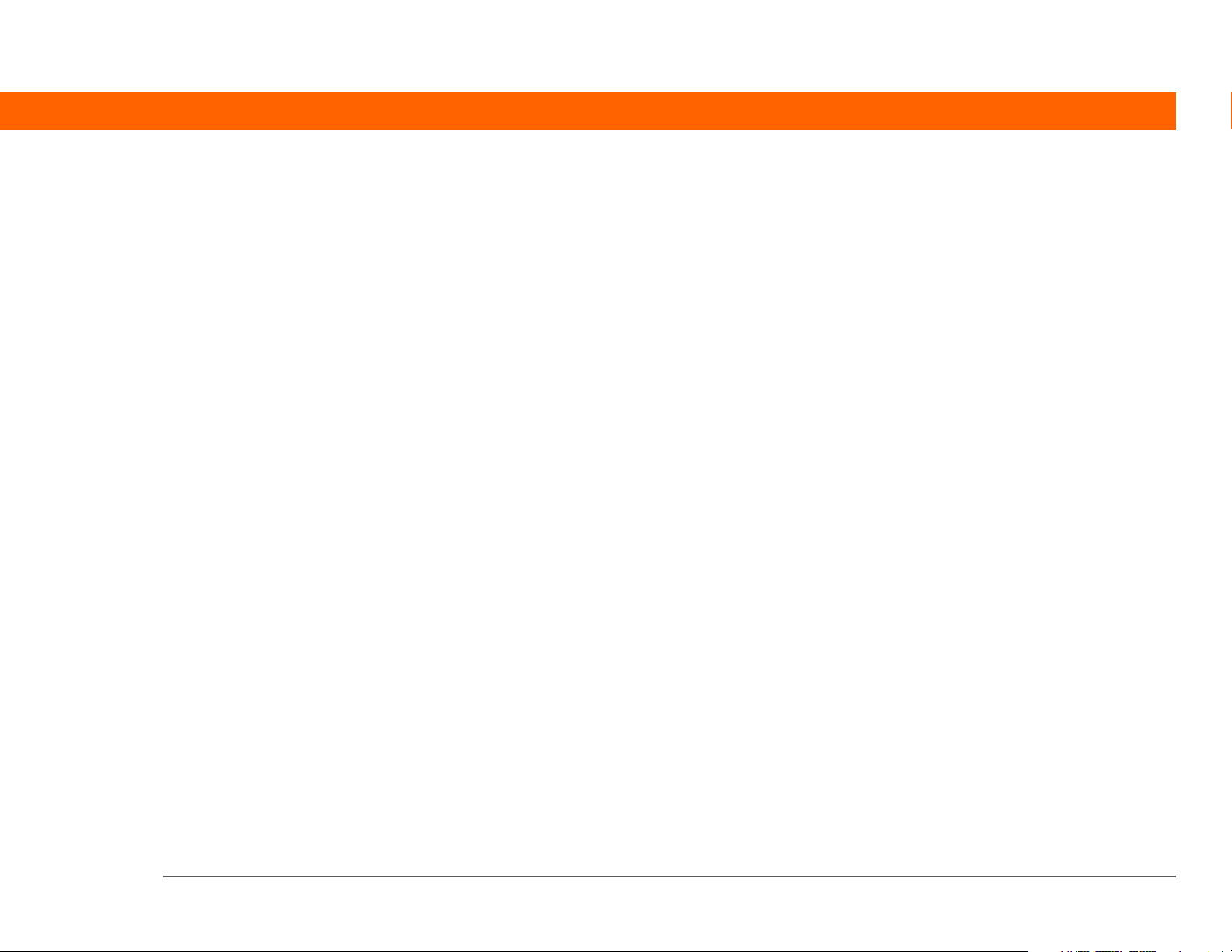
Chapter 12: Writing Memos................................................248
Creating a memo .....................................................................................249
Viewing and editing a memo ..................................................................250
Moving a memo in your Memo list ........................................................251
Deleting a memo ......................................................................................252
Working with Memos on your computer ...............................................253
Related topics ...........................................................................................254
Chapter 13: Writing Notes in Note Pad..............................255
Creating a note .........................................................................................256
Choosing the pen and paper (background) colors .........................257
Setting an alarm ................................................................................258
Viewing and editing a note .....................................................................260
Deleting a note .........................................................................................261
Working with Note Pad on your computer ............................................262
Related topics ...........................................................................................263
Chapter 14: Making Wi-Fi Wireless Connections..............264
What can I do with the built-in Wi-Fi wireless technology? .................265
What types of connections can I make? .................................................265
When would I use Wi-Fi or Bluetooth technology? ..............................266
Wi-Fi signal-strength indicator ...............................................................268
Setting up a Wi-Fi network connection ..................................................269
Accessing email and the web with Wi-Fi technology ...........................276
Setting up a device-to-device Wi-Fi network .........................................277
Conserving battery power when using Wi-Fi technology ....................283
Selecting Wi-Fi power-saving settings ............................................283
Related topics ...........................................................................................285
Chapter 15: Making Bluetooth® Wireless Connections ...286
What can I do with the built-in Bluetooth wireless technology? .........287
What types of connections can I make? ..........................................287
What is device discovery? ................................................................288
Entering basic Bluetooth settings ...........................................................289
Setting up a Bluetooth phone connection .............................................290
Palm® T|X Handheld ix
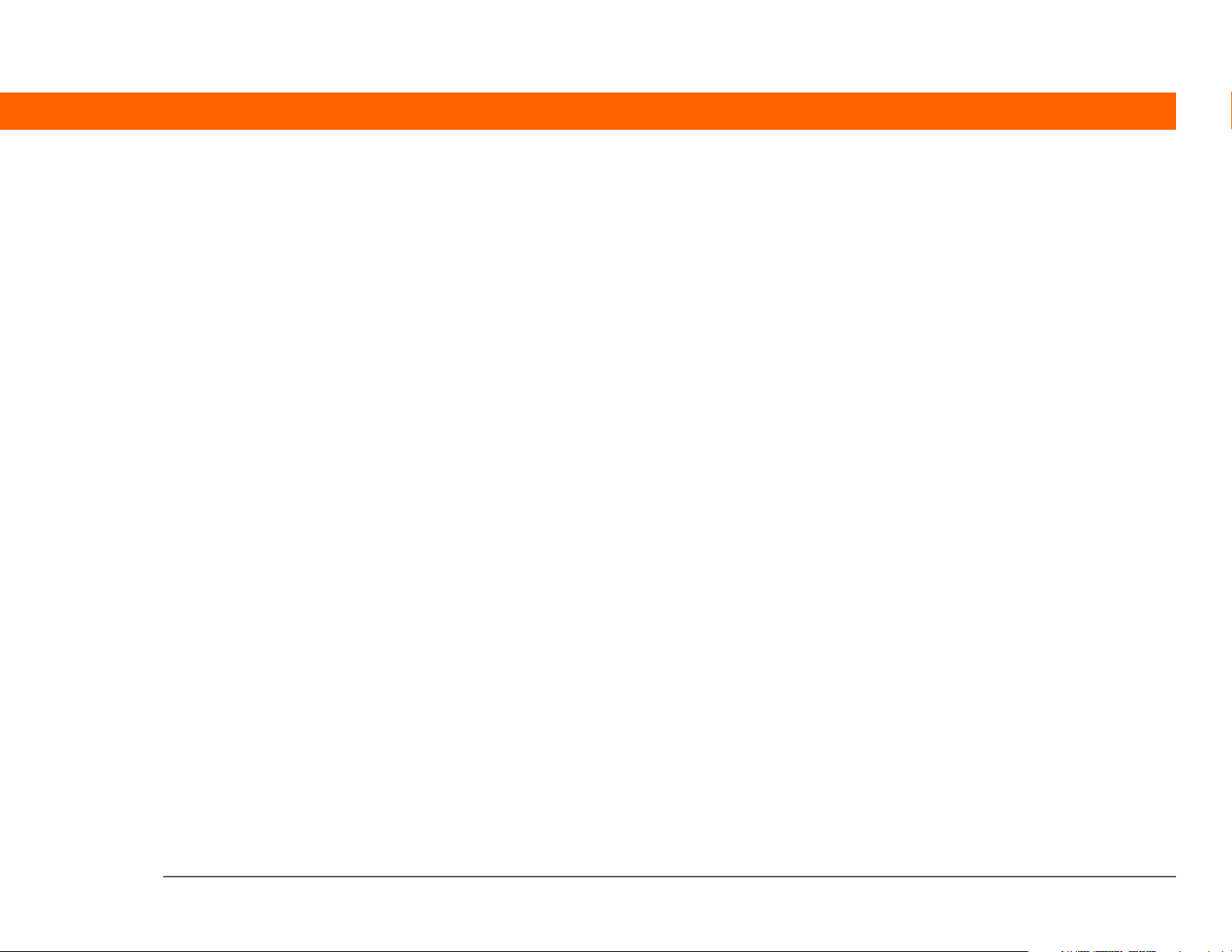
Accessing email and the web with Bluetooth wireless technology ....295
Setting up a connection to a Bluetooth network ...................................297
Creating partnership with other devices ................................................299
Setting advanced Bluetooth features .....................................................302
Storing recently found device names ..............................................302
Allowing your handheld to wake up when it is turned off .............303
Related topics ...........................................................................................304
Chapter 16: Sending and Receiving Email Messages ......305
Upgrading an existing email account ....................................................306
About email accounts ..............................................................................307
Using an email provider ...................................................................307
Using a corporate email account .....................................................308
VPNs ...................................................................................................309
Connecting to a VPN .........................................................................310
Setting up an account ..............................................................................311
Transferring settings from an existing account ..............................312
Setting up an account on your computer: Common providers .....314
Setting up an account on your computer: Other providers ...........317
Entering advanced account settings on your computer ................320
Setting up an account on your handheld ........................................325
Setting advanced mail options on your handheld .........................328
Testing your new account ................................................................329
Editing an account .............................................................................330
Editing an account on your computer .............................................330
Editing an account on your handheld ..............................................331
Deleting an account ...........................................................................332
Adding ESMTP to an account ...........................................................333
Getting and reading messages ...............................................................334
Auto Sync with notification ..............................................................336
Scheduling Auto Sync .......................................................................336
Auto Sync notifications .....................................................................338
Setting alert options ..........................................................................339
Viewing and using the Reminders screen .......................................340
Auto Sync retries ...............................................................................341
Resource issues with Auto Sync ......................................................341
Palm® T|X Handheld x
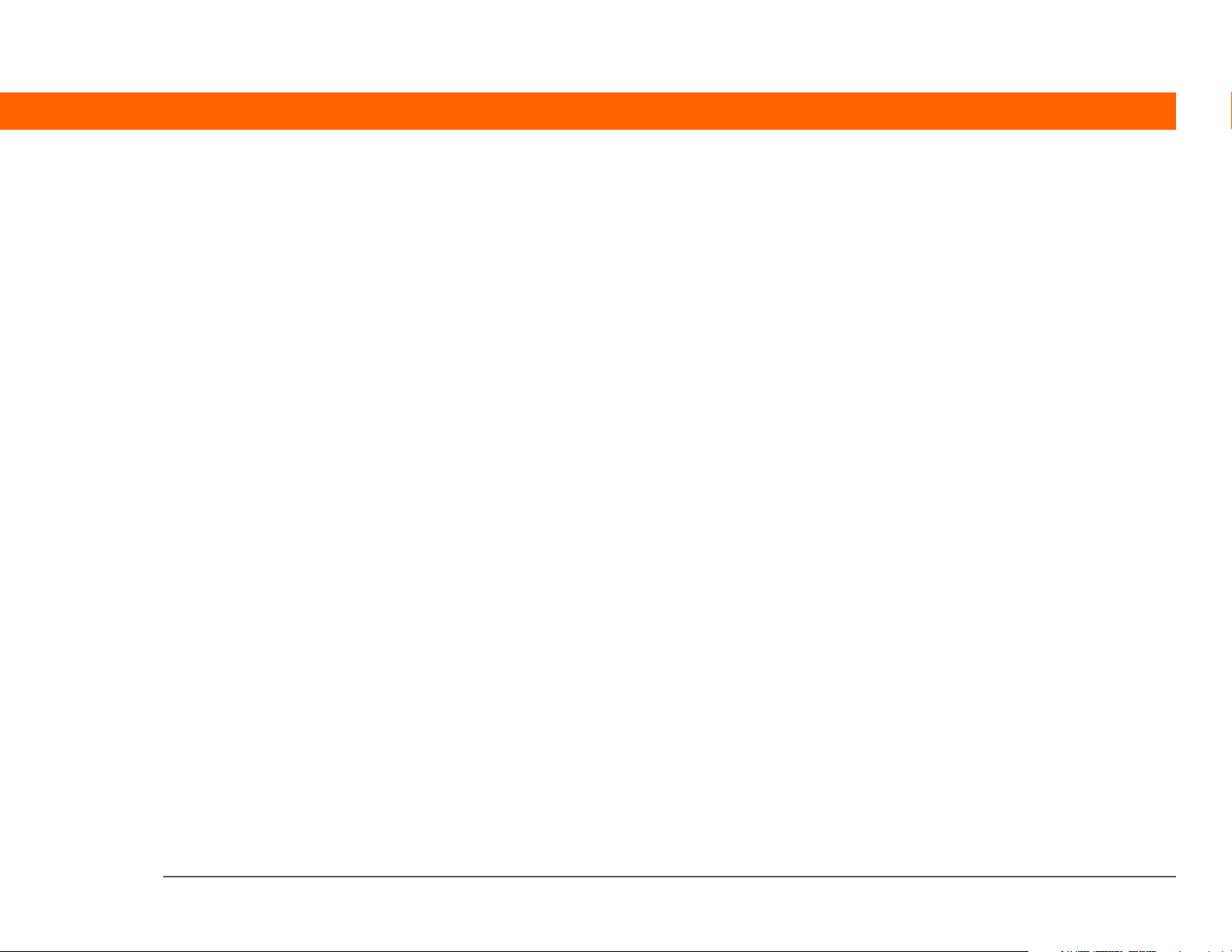
Inbox icons in the VersaMail® application ......................................342
Setting preferences for getting messages ......................................342
Reading email messages ..................................................................345
Adding or updating a contact directly from a message .................346
Sending an email message .....................................................................347
Entering an address using Smart Addressing ................................349
Entering an address directly in the To field ....................................350
Entering an address using Contacts ................................................351
Attaching a personal signature ........................................................352
Send retry ...........................................................................................353
Send retry notifications .....................................................................353
Modifying messages in the Outbox .................................................354
Outbox icons in the VersaMail applications ....................................354
Working with email folders .....................................................................355
Viewing another folder .....................................................................355
Customizing the appearance of the message list ...........................356
Moving messages between folders .................................................358
Creating and editing a mail folder ...................................................360
Working with email messages ................................................................361
Forwarding an email message .........................................................361
Replying to an email message .........................................................362
Setting reply preferences ..................................................................363
Working with URLs, email addresses, and phone numbers
in a message ...............................................................................365
Deleting a message ...........................................................................365
Deleting old messages ......................................................................366
Emptying the trash ............................................................................368
Setting the trash to be emptied automatically ................................369
Marking messages as read or unread .............................................370
Working with attachments ......................................................................371
Working with a downloaded attachment ........................................372
Downloading large attachments ......................................................374
Attaching files to outgoing messages .............................................376
Attaching photos and videos ............................................................378
Advanced VersaMail application features .............................................380
Creating and using filters ..................................................................381
Palm® T|X Handheld xi
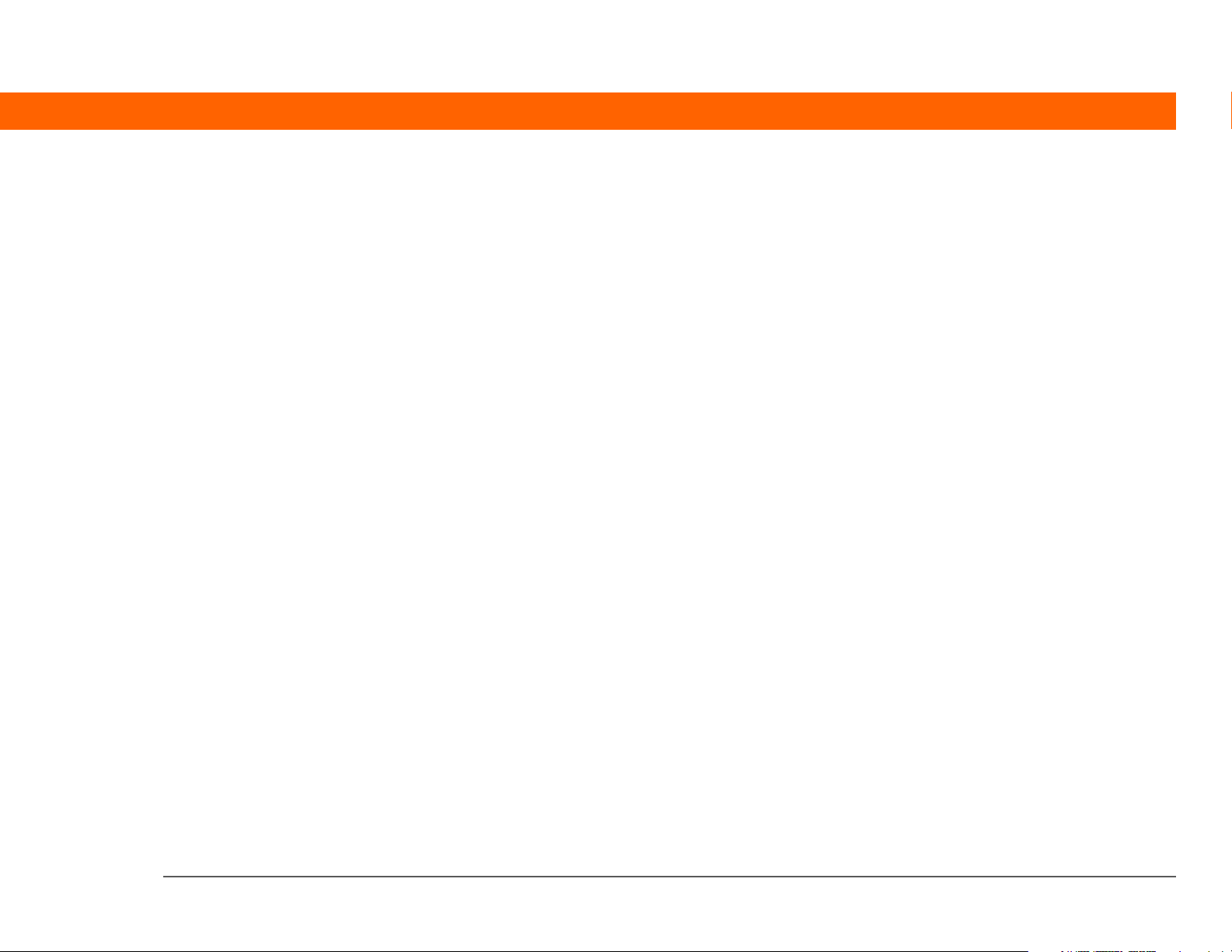
Turning a filter on and off .................................................................383
Editing or deleting a filter .................................................................385
Setting connection preferences .......................................................386
Setting server preferences ................................................................387
Changing email header details .........................................................389
Synchronizing IMAP mail folders wirelessly ...................................390
Prerequisites for wireless IMAP folder synchronization ................391
Turning IMAP folder synchronization on or off ..............................391
Synchronizing handheld and mail server IMAP folders from the
Options menu ..............................................................................392
Working with root folders .................................................................392
Using Secure Sockets Layer (SSL) ...................................................392
Working with Microsoft Exchange ActiveSync .....................................393
What do I need to use Microsoft Exchange ActiveSync? ...............393
How does a Microsoft Exchange ActiveSync email account differ
from other accounts? ..................................................................394
Setting up a Microsoft Exchange ActiveSync account ...................395
Setting up a Microsoft Exchange ActiveSync account on
your computer .............................................................................395
Setting up an account on your handheld ........................................398
Setting advanced mail options on your handheld .........................401
Getting email messages ...................................................................402
Sending messages ............................................................................404
Previewing attachments ...................................................................404
Working with meeting invitations ....................................................405
Working with Calendar events .........................................................407
Synchronizing Calendar events using Microsoft Exchange
ActiveSync ...................................................................................408
Updating Calendar events when you delete a Microsoft Exchange
ActiveSync account ....................................................................408
Related topics ...........................................................................................409
Chapter 17: Sending and Receiving Text Messages......... 410
Creating and sending a text message ....................................................411
Receiving and viewing a text message ..................................................414
Editing a draft text message ...................................................................416
Palm® T|X Handheld xii
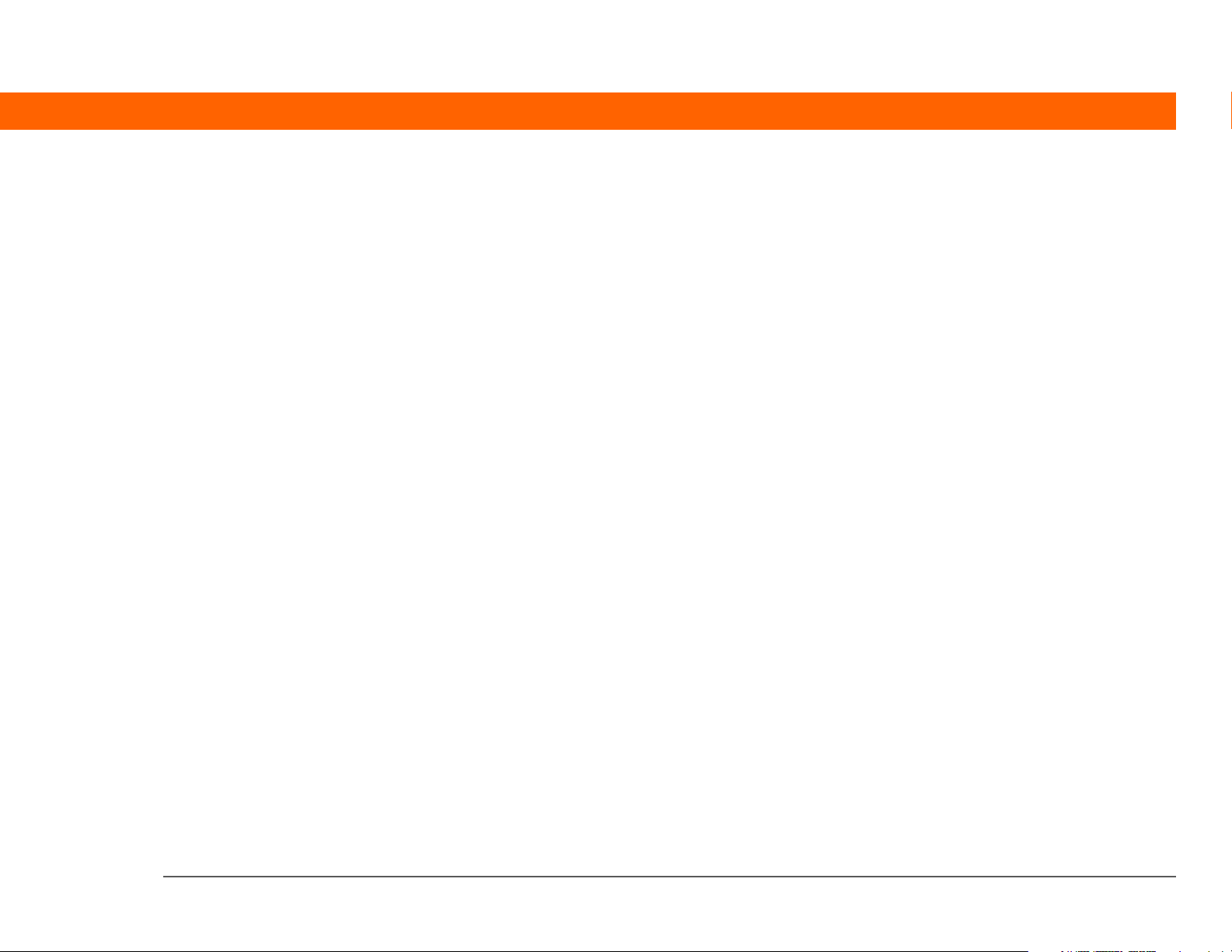
Setting advanced messaging features ...................................................417
Related Topics ..........................................................................................419
Chapter 18: Browsing the Web...........................................420
Accessing a web page .............................................................................421
Accessing a web page using the action bar ....................................421
Accessing a web page using the address field ...............................422
Using a password to access a web page .........................................423
Finding information on a web page .................................................424
Quickly jumping to a page ......................................................................425
Following a link ..................................................................................425
Returning to your home page or a page you recently visited .......425
Changing how you view a page .............................................................426
Bookmarking your favorite pages ..........................................................428
Adding a bookmark ...........................................................................428
Viewing a bookmarked or saved page ............................................429
Editing information about a bookmark or saved page ...................430
Arranging the bookmark list .............................................................431
Downloading files and pages .................................................................433
Downloading a file ............................................................................433
Saving a web page ............................................................................434
Viewing a saved file ..........................................................................435
Sending email by means of an Internet email account ........................436
Changing your home and start pages ....................................................437
Changing your home page ...............................................................437
Changing your start page .................................................................439
Setting advanced browser options ........................................................440
Speeding up web downloads ...........................................................440
Setting whether to automatically complete web addresses
and form fields ............................................................................442
Setting tap and drag behavior ..........................................................443
Allowing websites to remember personal information .................445
Clearing Cookies and cache memory ..............................................446
Setting preferences for using a proxy server ..................................448
Setting the JavaScript preference ....................................................450
Related topics ...........................................................................................451
Palm® T|X Handheld xiii
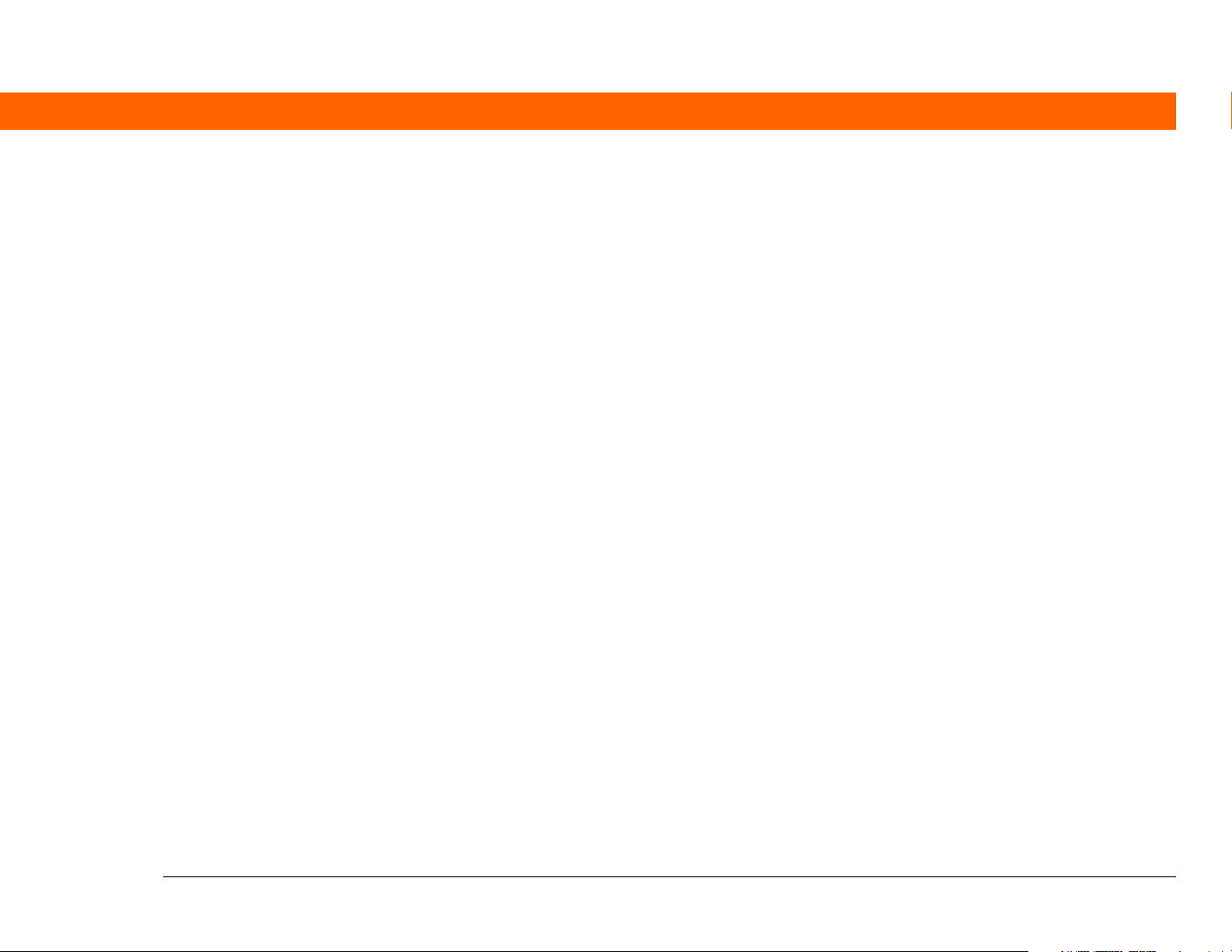
Chapter 19: Dialing Phone Numbers from Your Handheld ....
452
Dialing a number .....................................................................................453
Entering a number .............................................................................453
Redialing the most recently used number ......................................454
Dialing a number from the Call History List ....................................455
Using speed dial ......................................................................................456
Adding a speed-dial entry .................................................................456
Dialing a number using speed dial ..................................................457
Editing a speed-dial entry .................................................................458
Related topics ...........................................................................................459
Chapter 20: Sharing Information........................................460
Using the Send command ......................................................................461
Sending information from within an application using
Bluetooth technology .................................................................461
Sending a category using Bluetooth technology ...........................463
Sending an application using Bluetooth technology .....................464
Using the Send command with the VersaMail
Using the Send command with SMS ..............................................465
Beaming ....................................................................................................465
Beaming information from within an application ..........................466
Beaming a category ..........................................................................467
Beaming an application ....................................................................468
Other ways of sharing information ........................................................469
Related topics ...........................................................................................470
®
application .........465
Chapter 21: Managing Your Expenses ...............................471
Adding an expense ..................................................................................472
Choosing currency options .....................................................................474
Customizing the currency pick list ...................................................474
Presetting the currency symbol .......................................................475
Creating a currency symbol ..............................................................476
Deleting expenses ....................................................................................477
Deleting an individual expense ........................................................477
Palm® T|X Handheld xiv
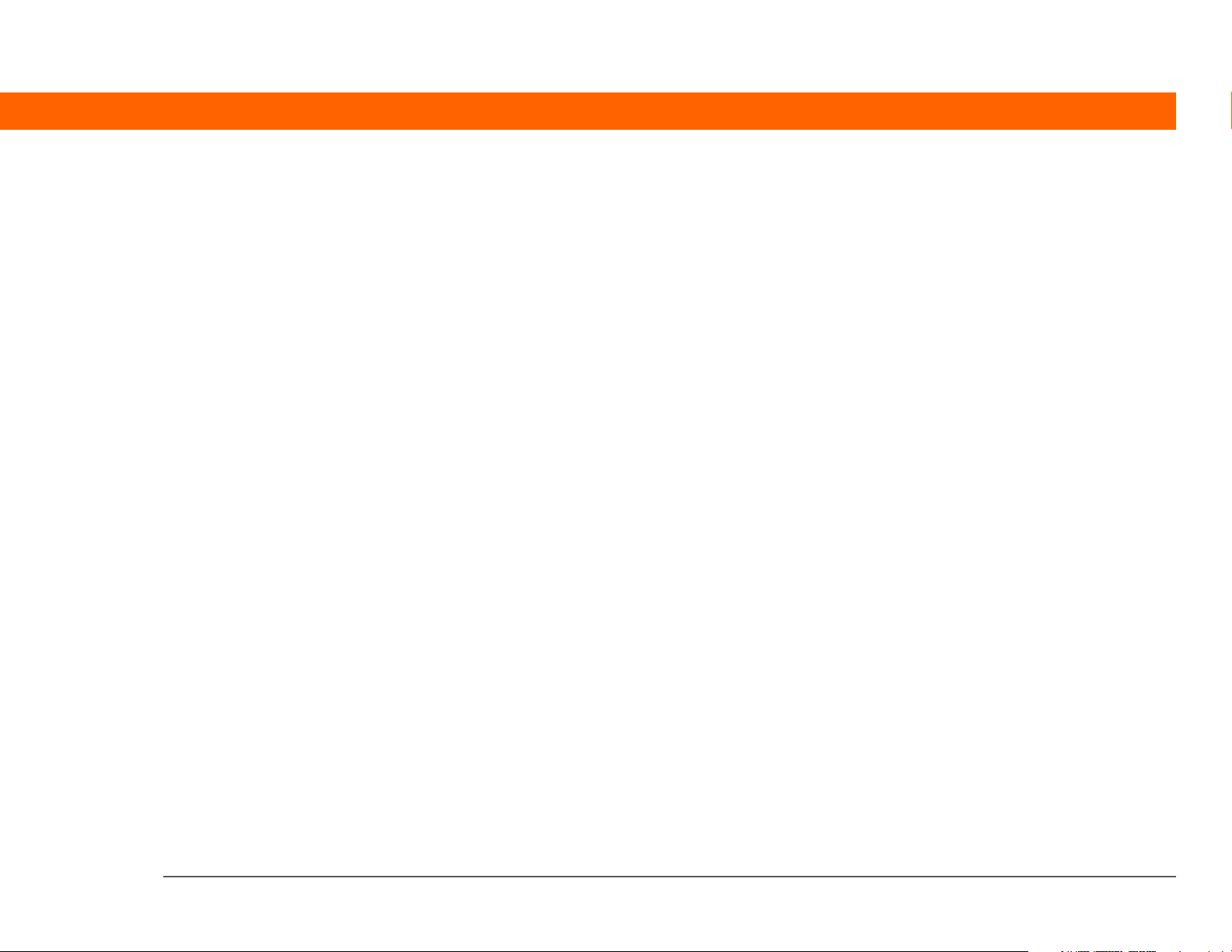
Deleting an entire category of expenses .........................................479
Customizing the expense list ..................................................................480
Working with Expense on your computer .............................................481
Related topics ...........................................................................................482
Chapter 22: Performing Calculations .................................483
Calculator buttons ....................................................................................484
Viewing recent calculations ....................................................................485
Accessing a different calculator ..............................................................486
Related topics ...........................................................................................487
Chapter 23: Keeping Your Information Private..................488
Choosing a security level ........................................................................489
Marking information as private ..............................................................490
Setting the level of privacy .....................................................................491
Hiding or masking private entries ....................................................491
Viewing an entry that is masked ......................................................492
Using a password ....................................................................................492
Creating a password .........................................................................493
Changing a password .......................................................................494
Deleting a password ..........................................................................496
Deleting a forgotten password .........................................................497
Locking your handheld ............................................................................498
Locking your handheld automatically .............................................499
Locking your handheld manually .....................................................501
Using Quick Unlock .................................................................................502
Creating a Quick Unlock combination .............................................502
Deleting your Quick Unlock combination ........................................504
Encrypting your information ...................................................................505
Limiting the number of password attempts ..........................................507
Related topics ...........................................................................................510
Chapter 24: Using Categories to Organize Information ...511
Adding a category ....................................................................................512
Renaming a category ...............................................................................513
Palm® T|X Handheld xv
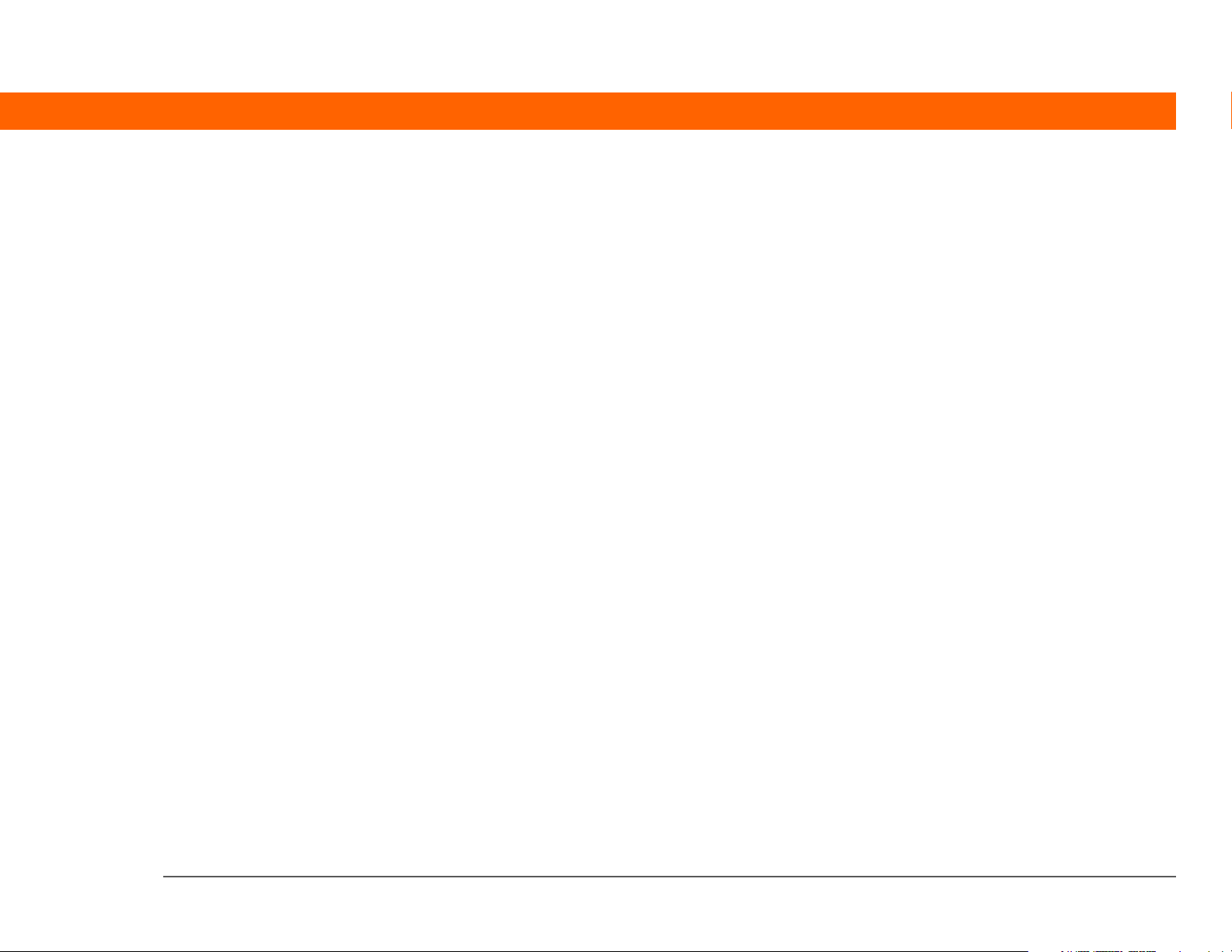
Deleting a category ..................................................................................514
Placing information in a category ..........................................................515
Placing an entry in a category ..........................................................515
Placing an application in a category ................................................517
Viewing information by category ...........................................................518
Related topics ...........................................................................................519
Chapter 25: Managing Clock Settings ...............................520
Checking the current date and time .......................................................521
Setting the primary location ...................................................................521
Setting the date and time for the primary location ........................522
Choosing secondary locations for other time zones ............................524
Modifying the locations list .....................................................................525
Adding new locations .......................................................................525
Deleting a location .............................................................................527
Setting the alarm clock ............................................................................528
Responding to the alarm clock .........................................................529
Changing the clock display .....................................................................530
Related topics ...........................................................................................531
Chapter 26: Customizing Your Handheld ..........................532
Customizing Favorites View ....................................................................533
Changing the background photo in Favorites View .......................533
Changing entries in Favorites ...........................................................534
Customizing Applications View ..............................................................536
Making the screen easier to read ...........................................................538
Changing the screen fonts ................................................................538
Adjusting the brightness ...................................................................540
Changing screen colors ....................................................................541
Changing handedness orientation of the screen ............................542
Assigning a button to your frequently used applications ....................543
Setting the date and time ........................................................................545
Selecting a location ...........................................................................545
Resetting the date and time ..............................................................547
Selecting formats for dates, times, and numbers ..........................549
Customizing the way you enter information .........................................551
Palm® T|X Handheld xvi
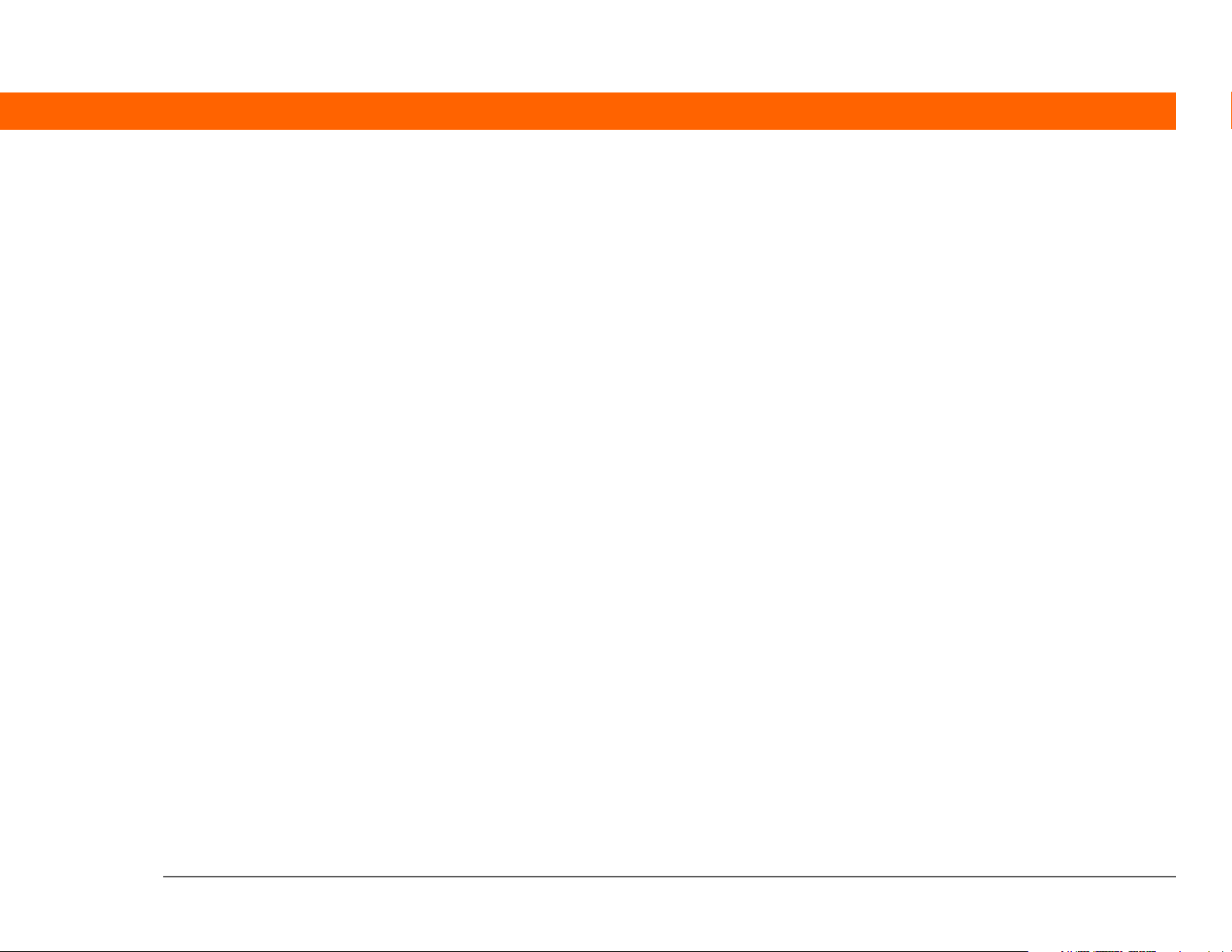
Customizing the input area ...............................................................551
Customizing Graffiti
Setting up a ShortCut ........................................................................554
Changing a ShortCut .........................................................................555
Correcting problems with tapping ...................................................556
Selecting sound settings .........................................................................557
Entering your owner information ...........................................................558
Conserving battery power .......................................................................559
Preventing your handheld from turning on by accident ................559
Selecting power-saving settings ......................................................560
Connecting your handheld to other handhelds ....................................561
Changing the preset connection settings ........................................562
Creating your own connection settings ...........................................564
Connecting your handheld to a mobile phone ...............................568
Customizing network settings ................................................................569
Setting up a service profile ...............................................................569
Connecting to your service ...............................................................572
Adding details to a service profile ...................................................573
Deleting a service profile ..................................................................575
Creating a login script .......................................................................576
Adding plug-in applications .............................................................579
Setting up a VPN ......................................................................................580
Setting up a VPN account on your handheld ..................................581
Establishing a VPN connection ........................................................582
Ending a VPN connection .................................................................583
Related topics ...........................................................................................584
®
2 strokes ........................................................552
Chapter 27: Expanding Your Handheld..............................585
What type of expansion cards can I use? ..............................................586
How can expansion cards help me? .......................................................586
Removing an expansion card .................................................................587
Inserting an expansion card ....................................................................588
Opening an application on an expansion card ......................................589
Opening files on an expansion card .......................................................590
Viewing card information ........................................................................591
Renaming a card ......................................................................................592
Palm® T|X Handheld xvii
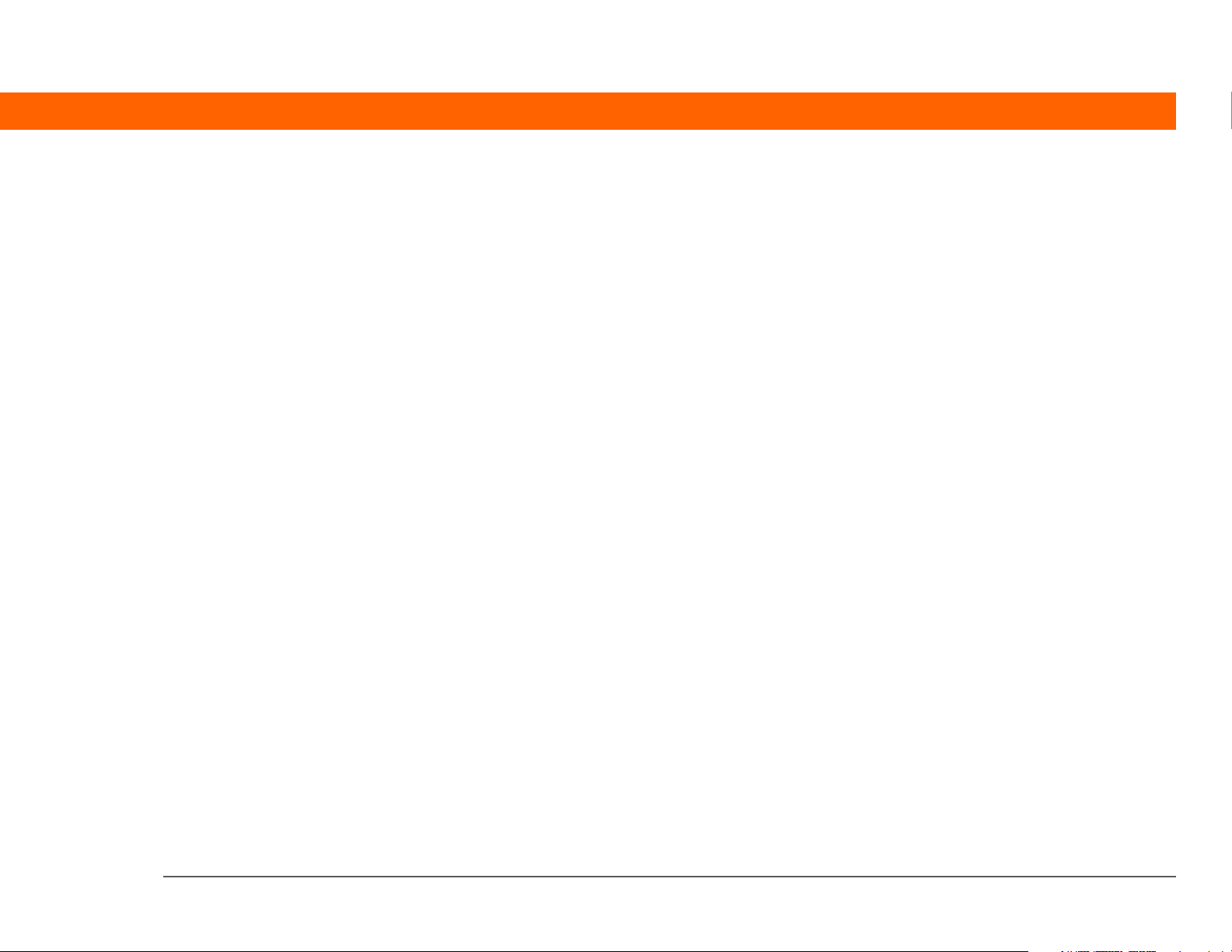
Copying applications to an expansion card ..........................................593
Removing all information from a card ...................................................594
Related topics ...........................................................................................595
Chapter 28: Maintaining Your Handheld ..........................596
Handheld do’s and don’ts .......................................................................596
Handheld do’s ....................................................................................596
Handheld don’ts ................................................................................597
Resetting your handheld .........................................................................597
Doing a soft reset ..............................................................................597
Doing a hard reset .............................................................................599
Restoring your information after a hard reset .......................................601
Related topics ...........................................................................................603
Chapter 29: Common Questions .......................................604
Setup .........................................................................................................604
Handheld ..................................................................................................606
Moving around .........................................................................................609
Entering information ...............................................................................610
Synchronizing ..........................................................................................612
Calendar ....................................................................................................618
Memos ......................................................................................................619
Note Pad ...................................................................................................619
Media ........................................................................................................619
Pocket Tunes
Tasks .........................................................................................................621
Connecting wirelessly .............................................................................621
The VersaMail
Privacy ......................................................................................................625
Sharing .....................................................................................................626
Problems with incompatible applications .............................................628
™
.........................................................................................620
®
application ....................................................................623
Chapter 30: Getting Help ...................................................631
Self-help resources ..................................................................................631
Technical support ....................................................................................632
Palm® T|X Handheld xviii
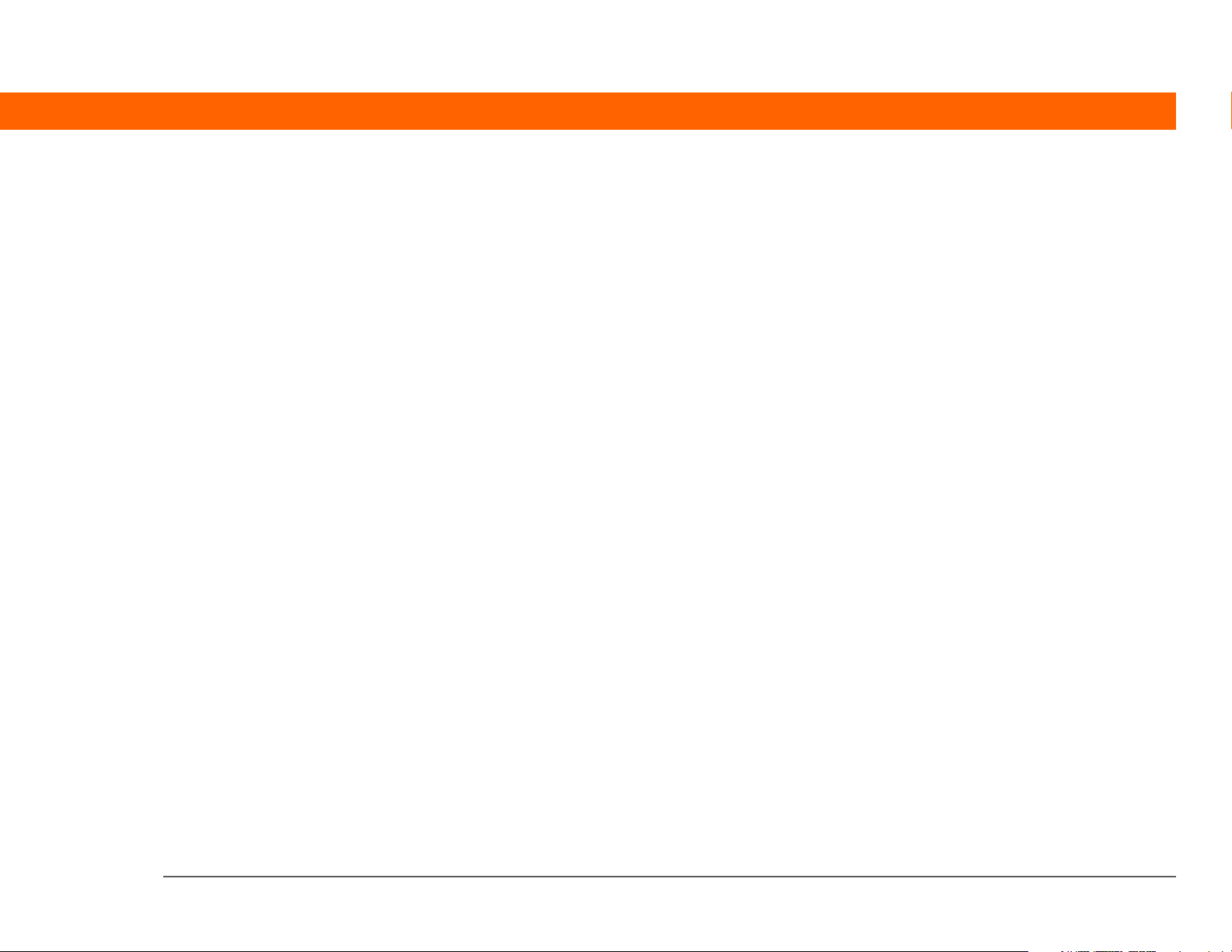
Product Regulatory Information ........................................633
FCC Statement .........................................................................................633
Industry Canada .......................................................................................635
Canadian Wireless Regulatory Notice ....................................................635
CE Declaration of Conformity .................................................................636
Battery Warning .......................................................................................637
Intrinsic Safety Warning ..........................................................................638
Wireless Notices—Usage Cautions ........................................................638
Static Electricity, ESD, and Your Palm® Handheld ...............................638
Index .....................................................................................640
Palm® T|X Handheld xix
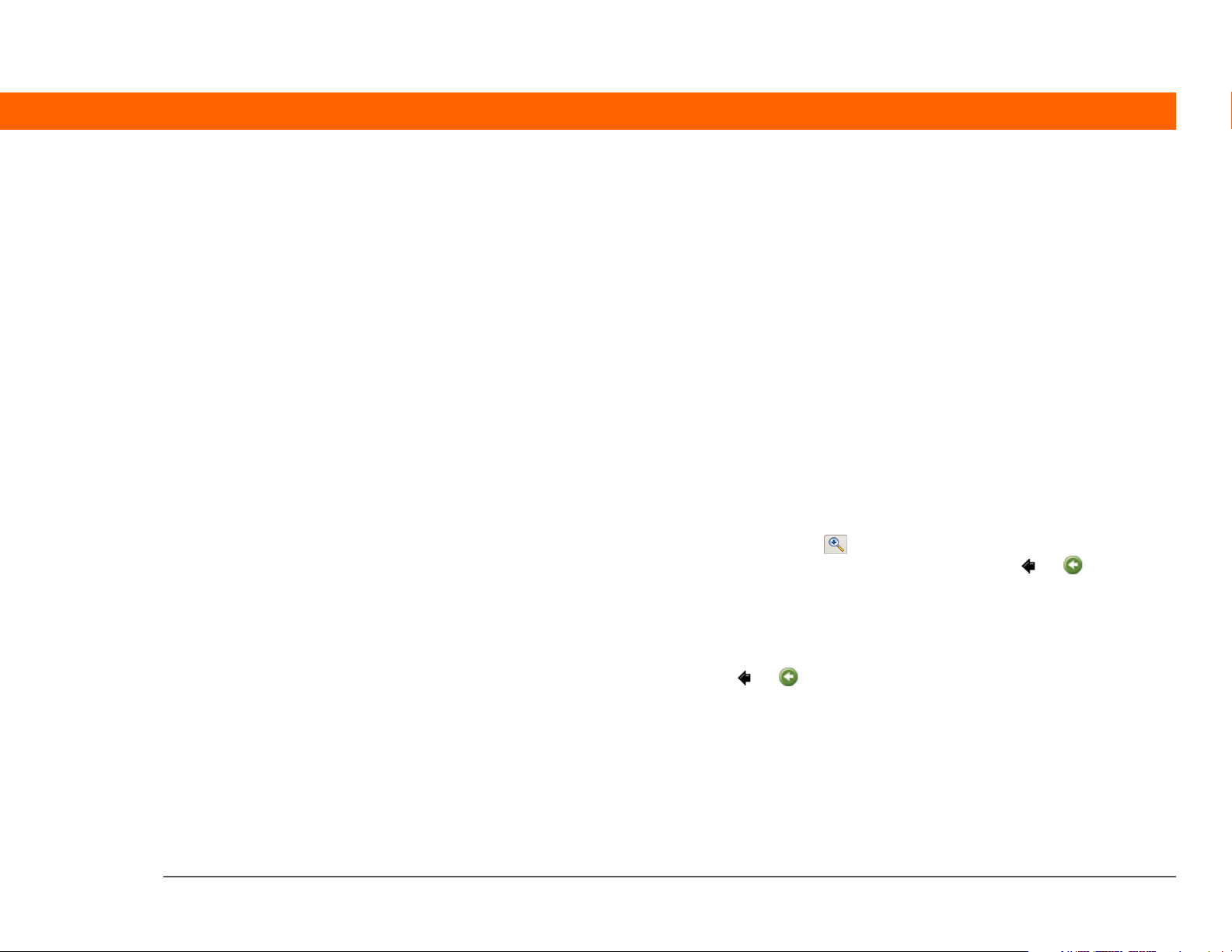
About This Guide
This guide tells you everything you need to know to start using your handheld—
from the things you’ll do every day, to the things that make your handheld not
only useful, but fun.
Tips for viewing this guide
Here are some helpful tips for making it easier to read and find information in this guide as you
view it in Adobe
• To magnify the page, click the magnifying glass , move the cursor (which is now a
magnifying glass) over the page, and click repeatedly. Click Previous View ( or depending
on your version of Reader) to return to the original view.
• Click an entry in the Table of Contents or Index to go directly to that section of the guide.
• If you click a link and go to a page in the guide, to return to the page you were on before you
clicked the link, click Previous View ( or depending on your version of Reader).
• When selecting the page(s) to print, be sure to use the file page number shown at the bottom
of your computer screen, not the printed page number. For example, to print the first page of
Chapter 2, “Getting to Know Your Handheld,” select page 40 (the file page), not page 18 (the
printed page).
Palm® T|X Handheld xx
®
Reader®:
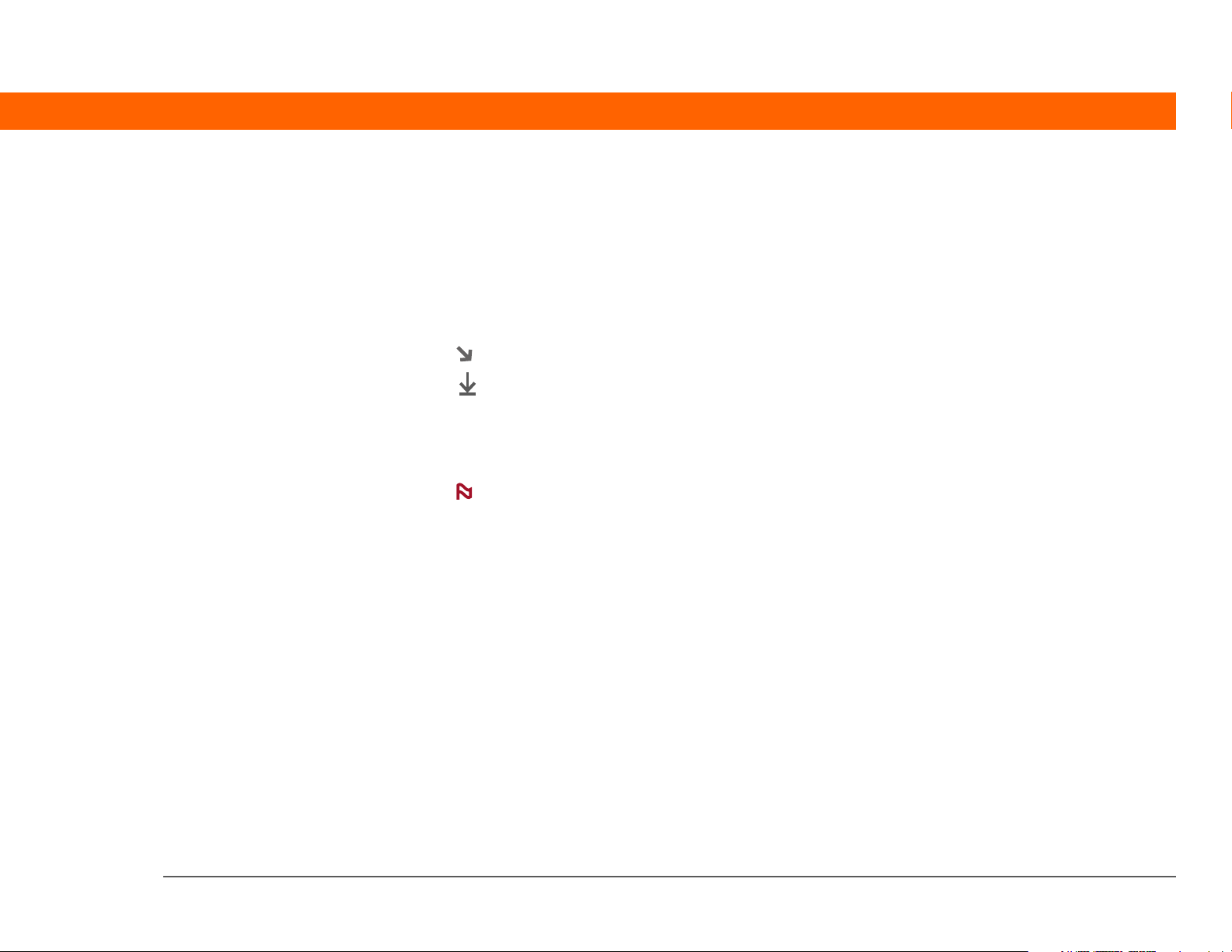
What’s in this guide?
The info in this guide includes step-by-step instructions, links to cross-references, and sidebars.
Step-by-step instructions
Here you’ll find how-to information. Look for these cues in instructions:
Continued
Done
[
! ]
IMPORTANT
[ & ] OPTIONAL A step you might find useful.
NOTE
WINDOWS ONLY
MAC ONLY
Cue that means the procedure continues on the next page.
Cue that signals the end of the procedure. You’re done.
A step that you must follow; otherwise, you could experience an
error or even lose information.
Information that applies only in certain cases or that tells more about
a procedure step.
A procedure or text that applies to one platform only. In most cases,
if you see one heading, check the following or preceding sections for
the other. Sometimes there is no Mac counterpart for a Windows
procedure or text; this feature is not available to Mac users.
Links
Links appear as underlined words throughout this guide. Links in body text or sidebars take you
to other sections of this guide. The In this chapter list on the first page of each chapter contains
links that send you to a specific section.
Palm® T|X Handheld xxi
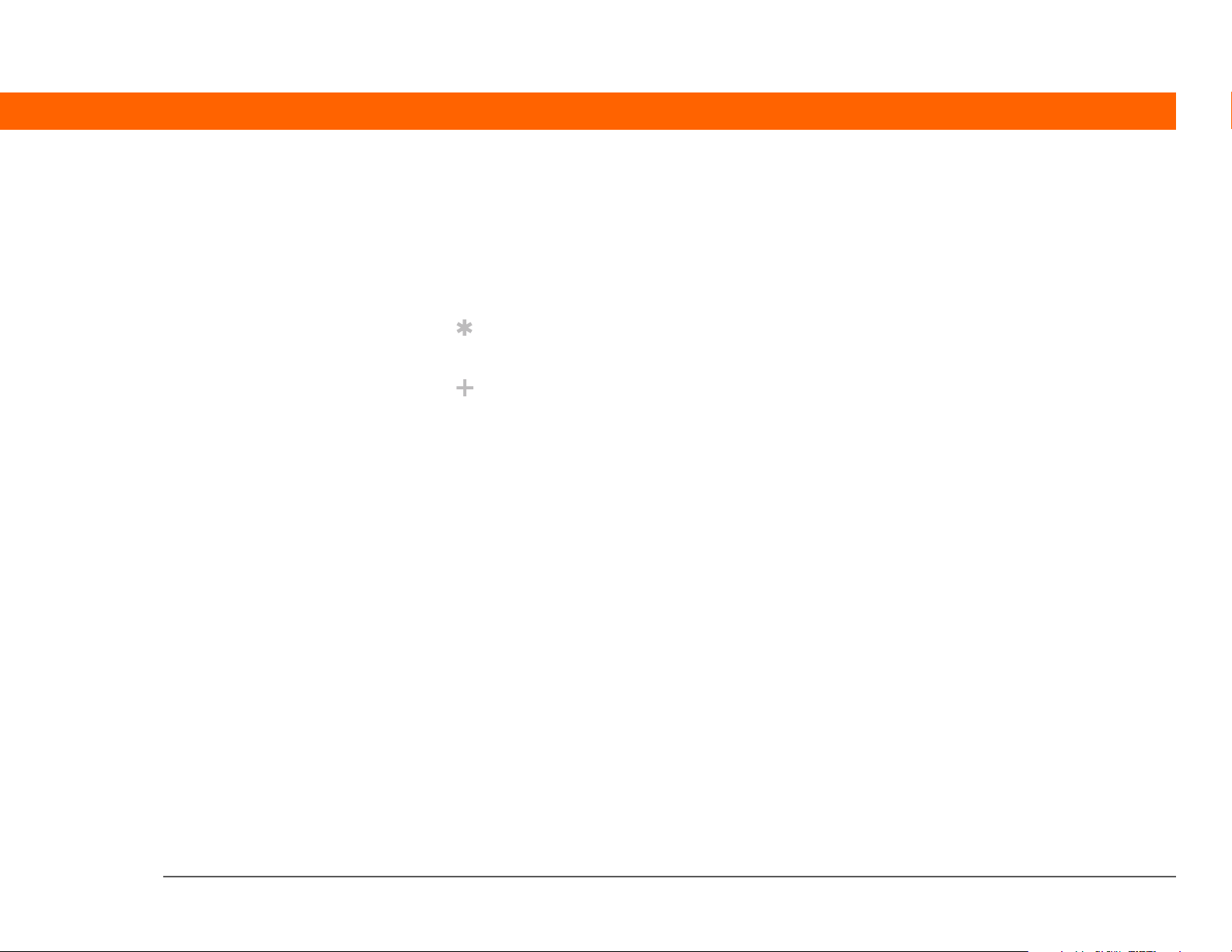
Sidebars
[ ! ]
Before You Begin
Things you must complete before you can do the steps described in a procedure or group
of procedures.
Tip
A suggestion on how to use a feature more fully; a shortcut; a pointer to a related feature.
Did You Know?
An interesting fact about the topic being described; may include a link to more information.
»
Key Term
A technical term related to the topic being described. The term may appear in this guide or only
on your handheld.
User Guide
A pointer to the User Guide on the web where you can learn about more things you can do with
an application or feature.
Tips & Tricks
A pointer to a website where you can share info with other handheld users and learn the latest
tips, tricks, and more.
Support
A pointer to the web where you can find help if you experience problems with the features
discussed in the chapter or with your handheld.
Palm® T|X Handheld xxii
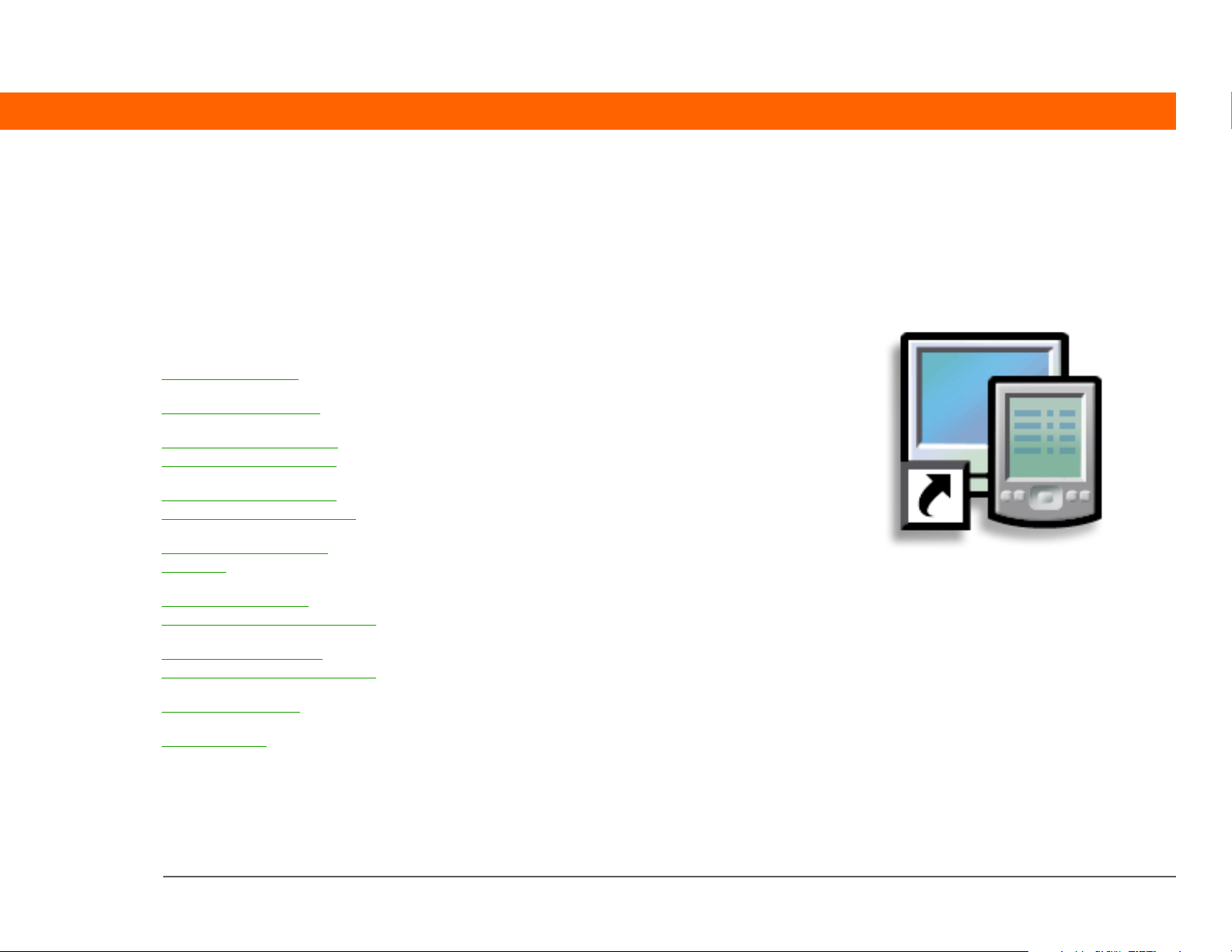
CHAPTER 1
I
Setting Up Your Handheld and Your Computer
n this chapter
What’s in the box?
System requirements
Step 1: Connecting and
charging your handheld
Step 2: Setting up your
handheld for the first time
Step 3: Installing your
software
Synchronizing your
handheld and your computer
Switching to another
desktop software application
Using user profiles
Related topics
Congratulations on the purchase of
your new Palm® T|X handheld. You’re
about to discover so many things
about your handheld that will help you
better manage your life and have fun,
too. As you become more familiar with
your handheld, you’ll probably
personalize the settings and add
applications to make it uniquely yours.
While you’re likely to get years of
enjoyment from your handheld, it
takes only four easy steps to get
up and running.
Benefits
• Start using your handheld right away
• Establish a link between your
handheld and your computer
• Set up your handheld for optimal use
Palm® T|X Handheld 1
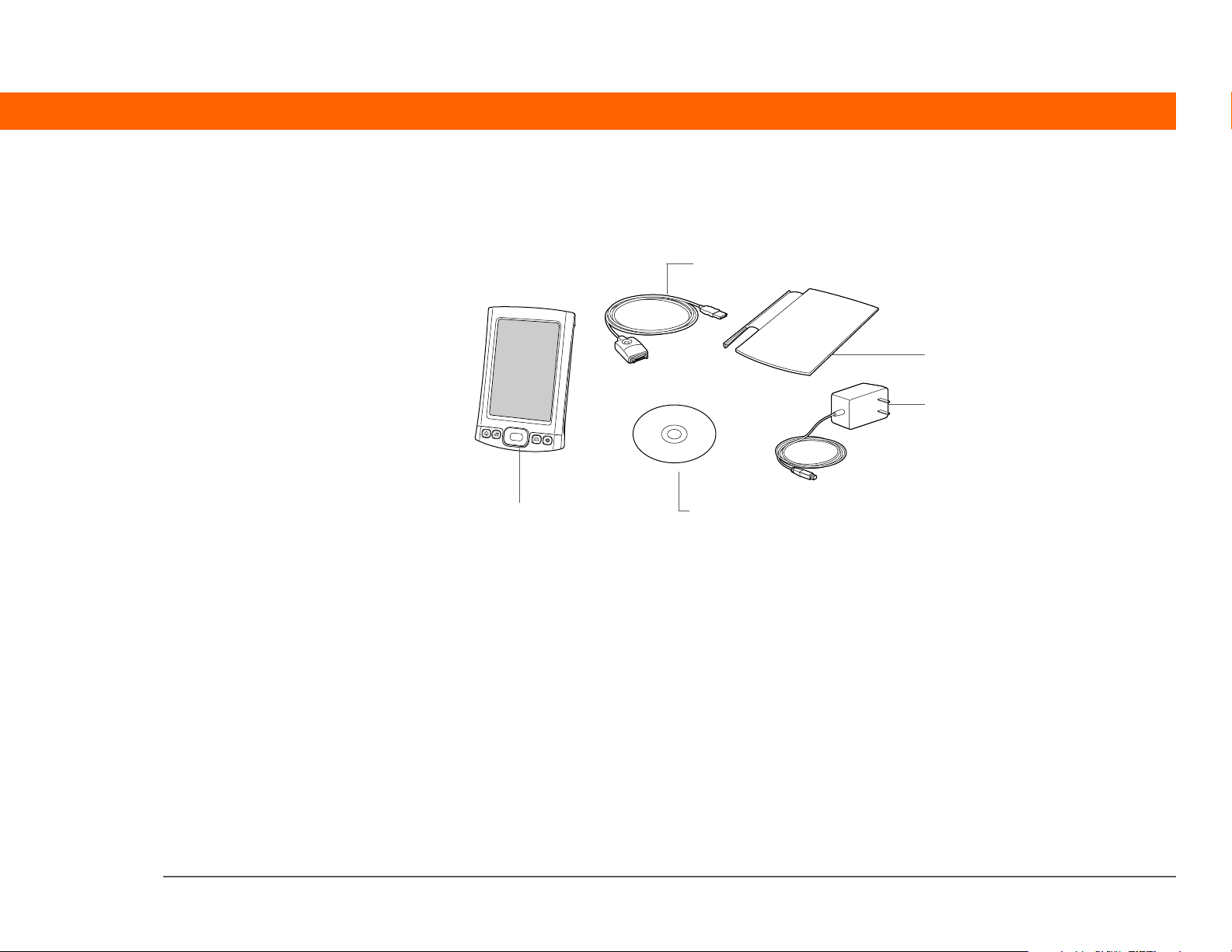
CHAPTER 1 Setting Up Your Handheld and Your Computer
»
Key Term
Palm®Desktop
software The software
that lets you enter,
update, review, and
synchronize information
on your computer.
What’s in the box?
USB sync cable
Flip cover
AC charger
Palm® T|X handheld
Software installation CD
System requirements
The installation CD contains Palm®Desktop software and other applications you need to set up
and use your handheld. To use Palm Desktop software, your desktop computer must meet these
requirements:
WINDOWS ONLY
• A PC with a Pentium II processor or later, and one of the following operating systems:
• Windows 2000 (requires administrator rights to install Palm Desktop software)
• Windows XP (requires administrator rights to install Palm Desktop software)
• Internet Explorer 5.0 or later
• 32 megabyte (MB) available RAM (64MB recommended)
Palm® T|X Handheld 2
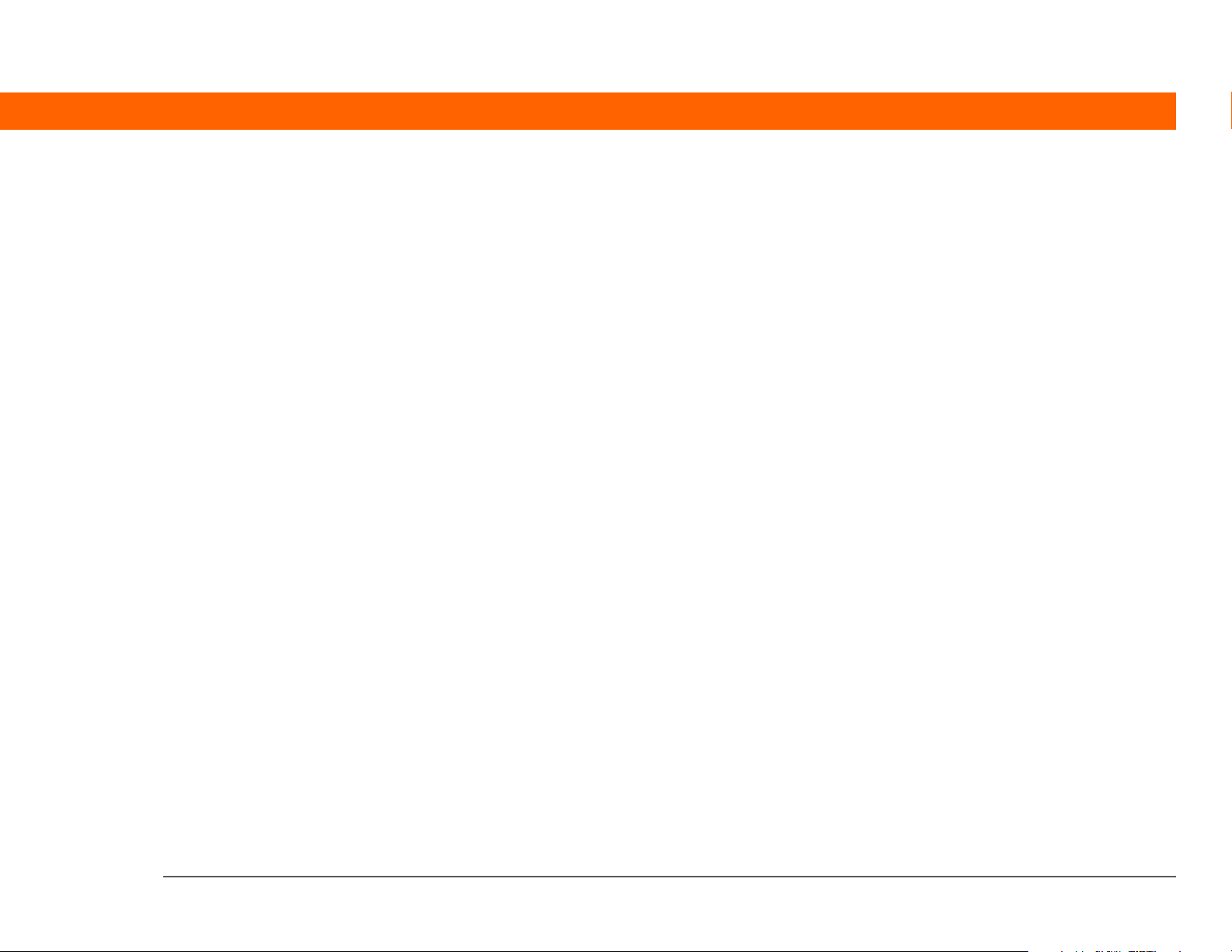
CHAPTER 1 Setting Up Your Handheld and Your Computer
• 170MB available hard disk space
• One available USB port
• USB sync cable (included with your handheld)
• CD or DVD drive for installing Palm Desktop software from the CD that came with your handheld
MAC ONLY
• Mac computer or compatible with a PowerPC processor
• Mac OS X, version 10.2.8 or 10.4 (requires administrator rights to install Palm Desktop software)
• 128MB total RAM
• 190MB available hard disk space
• Monitor that supports screen resolution of 800 X 600 or better
• One available USB port
• USB sync cable (included with your handheld)
• CD or DVD drive for installing Palm Desktop software from the CD that came with your handheld
Palm® T|X Handheld 3
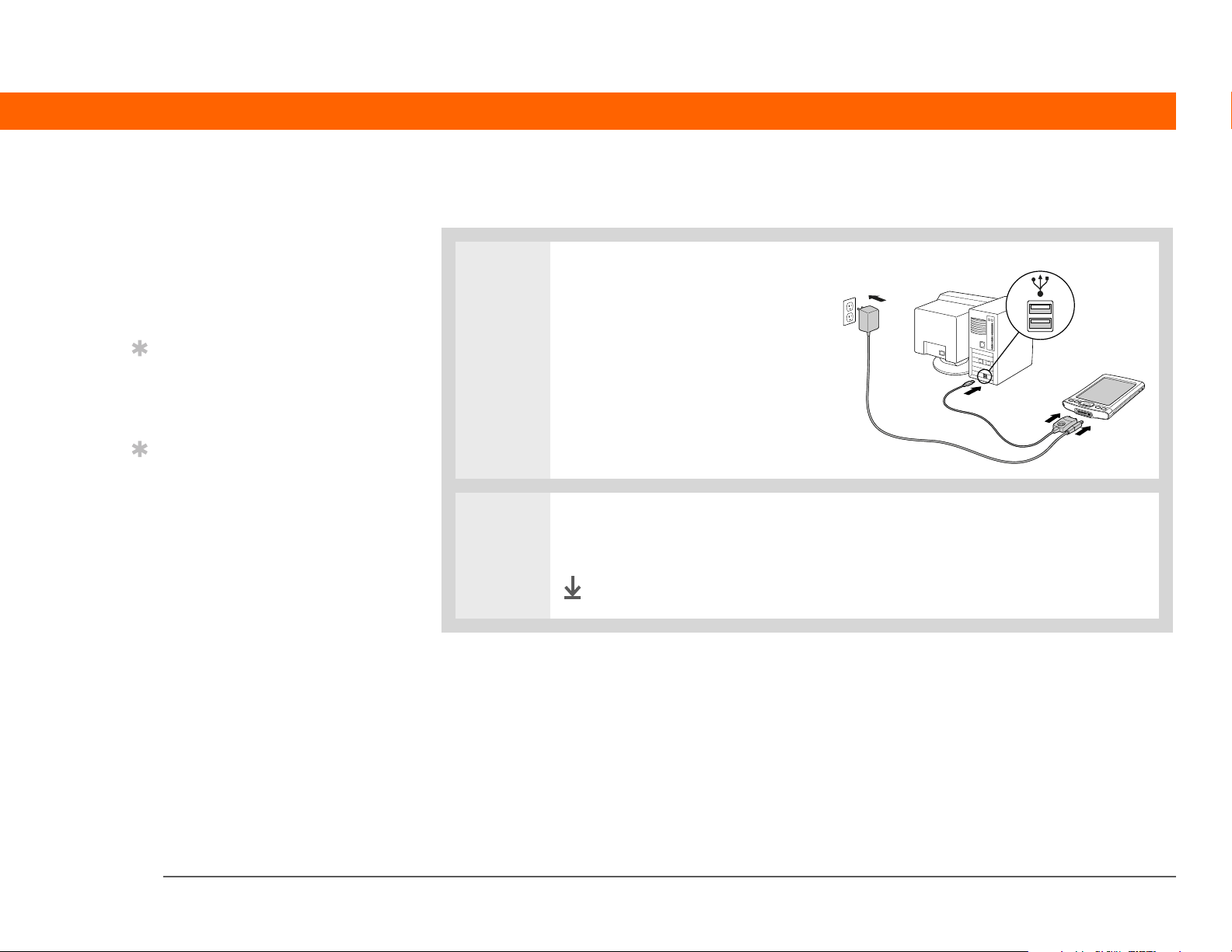
CHAPTER 1 Setting Up Your Handheld and Your Computer
[ ! ]
Before You Begin
If you’re upgrading from
another Palm Powered™
device, synchronize your
old handheld with your
old desktop software.
Tip
On a laptop computer, the
USB port may be located
on the side.
Tip
After the initial charge,
charge your handheld
at least half an hour
every day.
Step 1: Connecting and charging your handheld
0
1 Connect your handheld:
a. Plug the USB sync cable into
your handheld and into a USB
port on the back of your
computer.
b. Plug the AC charger into the
Multi-connector on the sync
cable and into an outlet.
2 Charge your handheld for three hours. Be sure your handheld is fully charged
before going on to Step 2.
Done
Palm® T|X Handheld 4
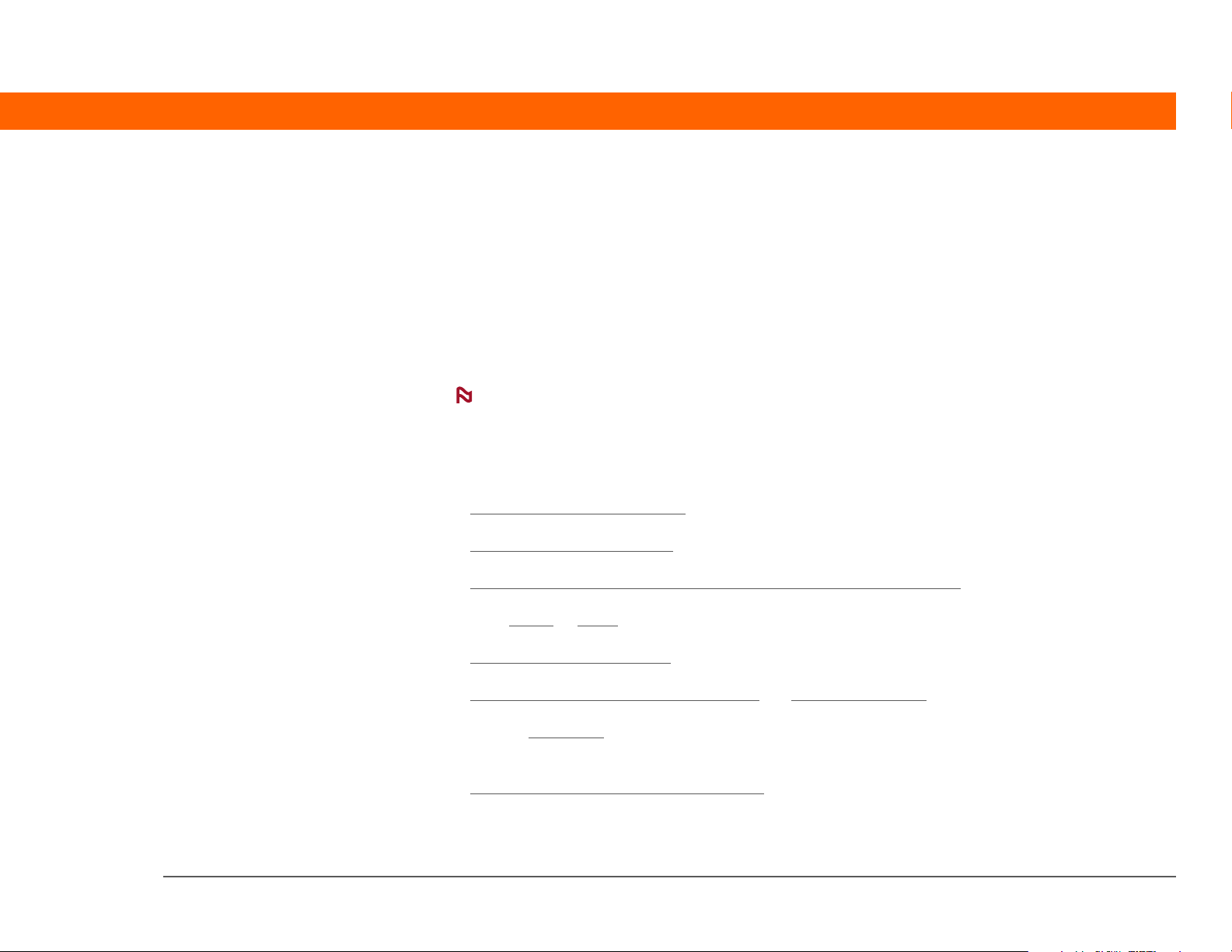
CHAPTER 1 Setting Up Your Handheld and Your Computer
What you should know about your handheld’s battery
While your handheld is charging, take a minute to learn about the battery:
Whenever you see an alert on the screen warning you that the battery is low, recharge your
handheld. Also recharge your handheld if it doesn’t turn on when you press the power button. So
that your battery doesn’t drain completely, your handheld’s Wi-Fi functionality and expansion card
slot functionality are automatically turned off when you see a “Low battery” warning message,
and the Bluetooth
a “Critically low battery” warning message.
®
wireless technology and infrared (IR) functionality are turned off when you see
NOTE
becomes drained to the point that you cannot turn on your handheld. When you recharge your
handheld, all your existing information should appear.
Conserve battery life by doing any of the following:
• Adjust the screen brightness.
• Reduce the Auto-off setting
• Use Keylock to prevent your handheld from turning on by accident
•Stop music
• Respond to or cancel alerts
• Turn off Bluetooth wireless technology
•If using Auto Sync
less often.
• Minimize use of the expansion card slot
The memory on your handheld is designed to store your information even if the battery
.
.
or video playback when not in use.
promptly.
and Wi-Fi functionality when not in use.
to automatically retrieve email messages, set the time interval to one hour or
.
Palm® T|X Handheld 5
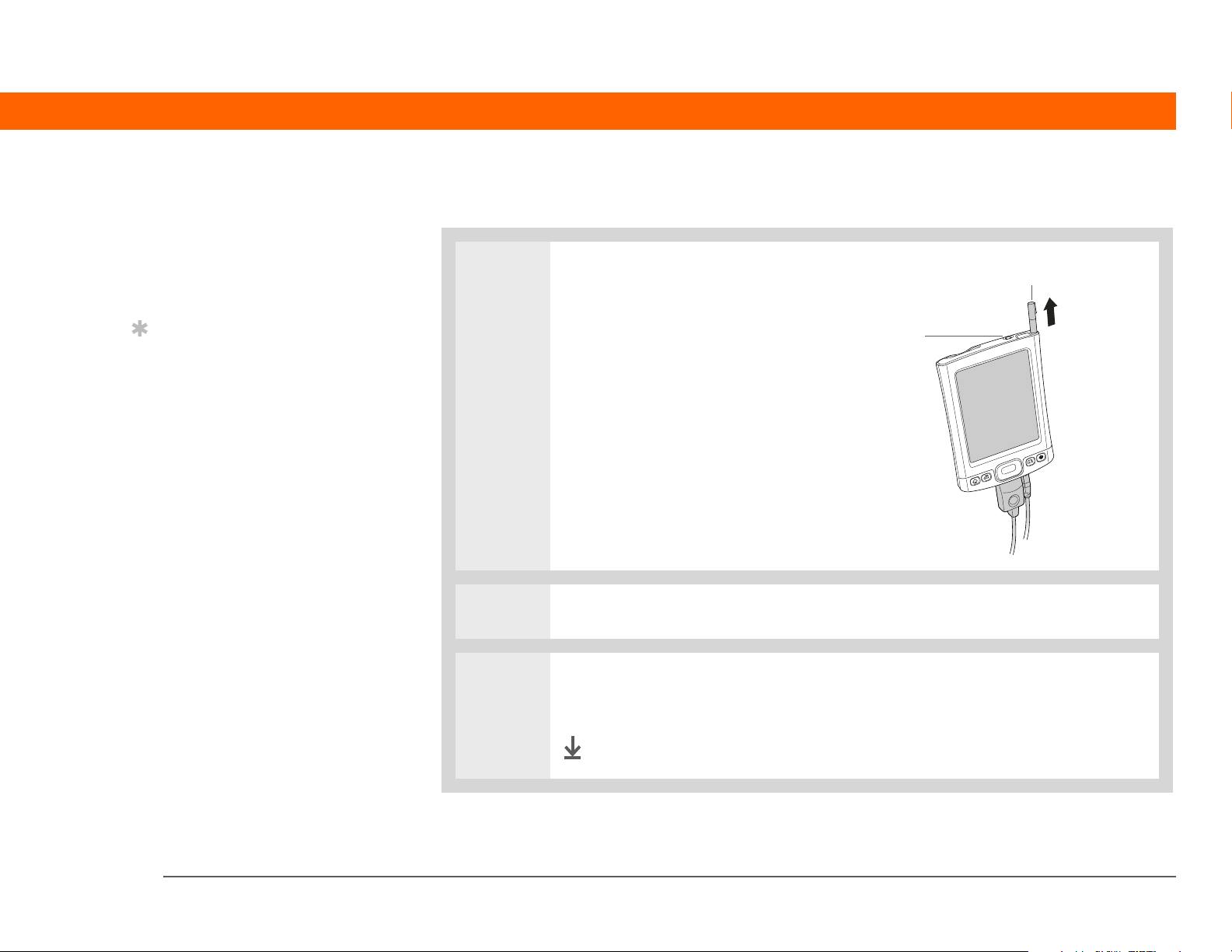
CHAPTER 1 Setting Up Your Handheld and Your Computer
[ ! ]
Before You Begin
Be sure to fully charge
your handheld, as
described in the
preceding procedure.
Tip
After you set up your
handheld, review the
Quick Tour on your
handheld and take the
tutorial on the CD to learn
the basics.
Step 2: Setting up your handheld for the first time
0
1 Press the power button.
Power button
Stylus
2 Slide the stylus out of the slot.
3 Hold the stylus as you would hold a pen, and follow the onscreen instructions
to set up your handheld.
Done
Palm® T|X Handheld 6
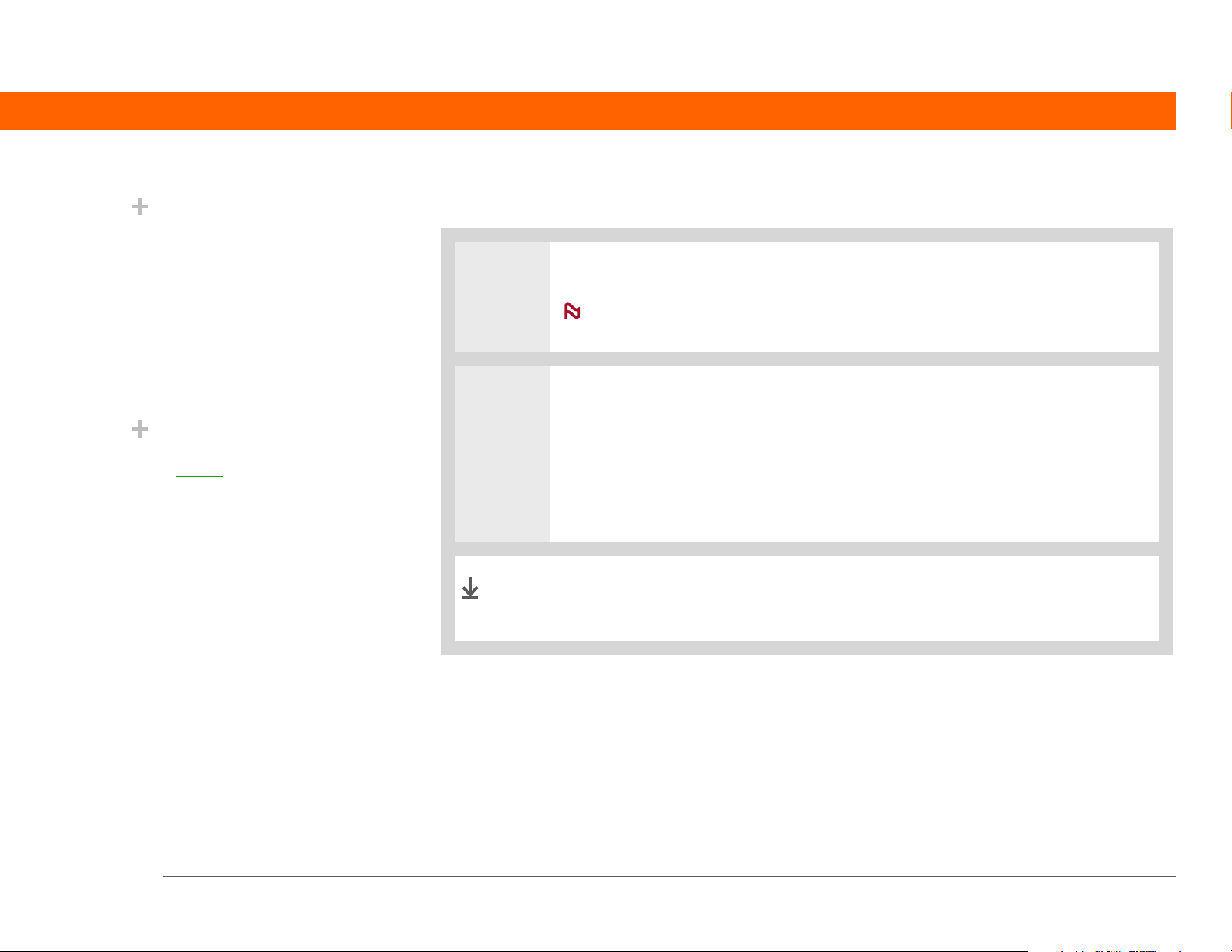
CHAPTER 1 Setting Up Your Handheld and Your Computer
Did You Know?
When you upgrade,
there’s no need to delete
the old desktop software
first. When you install
the new Palm Desktop
software, all of your
information transfers
automatically to the new
software.
Did You Know?
IT managers can set up
a p
rofile if they want to
install the same set of
information on several
handhelds.
Step 3: Installing your software
0
1 Insert the CD into your computer.
NOTE
a computer.
You need administrator rights to install Palm Desktop software on
2 WINDOWS ONLY
Follow the onscreen instructions. If you’re upgrading, select the username that
you assigned to your old handheld.
MAC ONLY
Double-click the CD icon, and then double-click palmDesktop.pkg.
Done
During installation, you’re asked to connect your computer to
your handheld if it is not already connected. See next page.
Palm® T|X Handheld 7
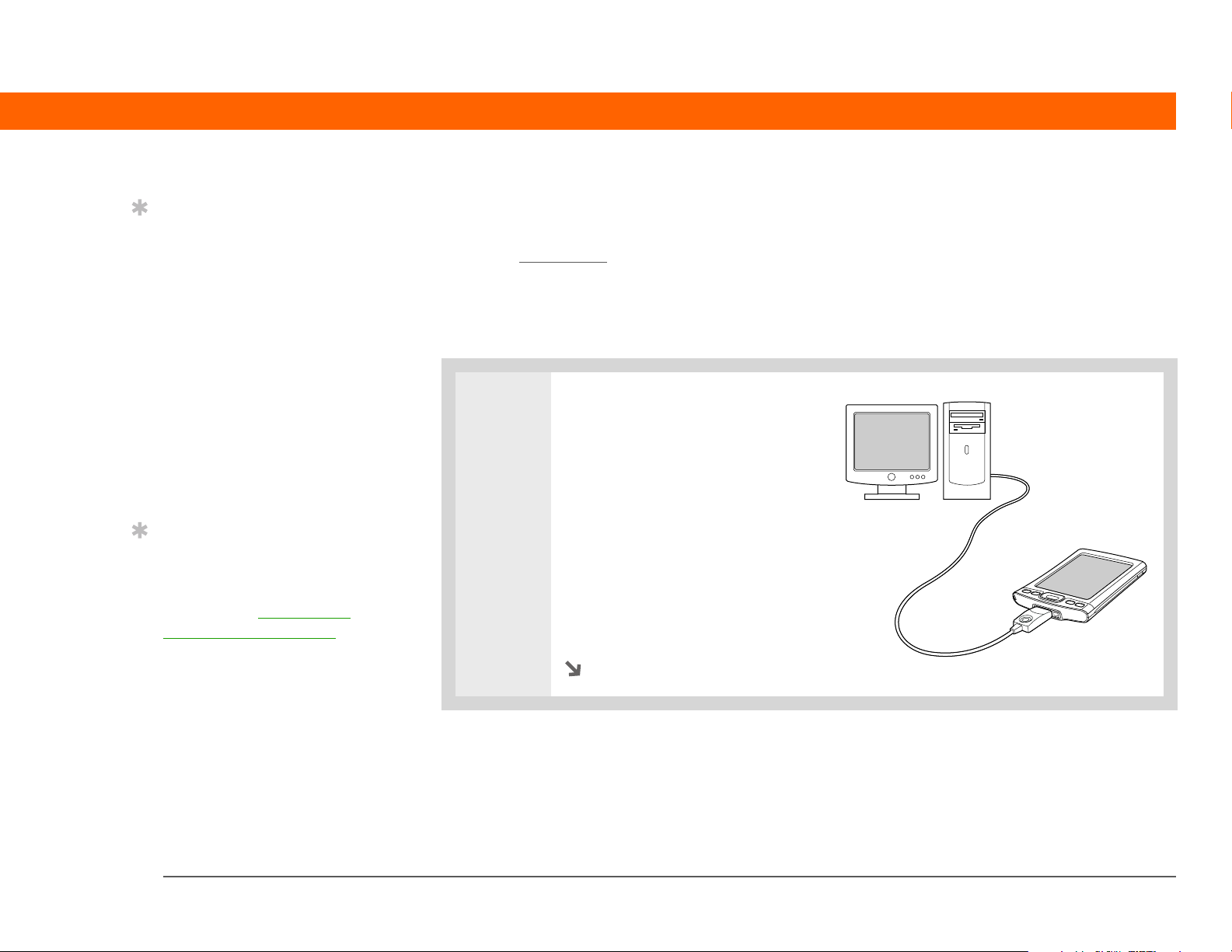
CHAPTER 1 Setting Up Your Handheld and Your Computer
Tip
If the Select User dialog
box appears during
synchronization, select
the username of the
handheld you want to
synchronize, and click OK.
»
Key Term
Third-party application
A software program that
runs on a Palm Powered
device, but is not created
or supported by
Palm, Inc.
Tip
If you have problems with
your new handheld after
you synchronize, you
may need to update your
third-party applications.
Synchronizing your handheld and your computer
During installation, you connect your handheld to your computer if it is not already connected,
and you synchronize
in one place (your handheld or computer) is automatically updated in the other.
[
! ]
IMPORTANT
once a day so that you always have an up-to-date backup copy of this info on your computer.
0
for the first time. Synchronizing simply means that any information you enter
Be sure to synchronize the info in your handheld’s program memory at least
1 [ & ] OPTIONAL Connect your
handheld to your computer:
a. Plug the USB sync cable into
a USB port on the back of
your computer.
b. Plug the cable into your
handheld.
Continued
Palm® T|X Handheld 8
