
Read This First
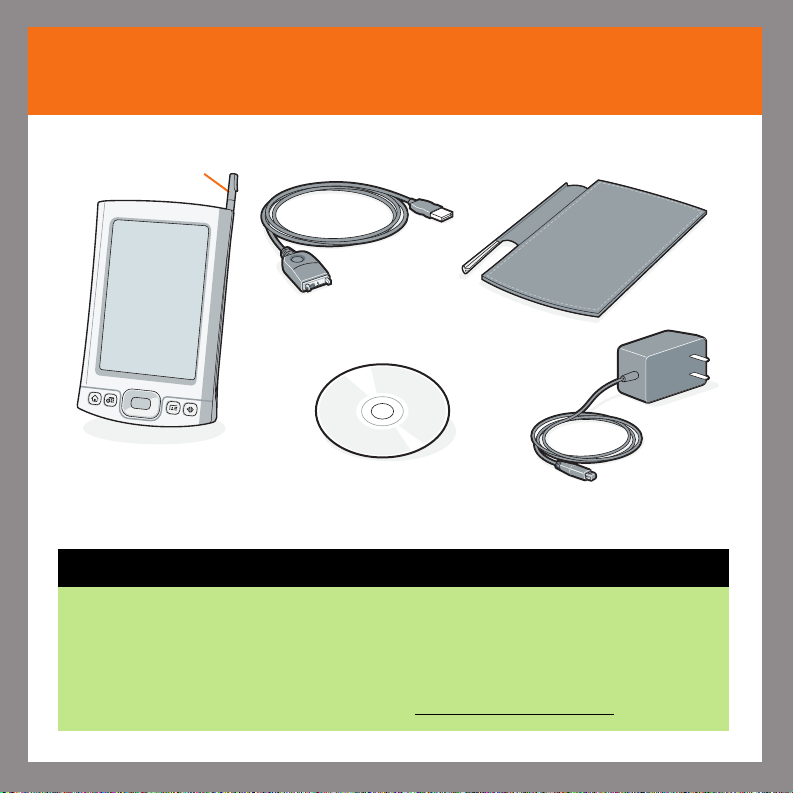
Start here
Stylus
Palm
®
T|X handheld
USB sync cable
Software installation CD
Flip cover
AC charger
Upgraders
Before going to step 1, synchronize your current handheld with your computer so
that the information is up-to-date.
Be sure to install the new software from the CD as described in step 3 below;
otherwise, your new handheld will not work correctly.
For more information on upgrading, go to www.palm.com/support
.
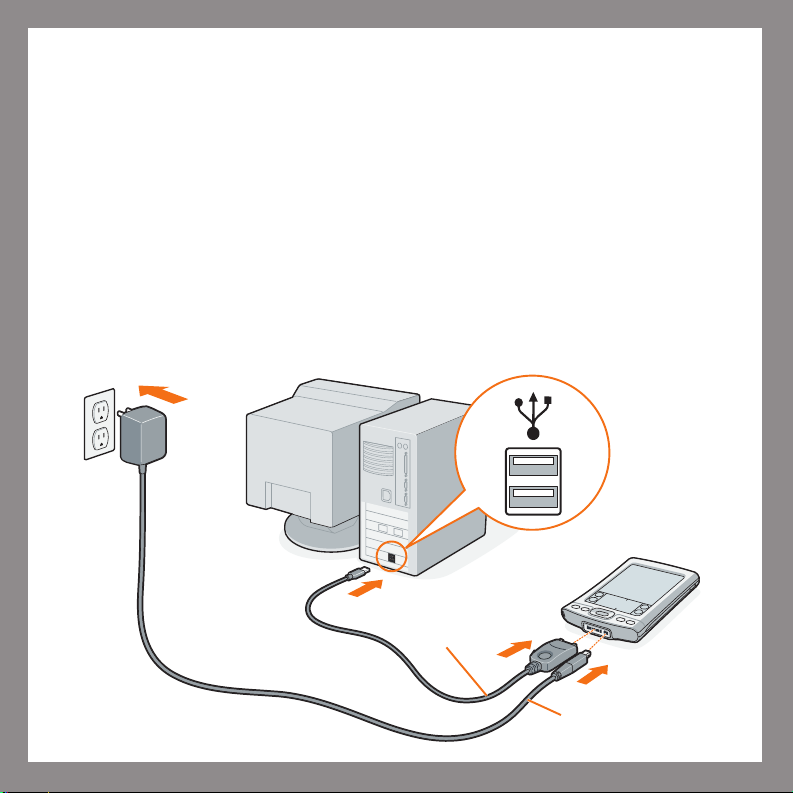
Connect and charge
1
Note: Don’t be surprised if your handheld doesn’t respond at all to button presses
or taps before you fully charge it. This is normal.
a. Connect the sync cable to your handheld and to the USB port on your
computer.
b. Plug the AC charger into an outlet and connect it to the handheld.
c. Charge for three hours. Be sure to fully charge your handheld before
going on to the next step.
USB
Sync cable
AC charger
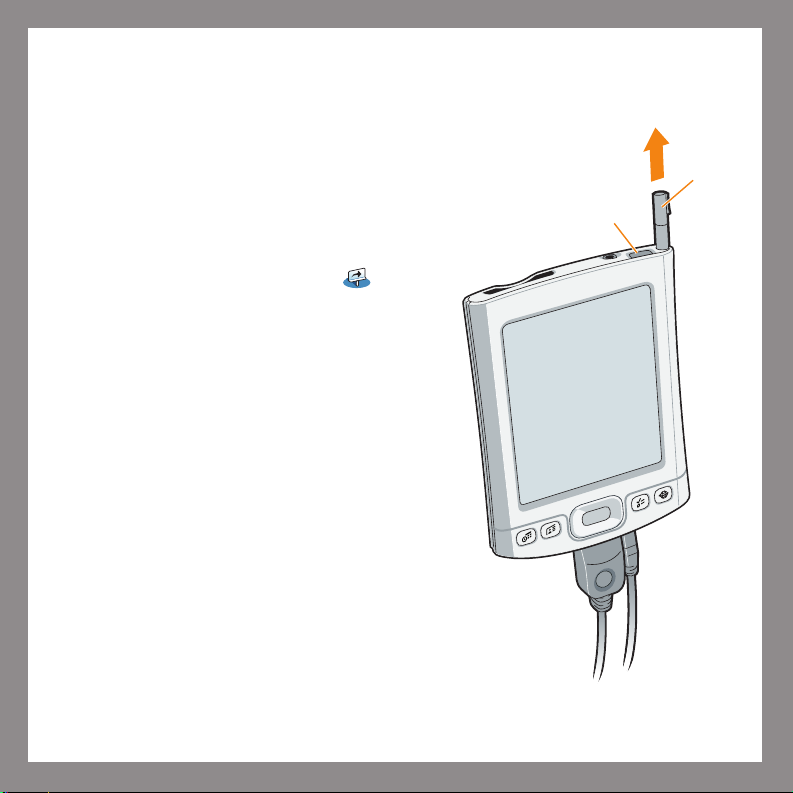
2
Set up
a. Press the power button.
b. Remove the stylus.
c. Follow the onscreen instructions
to set up your handheld.
Tip: Take the Quick Tour to
learn more about the great features
of your Palm T|X handheld.
Stylus
Power button
Problems? See the "Troubleshooting" section in the upcoming pages.
