Page 1
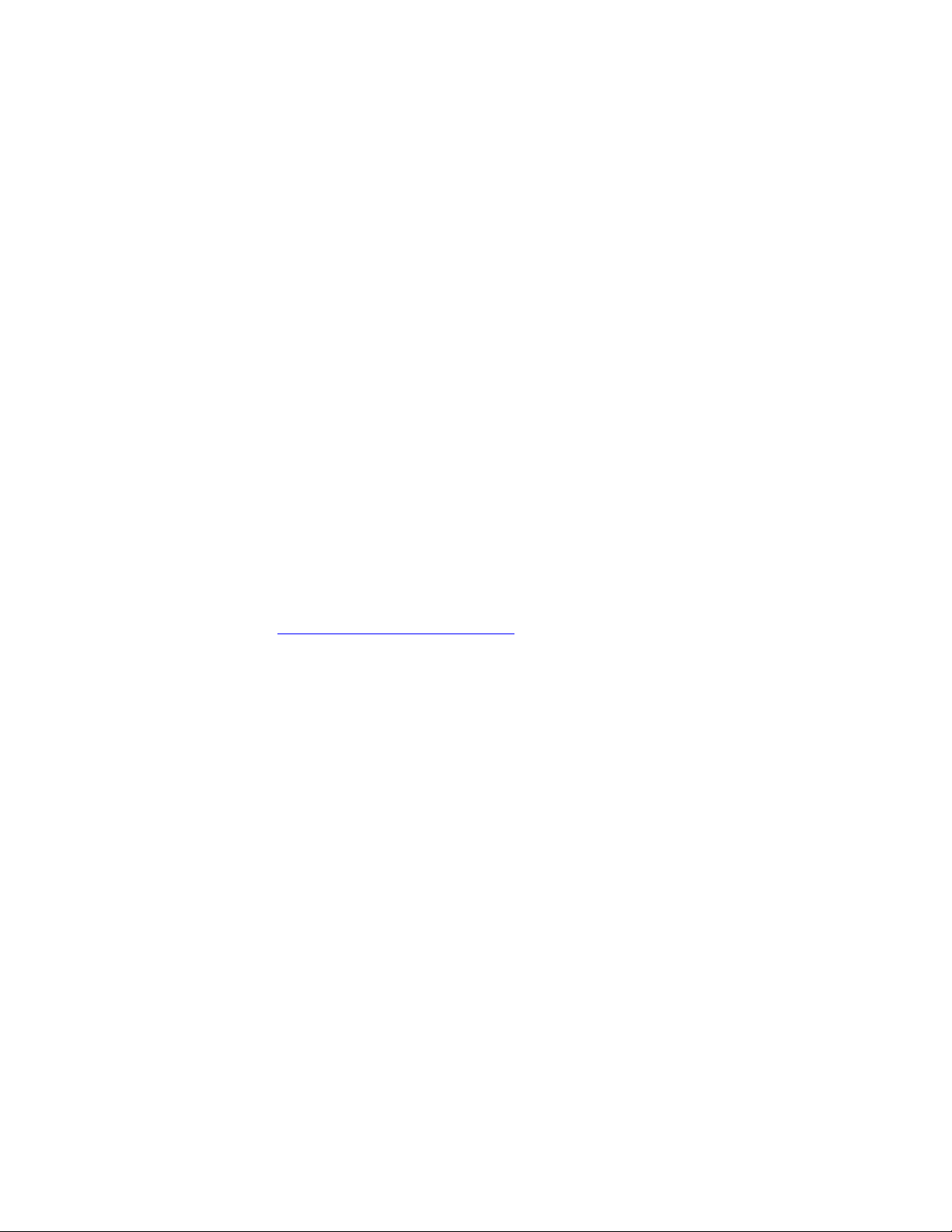
For Mac Users:
Using Photos, Videos, and Music on Your Device
Your device comes with a media application for viewing and managing photos and videos. If you want to
listen to music files, use the RealPlayer™ application on your device.
This guide describes how you can:
• Move photos and videos stored on your device onto your Mac computer.
• Install photo, video, and music (MP3) files that you have on your computer onto your device.
Note Other devices from palmOne (formerly known as Palm, Inc.) may not come with applications for
managing photos or videos and playing music. See the Getting Started Guide that came with your device for
more information.
Transferring Photos and Videos from Your Device to Your Computer
If your device has a camera, you can capture photos and videos, and then view and work with them in the
media application on your device. When you synchronize your computer and your device, the photos and
videos taken with the device’s camera are transferred to your computer.
Photos are stored as JPEG files in the folder Home/Pictures/palmOne Photos/<Palm User Name>. Videos
are stored in the folder Home/Movies/palmOne Videos/<Palm User Name> on your compute r. Use
QuickTime to view, and QuickTime Pro, iMovie or another Mac application to edit the video.
Important: Video clips that you capture with your Zire™ 72 handheld cannot be played on a Mac. For more
information, please go to www.palmOne.com/support/zire72
If your device has a camera, these notes may be helpful:
• Only photos taken with the device camera are copied to the desktop Photos folder when you
synchronize.
• If you change the photo on your device and synchronize, the original photo that was copied to the
Photos folder is not touched.
• If you delete a photo from your device, the copy remains in the Photos folder.
• If a newer photo has the same name as the copy, the file name of the new photo has a number added to
the end (for example, Picture2.jpg).
Even if your device doesn’t have a camera, you can use the media application to work with photos. Use the
Send To Handheld droplet to transfer photos from your Mac computer to your device.
.
Page 2
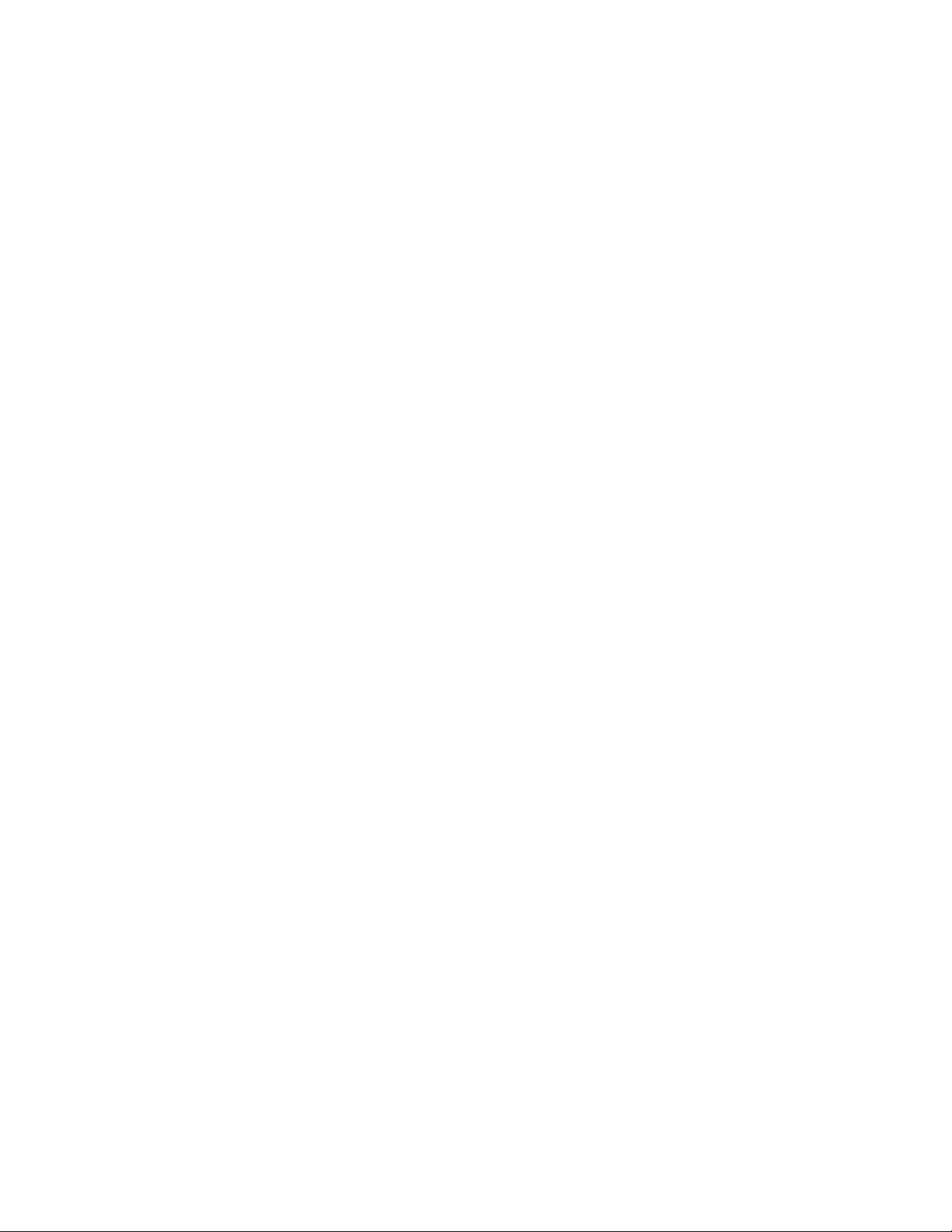
Transferring Photo, Video, and Music (MP3) Files onto Your Device
Sometimes you receive photo, video, or music files that you want to use on your device. To transfer them
onto your device, use the Send To Handheld droplet. Drag and drop the supported photo, video, and music
(MP3 audio) files on the Send To Handheld droplet to transfer the files. The next time you synchronize your
device and your computer, the files are transferred to your device.
Note: The Tungsten™ T5 handheld has a large internal flash drive (approximately 170MB) on whi ch you
can transfer photos, videos, and music files. For example, when you synchronize, you can synchronize them
to the Photos & Videos folder on the internal drive. Use the media application on your device to view photos
and videos on the internal drive.
Transferring Photos
With the Send To Handheld droplet, you can transfer most photo file types, including JPEG, GIF, BMP, and
TIFF files. When you transfer file types other than JPEG, the droplet converts them to JPEG files. To convert
photos in various formats so they are viewable on your device, you need QuickTime installed.
Note: If the Photos or Media application is not installed on your device, you cannot store photos or videos
on your device. You can, however, store JPEG files on an expansion card even if your device does not have
the Photos or Media application.
To transfer photos onto your device
1. Open the Palm folder, and locate the Send To Handheld droplet.
Tip: Add the Send To Handheld droplet to the Dock by dragging the droplet into the Dock.
2. Drag and drop the photo files that you want to transfer onto the droplet.
3. Select the desired username and destination.
4. (Optional) Select the option Optimize for Handheld Screen Resolution to resize any large photos.
Optimizing the photo uses less memory on your device.
If the photo’s longest side is greater than 640 pixels, the droplet automatically scales the photo to 640 x
640 pixels while maintaining its original aspect ratio.
5. Click OK.
6. Click OK, and then synchronize your device with your computer to transfer the files to your device.
Tip: You can also drag and drop photos directly from iPhoto onto the droplet.
Transferring Video Clips
To move a video from your computer to your device, drag the video file to the Send To Handheld droplet,
and then synchronize to transfer the file. If you want to view video clips on your device, you must have
QuickTime 6.5 installed. When you drag the video file to the Send To Handheld droplet, the video clip is
converted into a format that you can view on your device.
Note The Send To Handheld droplet can convert most types of video formats but not all. Some types of
QuickTime movies, including some animations that include sprites, VR, and 3D tracks, can't be converted.
Page 3

To transfer video clips onto your device
1. Open the Palm folder, and then locate the Send To Handheld droplet.
Tip: Add the Send To Handheld droplet to the Dock by dragging the droplet into the Dock.
2. Drag and drop the video files that you want to transfer onto the Send To Handheld droplet.
3. Select the desired username and destination.
4. Click OK.
5. Click OK, and then synchronize your device with your computer to transfer the files to your device.
Note: The droplet automatically scales video clips to fit your device’s display.
Transferring Music Files
You can listen to music (MP3) files in the RealPlayer application on your device. To transfer music files onto
your device, drag the MP3 files to the Send To Handheld droplet.
To transfer music (MP3) files
1. Open the Palm folder, and then locate the Send To Handheld droplet.
Tip: Add the Send To Handheld droplet to the Dock by dragging the droplet onto the Dock.
Tip: If you are using iTunes, use the Show Song File command in the File menu to show where the
song file is located.
2. Drag and drop the MP3 files that you want to transfer onto the Send To Handheld droplet.
Note: You cannot drag songs directly from an iTunes playlist onto the Send To Handheld droplet. You
must drag the original MP3 file.
3. Select the desired username and destination
4. Click OK.
Note: For a Tungsten™ T5 handheld, you can transfer music files to the expansion card or internal
drive.
5. Click OK, and then synchronize your device with your computer to transfer the files to your device.
Transferring Other Types of Files
You can transfer (or install) other types of files, such as Palm OS® application and database files (PRC and
PDB files), on your device using the droplet. When you drag and drop the files onto the droplet, it places
them in a queue. The files are transferred the next time you synchronize your device with your computer.
Note: If your device doesn’t have an application that supports the types of files you are transferring, the files
aren’t transferred.
Page 4

Copyright and Trademarks
© 2002-2004 palmOne, Inc. All rights reserved. palmOne, Zire, Tungsten, and Palm OS are among the
trademarks or registered trademarks owned by or licensed to palmOne, Inc. RealPlayer is a t rade mark or
registered trademark of RealNetworks, Inc. All other brand and product names are or may be trademarks of,
and are used to identify products or services of, their respective owners.
Note: This product may contain a video encoder that is distributed under the Lesser GNU General Public
License. The source code for such encoder is available at www.palmone.com
section.
under the “Developers”
