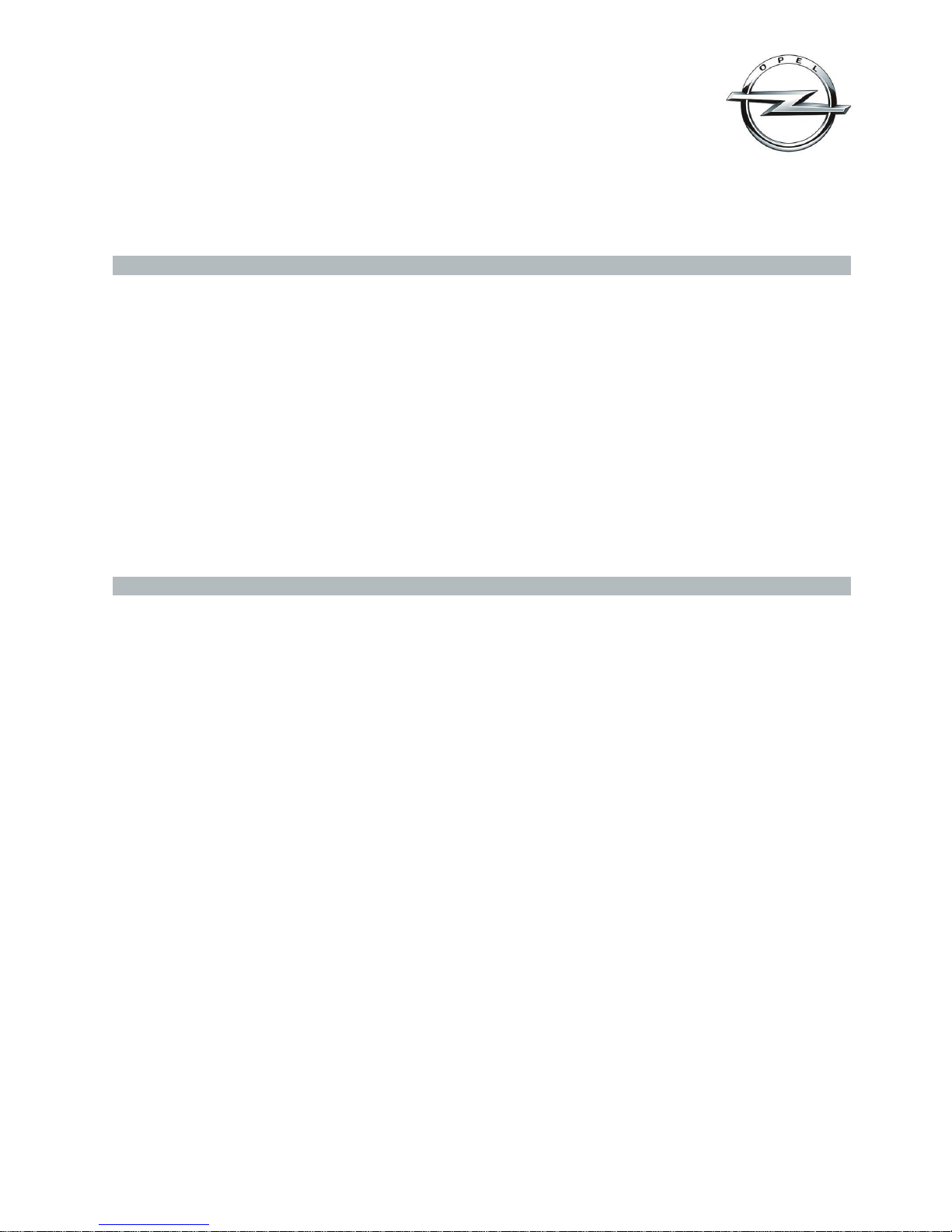
Navi 900 IntelliLink, Touch R700 IntelliLink
Frequently Asked Questions
September 2016
This document is valid for Astra (produced as of Aug. 2016) and MOKKA X (produced as of Jul. 2016).
1
Index
1. Audio .......................................................................................................................................................................... 1
2. Navigation (only Navi 900 IntelliLink) ...................................................................................................................... 2
3. Phone ......................................................................................................................................................................... 3
4. SHOP, Glympse, The Weather Channel .................................................................................................................... 3
5. Apple CarPlay™ ........................................................................................................................................................ 6
6. Android Auto™ .......................................................................................................................................................... 8
7. Speech recognition ................................................................................................................................................. 11
8. Color instrument panel (only Astra) ....................................................................................................................... 11
9. Favourites ................................................................................................................................................................ 11
10. Video ........................................................................................................................................................................ 12
11. Other ........................................................................................................................................................................ 13
1. Audio
Q: How can I change the audio source, e.g. from FM radio to USB music?
A: By pressing the “RADIO” button you can toggle through all available radio sources. By pressing the “MEDIA”
button you can toggle through all available media sources.
Q: How can I search and play a radio station or media title?
A: Select the corresponding audio source. Then tap the “Browse“ button on the main audio screen in order to
search for a specific radio station or media title. Hint: Alternatively you can tap the center of the main audio screen
or turn the menu knob.
Q: Why can’t I access my playlists or albums whenever I connect a device (e.g. smartphone) via Bluetooth® (BT)? It
works whenever I connect the same device via USB.
A: Browsing music of a BT-connected device requires that the device supports the BT protocol AVRCP 1.4. Check
with the device manufacturer if AVRCP 1.4 is supported.
Q: Why is the song title not displayed on the screen when listening to music via Bluetooth® (BT) e. g. from my
smartphone?
A: In order to display metadata, such as artist and title on the infotainment screen when streaming music via
Bluetooth®, your device must support BT protocol AVRCP 1.3 (or higher).
Q: Why can’t I hear any music when connected to an external audio device (e.g. via USB or Bluetooth®)?
A: After connecting with an external audio device, switch to the respective source by pressing the “MEDIA” button.
Depending on the number of files stored on your external device, the indexing can take several seconds.
Q: How many mp3 files does the infotainment system support?
A: The infotainment system supports 10.000 songs.
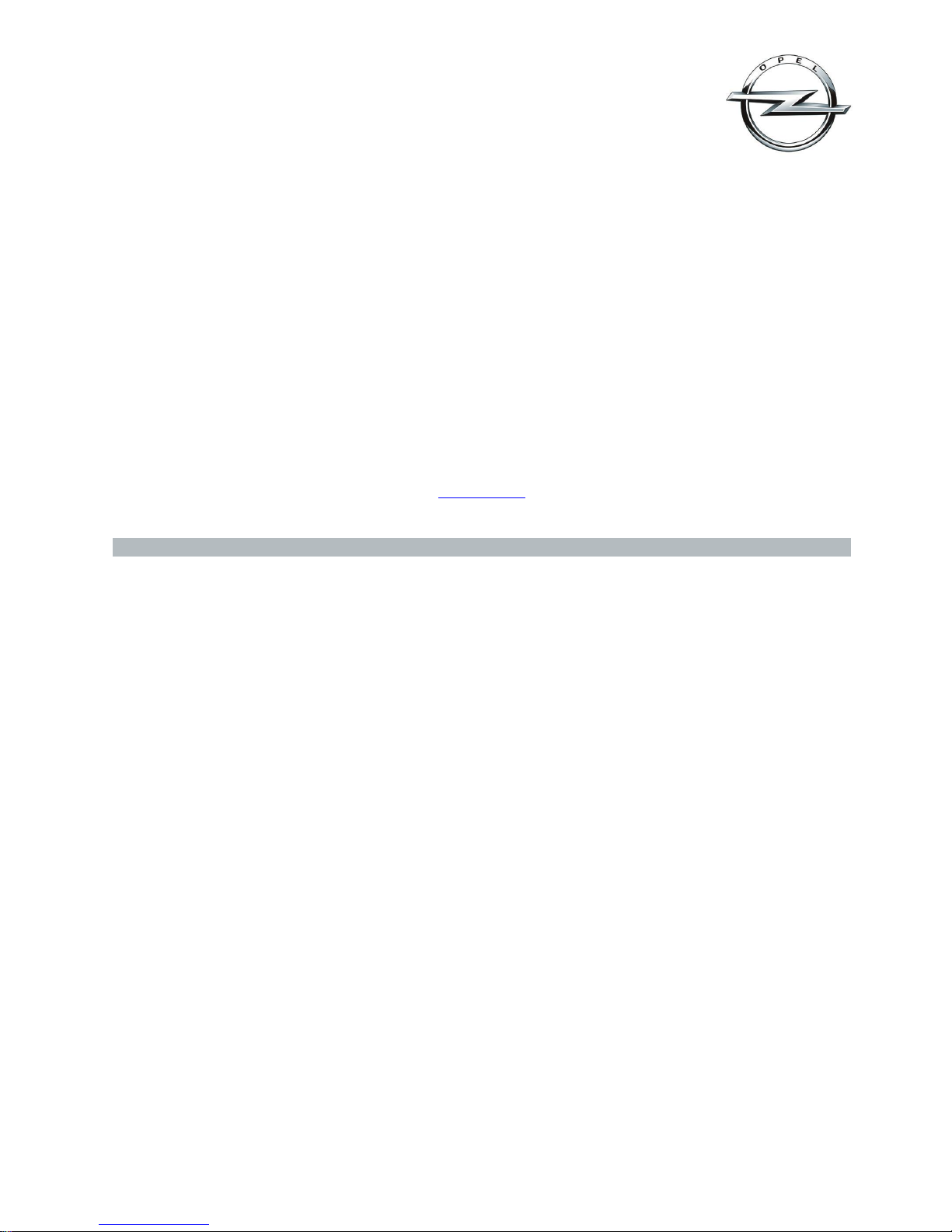
Navi 900 IntelliLink, Touch R700 IntelliLink
Frequently Asked Questions
September 2016
This document is valid for Astra (produced as of Aug. 2016) and MOKKA X (produced as of Jul. 2016).
2
Q: How can I switch on/off the TP (Traffic Program)?
A: The TP can be switched on/off through the audio menu. On the main audio screen tap the “MENU” button on the
lower right.
Q: How can I adjust the tone settings?
A: You can adjust the tone settings in the audio menu. On the main audio screen tap the “MENU” button on the
lower right. If adjusted, the tone settings will be applied to all source modes. Hint: To quickly switch between tone
settings you may store them as favourites.
Q: Why can’t I select my connected USB device with the steering wheel controls or the control panel?
A: Please make sure that your connected USB device has a device name (e. g. “my USB flash drive“).
Back to index
2. Navigation (only Navi 900 IntelliLink)
Q: How can I enter a destination and start route guidance?
A: On the home screen, tap on ”NAV“ to access the navigation main screen that shows the map. Tap on
“DESTINATION” at the bottom of the screen and choose which kind of destination you want to enter, such as an
address, intersection or point of interest (e.g. gas station).
Q: Why can’t I start route guidance from an address on my smartphone when connected via Bluetooth®?
A: In some cases the infotainment system may not be able to read contact information. Please check whether your
contact’s address information is entered correctly. Hint: Try and limit the contact’s address information to
town/city, street name and house number, and delete the postcode.
Q: How can I cancel an active route guidance?
A: To cancel an active route guidance, tap on the red “X” button on left side of the map screen. If you can’t find
the “X” button on the map screen, tap on the map once to reveal it along with other buttons.
Q: While driving under active route guidance, how can I disable or enable the navigation voice prompts?
A: To disable or enable the navigation voice prompts while under route guidance, tap on the speaker icon on left
side of the map screen. If you can’t find the speaker icon on the map screen, tap on the map once to reveal it along
with other buttons. Hint: You can also set navigation voice prompts only to be disabled while being on a phone call.
Tap “MENU” on the map screen and then select “Navigation Voice Preferences”.
Q: How can I toggle between the time of arrival, the remaining distance and the remaining travel time displayed
during active route guidance?
A: To toggle between time of arrival, remaining distance and remaining travel time, tap the time/distance
information on the navigation map.
Q: How can I hear a navigation voice prompt again during active route guidance?
A: For detailed information on upcoming navigation maneuvers and to replay the last voice prompt, tap the
maneuver arrow on the navigation map.

Navi 900 IntelliLink, Touch R700 IntelliLink
Frequently Asked Questions
September 2016
This document is valid for Astra (produced as of Aug. 2016) and MOKKA X (produced as of Jul. 2016).
3
Q: Can I save points of interest and addresses?
A: Yes, like many other elements, points of interest and addresses can be saved as favourites.
Back to index
3. Phone
Q: How can I connect my mobile phone with the infotainment system via Bluetooth® (BT)?
A: To connect your mobile phone with the infotainment system via BT, first make sure that BT is enabled in your
phone settings and that it is set to visible. On the home screen of the infotainment system, tap on “PHONE” and
then “Pair Device”. Select your phone from the list of available BT devices and accept the connection request both
on the infotainment system and on the phone. After connecting, on certain phones access requests to the phone
book need to be confirmed in addition.
Q: Why is my mobile phone not connecting with the infotainment system via Bluetooth® (BT)?
A: Make sure that BT is enabled in your phone settings and that it is set to visible. Check whether your phone is
compatible with the infotainment system at: COUNTRY SPECIFIC HYPERLINK.
Q: Why do my mobile phone’s contact list and calls list appear empty on the infotainment screen when connected
via Bluetooth® (BT)?
A: In order to access your contact list your smartphone has to support the PBAP (Phone Book Access Profile)
Bluetooth® protocol. On some phones access permissions for contact and calls lists may have to be set when
connecting it with the infotainment system. Make sure that your phone’s access settings are correct. Please note
that contacts stored on a SIM card cannot be displayed. Depending on the size of your contact list loading the
contacts into the infotainment system can take several minutes. Should the problem remain try updating your
smartphone software.
Q: Can I sort my mobile phone’s contacts by first name and surname on the infotainment system?
A: To change sorting of the contact list on the infotainment system, tap on “Sort” at the top right of the contact list.
Q: Why does a music title, selected through the speech recognition of my smartphone (e.g. Apple Siri®), not play
although my phone is connected via Bluetooth® (BT)?
A: Make sure BT audio is selected as your active audio source. You can select BT audio by pressing the “MEDIA”
button.
Q: How can I use my smartphone’s speech recognition (e.g. Apple Siri® or Google Voice) with the infotainment
system?
A: First make sure your smartphone is connected with the infotainment system via Bluetooth
®.
Press and hold the
voice control button on the steering wheel controls to start your smartphone’s voice recognition. Note: Some
functions of your smartphone’s speech recognition might require a 3G or 4G internet connection.
Q: Why can’t I see all phone numbers assigned to a contact in my smartphone on the infotainment screen although
my smartphone is connected via Bluetooth®?
A: A contact in your contact list can be assigned several phone numbers, e. g. „private“, „work“ etc. Please make
sure that contacts in your contact list are assigned one additional phone number per category only, marked as
„other“, “alternative” or similar.
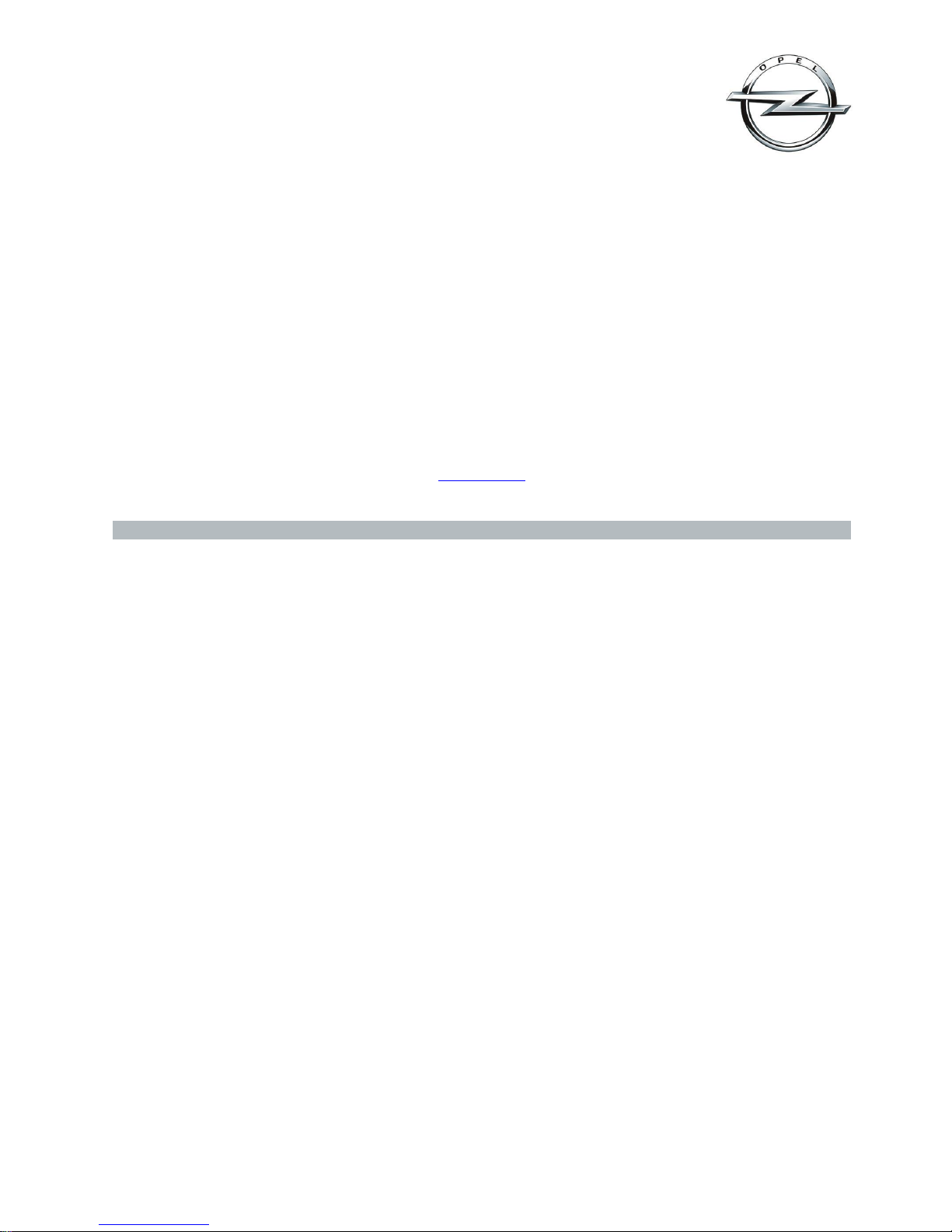
Navi 900 IntelliLink, Touch R700 IntelliLink
Frequently Asked Questions
September 2016
This document is valid for Astra (produced as of Aug. 2016) and MOKKA X (produced as of Jul. 2016).
4
Q: Does my Bluetooth® connected smartphone use the vehicle antenna for phone calls?
A: Phone calls are placed through the antenna of your smartphone. SAP (sim access profile) is not supported.
Q: I have connected my Apple iPhone via Bluetooth® (BT) with the infotainment system and I want to answer to an
older text message (SMS). Why is the SMS inbox of the infotainment system empty and why can’t I send a SMS?
A: On your iPhone, select to the BT connection with your infotainment system and make sure that the setting “Show
notifications” is enabled. In the infotainment system inbox, SMS will be shown that have been received while the
iPhone is connected with the infotainment system via BT, older SMS are not shown. To send a new SMS or answer to
a SMS please use Siri® or Apple CarPlay™.
Back to index
4. SHOP, Glympse, The Weather Channel
Q: What is SHOP?
A: SHOP, a feature of IntelliLink, provides customers with a central point from which to download apps that have
been customized for Opel vehicles. Part of the selection criteria for the apps is that they add to the driving
experience and that they are designed for ease of use while driving. Note: SHOP is available with the new
generation Navi 900 IntelliLink for Astra (produced as of Aug. 2016) and MOKKA X in combination with OnStar.
However, no active OnStar subscription is required to use SHOP.
Q: What apps will initially be offered through SHOP?
A: Initially, SHOP will offer the apps Glympse and The Weather Channel.
Q: What does the Glympse app do?
A: Glympse is a fast, free and simple way for customers to share their location in real time. They can set who sees
them and for how long. Users can send a Glympse to let friends and family know they are on their way. Or, a user
might request a Glympse from a colleague who is running late.
Q: What does The Weather Channel app do?
A: The Weather Channel App provides accurate, precise forecasts. It uses the vehicle's GPS ability to zero in on
customers’ local weather. It provides current conditions, forecasts and radar. The app has been optimized to read
forecasts out loud to drivers. Drivers can also check forecasts in other cities, and even follow the forecast during a
drive to that location. Data rates apply.
Q: Will more apps become available over time?
A: Plans are underway to add more apps over time.
Q: Do I need to pay for apps that are available in SHOP?
A: The apps are free. Data rates might apply when downloading and using apps.
Q: How do I download and start to use one of the apps?
A: 1. Connect the vehicle to a secure Wi-Fi® hotspot — that is, a hotspot that uses an encrypted network and
requires a password. There are two hotspot options: the OnStar Wi-Fi® hotspot (if available) or a secure mobile
hotspot established through a brought-in device.
