Page 1

TX-NR676 / TX-NR676E / AV RECEIVER
En
Before Start ..................................................................... 2
What's in the box............................................................... 2
Part Names ...................................................................... 3
Part Names ....................................................................... 3
Install ............................................................................... 7
Installation procedure........................................................ 7
Step1: Speaker Layout ...................................................... 8
Step2: Connect the Speakers.......................................... 14
Step3: Connect the TV & AV Components...................... 16
Initial Setup ................................................................... 22
Initial Setup with Auto Start-up Wizard............................ 22
Playback ........................................................................ 24
AV Component Playback................................................. 24
BLUETOOTH
Network Functions........................................................... 25
USB Storage Device ....................................................... 26
Listening to the AM/FM Radio......................................... 27
Multi-zone........................................................................ 29
Listening Mode................................................................ 30
For details about the Network Functions and listening modes, and
information regarding the advanced settings, refer to the
"Advanced Manual" available on our website.
http://www.onkyo.com/manual/txnr676/adv/en.html
®
Playback................................................. 24
Page 2
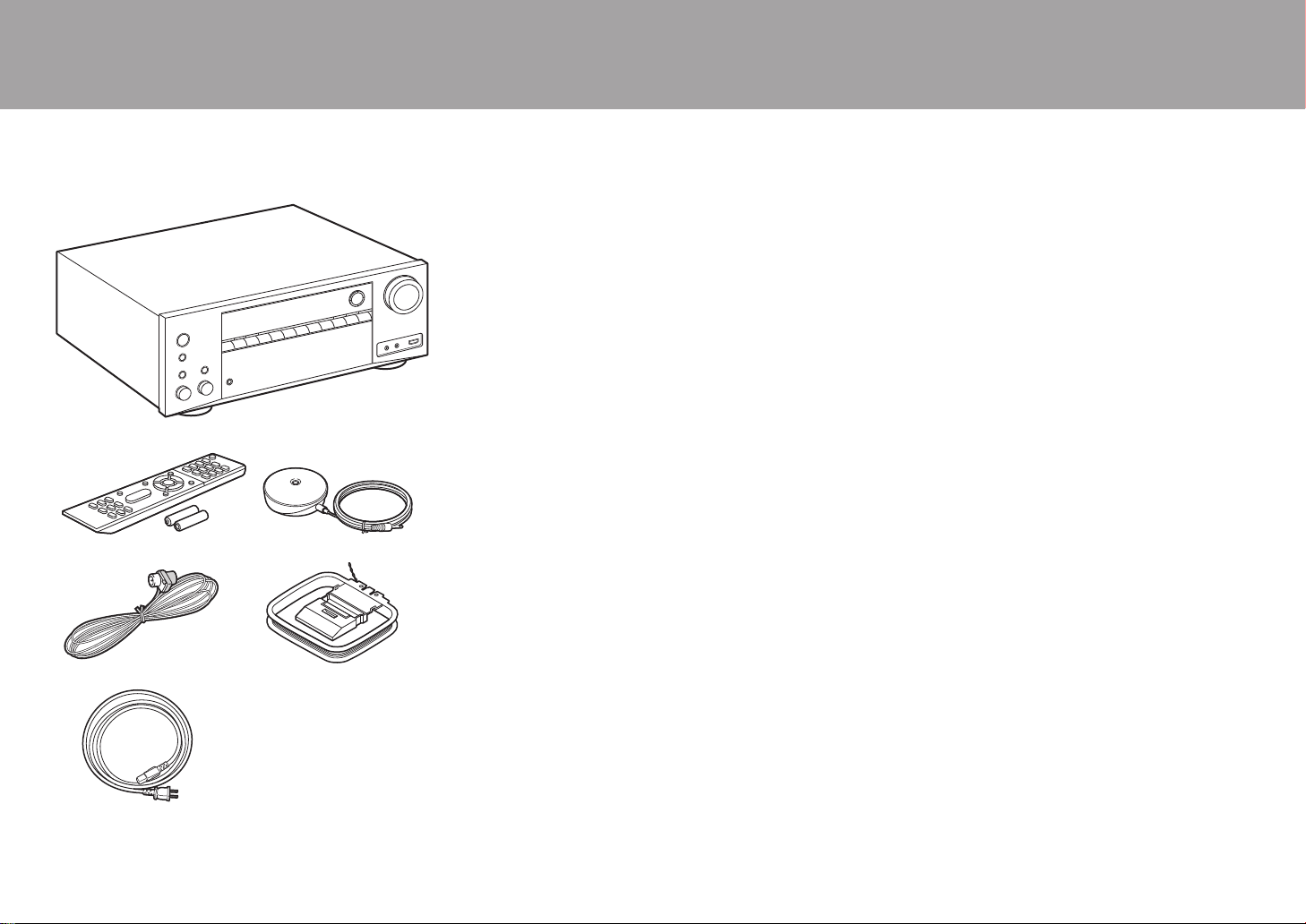
What's in the box
> Before Start > Part Names > Install > Initial Setup > Playback
1
32
54
1. Main unit (1)
2. Remote controller (RC-911R) (1), Batteries (AAA/R03)
(2)
3. Speaker setup microphone (1)
0 Used during Initial Setup.
4. Indoor FM antenna (1)
5. AM loop antenna (1)
6. Power cord (For Taiwanese models only) (1)
0 Quick Start Guide (1)
0 Basic Manual (This manual)
0 Connect speakers with 4 Ω to 16 Ω impedance.
0 The power cord must be connected only after all other
cable connections are completed.
0 We will not accept responsibility for damage arising from
the connection of equipment manufactured by other
companies.
0 Functionality may be introduced by firmware updates
and service providers may cease services, meaning that
some network services and content may become
unavailable in the future. Furthermore, available services
may vary depending on your area of residence.
0 Details on the firmware update will be posted on our
website and through other means at a later date.
0 Specifications and appearance are subject to change
without prior notice.
6
2
Page 3
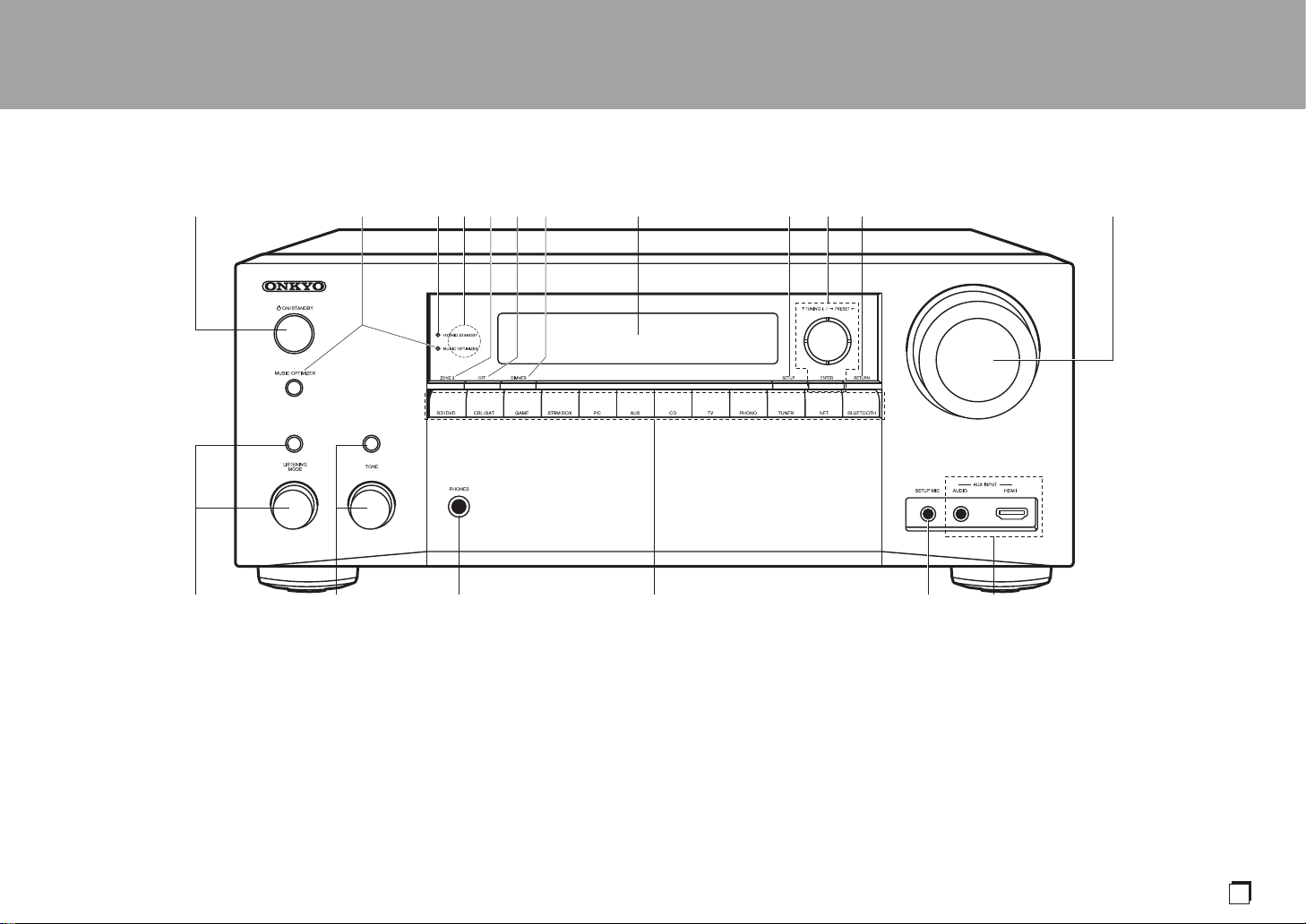
Part Names
> Before Start >Part Names > Install > Initial Setup > Playback
En
(*)You can find details in the Advanced Manual.
Front Panel
1. Í ON/STANDBY button
2. MUSIC OPTIMIZER button/indicator (North American models): Turns on/off the Music
Optimizer function that provides better sound quality for compressed audio.
PURE AUDIO button/indicator (European, Australian, Taiwanese and Asian models):
Switches to the Pure Audio mode (P30).
3. HYBRID STANDBY indicator: Lights if the unit enters standby mode when the features
are enabled that continue to work when this unit is in standby, such as HDMI Standby
Through and Network Standby.
4. Remote control sensor: Receives signals from the remote controller.
0 The signal range of the remote controller is within about 16´/5 m, at an angle of 20° on
the perpendicular axis and 30° to either side.
5. ZONE 2 button: Controls the multi-zone function (P29).
6. OFF button: Switches the multi-zone function off (P29).
7. DIMMER button: You can adjust the brightness of the display in three steps. It cannot be
turned off completely.
8. Display (P4)
9. SETUP button: You can show advanced setting items on the TV and display to provide
you with an even better experience. (*)
10.
Cursor buttons (S / T / W / X) and ENTER button: Select the item with the cursors and
press ENTER to confirm. Use them to tune to stations when using TUNER (P27).
11.
RETURN button: Returns the display to the previous state.
12.
MASTER VOLUME
13.
Press the LISTENING MODE button (above) repeatedly to select a category from "Movie/
TV", "Music", "Game", then turn the LISTENING MODE dial (below) to change the mode
(P30). (*)
3
Page 4

> Before Start >Part Names > Install > Initial Setup > Playback
14.
You can adjust the sound quality of the front speakers.
Press the TONE button (above) repeatedly to select the
item to adjust from "Bass" and "Treble", and turn the
TONE dial (below) to adjust.
15.
PHONES jack: Headphones with a standard plug
(Ø1/4"/6.3 mm) are connected.
16.
Input selector buttons: Switches the input to be played.
17.
SETUP MIC jack: The supplied speaker setup
microphone is connected.
18.
AUX INPUT AUDIO/HDMI jack: Connect a video
camera, etc., using a stereo mini plug cable (Ø1/8"/
3.5 mm) or a HDMI cable.
Display
1. Speaker/Channel display: Displays the output channel that
corresponds to the selected listening mode.
2. Lights in the following conditions.
Ë: When headphones are connected.
Z2: When ZONE 2 is on.
: When connected by BLUETOOTH.
: When connected by Wi-Fi.
NET: When "NET" is selected with the input selector and the unit is
connected to the network. It will flash if the connection to the network is
not correct.
USB: When "NET" is selected with the input selector and the unit is
connected by USB and the USB device is selected. Flashes if the USB
is not properly connected.
HDMI: When HDMI signals are input and the HDMI input is selected.
DIGITAL: When digital signals are input and the digital input is
selected.
3. Lights according to the type of input digital audio signals and the
listening mode.
4. Lights in the following conditions.
RDS (European, Australian and Asian models): Receiving RDS
broadcasting.
TUNED: Receiving AM/FM radio.
FM ST: Receiving FM stereo.
SLEEP: When the sleep timer is set.
AUTO STBY: Auto Standby is on.
5. Flashes when muting is on.
6. Displays various information of the input signals.
7. This may light when performing operations with the "NET" input
selector.
(*)You can find details in the Advanced Manual.
4
Page 5

> Before Start >Part Names > Install > Initial Setup > Playback
180°
90°
(Taiwanese models)
(*)You can find details in the Advanced Manual.
En
Rear Panel
1. DIGITAL IN OPTICAL/COAXIAL jacks: Input TV or AV component digital audio signals
with a digital optical cable or digital coaxial cable.
2. TUNER AM/FM 75Ω terminal: The supplied antennas are connected.
3. VIDEO IN jacks: Input the AV component video signals with an analog video cable.
4. Wireless antenna: Used for Wi-Fi connection or when using a BLUETOOTH wireless
technology enabled device. Adjust their angles according to the connection status.
5. USB port: A USB storage device is connected so that music files stored in it can be
played. You can also supply power (5 V/1 A) to USB devices with a USB cable.
6. ETHERNET port: Connect to the network with an Ethernet cable.
7. COMPONENT VIDEO IN jacks: Input the AV component video signals with a component
8. HDMI OUT jacks: Transmit video signals and audio signals with a HDMI cable connected
video cable. (Compatible only with 480i or 576i resolution.)
to a monitor such as a TV or projector.
9. HDMI IN jacks: Transmit video signals and audio signals with a HDMI cable connected to
an AV component.
10.
Power cord (North American, European, Australian and Asian models)
AC INLET (Taiwanese models): The supplied power cord is connected.
11.
GND terminal: The ground wire of the turntable is connected.
12.
AUDIO IN jacks: Input TV or AV component audio signals with an analog audio cable.
13.
SPEAKERS terminals: Connect speakers with speaker cables. (North American models
are compatible with banana plugs.) You can connect the multichannel speakers for the
main room and the speakers for a separate room (ZONE 2).
14.
ZONE 2 LINE OUT jack: Output audio signals with an analog audio cable to a pre-main
amplifier in a separate room (ZONE 2).
5
Page 6
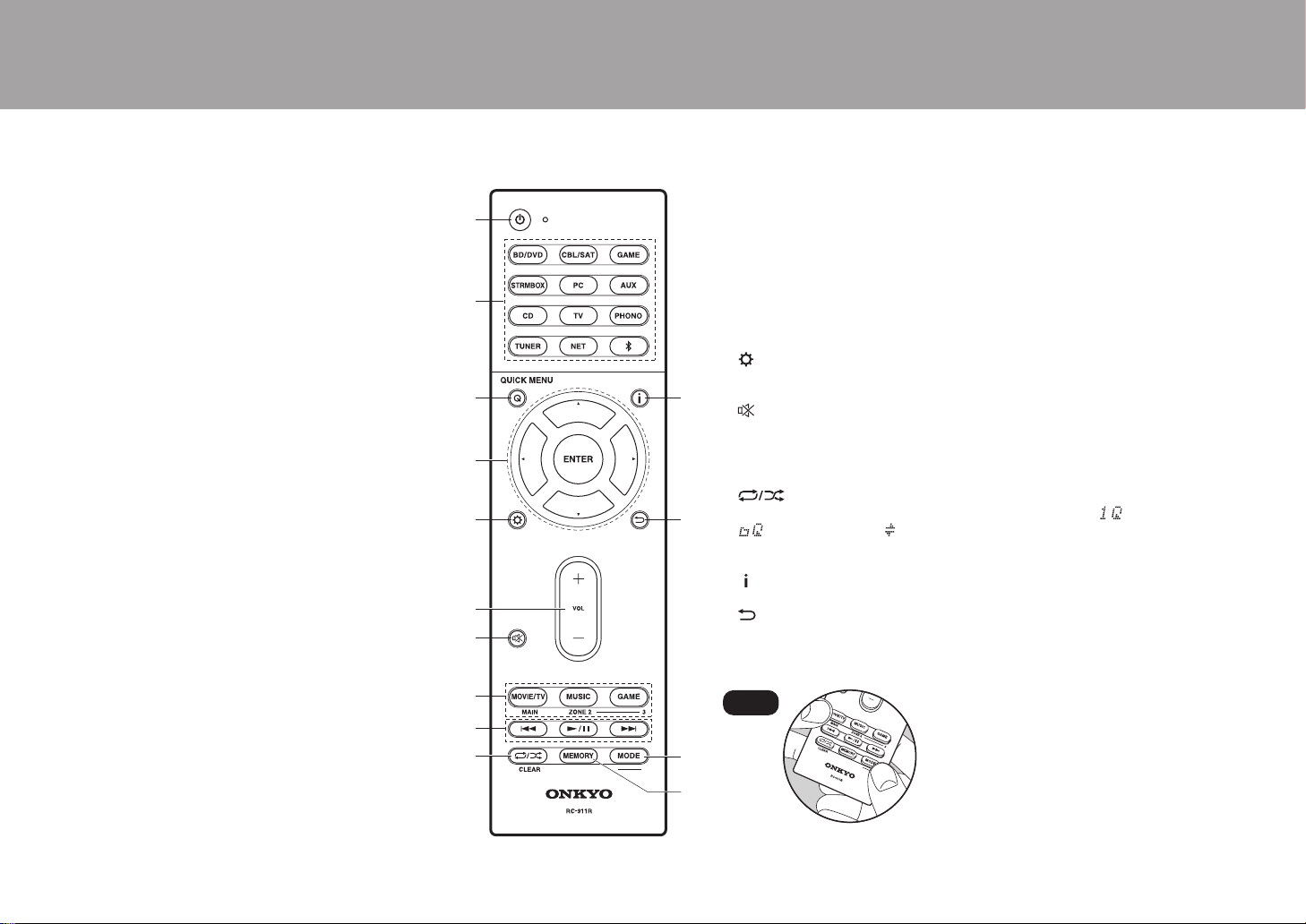
> Before Start >Part Names > Install > Initial Setup > Playback
15.
When the remote controller isn't working: The
remote controller may have switched to the mode
for controlling ZONE 2. While holding down
MODE, press MAIN for 3 seconds or more until
the remote indicator flashes once to switch it to
the mode to control the main room.
SUBWOOFER PRE OUT jack: Connect a powered
subwoofer with a subwoofer cable. Up to two powered
subwoofers can be connected. The same signal is
output from each of the SUBWOOFER PRE OUT
jacks.
(*)You can find details in the Advanced Manual.
Remote Controller
1. Í ON/STANDBY button
2. Input selector buttons: Switches the input to be played.
3. Q (QUICK MENU) button: Settings such as "Tone" and "Level" can be made
quickly during play on the TV screen. "Other" has settings to switch the speakers
given priority for output and to switch HDMI output (P16). (*)
4. Cursor buttons and ENTER button: Select the item with the cursors and press
ENTER to confirm your selection. When the folder or file lists are not shown on
one screen on the TV, press W / X to change the screen.
5. button: You can show advanced setting items on the TV and display to
provide you with an even better experience. (*)
6. Volume buttons
7. button: Temporarily mutes audio. Press again to cancel muting.
8. LISTENING MODE buttons: Allows you to select the listening mode (P30). (*)
MAIN/ZONE 2 buttons: Controls the multi-zone function (P29). (The ZONE 3
button is not used with this unit.)
9. Play buttons: Used for play operations when playing Music Server or USB.
10.
11.
12.
13.
14.
button: You can start repeat/random play of the Music Server or USB.
Each time you press the button, the mode switches from (1-track repeat), to
(folder repeat), to (random).
CLEAR button: Deletes all characters you have entered when entering text on
the TV screen.
button: Switches the information on the display and is used to operate RDS
(P28).
button: Returns the display to the previous state.
MODE button: Switches tuning to an AM/FM radio station between automatic
tuning and manual tuning.
MEMORY button: Used to register AM/FM radio stations.
Tips
6
Page 7

Installation procedure
> Before Start > Part Names >Install > Initial Setup > Playback
1
2 3
En
This unit can be used in a number of ways, depending on
the layout of the speakers you are installing, and the
connections made to external devices. Read the following
to help make the installation process smoother.
Step1: Speaker Layout
Select the speaker layout that suits the types of speakers
you have and the conditions they will be used in from the
choices presented on pages P8 to P12, then install the
speakers by referring to the illustrations and explanations
on the relevant page. Speaker layouts include systems that
use surround back speakers, systems that use height
speakers, and systems that use Bi-Amping speakers. Also
refer to the combinations available in "Speaker
combinations" on P13.
Step2: Connect the Speakers
To connect the speaker systems to this unit, refer to P14 if
you are using a speaker layout described on one of P8 to
P11, and to P15 to use a speaker layout using Bi-Amping
speakers described on P12. The connection process will be
smoother if you refer to the illustrations and explanations
and prepare the required cables before hand.
Step3: Connect the TV & AV Components
Refer to P16 to P21 to connect your external devices such
as your TV, Blu-ray Disc Player, and also supplied
accessories such as the antennas. Also, P20 introduces
the Multi-zone Connection option that allows you to play
audio into rooms other than the main room. The connection
process will be smoother if you refer to the illustrations and
explanations, confirm the connection types on the external
devices, and prepare the required cables before hand.
7
Page 8
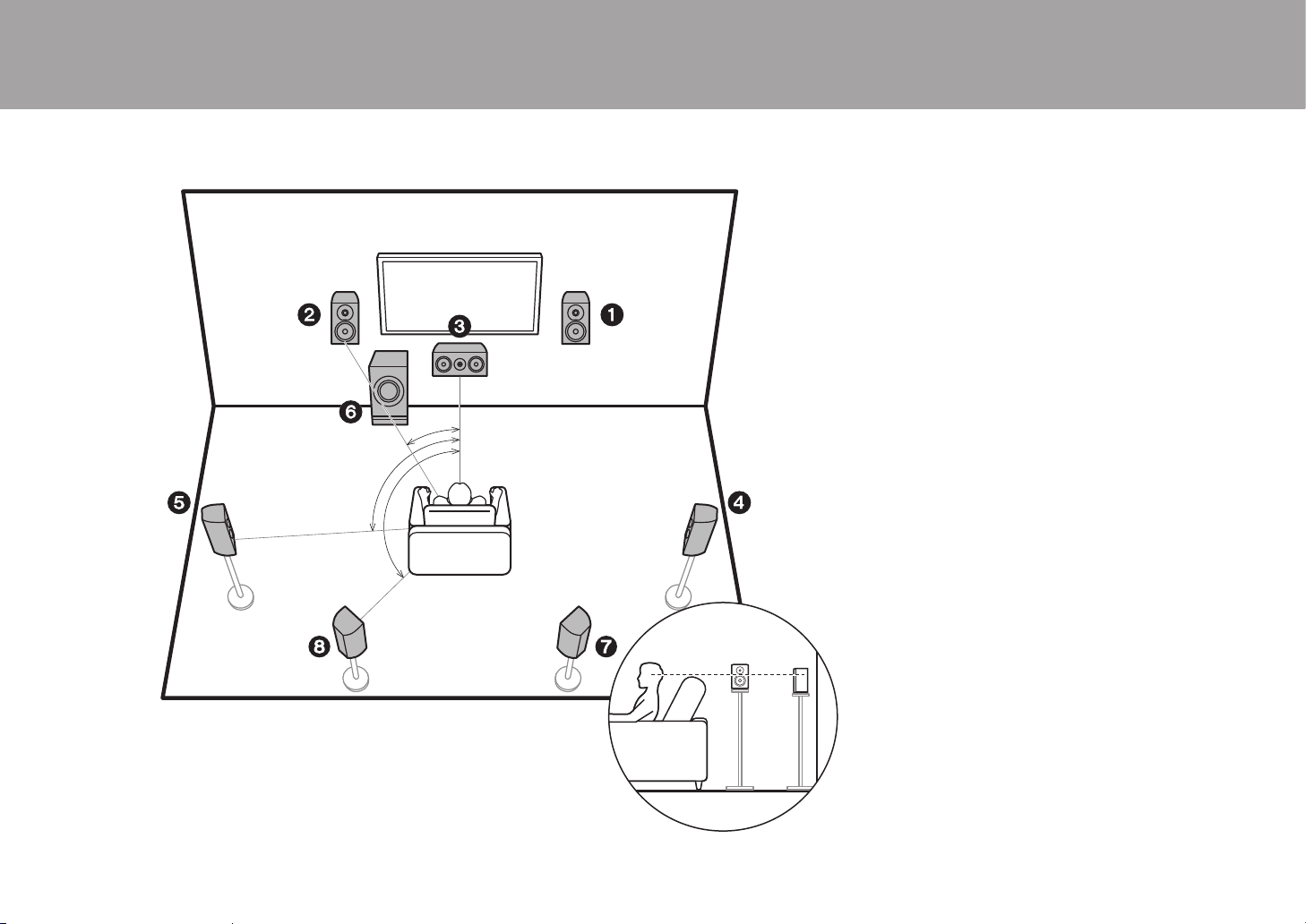
Step1: Speaker Layout
> Before Start > Part Names >Install > Initial Setup > Playback
*
1
*
2
*
3
½1: 22e to 30e, ½2: 90e to 110e, ½3: 135e to 150e
7.1 Channel System
Front speakers output front stereo sound and a center
speaker outputs center sound such as dialogs and vocals.
Surround speakers create back sound field. Powered
subwoofer reproduces bass sounds and creates rich sound
field.
This basic 5.1 Channel System with surround back
speakers added is called a 7.1 Channel System. The
connection of surround back speakers improves the sense
of envelopment and connectivity of sound created by the
back sound field and provides a more real sound field.
Furthermore, by installing surround back speakers, you can
select the Dolby Atmos listening mode, which realizes the
most up-to-date 3D sound, when the input format is Dolby
Atmos.
The front speakers should be positioned at ear height, while
the surround speakers should be positioned just above ear
height. Center speaker should be set up facing the listening
position. Placing the powered subwoofer between the
center speaker and a front speaker gives you a natural
sound even when playing music. The optimal positioning is
for surround back speakers to be at ear height.
0 If you are including surround back speakers in the setup,
surround speakers are required.
0 "Speaker combinations" (P13) introduces some detailed
examples of speaker combinations.
1,2 Front Speakers
3 Center Speaker
4,5 Surround Speakers
6 Powered Subwoofer
7,8 Surround Back Speakers
8
Page 9

5.1.2 Channel System-1
> Before Start > Part Names >Install > Initial Setup > Playback
*
1
*
2
3´ (0.9 m)
or more
3´ (0.9 m)
or more
½1: 22e to 30e, ½2: 120e
En
(Front High Speakers/Rear High Speakers)
This is a basic 5.1 channel system consisting of front
speakers, a center speaker, surround speakers, and a
powered subwoofer, with the addition of front height
speakers or rear high speakers, which are both types of
height speakers. By installing height speakers, you can
select the Dolby Atmos listening mode, which realizes the
most up-to-date 3D sound including overhead sounds,
when the input format is Dolby Atmos. Front high speakers
or rear high speakers should be situated at least 3´/0.9 m
higher than the front speakers. Front high speakers should
be situated directly above the front speakers and the
distance between the rear high speakers should match the
distance between the front speakers. Both should be set up
facing the listening position.
0 "Speaker combinations" (P13) introduces some detailed
examples of speaker combinations.
7,8 Height Speakers
Choose one of the following:
0 Front High Speakers
0 Rear High Speakers
9
Page 10
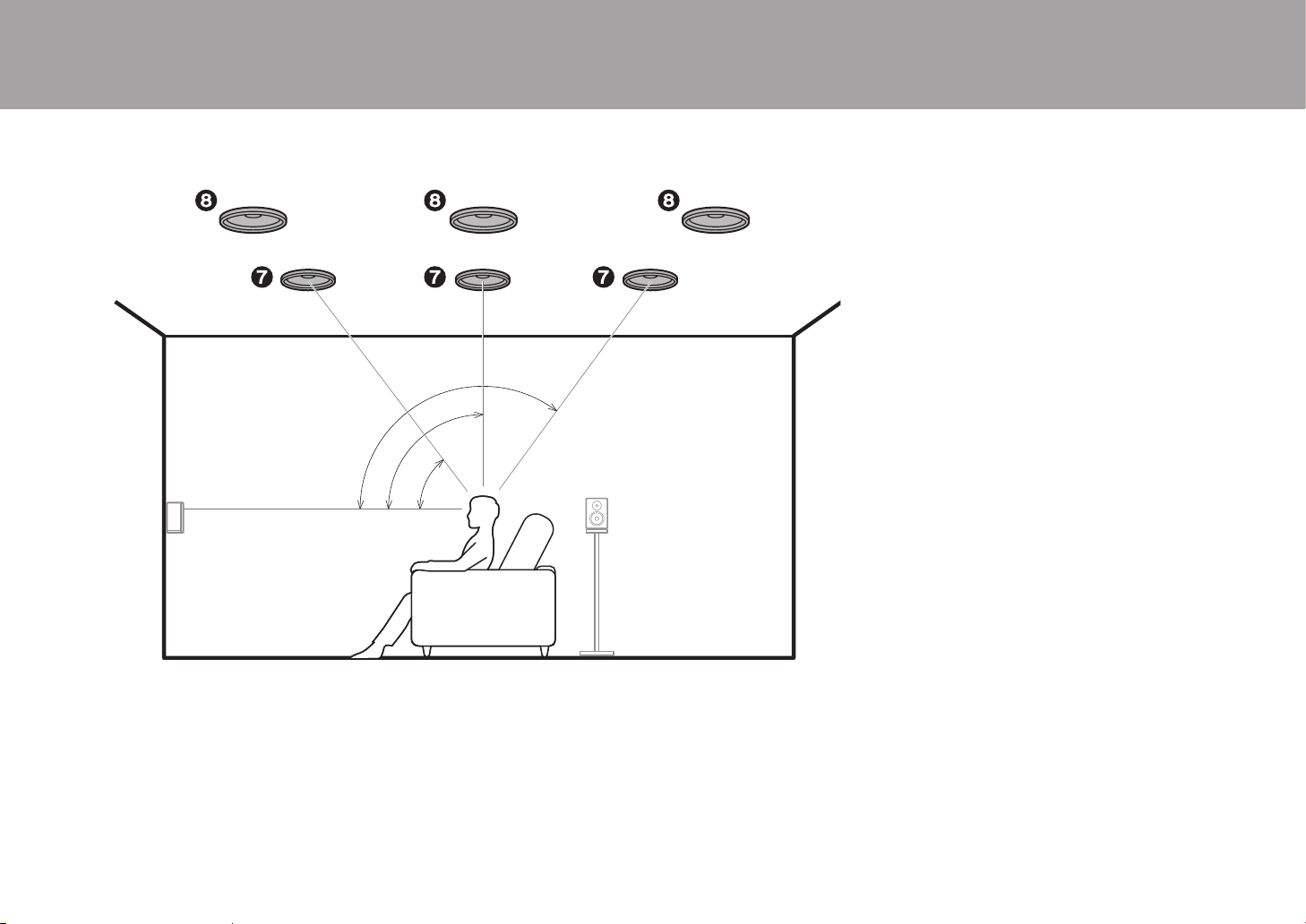
5.1.2 Channel System-2
> Before Start > Part Names >Install > Initial Setup > Playback
*
1
*
2
*
3
½1: 30e to 55e, ½2: 65e to 100e, ½3: 125e to 150e
(Ceiling Speakers)
This is a basic 5.1 channel system consisting of front
speakers, a center speaker, surround speakers, and a
powered subwoofer, with the addition of top front speakers,
top middle speakers, or top rear speakers, which are types
of height speakers. By installing height speakers, you can
select the Dolby Atmos listening mode, which realizes the
most up-to-date 3D sound including overhead sounds,
when the input format is Dolby Atmos. Fit top front speakers
on the ceiling forward of the seating position, top middle
speakers on the ceiling directly above the seating position,
and top rear speakers on the ceiling behind the seating
position. The distance between each pair should match the
distance between the two front speakers.
0 Dolby Laboratories recommends placing this type of
height speakers to obtain the best Dolby Atmos effect.
0 "Speaker combinations" (P13) introduces some detailed
examples of speaker combinations.
7,8 Height Speakers
Choose one of the following:
0 Top Front Speakers
0 Top Middle Speakers
0 Top Rear Speakers
10
Page 11

5.1.2 Channel System-3
> Before Start > Part Names >Install > Initial Setup > Playback
*
1
*
2
½1: 22e to 30e, ½2: 120e
En
(Dolby Enabled Speakers (Dolby Speakers))
This is a basic 5.1 channel system consisting of front
speakers, a center speaker, surround speakers, and a
powered subwoofer, with the addition of Dolby enabled
speakers (front) or Dolby enabled speakers (surround),
which are both types of height speakers. Dolby enabled
speakers are special speakers designed to face the ceiling
so that sound is heard after bouncing off the ceiling so that
sound appears to be coming from overhead. By installing
height speakers, you can select the Dolby Atmos listening
mode, which realizes the most up-to-date 3D sound
including overhead sounds, when the input format is Dolby
Atmos.
Place them either above the front speakers or above the
surround speakers.
0 "Speaker combinations" (P13) introduces some detailed
examples of speaker combinations.
7,8 Height Speakers
Choose one of the following:
0 Dolby Enabled Speakers (Front)
0 Dolby Enabled Speakers (Surround)
11
Page 12

Bi-Amping the Speakers
> Before Start > Part Names >Install > Initial Setup > Playback
*
1
*
2
½1: 22e to 30e, ½2: 120e
With a 5.1 channel system, it is possible to connect front
speakers that support Bi-Amping to improve the quality of
the bass and treble. Bi-Amping compatible speakers need
their terminals for the tweeters connected to one amplifier
and their terminals for woofers connected to another
amplifier, so it is not possible to connect height speakers
and surround back speakers with this connection. Other
than front speakers, you can also connect a center speaker,
surround speakers, and a powered subwoofer.
0 "Speaker combinations" (P13) introduces some detailed
examples of speaker combinations.
1,2 Front Speakers (Bi-Amping)
3 Center Speaker
4,5 Surround Speakers
6 Powered Subwoofer
12
Page 13

Speaker combinations
> Before Start > Part Names >Install > Initial Setup > Playback
En
0 In any of the combinations, up to two powered subwoofers can be connected.
Speaker Channels FRONT CENTER SURROUND
2.1 ch
3.1 ch
4.1 ch
5.1 ch
6.1 ch
7.1 ch
2.1.2 ch
3.1.2 ch
4.1.2 ch
5.1.2 ch
(*1) You can select Bi-AMP or ZONE SPEAKER.
(*2) No sound is played from the surround back speakers when playing audio from ZONE
SPEAKER.
(*3) No sound is played from the height speakers when playing audio from ZONE
SPEAKER.
SURROUND
BACK HEIGHT Bi-AMP
(*2)
(*2)
(*3)
(*3)
(*3)
(*3)
ZONE 2
(ZONE SPEAKER)
(P20)
(*1) (*1)
(*1) (*1)
(*1) (*1)
(*1) (*1)
13
Page 14

Step2: Connect the Speakers
> Before Start > Part Names >Install > Initial Setup > Playback
a
b
1/2˝
(12 mm)
a Speaker cable, b Subwoofer cable
Standard Connections (Pages 8 to 11)
Up to two powered subwoofers can be connected. The
same signal is output from each of the SUBWOOFER PRE
OUT jacks.
Setup
0 Settings for the speaker configuration you have
connected need to be made in "1. AccuEQ Room
Calibration" in Initial Setup (P22).
0 If any of the connected speakers have an
impedance of 4 Ω or more to less than 6 Ω, after
completing Initial Setup, you need to make some
settings in the Setup menu. Press on the
remote controller, select "2. Speaker" "Configuration" and set "Speaker Impedance" to
"4ohms".
Make sure the exposed wires of the speakers
do not stick out of the speaker terminals when
connecting. If the exposed wires of the
speakers touch the rear panel or the + and –
wires touch each other, the protection circuit
will be activated.
14
Page 15

> Before Start > Part Names >Install > Initial Setup > Playback
(12 mm)
For highfrequency
For lowfrequency
a Speaker cable
En
a
1/2˝
Connecting with Bi-Amping Speakers (Page 12)
Make sure you remove the jumper bar fitted between the
woofer jacks and tweeter jacks of the front speakers. Refer
to "Standard Connections (Pages 8 to 11)" (P14) to connect
the center speaker, surround speakers, and powered
subwoofer.
0 Also refer to the instruction manual for your speakers
when using connections for Bi-Amping.
Setup
0 Settings for the speaker configuration you have
connected need to be made in "1. AccuEQ Room
Calibration" in Initial Setup (P22).
0 If any of the connected speakers have an
impedance of 4 Ω or more to less than 6 Ω, after
completing Initial Setup, you need to make some
settings in the Setup menu. Press on the
remote controller, select "2. Speaker" "Configuration" and set "Speaker Impedance" to
"4ohms".
Make sure the exposed wires of the speakers
do not stick out of the speaker terminals when
connecting. If the exposed wires of the
speakers touch the rear panel or the + and –
wires touch each other, the protection circuit
will be activated.
15
Page 16

Step3: Connect the TV & AV Components
> Before Start > Part Names >Install > Initial Setup > Playback
TV
*2
a
b
a HDMI cable, b Digital optical cable
1. Connect the TV
To ARC TV
For a TV that supports the ARC (Audio Return Channel)
(*1) feature, use an HDMI cable and connect according to
illustration "a". Choose an HDMI IN jack on the TV that
supports ARC when connecting.
Setup
0 Settings are required to use the ARC function.
Select "Yes" in "5. Audio Return Channel" (P23) in
the Initial Setup.
0 Refer to the instruction manual for the TV for TV
connections and instructions regarding settings
for CEC features and audio output.
To Non-ARC TV
For a TV that does not support the ARC (Audio Return
Channel) feature (*1), connect both the HDMI cable in
illustration "a" and the digital optical cable in "b".
0 Connection with a digital optical cable is not necessary if
you will watch TV through a device such as a cable settop box (that is, not use a tuner built into the TV) that you
have connected to the input jack on this unit.
(*1) The ARC feature: This feature transfers TV audio
signals via HDMI cable so that you can play the audio
from the TV through this unit. Connection to an ARC
compatible TV is complete with one HDMI cable. Refer
to the instruction manual for your TV to see if it
supports ARC.
(*2) Another TV or projector can be connected to the HDMI
OUT SUB jack. Press Q (P6) on the remote control and
use "Other" - "HDMI Out" to switch between MAIN and
SUB. Note that this jack does not support ARC.
16
Page 17

2. Connect the HDMI AV Component
> Before Start > Part Names >Install > Initial Setup > Playback
Cable/Satellite set-top
box
Streaming media
player
a HDMI cable
En
This is an example of connection with an AV component
that has an HDMI jack. With connection to an AV
component that conforms with the CEC (Consumer
Electronics Control) standard, you can use features such as
the HDMI CEC feature (*) that links with the input selector,
and the HDMI Standby Through feature which allows you to
play video and audio from AV components on the TV even
when this unit is in standby mode.
0
To play 4K or 1080p video, use a high speed HDMI cable.
Setup
0
When "Yes" is selected for "5. Audio Return
Channel" in Initial Setup (P23), the HDMI CEC
function and HDMI Standby Through function are
automatically enabled. If "No, Skip" is selected,
settings are required in the Setup menu after Initial
Setup is complete. Press on the remote controller
and make the settings in "5. Hardware" - "HDMI".
0
To enjoy digital surround sound including Dolby Digital,
audio output should be set to "Bitstream output" on the
connected Blu-ray Disc player or other device.
(*)The HDMI CEC feature: You can control features such
as linking input switching with the input selector and
a
players conforming to the CEC standard, switching audio
to output it from the TV or from this unit, and adjusting
the volume using the remote controller of a CECcompliant TV, and automatically switching this unit to
standby when the TV is turned off.
BD/DVD
GAME
17
Page 18

3. Connect the Non-HDMI AV Component
> Before Start > Part Names >Install > Initial Setup > Playback
a Component video cable, b Digital coaxial cable, c Analog audio cable
This is an example of connection with an AV component
that does not have an HDMI jack. Make the connections to
the AV component to match the jacks it has. When video
input connection is to the BD/DVD jack, the audio input
connection should also be to the BD/DVD jacks, and so on,
so that you connect the video input jacks to the jacks with
the same name as the audio input jacks.
Note that video signals input to the VIDEO IN jack or the
COMPONENT VIDEO IN jack will be converted to HDMI
video signals and then output from the HDMI OUT jack.
0 To enjoy digital surround playback in formats such as
Dolby Digital, you need to make a connection for audio
signals with a digital coaxial cable or a digital optical
cable.
0 It is possible to change assignment of the input jacks you
see in the illustration at left, so you can also connect to
any jack other than BD/DVD. For details, see the
Advanced Manual.
Setup
0 The COMPONENT VIDEO IN jacks are
compatible only with 480i or 576i resolution. When
you connect to the COMPONENT VIDEO IN
jacks, set the output resolution of the player to
480i or 576i. Select interlace if there is no option
a
b
OR
c
for 480i, etc. If your player does not support 480i
or 576i output, use the VIDEO IN jack.
0 To enjoy digital surround sound including Dolby
Digital, audio output should be set to "Bitstream
output" on the connected Blu-ray Disc player or
other device.
BD/DVD
18
Page 19

4. Connect the Audio Component
> Before Start > Part Names >Install > Initial Setup > Playback
OR
CD
a
b
Tur ntable
a Digital optical cable, b Analog audio cable
En
Example of a connection with an audio component.
Connect a CD player using a digital optical cable or analog
audio cable. You can also connect a turntable that has an
MM-type cartridge to the PHONO jack.
0 If the turntable has a built-in audio equalizer, connect it to
another AUDIO IN jack. Further, if the turntable uses an
MC type cartridge, install an audio equalizer compatible
with the MC type cartridge between the unit and the
turntable, then connect to any AUDIO IN jack other than
the PHONO jack.
If the turntable has a ground wire,
connect it to the GND terminal of this unit.
19
Page 20

> Before Start > Part Names >Install > Initial Setup > Playback
ZONE2
OR
ZONE2 LINE OUT
ZONE SPEAKER
LINE
IN
MAIN ROOM
c
b
a
BD/DVD
a Digital coaxial cable, b Analog audio cable, c Speaker cable
5. Multi-zone Connection
You can enjoy audio in the separate room by, for example, playing
a Blu-ray Disc player in the main room (where this unit is located)
and listening to internet radio in the separate room (ZONE 2).
0 DSD and Dolby TrueHD audio signals are not output to
ZONE 2 when selected with the "NET" input selector.
Connections with an AV component
When outputting the audio of an externally connected AV
component to ZONE 2, you need to connect using a digital
coaxial cable, digital optical cable, or analog audio cable.
ZONE 2 LINE OUT
It is possible to play 2 ch source in a separate room while 7.1 ch
source is being played in the main room. Connect the ZONE 2
LINE OUT jacks of the unit and the LINE IN jacks of the pre-main
amplifier in a separate room with an analog audio cable.
ZONE SPEAKER
It is possible to connect speakers in a separate room and
play 2 ch sources.
0 You cannot use ZONE SPEAKER if you have connected
the front speakers using Bi-Amping connection.
0 No sound is played from the surround back speakers or
the height speakers when playing audio from ZONE
SPEAKER.
Setup
0 Settings are required in Initial Setup, "4. Multi
Zone Setup" (P23) to enjoy this feature.
0
The audio from externally connected AV components
can only be played in ZONE 2 when the audio is analog
or 2ch PCM audio. If you have connected to this unit
with a digital coaxial cable or digital optical cable, it may
be necessary to change the audio output of the AV
component to PCM output.
20
Page 21

6. Connect Other Cables
> Before Start > Part Names >Install > Initial Setup > Playback
(North American
and Taiwanese
models)
(European,
Australian and
Asian models)
(Taiwanese
models)
a AM loop antenna, b Indoor FM antenna, c Ethernet cable, d Power cord
En
Antenna Hookup
Move the antenna around while playing the radio to find the
position with the best reception. Use a thumb tack or similar
to attach the indoor FM antenna to a wall.
a
d
Network Hookup
Connect this unit to the network using wired LAN or Wi-Fi
(wireless LAN). You can enjoy network features such as
internet radio by connecting the unit to the network. If you
connect by wired LAN, connect with an Ethernet cable to
the ETHERNET port as shown in the illustration. To connect
by Wi-Fi, then after selecting "Wireless" in "3. Network
Connection" (P23) in Initial Setup, select the desired setting
method and follow the onscreen instructions to configure
the connection.
Power Cord Hookup
The power cord must be connected only after all other
cable connections are completed.
0 Taiwanese models include removable power cords.
Connect the power cord to AC INLET of the unit and then
connect to the outlet. Always disconnect the outlet side
first when disconnecting the power cord.
c
bb
21
Page 22

Initial Setup with Auto Start-up Wizard
> Before Start > Part Names > Install > Initial Setup >Playback
1
2 3
INPUT
TV
Initial Setup Starts Automatically
When you turn the unit on for the first time after purchasing
it, Initial Setup is automatically shown on the TV to enable
you to make settings required for startup using simple
operations following onscreen guidance.
1. Switch the input on the TV to that assigned to the unit.
2. Put batteries into the remote controller of this unit.
3. Press Í on the remote controller to turn the unit on.
4. Select the item with the cursors of the remote controller
and press ENTER (a) to confirm your selection. To return
to the previous screen, press (b).
22
a
b
0 If you terminate the procedure on the way or want to
change a setting made during Initial Setup, press on
the remote controller, select "7. Miscellaneous" – "Initial
Setup", and press ENTER.
∫ 1. AccuEQ Room Calibration
Place the supplied speaker setup microphone in the
listening position, measure the test tones emitted by the
speakers, then the unit automatically sets the optimum
volume level for each speaker, the crossover frequencies,
and the distance from the listening position. This also
automatically adjusts the equalizers for the speakers and
enables correction of distortion caused by the acoustic
environment of the room.
0
Calibration takes between 3 and 12 minutes to be completed.
Page 23

The speakers emit the test tone at high volume during
AccuEQ Room Calibration
Speaker Channels
Subwoofer
Height Speaker
Zone Speaker
Bi-Amp
Select how many speakers you have.
Next
7.1 ch
< >
Yes
---
No
No
> Before Start > Part Names > Install > Initial Setup >Playback
En
measurement, so be careful of your surroundings. Keep the
room as quiet as possible during measurement.
0 If you have connected a subwoofer, check the power and
volume of the subwoofer. Set the subwoofer volume to
more than halfway.
0 If the power of this unit suddenly turns off, the wires in
the speaker cables may have touch the rear panel or
other wires and tripped the protection circuit. Twist the
wires again properly and make sure they do not stick out
of the speaker terminals when connecting.
1. Place the supplied speaker setup microphone in the
listening position, and connect to the SETUP MIC jack on
the main unit.
The image on the screen changes as you choose the
number of channels in "Speaker Channels", so refer to it
when performing the settings.
3. Test tones are emitted by the speakers, and firstly the
unit detects the speakers connected and the noise in the
environment.
4. After the results of the above measurements are
displayed, select "Next", press ENTER on the remote
controller, and the test tones are emitted again, and the
unit automatically makes settings such as the optimum
volume level and the crossover frequency.
5. When the measurement is completed, the measurement
result is displayed. Press the cursors W / X on the
remote controller to check the settings. Press ENTER
when "Save" is selected to save the settings.
6. Select whether to enable or disable the equalizer
function that corrects for distortion caused by the
acoustic environment of the room.
If this is to be enabled, then normally you should select
"On (All Channels)", and to disable just the front
speakers you should select "On (Except Front Left /
Right)".
SETUP MIC
7. Disconnect the speaker setup microphone.
∫ 2. Source Connection
Check that each input source is connected correctly. Follow
the guidance, select the input you want to confirm, start
When putting the speaker setup microphone on a tripod,
refer to the illustration when putting it in place.
play of the selected player, and confirm that the images
appear on the TV and that sound is played.
2. Select the connected speaker configuration.
∫ 3. Network Connection
Set up Wi-Fi connection with an access point such as a
wireless LAN router. There are the following two methods of
connecting by Wi-Fi:
"Scan Networks": Search for an access point from this
unit. Find out the SSID of the access point beforehand.
"Use iOS Device (iOS7 or later)": Share the iOS device's
Wi-Fi settings with this unit.
If you select "Scan Networks", there are a further two
choices of connection method. Check the following.
"Enter Password": Enter the password (or key) of the
access point to connect.
"Push Button": If the access point has an automatic
connection button, you can connect without entering a
password.
0 If the SSID of the access point is not displayed, then in
the screen listing the SSIDs, select "Other..." with the X
cursor on the remote controller and press ENTER, then
follow the onscreen instructions.
Keyboard Input
To switch between upper and lower case, select "A/a" on
the screen and press ENTER. To select whether to mask
the password with "½" or display it in plain text, press
MEMORY on the remote controller. Press CLEAR to delete
all the input characters.
0 A confirmation screen asking you to agree to the privacy
policy is displayed during network setting. Select
"Accept" and press ENTER to indicate agreement.
∫ 4. Multi Zone Setup
When you want to enjoy audio in a room other than the
main room, set the audio output method for the separate
room (ZONE 2). If you have connected speakers in a
separate room with speaker cable, select "Using AV
Receiver". If you have connected a pre-main amplifier in a
separate room with an analog audio cable, select "with
External Premain Amplifier".
∫ 5. Audio Return Channel
If you have connected a TV that supports ARC, select
"Yes". This unit's ARC setting turns on and you can listen to
the TV's audio through this unit.
23
Page 24

Playback
> Before Start > Part Names > Install > Initial Setup >Playback
1 2
INPUT
a
1 2 3
AV Component Playback
BLUETOOTH® Playback
TV
Basic Operations
You can play the audio from AV
components such as Blu-ray Disc players
through this unit.
0 When a TV is connected to the HDMI
OUT SUB jack, press Q (P6) on the
remote controller and use "Other" "HDMI Out" to switch between MAIN and
SUB.
Perform the following procedure when the
unit is on.
1. Switch the input on the TV to that
assigned to the unit.
2. Press the input selector (a) on the
remote controller with the same name as
the jack to which you connected the
player to switch the input.
For example, press BD/DVD to play the
player connected to the BD/DVD jack.
Press TV to listen the TV's sound. To
play a device connected to the AUX
INPUT AUDIO/HDMI jack on the front
panel, press AUX.
0 When the CEC link function works,
the input switches automatically when
you have connected a CEC compliant
TV and player to this unit using HDMI
connection.
3. Start play on the AV component.
You can wirelessly play music on a
smartphone or other BLUETOOTH
wireless technology enabled device.
Perform the following procedure when the
unit is on.
Pairing
1. When you press the button, "Now
Pairing..." is displayed on this unit's
display, and the pairing mode is enabled.
2. Enable (turn on) the BLUETOOTH
function of the BLUETOOTH wireless
technology enabled device, then select
this unit from amongst the devices
displayed. If a password is requested,
enter "0000".
0 This unit is displayed as "Onkyo TX-
NR676 (or 676E) XXXXXX".
0 To connect another BLUETOOTH
wireless technology enabled device,
OnkyoTX-NR676XXX
press and hold until "Now
Pairing..." is displayed, then perform
step 2. This unit can store the data of
up to 8 paired devices.
0 The coverage area is 48´/15 m. Note
that connection is not always
guaranteed with all BLUETOOTH
wireless technology enabled devices.
Playing Back
1. Perform the connection procedure on
the BLUETOOTH wireless technology
enabled device.
The input on this unit automatically
switches to "BLUETOOTH".
2. Play music. Increase the volume of the
BLUETOOTH wireless technology
enabled device to an appropriate level.
0 Due to the characteristics of
BLUETOOTH wireless technology, the
sound produced on this unit may slightly
be behind the sound played on the
BLUETOOTH wireless technology
enabled device.
24
Page 25

Network Functions
> Before Start > Part Names > Install > Initial Setup >Playback
31
INPUT
2
En
TV
Basic Operations
By connecting this unit to the network you
can enjoy internet radio services such as
TuneIn, streaming from Spotify Connect,
and wireless playback using AirPlay
features. Furthermore, you can use the
Music Server feature to stream music files
stored on PCs or NAS devices that support
the home network feature. The basic
operations for Network Functions are
introduced in the Basic Manual. For more
advanced operations, see the Advanced
Manual. There may also be additional
network functions provided through
firmware updates for this unit. Also see the
Advanced Manual for information about
new features.
0 The network needs to be connected to
the internet in order to play internet radio
services.
0 Depending on the internet radio service,
the user may need to register from their
computer first.
0 To enable Spotify Connect, install the
®
Spotify application on your smartphone
or tablet and create a Spotify premium
account.
– Refer to the following for Spotify
settings:
www.spotify.com/connect/
0 The network servers compatible with the
Music Server feature are those PCs with
players installed that have the server
functionality of Windows Media
11 or 12, or NAS that are compatible
with home network functionality. Note
that with PCs, only music files registered
in the library of Windows Media
can be played.
0 You may need to make some settings on
the PC in advance to use Windows
Perform the following procedure when the
unit is on.
1. Switch the input on the TV to that
2. Press NET (a) on the remote controller
®
Media
Player 11 or 12 with the Music
Server feature.
assigned to the unit.
®
Player
®
Player
to display a list of Network Functions on
the TV.
3. Select the Network Function with the
cursors of the remote controller and
press ENTER (b) to confirm your
selection.
With internet radio services, follow the
on-screen instructions, using the cursors
to select radio stations and programs,
then press ENTER to play. With Spotify
or AirPlay, select this unit with your
smartphone to play. With Music Server,
select the server with the cursors, then
select the desired music file and press
ENTER to play.
0 To return to the previous screen, press
(c).
a
b
c
25
Page 26

USB Storage Device
> Before Start > Part Names > Install > Initial Setup >Playback
431
INPUT
2
TV
Basic Operations
You can play music files stored on a USB
storage device.
Perform the following procedure when the
unit is on.
1. Switch the input on the TV to that
assigned to the unit.
2. Plug your USB storage device with the
music files into the USB port of this unit’s
rear panel.
3. Press NET (a) on the remote controller
to display the network service list
screen.
4. With the cursors on the remote
controller, select "USB", and then press
ENTER (b).
0 If the "USB" indicator flashes on the
display, check whether the USB
storage device is plugged in properly.
0 Do not unplug the USB storage
device while "Connecting···" is
appeared on the display. This may
cause data corruption or malfunction.
5. Press ENTER on the remote controller
again in the next screen. The list of
folders and music files on the USB
storage device are displayed. Select the
folder with the cursors and press ENTER
to confirm your selection.
6. With the cursors on the remote
controller, select the music file, and then
press ENTER to start playback.
0 To return to the previous screen, press
(c).
0 The USB port of this unit conforms with
the USB 2.0 standard. The transfer
speed may be insufficient for some
content you play, which may cause
some interruption in sound.
0 Operation cannot be guaranteed for all
USB storage devices.
0 This unit can use USB storage devices
that comply with the USB mass storage
class standard. The unit is also
compatible with USB storage devices
using the FAT16 or FAT32 file system
formats.
a
b
26
c
Page 27

Listening to the AM/FM Radio
> Before Start > Part Names > Install > Initial Setup >Playback
1 2 3
a
b
e
c
d
En
You can receive AM and FM radio stations
on this unit with the built-in tuner. Perform
the following procedure when the unit is on.
∫ Tuning into a Radio Station
Tuning Automatically
1. Press TUNER (a) on the remote
controller repeatedly to select either
"AM" or "FM" on the display.
2. Press MODE (e) on the remote
controller, so that the "TunMode: Auto" is
displayed on the display.
3. When you press the cursors S / T
buttons (b) on the remote controller,
automatic tuning starts, and searching
stops when a station is found. When
tuned into a radio station, the "TUNED"
indicator on the display lights. When
tuned into an FM stereo station, the "FM
ST" indicator lights.
When FM broadcasts reception is poor:
Perform the procedure for "Tuning
Manually" in the following section. Note
that if you tune manually, the reception for
FM broadcasts will be monaural rather than
stereo, irrespective of the sensitivity of the
reception.
Tuning Manually
Note that if you tune manually, the
reception for FM broadcasts will be
monaural rather than stereo, irrespective of
the sensitivity of the reception.
1. Press TUNER (a) on the remote
controller repeatedly to select either
"AM" or "FM" on the display.
2. Press MODE (e) on the remote
controller, so that the "TunMode:
Manual" is displayed on the display.
3. While pressing the cursors S / T (b) on
the remote controller, select the desired
radio station.
0 The frequency changes by 1 step
each time you press the cursors S /
T. The frequency changes
continuously if the button is held down
and stops when the button is
released.
Frequency step setting:
Press the button, the cursor buttons and
ENTER on the remote controller to select
"7. Miscellaneous" – "Tuner" – "AM/FM
Frequency Step" or "AM Frequency Step"
and select the frequency step for your area.
For Taiwanese models, the setting is
"10 kHz / 0.2 MHz" at the time of purchase.
Please change it to "9 kHz / 0.05 MHz".
Note that when this setting is changed, all
radio presets are deleted.
27
Page 28

> Before Start > Part Names > Install > Initial Setup >Playback
1 2 3
∫ Using RDS (European,
Australian and Asian models)
RDS stands for Radio Data System and is
a method of transmitting data in FM radio
signals. In regions using RDS, the radio
station name is displayed when you tune
into a radio station broadcasting program
information. When you press on the
remote controller in this state, you can use
the following functions.
Display Text Information (Radio
Text)
∫ Presetting a Radio Station
You can preset up to 40 stations.
Registration Procedure
After tuning into the AM/FM radio station
you want to register, perform the following
procedure.
1. Press MEMORY (d) on the remote
controller so that the preset number on
the display flashes.
2. While the preset number is flashing
(about 8 seconds), repeatedly press the
cursors W / X (b) on the remote
controller to select a number between 1
and 40.
3. Press MEMORY again on the remote
controller to register the station.
When registered, the preset number
stops flashing. Repeat this procedure for
all of your favorite AM/FM radio stations.
Selecting a Preset Radio Station
1. Press TUNER (a) on the remote
controller.
2. Press cursors W / X (b) on the remote
controller to select a preset number.
Deleting a Preset Radio Station
1. Press TUNER (a) on the remote
controller.
2. Press cursors W / X (b) on the remote
controller to select the preset number to
delete.
3. After pressing MEMORY (d) on the
remote controller, press CLEAR (c) while
the preset number is flashing to delete
the preset number. When deleted, the
number on the display goes off.
1. While the name of the station is being
displayed on the display, press on the
remote controller once.
Radio Text (RT) broadcast by the station
is displayed scrolling across the display.
"No Text Data" is displayed when no text
information is available.
Search for Stations by Program
Typ e
1. While the name of the station is being
displayed on the display, press on the
remote controller twice.
2. Press W / X on the remote controller to
select the Program Type you want to
find, then press ENTER to start the
search.
0 The Program Types displayed are as
follows: None / News (News reports) /
Affairs (Current affairs) / Info
(Information) / Sport / Educate
(Education) / Drama / Culture /
Science (Science and technology) /
Varied / Pop M (Pop music) / Rock M
(Rock music) / Easy M (Middle of the
road music) / Light M (Light classics) /
Classics (Serious classics) / Other M
(Other music) / Weather / Finance /
Children (Children’s programmes) /
Social (Social affairs) / Religion /
Phone In / Travel / Leisure / Jazz
(Jazz music) / Country (Country
music) / Nation M (National music) /
Oldies (Oldies music) / Folk M (Folk
music) / Document (Documentary)
0 The information displayed may
sometimes not match the content
being broadcast by the station.
3. When a station is found, the station
flashes on the display. Press ENTER
while this is happening to start receiving
that station. If you don't press ENTER,
the unit continues to search for another
station.
0 If no stations are found, the message
"Not Found" is displayed.
0 Unusual characters may be displayed
when the unit receives unsupported
characters. However, this is not a
malfunction. Also, if the signal from a
station is weak, information may not be
displayed.
28
Page 29

Multi-zone
> Before Start > Part Names > Install > Initial Setup >Playback
1 2 3
En
will also switch the playback mode to the
same setting.
To return the remote controller
to main room control mode:
While holding down MODE on the
remote controller, press MAIN (c)
for 3 seconds or more until the
remote indicator flashes once.
a
Basic Operations
You can enjoy audio in the separate room
by, for example, playing a Blu-ray Disc
player in the main room (where this unit is
located) and listening to internet radio in
the separate room (ZONE 2).
0 DSD and Dolby TrueHD audio signals
are not output to ZONE 2 when selected
with the "NET" input selector.
0 You can only select the same inputs for
the main room and separate room with
the "NET" or "BLUETOOTH" input
selector. If you have "NET" selected in
the main room and then select
"BLUETOOTH" in the separate room,
the main room also switches to
"BLUETOOTH". You cannot select
different stations for the main room and
separate room with the AM/FM radio.
0 If ZONE 2 is on, power consumption
during standby becomes larger than
normal.
0 If ZONE 2 is turned on when the
listening mode of the main room is Pure
Audio, it will automatically switch to the
Direct listening mode. (European,
Australian, Taiwanese and Asian
models)
Perform the following procedure when the
unit is on.
1. While holding down MODE (e) on the
remote controller, press ZONE 2 (d) for 3
or more seconds until the remote
indicator blinks twice.
0 The remote controller switches to the
mode for controlling ZONE 2.
2. Point the remote controller at the main
unit and press Í (a).
"Z2" lights on the main unit display.
3. Press the input selector button (b) of the
input to be played in the separate room.
0 On the main unit, after pressing ZONE
2, within 8 seconds press the input
selector button to select the input to
be played in the separate room. To
play the same source in the main
room and separate room, press
ZONE 2 on the main unit twice.
4. Volume adjustment is done on the premain amplifier for the separate room
when connected via ZONE 2 LINE OUT.
When outputting from ZONE speakers,
adjust with volume buttons on the
remote controller.
0 To control on the main unit, press
ZONE 2 and adjust with the MASTER
VOLUME control within 8 seconds.
To turn off the function:
Press Í while in the mode for controlling
ZONE 2 on the remote controller.
Alternatively press OFF on the main unit.
Playing in ZONE 2 only:
If you turn the unit to standby during multizone playback, the Z2 indicator is dimmed
and the playback mode is switched to
playback in a separate room only. Setting
ZONE 2 to on while this unit is in standby
b
c
d
e
29
Page 30

Listening Mode
> Before Start > Part Names > Install > Initial Setup >Playback
Input source & volume
Listening mode
Signal format
Sampling frequency
Input signal resolution
The display changes few
seconds later.
This unit is equipped with a variety of
listening modes, and you can select the
optimum listening mode for movies, TV,
music, and games using MOVIE/TV,
MUSIC, and GAME (b). The basic
operations are introduced in the Basic
Manual. For more details, see the
Advanced Manual.
0 The listening mode last selected for the
source is remembered for each of the
MOVIE/TV, MUSIC, and GAME buttons.
If content you play is not supported by
the listening mode you selected last, the
listening mode that is standard for that
content is selected automatically.
Dolby Digital/DTS Modes
When the input signal is a digital surround
format such as Dolby Digital or DTS, you
can select the listening mode that suits the
input signal. Dolby Digital is displayed for
Dolby Digital and DTS-HD Master Audio is
displayed for DTS-HD Master Audio. The
output is Stereo for 2-channel input signals.
Direct
This listening mode can be selected for all
input signals. It shuts down processing that
affects sound quality to deliver a playback
sound quality closer to sources. Speakers
play the sound field according to the
number of channels in the input signal, so
there would be output from only the front
speakers for a 2 ch signal, for example.
a
Dolby Surround/DTS Neural:X
These listening modes allow you to expand
the playback signal to 5.1 channels or
7.1 channels to suit the connected speaker
configuration when the input signal is
2 channels or 5.1 channels.
Original Surround Modes
You can select listening modes such as the
All Ch Stereo mode where a stereo image
b
is played from both the front and the rear,
and Orchestra (only with the MUSIC
button) which is best for playback of
classical and opera pieces.
Listening mode that provides purer sound
quality by switching off the power of the
display and analog video circuits.
Checking the Input Format and
Listening Mode
Press (a) on the remote controller
several times to switch the display of the
main unit as follows.
Pure Audio (on the Main Unit only)
(European, Australian, Taiwanese
and Asian models)
30
Page 31

License and Trademark
En
Manufactured under license from Dolby Laboratories. Dolby, Dolby Atmos,
Dolby Surround, Dolby Vision and the double-D symbol are trademarks of
Dolby Laboratories.
The BLUETOOTH® word mark and logos are registered trademarks owned by
Bluetooth SIG, Inc.
The Spotify software is subject to third party licenses found here:
https://developer.spotify.com/esdk-third-party-licenses/
For DTS patents, see http://patents.dts.com. Manufactured under license from
DTS, Inc. DTS, the Symbol, DTS in combination with the Symbol, DTS:X, and
the DTS:X logo are registered trademarks or trademarks of DTS, Inc. in the
United States and/or other countries. © DTS, Inc. All Rights Reserved.
®
The terms HDMI and HDMI High-Definition Multimedia Interface, and the HDMI
Logo are trademarks or registered trademarks of HDMI Licensing LLC in the
United States and other countries.
The Wi-Fi CERTIFIED Logo is a certification mark of Wi-Fi Alliance®.
AirPlay, iPad, iPhone, iPod, iPod classic, iPod nano and iPod touch are
trademarks of Apple Inc., registered in the U.S. and other countries.
iPad Air and iPad mini are trademarks of Apple Inc.
“Made for iPod”, “Made for iPhone” and “Made for iPad” mean that an electronic
accessory has been designed to connect specifically to iPod, iPhone, or iPad,
respectively, and has been certi fied by the developer to meet Apple
performance standards. Apple is not responsible for the operation of this device
or its compliance with safety and regulatory standards.
Please note that the use of this accessory with iPod, iPhone or iPad may a ffect
wireless performance.
AirPlay works with iPhone, iPad, and iPod touch with iOS 4.3.3 or later, Mac
with OS X Mountain Lion or later, and PC with iTunes 10.2.2 or later.
PANDORA, the PANDORA logo, and the Pandora trade dress are trademarks
or registered trademarks of Pandora Media, Inc. Used with permission.
This Mark Certifies that this product is compliant with the BLACKFIRE
ALLIANCE Standard.
Please refer to WWW.BLACKFIREALLIANCE.COM for more information.
BLACKFIRETM is a Registered Trademark (No. 85,900,599) of BLACKFIRE
RESEARCH CORP. All rights reserved.
FireConnectTM is technology powered by BlackFire Research.
This product is protected by certain intellectual property righ ts of Micr osoft. Us e
or distribution of such technology outside of this product is prohibited without a
license from Microsoft.
Windows 7, Windows Media, and the Windows logo are trademarks or
registered trademarks of Microsoft Corporation in the United States and/or
other countries.
DSD and the Direct Stream Digital logo are trademarks of Sony Corporation.
"Theater-Dimensional" and "Theater-Dimensional (logo)" are trademarks of
Onkyo Corporation.
“All other trademarks are the property of their respective owners.”
“Toutes les autres marques commerciales sont la propriété de leurs détenteurs
respectifs.”
“El resto de marcas comerciales son propiedad de sus respectivos
propietarios”.
“Tutti gli altri marchi di fabbrica sono di proprietà dei rispettivi proprietari.”
“Alle anderen Warenzeichen sind das Eigentum ihrer jeweiligen Eigentümer.”
“Alle andere handelsmerken zijn eigendom van de desbetreffende
rechthebbenden.”
“Alla andra varumärken tillhör deras respektive ägare.”
“Kaikki muut tuotemerkit ovat omistajiensa omaisuutta.”
31
Page 32

*29402768*
F1702-0
<U.S.A.>
18 Park Way, Upper Saddle River, N.J. 07458, U.S.A.
For Dealer, Service, Order and all other Business Inquiries:
Tel: 201-785-2600 Fax: 201-785-2650
http://www.us.onkyo.com/
<Germany>
Gutenbergstrasse 3, 82178 Puchheim, Germany
Tel: +49-8142-4401-0 Fax: +49-8142-4208-213
http://www.eu.onkyo.com/
<UK>
Anteros Building, Odyssey Business Park, West End Road, South Ruislip, Middlesex,
HA4 6QQ United Kingdom
Tel: +44 (0)871-200-1996 Fax: +44 (0)871-200-1995
For Product Support only: +44 (0)208-836-3510
http://www.uk.onkyo.com/en/
<France>
6, Avenue de Marais F - 95816 Argenteuil Cedex FRANCE
For Product Support only: +33 969 368 138
http://www.fr.onkyo.com/fr/
For Product Support Team Only:
1-800-229-1687
http://www.us.onkyo.com/
2-3-12 Yaesu, Chuo-ku, Tokyo 104-0028 JAPAN
http://ww
w.onkyo.com/
SN 29402768
(C) Copyright 2017 Onkyo & Pioneer Corporation Japan. All rights reserved.
http://www.onkyo.com/privacy/
<Hong Kong>
Unit 1033, 10/F, Star House, No 3, Salisbury Road, Tsim Sha Tsui Kowloon, Hong Kong.
Tel: +852-2429-3118 Fax: +852-2428-9039
http://www.hk.onkyo.com/
<PRC>
302, Building 1, 20 North Chaling Rd., Xuhui District, Shanghai, China 200032,
Tel: +86-21-52131366 Fax: +86-21-52130396
http://www.cn.onkyo.com/
<Asia, Oceania, Middle East, Africa>
Please contact an Onkyo distributor referring to Onkyo SUPPORT site.
http://www.intl.onkyo.com/support/
Корпорация О энд Пи
2-3-12, Яэсу, Чуо-ку, г. Токио, 104-0028, ЯПОНИЯ
The above-mentioned information is subject to change without prior notice.
Visit the Onkyo web site for the latest update.
Printed in Malaysia / Imprimé en Malaisie
