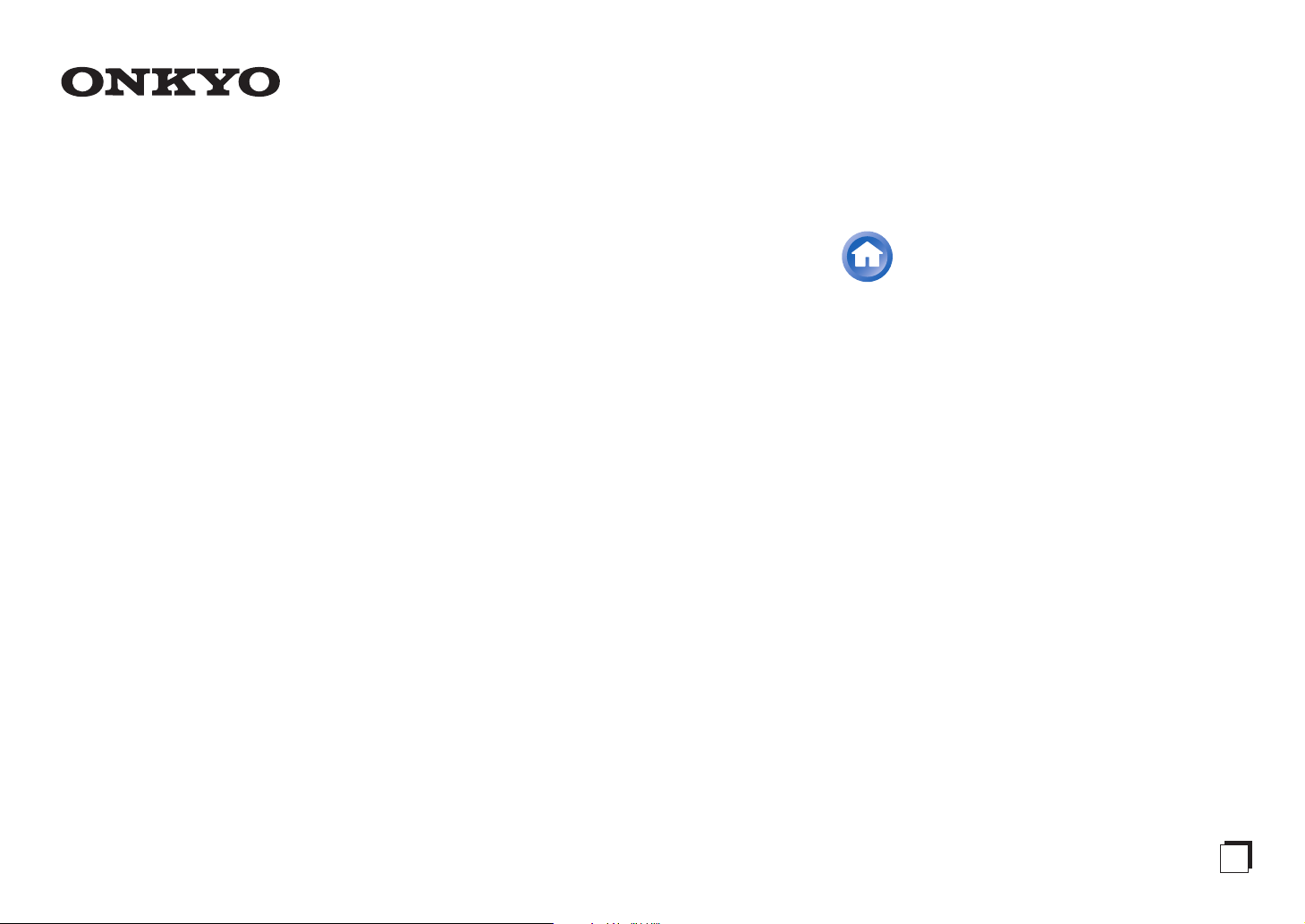
Contents
AV RECEIVER
TX-NR626
Instruction Manual
Safety Information and Introduction ............2
Table of Contents...........................................6
Connections .................................................12
Turning On & Basic Operations..................21
Playback........................................................29
Advanced Operations ..................................48
Controlling Other Components...................71
Appendix.......................................................77
Internet Radio Guide
Remote Control Codes
E
n
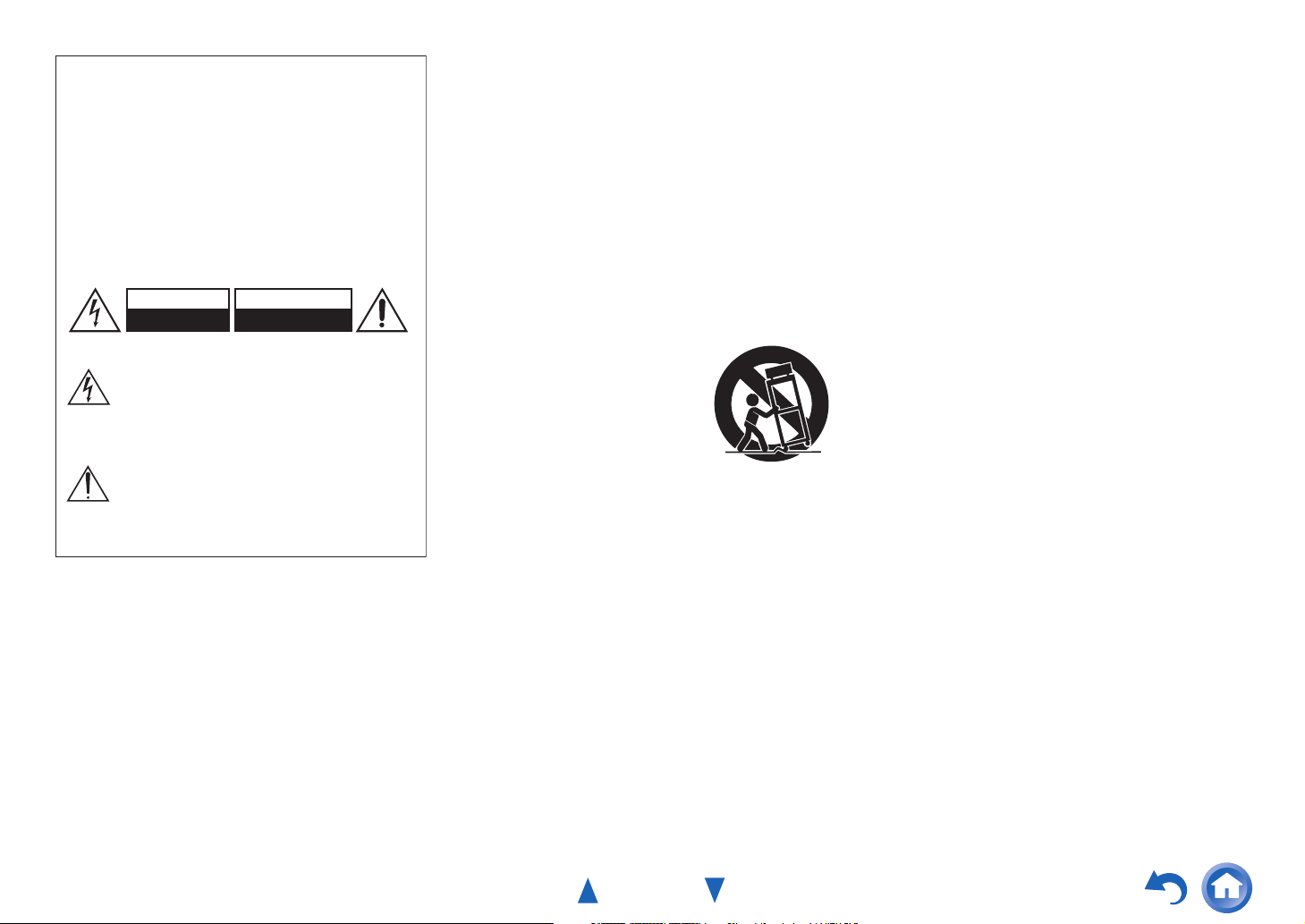
WARNING:
G
TO REDUCE THE RISK OF FIRE OR ELECTRIC
SHOCK, DO NOT EXPOSE THIS APPARATUS TO RAIN
OR MOISTURE.
CAUTION:
TO REDUCE THE RISK OF ELECTRIC SHOCK, DO NOT
REMOVE COVER (OR BACK). NO USER-SERVICEABLE
PARTS INSIDE. REFER SERVICING TO QUALIFIED
SERVICE PERSONNEL.
WARNING
RISK OF ELECTRIC SHOCK
DO NOT OPEN
The lightning flash with arrowhead symbol, within
an equilateral triangle, is intended to alert the
user to the presence of uninsulated “dangerous
voltage” within the product’s enclosure that may
be of sufficient magnitude to constitute a risk of
electric shock to persons.
The exclamation point within an equilateral
triangle is intended to alert the user to the
presence of important operating and
maintenance (servicing) instructions in the
literature accompanying the appliance.
A VIS
RISQUE DE CHOC ELECTRIQUE
NE PAS OUVRIR
Important Safety Instructions
1. Read these instructions.
2. Keep these instructions.
3. Heed all warnings.
4. Follow all instructions.
5. Do not use this apparatus near water.
6. Clean only with dry cloth.
7. Do not block any ventilation openings. Install in
accordance with the manufacturer’s instructions.
8. Do not install near any heat sources such as
radiators, heat registers, stoves, or other
apparatus (including amplifiers) that produce
heat.
9. Do not defeat the safety purpose of the polarized
or grounding-type plug. A polarized plug has two
blades with one wider than the other. A grounding
type plug has two blades and a third grounding
prong. The wide blade or the third prong are
provided for your safety. If the provided plug does
not fit into your outlet, consult an electrician for
replacement of the obsolete outlet.
10. Protect the power cord from being walked on or
pinched particularly at plugs, convenience
receptacles, and the point where they exit from
the apparatus.
11. Only use attachments/accessories specified by
the manufacturer.
12. Use only with the cart,
PORTABLE CART WARNIN
stand, tripod, bracket, or
table specified by the
manufacturer, or sold with
the apparatus. When a cart
is used, use caution when
moving the cart/apparatus
combination to avoid injury
S3125A
from tip-over.
13. Unplug this apparatus during lightning storms or
when unused for long periods of time.
14. Refer all servicing to qualified service personnel.
Servicing is required when the apparatus has
been damaged in any way, such as power-supply
cord or plug is damaged, liquid has been spilled or
objects have fallen into the apparatus, the
apparatus has been exposed to rain or moisture,
does not operate normally, or has been dropped.
15. Damage Requiring Service
Unplug the apparatus from the wall outlet and
refer servicing to qualified service personnel
under the following conditions:
A. When the power-supply cord or plug is
damaged,
Safety Information and Introduction
B. If liquid has been spilled, or objects have fallen
into the apparatus,
C. If the apparatus has been exposed to rain or
water,
D. If the apparatus does not operate normally by
following the operating instructions. Adjust
only those controls that are covered by the
operating instructions as an improper
adjustment of other controls may result in
damage and will often require extensive work
by a qualified technician to restore the
apparatus to its normal operation,
E. If the apparatus has been dropped or
damaged in any way, and
F. When the apparatus exhibits a distinct change
in performance this indicates a need for
service.
16. Object and Liquid Entry
Never push objects of any kind into the apparatus
through openings as they may touch dangerous
voltage points or short-out parts that could result
in a fire or electric shock.
The apparatus shall not be exposed to dripping or
splashing and no objects filled with liquids, such
as vases shall be placed on the apparatus.
Don’t put candles or other burning objects on top
of this unit.
17. Batteries
Always consider the environmental issues and
follow local regulations when disposing of
batteries.
18. If you install the apparatus in a built-in installation,
such as a bookcase or rack, ensure that there is
adequate ventilation.
Leave 20 cm (8") of free space at the top and
sides and 10 cm (4") at the rear. The rear edge of
the shelf or board above the apparatus shall be
set 10 cm (4") away from the rear panel or wall,
creating a flue-like gap for warm air to escape.
En-2
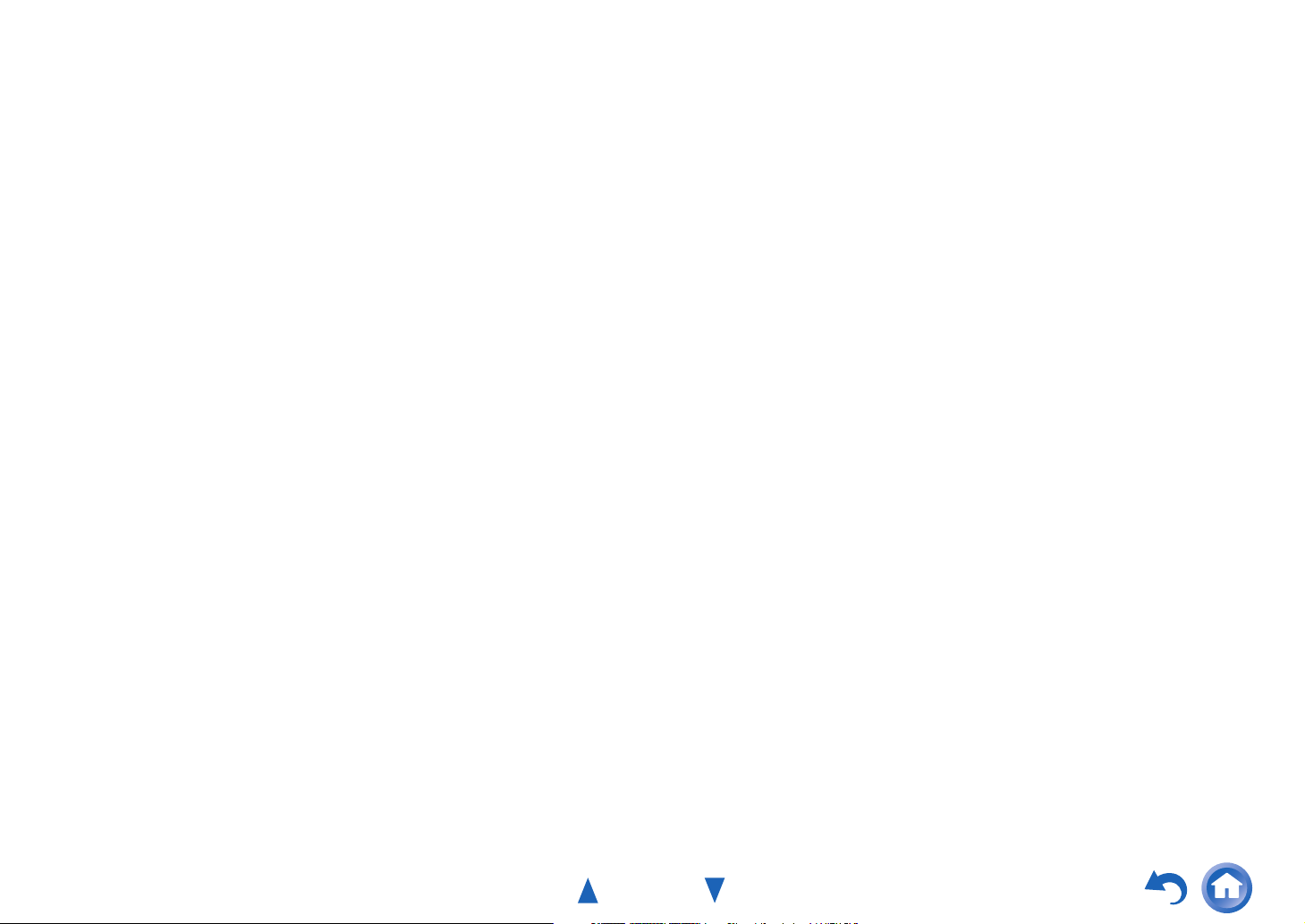
Precautions
1. Recording Copyright—Unless it’s for personal
use only, recording copyrighted material is illegal
without the permission of the copyright holder.
2. AC Fuse—The AC fuse inside the unit is not userserviceable. If you cannot turn on the unit, contact
your Onkyo dealer.
3. Care—Occasionally you should dust the unit all
over with a soft cloth. For stubborn stains, use a
soft cloth dampened with a weak solution of mild
detergent and water. Dry the unit immediately
afterwards with a clean cloth. Don’t use abrasive
cloths, thinners, alcohol, or other chemical
solvents, because they may damage the finish or
remove the panel lettering.
4. Power
WARNING
BEFORE PLUGGING IN THE UNIT FOR THE
FIRST TIME, READ THE FOLLOWING SECTION
CAREFULLY.
AC outlet voltages vary from country to country.
Make sure that the voltage in your area meets the
voltage requirements printed on the unit’s rear
panel (e.g., AC 230 V, 50 Hz or AC 120 V, 60 Hz).
The power cord plug is used to disconnect this
unit from the AC power source. Make sure that
the plug is readily operable (easily accessible) at
all times.
For models with [POWER] button, or with both
[POWER] and [ON/STANDBY] buttons:
Pressing the [POWER] button to select OFF
mode does not fully disconnect from the mains. If
you do not intend to use the unit for an extended
period, remove the power cord from the AC outlet.
For models with [ON/STANDBY] button only:
Pressing the [ON/STANDBY] button to select
Standby mode does not fully disconnect from the
mains. If you do not intend to use the unit for an
extended period, remove the power cord from the
AC outlet.
5. Preventing Hearing Loss
Caution
Excessive sound pressure from earphones and
headphones can cause hearing loss.
6. Batteries and Heat Exposure
Warning
Batteries (battery pack or batteries installed) shall
not be exposed to excessive heat as sunshine,
fire or the like.
7. Never Touch this Unit with Wet Hands—Never
handle this unit or its power cord while your hands
are wet or damp. If water or any other liquid gets
inside this unit, have it checked by your Onkyo
dealer.
8. Handling Notes
• If you need to transport this unit, use the original
packaging to pack it how it was when you
originally bought it.
• Do not leave rubber or plastic items on this unit
for a long time, because they may leave marks
on the case.
• This unit’s top and rear panels may get warm
after prolonged use. This is normal.
• If you do not use this unit for a long time, it may
not work properly the next time you turn it on, so
be sure to use it occasionally.
For U.S. and Canadian models
FCC CAUTION
Changes or modifications not expressly approved by
the party responsible for compliance could void the
user’s authority to operate the equipment.
Note:
This equipment has been tested and found to comply
with the limits for a Class B digital device, pursuant to
part 15 of the FCC Rules. These limits are designed
to provide reasonable protection against harmful
Safety Information and Introduction
interference in a residential installation. This
equipment generates, uses and can radiate radio
frequency energy and, if not installed and used in
accordance with the instructions, may cause harmful
interference to radio communications. However, there
is no guarantee that interference will not occur in a
particular installation. If this equipment does cause
harmful interference to radio or television reception,
which can be determined by turning the equipment off
and on, the user is encouraged to try to correct the
interference by one or more of the following
measures:
–Reorient or relocate the receiving antenna.
–Increase the separation between the equipment
and receiver.
–Connect the equipment into an outlet on a circuit
different from that to which the receiver is
connected.
–Consult the dealer or an experienced radio/TV
technician for help.
This device complies with Industry Canada licenceexempt RSS standard(s). Operation is subject to the
following two conditions: (1) this device may not
cause interference, and (2) this device must accept
any interference, including interference that may
cause undesired operation of the device.
Le présent appareil est conforme aux CNR d’Industrie
Canada applicables aux appareils radio exempts de
licence. L’exploitation est autorisée aux deux
conditions suivantes : (1) l’appareil ne doit pas
produire de brouillage, et (2) l’utilisateur de l’appareil
doit accepter tout brouillage radioélectrique subi,
même si le brouillage est susceptible d’en
compromettre le fonctionnement.
This transmitter must not be co-located or operated in
conjunction with any other antenna or transmitter.
En-3
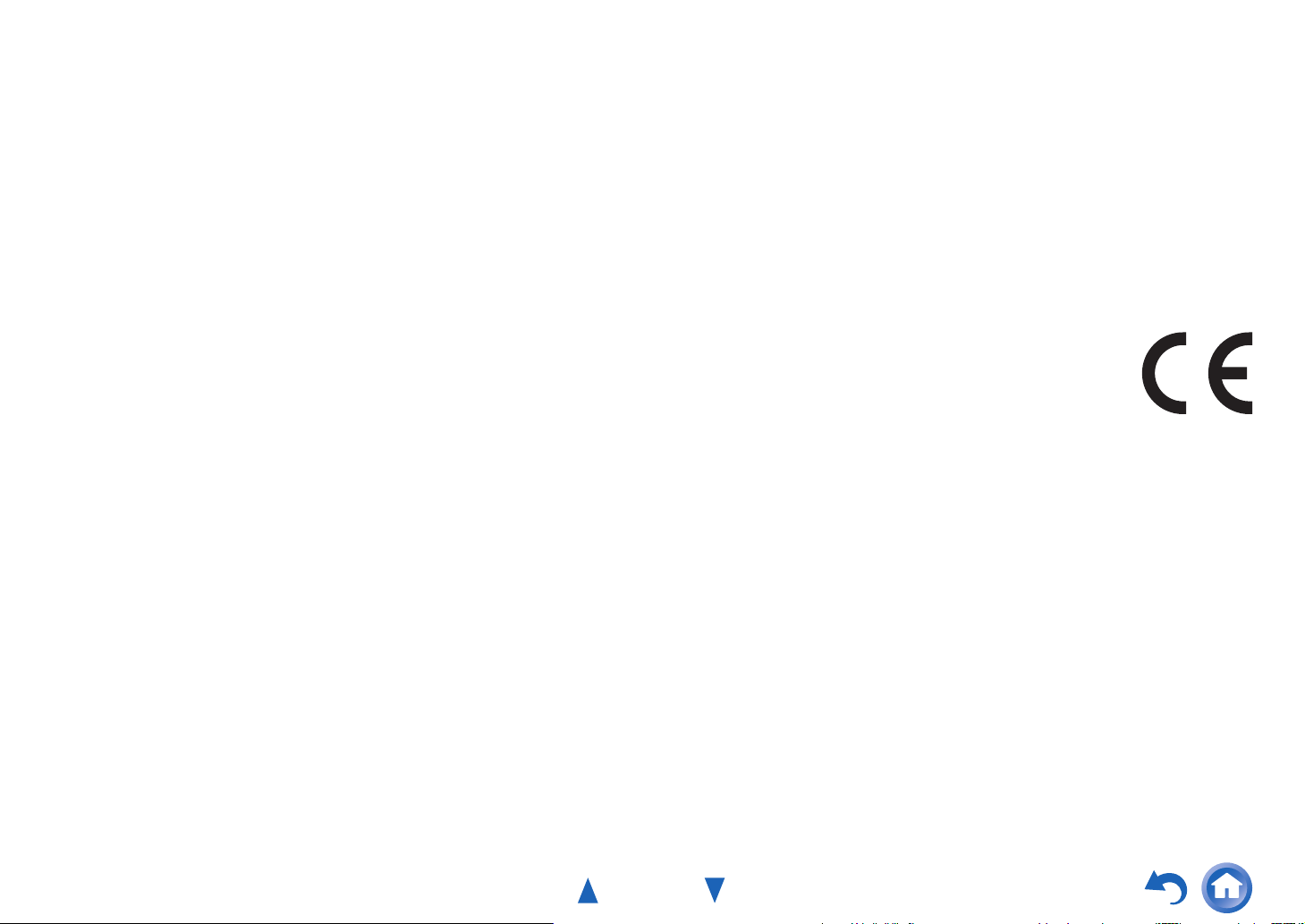
Safety Information and Introduction
RF Exposure Compliance
This equipment complies with FCC/IC radiation
exposure limits set forth for an uncontrolled
environment and meets the FCC radio frequency
(RF) Exposure Guidelines in Supplement C to OET65
and RSS-102 of the IC radio frequency (RF)
Exposure rules. This equipment has very low levels of
RF energy that it deemed to comply without
maximum permissive exposure evaluation (MPE).
But it is desirable that it should be installed and
operated keeping the radiator at least 20 cm or more
away from person’s body (excluding extremities:
hands, wrists, feet and ankles).
Cet équipement est conforme aux limites d’exposition
aux rayonnements énoncées pour un environnement
non contrôlé et respecte les régles les
radioélectriques (RF) de la FCC lignes directrices
d’exposition dans le Supplément C à OET65 et
d’exposition aux fréquences radioélectriques (RF)
CNR-102 de l’IC. Cet équipement émet une énergie
RF trés faible qui est considérée conforme sans
évaluation de l’exposition maximale autorisée.
Cependant, cet équipement doit être installé et utilisé
en gardant une distance de 20 cm ou plus entre le
dispositif rayonnant et le corps (à l’exception des
extrémités : mains, poignets, pieds et chevilles).
For Canadian Models
NOTE: THIS CLASS B DIGITAL APPARATUS
COMPLIES WITH CANADIAN ICES-003.
For models having a power cord with a polarized
plug:
CAUTION: TO PREVENT ELECTRIC SHOCK,
MATCH WIDE BLADE OF PLUG TO WIDE SLOT,
FULLY INSERT.
Modèle pour les Canadien
REMARQUE: CET APPAREIL NUMÉRIQUE DE
LA CLASSE B EST CONFORME À LA NORME
NMB-003 DU CANADA.
Sur les modèles dont la fiche est polarisée:
ATTENTION: POUR ÉVITER LES CHOCS
ÉLECTRIQUES, INTRODUIRE LA LAME LA PLUS
LARGE DE LA FICHE DANS LA BORNE
CORRESPONDANTE DE LA PRISE ET POUSSER
JUSQU’AU FOND.
For British models
Replacement and mounting of an AC plug on the
power supply cord of this unit should be performed
only by qualified service personnel.
IMPORTANT
The wires in the mains lead are coloured in
accordance with the following code:
Blue: Neutral
Brown: Live
As the colours of the wires in the mains lead of this
apparatus may not correspond with the coloured
markings identifying the terminals in your plug,
proceed as follows:
The wire which is coloured blue must be connected to
the terminal which is marked with the letter N or
coloured black.
The wire which is coloured brown must be connected
to the terminal which is marked with the letter L or
coloured red.
IMPORTANT
The plug is fitted with an appropriate fuse. If the fuse
needs to be replaced, the replacement fuse must
approved by ASTA or BSI to BS1362 and have the
same ampere rating as that indicated on the plug.
Check for the ASTA mark or the BSI mark on the
body of the fuse.
If the power cord’s plug is not suitable for your socket
outlets, cut it off and fit a suitable plug. Fit a suitable
fuse in the plug.
For European Models
Declaration of Conformity
We declare, under our sole
responsibility, that this product
complies with the standards:
–Safety
–Limits and methods of
measurement of radio disturbance characteristics
–Limits for harmonic current emissions
–Limitation of voltage changes, voltage fluctuations
and flicker
–RoHS Directive, 2011/65/EU
–Hereby, Onkyo Corporation, declares that this
TX-NR626 is in compliance with the essential
requirements and other relevant provisions of
Directive 1999/5/EC.
–С настоящето, Onkyo Corporation, декларира, че
TX-NR626 е в съответствие със съществените
изисквания и другитеприложими разпоредби на
Директива 1999/5/EC.
–Onkyo Corporation tímto prohlašuje, že TX-NR626
splňuje základní požadavky a všechna příslušná
ustanoveni Směrnice 1999/5/ES.
–Undertegnede Onkyo Corporation erklærer herved,
at følgende udstyr TX-NR626 overholder de
væsentlige krav og øvrige relevante krav i direktiv
1999/5/EF.
En-4
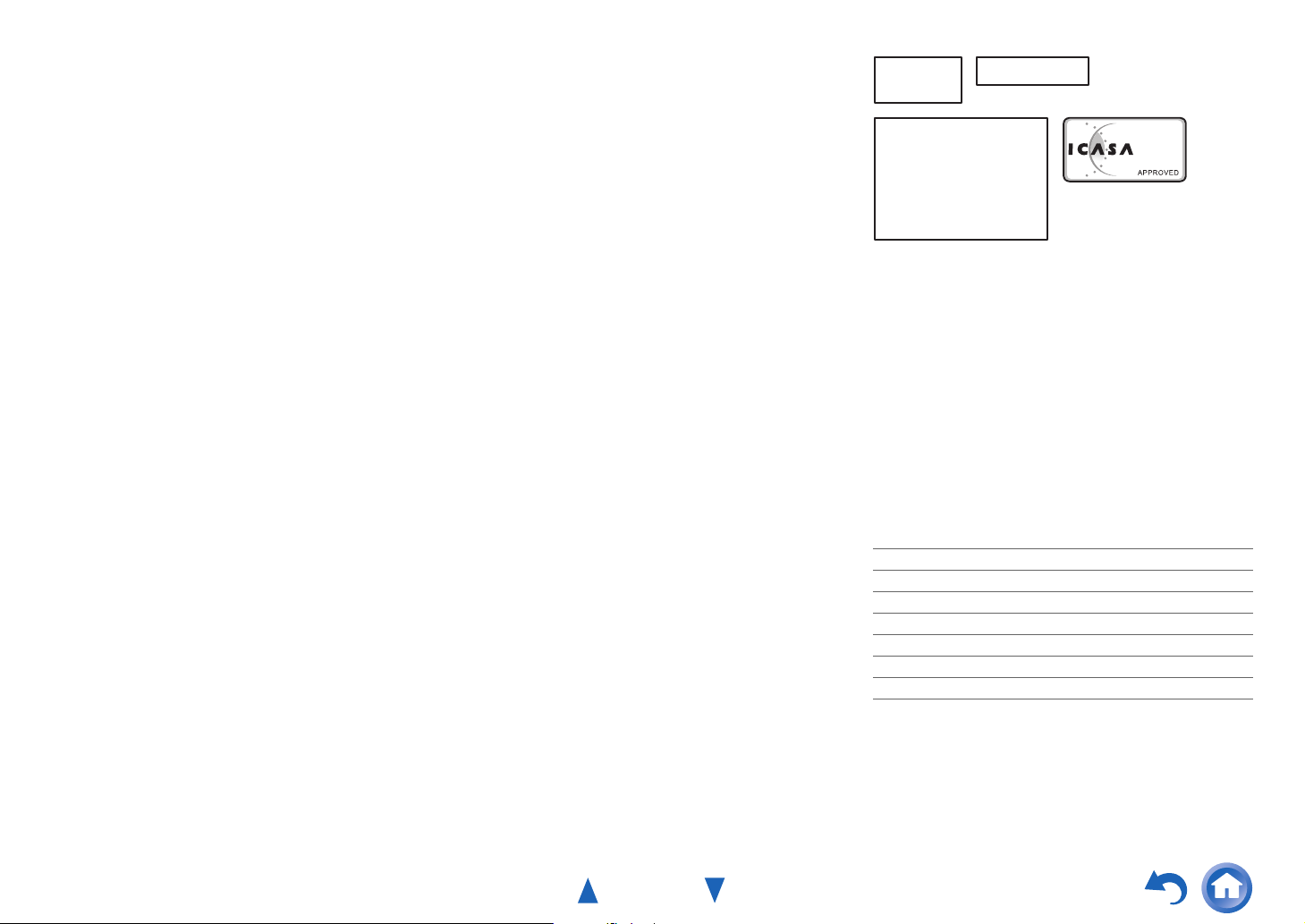
–Hiermit erklärt Onkyo Corporation, dass sich das
Gerät TX-NR626 in Übereinstimmung mit den
grundlegenden Anforderungen und den übrigen
einschlägigen Bestimmungen der Richtlinie
1999/5/EG befindet.
–Käesolevaga kinnitab Onkyo Corporation seadme
TX-NR626 vastavust direktiivi 1999/5/EÜ
põhinõuetele ja nimetatud direktiivist tulenevatele
teistele asjakohastele sätetele.
–ΜΕ ΤΗΝ ΠΑΡΟΥΣΑ Ο ΚΑΤΑΣΚΕΥΑΣΤΗΣ Onkyo
Corporation ∆ΗΛΩΝΕΙ ΟΤΙ TX-NR626
ΣΥΜΜΟΡΦΩΝΕΤΑΙ ΠΡΟΣ ΤΙΣ ΟΥΣΙΩ∆ΕΙΣ
ΑΠΑΙΤΗΣΕΙΣ ΚΑΙ ΤΙΣ ΛΟΙΠΕΣ ΣΧΕΤΙΚΕΣ
∆ΙΑΤΑΞΕΙΣ ΤΗΣ Ο∆ΗΓΙΑΣ 1999/5/ΕΚ
–Por la presente, Onkyo Corporation, declara que
este TX-NR626 cumple con los requisitos
esenciales y otras exigencias relevantes de la
Directiva 1999/5/EC.
–Par la présente, Onkyo Corporation déclare que
l’appareil TX-NR626 est conforme aux exigences
essentielles et aux autres dispositions pertinentes
de la directive 1999/5/CE.
–Con la presente Onkyo Corporation dichiara che
questo TX-NR626 è conforme ai requisiti essenziali
ed alle altre disposizioni pertinenti stabilite dalla
direttiva 1999/5/CE.
–Ar šo Onkyo Corporation deklarē, ka TX-NR626
atbilst Direktīvas 1999/5/EK būtiskajām prasībām
un citiem ar to saistītajiem noteikumiem.
–Šiuo Onkyo Corporation deklaruoja, kad šis
TX-NR626 atitinka esminius reikalavimus ir kitas
1999/5/EB Direktyvos nuostatas.
–A Onkyo Corporation ezzennel kijelenti, hogy a
TX-NR626 típusú beren-dezés teljesíti az alapvető
követelményeket és más 1999/5/EK irányelvben
meghatározott vonatkozó rendelkezéseket.
–Hierbij verklaart Onkyo Corporation dat het toestel
l TX-NR626 in overeenstemming is met de
essentiële eisen en de andere relevante bepalingen van richtlijn 1999/5/EG.
–Niniejszym Onkyo Corporation deklaruje że
TX-NR626 jest zgodny z zasadniczymi
wymaganiami i innymi właściwymi
postanowieniami Dyrektywy 1999/5/EC.
–Eu, Onkyo Corporation, declaro que o TX-NR626
cumpre os requisitos essenciais e outras provisões
relevantes da Directiva 1999/5/EC.
–Prin prezenta, Onkyo Corporation, declară că
aparatul TX-NR626 este în conformitate cu
cerinţele esenţiale şi cu alte prevederi pertinente
ale Directivei 1999/5/CE.
–Onkyo Corporation týmto vyhlasuje, že TX-NR626
a spĺňa základné požiadavky a všetky príslušné
ustanovenia Smernice 1999/5/ES.
–Onkyo Corporation izjavlja, da je ta TX-NR626 v
skladu z bistvenimi zahtevami in drugimi
relevantnimi določili direktive 1999/5/ES.
–Onkyo Corporation vakuuttaa täten että TX-NR626
tyyppinen laite on direktiivin 1999/5/EY oleellisten
vaatimusten ja sitä koskevien direktiivin muiden
ehtojen mukainen.
–Härmed förklarar Onkyo Corporation att denna
TX-NR626 följer de väsentliga kraven och andra
relevanta stadgar i Direktiv 1999/5/EC.
–Hér með lýsir Onkyo Corporation því yfir að varan
TX-NR626 er í samræmi við grunnkröfur og aðrar
kröfur sem gerðar eru í tilskipun 1999/5/EC.
–Onkyo Corporation erklærer herved at denne
TX-NR626 er i overensstemmelse med vesentlige
krav og andre relevante bestemmelser i direktiv
1999/5/EC.
Safety Information and Introduction
Complies with
IDA Standards
DA106032
TRA
23764/SDPPI/2012
2371
TA-20120424004
REGISTERED No
ER0086260/12
DEALER No
527090
Thank you for purchasing an Onkyo AV
Receiver. Please read this manual thoroughly
before making connections and plugging in the
unit.
Following the instructions in this manual will
enable you to obtain optimum performance and
listening enjoyment from your new AV Receiver.
Please retain this manual for future reference.
Supplied Accessories
Make sure you have the following accessories:
Indoor FM antenna (➔ page 19)
AM loop antenna (➔ page 19)
Power cord (Taiwanese models) (➔ page 21)
Speaker cable labels (➔ page 12)
Speaker setup microphone (➔ page 25)
Remote controller (RC-866M) and two batteries (AA/R6)
Quick Start Guide
*
In catalogs and on packaging, the letter at the end of the
product name indicates the color. Specifications and
operations are the same regardless of color.
En-5
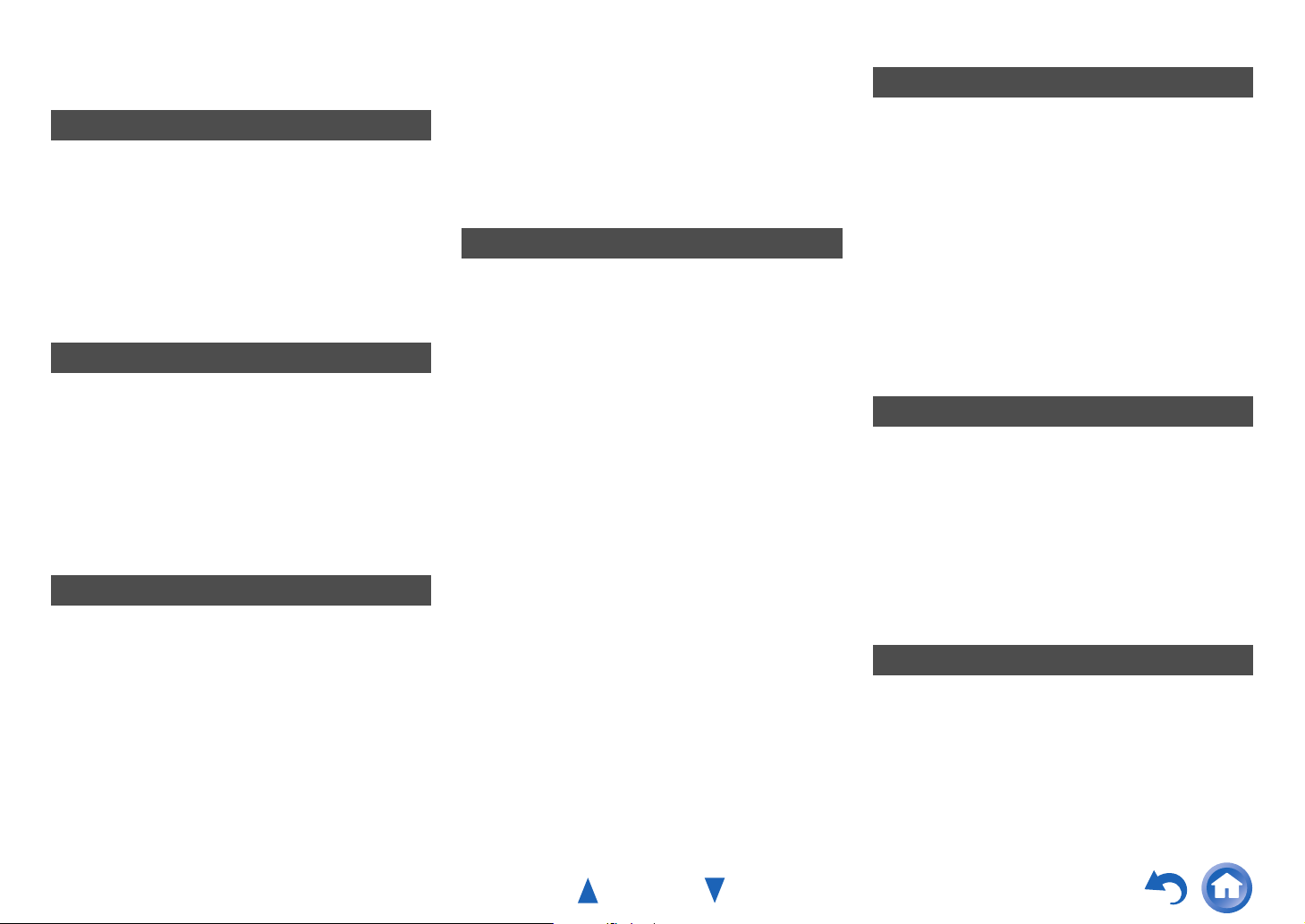
Table of Contents
Safety Information and Introduction
Important Safety Instructions ......................................2
Precautions ...................................................................3
Supplied Accessories...................................................5
Table of Contents..........................................................6
Features .........................................................................7
Front & Rear Panels......................................................8
Front Panel..................................................................8
Display ........................................................................9
Rear Panel ................................................................10
Remote Controller.......................................................11
Controlling the AV Receiver......................................11
Connections
Connecting the AV Receiver......................................12
Connecting Your Speakers .......................................12
Connecting the TV/AV components..........................15
About RIHD-compatible components........................16
Operations that can be performed
with RIHD connection.............................................17
Confirm the settings ..................................................17
Connection Tips ........................................................17
Connecting the Antennas..........................................19
Connecting Onkyo RI Components...........................20
Using Headphones....................................................20
Turning On & Basic Operations
Turning On/Off the AV Receiver ................................21
Connecting the Power Cord......................................21
Turning On ................................................................21
Turning Off ................................................................21
Firmware Update Notification....................................22
About the HYBRID STANDBY indicator....................22
Initial Setup .................................................................22
Selecting the Language
for the On-screen Setup Menus ............................. 22
Audyssey MultEQ: Auto Setup .................................22
Source Connection ...................................................23
Remote Mode Setup.................................................23
Network Connection .................................................23
Terminating the Initial Setup ..................................... 23
Using the Automatic Speaker Setup.........................24
Performing Wireless LAN Setup ............................... 27
Playback
Playback ...................................................................... 29
Controlling Contents of USB or Network Devices..... 30
Understanding Icons on the Display ......................... 31
Playing an Audio from Bluetooth-enabled Device ....31
Playing a USB Device............................................... 32
Listening to TuneIn ...................................................32
Registering Other Internet Radio .............................. 34
Changing the Icon Layout
on the Network Service Screen.............................. 34
Playing Music Files on a Server (DLNA) ..................34
Playing Music Files on a Shared Folder ...................36
Remote Playback...................................................... 37
Listening to AM/FM Radio ........................................38
Playing Audio and Video from Separate Sources..... 40
Using the Listening Modes .......................................41
Displaying Source Information..................................45
Using the Sleep Timer ..............................................45
Setting the Display Brightness..................................46
Changing the Input Display....................................... 46
Muting the AV Receiver ............................................ 46
Using the Home Menu .............................................. 47
Safety Information and Introduction
Advanced Operations
On-screen Setup......................................................... 48
Using the Quick Setup.............................................. 48
Using the Audio Settings of Quick Setup.................. 49
Using the Setup Menu (HOME)................................ 52
Setup Menu Items .................................................... 52
1. Input/Output Assign.............................................. 53
2. Speaker Setup...................................................... 55
3. Audio Adjust ......................................................... 57
4. Source Setup........................................................ 58
5. Listening Mode Preset.......................................... 63
6. Miscellaneous....................................................... 63
7. Hardware Setup.................................................... 64
8. Remote Controller Setup...................................... 68
9. Lock Setup............................................................ 68
Zone 2.......................................................................... 69
Making Zone 2 Connections..................................... 69
Controlling Zone 2 Components............................... 70
Controlling Other Components
Controlling Other Components................................. 71
Preprogrammed Remote Control Codes .................. 71
Looking up for Remote Control Codes .....................71
Entering Remote Control Codes............................... 71
Remapping Colored Buttons .................................... 72
Remote Control Codes for Onkyo Components
Connected via RI ................................................... 72
Resetting the REMOTE MODE Buttons................... 72
Resetting the Remote Controller ..............................72
Controlling Other Components................................. 73
Using the Onkyo Dock.............................................. 75
Controlling Your iPod/iPhone ................................... 76
Appendix
Troubleshooting ......................................................... 77
Firmware Update ........................................................ 85
About HDMI................................................................. 88
Network/USB Features............................................... 89
License and Trademark Information ........................ 91
Specifications ............................................................. 92
En-6
To reset the AV receiver, see page 77.
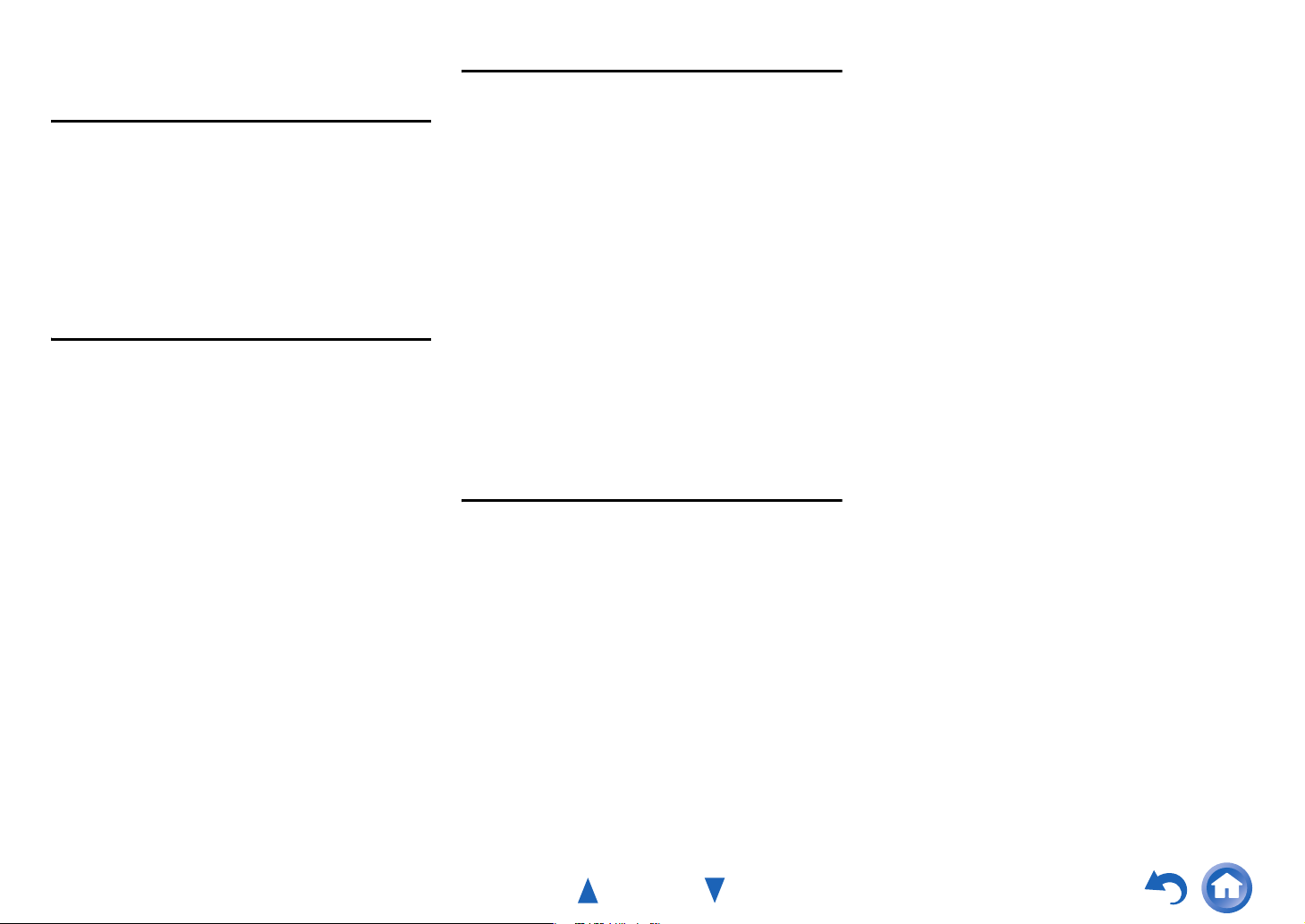
Safety Information and Introduction
Features
Amplifier
• 95 Watts/Channel @ 8 ohms (FTC)
• 160 Watts/Channel @ 6 ohms (IEC)
• 175 Watts/Channel @ 6 ohms (JEITA)
• WRAT–Wide Range Amplifier Technology
(5 Hz to 100 kHz bandwidth)
• Optimum Gain Volume Circuitry
• H.C.P.S. (High Current Power Supply) Massive
High Power Transformer
Processing
• Incorporates Qdeo™ technology for HDMI Video
Upscaling (to 4K Compatible)
• HDMI (Audio Return Channel, 3D, DeepColor,
x.v.Color, Lip Sync, 4K (up-scaling and
Passthrough), DTS-HD Master Audio, DTS-HD High
Resolution Audio, Dolby TrueHD, Dolby Digital Plus,
DSD and Multi-CH PCM)
• Dolby TrueHD and DTS-HD Master Audio
• Dolby Pro Logic IIz
• Non-Scaling Configuration
• A-Form Listening Mode Memory
• Direct Mode
• Pure Audio Mode (European, Australian and Asian
models)
• Music Optimizer for Compressed Digital Music files
• Phase Matching Bass System
• 192 kHz/24-bit D/A Converters
• Powerful and Highly Accurate 32-bit Processing
DSP
• Jitter Cleaning Circuit Technology
Connections
• 6 HDMI Inputs and 2 Outputs
• 4K (up-scaling and Passthrough
Inputs
* Compatible with HDMI IN 1 to HDMI IN 4 only
• Onkyo p for System Control
• 3 Digital Inputs (1 Optical/2 Coaxial)
• Component Video Switching (1 Input/1 Output)
• Banana Plug-Compatible Speaker Posts
*
In Europe, using banana plugs to connect speakers to an
audio amplifier is prohibited.
• Powered Zone 2
• Bi-Amping Capability for FL/FR with SBL/SBR
• Internet Radio Connectivity
• Network Capability for Streaming Audio Files
• Wi-Fi (Wireless LAN) Connectivity
• Wireless Music Playback via Bluetooth
• Front-Panel USB Input for Memory Devices
• MHL-Enabled HDMI IN 1
*
)-compatible HDMI
Miscellaneous
• 40 FM/AM Presets
• Audyssey MultEQ
problems
• Audyssey Dynamic EQ
• Audyssey Dynamic Volume
listening level and dynamic range
• Crossover Adjustment
(40/50/60/70/80/90/100/120/150/200 Hz)
• A/V Sync Control Function (up to 800 ms)
• Auto Standby Function
• On-Screen Display via HDMI
• Preprogrammed u-Compatible Remote
®
to correct room acoustic
®
for loudness correction
®
to maintain optimal
En-7
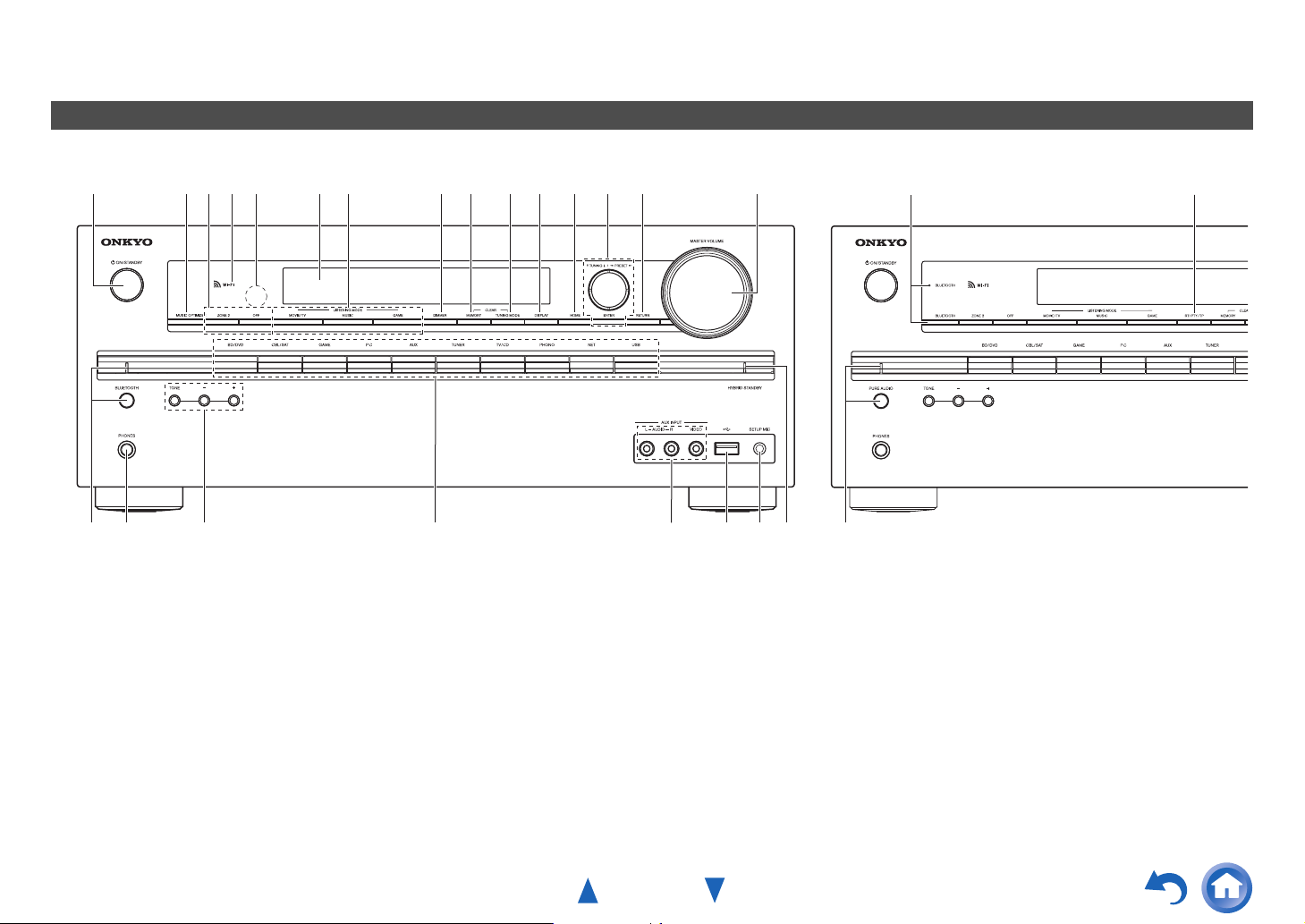
Safety Information and Introduction
Front & Rear Panels
Front Panel
(North American and Taiwanese models) (European, Australian and Asian models)
a edgfhijklm n ocb
qrp
For detailed information, see the pages in
parentheses.
a 8ON/STANDBY button (21)
b MUSIC OPTIMIZER button (North American
and Taiwanese models) (50)
c ZONE 2, OFF buttons (70)
d Wi-Fi indicator (27)
e Remote control sensor (11)
f Display (9)
g LISTENING MODE buttons (41)
h DIMMER button (North American and
Taiwanese models) (46)
s
i MEMORY button (38)
j TUNING MODE button (38)
k DISPLAY button (45)
l HOME button (47)
m TUNING q/w (38), PRESET e/r (38), cursor
and ENTER buttons
n RETURN button
o MASTER VOLUME control (29)
p BLUETOOTH button and indicator (31, 68)
q PHONES jack (20)
r TONE and Tone Level buttons (49)
s Input selector buttons (29)
t
u
v
w
p x
y
t AUX INPUT AUDIO/VIDEO jacks
u USB port (32)
v SETUP MIC jack (25)
w HYBRID STANDBY indicator (22)
x RT/PTY/TP button (European, Australian and
Asian models) (39)
y PURE AUDIO button and indicator (European,
Australian and Asian models) (41)
En-8
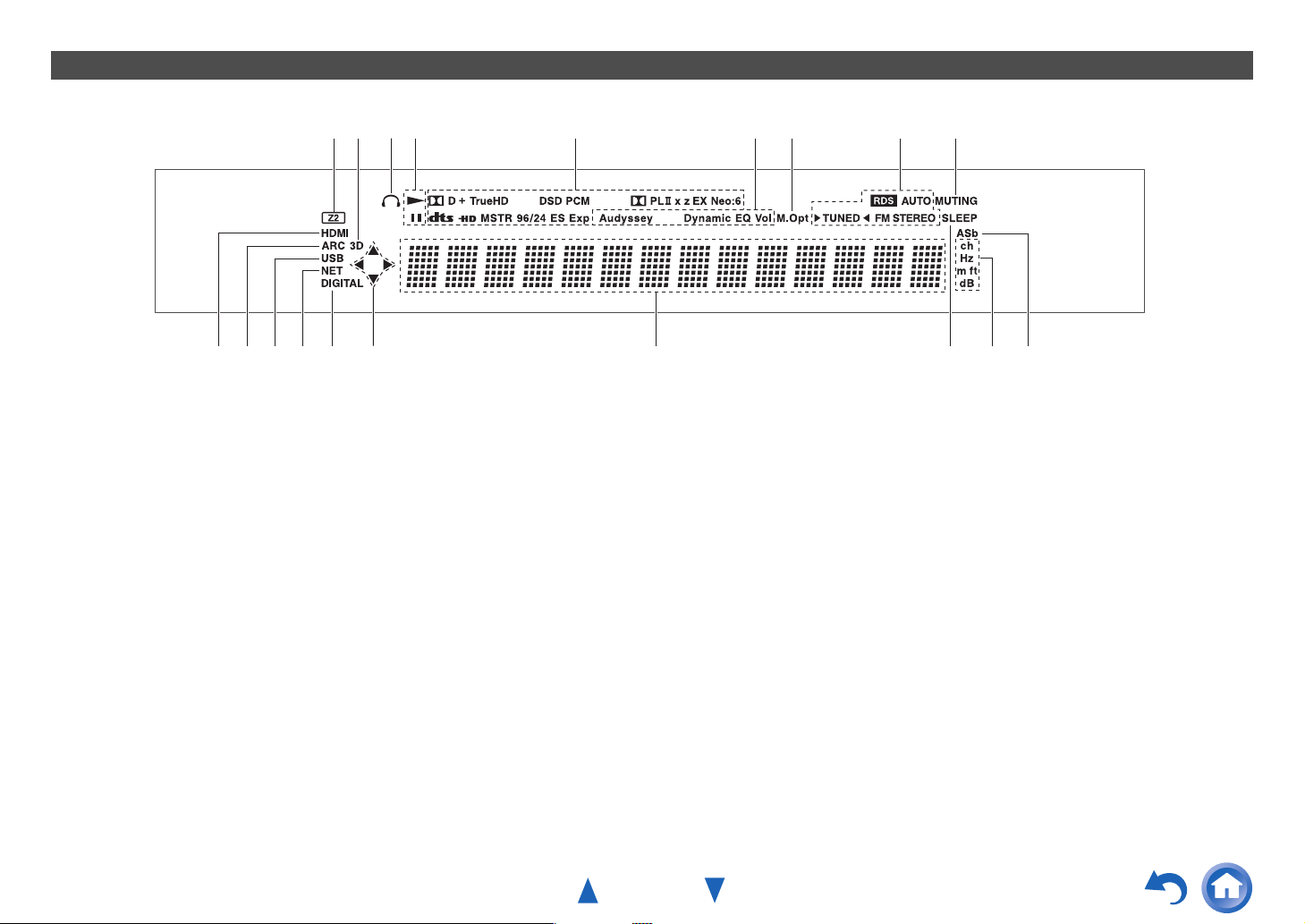
Display
s
Safety Information and Introduction
dce hg
jd n o qkm pjl
For detailed information, see the pages in
parentheses.
a Z2 (Zone 2) indicator (70)
b 3D indicator
This lights when a 3D input signal is detected.
c Headphone indicator (20)
d 1, 3 and cursor indicators (32)
e Listening mode and format indicators (41, 62)
f Audyssey indicator (24, 58)
Dynamic EQ indicator (59)
Dynamic Vol indicator (59)
g M.Opt (Music Optimizer) indicator (50)
fabi
h Tuning indicators
RDS indicator (excluding North American and
Taiwanese models) (39)
AUTO indicator (38)
TUNED indicator (38)
FM STEREO indicator (38)
i MUTING indicator (46)
j Input indicators (18)
HDMI indicator (65)
DIGITAL indicator
k ARC (Audio Return Channel) indicator (66)
l USB indicator (32)
m NET indicator (32 to 36, 67)
n Message area
o SLEEP indicator (45)
p Channel/Unit indicators
ch indicator
Hz indicator
m/ft indicator
dB indicator
q ASb (Auto Standby) indicator (66)
En-9
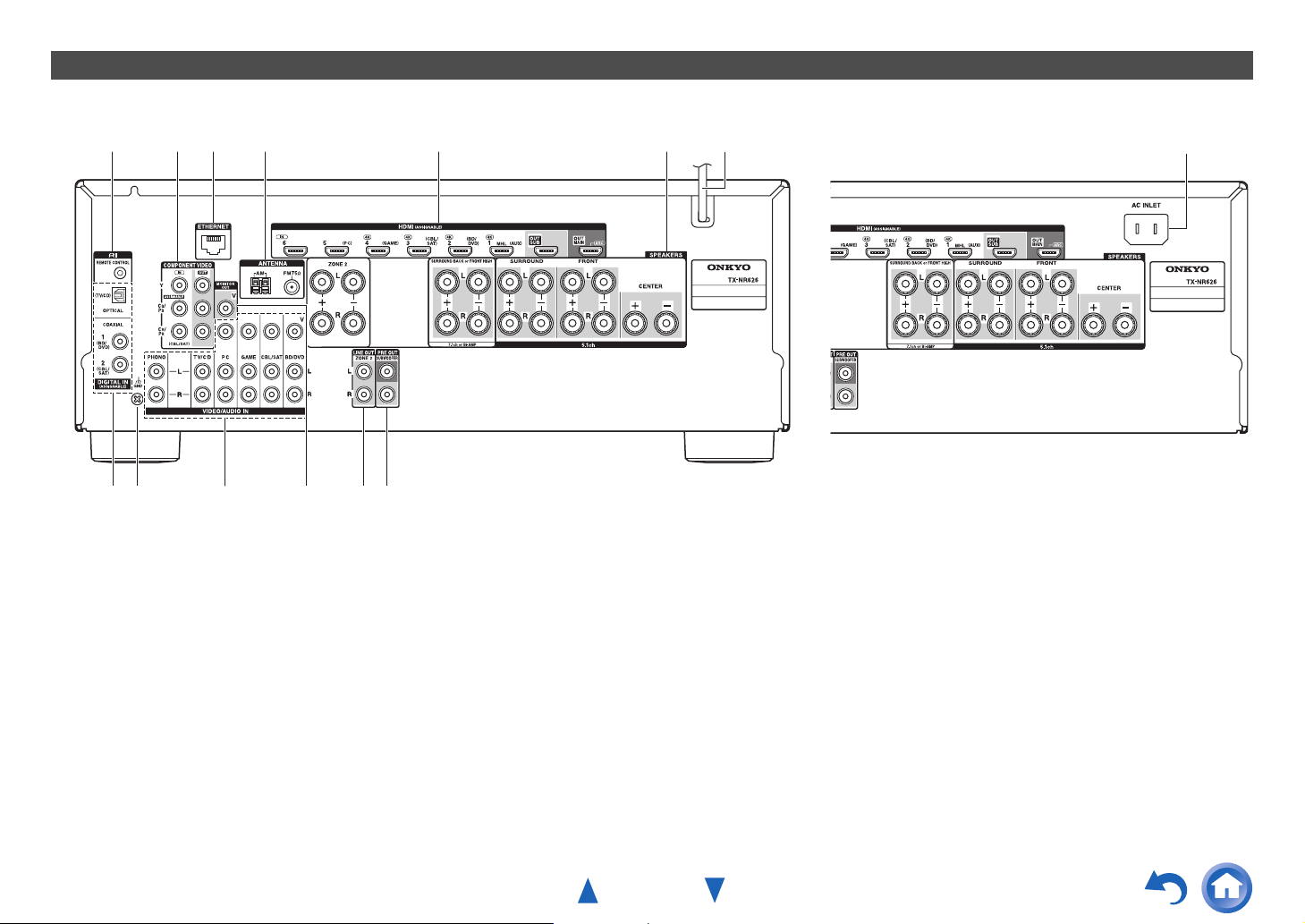
Rear Panel
(North American, European, Australian and Asian models) (Taiwanese models)
Safety Information and Introduction
a dcb e
i
h
See “Connecting Your Speakers” for connection
(➔ pages 12 to 20).
a uREMOTE CONTROL jack
b COMPONENT VIDEO IN and OUT jacks
c ETHERNET port
d FM ANTENNA jack and AM ANTENNA terminal
e HDMI IN and HDMI output (HDMI OUT MAIN and
HDMI OUT SUB) jacks
f SPEAKERS terminals
(CENTER, FRONT, SURROUND, SURROUND
BACK or FRONT HIGH, ZONE 2)
j
k ml
f
g Power cord (North American, European,
Australian and Asian models)
h DIGITAL IN COAXIAL and OPTICAL jacks
i GND screw
j Composite video and analog audio jacks
(BD/DVD IN, CBL/SAT IN, GAME IN, PC IN,
TV/CD IN, PHONO IN)
k MONITOR OUT V jack
l ZONE 2 LINE OUT jacks
m SUBWOOFER PRE OUT jacks
n AC INLET (Taiwanese models)
g
n
En-10
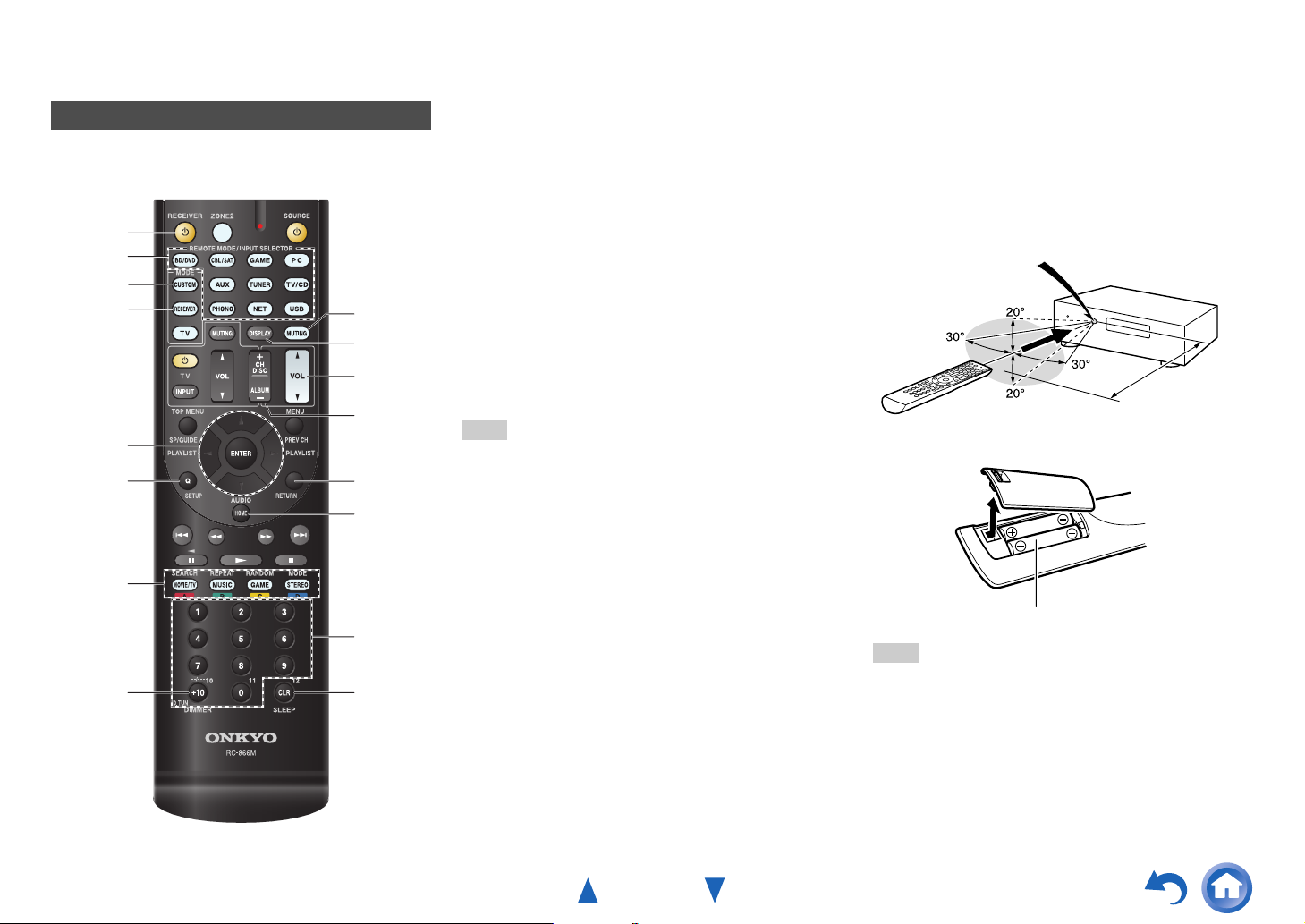
Remote Controller
Controlling the AV Receiver
To control the AV receiver, press RECEIVER to
select Receiver mode.
*2
a
*2
b
*1
RECEIVER
ac
d
*2
g
hc
*2
i
d
j
k
For detailed information, see the pages in
parentheses.
a 8 RECEIVER button (21)
b REMOTE MODE/INPUT SELECTOR buttons
(29)
c q/w/e/r and ENTER buttons
d Q SETUP button (48)
e Listening Mode buttons (41)
f DIMMER button (46)
g MUTING button (46)
h DISPLAY button (45)
i VOL q/w button (29)
j RETURN button
k HOME button (47)
l SLEEP button (45)
Tip
• You can also use the remote controller to control Onkyo
Blu-ray Disc/DVD player, CD player, and other
components.
See “Entering Remote Control Codes” for more details
(➔ page 71).
Safety Information and Introduction
*1
To control a component, you must first enter the remote
control code.
See “Entering Remote Control Codes” for more details
(➔ page 71).
*2
These buttons can also be used when a REMOTE
MODE other than Receiver mode is selected.
■ Aiming the remote controller
To use the remote controller, point it at the AV
receiver’s remote control sensor, as shown below.
Remote control sensor
AV receiver
Approx. 16 ft. (5 m)
■ Installing the batteries
e
bf
e
l
■ Controlling the tuner
To control the AV receiver’s tuner, press TUNER (or
RECEIVER).
You can select AM or FM by pressing TUNER
repeatedly.
a q/w buttons (38)
b D.TUN button (38)
c DISPLAY button
d CH +/– button (39)
e Number buttons (38)
En-11
Batteries (AA/R6)
Note
• If the remote controller doesn’t work reliably, try replacing
the batteries.
• Don’t mix new and old batteries or different types of
batteries.
• If you intend not to use the remote controller for a long time,
remove the batteries to prevent damage from leakage or
corrosion.
• Remove expired batteries as soon as possible to prevent
damage from leakage or corrosion.
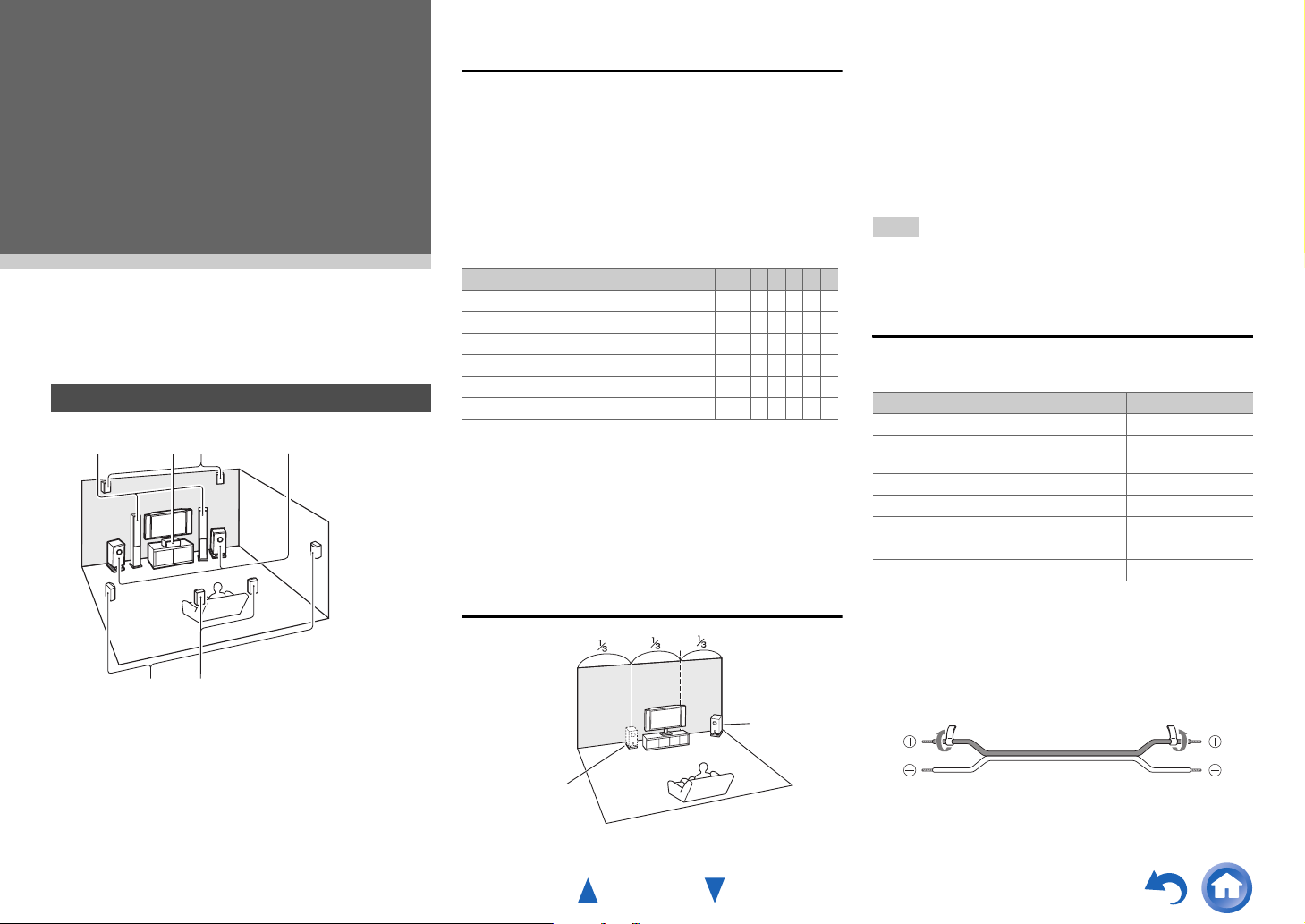
Connections
Connecting the AV Receiver
Connecting Your Speakers
I Ja bc
Speaker Configuration
The following table indicates the channels you should
use depending on the number of speakers that you
have.
No matter how many speakers you use, a powered
subwoofer is recommended for a really powerful and
solid bass.
To get the best from your surround sound system,
you need to set the speaker settings automatically
(➔ page 24) or manually (➔ page 55).
Number of speakers 2 3 4 5 6 7 7
Front speakers ✔✔✔✔✔✔✔
Center speaker ✔✔✔✔✔
Surround speakers ✔✔✔✔✔
Surround back speaker
Surround back speakers
Front high speakers
*1
*1
*1
Speaker Configuration
5.1-channel:
7.1-channel:
7.1-channel:
*1
Front high and surround back speakers cannot be used
at the same time.
a b c d e f
a b c d e f+G H
a b c d e f+I J
✔
✔
✔
Connections
To find the best position for your subwoofer, while
playing a movie or some music with good bass,
experiment by placing your subwoofer at various
positions within the room, and choose the one that
provides the most satisfying results.
You can connect the powered subwoofer with two
SUBWOOFER PRE OUT jacks respectively.
The same signal is output from each jack.
Tip
• If your subwoofer is unpowered and you’re using an
external amplifier, connect the subwoofer pre out jack to an
input on the amplifier.
Attaching the Speaker Cable Labels
The speaker terminals are color-coded for
identification purpose.
Speaker Color
Front left, Front high left, Zone 2 left White
Front right, Front high right, Zone 2
right
Center Green
Surround left Blue
Surround right Gray
Surround back left Brown
Surround back right Tan
Red
d efG H
Front speakers
a b
Center speaker
c
Surround speakers
d e
Subwoofer(s)
f
Surround back speakers
G H
Front high speakers
I J
Using Powered Subwoofers
1/3 of wall
position
En-12
The supplied speaker cable labels are also colorcoded and you should attach them to the positive (+)
side of each speaker cable in accordance with the
table above. Then all you need to do is to match the
color of each label to the corresponding speaker
terminal.
Corner
position
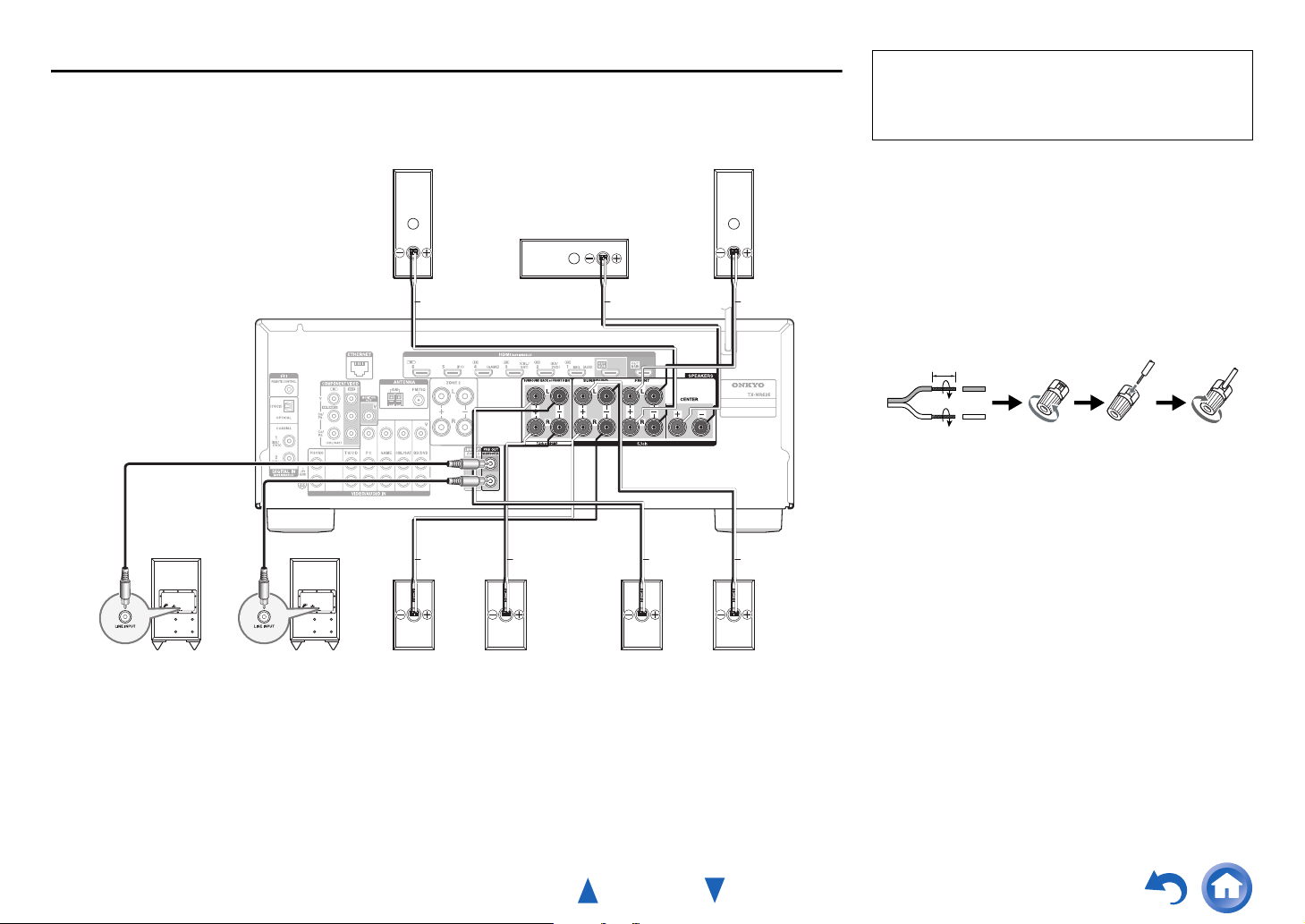
Connections
Connecting the Speaker Cables/Powered Subwoofers
Please connect a , b , c , d , e and f for 5.1-channel surround.
If you’re using only one surround back
speaker, connect it to the SURROUND
BACK or FRONT HIGH L terminals.
b
Front
speaker R
Red
Gray
Ta n B r o wn B lu e
c
Center speaker
a
Front
speaker L
Green White
Before connecting the power cord, connect all of
your speakers and AV components. A setup wizard
is launched upon first-time use to let you perform
the settings.
• Read the instructions supplied with your speakers.
• By default, speakers for 7.1-channel surround are
configured to use: front right/front left/center/
surround right/surround left/surround back right/
surround back left/subwoofer.
■ Screw-type speaker terminals
Strip 1/2" to 5/8" (12 to 15 mm) of insulation from the
ends of the speaker cables, and twist the bare wires
tightly, as shown.
1/2" to 5/8" (12 to 15 mm)
■ Banana Plugs (North American models)
• If you are using banana plugs, tighten the speaker
terminal before inserting the banana plug.
• Do not insert the speaker code directly into the
center hole of the speaker terminal.
Powe red
subwoofer
f
Power ed
subwoofer
f
Surround
speaker R
e
Surround back or
Front high speaker R
H J
Surround back or
Front high speaker L
G I
Surround
speaker L
d
• Pay close attention to speaker wiring polarity. In other words, connect positive (+) terminals only to positive (+)
terminals, and negative (–) terminals only to negative (–) terminals. If you get them the wrong way around, the
sound will be out of phase and will sound unnatural.
En-13
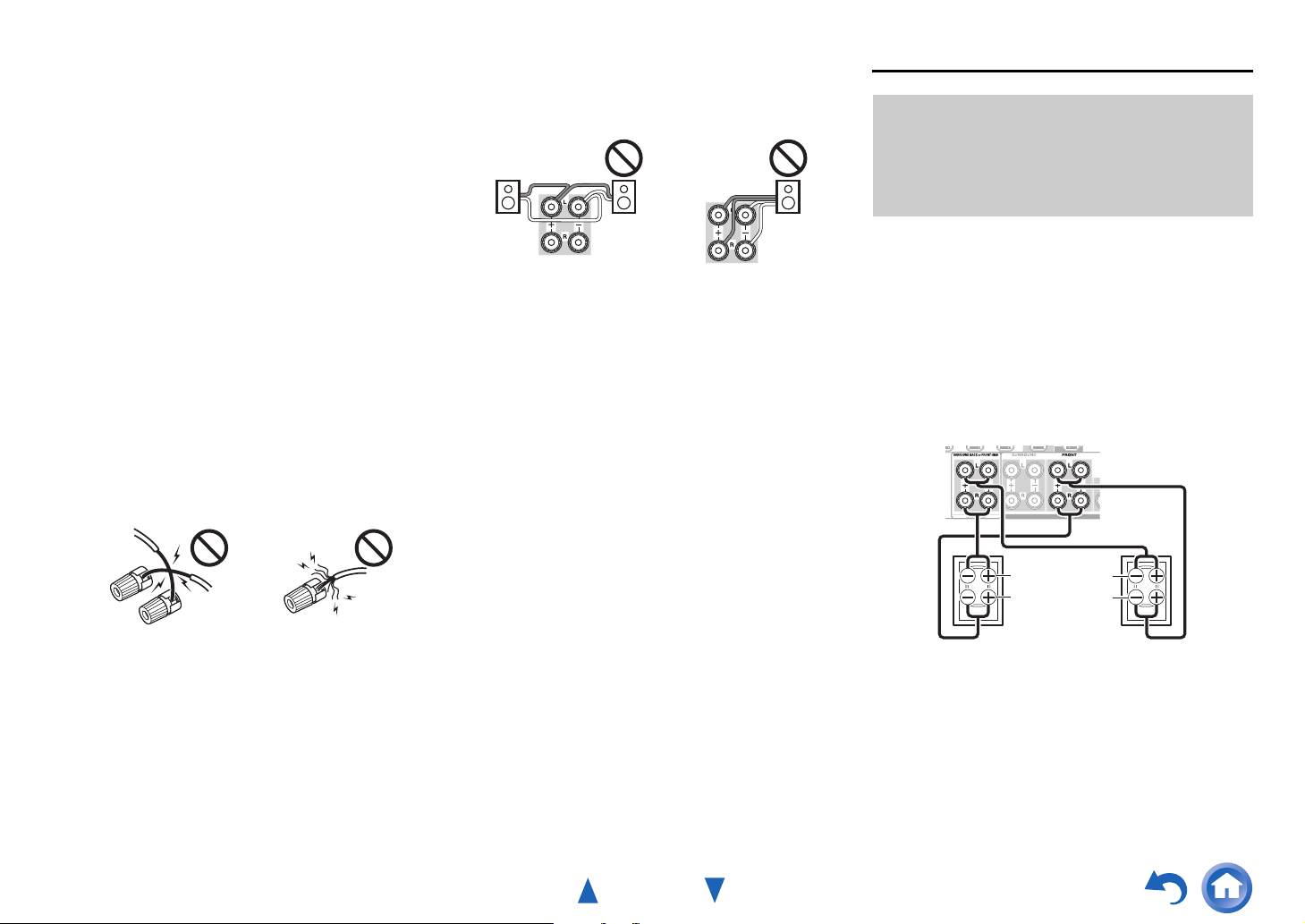
■ Speaker Connection Precautions
• (North American and Taiwanese models) You
can connect speakers with an impedance of
between 6 and 16 ohms. If you use speakers with a
lower impedance, and use the amplifier at high
volume levels for a long period of time, the built-in
amp protection circuit may be activated.
• (European, Australian and Asian models) You
can connect speakers with an impedance of
between 4 and 16 ohms. If the impedance of any of
the connected speakers is 4 ohms or more, but less
than 6 ohms, be sure to set the minimum speaker
impedance to “4ohms” (➔ page 55). If you use
speakers with a lower impedance, and use the
amplifier at high volume levels for a long period of
time, the built-in protection circuit may be activated.
• Unnecessarily long, or very thin speaker cables may
affect the sound quality and should be avoided.
• Be careful not to short the positive and negative
wires. Doing so may damage the AV receiver.
• Make sure the metal core of the wire does not have
contact with the AV receiver’s rear panel. Doing so
may damage the AV receiver.
• Don’t connect more than one cable to each speaker
terminal. Doing so may damage the AV receiver.
• Don’t connect one speaker to several terminals.
Connections
Bi-amping the Front Speakers
Important:
• When making the bi-amping connections, be sure to
remove the jumper bars that link the speakers’ tweeter
(high) and woofer (low) terminals.
• Bi-amping can be used only with speakers that support
bi-amping. Refer to your speaker manual.
Bi-amping provides improved bass and treble
performance.
When bi-amping is used, the AV receiver is able to
drive up to a 5.1 speaker system in the main room.
Perform bi-amping connections by using FRONT
terminals and SURROUND BACK or FRONT HIGH
terminals as shown below.
Once you’ve completed the bi-amping connections
and turned on the AV receiver, you must set the
speaker setting to enable bi-amping (➔ page 55).
En-14
Tweeter (high)
Woofer (low)
Front right Front left
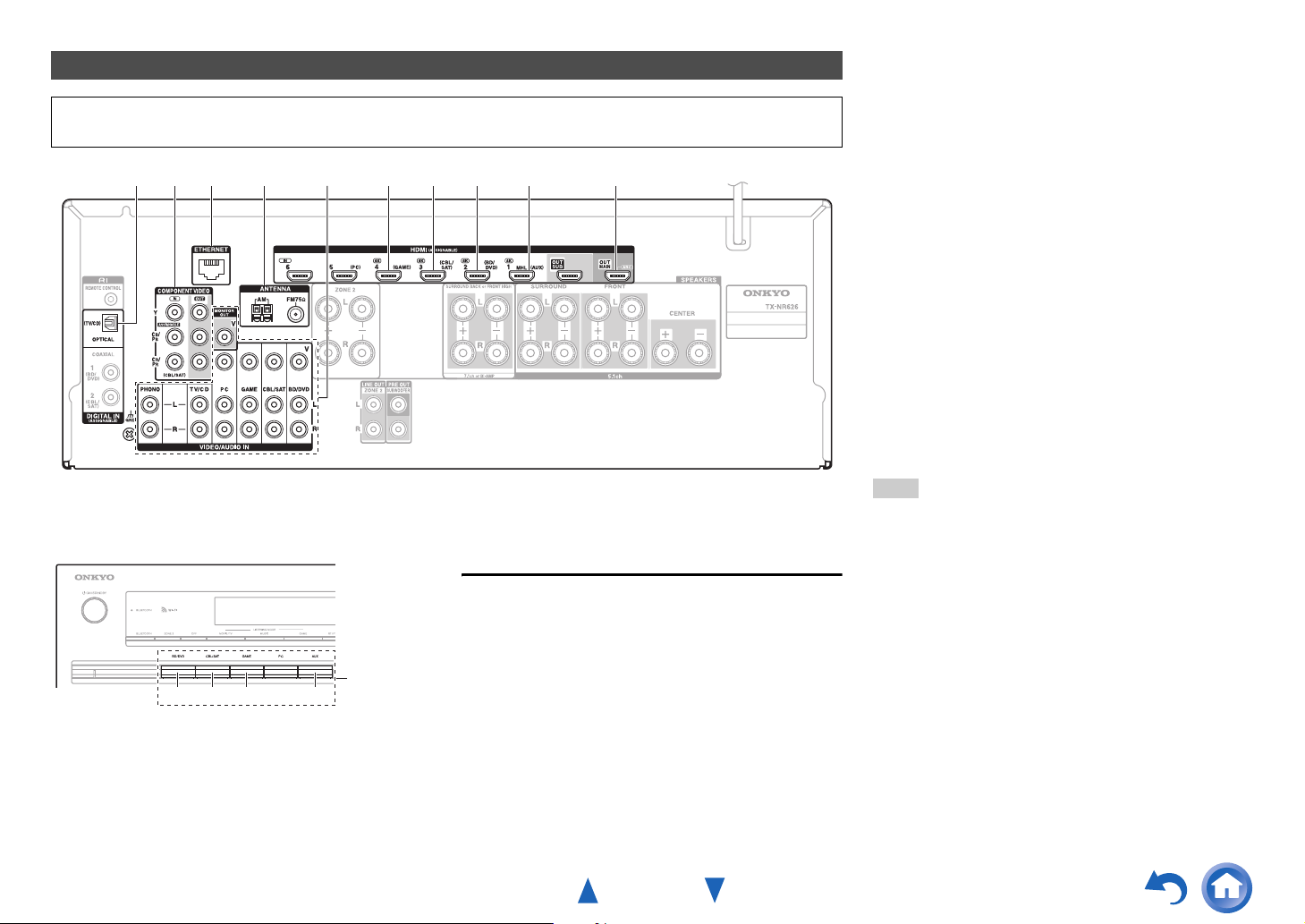
Connecting the TV/AV components
Before connecting the power cord, connect all of your speakers and AV components. To display the setup
menu on the TV screen, connecting the TV to HDMI OUT MAIN is required.
AB JCDGFE I H
Connections
Use this jack to connect to the Satellite/cable set-
C
top box, etc.
Use this jack to connect to the game consoles,
D
etc.
Use this port to connect to a LAN port on a router
F
so the AV receiver can be connected to your
home network.
Use jack and terminal here to connect the
G
supplied FM antenna and AM loop antenna.
Use this jack to make connections using an
H
analog audio cable.
With this connection, you can also enjoy analog
audio from external components while you are in
Zone 2.
Use this jack to make connections using a
I
component video cable.
Use this jack to connect to the camcorder/MHL-
J
enabled mobile device, etc.
If you select the input selector button, the signal from
the component connected to the assigned jack is
played.
Input
BCD J
selector
buttons
• Before making any AV connections, read the
manuals supplied with your AV components.
• Push plugs in all the way to make good connections
(loose connections can cause noise or
malfunctions).
• To prevent interference, keep audio and video
cables away from power cords and speaker cables.
Connections
Use this jack to connect to the HDMI input of the
A
TV. If your TV doesn’t support Audio Return
*1
Channel (ARC)
, you need to connect an optical
digital cable together with the HDMI cable to jack
E.
Another TV can be connected to the HDMI OUT
SUB jack.
*1
ARC is the function that carries the audio signal
from the TV to jack A. With ARC, a single HDMI
cable can connect the TV and the AV receiver.
Use this jack to connect to your Blu-ray Disc/DVD
B
player, etc.
En-15
Tip
• To listen to the audio of a component connected via HDMI
through your TV’s speakers, enable “HDMI Through”
(
➔ page 65) and set the AV receiver to standby mode.
• In the case of Blu-ray Disc/DVD players, if no sound is
output despite following the above-mentioned procedure,
set your Blu-ray Disc/DVD player’s HDMI audio settings to
PCM.
• Connect a turntable (MM) that has a built-in phono preamp
to TV/CD IN, or connect it to PHONO IN with the phono
preamp turned off. If your turntable (MM) doesn’t have a
phono preamp, connect it to PHONO IN. If your turntable
has a moving coil (MC) type cartridge, you’ll need a
commercially available MC head amp or MC transformer to
connect to PHONO IN. See your turntable’s manual for
details.
If your turntable has a ground wire, connect it to the AV
receiver’s GND screw. With some turntables, connecting
the ground wire may produce an audible hum. If this
happens, disconnect it.
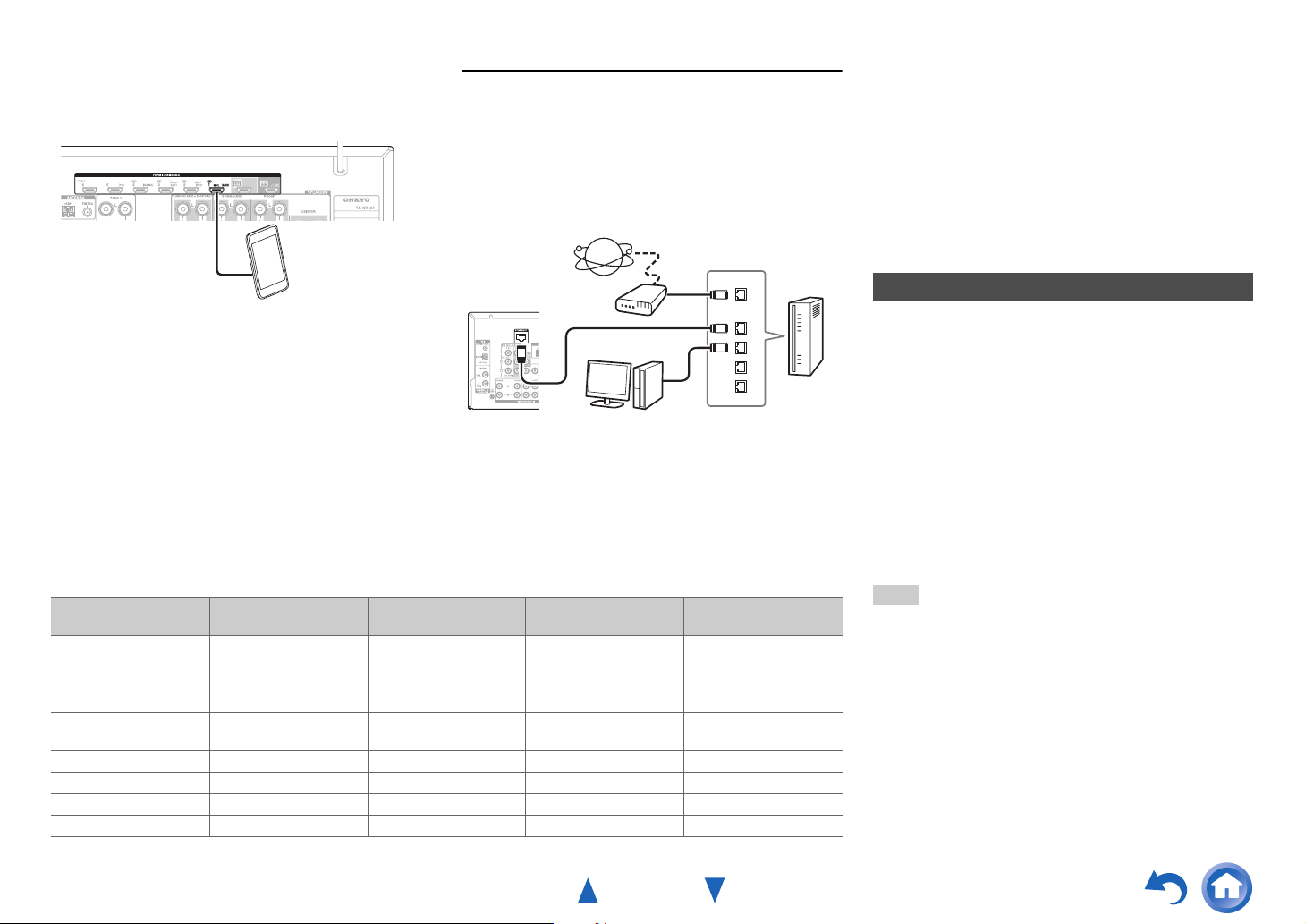
■ MHL (Mobile High-Definition Link)
With its support for MHL (Mobile High-Definition Link),
HDMI IN 1 allows you to deliver high-definition video
from a connected mobile device.
Connecting to the Network (Optional)
The following diagram shows how you can connect
the AV receiver to your home network. In this
example, it’s connected to a LAN port on a router,
which has a 4-port 100Base-TX switch built-in.
Network connection by wireless LAN is possible. See
“Performing Wireless LAN Setup” for connections
(➔ page 27).
MHL-enabled
mobile device, etc.
Internet radio
Computer or media server
Modem
WAN
LAN
Router
Do not connect the AV receiver’s USB port to a USB
port on your computer. Music on your computer
cannot be played through the AV receiver in this way.
The default of the assignment for the input selector buttons and jacks are as shown below. These settings can
be changed. (The assignment for the composite video jacks and the analog audio jacks cannot be changed.)
Input selector buttons HDMI jacks COMPONENT VIDEO
jacks
BD/DVD HDMI IN 2 DIGITAL IN
CBL/SAT HDMI IN 3 COMPONENT VIDEO INDIGITAL IN
GAME HDMI IN 4 VIDEO/AUDIO IN
PC HDMI IN 5 VIDEO/AUDIO IN PC
AUX HDMI IN 1 VIDEO/AUDIO IN AUX
TV/CD DIGITAL IN OPTICAL AUDIO IN TV/CD
PHONO AUDIO IN PHONO
DIGITAL IN COAXIAL
and OPTICAL jacks
COAXIAL 1
COAXIAL 2
Composite video and
analog audio jacks
VIDEO/AUDIO IN
BD/DVD
VIDEO/AUDIO IN
CBL/SAT
GAME
Connections
p
The AV receiver allows interoperability of the CEC
(Consumer Electronics Control) specified in the HDMI
standard, which is known as RIHD. Various linked
operations can be performed by connecting the AV
receiver to an RIHD-compatible TV, player, or
recorder.
Default setting is set to off, so it is required to change
the setting to on.
Perform this setting after the initial setup.
About RIHD-compatible components
The following components are p-compatible
(As of January 2013).
■ TV
•Sharp TV
■ Players/Recorders
• Onkyo and Integra p-compatible players
• Toshiba players and recorders
• Sharp players and recorders (only when used
together with Sharp TV)
*
Models other than those mentioned above may have some
interoperability if compatible with CEC, which is part of the
HDMI Standard, but operation cannot be guaranteed.
Note
• For proper linked operations, do not connect more
p-compatible components than the quantities
specified below, to the HDMI input terminal.
– Blu-ray Disc/DVD players: up to three.
– Blu-ray Disc/DVD recorders/Digital Video Recorders: up
to three.
– Cable/Satellite Set-top boxes: up to four.
• Do not connect the AV receiver to another AV receiver/AV
amplifier via HDMI.
• Proper linked operations are not guaranteed when more
p-compatible components than the above-
mentioned quantities are connected.
En-16
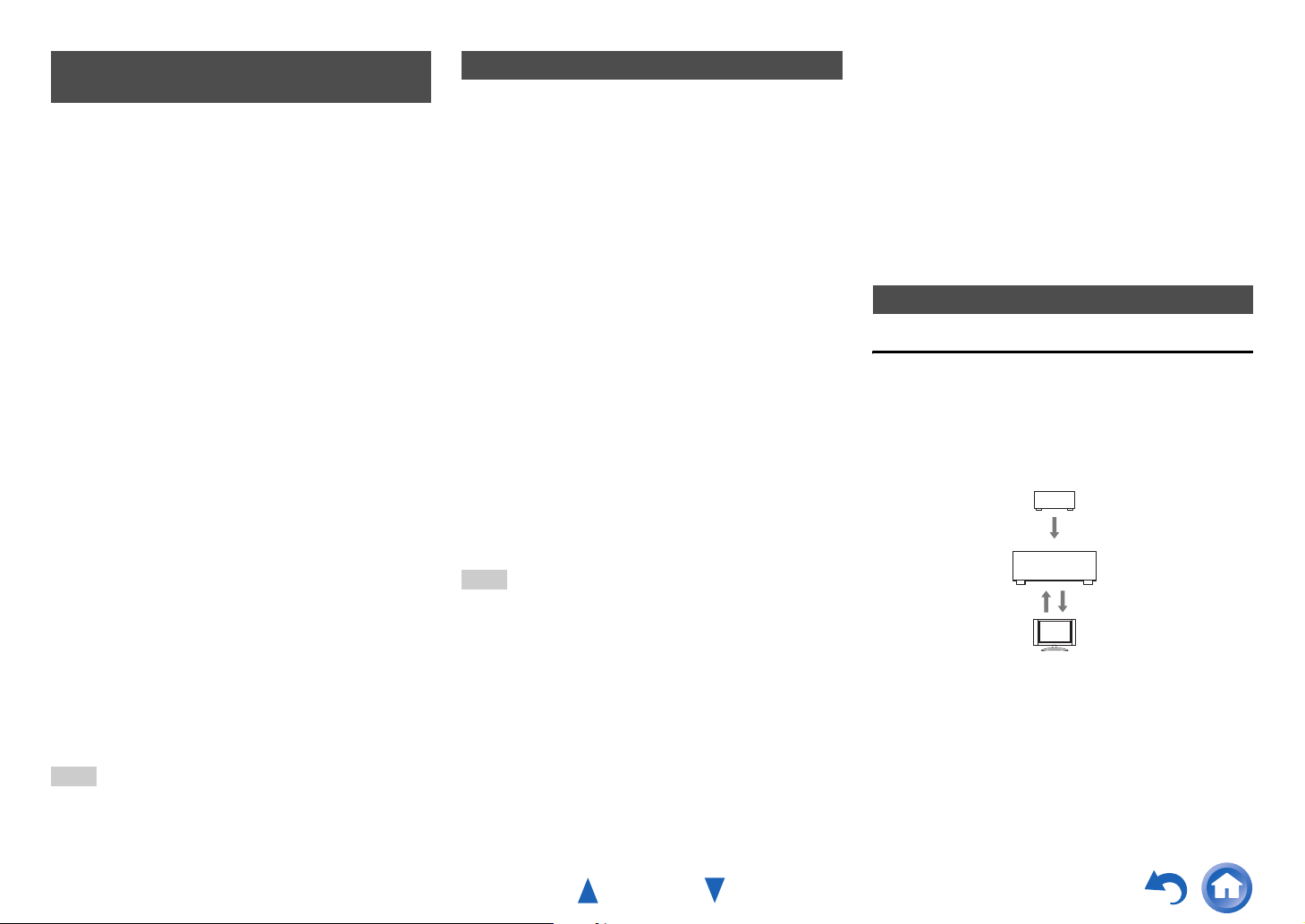
Operations that can be performed with RIHD connection
■ For p-compatible TV
The following linked operations are enabled by
connecting the AV receiver to an p-compatible
TV.
• The AV receiver will enter standby mode when the
TV is set to standby.
• You can set on the menu screen of the TV to either
output the audio from the speakers connected to the
AV receiver, or from the speakers of the TV.
• It is possible to output the audio coming from the
tuner or auxiliary input of your TV to the speakers of
the AV receiver. (A connection such as an optical
digital cable or similar is required in addition to the
HDMI cable.)
• Input to the AV receiver can be selected with the
remote controller of the TV.
• Operations such as volume adjustment or similar for
the AV receiver can be performed from the remote
controller of the TV.
■ For p-compatible players/recorders
The following linked operations are enabled by
connecting the AV receiver to an p-compatible
player/recorder.
• When playback is started on the player/recorder, AV
receiver will switch to the HDMI input of the
player/recorder that is playing back.
• Operation of the player/recorder is possible using
the remote controller supplied with the AV receiver.
*
Depending on the model used, not all operations may be
available.
Note
• Do not assign an HDMI IN to the TV/CD selector at this
time, otherwise appropriate CEC (Consumer Electronics
Control) operation will not be guaranteed.
Confirm the settings
1. Turn on the power for all connected components.
2. Turn off the power of the TV, and confirm that the
power of the connected components is turned off
automatically with the link operation.
3. Turn on the power of the Blu-ray Disc/DVD
player/recorder.
4. Start playback on the Blu-ray Disc/DVD
player/recorder, and verify the following:
• The AV receiver automatically turns on, and
selects the input to which the Blu-ray Disc/DVD
player/recorder is connected.
• The TV automatically turns on, and selects the
input to which the AV receiver is connected.
5. Following the operating instructions of the TV,
select “Use the TV speakers” from the menu
screen of the TV, and confirm that the audio is
output from the speakers of the TV, and not from
the speakers connected to the AV receiver.
6. Select “Use the speakers connected from the AV
receiver” from the menu screen of the TV, and
confirm that the audio is output from the speakers
connected to the AV receiver, and not from the TV
speakers.
Note
• Audio from DVD-Audio or Super Audio CD may not output
from the TV speakers. You will be able to output the audio
from the TV speakers by setting the audio output of the
DVD player to 2ch PCM. (It may not be possible depending
on the player models.)
• Even if you set to output audio on the TV speakers, audio
will be output from the speakers connected to the AV
receiver when you adjust the volume or switch the input on
the AV receiver. To output audio from the TV speakers, redo the corresponding operations on the TV.
• In case of an p connection with u and u audio
control compatible components, do not connect the u
cable at the same time.
Connections
• On the TV, when you select anything other than the HDMI
jack to which the AV receiver is connected, the input on the
AV receiver will be switched to “TV/CD”.
• The AV receiver will automatically power on in conjunction
when it determines it to be necessary. Even if the AV
receiver is connected to an p compatible TV or
player/recorder, it will not power on if it is not necessary. It
may not power on in conjunction when the TV is set to
output audio from the TV.
• Linked functions with the AV receiver may not work
depending on the component model connected. In such
cases, operate the AV receiver directly.
Connection Tips
The video and audio signal flow
Connect the AV receiver between the AV
components and the TV. The signal from the AV
components is carried through the AV receiver. You
can enjoy the audio of the TV through the AV
receiver.
Blu-ray Disc/DVD player, etc.
Video, audio
AV receiver
Audio
TV, projector, etc.
Video components can be connected by using any
one of the following video connection formats:
composite video, component video, or HDMI, the
latter offering the best picture quality.
Video input signals flow through the AV receiver as
shown, with composite video and component video
sources all being upconverted for the HDMI output(s).
Video, audio
En-17
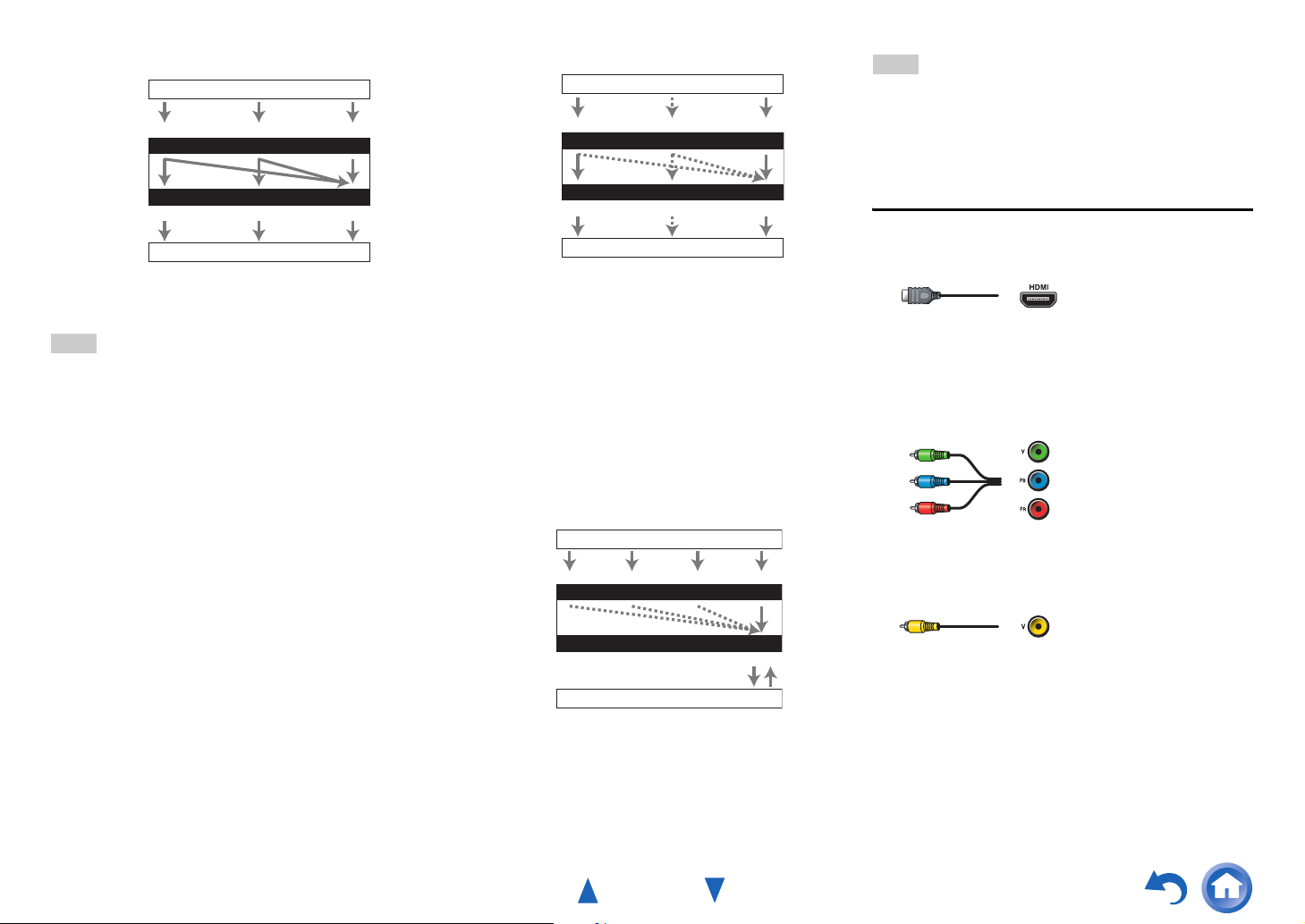
Connections
Video Signal Flow Chart
Blu-ray Disc/DVD player, etc.
Composite
Component
IN
HDMI
AV receiver
Composite
MONITOR OUT
Component
HDMI
TV, projector, etc.
The composite video and component video outputs
pass through their respective input signals as they are.
Note
• In order for the AV receiver to upconvert component input
to HDMI output, the source output must be set to 480i/576i.
When signal is input at resolution of 480p/576p and more,
error message will be displayed.
■ Signal Selection
If signals are present at more than one input, the
inputs will be selected automatically in the following
order of priority: HDMI, component video, composite
video.
However, for component video only, regardless of
whether a component video signal is actually present,
if a component video input is assigned to the input
selector, that component video input will be selected.
And if no component video input is assigned to the
input selector, this will be interpreted as no
component video signal being present.
In the Signal Selection Example shown below, video
signals are present at both the HDMI and composite
video inputs. However, the HDMI signal is
automatically selected as the source and the video is
output by the HDMI outputs.
Signal Selection Example
Blu-ray Disc/DVD player, etc.
Composite
Component
IN
HDMI
AV receiver
Composite
MONITOR OUT
Component
HDMI
TV, projector, etc.
• To by-pass the upconversion, set the “Picture
Mode” setting to “Bypass” (➔ page 61).
Audio components can be connected by using any of
the following audio connection formats: analog,
optical, coaxial, or HDMI.
When choosing a connection format, bear in mind
that the AV receiver does not convert digital input
signals for analog line outputs and vice versa.
If signals are present at more than one input, the
inputs will be selected automatically in the following
order of priority: HDMI, digital, analog.
Audio Signal Flow Chart
Blu-ray Disc/DVD player, etc.
Optical
IN
AV receiver
*1
*1 *1
OUT
TV, projector, etc.
*1
Depends on the “Audio TV Out (Main)” or “Audio TV
Out (Sub)” setting (➔ page 65).
*2
This is possible when “Audio Return Channel” is set to
“Auto” (➔ page 66), the TV/CD input selector is
selected, and your TV is ARC capable.
HDMICoaxial Analog
HDMI
*1 *2
Tip
• When a signal is input via HDMI and the corresponding
input selector is selected, the HDMI indicator lights. In the
case of an optical or coaxial connection, the DIGITAL
indicator lights. In the case of an analog connection, neither
of the HDMI and DIGITAL indicators light.
AV Cables and Jacks
■ HDMI
HDMI connections can carry digital video and audio.
■ Component video
Component video separates the luminance (Y) and
color difference signals (P
picture quality (some TV manufacturers label their
component video sockets slightly differently).
Y
C
B/PB
CR/P
R
■ Composite video
Composite video is commonly used on TVs, DVDs,
and other video equipment.
B, PR), providing the best
Green
Blue
Red
Yellow
En-18

■ Optical digital audio
Optical digital connections allow you to enjoy digital
sound such as PCM
*1
, Dolby Digital or DTS. The
audio quality is the same as coaxial.
Connections
Connecting the Antennas
This section explains how to connect the supplied indoor FM antenna and AM loop antenna.
The AV receiver won’t pick up any radio signals without any antenna connected, so you must connect the
antenna to use the tuner.
■ Coaxial digital audio
Coaxial digital connections allow you to enjoy digital
sound such as PCM*1, Dolby Digital or DTS. The
audio quality is the same as optical.
Orange
■ Analog audio (RCA)
Analog audio connections (RCA) carry analog audio.
White
Red
*1
For PCM signals, the supported sampling rates are
32/44.1/48/88.2/96 kHz. With HDMI connections, 176.4
and 192 kHz are also supported.
Note
• The AV receiver does not support SCART plugs.
• The AV receiver’s optical digital jacks have shutter-type
covers that open when an optical plug is inserted and close
when it’s removed. Push plugs in all the way.
Caution
• To prevent shutter damage, hold the optical plug
straight when inserting and removing.
Push. Insert wire. Release.
Assembling the AM loop antenna
(North American and
Taiwanese models)
Insert the plug fully
into the jack.
(European, Australian
and Asian models)
Insert the plug fully
into the jack.
Caution
• Be careful not to injure
yourself when using
thumbtacks.
Thumbtacks, etc.
Indoor FM antenna (supplied)AM loop antenna (supplied)
Note
• Once your AV receiver is ready for use, you’ll need to tune into a radio station and position the antenna to achieve the best
possible reception.
• Keep the AM loop antenna as far away as possible from your AV receiver, TV, speaker cables, and power cords.
Tip
• If you cannot achieve good reception with the supplied indoor FM antenna, try a commercially available outdoor FM antenna
instead.
• If you cannot achieve good reception with the supplied indoor AM loop antenna, try using it with a commercially available
outdoor AM antenna.
En-19
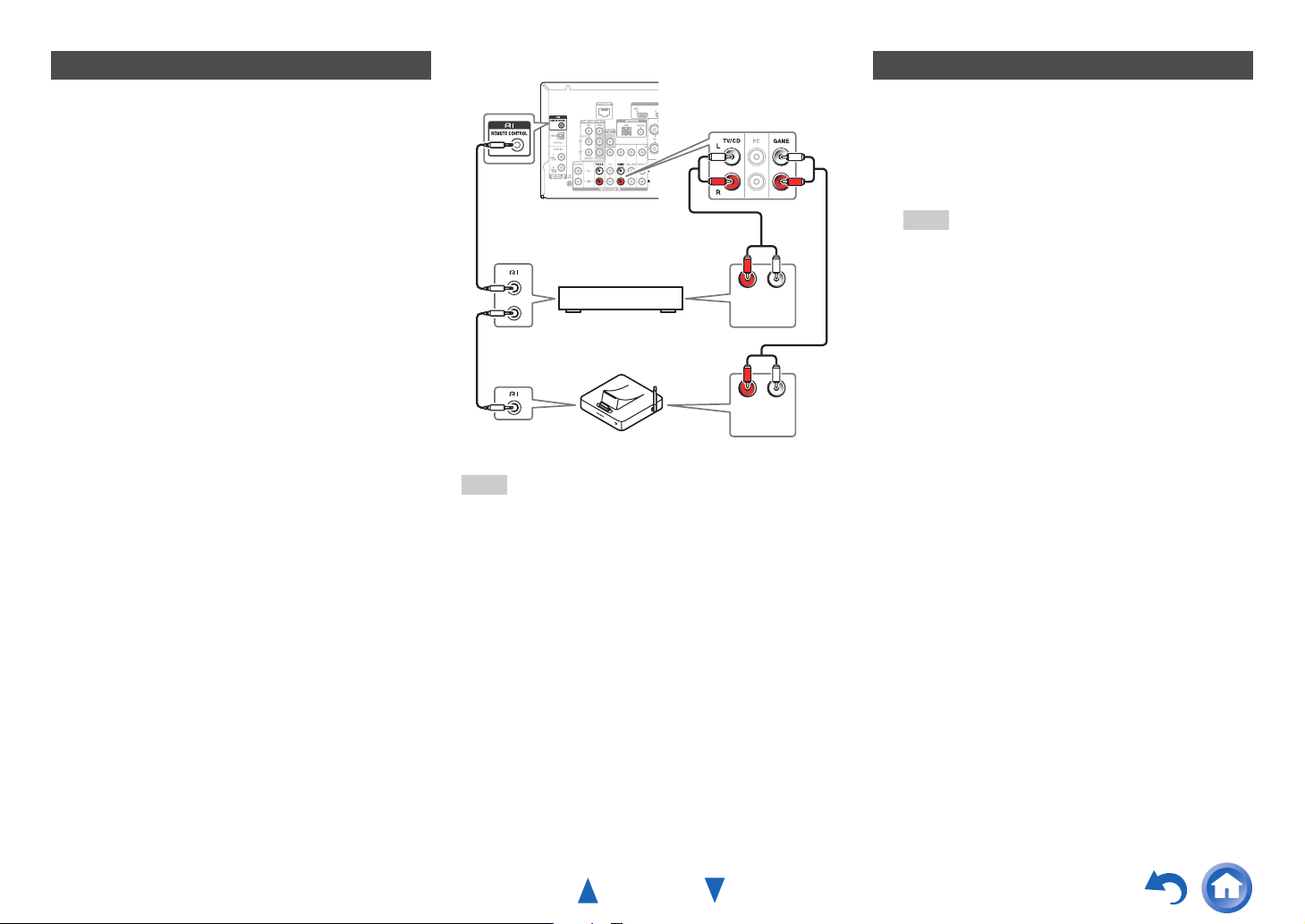
Connections
Connecting Onkyo RI Components
Make sure that each Onkyo component is
1
connected with an analog audio cable
(connection
(➔ page 15).
Make the u connection (see the illustration).
2
If you’re using an RI Dock, or cassette tape
3
deck, change the Input Display (➔ page 46).
With u (Remote Interactive), you can use the
following special functions:
■ System On/Auto Power On
When you start playback on a component connected
via u, while the AV receiver is on standby, the AV
receiver will automatically turn on and select that
component as the input source.
■ Direct Change
When playback is started on a component connected
via u, the AV receiver automatically selects that
component as the input source.
■ Remote Control
You can use the AV receiver’s remote controller to
control your other u-capable Onkyo components,
pointing the remote controller at the AV receiver’s
remote control sensor instead of the component. You
must enter the appropriate remote control code first
(➔ page 72).
H in the hookup examples)
LR
ANALOG
e.g., cassette tape deck
RI Dock
Note
• Use only u cables for u connections. u cables are
supplied with Onkyo components.
• Some components have two u jacks. You can connect
either one to the AV receiver. The other jack is for
connecting additional u-capable components.
• Connect only Onkyo components to u jacks. Connecting
other manufacturer’s components may cause a
malfunction.
• Some components may not support all u functions. Refer
to the manuals supplied with your Onkyo components.
• While Zone 2 is on, the System On/Auto Power On and
Direct Change u functions do not work.
AUDIO OUT
ANALOG
AUDIO OUT
LR
Using Headphones
Connect a pair of stereo headphones with a
1
standard plug (1/4 inch or ø 6.3 mm) to the
PHONES jack.
While the headphones plug is inserted in the
PHONES jack, = indicator lights.
Note
• Always turn down the volume before connecting your
headphones.
• While the headphones plug is inserted in the PHONES
jack, the speakers are turned off. (The Zone 2
speakers are not turned off.)
• When you connect a pair of headphones, the listening
mode is set to Stereo, unless it’s already set to Stereo,
Mono, Direct, or Pure Audio (European, Australian
and Asian models).
En-20
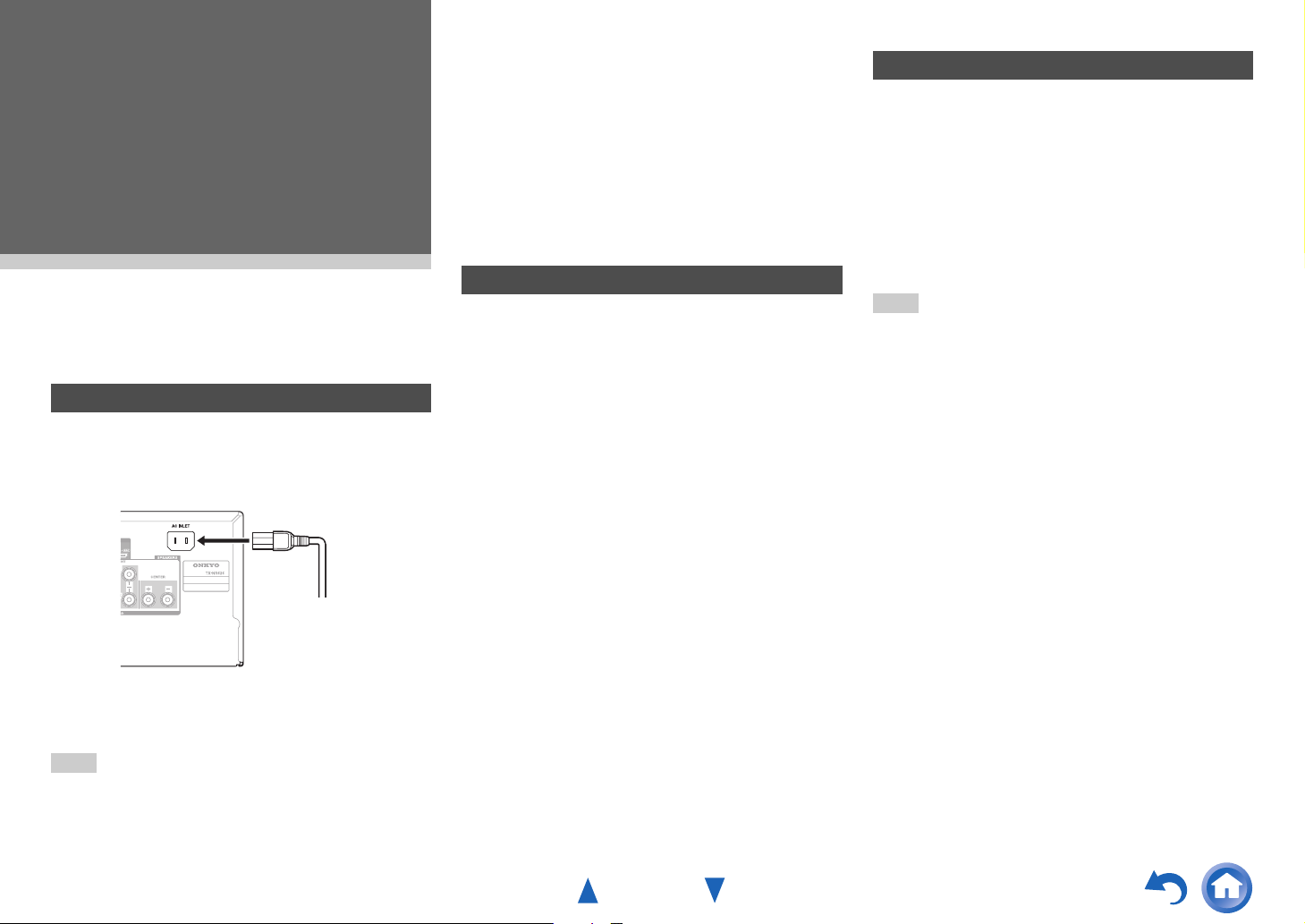
Turning On & Basic
Operations
Turning On/Off the AV Receiver
Connecting the Power Cord
(Taiwanese models)
1
Connect the supplied power cord to the AV
receiver’s AC INLET.
the same circuit. If this is a problem, plug the AV receiver
into a different branch circuit.
• Do not use a power cord other than the one supplied with
the AV receiver. The supplied power cord is designed
exclusively for use with the AV receiver and should not be
used with any other equipment.
• Never disconnect the power cord from the AV receiver
while the other end is still plugged into a wall outlet. Doing
so may cause an electric shock. Always disconnect the
power cord from the wall outlet first, and then the AV
receiver.
Turning On
Press 8ON/STANDBY on the front panel.
1
or
Press RECEIVER followed by 8RECEIVER on
the remote controller.
The AV receiver comes on and its display lights.
■ Smooth Operation in a Few Easy Steps
(Initial Setup)
To ensure smooth operation, here’s a few easy steps
to help you configure the AV receiver before you use
it for the very first time. These settings only need to
be made once. See “Initial Setup” for details
(➔ page 22).
Turning On & Basic Operations
Turning Off
Press 8ON/STANDBY on the front panel.
1
or
Press RECEIVER followed by 8RECEIVER on
the remote controller.
The AV receiver will enter standby mode. To
prevent any loud surprises when you turn on the
AV receiver, always turn down the volume before
you turn it off.
Tip
• The HYBRID STANDBY indicator may light depending on
the status of settings (➔ page 22).
• For details on power management settings, see “Auto
Standby” (➔ page 66).
• If the HDMI Through setting is not set in standby mode, an
MHL-enabled mobile device cannot be charged even if it is
connected.
To AC wall outlet
Plug the power cord into an AC wall outlet.
2
Note
• Before connecting the power cord, connect all of your
speakers and AV components.
• Turning on the AV receiver may cause a momentary power
surge that might interfere with other electrical equipment on
En-21
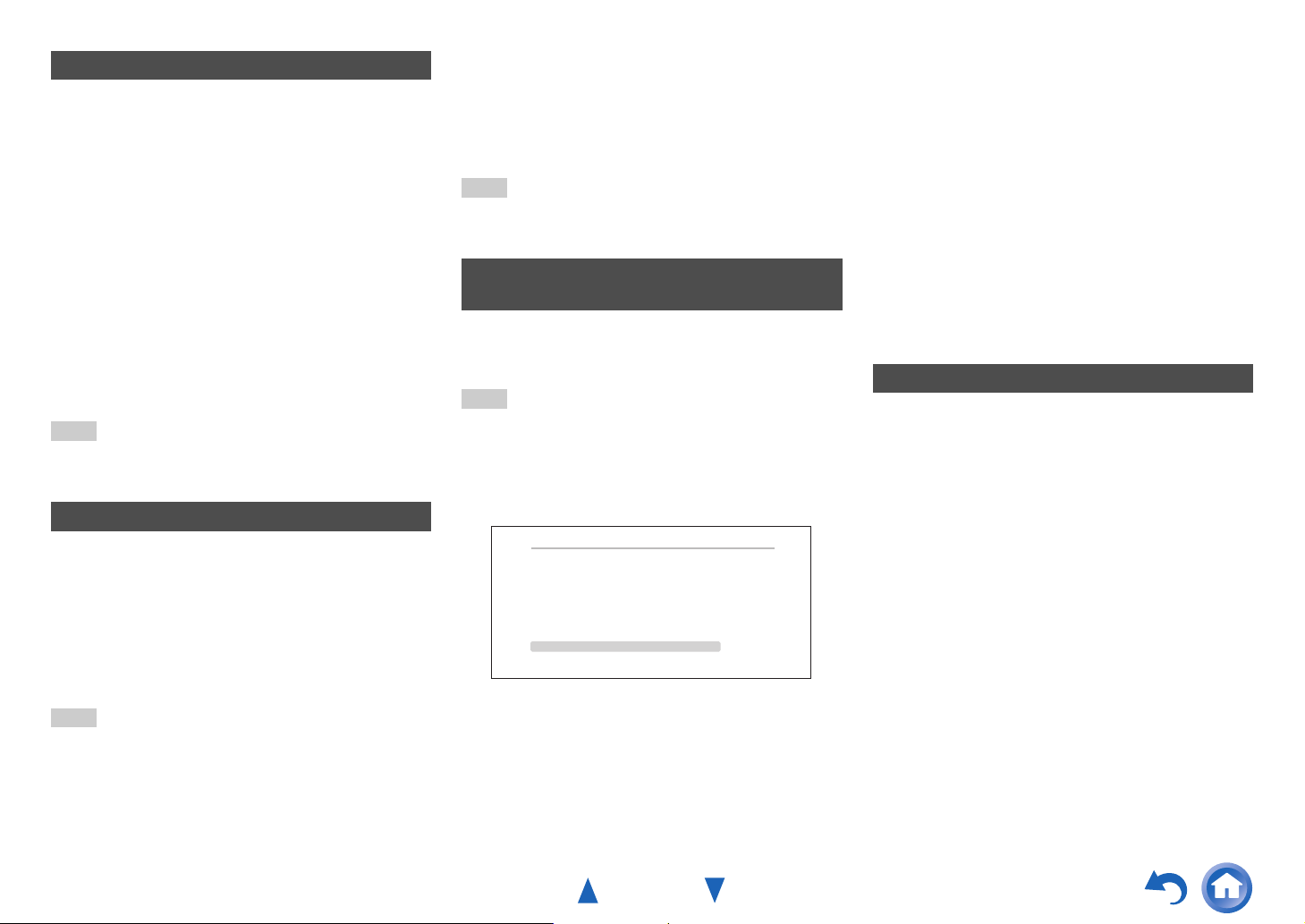
Turning On & Basic Operations
Firmware Update Notification
When a new version of the firmware is available, the
notification window “Firmware Update Available”
pops up. This notification only appears when the AV
receiver is connected to the Internet (➔ pages 16,
27). To perform the firmware update, follow the
instructions on screen.
Use q/w and ENTER on the AV receiver or remote
controller to select one of the options.
` Update Now:
Starts the firmware update.
Refer to “Firmware Update” (➔ page 85).
` Remind me Later:
The update notification will pop up again the
next time you turn the AV receiver on.
` Never Remind me:
Disables the automatic update notification.
Tip
• The update notification window can be enabled or disabled
in “Update Notice” (➔ page 67).
About the HYBRID STANDBY indicator
By way of optimized circuitry, this function reduces
power consumption when the AV receiver is in
standby mode. The HYBRID STANDBY indicator will
light in either of the following conditions:
–“HDMI Through” is enabled (the HDMI indicator is
off).
–“Network Standby” is enabled (the NET indicator
is off).
Note
• If Zones are turned on or, if a mobile device connected to
HDMI IN 1 (MHL) is charging, the HYBRID STANDBY
indicator won’t light.
Initial Setup
This section explains the settings that we recommend
you to make before using the AV receiver for the very
first time. A setup wizard is launched upon first-time
use to let you perform those settings.
Tip
• The on-screen menus appear only on a TV that is
connected to HDMI OUT MAIN.
Selecting the Language for the Onscreen Setup Menus
This step determines the language used for the onscreen setup menus. See “Language” in “OSD
Setup” (➔ page 64).
Tip
• Pressing HOME will close the setup wizard. To restart the
initial setup, select “Initial Setup” in the “Hardware Setup”
menu (➔ page 68).
After selecting the language for on-screen setup
menus, a welcome screen is displayed.
Initial Setup
Welcome to initial setup. Have you connected all the speakers and devices?
Before starting, please connect speakers and sources.
Now, would you like to start initial setup?
1st Step : Audyssey MultEQ: Auto Setup
2nd Step : Source Connection
3rd Step : Remote Mode Setup
4th Step : Network Connection
Yes
No
HOME
Exit
Use q/w on the AV receiver or remote
1
controller to select one of the following
options, and then press ENTER.
` Yes:
Continues to “Audyssey MultEQ: Auto
Setup”.
` No:
Skips the settings and terminates the initial
setup. The setup wizard goes to
“Terminating the Initial Setup” (➔ page 23).
You can always restart the initial setup by
selecting “Initial Setup” in the “Hardware
Setup” menu (➔ page 68).
Audyssey MultEQ: Auto Setup
This step performs the automatic speaker setup.
Use q/w to select one of the following options,
1
and then press ENTER.
` Do it Now:
The automatic speaker setup is performed
following instructions on screen. Refer to
step 2 of “Using the Automatic Speaker
Setup” (➔ page 24). When this setting is
complete, the setup wizard continues to
“Source Connection”.
` Do it Later:
Skips this setting.
Press ENTER and continue to “Source
Connection”.
En-22
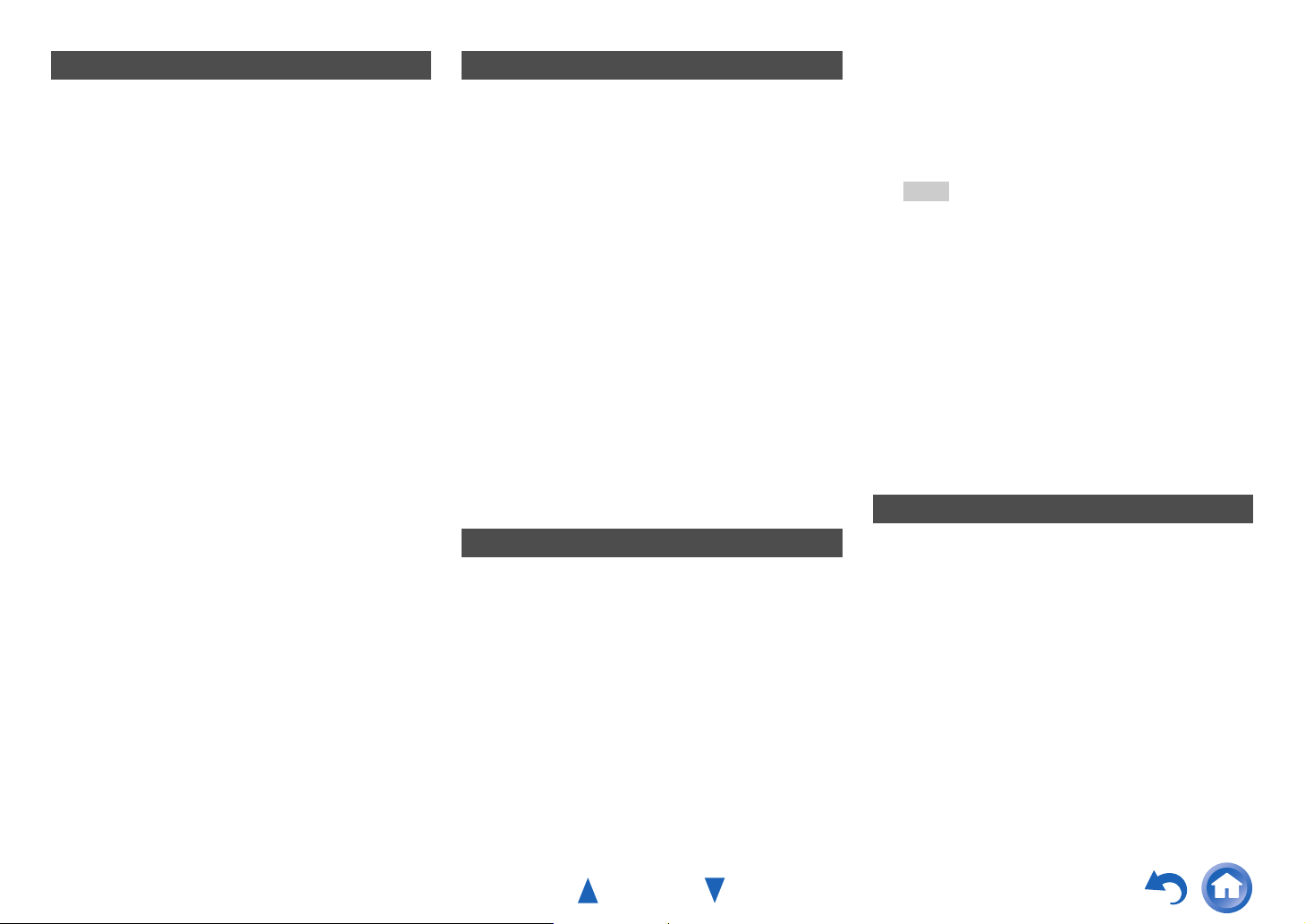
Turning On & Basic Operations
Source Connection
This step checks the connection of source
components.
Use q/w to select one of the following options,
1
and then press ENTER.
` Yes, Continue:
Performs the checkings.
` No, Skip:
Skips this step and continues to “Remote
Mode Setup”.
Select the input selector for which you want to
2
check the connection and press ENTER.
The picture and sound of the corresponding
source should appear on screen with a
verification prompt.
When prompted, use q/w to select one of the
3
following options and then press ENTER.
` Yes:
Confirms that the source is properly
displayed.
` No:
Displays an error report. Follow the
troubleshooting instructions and recheck the
source.
Use q/w to select one of the following options,
4
and then press ENTER.
` Yes:
Returns to step 2.
` No, Done Checking:
The setup wizard continues to “Remote
Mode Setup”.
Remote Mode Setup
With this step, you can enter remote control codes for
the components you want to operate.
Use q/w to select one of the following options,
1
and then press ENTER.
` Yes:
Performs the remote control code input.
Refer to step 5 of “Looking up for Remote
Control Codes” (➔ page 71).
` No, Skip:
Skips this step and continues to “Network
Connection”.
When you’re finished, select one of the
2
following options and press ENTER.
` Yes, Done:
The setup wizard continues to “Network
Connection”.
` No, not yet:
You can enter other remote control codes.
Network Connection
This step checks your network connection.
Use q/w to select one of the following options,
1
and then press ENTER.
` Yes:
Performs the checkings.
` No, Skip:
Skips this step and terminates the initial
setup.
Follow the instructions on screen to perform
2
the network checking.
The checking is complete when the message
“Successfully connected.” appears at the
middle of the screen. Press ENTER to terminate
the initial setup.
Tip
• If you have selected “Wireless”, you need to perform
the wireless LAN setup. See “Performing Wireless
LAN Setup” (➔ page 27). This completes the initial
setup.
If an error message appears, select one of the
3
following options and press ENTER.
` Retry:
Performs the checking again.
` No, Do it Later:
Skips this step and terminates the initial
setup. The setup wizard goes to
“Terminating the Initial Setup”.
Terminating the Initial Setup
This step ends the initial setup process.
Press ENTER.
1
To restart the initial setup, select “Initial Setup”
in the “Hardware Setup” menu (➔ page 68).
En-23
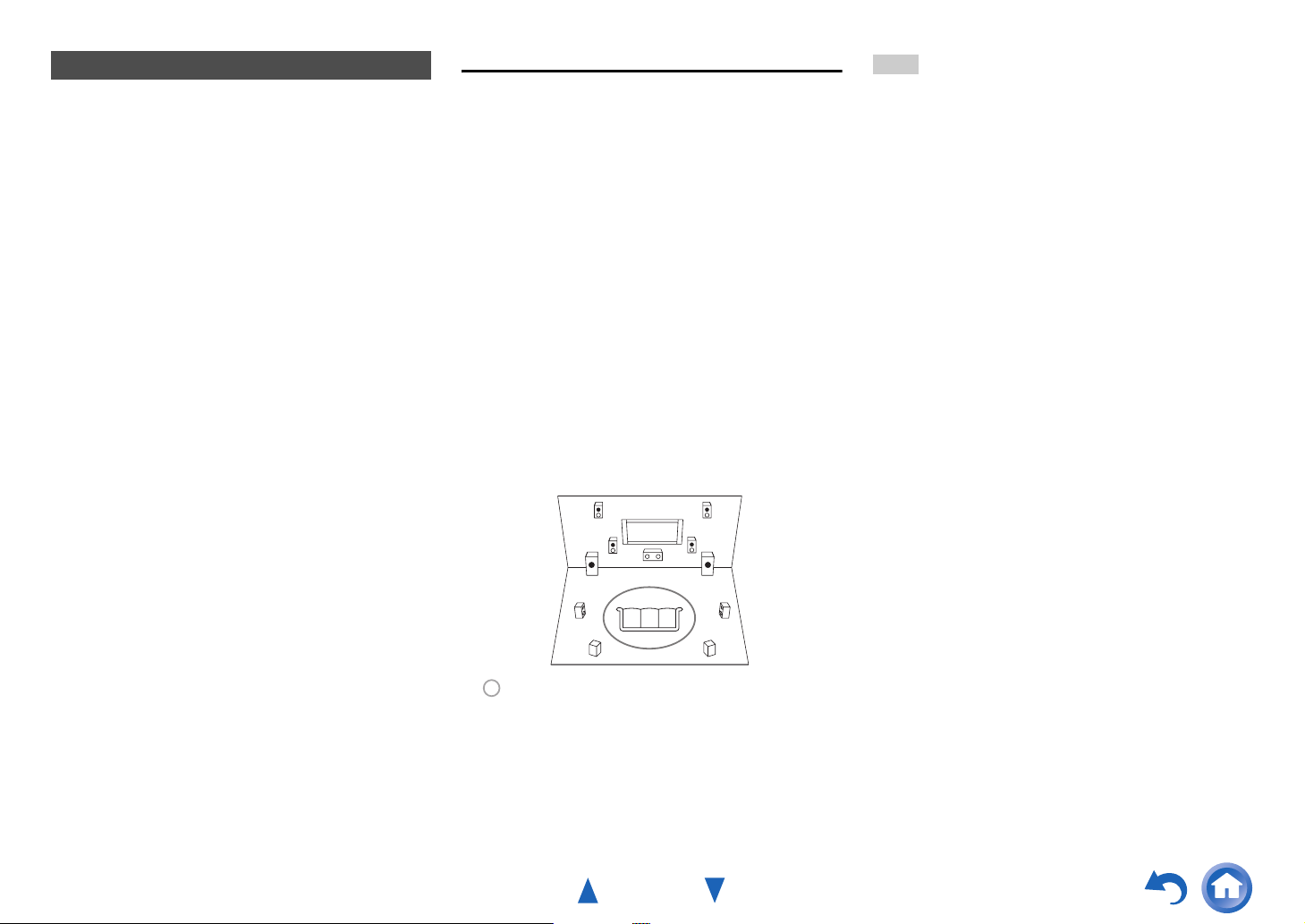
Turning On & Basic Operations
Using the Automatic Speaker Setup
With the supplied calibrated microphone,
Audyssey MultEQ® automatically determines the
number of speakers connected, their size for
purposes of bass management, optimum crossover
frequencies to the subwoofer (if present), and
distances from the primary listening position.
Audyssey MultEQ then removes the distortion caused
by room acoustics by capturing room acoustical
problems over the listening area in both the frequency
and time domain. The result is clear, well-balanced
sound for everyone. Audyssey MultEQ can be used
with Audyssey Dynamic EQ
Audyssey Dynamic Volume
Before using this function, connect and position all of
your speakers.
Audyssey MultEQ offers two ways of measuring: the
“Audyssey Quick Start” and “Audyssey MultEQ
Full Calibration”.
•“Audyssey Quick Start” uses the measurement
from one position to perform the speaker setting
only.
•“Audyssey MultEQ Full Calibration” uses the
measurement from six positions to correct room
response in addition to the speaker setting.
The more positions are used in measuring, the better
the listening environment will become. We
recommend using a measurement from six positions
to create the best listening environment.
The Quick Start takes 2 minutes and Full Calibration
takes about 15 minutes.
Total measurement time varies depending on the
number of speakers.
®
and
®
(➔ page 59).
Measurement procedure
To create a listening environment in your home
theater that all listeners will enjoy, Audyssey MultEQ
takes measurements at up to six positions within the
listening area. Position the microphone at ear height
of a seated listener with the microphone tip pointed
directly at the ceiling using a tripod. Do not hold the
microphone in your hand during measurements as
this will produce inaccurate results.
■ First measurement position
Also referred to as the Main Listening Position, this
refers to the most central position where one would
normally sit within the listening environment.
Audyssey MultEQ uses the measurements from this
position to calculate speaker distance, level, and the
optimum crossover value for the subwoofer.
■ Second-sixth measurement positions
These are the other listening positions (i.e., the
places where the other listeners will sit). You can
measure up to six positions.
TV
fed
ab
c
: Listening area
ato f: Listening position
Note
• Make the room as quiet as possible. Background noise and
Radio Frequency Interference (RFI) can disrupt the room
measurements. Close windows, televisions, radios, air
conditioners, fluorescent lights, home appliances, light
dimmers, or other devices. Turn off the cell phone (even if
it is not in use) or place it away from all audio electronics.
• The microphone picks up test tones played through each
speaker as Audyssey MultEQ Room Correction and
Speaker Setup runs.
• Audyssey MultEQ Room Correction and Speaker Setup
cannot be performed while a pair of headphones is
connected.
En-24
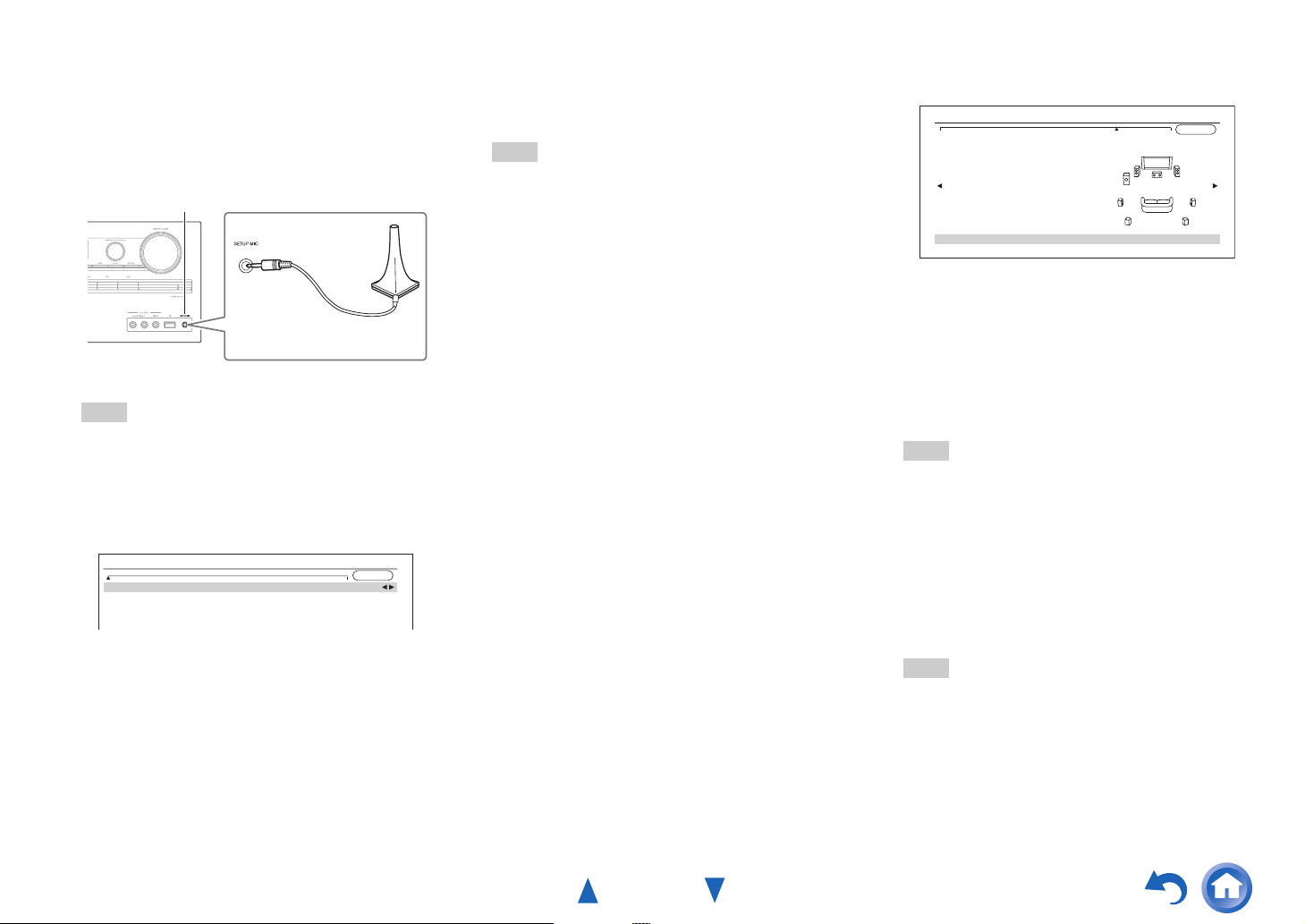
Turning On & Basic Operations
Turn on the AV receiver and the connected TV.
1
On the TV, select the input to which the AV
receiver is connected.
Set the speaker setup microphone at the Main
2
Listening Position a, and connect it to the
SETUP MIC jack.
SETUP MIC jack
Speaker setup microphone
The speaker setting menu appears.
Note
• The on-screen menus appear only on a TV that is
connected to HDMI OUT MAIN. If your TV is
connected to other video outputs, use the AV
receiver’s display when changing settings.
When you’ve finished making the settings,
3
press ENTER.
MultEQ: Auto Setup
Speakers Type (Front)
Powered Zone 2
Surround Back/Front High
Subwoofer
AUDYSSEY
Normal
Surround Back
Perform the “2. Speaker Setup” according to your
speaker configuration:
– Speakers Type (Front) (➔ page 55)
– Powered Zone 2 (➔ page 55)
– Surround Back/Front High (➔ page 56)
– Subwoofer (➔ page 56)
If you use a powered subwoofer(s), go to step 4.
If not, go to step 5.
Adjust the subwoofer volume level to 75 dB,
4
and then press ENTER.
Test tones are played through the subwoofer.
Use the volume control on the subwoofer.
Note
• If your subwoofer does not have a volume control,
disregard the displayed level and press ENTER to
proceed to the next step.
• If you set the subwoofer’s volume control to its
maximum and the level displayed is lower than 75 dB,
leave the subwoofer’s volume control at its maximum
and press ENTER to proceed to the next step.
Use q/w to select “Audyssey Quick Start” or
5
“Audyssey MultEQ Full Calibration”, and then
press ENTER.
Press ENTER.
6
Audyssey MultEQ
®
Room Correction and
Speaker Setup starts.
Test tones are played through each speaker as
Audyssey MultEQ Room Correction and Speaker
Setup runs. This process takes a few minutes.
Please refrain from talking during
measurements and do not stand between
speakers and the microphone.
Do not disconnect the speaker setup microphone
during Audyssey MultEQ Room Correction and
No
Yes
Speaker Setup, unless you want to cancel the
setup.
If you select “Audyssey Quick Start”, you will go
to step 9.
Place the speaker setup microphone at the
7
next position, and then press ENTER.
Audyssey MultEQ performs more
measurements. This takes a few minutes.
When prompted, repeat step 7.
8
Use q/w to select an option, and then press
9
ENTER.
MultEQ: Auto Setup
Subwoofer
Front
Center
Surround
Front High
Surround Back
Surround Back Ch
Save
Cancel
-- Review Speaker Configuration --
Yes
100Hz
40Hz
100Hz
None
120Hz
2ch
The options are:
` Save:
Save the calculated settings and exit
Audyssey MultEQ Room Correction and
Speaker Setup.
` Cancel:
Cancel Audyssey MultEQ Room Correction
and Speaker Setup.
Tip
• You can view the calculated settings for the speaker
configuration, speaker distances, and speaker levels
by using e/r.
Use q/w to select a target, and use e/r to
10
change the setting.
After the results of Audyssey MultEQ have been
saved, the menu will display the “Audyssey”
(➔ page 58), “Dynamic EQ” (➔ page 59),
“Dynamic Volume” (➔ page 59) settings.
Note
• When “Audyssey Quick Start” has been used for
measurement, “Audyssey” cannot be selected.
• These settings are applied to all input selectors.
Press ENTER.
11
Disconnect the speaker setup microphone.
12
AUDYSSEY
En-25
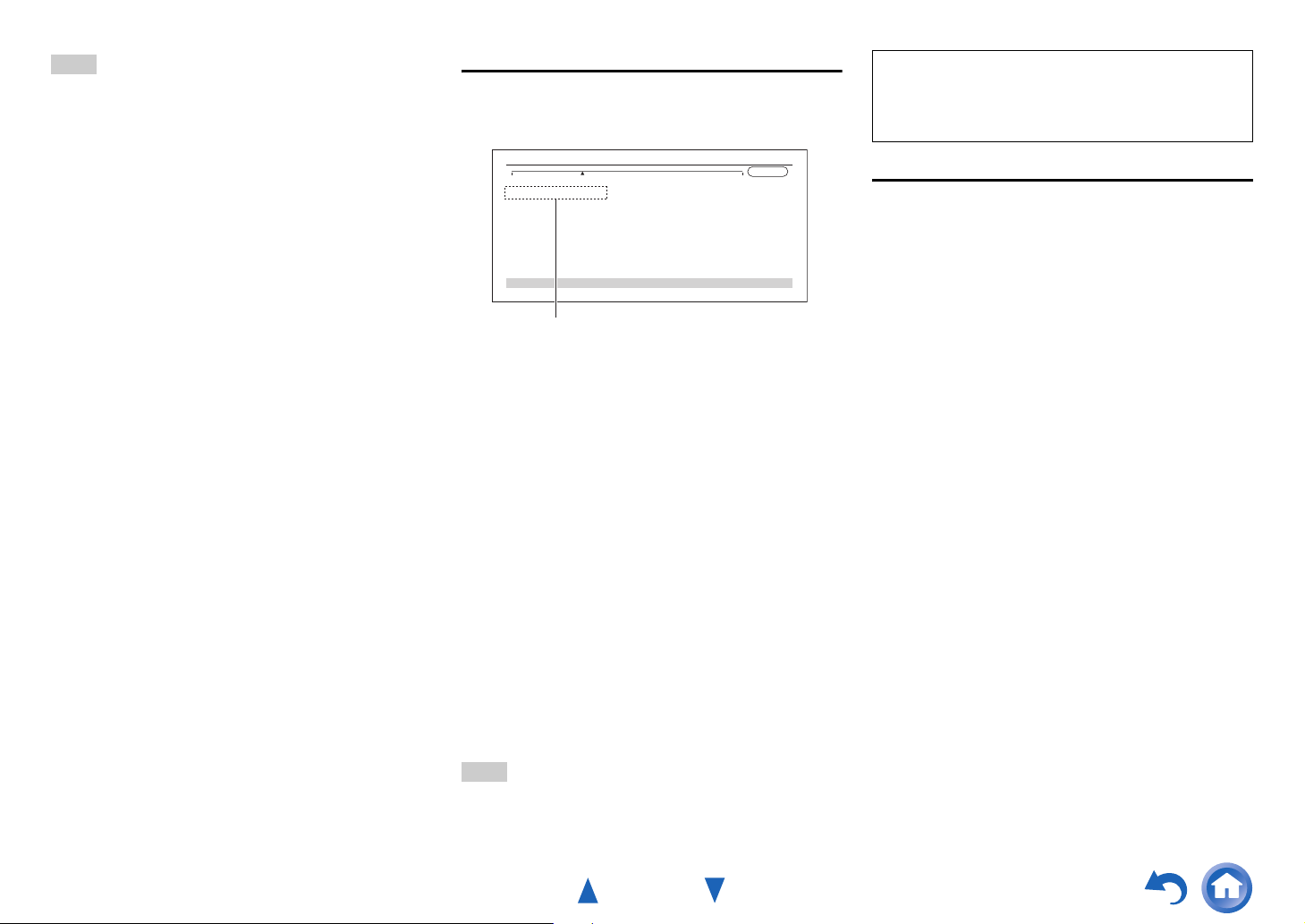
Turning On & Basic Operations
Note
• You can cancel Audyssey MultEQ
Speaker Setup at any point in this procedure simply by
disconnecting the setup microphone.
• Do not connect or disconnect any speakers during
Audyssey MultEQ Room Correction and Speaker Setup.
• If the AV receiver is muted, it will be unmuted automatically
when Audyssey MultEQ Room Correction and Speaker
Setup starts.
• Changes to the room after Audyssey MultEQ Room
Correction and Speaker Setup requires you run
Audyssey MultEQ Room Correction and Speaker Setup
again, as room EQ characteristics may have changed.
®
Room Correction and
Error Messages
While Audyssey MultEQ Room Correction and
Speaker Setup is in progress, one of the error
messages below may appear.
MultEQ: Auto Setup
Ambient noise is too high.
Retry
Cancel
Error message
The options are:
` Retry:
Try again.
` Cancel:
Cancel Audyssey MultEQ Room Correction and
Speaker Setup.
• Ambient noise is too high.
The background noise is too loud. Remove the
source of the noise and try again.
• Speaker Matching Error!
The number of speakers detected was different
from that of the first measurement. Check the
speaker connection.
• Writing Error!
This message appears if saving fails. Try saving
again. If this message appears after 2 or 3
attempts, contact your Onkyo dealer.
• Speaker Detect Error
This message appears if a speaker is not detected.
“No” means that no speaker was detected.
Tip
• See “Speaker Configuration” for appropriate settings
(➔ page 12).
AUDYSSEY
The setup of the speaker can be done manually
(➔ page 55).
The setup of the volume level of each speaker also
can be done manually (➔ pages 56, 57).
Using a Powered Subwoofer
If you’re using a powered subwoofer and it outputs
very low-frequency sound at a low volume level, it
may not be detected by Audyssey MultEQ Room
Correction and Speaker Setup.
If the “Subwoofer” appears on the “Review Speaker
Configuration” screen as “No”, increase the
subwoofer’s volume to the half-way point, set it to its
highest crossover frequency, and then try running
Audyssey MultEQ Room Correction and Speaker
Setup again. Note that if the volume is set too high
and the sound distorts, detection issues may occur,
so use an appropriate volume level. If the subwoofer
has a low-pass filter switch, set it to Off or Direct.
Refer to your subwoofer’s instruction manual for
details.
En-26
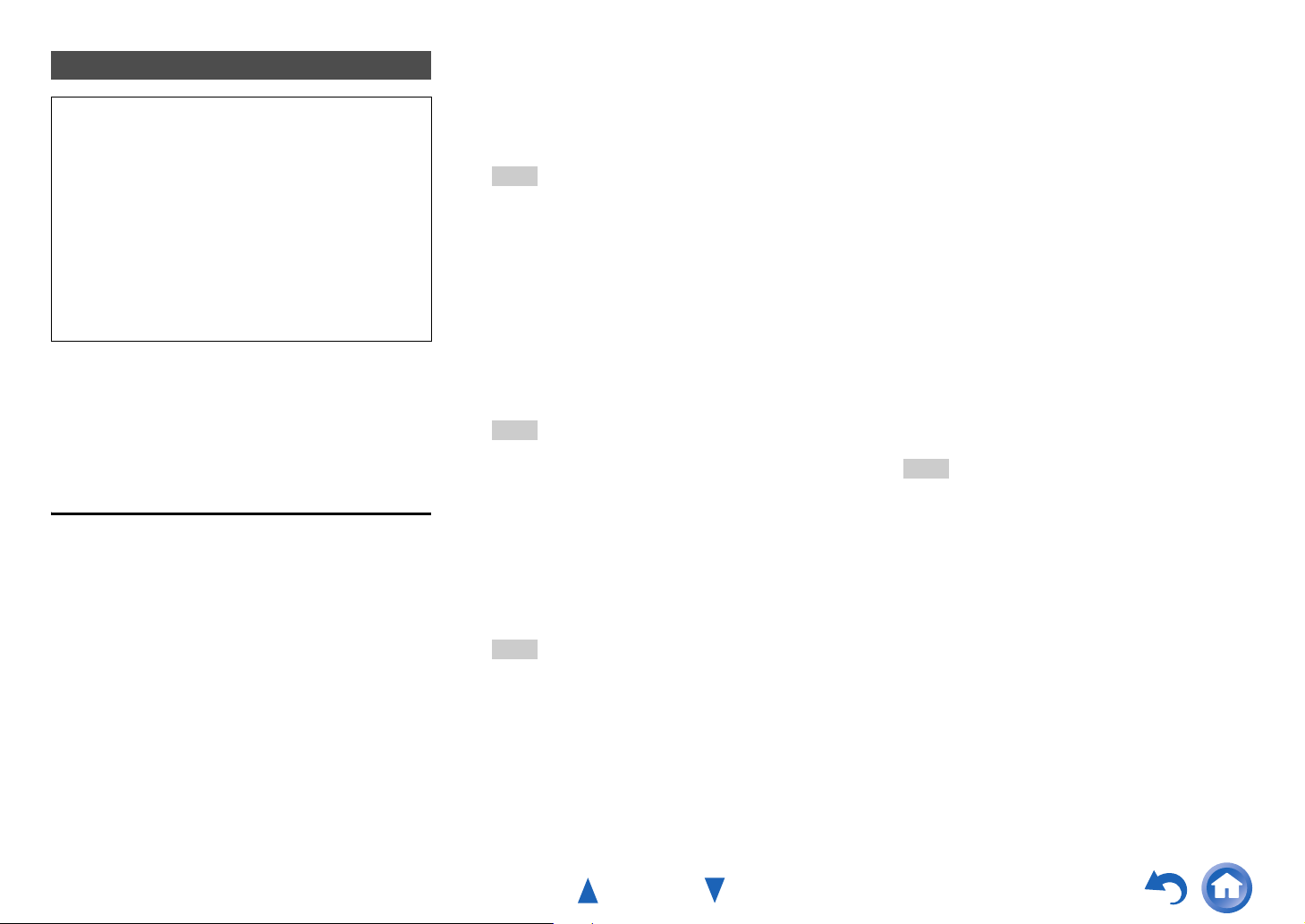
Turning On & Basic Operations
Performing Wireless LAN Setup
A wireless LAN (WLAN) is a local area network that
relies on wireless communication.
To achieve a wireless network connection, you will
need the following component:
■ Access point
Also known as the base station, it links your AV
receiver (wireless client) with a PC or network.
Access points fall into two categories: the bridge
type that only performs data relay in a local area
network, or the router type that has a built-in router
functionality.
To achieve a wireless network connection, it is
necessary to perform the wireless LAN setup. The
setup can be done either automatically or manually.
You use your AV receiver as a wireless client
(wireless terminal) and connect it to a PC or to the
Internet.
Automatic wireless LAN setup
Press RECEIVER followed by HOME.
1
Use e/r or q/w to select “Setup”, and then
2
press ENTER.
Use q/w to select “Hardware Setup”, and then
3
press ENTER.
Use q/w to select “Network”, and then press
4
ENTER.
Use q/w to select “Network Connection”, and
5
e/r to select “Wireless”, and then press
ENTER (➔ page 67).
The “Wireless Setup” menu is displayed on
screen.
Tip
• The same setting is available even if “Wireless” is
selected in “Network Connection” in initial setup
(➔ page 23).
Press q/w to select (North American models)
6
“Push Button Configuration (Other
Routers)”
models) “Push Button Configuration (Select
from Router)”, and press ENTER.
The method to make settings by “Push Button
Configuration” is displayed, providing the
following two options:
Tip
*1
(North American models) To connect to Linksys
E/EA Router, select “Push Button Configuration
(Linksys E/EA Router)” and make settings
following the instructions on the screen.
■ Push Button method
1. Use q/w to select “Push Button” and then
2. Press the WPS button on your Access Point
Tip
• How long the WPS button should be pressed differs
depending on the type of Access Point device. Refer
to the instruction manual provided with your Access
Point device for operations.
*1
/(excluding North American
press ENTER.
device.
■ PIN code method
1. Use q/w to select “PIN Code” and then press
ENTER.
An 8-digit PIN code is displayed. The PIN
code is displayed scrolling on the AV
receiver’s display.
2. Input the provided code in your Access Point.
For information on the registration process,
please refer to the instruction manual
provided with your Access Point device.
Press ENTER to confirm.
7
Connection to your Access Point starts and Wi-Fi
indicator flashes. After the connection to your
Access Point is completed, Wi-Fi indicator lights
and the connection status is displayed on the
screen.
This completes the wireless LAN setup.
You can review your setup with the “Status”
option on the “Wireless Setup” menu.
Note
• If Wi-Fi indicator doesn’t light, the connection to your
Access Point is not done successfully. Configure this
setting again (➔ page 80).
En-27
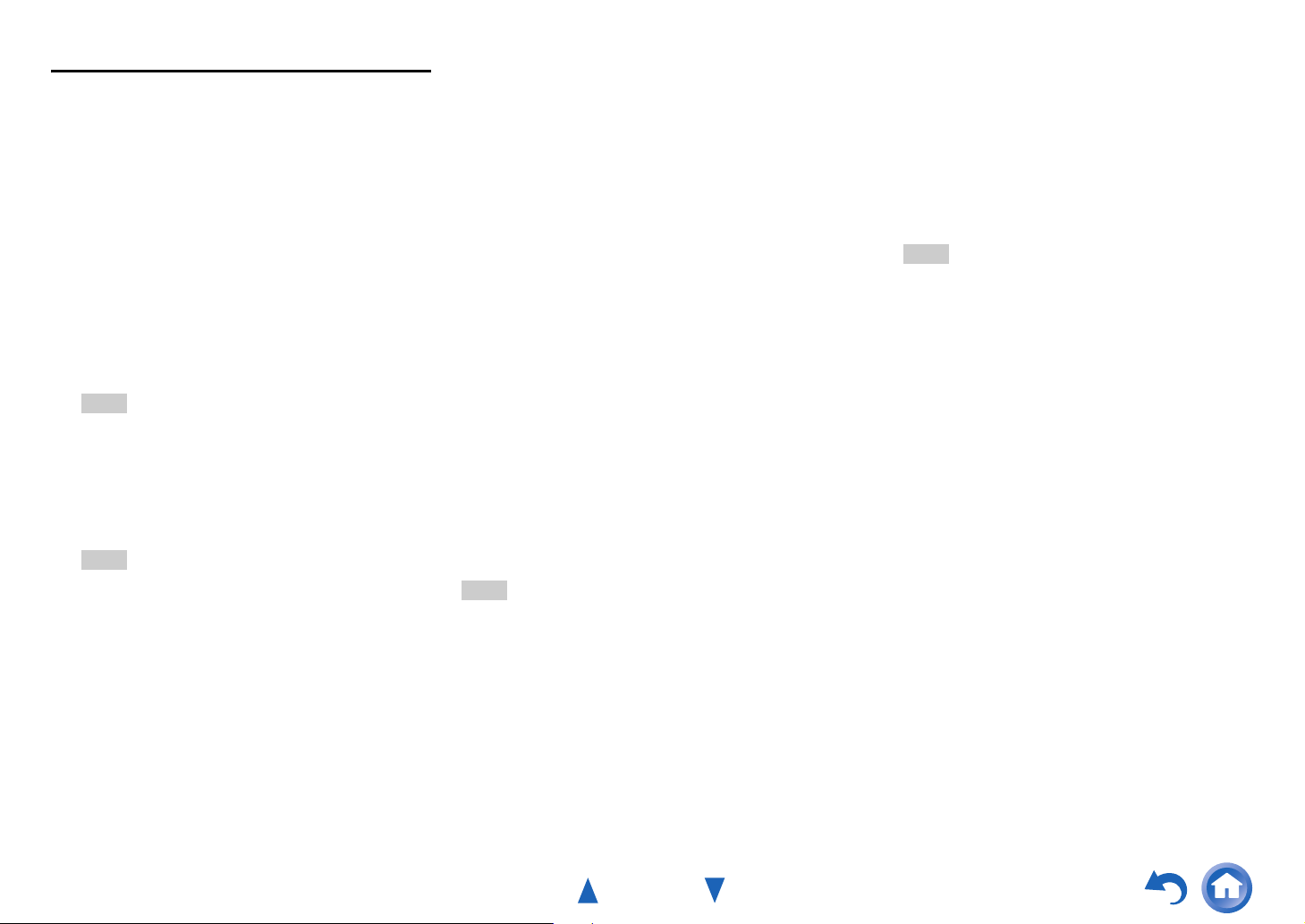
Turning On & Basic Operations
Manual wireless LAN setup
Press RECEIVER followed by HOME.
1
Use e/r or q/w to select “Setup”, and then
2
press ENTER.
Use q/w to select “Hardware Setup”, and then
3
press ENTER.
Use q/w to select “Network”, and then press
4
ENTER.
Use q/w to select “Network Connection”, and
5
e/r to select “Wireless”, and then press
ENTER (➔ page 67).
The “Wireless Setup” menu is displayed on
screen.
Tip
• The same setting is available even if “Wireless” is
selected in “Network Connection” in initial setup
(➔ page 23).
Use q/w to select “Search Wireless Network”
6
and then press ENTER.
A list of available Access Points is displayed.
Tip
• If Access Point you wish to connect to is not displayed
in the list of available Access Points, the setting also
can be made by entering “SSID”, “Security”, and
“Password” manually after selecting “Direct Input”.
Use q/w to select the Access Point you wish to
7
connect to, and then press ENTER.
Depending on your encryption settings, the
security of your Access Point will provide one of
the following patterns:
■ WEP method
1. Use q/w to select “Default Key ID” and then
press ENTER.
2. Use q/w to choose an ID between 1 and 4,
and then press ENTER.
3. Use q/w to select “Password” and then press
ENTER.
4. Use the keyboard on screen to enter the
password and confirm with “OK”.
■ WPA/WPA2 method
1. Use q/w to select “Password” and then press
ENTER.
2. Use the keyboard on screen to enter the
password and confirm with “OK”.
■ No encryption
If your Access Point device is not secured by
encryption, there is no need to input any secret
key.
Tip
• When you select the Access Point you wish to connect to
from the list of available Access Points, “SSID” and
“Security” are automatically displayed. These settings can
be changed manually.
Select “OK” and press ENTER.
8
Connection to your Access Point starts and Wi-Fi
indicator flashes. After the connection to your
Access Point is completed, Wi-Fi indicator lights
and the connection status is displayed on the
screen.
This completes the wireless LAN setup.
You can review your setup with the “Status”
option on the “Wireless Setup” menu.
Note
• If Wi-Fi indicator doesn’t light, the connection to your
Access Point is not done successfully. Configure this
setting again (➔ page 80).
En-28
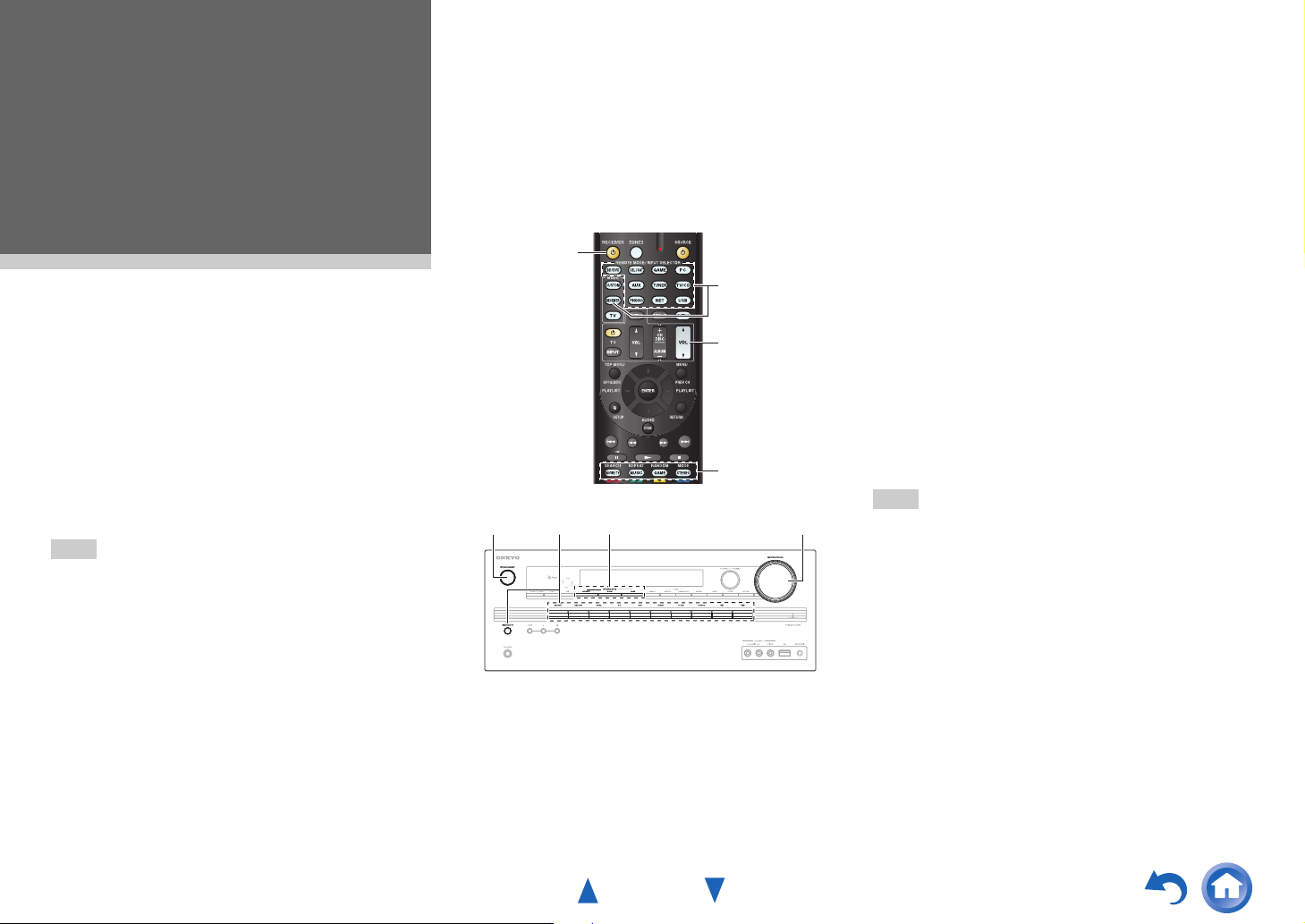
Playback
Playback
This section describes the basic operation such as
playback, listening mode, and other useful functions.
Reading this manual from the beginning to this
section helps you to understand the basic
connection/setup/operation.
■ Screen Saver
If there is no video signal on the current input source
and no operation for a specific time (three minutes by
default), a screen saver automatically comes on.
Tip
• The time until the screen saver activates itself can
be changed in the “Screen Saver” setting
(➔ page 64).
• The screen will return to its previous state if the AV
receiver is operated.
See also:
• “Playing an Audio from Bluetooth-enabled Device”
(➔ page 31)
• “Playing a USB Device” (➔ page 32)
• “Listening to TuneIn” (➔ page 32)
• “Registering Other Internet Radio” (➔ page 34)
• “Playing Music Files on a Server (DLNA)”
(➔ page 34)
• “Playing Music Files on a Shared Folder”
(➔ page 36)
• “Remote Playback” (➔ page 37)
• “Listening to AM/FM Radio” (➔ page 38)
• “Playing Audio and Video from Separate Sources”
(➔ page 40)
• “Controlling Other Components” (➔ page 71)
• “Using the Onkyo Dock” (➔ page 75)
1
2
4
3
13 42
(Actual location of buttons depends on the country.)
Turn on the AV receiver, the TV and the AV
1
components.
* When you operate the AV receiver with the remote
controller, press the RECEIVER button first.
Playback
Select the input on the AV receiver to play the
2
AV components.
Press the input selector button to which the AV
components to be played is connected.
Press the TV/CD button to play the audio of the
TV. Switching the input on the TV is also
required. Select the input to which the AV
receiver is connected by using the TV remote
controller.
* For the CEC compatible TV and the AV components
connected with HDMI connections, switching the input
is automatically performed. Switch the input manually
for other AV components.
Select the desired listening mode.
3
You can enjoy various types of listening mode.
The listening mode is switched by pressing
Listening mode button on the AV receiver or the
remote controller.
Adjust the volume.
4
You can enjoy the surround sound.
Tip
• When listening to an HDMI component through the AV
receiver, set the HDMI component so that its video can be
seen on the TV screen (on the TV, select the input of the
HDMI component connected to the AV receiver). If the TV
power is off or the TV is set to another input source, this
may result in no sound from the AV receiver or the sound
may be cut off.
En-29

Playback
Controlling Contents of USB or Network Devices
Press USB or NET first.
h
a
i
b
j
c
d
e
f
g
k
l
m
n
o
(➔ page 31)
TOP MENU
a
This button displays the top menu for each media or
service.
b
q/w and ENTER
These buttons navigate through the menus.
e/r
This button cycles through pages.
c
1
This button starts playback.
d
7
This button selects the beginning of the current song.
Pressing this button twice selects the previous song.
e
5
This button fast-reverses the current song.
f
3
This button pauses playback.
SEARCH
g
You can toggle between the playback screen and the
list screen during playback.
DISPLAY
h
This button switches between song information during
playback.
Press this button while the list screen is displayed to
return to the playback screen.
MENU
i
This button displays the menu of Internet radio
services.
RETURN
j
This button returns to the previous menu.
k
4
This button fast-forwards the current song.
l
6
This button selects the next song.
m
2
This button stops playback.
RANDOM
n
This button performs random playback.
REPEAT
o
Press this button repeatedly to cycle through the repeat
modes.
Tip
• See “Controlling Other Components” about the operation of
other components (➔ page 71).
• The AV receiver supports Album art display, and displaying
image file format of JPEG, PNG, and BMP is possible. The
image file format cannot be displayed in either of the
following cases:
– Total number of horizontal and vertical pixels is more than
2048 x 2048.
– Image data size (JPEG/PNG) is more than 4 MB.
Note
• The buttons you can use will differ depending on the
devices and media used for playback.
• When you select the NET input selector on the AV receiver
for the first time, “DISCLAIMER” screen is displayed on TV.
Please read the contents thoroughly before using network
service. Select “Agree” if you agree with the content. If you
disagree, network service is not available on the AV
receiver (➔ page 84).
En-30

Playback
Understanding Icons on the Display
This section describes icons that appear on the AV
receiver’s display during media playback.
Icon Description
Folder
Track
Playback
Pause
Fast Forward
Fast Reverse
Artist
Album
Repeat One Track
Repeat Folder (USB Device)
Repeat
Shuffle
Playing an Audio from Bluetoothenabled Device
About the Bluetooth Wireless Technology
Bluetooth wireless technology is a short-range
wireless technology that enables wireless data
communication between digital devices. Bluetooth
wireless technology operates within a range of about
15 meters (49 feet). You do not need to use a cable
for connection, nor is it necessary for the devices to
face one another, such is the case with infrared
technology.
Tip
• The on-screen menus appear only on a TV that is
connected to HDMI OUT MAIN.
• If your Bluetooth-enabled device supports A2DP protocol,
its audio file will play through the AV receiver.
• Connection is not guaranteed for all Bluetooth-enabled
devices.
Operating on the Remote Controller
The Bluetooth-enabled device can be operated by the
supplied remote controller.
Tip
• To operate your Bluetooth-enabled device by the remote
controller, the Bluetooth-enabled device must support
profile: AVRCP.
• Operation by the remote controller is not guaranteed for all
Bluetooth-enabled devices.
Pairing the AV receiver with a Bluetoothenabled device
Pairing is an operation where Bluetooth-enabled
devices register with each other beforehand. Use the
procedure below to pair the AV receiver with your
Bluetooth-enabled device. Once a pairing operation is
performed, it does not need to be performed again.
Place the Bluetooth-enabled device within
1
1 meter (3.3 feet) from the AV receiver.
Select “BLUETOOTH” in “Input” in Quick
2
Setup, and press ENTER (➔ page 48).
BLUETOOTH indicator flashes and the AV
receiver is put to pairing mode.
“Now Pairing” appears on the AV receiver’s
display.
Tip
• The same operation can be done by pressing
BLUETOOTH button on the AV receiver.
• When connecting a Bluetooth-enabled device paired
with the AV receiver to the AV receiver, BLUETOOTH
input selector is automatically selected.
• If you connect the AV receiver to another Bluetoothenabled device, hold down BLUETOOTH button until
BLUETOOTH indicator flashes or make settings in
“Status” of “Bluetooth” for pairing (➔ page 68).
• Some Bluetooth-enabled device may need to reestablish pairing for each connection.
Note
•“BLUETOOTH” cannot be selected, if you’ve selected
NET or USB as input selector in Zone 2.
En-31

During this period (about 2 minutes), you can
3
operate the Bluetooth-enabled device to pair
with the AV receiver.
Note
• When establishing a connection with the AV receiver,
select the profile (A2DP, AVRCP) at the Bluetoothenabled device. If the Bluetooth-enabled device does
not support the AVRCP profile, you cannot perform
playback or other operations with the AV receiver.
Tip
• For details on the Bluetooth connection, refer to the
instruction manual of the Bluetooth-enabled device.
Once the AV receiver is detected and the
4
model name of the AV receiver appears on the
display of your Bluetooth-enabled device,
select the model name.
When a Bluetooth connection is established
successfully, BLUETOOTH indicator will light.
Tip
• The model name appeared on the display of your
Bluetooth-enabled device is “Onkyo TX-NR626”.
If passkey* is required on the display of the
5
Bluetooth-enabled device, enter “0000”.
The AV receiver only supports numerical
passkey up to 4 digits.
* Passkey may be called “Passcode”, “PIN code”, “PIN
number” or “Password”.
Play back the desired music on the Bluetooth-
6
enabled device.
The audio is output from the AV receiver.
Tip
• The AV receiver may not work as normal depending on the
circumstance even though the AV receiver is placed within
the 15 meters range. In such cases, get the Bluetoothenabled device closer to the AV receiver and retry the
operation.
• When disconnecting on your Bluetooth-enabled device,
BLUETOOTH indicator on the AV receiver will go off.
• If there is no sound output even after the pairing is done
successfully, consult the instruction manual of the
Bluetooth-enabled device, and then select the model name
of the AV receiver as the audio output device.
• While connected to a Bluetooth-enabled device, the AV
receiver cannot be detected and a connection cannot be
established from another Bluetooth-enabled device.
• If you cannot connect with a paired Bluetooth-enabled
device, perform the pairing operation between the AV
receiver and the Bluetooth-enabled device again.
Note
• Due to the characteristic of Bluetooth wireless technology,
the sound played on the AV receiver may slightly delay from
the sound played on the Bluetooth-enabled device.
Playing a USB Device
Tip
• The on-screen menus appear only on a TV that is
connected to HDMI OUT MAIN.
This section explains how to play music files from a
USB device (e.g., USB flash drives and MP3 players).
See also:
• “Network/USB Features” (➔ page 89).
Press USB to select the “USB” input.
1
Plug your USB device into the AV receiver’s
2
USB port.
The USB indicator lights. It will flash if the AV
receiver cannot read the USB device.
Press ENTER.
3
A list of the device’s contents appears. To open a
folder, use q/w to select it, and then press
ENTER.
Use q/w to select a music file, and press
4
ENTER or 1 to start playback.
Playback
Note
• While the message “Connecting...” appears on the AV
receiver’s display, do not disconnect the USB cable
supplied with the USB device from the USB port.
Listening to TuneIn
You need to connect the AV receiver to your home
network (➔ pages 16, 27).
Tip
• The on-screen menus appear only on a TV that is
connected to HDMI OUT MAIN.
TuneIn is a new radio service which offers the music,
sports and news all over the world.
Over 70,000 radio stations and 2 million on-demand
programs are registered, and you can easily enjoy
them by selecting stations or programs of your
choice. TuneIn is preprogrammed on the AV receiver.
Press NET.
1
The network service screen appears, and the
NET indicator lights. If it flashes, the AV receiver
is not connected to the network correctly. If wired
LAN connection is selected, verify that the
Ethernet cable is firmly connected to the AV
receiver. If wireless LAN connection is selected,
verify that the Wi-Fi indicator lights.
Tip
• The same operation can be done by selecting
“Network Service” in the Home menu.
Use q/w/e/r to select “TuneIn” and then
2
press ENTER.
En-32

Use q/w to select a station or a program, and
3
then press ENTER.
Playback starts.
tunein
My Music
0 : 11
Great Artist
My Favorite
Go to Menu
Either of the following menus can be selected by
pressing the MENU button on the remote controller or
pressing ENTER button to select “Go to Menu”.
` Add to My Presets
In this menu, stations or programs can be stored
in “My Presets”.
` Remove from My Presets
In this menu, stations or programs stored in “My
Presets” can be deleted.
` Report a problem
This menu is used to report problems on TuneIn
service or resolve the problems in a wizard style.
` View Schedule
In this menu, program listings of stations or
programs can be displayed.
` Clear recents
In this menu, all the stations and programs
stored in “Recents” can be deleted.
` Add to My Favorites
In this menu, stations or programs can be stored
in “My Favorites”.
Setting an TuneIn account
To create a user account for TuneIn, open a browser
window such as Internet Explorer®, and connect to
tunein.com website. With a TuneIn account, you can
quickly search and browse for stations and programs
at tunein.com website and save as your favorites
which will automatically appear in your AV receiver
My Presets account. If you have a TuneIn account,
select “Login” and then “I have a TuneIn account”
on the top list. Enter your user name and password to
login.
Tip
• Select “Login with a registration code”, and associate a
device from my page on TuneIn website by using a
registration code displayed on the screen. This allows you
to login without entering a user name and a password.
Adding TuneIn radio stations or programs to
My Favorites/My Presets
There are two ways you can register specific Internet
radio stations (programs) from the TuneIn.
• Adding to My Favorites
The selected program will be added to “My
Favorites” on the network service screen, which
appears when pressing NET.
1. Select radio stations or programs, and press
MENU button on the remote controller.
2. Use q/w to select “Add to My Favorites”, and
press ENTER.
3. Use q/w/e/r to select “OK”, and press ENTER.
Tip
• You can rename the stations saved in “My Favorites”
(➔ page 34).
Playback
• Adding TuneIn radio stations or programs to My
Presets
Select "TuneIn", and press ENTER button to display
a folder of “My Presets” on the screen that displays
Category/Area, etc. Store your favorite stations or
programs in this folder.
1. Select radio stations or programs, and press
MENU button on the remote controller.
2. Use q/w to select “Add to My Presets”, and
press ENTER.
Tip
• If no radio stations or programs are stored in “My Presets”,
“My Presets” folder will not be displayed.
En-33

Playback
Registering Other Internet Radio
You need to connect the AV receiver to your home
network (➔ pages 16, 27).
Tip
• The on-screen menus appear only on a TV that is
connected to HDMI OUT MAIN.
Internet radio URLs in the following formats are
supported: PLS, M3U, and podcast (RSS). However,
depending on the type of data or audio format used
by the Internet radio station, you may not be able to
listen to some stations.
To listen to other Internet radio stations, you must
register your station in “My Favorites” of the network
service screen, as described below.
Note
• Services available may vary depending on the region. See
the separate instructions for more information.
• Certain network service or contents available through this
device may not be accessible in case the service provider
terminates its service.
Select “Network” on the Setup menu to verify
1
your IP address (➔ page 67).
Take a note of the IP address.
On your computer, start your web browser.
2
Enter the AV receiver’s IP address in the
3
browser’s Internet address (URL) field.
If you are using Internet Explorer
enter the URL by selecting “Open...” on the “File”
menu.
Information on the AV receiver is then shown on
your Internet browser (Web Setup).
Click on the “My Favorites” tab, and enter the
4
Internet radio station’s name and URL.
®
, you can also
Click “Save” to save the Internet radio station.
5
The Internet radio station is then added to “My
Favorites”. To play the registered station, press
NET, and then select “My Favorites” on the
network service screen. A list of registered
Internet radio stations appears. Select the one
that you saved and press ENTER.
Tip
• If you want to add a new station directly from “My
Favorites”, select an empty slot in the list and press MENU.
Then, select “Create New Station” and press ENTER.
Pressing ENTER again will display the keyboard screen.
Use that keyboard to enter the station’s name and URL
respectively, and then press ENTER.
• If you want to delete a station saved in “My Favorites”,
press MENU with the station selected or while the station is
playing. Then, use q/w to select “Delete from My
Favorites” and press ENTER. You can also delete stations
from the Web Setup.
• If you want to rename a station, select the desired station
and press MENU. Then, use q/w to select “Rename this
station” and press ENTER.
• You can save up to 40 Internet radio stations.
Changing the Icon Layout on the Network Service Screen
Tip
• You need to connect your TV to the HDMI output (HDMI
OUT MAIN) to make the following on-screen setting.
The layout of icons can be customized by switching
their positions on the network service screen.
Press NET.
1
The network service screen appears.
Tip
• The same operation can be done by selecting
“Network Service” in the Home menu.
Press MODE/D (blue) on the remote controller.
2
Use q/w/e/r to select an icon to move, and
3
then press ENTER.
Use q/w/e/r to select another icon as the
4
destination, and then press ENTER.
The icons switch positions and the message
“Completed!” appears.
Playing Music Files on a Server (DLNA)
You need to connect the AV receiver to your home
network (➔ pages 16, 27).
Tip
• The on-screen menus appear only on a TV that is
connected to HDMI OUT MAIN.
This section explains how to play music files on a
computer or media server through the AV receiver
(Server Playback).
En-34

Playback
Windows Media Player Setup
■ Windows Media Player 11 Setup
This section explains how to configure Windows
Media Player 11 so that the AV receiver can play the
music files stored on your computer.
Start Windows Media Player 11.
1
On the “Library” menu, select “Media
2
Sharing”.
The “Media Sharing” dialog box appears.
Select the “Share my media” check box, and
3
then click “OK”.
A list of the supported devices appears.
Select the AV receiver in the list, and then
4
click “Allow”.
The corresponding icon will be checked.
Click “OK” to close the dialog box.
5
This completes the Windows Media Player 11
configuration.
You can now play the music files in your
Windows Media Player 11 library through the AV
receiver.
Tip
• Windows Media Player 11 can be downloaded for free
from the Microsoft web site.
■ Windows Media Player 12 Setup
This section explains how to configure Windows
Media Player 12 so that the AV receiver can play the
music files stored on your personal computer.
Start Windows Media Player 12.
1
On the “Stream” menu, select “Turn on media
2
streaming”.
A dialog box appears.
Tip
• If the media streaming is already activated, clicking on
“More streaming options...” in the “Stream” menu will
display a list of the playback devices connected to the
network. You can skip step 3.
Move your cursor and click on “Turn on media
3
streaming”.
A list of media server appears. Wording may vary
slightly depending on the network location.
On the “Media streaming options”, select the
4
AV receiver and confirm that it is set to
“Allowed”.
Click “OK” to close the dialog box.
5
This completes the Windows Media Player 12
configuration.
You can now play the music files in your
Windows Media Player 12 library.
Playing music files on a server (DLNA)
Start your computer or media server.
1
Press NET.
2
The network service screen appears, and the
NET indicator lights. If it flashes, the AV receiver
is not connected to the network correctly. If wired
LAN connection is selected, verify that the
Ethernet cable is firmly connected to the AV
receiver. If wireless LAN connection is selected,
verify that the Wi-Fi indicator lights.
Tip
• The same operation can be done by selecting
“Network Service” in the Home menu.
Use q/w/e/r to select “DLNA”, and press
3
ENTER.
Use q/w to select a server, and then press
4
ENTER.
The menu is displayed according to the server
functions.
Note
• The search function does not work with media servers
which do not support this function.
• Photos and movies stored on a media server cannot
be accessed from the AV receiver.
• Depending on the sharing settings in the media server,
the AV receiver may not able to access the content.
See the instruction manual of the media server.
Use q/w to select an item, and then press
5
ENTER or 1 to start playback.
dlna
My favorite song 1
0 :11 / 3:00
Artist name
My favorite album
Note
• Depending on the media server, 5/4/3 may not
work.
• If the message “No Item.” appears, this means that no
information can be retrieved from the server. In this
case, check your server, network, and AV receiver
connections.
En-35

Playing Music Files on a Shared Folder
This section explains how to play music files on a
computer or NAS (Network Attached Storage)
through the AV receiver.
Windows 8/Windows 7 Setup
■ Setting the sharing options
Select “Choose homegroup and sharing
1
options” on the Control Panel.
Tip
• If this option is not available, verify that “View by:” is set
to “Category”.
Select “Change advanced sharing settings”.
2
Under “Home or Work”, verify that the
3
following items are checked:
“Turn on network discovery”, “Turn on file and
printer sharing”, “Turn on sharing so anyone with
network access can read and write files in the
Public folders”, and “Turn off password protected
sharing”.
Select “Save changes” and click “OK” on the
4
confirmation screen.
■ Creating a shared folder
Right-click the folder that you want to share.
1
Select “Properties”.
2
On the “Sharing” tab, select “Advanced
3
Sharing”.
Check the check box of “Share this folder”
4
and then click “OK”.
Under “Network File and Folder Sharing”,
5
select “Share”.
Select “Everyone” from the pull-down menu,
6
click “Add”, and then click “Share”.
Tip
• With this setting, everyone is allowed to access the
folder. If you want to assign a user name and
password to the folder, make the corresponding
settings for “Permissions” in “Advanced Sharing” of the
“Sharing” tab.
• Verify that “Workgroup” is properly set.
Note
• When using NAS (Network Attached Storage), refer to
the instruction manual provided with your NAS unit.
Playback
Playing music files on a shared folder
In order to enjoy Home Media, you must first create a
shared folder on your computer.
Press NET.
1
The network service screen appears, and the
NET indicator lights. If it flashes, the AV receiver
is not connected to the network correctly. If wired
LAN connection is selected, verify that the
Ethernet cable is firmly connected to the AV
receiver. If wireless LAN connection is selected,
verify that the Wi-Fi indicator lights.
Tip
• The same operation can be done by selecting
“Network Service” in the Home menu.
Use q/w/e/r to select “Home Media”, and
2
press ENTER.
Use q/w to select a server, and then press
3
ENTER.
Tip
• The server name of your computer can be viewed on
the computer properties screen.
Use q/w to select the desired shared folder
4
and then press ENTER.
When asked for a user name and password,
5
enter the necessary login information.
Tip
• The login information will be remembered for the next
time you log in.
• The login information is that of the user account set
when creating a shared folder.
Use q/w to select a music file and then press
6
ENTER or 1.
The playback of the selected file starts.
En-36

Playback
Remote Playback
You need to connect the AV receiver to your home
network (➔ pages 16, 27).
Tip
• The on-screen menus appear only on a TV that is
connected to HDMI OUT MAIN.
Remote playback is supported by Windows Media
Player 12.
Remote Playback means you can play the music files
stored on a media server or personal computer with
the AV receiver by operating the controller device in
the home network.
Windows Media Player 12 Setup
This section explains how to configure Windows
Media Player 12 so that the AV receiver can play the
music files stored on your personal computer.
Start Windows Media Player 12.
1
On the “Stream” menu, select “Turn on media
2
streaming”.
A dialog box appears.
Tip
• If the media streaming is already activated, clicking on
“More streaming options...” in the “Stream” menu will
display a list of the playback devices connected to the
network. You can skip step 3.
Move your cursor and click on “Turn on media
3
streaming”.
A list of media server appears. Wording may vary
slightly depending on the network location.
On the “Media streaming options”, select the
4
AV receiver and confirm that it is set to
“Allowed”.
Click “OK” to close the dialog box.
5
This completes the Windows Media Player 12
configuration.
You can now play the music files in your
Windows Media Player 12 library.
Tip
• On the “Stream” menu, confirm that “Allow remote
control of my Player...” is checked.
Using Remote Playback
Turn on the AV receiver.
1
Start Windows Media Player 12.
2
To enable remote playback, you must first
configure Windows Media Player 12.
On Windows Media Player 12, right-click on a
3
music file.
The right-click menu appears.
Tip
• For selecting another media server, select the desired
media server from the “Other Libraries” menu on
Windows Media Player 12.
Select the AV receiver in “Remote playback”.
4
The “Play to” window appears and playback on
the AV receiver starts. Operations during remote
playback can be made from the “Play to” window
of Windows 8/Windows 7 on your personal
computer.
A playback screen will be displayed on the
connected TV.
Tip
• If the operating system of your personal computer is
Windows 8, click “Play to” and select the AV receiver.
Adjusting the Volume.
5
You can adjust the volume by adjusting the
volume bar in the “Remote playback” window.
The default maximum volume level is 64. If you
wish to change this, enter the value from the Web
Setup in your browser. Refer to step 3 of
“Registering Other Internet Radio” for details
(➔ page 34).
The volume value of the remote window and the
volume value of the AV receiver may not always
match.
Adjustments you make to the volume in the AV
receiver will not be reflected in the “Remote
playback” window.
Note
• Remote playback cannot be used in any of the following
cases:
– Network services are being used.
– Contents are being played from a USB device.
–“Agree” is not selected on the “DISCLAIMER” screen
displayed on the TV when you select the NET input
selector on the AV receiver for the first time.
En-37

Listening to AM/FM Radio
This section describes the procedure of using the
buttons on the front panel, unless otherwise specified.
Using the Tuner
With the built-in tuner you can enjoy AM and FM radio
stations. You can store your favorite stations as
presets for quick selection.
You can also change the frequency steps
(➔ page 64).
Press TUNER to select either “AM” or “FM”.
1
In this example, FM has been selected.
Each time you press TUNER, the radio band
changes between AM and FM.
Band Frequency
Press TUNING q/w.
2
Searching stops when a station is found.
When tuned into a station, the TUNED indicator
lights. When tuned into a stereo FM station, the
FM STEREO indicator lights as shown.
TUNED
AUTO
FM STEREO
Tip
• Tuning into weak FM stereo stations
If the signal from a stereo FM station is weak, it may
be impossible to get good reception. In this case,
switch to manual tuning mode and listen to the station
in mono.
Playback
■ Tuning into stations by frequency
You can tune into AM and FM stations directly by
entering the appropriate frequency.
On the remote controller, press TUNER
1
repeatedly to select “AM” or “FM”, followed by
D.TUN.
(Actual display depends on the country.)
Within 8 seconds, use the number buttons to
2
enter the frequency of the radio station.
For example, to tune to 87.5 (FM), press 8, 7, 5
or 8, 7, 5, 0.
If you have entered the wrong number, you can
retry after 8 seconds.
Presetting AM/FM Stations
(Actual display depends on the country.)
Tuning into Radio Stations
■ Auto tuning mode
Press TUNING MODE so that the AUTO
1
indicator lights on the AV receiver’s display.
■ Manual tuning mode
In manual tuning mode, FM stations will be in mono.
Press TUNING MODE so that the AUTO
1
indicator goes off on the AV receiver’s
display.
Press and hold TUNING q/w.
2
The frequency stops changing when you release
the button.
Press the buttons repeatedly to change the
frequency one step at a time.
En-38
You can store a combination of up to 40 of your
favorite AM/FM radio stations as presets.
Tune into the AM/FM station that you want to
1
store as a preset.
See the previous section.
Press MEMORY.
2
The preset number flashes.
(Actual display depends on the country.)
While the preset number is flashing (about 8
3
seconds), use PRESET e/r to select a preset
from 1 through 40.

Press MEMORY again to store the station or
4
channel.
The station or channel is stored and the preset
number stops flashing.
Repeat this procedure for all of your favorite
AM/FM radio stations.
■ Selecting Presets
To select a preset, use PRESET e/r on the AV
1
receiver, or the remote controller’s CH +/–.
Tip
• You can also use the remote controller’s number
buttons to select a preset directly.
■ Deleting Presets
Select the preset that you want to delete.
1
See the previous section.
While holding down MEMORY, press TUNING
2
MODE.
The preset is deleted and its number disappears
from the AV receiver’s display.
Using RDS (excluding North American and
Taiwanese models)
When tuned into an RDS station, the RDS indicator
lights.
When the station is broadcasting text information, the
text can be displayed.
■ What is RDS?
RDS stands for Radio Data System and is a method
of transmitting data in FM radio signals. It was
developed by the European Broadcasting Union
(EBU) and is available in most European countries.
Many FM stations use it these days. In addition to
displaying text information, RDS can also help you
find radio stations by type (e.g., news, sport, rock,
etc.).
The AV receiver supports four types of RDS
information:
PS (Program Service)
When tuned to an RDS station that’s broadcasting PS
information, the station’s name will be displayed.
Pressing DISPLAY will display the frequency for 3
seconds.
RT (Radio Text)
When tuned to an RDS station that’s broadcasting
text information, the text will be shown on the AV
receiver’s display.
PTY (Program Type)
This allows you to search for RDS radio stations by
type.
TP (Traffic Program)
This allows you to search for RDS radio stations that
broadcast traffic information (➔ page 40).
Note
• RDS works only in areas where RDS broadcasts are
available.
• In some cases, the text characters displayed on the AV
receiver may not be identical to those broadcast by the
radio station. Also, unexpected characters may be
displayed when unsupported characters are received. This
is not a malfunction.
• If the signal from an RDS station is weak, RDS data may be
displayed intermittently or not at all.
■ Displaying Radio Text (RT)
Press RT/PTY/TP once.
1
The RT information scrolls across the AV
receiver’s display.
Note
• The message “Waiting” may appear while the AV
receiver waits for the RT information.
• If the message “No Text Data” appears, no RT
information is available.
■ Finding Stations by Type (PTY)
You can search for radio stations by type.
Press RT/PTY/TP twice.
1
The current program type appears on the AV
receiver’s display.
Use PRESET e/r to select the type of
2
program you want.
See the table shown later in this chapter.
To start the search, press ENTER.
3
The AV receiver searches until it finds a station of
the type you specified, at which point it stops
briefly before continuing with the search.
When a station you want to listen to is found,
4
press ENTER.
If no stations are found, the message “Not
Found” appears.
Playback
En-39

■ Listening to Traffic News (TP)
You can search for stations that broadcast traffic
news.
Press RT/PTY/TP three times.
1
If the current radio station is broadcasting TP
(Traffic Program), “[TP]” will appear on the AV
receiver’s display. If “TP” without square brackets
appears, this means that the station is not
broadcasting TP.
To locate a station that is broadcasting TP,
2
press ENTER.
The AV receiver searches until it finds a station
that’s broadcasting TP.
If no stations are found, the message “Not
Found” appears.
RDS program types (PTY)
Type Display
None None
News reports News
Current affairs Affairs
Information Info
Sport Sport
Education Educate
Drama Drama
Culture Culture
Science and technology Science
Varied Varied
Pop music Pop M
Rock music Rock M
Middle of the road music Easy M
Light classics Light M
Serious classics Classics
Other music Other M
Weather Weather
Finance Finance
Children’s programmes Children
Social affairs Social
Religion Religion
Phone in Phone In
Travel Travel
Leisure Leisure
Jazz music Jazz
Country music Country
National music Nation M
Oldies music Oldies
Folk music Folk M
Documentary Document
Alarm test TEST
Alarm Alarm!
Playback
Playing Audio and Video from Separate Sources
You can listen to the audio of one input source while
watching the video of another. This function takes
advantage of the fact that when an audio-only input
source (PHONO, TV/CD, TUNER) is selected, the
video input source remains unchanged. The following
procedure shows how to listen to a CD player’s audio
source connected to TV/CD IN while watching a Bluray Disc/DVD player’s video source connected to
BD/DVD.
Tip
• To use an input selector as audio-exclusive, you must
assign all video inputs to “-----” ( ➔ page 54).
Press BD/DVD.
1
Press TV/CD.
2
The audio output changes to the CD source, but
the video of previously-selected BD/DVD is
retained.
Start playback on your Blu-ray Disc/DVD and
3
CD players.
You can now enjoy watching your Blu-ray
Disc/DVD with the sound of your CD player.
En-40

Using the Listening Modes
About Listening Modes
The AV receiver’s listening modes can transform your
listening room into a movie theater or concert hall,
with high fidelity and stunning surround sound.
Selecting Listening Modes
■ Listening Mode Buttons
Press RECEIVER first.
MUSIC
MOVIE/TV
GAME
STEREO
(North American and Taiwanese models)
MOVIE/TV, MUSIC, GAME
(European, Australian and Asian models)
PURE AUDIO MOVIE/TV, MUSIC, GAME
MOVIE/TV button
This button selects the listening modes intended for
use with movies and TV.
MUSIC button
This button selects the listening modes intended for
use with music.
GAME button
This button selects the listening modes intended for
use with video games.
STEREO button
This button selects the Stereo listening mode and All
Channel Stereo listening mode.
Playback
PURE AUDIO button and indicator
(European, Australian and Asian models)
This button selects the Pure Audio listening mode.
When this mode is selected, the AV receiver’s display
and analog video circuitry are turned off. Only video
signals input through HDMI input can be output from
the HDMI output. The indicator lights when this mode
is selected. Pressing this button again will select the
previous listening mode.
Note
• The Dolby Digital and DTS listening modes can only be
selected if your Blu-ray Disc/DVD player is connected to the
AV receiver with a digital audio connection (coaxial, optical,
or HDMI).
• The listening modes you can select depends on the format
of the input signal. To check the format, see “Displaying
Source Information” (➔ page 45).
• While a pair of headphones is connected, you can select
the following listening modes: Pure Audio (European,
Australian and Asian models), Mono, Direct, and Stereo.
En-41

Input Source
The following audio formats are supported by the listening modes.
A
S
D
F
G
H
This is mono (monophonic) sound.
This is stereo (stereophonic) sound. Two independent audio signal channels
are reproduced through two speakers.
This is 5.1-channel surround sound. This surround system has five main
channels of sound and a sixth subwoofer channel (called the point-one
channel).
This is 7.1-channel surround sound. This is a further sound enhancement to
5.1-channel sound with two additional speakers that provide greater sound
envelopment and more accurate positioning of sounds.
This is DTS-ES surround sound. This surround system can produce a discrete
or a matrix-encoded sixth channel from existing DTS 5.1 encoded material.
This is Dolby Digital EX surround sound. This provides a center back surround
channel from 5.1-channel sources.
Speaker Layout
The illustration shows which speakers are activated in each channel. See
“Speaker Configuration” for the speaker setup (➔ page 55).
ZXC
BV
■ Onkyo-Original DSP Listening Modes
Listening Mode Description Input
Orchestra Suitable for classical or operatic music,
Or c es t rah
Unplugged Suitable for acoustic instruments, vocals
Unp ug gedl
Studio-Mix Suitable for rock or pop music, listening
Stu i o– Mi xd
TV Logic This mode adds realistic acoustics to TV
TV og i cL
Game-RPG In this mode, the sound has a dramatic
Gam – R P Ge
Game-Action In this mode, sound localization is
Gam –A c t i o ne
Game-Rock In this mode, sound pressure is
Gam –Ro c ke
Game-Sports Suitable for audio source with much
Gam – S p or tse
All Ch Stereo Ideal for background music, this mode
Al l Ch Stereo
Full Mono In this mode, all speakers output the
Fu l Monol
this mode emphasizes the surround
channels in order to widen the stereo
image, and simulates the natural
reverberation of a large hall.
and jazz, this mode emphasizes the
front stereo image, giving the impression
of being right in front of the stage.
to music in this mode creates a lively
sound field with a powerful acoustic
image, like being at a club or rock
concert.
shows produced in a TV studio,
surround effects to the entire sound, and
clarity to voices.
feel with a similar atmosphere to
Orchestra mode.
distinct with emphasis on bass.
emphasized to heighten live feel.
reverberation.
fills the entire listening area with stereo
sound from the front, surround, and
surround back speakers.
same sound in mono, so the sound you
hear is the same regardless of where
you are within the listening room.
Source
A
S
D
F
G
H
Playback
Speaker
Layout
CN
XCN
En-42

Playback
Listening Mode Description Input
Source
T-D (TheaterDimensional)
T – D
With this mode you can enjoy a virtual
surround sound even with only two or
three speakers. This works by
controlling how sounds reach the
listener’s left and right ears. Good
results may not be possible if there’s too
much reverb, so we recommend that
A
S
D
F
G
H
you use this mode in an environment
with little or no natural reverb.
■ Listening Modes
Listening Mode Description Input
Pure Audio
PureA Aud i o
*1*2
In this mode, the display and video
circuitry are turned off, minimizing
possible noise sources for the ultimate in
high-fidelity audio reproduction. (As the
analog video circuitry is turned off, only
video signals input through HDMI IN can
be output from the HDMI output.)
Direct In this mode, audio from the input source
Di rec t
is output without surround-sound
processing. The speaker configuration
(presence of speakers) and speaker
distance settings are enabled, but much
of the processing set via the audio setup
is disabled. See “On-screen Setup” for
more details (➔ page 48).
Stereo Sound is output from the front left and
Stereo
right speakers and subwoofer.
Mono Use this mode when watching an old
Mono
movie with a mono soundtrack, or use it
with the foreign language soundtracks
recorded in the left and right channels of
some movies. It can also be used with
DVDs or other sources containing
multiplexed audio, such as karaoke
DVDs.
Multichannel This mode is for use with PCM
Mu l t i ch
multichannel sources.
Source
A
S
D
F
G
H
D
F
Speaker
Layout
ZXC
N
Speaker
Layout
ZXC
*3
N
ZXC
N
XCN
Listening Mode Description Input
Source
*4
DSD
DSD
Dolby Digital
Dolby D
Dolby Digital Plus
Dolby D +
Dolby TrueHD
Dolby TrueHD
DTS
DTS
DTS-HD High
Resolution Audio
DTS– HD HR
In this mode, audio from the input source
is output without surround-sound
processing. The speaker configuration
(presence of speakers), crossover
frequency, speaker distance, A/V Sync
and much of the processing set via the
*5
audio setup are enabled. See “Onscreen Setup” for more details
(➔ page 48).
DXCN
DXCN
FXCN
DXCN
DXCN
FXCN
DTS-HD Master
Audio
DTS– HD MSTR
DTS Express
DTS Ex p r e ss
DTS 96/24
DTS 9 6 / 24
*6
This mode is for use with DTS 96/24
sources. This is high-resolution DTS
with a 96 kHz sampling rate and 24-bit
DXCN
DXCN
resolution, providing superior fidelity.
Use it with DVDs that bear the DTS
96/24 logo.
*7
DTS-ES Discrete
ES iscreteD
This mode is for use with DTS-ES
Discrete soundtracks, which use a
discrete surround back channel for true
GV
6.1/7.1-channel playback. The seven
totally separate audio channels provide
better spatial imaging and 360-degree
sound localization, perfect for sounds
that pan across the surround channels.
Use it with DVDs that bear the DTS-ES
logo, especially those with a DTS-ES
Discrete soundtrack.
Speaker
Layout
*3
*3
En-43

Playback
Listening Mode Description Input
Source
*7
DTS-ES Matrix
ES a t r i xM
This mode is for use with DTS-ES Matrix
soundtracks, which use a matrixencoded back-channel for 6.1/7.1-
GV
channel playback. Use it with DVDs that
bear the DTS-ES logo, especially those
with a DTS-ES Matrix soundtrack.
*8
Dolby Pro Logic IIx
Dolby Pro Logic II
PL Mov i e
PL Mus i c
PL Game
PL x Mov i e
PL x Mus i c
PL x Game
Dolby Pro Logic IIx expands any 2channel source for 7.1-channel
playback. It provides a very natural and
seamless surround-sound experience
that fully envelops the listener. As well
as music and movies, video games can
also benefit from the dramatic spatial
effects and vivid imaging.
If you’re not using any surround back
speakers, Dolby Pro Logic II will be
used instead of Dolby Pro Logic IIx.
• Dolby PLIIx Movie
Use this mode with any stereo or Dolby
Surround (Pro Logic) movie (e.g., TV,
S XCN
DVD, VHS).
• Dolby PLIIx Music
Use this mode with any stereo or Dolby
Surround (Pro Logic) music source
(e.g., CD, radio, cassette, TV, VHS,
DVD).
• Dolby PLIIx Game
Use this mode with video games,
especially those that bear the Dolby
Pro Logic II logo.
• Dolby PLIIx Movie
DV
• Dolby PLIIx Music
These modes use the Dolby Pro Logic
IIx modes to expand 5.1-channel
sources for 7.1-channel playback.
Speaker
Layout
Listening Mode Description Input
Source
Dolby Pro Logic IIz
Height
PL z He i gh t
Dolby Pro Logic IIz Height is designed
to more effectively use existing program
material when height channel speaker
outputs are present. Dolby Pro Logic
IIz Height can be used to upmix a
variety of sources from movies and
S
D
F
G
H
music, but are particularly well-suited to
upmix game content.
Dolby EX These modes expand 5.1-channel
Dolby EX
Dolby D EX
sources for 6.1/7.1-channel playback.
They’re especially suited to Dolby EX
soundtracks that include a matrixencoded surround back channel. The
D
H
additional channel adds an extra
dimension and provides an enveloping
surround sound experience, perfect for
rotating and fly-by sound effects.
DTS Neo:6 This mode expands any 2-channel
source for up to 7.1-channel playback. It
uses seven full-bandwidth channels of
matrix decoding for matrix-encoded
material, providing a very natural and
seamless surround sound experience
that fully envelops the listener.
Neo 6 C i nema:
Neo 6 Music:
• DTS Neo:6 Cinema
Use this mode with any stereo movie
(e.g., TV, DVD, VHS).
• DTS Neo:6 Music
SXCN
Use this mode with any stereo music
source (e.g., CD, radio, cassette, TV,
VHS, DVD).
Neo 6:
•DTS Neo:6
This mode uses DTS Neo:6 to expand
DV
5.1-channel sources for 6.1/7.1channel playback.
Speaker
Layout
B
V
En-44

Playback
Note
*1
(North American and Taiwanese models) This
listening mode is not available.
*2
Pure Audio cannot be selected when Zone 2 is active.
Besides, if you activate Zone 2 while Pure Audio is
selected, the listening mode will automatically switch to
Direct.
*3
Based on the audio channel signal contained in the
source, the corresponding speakers will output the
sound.
*4
The AV receiver can input the DSD signal from HDMI IN.
Depending on the player, setting the output on the player
side to PCM might bring better sound.
*5
For the Blu-ray Discs, Dolby Digital is used in a 3.1/5.1channel speaker system.
*6
DTS is used depending on the configuration of the AV
receiver.
*7
If there are no surround back speakers, DTS is used.
*8
If there are no surround back speakers, Dolby Pro Logic
II is used.
The listening mode may not be selected depending
on the input signal. The signal input from the
external AV components can be displayed by the
function as follows.
Displaying Source Information
You can display various information about the current
input source as follows.
Press RECEIVER once followed by DISPLAY
1
repeatedly to cycle through the available
information.
Tip
• Alternatively, you can use DISPLAY on the AV
receiver.
The following information can be typically displayed.
Input source &
Listening mode
Signal format
frequency
volume
Sampling
*1
*2
*2
Using the Sleep Timer
With the sleep timer, you can set the AV receiver to
turn off automatically after a specified period.
Press RECEIVER once followed by SLEEP
1
repeatedly to select the required sleep time.
The sleep time can be set from 90 to 10 minutes
in 10 minute steps.
The SLEEP indicator lights on the AV receiver’s
display when the sleep timer has been set. The
specified sleep time appears for about 5
seconds, then the previous display reappears.
Tip
• If you need to cancel the sleep timer, press SLEEP
repeatedly until the SLEEP indicator goes off.
• To check the time remaining until the AV receiver
sleeps, press SLEEP. Note that if you press again on
SLEEP as the time being displayed is 10 minutes or
less, the sleep timer will go off.
Input signal
resolution
Output resolution
*1
When AM or FM radio is used, the band, preset number,
and frequency are displayed.
*2
If the input signal is digital, the signal format is displayed.
Information is displayed for about three seconds, then
the previously displayed information reappears.
En-45

Playback
Setting the Display Brightness
You can adjust the brightness of the AV receiver’s
display.
Press RECEIVER once followed by DIMMER
1
repeatedly to switch between: normal, dim, or
dimmer brightness.
Tip
• (North American and Taiwanese models)
Alternatively, you can use DIMMER on the AV
receiver.
Changing the Input Display
When you connect an u-capable Onkyo
component, you must configure the input display so
that u can work properly.
This setting can be done only from the front panel.
Press TV/CD or GAME.
1
“TV/CD” or “GAME” appears on the AV receiver’s
display.
Press and hold down the same button (about
2
3 seconds) to change the input display.
Repeat this step to select the desired input
display.
■ TV/CD:
TV/CD → DOCK
→
TAPE
→
Muting the AV Receiver
You can temporarily mute the output of the AV
receiver.
Press RECEIVER followed by MUTING.
1
The output is muted and the MUTING indicator
flashes on the AV receiver’s display.
Tip
• To unmute, press MUTING again or adjust the volume.
• Muting is automatically cancelled when the AV
receiver is set to standby.
GAME ↔ DOCK■ GAME:
“
Note
•“DOCK” can be selected for the “TV/CD” or “GAME”
input selector, but not at the same time.
• Enter the appropriate remote control code before using
the remote controller for the first time (➔ page 72).
En-46

Using the Home Menu
The Home menu provides quick access to frequently
used menus.
Tip
• The on-screen menus appear only on a TV that is
connected to HDMI OUT MAIN.
Press RECEIVER followed by HOME.
1
The Home menu will be superimposed on the TV
screen.
Tip
• Alternatively, you can use HOME on the AV receiver.
Use e/r or q/w and ENTER to make the
2
desired selection.
Press HOME to close the menu.
■ Setup
` With this selection, you can access the common
settings of the on-screen Setup menu.
Press ENTER to display the Setup menu
(➔ page 52).
Tip
• You can also access frequently used settings from Quick
Setup (➔ page 48).
■ InstaPrevue
` With this selection, you can preview audio/video
streams coming from HDMI inputs (HDMI
IN 1/2/3/4/5). Even with multiple components
connected through HDMI, you can easily switch
between inputs as their previews are displayed on
a single screen.
Press ENTER to display the main preview
(currently selected HDMI input) and the
additional previews (other HDMI inputs). Using
q/w or e/r to select a preview thumbnail and
pressing ENTER will switch the AV receiver to
that input source.
Tip
• If no video signals are present, the thumbnails will be
filled in black.
• You can specify the number of preview thumbnails as
well as their positioning on screen (➔ page 66).
Note
• This function cannot be selected when:
– HDMI IN 6 is the current HDMI input source, or
– No signal is present on the current input source.
• Depending on video signals, the picture may not be
properly rendered on the preview thumbnails of
InstaPrevue.
■ Firmware Update
` With this selection, you can update the firmware
of the AV receiver. Note that this selection will be
grayed out for a short while after the AV receiver
is turned on. Please wait until it becomes
operable.
Press ENTER to start the procedure
(➔ page 85).
■ Network Service
You need to connect the AV receiver to your home
network (➔ page 16, 27).
` With this selection, you can use various Internet
radio services or play the contents stored in media
connected to your home network (➔ pages 32 to
36). Note that this selection will be grayed out for
Playback
a short while after the AV receiver is turned on.
Please wait until it becomes operable.
Press ENTER to display the network service
screen. If you want to use the Internet radio
services, use q/w/e/r to select the desired
service. Pressing ENTER again switches to that
selection. If you want to play music files on a
computer or media server, use q/w/e/r to
select “DLNA” and then press ENTER. If you
want to play music files on a computer or NAS
(Network Attached Storage), use q/w/e/r to
select “Home Media” and then press ENTER.
■ USB
` With this selection, you can play contents of
portable players and USB storage devices
connected to the AV receiver’s USB port
(➔ page 32). Note that this selection will be
grayed out for a short while after the AV receiver
is turned on. Please wait until it becomes
operable.
Press ENTER to select a drive or browse the
contents of the media connected, followed by
q/w to select the desired folder or track.
Pressing ENTER as a track is selected will start
playback.
En-47

Advanced Operations
On-screen Setup
This section describes the procedure for using the
remote controller unless otherwise specified.
With the AV receiver connected to a TV, there are two
ways of changing the settings on-screen: using the
Quick Setup or the Setup Menu (HOME).
■ Quick Setup
The Quick Setup provides quick access to frequently
used settings. You can change settings and view the
current information.
■ Setup menu (HOME)
The Setup menu (HOME) provides a convenient way
to change the AV receiver’s various settings. Settings
are organized into 9 categories.
Tip
• The on-screen menus appear only on a TV that is
connected to HDMI OUT MAIN.
Using the Quick Setup
RECEIVER
ENTER,
q/w/e/r
Q SETUP
Press RECEIVER followed by Q SETUP.
1
The Quick Setup will be superimposed on the TV
screen.
BD/DVD
Input
Audio
Video
Information
Listening Mode
Use q/w and ENTER to make the desired
2
selection.
Press Q SETUP to close the menu.
Press RETURN to return to the previous menu.
■ Input
*1
` You can select input sources and view the
following information: the name of input selectors,
input assignments, the name of the device paired
with the AV receiver via Bluetooth, radio
information, and ARC function setting.
RETURN
Advanced Operations
In addition, previews of the video streams coming
from HDMI inputs (HDMI IN 1/2/3/4/5) are
displayed.
*2
Use q/w to select an input source and view the
related information. Pressing ENTER switches to
the selected input source.
■ Audio (➔ page 49)
` You can change the following settings: “Bass”,
“Treble”, “Phase Matching Bass”, “Subwoofer
Level”, “Center Level”, “Audyssey”,
“Dynamic EQ”, “Dynamic Volume”, “Late
Night”, “Music Optimizer” and “Cinema Filter”.
■ Video
*3
` You can change the following settings: “Wide
Mode” and “Picture Mode*4”.
See also:
• “Picture Adjust” (➔ page 61)
■ Information
*5
` You can view the information of the following
items: “Audio”, “Video” and “Tuner”.
■ Listening Mode
*6
` You can select the listening modes that are
grouped in the following categories: “MOVIE/TV”,
“MUSIC”, “GAME”.
Use q/w to select the category and e/r to
select the listening mode. Press ENTER to
switch to the selected listening mode.
Note
*1
“BLUETOOTH” cannot be selected, if you’ve selected
NET or USB as input selector in Zone 2.
*2
• The video preview is not displayed when:
–HDMI IN 6 is the current HDMI input source, or
–No signal is present on the current input source.
• The video of the currently-selected input is displayed on
the main screen, not on a preview thumbnail.
*3
• When the “Monitor Out” setting is set to “Sub”, “Video”
cannot be selected (➔ page 53).
En-48

• This setting cannot be used with the NET, USB and
BLUETOOTH input selectors.
*4
Only when you have selected “Custom” in the “Picture
Mode” (➔ page 61), pressing ENTER allows you to
adjust the following items via the Quick Setup:
“Brightness”, “Contrast”, “Hue” and “Saturation”. Press
RETURN to return to the “Picture Mode” setting.
*5
Depending on the input source and listening mode, not
all channels shown here output the sound.
*6
• This setting is not available in either of the following
cases:
–The “Audio TV Out (Main)” setting is set to “On”
(➔ page 65) or “Audio TV Out (Sub)” setting is set to
“On” (➔ page 65) and you’re listening through your TV
speakers.
–“HDMI CEC (RIHD)” is set to “On” (➔ page 64) and
you’re listening through your TV speakers.
Explanatory Notes
■ Phase Matching Bass
a
b
a Setting target
b Setting options (default setting underlined)
` Off
` On
Using the Audio Settings of Quick Setup
You can change various audio settings from the
Quick Setup (➔ page 48).
Note
• These settings are not available in either of the following
cases:
– The “Audio TV Out (Main)” setting is set to “On”
(➔ page 65) or “Audio TV Out (Sub)” setting is set to
“On” (➔ page 65) and you’re listening through your TV
speakers.
–“HDMI CEC (RIHD)” is set to “On” (➔ page 64) and
you’re listening through your TV speakers.
Tone Control
■ Bass
` –10dB to 0dB
You can boost or cut low-frequency sounds
output from the front speakers.
■ Treble
` –10dB to 0dB
You can boost or cut high-frequency sounds
output from the front speakers.
You can adjust the bass and treble for the front
speakers, except when Direct or Pure Audio
(European, Australian and Asian models) listening
mode is selected.
to +10dB in 2 dB steps.
to +10dB in 2 dB steps.
Advanced Operations
Phase Matching Bass
■ Phase Matching Bass
` Off
` On
From the warm low notes produced by a cello to the
deep frequencies of electronic music, a good audio
system should be able to deliver plenty of bass
resonance.
While traditional enhancement systems effectively
boost low-frequency sound, they are often prone to
the effects of phase shifting, which can overwhelm
mid-range frequencies and muddy the sound. Our
Phase-Matching Bass Boost technology effectively
preserves mid-range clarity-allowing vocals and
strings to shine-while maintaining a smooth, powerful
bass response at all volume levels.
Note
• The Phase Matching Bass is disabled when the Direct or
Pure Audio (European, Australian and Asian models)
listening mode is selected.
• If the “Subwoofer” setting is set to “No”, this setting is fixed
to “Off”.
Operating on the AV receiver
Press TONE repeatedly to select “PM Bass”.
1
Use – and + to change the setting.
2
Operating on the AV receiver
Press TONE repeatedly to select either “Bass”
1
or “Treble”.
Use – and + to adjust.
2
En-49
Operating
procedure
(➔ page 48)

Speaker Levels
• The setting is stored individually for each input selector.
Advanced Operations
Music Optimizer
■ Subwoofer Level
` –15dB to 0dB
to +12dB in 1 dB steps.
■ Center Level
` –12dB to 0dB to +12dB in 1 dB steps.
You can adjust the volume of each speaker while
listening to an input source.
These temporary adjustments are cancelled when the
AV receiver is set to standby. To save the setting you
made here, go to “Level Calibration” (➔ page 57)
before setting the AV receiver to standby.
Note
• You cannot use these function while the AV receiver is
muted.
• These settings cannot be used while a pair of headphones
is connected.
• Speakers that are set to “No” or “None” in
“Speaker Configuration” (➔ page 55) cannot be adjusted.
Audyssey
®
■ Audyssey
See “Audyssey” in “4. Source Setup” (➔ page 58).
■ Dynamic EQ
See “Dynamic EQ” in “4. Source Setup” (➔ page 59).
■ Dynamic Volume
See “Dynamic Volume” in “4. Source Setup”
(➔ page 59).
Note
• These technologies can be used when all the following
conditions are met:
– Room Correction and Speaker Setup is completed. Note
that “Audyssey” requires the “Audyssey MultEQ Full
Calibration” method.
– Any listening mode other than Direct or Pure Audio
(European, Australian and Asian models) is selected.
– A pair of headphones is not connected.
Late Night
■ Late Night
For Dolby Digital and Dolby Digital Plus sources,
the options are:
` Off
` Low:
Small reduction in dynamic range.
` High:
Large reduction in dynamic range.
For Dolby TrueHD sources, the options are:
` Auto
:
The Late Night function is set to “On” or “Off”
automatically.
` Off
` On
Turn this setting on to reduce the dynamic range of
Dolby Digital material so that you can still hear quiet
parts even when listening at low volume levels—ideal
for watching movies late at night when you don’t want
to disturb anyone.
Note
• The effect of the Late Night function depends on the
material that you are playing and the intention of the original
sound designer, and with some material there will be little
or no effect when you select the different options.
• The Late Night function can be used only when the input
source is Dolby Digital, Dolby Digital Plus, or Dolby
TrueHD.
• The Late Night function is set to “Off” when the AV receiver
is set to standby. For Dolby TrueHD sources, it will be set
to “Auto”.
• With Dolby TrueHD sources, the Late Night function cannot
be used when “TrueHD Loudness Management” is set to
“Off”.
■ Music Optimizer
` Off
` On
The Music Optimizer function enhances the sound
quality of compressed music files. When set to “On”,
the M.Opt indicator lights on the AV receiver’s
display.
Tip
• (North American and Taiwanese models) Alternatively,
you can use MUSIC OPTIMIZER on the AV receiver.
Note
• The Music Optimizer function only works with PCM digital
audio input signals with a sampling rate below 48 kHz and
analog audio input signals.
When NET or USB input selector is selected, this function
even works with digital audio input signals with a sampling
rate below 48 kHz (except DSD signals and Dolby TrueHD
signals) regardless of the PCM digital audio input signals
with a sampling rate below 48 kHz.
• The Music Optimizer is disabled when the Direct or Pure
Audio (European, Australian and Asian models)
listening mode is selected.
• The setting is stored individually for each input selector.
En-50
Operating
procedure
(➔ page 48)

CinemaFILTER
■ Cinema Filter
` Off
` On
Turn this setting on to soften overly bright movie
soundtracks, which are typically mixed for
reproduction in a movie theater.
CinemaFILTER can be used with the following
listening modes: Dolby Digital, Dolby Digital EX,
Dolby Digital Plus, Dolby TrueHD, Dolby Pro Logic IIx
Movie, Dolby Pro Logic II Movie, Dolby Pro Logic IIz
Height, Multichannel, DTS, DTS-ES, DTS Neo:6
Cinema, DTS 96/24, DTS Neo:6, DTS-HD High
Resolution Audio, DTS-HD Master Audio and DTS
Express.
Note
• The CinemaFILTER may not work when used with certain
input sources.
Advanced Operations
En-51
Operating
procedure
(➔ page 48)

Advanced Operations
Using the Setup Menu (HOME)
Remote
indicator
RECEIVER
ENTER,
q/w/e/r
RETURN
HOME
Press RECEIVER followed by HOME.
1
Use e/r or q/w to select “Setup”, and then
2
press ENTER.
Use q/w to select a main menu item, and then
3
press ENTER.
Use q/w to select a sub menu item, and then
4
press ENTER.
Use q/w to select a setting target, and use e/r
5
to change the setting.
Press HOME to close the menu.
Press RETURN to return to the previous menu.
Note
• This procedure can also be performed on the AV receiver
by using HOME, the cursor buttons, and ENTER.
• During Audyssey MultEQ
Setup, messages, etc., that are displayed on the TV screen
will appear on the AV receiver’s display.
®
Room Correction and Speaker
Setup Menu Items
Main menu item Sub menu item
1. Input/Output Assign
(➔ page 53)
2. Speaker Setup
(➔ page 55)
3. Audio Adjust
(➔ page 57)
4. Source Setup
(➔ page 58)
5. Listening Mode Preset
(➔ page 63)
6. Miscellaneous
(➔ page 63)
Monitor Out
HDMI Input
Component Video Input
Digital Audio Input
Speaker Settings
Speaker Configuration
Speaker Distance
Level Calibration
Multiplex/Mono
Dolby
DTS
Theater-Dimensional
Audyssey
IntelliVolume
A/V Sync
Name Edit
Picture Adjust
Audio Selector
BD/DVD
CBL/SAT
GAME
PC
AUX
TUNER
TV/CD
PHONO
NET
USB
BLUETOOTH
Volume Setup
OSD Setup
Main menu item Sub menu item
7. Hardware Setup
(➔ page 64)
8. Remote Controller
Setup
(➔ page 68)
9. Lock Setup
(➔ page 68)
Tuner
HDMI
Auto Standby
Network
Initial Setup
Remote ID
Remote Mode Setup
Setup
En-52

Advanced Operations
Explanatory Notes
2. Speaker Setup
a
Speaker Configuration
b
■ Subwoofer
c
` Yes
d
a Main Menu
b Sub Menu
c Setting target
d Setting options (default setting underlined)
` No
Sub Menu
Main Menu
1. Input/Output Assign
Monitor Out
On the “Monitor Out” settings, you can select
whether or not to have the video sources’ images
output through the HDMI output.
If you connect your TV to HDMI output, “Monitor Out”
setting is automatically set and composite video and
component video sources are upconverted
output.
Composite video,
component video
IN
OUT
Composite video,
component video
Note
• See “The video and audio signal flow” (➔ page 17) for
charts showing how the “Monitor Out” and “Resolution”
settings affect the video signal flow through the AV
receiver.
■ Monitor Out
` Main
:
Select this if your TV is connected to HDMI OUT
MAIN.
` Sub:
Select this if your TV is connected to HDMI OUT
SUB.
` Both:
Select this if your TVs are connected to HDMI
OUT MAIN and HDMI OUT SUB. Video signals
are output from both HDMI outputs at the
resolution supported by both TVs.
HDMI
HDMI
*
and
Note
• The “HDMI Through” setting is only available for the HDMI
OUT MAIN jack (➔ page 65).
■ Resolution
` Through:
Select this to pass video through the AV receiver
at the same resolution and with no conversion.
` Auto
:
Select this to have the AV receiver automatically
convert video at resolutions supported by your
TV.
` 480p (480p/576p), 720p, 1080i, 1080p*1:
Select the desired output resolution.
` 4K:
Select this for an output resolution four times
that of 1080p. Depending on the resolution
supported by your TV, it will result in either 3840
× 2160 or 4096 × 2160 pixels.
You can specify the output resolution for HDMI OUT
MAIN and have the AV receiver upconvert the picture
resolution as necessary to match the resolution
supported by your TV.
Tip
• You can see the picture by pressing ENTER to check the
“Resolution” setting for HDMI OUT MAIN (excluding NET,
USB and BLUETOOTH input source).
Note
• With some TVs, video signals are processed in the same
way as “Through” when this setting is set to “4K”.
• If the “Monitor Out” setting is set to “Sub”, this setting is
fixed to “Through”.
• If the “Monitor Out” setting is set to “Both”, this setting is
fixed to “Auto”.
*1
When signal is 1080p input at 24 frames per second, it
will be 1080p output at 24 frames per second.
En-53
Operating
procedure
(➔ page 52)

HDMI Input
If you connect a video component to an HDMI input,
you must assign that input to an input selector. For
example, if you connect your Blu-ray Disc/DVD player
to HDMI IN 1, you must assign “HDMI1/MHL” to the
“BD/DVD” input selector.
If you’ve connected your TV to the AV receiver with
an HDMI cable, composite video and component
video sources can be upconverted
HDMI output. You can set this for each input selector
by selecting the “-----” option. See “The video and
audio signal flow” for more information on video
signal flow and upconversion (➔ page 17).
Composite video,
component video
IN
OUT
Composite video,
component video
Here are the default assignments.
Input selector Default assignment
BD/DVD HDMI2
CBL/SAT HDMI3
GAME HDMI4
PC HDMI5
AUX HDMI1/MHL
TV/CD ----PHONO -----
*
and output by the
HDMI
HDMI
■ BD/DVD, CBL/SAT, GAME, PC, AUX, TV/CD,
PHONO
` HDMI1/MHL, HDMI2, HDMI3, HDMI4, HDMI5,
HDMI6:
Select the input to which the component has
been connected.
` -----:
Output composite video and component video
sources from the HDMI output. The video output
signal from the HDMI output is the one
configured in “Component Video Input”.
Each HDMI input cannot be assigned to two input
selectors or more. When HDMI1 - HDMI6 have
already been assigned, you must first set any
unused input selectors to “-----” or you will be
unable to assign HDMI1 - HDMI6 to other input
selectors.
Note
• If no video component is connected to the HDMI input (even
if the HDMI input is assigned), the AV receiver selects the
video source based on the setting of “Component Video
Input”.
• When an HDMI IN is assigned to an input selector as
explained here, the same HDMI IN will be set as a priority
in the “Digital Audio Input”. In this case, if you want to use
the coaxial or optical audio input, make the appropriate
selection in the “Audio Selector” setting (➔ page 62).
• Do not assign an HDMI IN to the TV/CD selector while
“HDMI CEC (RIHD)” is set to “On” (➔ page 64), otherwise
appropriate CEC (Consumer Electronics Control) operation
will not be guaranteed.
• If you assign “-----” to an input selector that is currently
selected in “HDMI Through” (➔ page 65), the “HDMI
Through” setting will be automatically switched to “Off”.
• In order for the AV receiver to upconvert component input
to HDMI output, the source output must be set to 480i/576i.
When signal is input at resolution of 480p/576p and more,
error message will be displayed.
Advanced Operations
Component Video Input
If you connect a video component to a component
video input, you must assign that input to an input
selector. For example, if you connect your Blu-ray
Disc/DVD player to COMPONENT VIDEO IN, you
must assign “IN1” to the “BD/DVD” input selector.
Here are the default assignments.
Input selector Default assignment
BD/DVD ----CBL/SAT IN1
GAME ----PC ----AUX ----TV/CD ----PHONO -----
■ BD/DVD, CBL/SAT, GAME, PC, AUX, TV/CD,
PHONO
` IN1:
Select the input to which the component has
been connected.
` -----:
Output composite video sources from the HDMI
output.
Note
• When composite video and component video sources are
upconverted for HDMI OUT SUB, only signals with a
resolution of 480i/576i are output and the resolution
remains the same. If your TV doesn’t support this
resolution, there will be no picture (➔ page 84).
En-54
Operating
procedure
(➔ page 52)

Digital Audio Input
If you connect a component to a digital audio input,
you must assign that input to an input selector. For
example, if you connect your CD player to the
COAXIAL IN 1, you must assign “COAXIAL1” to the
“TV/CD” input selector.
Here are the default assignments.
Input selector Default assignment
BD/DVD COAXIAL1
CBL/SAT COAXIAL2
GAME ----PC ----AUX ----TV/CD OPTICAL
PHONO -----
■ BD/DVD, CBL/SAT, GAME, PC, AUX, TV/CD,
PHONO
` COAXIAL1, COAXIAL2, OPTICAL:
Select the input to which the component has
been connected.
` -----:
Select if the component is connected to an
analog audio input.
Note
• When an HDMI IN is assigned to an input selector in
“HDMI Input” (➔ page 54), the same HDMI IN will be set
as a priority in this assignment. In this case, if you want to
use the coaxial or optical audio input, make the appropriate
selection in the “Audio Selector” (➔ page 62).
• Supported sampling rates for PCM signals (stereo/mono)
from a digital input (optical and coaxial) are
32/44.1/48/88.2/96 kHz/16, 20, 24 bit.
2. Speaker Setup
Here you can check the settings made by
Audyssey MultEQ® Room Correction and Speaker
Setup function, or set them manually, which is useful
if you change one of the connected speakers after
using Audyssey MultEQ Room Correction and
Speaker Setup function (➔ page 24).
Note
• These settings are not available in either of the following
cases:
– a pair of headphones is connected.
– The “Audio TV Out (Main)” setting is set to “On”
(➔ page 65) or “Audio TV Out (Sub)” setting is set to
“On” (➔ page 65) and you’re listening through your TV
speakers.
–“HDMI CEC (RIHD)” is set to “On” (➔ page 64) and
you’re listening through your TV speakers.
Speaker Settings
If you change these settings, you must run
Audyssey MultEQ Room Correction and Speaker
Setup again (➔ page 24).
If you bi-amp the front speakers, you must change the
“Speakers Type (Front)” setting. For details on
speaker wire connection, see “Bi-amping the Front
Speakers” (➔ page 14).
Note
• When bi-amping is used, the AV receiver is able to drive up
to 5.1 speakers in the main room.
• Before you change these settings, turn down the volume.
■ Speaker Impedance
(European, Australian and Asian models)
` 4ohms:
Select if the impedance of any speaker is 4
ohms or more but less than 6.
Advanced Operations
` 6ohms
:
Select if the impedances of all speakers are
between 6 and 16 ohms.
Note
• (North American and Taiwanese models) Speakers with
an impedance of less than 6 ohms are not supported.
■ Speakers Type (Front)
` Normal
:
Select this if you’ve connected your front
speakers normally.
` Bi-Amp:
Select this if you’ve bi-amped your front
speakers.
■ Powered Zone 2
` No
` Yes:
Zone 2 speakers can be used (Powered Zone 2
enabled).
Note
• If the “Speakers Type (Front)” setting is set to “Bi-Amp”,
Powered Zone 2 cannot be used.
• When the “Powered Zone 2” setting is set to “Yes” and
Zone 2 is turned on, the surround back and front high
speakers cannot be used.
Speaker Configuration
This setting is set automatically by
Audyssey MultEQ Room Correction and Speaker
Setup function (➔ page 24).
With these settings, you can specify which speakers
are connected and a crossover frequency for each
speaker. Specify “Full Band” for speakers that can
output low frequency bass sounds adequately, for
example, speakers with a good sized woofer. For
smaller speakers, specify a crossover frequency.
Sounds below the crossover frequency will be output
En-55
Operating
procedure
(➔ page 52)

by the subwoofer instead of the speaker. Refer to
your speaker’s manuals to determine the optimum
crossover frequencies.
■ Subwoofer
` Yes
` No
■ Front
` Full Band
` 40Hz to 100Hz
Note
• If the “Subwoofer” setting is set to “No”, the “Front” setting
is fixed at “Full Band”.
■ Center*1, Surround
, 120Hz, 150Hz, 200Hz
*1
` Full Band
` 40Hz to 100Hz
, 120Hz, 150Hz, 200Hz
` None
■ Front High
*1*2*3*5
` Full Band
` 40Hz to 100Hz, 120Hz, 150Hz, 200Hz
` None
■ Surround Back
*1*2*3*4
` Full Band
` 40Hz to 100Hz
, 120Hz, 150Hz, 200Hz
` None
Note
*1
“Full Band” can be selected only when “Full Band” is
selected in the “Front” setting.
*2
If the “Surround” setting is set to “None”, this setting
cannot be selected.
*3
If the “Speakers Type (Front)” setting is set to
“Bi-Amp”, or the “Powered Zone 2” setting is set to
“Yes” together with Zone 2 turned on, this setting cannot
be selected.
*4
If anything else than “None” is selected in “Front High”,
this setting is automatically set to “None”.
*5
If anything else than “None” is selected in “Surround
Back”, this setting is automatically set to “None”.
■ Surround Back Ch
` 1ch:
Select if only one surround back speaker L is
connected.
` 2ch
:
Select if two (left and right) surround back
speakers are connected.
Note
• If the “Surround Back” setting is set to “None”, this setting
cannot be selected.
■ LPF of LFE
(Low-Pass Filter for the LFE Channel)
` 80Hz, 90Hz, 100Hz, 120Hz
` Off:
Low-Pass Filter is not applied.
With this setting, you can specify the cutoff
frequency of the LFE channel’s low-pass filter
(LPF), which can be used to filter out unwanted
hum. The LPF only applies to sources that use the
LFE channel.
■ Double Bass
This setting is NOT set automatically by
Audyssey MultEQ® Room Correction and Speaker
Setup function (➔ page 24).
` On
` Off
Turn this setting on to boost bass output by feeding
bass sounds from the front left, right, and center
channels to the subwoofer. Default setting: “
Note
• When the “Subwoofer” setting is set to “No” or the “Front”
setting to anything other than “Full Band”, this setting is
fixed to “---”.
• This setting is set to “On” automatically when the
“Subwoofer” and “Front” settings are set for the first time
to “Yes” and “Full Band” respectively.
----”
En-56
Advanced Operations
Speaker Distance
This setting is set automatically by
Audyssey MultEQ Room Correction and Speaker
Setup function (➔ page 24).
Here you can specify the distance from each speaker
to the listening position so that the sound from each
speaker arrives at the listener’s ears as the sound
designer intended.
■ Unit
` feet:
Distances can be set in feet. Range: 1.0ft to
30.0ft in 1.0 foot steps.
` meters:
Distances can be set in meters. Range: 0.30m
to 9.00m in 0.30 meter steps.
(The default setting varies from country to country.)
■ Left, Front High Left, Center, Front High Right,
Right, Surround Right, Surround Back Right,
Surround Back Left, Surround Left, Subwoofer
` Specify the distance from each speaker to your
listening position.
Note
• Speakers that you set to “No” or “None” in
“Speaker Configuration” cannot be selected (➔ page 55).
• When the “Powered Zone 2” setting is set to “Yes” and
Zone 2 is turned on, the surround back and front high
speakers cannot be used.
Operating
procedure
(➔ page 52)

Level Calibration
This setting is set automatically by
Audyssey MultEQ
Setup function (➔ page 24).
Here you can adjust the level of each speaker with
the built-in test tone so that the volume of each
speaker is the same at the listening position.
■ Left, Front High Left, Center
Right, Surround Right, Surround Back Right,
Surround Back Left, Surround Left
` –12dB to 0dB to +12dB in 1 dB steps.
■ Subwoofer
` –15dB to 0dB to +12dB in 1 dB steps.
Note
• These settings cannot be calibrated when the AV receiver
is muted.
• Speakers that you set to “No” or “None” in
“Speaker Configuration” cannot be selected (➔ page 55).
• When the “Powered Zone 2” setting is set to “Yes” and
Zone 2 is turned on, the surround back and front high
speakers cannot be used.
*1
For the center speaker and subwoofer, the level settings
made by using the Quick Setup are saved in this menu
(➔ page 50).
Tip
• If you’re using a handheld sound level meter, adjust the
level of each speaker so that it reads 75 dB SPL at the
listening position, measured with C-weighting and slow
reading.
®
Room Correction and Speaker
*1
, Front High Right,
*1
3. Audio Adjust
With the Audio Adjust functions and settings, you can
adjust the sound and listening modes as you like.
Multiplex/Mono
■ Multiplex
Input Channel
` Main
` Sub
` Main/Sub
This setting determines which channel of a stereo
multiplex source is output. Use it to select audio
channels or languages with multiplex sources,
multilingual TV broadcasts, and so on.
■ Mono
Input Channel
` Left + Right
` Left
` Right
This setting specifies the channel to be used for
playing any 2-channel digital source such as Dolby
Digital, or 2-channel analog/PCM source in the Mono
listening mode.
Dolby
■ PL IIx Music (2ch Input)
These settings apply to only 2-channel stereo
sources.
If you’re not using any surround back speakers, these
settings apply to Dolby Pro Logic II, not Dolby Pro
Logic IIx.
Panorama
` On
` Off
Advanced Operations
With this setting, you can broaden the width of the
front stereo image when using the Dolby Pro Logic IIx
Music listening mode.
Dimension
` –3 to 0 to +3
With this setting, you can move the sound field
forward or backward when using the Dolby Pro Logic
IIx Music listening mode. Higher settings move the
sound field backward. Lower settings move it forward.
If the stereo image feels too wide, or there’s too much
surround sound, move the sound field forward to
improve the balance. Conversely, if the stereo image
feels like it’s in mono, or there’s not enough surround
sound, move it backward.
Center Width
` 0 to 3
to 7
With this setting, you can adjust the width of the
sound from the center speaker when using the Dolby
Pro Logic IIx Music listening mode. Normally, if you’re
using a center speaker, the center channel sound is
output from only the center speaker. (If you’re not
using a center speaker, the center channel sound will
be distributed to the front left and right speakers to
create a phantom center.) This setting controls the
front left, right, and center mix, allowing you to adjust
the weight of the center channel sound.
■ PL IIz Height Gain
` Low
` Mid
` High
The Height Gain Control in Dolby Pro Logic IIz
enables the listener to select how much gain is
applied to the front high speakers. There are three
settings, “Low”, “Mid” and “High”, and the front high
speakers are accentuated in that order. While “Mid” is
the default listening setting, the listener may adjust
the Height Gain Control to their personal preference.
En-57
Operating
procedure
(➔ page 52)

Advanced Operations
Note
• If the “Front High” settings is set to “None” (➔ page 56),
this setting cannot be selected.
• If the “Powered Zone 2” setting is set to “Yes” and Zone 2
is turned on, this setting cannot be selected.
■ Dolby EX
` Auto:
If the source signal contains a Dolby EX flag, the
Dolby EX listening mode is used.
` Manual
:
You can select any available listening mode.
This setting determines how Dolby EX encoded
signals are handled. This setting is unavailable if no
surround back speakers are connected. This setting
is effective with Dolby Digital, Dolby Digital Plus and
Dolby TrueHD only.
Note
• If the “Surround Back” setting is set to “None”
(➔ page 56), this setting cannot be selected.
• If the “Powered Zone 2” setting is set to “Yes” and Zone 2
is turned on, this setting cannot be selected.
• If the “Front High” setting is enabled (➔ page 56), this
setting is fixed to “Manual”.
■ TrueHD Loudness Management
` Off
` On
This setting specifies whether or not to apply the Late
Night processing on a Dolby TrueHD source.
Note
• When this setting is set to “Off”, the Late Night function for
Dolby TrueHD sources is automatically fixed to “Off”.
DTS
■ Neo:6 Music
Center Image
` 0 to 2
to 5
The DTS Neo:6 Music listening mode creates 6channel surround sound from 2-channel stereo
sources. With this setting, you can specify by how
much the front left and right channel output is
attenuated in order to create the center channel.
Changing the value from “0” to “5” will spread the
sound of the center channel to left and right
(outwards).
Theater-Dimensional
■ Listening Angle
` Wide
:
Select if the listening angle is greater than 30
degrees.
` Narrow:
Select if the listening angle is less than 30
degrees.
With this setting, you can optimize the TheaterDimensional listening mode by specifying the angle of
the front left and right speakers relative to the
listening position. Ideally, the front left and right
speakers should be equidistant from the listening
position and at an angle close to one of the two
available settings.
Front left speaker Front right speaker
Note
• For best results, we recommend setting “
and “Wide” to 40°.
Narrow” to 20°
4. Source Setup
Items can be set individually for each input selector.
Press the input selector buttons to select an input
source.
Audyssey
The tone for each speaker is set automatically by
Audyssey MultEQ® Room Correction and Speaker
Setup. To enable the following settings, you must first
perform the Room Correction and Speaker Setup
(➔ page 24).
• These technologies cannot be used when a pair of
headphones is connected.
■ Audyssey
` Off
` Movie:
` Music:
Note
• When “Audyssey Quick Start” has been used for
measurement, “Audyssey” cannot be selected.
• Audyssey equalizing does not work with DSD sources.
®
Select this setting for movie material.
The Audyssey indicator will light.
Select this setting for music material.
The Audyssey indicator will light.
Listening angle: 30°
En-58
Operating
procedure
(➔ page 52)

■ Dynamic EQ
` Off
` On:
Audyssey Dynamic EQ
®
becomes active.
The Dynamic EQ indicator will light.
With Audyssey Dynamic EQ, you can enjoy great
sound even when listening at low volume levels.
Audyssey Dynamic EQ solves the problem of
deteriorating sound quality as volume is decreased by
taking into account human perception and room
acoustics. It does so by selecting the correct
frequency response and surround volume levels
moment-by-moment so that the content sounds the
way it was created at any volume level — not just at
reference level.
■ Reference Level
Audyssey Dynamic EQ Reference Level Offset
` 0dB:
This should be selected for movie contents.
` 5dB:
Select this setting for content that has a very
wide dynamic range, such as classical music.
` 10dB:
Select this setting for jazz or other music that
has a wider dynamic range. This setting should
also be selected for TV content as that is usually
mixed at 10 dB below film reference.
` 15dB:
Select this setting for pop/rock music or other
program material that is mixed at very high
listening levels and has a compressed dynamic
range.
Movies are mixed in rooms calibrated for film
reference. To achieve the same reference level in a
home theater system each speaker level must be
adjusted so that –30 dBFS band-limited (500 Hz to
2000 Hz) pink noise produces 75 dB sound pressure
level at the listening position. A home theater system
®
automatically calibrated by Audyssey MultEQ
will
play at reference level when the master volume
control is set to the 64 position. At that level you can
hear the mix as the mixers heard it.
Audyssey Dynamic EQ is referenced to the standard
film mix level. It makes adjustments to maintain the
reference response and surround envelopment when
the volume is turned down from 64. However, film
reference level is not always used in music or other
non-film content. Audyssey Dynamic EQ Reference
Level Offset provides three offsets from the film level
reference (5 dB, 10 dB, and 15 dB) that can be
selected when the mix level of the content is not
within the standard.
Note
• If “Dynamic EQ” setting is set to “Off”, this technology
cannot be used.
■ Dynamic Volume
` Off
` Light:
Activates Light Compression Mode.
` Medium:
Activates Medium Compression Mode.
` Heavy:
Activates Heavy Compression Mode. This
setting affects volume the most. It quiets the
loud parts, such as explosions, and boosts the
quiet parts so they can be heard.
Note
• If you make Dynamic Volume active, “Dynamic EQ” is set
to “On”. The Dynamic Vol indicator will light.
• When “Dynamic EQ” is set to “Off”, “Dynamic Volume” is
automatically switched to “Off”.
Advanced Operations
About Audyssey Dynamic EQ
®
Audyssey Dynamic EQ solves the problem of
deteriorating sound quality as volume is decreased by
taking into account human perception and room
acoustics. Dynamic EQ selects the correct frequency
response and surround levels moment-by-moment at
any user-selected volume setting. The result is bass
response, tonal balance and surround impression
that remain constant despite changes in volume.
Dynamic EQ combines information from incoming
source levels with actual output sound levels in the
room, a prerequisite for delivering a loudness
correction solution. Audyssey Dynamic EQ works in
tandem with Audyssey MultEQ to provide wellbalanced sound for every listener at any volume level.
About Audyssey Dynamic Volume
®
Audyssey Dynamic Volume solves the problem of
large variations in volume level between television
programs, commercials, and between the soft and
loud passages of movies. Dynamic Volume looks at
the preferred volume setting by the user and then
monitors how the volume of program material is being
perceived by listeners in real time to decide whether
an adjustment is needed. Whenever necessary,
Dynamic Volume makes the necessary rapid or
gradual adjustments to maintain the desired playback
volume level while optimizing the dynamic range.
Audyssey Dynamic EQ is integrated into
Dynamic Volume so that as the playback volume is
adjusted automatically, the perceived bass response,
tonal balance, surround impression and dialog clarity
remain the same whether watching movies, flipping
between television channels or changing from stereo
to surround sound content.
En-59
Operating
procedure
(➔ page 52)

IntelliVolume
■ IntelliVolume
` –12dB to 0dB
to +12dB in 1 dB steps
With IntelliVolume, you can set the input level for
each input selector individually. This is useful if one of
your source components is louder or quieter than the
others.
Use e/r to set the level.
If a component is noticeably louder than the others,
use e to reduce its input level. If it’s noticeably
quieter, use r to increase its input level.
Note
• IntelliVolume does not work for Zone 2.
A/V Sync
■ A/V Sync
` 0msec
When using progressive scanning on your Blu-ray
Disc/DVD player, you may find that the picture and
sound are out of sync. With this setting, you can
correct this by delaying the audio signals.
Press ENTER to view the TV picture while setting the
delay when the video source is output to HDMI OUT
MAIN.
To return to the previous screen, press RETURN.
The range of values you can adjust will depend on
whether your TV or display supports HDMI Lip Sync
and if the “Lip Sync” setting is set to “On” or not
(➔ page 66).
Note
• This setting is not available in either of the following cases:
– The “Audio TV Out (Main)” setting is set to “On”
(➔ page 65) or “Audio TV Out (Sub)” setting is set to
“On” (➔ page 65) and you’re listening through your TV
speakers.
to 800msec in 10 msec steps
–“HDMI CEC (RIHD)” is set to “On” (➔ page 64) and
you’re listening through your TV speakers.
• A/V Sync is disabled when the Pure Audio (European,
Australian and Asian models) or Direct listening mode is
used with an analog input source.
• This setting cannot be used with the NET, USB and
BLUETOOTH input selectors.
Name Edit
You can enter a custom name for each individual
input selector and radio preset for easy identification.
When entered, the custom name will appear on the
display.
The custom name is edited using the keyboard
screen.
■ Name
Use q/w/e/r to select a character, and then
1
press ENTER.
Repeat this step to enter up to 10 characters.
To store a name when you’re done, be sure to
2
select “OK” by using q/w/e/r, and then press
ENTER.
Advanced Operations
Name input area
4 - 4. Name Edit
Name
a b c d e f g h i j k l m
n o p q r s t u v w x y z
1 2 3 4 5 6 7 8 9 0 – ^ \
, . / ; : @ [ ]
Shift OK
Shift All Erase
+10 CLR
A B C D E F G H I J K L M
N O P Q R S T U V W X Y Z
! ˝ # $ % & ’
+10 CLR
*1 *2
+ ?
Shift OK
Shift All Erase
aebdc
` { } < >
Back Space
) ( _ = | ˜
Back Space
BD/DVD
Space
Space
a Toggles between lower and upper case
characters.
*1
b Moves the cursor left or right in the Name input
area.
c Moves the cursor backward and deletes one
character.
*2
d Enters a space character.
e Confirms your entry.
Tip
• To name a radio preset, use TUNER to select AM or FM,
and then select the preset (➔ page 38).
• To restore a name to its default, erase all characters with
CLR, select “OK” and then press ENTER.
*1
This can also be performed by using +10 on the remote
controller.
*2
Press CLR on the remote controller to delete all the
characters you have input.
Note
• This setting cannot be used for the NET, USB and
BLUETOOTH input selectors.
En-60
Operating
procedure
(➔ page 52)

Picture Adjust
Using Picture Adjust, you can adjust the picture
quality and reduce any noise appearing on the
screen.
Press ENTER to view the TV picture while setting
when the video source is output to HDMI OUT MAIN.
To return to the previous screen, press RETURN.
■ Wide Mode
This setting determines the aspect ratio.
` 4:3:
` Full:
` Zoom:
` Wide Zoom:
` Auto
According to the input signals and monitor
output setting, the AV receiver automatically
selects the “4:3”, “Full”, “Zoom” or “Wide Zoom”
*1*6
:
mode. See “Monitor Out” for details on the
monitor output setting (➔ page 53).
■ Picture Mode
*1
` Custom:
All settings can be performed manually.
` Cinema:
Select when the picture source is a movie or
alike.
` Game:
Select when the video source is a game
console.
` Standard:
Does not adjust picture quality (changes
resolution).
` Bypass:
Does not adjust picture quality (does not change
resolution).
With “Picture Mode”, you can change the following
settings to be suitable for the movie or game screen
by one operation: “Game Mode”, “Film Mode”, “Edge
Enhancement”, “Noise Reduction”, “Brightness”,
“Contrast”, “Hue”, “Saturation” or “Color
Temperature”.
■ Game Mode
*2*3*4
` Off
` On
If video signal delay occurs during playback on a video
component (i.e., game console), select the
corresponding input source and set the “Game Mode”
setting to “On”. The delay will decrease but in return
the picture quality will become poor.
Advanced Operations
■ Film Mode
*2*4
` Video:
“Film Mode” detection is not applied and the
input signal is handled as a video source.
` Auto:
Detects whether the input signal is a video or a
movie. If it is a movie, the appropriate
conversion is applied.
The AV receiver will adjust to the picture source,
automatically converting it to the appropriate
progressive signal and reproducing the natural quality
of the original picture.
■ Edge Enhancement
*2*4*5
` Off
` Low
` Mid
` High
With this setting, you can make the picture appear
sharper.
■ Noise Reduction
*2*4*5
` Off
` Low
` Mid
` High
With this setting, you can reduce noise appearing on
the screen. Select the desired level.
■ Brightness
*1*2*4
` –50 to 0 to +50
With this setting, you can adjust the picture
brightness. “–50” is the darkest. “+50” is the brightest.
■ Contrast
*1*2*4
` –50 to 0 to +50
With this setting, you can adjust contrast. “–50” is the
least. “+50” is the greatest.
En-61
Operating
procedure
(➔ page 52)

*1*2*4
■ Hue
` –50 to 0 to +50
With this setting, you can adjust the color hue
between “–50” and “+50”.
■ Saturation
*1*2*4
` –50 to 0 to +50
With this setting, you can adjust saturation. “–50” is
the weakest color. “+50” is the strongest color.
■ Color Temperature
*2*4
` Warm
` Normal
` Cool
With this setting, you can adjust the color
temperature.
Note
•“Picture Adjust”
– The NET, USB or BLUETOOTH input selector is
selected, or
–“Monitor Out” is set to “Sub”.
*1
This procedure can also be performed on the remote
controller by using the Quick Setup (➔ page 48).
*2
When the “Picture Mode” setting is set to anything other
than “Custom”, this setting cannot be used.
*3
If the “Resolution” setting is set to “4K” (➔ page 53),
this setting is fixed at “Off”.
*4
Press CLR if you want to reset to the default value.
*5
If the “Game Mode” setting is set to “On”, this setting is
fixed at “Off”.
*6
When a 3D video source is input, “Wide Mode” is fixed to
“Full”.
cannot be used when:
Audio Selector
■ Audio Selector
` ARC:
The audio signal from your TV tuner can be sent
to HDMI OUT MAIN of the AV receiver.
With this selection, the TV’s audio can be
automatically selected as a priority among other
assignments.
` HDMI:
This can be selected when HDMI IN has been
assigned as an input source. If both HDMI
(HDMI IN) and digital audio inputs (COAXIAL IN
or OPTICAL IN) have been assigned, HDMI
input is automatically selected as a priority.
` COAXIAL:
This can be selected when COAXIAL IN has
been assigned as an input source. If both
coaxial and HDMI inputs have been assigned,
coaxial input is automatically selected as a
priority.
` OPTICAL:
This can be selected when OPTICAL IN has
been assigned as an input source. If both optical
and HDMI inputs have been assigned, optical
input is automatically selected as a priority.
` Analog:
The AV receiver always outputs analog signals.
You can set priorities of audio output when there are
both digital and analog inputs.
Note
• This setting can be made only for an input source that is
assigned to HDMI IN, COAXIAL IN, or OPTICAL IN.
• This setting cannot be used with the NET, USB and
BLUETOOTH input selectors.
*1
You can select “ARC” if you select the TV/CD input
selector. But you cannot if you’ve selected “Off” in the
“Audio Return Channel” setting (➔ page 66).
*1
Advanced Operations
Setting the Incoming Digital Signal (Fixed
Mode)
■ Fixed Mode
` Off
:
The format is detected automatically. If no digital
input signal is present, the corresponding analog
input is used instead.
` PCM:
Only 2-channel PCM format input signals will be
heard. If the input signal is not PCM, the PCM
indicator will flash and noise may also be
produced.
` DTS:
Only DTS (but not DTS-HD) format input signals
will be heard. If the input signal is not DTS, the
dts indicator will flash and there will be no
sound.
When “HDMI”, “COAXIAL” or “OPTICAL” is selected
in the “Audio Selector” setting, you can then specify
the signal type in “Fixed Mode”.
Normally, the AV receiver detects the signal format
automatically. However, if you experience either of
the following issues when playing PCM or DTS
material, you can manually set the signal format to
PCM or DTS.
• If the beginnings of tracks from a PCM source are
cut off, try setting the format to PCM.
• If noise is produced when fast forwarding or
reversing a DTS CD, try setting the format to DTS.
Note
• The setting will be reset to “Off” when you change the
setting in “Audio Selector”.
En-62
Operating
procedure
(➔ page 52)

Advanced Operations
5. Listening Mode Preset
You can assign a default listening mode to each input
source that will be selected automatically when you
select each input source. For example, you can set
the default listening mode to be used with Dolby
Digital input signals. You can select other listening
modes during playback, but the mode specified here
will be resumed once the AV receiver has been set to
standby.
Use q/w to select the input source that you
1
want to set, and then press ENTER.
The following menu appears.
5-1. Listening Mode Preset
Analog/PCM
Mono/Multiplex Source
2ch Source
Dolby D/Dolby D Plus/TrueHD
DTS/DTS-ES/DTS-HD
Other Multich Source
Default listening mode for analog and PCM sources.
Use q/w to select the signal format that you
2
want to set, and then use e/r to select a
listening mode.
Only listening modes that can be used with each
input signal format can be selected (➔ pages 41
to 45).
The “Last Valid” option means that the listening
mode selected last will be used.
The “Straight Decode” option means that
straight decoding listening mode (Dolby Digital,
DTS, etc.) is selected.
Note
• For the “TUNER” input selector, only “Analog” will be
available.
• For the “NET” or “USB” input selector, “Digital” and
“TrueHD“ will be available.
Last Valid e r
Last Valid
Last Valid
Last Valid
Last Valid
Last Valid
BD/DVD
• For the “BLUETOOTH” input selector, only “Digital”
is available.
■ Analog/PCM/Digital
With this setting, you can specify the listening mode
used when an analog (CD, TV, LD, VHS, MD,
turntable, radio, cassette, cable, satellite, etc.) or
PCM digital (CD, DVD, etc.) audio signal is played.
■ Mono/Multiplex Source
With this setting, you can specify the listening mode
used when a mono digital audio signal is played
(DVD, etc.).
■ 2ch Source
With this setting, you can specify the listening mode
used when 2-channel (2/0) stereo digital sources,
such as Dolby Digital or DTS, are played.
■ Dolby D/Dolby D Plus/TrueHD
With this setting, you can specify the listening mode
used when Dolby Digital or Dolby Digital Plus
format digital audio signals are played (DVD, etc.).
Specifies the default listening mode for Dolby
TrueHD sources, such as Blu-ray or HD DVD (input
via HDMI).
■ DTS/DTS-ES/DTS-HD
With this setting, you can specify the listening mode
used when DTS or DTS-HD High Resolution format
digital audio signals are played (DVD, LD, CD,
etc.). Specifies the default listening mode for DTSHD Master Audio sources, such as Blu-ray or HD
DVD (input via HDMI).
■ Other Multich Source
Specifies the default listening mode for
multichannel PCM sources from HDMI IN such as
DVD-Audio, and DSD multichannel sources such
as Super Audio CD.
6. Miscellaneous
Volume Setup
■ Maximum Volume
` Off
, 30 to 79
With this setting, you can limit the maximum volume.
To disable this setting, select “Off”.
■ Power On Volume
` Last
, Min, 1 to 79 or Max
With this preference, you can specify the volume
setting to be used each time the AV receiver is turned
on.
To use the same volume level that was used when
the AV receiver was turned off, select “Last”.
The “Power On Volume” setting cannot be set higher
than the “Maximum Volume” setting.
■ Headphone Level
` –12dB to 0dB
With this setting, you can specify the headphone
volume relative to the main volume. This is useful if
there’s a volume difference between your speakers
and your headphones.
to +12dB
En-63
Operating
procedure
(➔ page 52)

Advanced Operations
OSD Setup
■ On Screen Display
` On
` Off
This preference determines whether operation details
are displayed on-screen when an AV receiver
function is adjusted.
Even when “On” is selected, operation details may
not be output if the input source is connected to an
HDMI IN.
■ Language
(North American models)
` English
Nederlands, Svenska
(European, Australian and Asian models)
` English
Nederlands, Svenska, Русский язык, 中文
(Taiwanese models)
` English
Nederlands, Svenska, 中文
This setting determines the language used for the onscreen menus.
■ Screen Saver
` 3min
` Off
With this setting, you can set the time until the screen
saver activates itself. Once active, the screen saver
will go off and the screen will return to its previous
state if the AV receiver is operated in any way.
, Deutsch, Français, Español, Italiano,
, Deutsch, Français, Español, Italiano,
, Deutsch, Français, Español, Italiano,
, 5min, 10min
7. Hardware Setup
Tuner
■ AM/FM Frequency Step (North American and
Taiwanese models)
` 10kHz/200kHz
` 9kHz/50kHz:
Select the frequency step according to your
area.
■ AM Frequency Step (European, Australian and
Asian models)
` 10kHz:
` 9kHz:
Select the frequency step according to your
area.
For AM/FM tuning to work properly, you must specify
the AM/FM frequency step used in your area.
Note
• When this setting is changed, all radio presets will be
deleted.
HDMI
■ HDMI CEC (RIHD)
` Off
` On
Turn this setting on to allow p-compatible
components connected via HDMI to be controlled by
the AV receiver (➔ page 16).
:
Note
• When the setting is set to “On” and the menu is closed, the
names of connected p-compatible components and
“RIHD On” are displayed on the AV receiver.
“Search…” → “(name)” → “RIHD On”
When the AV receiver cannot receive the name of the
component, it is displayed as “Player
*
” shows up and indicates the number of components,
(“
when two or more are received).
• When an p-compatible component is connected to
the AV receiver via an HDMI cable, the name of the
connected component is displayed on the AV receiver
display. For example, while you are watching TV
broadcasting, if you operate a Blu-ray Disc/DVD player
(being powered on) with the remote control of the AV
receiver, the name of the Blu-ray Disc/DVD player will be
displayed on the AV receiver.
• Set it to
• If operation is not normal when set to
• Refer to the connected component’s instruction manual for
• When the “HDMI CEC (RIHD)” setting is set to “On”, the
• The p control does not support HDMI OUT SUB.
• When the source equipment is connected with the u
“Off” when a connected piece of equipment is not
compatible or it is unclear whether the equipment is
compatible or not.
setting to
details.
power consumption on standby mode slightly increases.
(Depending on the TV status, the AV receiver will enter
standby mode as usual.)
Use HDMI OUT MAIN instead.
connection, it may malfunction if “HDMI CEC (RIHD)” is set
to “On”.
“Off”.
*
” or “Recorder*”, etc.
“On”, change the
En-64
Operating
procedure
(➔ page 52)

■ HDMI Through
` Off
` BD/DVD, CBL/SAT, GAME, PC, AUX, TV/CD,
PHONO:
Selects the input source for which the HDMI
Through function is enabled.
` Last:
The HDMI Through function is activated on the
input source selected at the time of setting the
AV receiver to standby mode.
When enabling the HDMI Through function,
regardless of whether the AV receiver is on or in
standby, both audio and video streams from an HDMI
input will be output to the TV or other components via
HDMI connection. The HDMI indicator will be dimly-lit
in standby mode. Note that the indicator may not light
under certain conditions (➔ page 22).
This setting is fixed to “Auto” automatically when the
above “HDMI CEC (RIHD)” setting is set to “On”,
resulting in automatic input source selection.
Note
• Only an input source assigned to an HDMI IN via
“HDMI Input” setting is enabled (➔ page 54).
• The power consumption in standby mode will increase
during the HDMI Through function; however in the following
cases, the power consumption can be saved:
– The TV is in standby mode.
– You are watching a TV program.
• Refer to the connected component’s instruction manual for
details.
• Depending on the connected component, the correct input
source may not be selected with the setting fixed to “Auto”.
• This setting is set to “Off” automatically when the “HDMI
CEC (RIHD)” setting is set to “Off”.
• This function is only available for the HDMI OUT MAIN jack.
■ Audio TV Out (Main)
` Off
` On
This preference determines whether the incoming
audio signal is output from HDMI OUT MAIN. You
may want to turn this preference on if your TV is
connected to HDMI OUT MAIN and you want to listen
to the audio from a connected component through
your TV’s speakers. Normally, this should be set to
“Off”.
Note
• If “On” is selected and the audio can be output from the TV,
the AV receiver will output no sound through its speakers.
In this case, “TV Speaker” appears on the AV receiver’s
display by pressing DISPLAY.
• When “HDMI CEC (RIHD)” is set to “On”, this setting is
fixed to “Auto”.
• This setting is fixed to “Off” when “Monitor Out” is set to
“Sub” (➔ page 53).
• With some TVs and input signals, no sound may be output
even when this setting is set to “On”.
• When “Audio TV Out (Main)” or
“On” and you’re listening through your TV’s speakers,
to
turning up the AV receiver’s volume control will make the
sound be output from the AV receiver’s front left and right
speakers. To stop the AV receiver’s speakers producing
sound, change the settings, change your TV’s settings, or
turn down the AV receiver’s volume.
• Listening mode cannot be changed when this setting is set
to “On” and the audio is output from the TV.
• If the audio signal from the player is not supported by the
TV, the audio is not output from the TV even if this setting
is enabled. When the audio cannot be output from the TV,
(When “Monitor Out” is set to “Both”, the audio cannot be
output form the TV connected to both HDMI OUT MAIN and
HDMI OUT SUB) the audio is output from the speakers
connected to the AV receiver.
“HDMI CEC (RIHD)” is set
Advanced Operations
■ Audio TV Out (Sub)
` Off
` On
This preference determines whether the incoming
audio signal is output from HDMI OUT SUB. You may
want to turn this preference on if your TV is
connected to HDMI OUT SUB and you want to listen
to the audio from a connected component through
your TV’s speakers. Normally, this should be set to
“Off”.
Note
• If “On” is selected and the audio can be output from the TV,
the AV receiver will output no sound through its speakers.
In this case, “TV Speaker” appears on the AV receiver’s
display by pressing DISPLAY.
• This setting is fixed to “Off” when “Monitor Out” is set to
“Main” (➔ page 53).
• When “Monitor Out” is set to “Both” (➔ page 53), and this
setting is enabled, set audio output of source component to
2ch PCM.
• With some TVs and input signals, no sound may be output
even when this setting is set to “On”.
• When “Audio TV Out (Sub)” is set to
listening through your TV’s speakers, turning up the AV
receiver’s volume control will make the sound be output
from the AV receiver’s front left and right speakers. To stop
the AV receiver’s speakers producing sound, change the
settings, change your TV’s settings, or turn down the AV
receiver’s volume.
• Listening mode cannot be changed when this setting is set
to “On” and the audio is output from the TV.
• When “Monitor Out” is set to “Both” (➔ page 53) and only
“Audio TV Out (Sub)” is set to “On”, the audio is not output
from the TV connected to HDMI OUT SUB except in the
case the audio input is via HDMI.
• If the audio signal from the player is not supported by the
TV, the audio is not output from the TV even if this setting
is enabled. When the audio cannot be output from the TV,
(When “Monitor Out” is set to “Both”, the audio cannot be
output form the TV connected to both HDMI OUT MAIN and
HDMI OUT SUB) the audio is output from the speakers
connected to the AV receiver.
“On” and you’re
En-65
Operating
procedure
(➔ page 52)

■ Audio Return Channel
` Off
` Auto:
The audio signal from your TV tuner can be sent
to HDMI OUT MAIN of the AV receiver.
The audio return channel (ARC) function allows an
ARC capable TV to send the audio stream to HDMI
OUT MAIN of the AV receiver. To use this function,
you must select the TV/CD input selector and your TV
must be ARC capable. The ARC indicator will light
when the audio signal is detected. Default setting:
“----”
Note
• This setting is fixed to “----” when the “HDMI CEC (RIHD)”
setting is set to “Off”.
• This setting is set to “Auto” automatically when the “HDMI
CEC (RIHD)” setting is set to “On” for the first time.
• If you set “Audio Return Channel” to “Auto”, the “Audio
Selector” settings of the TV/CD input selector will be
automatically switched to “ARC” (➔ page 62).
Tip
• After changing the settings of the “HDMI CEC (RIHD)”,
“HDMI Through” or “Audio Return Channel”, turn off the
power on all connected pieces of equipment and then turn
them on again. Refer to the user’s manuals for all
connected pieces of equipment.
■ Lip Sync
` Off
` On
This function allows the AV receiver to automatically
correct any delay between the video and the audio,
based on the data from the connected monitor.
Note
• This function works only if your HDMI-compatible TV
supports HDMI Lip Sync.
■ InstaPrevue
These settings apply to “InstaPrevue” of the Home
menu
(➔ page 47) and specify the preview display of
HDMI video streams.
Sub Window
` Multi
:
Displays preview thumbnails all at once.
` Single:
Displays preview thumbnails one-by-one.
With this setting, you can set the number of preview
thumbnails displayed.
Position
(with “Sub Window” set to “Multi”)
` Top, Bottom
, Left, Right
(with “Sub Window” set to “Single”)
` Upper Left, Upper Right, Lower Left, Lower
Right
With this setting, you can set the position of preview
thumbnails on the TV screen.
Note
• Depending on video signals, the picture may not be
properly rendered on the preview thumbnails of
InstaPrevue.
Auto Standby
■ Auto Standby
` Off
` On
When “Auto Standby” is set to “On”, the ASb
indicator lights and the AV receiver will automatically
enter standby mode if there is no operation for 30
minutes with no audio and no video signal input.
“Auto Standby” will appear on the AV receiver’s
display and OSD 30 seconds before the Auto
Standby comes on.
Advanced Operations
Default setting: On (European, Australian and
Asian models), Off (North American and
Taiwanese models)
Note
• Set to “
• The Auto
On”, the Auto Standby function may activate itself
during playback with some sources.
Standby function does not work when Zone 2 is
on.
■ HDMI Through
` Off
` On
This setting enables or disables the Auto Standby
during HDMI Through by detecting the audio/video
input signal.
When this setting is set to “On”, the AV receiver will
automatically enter standby mode if there is no audio
and no video signal input during HDMI Through for 30
minutes. (The Auto Standby function does not work
when Zone 2 is on.)
When this setting is set to “Off”, the status of HDMI
Through is continued regardless of audio/video input
signal.
Tip
• Entering standby mode is possible by setting “HDMI CEC
(RIHD)” to “On” and using CEC-compatible component
regardless of the above-mentioned setting.
See “HDMI CEC (RIHD)” in “7. Hardware Setup” for linked
operation (➔ page 64).
• When the HDMI Through is enabled, the power
consumption slightly increases.
Note
• This setting is fixed to “Off” when “Auto Standby” is set to
“Off”.
En-66
Operating
procedure
(➔ page 52)

Network
This section explains how to configure the AV
receiver’s network settings manually.
After modifying the network settings, you must
confirm the changes by executing “Save”.
If your router’s DHCP server is enabled, you don’t
need to change any of these settings, as the AV
receiver is set to use DHCP to configure itself
automatically by default (i.e., DHCP is set to
“Enable”). If, however, your router’s DHCP server is
disabled (you’re for example using static IP), you’ll
need to configure these settings yourself, in which
case, a knowledge of Ethernet networking is
essential.
What’s DHCP?
DHCP (Dynamic Host Configuration Protocol) is used
by routers, computers, the AV receiver, and other
devices to automatically configure themselves on a
network.
What’s DNS?
The DNS (Domain Name System) translates domain
names into IP addresses. For example, when you
enter a domain name such as www.onkyousa.com in
your Web browser, before accessing the site, your
browser uses DNS to translate this into an IP
address, in this case 63.148.251.142.
■ Network Connection
` Wired
` Wireless
This setting determines whether you connect the AV
receiver to network by wired LAN or wireless LAN. If
you connect by wireless LAN, select “Wireless”. See
“Performing Wireless LAN Setup” for setting
(➔ page 27).
Tip
• The same setting is available even if “Wireless” is selected
in “Network Connection” in initial setup (➔ page 23).
■ MAC Address
This is the AV receiver’s MAC (Media Access
Control) address. This address cannot be changed.
■ DHCP
` Enable
` Disable
This setting determines whether or not the AV
receiver uses DHCP to automatically configure its IP
Address, Subnet Mask, Gateway, and DNS Server
settings.
Note
• If you select “Disable”, you must configure the “IP
Address”, “Subnet Mask”, “Gateway”, and “DNS Server”
settings yourself.
■ IP Address
` Class A:
“10.0.0.0” to “10.255.255.255”
` Class B:
“172.16.0.0” to “172.31.255.255”
` Class C:
“192.168.0.0” to “192.168.255.255”
Enter a static IP address provided by your Internet
Service Provider (ISP).
Most routers use Class C IP addresses.
■ Subnet Mask
Enter the subnet mask address provided by your ISP
(typically 255.255.255.0).
■ Gateway
Enter the gateway address provided by your ISP.
■ DNS Server
Enter the DNS server address provided by your ISP.
■ Proxy URL
To use a Web proxy, enter its URL here.
Advanced Operations
■ Proxy Port
If you’re using a Web proxy, enter a proxy port
number here.
■ Network Standby
` On
` Off
This setting enables or disables control over the
network.
When enabled, the NET indicator will be dimly-lit
while the AV receiver is in standby mode. Note that
the indicator may not light under certain conditions
(➔ page 22).
Note
• When set to “On”, the power consumption slightly
increases in standby mode.
■ Update Notice
` Enable
` Disable
When this setting is enabled, you will be notified if a
firmware update via network of high importance is
available.
Note
• Selecting “Never Remind me” on the notification window
will switch this setting to “Disable” (➔ page 22).
• For details on the update notification, see “Firmware
Update Notification” (➔ page 22).
En-67
Operating
procedure
(➔ page 52)

■ Bluetooth
This setting enables the AV receiver to pair with
Bluetooth-enabled device.
Status
Press ENTER button to display “Now Pairing” and
start pairing.
Tip
• If pairing setting is not set, “Ready” appears on-screen
display. The name of the device paired with the AV receiver
is displayed if pairing setting is set.
• For details on the Bluetooth connection, refer to the
instruction manual of the Bluetooth-enabled device.
• The pairing can be done by holding down BLUETOOTH
button on the AV receiver until BLUETOOTH indicator
flashes.
Note
• This setting cannot be selected if you’ve selected NET or
USB as input selector in Zone 2.
Initial Setup
If you skipped the initial setup wizard, for example on
first-time use, you can reaccess it from here.
See “Initial Setup” (➔ page 22).
Note
• This setting cannot be selected if the “Monitor Out” setting
is set to “Sub”.
8. Remote Controller Setup
Remote ID
■ Remote ID
` 1
, 2, or 3
When several Onkyo components are used in the
same room, their remote ID codes may overlap. To
differentiate the AV receiver from other components,
you can change its remote ID from “1”, to “2” or “3”.
Note
• If you do change the AV receiver’s remote ID, be sure to
change the remote controller to the same ID (see below),
otherwise, you won’t be able to control it with the remote
controller.
Changing the remote controller’s ID
While holding down RECEIVER, press and
1
hold down Q SETUP until the remote indicator
lights (about 3 seconds).
Use the number buttons to enter ID 1, 2, or 3.
2
The remote indicator flashes twice.
Remote Mode Setup
See “Looking up for Remote Control Codes”
(➔ page 71).
Advanced Operations
9. Lock Setup
With this preference, you can protect your settings by
locking the setup menus.
■ Setup
` Locked
` Unlocked
When “Locked” is selected, the setup menus will be
locked and you cannot change any setting.
En-68
Operating
procedure
(➔ page 52)

Advanced Operations
Zone 2
In addition to the main listening room, you can also enjoy playback in another room, or as we call Zone 2. And, you can select a different source for each room.
Making Zone 2 Connections
Connecting Your Zone 2 Speakers Directly to the AV receiver
This setup allows you to select different sources for Main room and Zone 2. This is
called Powered Zone, as the Zone 2 speakers are powered by the AV receiver.
To use this setup, you must activate the Powered Zone 2 setting (➔ page 55).
Main room
TV
AV receiver
Zone 2
LR
Connecting the Zone Speakers to an Additional Amplifier
This setup allows 7.1-channel playback in your main listening room and 2-channel
stereo playback in Zone 2.
Main room
TV
AV receiver
Zone 2
IN
L
R
Receiver/
integrated amp
Note
• With this setup, the volume of Zone 2 is controlled by the AV receiver.
• When Powered Zone 2 is used, playback in the main room is reduced to 5.1 channels.
Note
• The volume of Zone 2 must be set on the Zone 2 amplifier.
En-69

Advanced Operations
Controlling Zone 2 Components
■ Operating on the AV receiver
Input selector buttons
ZONE 2 OFF MASTER VOLUME
To turn on Zone 2 and select an input source,
1
press ZONE 2 followed by an input selector
button within 8 seconds.
Zone 2 turns on, the Z2 indicator lights on the AV
receiver’s display.
To select the same source as the main room’s,
press ZONE 2 twice. “Z2 Sel: Source” appears
on the AV receiver’s display.
To turn off Zone 2, press OFF.
2
The zone is turned off.
■ Operating on the remote controller
To control Zone 2, you must press ZONE2 on the
remote controller first.
8RECEIVER
ZONE2
INPUT
SELECTOR
Press ZONE2, then point the remote controller
1
at the AV receiver and press 8RECEIVER.
Zone 2 turns on, the Z2 indicator lights on the AV
receiver’s display.
To select an input source for Zone 2, press
2
ZONE2, followed by an INPUT SELECTOR
button.
To turn off Zone 2, press ZONE2, followed by
3
8RECEIVER.
The zone is turned off.
Adjusting the Volume for Zone 2
■ Operating on the remote controller
Press ZONE2.
1
Use VOL q/w.
2
■ Operating on the AV receiver
Press ZONE 2 (the Z2 indicator on the AV
1
receiver’s display flashes).
Use MASTER VOLUME control within 8
2
seconds.
If your Zone 2 speakers are connected to a receiver
or integrated amplifier in Zone 2, use its volume
control to adjust the volume.
Muting Zone 2
Tip
• To unmute, press ZONE2 followed by MUTING again.
Zone can also be unmuted by adjusting the volume.
Note
• Only analog, NET or USB input source is output from the
ZONE 2 LINE OUT jacks and ZONE 2 L/R terminals.
• You cannot select different AM or FM radio stations for your
main room and Zone 2. The same AM/FM radio station will
be heard in each room. Namely, if you have selected an FM
station for the main room, that station will also be output in
Zone 2.
• You cannot select different input selector NET or USB for
your main room and Zone 2. Namely, if you have selected
USB input selector for Zone 2, USB input selector will be
selected in main room even if NET has been selected for
main room.
• BLUETOOTH cannot be selected as input selector in
Zone 2. If you play audio from Bluetooth-enabled device in
Zone 2, select “Z2 Sel: Source”, and BLUETOOTH as
input selector in Main room.
• When Zone 2 is activated and its input selector is selected,
the power consumption of standby mode slightly increases.
• While Zone 2 is on, u functions will not work.
• When setting the AV receiver to standby mode while
Zone 2 is active, the Z2 indicator is dimly lit.
• Activating Zones in the main room when the listening mode
is set to Pure Audio (European, Australian and Asian
models) will automatically switch it to Direct.
MUTING
VOLq/w
■ Operating on the remote controller
Press ZONE2 followed by MUTING.
1
En-70

Controlling Other Components
Controlling Other Components
You can use the AV receiver’s remote controller to
control your other AV components, including those
made by other manufacturers. This section explains
how to enter the remote control code for a component
that you want to control: DVD, TV, CD, etc.
Preprogrammed Remote Control Codes
The following REMOTE MODE buttons are
preprogrammed with remote control codes for
controlling the components listed. You do not need to
enter a remote control code to control these
components.
For details on controlling these components, see the
indicated pages.
BD/DVD Onkyo Blu-ray Disc player (➔ page 73)
TV/CD Onkyo CD player (➔ page 72)
PC Apple TV
Looking up for Remote Control Codes
You can look up for an appropriate remote control
code from the on-screen menu.
Note
• You need to connect your TV to the HDMI output (HDMI
OUT MAIN) to make the following on-screen setting.
Press RECEIVER followed by HOME.
1
Use e/r or q/w to select “Setup”, and then
2
press ENTER.
Use q/w to select “Remote Controller Setup”,
3
and then press ENTER.
Use q/w to select “Remote Mode Setup”, and
4
then press ENTER.
Use q/w to select a remote mode, and then
5
press ENTER.
The menu of category selection appears.
Use q/w to select a category, and then press
6
ENTER.
The keyboard screen for brand name input
appears.
Use q/w/e/r to select a character, and then
7
press ENTER.
Repeat this step for the first three characters of
the brand name.
When you have entered the 3rd character, select
“Search” and press ENTER.
A list of brand names is retrieved.
If the desired brand name is not found:
Use r to select “Not Listed”, and then press
ENTER.
The keyboard screen for brand name input
appears.
Use q/w to select a brand, and then press
8
ENTER.
A remote control code with its instructions are
displayed. Follow the procedure.
If you can control the component, use q/w to
9
select “OK”, and then press ENTER.
The on-screen menu returns to the “Remote
Mode Setup” front screen.
If you cannot control the component, use q/w
to select “Try Next Code” and press ENTER.
The next code is displayed.
Entering Remote Control Codes
You’ll need to enter a code for each component that
you want to control.
Look up the appropriate remote control code
1
in the separate Remote Control Codes list.
The codes are organized by category (e.g., DVD
player, TV, etc.).
While holding down the REMOTE MODE
2
button to which you want to assign a code,
press and hold down DISPLAY (about 3
seconds).
The remote indicator lights.
Note
• Remote control codes cannot be entered for
RECEIVER and the multi zone button.
• Only TV remote control codes can be entered for TV.
• Except for RECEIVER, TV, and the multi zone button,
remote control codes from any category can be
assigned for the REMOTE MODE buttons. However,
these buttons also work as input selector buttons, so
choose a REMOTE MODE button that corresponds
with the input to which you connect your component.
For example, if you connect your CD player to the CD
input, choose TV/CD when entering its remote control
code.
Within 30 seconds, use the number buttons to
3
enter the 5-digit remote control code.
The remote indicator flashes twice.
If the remote control code is not entered
successfully, the remote indicator will flash once
slowly.
Note
• Though the provided remote control codes are correct at
the time of release, they are subject to change.
En-71
Operating
procedure
(➔ page 52)

Remapping Colored Buttons
You can change the configuration of colored buttons,
with which REMOTE MODE buttons are preset.
While holding down the REMOTE MODE
1
button that you want to program, press and
hold down A (Red) until the remote indicator
lights (about 3 seconds).
You can only change colored buttons for
components whose codes belong to categories
of the Remote Control Codes list (BD/DVD
player, TV, cable set-top box, etc).
Within 30 seconds, press the colored buttons
2
in the order that you want to reassign them.
The button presses are assigned to each button
from left to right. The remote indicator flashes
twice, indicating that the sequence has been
successfully assigned. If the sequence is not
successfully assigned, the remote indicator will
flash once slowly.
Tip
• To reset the REMOTE MODE buttons to their default
settings, see “Resetting the REMOTE MODE Buttons”.
Note
• If any other button than the colored buttons is pressed, the
operation will be cancelled.
• This operation cannot be done while the AV receiver is in
Receiver mode or when Zone 2 is active.
Remote Control Codes for Onkyo Components Connected via RI
Onkyo components that are connected via u are
controlled by pointing the remote controller at the AV
receiver, not the component. This allows you to
control components that are out of view, in a rack, for
example.
Make sure the Onkyo component is connected
1
with an u cable and an analog audio cable
(RCA).
See “Connecting Onkyo RI Components” for
details (➔ page 20).
Enter the appropriate remote control code for
2
a REMOTE MODE button, by referring to the
previous section.
` 42157:
Onkyo cassette tape deck with u
` 81993:
Onkyo Dock with u
Press the REMOTE MODE button, point the
3
remote controller at the AV receiver, and
operate the component.
Controlling Onkyo components without u
If you want to control an Onkyo component by
pointing the remote controller directly at it, or you
want to control an Onkyo component that’s not
connected via u, use the following remote control
codes:
` 30627:
Onkyo DVD player without u
` 71817:
Onkyo CD player without u
` 32900/33100/33500:
Onkyo Blu-ray Disc player
Controlling Other Components
` 32901/33104/33504:
Onkyo HD DVD player
` 70868:
Onkyo MD recorder without u
` 71323:
Onkyo CD recorder without u
` 82990:
Onkyo Dock without u
Resetting the REMOTE MODE Buttons
You can reset a REMOTE MODE button to its default
remote control code.
While holding down the REMOTE MODE
1
button that you want to reset, press and hold
down HOME until the remote indicator lights
(about 3 seconds).
Within 30 seconds, press the REMOTE MODE
2
button again.
The remote indicator flashes twice, indicating that
the button has been reset.
Each REMOTE MODE button is preprogrammed
with a remote control code. When a button is
reset, its preprogrammed code is restored.
Resetting the Remote Controller
You can reset the remote controller to its default
settings.
While holding down RECEIVER, press and
1
hold down HOME until the remote indicator
lights (about 3 seconds).
Within 30 seconds, press RECEIVER again.
2
The remote indicator flashes twice, indicating that
the remote controller has been reset.
En-72

Controlling Other Components
Controlling Other Components
By pressing the REMOTE MODE button that’s been
programmed with the remote control code for your
component, you can control your component as
described below.
For details on entering a remote control code for other
components, see “Entering Remote Control Codes”
(➔ page 71).
Controlling a TV
TV is preprogrammed with the remote control code
for controlling a TV that supports the p
(limited to some models). The TV must be able to
receive remote control commands via p and
be connected to the AV receiver via HDMI. If
controlling your TV via p doesn’t work very
well, program your TV’s remote control code into TV
and use the TV remote mode to control your TV.
Use the following remote control codes:
` 11807/13100/13500:
TV with p
Controlling Apple TV
By programming the supplied remote controller with
the appropriate remote control code, you can use it to
operate your Apple TV.
Use the following remote control codes:
` 02615:
Apple TV
*1
Controlling MHL-Enabled Mobile Device
By programming the supplied remote controller with
the appropriate remote control code, you can use it to
operate your MHL-enabled mobile device.
Connect your MHL-enabled mobile device to the
HDMI IN 1 jack. We advise you to program the
remote control code on the AUX button.
Use the following remote control codes:
(North American and Taiwanese models)
` 33101:
MHL-enabled mobile device
(European, Australian, and Asian models)
` 32910:
MHL-enabled mobile device
Note
• With some mobile devices, reliable operation cannot be
guaranteed.
Controlling a Blu-ray Disc/DVD Player, HD
DVD Player or DVD Recorder
BD/DVD is preprogrammed with the remote control
code for controlling a component that supports the
p*1 (limited to some models). The component
must be able to receive remote control commands via
p and be connected to the AV receiver via
HDMI.
Use the following remote control codes:
` 32910/33101/33501/31612:
Blu-ray Disc/DVD player with p
a
b
c
d
e
f
g
Press the appropriate REMOTE
MODE button first.
h
i
j
k
l
m
n
o
*1
The p supported by the AV receiver is the CEC
system control function of the HDMI standard.
En-73

■ TV operation
Available buttons
a 8, INPUT, TV VOL q/w,
MUTING
GUIDE
b
c q/w/e/r, ENTER k
SETUP
d
e 1, 3, 2, 5, 4,
7, 6
A
f
B
C (Yellow)
D (Blue)
(Red)
(Green)
*1
*1
*1
*1
*1
Number: 1 to 9, 0
g
Number: +10
DISPLAY
i
CH +/–
PREV CH
l
RETURN
m
n
o
AUDIO
CLR
*1
Controlling Other Components
■ DVD player/DVD recorder operation
Available buttons
TOP MENU
*1
c q/w/e/r, ENTER i
SETUP
d
e 1, 3, 2, 5, 4,
7, 6
*1
(Red)
A
f
(Green)
B
b
C
D (Blue)
Number: 1 to 9, 0
g
Number: +10
(Yellow)
*1
*1
*1
h 8SOURCE
DISPLAY
MUTING
j
CH +/–
k
DISC +/–
MENU
l
RETURN
m
*1
AUDIO
n
CLR
o
■ Satellite receiver/Cable receiver operation
Available buttons
GUIDE
b
c q/w/e/r, ENTER i
SETUP
d
e 1, 3, 2, 5, 4,
7, 6
(Red)
A
f
(Green)
B
(Yellow)
C
(Blue)
D
Number: 1 to 9, 0
g
Number: +10
h 8SOURCE
DISPLAY
MUTING
j
CH +/–
k
PREV CH
l
RETURN
m
AUDIO
n
CLR
o
■ Blu-ray Disc player/HD DVD player operation
Available buttons
TOP MENU
b
c q/w/e/r, ENTER i
SETUP
d
e 1, 3, 2, 5, 4,
7, 6
(Red)
A
f
(Green)
B
(Yellow)
C
D (Blue)
Number: 1 to 9, 0
g
Number: +10
*1
h 8SOURCE
DISPLAY
MUTING
j
CH +/–
k
DISC +/–
MENU
l
RETURN
m
n
o
AUDIO
CLR
*1
■ VCR/PVR operation
Available buttons
GUIDE
b
c q/w/e/r, ENTER i
SETUP
d
e 1, 3, 2, 5, 4,
7, 6
Number: 1 to 9, 0
g
Number: +10
h 8SOURCE
DISPLAY
MUTING
j
CH +/–
k
PREV CH
l
RETURN
m
CLR
o
■ Cassette tape deck operation
Available buttons
e 1, t (Reverse
Playback), 2, 5, 4,
7, 6
h 8SOURCE
MUTING
j
■ CD player/CD recorder/MD recorder operation
Available buttons
c q/w/e/r, ENTER g
SETUP Number: +10
d
e 1, 3, 2, 5, 4,
7, 6
SEARCH
f
REPEAT
RANDOM
MODE
Note
• With some components, certain buttons may not work as
expected, and some may not work at all.
• See “Controlling Your iPod/iPhone” about the operation of
iPod/iPhone (➔ page 76).
*1
The p function is not supported. The p
supported by the AV receiver is the CEC system control
function of the HDMI standard.
Number: 1 to 9, 0
h 8SOURCE
DISPLAY
i
MUTING
j
DISC +/–
k
CLR
o
En-74

Using the Onkyo Dock
RI Dock
With the RI Dock, you can easily play the music of
your iPod/iPhone, or watch the slideshows and
videos of your iPod/iPhone on a TV. In addition, the
on-screen display (OSD) allows you to view,
navigate, and select your iPod/iPhone model’s
contents on your TV, and with the supplied remote
controller, you can control your iPod/iPhone from the
comfort of your sofa. You can even use the AV
receiver’s remote controller to operate your
iPod/iPhone.
Note
• Enter the appropriate remote control code before using the
AV receiver’s remote controller for the first time
(➔ page 72).
• Connect the RI Dock to the AV receiver with an u cable
(➔ page 20).
• Set the RI Dock’s RI MODE switch to “HDD” or
“HDD/DOCK”.
• Set the AV receiver’s Input Display to “DOCK”
(➔ page 46).
■ System Function
System On
When you turn on the AV receiver, the RI Dock and
iPod/iPhone turn on automatically. In addition, when
RI Dock and iPod/iPhone are on, the AV receiver can
be turned on by pressing 8SOURCE.
Auto Power On
If you press the remote controller’s 1 (Playback)
while the AV receiver is on standby, the AV receiver
will automatically turn on, select your iPod/iPhone as
the input source, and your iPod/iPhone will start
playback.
Direct Change
If you start iPod/iPhone playback while listening to
another input source, the AV receiver will
automatically switch to the input to which the RI Dock
is connected.
Other Remote Operations
You can use the remote controller that came with the
AV receiver to control other iPod/iPhone functions.
The available functionality depends on the AV
receiver.
Note
• If you use your iPod/iPhone with any other accessories,
iPod/iPhone playback detection may not work.
• The System On function may not work depending on the RI
Dock.
iPod Alarm
If you use the Alarm function on your iPod to start
playback, the AV receiver will turn on at the specified
time and select your iPod as the input source
automatically.
Note
• Depending on your iPod/iPhone model and generation,
some of the linked operations may not be available.
• This linked operation won’t work while a video is being
played or when the sound set for the alarm is a built-in
sound (Beep).
• This linked operation won’t work with models on which
music files cannot be used to set the alarm sound.
■ Operating Notes
• Use the AV receiver’s volume control to adjust the playback
volume.
• While your iPod/iPhone is inserted in the RI Dock, its
volume control has no effect.
• If you do adjust the volume control on your iPod/iPhone
while it’s inserted in the RI Dock, be careful that it’s not set
too loud before you reconnect your headphones.
Controlling Other Components
The Dock is sold separately. Models sold are
different depending on the region.
For the latest information on the Onkyo Dock
components, see the Onkyo web site at:
http://www.onkyo.com
Before using the Onkyo Dock components, update
your iPod/iPhone with the latest software, available
from the Apple web site.
For supported iPod/iPhone models, see the
instruction manual of the Onkyo Dock.
En-75

Controlling Other Components
Controlling Your iPod/iPhone
By pressing the REMOTE MODE button that’s been
programmed with the remote control code for your
Dock, you can control your iPod/iPhone in the Dock
with the buttons described further in this section.
See “Entering Remote Control Codes” for details on
entering a remote control code (➔ page 71).
See the Dock’s instruction manual for more
information.
RI Dock
• Set the RI Dock’s RI MODE switch to “HDD” or
“HDD/DOCK”.
• 8SOURCE may not work with a remote control
code (without u). In this case, make an u
connection and enter the remote control code 81993
(with u).
■ With the RI Control
Make an u connection and enter the remote control
code 81993 (with u).
• Set the AV receiver’s Input Display to “DOCK”
(➔ page 46).
■ Without the RI Control
You must enter the remote control code 82990 first
(➔ page 72).
Press the appropriate REMOTE
MODE button first.
a
b
c
d
e
f
g
h
i
j
k
■ u Dock operation
Available buttons
TOP MENU
a
b q/w/e/r, ENTER f
PLAYLIST e/r g
c 1, 3, 2, 5, 4,
7, 6
REPEAT
d
RANDOM
• With some iPod/iPhone models, generations and RI Docks,
certain buttons may not work as expected.
• For detailed operation of iPod/iPhone, please refer to the
instruction manual of the RI Dock.
*1
TOP MENU works as the mode button when used with
the DS-A2 RI Dock.
*2
This button does not turn the Onkyo DS-A2 or DS-A2X
RI Dock on or off. Also, your iPod/iPhone may not
respond the first time you press this button, in which case
you should press it again. This is because the remote
controller transmits the On and Standby commands
alternately, so if your iPod/iPhone is already on, it will
remain on when the remote controller transmits the On
command. Similarly, if your iPod/iPhone is already off, it
will remain off when the remote controller transmits the
Off command.
*3
DISPLAY turns on the backlight for a few seconds.
*4
Resume mode
With the Resume function, you can resume playback of
the song that was playing when you removed your
iPod/iPhone from the Onkyo DS-A2 RI Dock.
*1
e 8SOURCE
DISPLAY
MUTING
ALBUM +/–
h
i VOL q/w
MENU
j
MODE
k
*2
*3
*4
En-76

Troubleshooting
If you have any trouble using the AV receiver, look for
a solution in this section. If you can’t resolve the issue
yourself, contact your Onkyo dealer.
Resetting the AV receiver
If you can’t resolve the issue yourself, try resetting the
AV receiver before contacting your Onkyo dealer.
To reset the AV receiver to its factory defaults, turn it
on and, while holding down CBL/SAT, press
8ON/STANDBY. “Clear” will appear on the AV
receiver’s display and the AV receiver will enter
standby mode.
Note that resetting the AV receiver will delete your
radio presets and custom settings.
Remote indicator
RECEIVER
HOME
To reset the remote controller to its factory defaults,
while holding down RECEIVER, press and hold down
HOME until the remote indicator lights (about 3
seconds). Within 30 seconds, press RECEIVER
again.
The on-screen menus appear only on a TV that is
connected to HDMI OUT MAIN.
Power
■ Can’t turn on the AV receiver
Make sure that the power cord is properly plugged into the
wall outlet.
Unplug the power cord from the wall outlet, wait five
seconds or more, then plug it in again.
■ The AV receiver turns off unexpectedly
The AV receiver will automatically enter standby mode
when Auto Standby has been set and launches.
(➔ page 66)
■ The AV receiver turns off and after restoring the
power, it turns off again
The protection circuit has been activated. Remove the
power cord from the wall outlet immediately. Make sure
that all speaker cables and input sources are properly
connected, and leave the AV receiver with its power cord
disconnected for 1 hour. After that, reconnect the power
cord and turn the power on. If the AV receiver turns off
again, avoid resetting it and unplug the power cord. Then
contact your Onkyo dealer. (➔ page 14)
Caution:
• If “CHECK SP WIRE” appears on the AV receiver’s
display, the speaker cables may be shorting.
WARNING:
• If smoke, smell or abnormal noise is produced by the AV
receiver, unplug the power cord from the wall outlet
immediately and contact your Onkyo dealer.
Appendix
Audio
■ There’s no sound, or it’s very quiet
Make sure that the digital input source is selected properly.
(➔ page 55)
Make sure that all audio connecting plugs are pushed in all
the way (➔ page 15).
Make sure that the inputs and outputs of all components
are connected properly. (➔ pages 15 to 20)
Make sure that the polarity of the speaker cables is correct,
and that the bare wires are in contact with the metal part of
each speaker terminal. (➔ page 13)
Make sure that the input source is properly selected.
(➔ page 29)
Make sure that the speaker cables are not shorting.
(➔ page 14)
Check the volume. The AV receiver is designed for home
theater enjoyment. It has a wide volume range, allowing
precise adjustment.
If the MUTING indicator is flashing on the AV receiver’s
display, press the remote controller’s MUTING button to
unmute the AV receiver. (➔ page 46)
While a pair of headphones is connected to the PHONES
jack, no sound is output from the speakers. (➔ page 20)
If there’s no sound from a DVD player connected to an
HDMI IN, check the DVD player’s output settings, and be
sure to select a supported audio format.
Check the digital audio output setting on the connected
device. On some game consoles, such as those that
support DVD, the default setting is off.
With some DVD-Video discs, you need to select an audio
output format from a menu.
If your turntable uses an MC cartridge, you must connect
an MC head amp, or an MC transformer.
Make sure that none of the connecting cables are bent,
twisted, or damaged.
Not all listening modes use all speakers. (➔ page 41)
Specify the speaker distances and adjust the individual
speaker levels. (➔ page 56, 57)
Make sure that the speaker setup microphone is not still
connected.
En-77

If the input signal format is set to “PCM” or “DTS”. Set it to
“Off”. (➔ page 62)
■ Only the front speakers produce sound
When the Stereo or Mono listening mode is selected, only
the front speakers and subwoofer produce sound.
(➔ page 43)
Make sure the speakers are configured correctly.
(➔ page 55)
■ Only the center speaker produces sound
If you use the Dolby Pro Logic IIx Movie, Dolby Pro Logic
IIx Music, or Dolby Pro Logic IIx Game listening mode with
a mono source, such as an AM radio station or mono TV
program, the sound is concentrated in the center speaker.
Make sure the speakers are configured correctly.
(➔ page 55)
■ The surround speakers produce no sound
When the T-D (Theater-Dimensional), Stereo or Mono
listening mode is selected, the surround speakers produce
no sound.
Depending on the source and current listening mode, not
much sound may be produced by the surround speakers.
Try selecting another listening mode. (➔ page 41)
Make sure the speakers are configured correctly.
(➔ page 55)
■ The center speaker produces no sound
When the Stereo or Mono listening mode is selected, the
center speaker produces no sound.
Make sure the speakers are configured correctly.
(➔ page 55)
■ The front high and surround back speakers
produce no sound
Depending on the current listening mode, no sound may be
produced by the front high and surround back speakers.
Select another listening mode. (➔ page 41)
Depending on the sources, the sound produced by the
front high and surround back speakers may be weak.
Make sure the speakers are configured correctly.
(➔ page 55)
When Powered Zone 2 is used, playback in the main room
is reduced to 5.1channels and the front high and surround
back speakers produce no sound.
■ The subwoofer produces no sound
When you play source material that contains no information
in the LFE channel, the subwoofer produces no sound.
Make sure the speakers are configured correctly.
(➔ page 55)
■ There’s no sound with a certain signal format
Check the digital audio output setting on the connected
device. On some game consoles, such as those that
support DVD, the default setting is off.
With some DVD-Video discs, you need to select an audio
output format from a menu.
Depending on the input signal, some listening modes
cannot be selected. (➔ pages 41 to 45)
■ Can’t select the Pure Audio listening mode
(European, Australian and Asian models) The Pure
Audio listening mode cannot be selected while Zone 2 is
on.
■ Can’t get 6.1/7.1 playback
If no surround back speakers and front high speakers are
connected, or the Zone 2 speakers are being used, 6.1/7.1
playback is not possible.
Depending on the number of connected speakers, it is not
always possible to select all of the listening modes.
(➔ pages 41 to 45)
■ The speaker volume cannot be set as required
Check to see if a maximum volume has been set.
(➔ page 63)
If the volume level of each individual speaker has been
adjusted to high positive values, then the maximum master
volume possible may be reduced. Note that the individual
speaker volume levels are set automatically after the
Audyssey MultEQ
has been performed. (➔ pages 24, 57)
®
Room Correction and Speaker Setup
Appendix
■ Noise can be heard
Using cable ties to bundle audio cables with power cords,
speaker cables, and the like may degrade the audio
performance, so refrain from doing it.
An audio cable may be picking up interference. Try
repositioning your cables.
■ The Late Night function doesn’t work
Make sure the source material is Dolby Digital, Dolby
Digital Plus, and Dolby TrueHD. (➔ page 50)
Make sure that the “TrueHD Loudness Management”
setting is not set to “Off”. The Late Night function doesn’t
work when this setting is disabled. (➔ page 58)
■ About DTS signals
When DTS program material ends and the DTS bitstream
stops, the AV receiver remains in DTS listening mode and
the dts indicator remains on. This is to prevent noise when
you use the pause, fast forward, or fast reverse function on
your player. If you switch your player from DTS to PCM,
you may not hear any sound because the AV receiver does
not switch formats immediately. In such case, you should
stop your player for about three seconds and then resume
playback.
With some CD and LD players, you won’t be able to
playback DTS material properly even though your player is
connected to a digital input on the AV receiver. This is
usually because the DTS bitstream has been processed
(e.g., output level, sampling rate, or frequency response
changed) and the AV receiver doesn’t recognize it as a
genuine DTS signal. In such cases, you may hear noise.
Playing DTS program material, using the pause, fast
forward, or fast reverse function on your player may
produce a short audible noise. This is not a malfunction.
■ The beginning of audio received by an HDMI IN
can’t be heard
Since it takes longer to identify the format of an HDMI
signal than it does for other digital audio signals, audio
output may not start immediately.
En-78

Video
■ There’s no picture
Make sure that all video connecting plugs are pushed in all
the way. (➔ page 18)
Make sure that each video component is properly
connected. (➔ page 15)
If your TV is connected to the HDMI output(s), select
“-----” in the “HDMI Input” setting to watch composite
video, and component video sources. (➔ page 54)
If the video source is connected to a component video
input, you must assign that input to an input selector, and
your TV must be connected to either the HDMI output(s) or
COMPONENT VIDEO OUT. (➔ pages 15, 54)
If the video source is connected to a composite video input,
your TV must be connected to the HDMI output(s) or the
corresponding composite video output. (➔ page 15)
If the video source is connected to an HDMI input, you
must assign that input to an input selector, and your TV
must be connected to the HDMI output(s). (➔ pages 15,
54)
(European, Australian and Asian models) While the
Pure Audio listening mode is selected, the analog video
circuitry is turned off and only video signals input through
HDMI IN can be output. (➔ page 41)
On your TV, make sure that the video input to which the AV
receiver is connected is selected.
When the “Monitor Out” setting is set to “Both”, the “HDMI
Through” setting is only available for the HDMI OUT MAIN
jack. (➔ pages 53, 65)
■ There’s no picture from a source connected to
an HDMI IN
Reliable operation with an HDMI-to-DVI adapter is not
guaranteed. In addition, video signals from a PC are not
guaranteed. (➔ page 88)
When the resolution is set to any resolution not supported
by the TV, no video is output from the HDMI outputs.
(➔ page 53)
If the message “Resolution Error” appears on the AV
receiver’s display, this indicates that your TV does not
support the current video resolution and you need to select
another resolution on your DVD player.
■ The on-screen menus don’t appear
On your TV, make sure that the video input to which the AV
receiver is connected is selected.
When the AV receiver is not connected to a TV via HDMI
OUT MAIN, on-screen menus are not displayed.
■ The on-screen display does not appear
Depending on the input signal, the on-screen display may
not appear when the input signal from HDMI IN is output to
a device connected to HDMI OUT MAIN.
Tuner
■ Reception is noisy, FM stereo reception is noisy,
or the FM STEREO indicator doesn’t light
Relocate your antenna.
Move the AV receiver away from your TV or computer.
Listen to the station in mono. (➔ page 38)
When listening to an AM station, operating the remote
controller may cause noise.
Passing cars and airplanes can cause interference.
Concrete walls weaken radio signals.
If nothing improves the reception, install an outdoor
antenna.
Remote Controller
■ The remote controller doesn’t work
Before operating this unit, be sure to press RECEIVER.
Make sure that the batteries are installed with the correct
polarity. (➔ page 11)
Install new batteries. Don’t mix different types of batteries,
or old and new batteries. (➔ page 11)
Make sure that the remote controller is not too far away
from the AV receiver, and that there’s no obstruction
between the remote controller and the AV receiver’s
remote control sensor. (➔ page 11)
Make sure that the AV receiver is not subjected to direct
sunshine or inverter-type fluorescent lights. Relocate if
necessary.
Appendix
If the AV receiver is installed in a rack or cabinet with
colored-glass doors, the remote controller may not work
reliably when the doors are closed.
Make sure you’ve selected the correct remote controller
mode. (➔ pages 11, 73)
When using the remote controller to control other
manufacturers’ AV components, some buttons may not
work as expected.
Make sure you’ve entered the correct remote control code.
(➔ page 71)
Make sure to set the same ID on both the AV receiver and
remote controller. (➔ page 68)
■ Can’t control other components
If it’s an Onkyo component, make sure that the u cable
and analog audio cable are connected properly.
Connecting only an u cable won’t be enough.
(➔ page 20)
Make sure you’ve selected the correct remote controller
mode. (➔ pages 11, 73)
If you’ve connected an cassette tape deck to the TV/CD IN
jack, or an RI Dock to the TV/CD IN or GAME IN jacks, for
the remote controller to work properly, you must set the
input display appropriately. (➔ page 46)
If you cannot operate it, you will need to enter the
appropriate remote control code. (➔ page 71)
To control another manufacturer’s component, point the
remote controller at that component. (➔ page 71)
To control an Onkyo component that’s connected via u,
point the remote controller at the AV receiver. Be sure to
enter the appropriate remote control code first.
(➔ page 72)
To control an Onkyo component that’s not connected via
u, point the remote controller at the component. Be sure
to enter the appropriate remote control code first.
(➔ page 72)
The entered remote control code may not be correct. If
more than one code is listed, try each one.
En-79

RI Dock for iPod/iPhone
■ There’s no sound
Make sure your iPod/iPhone is actually playing.
Make sure your iPod/iPhone is properly inserted in the
Dock.
Make sure the AV receiver is turned on, the correct input
source is selected, and the volume is turned up.
Make sure the plugs are pushed in all the way.
Try resetting your iPod/iPhone.
■ There’s no video
Make sure that your iPod/iPhone model’s TV OUT setting
is set to On.
Make sure the correct input is selected on your TV or the
AV receiver.
Some versions of the iPod/iPhone do not output video.
■ The AV receiver’s remote controller doesn’t
control my iPod/iPhone
Make sure your iPod/iPhone is properly inserted in the
Dock. If your iPod/iPhone is in a case, it may not connect
properly to the Dock. Always remove your iPod/iPhone
from the case before inserting it into the Dock.
The iPod/iPhone cannot be operated while it’s displaying
the Apple logo.
Make sure you’ve selected the right remote mode.
(➔ page 76)
When you use the AV receiver’s remote controller, point it
toward your AV receiver.
If you still can’t control your iPod/iPhone, start playback by
pressing your iPod/iPhone model’s Play button. Remote
operation should then be possible.
Try resetting your iPod/iPhone.
Depending on your iPod/iPhone, some buttons may not
work as expected.
■ The AV receiver unexpectedly selects my
iPod/iPhone as the input source
Always pause iPod/iPhone playback before selecting a
different input source. If playback is not paused, the Direct
Change function may select your iPod/iPhone as the input
source by mistake during the transition between tracks.
■ iPod/iPhone doesn’t work properly
Try reconnecting your iPod/iPhone.
Zone 2
■ There’s no sound
Audio can be output only when analog, NET or USB input
source is selected in Zone 2.
■ The Zone 2 speakers produce no sound
Powered Zone 2 cannot be used if “Speakers Type
(Front)” is set to “Bi-Amp”. (➔ page 55)
Wi-Fi (Wireless LAN) Network
■ Cannot access to Wi-Fi (Wireless LAN) network
or Sound playback is interrupted and
communication doesn’t work
The setting of SSID and encryption (WEP, etc.) is not
correct. Make the same settings for network and the AV
receiver.
Cannot receive radio wave due to a bad connection.
Shorten the distance from wireless LAN access point or
remove obstacles for a good visibility, and try again. Place
the AV receiver away from microwave ovens or other
access points.
2.4 GHz band for wireless LAN may not be enough.
Connect the ETHERNET port and router with the Ethernet
cable after selecting “Wired” in “Network Connection”
setting in “Network”. (➔ pages 16, 67)
Place the AV receiver away from the devices emitting
electromagnetic waves on the 2.4 GHz band (microwave
ovens, game consoles, etc.). If this does not solve the
problem, stop using other devices which emit
electromagnetic waves.
When other wireless LAN devices are used near the AV
receiver, several issues such as interrupted playback and
communication may occur. You can avoid these issues by
changing the channel of your Wi-Fi router. For instructions
on changing channels, see the instruction manual provided
with your Wi-Fi router.
If there is a metallic object near the AV receiver, wireless
LAN connection may not be possible as the metal can
effect on the radio wave.
Appendix
If there is more than one access point in the network,
separate each access point.
It is recommended to place the Wi-Fi router (access point)
and the AV receiver in the same room.
Bluetooth
■ Music playback is unavailable on the AV
receiver even after successful Bluetooth
connection.
Depending on the characteristics or specifications of your
Bluetooth-enabled device, playback on the AV receiver is
not guaranteed.
■ The audio quality is poor after connection with a
Bluetooth-enabled device.
The Bluetooth reception is poor. Move the Bluetoothenabled device closer to the AV receiver or remove any
obstacle between the Bluetooth-enabled device and the AV
receiver.
■ Cannot connect with the AV receiver.
The Bluetooth-enabled device does not support the profiles
required for the AV receiver.
The Bluetooth function of the Bluetooth-enabled device is
not enabled. Refer to the user manual of the Bluetoothenabled device for how to enable the function.
■ Bluetooth connection cannot be built
When building a Bluetooth connection between the AV
receiver and your Bluetooth-enabled device for the first
time, if the connection is fail, you need to power off your
Bluetooth-enabled device and power on again to clear the
device name, and build the connection again.
If there is metallic object near the AV receiver, Bluetooth
connection may not be possible as the metal can effect on
the radio wave.
If the wireless LAN and Bluetooth connections are used at
the same time, try to connect the ETHERNET port and
router with the Ethernet cable after selecting “Wired” in
“Network Connection” setting in “Network” for a better
connection. (➔ pages 16, 67)
En-80

Appendix
Music Server and Internet Radio
■ Can’t access the server or Internet radio
Certain network service or contents available through this
device may not be accessible in case the service provider
terminates its service.
Check the network connection between the AV receiver
and your router or switch. (➔ page 16)
Make sure that your modem and router are properly
connected, and make sure they are both turned on.
Make sure the server is up and running and compatible
with the AV receiver. (➔ page 89)
Check the “Network”settings. (➔ page 67)
■ Playback stops while listening to music files on
the server
Make sure your server is compatible with the AV receiver.
(➔ page 89)
If you download or copy large files on your computer,
playback may be interrupted. Try closing any unused
programs, use a more powerful computer, or use a
dedicated server.
If the server is serving large music files to several
networked devices simultaneously, the network may
become overloaded and playback may be interrupted.
Reduce the number of playback devices on the network,
upgrade your network, or use a switch instead of a hub.
■ Can’t connect to the AV receiver from a Web
browser
If you’re using DHCP, your router may not always allocate
the same IP address to the AV receiver, so if you find that
you can’t connect to a server or Internet radio station,
recheck the AV receiver’s IP address on the “Network”
screen. (➔ page 67)
Check the “Network” settings. (➔ page 67)
USB Device Playback
■ Can’t access the music files on a USB device
Make sure the USB device is plugged in properly.
The AV receiver supports USB devices that support the
USB mass storage device class. However, playback may
not be possible with some USB devices even if they
conform to the USB mass storage device class.
(➔ page 89)
Depending on the type of format, the playback from a USB
device may not be performed normally. Check the type of
the file formats that is supported. (➔ page 90)
USB memory devices with security functions cannot be
played.
Others
■ Standby power consumption
In the following cases, the power consumption in standby
mode may reach up to a maximum of 8.6 W:
– The “HDMI CEC (RIHD)” setting is set to “On”.
(Depending on the TV status, the AV receiver will enter
standby mode as usual.)
– The “HDMI Through” setting is set to other than “Off”.
– The “Network Standby” setting is set to “On”.
(➔ pages 64, 65, 67)
If an MHL-enabled mobile device connected to HDMI IN 1
is charged, the power consumption in standby mode will
increase than the figure above. (➔ page 16)
■ The sound changes when I connect my
headphones
When a pair of headphones is connected, the listening
mode is set to Stereo, unless it’s already set to Stereo,
Mono, Direct, or Pure Audio (European, Australian and
Asian models).
■ The speaker distance cannot be set as required
The values entered may be automatically adjusted with
values best-suited for your home theater.
■ The display doesn’t work
The display is turned off when the Pure Audio (European,
Australian and Asian models) listening mode is selected.
■ How do I change the language of a multiplex
source
Use the “Multiplex” setting in the “Audio Adjust” menu to
select “Main” or “Sub”. (➔ page 57)
■ The u functions don’t work
To use u, you must make an u connection and an
analog audio connection (RCA) between the component
and AV receiver, even if they are connected digitally.
(➔ page 20)
While Zone 2 is selected, the u functions don’t work.
(➔ page 20)
■ The functions System On/Auto Power On and
Direct Change don’t work for components
connected via u
These functions don’t work when Zone 2 is turned on.
(➔ page 20)
■ When performing Automatic Speaker Setup, the
measurement fails and the message “Ambient
noise is too high.” is displayed.
This can be caused by a malfunction in your speaker unit.
Check if the unit produces normal sounds.
■ The following settings can be made for the
composite video inputs
You must use the buttons on the unit to make these
settings.
On the AV receiver, press the input selector for the
input source that you want to set and the HOME
button simultaneously. While holding down the
input selector button, press HOME until “Video
ATT :On” appears on the AV receiver’s display.
Then, release both buttons. To turn the setting off,
repeat the above process so that “Video ATT :Off”
appears on the AV receiver’s display, and release
the buttons.
• Video Attenuation
This setting can be made for the BD/DVD,
CBL/SAT, GAME, PC or AUX input.
If you have a game console connected to the
composite video input, and the picture isn’t very
clear, you can attenuate the gain.
Video ATT :Off: (default).
Video ATT :On: Gain is reduced by 2 dB.
En-81

■ If the picture on your TV/monitor connected to
the HDMI output(s) is unstable, try switching the
DeepColor function off
To turn off the DeepColor function, simultaneously
press the GAME and 8ON/STANDBY buttons on
the AV receiver. While holding down GAME, press
8ON/STANDBY until “Deep Color:Off” appears
on the AV receiver’s display. Then, release both
buttons. To reactivate the DeepColor function,
repeat the above process until “Deep Color:On”
appears on the AV receiver’s display and release
the buttons.
Radio Wave Caution
The AV receiver uses a 2.4 GHz radio wave
frequency, which is a band used by other wireless
systems as 1 and 2 described below.
1. Devices which use a 2.4 GHz radio wave
frequency
• Cordless phones
• Cordless facsimiles
• Microwave ovens
• Wireless LAN devices (IEEE802.11b/g/n)
• Wireless AV equipment
• Wireless controllers for game systems
• Microwave oven-based health aids
• Video transmitter
• Specific type of external monitor and LCD
display
2. Less common devices which use a 2.4 GHz
radio wave frequency
• Anti-theft systems
• Amateur radio stations (HAM)
• Warehouse logistic management systems
• Discrimination systems for train or emergency
vehicles
If these devices and the AV receiver are used at the
same time, the audio may be undesirably stopped or
disturbed due to a radio wave interference.
Suggestions for improvement
• Switch off the devices which emit the radio
wave.
• Place the interfering devices away from the AV
receiver.
• The AV receiver uses radio wave, and a third
person can receive the wave on purpose or
accidentally. Do not use the communication for
important or fatal matters.
Appendix
• We assume no responsibility whatsoever for any
error or damage of network environment or access
device resulting from the use of this apparatus.
Confirm with the provider or access device maker
for more information.
Scope of Operation
Use of the AV receiver is limited to home use.
(Transmission distances may be reduced depending
on communication environment.)
In the following locations, poor condition or
inability to receive radio waves may cause the
audio to be interrupted or stopped:
• In reinforced concrete buildings or steel framed or
iron framed buildings.
• Near large metallic furniture.
• In a crowd of people or near a building or obstacle.
• In a location exposed to the magnetic field, static
electricity or radio wave interference from radio
communication equipment using the same
frequency band (2.4 GHz) as the AV receiver, such
as a 2.4 GHz wireless LAN device
(IEEE802.11b/g/n) or microwave oven.
• If you live in a heavily populated residential area
(apartment, townhouse, etc.) and if your neighbor’s
microwave oven is placed near your AV receiver,
you may experience radio wave interference. If this
occurs, move your AV receiver to a different place.
When the microwave oven is not in use, there will be
no radio wave interference.
En-82

Radio Wave Reflections
The radio waves received by the AV receiver include
the radio wave coming directly from the devices and
waves coming from various directions due to
reflections by walls, furniture and building (reflected
waves). The reflected waves (due to obstacles and
reflecting objects) further produce a variety of
reflected waves as well as variation in reception
condition depending on locations. If the audio cannot
be received properly due to this phenomenon, try
moving the location of the wireless LAN device a little.
Also note that audio may be interrupted due to the
reflected waves when a person crosses or
approaches the space between the AV receiver and
the wireless LAN device.
• We assume no responsibility whatsoever for any
damages resulting from the use of this apparatus
except in the cases deemed acceptable under the
applicable laws and regulations.
• Operation in all environment is not guaranteed for
wireless LAN. The communication may not be
possible or have desirable communication speed.
Precautions
Appendix
■ Electronic device which requires cautions
Hearing aid, pace maker, other medical electronic
devices, fire alarm, automatic door, and other
automatic control device.
When using a pace maker or other medical electronic
devices, confirm with the medical electronic device
maker or dealer for the effect of the radio wave.
The AV receiver contains a microcomputer for
signal processing and control functions. In very rare
situations, severe interference, noise from an
external source, or static electricity may cause it to
lockup. In the unlikely event that this happens,
unplug the power cord from the wall outlet, wait at
least five seconds, and then plug it back in.
Onkyo is not responsible for damages (such as CD
rental fees) due to unsuccessful recordings caused
by the unit’s malfunction. Before you record
important data, make sure that the material will be
recorded correctly.
Before disconnecting the power cord from the wall
outlet, set the AV receiver to standby.
• Do not use this apparatus near an electronic device
handling high-accuracy controls or weak signals.
Doing so may cause an accident due to a
malfunction of the device.
• Do not use this apparatus in use prohibited location
such as an aircraft equipment or a hospital. Doing
so may cause an accident due to a malfunction of
an electronic device or an electro-medical
apparatus. Follow the instructions of the medical
facilities.
En-83

DISCLAIMER
Through this device you are able to link to other services or websites which are not under the
control of any company which has designed, manufactured or distributed/have distributed this
device, and its affiliates (collectively, “Company”). We have no control over the nature, content
and availability of those services. The inclusion of any links does not necessarily imply a
recommendation or endorse the views expressed within them.
All information, content and services available through this device belong to third parties and
are protected by copyright, patent, trademark and/or other intellectual property laws of
applicable countries. The information, content and services provided through this device are
for your personal, noncommercial use only. Any information, content or services may not be
used in any manner other than previously approved by the appropriate content owner or
service provider.
You may not modify, copy, republish, translate, exploit, create derivative works, upload, post,
transmit, sell or distribute in any manner any information, content or services available
through this device, unless expressly permitted by the appropriate copyright, patent,
trademark and/or other intellectual property owner, including, without limitation, content owner
or service provider.
THE CONTENT AND SERVICES AVAILABLE THROUGH THIS DEVICE ARE PROVIDED
“AS IS”. COMPANY DOES NOT WARRANT INFORMATION, CONTENT OR SERVICES SO
PROVIDED, EITHER EXPRESSLY OR IMPLIEDLY, FOR ANY PURPOSE.
COMPANY EXPRESSLY DISCLAIMS ANY WARRANTIES, EXPRESS OR IMPLIED,
INCLUDING BUT NOT LIMITED TO, WARRANTIES OF TITLE, NON-INFRINGEMENT,
MERCHANTABILITY OR FITNESS FOR A PARTICULAR PURPOSE.
Company makes no representation or warranty of any kind, express or implied, about the
completeness, accuracy, validity, legality, reliability, suitability or availability with respect to
the information, content or services available through this device. Company shall not be liable,
whether in contract or tort, including negligence and strict liability, for any direct, indirect,
special, incidental or consequential damages or any other damages arising out of, or in
connection with, any information contained in, or as a result of the use of any content or
service by you or any third party, even if Company has been advised of the possibility of such
damages, nor shall Company be liable for any third party claims against users of this device
or any third party.
In no event shall Company be responsible nor liable for, without limiting the generality of the
foregoing, any interruption or suspension of any information, content or service available
through this device. Company is neither responsible nor liable for customer service related to
the information, content and services available through this device.
Any question or request for service relating to the information, content or services should be
made directly to the appropriate content owners and services providers.
Appendix
Video Resolution Chart
The following tables show how video signals at different resolutions are output by
the AV receiver.
✔: Output available
HDMI
Output
*1
Input
HDMI
Component 1080p
Composite 480i/576i ✔ ✔✔✔✔
s
Input
HDMI
Component 1080p ✔
Composite 480i/576i ✔
*1
Supported resolutions: [3840 × 2160 30 Hz], [3840 × 2160 25 Hz], [3840 × 2160 24 Hz],
*2
4K
1080p/24 ✔
1080p ✔
1080i ✔✔
720p ✔✔✔
480p/576p ✔ ✔✔✔
480i/576i ✔ ✔✔✔✔
1080i
720p
480p/576p
480i/576i ✔ ✔✔✔✔
*2
4K
1080p/24
1080p
1080i
720p
480p/576p
480i/576i
1080i ✔
720p ✔
480p/576p ✔
480i/576i ✔
4K
✔
Component Composite
Output
1080p 1080i 720p 480p/576p 480 i/576i 480i/576i
[4096 × 2160 24 Hz]
*2
The AV receiver is compatible with HDMI IN 1 to HDMI IN 4. However, the number of the
player that outputs video signal at 4K resolution or the same level at the same time may
be up to three.
*3
Supported resolutions for HDMI OUT SUB.
1080p/24 1080p 1080i 720p 480p/576p 480 i/576i
*3
*3
✔
*3
✔
*3
✔
✔
*3
✔
*3
✔
*3
✔
*3
✔
*3
✔
En-84

Appendix
Firmware Update
To update the firmware of the AV receiver, you can
choose from the following two methods: update via
network, or update via USB storage. Choose the one
that best suits your environment. Before proceeding
with the update, please read the corresponding
explanations carefully.
■ Update via network
You need a Internet connection to update the
firmware.
■ Update via USB storage (➔ page 86)
Please prepare a USB storage device such as a
USB flash memory stick. You need at least 32 MB
of available space to update the firmware.
Note
• Check the network connection before updating.
• Do not touch any cable or device connected to the AV
receiver during the update process.
• Do not attempt to access the AV receiver from your PC
while it is being updated.
• Do not shutdown the power of the AV receiver while it is
being updated.
• The storage media in the USB card reader may not work.
• If the USB device is partitioned, each section will be treated
as an independent device.
• If the USB device contains a lot of data, the AV receiver
may take a while to read it.
• Operation is not guaranteed for all USB devices, which
includes the ability to power them.
• Onkyo takes no responsibility whatsoever for the loss or
damage of data resulting from the use of a USB device with
the AV receiver. Onkyo recommends that you back up your
important music files beforehand.
• If you connect a USB hard disk drive to the USB port,
Onkyo recommends that you use its AC adapter to power it.
• USB hubs and USB devices with hub functions are not
supported. Do not connect your USB device via a USB hub.
• USB devices with security functions are not supported.
Limitation of liability
The program and accompanying online
documentation are furnished to you for use at your
own risk. Onkyo will not be liable and you will have
no remedy for damages for any claim of any kind
whatsoever concerning your use of the program or
the accompanying online documentation,
regardless of legal theory, and whether arising in
tort or contract. In no event will Onkyo be liable to
you or any third party for any special, indirect,
incidental, or consequential damages of any kind,
including, but not limited to, compensation,
reimbursement or damages on account of the loss
of present or prospective profits, loss of data, or for
any other reason whatsoever.
See the Onkyo web site for latest information.
Updating the Firmware via Network
The AV receiver allows you to update the firmware using
network connection.
Note
• Make sure your AV receiver and TV are turned on and the
AV receiver is connected to the Internet.
• Never unplug or turn off the AV receiver while it is being
updated.
• Never plug or unplug an HDMI or Ethernet cable during the
update process.
• Do not attempt to access the AV receiver from your PC
while it is being updated.
• Never unplug the power cord during the update process.
• It takes up to 20 minutes to complete the firmware update.
• The AV receiver will retain all your settings after the update
is finished.
Before Starting
• Set the “HDMI CEC (RIHD)” setting to “Off”
(➔ page 64).
• Turn off the controller device connected via network.
• Turn off Multi Zone if this function is present.
• Stop playback of contents from Internet Radio, USB
or servers, etc.
Update Procedure
Press RECEIVER followed by HOME on the
1
remote controller.
The Home menu appears on the TV screen.
Select “Firmware Update” and press ENTER.
2
Note that the “Firmware Update” option will be
grayed out for a short while after the AV receiver
is turned on. Please wait until it becomes
operable.
Select “Update via NET” and press ENTER.
3
Note that this option will not be available if there
is no firmware file newer than the currently
installed version. If the AV receiver is not
connected to the internet, “Update via NET” is
not displayed.
Select “Update” and press ENTER.
4
The update process will begin.
During the update process, the on-screen display
may disappear depending on the updated
program. When this occurs, you can still view the
update progress on the AV receiver’s display.
The on-screen display will reappear after the
update is complete, and upon turning the AV
receiver off and on again.
The message “Completed!” appears on the AV
5
receiver’s display, indicating that the update
has been completed.
En-85
Operating
procedure
(➔ page 52)

Press 8ON/STANDBY on the front panel.
6
The AV receiver will enter standby mode.
Do not use 8RECEIVER on the remote
controller.
The AV receiver will enter standby mode
automatically in 3 minutes regardless of whether
8ON/STANDBY is pressed.
Congratulations! You now have the latest
firmware installed on your Onkyo AV receiver.
Troubleshooting
Case 1:
If an error occurs, “Error!! *-**” is displayed on the AV
receiver’s display. (Alpha-numeric characters on the
front display are denoted by asterisks.) Refer to the
following table and take appropriate action.
■ Errors during an update via network
Error Code Description
*
-01, *-10
*
-02, *-03,
*
-04, *-05,
*
-06, *-11,
*
-13, *-14,
*
-16, *-17,
*
-18, *-20,
*
-21
Others Retry the update procedure from the
The Ethernet cable was not detected.
Reconnect the cable properly.
Internet connection error.
Check the following items:
• Make sure the IP address, subnet mask,
gateway address, and DNS server are
configured properly.
• Make sure the router is turned on.
• Make sure the AV receiver and the router
are connected with an Ethernet cable.
• Make sure your router is configured
properly. See the instruction manual of
the router.
• If your network allows only one client
connection and there is any other device
already connected, the AV receiver will
not be able to access the network.
Consult your Internet Service Provider
(ISP).
• If your modem does not function as a
router, you will need a router. Depending
on your network, you may need to
configure the proxy server if necessary.
See the document provided by your ISP.
If you are still unable to access the
Internet, the DNS or proxy server may be
temporarily down. Contact your ISP.
beginning. If the error persists, please
contact Onkyo Support and provide the
error code.
Appendix
Case 2:
If an error occurs during the update process,
disconnect then reconnect the AC power cord and try
again.
Case 3:
If you do not have an Internet connection to the
network, please contact Onkyo Support.
Updating the Firmware via USB
The AV receiver allows you to update the firmware
using a USB device.
Note
• Never unplug or turn off the AV receiver during the update
process.
• Never plug or unplug an HDMI cable or a USB device
during the update process.
• Never unplug the USB storage device containing the
firmware file or the AC power cord during the update
process.
• Do not attempt to access the AV receiver from your PC
while it is being updated.
• It takes up to 20 minutes to complete the firmware update.
• The AV receiver will retain all your settings after the update
is finished.
Before Starting
• Set the “HDMI CEC (RIHD)” setting to “Off”
(➔ page 64).
• Turn off the controller device connected via network.
• Turn off Multi Zone if this function is present.
• Stop playback of contents from Internet Radio, USB
or servers, etc.
• If there is any data in the USB device, remove it first.
En-86
Operating
procedure
(➔ page 52)

Appendix
Update Procedure Troubleshooting
Connect a USB device to your PC. If there is
1
any data in the USB device, remove it first.
Download the firmware file from the Onkyo
2
web site. The file name is as follows:
ONKAVR****_************.zip
Unzip the downloaded file. The numbers of
folders and files differ according to the model.
Copy all the extracted folders including all
3
folders and files to the root folder of the USB
device. Be careful not to copy the zip file.
Remove the USB device from your PC and
4
connect it to the USB port on the AV receiver.
Make sure the AV receiver and TV are turned
5
on.
If the AV receiver is in standby mode, press
8ON/STANDBY on the AV receiver to light up
the front display.
Select the USB input source.
6
“Now Initializing...” appears on the AV receiver’s
display and then the name of the USB device is
displayed. It takes 20 to 30 seconds to recognize
the USB device.
Press RECEIVER followed by HOME on the
7
remote controller.
The Home menu appears on the TV screen.
Select “Firmware Update” and press ENTER.
8
Select “Update” and press ENTER.
10
The update process will begin.
During the update process, the on-screen display
may disappear depending on the updated
program. When this occurs, you can still view the
update progress on the AV receiver’s display.
The on-screen display will reappear after the
update is complete, and upon turning the AV
receiver off and on again.
Do not turn off the AV receiver and do not
remove the USB device during the update
process.
The message “Completed!” appears on the AV
11
receiver’s display, indicating that the update
has been completed.
Remove the USB device.
Press 8ON/STANDBY on the front panel.
12
The AV receiver will enter standby mode.
Do not use 8RECEIVER on the remote
controller.
The AV receiver will enter standby mode
automatically in 3 minutes regardless of whether
8ON/STANDBY is pressed.
Congratulations! You now have the latest
firmware installed on your Onkyo AV receiver.
Case 1:
If an error occurs, “Error!! *-**” is displayed on the AV
receiver’s display. (Alpha-numeric characters on the
front display are denoted by asterisks.) Refer to the
following table and take appropriate action.
■ Errors during an update via USB
Error Code Description
*
-01, *-10
*
-05, *-13,
*
-20, *-21
Others Retry the update procedure from the
Case 2:
If an error occurs during the update process,
disconnect then reconnect the AC power cord and try
again.
The USB device was not detected. Make
sure the USB flash memory or USB cable is
properly connected to the USB port. If the
USB storage device has its own power
supply, use it to power the USB device.
The firmware file was not found in the root
folder of the USB device, or the firmware
file is for another model. Retry and
download the file on the support page of
the web site, following the on-site
instructions. If the error persists, please
contact Onkyo Support and provide the
error code.
beginning. If the error persists, please
contact Onkyo Support and provide the
error code.
Select “Update via USB” and press ENTER.
9
Note that this option will not be available if there
is no firmware file newer than the currently
installed version. If the AV receiver is not
connected to the internet, “Update via USB” is
not displayed.
En-87
Operating
procedure
(➔ page 52)

Appendix
About HDMI
Designed to meet the increased demands of digital
TV, HDMI (High Definition Multimedia Interface) is a
new digital interface standard for connecting TVs,
projectors, Blu-ray Disc/DVD players, set-top boxes,
and other video components. Until now, several
separate video and audio cables have been required
to connect AV components. With HDMI, a single
cable can carry control signals, digital video, and up
to eight channels of digital audio (2-channel PCM,
multichannel digital audio, and multichannel PCM).
The HDMI video stream (i.e., video signal) is
compatible with DVI (Digital Visual Interface)
TVs and displays with a DVI input can be connected
by using an HDMI-to-DVI adapter cable. (This may
not work with some TVs and displays, resulting in no
picture.)
The AV receiver uses HDCP (High-bandwidth Digital
Content Protection)*2, so only HDCP-compatible
components can display the picture.
The AV receiver’s HDMI interface is based on the
following:
Audio Return Channel, 3D, x.v.Color, DeepColor, Lip
Sync, 4K (up-scaling and Passthrough), DTS-HD
Master Audio, DTS-HD High Resolution Audio, Dolby
TrueHD, Dolby Digital Plus, DSD and Multichannel
PCM.
*1
, so
Supported Audio Formats About Copyright Protection
• 2-channel linear PCM (32–192 kHz, 16/20/24 bit)
• Multichannel linear PCM (up to 7.1 ch, 32–192 kHz,
16/20/24 bit)
• Bitstream (DSD, Dolby Digital, Dolby Digital Plus,
Dolby TrueHD, DTS, DTS-HD High Resolution
Audio, DTS-HD Master Audio)
Your Blu-ray Disc/DVD player must also support
HDMI output of the above audio formats.
The AV receiver supports HDCP (High-bandwidth
*2
Digital Content Protection)
, a copy-protection
system for digital video signals. Other devices
connected to the AV receiver via HDMI must also
support HDCP.
*1
DVI (Digital Visual Interface): The digital display interface
standard set by the DDWG
*2
HDCP (High-bandwidth Digital Content Protection): The
video encryption technology developed by Intel for
HDMI/DVI. It’s designed to protect video content and
requires a HDCP-compatible device to display the
encrypted video.
*3
DDWG (Digital Display Working Group): Lead by Intel,
Compaq, Fujitsu, Hewlett Packard, IBM, NEC, and
Silicon Image, this open industry group’s objective is to
address the industry’s requirements for a digital
connectivity specification for high-performance PCs and
digital displays.
Note
• The HDMI video stream is compatible with DVI (Digital
Visual Interface), so TVs and displays with a DVI input can
be connected by using an HDMI-to-DVI adapter cable.
(Note that DVI connections only carry video, so you’ll need
to make a separate connection for audio.) However,
reliable operation with such an adapter is not guaranteed.
In addition, video signals from a PC are not supported.
• The HDMI audio signal (sampling rate, bit length, etc.) may
be restricted by the connected source component. If the
picture is poor or there’s no sound from a component
connected via HDMI, check its setup. Refer to the
connected component’s instruction manual for details.
*3
in 1999.
En-88

Network/USB Features
Network Requirements
■ Ethernet Network
For the best results, a 100Base-TX switched Ethernet
network is recommended. Although it’s possible to
play music on a computer that’s connected to the
network wirelessly, playback may be unreliable, so it
is recommended to use wired connections.
■ Ethernet Router
A router manages the network, data-routing and
supplying of IP addresses. Your router must support
the following:
• NAT (Network Address Translation). NAT allows
several networked computers to access the Internet
simultaneously via a single Internet connection. The
AV receiver needs Internet access for Internet radio.
• DHCP (Dynamic Host Configuration Protocol).
DHCP supplies IP addresses to the network
devices, allowing them to configure themselves
automatically.
• A router with a built-in 100Base-TX switch is
recommended.
Some routers have a built-in modem, and some
Internet Service Providers (ISP) require you to use
specific routers. Please consult your ISP or computer
dealer if you’re unsure.
■ CAT5 Ethernet cable
Use a shielded CAT5 Ethernet cable (straight-type) to
connect the AV receiver to your home network.
■ Internet Access (for Internet radio)
To receive Internet radio, your Ethernet network must
have Internet access. A narrowband Internet
connection (e.g., 56K modem, ISDN) will not provide
satisfactory results, so a broadband connection is
strongly recommended (e.g., cable modem, xDSL
modem, etc.). Please consult your ISP or computer
dealer if you’re unsure.
Note
• To receive Internet radio with the AV receiver, your
broadband Internet connection must be working and able to
access the Web. Consult your ISP if you have any problems
with your Internet connection.
• The AV receiver uses DHCP to configure its network
settings automatically. If you want to configure these
settings manually, see “Network” (➔ page 67).
• The AV receiver does not support PPPoE settings, so if you
have a PPPoE-type Internet connection, you must use a
PPPoE-compatible router.
• Depending on your ISP, you may need to specify a proxy
server to use Internet radio. If your computer is configured
to use a proxy server, use the same settings for the AV
receiver (➔ page 67).
Server Requirements
■ Server playback
The AV receiver can play digital music files stored on
a computer or media server and supports the
following technologies:
• Windows Media Player 11
• Windows Media Player 12
• DLNA-certified media server
• The computer or media server must be on the same
network as the AV receiver.
• Up to 20,000 folders can be displayed, and folders
may be nested up to 16 levels deep.
Note
• Depending on the media server, the AV receiver may not
recognize it, or may not be able to play its music files.
■ Remote playback
• Windows Media Player 12
• DLNA-certified (within DLNA Interoperability
Guidelines version 1.5) media server or controller
device.
Appendix
The setting varies depending on the media server or
controller devices. Refer to your devices’ instruction
manual for details.
If the operating system of your personal computer is
Windows 8/Windows 7, Windows Media Player 12 is
already installed. For more information, see the
Microsoft web site.
USB Device Requirements
• USB mass storage device class (but not always
guaranteed).
• FAT16 or FAT32 file system format.
• If the storage device has been partitioned, each
section will be treated as an independent device.
• Up to 20,000 folders can be displayed, and folders
may be nested up to 16 levels deep.
• USB hubs and USB devices with hub functions are
not supported.
Note
• If the media you connect is not supported, the message “No
Storage” will be displayed.
• If you connect a USB hard disk drive to the AV receiver’s
USB port, we recommend that you use its AC adapter to
power it.
• The AV receiver supports USB MP3 players that support
the USB Mass Storage Class standard, which allows USB
devices to be connected to computers without the need for
special drivers or software. Note that not all USB MP3
players support the USB Mass Storage Class standard.
Refer to your USB MP3 player’s instruction manual for
details.
• Protected WMA music files on an MP3 player cannot be
played.
• Onkyo accepts no responsibility whatsoever for the loss or
damage to data stored on a USB device when that device
is used with the AV receiver. We recommend that you back
up your important music files beforehand.
• MP3 players containing music files that are managed with
special music software are not supported.
En-89

• Operation is not guaranteed for all USB devices, which
includes the ability to power them.
• Do not connect your USB device via a USB hub. The USB
device must be connected directly to the AV receiver’s USB
port.
• If the USB device contains a lot of data, the AV receiver
make take a while to read it.
• USB devices with security functions cannot be played.
Supported Audio File Formats
For server playback and playback from a USB device,
the AV receiver supports the following music file
formats.
Variable bit-rate (VBR) files are supported. However,
playback times may not display correctly.
Note
• With remote playback, the AV receiver does not support the
following music file formats: FLAC, Ogg Vorbis, DSD and
Dolby TrueHD.
• In the case of server playback, the above-mentioned file
formats may not be played depending on the server type.
■ MP3 (.mp3 or .MP3)
• MP3 files must be MPEG-1/MPEG-2 Audio Layer 3
format with sampling rates of 8 kHz, 11.025 kHz,
12 kHz, 16 kHz, 22.05 kHz, 24 kHz, 32 kHz,
44.1 kHz, 48 kHz and bitrates of between 8 kbps
and 320 kbps. Incompatible files cannot be played.
■ WMA (.wma or .WMA)
WMA stands for Windows Media Audio and is an
audio compression technology developed by
Microsoft Corporation. Audio can be encoded in WMA
format by using Windows Media
• WMA files must have the copyright option turned off.
• Sampling rates of 8 kHz, 11.025 kHz, 12 kHz,
16 kHz, 22.05 kHz, 24 kHz, 32 kHz, 44.1 kHz,
48 kHz, bitrates of between 5 kbps and 320 kbps,
and WMA DRM are supported.
• WMA Pro/Voice formats are not supported.
®
Player.
■ WMA Lossless (.wma or .WMA)
• Sampling rates of 44.1 kHz, 48 kHz, 88.2 kHz,
96 kHz are supported.
• Quantization bit: 16 bit, 24 bit
■ WAV (.wav or .WAV)
WAV files contain uncompressed PCM digital audio.
• Sampling rates of 8 kHz, 11.025 kHz, 12 kHz,
16 kHz, 22.05 kHz, 24 kHz, 32 kHz, 44.1 kHz,
48 kHz, 64 kHz, 88.2 kHz, 96 kHz, 176.4 kHz and
192 kHz are supported.
• Quantization bit: 8 bit, 16 bit, 24 bit
*
For playback from a USB device, sampling rates of
176.4 kHz and 192 kHz are not supported.
■ AAC
(.aac/.m4a/.mp4/.3gp/.3g2/.AAC/.M4A/.MP4/
.3GP or .3G2)
AAC stands for MPEG-2/MPEG-4 Audio.
• Sampling rates of 8 kHz, 11.025 kHz, 12 kHz,
16 kHz, 22.05 kHz, 24 kHz, 32 kHz, 44.1 kHz,
48 kHz, 64 kHz, 88.2 kHz, 96 kHz and bitrates of
between 8 kbps and 320 kbps are supported.
■ FLAC (.flac or .FLAC)
FLAC is a file format for lossless audio data
compression.
• Sampling rates of 8 kHz, 11.025 kHz, 12 kHz,
16 kHz, 22.05 kHz, 24 kHz, 32 kHz, 44.1 kHz,
48 kHz, 64 kHz, 88.2 kHz, 96 kHz, 176.4 kHz and
192 kHz are supported.
• Quantization bit: 8 bit, 16 bit, 24 bit
■ Ogg Vorbis (.ogg or .OGG)
• Sampling rates of 8 kHz, 11.025 kHz, 12 kHz,
16 kHz, 22.05 kHz, 24 kHz, 32 kHz, 44.1 kHz,
48 kHz and bitrates of between 48 kbps and
500 kbps are supported. Incompatible files cannot
be played.
Appendix
■ LPCM (Linear PCM)
• Sampling rates of 8 kHz, 11.025 kHz, 12 kHz,
16 kHz, 22.05 kHz, 24 kHz, 32 kHz, 44.1 kHz,
48 kHz, 64 kHz, 88.2 kHz and 96 kHz are
supported.
• Quantization bit: 8 bit, 16 bit, 24 bit
*
Only for playback via network.
■ Apple Lossless (.m4a/.mp4/.M4A/.MP4)
• Sampling rates of 8 kHz, 11.025 kHz, 12 kHz,
16 kHz, 22.05 kHz, 24 kHz, 32 kHz, 44.1 kHz,
48 kHz, 64 kHz, 88.2 kHz and 96 kHz are
supported.
• Quantization bit: 16 bit, 24 bit
■ DSD (.dsf or .DSF)
• The sampling rate of 2.8224 MHz is supported.
■ Dolby TrueHD (.vr/.mlp/.VR/.MLP)
• Sampling rates of 48 kHz, 64 kHz, 88.2 kHz,
96 kHz, 176.4 kHz and 192 kHz are supported.
*
For playback from a USB device, sampling rates only of
48 kHz and 64 kHz are supported.
About DLNA
The Digital Living Network Alliance is an international,
cross-industry collaboration. Members of DLNA
develop a concept of wired and wireless interoperable
networks where digital content such as photos,
music, and videos can be shared through consumer
electronics, personal computers, and mobile devices
in and beyond the home. The AV receiver complies
with the DLNA Interoperability Guidelines version 1.5.
En-90

License and Trademark Information
“x.v.Color” is a trademark of Sony Corporation.
Appendix
Manufactured under license under U.S. Patent Nos:
5,956,674; 5,974,380; 6,226,616; 6,487,535; 7,212,872;
7,333,929; 7,392,195; 7,272,567 & other U.S. and
worldwide patents issued & pending. DTS-HD, the Symbol,
& DTS-HD and the Symbol together are registered
trademarks & DTS-HD Master Audio is a trademark of
DTS, Inc. Product includes software. © DTS, Inc. All Rights
Reserved.
Manufactured under license from Dolby Laboratories.
Dolby, Pro Logic and the double-D symbol are trademarks
of Dolby Laboratories.
Music Optimizer™ and “WRAT” are trademarks of Onkyo
Corporation.
“The terms HDMI and HDMI High-Definition Multimedia
Interface, and the HDMI Logo are trademarks or registered
trademarks of HDMI Licensing LLC in the United States
and other countries.”
InstaPrevue and the InstaPrevue logo are trademarks or
registered trademarks of Silicon Image, Inc. in the United
States and other countries.
Apple, iPod and iPhone are trademarks of Apple Inc.,
registered in the U.S. and other countries.
Apple TV is a trademark of Apple Inc., registered in the
U.S. and other countries.
Manufactured under license from
Audyssey Laboratories™,Inc. U.S. and foreign patents
pending. Audyssey MultEQ
Audyssey Dynamic Volume
Audyssey Laboratories,Inc.
®
, the DLNA Logo and DLNA CERTIFIED® are
“DLNA
trademarks, service marks, or certification marks of the
Digital Living Network Alliance.”
MPEG Layer-3 audio coding technology licensed from
Fraunhofer IIS and Thomson.
This product is protected by certain intellectual property
rights of Microsoft. Use or distribution of such technology
outside of this product is prohibited without a license from
Microsoft.
®
, Audyssey Dynamic EQ® and
®
are registered trademarks of
“MHL, the MHL Logo, and Mobile High-Definition Link are
trademarks or registered trademarks of MHL LLC in the
United States and other counties.”
The Wi-Fi CERTIFIED Logo is a certification mark of the
Wi-Fi Alliance.
Wi-Fi certified logo shows international association
certifying interoperability “Wi-Fi Alliance” ensures the
product has passed the test for compatibility with other
Wi-Fi certified equipment.
®
The Bluetooth
trademarks owned by Bluetooth SIG, Inc. and any use of
such marks by Onkyo is under license. Other trademarks
and trade names are those of their respective owners.
Onkyo does not guarantee Bluetooth compatibility between
the AV receiver and all Bluetooth-enabled devices.
For compatibility between the AV receiver and another
device with Bluetooth technology, consult the device’s
documentation and dealer. In some countries, there may
be restrictions on using Bluetooth devices. Check with your
local authorities.
word mark and logos are registered
Windows and the Windows logo are trademarks of the
Microsoft group of companies.
Qdeo and QuietVideo are trademarks of Marvell or its
affiliates.
En-91

Appendix
Specifications
Amplifier Section
Rated Output Power
All channels: 95 watts minimum continuous power
Maximum Effective Output Power
Dynamic Power
*
IEC60268-Short-term maximum output power
THD+N (Total Harmonic Distortion+Noise)
Damping Factor 60 (Front, 1 kHz, 8 Ω)
Input Sensitivity and Impedance (Unbalance)
Rated RCA Output Level and Impedance
Maximum RCA Output Level and Impedance
Phono Overload 70 mV (MM 1 kHz 0.5% Direct)
Frequency Response 5 Hz - 100 kHz/+1 dB, –3 dB (Direct
Tone Control Characteristics
Signal to Noise Ratio 106 dB (LINE, IHF-A)
per channel, 8 ohm loads, 2 channels
driven from 20 Hz to 20 kHz, with a
maximum total harmonic distortion of
0.08% (FTC)
115 watts minimum continuous power
per channel, 6 ohm loads, 2 channels
driven at 1 kHz, with a maximum total
harmonic distortion of 0.7% (FTC)
(North American)
7 ch × 160 W at 6 ohms, 1 kHz, 1 ch
driven of 1% (IEC)
(Others)
7 ch × 175 W at 6 ohms, 1 kHz, 1 ch
driven (JEITA)
(Asian)
*
240 W (3 Ω, Front)
210 W (4 Ω, Front)
120 W (8 Ω, Front)
0.08% (20 Hz - 20 kHz, half power)
200 mV/47 kΩ (LINE)
2.5 mV/47 kΩ (PHONO MM)
200 mV/2.2 kΩ (LINE OUT)
2 V/2.2 kΩ (LINE OUT)
mode)
±10 dB, 30 Hz (BASS)
±10 dB, 20 kHz (TREBLE)
80 dB (PHONO MM, IHF-A)
Speaker Impedance 6 Ω - 16 Ω
(North American and Taiwanese)
4 Ω - 16 Ω (Others)
Video Section
Input Sensitivity/Output Level and Impedance
1 Vp-p/75 Ω (Component Y)
0.7 Vp-p/75 Ω (Component PB/CB,
PR/CR)
1 Vp-p/75 Ω (Composite)
Component Video Frequency Response
5 Hz - 100 MHz/+0 dB, –3 dB
Tuner Section
FM Tuning Frequency Range
87.5 MHz - 107.9 MHz
(North American and Taiwanese)
87.5 MHz - 108.0 MHz, RDS (Others)
AM Tuning Frequency Range
522/530 kHz - 1611/1710 kHz
Preset Channel 40
Network Section
Ethernet LAN 10BASE-T/100BASE-TX
Wireless LAN
Compatible standards:
IEEE 802.11 b/g/n standard (Wi-Fi®
standard)
Security: WEP 64 bit, WEP 128 bit, WPA/WPA2-
Transmission frequency
Radio frequency 2.4 GHz
PSK (AES), WPA/WPA2-PSK (TKIP)
1 - 11 ch (North American and
Taiwanese)
10 - 13 ch (France)
1 - 13 ch (Others)
(Wi-Fi® standard)
Bluetooth Section
Communication system
Bluetooth Specification version 2.1 +
EDR (Enhanced Data Rate)
Maximum communication range
Line of sight approx. 15 m
Frequency band 2.4 GHz band (2.4000 GHz -
Modulation method FHSS (Freq Hopping Spread Spectrum)
Compatible Bluetooth profiles
Supported Codecs SBC
Transmission range (A2DP)
*1
The actual range will vary depending on factors such as
2.4835 GHz)
A2DP 1.2 (Advanced Audio Distribution
Profile)
AVRCP 1.3 (Audio Video Remote
Control Profile)
20 Hz - 20,000 Hz (Sampling frequency
44.1 kHz)
obstacles between devices, magnetic fields around a
microwave oven, static electricity, cordless phone,
reception sensitivity, antenna’s performance, operating
system, software application, etc.
*1
En-92

General
Power Supply AC 120 V, 60 Hz
Power Consumption 6.3 A (North American and Taiwanese)
No-sound Power Consumption
Stand-by Power Consumption
Dimensions (W × H × D)
Weight 9.8 kg (21.6 lbs.)
■ HDMI
Input IN 1, IN 2, IN 3, IN 4, IN 5, IN 6
Output OUT MAIN, OUT SUB
Video Resolution 4K
Audio Format Dolby TrueHD, DTS-HD Master Audio,
Supported 3D, Audio Return Channel, DeepColor,
■ Video Inputs
Component IN
Composite BD/DVD, CBL/SAT, GAME, PC, AUX
■ Video Outputs
(North American and Taiwanese)
AC 220 - 240 V, 50/60 Hz (Others)
600 W (Others)
85 W (North American and Taiwanese)
70 W (European and Australian)
70 W (230 V)
80 W (240 V)
(Others)
0.15 W (North American and Taiwanese)
0.2 W (Others)
435 mm × 173.5 mm × 328 mm
17-1/8" × 6-13/16" × 12-15/16"
(North American and Taiwanese)
10.0 kg (22.0 lbs.) (Others)
DVD-Audio, DSD
x.v.Color, LipSync, CEC (RIHD), 4K (upscaling and Passthrough)
Appendix
■ Audio Outputs
Analog ZONE2 LINE OUT
Subwoofer Pre Outputs
2
Speaker Outputs Main (L, R, C, SL, SR, SBL/FHL,
SBR/FHR) + ZONE2 (L, R)
Phones 1 (ø 6.3)
■ Others
Setup Mic 1
RI 1
USB 1 (Front)
Ethernet 1
Specifications and features are subject to change
without notice.
Component OUT
Composite MONITOR OUT
■ Audio Inputs
Digital Optical: 1
Analog BD/DVD, CBL/SAT, GAME, PC, TV/CD,
Coaxial: 2
PHONO, AUX
En-93

Memo
Appendix
En-94

Memo
Appendix
En-95

2-1, Nisshin-cho, Neyagawa-shi, OSAKA 572-8540, JAPAN
http://www.onkyo.com/
The Americas
18 Park Way, Upper Saddle River, N.J. 07458, U.S.A.
For Dealer, Service, Order and all other Business Inquiries:
Tel: 201-785-2600 Fax: 201-785-2650
http://www.us.onkyo.com/
For Product Support Team Only:
1-800-229-1687
http://www.us.onkyo.com/
Europe
Liegnitzerstrasse 6, 82194 Groebenzell, GERMANY
Tel: +49-8142-4401-0 Fax: +49-8142-4208-213
http://www.eu.onkyo.com/
Unit 19, Building 6, Croxley Green Business Park, Hatters Lane, Watford, WD18 8YH, UK
Tel: +44 (0)8712-00-19-96 Fax: +44 (0)8712-00-19-95
China
(Hong Kong)
Unit 1033, 10/F, Star House, No 3, Salisbury Road, Tsim Sha Tsui Kowloon, Hong Kong.
Tel: 852-2429-3118 Fax: 852-2428-9039
http://www.hk.onkyo.com/
(Mainland)
1301, 555 Tower, No.555 West NanJing Road, Jing’an District, Shanghai, China 200041,
Tel: 86-21-52131366 Fax: 86-21-52130396
http://www.cn.onkyo.com/
Asia, Oceania, Middle East, Africa
Please contact an Onkyo distributor referring to Onkyo SUPPORT site.
http://www.intl.onkyo.com/support/
The above-mentioned information is subject to change without prior notice.
Visit the Onkyo web site for the latest update.
SN 29401412EN-B
(C) Copyright 2013 Onkyo Corporation Japan. All rights reserved.
Y1303-3
*29401412EN-B*

Using Internet Radio
Using Internet Radio
Common Procedures in Internet Radio Menu
Note
• Available services may vary depending on the region.
• Certain network service or contents available through this
device may not be accessible in case the service provider
terminates its service.
Press NET.
1
A list of the network services appears, and the
NET indicator lights. If it flashes, verify that the
Ethernet cable is firmly connected to the AV
receiver.
Select the desired service and press ENTER.
2
The top page of the selected service appears.
Using Multiple Accounts
The AV receiver supports multiple user accounts,
which means you can freely switch between several
logins. After registering user accounts, login is
performed from the “Users” screen.
Press MENU while the Users screen is
1
displayed.
The following menu items appear:
Add new user:
Remove this user:
You can either store a new user account, or
delete an existing one.
Tip
• Some of the services don’t allow the use of multiple user
accounts.
• You can store up to 10 user accounts.
• To switch between accounts you must first log out from the
current account, and log in again on the “Users” screen.
Pandora
Using Rhapsody (U.S. only).......................... 3
Using the SiriusXM Internet Radio
Using Last.fm Internet Radio........................5
Using Slacker Personal Radio......................6
Using MP3tunes.............................................7
®
internet radio
–Getting Started (U.S. only).....................2
(North American only)..............................4
En-1

Using Internet Radio
Pandora® internet radio
–Getting Started (U.S. only)
Pandora is a free, personalized Internet radio service
that plays the music you know and helps you discover
music you’ll love.
Use q/w to select “I have a Pandora Account”
1
or “I’m new to Pandora” and then press
ENTER.
If you are new to Pandora select “I’m new to
Pandora”. You will see an activation code on
your TV screen. Please write down this code. Go
to an Internet connected computer and point your
browser to www.pandora.com/onkyo
Enter your activation code and then follow the
instructions to create your Pandora account and
your personalized Pandora Internet radio
stations. You can create your stations by entering
your favorite tracks and artists when prompted.
After you have created your account and stations
you can return to your Onkyo receiver and press
enter to begin listening to your personalized
Pandora Internet radio.
If you have an existing Pandora account, you can
add your Pandora account to your Onkyo
receiver by selecting “I have a Pandora
Account” and logging in with your email and
password.
Tip
• If you want to use multiple user accounts, see “Using
Multiple Accounts” (➔ page 1). Login can be made
from the “Users” screen.
To play a station, use q/w to select the station
2
from your station list, and then press ENTER.
Playback starts and the playback screen
appears.
Create a New Station:
Enter the name of a track, artist, or genre and
Pandora will create a unique radio station for you
based on the musical qualities of that track, artist,
or genre.
■ Menu Items
I like this track:
Give a track “thumbs-up” and Pandora will play
more music like it.
I don’t like this track:
Give a track “thumbs-down” and Pandora will ban
that track from the current station.
Why is this track playing?:
Discover some of the musical attributes that
Pandora uses to create your personal radio
stations.
I’m tired of this track:
If you are tired of a track, you can put the track to
sleep and Pandora will not play it for one month.
Create station from this artist:
Creates a radio station from this artist.
Delete this station:
This will permanently delete a station from your
Pandora account. All of your thumbs feedback
will be lost should you choose to re-create the
station with the same track or artist.
Create station from this track:
Creates a radio station from this track.
Rename this station:
Lets you rename the current radio station.
Bookmark this artist:
Pandora will bookmark your favorite artist for
your profile on www.pandora.com.
Bookmark this track:
Pandora will bookmark the current track and
allow you to buy them all from Amazon or iTunes
in one step!
Add to My Favorites:
Adds a station to My Favorites list.
PANDORA, the PANDORA logo, and the Pandora
trade dress are trademarks or registered trademarks
of Pandora Media, Inc. Used with permission.
En-2

Using Internet Radio
Using Rhapsody (U.S. only)
Use q/w to select “Sign in to your account”
1
and then press ENTER.
To use Rhapsody, you need an account. If you
don’t have one yet, you can create a new
account at
www.rhapsody.com/onkyo
If you have an existing Rhapsody account, select
“Sign in to your account” and press ENTER.
Enter your user name (usually your email) and
password in the next keyboard screen, or in Web
Setup.
■ Using the keyboard screen
1. Use q/w/e/r and ENTER to enter your user
name and password.
2. Select “OK”.
3. Press ENTER. The “Confirm your entries”
screen appears.
4. Press ENTER.
Tip
• If you want to use multiple user accounts, see “Using
Multiple Accounts” (➔ page 1). Login can be made
from the “Users” screen.
Use q/w to select the menu, then press
2
ENTER.
Search:
You can search for music by Artist, Album, or
Track.
Music Guide:
You can play tracks from Genres, Top Artists,
Top Albums, Top Tracks, New Releases, and
Staff Picks.
Rhapsody Channels:
Listen to radio channels programmed by
Rhapsody’s top-notch editors.
Playlists:
Play your own personal playlists.
My Library:
Bookmark your favorite albums and tracks from
the Rhapsody catalog using My Library.
Account Info:
Confirm your account information.
Sign Out:
Sign out from your Rhapsody account.
Use q/w to select a channel, and press ENTER
3
or 1 to start playback.
Playback starts and the playback screen
appears.
You can control the tracks with the buttons on the
remote control.
Enabled buttons: 1, 3, 2, 5, 4, 7,
6, RANDOM, REPEAT
Note
• On Rhapsody Channels, some of the buttons don’t
work.
■ Menu Items
Add track to My Library:
Bookmark currently-playing tracks.
Add album to My Library:
Bookmark currently-playing albums.
Add playlist to My Library:
Bookmark currently-playing playlists.
Add channel to My Channels:
Bookmark currently-playing Rhapsody radio
channels.
Add to My Favorites:
Adds a track, channel or playlist to My Favorites
list.
Tip
• You can remove bookmarked tracks, albums, and
Rhapsody Channels from My Library.
En-3

Using Internet Radio
Using the SiriusXM Internet Radio (North American only)
Your Onkyo AV receiver includes a free trial of
SiriusXM Internet Radio. The “Account Info” screen
shows how many days are left in your trial. After the
trial period expires, if you want to continue listening to
the service, you must subscribe. To subscribe go to
www.siriusxm.com/internetradio with your
computer.
When you subscribe, you will be provided with a
username and password which has to be entered into
the AV receiver.
To use SiriusXM Internet Radio, you must have your
AV receiver connected to the Internet. Using the
remote control, follow these steps:
Use q/w to select “Sign In”, and then press
1
ENTER.
If you have an existing SIRIUS account, you can
sign in by selecting “Sign In”. Enter your user
name and password in the next keyboard screen,
or in Web Setup. If you don’t know your
username or password, call Sirius XM at (888)
539-7474 for assistance.
Tip
• If you want to use multiple user accounts, see “Using
Multiple Accounts” (➔ page 1). Login can be made
from the “Users” screen.
■ Using the keyboard screen
1. Use q/w/e/r and ENTER to enter your user
name and password.
2. Select “OK”.
3. Press ENTER. The “Confirm your entries”
screen appears.
4. Press ENTER.
“Please wait...” appears and then “SiriusXM
Internet Radio” screen appears which displays
the category available for selection.
Use q/w to select the category and then press
2
ENTER.
The channel list screen for the selected category
appears.
Use q/w to select the desired channel and then
3
press ENTER.
The playback screen for the selected channel
appears and you can listen to SiriusXM Internet
Radio.
You can control the tracks with the buttons on the
remote control.
Enabled buttons: 2, 3, 7, 6
■ Menu Items
Add to My Favorites:
Adds a channel to My Favorites list.
SiriusXM Internet Radio subscriptions are sold
separately and are governed by the Sirius Terms and
Conditions (see www.sirius.com). Be sure to read this
agreement before you purchase your subscription.
Sirius, XM and all related marks and logos are
trademarks of Sirius XM Radio Inc. and its
subsidiaries. All rights reserved.
En-4
