Page 1
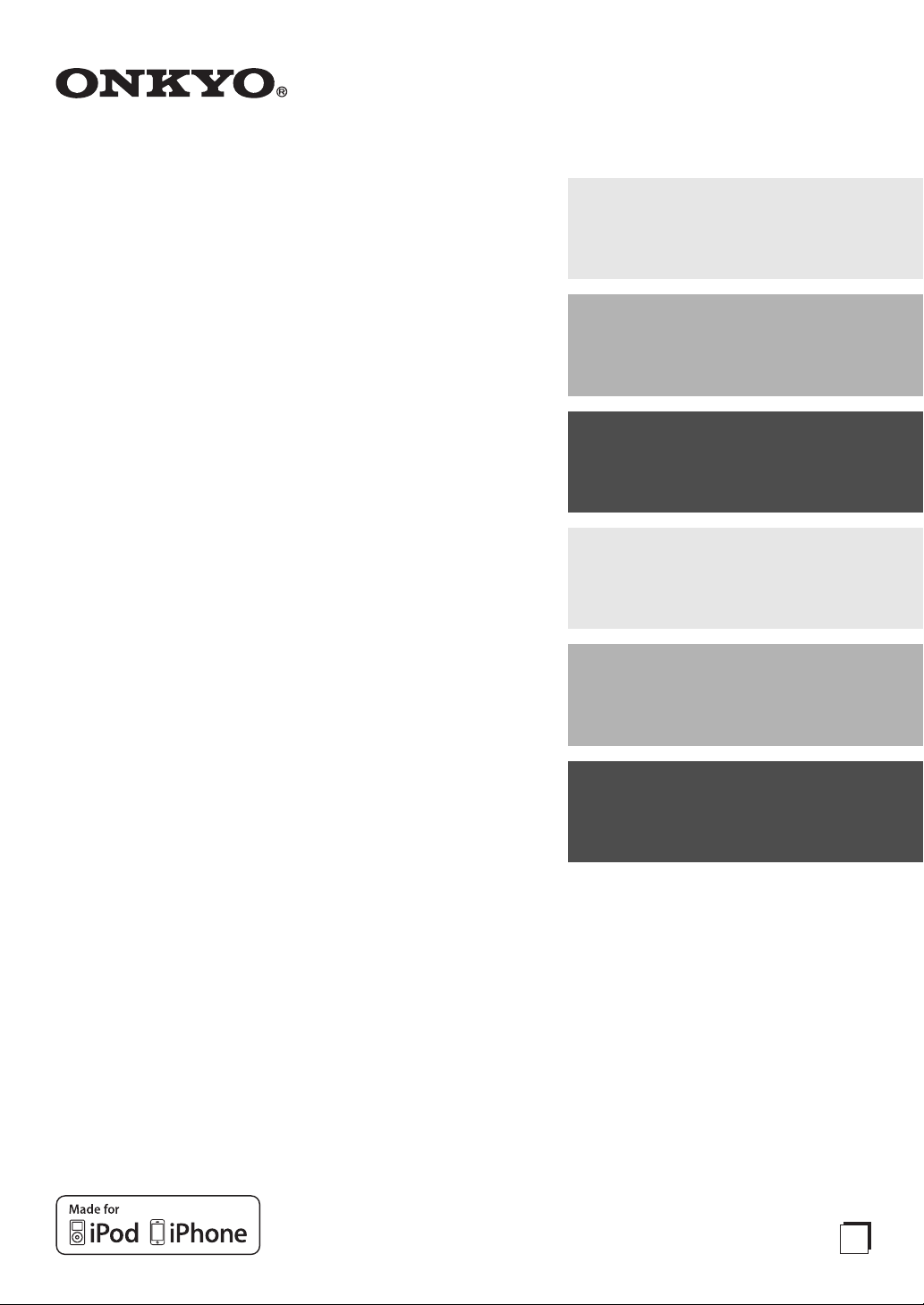
Contents
AV Receiver
HT-R648
Instruction Manual
Introduction ...................................2
Connections.................................11
Turning On & Basic Operations
Advanced Operations .................39
Controlling Other Components ....53
......19
Thank you for purchasing an Onkyo AV Receiver.
Please read this manual thoroughly before making
connections and plugging in the unit.
Following the instructions in this manual will enable
you to obtain optimum performance and listening
enjoyment from your new AV Receiver.
Please retain this manual for future reference.
Appendix......................................59
E
n
Page 2
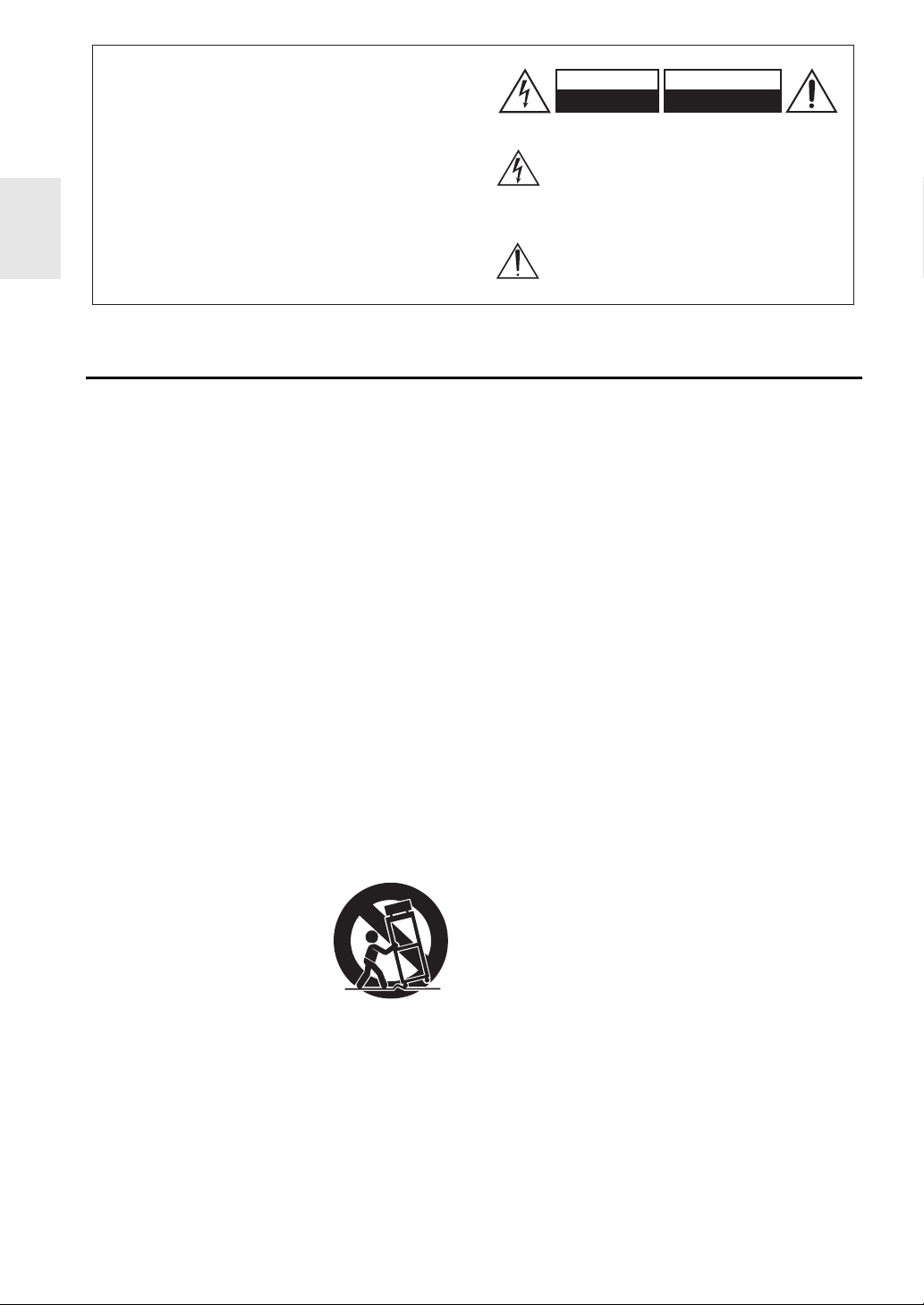
Introduction
G
WARNING:
TO REDUCE THE RISK OF FIRE OR ELECTRIC
SHOCK, DO NOT EXPOSE THIS APPARATUS TO
RAIN OR MOISTURE.
CAUTION:
TO REDUCE THE RISK OF ELECTRIC SHOCK,
DO NOT REMOVE COVER (OR BACK). NO
USER-SERVICEABLE PARTS INSIDE. REFER
SERVICING TO QUALIFIED SERVICE
PERSONNEL.
Important Safety Instructions
1. Read these instructions.
2. Keep these instructions.
3. Heed all warnings.
4. Follow all instructions.
5. Do not use this apparatus near water.
6. Clean only with dry cloth.
7. Do not block any ventilation openings. Install in
accordance with the manufacturer’s instructions.
8. Do not install near any heat sources such as radiators,
heat registers, stoves, or other apparatus (including
amplifiers) that produce heat.
9. Do not defeat the safety purpose of the polarized or
grounding-type plug. A polarized plug has two blades
with one wider than the other. A grounding type plug
has two blades and a third grounding prong. The wide
blade or the third prong are provided for your safety.
If the provided plug does not fit into your outlet,
consult an electrician for replacement of the obsolete
outlet.
10. Protect the power cord from being walked on or
pinched particularly at plugs, convenience receptacles,
and the point where they exit from the apparatus.
11. Only use attachments/accessories specified by the
manufacturer.
12. Use only with the cart, stand,
PORTABLE CART WARNIN
tripod, bracket, or table
specified by the manufacturer,
or sold with the apparatus.
When a cart is used, use
caution when moving the
cart/apparatus combination to
avoid injury from tip-over.
S3125A
13. Unplug this apparatus during lightning storms or when
unused for long periods of time.
14. Refer all servicing to qualified service personnel.
Servicing is required when the apparatus has been
damaged in any way, such as power-supply cord or
plug is damaged, liquid has been spilled or objects
have fallen into the apparatus, the apparatus has been
exposed to rain or moisture, does not operate
normally, or has been dropped.
En
2
WARNING
RISK OF ELECTRIC SHOCK
DO NOT OPEN
The lightning flash with arrowhead symbol, within an
equilateral triangle, is intended to alert the user to the
presence of uninsulated “dangerous voltage” within
the product’s enclosure that may be of sufficient
magnitude to constitute a risk of electric shock to
persons.
The exclamation point within an equilateral triangle is
intended to alert the user to the presence of important
operating and maintenance (servicing) instructions in
the literature accompanying the appliance.
AVIS
RISQUE DE CHOC ELECTRIQUE
NE PAS
OUVRIR
15. Damage Requiring Service
Unplug the apparatus from the wall outlet and refer
servicing to qualified service personnel under the
following conditions:
A. When the power-supply cord or plug is damaged,
B. If liquid has been spilled, or objects have fallen
into the apparatus,
C. If the apparatus has been exposed to rain or water,
D. If the apparatus does not operate normally by
following the operating instructions. Adjust only
those controls that are covered by the operating
instructions as an improper adjustment of other
controls may result in damage and will often
require extensive work by a qualified technician to
restore the apparatus to its normal operation,
E. If the apparatus has been dropped or damaged in
any way, and
F. When the apparatus exhibits a distinct change in
performance this indicates a need for service.
16. Object and Liquid Entry
Never push objects of any kind into the apparatus
through openings as they may touch dangerous
voltage points or short-out parts that could result in a
fire or electric shock.
The apparatus shall not be exposed to dripping or
splashing and no objects filled with liquids, such as
vases shall be placed on the apparatus.
Don’t put candles or other burning objects on top of
this unit.
17. Batteries
Always consider the environmental issues and follow
local regulations when disposing of batteries.
18. If you install the apparatus in a built-in installation,
such as a bookcase or rack, ensure that there is
adequate ventilation.
Leave 20 cm (8") of free space at the top and sides and
10 cm (4") at the rear. The rear edge of the shelf or
board above the apparatus shall be set 10 cm (4")
away from the rear panel or wall, creating a flue-like
gap for warm air to escape.
The temperature protection operates if the apparatus
attain an abnormal high temperature.
The apparatus cannot operate until it has cooled down.
Page 3
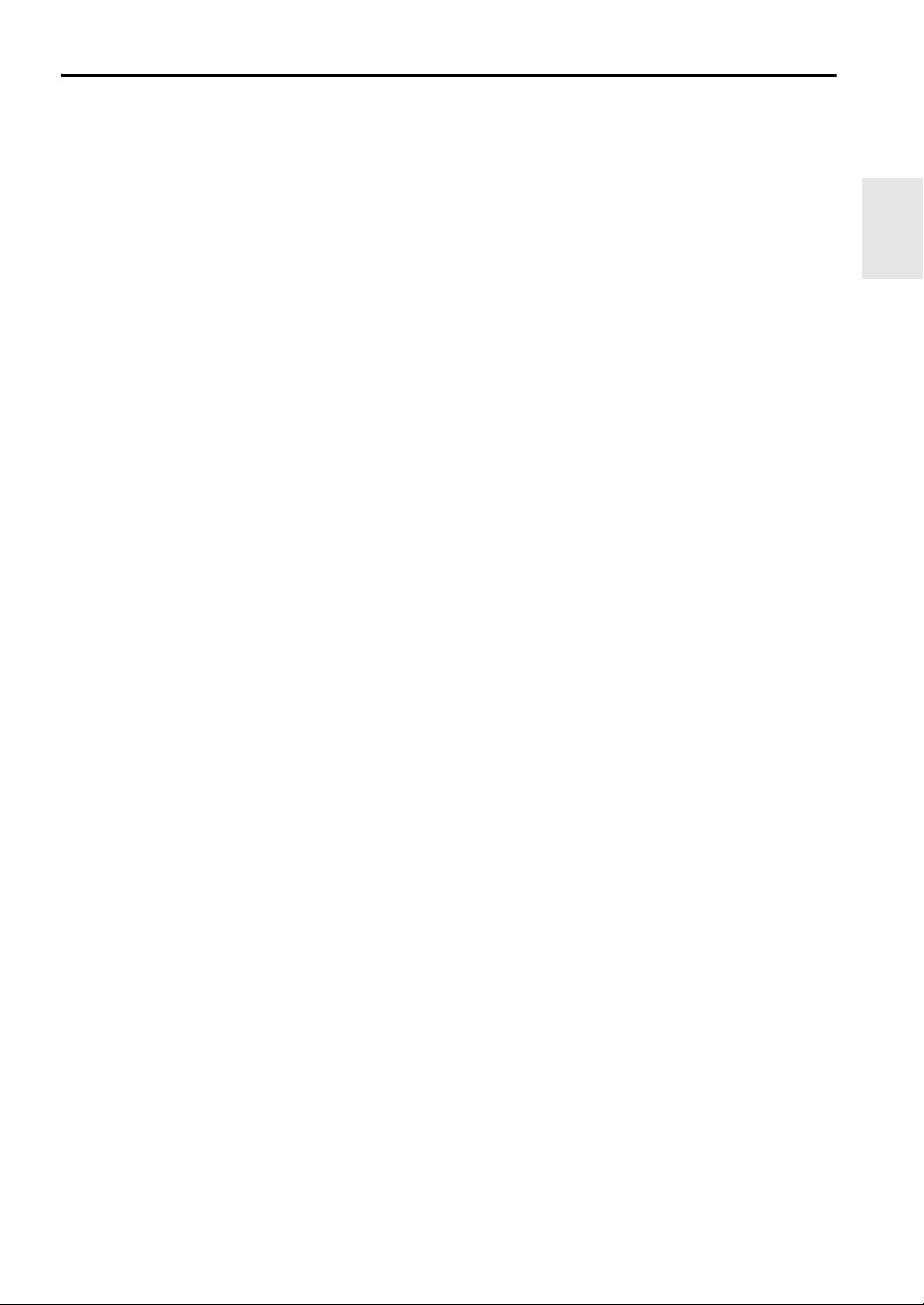
Precautions
1. Recording Copyright—Unless it’s for personal use
only, recording copyrighted material is illegal without
the permission of the copyright holder.
2. AC Fuse—The AC fuse inside the unit is not user-
serviceable. If you cannot turn on the unit, contact
your Onkyo dealer.
3. Care—Occasionally you should dust the unit all over
with a soft cloth. For stubborn stains, use a soft cloth
dampened with a weak solution of mild detergent and
water. Dry the unit immediately afterwards with a
clean cloth. Don’t use abrasive cloths, thinners,
alcohol, or other chemical solvents, because they may
damage the finish or remove the panel lettering.
4. Power
WARNING
BEFORE PLUGGING IN THE UNIT FOR THE
FIRST TIME, READ THE FOLLOWING SECTION
CAREFULLY.
AC outlet voltages vary from country to country.
Make sure that the voltage in your area meets the
voltage requirements printed on the unit’s rear panel
(e.g., AC 230 V, 50 Hz or AC 120 V, 60 Hz).
The power cord plug is used to disconnect this unit
from the AC power source. Make sure that the plug is
readily operable (easily accessible) at all times.
For models with [POWER] button, or with both
[POWER] and [ON/STANDBY] buttons:
Pressing the [POWER] button to select OFF mode
does not fully disconnect from the mains. If you do
not intend to use the unit for an extended period,
remove the power cord from the AC outlet.
For models with [ON/STANDBY] button only:
Pressing the [ON/STANDBY] button to select
Standby mode does not fully disconnect from the
mains. If you do not intend to use the unit for an
extended period, remove the power cord from the AC
outlet.
5. Preventing Hearing Loss
Caution
Excessive sound pressure from earphones and
headphones can cause hearing loss.
6. Batteries and Heat Exposure
Warning
Batteries (battery pack or batteries installed) shall not
be exposed to excessive heat as sunshine, fire or the
like.
7. Never Touch this Unit with Wet Hands—Never
handle this unit or its power cord while your hands are
wet or damp. If water or any other liquid gets inside
this unit, have it checked by your Onkyo dealer.
8. Handling Notes
• If you need to transport this unit, use the original
packaging to pack it how it was when you originally
bought it.
• Do not leave rubber or plastic items on this unit for
a long time, because they may leave marks on the
case.
• This unit’s top and rear panels may get warm after
prolonged use. This is normal.
• If you do not use this unit for a long time, it may not
work properly the next time you turn it on, so be
sure to use it occasionally.
En
3
Page 4
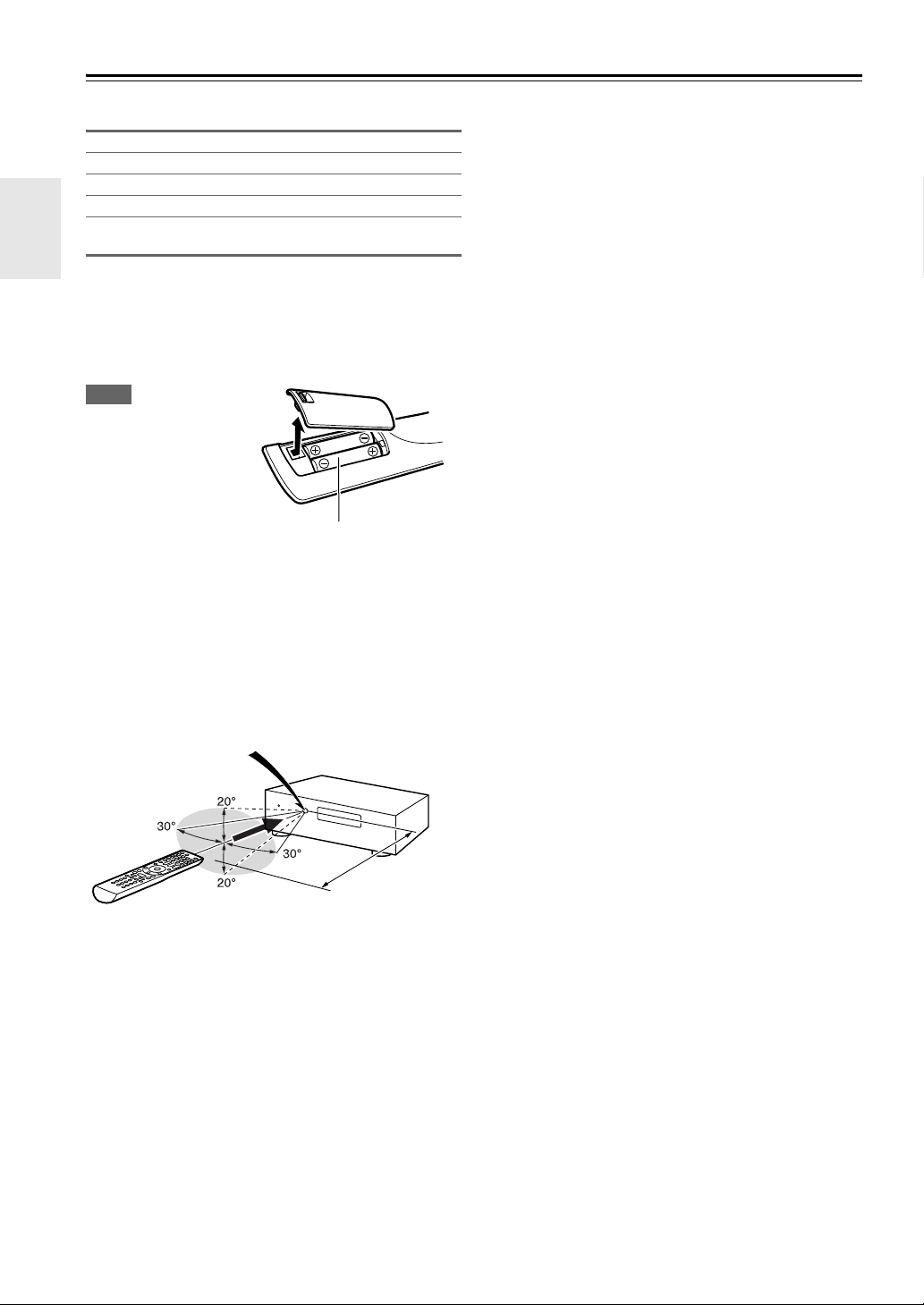
Supplied Accessories
Make sure you have the following accessories:
Indoor FM antenna (➔ page 18)
AM loop antenna (➔ page 18)
Speaker cable labels (➔ page 12)
Speaker setup microphone (➔ page 28)
Remote controller (RC-801M) and two batteries
(AA/R6)
*
In catalogs and on packaging, the letter at the end of the product
name indicates the color. Specifications and operations are the
same regardless of color.
■ Installing the batteries
Note
• If the remote controller
doesn’t work reliably,
try replacing the
batteries.
• Don’t mix new and old
batteries or different
types of batteries.
• If you intend not to use
the remote controller for a long time, remove the batteries to
prevent damage from leakage or corrosion.
• Remove expired batteries as soon as possible to prevent damage
from leakage or corrosion.
Batteries (AA/R6)
■ Aiming the remote controller
To use the remote controller, point it at the AV receiver’s
remote control sensor, as shown below.
Remote control sensor
AV receiver
Approx. 5 m
En
4
Page 5
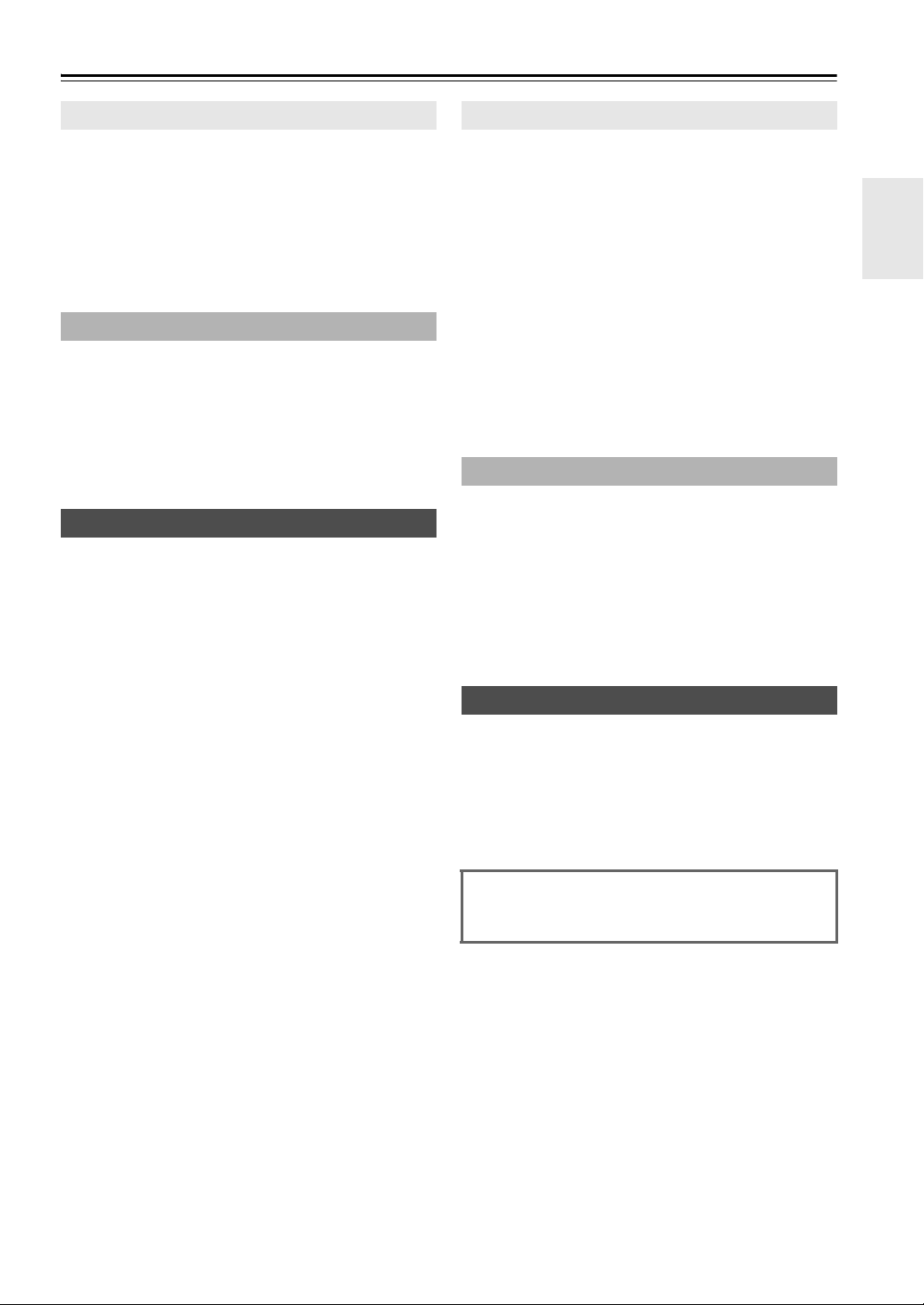
Contents
Introduction
Important Safety Instructions ......................................... 2
Precautions....................................................................... 3
Supplied Accessories...................................................... 4
Features ............................................................................ 6
Front & Rear Panels......................................................... 7
Front Panel..................................................................... 7
Display............................................................................ 8
Rear Panel ..................................................................... 9
Remote Controller.......................................................... 10
Controlling the AV Receiver ......................................... 10
Connections
Connecting the AV Receiver ......................................... 11
Connecting Your Speakers .......................................... 11
About AV Connections ................................................. 14
Connecting Components with HDMI ............................ 15
Connecting Your Components ..................................... 16
Connecting Onkyo u Components ............................ 17
Connecting a Recording Component ........................... 17
Connecting the Antennas ............................................. 18
Connecting the Power Cord ......................................... 18
Turning On & Basic Operations
Turning On/Off the AV Receiver ................................... 19
Turning On ................................................................... 19
Turning Off ................................................................... 19
Playback.......................................................................... 20
Playing the Connected Component.............................. 20
Controlling Contents of USB or Network Devices ........ 20
Understanding Icons on the Display............................. 21
Playing an iPod/iPhone via USB .................................. 21
Playing a USB Device .................................................. 22
Listening to Internet Radio ........................................... 22
Playing Music Files on a Server ................................... 24
Remote Playback ......................................................... 24
Listening to AM/FM Radio ............................................ 25
Using Basic Functions .................................................. 28
Using the Automatic Speaker Setup ............................ 28
Using the Listening Modes ........................................... 31
Using the Home Menu.................................................. 36
Using the Sleep Timer.................................................. 36
Setting the Display Brightness ..................................... 36
Displaying Source Information ..................................... 36
Changing the Input Display .......................................... 37
Muting the AV Receiver................................................ 37
Using Headphones....................................................... 37
Recording ..................................................................... 37
Advanced Operations
Advanced Setup .............................................................39
On-screen Setup Menus............................................... 39
Common Procedures in Setup Menu ........................... 39
HDMI Input ................................................................... 40
Component (Component Video Input).......................... 40
Digital Audio (Digital Audio Input)................................. 40
Sp Config (Speaker Configuration)............................... 41
Sp Distance (Speaker Distance) .................................. 42
Level Cal (Level Calibration) ........................................ 42
Audio Adjust .................................................................43
Source Setup................................................................ 44
Hardware ......................................................................46
HDMI Setup ..................................................................48
Network Setup ..............................................................49
Update ..........................................................................50
Using the Audio Settings ..............................................50
Zone 2.............................................................................. 52
Making Zone 2 Connections......................................... 52
Controlling Zone 2 Components................................... 52
Controlling Other Components
iPod/iPhone Playback via Onkyo Dock ........................53
Using the Onkyo Dock.................................................. 53
Controlling Your iPod/iPhone .......................................54
Controlling Other Components..................................... 56
Preprogrammed Remote Control Codes ......................56
Entering Remote Control Codes................................... 56
Remote Control Codes for Onkyo Components
Connected via u...................................................... 56
Resetting REMOTE MODE Buttons ............................. 57
Resetting the Remote Controller ..................................57
Controlling Other Components .....................................57
Appendix
Troubleshooting .............................................................59
Network/USB Features...................................................64
Firmware Update ............................................................66
Connection Tips and Video Signal Path ...................... 70
About HDMI..................................................................... 71
Using an RIHD-compatible TV, Player,
or Recorder................................................................... 72
Specifications ................................................................. 74
To reset the AV receiver to its factory defaults, turn
it on and, while holding down VCR/DVR, press
8ON/STANDBY (➔ page 59).
En
5
Page 6
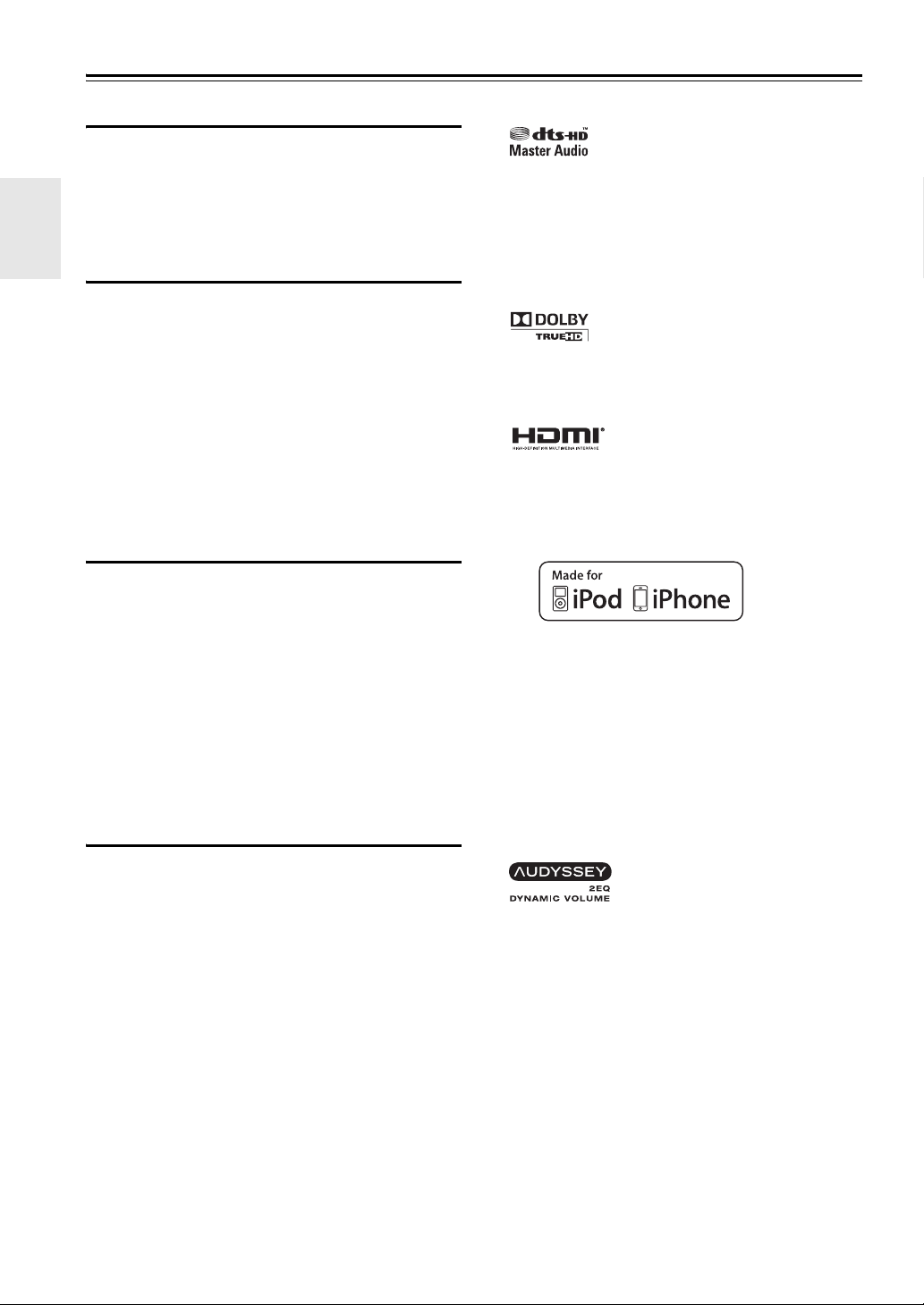
Features
Amplifier
• 130 Watts/Channel @ 6 ohms (IEC)
• 160 Watts/Channel @ 6 ohms (JEITA)
• Optimum Gain Volume Circuitry
• H.C.P.S. (High Current Power Supply) Massive High
Power Transformer
Processing
• HDMI (Audio Return Channel, 3D, DeepColor,
x.v.Color*1, Lip Sync, DTS*2-HD Master Audio, DTSHD High Resolution Audio, Dolby TrueHD
Digital Plus, DSD and Multi-CH PCM)
• Non-Scaling Configuration
• A-Form Listening Mode Memory
• Direct Mode
• Pure Audio Mode
• Music Optimizer
*4
for Compressed Digital Music files
• 192 kHz/24-bit D/A Converters
• Powerful and Highly Accurate 32-bit Processing DSP
*3
, Dolby
*1
“x.v.Color” is a trademark of Sony Corporation.
*2
Manufactured under license under U.S. Patent #’s: 5,451,942;
5,956,674; 5,974,380; 5,978,762; 6,226,616; 6,487,535;
7,212,872; 7,333,929; 7,392,195; 7,272,567 & other U.S. and
worldwide patents issued & pending. DTS and the Symbol are
registered trademarks, & DTS-HD, DTS-HD Master Audio,
and the DTS logos are trademarks of DTS, Inc. Product
includes software.
© DTS, Inc. All Rights Reserved.
*3
Manufactured under license from Dolby Laboratories. Dolby,
Pro Logic and the double-D symbol are trademarks of Dolby
Laboratories.
*4
Music Optimizer™ is a trademark of Onkyo Corporation.
*5
“HDMI, the HDMI Logo, and High-Definition Multimedia
Interface are trademarks or registered trademarks of
HDMI Licensing LLC in the United States and other
countries.”
Connections
• 4 HDMI*5 Inputs and 1 Output
• Onkyo p for System Control
• 4 Digital Inputs (2 Optical/2 Coaxial)
• Component Video Switching (2 Inputs/1 Output)
• Universal Port for the Dock for iPod
®
/iPhone
®
*6
/
DAB+ tuner module
• Internet Radio Connectivity (vTuner/Last.fm/Napster)
*
Services available may vary depending on the region.
• Network Capability for Streaming Audio Files
*8
• Front-Panel USB Input for Memory Devices and
iPod
®
/iPhone
®
*6
models
Miscellaneous
• 40 FM/AM Presets
®
*7
• Audyssey 2EQ
• Audyssey Dynamic EQ
• Audyssey Dynamic Volume
listening level and dynamic range
• Crossover Adjustment
(40/50/60/70/80/90/100/120/150/200 Hz)
• A/V Sync Control Function (up to 400 ms)
• Auto Standby Function
• On-Screen Display via HDMI
• Preprogrammed u-Compatible Remote
to correct room acoustic problems
®
*7
for loudness correction
®
*7
to maintain optimal
*6
iPhone, iPod, iPod classic, iPod nano, iPod shuffle, and
iPod touch are trademarks of Apple Inc., registered in the U.S.
and other countries.
“Made for iPod” and “Made for iPhone” mean that an
electronic accessory has been designed to connect specifically
to iPod or iPhone, respectively, and has been certified by the
developer to meet Apple performance standards. Apple is not
responsible for the operation of this device or its compliance
with safety and regulatory standards.
Please note that the use of this accessory with iPod or iPhone
may affect wireless performance.
*7
Manufactured under license from Audyssey Laboratories™,
Inc. U.S. and foreign patents pending. Audyssey 2EQ
Audyssey Dynamic EQ
are registered trademarks of Audyssey Laboratories, Inc.
*8
“DLNA®, the DLNA Logo and DLNA CERTIFIED™ are
trademarks, service marks, or certification marks of the
Digital Living Network Alliance.”
*8
Windows and the Windows logo are trademarks of the
Microsoft group of companies.
®
and Audyssey Dynamic Volume®
®
,
En
6
Page 7
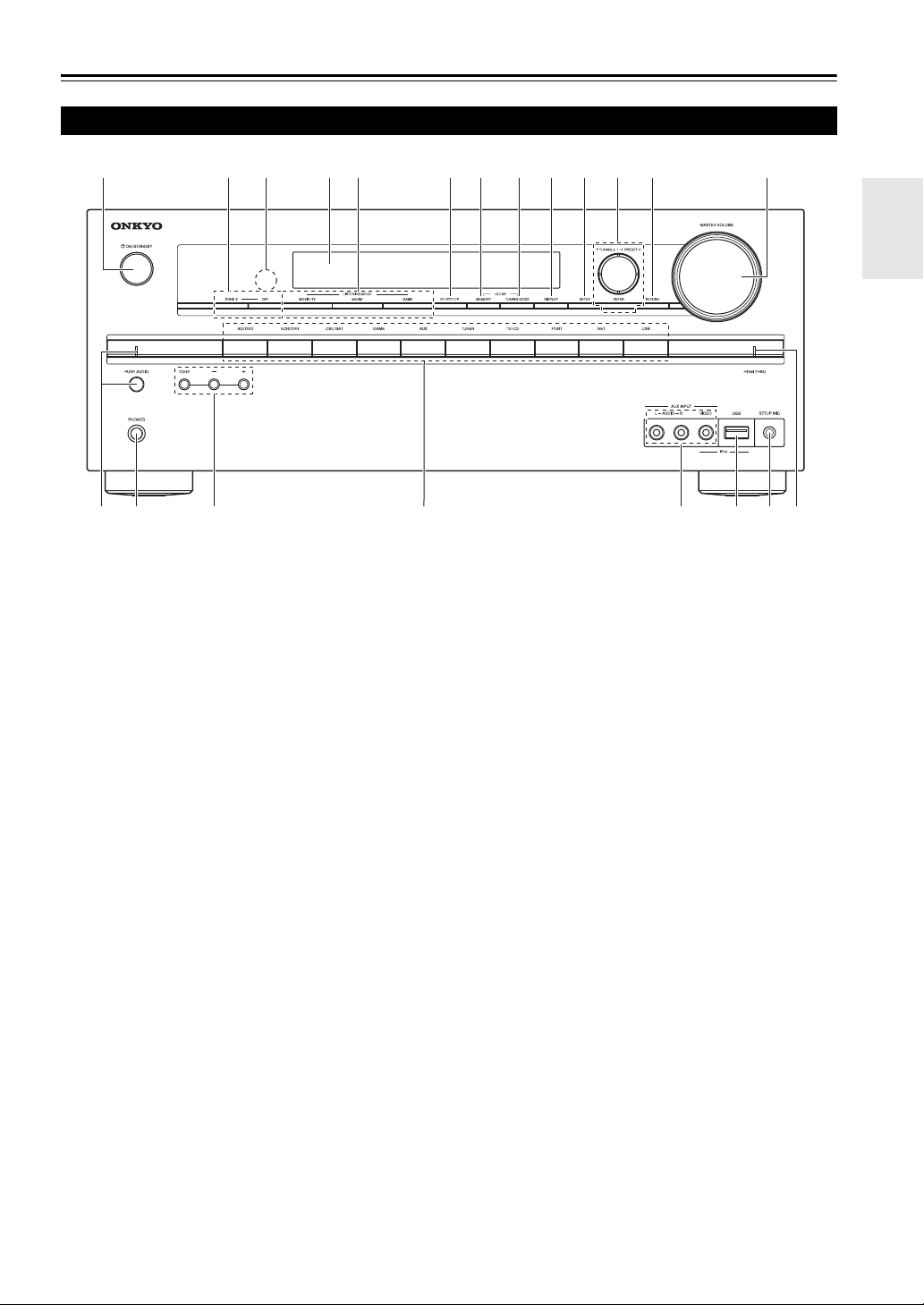
Front & Rear Panels
Front Panel
a
n
o p
The page numbers in parentheses show where you can find the main explanation for each item.
a 8ON/STANDBY button (19)
b ZONE 2, OFF buttons (52)
c Remote control sensor (4)
d Display (8)
e LISTENING MODE buttons (31)
f RT/PTY/TP button (27)
g MEMORY button (26)
h TUNING MODE button (25)
i DISPLAY button (36)
j SETUP button (39)
k TUNING, PRESET (25 to 26), arrow and ENTER
buttons
b
ce
dfghijklm
q
l RETURN button
m MASTER VOLUME control (20)
n PURE AUDIO button and indicator (31)
o PHONES jack (37)
p TONE and Tone Level buttons (50)
q Input selector buttons (20)
r AUX INPUT AUDIO/VIDEO jacks (16)
s USB port (16)
t SETUP MIC jack (28)
u HDMI THRU indicator (48)
r
s
t
u
En
7
Page 8
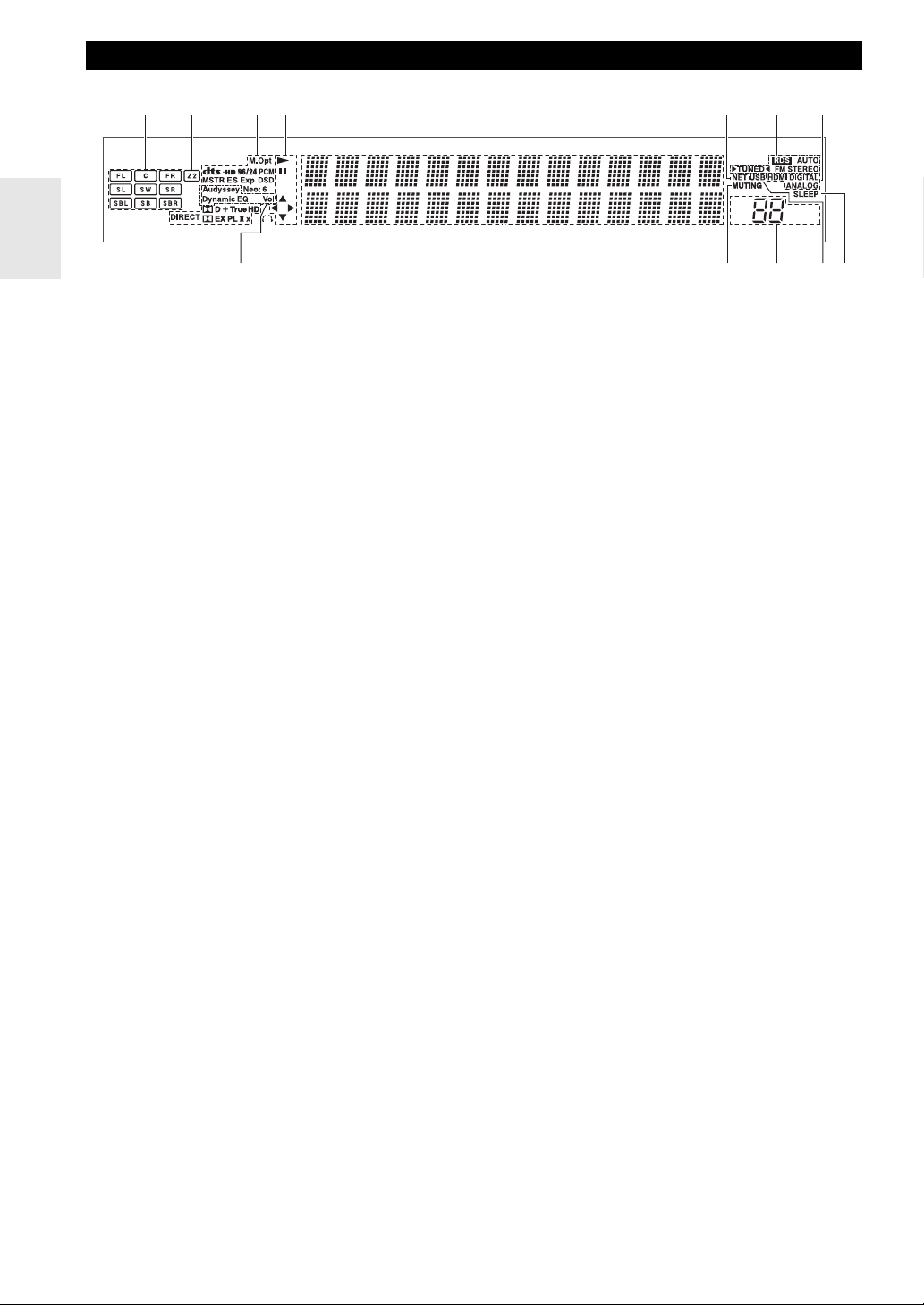
Display
cb dfea g
i
h
For detailed information, see the pages in parentheses.
a Speaker/channel indicators
b Z2 (Zone 2) indicator (52)
c Listening mode and format indicators (31, 51)
d 1, 3 and cursor indicators (21)
e NET indicator (22, 49)
f Tuning indicators
RDS indicator (26)
AUTO indicator (25)
TUNED indicator (25)
FM STEREO indicator (25)
j
g Audio input indicators
h Audyssey indicator (28, 44)
Dynamic EQ indicator (44)
Dynamic Vol indicator (45)
i Headphone indicator (37)
j Message area
k MUTING indicator (37)
l Volume level (20)
m USB indicator (21, 22)
n SLEEP indicator (36, 47)
klm
n
En
8
Page 9
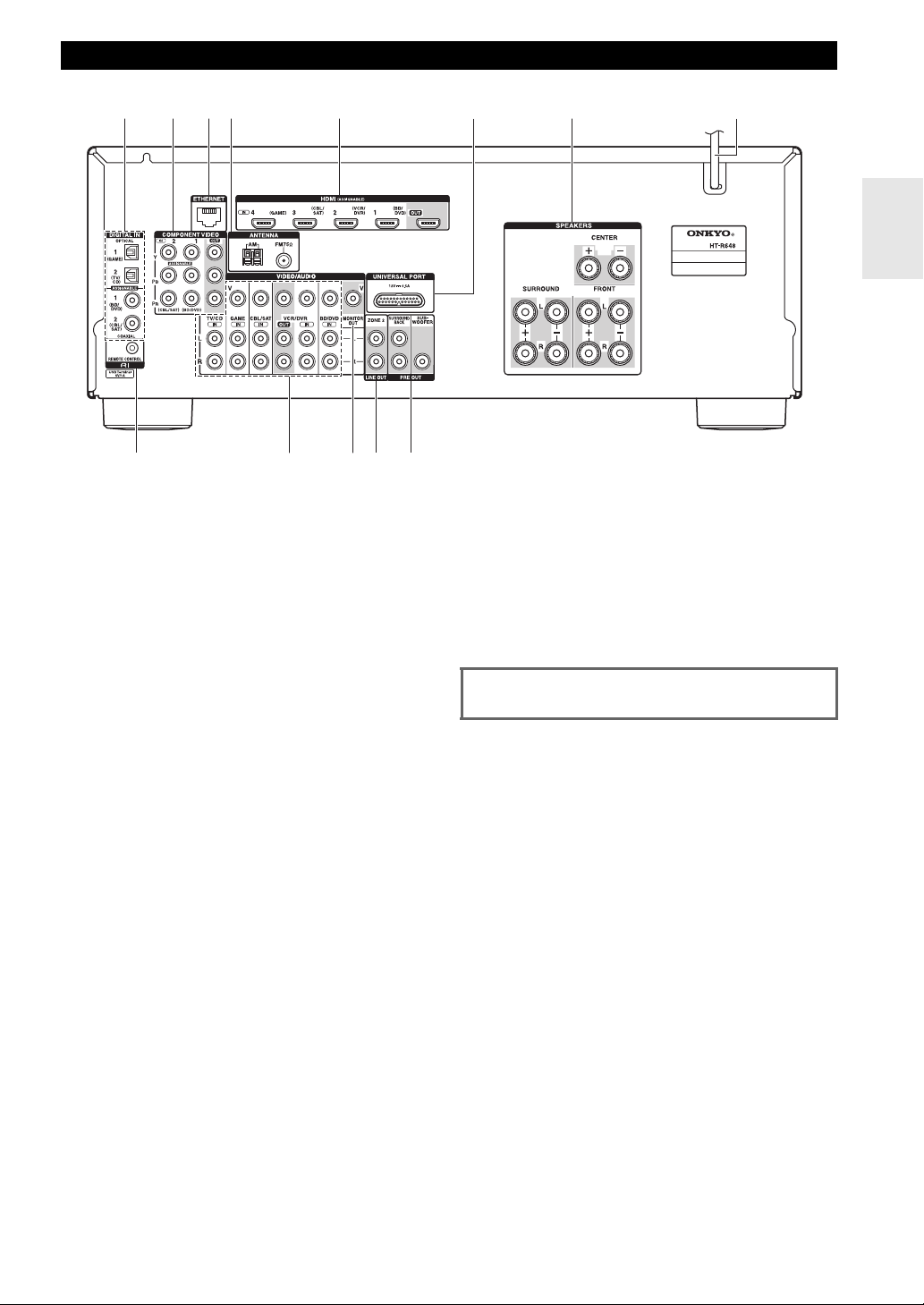
Rear Panel
a db c e
i
a DIGITAL IN COAXIAL and OPTICAL jacks
b COMPONENT VIDEO IN and OUT jacks
c ETHERNET port
d FM ANTENNA jack and AM ANTENNA terminal
e HDMI IN and OUT jacks
f UNIVERSAL PORT jack
g SPEAKERS terminals
(CENTER, FRONT, SURROUND)
h Power cord
i uREMOTE CONTROL jack
j
kl m
f
j Composite video and analog audio jacks
(BD/DVD IN, VCR/DVR IN and OUT, CBL/SAT
IN, GAME IN, TV/CD IN)
k MONITOR OUT V jack
l ZONE 2 LINE OUT jacks
m PRE OUT jacks
(SURROUND BACK and SUBWOOFER)
See “Connecting the AV Receiver” for connection
(➔ pages 11 to 18).
g
h
En
9
Page 10
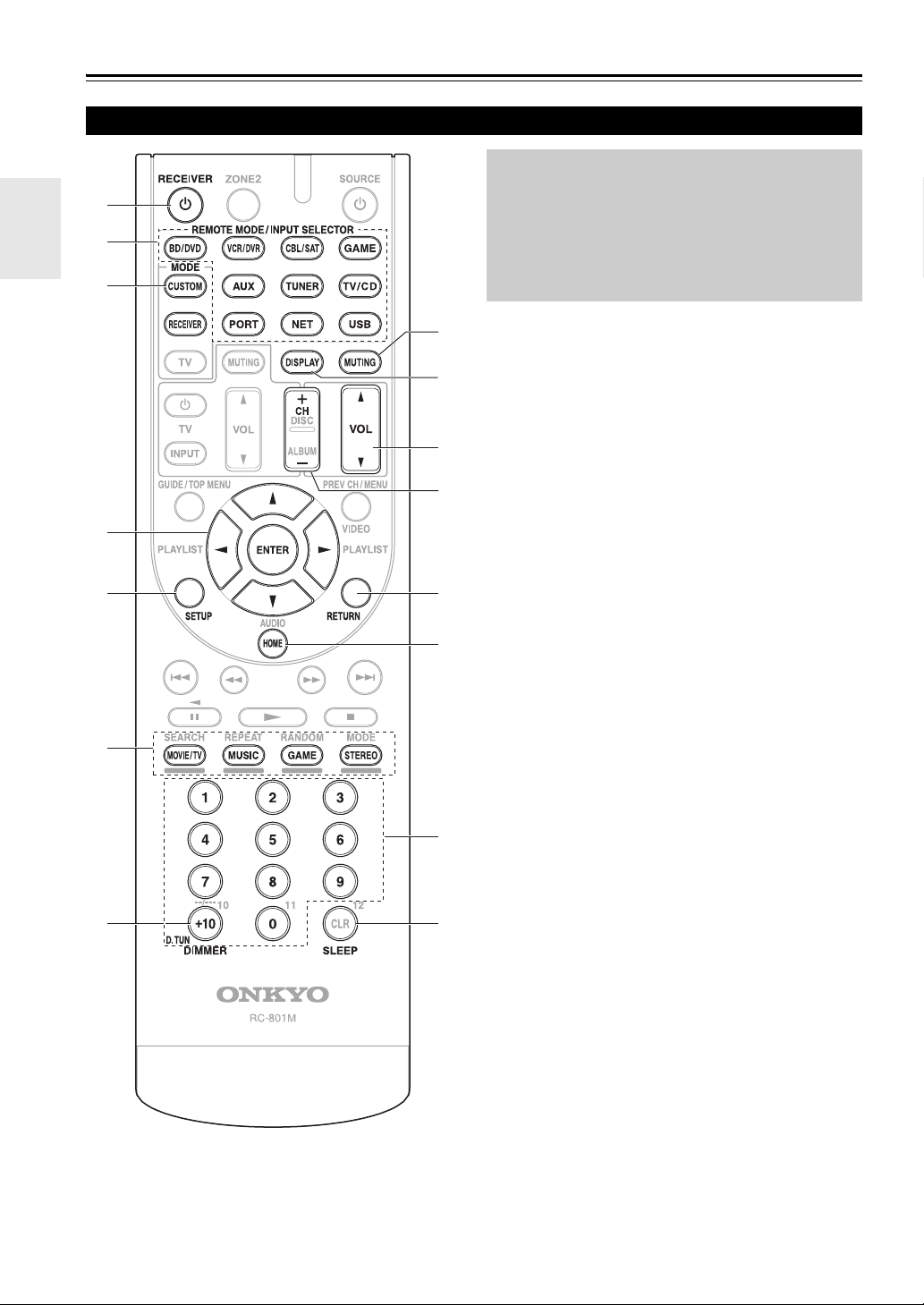
Remote Controller
Controlling the AV Receiver
a
b
*1
c
a
d
To control the AV receiver, you need to select
Receiver mode by pressing RECEIVER.
You can also Onkyo Blu-ray Disc/DVD player, CD
player and other components to control with the
remote controller.
See “Entering Remote Control Codes” for more
details (➔ page 56).
For detailed information, see the pages in parentheses.
g
a 8 RECEIVER button (19)
h
b REMOTE MODE/INPUT SELECTOR buttons
c
i
d
j
k
(20)
c Arrow q/w/e/r and ENTER buttons
d SETUP button (39)
e LISTENING MODE buttons (31)
f DIMMER button (36)
g MUTING button (37)
h DISPLAY button (36)
i VOL q/w button (20)
j RETURN button
k HOME button (36, 50)
l SLEEP button (36)
e
f
b
*1
To control component, you must first enter remote control
code.
See “Entering Remote Control Codes” for more details
(➔ page 56).
■ Controlling the tuner
To control the AV receiver’s tuner, press TUNER (or
RECEIVER).
You can select AM or FM by pressing TUNER
repeatedly.
a Arrow q/w buttons (25)
b D.TUN button (26)
e
c DISPLAY button
d CH +/– button (26)
e Number buttons (26)
l
En
10
Page 11
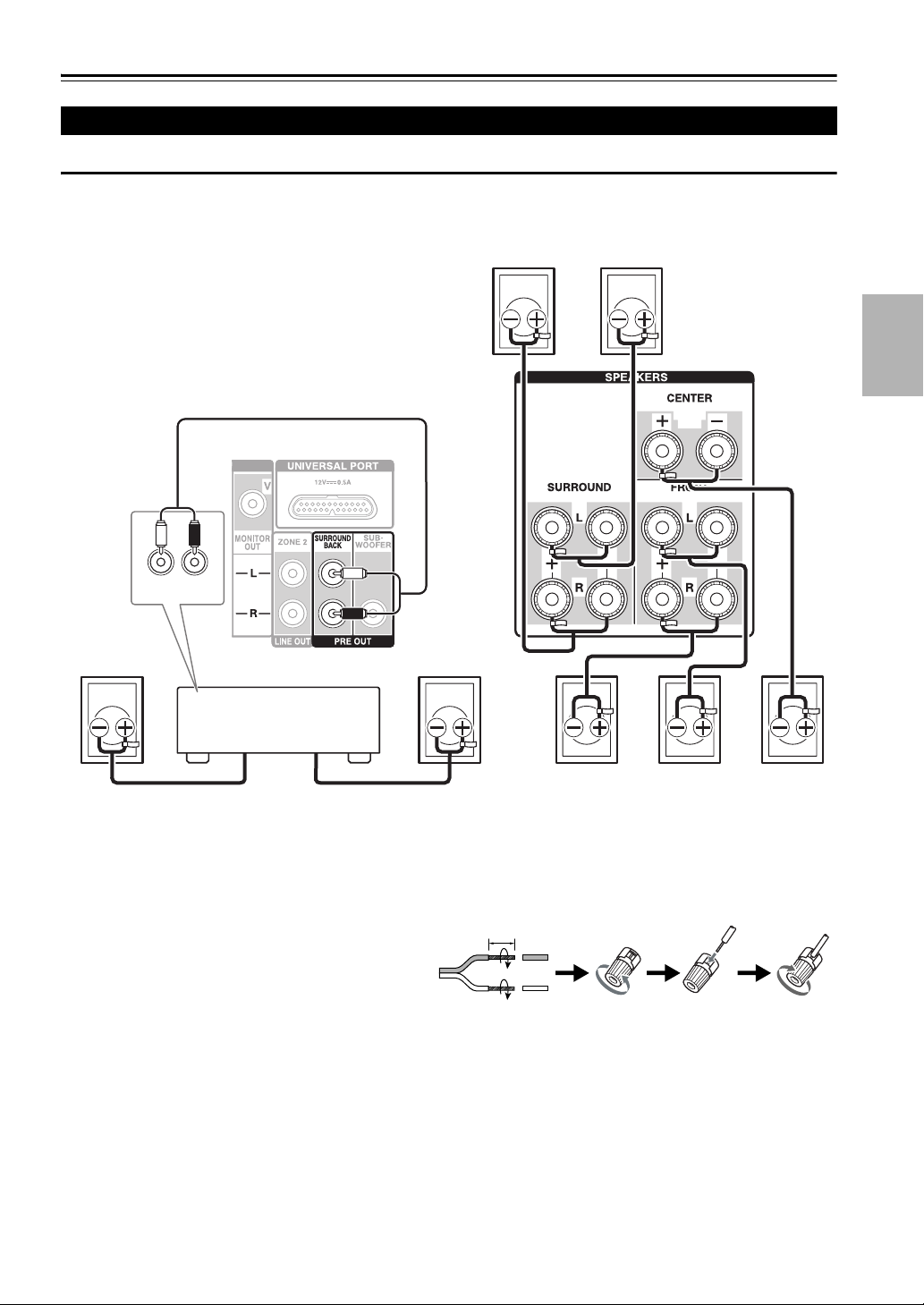
Connections
Connecting the AV Receiver
Connecting Your Speakers
Connecting the Speaker Cables
The following illustration shows which speaker should be connected to each pair of terminals. If you’re using only one
surround back speaker, connect it to the SURROUND BACK L PRE OUT jack.
Surround
right
Surround
left
LR
AUDIO
INPUT
Surround
back right
Power amplifier
Surround
back left
Front right
Front left Center
Connect your Power amplifier’s analog audio input jacks to the AV receiver’s SURROUND BACK L/R PRE OUT
jacks with audio cables.
■ Screw-type speaker terminals
Strip 12 to 15 mm of insulation from the ends of the
12 to 15 mm
speaker cables, and twist the bare wires tightly, as
shown.
En
11
Page 12
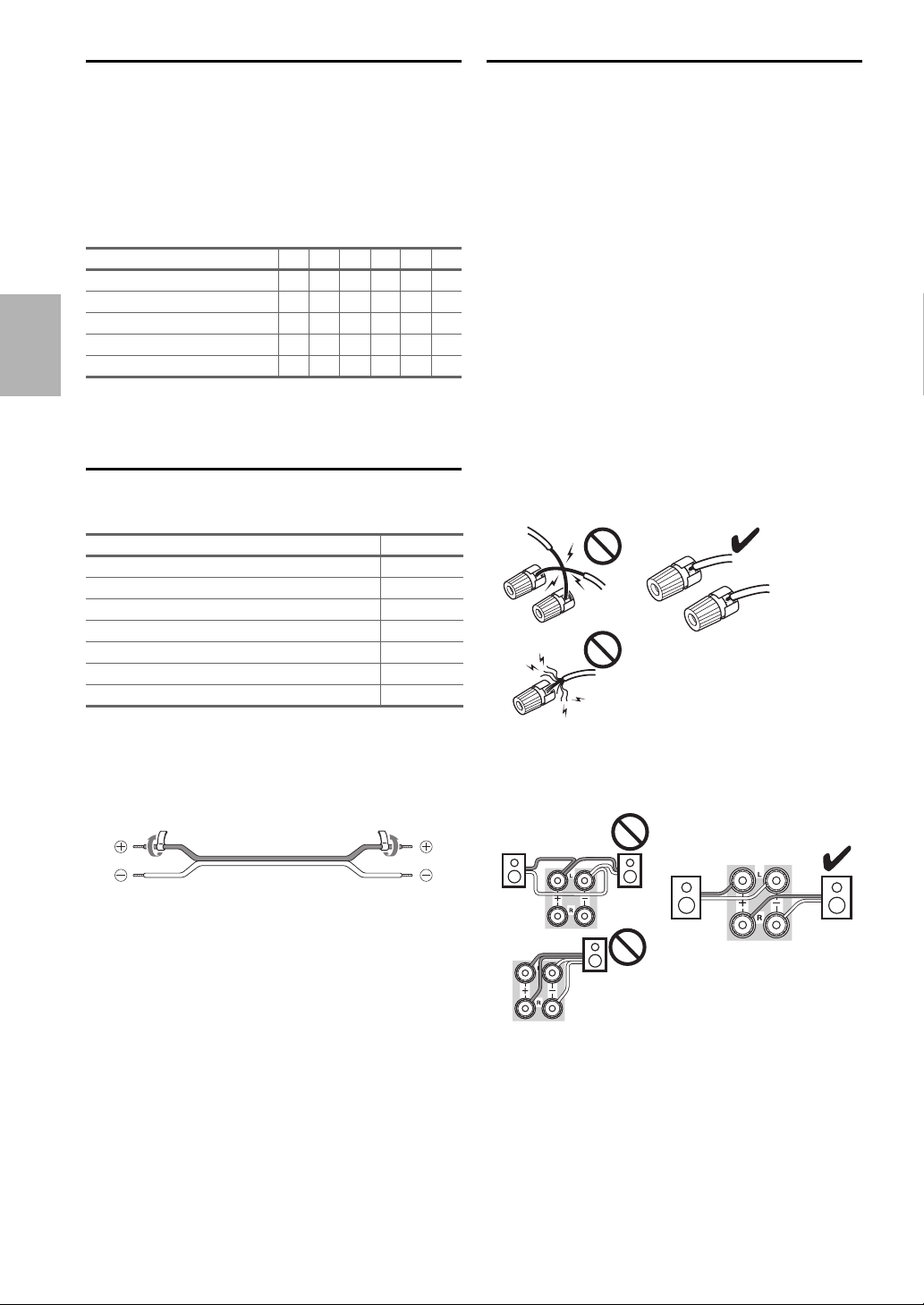
Speaker Configuration
Speaker Connection Precautions
The following table indicates the channels you should use
depending on the number of speakers that you have.
No matter how many speakers you use, a powered
subwoofer is recommended for a really powerful and solid
bass.
To get the best from your surround sound system, you
need to set the speaker settings automatically
(➔ page 28) or manually (➔ page 41).
Number of channels 2 3 4 5 6 7
Front speakers ✔✔✔✔✔✔
Center speaker ✔✔✔✔
Surround speakers ✔✔✔✔
Surround back speaker
Surround back speakers ✔
*1
If you’re using only one surround back speaker, connect it to
the SURROUND BACK L PRE OUT jack.
*1
✔
Attaching the Speaker Cable Labels
The speaker terminals (and preout jacks) are color-coded
for identification purpose.
Speaker Color
Front left White
Front right Red
Center Green
Surround left Blue
Surround right Gray
Surround back left Brown
Surround back right Tan
Read the following before connecting your speakers:
• You can connect speakers with an impedance of between
6 and 16 ohms. If you use speakers with a lower
impedance, and use the amplifier at high volume levels
for a long period of time, the built-in amp protection
circuit may be activated.
• Disconnect the power cord from the wall outlet before
making any connections.
• Read the instructions supplied with your speakers.
• Pay close attention to speaker wiring polarity. In other
words, connect positive (+) terminals only to positive (+)
terminals, and negative (–) terminals only to negative (–)
terminals. If you get them the wrong way around, the
sound will be out of phase and will sound unnatural.
• Unnecessarily long, or very thin speaker cables may
affect the sound quality and should be avoided.
• Be careful not to short the positive and negative wires.
Doing so may damage the AV receiver.
• Make sure the metal core of the wire does not have
contact with the AV receiver’s rear panel. Doing so may
damage the AV receiver.
The supplied speaker cable labels are also color-coded and
you should attach them to the positive (+) side of each
speaker cable in accordance with the table above. Then all
you need to do is to match the color of each label to the
corresponding speaker terminal.
En
12
• Don’t connect more than one cable to each speaker
terminal. Doing so may damage the AV receiver.
• Don’t connect one speaker to several terminals.
Page 13
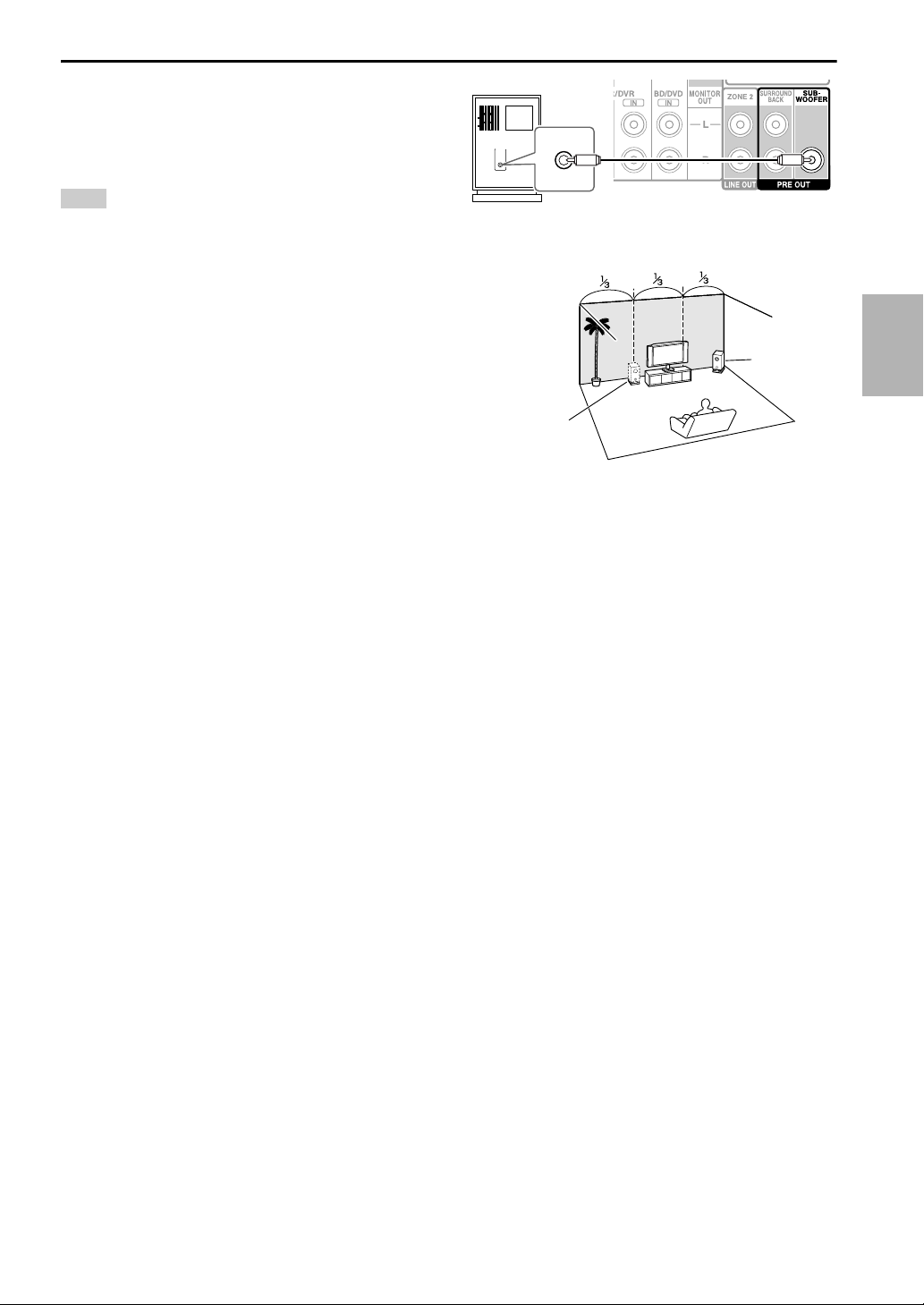
Using a Powered Subwoofer
To find the best position for your subwoofer, while playing
a movie or some music with good bass, experiment by
placing your subwoofer at various positions within the
room, and choose the one that provides the most satisfying
results.
Tip
• If your subwoofer is unpowered and you’re using an external
amplifier, connect the subwoofer pre out jack to an input on the
amplifier.
LINE INPUT
LINE INPUT
Powered
subwoofer
Corner
position
1/3 of wall
position
En
13
Page 14
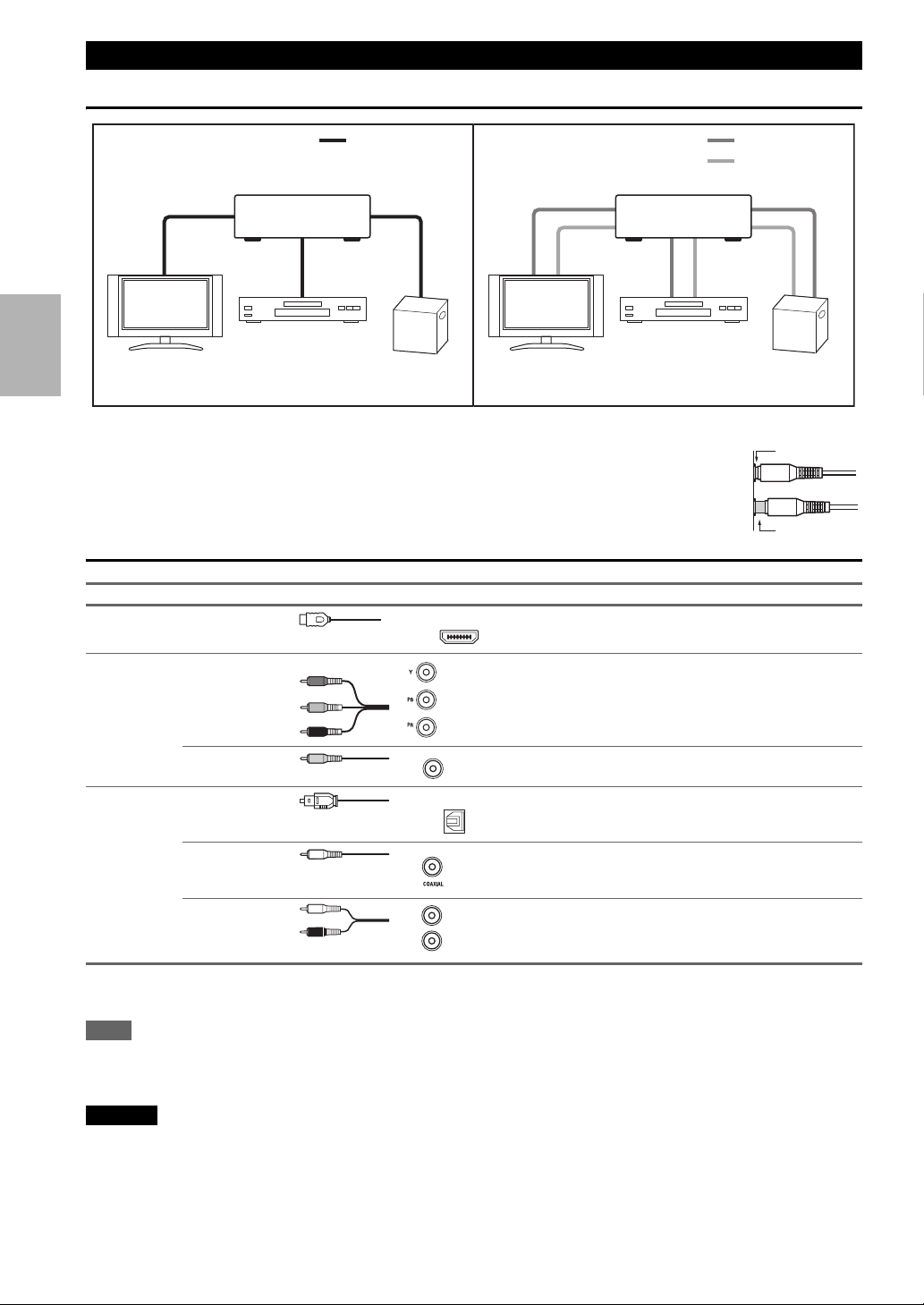
About AV Connections
Connecting AV components
HDMI cable Other cables
: Video & Audio
AV receiverAV receiver
TV, projector, etc.
Blu-ray Disc/
DVD player
Game console
TV, projector, etc.
Blu-ray Disc/
DVD player
• Before making any AV connections, read the manuals supplied with your AV components.
• Don’t connect the power cord until you’ve completed and double-checked all AV connections.
• Push plugs in all the way to make good connections (loose connections can cause noise or
malfunctions).
• To prevent interference, keep audio and video cables away from power cords and speaker cables.
AV Cables and Jacks
Signal Cable Jack Description
Video and
Audio
HDMI HDMI connections can carry digital video and audio.
HDMI
: Video
: Audio
Game console
Right!
Wrong!
Video Component video Component video separates the luminance (Y) and color
Composite video Composite video is commonly used on TVs, VCRs, and
Audio Optical digital
audio
Y
P
PR
Green
B
Blue
Red
V
Yellow
OPTICAL
difference signals (P
quality (some TV manufacturers label their component
video sockets slightly differently).
other video equipment.
Optical digital connections allow you to enjoy digital
sound such as PCM
B, PR), providing the best picture
*
, Dolby Digital or DTS. The audio
quality is the same as coaxial.
Coaxial digital
audio
Orange
Coaxial digital connections allow you to enjoy digital
*
sound such as PCM
, Dolby Digital or DTS. The audio
quality is the same as optical.
Analog audio
(RCA)
*
Available sampling rate for PCM input signal is 32/44.1/48/88.2/96 kHz. In case of an HDMI connection, 176.4/192 kHz is also
L
White
R
Red
Analog audio connections (RCA) carry analog audio.
available.
Note
• The AV receiver does not support SCART plugs.
• The AV receiver’s optical digital jacks have shutter-type covers that open when an optical plug is inserted and close when it’s removed.
Push plugs in all the way.
Caution
• To prevent shutter damage, hold the optical plug straight when inserting and removing.
En
14
Page 15
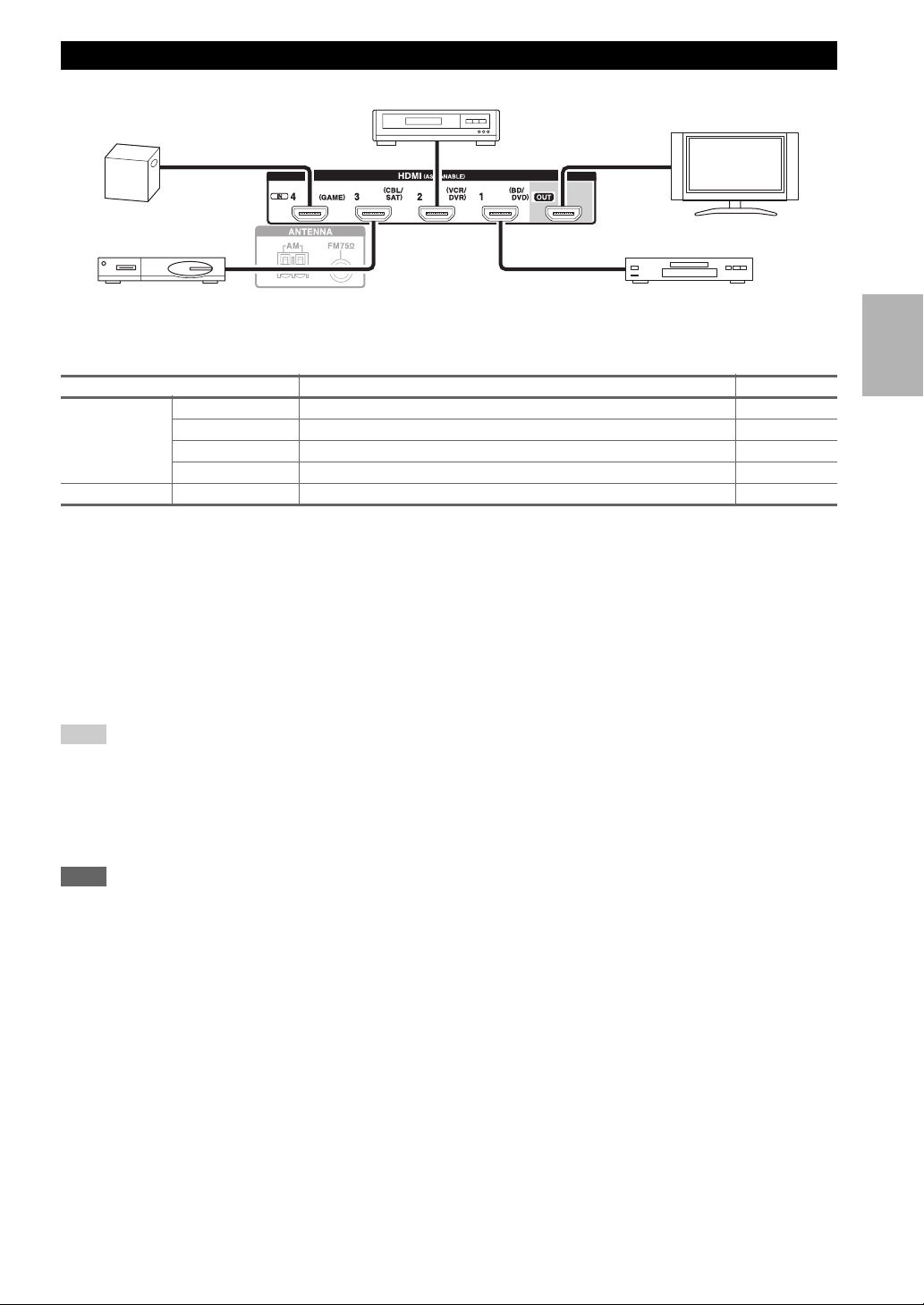
Connecting Components with HDMI
VCR or DVD recorder/Digital Video Recorder
Game console
Satellite/cable set-top box, etc. Blu-ray Disc/DVD player
TV, projector, etc.
Connect your components to the appropriate jacks. The default input assignments are shown below.
✔: Assignment can be changed (➔ page 40).
Jack Components Assignable
Input HDMI IN1 Blu-ray Disc/DVD player ✔
HDMI IN2 VCR or DVD recorder/Digital Video Recorder ✔
HDMI IN3 Satellite/cable set-top box, etc. ✔
HDMI IN4 Game console ✔
Output HDMI OUT TV, projector, etc.
See also:
• “Connection Tips and Video Signal Path” (➔ page 70).
• “About HDMI” (➔ page 71)
• “Using an RIHD-compatible TV, Player, or Recorder” (➔ page 72).
■ Audio return channel (ARC) function
Audio return channel (ARC) function enables an HDMI capable TV to send the audio stream to the HDMI OUT of the
AV receiver.
• To use the ARC function, you must select the TV/CD input selector, your TV must be ARC capable and “HDMI Ctrl
(RIHD)” must be set to “On” (➔ page 48).
Tip
• To listen to audio received by the HDMI IN jacks through your TV’s speakers:
– Set the “HDMI Ctrl (RIHD)” setting to “On” (➔ page 48) for an p-compatible TV.
– Set the “Audio TV Out” setting to “On” (➔ page 48) when the TV is not compatible with p, or the “HDMI Ctrl (RIHD)”
setting to “Off”.
– Set your Blu-ray Disc/DVD player’s HDMI audio output setting to PCM.
– To listen to TV audio through the AV receiver, see “Connecting Your Components” (➔ page 16).
Note
• When listening to an HDMI component through the AV receiver, set the HDMI component so that its video can be seen on the TV
screen (on the TV, select the input of the HDMI component connected to the AV receiver). If the TV power is off or the TV is set to
another input source, this may result in no sound from the AV receiver or the sound may be cut off.
•When the “Audio TV Out” setting is set to “On” (➔ page 48) to hear from your TV’s speakers, by controlling the AV receiver’s
volume, the sound will be output from the AV receiver’s speakers, too. When the
(➔ page 48) to hear from speakers of p-compatible TV, by controlling the AV receiver’s volume, the AV receiver’s speakers
will produce sound while the TV’s speakers are muted. To stop the AV receiver’s speakers producing sound, change the settings,
change your TV’s settings, or turn down the AV receiver’s volume.
“HDMI Ctrl (RIHD)” setting is set to “On”
En
15
Page 16
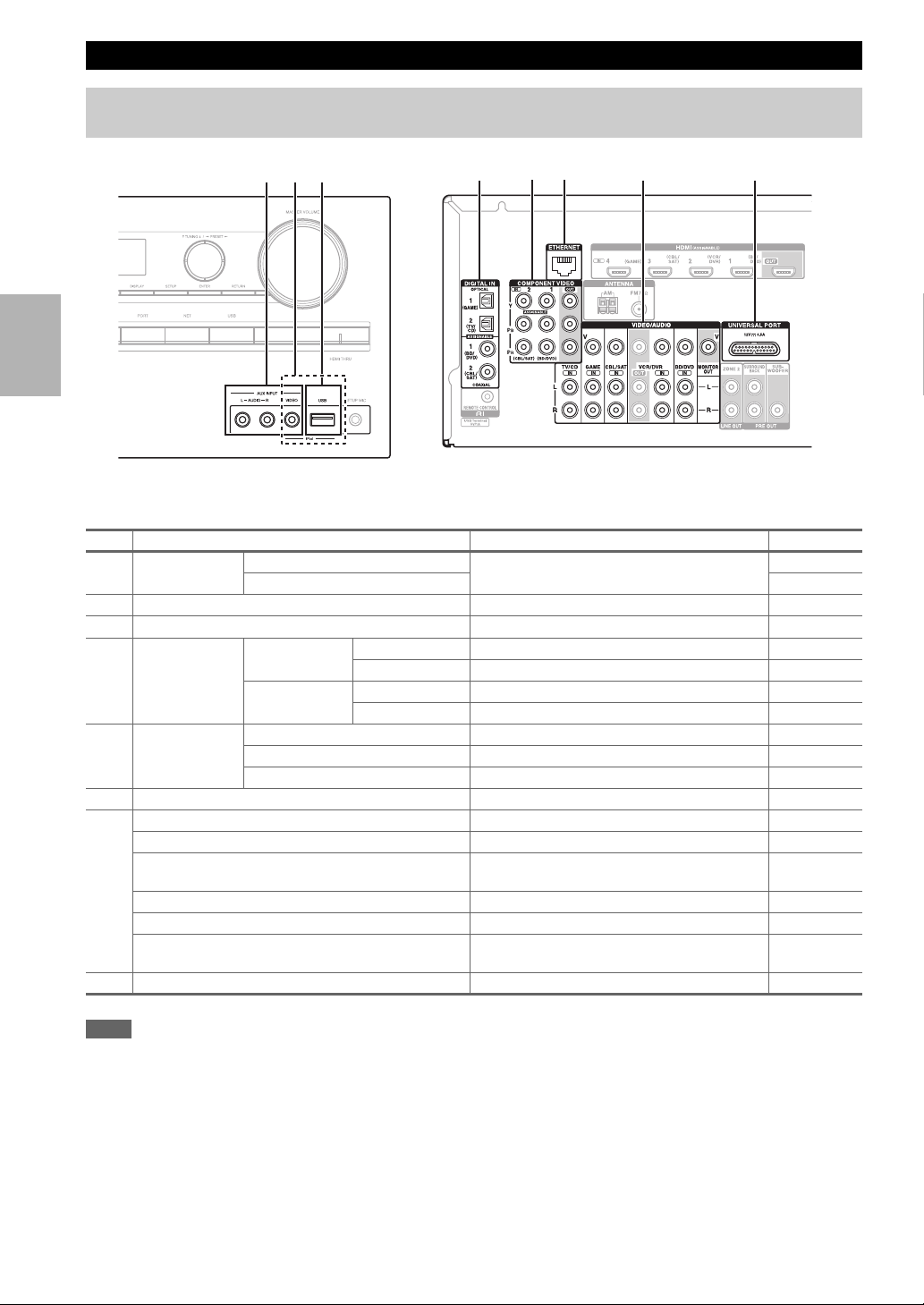
Connecting Your Components
The on-screen setup menus appear only on a TV that is connected to the HDMI OUT. If your TV is connected to
the MONITOR OUT V or the COMPONENT VIDEO OUT, use the AV receiver’s display when changing settings.
A CB
EDGHF
Connect your components to the appropriate jacks. The default input assignments are shown below. See “Connection
Tips and Video Signal Path” for more information (➔ page 70).
✔: Assignment can be changed (➔ page 40).
No. Jack/Port Components Assignable
AUX INPUT
A
USB, AUX INPUT VIDEO
B
*2
USB
C
DIGITAL IN OPTICAL 1 (GAME) Game console ✔
D
COMPONENT
E
VIDEO
ETHERNET Router
F
MONITOR OUT TV, projector, etc.
G
BD/DVD IN Blu-ray Disc/DVD player
VCR/DVR IN VCR or DVD recorder/digital video recorder, RI
CBL/SAT IN Satellite/cable set-top box, etc.
GAME IN Game console, RI dock
TV/CD IN TV, CD player, cassette tape deck, MD, CD-R,
UNIVERSAL PORT Universal port option dock (UP-A1 etc.)
H
VIDEO
AUDIO L/R
*1
2 (TV/CD) TV, CD player ✔
COAXIAL 1 (BD/DVD) Blu-ray Disc/DVD player ✔
2 (CBL/SAT) Satellite/cable set-top box, RI dock, etc. ✔
IN 1 (BD/DVD) Blu-ray Disc/DVD player, RI dock ✔
IN 2 (CBL/SAT) Satellite/cable set-top box, RI dock, etc. ✔
MONITOR OUT TV, projector, etc.
Camcorder, etc
iPod/iPhone (video playback)
iPod/iPhone, MP3 player, USB flash drive
dock
*3
Turntable
, RI dock
Note
*1
When USB input is selected, you can input video signals from the AUX INPUT VIDEO jack. Video signals input from AUX
INPUT VIDEO will be output from the MONITOR OUT jack.
*2
Do not connect the AV receiver’s USB port to a USB port on your computer. Music on your computer cannot be played through the
AV receiver in this way.
*3
Connect a turntable (MM) that has a phono preamp built-in. If your turntable (MM) doesn’t have it, you’ll need a commercially
available phono preamp.
If your turntable has a moving coil (MC) type cartridge, you’ll need a commercially available MC head amp or MC transformer as
well as a phono preamp. See your turntable’s manual for details.
• With connection G, you can listen and record audio from the external components while you are in Zone 2. You can
listen and record audio from the external components in the main room; you can listen to the audio in Zone 2 as well.
• With connection D, you can enjoy Dolby Digital and DTS. (To record or listen in Zone 2 as well, use D and G.)
En
16
Page 17
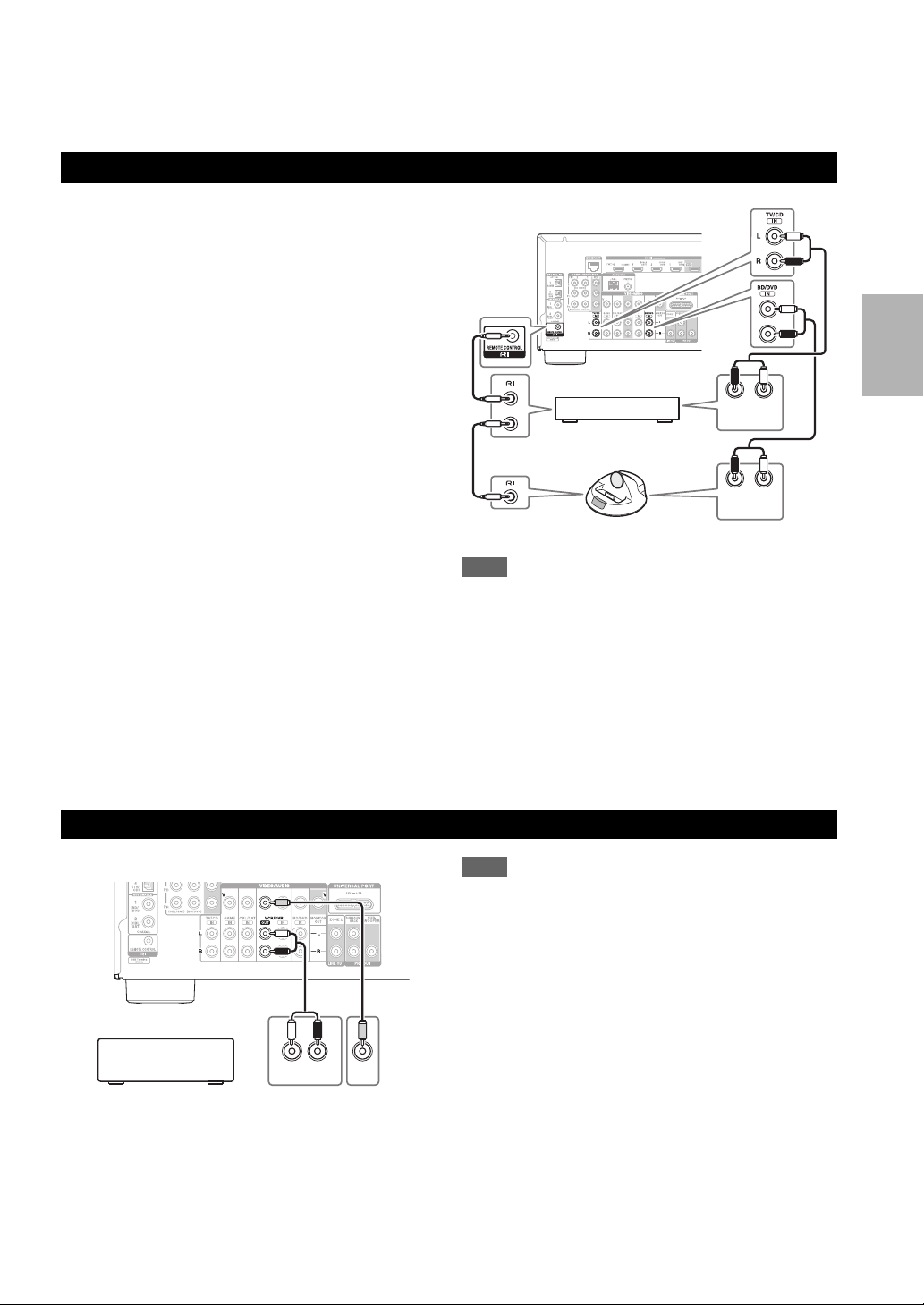
• If your Blu-ray Disc/DVD player has both the main stereo and multichannel outputs, be sure to connect the main stereo
output using connection G.
■ How to record a video source
See “Recording” to make a connection for video recording (➔ page 37).
Connecting Onkyo u Components
Make sure that each Onkyo component is
1
connected with an analog audio cable (connection
G in the hookup examples) (➔ page 16).
Make the u connection (see the illustration).
2
If you’re using an RI Dock, or cassette tape deck,
3
change the Input Display (➔ page 37).
With u (Remote Interactive), you can use the following
special functions:
■ System On/Auto Power On
When you start playback on a component connected via
u, while the AV receiver is on Standby, the AV
receiver will automatically turn on and select that
component as the input source.
■ Direct Change
When playback is started on a component connected via
u, the AV receiver automatically selects that
component as the input source.
■ Remote Control
You can use the AV receiver’s remote controller to
control your other u-capable Onkyo components,
pointing the remote controller at the AV receiver’s
remote control sensor instead of the component. You
must enter the appropriate remote control code first
(➔ page 56).
e.g., cassette tape deck
RI Dock
Note
•Use only u cables for u connections. u cables are supplied
with Onkyo components.
• Some components have two u jacks. You can connect either
one to the AV receiver. The other jack is for connecting
additional u-capable components.
• Connect only Onkyo components to u jacks. Connecting other
manufacturer’s components may cause a malfunction.
• Some components may not support all u functions. Refer to
the manuals supplied with your Onkyo components.
• While Zone 2 is on, the System On/Auto Power On and Direct
Change u functions do not work.
ANALOG
AUDIO OUT
ANALOG
AUDIO OUT
LR
LR
Connecting a Recording Component
See “Recording” on the recording (➔ page 37).
LR
AUDI O
VCR, DVD recorder,
cassette tape deck,
CDR, MD recorder, etc.
VIDEO
IN
IN
Note
• The AV receiver must be turned on for recording. Recording is
not possible while it’s in Standby mode.
• If you want to record directly from your TV or playback VCR to
the recording VCR without going through the AV receiver,
connect the TV/VCR’s audio and video outputs directly to the
recording VCR’s audio and video inputs. See the manuals
supplied with your TV and VCR for details.
• Video signals connected to composite video inputs can be
recorded only via composite video outputs. If your TV/VCR is
connected to a composite video input, the recording VCR must
be connected to a composite video output.
• The surround sound and DSP listening modes cannot be
recorded.
• Copy-protected Blu-ray discs and DVDs cannot be recorded.
• Sources connected to a digital input cannot be recorded. Only
analog inputs can be recorded.
• DTS signals will be recorded as noise, so don’t attempt analog
recording of DTS CDs or LDs.
• While the listening mode is set to Pure Audio, no image is
provided because the power is turned off for the video circuit. If
you want to make recordings, select other listening mode.
En
17
Page 18
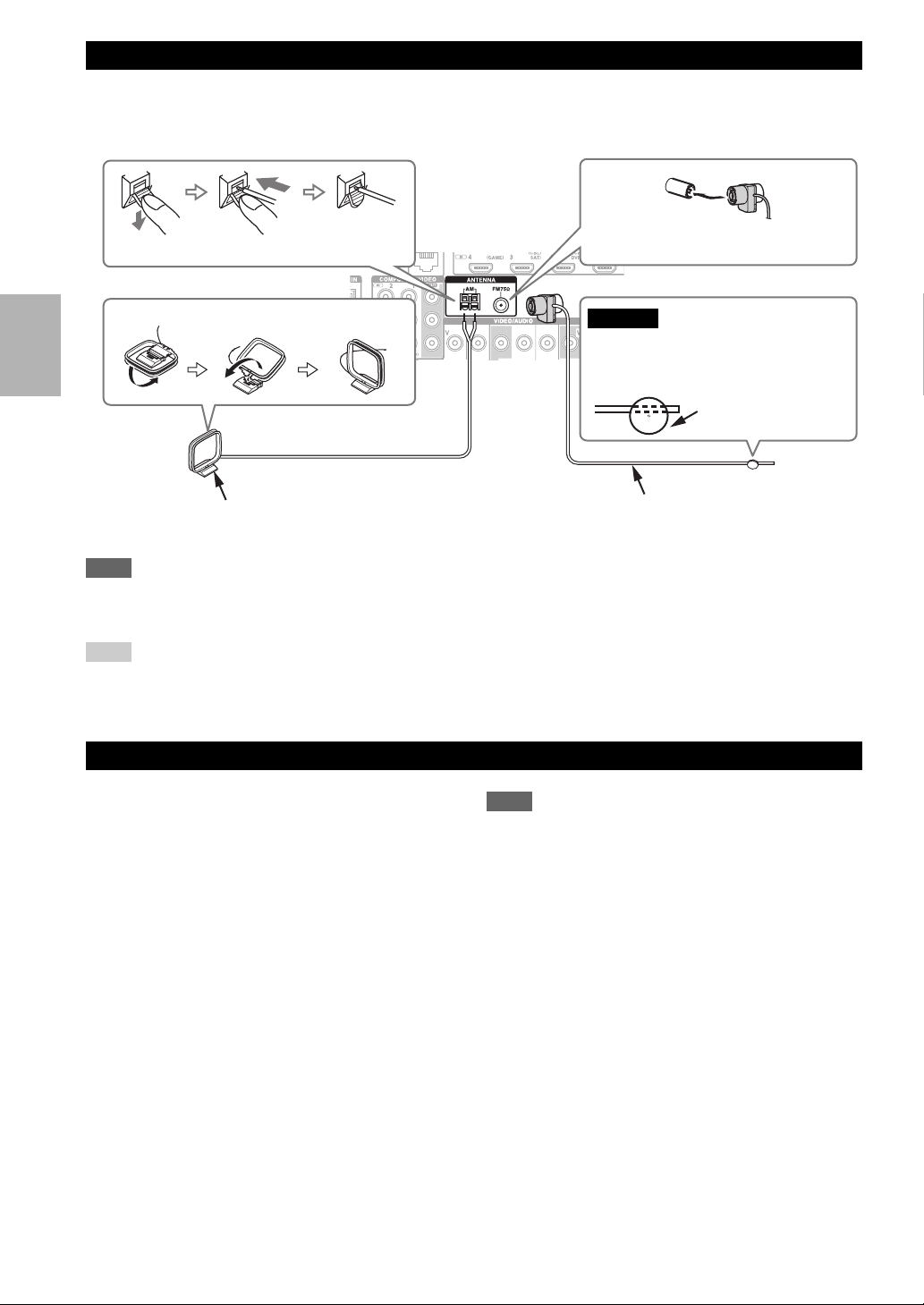
Connecting the Antennas
This section explains how to connect the supplied indoor FM antenna and AM loop antenna.
The AV receiver won’t pick up any radio signals without any antenna connected, so you must connect the antenna to use
the tuner.
Insert the plug fully into the jack.Push. Insert wire. Release.
Assembling the AM loop antenna
Caution
• Be careful not to injure yourself
when using thumbtacks.
Thumbtacks, etc.
AM loop antenna (supplied)
Note
• Once your AV receiver is ready for use, you’ll need to tune into a radio station and position the antenna to achieve the best possible
reception.
• Keep the AM loop antenna as far away as possible from your AV receiver, TV, speaker cables, and power cords.
Tip
• If you cannot achieve good reception with the supplied indoor FM antenna, try a commercially available outdoor FM antenna instead.
• If you cannot achieve good reception with the supplied indoor AM loop antenna, try using it with a commercially available outdoor
AM antenna.
Indoor FM antenna (supplied)
Connecting the Power Cord
Plug the power cord into an AC wall outlet.
1
Note
• Before connecting the power cord, connect all of your
speakers and AV components.
• Turning on the AV receiver may cause a momentary power
surge that might interfere with other electrical equipment on the
same circuit. If this is a problem, plug the AV receiver into a
different branch circuit.
En
18
Page 19
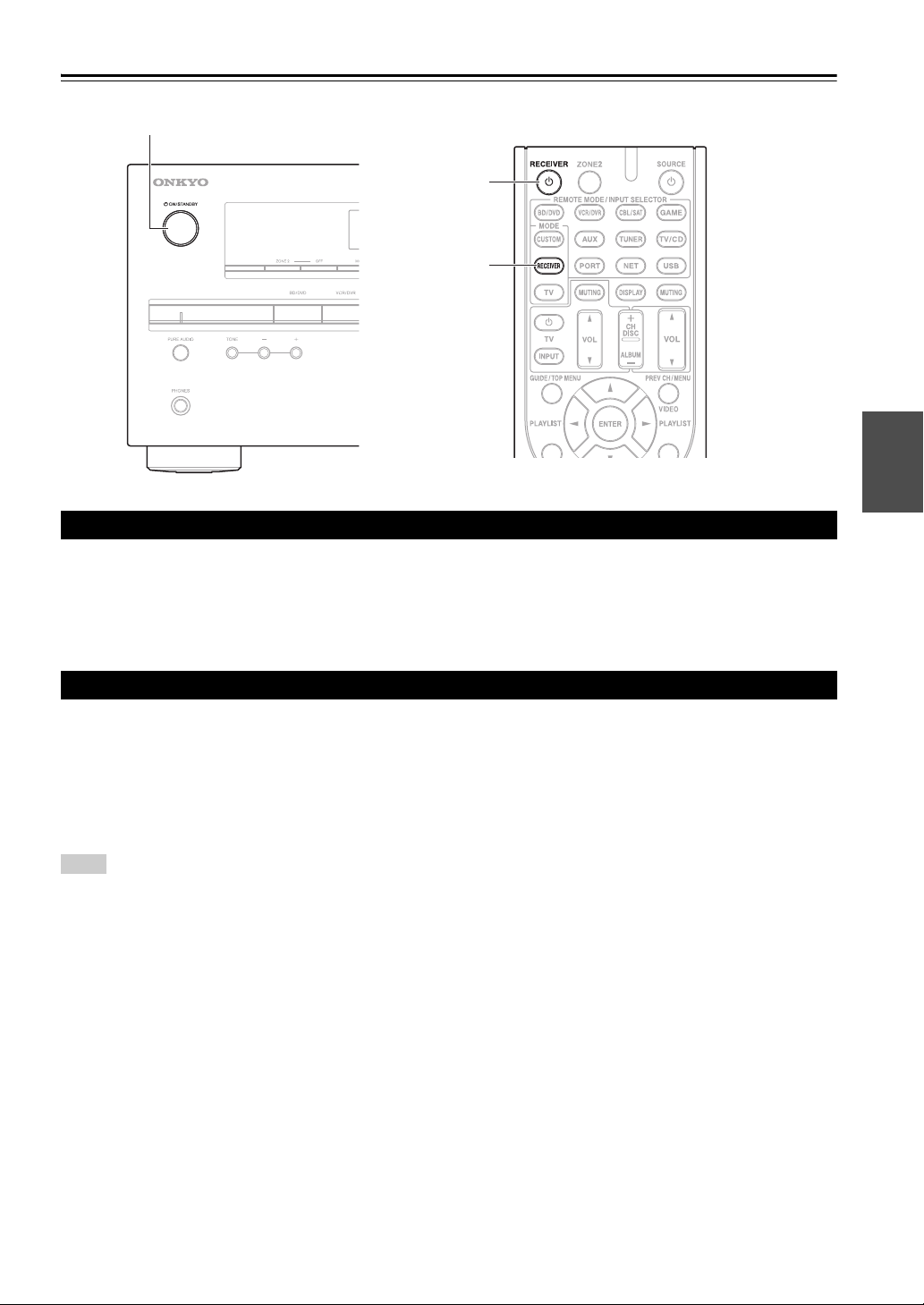
Turning On & Basic Operations
Turning On/Off the AV Receiver
8ON/STANDBY
8RECEIVER
RECEIVER
Turning On
Press 8ON/STANDBY on the front panel.
1
or
Press RECEIVER followed by 8RECEIVER on the remote controller.
The AV receiver comes on, the display lights.
Turning Off
Press 8ON/STANDBY on the front panel.
1
or
Press RECEIVER followed by 8RECEIVER on the remote controller.
The AV receiver will enter standby mode. To prevent any loud surprises when you turn on the AV receiver, always
turn down the volume before you turn it off.
Tip
• For details on power management settings, see “Auto Standby” (➔ page 47).
En
19
Page 20
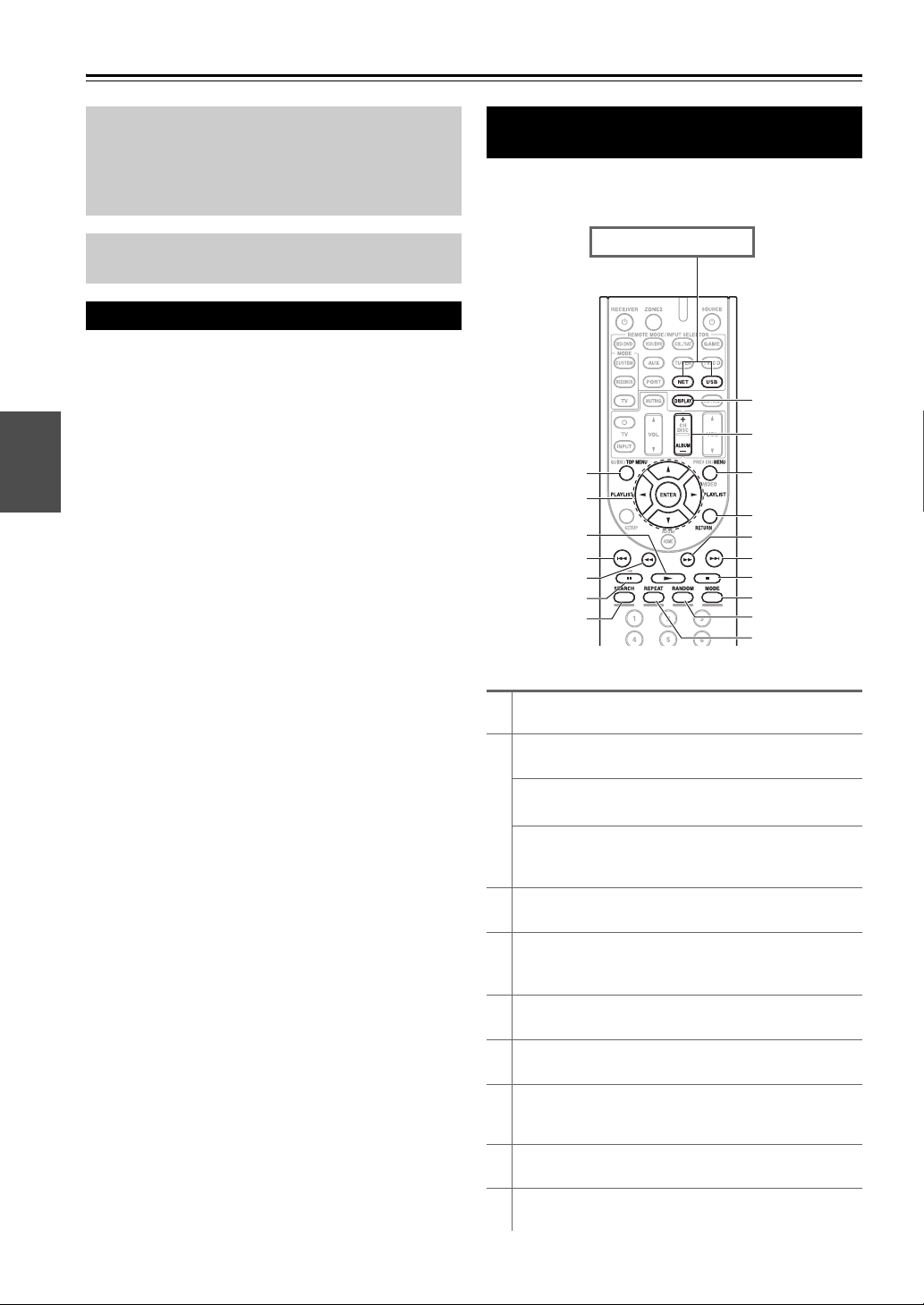
Playback
The on-screen menus appear only on a TV that is
connected to the HDMI OUT. If your TV is connected
to the MONITOR OUT V or the COMPONENT
VIDEO OUT, use the AV receiver’s display when
changing settings.
This section describes the procedure for using the
remote controller, unless otherwise specified.
Playing the Connected Component
■ Operating with the remote controller
Press RECEIVER followed by INPUT
1
SELECTOR.
Start playback on the source component.
2
See also:
• “Playing an iPod/iPhone via USB” (➔ page 21)
• “Playing a USB Device” (➔ page 22)
• “Listening to Internet Radio” (➔ page 22)
• “Playing Music Files on a Server” (➔ page 24)
• “Remote Playback” (➔ page 24)
• “Listening to AM/FM Radio” (➔ page 25)
• “iPod/iPhone Playback via Onkyo Dock”
(➔ page 53)
• “Controlling Other Components” (➔ page 56)
To adjust the volume, use VOL q/w.
3
Select a listening mode and enjoy!
4
See also:
• “Using the Listening Modes” (➔ page 31)
• “Audyssey” (➔ page 44)
■ Operating on the AV receiver
Use the input selector buttons to select the input
1
source.
Start playback on the source component.
2
To adjust the volume, use the MASTER VOLUME
3
control.
Select a listening mode and enjoy!
4
En
20
Controlling Contents of USB or Network Devices
See “Controlling Other Components” about the operation
of other components (➔ page 56).
Press USB or NET first.
h
i
a
j
b
k
c
d
e
f
g
l
m
n
o
p
q
TOP MENU
a
This button displays the top menu for each media or service.
b
q/w and ENTER
These buttons navigate through the menus.
e/r
This button cycles through pages.
PLAYLIST e/r
In Standard Mode (iPod/iPhone), this button selects
playlists.
c
1
This button starts playback.
d
7
This button selects the beginning of the current song.
Pressing this button twice selects the previous song.
e
5
This button fast-reverses the current song.
f
3
This button pauses playback.
SEARCH
g
You can toggle between the playback screen and the list
screen during playback.
DISPLAY
h
This button switches between song informations.
ALBUM +/–
i
In Standard Mode (iPod/iPhone), this button selects albums.
Page 21
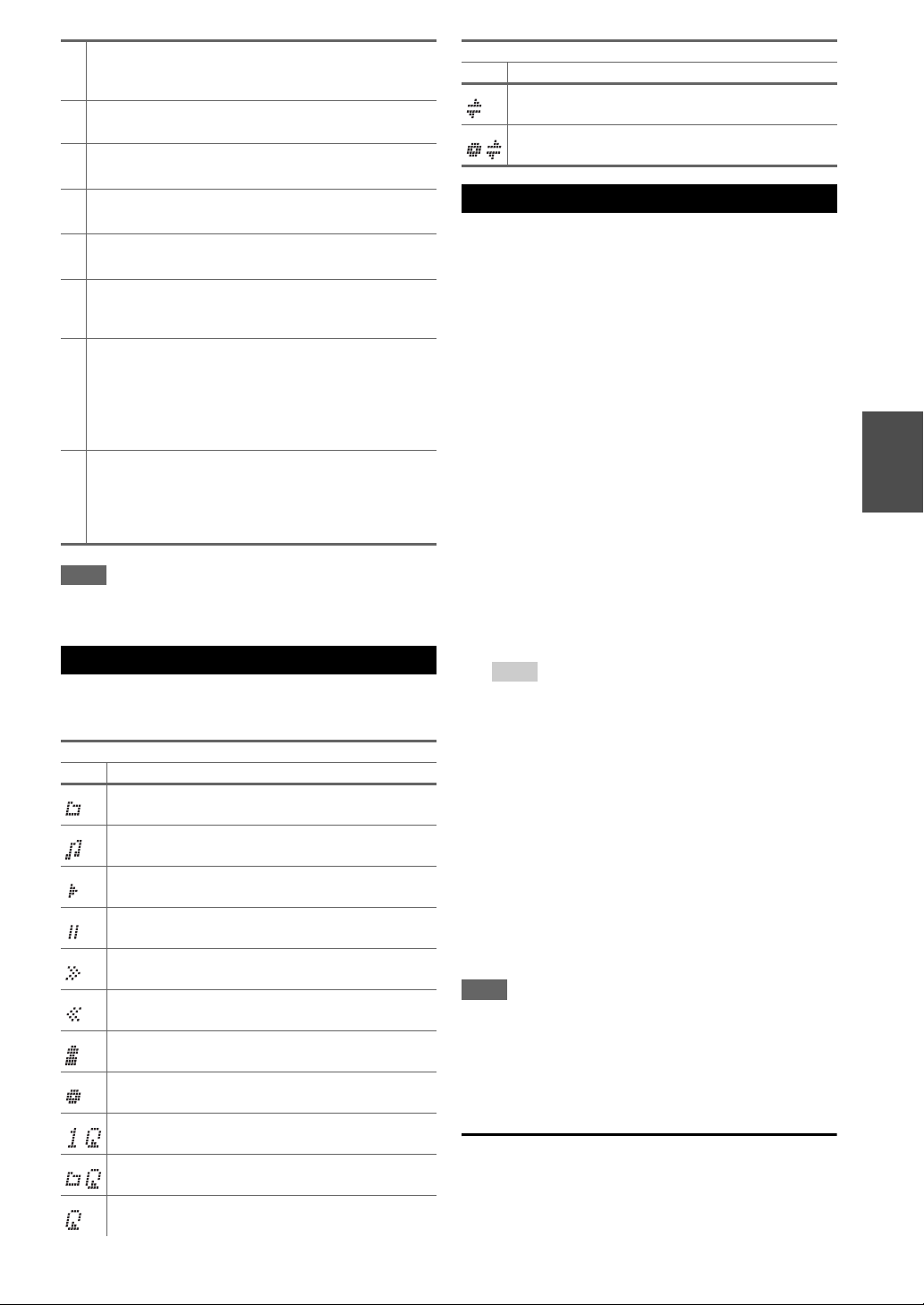
MENU
j
This button returns to top menu of the Internet Radio
Services.
RETURN
k
This button returns to the previous menu.
l
4
This button fast-forwards the current song.
m
6
This button selects the next song.
n
2
This button stops playback.
MODE
o
You can switch between Standard Mode and Extended
Mode during iPod/iPhone playback.
RANDOM
p
This button performs random playback. All of the songs in
the current folder will be played in random order. When all
of the songs in the folder have been played once, they’ll all
be played again in a different random order. To cancel
random playback, press this button again.
REPEAT
q
Press this button repeatedly to cycle through the repeat
modes.
To cancel repeat playback, press REPEAT repeatedly until
you select Off.
Note
• The buttons you can use will differ depending on the devices and
media used for playback.
Understanding Icons on the Display
This section describes icons that appear on the display
during media playback.
Displayed Icons
Icon Description
Folder
Track
Playback
Pause
Fast Forward
Displayed Icons
Icon Description
Shuffle
Shuffle Album (iPod/iPhone)
Playing an iPod/iPhone via USB
This section explains how to play music files on the
iPod/iPhone.
Compatible iPod/iPhone models
Made for:
iPod touch (1st, 2nd, 3rd and 4th generation), iPod classic,
iPod with video, iPod nano (1st, 2nd, 3rd, 4th, 5th and 6th
generation), iPhone 4, iPhone 3GS, iPhone 3G, iPhone
Press USB to select the “USB” input.
1
Connect the USB cable that comes with the
2
iPod/iPhone to the USB port on the front of the AV
receiver.
While reading the contents of your iPod/iPhone, the
message “Connecting...” appears on the display.
The USB indicator lights (➔ page 8). It will flash if
the AV receiver cannot read the iPod/iPhone.
Press MODE to switch to Extended Mode.
3
A list of your iPod/iPhone model’s contents appears.
To open a folder, use q/w to select it, and then press
ENTER.
Tip
• With the default settings, the iPod/iPhone is operated in
Standard Mode.
• Pressing MODE again switches back to Standard Mode.
• When you disconnect the iPod/iPhone, the AV receiver
stores the mode. This means that if you disconnect when in
Extended Mode, the AV receiver will start in Extended
Mode the next time you connect the iPod/iPhone.
• You can also use the q/w, ENTER and TUNING MODE
buttons on the front panel. TUNING MODE allows you to
switch modes.
• When connecting your iPod/iPhone with a USB cable, we
recommend you use an official USB cable from Apple Inc.
Use q/w to select a music file, and press ENTER or
4
1 to start playback.
Fast Reverse
Artist
Album
Repeat One Track
Repeat Folder (USB Device)
Repeat
Note
• Do not disconnect the USB device or USB cable that comes with
iPod/iPhone to the USB port at the front of the AV receiver,
while the message “Connecting...” appears on the display.
• If you connect an iPod or iPhone to the USB port on this device,
no sound will be output from the headphones jack.
Standard Mode control
The content information is not displayed on-screen, but
can be operated using the iPod/iPhone or the remote
controller (USB).
En
21
Page 22
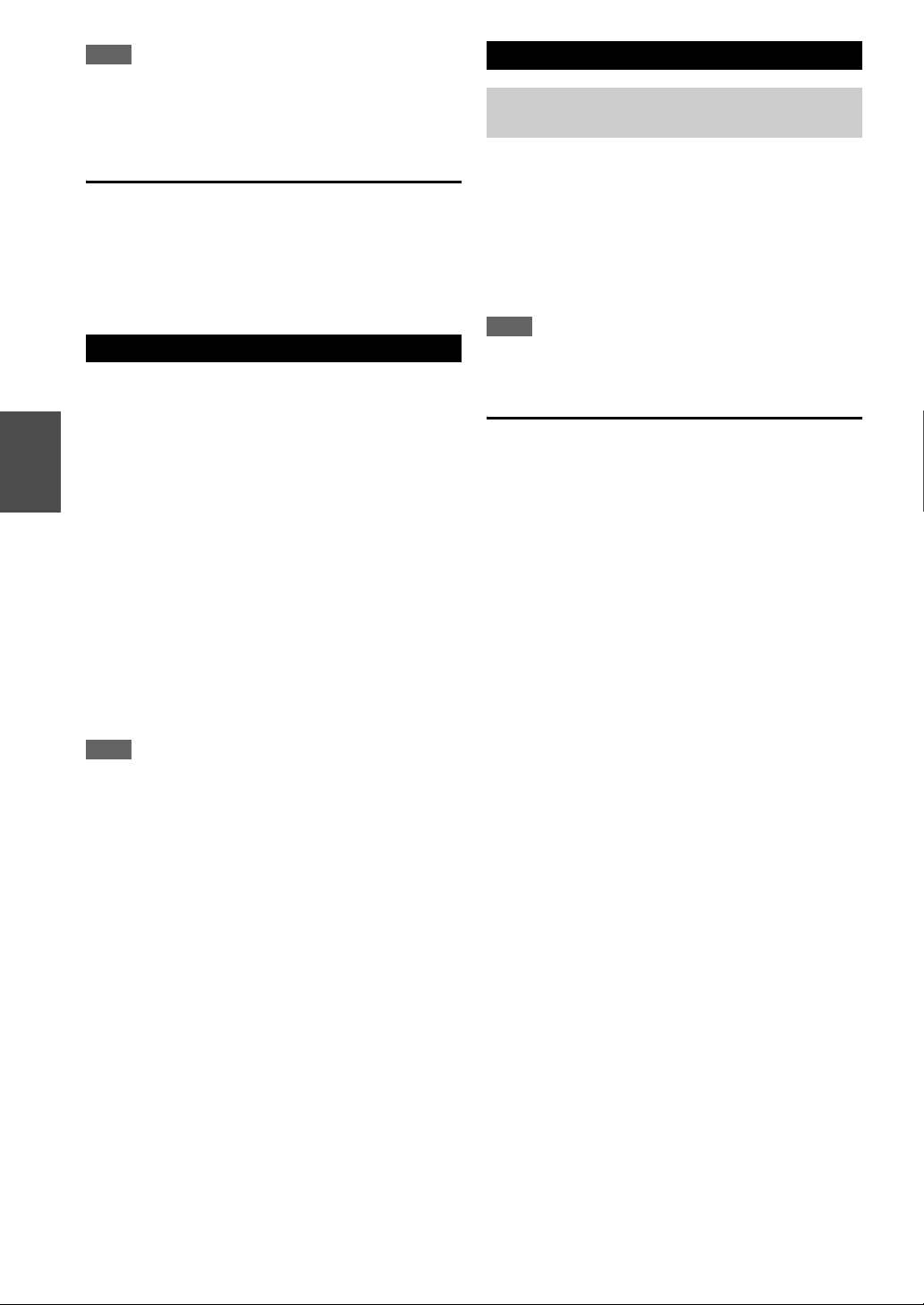
Note
• The following iPod models are not supported in Standard Mode.
These iPod models can only be controlled in Extended Mode.
– iPod with video
– iPod nano (1st generation)
Extended Mode control
The content information is displayed (lists are displayed)
on-screen, and you can control the content while looking
at the screen.
Top screen list:
Playlists, Artists, Albums, Genres, Songs, Composers,
Shuffle Songs, Now Playing
Playing a USB Device
This section explains how to play music files from a USB
device (e.g., USB flash drives and MP3 players).
See also:
• “Network/USB Features” (➔ page 64).
Press USB to select the “USB” input.
1
Plug your USB device into the AV receiver’s USB
2
port.
The USB indicator lights (➔ page 8). It will flash if
the AV receiver cannot read the USB device.
Press ENTER.
3
A list of the device’s contents appears. To open a
folder, use q/w to select it, and then press ENTER.
Use q/w to select a music file, and press ENTER or
4
1 to start playback.
Note
• If the media you connect is not supported, the message “No
Storage” will appear on the display.
• If you connect a USB hard disk drive to the AV receiver’s USB
port, we recommend that you use its AC adapter to power it.
• The AV receiver supports USB MP3 players that support the
USB Mass Storage Class standard, which allows USB devices to
be connected to computers without the need for special drivers
or software. Note that not all USB MP3 players support the USB
Mass Storage Class standard. Refer to your USB MP3 player’s
instruction manual for details.
• Protected WMA music files on an MP3 player cannot be played.
• Onkyo accepts no responsibility whatsoever for the loss or
damage to data stored on a USB device when that device is used
with the AV receiver. We recommend that you back up your
important music files beforehand.
• MP3 players containing music files that are managed with
special music software are not supported.
• Operation is not guaranteed for all USB devices, which includes
the ability to power them.
• Do not connect your USB device via a USB hub. The USB
device must be connected directly to the AV receiver’s USB
port.
• If the USB device contains a lot of data, the AV receiver make
take a while to read it.
• USB devices with security functions cannot be played.
• Do not disconnect the USB device or USB cable that comes with
En
iPod/iPhone to the USB port at the front of the AV receiver,
while the message “Connecting...” appears on the display.
22
Listening to Internet Radio
You need to connect the AV receiver to your home
network (➔ page 64).
You can select Internet radio stations by connecting to the
AV receiver from your computer and selecting stations in
your web browser.
Internet radio URLs in the following formats are
supported: PLS, M3U, and podcast (RSS). However,
depending on the type of data or audio format used by the
Internet radio station, you may not be able to listen to
some stations.
Note
• Services available may vary depending on the region. See the
separate instructions for more information.
Listening to vTuner Internet Radio
This unit includes the full vTuner Internet Radio Service
at no additional charge. Once you have connected your
unit to the Internet you can select vTuner Internet Radio to
search for and play Internet radio stations and podcasts at
any time. To enhance your Internet radio experience, the
http://onkyo.vtuner.com/ portal is available to you as an
easy way to browse to find stations, set up/organize your
favorites, add your own stations, get help, etc. After the
first time you try vTuner Internet Radio on your unit you
can use the MAC Address of your unit to create a member
login account (email address and password) on the
http://onkyo.vtuner.com/ portal. To verify your MAC
Address, please see “Network Setup” (➔ page 49).
Press NET.
1
The “NET” screen appears, and the NET indicator
lights (➔ page 8). If it flashes, verify that the
Ethernet cable is firmly connected to the AV receiver.
Use q/w to select “vTuner Internet Radio” and
2
then press ENTER.
Page 23
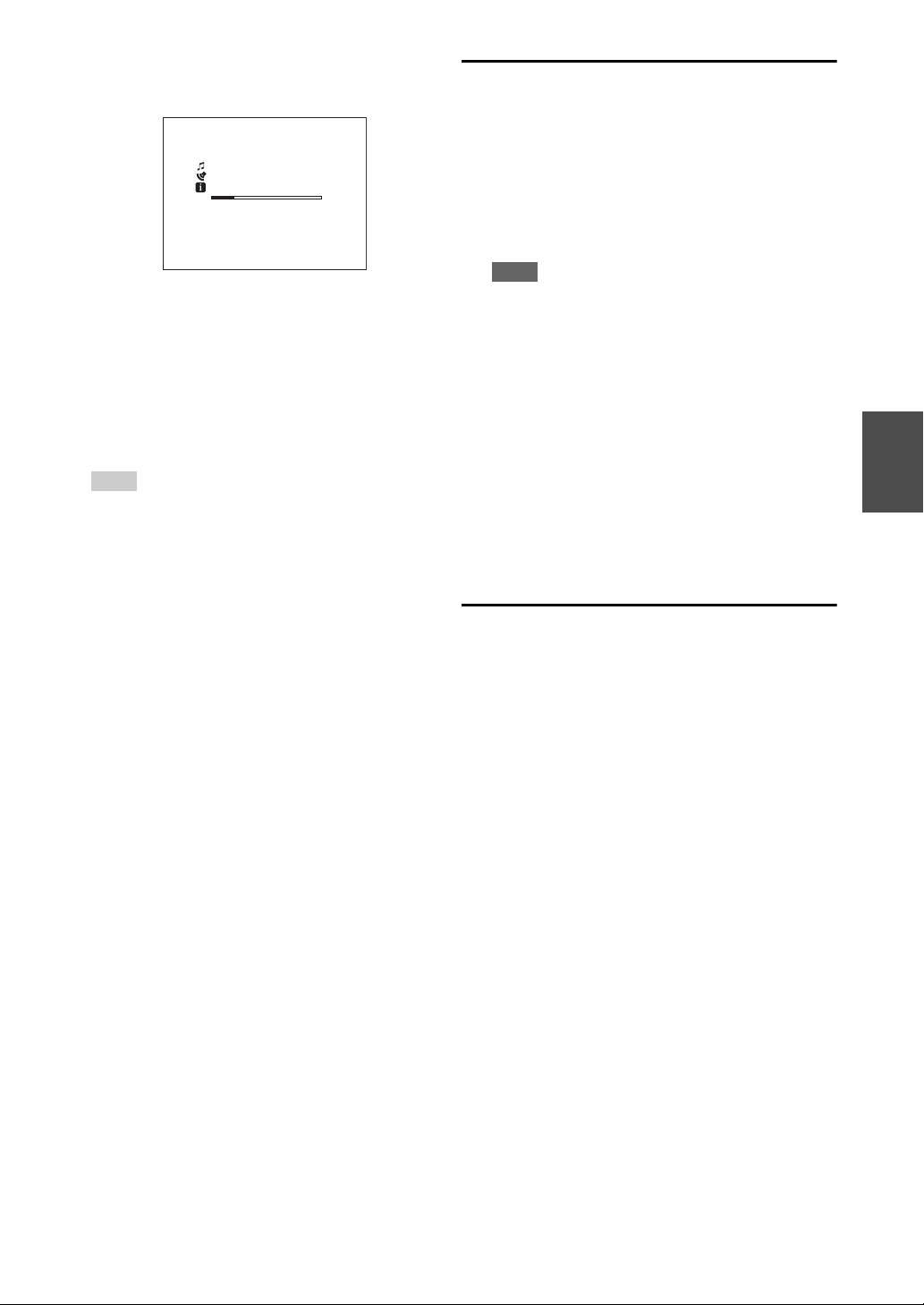
Use q/w to select a program and then press
3
ENTER.
Playback starts.
Listening to Other Internet Radio
To listen to other internet radio stations, insert the
following step after step 1 in the “Listening to vTuner
Internet Radio”.
- - 101 FM Frontper ch
- - -
0:21
MP3 64kbps 16bit/44.1kHz
Press MENU to enable selection from the following
menu items.
` Stations like this:
Stations like the one currently being played
back are displayed.
` Add to My Favorites:
Adds a station to My Favorites list.
Press TOP MENU to go to the top menu of the
Internet Radio services.
Tip
• By pressing SEARCH, you can toggle between the
playback screen and the radio list screen.
On your computer, start your web browser and
1
enter the AV receiver’s IP address in the browser’s
Internet address (URL) field.
The browser connects to the AV receiver (WEB
Setup Menu).
Note
• The AV receiver’s IP address is shown on “IP Address”
(➔ page 49).
• If you’re using DHCP, your router may not always allocate
the same IP address to the AV receiver, so if you find that
you can’t connect to the AV receiver, recheck the AV
receiver’s IP address on the “Network Setup” screen.
Click on the “My Favorites” tab.
2
Enter the preset name and Internet address
3
(URL).
Click “Save” to save the Internet radio station.
4
The Internet radio station is then added to the “My
5
Favorites”.
Registering My Favorites
You can add the currently playing song or station to the
“My Favorites”. You can preset up to 40 Internet radio
stations.
Once you've added a station to the list, simply select it in
the “My Favorites” menu, and then press ENTER to start
playback.
*1
From the search results you can preset the stations and songs
but cannot listen to them directly.
■ Top menu of Internet Radio
` Create new station:
Add a favorite station or Internet radio to the presets.
` Rename this station:
You can rename the preset.
` Delete from My Favorites:
This will delete the preset.
*1
Press MENU with the station selected or while a
1
song is playing.
Use q/w to select “Add to My Favorites”, and press
2
ENTER.
En
23
Page 24

Playing Music Files on a Server
You need to connect the AV receiver to your home
network (➔ page 64).
This section explains how to play music files on a
computer or media server through the AV receiver (Server
Playback).
Start your computer or media server.
1
Press NET.
2
The “NET” screen appears. The NET indicator lights
(➔ page 8). If it flashes, confirm the network
connection.
Use q/w to select “DLNA”, and press ENTER.
3
Tip
• To go back to the previous screen, press RETURN.
Use q/w to select a server, and then press ENTER.
4
The menu is displayed according to the server
functions.
Note
• The search function does not work with media servers
which do not support this function.
• Photos and movies stored on a media server cannot be
accessed from the AV receiver.
• Depending on the sharing settings in the media server, the
AV receiver may not able to access the content. See the
instruction manual of the media server.
Use q/w to select an item, and then press ENTER
5
or 1 to start playback.
1/6
My favorite song 1
Artist name
My favorite album
01:12 03:28
WMA 128kbps 16bit/44.1kHz
Note
• Depending on the media server, 5/4/3 may not
work.
• If the message “No Item.” appears, this means that no
information can be retrieved from the server. In this case,
check your server, network, and AV receiver connections.
Select the AV receiver in the list, and then click
4
“Allow”.
Click “OK” to close the dialog box.
5
This completes the Windows Media Player 11
configuration.
You can now play the music files in your Windows
Media Player 11 library through the AV receiver
(➔ page 24).
Tip
• Windows Media Player 11 can be downloaded for free
from the Microsoft web site.
Remote Playback
You need to connect the AV receiver to your home
network (➔ page 64).
Remote Playback means you can play the music files
stored on a media server or personal computer with the
AV receiver by operating the controller device in the
home network.
Windows Media Player 12 Setup
This section explains how to configure Windows Media
Player 12 so that the AV receiver can play the music files
stored on your personal computer.
Start Windows Media Player 12.
1
On the “Stream” menu, select “Turn on media
2
streaming”.
A dialog box appears.
Move your cursor and click on “Turn on media
3
streaming”.
A list of media server appears. Wording may vary
slightly depending on the network location.
Select the product in the list, and then click
4
“Allowed”.
Click “OK” to close the dialog box.
5
This completes the Windows Media Player 12
configuration.
You can now play the music files in your Windows
Media Player 12 library.
Using Remote Playback
Windows Media Player 11 Setup
This section explains how to configure Windows Media
Player 11 so that the AV receiver can play the music files
stored on your computer.
Start Windows Media Player 11.
1
On the “Library” menu, select “Media Sharing”.
2
The “Media Sharing” dialog box appears.
Select the “Share my media” check box, and then
3
En
click “OK”.
24
Start Windows Media Player 12.
1
To enable remote playback, you must first configure
Windows Media Player 12.
Press NET.
2
The “NET” screen appears. The NET indicator lights
(➔ page 8). If it flashes, verify the network
connection.
Page 25

Use q/w to select “DLNA”, and press ENTER.
S
O
3
A list of media server appears.
Note
• Remote playback cannot be used while the music files of
another media server are being played. You must stop their
playback first.
On Windows Media Player 12, right-click on music
4
file.
Right-click menu appears. For selecting another
media server, select media server from “Other
Libraries” menu on Windows Media Player 12.
Select the AV receiver from right-click menu.
5
“Play to” window appears and playback on the
product starts. Operations during remote playback
can be made from “Play to” window of Windows 7
on your personal computer. During remote playback,
operations (such as Playback, Pause, Fast Forward,
Fast Rewind, Previous, Next, Repeat, Random)
cannot be made.
Adjusting the Volume
6
You can adjust the volume by adjusting the volume
bar in the “Remote playback” window. The default
maximum volume level is 82 (0dB). If you wish to
change this, enter the value from the Web Setup in
your browser.
The volume value of the remote window and the
volume value of the AV receiver may not always
match.
Adjustments you make to the volume in the AV
receiver will not be reflected in the “Remote
playback” window.
Listening to AM/FM Radio
This section describes the procedure of using the
buttons on the front panel, unless otherwise specified.
Using the Tuner
With the built-in tuner you can enjoy AM and FM radio
stations. You can store your favorite stations as presets for
quick selection.
You can also change the frequency steps (➔ page 47).
Press TUNER to select either “AM” or “FM”.
1
In this example, FM has been selected.
Each time you press TUNER, the radio band changes
between AM and FM.
Band Frequency
(Actual display depends on the country.)
Tuning into Radio Stations
■ Auto tuning mode
Press TUNING MODE so that the AUTO indicator
1
lights on the display.
Press TUNING q/w.
2
Searching stops when a station is found.
When tuned into a station, the TUNED indicator
lights. When tuned into a stereo FM station, the FM
STEREO indicator lights on the display, as shown.
TUNED
AUTO
TERE
FM
Tip
• Tuning into weak FM stereo stations
If the signal from a stereo FM station is weak, it may be
impossible to get good reception. In this case, switch to
manual tuning mode and listen to the station in mono.
En
25
Page 26

■ Manual tuning mode
In manual tuning mode, FM stations will be in mono.
Press TUNING MODE so that the AUTO indicator
1
goes off on the display.
Press and hold TUNING q/w.
2
The frequency stops changing when you release the
button.
Press the buttons repeatedly to change the frequency
one step at a time.
■ Tuning into stations by frequency
You can tune into AM and FM stations directly by
entering the appropriate frequency.
On the remote controller, press TUNER repeatedly
1
to select “AM” or “FM”, followed by D.TUN.
■ Selecting Presets
To select a preset, use PRESET e/r on the AV
1
receiver, or the remote controller’s CH +/–.
Tip
• You can also use the remote controller’s number buttons to
select a preset directly.
■ Deleting Presets
Select the preset that you want to delete.
1
See the previous section.
While holding down MEMORY, press TUNING
2
MODE.
The preset is deleted and its number disappears from
the display.
Using RDS
(Actual display depends on the country.)
Within 8 seconds, use the number buttons to enter
2
the frequency of the radio station.
For example, to tune to 87.5 (FM), press 8, 7, 5.
If you have entered the wrong number, you can retry
after 8 seconds.
Presetting AM/FM Stations
You can store a combination of up to 40 of your favorite
AM/FM radio stations as presets.
Tune into the AM/FM station that you want to
1
store as a preset.
See the previous section.
Press MEMORY.
2
The preset number flashes.
(Actual display depends on the country.)
While the preset number is flashing (about 8
3
seconds), use PRESET e/r to select a preset from
1 through 40.
Press MEMORY again to store the station or
4
channel.
The station or channel is stored and the preset number
stops flashing.
Repeat this procedure for all of your favorite AM/FM
radio stations.
En
26
RDS works only in areas where RDS broadcasts are
available.
When tuned into an RDS station, the RDS indicator lights.
When the station is broadcasting text information, the text
can be displayed.
■ What is RDS?
RDS stands for Radio Data System and is a method of
transmitting data in FM radio signals. It was developed by
the European Broadcasting Union (EBU) and is available
in most European countries. Many FM stations use it these
days. In addition to displaying text information, RDS can
also help you find radio stations by type (e.g., news, sport,
rock, etc.).
The AV receiver supports four types of RDS information:
PS (Program Service)
When tuned to an RDS station that’s broadcasting PS
information, the station’s name will be displayed. Pressing
DISPLAY will display the frequency for 3 seconds.
RT (Radio Text)
When tuned to an RDS station that’s broadcasting text
information, the text will be shown on the display as
described in the next section.
PTY (Program Type)
This allows you to search for RDS radio stations by type
(➔ page 27).
TP (Traffic Program)
This allows you to search for RDS radio stations that
broadcast traffic information (➔ page 27).
Note
• In some cases, the text characters displayed on the AV receiver
may not be identical to those broadcast by the radio station. Also,
unexpected characters may be displayed when unsupported
characters are received. This is not a malfunction.
• If the signal from an RDS station is weak, RDS data may be
displayed intermittently or not at all.
Page 27

■ Displaying Radio Text (RT)
RDS program types (PTY)
Press RT/PTY/TP once.
1
The RT information scrolls across the display.
Note
• The message “Waiting” may appear while the AV receiver
waits for the RT information.
• If the message “No Text Data” appears on the display, no
RT information is available.
■ Finding Stations by Type (PTY)
You can search for radio stations by type.
Press RT/PTY/TP twice.
1
The current program type appears on the display.
Use PRESET e/r to select the type of program
2
you want.
See the table shown later in this chapter.
To start the search, press ENTER.
3
The AV receiver searches until it finds a station of the
type you specified, at which point it stops briefly
before continuing with the search.
When a station you want to listen to is found, press
4
ENTER.
If no stations are found, the message “Not Found”
appears.
■ Listening to Traffic News (TP)
You can search for stations that broadcast traffic news.
Press RT/PTY/TP three times.
1
If the current radio station is broadcasting TP (Traffic
Program), “[TP]” will appear on the display, and
traffic news will be heard as and when it’s broadcast.
If “TP” without square brackets appears, this means
that the station is not broadcasting TP.
To locate a station that is broadcasting TP, press
2
ENTER.
The AV receiver searches until it finds a station that’s
broadcasting TP.
If no stations are found, the message “Not Found”
appears.
Type Display
None None
News reports News
Current affairs Affairs
Information Info
Sport Sport
Education Educate
Drama Drama
Culture Culture
Science and technology Science
Varied Varied
Pop music Pop M
Rock music Rock M
Middle of the road music Easy M
Light classics Light M
Serious classics Classics
Other music Other M
Weather Weather
Finance Finance
Children’s programmes Children
Social affairs Social
Religion Religion
Phone in Phone In
Travel Travel
Leisure Leisure
Jazz music Jazz
Country music Country
National music Nation M
Oldies music Oldies
Folk music Folk M
Documentary Document
Alarm test TEST
Alarm Alarm!
En
27
Page 28

Using Basic Functions
Using the Automatic Speaker Setup
With the supplied calibrated microphone,
Audyssey 2EQ® automatically determines the number of
speakers connected, their size for purposes of bass
management, optimum crossover frequencies to the
subwoofer (if present), and distances from the primary
listening position.
Audyssey 2EQ then removes the distortion caused by
room acoustics by capturing room acoustical problems
over the listening area in both the frequency and time
domain. The result is clear, well-balanced sound for
everyone. Audyssey 2EQ can be used with
Audyssey Dynamic EQ
Audyssey Dynamic Volume® (➔ page 44, 45).
Before using this function, connect and position all of
your speakers.
Audyssey 2EQ offers two ways of measuring: the
“Audyssey Quick Start” and “Audyssey 2EQ Full
Calibration”.
•“Audyssey Quick Start” uses the measurement from
one position to perform the speaker setting only.
•“Audyssey 2EQ Full Calibration” uses the
measurement from three positions to correct room
response in addition to the speaker setting.
Each way of measurement take 2 and 10 minutes,
respectively.
Total measurement time varies depending on the number
of speakers.
Measurement procedure
To create a listening environment in your home theater
that all listeners will enjoy, Audyssey 2EQ takes
measurements at up to 3 positions within the listening
area. Position the microphone at ear height of a seated
listener with the microphone tip pointed directly at the
ceiling using a tripod. Do not hold the microphone in your
hand during measurements as this will produce inaccurate
results.
a First measurement position
Also referred to as the Main Listening Position, this
refers to the most central position where one would
normally sit within the listening environment.
Audyssey 2EQ uses the measurements from this
position to calculate speaker distance, level, polarity,
and the optimum crossover value for the subwoofer.
b Second measurement position
The right side of the listening area.
c Third measurement position
The left side of the listening area.
®
and
The distances from position a to b and a to c must be
at least 1 meter.
TV
acb
: Listening area
Note
• Make the room as quiet as possible. Background noise and Radio
Frequency Interference (RFI) can disrupt the room
measurements. Close windows, televisions, radios, air
conditioners, fluorescent lights, home appliances, light dimmers,
or other devices. Silence the cell phone (even if it is not in use)
or place it away from all audio electronics.
• The microphone picks up test tones played through each speaker
as Audyssey 2EQ Room Correction and Speaker Setup runs.
• Audyssey 2EQ Room Correction and Speaker Setup cannot be
performed while a pair of headphones is connected.
Turn on the AV receiver and the connected TV.
1
On the TV, select the input to which the AV receiver
is connected.
Set the speaker setup microphone at the Main
2
Listening Position a, and connect it to the SETUP
MIC jack.
SETUP MIC jack
When an optional unit is connected to the
UNIVERSAL PORT jack on the AV receiver, the
speaker setting menu may appear on screen.
Note
• The on-screen setup menus appear only on a TV that is
connected to the HDMI OUT. If your TV is connected to
the MONITOR OUT V or the COMPONENT VIDEO
OUT, use the AV receiver’s display when changing
settings.
Use q/w to select “Audyssey Quick Start” or
3
“Audyssey 2EQ Full Calibration”.
a to c: Listening position
Speaker setup microphone
En
28
Page 29

Press ENTER.
4
Audyssey 2EQ
®
Room Correction and Speaker Setup
starts.
Test tones are played through each speaker as
Audyssey 2EQ Room Correction and Speaker Setup
runs. This process takes a few minutes. Please
refrain from talking during measurements and do
not stand between speakers and the microphone.
Do not disconnect the speaker setup microphone
during Audyssey 2EQ Room Correction and Speaker
Setup, unless you want to cancel the setup.
If you select “Audyssey Quick Start”, you will go to
step 7.
Place the setup microphone at the next position,
5
and then press ENTER.
Audyssey 2EQ performs more measurements. This
takes a few minutes.
When prompted, place the setup microphone at
6
the next position, and repeat step 5.
Use q/w to select an option, and then press
7
ENTER.
Note
• You can cancel Audyssey 2EQ Room Correction and Speaker
Setup at any point in this procedure simply by disconnecting the
setup microphone.
• Do not connect or disconnect any speakers during
Audyssey 2EQ Room Correction and Speaker Setup.
• If the AV receiver is muted, it will be unmuted automatically
when Audyssey 2EQ Room Correction and Speaker Setup
starts.
• Changes to the room after Audyssey 2EQ Room Correction and
Speaker Setup require you run Audyssey 2EQ Room Correction
and Speaker Setup again, as room EQ characteristics may have
changed.
2EQ: Auto Setup
<- Review Speaker Configuration ->
Subwoofer : Yes
Front : Small
Center : Small
Surround : Small
Surr Back : Small
Surr Back Ch : 2ch
Crossover : 100Hz
Save
Cancel
Audyssey
The options are:
` Save:
Save the calculated settings and exit
Audyssey 2EQ Room Correction and Speaker
Setup.
` Cancel:
Cancel Audyssey 2EQ Room Correction and
Speaker Setup.
Note
• You can view the calculated settings for the speaker
configuration, speaker distances, and speaker levels by
using e/r.
Use q/w to select a target, and use e/r to change
8
the setting.
After the results of Audyssey 2EQ have been saved,
the menu will display the “Audyssey” (➔ page 44),
“Dynamic EQ” (➔ page 44), “Dynamic Volume”
(➔ page 45) settings.
Note
• When “Audyssey Quick Start” has been used for
measurement, “Audyssey” cannot be selected.
• These settings are applied to all input selectors.
Press ENTER.
9
Disconnect the speaker setup microphone.
10
En
29
Page 30

Error Messages
Changing the Speaker Setup Manually
While Audyssey 2EQ® Room Correction and Speaker
Setup is in progress, one of the error messages below may
appear.
2EQ: Auto Setup
Ambient noise is too high.
Retry
Cancel
Audyssey
Error message
The options are:
` Retry:
Try again.
` Cancel:
Cancel Audyssey 2EQ Room Correction and
Speaker Setup.
• Ambient noise is too high.
The background noise is too loud. Remove the source of
the noise and try again.
• Speaker matching error!
The number of speakers detected was different from
that of the first measurement. Check the speaker
connection.
• Writing Error!
This message appears if saving fails. Try saving again.
If this message appears after 2 or 3 attempts, contact
your Onkyo dealer.
• Speaker Detect Error
This message appears if a speaker is not detected. “No”
means that no speaker was detected.
Tip
• See “Speaker Configuration” for appropriate settings
(➔ page 12).
You can manually make changes to the settings found
during Audyssey 2EQ Room Correction and Speaker
Setup.
See also:
• “Sp Config (Speaker Configuration)” (➔ page 41)
• “Sp Distance (Speaker Distance)” (➔ page 42)
• “Level Cal (Level Calibration)” (➔ page 42)
Using a Powered Subwoofer
If you’re using a powered subwoofer and it outputs very
low-frequency sound at a low volume level, it may not be
detected by Audyssey 2EQ Room Correction and Speaker
Setup.
If the “Subwoofer” appears on the “Review Speaker
Configuration” screen as “No”, increase the subwoofer’s
volume to the half-way point, set it to its highest crossover
frequency, and then try running Audyssey 2EQ Room
Correction and Speaker Setup again. Note that if the
volume is set too high and the sound distorts, detection
issues may occur, so use an appropriate volume level. If
the subwoofer has a low-pass filter switch, set it to Off or
Direct. Refer to your subwoofer’s instruction manual for
details.
En
30
Page 31

Using the Listening Modes
Selecting Listening Modes
See “About Listening Modes” for detailed information about the listening modes (➔ page 32).
■ Listening Mode Buttons
Press RECEIVER first.
MOVIE/TV, MUSIC, GAMEPURE AUDIO
MUSIC
MOVIE/TV
MOVIE/TV button
This button selects the listening modes intended for use
with movies and TV.
MUSIC button
This button selects the listening modes intended for use
with music.
GAME
STEREO
PURE AUDIO button and indicator
This button selects the Pure Audio listening mode.
When this mode is selected, the AV receiver’s display
and video circuitry are turned off. The indicator lights
when this mode is selected. Pressing this button again
will select the previous listening mode.
GAME button
This button selects the listening modes intended for use
with video games.
STEREO button
This button selects the Stereo listening mode and All
Channel Stereo listening mode.
• The Dolby Digital and DTS listening modes can only be selected if your Blu-ray Disc/DVD player is connected to the AV
receiver with a digital audio connection (coaxial, optical, or HDMI).
• The listening modes you can select depends on the format of the input signal. To check the format, see “Displaying Source
Information” (➔ page 36).
• While a pair of headphones is connected, you can select the following listening modes: Pure Audio, Mono, Direct, and Stereo.
En
31
Page 32

About Listening Modes
The AV receiver’s listening modes can transform your listening room into a movie theater or concert hall, with high
fidelity and stunning surround sound.
■ Explanatory Notes
cba
ed
a Front speakers
b Center speaker
c Surround speakers
d Surround back speakers
e Subwoofer
Input Source
The following audio formats are supported by the listening modes.
A
S
D
F
G
H
This is mono (monophonic) sound.
This is stereo (stereophonic) sound. Two independent audio signal channels are reproduced through two speakers.
This is 5.1-channel surround sound. This surround system has five main channels of sound and a sixth subwoofer
channel (called the point-one channel).
This is 7.1-channel surround sound. This is a further sound enhancement to 5.1 channel sound with two additional
speakers that provide greater sound envelopment and more accurate positioning of sounds.
This is DTS-ES surround sound. This surround system can produce a discrete or a matrix-encoded sixth channel from
existing DTS 5.1 encoded material.
This is Dolby Digital EX surround sound. This provides a center back surround channel from 5.1-channel sources.
Speaker Layout
The illustration shows which speakers are activated in each channel. See “Sp Config (Speaker Configuration)” for the
speaker setup (➔ page 41).
ZXCN
En
32
Page 33

■ Onkyo-Original DSP Listening Modes
Listening Mode Description Input
Source
Orchestra Suitable for classical or operatic music, this mode emphasizes the surround
Or c es t rah
channels in order to widen the stereo image, and simulates the natural
reverberation of a large hall.
Unplugged Suitable for acoustic instruments, vocals and jazz, this mode emphasizes the
Unp ugg edl
front stereo image, giving the impression of being right in front of the stage.
Studio-Mix Suitable for rock or pop music, listening to music in this mode creates a
Stu io– Mi xd
lively sound field with a powerful acoustic image, like being at a club or rock
concert.
A
S
D
F
G
H
TV Logic This mode adds realistic acoustics to TV shows produced in a TV studio,
TV og i cL
surround effects to the entire sound, and clarity to voices.
Game-RPG In this mode, the sound has a dramatic feel with a similar atmosphere to
Gam – R P Ge
Orchestra mode.
Game-Action In this mode, sound localization is distinct with emphasis on bass.
Gam –Ac t i o ne
Game-Rock In this mode, sound pressure is emphasized to heighten live feel.
Gam –Ro cke
Game-Sports In this mode, reverberation is increased and sound localization decreased
Gam – S p or t se
slightly.
All Ch Stereo Ideal for background music, this mode fills the entire listening area with
Al l Ch Stereo
stereo sound from the front, surround, and surround back speakers.
Full Mono In this mode, all speakers output the same sound in mono, so the sound you
Fu l Monol
T-D (TheaterDimensional)
T – D
hear is the same regardless of where you are within the listening room.
With this mode you can enjoy a virtual surround sound even with only two
or three speakers. This works by controlling how sounds reach the listener’s
left and right ears. Good results may not be possible if there’s too much
reverb, so we recommend that you use this mode in an environment with
little or no natural reverb.
Speaker
Layout
CN
XCN
ZXC
N
■ Listening Modes
Listening Mode Description Input
Pure Audio
PureA Au d i o
*1
In this mode, the display and video circuitry are turned off, minimizing
possible noise sources for the ultimate in high-fidelity audio reproduction.
A/V Sync does not have effect on the analog audio. (As the video circuitry is
turned off, only video signals input through HDMI IN can be output from
HDMI OUT.)
Direct In this mode, audio from the input source is output without surround-sound
Di rec t
processing. The speaker configuration (presence of speakers) and speaker
distance settings are enabled, but much of the processing set via Home menu
is disabled. A/V Sync does not have effect on the analog audio. See
“Advanced Setup” for more details (➔ page 39).
Stereo Sound is output from the front left and right speakers and subwoofer.
Stereo
Mono Use this mode when watching an old movie with a mono soundtrack, or use
Mono
it with the foreign language soundtracks recorded in the left and right
channels of some movies. It can also be used with DVDs or other sources
containing multiplexed audio, such as karaoke DVDs.
Multichannel This mode is for use with PCM multichannel sources.
Mu l t i ch
Source
A
S
D
F
G
H
D
F
Speaker
Layout
ZXC
N
XCN
En
33
Page 34

Listening Mode Description Input
Source
Dolby Pro Logic IIx
Dolby Pro Logic II
PL Mo v i e
PL Mu s i c
PL Game
PL x Mo v i e
PL x Music
PL x Game
Dolby Pro Logic IIx expands any 2-channel source for 7.1-channel
playback. It provides a very natural and seamless surround-sound experience
that fully envelops the listener. As well as music and movies, video games
can also benefit from the dramatic spatial effects and vivid imaging. If
you’re not using any surround back speakers, Dolby Pro Logic II will be
used instead of Dolby Pro Logic IIx.
• Dolby PLIIx Movie
Use this mode with any stereo or Dolby Surround (Pro Logic) movie (e.g.,
TV, DVD, VHS).
• Dolby PLIIx Music
Use this mode with any stereo or Dolby Surround (Pro Logic) music source
(e.g., CD, radio, cassette, TV, VHS, DVD).
• Dolby PLIIx Game
Use this mode with video games, especially those that bear the Dolby Pro
S XCN
Logic II logo.
• Dolby PLIIx Movie, Dolby PLIIx Music
DN
These modes use the Dolby Pro Logic IIx modes to expand 5.1-channel
sources for 7.1-channel playback.
Dolby EX These modes expand 5.1-channel sources for 6.1/7.1-channel playback.
Dolby EX
Dolby D EX
They’re especially suited to Dolby EX soundtracks that include a matrixencoded surround back channel. The additional channel adds an extra
dimension and provides an enveloping surround sound experience, perfect
for rotating and fly-by sound effects.
Dolby Digital In this mode, audio from the input source is output without surround-sound
Dolby D
Dolby Digital Plus
Dolby D +
processing. The speaker configuration (presence of speakers), crossover
frequency, speaker distance, A/V Sync and much of the processing set via
*2
Home menu are enabled. See “Advanced Setup” for more details
(➔ page 39).
Dolby TrueHD
Dolby TrueHD
DTS
DTS
DTS-HD High
Resolution Audio
DTS– HD HR
D
H
D XCN
D
F
D
F
D XCN
D
F
DTS-HD Master
Audio
DTS– HD MST R
DTS Express
DTS E xp r e s s
*3
DSD
DSD
DTS 96/24
DTS 96 / 2 4
DTS-ES Discrete
ES iscreteD
This mode is for use with DTS 96/24 sources. This is high-resolution DTS
with a 96 kHz sampling rate and 24-bit resolution, providing superior
fidelity. Use it with DVDs that bear the DTS 96/24 logo.
*4
This mode is for use with DTS-ES Discrete soundtracks, which use a
discrete surround back channel for true 6.1/7.1-channel playback. The seven
totally separate audio channels provide better spatial imaging and 360-
D XCN
D XCN
GN
degree sound localization, perfect for sounds that pan across the surround
channels. Use it with DVDs that bear the DTS-ES logo, especially those with
a DTS-ES Discrete soundtrack.
DTS-ES Matrix
ES a t r i xM
*4
This mode is for use with DTS-ES Matrix soundtracks, which use a matrixencoded back-channel for 6.1/7.1-channel playback. Use it with DVDs that
bear the DTS-ES logo, especially those with a DTS-ES Matrix soundtrack.
Speaker
Layout
N
XCN
XCN
XCN
En
34
Page 35

Listening Mode Description Input
Source
Neo:6 This mode expands any 2-channel source for up to 7.1-channel playback. It
Neo 6:
Neo 6:Neo 6 C i nema:
Neo 6 Music:
uses seven full-bandwidth channels of matrix decoding for matrix-encoded
material, providing a very natural and seamless surround sound experience
that fully envelops the listener.
•Neo:6 Cinema
Use this mode with any stereo movie (e.g., TV, DVD, VHS).
•Neo:6 Music
SXCN
Speaker
Layout
Use this mode with any stereo music source (e.g., CD, radio, cassette, TV,
VHS, DVD).
This mode uses Neo:6 to expand 5.1-channel sources for 6.1/7.1-channel
DN
playback.
Note
*1
Pure Audio cannot be selected when Zone 2 is active.
Besides, if you activate Zone 2 while Pure Audio is selected, the listening mode will automatically switch to Direct.
*2
For the Blu-ray Discs, Dolby Digital is used in a 3.1/5.1-channel speaker system.
*3
AV receiver can input the DSD signal from HDMI IN. Depending on the player, setting the output on the player side to PCM might
bring better sound.
*4
DTS is used if there are no surround back speakers.
• The listening modes cannot be selected with some source formats.
En
35
Page 36

Using the Home Menu
Using the Sleep Timer
The Home menu provides you quick access to frequently
used menus without having to go through the long
standard menu. This menu enables you to change settings
and view the current information.
The Home menus appear only on a TV that is
connected to the HDMI OUT. If your TV is connected
to the MONITOR OUT V or the COMPONENT
VIDEO OUT, use the AV receiver’s display when
changing settings.
Press RECEIVER followed by HOME.
1
The Home menu will be superimposed on the TV
screen.
Use q/w and ENTER to make the desired selection.
2
■ Input
■ Audio
■ Info
■ Listening Mode
Note
*1
For the PORT input selector, the name of Universal Port
Option Dock will be displayed.
*2
Depending on the input source and listening mode, not all
channels shown here output the sound.
*1
` You can select the input source while viewing the
following information: the name of input
selectors and input assignments.
Press ENTER to display the current input
source, followed by q/w to select the desired
input source. Pressing ENTER again switches
to the selected input source.
` You can change the following settings: “Bass”,
“Treble”, “Subwoofer Level”, “Center Level”,
“Audyssey”, “Dynamic EQ”,
“Dynamic Volume”, “Late Night”, “Music
Optimizer”, and “Cinema Filter”.
See also:
• “Audyssey” (➔ page 44)
• “Using the Audio Settings” (➔ page 50)
*2
` You can view the information of the following
items: “Input” and “Output”.
` You can select the listening modes that are
grouped in the following categories:
“MOVIE/TV”, “MUSIC”, “GAME”.
Use q/w to select the category and e/r to
select the listening mode. Press ENTER to
switch to the selected listening mode.
With the sleep timer, you can set the AV receiver to turn
off automatically after a specified period.
Press RECEIVER followed by SLEEP repeatedly
1
to select the required sleep time.
The sleep time can be set from 90 to 10 minutes in 10
minute steps.
The SLEEP indicator lights on the display when the
sleep timer has been set. The specified sleep time
appears on the display for about 5 seconds, then the
previous display reappears.
Tip
• If you need to cancel the sleep timer, press SLEEP
repeatedly until the SLEEP indicator goes off.
• To check the time remaining until the AV receiver sleeps,
press SLEEP. Note that if you press again on SLEEP as
the time being displayed is equal or inferior to 10 minutes,
the sleep timer will go off.
Setting the Display Brightness
You can adjust the brightness of the AV receiver’s
display.
Press RECEIVER followed by DIMMER
1
repeatedly to select: dim, dimmer, or normal
brightness.
Displaying Source Information
You can display various information about the current
input source as follows (Components connected to the
UNIVERSAL PORT jack are excluded).
Press RECEIVER followed by DISPLAY
1
repeatedly to cycle through the available
information.
The following information can be typically displayed.
Input source
Listening mode
Signal format
Tip
• Alternatively, you can use the AV receiver’s DISPLAY.
*1
If the input signal is analog, “Analog” is displayed. If the
input signal is PCM, the sampling frequency is displayed. If
the input signal is digital but not PCM, the signal format is
displayed. Information is displayed for about three seconds,
then the previously displayed information reappears.
*1
Sampling
frequency
En
36
Page 37

Changing the Input Display
Muting the AV Receiver
When you connect an u-capable Onkyo component, you
must configure the input display so that u can work
properly.
This setting can be done only from the front panel.
Press TV/CD, GAME or VCR/DVR.
1
“TV/CD”, “GAME” or “VCR/DVR” appears on the
display.
Press and hold down the same button (about
2
3 seconds) to change the input display.
Repeat this step to select the desired input display.
■ TV/CD:
TV/CD → DOCK
→
TAPE
■ GAME:
GAME ↔ DOCK
■ VCR/DVR:
VCR/DVR ↔ DOCK
Note
• DOCK cannot be selected for multiple input selectors at the
same time.
• Enter the appropriate remote control code before using the
remote controller for the first time (➔ page 56).
→
You can temporarily mute the output of the AV receiver.
Press RECEIVER followed by MUTING.
1
The output is muted and the MUTING indicator
flashes on the display.
Tip
• To unmute, press MUTING again or adjust the volume.
• Muting is automatically cancelled when the AV receiver is
set to Standby.
Using Headphones
Connect a pair of stereo headphones with a
1
standard plug (6.3 mm) to the PHONES jack.
Note
• Always turn down the volume before connecting your
headphones.
• While the headphones plug is inserted in the PHONES
jack, the speakers are turned off.
• When you connect a pair of headphones, the listening mode
is set to Stereo, unless it’s already set to Stereo, Mono,
Direct, or Pure Audio.
• If you connect an iPod or iPhone to the USB port on this
device, no sound will be output from the headphones jack.
Recording
This section explains how to record the selected input
source to a component with recording capability, and how
to record audio and video from different sources.
AV Recording
Audio sources can be recorded to a recorder (e.g., cassette
tape deck, CDR, MD recorder). Video sources can be
recorded to a video recorder (e.g., VCR, DVD recorder).
Use the input selector buttons to select the source
1
that you want to record.
You can watch the source while recording. The AV
receiver’s MASTER VOLUME control has no effect
on recording.
On your recorder, start recording.
2
On the source component, start playback.
3
If you select another input source during recording,
that input source will be recorded.
En
37
Page 38

Recording Separate AV Sources
Here you can record audio and video from completely
separate sources, allowing you to overdub audio onto your
video recordings. This function takes advantage of the fact
that when an audio-only input source (TV/CD) is selected,
the video input source remains unchanged.
In the following example, audio from the CD player
connected to the TV/CD IN and video from the camcorder
connected to the AUX INPUT VIDEO jack are recorded
by the VCR connected to the VCR/DVR OUT jacks.
Camcorder
VCRCD player
: Video signal
: Audio signal
Prepare the camcorder and CD player for
1
playback.
Prepare the VCR for recording.
2
Press AUX input selector.
3
Press TV/CD input selector.
4
This selects the CD player as the audio source, but
leaves the camcorder as the video source.
Start recording on the VCR and start playback on
5
the camcorder and CD player.
The video from the camcorder and the audio from the
CD player are recorded by the VCR.
En
38
Page 39

Advanced Operations
MAC Address
DHCP
IP Address
Subnet Mask
Gateway
DNS Server
Proxy URL
Proxy Port
Network Control
Control Port
Advanced Setup
On-screen Setup Menus
The on-screen setup menus appear only on a TV that
is connected to the HDMI OUT. If your TV is
connected to the MONITOR OUT V or the
COMPONENT VIDEO OUT, use the AV receiver’s
display when changing settings.
Note
The on-screen setup menus are displayed when:
• There is no video input, or
• The video input is 480p, 576p, 720p, 1080i, or 1080p.
Setup Menu
a
b
c
d
e
f
g
h
i
j
k
l
a HDMI Input
(➔ page 40)
b Component
(➔ page 40)
c Digital Audio
(➔ page 40)
d Sp Config
(➔ page 41)
1. HDMI Input
2. Component
3. Digital Audio
4. Sp Config
5. Sp Distance
6. Level Cal
7. Audio Adjust
8. Source Setup
9. Hardware
10. HDMI Setup
11. Network Setup
12. Update
BD/DVD
VCR/DVR
CBL/SAT
GAME
AUX
TUNER
TV/CD
PORT
BD/DVD
VCR/DVR
CBL/SAT
GAME
AUX
TUNER
TV/CD
PORT
BD/DVD
VCR/DVR
CBL/SAT
GAME
AUX
TUNER
TV/CD
PORT
Subwoofer
Front
Center
Surround
Surround Back
Surround Back Ch
Crossover
Double Bass
Wireless SB
Wireless SW
e Sp Distance
f Level Cal
g Audio Adjust
h Source Setup
BD/DVD
VCR/DVR
CBL/SAT
GAME
AUX
TUNER
TV/CD
PORT
(➔ page 42)
Unit
Left
Center
Right
Surround Right
SurrBack Right
SurrBack Left
Surround Left
Subwoofer
(➔ page 42)
Left
Center
Right
Surround Right
SurrBack Right
SurrBack Left
Surround Left
Subwoofer
(➔ page 43)
Input Ch (Mux)
Input Ch (Mono)
Panorama
Dimension
Center Width
Dolby EX
Center Image
Listening Angle
(➔ page 44)
Audyssey
Dynamic EQ
Reference Level
Dynamic Volume
A/V Sync
Name
Audio Selector
Fixed Mode
i Hardware
(➔ page 46)
Volume OSD
Remote ID
AM/FM Freq Step
Auto Standby
UP-A1 ChargeMode
j HDMI Setup
(➔ page 48)
HDMI Ctrl (RIHD)
HDMI Through
Audio TV Out
Audio Return Ch
LipSync
k Network Setup
(➔ page 49)
l Update
(➔ page 50)
Version
Receiver
via NET
via USB
Universal Port
via NET
via USB
Common Procedures in Setup Menu
Remote indicator
RECEIVER
ENTER
q/w/e/r
SETUP
The on-screen setup menus appear on the connected TV
and provide a convenient way to change the AV receiver’s
various settings. Settings are organized into 12 categories
on the menu.
Carry out the settings by using the on-screen display.
Press RECEIVER followed by SETUP.
1
Tip
• If the main menu doesn’t appear, make sure the appropriate
external input is selected on your TV.
Use q/w to select a menu, and then press ENTER.
2
Use q/w to select target, and use e/r to change the
3
setting.
Press SETUP to close the menu.
Press RETURN to return to the main menu.
Note
• This procedure can also be performed on the AV receiver by
using SETUP, arrow buttons, and ENTER.
• During Audyssey 2EQ
messages, etc., that are displayed on the TV screen will appear
in the Display.
®
Room Correction and Speaker Setup,
RETURN
En
39
Page 40

Explanatory Notes
Component (Component Video Input)
a
b
c
Menu Sp Config
Subwoofer
Ye s
:
Select if a subwoofer is connected.
No:
Select if no subwoofer is connected.
a Menu selection
b Setting target
c Setting options (default setting underlined)
HDMI Input
Menu HDMI Input
If you connect a video component to an HDMI input, you
must assign that input to an input selector. For example, if
you connect your Blu-ray Disc/DVD player to HDMI
IN 2, you must assign “HDMI2” to the “BD/DVD” input
selector.
Here are the default assignments.
Input selector Default assignment
BD/DVD HDMI1
VCR/DVR HDMI2
CBL/SAT HDMI3
GAME HDMI4
AUX -----
TV/CD -----
PORT -----
Menu Component
If you connect a video component to a component video
input, you must assign that input to an input selector. For
example, if you connect your Blu-ray Disc/DVD player to
COMPONENT VIDEO IN 2, you must assign “IN2” to
the “BD/DVD” input selector.
Here are the default assignments.
Input selector Default assignment
BD/DVD IN1
VCR/DVR - ----
CBL/SAT IN2
GAME -----
AUX -----
TV/CD -----
PORT -----
■ BD/DVD, VCR/DVR, CBL/SAT, GAME, AUX,
TV/CD, PORT
` IN1, IN2:
Select the corresponding video input, to which the
video component has been connected.
` -----:
Select if you’re not using the COMPONENT
VIDEO OUT.
Note
• If you connect a component (such as UP-A1 Dock that seated
iPod) to the UNIVERSAL PORT jack, you cannot assign any
input to PORT selector.
Digital Audio (Digital Audio Input)
■ BD/DVD, VCR/DVR, CBL/SAT, GAME, AUX,
TV/CD, PORT
` HDMI1, HDMI2, HDMI3, HDMI4:
Select the corresponding HDMI input, to which the
component has been connected.
` -----:
Select if you’re not using the HDMI OUT.
Each HDMI input cannot be assigned to two input
selectors or more. When HDMI1 - HDMI4 have
already been assigned, you must set first any unused
input selectors to “-----”, or you will be unable to
assign HDMI1 - HDMI4 to other input selectors.
Note
• When an HDMI IN is assigned to an input selector as explained
here, the digital audio input for that input selector is
automatically set to the same HDMI IN.
• Do not assign the component connected with the HDMI input to
TV/CD selector when you set the “HDMI Ctrl (RIHD)” setting
to “On” (➔ page 48). Otherwise, appropriate CEC (Consumer
Electronics Control) operation will not be guaranteed.
• If you connect a component (such as UP-A1 Dock that seated
iPod) to UNIVERSAL PORT jack, you cannot assign any input
to PORT selector.
En
40
Menu Digital Audio
If you connect a component to a digital audio input, you
must assign that input to an input selector. For example, if
you connect your CD player to the OPTICAL IN 1, you
must assign “OPTICAL1” to the “TV/CD” input
selector.
Here are the default assignments.
Input selector Default assignment
BD/DVD COAXIAL1
VCR/DVR - ----
CBL/SAT COAXIAL2
GAME OPTICAL1
AUX -----
TV/CD OPTICAL2
PORT -----
■ BD/DVD, VCR/DVR, CBL/SAT, GAME, AUX,
TV/CD, PORT
` COAXIAL1, COAXIAL2, OPTICAL1,
OPTICAL2:
Select the corresponding digital audio input, to
which the component has been connected.
Page 41

` -----:
Select if the component is connected to an analog
audio input.
Note
•When an HDMI IN is assigned to an input selector in
“HDMI Input” (➔ page 40), this input assignment is
automatically set to the same HDMI IN. And in addition to the
usual inputs (e.g., COAXIAL1, COAXIAL2, etc.), you can also
select HDMI inputs.
• Available sampling rate for PCM signals from a digital input
(optical and coaxial) is 32/44.1/48/88.2/96 kHz/16, 20, 24 bit.
• If you connect a component (such as UP-A1 Dock that seated
iPod) to the UNIVERSAL PORT jack, you cannot assign any
input to PORT selector.
Sp Config (Speaker Configuration)
Menu Sp Config
Some of the settings in this section are set automatically
by Audyssey 2EQ® Room Correction and Speaker
Setup (➔ page 28).
Here you can check the settings made by Audyssey 2EQ
Room Correction and Speaker Setup, or set them
manually, which is useful if you change one of the
connected speakers after using Audyssey 2EQ Room
Correction and Speaker Setup.
This section explains how to specify
which speakers are connected and their
sizes.
For speakers with a cone diameter
larger than 16 cm (6-1/2 inches),
specify Large (full band). For those
with a smaller diameter, specify Small
(default crossover 100Hz).
The crossover frequency can be changed in “Crossover
(Crossover Frequency)” (➔ page 41).
Note
• These settings are not available in either of the following cases:
– a pair of headphones is connected.
–the “Audio TV Out” setting is set to “On” (➔ page 48).
–“HDMI Ctrl (RIHD)” is set to “On” (➔ page 48) and
you’re listening through your TV speakers.
■ Subwoofer
` Yes
:
Select if a subwoofer is connected.
` No:
Select if no subwoofer is connected.
■ Front
` Small:
` Large:
Select based on the cone diameter.
Note
•If the “Subwoofer” setting is set to “No”, this setting is fixed at
“Large” and does not appear.
Cone diameter
■ Center*1, Surround*1, Surround Back
*1*2*3*4
` Small:
` Large:
Select based on the cone diameter.
` None:
Select if no speaker is connected.
Note
*1
If the “Front” setting is set to “Small”, the “Large” option
cannot be selected.
*2
If the “Surround” setting is set to “None”, this setting cannot
be selected.
*3
If the “Surround” setting is set to “Small”, the “Large”
option cannot be selected.
*4
For “Surround Back”, the default is “None”.
■ Surround Back Ch
` 1ch:
Select if only one surround back speaker is
connected.
` 2ch
:
Select if two (left and right) surround back speakers
are connected.
Note
• If the “Surround Back” setting is set to “None”, this setting
cannot be selected.
■ Crossover (Crossover Frequency)
This setting is advantageous for the speakers that you
specified as “Small” in
Configuration)”
. To get the best bass performance from
“Sp Config (Speaker
your speaker system, you need to set the crossover
frequency according to the size and frequency response
of your speakers.
` 40Hz, 50Hz, 60Hz, 70Hz, 80Hz, 90Hz, 100Hz,
120Hz, 150Hz, 200Hz
Use the diameter of the smallest speaker in your system
when choosing the crossover frequency.
Speaker cone diameter Crossover frequency
Over 20 cm (8 in. )
16 to 20 cm (6-1/2 to 8 in. )
13 to 16 cm (5-1/4 to 6-1/2 in.) 100 Hz
9 to 13 cm (3-1/2 to 5-1/4 in.) 120 Hz
Under 9 cm (3-1/2 in.)
*
Choose the setting matching your speaker.
Note
• For a more accurate setting, look up the frequency response in
the manuals supplied with your speakers and set accordingly.
• Choose a higher crossover frequency if you want more sound
from your subwoofer.
40/50/60 Hz
70/80/90 Hz
150/200 Hz
*
*
*
■ Double Bass
This setting is not set automatically by Audyssey 2EQ
Room Correction and Speaker Setup (➔ page 28).
` On
` Off
Turn this setting on to boost bass output by feeding bass
sounds from the front left, right, and center channels to
the subwoofer.
En
41
Page 42

Note
• This function can be set only if the “Subwoofer” setting is set to
“Yes”, and the “Front” setting is set to “Large” (➔ page 41).
When an optional unit is connected to the
UNIVERSAL PORT jack on the AV receiver, the
speaker setting menu may appear on screen.
■ Wireless SB (Surround Back)
` Yes:
The audio is output from the speakers connected to
the wireless unit.
` No
:
The audio is not output from the speakers connected
to the wireless unit.
When the wireless unit is connected to the UNIVERSAL
PORT jack on the AV receiver, you can select if you wish
to output the audio of surround back channel from the
speakers connected to the wireless unit.
Note
•If the “Surround Back” setting is set to “None” (➔ page 41),
this setting cannot be selected.
■ Wireless SW (Subwoofer)
` Yes:
The audio is output from the subwoofer connected to
the wireless unit.
` No
:
The audio is not output from the subwoofer
connected to the wireless unit.
When the wireless unit is connected to the UNIVERSAL
PORT jack on the AV receiver, you can select if you wish
to output the audio from the subwoofer connected to the
wireless unit.
Note
•If the “Subwoofer” setting is set to “No” (➔ page 41), this
setting cannot be selected.
Sp Distance (Speaker Distance)
Menu Sp Distance
This setting is set automatically by Audyssey 2EQ®
Room Correction and Speaker Setup (➔ page 28).
Here you can specify the distance from each speaker to the
listening position so that the sound from each speaker
arrives at the listener’s ears as the sound designer
intended.
■ Unit
` feet:
Distances can be set in feet. Range: 1ft to 30ft in
1 foot steps.
` meters
:
Distances can be set in meters. Range: 0.3m to 9.0m
in 0.3 meter steps.
■ Left, Center, Right, Surround Right, Surr Back
Right, Surr Back Left, Surround Left,
Subwoofer
` Specify the distance from each speaker to your
listening position.
Note
• These settings are not available in either of the following cases:
– a pair of headphones is connected.
–the “Audio TV Out” setting is set to “On” (➔ page 48).
–“HDMI Ctrl (RIHD)” is set to “On” (➔ page 48) and
you’re listening through your TV speakers.
• Speakers that you set to “No” or “None” in the “Sp Config
(Speaker Configuration)” (➔ page 41) cannot be selected.
Level Cal (Level Calibration)
Menu Level Cal
This setting is set automatically by Audyssey 2EQ
Room Correction and Speaker Setup (➔ page 28).
Here you can adjust the level of each speaker with the
built-in test tone so that the volume of each speaker is the
same at the listening position.
*1
■ Left, Center
Right, Surr Back Left, Surround Left
` –12 dB to 0dB to +12 dB in 1 dB steps.
■ Subwoofer
` –15 dB to 0dB to +12 dB in 1 dB steps.
Note
• These settings cannot be calibrated in either of the following
cases:
– a pair of headphones is connected.
–the “Audio TV Out” setting is set to “On” (➔ page 48).
–“HDMI Ctrl (RIHD)” is set to “On” (➔ page 48) and
you’re listening through your TV speakers.
– the AV receiver is muted.
• Speakers that you set to “No” or “None” in “Sp Config (Speaker
Configuration)” (➔ page 41) cannot be selected.
*1
For the center speaker and subwoofer, the level settings made
by using Home menu are saved here as the default settings.
Tip
• If you’re using a handheld sound level meter, adjust the level of
each speaker so that it reads 75 dB SPL at the listening position,
measured with C-weighting and slow reading.
, Right, Surround Right, Surr Back
*1
En
42
Page 43

Audio Adjust
Menu Audio Adjust
With the Audio Adjust functions and settings, you can
adjust the sound and listening modes as you like.
Multiplex/Mono
■ Multiplex
Input Ch (Mux)
` Main
` Sub
` Main/Sub
This setting determines which channel of a stereo
multiplex source is output. Use it to select audio channels
or languages with multiplex sources, multilingual TV
broadcasts, and so on.
■ Mono
Input Ch (Mono)
` Left+Right
` Left
` Right
This setting specifies the channel to be used for playing
any 2-channel digital source such as Dolby Digital, or 2channel analog/PCM source in the Mono listening mode.
Center Width
to 7
` 0 to 3
With this setting, you can adjust the width of the sound
from the center speaker when using the Dolby Pro Logic
IIx Music listening mode. Normally, if you’re using a
center speaker, the center channel sound is output only
from the center speaker. (If you’re not using a center
speaker, the center channel sound will be distributed to the
front left and right speakers to create a phantom center).
This setting controls the front left, right, and center mix,
allowing you to adjust the weight of the center channel
sound.
■ Dolby EX
` Auto:
If the source signal contains a Dolby EX flag, the
Dolby EX listening mode is used.
` Manual
This setting determines how Dolby EX encoded signals
are handled. This setting is unavailable if no surround
back speakers are connected. This setting is effective with
Dolby Digital, Dolby Digital Plus and Dolby TrueHD
only.
Note
• If the “Surround Back” Setting is set to “None” (➔ page 41),
this setting cannot be selected.
:
You can select any available listening mode.
Dolby
■ PLIIx Music (2ch Input)
These settings only apply to 2-channel stereo sources.
If you’re not using any surround back speakers, these
settings apply to Dolby Pro Logic II, not Dolby Pro Logic
IIx.
Panorama
` On
` Off
Turn this setting on to broaden the width of the front
stereo image when using the Dolby Pro Logic IIx Music
listening mode.
Dimension
` –3 to 0
With this setting, you can move the sound field forward or
backward when using the Dolby Pro Logic IIx Music
listening mode. Higher settings move the sound field
backward. Lower settings move it forward.
If the stereo image feels too wide, or there’s too much
surround sound, move the sound field forward to improve
the balance. Conversely, if the stereo image feels like it’s
in mono, or there’s not enough surround sound, move it
backward.
to +3
DTS
■ Neo:6 Music
Center Image
` 0 to 2
to 5
The DTS Neo:6 Music listening mode creates 6-channel
surround sound from 2-channel stereo sources. With this
setting, you can specify by how much the front left and
right channel output is attenuated in order to create the
center channel.
Changing the value from “0” to “5” will spread the sound
of the center channel to left and right (outwards).
En
43
Page 44

Theater-Dimensional
■ Listening Angle
` Wide
:
Select if the listening angle is 40 degrees.
` Narrow:
Select if the listening angle is 20 degrees.
With this setting, you can optimize the TheaterDimensional listening mode by specifying the angle of the
front left and right speakers relative to the listening
position. Ideally, the front left and right speakers should
be equidistant from the listening position and at an angle
close to one of the two available settings.
Front left speaker Front right speaker
20°/40°
Source Setup
Menu Source Setup
Preparation
Press the input selector buttons to select an input source.
Audyssey
The tone for each speaker is set automatically by
Audyssey 2EQ
To enable the following settings, you must first perform
the Room Correction and Speaker Setup (➔ page 28).
■ Audyssey
` Off
` Movie:
Select this setting for movie material.
The Audyssey indicator will light (➔ page 8).
` Music:
Select this setting for music material.
The Audyssey indicator will light (➔ page 8).
Note
• When “Audyssey Quick Start” has been used for measurement,
the “Audyssey” cannot be selected.
• Audyssey equalizing does not work for DSD sources.
• These technologies cannot be used when:
– a pair of headphones is connected, or
– either Pure Audio or Direct listening mode is selected.
®
Room Correction and Speaker Setup.
■ Dynamic EQ
` Off
` On:
Audyssey Dynamic EQ® becomes active.
The Dynamic EQ indicator will light (➔ page 8).
With Audyssey Dynamic EQ, you can enjoy great sound
even when listening at low volume levels.
Audyssey Dynamic EQ solves the problem of
deteriorating sound quality as volume is decreased by
taking into account human perception and room acoustics.
It does so by selecting the correct frequency response and
surround volume levels moment-by-moment so that the
content sounds the way it was created at any volume level
— not just at reference level.
Note
• These technologies cannot be used when:
– a pair of headphones is connected, or
– either Pure Audio or Direct listening mode is selected.
■ Reference Level
Audyssey Dynamic EQ Reference Level Offset
` 0dB
:
It should be used when listening to movies.
` 5dB:
Select this setting for content that has a very wide
dynamic range, such as classical music.
` 10 dB:
Select this setting for jazz or other music that has a
wider dynamic range. This setting should also be
selected for TV content as that is usually mixed at
10 dB below film reference.
` 15 dB:
Select this setting for pop/rock music or other
program material that is mixed at very high listening
levels and has a compressed dynamic range.
Movies are mixed in rooms calibrated for film reference.
To achieve the same reference level in a home theater
system each speaker level must be adjusted so that
–30 dBFS band-limited (500 Hz to 2000 Hz) pink noise
produces 75 dB sound pressure level at the listening
position. A home theater system automatically calibrated
by Audyssey 2EQ will play at reference level when the
master volume control is set to the 0 dB position. At that
level you can hear the mix as the mixers heard it.
Audyssey Dynamic EQ is referenced to the standard film
mix level. It makes adjustments to maintain the reference
response and surround envelopment when the volume is
turned down from 0 dB. However, film reference level is
not always used in music or other non-film content. The
Dynamic EQ Reference Level Offset provides three
offsets from the film level reference (5 dB, 10 dB, and
15 dB) that can be selected when the mix level of the
content is not within the standard.
Note
•If “Dynamic EQ” setting is set to “Off”, these technologies
cannot be used.
En
44
Page 45

■ Dynamic Volume
` Off
` Light:
Light Compression Mode becomes active.
` Medium:
Medium Compression Mode becomes active.
` Heavy:
Heavy Compression Mode becomes active. This
setting affects volume the most. It quiets the loud
parts, such as explosions, and boosts the quiet parts
so they can be heard.
Note
• If you make Dynamic Volume active, “Dynamic EQ” is set to
“On”. The Dynamic Vol indicator will light (➔ page 8).
•When “Dynamic EQ” is set to “Off”, Dynamic Volume”
become “Off” automatically.
• These technologies cannot be used when:
– a pair of headphones is connected, or
– either Pure Audio or Direct listening mode is selected.
About Audyssey Dynamic EQ
®
Audyssey Dynamic EQ solves the problem of
deteriorating sound quality as volume is decreased by
taking into account human perception and room
acoustics. Dynamic EQ selects the correct frequency
response and surround levels moment-by-moment at
any user-selected volume setting. The result is bass
response, tonal balance, and surround impression that
remain constant despite changes in volume. Dynamic
EQ combines information from incoming source levels
with actual output sound levels in the room, a
prerequisite for delivering a loudness correction
solution. Audyssey Dynamic EQ works well by itself.
®
However, if Audyssey 2EQ
is on, the two technologies
work in tandem to provide well-balanced sound for
every listener at any volume level.
A/V Sync
■ A/V Sync
` 0ms to 400 ms in 10 ms steps
When using progressive scanning on your Blu-ray
Disc/DVD player, you may find that the picture and sound
are out of sync. With this setting, you can correct this by
delaying the audio signals.
To view the TV picture while setting the delay, press
ENTER.
To return to the previous screen, press RETURN.
The range of values you can adjust will depend on
whether your TV or display supports HDMI Lip Sync and
if the “LipSync” setting is set to “On” or not
(➔ page 49)
Note
• A/V Sync is disabled when the Pure Audio or Direct listening
mode is used with an analog input source.
Preset Name For Input Selector
■ Name
` ---, Blu-ray, DVD, HD DVD, VCR, DVR, Tivo,
CableSTB, SAT STB, PS3, Wii, Xbox, PC, TV, CD,
TAPE, iPod:
To reset to the default, select “---”.
You can enter a preset name for each individual input
selector for easy identification. When entered, the preset
name will appear on the display.
Note
• You can’t assign the same preset name to multiple input
selectors.
• This menu cannot be used for the TUNER, NET or USB input
selector.
About Audyssey Dynamic Volume
®
Audyssey Dynamic Volume solves the problem of large
variations in volume level between television programs,
commercials, and between the soft and loud passages of
movies. Dynamic Volume looks at the preferred volume
setting by the user and then monitors how the volume of
program material is being perceived by listeners in real
time to decide whether an adjustment is needed.
Whenever necessary, Dynamic Volume makes the
necessary rapid or gradual adjustments to maintain the
desired playback volume level while optimizing the
dynamic range. Audyssey Dynamic Volume works fine
by itself, but can also be used with
Audyssey Dynamic EQ. When both are on,
Audyssey Dynamic EQ adjusts the perceived bass
response, tonal balance, surround impression, and
dialog clarity whether watching movies, flipping
between television channels, or changing from stereo to
surround sound content, when Dynamic Volume adjusts
the volume.
En
45
Page 46

Audio Selector
■ Audio Selector
` ARC:
The audio signal from your TV tuner can be sent
digitally to the HDMI OUT of the AV receiver.
With this selection, the TV’s audio can be
automatically selected as a priority among other
assignments.
` HDMI:
This can be selected when HDMI IN has been
assigned as an input source. If both HDMI (HDMI
IN) and digital audio inputs (COAXIAL IN or
OPTICAL IN) have been assigned, HDMI input is
automatically selected as a priority.
` COAXIAL:
This can be selected when COAXIAL IN has been
assigned as an input source. If both coaxial and
HDMI inputs have been assigned, coaxial input is
automatically selected as a priority.
` OPTICAL:
This can be selected when OPTICAL IN has been
assigned as an input source. If both optical and
HDMI inputs have been assigned, optical input is
automatically selected as a priority.
` Analog:
The AV receiver always outputs analog signals.
You can set priorities of audio output when there are both
digital and analog inputs.
Note
• The setting is stored individually for each input selector.
• This setting can be made only for the input source that is
assigned as HDMI IN, COAXIAL IN, or OPTICAL IN. If both
HDMI (HDMI IN) and digital audio inputs (COAXIAL IN or
OPTICAL IN) are assigned, HDMI input will be selected as a
priority by setting to “ARC” (➔ page 48). To select the digital
audio input, see “Digital Audio (Digital Audio Input)”
(➔ page 40).
*1
You can select “ARC” if you select the TV/CD input selector.
But you cannot select it if you’ve selected “Off” in the
“Audio Return Ch” setting (➔ page 48).
Setting the Incoming Digital Signal (Fixed
Mode)
■ Fixed Mode
` Off
:
The format is detected automatically. If no digital
input signal is present, the corresponding analog
input is used instead.
` PCM:
Only 2-channel PCM format input signals will be
heard. If the input signal is not PCM, the PCM
indicator will flash and noise may occur.
` DTS:
Only DTS (but not DTS-HD) format input signals
will be heard. If the input signal is not DTS, the DTS
indicator will flash and there will be no sound.
When “HDMI”, “COAXIAL” or “OPTICAL” is
selected in the “Audio Selector” setting, you can then
En
specify the signal type in “Fixed Mode”.
46
Normally, the AV receiver detects the signal format
automatically. However, if you experience either of the
following issues when playing PCM or DTS material, you
can manually set the signal format to PCM or DTS.
• If the beginnings of tracks from a PCM source are cut
*1
off, try setting the format to PCM.
• If noise is produced when fast forwarding or reversing a
DTS CD, try setting the format to DTS.
Note
• The setting will be reset to “Off” when you change the setting in
“Audio Selector” (➔ page 46).
Hardware
Menu Hardware
OSD
■ Volume OSD
` On
` Off
You can select if you wish to display the volume level onscreen, when it is adjusted.
Remote Control
■ Remote ID
` 1
, 2, or 3
When several Onkyo components are used in the same
room, their remote ID codes may overlap. To differentiate
the AV receiver from other components, you can change
its remote ID from “1”, to “2” or “3”.
Note
• If you do change the AV receiver’s remote ID, be sure to change
the remote controller to the same ID (see below), otherwise, you
won’t be able to control it with the remote controller.
Changing the remote controller’s ID
While holding down RECEIVER, press and hold
1
down SETUP until the remote indicator lights
(about 3 seconds) (➔ page 39).
Use the number buttons to enter ID 1, 2, or 3.
2
The remote indicator flashes twice.
Page 47

Tuner
■ AM Freq Step
` 10kHz
` 9kHz
:
Select the frequency step according to your area.
For AM tuning to work properly, you must specify the
AM frequency step used in your area. Note that when this
setting is changed, all radio presets will be deleted.
Auto Standby
■ Auto Standby
` Off
` On
When “Auto Standby” is set to “On”, AV receiver will
automatically enter Standby mode if there is no operation
for 30 minutes with no audio and no video signal input.
“Auto Standby” will appear on the display and OSD 30
seconds before the Auto Standby comes on.
Note
• With some sources, the Auto Standby function may activate
itself during playback.
•The Auto
Standby function does not work when Zone 2 is on.
UP-A1
■ UP-A1 ChargeMode
` Auto
:
Power feeding is interrupted when your iPod/iPhone
is fully charged.
` On:
Power feeding continues even if your iPod/iPhone is
fully charged.
` Off:
Your iPod/iPhone is not charged.
You can specify how the power is fed to your iPod/iPhone
when the AV receiver is in Standby Mode.
Note
• This setting cannot be selected when:
– the UP-A1 Dock with docked iPod/iPhone is not connected to
the AV receiver, or
– the docked iPod/iPhone model is not supported.
•When the “UP-A1 ChargeMode” setting is set to “On”, or to
“Auto” with your iPod/iPhone recharging, the SLEEP indicator
is dimly lit in standby mode. In such conditions, the power
consumption of the AV receiver slightly increases.
En
47
Page 48

HDMI Setup
Menu HDMI Setup
■ HDMI Ctrl (RIHD)
` Off
` On
Turn this setting on to allow p-compatible
components connected via HDMI to be controlled by the
AV receiver (➔ page 72).
Note
• When the setting is set to “On” and the menu is closed, the
names of connected p-compatible components and
“RIHD On” are displayed on the AV receiver.
“Search…” → “(name)” → “RIHD On”
When the AV receiver cannot receive the name of the
component, it is displayed as “Player
shows up and indicates the number of components, when two or
more are received).
• When an p-compatible component is connected to the
AV receiver via an HDMI cable, the name of the connected
component is displayed on the AV receiver display. For
example, while you are watching TV broadcasting, if you
operate a Blu-ray Disc/DVD player (being powered on) with the
remote control of the AV receiver, the name of the Blu-ray
Disc/DVD player will be displayed on the AV receiver.
• Set it to
• If operation is not normal when set to
• Refer to the connected component’s instruction manual for
• When “HDMI Ctrl (RIHD)” setting is set to “On”, the power
“Off” when a connected piece of equipment is not
compatible or it is unclear whether the equipment is compatible
or not.
“Off”.
to
details.
consumption on standby mode slightly increases. (Depending on
the TV status, the AV receiver will enter standby mode as usual.)
■ HDMI Through
` Off
` Auto:
Detects the signal and automatically selects the input
source.
` BD/DVD, VCR/DVR, CBL/SAT, GAME, AUX,
TV/CD, PORT:
Selects the input source for which the HDMI
Through function is enabled.
` Last:
The HDMI Through function is activated on the
input source selected at the time of setting the AV
receiver to Standby mode.
When enabling the HDMI Through function, regardless of
whether the AV receiver is On or in Standby, both audio
and video stream from an HDMI input will be output to
the TV or other components via HDMI connection. The
HDMI THRU and HDMI indicators light when enabled.
This setting is set to “Auto” automatically when the above
“HDMI Ctrl (RIHD)” is set to “On”.
*
” or “Recorder*”, etc (“*”
“On”, change the setting
Note
• Only the input source assigned to the HDMI IN via
“HDMI Input” is enabled (➔ page 40).
• The power consumption during standby mode will increase
during the HDMI through function; however in the following
cases, the power consumption can be saved:
– The TV is in standby mode.
– You are watching a TV program.
• Refer to the connected component’s instruction manual for
details.
• Depending on the connected component, the correct input source
may not be selected with the setting set to “Auto”.
• This setting is set to “Off” automatically when the “HDMI Ctrl
(RIHD)” setting is set to “Off”.
■ Audio TV Out
` Off
` On
This preference determines whether the incoming audio
signal is output from the HDMI output. You may want to
turn this preference on if your TV is connected to the
HDMI output and you want to listen to the audio from a
connected component through your TV’s speakers.
Normally, this should be set to “Off”.
Note
• Listening mode cannot be changed when this setting is set to
“On” and the input source is not HDMI.
•If “On” is selected and the audio can be output from the TV, the
AV receiver will output no sound through its speakers. In this
case, “TV Speaker” appears on the display by pressing
DISPLAY.
•When “HDMI Ctrl (RIHD)” is set to “On”, this setting is fixed
to “Auto”.
• With some TVs and input signals, no sound may be output even
when this setting is set to “On”.
•When the “Audio TV Out” setting is set to “On”, or “HDMI
Ctrl (RIHD)” is set to “On” and you’re listening through your
TV’s speakers (➔ page 15), if you turn up the AV receiver’s
volume control, the sound will be output by the AV receiver’s
front left and right speakers. To stop the AV receiver’s speakers
producing sound, change the settings, change your TV’s
settings, or turn down the AV receiver’s volume.
■ Audio Return Ch (ARC)
` Off
` Auto
:
The audio signal from your TV tuner can be sent to
the HDMI OUT of the AV receiver.
The audio return channel (ARC) function allows an ARC
capable TV to send the audio stream to the HDMI OUT of
the AV receiver. To use this function, you must select the
TV/CD input selector and your TV must be ARC capable.
Note
• If you set “Audio Return Ch” to “Auto”, the “Audio Selector”
settings of the TV/CD input selector will be automatically
switched to “ARC” (➔ page 46).
•The “Audio Return Ch” setting can be set only when the above
“HDMI Ctrl (RIHD)” setting is set to “On”.
• This setting is set to “Auto” automatically when the above
“HDMI Ctrl (RIHD)” is set to “On” for the first time.
En
48
Page 49

■ LipSync
` Off
` On
This function allows the AV receiver to automatically
correct any delay between the video and the audio, based
on the data from the connected monitor.
Note
• This function works only if your HDMI-compatible TV supports
HDMI Lip Sync.
After changing the settings of the “HDMI Ctrl
(RIHD)”, “HDMI Through” or “Audio Return Ch”,
turn off the power of all connected pieces of equipment
and then turn them on again. Refer to the instructions
for all connected pieces of equipment.
Network Setup
Menu Network Setup
After modifying the network settings, you must confirm
the changes by executing “Save”.
This section explains how to configure the AV receiver’s
network settings manually.
If your router’s DHCP server is enabled, you don’t need to
change any of these settings, as the AV receiver is set to
use DHCP to configure itself automatically by default
(i.e., DHCP is set to “Enable”). If, however, your router’s
DHCP server is disabled (you’re for example using static
IP), you’ll need to configure these settings yourself, in
which case, a knowledge of Ethernet networking is
essential.
What’s DHCP?
DHCP (Dynamic Host Configuration Protocol) is used by
routers, computers, the AV receiver, and other devices to
automatically configure themselves on a network.
What’s DNS?
The DNS (Domain Name System) translates domain
names into IP addresses. For example, when you enter a
domain name such as www.onkyousa.com in your Web
browser, before accessing the site, your browser uses DNS
to translate this into an IP address, in this case
63.148.251.142.
■ MAC Address
This is the AV receiver’s MAC (Media Access Control)
address. This address cannot be changed.
■ IP Address
` Class A:
“10.0.0.0” to “10.255.255.255”
` Class B:
“172.16.0.0” to “172.31.255.255”
` Class C:
“192.168.0.0” to “192.168.255.255”
Enter a static IP address provided by your ISP.
Most routers use Class C IP addresses.
■ Subnet Mask
Enter the subnet mask address provided by your ISP
(typically 255.255.255.0).
■ Gateway
Enter the gateway address provided by your ISP.
■ DNS Server
Enter a DNS server address provided by your ISP.
■ Proxy URL
To use a Web proxy, enter its URL here.
■ Proxy Port
If you’re using a Web proxy, enter a proxy port number
here.
■ Network Control
` Enable
` Disable
This setting enables or disables control over the network.
Note
• When set to “Enable”, the NET indicator is dimly-lit and the
power consumption slightly increases in standby mode.
■ Control Port
` “49152” to “65535”
This is the network port used for control over the network.
Note
• When the “Network Control” setting is set to “Disable”, this
setting is cannot be selected.
■ DHCP
` Enable
` Disable
This setting determines whether or not the AV receiver
uses DHCP to automatically configure its IP Address,
Subnet Mask, Gateway, and DNS Server settings.
Note
• If you select “Disable”, you must configure the “IP Address”,
“Subnet Mask”, “Gateway”, and “DNS Server” settings
yourself.
En
49
Page 50

Update Using the Audio Settings
Menu Update
See “Firmware Update” for the update procedure
(➔ page 66).
Note
• Perform the firmware update only when such an announcement
is posted on the Onkyo web site. Visit the Onkyo web site for the
latest information.
• It takes about 30 minutes to complete the firmware update.
■ Version
Displays the current version of the firmware.
■ Receiver
` via NET:
Performs the firmware update via Internet. Check
the network connection before updating.
` via USB:
Performs the firmware update from a USB device.
These settings allow you to update the AV receiver’s
firmware. Do not shutdown the power of the AV receiver
while updating.
■ Universal Port
` via NET:
Performs the firmware update via Internet. Check
the network connection before updating.
` via USB:
Performs the firmware update from a USB device.
You can update the Onkyo dock’s firmware. Do not
shutdown the power of the AV receiver while update.
Note
• This update shall not be performed when no dock is connected
to UNIVERSAL PORT jack.
You can change various audio settings from the Home
menu (➔ page 36).
Press RECEIVER followed by HOME.
1
Use q/w and ENTER to select “Audio”, and then
2
use q/w/e/r to make the desired selection.
Note
• These settings are not available in either of the following cases:
– a pair of headphones is connected.
–the “Audio TV Out” setting is set to “On” (➔ page 48).
–“HDMI Ctrl (RIHD)” is set to “On” (➔ page 48) and
you’re listening through your TV speakers.
Tone Control
■ Bass
` –10 dB to 0dB
You can boost or cut low-frequency sounds output
from the front speakers.
■ Treble
` –10 dB to 0dB
You can boost or cut high-frequency sounds output
from the front speakers.
You can adjust the bass and treble for the front speakers,
except when Direct or Pure Audio listening mode is
selected.
Operating on the AV receiver
Press TONE on the AV receiver repeatedly to
1
select either “Bass” or “Treble”.
Use + and – on the AV receiver to adjust.
2
to +10 dB in 2 dB steps
to +10 dB in 2 dB steps
En
50
Note
• To bypass the bass and treble tone circuits, select the Direct or
Pure Audio listening mode.
Speaker Levels
■ Subwoofer Level
` –15 dB to 0dB
■ Center Level
` –12 dB to 0dB
You can adjust the volume of each speaker while listening
to an input source.
These temporary adjustments are cancelled when the AV
receiver is set to Standby. To save the setting you made
here, go to “Level Cal (Level Calibration)” (➔ page 42)
before setting the AV receiver to Standby.
Note
• You cannot use this function while the AV receiver is muted.
• Speakers that are set to “No” or “None” in “Sp Config (Speaker
Configuration)” (➔ page 41) cannot be adjusted.
to +12 dB in 1 dB steps
to +12 dB in 1 dB steps
Page 51

Audyssey
Music Optimizer
■ Audyssey
See “Audyssey” of “Source Setup” (➔ page 44).
■ Dynamic EQ
See “Dynamic EQ” of “Source Setup” (➔ page 44).
■ Dynamic Volume
See “Dynamic Volume” of “Source Setup” (➔ page 45).
Note
• These technologies can be used when all the following
conditions are met:
– Room Correction and Speaker Setup is completed. Note that
“Audyssey” requires the “Audyssey 2EQ Full Calibration”
method.
– Any listening mode other than Direct or Pure Audio is
selected.
– A pair of headphones is not connected.
• The setting is stored individually for each input selector.
Late Night Function
■ Late Night
For Dolby Digital and Dolby Digital Plus sources, the
options are:
` Off
` Low:
Small reduction in dynamic range.
` High:
Large reduction in dynamic range.
For Dolby TrueHD sources, the options are:
` Auto
:
The Late Night function is set to “On” or “Off”
automatically.
` Off
` On
Turn this setting on to reduce the dynamic range of Dolby
Digital material so that you can still hear quiet parts even
when listening at low volume levels—ideal for watching
movies late at night when you don’t want to disturb
anyone.
Note
• The effect of the Late Night function depends on the material
that you are playing and the intention of the original sound
designer, and with some material there will be little or no effect
when you select the different options.
• The Late Night function can be used only when the input source
is Dolby Digital, Dolby Digital Plus, or Dolby TrueHD.
• The Late Night function is set to “Off” when the AV receiver is
set to Standby. For Dolby TrueHD sources, it will be set to
“Auto”.
■ Music Optimizer
` Off
` On
Turn this setting on to enhance the sound quality of
compressed music files. Use it with music files that use
“lossy” compression, such as MP3.
Note
• The Music Optimizer function only works with PCM digital
audio input signals with a sampling rate below 48 kHz and
analog audio input signals.
The Music Optimizer is disabled when the Direct or Pure Audio
listening mode is selected.
• The setting is stored individually for each input selector.
•The M.Opt indicator will light (➔ page 8).
CinemaFILTER
■ Cinema Filter
` Off
` On
Turn this setting on to soften overly bright movie
soundtracks, which are typically mixed for reproduction in
a movie theater.
CinemaFILTER can be used with the following listening
modes: Dolby Digital, Dolby Digital EX, Dolby Digital
Plus, Dolby TrueHD, Dolby Pro Logic IIx Movie, Dolby
Pro Logic II Movie, Multichannel, DTS, DTS-ES, DTS
Neo:6 Cinema, DTS 96/24, Neo:6, DTS-HD High
Resolution Audio, DTS-HD Master Audio and DTS
Express.
Note
• The CinemaFILTER may not work when used with certain input
sources.
En
51
Page 52

Zone 2
In addition to the main listening room, you can also enjoy playback in another room, which we call Zone 2. For either of
the rooms, you can specify a different input source.
To turn on Zone 2 and select an input source, press
Making Zone 2 Connections
Connecting the Zone Speakers to an
Additional Amplifier
This setup allows 5.1-channel playback in your main
listening room and 2-channel stereo playback in Zone 2.
Main room
TV
1
ZONE 2 followed by an input selector button
within 8 seconds.
The Z2 (Zone 2) indicator lights.
To select AM or FM, press the TUNER input selector
and ZONE 2 repeatedly.
To select the same source as the main room’s, press
ZONE 2 twice. “Z2 Selector: Source” appears on
the display.
To turn off Zone 2, press OFF.
The zone is turned off.
AV receiver
Zone 2
IN
L
R
Receiver/
integrated amp
Note
• The volume of Zone 2 must be set on the Zone 2 amp.
Controlling Zone 2 Components
■ Operating on the AV receiver
ZONE 2 OFF
Input selector buttons
En
52
■ Operating on the remote controller
To control Zone 2, you must press ZONE2 on the remote
controller first.
8RECEIVER
Press ZONE2, then point the remote controller at
1
ZONE2
INPUT
SELECTOR
the AV receiver and press 8RECEIVER.
The Z2 (Zone 2) indicator lights.
To select an input source for Zone 2, press ZONE2,
2
followed by INPUT SELECTOR.
To select AM or FM, press the TUNER input
selector and ZONE2 repeatedly.
To turn off Zone 2, press ZONE2, followed by
8RECEIVER.
The zone is turned off.
Note
• With Zone 2, only analog input sources are processed. Digital
input sources are not output. If no sound is heard when an input
source is selected, verify that the source is connected to an
analog input.
• You cannot select different AM or FM radio stations for your
main room and Zone 2. The same AM/FM radio station will be
heard in each room. Namely, if you have selected an FM station
for the main room, that station will also be output in Zone 2.
• When you have selected either NET or USB as the input selector
for the main room, the same one will be set for Zone 2.
• When the input selector of Zone 2 is selected, the power
consumption in standby mode slightly increases.
• While Zone 2 is on, u functions will not work.
• When setting the AV receiver to standby mode while Zone 2 is
active, the Z2 indicator is dimly lit.
• Activating Zone 2 in the main room when the listening mode is
set to Pure Audio will automatically switch it to Direct.
Page 53

Controlling Other Components
iPod/iPhone Playback via Onkyo Dock
Using the Onkyo Dock
Dock is sold separately. Models sold are different
depending on the region.
For the latest information on the Onkyo Dock
components, see the Onkyo web site at:
http://www.onkyo.com
Before using the Onkyo Dock components, update
your iPod/iPhone with the latest software, available
from the Apple web site.
For supported iPod/iPhone models, see the
instruction manual of the Onkyo Dock.
UP-A1 Dock
With the UP-A1 Dock, you can easily play the music,
photo, or movie stored on your Apple iPod/iPhone
through the AV receiver and enjoy great sound.
You can use the AV receiver’s remote controller to
operate your iPod/iPhone.
■ System Function
The AV receiver may take several seconds to startup, so
you might not hear the first few seconds of the first
song.
Auto Power On
If you start iPod/iPhone playback while the AV receiver
is on Standby, the AV receiver will automatically turn
on and select your iPod/iPhone as the input source.
Direct Change
If you start iPod/iPhone playback while listening to
another input source, the AV receiver will automatically
select your iPod/iPhone as the input source.
Using the AV receiver’s Remote Controller
You can use the AV receiver’s remote controller to
control basic iPod/iPhone functions (➔ page 54).
■ Operating Notes
• Functionality depends on your iPod/iPhone model and
generation.
• Before selecting a different input source, stop iPod/iPhone
playback to prevent the AV receiver from selecting the
iPod/iPhone input source by mistake.
• If any accessories are connected to your iPod/iPhone, the AV
receiver may not be able to select the input source properly.
• When connecting UP-A1 Dock to the radio tuner UP-DT1
with AUTO selected by the tuner’s Mode Selector switch, you
can switch the input source between UP-A1 Dock and the
tuner, by pressing PORT repeatedly on the front panel.
• While your iPod/iPhone is in the UP-A1 Dock, its volume
control has no effect. If you adjust your iPod/iPhone models
volume control while it’s in the UP-A1 Dock, make sure it’s
not set too high before you reconnect your headphones.
• The Auto Power On function will not work if you set your
iPod/iPhone in the UP-A1 Dock while it is playing.
• When Zone 2 is turned on, you can’t use Auto Power On and
Direct Change functions.
• Do not turn off the power with the iPod/iPhone still connected
to this unit via the UP-A1 Dock.
• Set your iPod/iPhone in the UP-A1 Dock after the AV
receiver turns on.
•“UP-A1 ChargeMode” must be set to “On” to enable the
Auto Power On and Direct Change functions (➔ page 47).
■ Using Your iPod/iPhone models Alarm Clock
You can use your iPod/iPhone models Alarm Clock
function to automatically turn on your iPod/iPhone and
the AV receiver at a specified time. The AV receiver’s
input source will automatically be set to the PORT
selector.
Note
• To use this function, your iPod/iPhone must be in the UP-A1
Dock, and the UP-A1 Dock must be connected to the AV
receiver.
• This function works only in the Standard mode (➔ page 55).
• When you use this function, be sure to set the AV receiver’s
volume control to a suitable level.
• When Zone 2 is turned on, you can’t use this function.
• You cannot use this function for sound effects on your
iPod/iPhone.
•“UP-A1 ChargeMode” must be set to “On” to enable the Alarm
Clock (➔ page 47).
■ Charging Your iPod/iPhone models Battery
The UP-A1 Dock charges your iPod/iPhone models
battery while your iPod/iPhone is in the UP-A1 Dock
connected to the AV receiver. While your iPod/iPhone is
seated in the UP-A1 Dock, its battery will be charged
when the AV receiver is set to On or Standby.
You can specify how the power is fed to your iPod/iPhone
when the AV receiver is in Standby Mode (➔ page 47).
Note
• When UP-A1 Dock that seated iPod/iPhone is connected, the
power consumption on standby mode slightly increases.
En
53
Page 54

■ Status Messages
If either of the following message is not displayed on the
AV receiver’s display, check the connection to your
iPod/iPhone.
• PORT Reading
The AV receiver is checking the connection with the
dock.
• PORT Not Support
The AV receiver do not support the connected dock.
•PORT UP-A1
UP-A1 Dock is connected.
Note
• The AV receiver displays the message “UP-A1” for several
seconds after recognizing the UP-A1.
RI Dock
With the RI Dock, you can easily play the music stored on
your Apple iPod/iPhone through the AV receiver and
enjoy great sound, and watch iPod/iPhone slideshows and
videos on your TV. In addition, the onscreen display
(OSD) allows you to view, navigate, and select your
iPod/iPhone model’s contents on your TV, and with the
supplied remote controller, you can control your
iPod/iPhone from the comfort of your sofa. You can even
use the AV receiver’s remote controller to operate your
iPod/iPhone.
Note
• Enter the appropriate remote control code before using the AV
receiver’s remote controller for the first time (➔ page 56).
• Connect the RI Dock to the AV receiver with an u cable
(➔ page 17).
• Set the RI Dock’s RI MODE switch to “HDD” or
“HDD/DOCK”.
• Set the AV receiver’s Input Display to “DOCK” (➔ page 37).
■ System Function
System On
When you turn on the AV receiver, RI Dock and
iPod/iPhone turn on automatically. In addition, when RI
Dock and iPod/iPhone are on, the AV receiver can be
turned on by pressing 8SOURCE.
Auto Power On
If you press the remote controller’s 1 (Playback)
while the AV receiver is on Standby, the AV receiver
will automatically turn on, select your iPod/iPhone as
the input source, and your iPod/iPhone will start
playback.
Direct Change
If you start iPod/iPhone playback while listening to
another input source, the AV receiver will automatically
switch to the input to which RI Dock is connected.
Other Remote Controllers
You can use the remote controller that came with the
AV receiver to control other iPod/iPhone functions. The
available functionality depends on the AV receiver.
En
54
iPod/iPhone Alarm
If you use the Alarm function on your iPod/iPhone to
start playback, the AV receiver will turn on at the
specified time and select your iPod/iPhone as the input
source automatically.
Note
• Linked operations do not work with video playback or when the
alarm is set to play a sound.
• If you use your iPod/iPhone with any other accessories,
iPod/iPhone playback detection may not work.
• This function works only in Standard mode (➔ page 55).
• The System On function may not work depending on the RI
Dock.
■ Operating Notes
• Use the AV receiver’s volume control to adjust the playback
volume.
• While your iPod/iPhone is inserted in RI Dock, its volume
control has no effect.
• If you do adjust the volume control on your iPod/iPhone while
it’s inserted in RI Dock, be careful that it’s not set too loud
before you reconnect your earphones.
Note
• On the iPod with video and iPod nano(1st generation), the click
wheel is disabled during playback.
Controlling Your iPod/iPhone
By pressing REMOTE MODE that’s been programmed
with the remote control code for your Dock, you can
control your iPod/iPhone in the Dock with the following
buttons.
See “Entering Remote Control Codes” for details on
entering a remote control code (➔ page 56).
See the Dock’s instruction manual for more information.
UP-A1 Dock
PORT is preprogrammed with the remote control code for
controlling a Dock with Universal Port connector.
You can control your iPod/iPhone when “PORT” is
selected as the input source.
RI Dock
• Set the RI Dock’s RI MODE switch to “HDD” or
“HDD/DOCK”.
• 8SOURCE may not work with a remote control code
(without u). In this case, make an u connection and
enter the remote control code 81993 (with u).
■ With the RI Control
In this case, make an u connection and enter the remote
control code 81993 (with u).
• Set the AV receiver’s Input Display to “DOCK”
(➔ page 37).
■ Without the RI Control
You must enter the remote control code 82990 first
(➔ page 56).
Page 55

Press the appropriate REMOTE
MODE first.
✔: Available buttons
Onkyo Dock
e
f
g
h
i
a
j
b
k
c
d
• With some iPod/iPhone models, generations and RI Docks, certain buttons may not work as expected.
• For detailed operation of iPod/iPhone, please refer to the instruction manual of the RI Dock.
*1
TOP MENU works as the mode button when used with the DS-A2 RI Dock.
*2
In Extended mode (see *7), e/r is used as the page jump button.
This allows you to quickly locate your favorite songs even when such lists as the song or artist lists are very long.
*3
In Extended mode (see *7), this button doesn’t work.
*4
This button does not turn the Onkyo DS-A2 or DS-A2X RI Dock on or off. Also, your iPod/iPhone may not respond the first time
you press this button, in which case you should press it again. This is because the remote controller transmits the On and Standby
commands alternately, so if your iPod/iPhone is already on, it will remain on when the remote controller transmits the On command.
Similarly, if your iPod/iPhone is already off, it will remain off when the remote controller transmits the Off command.
*5
In Extended mode (see *7), DISPLAY is used to switch between song informations. In Standard mode (see *7), DISPLAY turns on
backlight for a second.
*6
DISPLAY turns on backlight for a second.
*7
Press MODE to change the following modes:
Standard mode
Nothing is displayed on your TV and you navigate and select your contents by using your iPod/iPhone models display.
Only this mode can playback the video.
Extended mode
Playlists (artists, albums, songs, and so on) are displayed on your TV, and you can navigate and select your music while looking at
your TV.
*8
Resume mode
With the Resume function, you can resume playback of the song that was playing when you removed your iPod/iPhone from the RI
Dock or changed the OSD mode to Off.
Note
• In Extended mode (see
• In Extended mode (see
• In Extended mode (see
• In Extended mode (see
*7
), you cannot operate your iPod/iPhone directly.
*7
), it may take some time to acquire the contents.
*7
), video contents can not display on your TV.
*7
), the on-screen navigation menus only appear on a TV that is connected to the HDMI output.
l
Buttons
TOP MENU
a
b q/w/e/r, ENTER
PLAYLIST e/r
c 1, 3, 2, 5, 4,
7, 6
REPEAT ✔✔
d
RANDOM ✔✔
e 8SOURCE
DISPLAY ✔
f
MUTING ✔✔
g
ALBUM +/–
h
i VOL q/w
MENU ✔
j
RETURN ✔
k
MODE
l
*1
*4
UP-A1 Dock
✔
*2
✔
*3
✔
✔✔
*5
*3
✔
✔✔
*7
✔
✔
✔
✔
*6
✔
✔
*8
✔
u Dock
En
55
Page 56

Controlling Other Components
You can use the AV receiver’s remote controller to
control your other AV components. This section explains
how to enter the remote control code (with the default
underlined) for a component that you want to control:
DVD, TV, CD, etc.
Preprogrammed Remote Control Codes
The following REMOTE MODE are preprogrammed
with remote control codes for controlling the components
listed. You do not need to enter a remote control code to
control these components.
For details on controlling these components, see the pages
indicated.
BD/DVD
TV/CD
PORT
Onkyo Blu-ray Disc player (➔ page 57)
Onkyo CD player (➔ page 57)
Onkyo Universal Port Option (➔ page 54)
Entering Remote Control Codes
You’ll need to enter a code for each component that you
want to control.
Look up the appropriate remote control code in the
1
separate Remote Control Codes list.
The codes are organized by category (e.g., DVD
player, TV, etc.).
While holding down the REMOTE MODE to
2
which you want to assign a code, press and hold
down DISPLAY until the remote indicator lights
(about 3 seconds).
Note
• Remote control codes cannot be entered for RECEIVER
and ZONE 2.
• Only TV remote control codes can be entered for TV.
• Apart from RECEIVER, TV, and ZONE 2, remote control
codes from any category can be entered for REMOTE
MODE. However, these buttons also work as input selector
buttons (➔ page 20), so choose a REMOTE MODE that
corresponds with the input to which you connect your
component. For example, if you connect your CD player to
the CD input, choose TV/CD when entering its remote
control code.
Within 30 seconds, use the number buttons to enter
3
the 5-digit remote control code.
The remote indicator flashes twice.
If the remote control code is not entered successfully,
the remote indicator will flash once slowly.
Remote Control Codes for Onkyo
Components Connected via u
Onkyo components that are connected via u are
controlled by pointing the remote controller at the AV
receiver, not the component. This allows you to control
components that are out of view, in a rack, for example.
Make sure the Onkyo component is connected with
1
an u cable and an analog audio cable (RCA).
See “Connecting Onkyo u Components” for details
(➔ page 17).
Enter the appropriate remote control code for
2
REMOTE MODE, by referring to the previous
section.
` 42157:
Onkyo cassette tape deck with u
` 81993:
Onkyo Dock with u
Press REMOTE MODE, point the remote
3
controller at the AV receiver, and operate the
component.
Controlling Onkyo components without u
If you want to control an Onkyo component by pointing
the remote controller directly at it, or you want to control
an Onkyo component that’s not connected via u, use the
following remote control codes:
` 30627:
Onkyo DVD player without u
` 71817:
Onkyo CD player without u
` 32900/33100/33500:
Onkyo Blu-ray Disc player
` 32901/33104/33504:
Onkyo HD DVD player
` 70868:
Onkyo MD recorder without u
` 71323:
Onkyo CD recorder without u
` 82990:
Onkyo Dock without u
Note
• The remote control codes provided are correct at the time of
printing, but are subject to change.
En
56
Page 57

Resetting REMOTE MODE Buttons
Controlling Other Components
You can reset a REMOTE MODE to its default remote
control code.
While holding down the REMOTE MODE that you
1
want to reset, press and hold down HOME until the
remote indicator lights (about 3 seconds).
Within 30 seconds, press the REMOTE MODE
2
again.
The remote indicator flashes twice, indicating that the
button has been reset.
Each of the REMOTE MODE is preprogrammed
with a remote control code. When a button is reset, its
preprogrammed code is restored.
Resetting the Remote Controller
You can reset the remote controller to its default settings.
While holding down RECEIVER, press and hold
1
down HOME until the remote indicator lights
(about 3 seconds).
Within 30 seconds, press RECEIVER again.
2
The remote indicator flashes twice, indicating that the
remote controller has been reset.
By pressing REMOTE MODE that’s been programmed
with the remote control code for your component, you can
control your component as below.
For details on entering a remote control code for a
different component (➔ page 56).
Controlling a TV
TV is preprogrammed with the remote control code for
controlling a TV that supports the p
some models). The TV must be able to receive remote
control commands via p and be connected to the
AV receiver via HDMI. If controlling your TV via
p doesn’t work very well, program your TV’s
remote control code into TV and use the TV remote mode
to control your TV.
Use the following remote control codes:
` 11807/13100/13500:
TV with p
*1
(limited to
Controlling a Blu-ray Disc/DVD Player, HD
DVD Player or DVD Recorder
BD/DVD is preprogrammed with the remote control code
for controlling a component that supports the p
The component must be able to receive remote control
commands via p and be connected to the AV
receiver via HDMI.
Use the following remote control codes:
` 32910/33101/33501/31612:
Blu-ray Disc/DVD player with p
*1
.
*1
The p supported by the AV receiver is the CEC
system control function of the HDMI standard.
En
57
Page 58

Press the appropriate REMOTE
MODE first.
✔: Available buttons
Components
a
b
c
d
e
f
g
h
Note
• With some components, certain buttons may not work as
expected, and some may not work at all.
i
j
k
l
m
n
o
p
Buttons
a 8RECEIVER
b 8, INPUT,
TV VOL q/w,
MUTING
GUIDE ✔✔✔
c
TOP MENU ✔
d q/w/e/r
ENTER
SETUP ✔✔ ✔✔✔
e
f 1, 3, 2, 5,
4, 7, 6
SEARCH
g
REPEAT
RANDOM
MODE
Number: 1 to 9, 0 ✔✔ ✔✔✔
h
Number: +10
i 8SOURCE
DISPLAY ✔✔ ✔✔✔
j
MUTING ✔✔ ✔✔✔✔
k
CH +/– ✔✔ ✔✔
l
DISC +/– ✔✔
PREV CH ✔✔✔
m
MENU ✔
RETURN ✔✔ ✔✔
n
AUDIO
o
CLR ✔✔ ✔✔✔
p
*1
The p function is not supported. The p
supported by the AV receiver is the CEC system control
function of the HDMI standard.
*2
These buttons function as colored buttons or A, B, C, D
buttons.
*3
3 (Pause) functions as reverse playback.
*4
When you press the 8SOURCE, the related component is
turned on (or off).
Note
• See the “Controlling Your iPod/iPhone” about the operation of
iPod/iPhone (➔ page 54).
TV
DVD player/DVD recorder
Blu-ray Disc player
HD DVD player
VCR/PVR
Satellite receiver
✔✔ ✔✔✔✔
✔
✔✔ ✔✔✔
*1
✔✔✔✔
✔
*1*2✔*1✔*2
✔
*1*2
✔
*1*2✔*1✔*2
✔
*1*2✔*1✔*2
✔
*1✔*1
✔
*4
✔✔ ✔✔✔✔
*1✔*1
✔
*2
✔
✔
*2
✔
*2
✔
*2
✔
*2
✔
✔✔ ✔
✔
Cable receiver
CD player/CD recorder
MD recorder
✔
✔
✔
✔
✔
Cassette tape deck
*3
En
58
Page 59

Appendix
Troubleshooting
If you have any trouble using the AV receiver, look for a
solution in this section. If you can’t resolve the issue
yourself, contact your Onkyo dealer.
If you can’t resolve the issue yourself, try resetting the
AV receiver before contacting your Onkyo dealer.
To reset the AV receiver to its factory defaults, turn
it on and, while holding down VCR/DVR, press
8ON/STANDBY. “Clear” will appear on the display
and the AV receiver will enter Standby mode.
Note that resetting the AV receiver will delete your
radio presets and custom settings.
Remote indicator
RECEIVER
HOME
To reset the remote controller to its factory defaults,
while holding down RECEIVER, press and hold down
HOME until the remote indicator lights (about 3
seconds). Within 30 seconds, press RECEIVER
again.
The on-screen setup menus appear only on a TV that
is connected to the HDMI OUT. If your TV is
connected to the MONITOR OUT V or the
COMPONENT VIDEO OUT, use the AV receiver’s
display when changing settings.
Power
■ Can’t turn on the AV receiver
Make sure that the power cord is properly plugged
into the wall outlet.
Unplug the power cord from the wall outlet, wait
five seconds or more, then plug it in again.
■ The AV receiver turns off unexpectedly
When the set Auto Standby starts running, the AV
receiver will automatically go standby.
—
—
47
■ The AV receiver turns off and after restoring the
power, it turns off again
The protection circuit has been activated. Remove
the power cord from the wall outlet immediately.
Make sure that all speaker cables and input sources
are properly connected, and leave the AV receiver
with its power cord disconnected for 1 hour. After
that, reconnect the power cord and turn the power
on. If the AV receiver turns off again, unplug the
power cord and contact your Onkyo dealer.
Caution: If “CHECK SP WIRE” appears on the
display, the speaker cables may be shorting.
WARNING
If smoke, smell or abnormal noise is produced by the AV
receiver, unplug the power cord from the wall outlet
immediately and contact your Onkyo dealer.
12
Audio
■ There’s no sound, or it’s very quiet
Make sure that the digital input source is selected
properly.
Make sure that all audio connecting plugs are pushed
in all the way.
Make sure that the inputs and outputs of all
components are connected properly.
Make sure that the polarity of the speaker cables is
correct, and that the bare wires are in contact with
the metal part of each speaker terminal.
Make sure that the input source is properly selected. 20
Make sure that the speaker cables are not shorting. 12
Check the volume. The AV receiver is designed for
home theater enjoyment. It has a wide volume range,
allowing precise adjustment.
While a pair of headphones is connected to the
PHONES jack, no sound is output from the
speakers.
If there’s no sound from a DVD player connected to
an HDMI IN, check the DVD player’s output
settings, and be sure to select a supported audio
format.
Check the digital audio output setting on the
connected device. On some game consoles, such as
those that support DVD, the default setting is off.
With some DVD-Video discs, you need to select an
audio output format from a menu.
If your turntable uses an MC cartridge, you must
connect an MC head amp, or an MC transformer.
Make sure that none of the connecting cables are
bent, twisted, or damaged.
Not all listening modes use all speakers. 31
Specify the speaker distances and adjust the
individual speaker levels.
Make sure that the speaker setup microphone is not
still connected.
The input signal format is set to “PCM” or “DTS”.
Set it to “Off”.
40
14
15-17
12
20
37
71
—
—
16
—
42
—
46
En
59
Page 60

■ Only the front speakers produce sound
When the Stereo or Mono listening mode is selected,
only the front speakers and subwoofer produce
sound.
Check the Speaker Configuration. 41
■ Only the center speaker produces sound
If you use the Dolby Pro Logic IIx Movie, Dolby Pro
Logic IIx Music, or Dolby Pro Logic IIx Game
listening mode with a mono source, such as an AM
radio station or mono TV program, the sound is
concentrated in the center speaker.
Make sure the speakers are configured correctly. 41
■ The surround speakers produce no sound
When the T-D (Theater-Dimensional), Stereo or
Mono listening mode is selected, the surround
speakers produce no sound.
Depending on the source and current listening mode,
not much sound may be produced by the surround
speakers. Try selecting another listening mode.
Make sure the speakers are configured correctly. 41
■ The center speaker produces no sound
When the Stereo or Mono listening mode is selected,
the center speaker produces no sound.
Make sure the speakers are configured correctly. 41
■ The surround back speakers produce no sound
Depending on the current listening mode, no sound
may be produced by the surround back speakers.
Select another listening mode.
Not much sound may be produced by the surround
back speakers with some sources.
Make sure the speakers are configured correctly. 41
■ The subwoofer produces no sound
When you play source material that contains no
information in the LFE channel, the subwoofer
produces no sound.
Make sure the speakers are configured correctly. 41
■ There’s no sound with a certain signal format
Check the digital audio output setting on the
connected device. On some game consoles, such as
those that support DVD, the default setting is off.
With some DVD-Video discs, you need to select an
audio output format from a menu.
Depending on the input signal, some listening modes
cannot be selected.
■ Can’t select the Pure Audio listening mode
The Pure Audio listening mode cannot be selected
while Zone 2 is on.
■ Can’t get 6.1/7.1 playback
If no surround back speakers are connected, 6.1/7.1
playback is not possible.
You can not always select all of the listening modes,
En
depending on the number of the speakers connected.
60
33
—
—
31–32
33
31
—
—
—
—
31–32
—
—
31–32
■ The speaker volume cannot be set as required
Check to see if a maximum volume has been set. 20
If the volume level of each individual speaker has
been adjusted to high positive values, then the
maximum master volume possible may be reduced.
Note that the individual speaker volume levels are
set automatically after the Audyssey 2EQ
Correction and Speaker Setup has been completed.
®
Room
28, 42
■ Noise can be heard
Using cable ties to bundle audio cables with power
cords, speaker cables, and so on may degrade the
audio performance, so don’t do it.
An audio cable may be picking up interference. Try
repositioning your cables.
—
—
■ The Late Night function doesn’t work
Make sure the source material is Dolby Digital,
Dolby Digital Plus, and Dolby TrueHD.
51
■ About DTS signals
When DTS program material ends and the DTS
bitstream stops, the AV receiver remains in DTS
listening mode and the DTS indicator remains on.
This is to prevent noise when you use the pause, fast
forward, or fast reverse function on your player. If
you switch your player from DTS to PCM, because
the AV receiver does not switch formats
immediately, you may not hear any sound, in which
case you should stop your player for about three
seconds, and then resume playback.
With some CD and LD players, you won’t be able to
playback DTS material properly even though your
player is connected to a digital input on the AV
receiver. This is usually because the DTS bitstream
has been processed (e.g., output level, sampling rate,
or frequency response changed) and the AV receiver
doesn’t recognize it as a genuine DTS signal. In such
cases, you may hear noise.
Playing DTS program material, using the pause, fast
forward, or fast reverse function on your player may
produce a short audible noise. This is not a
malfunction.
—
—
—
■ The beginning of audio received by an HDMI IN
can’t be heard
Since it takes longer to identify the format of an
HDMI signal than it does for other digital audio
signals, audio output may not start immediately.
—
Video
■ There’s no picture
Make sure that all video connecting plugs are pushed
in all the way.
Make sure that each video component is properly
connected.
If the video source is connected to a component
video input, you must assign that input to an input
selector, and your TV must be connected to
COMPONENT VIDEO OUT.
If the video source is connected to a composite video
input, your TV must be connected to the
corresponding composite video output.
14
15, 16,
17
16, 40
16
Page 61

If the video source is connected to an HDMI input,
you must assign that input to an input selector, and
your TV must be connected to the HDMI OUT.
While the Pure Audio listening mode is selected, the
video circuitry is turned off and only video signals
input through HDMI IN can be output.
On your TV, make sure that the video input to which
the AV receiver is connected is selected.
15, 40
31
—
■ There’s no picture from a source connected to
an HDMI IN
Reliable operation with an HDMI-to-DVI adapter is
not guaranteed. In addition, video signals from a PC
are not guaranteed.
71
■ The on-screen menus don’t appear
On your TV, make sure that the video input to which
the AV receiver is connected is selected.
When the AV receiver is not connected to a TV via
HDMI, onscreen menus are not displayed.
—
—
Tuner
■ Reception is noisy, FM stereo reception is
noisy, or the FM STEREO indicator doesn’t light
Relocate your antenna. —
Move the AV receiver away from your TV or
computer.
Listen to the station in mono. 26
When listening to an AM station, operating the
remote controller may cause noise.
Passing cars and airplanes can cause interference. —
Concrete walls weaken radio signals. —
If nothing improves the reception, install an outdoor
antenna.
—
—
—
Remote Controller
■ The remote controller doesn’t work
Before operating this unit, be sure to press
RECEIVER.
Make sure that the batteries are installed with the
correct polarity.
Install new batteries. Don’t mix different types of
batteries, or old and new batteries.
Make sure that the remote controller is not too far
away from the AV receiver, and that there’s no
obstruction between the remote controller and the
AV receiver’s remote control sensor.
Make sure that the AV receiver is not subjected to
direct sunshine or inverter-type fluorescent lights.
Relocate if necessary.
If the AV receiver is installed in a rack or cabinet
with colored-glass doors, the remote controller may
not work reliably when the doors are closed.
Make sure you’ve selected the correct remote
controller mode.
When using the remote controller to control other
manufacturers’ AV components, some buttons may
not work as expected.
Make sure you’ve entered the correct remote control
code.
—
4
4
4
—
—
10, 57
—
56
Make sure to set the same ID on both the AV
receiver and remote controller.
46
■ Can’t control other components
If it’s an Onkyo component, make sure that the u
cable and analog audio cable are connected properly.
Connecting only an u cable won’t work.
Make sure you’ve selected the correct remote
controller mode.
If you’ve connected an cassette tape deck to the
TV/CD IN jack, or an RI Dock to the TV/CD IN or
GAME IN or VCR/DVR IN jacks, for the remote
controller to work properly, you must set the input
display appropriately.
If you cannot operate it, you will need to enter the
appropriate remote control code.
To control another manufacturer’s component, point
the remote controller at that component.
To control an Onkyo component that’s connected
via u, point the remote controller at the AV
receiver. Be sure to enter the appropriate remote
control code first.
To control an Onkyo component that’s not
connected via u, point the remote controller at the
component. Be sure to enter the appropriate remote
control code first.
The entered remote control code may not be correct.
If more than one code is listed, try each one.
17
10, 57
37
56
56
56
56
—
UP-A1 Dock for iPod/iPhone
■ There’s no sound
Make sure your iPod/iPhone is actually playing. —
Make sure your iPod/iPhone is inserted properly in
the Dock.
Make sure the UP-A1 Dock is connected to the
UNIVERSAL PORT jack on the AV receiver.
Make sure the AV receiver is turned on, the correct
input source is selected, and the volume is turned up.
Make sure the plugs are pushed in all the way. —
Try resetting your iPod/iPhone. —
■ There’s no video
Make sure that your iPod/iPhone models TV OUT
setting is set to On.
Make sure the correct input is selected on your TV
or the AV receiver.
Some versions of the iPod/iPhone do not output
video.
■ The AV receiver’s remote controller doesn’t
control your iPod/iPhone
Make sure your iPod/iPhone is properly inserted in
the Dock. If your iPod/iPhone is in a case, it may not
connect properly to the Dock. Always remove your
iPod/iPhone from the case before inserting it into the
Dock.
The iPod/iPhone cannot be operated while it’s
displaying the Apple logo.
Make sure you’ve selected the right remote mode. —
When you use the AV receiver’s remote controller,
point it toward your AV receiver.
—
—
—
—
—
—
—
—
—
En
61
Page 62

When connecting UP-A1 Dock to the radio tuner
UP-DT1 with AUTO selected by the tuner’s Mode
Selector switch, you can switch the input source
between UP-A1 Dock and the tuner, by pressing
PORT repeatedly on the front panel.
If you still can’t control your iPod/iPhone, start
playback by pressing your iPod/iPhone model’s Play
button. Remote operation should then be possible.
Try resetting your iPod/iPhone. —
Depending on your iPod/iPhone, some buttons may
not work as expected.
—
—
—
■ The AV receiver unexpectedly selects your
iPod/iPhone as the input source
Always pause iPod/iPhone playback before selecting
a different input source. If playback is not paused,
the Direct Change function may select your
iPod/iPhone as the input source by mistake during
the transition between tracks.
—
Recording
■ Can’t connect to the AV receiver from a Web
browser
If you’re using DHCP, your router may not always
allocate the same IP address to the AV receiver, so if
you find that you can’t connect to a server or Internet
radio station, recheck the AV receiver’s IP address
on “Network” screen.
Check the “Network Setup”. 49
49
USB Device Playback
■ Can’t access the music files on a USB device
Make sure the USB device is plugged in properly. —
The AV receiver supports USB devices that support
the USB mass storage device class. However,
playback may not be possible with some USB
devices even if they conform to the USB mass
storage device class.
USB memory devices with security functions cannot
be played.
—
—
■ Can’t record
On your recorder, make sure the correct input is
selected.
When the Pure Audio listening mode is selected,
recording is not possible because no video signals
are output. Select another listening mode.
—
—
Zone 2
■ There’s no sound
Only components connected to analog inputs can be
played in Zone 2.
—
Music Server and Internet Radio
■ Can’t access the server or Internet radio
Check the network connection between the AV
receiver and your router or switch.
Make sure that your modem and router are properly
connected, and make sure they are both turned on.
Make sure the server is up and running and
compatible with the AV receiver.
Check the “Network Setup”. 49
■ Playback stops while listening to music files on
the server
Make sure your server is compatible with the AV
receiver.
If you download or copy large files on your
computer, playback may be interrupted. Try closing
any unused programs, use a more powerful
computer, or use a dedicated server.
If the server is serving large music files to several
networked devices simultaneously, the network may
become overloaded and playback may be
interrupted. Reduce the number of playback devices
on the network, upgrade your network, or use a
switch instead of a hub.
—
—
64
64
—
—
Others
■ Standby power consumption
In the following cases, the power consumption may
reach up to a maximum of 37 W:
1. You are using the Universal Port jack.
2. “Network Control” is set to “Enable” in the
“Network Setup” setting.
3. “HDMI Ctrl (RIHD)” setting is set to “On”.
(Depending on the TV status, the AV receiver
will enter Standby mode as usual.)
■ The sound changes when I connect my
headphones
When a pair of headphones is connected, the
listening mode is set to Stereo, unless it’s already set
to Stereo, Mono, Direct, or Pure Audio.
■ The display doesn’t work
The display is turned off when the Pure Audio
listening mode is selected.
■ How do I change the language of a multiplex
source
Use the “Input Ch (Mux)” setting in the “Audio
Adjust” menu to select “Main” or “Sub”.
■ The u functions don’t work
To use u, you must make an u connection and
an analog audio connection (RCA) between the
component and AV receiver, even if they are
connected digitally.
■ The functions and Direct Change don’t work for
components connected via u
These functions don’t work when Zone 2 is turned
on.
48, 49,
53
—
—
43
17
17
En
62
Page 63

■ When performing “Automatic Speaker Setup”,
the measurement fails showing the message
“Ambient noise is too high.”
This can be caused by any malfunction in your
speaker unit. Check if the unit produces normal
sounds.
■ The following settings can be made for the
composite video inputs
You must use the buttons on the unit to make these
settings.
On the AV receiver, press the input selector for the
input source that you want to set and the SETUP button
simultaneously. While holding down the input selector
button, press SETUP until “Video ATT:ON” appears
on the display. Then, release both buttons. To reactivate
the setting, repeat the above process so that “Video
ATT:OFF” appears on the display, and release the
buttons.
• Video Attenuation
This setting can be made for the BD/DVD, VCR/DVR,
CBL/SAT, GAME, or AUX input.
If you have a game console connected to the composite
video input, and the picture isn’t very clear, you can
attenuate the gain.
Video ATT:OFF: (default).
Video ATT:ON: Gain is reduced by 2 dB.
■ If the picture on your TV/monitor connected to
HDMI OUT is unstable, try switching the
DeepColor function off
To turn off the DeepColor function, simultaneously
press the CBL/SAT and 8ON/STANDBY buttons on
the AV receiver. While holding down CBL/SAT, press
8ON/STANDBY until “Off” appears on the display.
Then, release both buttons. To reactivate the DeepColor
function, repeat the above process until “On” appears
on the display and release the buttons.
—
The AV receiver contains a microcomputer for signal
processing and control functions. In very rare situations,
severe interference, noise from an external source, or
static electricity may cause it to lockup. In the unlikely
event that this happens, unplug the power cord from the
wall outlet, wait at least five seconds, and then plug it
back in.
Onkyo is not responsible for damages (such as CD
rental fees) due to unsuccessful recordings caused by
the unit’s malfunction. Before you record important
data, make sure that the material will be recorded
correctly.
Before disconnecting the power cord from the wall
outlet, set the AV receiver to Standby.
En
63
Page 64

Network/USB Features
Connecting to the Network
The following diagram shows how you can connect the
AV receiver to your home network. In this example, it’s
connected to a LAN port on a router, which has a 4-port
100Base-TX switch built-in.
Internet radio
Modem
WAN
LAN
Computer or media server
Network Requirements
■ Ethernet Network
For the best results, a 100Base-TX switched Ethernet
network is recommended. Although it’s possible to play
music on a computer that’s connected to the network
wirelessly, playback may be unreliable, so it is
recommended to use wired connections.
■ Ethernet Router
A router manages the network, data-routing and supplying
of IP addresses. Your router must support the following:
• NAT (Network Address Translation). NAT allows
several networked computers to access the Internet
simultaneously via a single Internet connection. The AV
receiver needs Internet access for Internet radio.
• DHCP (Dynamic Host Configuration Protocol). DHCP
supplies IP addresses to the network devices, allowing
them to configure themselves automatically.
• A router with a built-in 100Base-TX switch is
recommended.
Some routers have a built-in modem, and some ISPs
require you to use specific routers. Please consult your ISP
or computer dealer if you’re unsure.
■ CAT5 Ethernet cable
Use a shielded CAT5 Ethernet cable (straight-type) to
connect the AV receiver to your home network.
En
64
Router
■ Internet Access (for Internet radio)
To receive Internet radio, your Ethernet network must
have Internet access. A narrowband Internet connection
(e.g., 56K modem, ISDN) will not provide satisfactory
results, so a broadband connection is strongly
recommended (e.g., cable modem, xDSL modem, etc).
Please consult your ISP or computer dealer if you’re
unsure.
Note
• To receive Internet radio with the AV receiver, your broadband
Internet connection must be working and able to access the Web.
Consult your ISP if you have any problems with your Internet
connection.
• The AV receiver uses DHCP to configure its network settings
automatically. If you want to configure these settings manually,
see “Network Setup” (➔ page 49).
• The AV receiver does not support PPPoE settings, so if you have
a PPPoE-type Internet connection, you must use a PPPoEcompatible router.
• Depending on your ISP, you may need to specify a proxy server
to use Internet radio. If your computer is configured to use a
proxy server, use the same settings for the AV receiver
(➔ page 49).
Server Requirements
■ Server playback
The AV receiver can play digital music files stored on a
computer or media server and supports the following
technologies:
• Windows Media Player 11
• Windows Media Player 12
• Windows Media Connect 2.0
• DLNA-certified media server
If the operating system of your computer is Windows
Vista, Windows Media Player 11 is already installed.
Windows Media Player 11 for Windows XP can be
downloaded for free from the Microsoft web site.
• The computer or media server must be on the same
network as the AV receiver.
• Each folder may contain up to 20000 music files, and
folders may be nested up to 16 levels deep.
Note
• Depending on the media server, the AV receiver may not
recognize it, or may not be able to play its music files.
Minimum system requirements for Windows Media
Player 11 on Windows XP
Operating system
Windows XP Home Edition (SP2), Windows XP
Professional (SP2), Windows XP Tablet PC Edition
(SP2), Update Rollup 2 for Windows XP Media Center
Edition 2005 (KB900325), October 2006 Update Rollup
for Windows XP Media Center Edition (KB925766)
Processor: 233 MHz Intel Pentium II, Advanced
Micro Devices (AMD), etc.
Memory: 64 MB
Page 65

Hard disk: 200 MB of free space
Drive: CD or DVD drive
Modem: 28.8 kbps
Sound card: 16-bit sound card
Monitor: Super VGA (800 x 600)
Video card: 64 MB VRAM, DirectX 9.0b
Software: Microsoft ActiveSync (only when
using a Windows Mobile-based
Pocket PC or smartphone)
Web browser: Microsoft Internet Explorer 6 or
Netscape 7.1
■ Remote playback
• Windows Media Player 12
• DLNA-certified (within DLNA Interoperability
Guidelines version 1.5) media server or controller device
Setting varies depending on the device. Refer to your
device’s instruction manual for details.
If the operating system of your personal computer is
Windows 7, Windows Media Player 12 is already
installed. For more information, see the Microsoft web
site.
USB Device Requirements
• USB mass storage device class (but not always
guaranteed).
• FAT16 or FAT32 file system format.
• If the storage device has been partitioned, each section
will be treated as an independent device.
• Each folder may contain up to 20,000 music files and
folders, and folders may be nested up to 16 levels deep.
• USB hubs and USB devices with hub functions are not
supported.
Supported Audio File Formats
For server playback and playback from a USB device, the
AV receiver supports the following music file formats.
Not all servers support all formats.
Variable bit-rate (VBR) files are supported. However,
playing times may not display correctly.
Note
• With remote playback, the AV receiver does not support the
following music file formats: FLAC and Ogg Vorbis.
• In the case of server playback, the above-mentioned file formats
may not be played depending on the server type.
■ MP3 (.mp3 or .MP3)
• MP3 files must be MPEG-1/MPEG-2 Audio Layer 3
format with a sampling rate of 8 kHz, 11.025 kHz,
12 kHz, 16 kHz, 22.05 kHz, 24 kHz, 32 kHz, 44.1 kHz,
48 kHz and bitrates of between 8 kbps and 320 kbps.
Incompatible files cannot be played.
• Sampling rates of 8 kHz, 11.025 kHz, 12 kHz, 16 kHz,
22.05 kHz, 24 kHz, 32 kHz, 44.1 kHz, 48 kHz, bitrates
of between 5 kbps and 320 kbps, and WMA DRM are
supported.
• WMA Pro/Voice formats are not supported.
■ WMA Lossless (.wma or .WMA)
• Sampling rates of 44.1 kHz, 48 kHz, 88.2 kHz, 96 kHz
are supported.
• Quantization bit: 16 bit, 24 bit
■ WAV (.wav or .WAV)
WAV files contain uncompressed PCM digital audio.
• Sampling rates of 8 kHz, 11.025 kHz, 12 kHz, 16 kHz,
22.05 kHz, 24 kHz, 32 kHz, 44.1 kHz, 48 kHz, 64 kHz,
88.2 kHz, and 96 kHz are supported.
• Quantization bit: 8 bit, 16 bit, 24 bit
■ AAC
(.aac/.m4a/.mp4/.3gp/.3g2/.AAC/.M4A/.MP4/
.3GP or .3G2)
AAC stands for MPEG-2/MPEG-4 Audio.
• Sampling rates of 8 kHz, 11.025 kHz, 12 kHz, 16 kHz,
22.05 kHz, 24 kHz, 32 kHz, 44.1 kHz, 48 kHz, 64 kHz,
88.2 kHz, 96 kHz and bitrates of between 8 kbps and
320 kbps are supported.
■ FLAC (.flac or .FLAC)
FLAC is a file format for lossless audio data compression.
• Sampling rates of 8 kHz, 11.025 kHz, 12 kHz, 16 kHz,
22.05 kHz, 24 kHz, 32 kHz, 44.1 kHz, 48 kHz, 64 kHz,
88.2 kHz, and 96 kHz are supported.
• Quantization bit: 8 bit, 16 bit, 24 bit
■ Ogg Vorbis (.ogg or .OGG)
• Sampling rates of 8 kHz, 11.025 kHz, 12 kHz, 16 kHz,
22.05 kHz, 24 kHz, 32 kHz, 44.1 kHz, 48 kHz and
bitrates of between 48 kbps and 500 kbps are supported.
Incompatible files cannot be played.
■ LPCM (Linear PCM)
• Sampling rates of 8 kHz, 11.025 kHz, 12 kHz, 16 kHz,
22.05 kHz, 24 kHz, 32 kHz, 44.1 kHz, 48 kHz, 64 kHz,
88.2 kHz, and 96 kHz are supported.
• Quantization bit: 8 bit, 16 bit, 24 bit
*
Only for playback via network.
About DLNA
The Digital Living Network Alliance is an international,
cross-industry collaboration. Members of DLNA develop
a concept of wired and wireless interoperable networks
where digital content such as photos, music, and videos
can be shared through consumer electronics, personal
computers, and mobile devices in and beyond the home.
The AV receiver complies with the DLNA
Interoperability Guidelines version 1.5.
■ WMA (.wma or .WMA)
WMA stands for Windows Media Audio and is an audio
compression technology developed by Microsoft
Corporation. Audio can be encoded in WMA format by
using Windows Media
®
Player.
• WMA files must have the copyright option turned off.
En
65
Page 66

Firmware Update
To update the firmware of the AV receiver, you can
choose from the following two methods: update via
network, or update via USB storage. Choose the one that
best suits your environment. Before proceeding with the
update, please read the corresponding explanations
carefully.
■ Update via network
You need a wired Internet connection to update the
firmware.
■ Update via USB storage (➔ page 68)
Please prepare a USB storage device such as a USB
flash memory stick. You need at least 32 MB of
available space to update the firmware.
Note
• Check the network connection before updating.
• Do not touch the any cable or device connected to the AV
receiver during the updating process.
• Do not attempt to access the AV receiver from your PC while it
is being updated.
• Do not shutdown the power of the AV receiver while it is being
updated.
• The storage media in the USB card reader may not work.
• If the USB device is partitioned, each section will be treated as
an independent device.
• If the USB device contains a lot of data, the AV receiver may
take a while to read it.
• Operation is not guaranteed for all USB devices, which includes
the ability to power them.
• Onkyo takes no responsibility whatsoever for the loss or damage
of data resulting from the use of a USB device with the AV
receiver. Onkyo recommends that you back up your important
music files beforehand.
• If you connect a USB hard disk drive to the USB port, Onkyo
recommends that you use its AC adapter to power it.
• USB hubs and USB devices with hub functions are not
supported. Do not connect your USB device via a USB hub.
• USB devices with security functions are not supported.
Limitation of liability
The program and accompanying online documentation
are furnished to you for use at your own risk. Onkyo
will not be liable and you will have no remedy for
damages for any claim of any kind whatsoever
concerning your use of the program or the
accompanying online documentation, regardless of
legal theory, and whether arising in tort or contract. In
no event will Onkyo be liable to you or any third party
for any special, indirect, incidental, or consequential
damages of any kind, including, but not limited to,
compensation, reimbursement or damages on account of
the loss of present or prospective profits, loss of data, or
for any other reason whatsoever.
See the Onkyo web site for latest information.
Updating the Firmware via Network
The AV receiver allows you to update the firmware using
network connection on the rear panel.
Note
• Make sure your AV receiver and TV are turned on and an
Ethernet cable is connected to the rear panel of the AV receiver.
• Never unplug or turn off the AV receiver while it is being
updated.
• Never plug or unplug an HDMI or Ethernet cable during the
update process.
• Do not attempt to access the AV receiver from your PC while it
is being updated.
• Never unplug the power cord during the update process.
• It takes about 30 minutes to complete the firmware update.
• The AV receiver will retain all your settings after the update is
finished.
Before you start
• Set the “HDMI Ctrl (RIHD)” setting to “Off”
(➔ page 48).
• Turn off the controller device connected via Ethernet
cable.
• Turn off Zone 2.
• Stop playback of contents from Internet Radio,
iPod/iPhone, USB or servers, etc.
Update procedure
Press RECEIVER followed by SETUP on the
1
remote controller.
The Setup menu will be displayed on the TV screen.
The procedures thereafter can also be performed on
the AV receiver by using its SETUP, arrow and
ENTER buttons.
Select “Update” and press ENTER.
2
Note that the “Update” option will be grayed out for
about 50 seconds after the AV receiver is turned on.
Please wait until it becomes operable.
Select “Via NET” and press ENTER.
3
Select “Update” and press ENTER.
4
The update process will begin.
During the update process, the on-screen display
may disappear depending on the updated program.
When this occurs, you can still view the update
progress on the front display of the AV receiver. The
on-screen display will reappear after the update is
complete, and upon turning the AV receiver off and
on again.
The message “Completed!” appears on the front
5
display of the AV receiver, indicating that the
update has been completed.
En
66
Page 67

Turn off the AV receiver using 8ON/STANDBY
6
on the front panel.
Do not use 8RECEIVER on the remote controller.
Once turned off, the AV receiver will automatically
turn on again.
Congratulations! You now have the latest firmware
installed on your Onkyo AV receiver.
Case 3:
If an error occurs during the update process, disconnect
then reconnect the AC power cord and try again.
Case 4:
If an error occurs due to a wrong selection of input
sources, turn off and on the AV receiver. Then retry the
update.
Troubleshooting
Case 1:
If “No Update” is displayed on the front display of the
AV receiver, it means that the firmware has already been
updated. You do not need to do anything further.
Case 2:
If an error occurs, “Error!! *-**” is displayed on the front
display of the AV receiver. (Alpha-numeric characters on
the front display are denoted by asterisks.) Refer to the
following table and take appropriate action.
■ Errors during an update via Network
Error Code Description
*
-10, *-20
*
-11, *-13, *-21,
*
-28
Others Retry the update procedure from the
The Ethernet cable was not detected.
Reconnect the cable properly.
Internet connection error.
Check the following items:
• Make sure the IP address, subnet mask,
gateway address, and DNS server are
configured properly.
• Make sure the router is turned on.
• Make sure the AV receiver and the router are
connected with an Ethernet cable.
• Make sure your router is configured properly.
See the instruction manual of the router.
• If your network allows only one client
connection and there is any other device
already connected, the AV receiver will not
be able to access the network. Consult your
Internet Service Provider (ISP).
• If your modem does not function as a router,
you will need a router. Depending on your
network, you may need to configure the
proxy server if necessary. See the document
provided by your ISP. If you are still unable
to access the Internet, the DNS or proxy
server may be temporarily down. Contact
your ISP.
beginning. If the error persists, please contact
Onkyo Support (➔ page 69) and provide the
error code.
Case 5:
If you do not have an Internet connection to the network,
please contact Onkyo Support (➔ page 69).
En
67
Page 68

Updating the Firmware via USB
The AV receiver allows you to update the firmware using
a USB device.
Note
• Never unplug or turn off the AV receiver during the update
process.
• Never plug or unplug an HDMI cable or a USB device during the
update process.
• Never unplug the USB storage device containing the firmware
file or the AC power cord during the update process.
• Do not attempt to access the AV receiver from your PC while it
is being updated.
• It takes about 30 minutes to complete the firmware update.
• The AV receiver will retain all your settings after the update is
finished.
Before you start
• Set the “HDMI Ctrl (RIHD)” setting to “Off”
(➔ page 48).
• Turn off the controller device connected via Ethernet
cable.
• Turn off Zone 2.
• Stop playback of contents from Internet Radio,
iPod/iPhone, USB or servers, etc.
• If there is any data in the USB device, remove it first.
Update procedure
Connect a USB device to your PC. If there is any
1
data in the USB device, remove it first.
Download the firmware file from the Onkyo web
2
site. The file name is as follows:
ONKAVR****_************.zip
Unzip the downloaded file. The following three
files are created:
ONKAVR****_************.of1
ONKAVR****_************.of2
ONKAVR****_************.of3
Copy the extracted files to the USB device. Be
3
careful not to copy the zip file.
Remove the USB device from your PC and
4
connect it to the USB port on the AV receiver.
Make sure the AV receiver and TV are turned on.
5
If the AV receiver is in standby mode, press
8ON/STANDBY on the AV receiver to light the
front display.
Select the USB input source.
6
“Now Initializing...” is displayed on the front
display and then the name of the USB device is
displayed. It takes 20 to 30 seconds to recognize the
USB device.
Press RECEIVER followed by SETUP on the
7
remote controller.
Setup menu will be displayed on the TV screen. The
procedures thereafter can also be performed on the
AV receiver by using its SETUP, arrow and
ENTER buttons.
Select “Update” and press ENTER.
8
Select “Via USB” and press ENTER.
9
Select “Update” and press ENTER.
10
The update process will begin.
During the update process, the on-screen display
may disappear depending on the updated program.
When this occurs, you can still view the update
progress on the front display of the AV receiver. The
on-screen display will reappear after the update is
complete, and upon turning the AV receiver off and
on again.
Do not turn off the AV receiver and do not remove
the USB device during the update process.
The message “Completed!” appears on the front
11
display of the AV receiver, indicating that the
update has been completed.
Remove the USB device.
Turn off the AV receiver using 8ON/STANDBY
12
on the front panel.
Do not use 8RECEIVER on the remote controller.
Once turned off, the AV receiver will automatically
turn on again.
Congratulations! You now have the latest firmware
installed on your Onkyo AV receiver.
En
68
Page 69

Troubleshooting
Case 1:
If “No Update” is displayed on the front display of the
AV receiver, it means that the firmware has already been
updated. You do not need to do anything further.
Case 2:
If an error occurs, “Error!! *-**” is displayed on the front
display of the AV receiver. (Alpha-numeric characters on
the front display are denoted by asterisks.) Refer to the
following table and take appropriate action.
■ Errors during an update via USB
Error Code Description
*
-10, *-20
*
-14
Others Retry the update procedure from the
The USB device was not detected. Make sure
the USB flash memory or USB cable is
properly connected to the USB port. If the
USB storage device has its own power supply,
use it to power the USB device.
The firmware file was not found in the root
folder of the USB device, or the firmware file
is for another model. Retry and download the
file on the support page of the web site,
following the on-site instructions. If the error
persists, please contact Onkyo Support and
provide the error code.
beginning. If the error persists, please contact
Onkyo Support and provide the error code.
Case 3:
If an error occurs during the update process, disconnect
then reconnect the AC power cord and try again.
Case 4:
If an error occurs due to a wrong selection of input
sources, turn off and on the AV receiver. Then retry the
update.
2-1, Nisshin-cho, Neyagawa-shi, OSAKA 572-8540, JAPAN
http://www.onkyo.com/
The Americas
18 Park Way, Upper Saddle River, N.J. 07458, U.S.A.
Tel: 800-229-1687, 201-785-2600
Fax: 201-785-2650
Hours: M-F 9am-8pm/Sat-Sun 10am-4pm ET
http://www.us.onkyo.com/
Europe
Liegnitzerstrasse 6, 82194 Groebenzell, GERMANY
Tel: +49-8142-4401-0 Fax: +49-8142-4401-555
http://www.eu.onkyo.com/
China, Hong Kong
Unit 1033, 10/F, Star House, No 3, Salisbury Road, Tsim Sha Tsui Kowloon, Hong Kong.
Tel: 852-2429-3118 Fax: 852-2428-9039
http://www.onkyochina.com/
Asia, Oceania, Middle East, Africa
Please contact an Onkyo distributor referring to Onkyo SUPPORT site.
http://www.intl.onkyo.com/support/local_support/index.html
En
69
Page 70

Connection Tips and Video Signal Path
The AV receiver supports several connection formats for compatibility with a wide range of AV equipment. The format
you choose will depend on the formats supported by your components. Use the following sections as a guide.
The on-screen setup menus appear only on a TV that is connected to the HDMI OUT. If your TV is connected to
the MONITOR OUT V or the COMPONENT VIDEO OUT, use the AV receiver’s display when changing settings.
Note
• The on-screen setup menus are displayed when:
– There is no video input, or
– The video input is 480p, 576p, 720p, 1080i, or 1080p.
Video Connection Formats
Video component can be connected by using any one of the
following video connection formats: composite video,
component video, or HDMI, the latter offering the best
picture quality.
When choosing a connection format, bear in mind that the
AV receiver doesn’t convert between formats, so only
outputs of the same format as the input will output the signal.
Audio Connection Formats
Audio component can be connected by using any of the
following audio connection formats: analog, optical,
coaxial, or HDMI.
When choosing a connection format, bear in mind that the
AV receiver does not convert digital input signals for
analog line outputs and vice versa. For example, audio
signals connected to an optical or coaxial digital input are
not output from the analog VCR/DVR OUT.
If signals are present at more than one input, the inputs
will be selected automatically in the following order of
priority: HDMI, digital, analog.
Video Signal Flow Chart
Blu-ray Disc/DVD player, etc.
Composite
AV receiver
Composite
Audio Signal Flow Chart
Blu-ray Disc/DVD player, etc.
AV receiver
*1
Depends on the “Audio TV Out” setting (➔ page 48).
*2
This is possible when “Audio Return Ch” is set to
“Auto” (➔ page 48), the TV/CD input selector is
selected, and your TV is ARC capable.
1
*
Component
IN
MONITOR OUT
Component
TV, projector, etc.
Optical
IN
1
*
OUT
TV, projector, etc.
HDMI
HDMI
HDMICoaxial Analog
1
*
HDMI Analog
2
*1*
En
70
Page 71

About HDMI
Designed to meet the increased demands of digital TV, HDMI (High Definition Multimedia Interface) is a new digital
interface standard for connecting TVs, projectors, Blu-ray Disc players/DVD players, set-top boxes, and other video
components. Until now, several separate video and audio cables have been required to connect AV components. With
HDMI, a single cable can carry control signals, digital video, and up to eight channels of digital audio (2-channel PCM,
multichannel digital audio, and multichannel PCM).
The HDMI video stream (i.e., video signal) is compatible with DVI (Digital Visual Interface)*1, so TVs and displays with
a DVI input can be connected by using an HDMI-to-DVI adapter cable. (This may not work with some TVs and displays,
resulting in no picture.)
*2
The AV receiver uses HDCP (High-bandwidth Digital Content Protection)
display the picture.
The AV receiver’s HDMI interface is based on the following:
Audio Return Channel, 3D, x.v.Color, Deep Color, Lip Sync, DTS-HD Master Audio, DTS-HD High Resolution
Audio, Dolby TrueHD, Dolby Digital Plus, DSD and Multichannel PCM
Supported Audio Formats
• 2-channel linear PCM (32–192 kHz, 16/20/24 bit)
• Multichannel linear PCM (up to 7.1 ch, 32–192 kHz, 16/20/24 bit)
• Bitstream (DSD, Dolby Digital, Dolby Digital Plus, Dolby TrueHD, DTS, DTS-HD High Resolution Audio, DTS-HD
Master Audio)
Your Blu-ray Disc player/DVD player must also support HDMI output of the above audio formats.
, so only HDCP-compatible components can
About Copyright Protection
The AV receiver supports HDCP (High-bandwidth Digital Content Protection)
video signals. Other devices connected to the AV receiver via HDMI must also support HDCP.
*1
DVI (Digital Visual Interface): The digital display interface standard set by the DDWG*3 in 1999.
*2
HDCP (High-bandwidth Digital Content Protection): The video encryption technology developed by Intel for HDMI/DVI. It’s
designed to protect video content and requires a HDCP-compatible device to display the encrypted video.
*3
DDWG (Digital Display Working Group): Lead by Intel, Compaq, Fujitsu, Hewlett Packard, IBM, NEC, and Silicon Image, this
open industry group’s objective is to address the industry’s requirements for a digital connectivity specification for highperformance PCs and digital displays.
Note
• The HDMI video stream is compatible with DVI (Digital Visual Interface), so TVs and displays with a DVI input can be connected by
using an HDMI-to-DVI adapter cable. (Note that DVI connections only carry video, so you’ll need to make a separate connection for
audio.) However, reliable operation with such an adapter is not guaranteed. In addition, video signals from a PC are not supported.
• The HDMI audio signal (sampling rate, bit length, etc.) may be restricted by the connected source component. If the picture is poor or
there’s no sound from a component connected via HDMI, check its setup. Refer to the connected component’s instruction manual for
details.
*2
, a copy-protection system for digital
En
71
Page 72

Using an RIHD-compatible TV, Player, or Recorder
p, which stands for Remote Interactive over HDMI, is the name of the system control function found on Onkyo
components. The AV receiver can be used with CEC (Consumer Electronics Control), which allows system control over
HDMI and is part of the HDMI standard. CEC provides interoperability between various components, however,
operation with components other than p-compatible components cannot be guaranteed.
About p-compatible components
The following components are p-compatible. (As
of January 2011)
■ TV
• Toshiba REGZA-LINK compatible TV
•Sharp TV
■ Players/Recorders
• Onkyo and Integra p-compatible players
• Toshiba REGZA-LINK compatible players and
recorders (only when used together with Toshiba
REGZA-LINK compatible TV)
• Sharp players and recorders (only when used together
with Sharp TV)
*
Models other than those mentioned above may have some
interoperability if compatible with CEC, which is part of the
HDMI Standard, but operation cannot be guaranteed.
Note
• For proper linked operations, do not connect more p-
compatible components than the quantities specified below, to
the HDMI input terminal.
– Blu-ray Disc/DVD players: up to three.
– Blu-ray Disc/DVD recorders/Digital Video Recorders: up to
three.
– Cable/Satellite Set-top boxes: up to four.
• Do not connect the AV receiver to another AV receiver/AV
amplifier via HDMI.
• Proper linked operations are not guaranteed when more
p-compatible components than the above-mentioned
quantities are connected.
Operations that can be performed with
p connection
■ For p-compatible TV
The following linked operation is possible by connecting
the AV receiver to an p-compatible TV.
• The AV receiver will enter Standby mode when the
power of the TV is turned to Standby.
• You can set on the menu screen of the TV to either
output the audio from the speakers connected to the AV
receiver, or from the speakers of the TV.
• It is possible to output the video/audio coming from the
antenna or from the input jack of the TV from the
speakers connected to the AV receiver. (A connection
such as optical digital cable or similar is required in
addition to the HDMI cable.)
• Input to the AV receiver can be selected with the remote
controller of the TV.
• Operations such as volume adjustment or similar for the
AV receiver can be performed from the remote
controller of the TV.
■ For p-compatible players/recorders
The following linked operation is possible by connecting
the AV receiver to an p-compatible
player/recorder.
• When playback is started on the player/recorder, AV
receiver will switch to the HDMI input of the
player/recorder that is playing back.
• Operation of the player/recorder is possible via the
remote controller supplied with the AV receiver.
*
Not all functions may operate depending on the model.
En
72
Page 73

■ How to connect and setup
Confirm the connection and settings.
1
1. Connect the HDMI OUT jack to the HDMI input
jack of the TV.
Blu-ray Disc/DVD player, etc.
HDMI
connection
AV receiver
DIGITAL AUDIO
connection
(OPTICAL)
TV, projector, etc.
HDMI
connection
2. Connect the audio output from the TV to the
OPTICAL IN 2 jack of the AV receiver using
an optical digital cable.
Note
• When the audio return channel (ARC) function is used
with an ARC capable TV, this connection is not necessary
(➔ page 48).
3. Connect the HDMI output of the Blu-ray
Disc/DVD player/recorder to the HDMI IN 1
jack of the AV receiver.
Note
• It is necessary to assign the HDMI input when connecting
the Blu-ray Disc/DVD player/recorder to other jacks
(➔ page 40). Do not assign the components connected to
the HDMI IN to the TV/CD input at this time. Appropriate
CEC (Consumer Electronics Control) operation can not be
guaranteed.
Change each item in the “HDMI Setup” menu
2
according to the following settings:
• HDMI Ctrl (RIHD): On
• Audio Return Ch (ARC): Auto
See details of each setting (➔ page 48).
Confirm the settings.
3
1. Turn on the power for all connected
components.
2. Turn off the power of the TV, and confirm that
the power of the connected components is turned
off automatically with the link operation.
3. Turn on the power of the Blu-ray Disc/DVD
player/recorder.
4. Start playback on the Blu-ray Disc/DVD
player/recorder, and verify the following:
• The AV receiver automatically turns on, and
selects the input to which the Blu-ray
Disc/DVD player/recorder is connected.
• The TV automatically turns on, and selects the
input to which the AV receiver is connected.
5. Following the operating instructions of the TV,
select “Use the TV speakers” from the menu
screen of the TV, and confirm that the audio is
output from the speakers of the TV, and not from
the speakers connected to the AV receiver.
6. Select “Use the speakers connected from the AV
receiver” from the menu screen of the TV, and
confirm that the audio is output from the
speakers connected to the AV receiver, and not
from the TV speakers.
Note
• Perform the above operations when you use the AV
receiver for the first time, when the settings of each
component are changed, when the main power of each
component is turned off, when the power cable is
disconnected from the power supply, or when there has
been a power outage.
Operate with the remote controller.
4
For buttons that can be operated (➔ page 58).
Note
• Audio from DVD-Audio or Super Audio CD may not
output from the TV speakers. You will be able to output
the audio from the TV speakers by setting the audio output
of the DVD player to 2ch PCM. (It may not be possible
depending on the player models.)
• Even if you set to output audio on the TV speakers, audio
will be output from the speakers connected to the AV
receiver when you adjust the volume or switch the input
on the AV receiver. To output audio from the TV
speakers, re-do the corresponding operations on the TV.
• In case of a p connection with u and u audio
control compatible components, do not connect the RI
cable at the same time.
• On the TV, when you select anything other than the HDMI
jack to which the AV receiver is connected, the input on
the AV receiver will be switched to “TV/CD”.
• The AV receiver will automatically power on in
conjunction when it determines it to be necessary. Even if
the AV receiver is connected to an p compatible
TV or player/recorder, it will not power on if it is not
necessary. It may not power on in conjunction when the
TV is set to output audio from the TV.
• Linked functions with the AV receiver may not work
depending on the component model connected. Operate
the AV receiver directly in such cases.
En
73
Page 74

Specifications
Amplifier Section
Rated Output Power
All channels:
Maximum Effective Output Power
Dynamic Power
*
IEC60268-Short-term maximum output power
THD+N (Total Harmonic Distortion+Noise)
Damping Factor 60 (Front, 1 kHz, 8 Ω)
Input Sensitivity and Impedance (Unbalance)
Rated RCA Output Level and Impedance
Maximum RCA Output Level and Impedance
Frequency Response 20 Hz - 50 kHz/+1 dB, -3 dB (DSP bypass)
Tone Control Characteristics
Signal to Noise Ratio 100 dB (LINE, IHF-A)
Speaker Impedance 6 Ω - 16 Ω
5 ch × 130 W at 6 ohms, 1 kHz, 1 ch driven
of 1% (IEC)
5 ch × 160 W at 6 ohms, 1 kHz, 1 ch driven
(JEITA)
*
180 W (3 Ω, Front)
160 W (4 Ω, Front)
100 W (8 Ω, Front)
0.08% (20 Hz - 20 kHz, half power)
200 mV/47 kΩ (LINE)
200 mV/2.2 kΩ (REC OUT)
2 V/2.2 kΩ (REC OUT)
±10 dB, 50 Hz (BASS)
±10 dB, 20 kHz (TREBLE)
Video Section
Input Sensitivity/Output Level and Impedance
1 Vp-p/75 Ω (Component Y)
0.7 Vp-p/75 Ω (Component PB/CB, PR/CR)
1 Vp-p/75 Ω (Composite)
Component Video Frequency Response
5 Hz - 100 MHz/+0 dB, -3 dB
Tuner Section
FM Tuning Frequency Range
87.5 MHz - 108.0 MHz, RDS
AM Tuning Frequency Range
522/530 kHz - 1611/1710 kHz
Preset Channel 40
General
Power Supply AC 230 V, 50 Hz
Power Consumption 370 W
No-sound Power Consumption
45 W
Stand-by Power Consumption
0.3 W
Dimensions
(W × H × D)
Weight 9.2 kg
■ HDMI
Input IN 1, IN 2, IN 3, IN 4
Output OUT
Video Resolution 1080p
Audio Format Dolby True HD, DTS-HD Master Audio,
Supported 3D, Audio Return Channel, DeepColor,
■ Video Inputs
Component IN 1, IN 2
Composite BD/DVD, VCR/DVR, CBL/SAT, GAME,
■ Video Outputs
Component OUT
Composite MONITOR OUT, VCR/DVR OUT
■ Audio Inputs
Digital Optical: 2
Analog BD/DVD, VCR/DVR, CBL/SAT, GAME,
■ Audio Outputs
Analog VCR/DVR, ZONE2 LINE OUT
Pre Outputs SBL, SBR
Subwoofer Pre Output 1
Speaker Outputs Main (L, R, C, SL, SR)
Phones 1 (6.3 ø)
■ Others
Setup Mic 1
Universal Port 1
RI 1
USB 1 (Front)
Ethernet 1
435 mm × 173.5 mm × 328 mm
DVD-Audio, DSD
x.v.Color, LipSync, CEC (RIHD)
AUX
Coaxial: 2
TV/CD, AUX
En
74
Specifications and features are subject to change
without notice.
Page 75

Memo
En
75
Page 76

2-1, Nisshin-cho, Neyagawa-shi, OSAKA 572-8540, JAPAN
Tel: 072-831-8023 Fax: 072-831-8163
http://www.onkyo.com/
18 Park Way, Upper Saddle River, N.J. 07458, U.S.A.
Tel: 800-229-1687, 201-785-2600 Fax: 201-785-2650
http://www.us.onkyo.com/
Liegnitzerstrasse 6, 82194 Groebenzell, GERMANY
Tel: +49-8142-4401-0 Fax: +49-8142-4401-555
http://www.eu.onkyo.com/
The Coach House 81A High Street, Marlow, Buckinghamshire, SL7 1AB, UK
Tel: +44-(0)1628-473-350 Fax: +44-(0)1628-401-700
Unit 1033, 10/F, Star House, No 3, Salisbury Road, Tsim Sha Tsui Kowloon, Hong Kong.
Tel: 852-2429-3118 Fax: 852-2428-9039
http://www.ch.onkyo.com/
1301, 555 Tower, No.555 West NanJin Road, Jin an, Shanghai,
China 200041, Tel: 86-21-52131366 Fax: 86-21-52130396
SN 29400913
(C) Copyright 2011 ONKYO SOUND & VISION CORPORATION Japan. All rights reserved.
Y1107-1
* 2 9 4 0 0 9 1 3 *
