Page 1
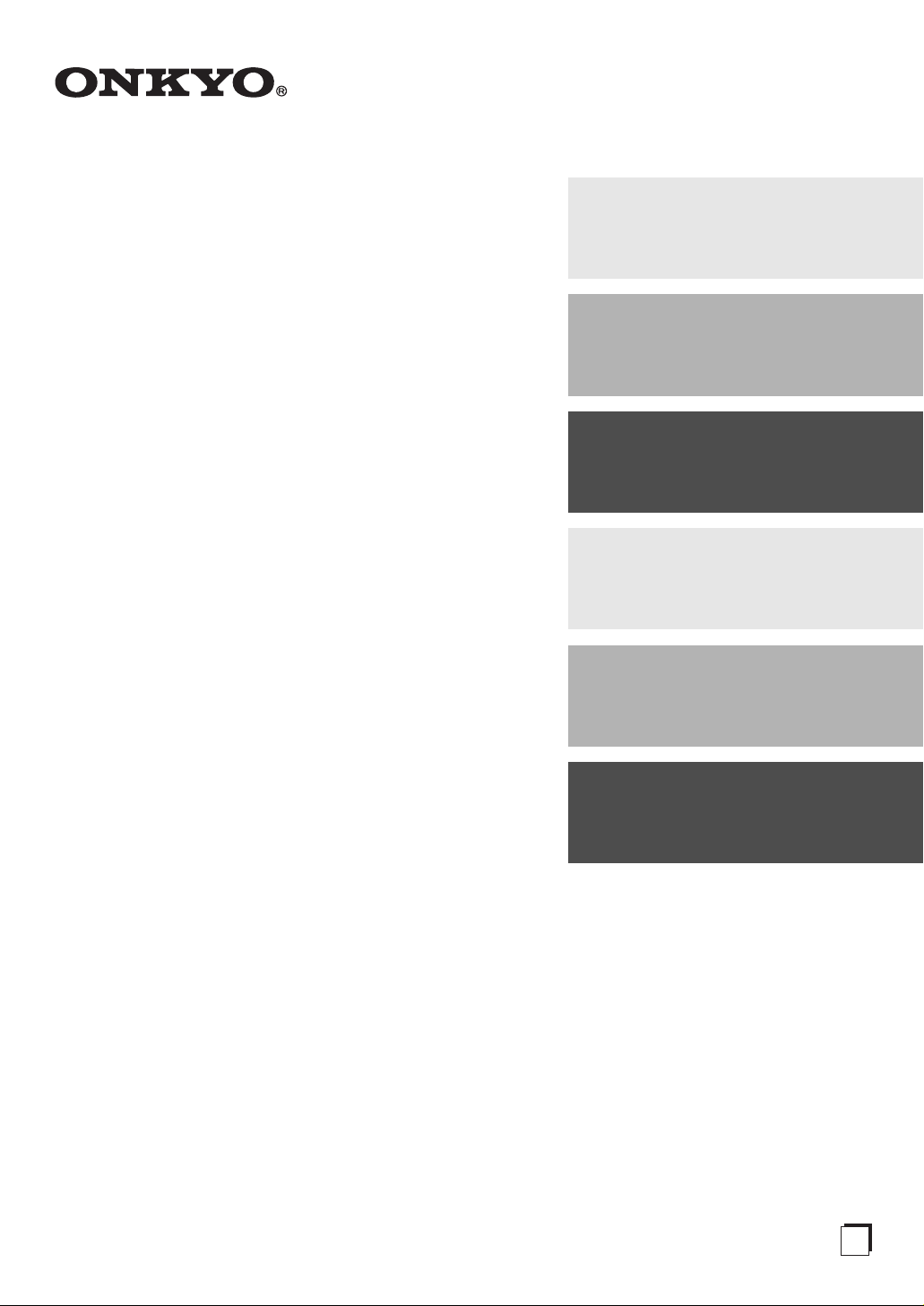
Contents
AV Receiver
HT-R538
Instruction Manual
Introduction ...................................2
Connections.................................11
Turning On & Basic Operations
Advanced Operations .................28
Controlling iPod & Other
Components............................37
......18
Thank you for purchasing an Onkyo AV Receiver.
Please read this manual thoroughly before making
connections and plugging in the unit.
Following the instructions in this manual will enable
you to obtain optimum performance and listening
enjoyment from your new AV Receiver.
Please retain this manual for future reference.
Others...........................................44
E
n
Page 2
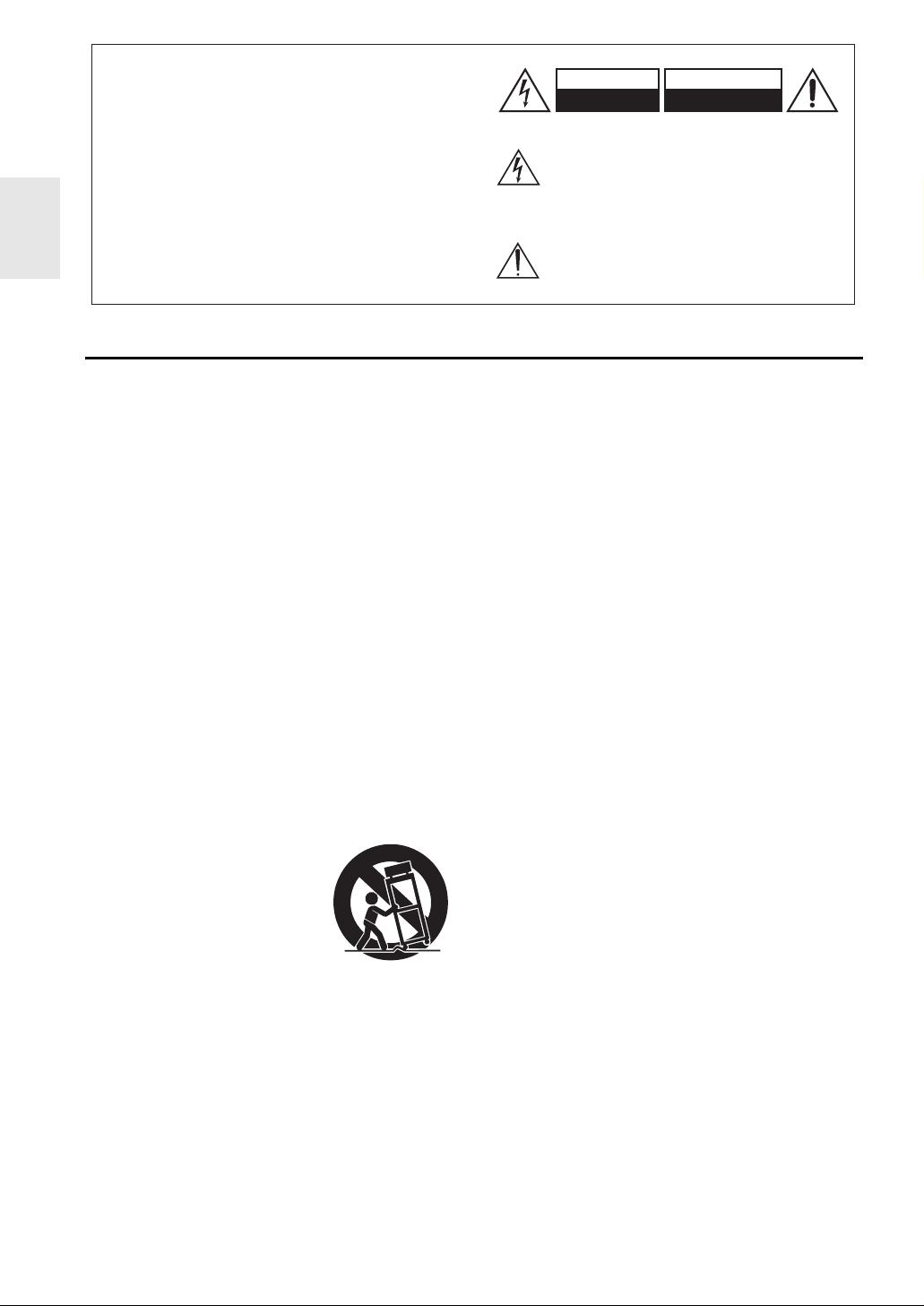
WARNING:
G
TO REDUCE THE RISK OF FIRE OR ELECTRIC
SHOCK, DO NOT EXPOSE THIS APPARATUS TO
RAIN OR MOISTURE.
CAUTION:
TO REDUCE THE RISK OF ELECTRIC SHOCK,
DO NOT REMOVE COVER (OR BACK). NO
USER-SERVICEABLE PARTS INSIDE. REFER
SERVICING TO QUALIFIED SERVICE
PERSONNEL.
Important Safety Instructions
WARNING
RISK OF ELECTRIC SHOCK
DO NOT OPEN
The lightning flash with arrowhead symbol, within an
equilateral triangle, is intended to alert the user to the
presence of uninsulated “dangerous voltage” within
the product’s enclosure that may be of sufficient
magnitude to constitute a risk of electric shock to
persons.
The exclamation point within an equilateral triangle is
intended to alert the user to the presence of important
operating and maintenance (servicing) instructions in
the literature accompanying the appliance.
AVIS
RISQUE DE CHOC ELECTRIQUE
NE PAS
OUVRIR
1. Read these instructions.
2. Keep these instructions.
3. Heed all warnings.
4. Follow all instructions.
5. Do not use this apparatus near water.
6. Clean only with dry cloth.
7. Do not block any ventilation openings. Install in
accordance with the manufacturer’s instructions.
8. Do not install near any heat sources such as radiators,
heat registers, stoves, or other apparatus (including
amplifiers) that produce heat.
9. Do not defeat the safety purpose of the polarized or
grounding-type plug. A polarized plug has two blades
with one wider than the other. A grounding type plug
has two blades and a third grounding prong. The wide
blade or the third prong are provided for your safety. If
the provided plug does not fit into your outlet, consult
an electrician for replacement of the obsolete outlet.
10. Protect the power cord from being walked on or
pinched particularly at plugs, convenience receptacles,
and the point where they exit from the apparatus.
11. Only use attachments/accessories specified by the
manufacturer.
12. Use only with the cart, stand,
PORTABLE CART WARNIN
tripod, bracket, or table specified by the manufacturer, or
sold with the apparatus. When
a cart is used, use caution
when moving the cart/apparatus combination to avoid
injury from tip-over.
S3125A
13. Unplug this apparatus during lightning storms or when
unused for long periods of time.
14. Refer all servicing to qualified service personnel. Ser-
vicing is required when the apparatus has been damaged in any way, such as power-supply cord or plug is
damaged, liquid has been spilled or objects have fallen
into the apparatus, the apparatus has been exposed to
rain or moisture, does not operate normally, or has
been dropped.
15. Damage Requiring Service
Unplug the apparatus from the wall outlet and refer
servicing to qualified service personnel under the following conditions:
A. When the power-supply cord or plug is damaged,
B. If liquid has been spilled, or objects have fallen
into the apparatus,
C. If the apparatus has been exposed to rain or water,
D. If the apparatus does not operate normally by fol-
lowing the operating instructions. Adjust only
those controls that are covered by the operating
instructions as an improper adjustment of other
controls may result in damage and will often
require extensive work by a qualified technician to
restore the apparatus to its normal operation,
E. If the apparatus has been dropped or damaged in
any way, and
F. When the apparatus exhibits a distinct change in
performance this indicates a need for service.
16. Object and Liquid Entry
Never push objects of any kind into the apparatus
through openings as they may touch dangerous voltage points or short-out parts that could result in a fire
or electric shock.
The apparatus shall not be exposed to dripping or
splashing and no objects filled with liquids, such as
vases shall be placed on the apparatus.
Don’t put candles or other burning objects on top of
this unit.
17. Batteries
Always consider the environmental issues and follow
local regulations when disposing of batteries.
18. If you install the apparatus in a built-in installation,
such as a bookcase or rack, ensure that there is adequate ventilation.
Leave 20 cm of free space at the top and sides and
10 cm at the rear. The rear edge of the shelf or board
above the apparatus shall be set 10 cm away from the
rear panel or wall, creating a flue-like gap for warm air
to escape.
En
2
Page 3
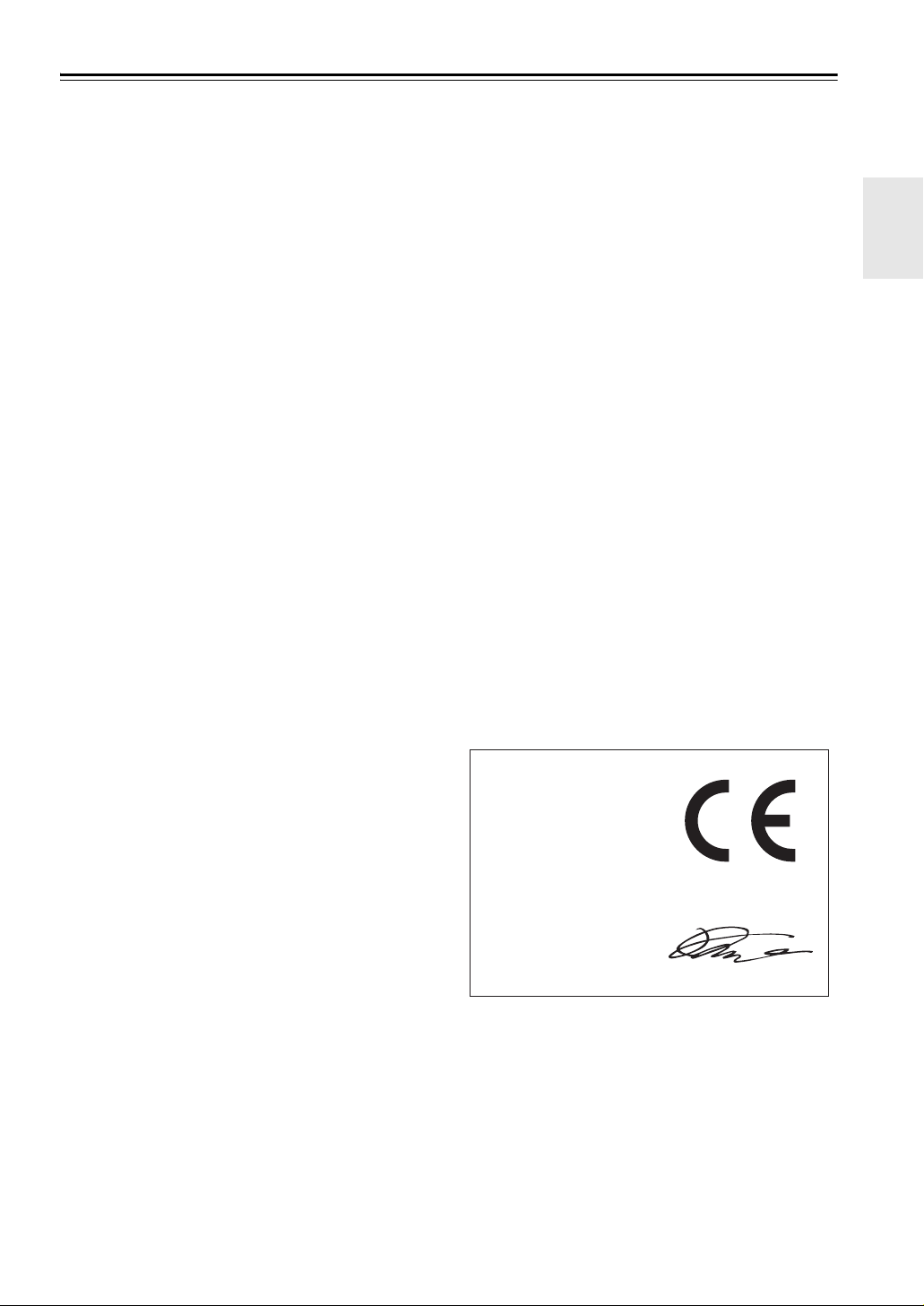
Precautions
1. Recording Copyright—Unless it’s for personal use
only, recording copyrighted material is illegal without
the permission of the copyright holder.
2. AC Fuse—The AC fuse inside the unit is not user-ser-
viceable. If you cannot turn on the unit, contact your
Onkyo dealer.
3. Care—Occasionally you should dust the unit all over
with a soft cloth. For stubborn stains, use a soft cloth
dampened with a weak solution of mild detergent and
water. Dry the unit immediately afterwards with a
clean cloth. Don’t use abrasive cloths, thinners, alcohol, or other chemical solvents, because they may
damage the finish or remove the panel lettering.
4. Power
WARNING
BEFORE PLUGGING IN THE UNIT FOR THE
FIRST TIME, READ THE FOLLOWING SECTION
CAREFULLY.
AC outlet voltages vary from country to country.
Make sure that the voltage in your area meets the voltage requirements printed on the unit’s rear panel (e.g.,
AC 230 V, 50 Hz or AC 120 V, 60 Hz).
The power cord plug is used to disconnect this unit
from the AC power source. Make sure that the plug is
readily operable (easily accessible) at all times.
Pressing ON/STANDBY to select Standby mode does
not fully shutdown the unit. If you do not intend to use
the unit for an extended period, remove the power cord
from the AC outlet.
5. Preventing Hearing Loss
Caution
Excessive sound pressure from earphones and headphones can cause hearing loss.
6. Batteries and Heat Exposure
War nin g
Batteries (battery pack or batteries installed) shall not
be exposed to excessive heat as sunshine, fire or the
like.
7. Never Touch this Unit with Wet Hands—Never handle this unit or its power cord while your hands are
wet or damp. If water or any other liquid gets inside
this unit, have it checked by your Onkyo dealer.
8. Handling Notes
• If you need to transport this unit, use the original
packaging to pack it how it was when you originally
bought it.
• Do not leave rubber or plastic items on this unit for
a long time, because they may leave marks on the
case.
• This unit’s top and rear panels may get warm after
prolonged use. This is normal.
• If you do not use this unit for a long time, it may not
work properly the next time you turn it on, so be
sure to use it occasionally.
For British models
Replacement and mounting of an AC plug on the power
supply cord of this unit should be performed only by qualified service personnel.
IMPORTANT
The wires in the mains lead are coloured in accordance
with the following code:
Blue: Neutral
Brown: Live
As the colours of the wires in the mains lead of this apparatus may not correspond with the coloured markings
identifying the terminals in your plug, proceed as follows:
The wire which is coloured blue must be connected to the
terminal which is marked with the letter N or coloured
black.
The wire which is coloured brown must be connected to
the terminal which is marked with the letter L or coloured
red.
IMPORTANT
The plug is fitted with an appropriate fuse. If the fuse
needs to be replaced, the replacement fuse must approved
by ASTA or BSI to BS1362 and have the same ampere rating as that indicated on the plug. Check for the ASTA
mark or the BSI mark on the body of the fuse.
If the power cord’s plug is not suitable for your socket outlets, cut it off and fit a suitable plug. Fit a suitable fuse in
the plug.
For European Models
Declaration of Conformity
We,
ONKYO EUROPE
ELECTRONICS GmbH
LIEGNITZERSTRASSE 6,
82194 GROEBENZELL,
GERMANY
declare in own responsibility, that the ONKYO product
described in this instruction manual is in compliance with the
corresponding technical standards such as EN60065,
EN55013, EN55020 and EN61000-3-2, -3-3.
GROEBENZELL, GERMANY
K. MIYAGI
ONKYO EUROPE ELECTRONICS GmbH
En
3
Page 4
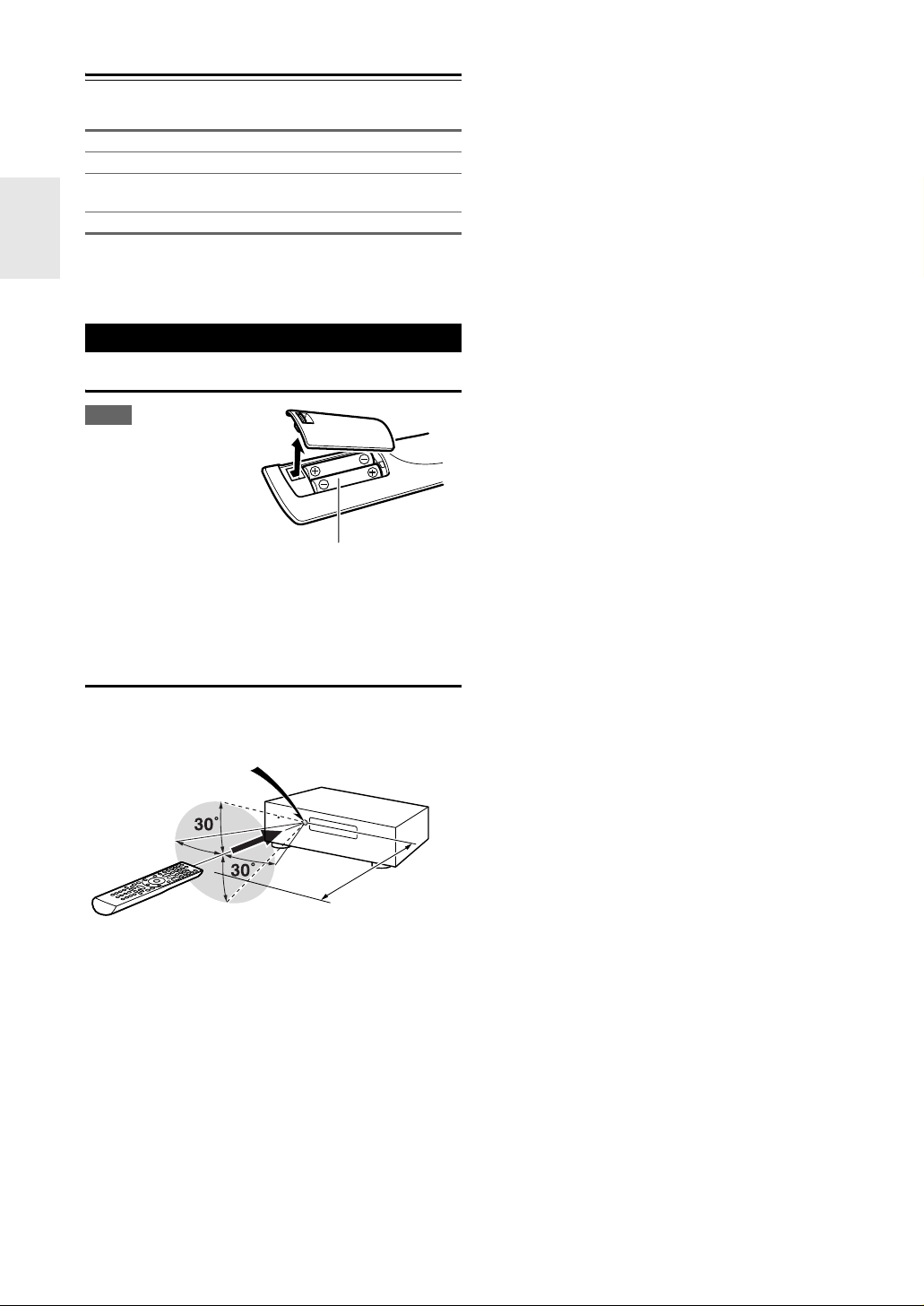
Supplied Accessories
Make sure you have the following accessories:
Indoor FM antenna (➔ 16)
AM loop antenna (➔ 16)
Speaker cable labels (➔ 11)
(Not supplied with the HT-S5305 Home Theater System.)
Remote controller and two batteries (AA/R6) (➔ 4)
*
In catalogs and on packaging, the letter at the end of the product name indicates the color. Specifications and operations are
the same regardless of color.
Using the Remote Controller
Installing the Batteries
Note
• If the remote controller
doesn’t work reliably, try
replacing the batteries.
• Don’t mix new and old
batteries or different
types of batteries.
• If you intend not to use
the remote controller for
a long time, remove the batteries to prevent damage from leakage or corrosion.
• Remove expired batteries as soon as possible to prevent damage
from leakage or corrosion.
Batteries (AA/R6)
Aiming the Remote Controller
To use the remote controller, point it at the AV receiver’s
remote control sensor, as shown below.
Remote control sensor
AV r e c eive r
Approx. 5 m
En
4
Page 5
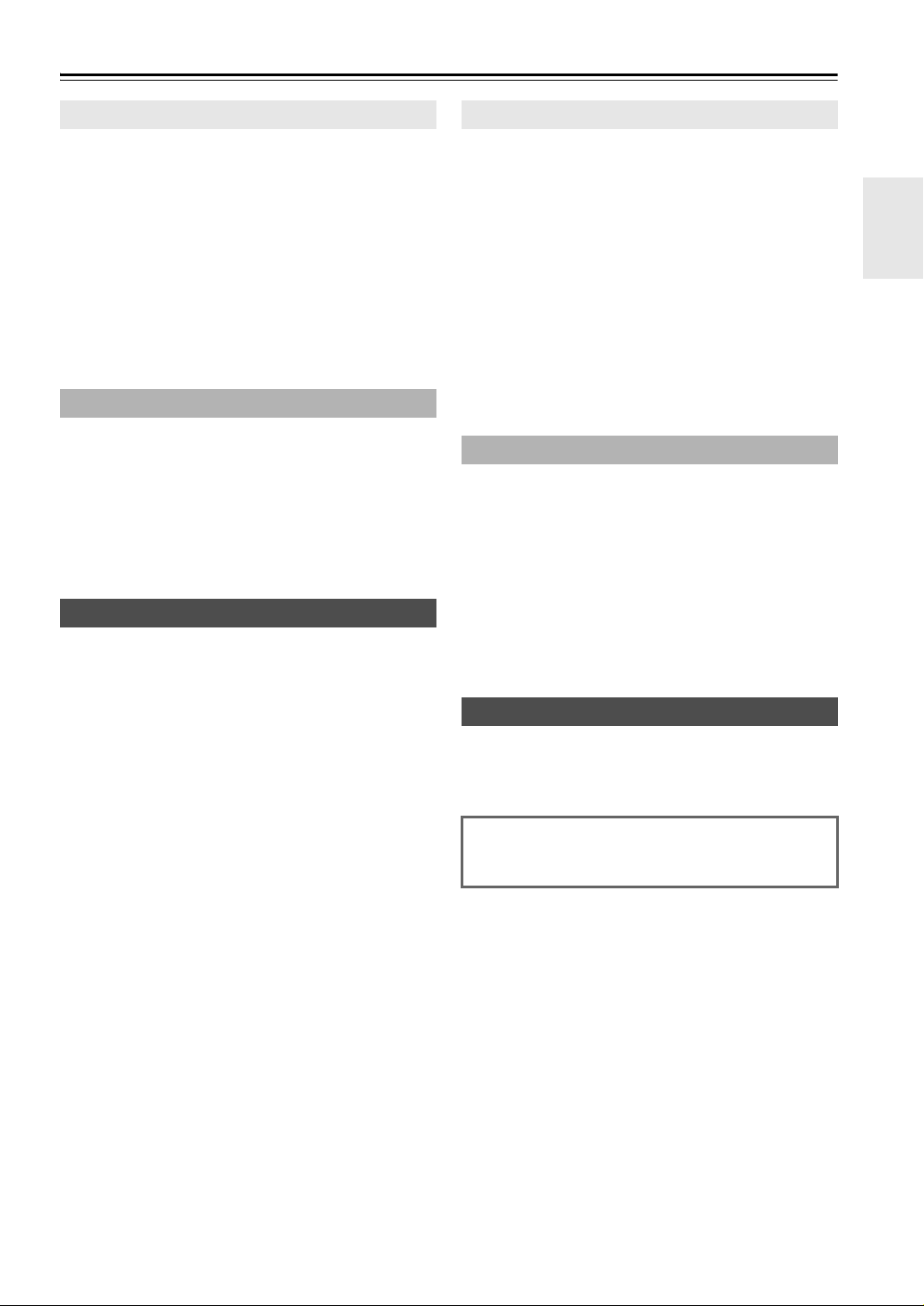
Contents
Introduction
Important Safety Instructions ......................................... 2
Precautions....................................................................... 3
Supplied Accessories...................................................... 4
Using the Remote Controller .......................................... 4
Features ............................................................................ 6
Front & Rear Panels......................................................... 7
Front Panel..................................................................... 7
Display............................................................................ 8
Rear Panel ..................................................................... 8
Remote Controller............................................................ 9
Controlling the AV Receiver ........................................... 9
About Home Theater ...................................................... 10
Speakers A and B ........................................................ 10
Enjoying Home Theater................................................ 10
Connections
Connecting the AV Receiver ......................................... 11
Connecting Your Speakers .......................................... 11
About AV Connections ................................................. 13
Connecting Components with HDMI ............................ 14
Connecting External Components................................ 15
Using the AUX INPUT jack on the front panel.............. 15
Connecting Onkyo u Components ............................ 16
Connecting Antenna..................................................... 16
Which Connections Should I Use?............................... 17
Turning On & Basic Operations
Turning On/Off the AV Receiver ................................... 18
Turning On ................................................................... 18
Turning Off ................................................................... 18
Basic Operations............................................................ 19
Playing the Connected Component.............................. 19
Displaying Source Information ..................................... 19
Using the Music Optimizer ........................................... 19
Setting the Display Brightness ..................................... 19
Muting the AV Receiver................................................ 20
Using the Sleep Timer.................................................. 20
Using Headphones....................................................... 20
Changing the Input Display .......................................... 20
Selecting Speakers A and B......................................... 20
Listening to the Radio ................................................... 21
Using the Tuner............................................................ 21
Presetting FM/AM Stations........................................... 22
Using RDS.................................................................... 22
Recording ....................................................................... 24
Using the Listening Modes ........................................... 25
Selecting Listening Modes ........................................... 25
About Listening Modes................................................. 25
Advanced Operations
Advanced Setup .............................................................28
On-screen Setup Menus............................................... 28
Common Procedures in Setup Menu ........................... 28
HDMI Input ................................................................... 29
Component (Component Video Input).......................... 29
Digital Audio (Digital Audio Input)................................. 29
Sp Config (Speaker Configuration)............................... 30
Sp Distance (Speaker Distance) .................................. 30
Level Cal (Level Calibration) ........................................ 31
Audio Adjust ................................................................. 31
Name Edit..................................................................... 32
Hardware ...................................................................... 32
HDMI Setup .................................................................. 32
Using the Audio Settings ..............................................34
Digital Input Signal Formats ......................................... 36
Adjusting the Bass & Treble .........................................36
Controlling iPod & Other Components
Controlling iPod ............................................................. 37
Connecting an Onkyo Dock.......................................... 37
Using the Onkyo Dock.................................................. 38
Controlling Your iPod.................................................... 39
Controlling Other Components..................................... 41
Preprogrammed Remote Control Codes ......................41
Entering Remote Control Codes................................... 41
Remote Control Codes for
Onkyo Components Connected via u .....................41
Resetting REMOTE MODE Buttons .............................42
Resetting the Remote Controller ..................................42
Controlling Other Components .....................................42
Others
Troubleshooting ............................................................. 44
Specifications ................................................................. 48
About HDMI ..................................................................... 49
Using an RIHD-compatible TV, Player, or Recorder ... 50
To reset the AV receiver to its factory defaults, turn it
on and, while holding down VCR/DVR, press
ON/STANDBY (➔ 44).
En
5
Page 6
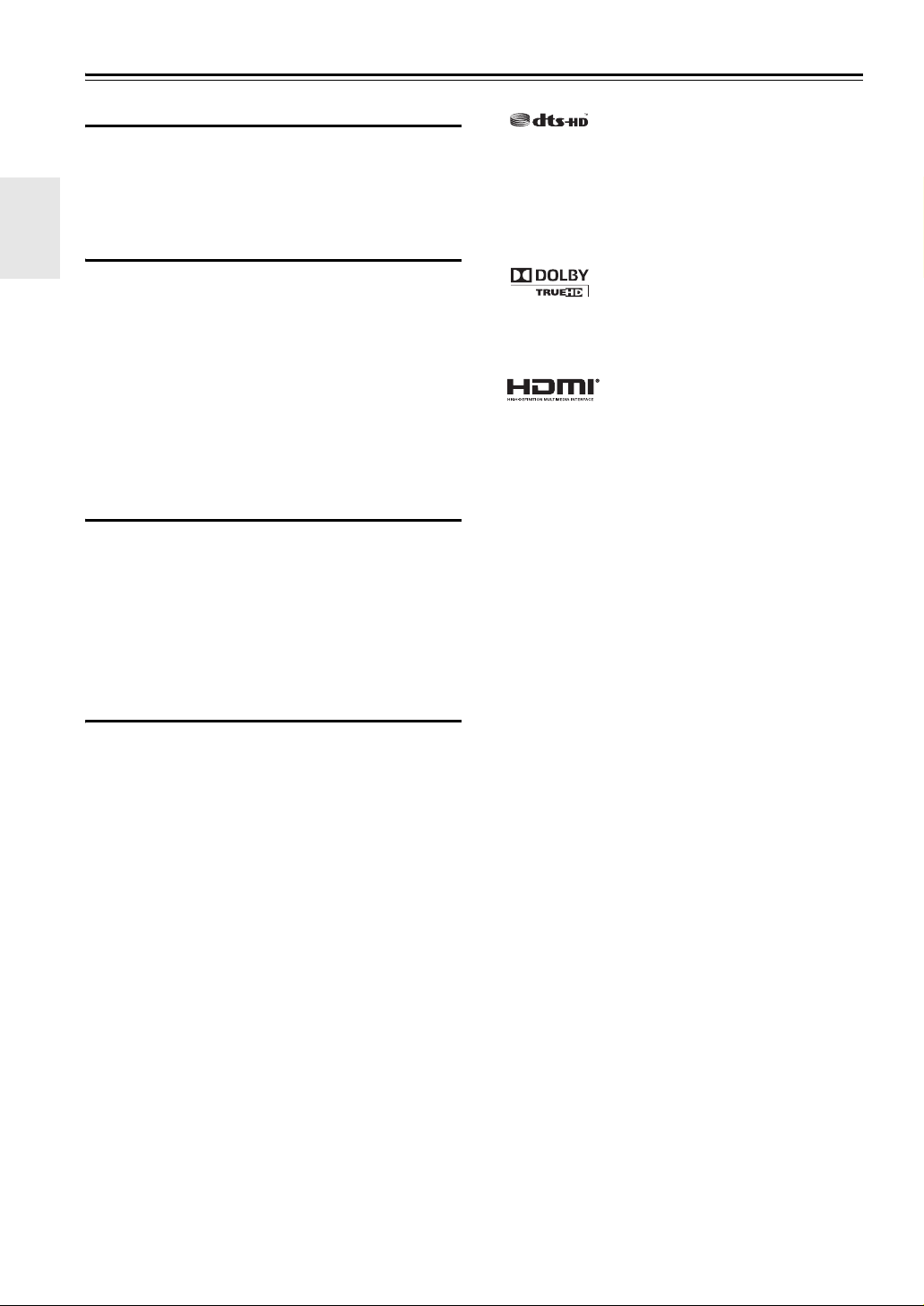
Features
Amplifier
• 100 Watts/Channel @ 6 ohms (IEC)
• Optimum Gain Volume Circuitry
• H.C.P.S. (High Current Power Supply) Massive High
Power Transformer
Processing
• HDMI (Ver.1.4 with Audio Return Channel, 3D), Deep-
Color, x.v.Color*, Lip Sync, DTS*1-HD Master Audio,
DTS-HD High Resolution Audio, Dolby TrueHD*2,
Dolby Digital Plus, DSD and Multi-CH PCM
• Non-Scaling Configuration
•A-Form Listening Mode Memory
• Direct Mode
• Music Optimizer
*3
for Compressed Digital Music files
• 192 kHz/24-bit D/A Converters
• Powerful and Highly Accurate 32-bit Processing DSP
Connections
• 3 HDMI*4 Inputs and 1 Output
• Onkyo p for System Control
• 3 Digital Inputs (2 Optical/1 Coaxial)
• Component Video Switching (2 Inputs/1 Output)
• Universal Port for the Dock for iPod*/DAB+ tuner mod-
ule
• Banana Plug-Compatible Speaker Posts
*5
*1
Manufactured under license under U.S. Patent #’s: 5,451,942;
5,956,674; 5,974,380; 5,978,762; 6,226,616; 6,487,535;
7,212,872; 7,333,929; 7,392,195; 7,272,567 & other U.S. and
worldwide patents issued & pending. DTS is a registered
trademark and the DTS logos, Symbol are trademarks of DTS,
Inc.
© 1996-2008 DTS, Inc. All Rights Reserved.
*2
Manufactured under license from Dolby Laboratories.
“Dolby”, “Pro Logic” and the double-D symbol are trademarks of Dolby Laboratories.
*3
Music Optimizer™ is a trademark of Onkyo Corporation.
*4
“HDMI, the HDMI Logo, and High-Definition Multimedia
Interface are trademarks or registered trademarks of HDMI
Licensing LLC in the United States and other countries.”
*5
In Europe, using banana plugs to connect speakers to an audio
amplifier is prohibited.
*
Apple and iPod are trademarks of Apple Inc., registered in the
U.S. and other countries.
*
“x.v.Color” is a trademark of Sony Corporation.
Miscellaneous
• 40 FM/AM Presets
•Crossover Adjustment
(40/50/60/80/100/120/150/200 Hz)
• A/V Sync Control Function (up to 100 ms)
• On-Screen Display via HDMI
En
6
Page 7
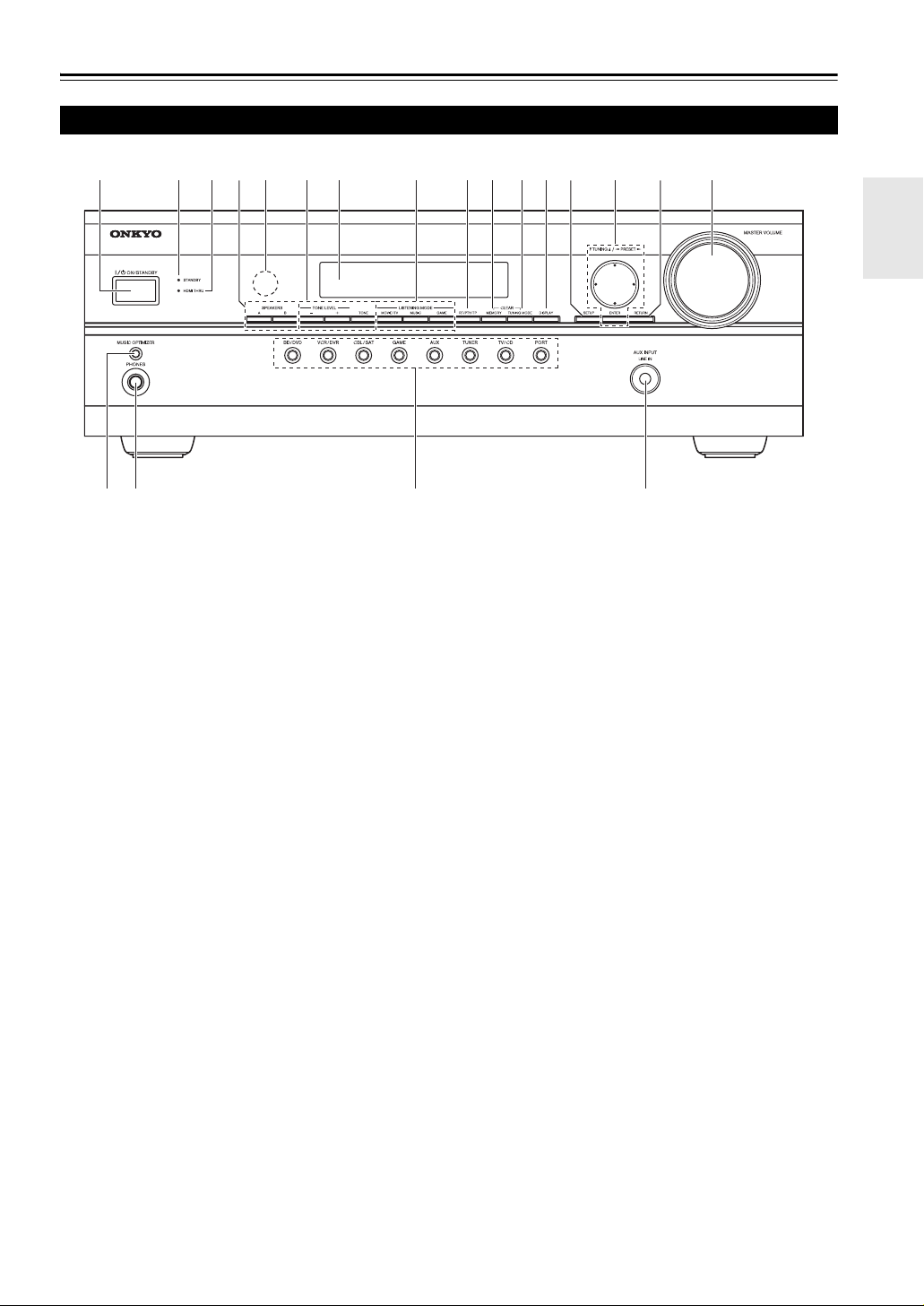
Front & Rear Panels
Front Panel
a
q
The actual front panel has various logos printed on it. They are not shown here for clarity.
The page numbers in parentheses show where you can find the main explanation for each item.
a ON/STANDBY button (➔ 18)
b STANDBY indicator (➔ 18)
c HDMI THRU indicator (➔ 33)
d SPEAKERS A and B buttons (➔ 10, 20)
e Remote control sensor (➔ 4)
f TONE LEVEL and TO NE buttons (➔ 36)
g Display (➔ 8)
h LISTENING MODE buttons (➔ 25)
i RT/PTY/TP button (➔ 22)
j MEMORY button (➔ 22)
bcde fhgijklmnop
r
st
k TUNING MODE button (➔ 21)
l DISPLAY button (➔ 19)
m SETUP button (➔ 28)
n TUNING, PRESET (➔ 21 to 22), arrow and
ENTER buttons
o RETURN button
p MASTER VOLUME control (➔ 19)
q MUSIC OPTIMIZER button (➔ 19, 35)
r PHONES jack (➔ 20)
s Input selector buttons (➔ 19)
t AUX INPUT LINE IN jack (➔ 15)
En
7
Page 8
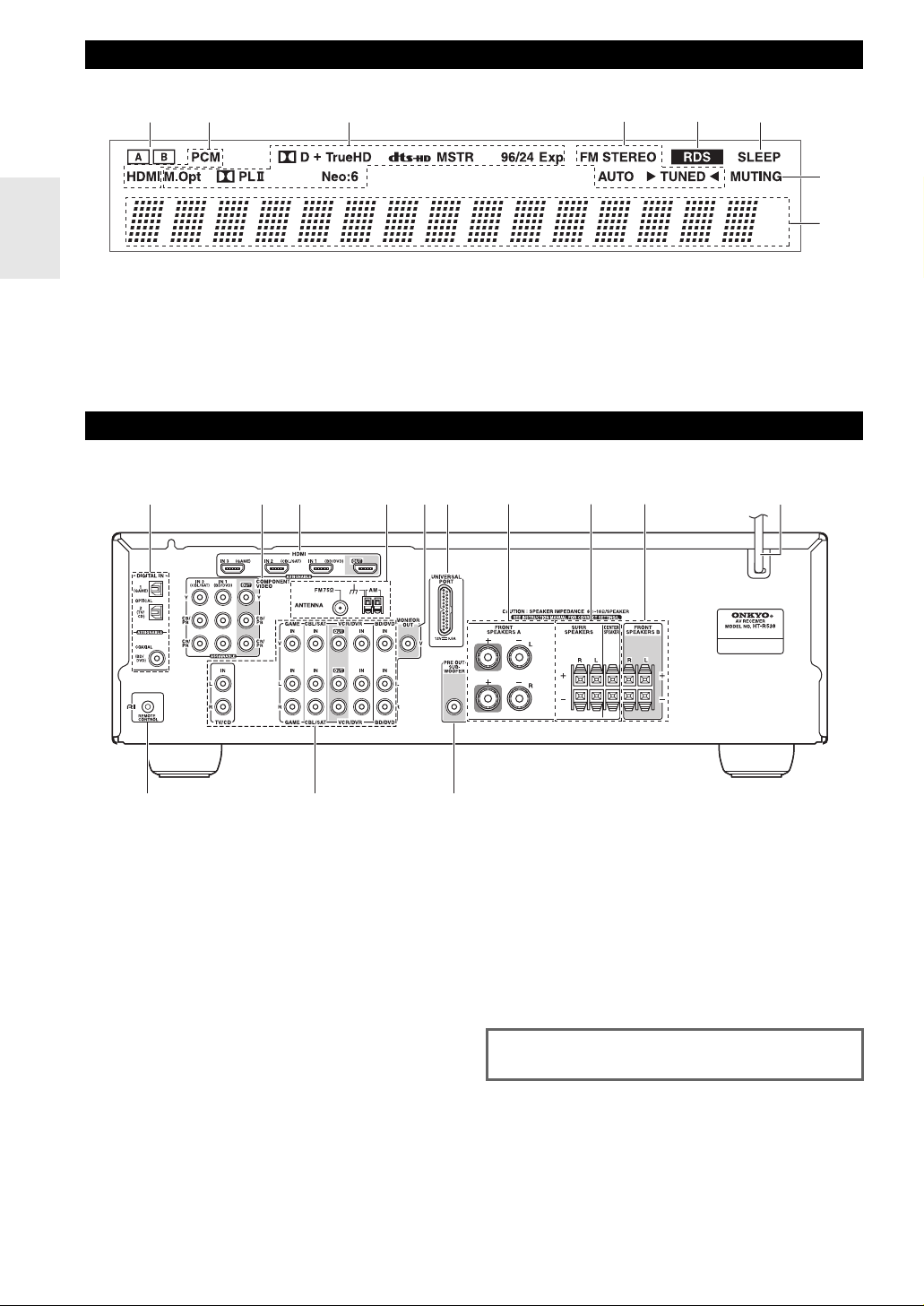
Display
bcaf
For detailed information, see the pages in parentheses.
a A and B speaker indicators (➔ 10, 20)
b Audio input indicators
c Listening mode and format indicators (➔ 19, 25)
d Tuning indicators (➔ 21)
Rear Panel
abcde jf
d e
g
h
e RDS indicator (➔ 22)
f SLEEP indicator (➔ 20)
g MUTING indicator (➔ 20)
h Message area
g h i
k
a DIGITAL IN COAXIAL and OPTICAL jacks
b COMPONENT VIDEO IN and OUT jacks
c HDMI IN and OUT jacks
d FM ANTENNA jack and AM ANTENNA terminal
e MONITOR OUT V jack
f UNIVERSAL PORT jack
g FRONT SPEAKERS A terminals
h SPEAKERS terminals
(SURR, CENTER)
l
En
8
m
i FRONT SPEAKERS B terminals
j Power cord
k u REMOTE CONTROL jack
l Composite video and analog audio jacks
(BD/DVD IN, VCR/DVR IN and OUT, CBL/SAT IN,
GAME IN, TV/CD IN)
m SUBWOOFER PRE OUT jack
See “Connecting the AV Receiver” for connection information (➔ 11 to 17).
Page 9
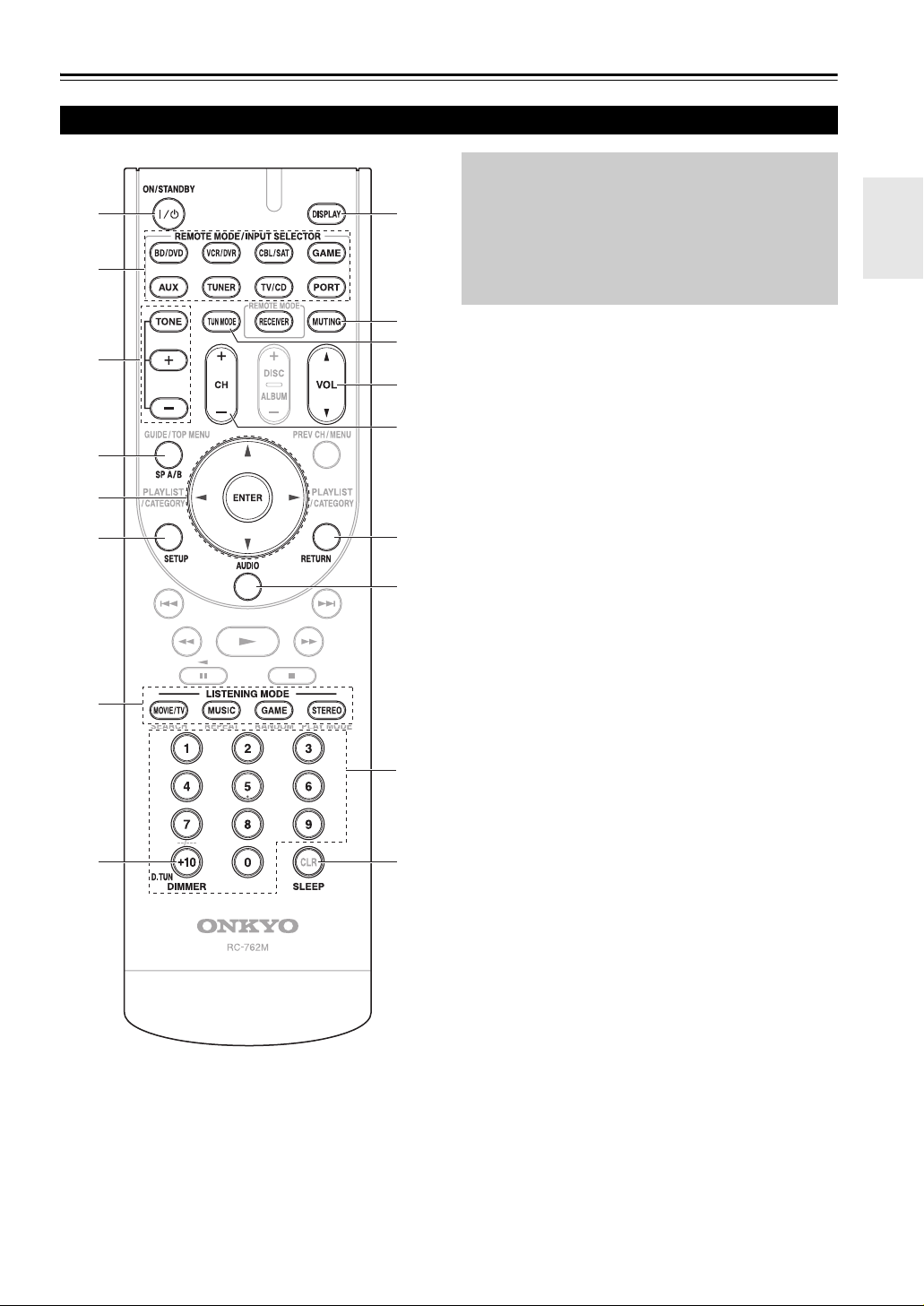
Remote Controller
Controlling the AV Receiver
a
b
i
c
To control the AV receiver, press RECEIVER to select
Receiver mode.
You can also use the remote controller to control
Onkyo Blu-ray Disc/DVD player, CD player, and
other components.
See “Entering Remote Control Codes” for more
details (➔ 41).
c
d
e
a
f
g
h
b
j
d
k
e
l
m
f
n
For detailed information, see the pages in parentheses.
a ON/STANDBY button (➔ 18)
b REMOTE MODE/INPUT SELECTOR buttons
(➔ 19, 41 to 42)
c TONE, + and – buttons (➔ 36)
d SP A/B button (➔ 10, 20)
e Arrow q/w/e/r and ENTER buttons
f SETUP button (➔ 28)
g LISTENING MODE buttons (➔ 25)
h DIMMER button (➔ 19)
i DISPLAY button (➔ 19)
j MUTING button (➔ 20)
k VOL q/w button (➔ 19)
l RETURN button
m AUDIO button (➔ 34)
n SLEEP button (➔ 20)
■ Controlling the tuner
To control the AV receiver’s tuner, press TUNER (or
RECEIVER).
You can select AM or FM by pressing TUNER repeatedly.
a Arrow q/w buttons (➔ 21)
b D.TUN button (➔ 21)
c DISPLAY button (➔ 22)
d TUN MODE button (➔ 21)
e CH +/– button (➔ 22)
f Number buttons (➔ 21)
En
9
Page 10
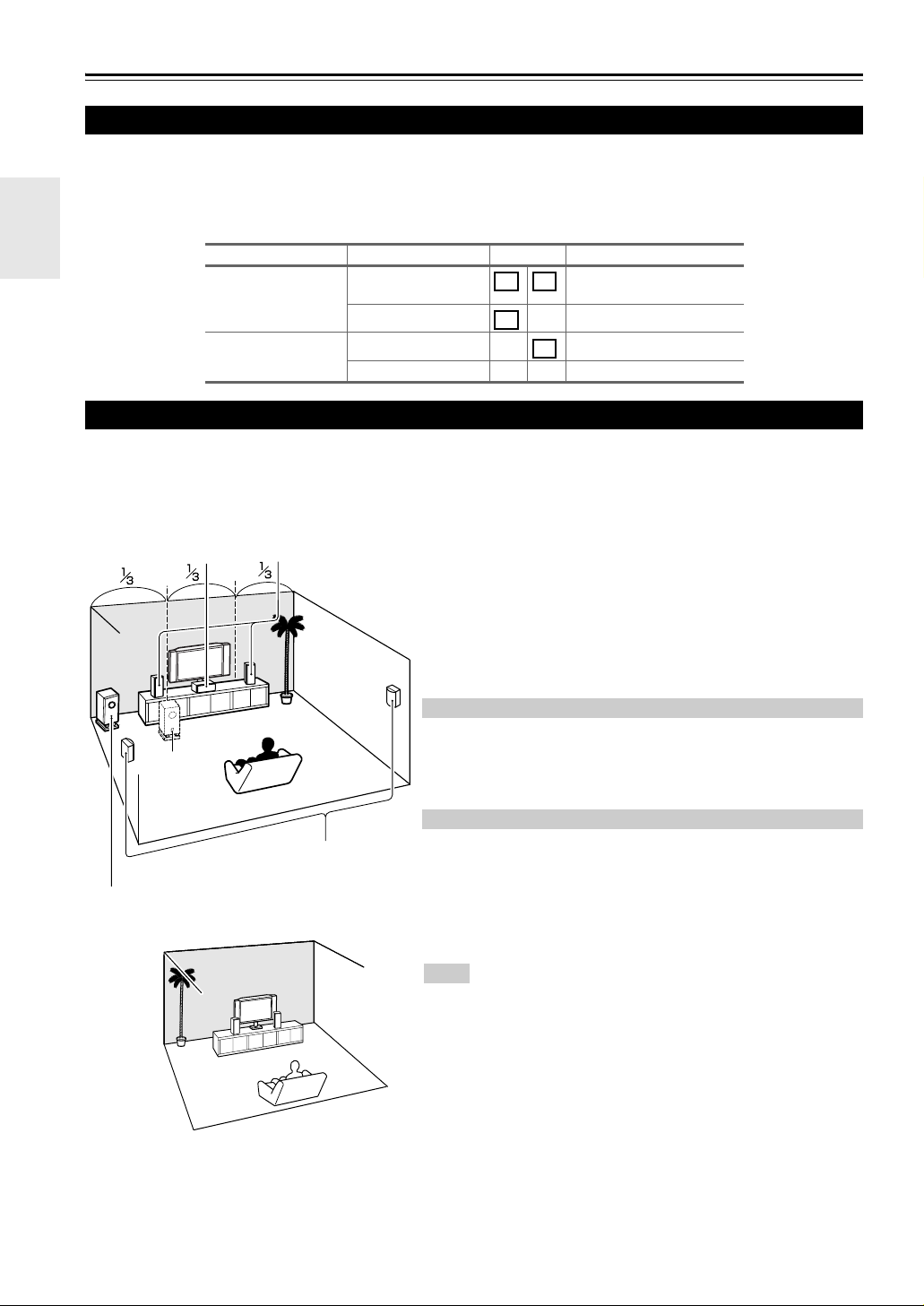
About Home Theater
Speakers A and B
You can use two sets of speakers with the AV receiver: Speakers A and Speakers B.
Speakers A should be used in your main listening room for up to 5.1-channel playback.
*
While Speakers B is on, Speakers A is reduced to 2.1-channel playback.
Speakers B can be used in another room and offers 2-channel stereo playback.
Speakers A Speakers B Indicator Output
On On Speakers A: 2.1 channels
Off Speakers A: 5.1 channels
Off On Speakers B: 2 channels
Off No sound
Enjoying Home Theater
Thanks to the AV receiver’s superb capabilities, you can enjoy surround sound with a real sense of movement in your
own home—just like being in a movie theater or concert hall. With Blu-ray Discs, you can enjoy DTS and Dolby Digital.
With analog or digital TV, you can enjoy Dolby Pro Logic II, DTS Neo:6, or Onkyo’s original DSP listening modes.
A B
A
Speakers B: 2 channels
B
Speakers A: Main Room
b
Corner
position
1/3 of wall
position
d
Speakers B: Sub Room
a
c
a Front speakers
These output the overall sound. Their role in a home theater is to provide
a solid anchor for the sound image. They should be positioned facing the
listener at about ear level, and equidistant from the TV. Angle them inward
so as to create a triangle, with the listener at the apex.
b Center speaker
This speaker enhances the front speakers, making sound movements distinct and providing a full sound image. In movies it’s used mainly for dialog. Position it close to your TV facing forward at about ear level, or at the
same height as the front speakers.
*
While Speakers B is on, this speaker outputs no sound.
c Surround speakers
These speakers are used for precise sound positioning and to add realistic
ambience. Position them at the sides of the listener, or slightly behind,
about 60 to 100 cm above ear level. Ideally they should be equidistant
from the listener.
*
While Speakers B is on, these speakers outputs no sound.
d Subwoofer
The subwoofer handles the bass sounds of the LFE (Low-Frequency
Effects) channel. The volume and quality of the bass output from your
subwoofer will depend on its position, the shape of your listening room,
and your listening position. In general, a good bass sound can be obtained
by installing the subwoofer in a front corner, or at one-third the width of
the wall, as shown.
Tip
• To find the best position for your subwoofer, while playing a movie or some
music with good bass, experiment by placing your subwoofer at various
positions within the room, and choose the one that provides the most satisfying results.
En
10
Page 11
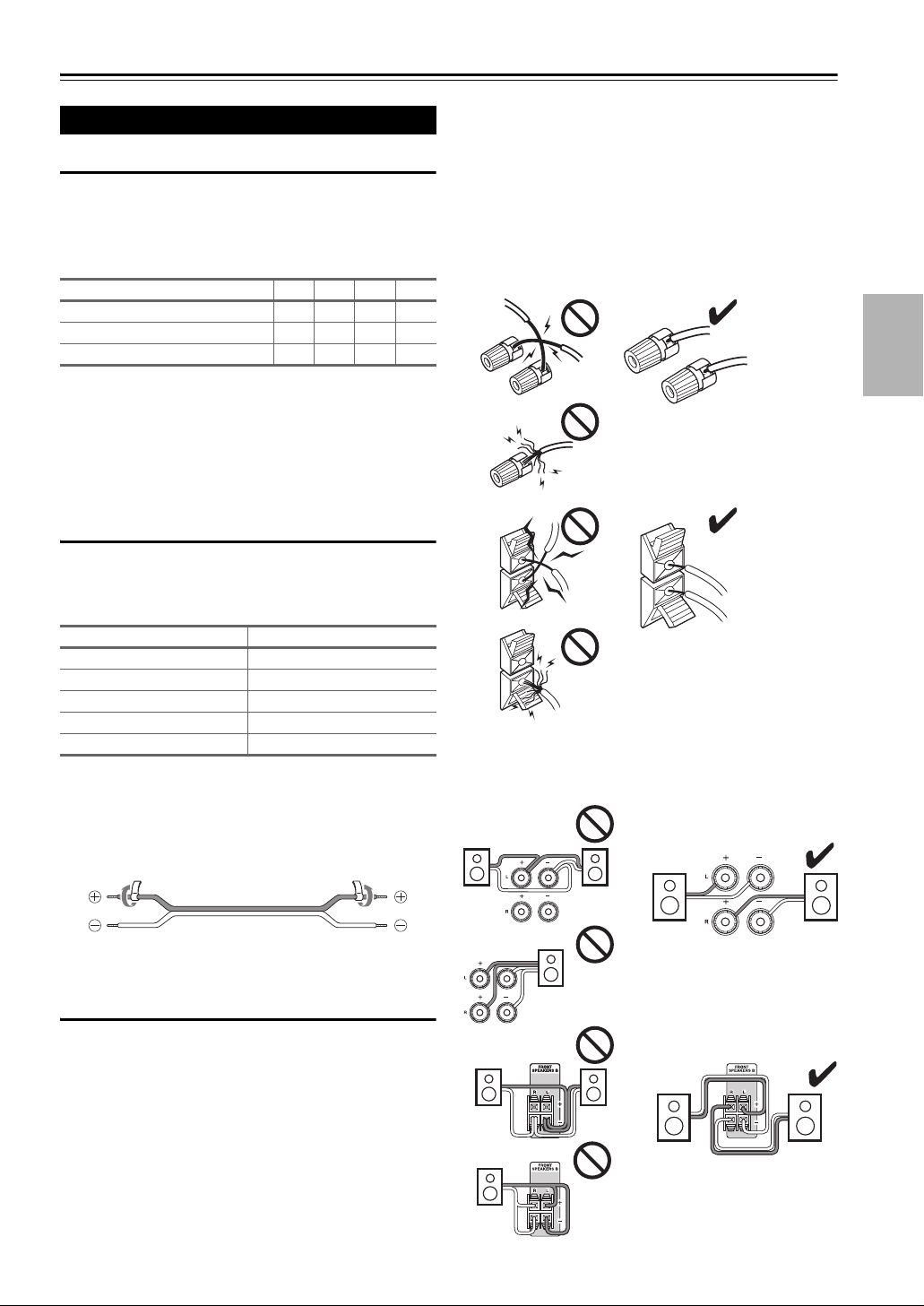
Connecting the AV Receiver
Connecting Your Speakers
Speaker Configuration
The following table indicates the channels you should use
depending on the number of speakers that you have.
For 5.1-channel surround-sound playback, you need five
speakers and a powered subwoofer.
Number of channels 2345
Front speakers ✔✔✔✔
Center speaker ✔✔
Surround speakers ✔✔
No matter how many speakers you use, a powered subwoofer is recommended for a really powerful and solid
bass.
To get the best from your surround sound system, you
need to set the speaker settings. You can do this manually
(➔ 30).
Attaching the Speaker Cable Labels
The AV receiver’s positive (+) speaker terminals are colorcoded for ease of identification. (The negative (–) speaker
terminals are all black.)
terminals. If you get them the wrong way around, the
sound will be out of phase and will sound unnatural.
• Unnecessarily long, or very thin speaker cables may
affect the sound quality and should be avoided.
• Be careful not to short the positive and negative wires.
Doing so may damage the AV receiver.
• Make sure the metal core of the wire does not have contact with the AV receiver’s rear panel. Doing so may
damage the AV receiver.
Speaker Color
Front left White
Front right Red
Center Green
Surround left Blue
Surround right Gray
The supplied speaker cable labels are also color-coded and
you should attach them to the positive (+) side of each
speaker cable in accordance with the table above. Then all
you need to do is to match the color of each label to the
corresponding speaker terminal.
• Speaker cable labels is not supplied with the HT-S5305
Home Theater System.
Speaker Connection Precautions
Read the following before connecting your speakers:
• You can connect speakers with an impedance of between
6 and 16 ohms. If you use speakers with a lower impedance, and use the amplifier at high volume levels for a
long period of time, the built-in amp protection circuit
may be activated.
• Disconnect the power cord from the wall outlet before
making any connections.
• Read the instructions supplied with your speakers.
• Pay close attention to speaker wiring polarity. In other
words, connect positive (+) terminals only to positive (+)
terminals, and negative (–) terminals only to negative (–)
• Don’t connect more than one cable to each speaker terminal. Doing so may damage the AV receiver.
• Don’t connect one speaker to several terminals.
En
11
Page 12
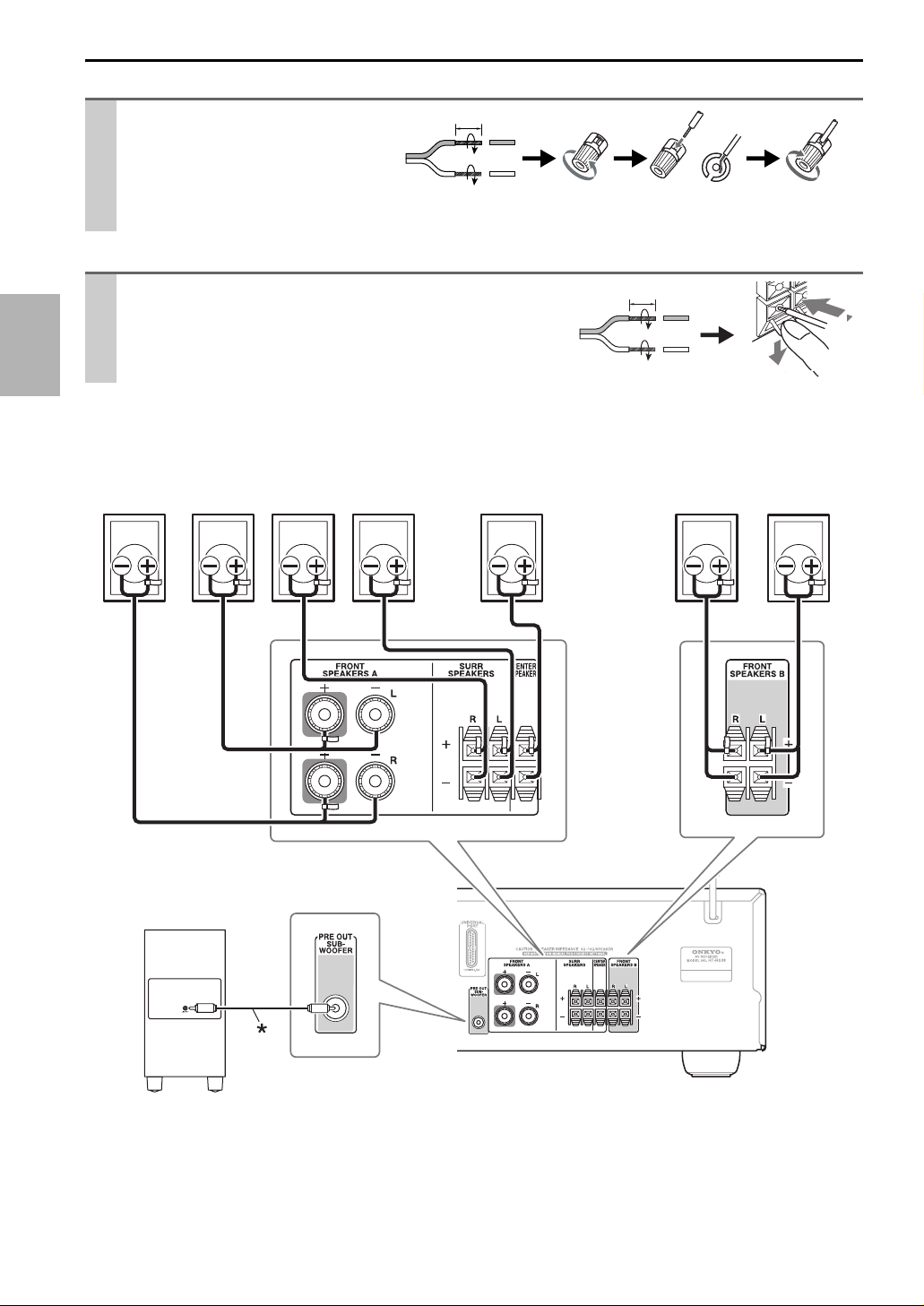
Connecting the Speaker Cables
Screw-type speaker terminals
Strip 12 to 15 mm of insulation from
the ends of the speaker cables, and
twist the bare wires tightly, as
shown.
(HT-S5305: Supplied speaker cables
are already stripped.)
Push-type speaker terminals
Strip 10 to 12 mm of insulation from the ends of the speaker
cables, and twist the bare wires tightly, as shown.
(HT-S5305: Supplied speaker cables are already stripped.)
The following illustration shows which speaker should be connected to each pair of terminals.
12 to 15 mm
10 to 12 mm
Front
right
speaker A
Front
left
speaker A
Surround
right
speaker
Surround
left
speaker
Center
speaker
Front
right
speaker B
Front
left
speaker B
En
12
Powered subwoofer
*
(HT-S5305) Using the supplied RCA cable, connect the subwoofer’s LINE INPUT jack to your AV receiver’s SUBWOOFER
PRE OUT jack.
Page 13
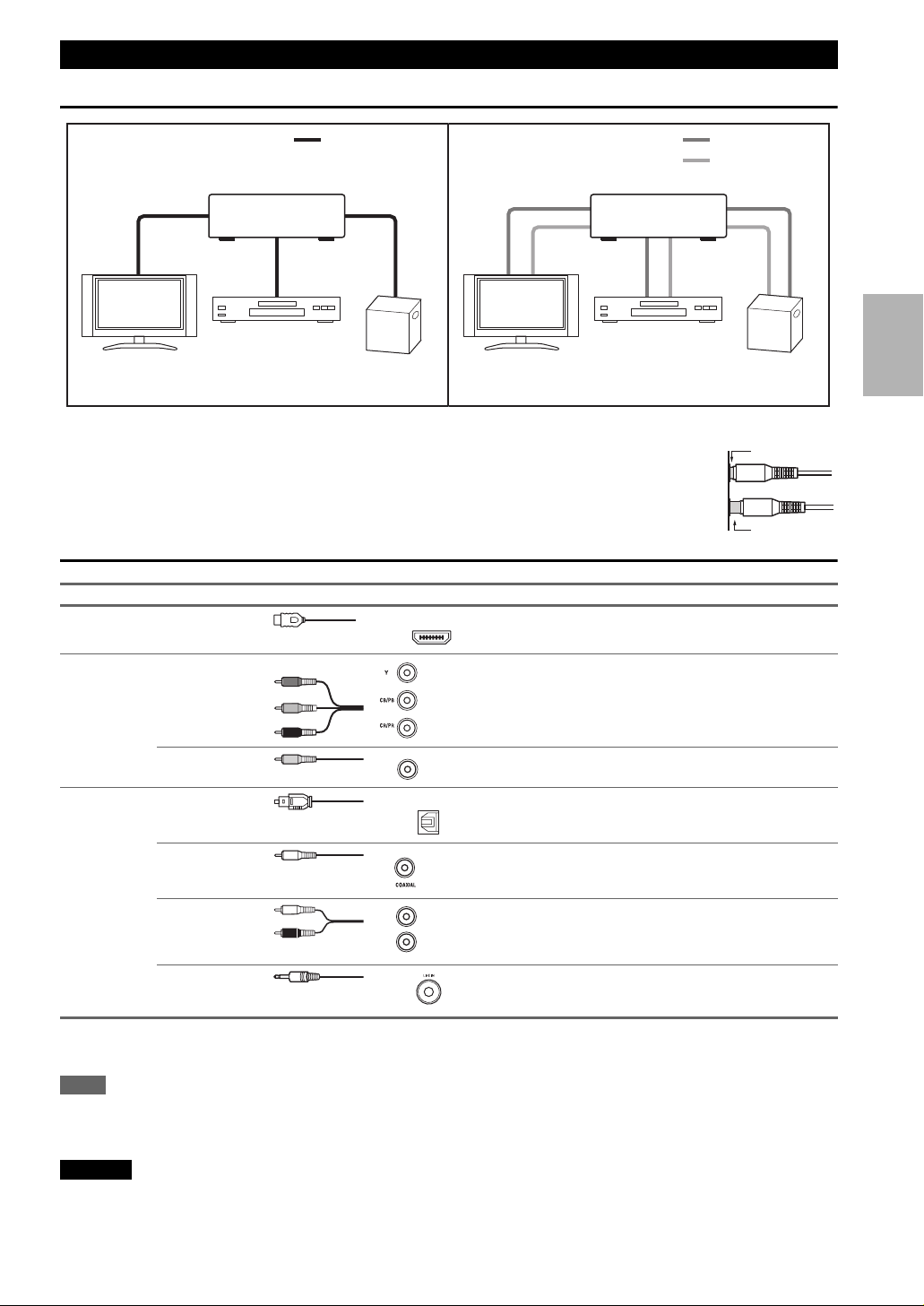
About AV Connections
Connected image with AV components
HDMI cable Other cables
: Video & Audio
AV r ecei verAV r ecei ver
Blu-ray Disc/DVD player
TV, projector, etc.
Blu-ray Disc/DVD player
Game console
TV, projector, etc.
• Before making any AV connections, read the manuals supplied with your AV components.
• Don’t connect the power cord until you’ve completed and double-checked all AV connections.
• Push plugs in all the way to make good connections (loose connections can cause noise or malfunctions).
• To prevent interference, keep audio and video cables away from power cords and speaker cables.
AV Cables and Jacks
Signal Cable Jack Description
Video and
Audio
HDMI HDMI connections can carry digital video and audio. The
HDMI
AV receiver is compliant with HDMI.
: Video
: Audio
Game console
Right!
Wrong!
Video Component video Component video separates the luminance (Y) and color
Composite video Composite video is commonly used on TVs, VCRs, and
Audio Optical digital
audio
Y
B/CB
P
PR/CR
Green
Blue
Red
V
Yellow
OPTICAL
difference signals (P
ity (some TV manufacturers label their component video
sockets slightly differently).
other video equipment.
Optical digital connections allow you to enjoy digital
sound such as PCM
R, PB), providing the best picture qual-
*
or Dolby Digital. The audio quality is
the same as coaxial.
Coaxial digital
audio
Orange
Coaxial digital connections allow you to enjoy digital
*
sound such as PCM
or Dolby Digital. The audio quality is
the same as optical.
Analog audio
(RCA)
3.5 mm Stereo
L
White
R
Red
Analog audio connections (RCA) carry analog audio.
This cable carries analog audio.
mini plug
*
Available sampling rate for PCM input signal is 32/44.1/48/88.2/96 kHz. Even 176.4/192 kHz is effective in case of the HDMI connection.
Note
• The AV receiver does not support SCART plugs.
• The AV receiver’s optical digital jacks have shutter-type covers that open when an optical plug is inserted and close when it’s removed.
Push plugs in all the way.
Caution
• To prevent shutter damage, hold the optical plug straight when inserting and removing.
En
13
Page 14
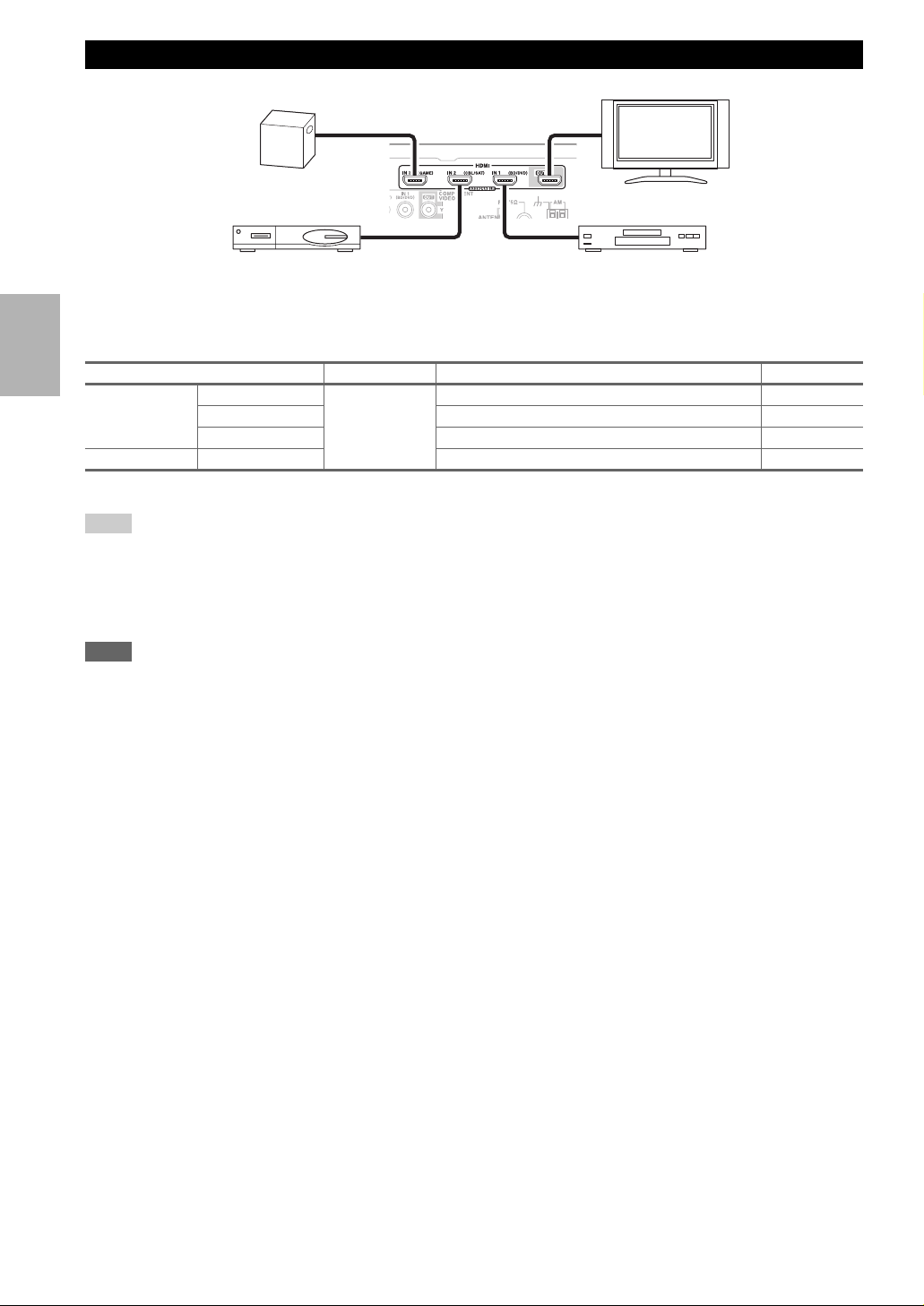
Connecting Components with HDMI
Game console
Satellite, cable, set-top box, etc. Blu-ray Disc/DVD player
TV, projector, etc.
Connect your components to the appropriate jacks. The default input assignments are shown below.
✔: Assignment can be changed (➔ 29).
Jack Signal Components Assignable
Input HDMI IN1 Audio/Video Blu-ray Disc/DVD player ✔
HDMI IN2 Satellite, cable, set-top box, etc. ✔
HDMI IN3 Game console ✔
Output HDMI OUT TV, projector, etc.
Refer to “About HDMI” (➔ 49) and “Using an RIHD-compatible TV, Player, or Recorder” (➔ 50).
Tip
To listen to audio received by the HDMI IN jacks through your TV’s speakers:
• Set the “TV Control” setting to “On” (➔ 33) for an p-compatible TV.
• Set the “Audio TV OUT” setting to “On” (➔ 32) when the TV is not compatible with p or the “TV Control” setting to “Off”.
• Set your Blu-ray Disc/DVD player’s HDMI audio output setting to PCM.
• To listen to TV audio through the AV receiver, see “Connecting External Components” (➔ 15).
Note
• When listening to an HDMI component through the AV receiver, set the HDMI component so that its video can be seen on the TV
screen (on the TV, select the input of the HDMI component connected to the AV receiver). If the TV power is off or the TV is set to
another input source, this may result in no sound from the AV receiver or the sound may be cut off.
• When the “Audio TV OUT” setting is set to “On” (➔ 32) to hear from your TV’s speakers, by controlling the AV receiver’s volume,
the sound will be output from the AV receiver’s speakers, too. When the
speakers of p-compatible TV, by controlling the AV receiver’s volume, the AV receiver’s speakers will produce sound while the
TV’s speakers are muted. To stop the AV receiver’s speakers producing sound, change the settings, change your TV’s settings, or turn
down the AV receiver’s volume.
“TV Control” setting is set to “On” (➔ 33) to hear from
■ Audio return channel (ARC) function
Audio return channel (ARC) function enables an HDMI capable TV to send the audio stream to the HDMI OUT of the
AV receiver. To use this function, you must select the TV/CD input selector.
• To use ARC function, you must select the TV/CD input selector,
your TV must support ARC function and “HDMI Con-
trol” is set to “On” (➔ 33).
En
14
Page 15
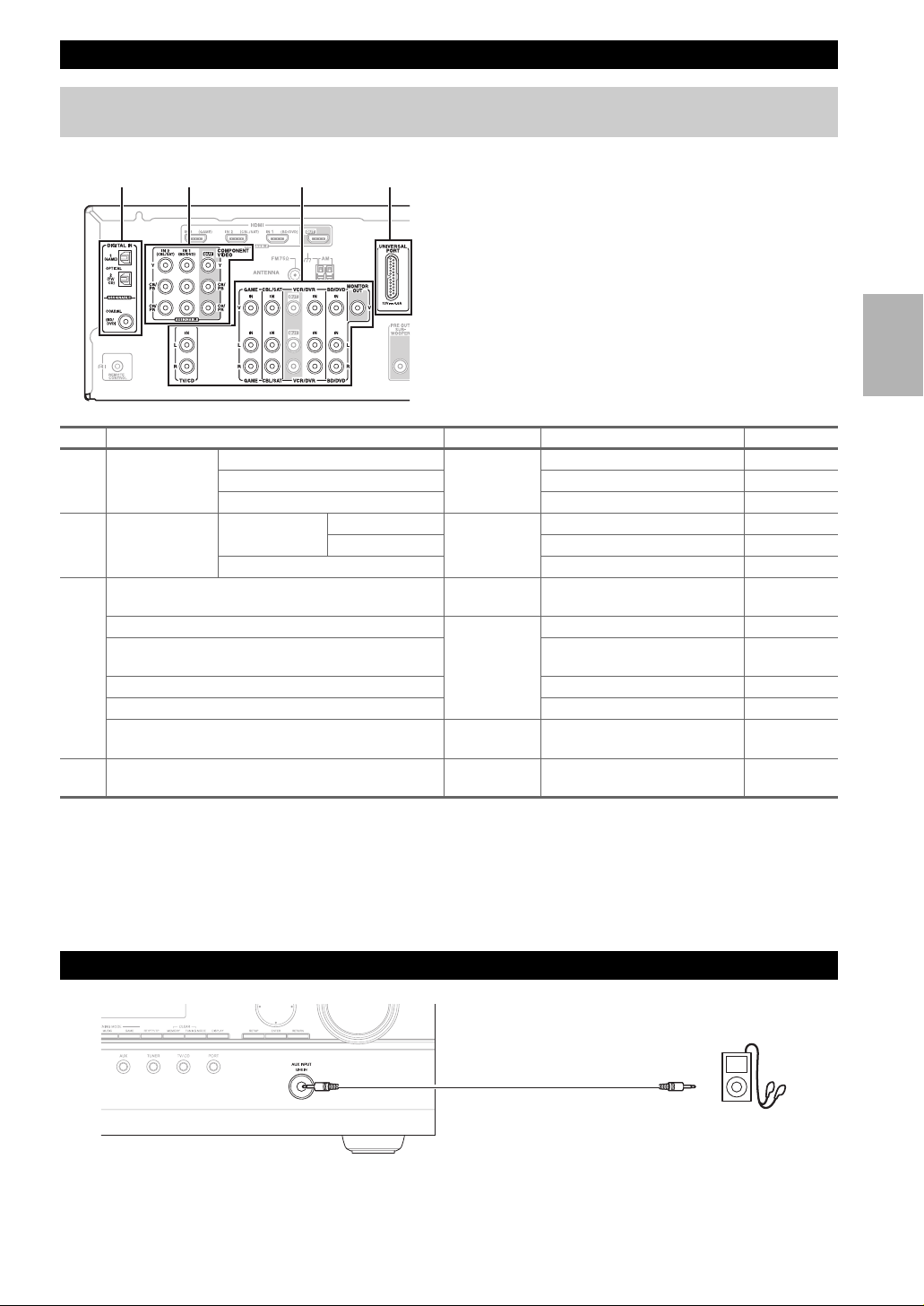
Connecting External Components
The on-screen setup menus appear only on a TV that is connected to the HDMI OUT. If your TV is connected to
the MONITOR OUT V or the COMPONENT VIDEO OUT, use the AV receiver’s display when changing settings.
Connect your components to the appropriate jacks. The
DACB
No. Jack Signal Components Assignable
COMPONENT
A
VIDEO
DIGITAL IN OPTICAL IN 1 (GAME) Digital audio Game console ✔
B
MONITOR OUT Composite
C
BD/DVD IN Analog audio
VCR/DVR IN VCR or DVD recorder/Digital
CBL/SAT IN Satellite, cable, set-top box, etc.
GAME IN Game console
TV/CD IN Analog audio
UNIVERSAL PORT Analog audio/
D
IN 1 (BD/DVD) Component
IN 2 (CBL/SAT) Satellite, cable, set-top box, etc. ✔
OUT TV, projector, etc.
IN 2 (TV/CD) TV, CD player ✔
COAXIAL (BD/DVD) Blu-ray Disc/DVD player ✔
default input assignments are shown below.
✔: Assignment can be changed (➔ 29).
■ How to record the video
With the connections described here, you cannot record
the video through the AV receiver. To make a connection
for video recording (➔ 24).
video
video
and composite
video
Vid eo
Blu-ray Disc/DVD player ✔
TV, projector, etc.
Blu-ray Disc/DVD player
Video Recorder
*1
TV, CD player, Turntable
Cassette tape deck, MD, CD-R
Universal port optional dock
(UP-A1 etc.)
,
*1
If your turntable has a moving coil (MC) type cartridge, you’ll need a commercially available MC head amp or MC transformer. See
your turntable’s manual for details.
You can also use a phono equalizer to connect a turntable with an MC-type cartridge. See your phono equalizer’s manual for details.
• With connection B, you can enjoy Dolby Digital and DTS.
• If your Blu-ray Disc/DVD player has both the main stereo and multichannel outputs, be sure to connect the main stereo
output using connection
C.
Using the AUX INPUT jack on the front panel
Portable audio player
Analog audio line
output (➔ 13)
En
15
Page 16
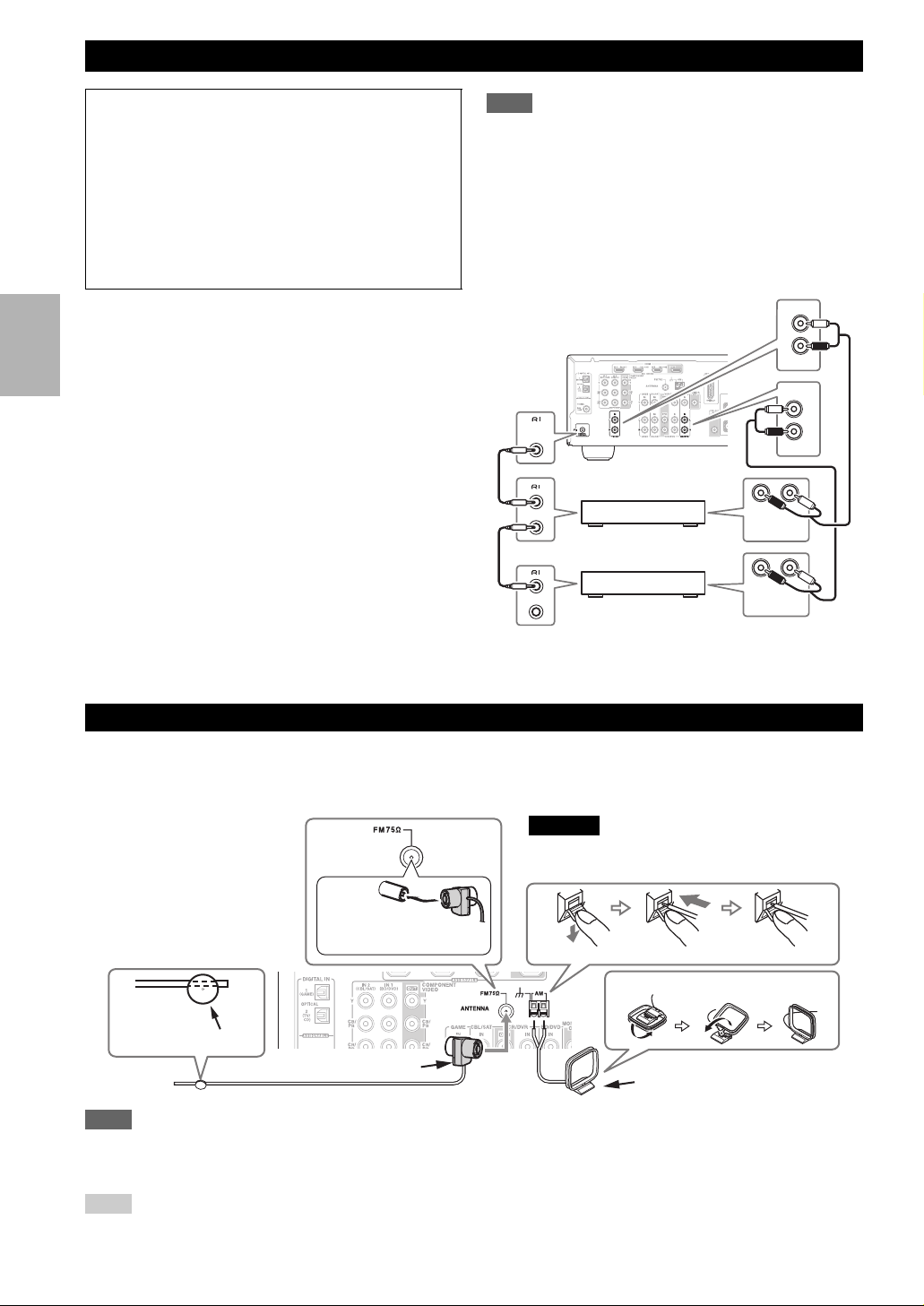
Connecting Onkyo u Components
Step 1:
Make sure that each Onkyo component is connected
with an analog audio cable (connection C in the hookup
examples) (➔ 15).
Step 2:
Make the u connection (see illustration below).
Step 3:
If you’re using an RI Dock, or cassette tape deck,
change the Input Display (➔ 20).
With u (Remote Interactive), you can use the following
special functions:
■ System On/Auto Power On
When you start playback on a component connected via
u, if the AV receiver is on Standby, it will automati-
cally turn on and select that component as the input
source.
■ Direct Change
When playback is started on a component connected via
u, the AV receiver automatically selects that compo-
nent as the input source.
■ Remote Control
You can use the AV receiver’s remote controller to control your other u-capable Onkyo components, point-
ing the remote controller at the AV receiver’s remote
control sensor instead of the component. You must enter
the appropriate remote control code first (➔ 41).
Note
•Use only u cables for u connections. u cables are supplied
with Onkyo players (DVD, CD, etc.).
• Some components have two u jacks. You can connect either
one to the AV receiver. The other jack is for connecting additional u-capable components.
• Connect only Onkyo components to u jacks. Connecting other
manufacturer’s components may cause a malfunction.
• Some components may not support all u functions. Refer to
the manuals supplied with your other Onkyo components.
IN
L
R
TV/CD
IN
L
REMOTE
CONTROL
e.g., CD player
e.g., DVD player
ANALOG
AUDIO OUT
ANALOG
AUDIO OUT
R
BD/DVD
LR
LR
Connecting Antenna
This section explains how to connect the supplied indoor FM antenna and AM loop antenna.
The AV receiver won’t pick up any radio signals without any antenna connected, so you must connect the antenna to use
the tuner.
Caution
• Be careful that you don’t injure yourself when
using thumbtacks.
Insert the plug fully
into the jack.
Thumbtacks, etc.
Indoor FM antenna (supplied)
Note
• Once your AV receiver is ready for use, you’ll need to tune into a radio station and position the antenna to achieve the best possible
reception.
• Keep the AM loop antenna as far away as possible from your AV receiver, TV, speaker cables, and power cords.
Tip
• If you cannot achieve good reception with the supplied indoor FM antenna, try a commercially available outdoor FM antenna instead.
• If you cannot achieve good reception with the supplied indoor AM loop antenna, try using it with a commercially available outdoor AM
En
16
antenna.
Push. Insert wire. Release.
Assembling the AM loop antenna
AM loop antenna (supplied)
Page 17

Which Connections Should I Use?
The AV receiver supports several connection formats for compatibility with a wide range of AV equipment. The format
you choose will depend on the formats supported by your components. Use the following sections as a guide.
The on-screen setup menus appear only on a TV that is connected to the HDMI OUT. If your TV is connected to
the MONITOR OUT V or the COMPONENT VIDEO OUT, use the AV receiver’s display when changing settings.
Note
The on-screen setup menus are displayed when:
• There is no video input, or
• The video input is 480p, 576p, 720p, 1080i, or 1080p.
Video Connection Formats
Video component can be connected by using any one of the following video connection formats: composite video, component video, or HDMI, the latter offering the best picture quality.
When choosing a connection format, bear in mind that the
AV receiver doesn’t convert between formats, so only outputs
of the same format as the input will output the signal.
Composite
AV r ecei ver
Video Signal Flow Chart
Blu-ray Disc, DVD player, etc.
Component
IN
HDMI
Audio Connection Formats
Audio component can be connected by using any of the
following audio connection formats: analog, optical, coaxial, or HDMI.
When choosing a connection format, bear in mind that the
AV receiver does not convert digital input signals for analog line outputs and vice versa. For example, audio signals
connected to an optical or coaxial digital input are not output by the analog VCR/DVR OUT.
If signals are present at more than one input, the inputs
will be selected automatically in the following order of priority: HDMI, digital, analog.
Composite
AV r e c eive r
*1
Depends on the “Audio TV OUT” setting (➔ 32).
*2
This setting is available, when “Audio Return Ch” setting is set to “Auto” (➔ 33), you must select the TV/CD
input selector and your TV must support ARC function.
1
*
MONITOR OUT
Component
TV, projector, etc.
Audio Signal Flow Chart
Blu-ray Disc, DVD player, etc.
Optical
IN
1
*
OUT
TV, projector, etc.
HDMI
HDMICoaxial Analog
1
*
HDMI Analog
2
*1*
En
17
Page 18

Turning On/Off the AV Receiver
ON/STANDBY
STANDBY indicator
Front panel Remote controller
Turning On
Press ON/STANDBY on the front panel.
or
Press RECEIVER followed by ON/STANDBY on the remote controller.
The AV receiver comes on, the display lights, and the STANDBY indicator goes off.
ON/STANDBY
RECEIVER
Turning Off
Press ON/STANDBY on the front panel or the remote controller.
The AV receiver will enter Standby mode. To prevent any loud surprises when you turn on the AV receiver, always
turn down the volume before you turn it off.
En
18
Page 19

Basic Operations
This manual describes the procedure using the
remote controller unless otherwise specified.
Playing the Connected Component
■ Operating on the AV receiver
Use the input selector buttons to select the input
1
source.
Start playback on the source component.
2
See also:
• “Controlling Other Components” (➔ 41)
• “Controlling iPod” (➔ 37)
• “Listening to the Radio” (➔ 21)
To adjust the volume, use the MASTER VOLUME
3
control.
Select a listening mode and enjoy!
4
See also:
• “Using the Listening Modes” (➔ 25)
■ Operating with the remote controller
Press RECEIVER followed by INPUT SELEC-
1
TOR.
Start playback on the source component.
2
See also:
• “Controlling Other Components” (➔ 41)
• “Controlling iPod” (➔ 37)
• “Listening to the Radio” (➔ 21)
To adjust the volume, use VOL q/w.
3
Select a listening mode and enjoy!
4
See also:
• “Using the Listening Modes” (➔ 25)
Displaying Source Information
You can display various information about the current
input source as follows.
Press RECEIVER followed by DISPLAY repeatedly to cycle through the available information.
Tip
• Alternatively, you can use the AV receiver’s DISPLAY.
The following information can typically be displayed.
Input source &
*1
volume
Signal format*2
or sampling frequency
Input source &
listening mode
*1
When AM or FM radio is used, the band, preset number, and
frequency are displayed.
*2
If the input signal is analog, no format information is displayed. If the input signal is PCM, the sampling frequency is
displayed. If the input signal is digital but not PCM, the signal
format is displayed.
Information is displayed for about three seconds, then the previously displayed information reappears.
*3
The input source is displayed with the default name even
when you have selected a name in “Name Edit” (➔ 32).
*3
Using the Music Optimizer
The Music Optimizer function enhances the sound quality
of compressed music files.
Press MUSIC OPTIMIZER on the front panel.
The M.Opt indicator lights on the display.
Tip
• Alternatively, you can use the remote controller’s AUDIO and
arrow buttons.
• See “Music Optimizer” for more details (➔ 35).
Setting the Display Brightness
You can adjust the brightness of the AV receiver’s display.
Press RECEIVER followed by DIMMER repeatedly to select: dim, dimmer, or normal brightness.
En
19
Page 20

Muting the AV Receiver
Changing the Input Display
You can temporarily mute the output of the AV receiver.
Press RECEIVER followed by MUTING.
The output is muted and the MUTING indicator
flashes on the display.
Tip
• To unmute, press MUTING again or adjust the volume.
• The Mute function is cancelled when the AV receiver is set to
Standby.
Using the Sleep Timer
With the sleep timer, you can set the AV receiver to turn
off automatically after a specified period.
Press RECEIVER followed by SLEEP repeatedly
to select the required sleep time.
The sleep time can be set from 90 to 10 minutes in
10 minute steps.
The SLEEP indicator lights on the display when the
sleep timer has been set. The specified sleep time
appears on the display for about five seconds, then
the previous display reappears.
Tip
• If you need to cancel the sleep timer, press SLEEP repeatedly
until the SLEEP indicator goes off.
• To check the time remaining until the AV receiver sleeps, press
SLEEP. Note that if you press SLEEP while the sleep time is
being displayed, you’ll shorten the sleep time by 10 minutes.
When you connect an u-capable Onkyo component, you
must configure the input display so that u can work
properly.
This setting can be done only from the front panel.
Press TV/CD, GAME or VCR/DVR on the front
1
panel so that “TV/CD”, “GAME” or “VCR/DVR”
appears on the display.
Press and hold down TV/CD, GAME or VCR/DVR
2
(about 3 seconds) to change the input display.
Repeat this step to select “MD”, “CDR”, “DOCK”
or “TA PE ”.
For the TV/CD input selector, the input display
changes in this order:
TV/CD → MD → CDR
→
TA PE
For the GAME input selector, the setting changes in
this order:
GAME ↔ DOCK
For the VCR/DVR input selector, the setting
changes in this order:
VCR/DVR ↔ DOCK
→
DOCK
→
Using Headphones
Connect a pair of stereo headphones with a standard plug (6.3 mm) to the PHONES jack.
Note
• Always turn down the volume before connecting your headphones.
• While the headphones plug is inserted in the PHONES jack, the
speakers are turned off.
• When you connect a pair of headphones, the listening mode is
set to Stereo, unless it’s already set to Stereo, Mono, or Direct.
• The listening modes cannot be selected while a pair of headphones is connected.
En
20
Note
• DOCK can be selected for the TV/CD, GAME or VCR/DVR
input selector, but not at the same time.
• Enter the appropriate remote control code before using the
remote controller for the first time (➔ 41).
Selecting Speakers A and B
You can use two sets of front speakers with the AV
receiver: Speakers A for up to 5.1-channel playback in
your main listening room and Speakers B for 2-channel
stereo playback in another room.
Press RECEIVER followed by SP A/B repeatedly
to cycle through the selection:
Speakers A
A or B, or both indicators light on the display.
Note
• While Speakers B is on, channels are reduced to 2.1 in the main
room (➔ 10).
Tip
• Alternatively, you can use the AV receiver’s SPEAKERS A and
B.
→ Speakers A&B → Speakers B
→
Off ←
Page 21

Listening to the Radio
This section describes the procedure using the buttons on the front panel unless otherwise specified.
Using the Tuner
With the built-in tuner you can enjoy AM and FM radio
stations. You can store your favorite stations as presets for
quick selection.
Listening to the Radio
Press TUNER to select either “AM” or “FM”.
In this example, FM has been selected.
Each time you press TUNER, the radio band
changes between AM and FM.
Band Frequency
(Actual display depends on the country.)
Tuning into Radio Stations
■ Auto tuning mode
Press TUNING MODE so that the AUTO indicator
1
lights on the display.
Press TUNING q/w.
2
Searching stops when a station is found.
When tuned into a station, the TUNED indicator lights.
When tuned into a stereo FM station, the FM STEREO
indicator lights on the display, as shown.
FM STEREO
■ Manual tuning mode
Press TUNING MODE so that the AUTO indicator
1
goes off on the display.
Press and hold TUNING q/w.
2
The frequency stops changing when you release the
button.
Press the buttons repeatedly to change the frequency
one step at a time.
This model changes AM frequency in 9 or 10 kHz steps.
In manual tuning mode, FM stations will be in mono.
Tuning into weak FM stereo stations
If the signal from a stereo FM station is weak, it may be
impossible to get good reception. In this case, switch to
manual tuning mode and listen to the station in mono.
Tip
• Alternatively, you can use the remote controller’s TUN MODE
and arrow buttons.
■ Tuning into stations by frequency
You can tune into AM and FM stations directly by entering the appropriate frequency.
On the remote controller, press TUNER repeat-
1
edly to select “AM” or “FM”, followed by D.TUN.
(Actual display depends on the country.)
Within 8 seconds, use the number buttons to enter
2
the frequency of the radio station.
For example, to tune to 87.50 (FM), press 8, 7, 5, 0.
AUTO
TUNED
Tip
• Alternatively, you can use the remote controller’s TUN MODE
and arrow buttons.
En
21
Page 22

Presetting FM/AM Stations
Using RDS
You can store a combination of up to 40 of your favorite
FM/AM radio stations as presets.
Tune into the FM/AM station that you want to
1
store as a preset.
See the previous section.
Press MEMORY.
2
The preset number flashes.
While the preset number is flashing (about 8 sec-
3
onds), use PRESET e/r to select a preset from 1
through 40.
Press MEMORY again to store the station or chan-
4
nel.
The station or channel is stored and the preset number stops flashing.
Repeat this procedure for all of your favorite FM/
AM radio stations.
Selecting Presets
To select a preset, use PRESET e/r on the AV
receiver, or the remote controller’s CH +/–.
Tip
• You can also use the remote controller’s number buttons to select
a preset directly.
Deleting Presets
Select the preset that you want to delete.
1
See the previous section.
While holding down MEMORY, press TUNING
2
MODE.
The preset is deleted and its number disappears from
the display.
RDS works only in areas where RDS broadcasts are
available.
When tuned into an RDS station, the RDS indicator lights.
What is RDS?
RDS stands for Radio Data System and is a method of
transmitting data in FM radio signals. It was developed by
the European Broadcasting Union (EBU) and is available
in most European countries. Many FM stations use it these
days. In addition to displaying text information, RDS can
also help you find radio stations by type (e.g., news, sport,
rock, etc.).
The AV receiver supports four types of RDS information:
■ PS (Program Service)
When tuned to an RDS station that’s broadcasting PS
information, the station’s name will be displayed. Pressing DISPLAY will display the frequency for 3 seconds.
■ RT (Radio Text)
When tuned to an RDS station that’s broadcasting text
information, the text will be shown on the display as
described in the next section.
■ PTY (Program Type)
This allows you to search for RDS radio stations by type
(➔ 23).
■ TP (Traffic Program)
This allows you to search for RDS radio stations that
broadcast traffic information (➔ 23).
Note
• In some cases, the text characters displayed on the AV receiver
may not be identical to those broadcast by the radio station. Also,
unexpected characters may be displayed when unsupported
characters are received. This is not a malfunction.
• If the signal from an RDS station is weak, RDS data may be
displayed intermittently or not at all.
When tuned to an RDS station that’s broadcasting text
information, the text can be displayed.
En
22
Displaying Radio Text (RT)
Press RT/PTY/TP once.
The RT information scrolls across the display.
Note
• The message “Wa iti ng” may appear while the AV receiver waits
for the RT information.
• If the message “No Text Data” appears on the display, no RT
information is available.
Page 23

Finding Stations by Type (PTY)
■ RDS program types (PTY)
You can search for radio stations by type.
Press RT/PTY/TP twice.
1
The current program type appears on the display.
Use PRESET e/r to select the type of program
2
you want.
See the table shown later in this chapter.
To start the search, press ENTER.
3
The AV receiver searches until it finds a station of
the type you specified, at which point it stops briefly
before continuing with the search.
When a station you want to listen to is found, press
4
ENTER.
If no stations are found, the message “Not Found”
appears.
Listening to Traffic News (TP)
You can search for stations that broadcast traffic news.
Press RT/PTY/TP three times.
1
If the current radio station is broadcasting TP (Traffic Program), “[TP]” will appear on the display, and
traffic news will be heard as and when it’s broadcast.
If “TP” without square brackets appears, this means
that the station is not broadcasting TP.
To locate a station that is broadcasting TP, press
2
ENTER.
The AV receiver searches until it finds a station that’s
broadcasting TP.
If no stations are found, the message “Not Found”
appears.
Type Disp lay
None None
News reports News
Current affairs Affairs
Information Info
Sport Sport
Education Educate
Drama Drama
Culture Culture
Science and technology Science
Va ri e d Va ri e d
Pop music Pop M
Rock music Rock M
Middle of the road music Easy M
Light classics Light M
Serious classics Classics
Other music Other M
Weather Weather
Finance Finance
Children’s programmes Children
Social affairs Social
Religion Religion
Phone in Phone In
Travel Travel
Leisure Leisure
Jazz music Jazz
Country music Country
National music Nation M
Oldies music Oldies
Folk music Folk M
Documentary Document
Alarm test TEST
Alarm Alarm!
En
23
Page 24

Recording
This section explains how to record the selected input source to a component with recording capability, and how to record
audio and video from different sources.
Connecting a Recording Component
LR
AUDIO
IN
VCR,
DVD recorder
Note
• The AV receiver must be turned on for recording. Recording is
not possible while it’s in Standby mode.
• If you want to record directly from your TV or playback VCR to
the recording VCR without going through the AV receiver, connect the TV/VCR’s audio and video outputs directly to the
recording VCR’s audio and video inputs. See the manuals supplied with your TV and VCR for details.
• Video signals connected to composite video inputs can be
recorded only via composite video outputs. If your TV/VCR is
connected to a composite video input, the recording VCR must
be connected to a composite video output.
• The surround sound and DSP listening modes cannot be
recorded.
• Copy-protected Blu-ray discs and DVDs cannot be recorded.
• Sources connected to a digital input cannot be recorded. Only
analog inputs can be recorded.
• DTS signals will be recorded as noise, so don’t attempt analog
recording of DTS CDs or LDs.
Cassette, CDR,
MD, etc.
AV Recording
Audio sources can be recorded to a recorder (e.g., cassette
deck, CDR, MD) connected to the VCR/DVR OUT jacks.
Video sources can be recorded to a video recorder (e.g.,
VCR, DVD recorder) connected to the VCR/DVR OUT
jack.
Use the input selector buttons to select the source
1
that you want to record.
You can watch the source while recording. The AV
receiver’s MASTER VOLUME control has no effect
on recording.
On your recorder, start recording.
2
On the source component, start playback.
3
If you select another input source during recording,
that input source will be recorded.
En
24
VIDEO
IN
Recording Separate AV Sources
Here you can record audio and video from completely
separate sources, allowing you to overdub audio onto your
video recordings. This function takes advantage of the fact
that when an audio-only input source (TV/CD) is selected,
the video input source remains unchanged.
In the following example, audio from the CD player connected to the TV/CD IN and video from the camcorder
connected to the BD/DVD IN are recorded by the VCR
connected to the VCR/DVR OUT jacks.
Camcorder
VCRCD player
: Video signal
: Audio signal
Prepare the camcorder and CD player for play-
1
back.
Prepare the VCR for recording.
2
Press BD/DVD input selector.
3
Press TV/CD input selector.
4
This selects the CD player as the audio source, but
leaves the camcorder as the video source.
Start recording on the VCR and start playback on
5
the camcorder and CD player.
The video from the camcorder and the audio from
the CD player are recorded by the VCR.
Page 25

Using the Listening Modes
Selecting Listening Modes
See “About Listening Modes” for detailed information about the listening modes (➔ 25).
Listening Mode Buttons
MOVIE/TV button
This button selects the listening modes intended for use
with movies and TV.
MUSIC button
This button selects the listening modes intended for use
with music.
GAME button
This button selects the listening modes intended for use
with video games.
STEREO button
This button selects the Stereo listening mode and All
Channel Stereo listening mode.
• The Dolby Digital and DTS listening modes can only be
selected if your Blu-ray Disc/DVD player is connected to
the AV receiver with a digital audio connection (coaxial,
optical, or HDMI).
• The listening modes you can select depends on the format
of the input signal. To check the format, see “Displaying
Source Information” (➔ 19).
• While a pair of headphones is connected, you can select the
following listening modes: Mono, Direct, and Stereo.
• The listening modes cannot be selected while a pair of
headphones is connected.
• While Speakers A and B are on, you can select only the
Direct, Stereo, Mono, or T-D (Theater-Dimensional) listening mode.
Press
RECEIVER first.
MUSIC
MOVIE/TV
MOVIE/TV, MUSIC, GAME
GAME
STEREO
About Listening Modes
The AV receiver’s listening modes can transform your listening room into a movie theater or concert hall, with high fidelity and stunning surround sound.
Explanatory Notes
■ Input Source
The following audio formats are supported by the listening mode.
A
S
D
F
*1
The AV receiver outputs this source in 5.1-channel surround sound.
This is mono (monophonic) sound.
This is stereo (stereophonic) sound. Two independent audio signal channels are reproduced through two speakers.
This is 5.1-channel surround sound. This surround system has five main channels of sound and a sixth subwoofer channel (called the point-one channel).
*1
This is 7.1-channel surround sound. This is a further sound enhancement to 5.1 channel sound with two additional speakers that provide greater sound envelopment and more accurate positioning of sounds.
En
25
Page 26

■ Speaker Layout
The illustration shows which speakers are activated in each channel. See “Sp Config (Speaker Configuration)” for the
speaker setup (➔ 30).
ZXC
a
d
a Front speakers
b Center speaker
c Subwoofer
d Surround speakers
c
b
Listening Modes
Listening Mode Description Input
Direct In this mode, audio from the input source is output without surround-sound process-
Di rect
Stereo Sound is output by the front left and right speakers and subwoofer.
Stereo
Mono Use this mode when watching an old movie with a mono soundtrack, or use it with the
Mo no
Multichannel This mode is for use with PCM multichannel sources.
Multich
Dolby Pro Logic II Dolby Pro Logic II expands any 2-channel source for 5.1-channel playback. It pro-
PL Mo v i e
PL Mu s i c
PL Game
Dolby Digital In this mode, audio from the input source is output without surround-sound process-
Dolby D
Dolby Digital Plus
Do l by D
Dolby TrueHD
TeHDru
DTS
DTS
DTS-HD High
Resolution Audio
DTS–HD HR
DTS-HD Master
Audio
DTS–HD MSTR
DTS Express
DTS Ex p r e s s
+
ing. The “Sp Config” (presence of speakers), “Sp Distance” and “A/V Sync” settings
are enabled, but much of the processing set via AUDIO is disabled. See “Advanced
Setup” for more details (➔ 28).
foreign language soundtracks recorded in the left and right channels of some movies.
It can also be used with DVDs or other sources containing multiplexed audio, such as
karaoke DVDs.
vides a very natural and seamless surround-sound experience that fully envelops the
listener. As well as music and movies, video games can also benefit from the dramatic
spatial effects and vivid imaging.
• Dolby PLII Movie
Use this mode with DVDs and videos that bear the Dolby Surround logo or TV shows
that feature Dolby Surround. You can also use this mode with stereo movies or TV
shows and the AV receiver will create a 5.1 surround mix from the 2-channel stereo.
• Dolby PLII Music
Use this mode to add 5.1 surround to stereo sources such as music CDs and DVDs.
• Dolby PLII Game
Use this mode when playing game discs.
ing. “Sp Config” (presence of speakers), “Crossover”, “Sp Distance”, “A/V Sync”
and much of the processing set via AUDIO are enabled. See “Advanced Setup” for
more details (➔ 28).
*1
En
26
Source
A
S
D
F
DXC
SXC
D
F
DXC
D
F
S
D
Speaker
Layout
ZX
C
XC
XC
XC
Page 27

Listening Mode Description Input
*2
DSD
DSD
DTS 96/24
DTS 96/24
DTS Neo:6 This mode expands any 2-channel source for up to 5.1-channel playback. It uses seven
Neo : 6Neo : 6C inema
Neo : 6 Mu s ic
*3
(Continued from the previous page.)
This mode is for use with DTS 96/24 sources. This is high-resolution DTS with a 96
kHz sampling rate and 24-bit resolution, providing superior fidelity. Use it with DVDs
that bear the DTS 96/24 logo.
full-bandwidth channels of matrix decoding for matrix-encoded material, providing a
very natural and seamless surround sound experience that fully envelops the listener.
•Neo:6 Cinema
Use this mode with any stereo movie (e.g., TV, DVD, VHS).
•Neo:6 Music
Use this mode with any stereo music source (e.g., CD, radio, cassette, TV, VHS,
DVD).
Source
DXC
DXC
SXC
Onkyo-Original DSP Listening Modes
Speaker
Layout
Listening Mode Description Input
Orchestra Suitable for classical or operatic music, this mode emphasizes the surround channels
Orches t r a
Unplugged Suitable for acoustic instruments, vocals, and jazz, this mode emphasizes the front
Unpl ugged
Studio-Mix Suitable for rock or pop music, listening to music in this mode creates a lively sound
Studio–Mix
TV Logic This mode adds realistic acoustics to TV shows produced in a TV studio, surround
TV Lo g i c
Game-RPG Use this mode when playing role playing game discs.
Game –RPG
Game-Action Use this mode when playing action game discs.
Game –A c t i o n
Game-Rock Use this mode when playing rock game discs.
Game –Ro c k
Game-Sports Use this mode when playing sports game discs.
Game –S po r t s
All Ch Stereo Ideal for background music, this mode fills the entire listening area with stereo sound
Al l Ch St
Full Mono In this mode, all speakers output the same sound in mono, so the sound you hear is the
Fu l l Mono
T- D ( Th e at er Dimensional)
T–D
in order to widen the stereo image, and simulates the natural reverberation of a large
hall.
stereo image, giving the impression of being right in front of the stage.
field with a powerful acoustic image, like being at a club or rock concert.
effects to the entire sound, and clarity to voices.
from the front, surround, and surround back speakers.
same regardless of where you are within the listening room.
With this mode you can enjoy a virtual surround sound even with only two or three
speakers. This works by controlling how sounds reach the listener’s left and right ears.
Good results may not be possible if there’s too much reverb, so we recommend that
you use this mode in an environment with little or no natural reverb.
Source
A
S
D
A
S
D
F
Speaker
Layout
C
XC
ZX
C
Note
*1
For the Blu-ray Discs, Dolby Digital is used.
*2
AV receiver can input the DSD signal from HDMI IN. Setting the output setting on the player side to PCM might obtain a better
sound according to the player. In that case, set the output setting on the player side to PCM.
*3
Depending on the input source, DTS is used.
• The listening modes cannot be selected with some source formats.
En
27
Page 28

Advanced Setup
On-screen Setup Menus
The on-screen setup menus appear only on a TV that
is connected to the HDMI OUT. If your TV is connected to the composite video MONITOR OUT or the
COMPONENT VIDEO OUT, use the AV receiver’s
display when changing settings.
Note
The on-screen setup menus are displayed when:
• There is no video input, or
• The video input is 480p, 576p, 720p, 1080i, or 1080p.
Setup Menu
a
1. HDMI Input
1. HDMI Input
b
2. Component
2. Component
c
3. Digital Audio
3. Digital Audio
4. Sp Config
4. Sp Config
d
5. Sp Distance
5. Sp Distance
e
6. Level Cal
6. Level Cal
f
7. Audio Adjust
7. Audio Adjust
g
h
8. Name Edit
8. Name Edit
i
9. Hardware
9. Hardware
j
10. HDMI Setup
10. HDMI Setup
a HDMI Input (➔ 29)
BD/DVD
VCR/DVR
CBL/SAT
GAME
AUX
TV/CD
PORT
b Component (➔ 29)
BD/DVD
VCR/DVR
CBL/SAT
GAME
AUX
TV/CD
PORT
c Digital Audio (➔ 29)
BD/DVD
VCR/DVR
CBL/SAT
GAME
AUX
TV/CD
PORT
d Sp Config (➔ 30)
Subwoofer
Front
Center
Surround
Crossover
Double Bass
f Level Cal (➔ 31)
g Audio Adjust (
h Name Edit (➔ 32)
i Hardware (➔ 32)
BD/DVD
BD/DVD
VCR/DVR
VCR/DVR
CBL/SAT
CBL/SAT
GAME
GAME
AUX
AUX
TV/CD
TV/CD
PORT
PORT
Left
Center
Right
Surround Right
Surround Left
Subwoofer
Input Ch(Mux)
Input Ch(Mono)
Panorama
Dimension
Center Width
Center Image
Listening Angle
Name
Remote ID
AM Freq Step
➔ 31)
Common Procedures in Setup Menu
Remote indicator
RECEIVER
ENTER
q/w/e/r
SETUP
The on-screen setup menus appear on the connected TV
and provide a convenient way to change the AV receiver’s
various settings. Settings are organized into ten categories
on the main menu.
Carry out the settings by using the on-screen display.
Press RECEIVER followed by SETUP.
1
The following menu appears.
Setup Menu
1. HDMI Input
2. Component
3. Digital Audio
4. Sp Config
5. Sp Distance
6. Level Cal
7. Audio Adjust
8. Name Edit
9. Hardware
10. HDMI Setup
BD/DVD
VCR/DVR
CBL/SAT
GAME
AUX
TV/CD
PORT
Tip
• If the main menu doesn’t appear, make sure the appropriate external input is selected on your TV.
Use q/w to select a menu, and then press ENTER.
2
Use q/w to select a target, and e/r to change the
3
setting.
Press SETUP to close the menu.
Press RETURN to return to the main menu.
Note
• This procedure can also be performed on the AV receiver by
using SETUP, arrow buttons, and ENTER.
RETURN
- - - - -
- - - - -
- - - - -
- - - - -
HDMI1
HDMI2
HDMI3
En
28
e Sp Distance (➔ 30)
Unit
Left
Center
Right
Surround Right
Surround Left
Subwoofer
j HDMI Setup (➔ 32)
Audio TV OUT
LipSync
HDMI Control
Audio Return Ch
Power Control
TV Control
Page 29

Explanatory Notes
a
Menu Sp Config
b
Subwoofer
Ye s
c
:
Select if a subwoofer is connected.
No:
Select if no subwoofer is connected.
Component (Component Video Input)
Menu Component
If you connect a video component to a component video
input, you must assign that input to an input selector. For
example, if you connect your Blu-ray Disc/DVD player to
COMPONENT VIDEO IN 2, you must assign “IN2” to
the “BD/DVD” input selector.
Here are the default assignments.
a Menu selection
b Setting target
c Setting options (default setting underlined)
HDMI Input
Menu HDMI Input
If you connect a video component to an HDMI input, you
must assign that input to an input selector. For example, if
you connect your Blu-ray Disc/DVD player to HDMI
IN 2, you must assign “HDMI2” to the “BD/DVD” input
selector.
Here are the default assignments.
Input selector Default assignment
BD/DVD HDMI1
VCR/DVR - - - - -
CBL/SAT HDMI2
GAME HDMI3
AUX -----
TV/CD -----
PORT -----
■ BD/DVD, VCR/DVR, CBL/SAT, GAME, AUX, TV/
CD, PORT
` HDMI1, HDMI2, HDMI3:
Select a corresponding HDMI input that the video
component has been connected.
` -----:
Select if you’re not using the HDMI OUT.
Each HDMI input cannot be assigned to two input
selectors or more. When HDMI1 - HDMI3 have
already been assigned, you must set first any unused
input selectors to “-----”, or you will be unable to
assign HDMI1 - HDMI3 to input selector.
Note
•When an HDMI IN is assigned to an input selector as explained
here, the digital audio input for that input selector is automatically set to the same HDMI IN (➔ 29, Digital Audio (Digital
Audio Input)).
• If you connect a component (such as UP-A1 Dock that seated
iPod) to UNIVERSAL PORT jack, you cannot assign any input
to PORT selector.
• Do not assign the component connected with the HDMI input to
TV/CD selector when you set “TV Control” setting to “On”
(➔ 33). Otherwise, appropriate CEC (Consumer Electronics
Control) operation will not be guaranteed.
Input selector Default assignment
BD/DVD IN1
VCR/DVR - - - - -
CBL/SAT IN2
GAME -----
AUX -----
TV/CD -----
PORT -----
■ BD/DVD, VCR/DVR, CBL/SAT, GAME, AUX, TV/
CD, PORT
` IN1, IN2:
Select a corresponding component video input that
the video component has been connected.
` -----:
Select if you’re not using the COMPONENT
VIDEO OUT.
Note
• If you connect a component (such as UP-A1 Dock that seated
iPod) to the UNIVERSAL PORT jack, you cannot assign any
input to PORT selector.
Digital Audio (Digital Audio Input)
Menu Digital Audio
If you connect a component to a digital audio input, you
must assign that input to an input selector. For example, if
you connect your CD player to the OPTICAL IN 1, you
must assign “OPT1” to the “TV/CD” input selector.
Here are the default assignments.
Input selector Default assignment
BD/DVD COAX
VCR/DVR - - - - -
CBL/SAT -----
GAME OPT1
AUX -----
TV/CD OPT2
PORT -----
■ BD/DVD, VCR/DVR, CBL/SAT, GAME, AUX, TV/
CD, PORT
` COAX, OPT1, OPT2:
Select a corresponding digital audio input that the
component has been connected.
` -----:
Select if the component is connected to an analog
audio input.
En
29
Page 30

Note
• When an HDMI IN is assigned to an input selector in “HDMI
Input” (➔ 29), this input assignment is automatically set to the
same HDMI IN. And in addition to the usual inputs (e.g., COAX,
etc.), you can also select HDMI inputs.
• Available sampling rate for PCM signals from a digital input
(optical and coaxial) is 32/44.1/48/88.2/96 kHz/16, 20, 24 bit.
• If you connect a component (such as UP-A1 Dock that seated
iPod) to the UNIVERSAL PORT jack, you cannot assign any
input to PORT selector.
Sp Config (Speaker Configuration)
Menu Sp Config
This section explains how to specify
which speakers are connected and their
sizes.
For speakers with a cone diameter larger
than 16 cm, specify Large (full band).
For those with a smaller diameter, specify
Small (default crossover 120 Hz).
The crossover frequency can be changed in the “Crossover
(Crossover Frequency)” (➔ 30).
Note
• Speaker Configuration, Crossover Frequency, and Double Bass
settings cannot be changed while headphones are connected, or
“Audio TV OUT” setting is set to
B is on.
“On” (➔ 32) or speaker set
■ Subwoofer
` Ye s
:
Select if a subwoofer is connected.
` No:
Select if no subwoofer is connected.
■ Front
` Small:
` Large:
Select based on the cone diameter.
Note
•If the “Subwoofer” setting is set to “No”, this setting is fixed at
“Large” and does not appear.
■ Center
*1*2
, Surround
*1*2
` Small:
` Large:
Select based on the cone diameter.
` None:
Select if no speaker is connected.
Note
*1
If the “Front” setting is set to “Small”, the “Large” option
cannot be selected.
*2
While Speakers B is on, these speakers output no sound
(➔ 10).
Cone diameter
■ Crossover (Crossover Frequency)
This setting is advantageous for the speakers that you
specified as “Small” in the “Sp Config (Speaker Configura-
tion)”
(➔ 30). To get the best bass performance from
your speaker system, you need to set the crossover frequency according to the size and frequency response of
your speakers.
` 40Hz, 50Hz, 60Hz, 80Hz, 100Hz, 120Hz, 150Hz,
200Hz:
Use the diameter of the smallest speaker in your system
when choosing the crossover frequency.
Speaker cone diameter Crossover frequency
Over 20 cm
16 to 20 cm 80 Hz
13 to 16 cm 100 Hz
9 to 13 cm 120 Hz
Under 9 cm
*
Choose the setting suitable for the speaker.
Note
• For a more accurate setting, look up the frequency response in
the manuals supplied with your speakers and set accordingly.
• Choose a higher crossover frequency if you want more sound
from your subwoofer.
40/50/60 Hz
150/200 Hz
*
*
■ Double Bass
Note
• This function can be set only if the “Subwoofer” setting is set to
“Ye s ”, and the “Front” setting is set to “Large”
(➔ 30).
With the Double Bass function, you can boost bass output by feeding bass sounds from the front left, right, and
center channels to the subwoofer.
` On:
Double Bass function on.
` Off:
Double Bass function off.
Sp Distance (Speaker Distance)
Menu Sp Distance
Here you can specify the distance from each speaker to the
listening position so that the sound from each speaker
arrives at the listener’s ears as the sound designer
intended.
■ Unit
` feet:
Distances can be set in feet. Range: 1ft to 30ft in
1 foot steps.
` meters
:
Distances can be set in meters. Range: 0.3m to 9.0m
in 0.3 meter steps.
En
30
Page 31

■ Left, Center, Right, Surround Right, Surround
Left, Subwoofer
` Specify the distance from the each speaker to your lis-
tening position.
Note
• The speaker distance setting cannot be changed while a pair of
headphones is connected, or “Audio TV OUT” setting is set to
“On” (➔ 32) or Speakers B is on.
• Speakers that you set to “No” or “None” in the “Sp Config
(Speaker Configuration)” (➔ 30) cannot be selected.
• The Center, Right, and Subwoofer distances can be set up to
1.5 m more or less than the Left distance. For example, if the
Left distance is set to 6 m, the Center, Right, and Subwoofer distances can be set between 4.5 and 7.5 m.
• The Surround distances can be set up to 1.5 m more or 4.5 m less
than the Left distance. For example, if the Left distance is set to
6 m, the SurrRight and SurrLeft distances can be set between 1.5
and 7.5 m.
Level Cal (Level Calibration)
Menu Level Cal
Here you can adjust the level of each speaker with the
built-in test tone so that the volume of each speaker is the
same at the listening position.
*1
■ Left, Center
Left
` –12 dB to 0dB to +12 dB in 1 dB step.
■ Subwoofer
` –15 dB to 0dB to +12 dB in 1 dB step.
Note
• Speakers that you set to “No” or “None” in the “Sp Config
(Speaker Configuration)” (➔ 30) cannot be selected.
• The speakers cannot be calibrated while a pair of headphones is
connected, Speakers B is on, or “Audio TV OUT” setting is set
to
“On” (➔ 32) or the AV receiver is muted.
*1
For the center speaker and subwoofer, the level settings made
by using AUDIO are saved.
Tip
• If you’re using a handheld sound level meter, adjust the level of
each speaker so that it reads 75 dB SPL at the listening position,
measured with C-weighting and slow reading.
, Right, Surround Right, Surround
*1
■ Input Ch(Mux)
` Main:
The main channel is output.
` Sub:
The sub channel is output.
` M/S:
Both the main and sub channels are output.
Mono
This setting specifies the channel to be used for playing
any 2-channel digital source such as Dolby Digital, or 2channel analog/PCM source in the Mono listening mode.
■ Input Ch(Mono)
` L+R
:
Both the left and right channels are output.
` Left:
Only the left channel is output.
` Right:
Only the right channel is output.
Dolby Settings
PLII Music (2ch Input)
These settings apply to only 2-channel stereo sources.
■ Panorama
` On:
Panorama function on.
` Off
:
Panorama function off.
With this setting, you can broaden the width of the front
stereo image when using the Dolby Pro Logic II Music
listening mode.
■ Dimension
` –3 to 0
With this setting, you can move the sound field forward
or backward when using the Dolby Pro Logic II Music
listening mode. Higher settings move the sound field
backward. Lower settings move it forward.
If the stereo image feels too wide, or there’s too much
surround sound, move the sound field forward to
improve the balance. Conversely, if the stereo image
feels like it’s in mono, or there’s not enough surround
sound, move it backward.
to +3
Audio Adjust
Menu Audio Adjust
With the Audio Adjust functions and settings, you can
adjust the sound and listening modes as you like.
Multiplex/Mono Settings
Multiplex
This setting determines which channel of a stereo multiplex source is output. Use it to select audio channels or
languages with multiplex sources, multilingual TV broadcasts, and so on.
■ Center Width
` 0 to 3
to 7
With this setting, you can adjust the width of the sound
from the center speaker when using the Dolby Pro
Logic II Music listening mode. Normally, if you’re
using a center speaker, the center channel sound is output by only the center speaker. (If you’re not using a
center speaker, the center channel sound will be distributed to the front left and right speakers to create a phantom center). This setting controls the front left, right,
and center mix, allowing you to adjust the weight of the
center channel sound.
En
31
Page 32

DTS Setting
Neo:6 Music
■ Center Image
` 0 to 2 to 5
With this setting, you can specify by how much the
front left and right channel output is attenuated in order
to create the center channel.
Setting a value “0” in the middle is set to hear a sound.
Sound is spread in left and right (the outside) so that the
set value is made big. Please adjust by liking.
Theater-Dimensional Setting
■ Listening Angle
` Wide
:
Select if the listening angle is 40 degrees.
` Narrow:
Select if the listening angle is 20 degrees.
With this setting, you can optimize the Theater-Dimensional listening mode by specifying the angle of the
front left and right speakers relative to the listening
position. Ideally, the front left and right speakers should
be equidistant from the listening position and at an
angle close to one of the two available settings.
Front left
speaker
Front right
speaker
20°/40°
Name Edit
Menu Name Edit
You can enter a preset name for each individual input
selector for easy identification. When entered, the preset
name will appear on the display.
Preparation
Press the input selector buttons to select an input source.
■ Name
` ---, Blu-ray, DVD, HD DVD, VCR, DVR, Tivo,
CableSTB, SAT STB, PS3, Wii, Xbox, PC, TV, CD,
TAP E, iPod:
To reset to the default, select “---”.
Note
• Can not set the input selector by the same name.
• This menu cannot be used for the TUNER input selector.
Hardware
Menu Hardware
Remote Control Settings
■ Remote ID
` 1
, 2, or 3
When several Onkyo components are used in the same
room, their remote ID codes may overlap. To differentiate the AV receiver from the other components, you can
change its remote ID from “1”, to “2” or “3”.
Note
• If you do change the AV receiver’s remote ID, be sure to change
the remote controller to the same ID (see below), otherwise, you
won’t be able to control it with the remote controller.
Changing the Remote Controller’s ID
While holding down RECEIVER, press and hold
1
down SETUP until the remote indicator lights
(about 3 seconds) (➔ 28).
Use the number buttons to enter ID 1, 2, or 3.
2
The remote indicator flashes twice.
AM Frequency Setup Settings
For AM tuning to work properly, you must specify the
AM frequency step used in your area. Note that when this
setting is changed, all radio presets will be deleted.
■ AM Freq Step
` 10kHz:
Select if 10 kHz steps are used in your area.
:
` 9kHz
Select if 9 kHz steps are used in your area.
HDMI Setup
Menu HDMI Setup
■ Audio TV OUT
` Off
:
HDMI audio is not output.
` On:
HDMI audio is output.
This preference determines whether audio received at the
HDMI IN is output by the HDMI OUT. You may want to
turn this preference on if your TV is connected to the
HDMI OUT and you want to listen to the audio from a
component that’s connected to an HDMI IN, through your
TV’s speakers. Normally, this should be set to “Off”.
En
32
Page 33

Note
“On” is selected and the signal can be output by the TV, the
•If
AV receiver will output no sound through its speakers.
•If “On” is selected, “TV Sp On” appears on the display by
pressing DISPLAY.
•When
“TV Control” is set to “On”, this setting is fixed to
“Auto”.
• With some TVs and input signals, no sound may be output even
when this setting is set to
•When the “Audio TV OUT” setting is set to
trol” is set to
speakers (➔ 14), if you turn up the AV receiver’s volume control, the sound will be output by the AV receiver’s front left and
right speakers. To stop the AV receiver’s speakers producing
sound, change the settings, change your TV’s settings, or turn
down the AV receiver’s volume.
“On” and you’re listening through your TV’s
“On”.
“On”, or “TV Con-
■ LipSync
` Disable
:
HDMI lip sync disabled.
` Enable:
HDMI lip sync enabled.
The AV receiver can be set to automatically correct any
delay between the video and the audio, based on the
data from the connected monitor.
Note
• This function works only if your HDMI-compatible TV supports
HDMI Lip Sync.
• You can check the amount of delay being applied by the HDMI
Lip Sync function on the A/V Sync screen.
■ HDMI Control (RIHD)
` Off
:
p disabled.
` On:
p enabled.
This function allows
p-compatible components
connected via HDMI to be controlled with the AV
receiver (➔ 49 to 51).
Note
• When set to “On” and close the menu, the name of connected
p-compatible components and “RIHD On” are dis-
played on the AV receiver.
“Search…” → “(name)” → “RIHD On”
When the AV receiver cannot receive the name of the component, it is displayed as “Player
the number of two or more component).
When set to “Off” and close the menu, “RIHD Off” are displayed on the AV receiver.
“Disconnect” → “RIHD Off”
•When an p-compatible component is connected to the
AV receiver via the HDMI cable, the name of the connected
component is displayed on the AV receiver display. For example,
while you are watching TV broadcasting, if you operate a
Blu-ray Disc/DVD player (being powered on) by the remote
control of the AV receiver, the name of the Blu-ray Disc/DVD
player is displayed on the AV receiver.
•Set to
“Off” when a connected piece of equipment is not com-
patible or it is unclear whether the equipment is compatible or
not.
• If movement is unnatural when set to
“Off”.
to
• Refer to the connected component’s instruction manual for
details.
*
” or “Recorder*”, etc (“*” means
“On”, change the setting
■ Audio Return Ch (ARC)
` Off:
Select “Off” if you don’t want to use audio return
channel (ARC) function.
` Auto
:
The audio signal from your TV tuner can be sent to
the HDMI OUT of the AV receiver.
Audio return channel (ARC) function enables an HDMI
1.4 capable TV to send the audio stream to the HDMI
OUT of the AV receiver. To use this function, you must
select the TV/CD input selector and
your TV must support
ARC function.
Note
•The “Audio Return Ch” setting can be set only when the above
“HDMI Control” setting is set to “On”.
• This setting is set to “Auto” automatically when the above
“HDMI Control” is set to “On” first time.
■ Power Control
` Off:
Power Control disabled.
` On
:
Power Control enabled.
To link the power functions of p-compatible
components connected via HDMI, select “On”.
This setting is set to “On” automatically when the
above “HDMI Control” is set to “On” first time.
Note
“Power Control” setting can be set only when the above
•The
“HDMI Control” setting is set to “On”.
• HDMI power control only works with p-compatible
components that support it and may not work properly with
some components due to their settings or compatibility.
• When set to “On”, power consumption will increase.
• When set to “On”, regardless of whether the AV receiver is On
or in Standby, both audio and video stream from an HDMI input
will be output to the TV or other components via HDMI connection (HDMI pass through function). When the HDMI pass
through function activates in standby mode, HDMI THRU indicator will light.
• The power consumption during standby mode will increase during the HDMI pass through function; however in the following
cases, the power consumption can be saved:
1. The TV is in standby mode.
2. You are watching a TV program.
• Refer to the connected component’s instruction manual for
details.
■ TV Control
` Off:
TV Control disabled.
` On
:
TV Control enabled.
Set to “On” when you want to control the AV receiver
from an p-compatible TV that is connected to
HDMI.
En
33
Page 34

Note
• Do not assign the component connected with the HDMI input to
the TV/CD selector when you set “TV Control” setting to
“On”. Otherwise, appropriate CEC (Consumer Electronics Control) operation is not guaranteed.
•Set to
“Off” when the TV is not compatible or when it is unclear
whether the TV is compatible or not.
•The
“TV Control” setting can be set only when the above
“HDMI Control” and “Power Control” settings are both set
to “On”.
• Refer to the connected component’s instruction manual for
details.
After changing the settings of the “HDMI Control”,
“Audio Return Ch”, “Power Control”, or “TV Con-
trol”, turn off the power to all connected pieces of
equipment and then turn them on again. Refer to the
User’s Manuals for all connected pieces of equipment.
Using the Audio Settings
You can change various audio settings by pressing
AUDIO.
Note
• When the “Audio TV OUT” setting is set to “On” (➔ 32),
AUDIO is disabled.
Press RECEIVER followed by AUDIO.
1
Use q/w to select an item, and e/r to change the
2
setting.
Repeat this step for the other settings.
Tone Control Settings
You can adjust the bass and treble for Speakers A and B
front speakers, except when the Direct listening mode is
selected.
■ Bass
` –10 dB to 0dB
You can boost or cut low-frequency sounds output
by the front speakers.
■ Treble
` –10 dB to 0dB
You can boost or cut high-frequency sounds output
by the front speakers.
Note
• To bypass the bass and treble tone circuits, select the Direct listening mode.
• This procedure can also be performed on the AV receiver by
using its TONE, –, and + buttons (➔ 36).
to +10 dB in 2 dB steps
to +10 dB in 2 dB steps
Speaker Levels
You can adjust the volume of each speaker while listening
to an input source.
These temporary adjustments are cancelled when the AV
receiver is set to Standby. To save the setting you made
here, go to “Level Cal (Level Calibration)” (➔ 31) before
setting the AV receiver to Standby.
■ Subwoofer
` –15 dB to 0dB to +12 dB in 1 dB steps
■ Center
` –12 dB to 0dB
Note
• You cannot use this function while the AV receiver is muted.
• Speakers that are set to “No” or “None” in the “Sp Config
(Speaker Configuration)” (➔ 30) cannot be adjusted.
to +12 dB in 1 dB steps
Late Night Function
With the Late Night function, you can reduce the dynamic
range of Dolby Digital material so that you can still hear
quiet parts even when listening at low volume levels—
ideal for watching movies late at night when you don’t
want to disturb anyone.
■ Late Night
For Dolby Digital and Dolby Digital Plus sources, the
options are:
` Off
:
Late Night function off.
` Low:
Small reduction in dynamic range.
` High:
Large reduction in dynamic range.
For Dolby TrueHD sources, the options are:
` Auto
:
The Late Night function is set to “On” or “Off”
automatically.
` Off:
Late Night function off.
` On:
Late Night function on.
Note
• The effect of the Late Night function depends on the material
that you are playing and the intention of the original sound
designer, and with some material there will be little or no effect
when you select the different options.
• The Late Night function can be used only when the input source
is Dolby Digital, Dolby Digital Plus, or Dolby TrueHD.
• The Late Night function is set to “Off” when the AV receiver is
set to Standby. For Dolby TrueHD sources, it will be set to
“Auto”.
En
34
Page 35

Music Optimizer
Audio Selector
The Music Optimizer function enhances the sound quality
of compressed music files. Use it with music files that use
“lossy” compression, such as MP3.
■ M.Optimizer
` Off
:
Music Optimizer off.
` On:
Music Optimizer on.
Note
• The Music Optimizer function only works with PCM digital
audio input signals with a sampling rate below 48 kHz and analog audio input signals. The Music Optimizer is disabled when
the Direct listening mode is selected.
• The setting is stored individually for each input selector.
•The M.Opt indicator will light (➔ 8).
CinemaFILTER
With the CinemaFILTER, you can soften overly bright
movie soundtracks, which are typically mixed for reproduction in a movie theater.
CinemaFILTER can be used with the following listening
modes: Dolby Digital, Dolby Digital Plus, Dolby TrueHD,
Dolby Pro Logic II Movie, Multichannel, DTS, DTS
Neo:6 Cinema, DTS 96/24, DTS-HD High Resolution,
DTS-HD Master and DTS Express.
■ Cinema Fltr
:
` Off
CinemaFILTER off.
` On:
CinemaFILTER on.
Note
• The CinemaFILTER may not work when used with certain input
sources.
You can set priorities of audio output when there are both
digital and analog inputs.
■ AudioSel
` ARC:
The audio signal from your TV tuner can be sent to
the HDMI OUT of the AV receiver.
*1
With this selection the TV’s audio can be automatically selected as a priority among other assignments.
` HDMI:
This can be selected when HDMI IN has been
assigned as an input source. If both HDMI (HDMI
IN) and digital audio inputs (COAXIAL IN or OPTI-
CAL IN) have been assigned, HDMI input is auto-
matically selected as a priority.
` COAX:
This can be selected when COAXIAL IN has been
assigned as an input source. If both coaxial and optical inputs have been assigned, coaxial input is automatically selected as a priority.
` OPT:
This can be selected when OPTICAL IN has been
assigned as an input source.
` Analog:
The AV receiver always outputs analog signals.
Note
• The setting is stored individually for each input selector.
• This setting can be made only for the input source that is
assigned as HDMI IN, COAXIAL IN, or OPTICAL IN. If both
HDMI (HDMI IN) and digital audio inputs (COAXIAL IN or
OPTICAL IN) are assigned, HDMI input will be selected as a
priority by setting to “ARC” (➔ 33). To select the digital audio
input, see “Digital Audio (Digital Audio Input)” (➔ 29).
*1
You can select “ARC” if you select the TV/CD input selector.
But you cannot select it if you’ve selected “Off” in the “Audio
Return Ch” setting (➔ 33).
A/V Sync
When using progressive scanning on your Blu-ray Disc/
DVD player, you may find that the picture and sound are
out of sync. With this setting, you can correct this by
delaying the audio signals.
■ A/V Sync
to 100 ms in 10 ms steps
` 0ms
Note
• A/V Sync is disabled when the Direct listening mode is used
with an analog input source.
• The setting is stored individually for each input selector.
En
35
Page 36

Digital Input Signal Formats
Adjusting the Bass & Treble
The digital input signal formats are available only for the
input sources that you have assigned a digital input jack
(➔ 29).
Normally, the AV receiver detects the signal format automatically. However, if you experience either of the following issues when playing PCM or DTS material, you can
manually set the signal format to PCM or DTS.
Note
• If the beginnings of tracks from a PCM source are cut off, try
setting the format to PCM.
• If noise is produced when fast forwarding or reversing a DTS
CD, try setting the format to DTS.
• The setting is stored individually for each input selector.
• The setting will be reset to “Aut o” when you change the setting
in the “Audio Selector” (➔ 35).
Press RECEIVER, and then press and hold
1
AUDIO for about 8 seconds.
While “Auto” lights (about 3 seconds), press e/r
2
to select:
` Auto
:
The format is detected automatically. If no digital input signal is present, the corresponding
analog input is used instead.
` PCM:
Only 2-channel PCM format input signals will
be heard. If the input signal is not PCM, the
PCM indicator will flash and noise may also be
produced.
` DTS:
Only DTS (but not DTS-HD) format input signals will be heard. If the input signal is not
DTS, the DTS indicator will flash and there
will be no sound.
You can adjust the bass and treble for Speakers A and B
front speakers, except when the Direct listening mode is
selected.
Press TONE on the AV receiver repeatedly to
1
select either “Bass” or “Treble”.
Use TONE –/+ on the AV receiver to adjust.
2
■ Bass
■ Treble
See “Bass” and “Tre ble ” of “Tone Control Settings”
(➔ 34).
Note
• To bypass the bass and treble tone circuits, select the Direct listening mode.
• This procedure can also be performed on the remote controller
by using TON E, –, and + buttons (➔ 9).
En
36
Page 37

Controlling iPod
Connecting an Onkyo Dock
*1
CB A
No. Onkyo Dock Cable Note Page
UP-A1 Dock
A
(Universal Port Option Dock)
ND-S1 Optical digital audio • See the ND-S1’s instruction manual for
B
RI Dock Analog audio (RCA) • See the RI Dock’s instruction manual
C
— • When UP-A1 Dock that seated iPod is
connected, the power consumption on
standby mode slightly increases.
• You can control your iPod when
“PORT” is selected as the input source.
• See the UP-A1 Dock’s instruction manual for more information.
more information.
*1
The ND-S1’s audio outputs are digital outputs. If the digital audio input
Coaxial digital audio
u cable
Component video
Y
P
B/CB
PR/CR
*1
on your AV receiver cannot be
assigned to an input selector whose
Input Display can be set to “DOCK”,
do not connect the u cable, otherwise a malfunction may occur.
for more information.
*1
To u s e u (Remote Interactive), you
must make an analog audio connection (RCA) between the AV receiver
and the RI Dock.
(➔ 38)
(➔ 38)
(➔ 38)
Composite video
u cable
Models sold are different depending on the region.
*1
En
37
Page 38

Using the Onkyo Dock
Dock is sold separately.
For the latest information on the Onkyo Dock compo-
nents, see the Onkyo web site at:
http://www.onkyo.com
Before using the Onkyo Dock components, update
your iPod with the latest software, available from the
Apple web site.
For supported iPod models, see the instruction manual of the Onkyo Dock.
UP-A1 Dock
With the UP-A1 Dock, you can easily play the music,
photo, or movie stored on your Apple iPod through the AV
receiver and enjoy great sound.
You can use the AV receiver’s remote controller to operate
your iPod.
■ Basic Operation
The AV receiver may take several seconds to startup, so
you might not hear the first few seconds of the first
song.
Auto Power On
If you start iPod playback while the AV receiver is on
Standby, the AV receiver will automatically turn on and
select your iPod as the input source.
Direct Change
If you start iPod playback while listening to another input
source, the AV receiver will automatically select your iPod
as the input source.
Using the AV receiver’s Remote Controller
You can use the AV receiver’s remote controller to control
basic iPod functions (➔ 39).
■ Using Your iPod models Alarm Clock
You can use your iPod models Alarm Clock function to
automatically turn on your iPod and the AV receiver at a
specified time. The AV receiver’s input source will automatically be set to the PORT selector.
Note
• To use this function, your iPod must be in the UP-A1 Dock, and
the UP-A1 Dock must be connected to the AV receiver.
• This function only works when the Standard mode is set to On.
• When you use this function, be sure to set the AV receiver’s volume control to a suitable level.
• You cannot use this function for sound effects on your iPod.
■ Charging Your iPod models Battery
The UP-A1 Dock charges your iPod models battery while
your iPod is in the UP-A1 Dock and connected to the
UNIVERSAL PORT jack on the AV receiver. While your
iPod is seated in the UP-A1 Dock, its battery will be
charged when the AV receiver is set to “On” or “Standby”.
Note
• When UP-A1 Dock that seated iPod is connected, the power
consumption on standby mode slightly increases.
■ Status Messages
• PORT Reading
The AV receiver is checking the connection with the
dock.
• PORT Not Support
The AV receiver do not support the connected dock.
•PORT UP-A1
UP-A1 Dock is connected.
Note
• The AV receiver displays the message “
onds after recognizing the UP-A1.
• When the status message is not displayed on the AV receiver’s
display, check the connection to your iPod.
UP-A1” for several sec-
ND-S1
En
38
■ Operating Notes
• Functionality depends on your iPod model and generation.
• Before selecting a different input source, stop iPod playback
to prevent the AV receiver from selecting the iPod input
source by mistake.
• If any accessories are connected to your iPod, the AV receiver
may not be able to select the input source properly.
• When connecting UP-A1 Dock to the radio tuner UP-DT1
with AUTO selected by the tuner’s Mode Selector switch, you
can switch the input source between UP-A1 Dock and the
tuner, by pressing PORT repeatedly on the front panel.
• While your iPod is in the UP-A1 Dock, its volume control has
no effect. If you adjust your iPod models volume control while
it’s in the UP-A1 Dock, make sure it’s not set too high before
you reconnect your headphones.
• The Auto Power On function will not work if you set your
iPod in the UP-A1 Dock while it is playing.
• Do not turn off the power with the iPod still connected to this
unit via the UP-A1 Dock.
• Set your iPod in the UP-A1 Dock after the AV receiver turns
on.
With the ND-S1 Digital Media Transport, you can easily
play the music stored on your iPod through the AV
receiver and enjoy great sound.
The ND-S1 processes the digital audio signal directly
from your iPod for high-quality digital audio output (optical or coaxial).
Note
• Set the ND-S1 iPod/PC Mode to “iPod”.
• Set the AV receiver’s Input Display to “DOCK” (➔ 20).
RI Dock
With the RI Dock, you can easily play the music stored on
your Apple iPod through the AV receiver and enjoy great
sound, and watch iPod slideshows and videos on your TV.
In addition, the onscreen display (OSD) allows you to
view, navigate, and select your iPod’s contents on your
TV, and with the supplied remote controller, you can control your iPod from the comfort of your sofa. You can even
use the AV receiver’s remote controller to operate your
iPod.
Page 39

Note
• Enter the appropriate remote control code before using the AV
receiver’s remote controller for the first time (➔ 41).
• Connect the RI Dock to the AV receiver with an u cable
(➔ 37).
• Set the RI Dock’s RI MODE switch to “HDD” or “HDD/
DOCK”.
• Set the AV receiver’s Input Display to “DOCK” (➔ 20).
■ System Function
System On
When you turn on the AV receiver, the ND-S1, RI Dock
and iPod turn on automatically. In addition, when the
ND-S1, RI Dock and iPod are on, the AV receiver can be
turned on by pressing ON/STANDBY.
Aut o Powe r On
If you press the remote controller’s 1 while the AV
receiver is on Standby, the AV receiver will automatically
turn on, select your iPod as the input source, and your
iPod will start playback.
Direct Change
If you start iPod playback while listening to another input
source, the AV receiver will automatically switch to the
input to which the ND-S1 and RI Dock is connected.
Other Remote Controllers
You can use the remote controller that came with the AV
receiver to control other iPod functions. The available
functionality depends on the AV receiver.
iPod Alarm
If you use the Alarm function on your iPod to start playback, the AV receiver will turn on at the specified time and
select your iPod as the input source automatically.
Note
• Linked operations do not work with video playback or when the
alarm is set to play a sound.
• If you use your iPod with any other accessories, iPod playback
detection may not work.
• This function only works when the Standard mode is set to On.
Controlling Your iPod
By pressing REMOTE MODE that’s been programmed
with the remote control code for your Dock, you can control your iPod in the Dock with the following buttons.
See “Entering Remote Control Codes” for details on
entering a remote control code (➔ 41).
See to the Dock’s instruction manual for more information.
■ UP-A1 Dock
PORT is preprogrammed with the remote control code for
controlling a Dock with Universal Port connector.
You can control your iPod when “PORT” is selected as
the input source.
Without the RI Control
You must enter a remote control code 82990 first (➔ 41).
■ ND-S1
• Set the ND-S1 iPod/PC mode to “iPod”.
■ RI Dock
• Set the RI Dock’s RI MODE switch to “HDD” or
“HDD/DOCK”.
• ON/STANDBY may not work with a remote control
code (without u). In this case, make an u connection
and enter a remote control code 82351 (with u).
With the RI Control
In this case, make an u connection and enter a remote
control code 82351 (with u).
• Set the AV receiver’s Input Display to “DOCK” (➔ 20).
■ Operating Notes
• Use the AV receiver’s volume control to adjust the playback
volume.
• While your iPod is inserted in the ND-S1 and RI Dock, its
volume control has no effect.
• If you do adjust the volume control on your iPod while it’s
inserted in the ND-S1 and RI Dock, be careful that it’s not set
too loud before you reconnect your earphones.
Note
• On the 5th generation iPod and iPod nano, the click wheel is
disabled during playback. For ND-S1, use iPod to start and stop
playback and the remote controller to control other iPod functions.
En
39
Page 40

Press the appropriate
REMOTE MODE first.
✔: Available buttons
Onkyo Dock
a
b
c
d
f
g
h
i
j
k
Buttons
ON/STANDBY 9
a
TOP MEN U
b
q/w/e/r
c
ENTER
PLAYLIST e/r
1, 3, 2, 5, 4,
d
7, 6
REPEAT ✔✔✔
e
RANDOM ✔✔✔
PLAY MODE
DISPLAY
f
MUTING ✔
g
ALBUM +/– ✔✔✔
h
VOL q/w
i
MENU
j
RETURN ✔
k
*6
*7
UP-A1 Dock
✔
*3
✔
✔✔✔
*4
✔
*2
✔
✔
ND-S1
✔
*5
✔
*5
✔
✔✔
*5
✔
*5
✔
*5
✔
*5
✔
*5
✔
✔
✔
✔
✔
✔
✔
✔
✔
e
Note
• With some iPod models and generations, certain buttons may not work as expected.
• For detailed operation of the iPod, please refer to the instruction manual.
*1
This button does not turn the Onkyo DS-A2 or DS-A2X RI Dock on or off. Your iPod may not respond the first time you press this
button, in which case you should press it again.
This is because the remote controller transmits the On and Standby commands alternately, so if your iPod is already on, it will
remain on when the remote controller transmits an On command.
Similarly, if your iPod is already off, it will remain off when the remote controller transmits an Off command.
*2
Press DISPLAY to change the following modes:
Standard mode
Nothing is displayed on your TV and you navigate and select your contents by using your iPod models display.
Only this mode can playback the video.
Extended mode
Playlists (artists, albums, songs, and so on) are displayed on your TV, and you can navigate and select your music while looking at
your TV.
*3
In Extended mode (see *2), PLAYLIST is used as the page jump button.
With the page modes, you can quickly locate your favorite songs even when your song lists, artist lists, and so on are very long.
*4
Resume mode
With the Resume function, you can resume playback of the song that was playing when you removed your iPod from the RI Dock or
changed the OSD mode to Off.
*5
Operation can be performed if you connect ND-S1 via u inputting the RI cable.
*6
TOP MEN U works as a Mode button when used with a DS-A2 RI Dock.
*7
DISPLAY turns on backlight for 30 seconds.
Note
• In Extended mode (see
• In Extended mode (see
• In Extended mode (see
• In Extended mode (see
*2
), the playback will be continued even if the AV receiver is turned off.
*2
), you cannot operate your iPod directly.
*2
), it may take some time to acquire the contents.
*2
), video contents can not display on your TV.
u Dock
*1
*4
En
40
Page 41

Controlling Other Components
You can use the AV receiver’s remote controller
(RC-762M) to control your other AV components. This
section explains how to enter the remote control code
(with the default underlined) for a component that you
want to control: DVD, TV, CD, etc.
Preprogrammed Remote Control Codes
The following REMOTE MODE are preprogrammed
with remote control codes for controlling the components
listed. You do not need to enter a remote control code to
control these components.
For details on controlling these components, see the pages
indicated.
BD/DVD Onkyo Blu-ray Disc player (➔ 42)
TV/CD Onkyo CD player (➔ 42)
PORT Onkyo Universal Port Option Dock (➔ 39)
Entering Remote Control Codes
You’ll need to enter a code for each component that you
want to control.
Look up the appropriate remote control code in
1
the Remote Control Codes for Onkyo Components Connected via u.
While holding down REMOTE MODE to which
2
you want to enter a code, press and hold down
DISPLAY (about 3 seconds).
Note
• Remote control codes cannot be entered for RECEIVER.
• Apart from RECEIVER, remote control codes from any
category can be entered for REMOTE MODE. However,
these buttons also work as input selector buttons (➔ 19),
so choose a REMOTE MODE that corresponds with the
input to which you connect your component. For example,
if you connect your CD player to the CD input, choose
TV/CD when entering its remote control code.
Within 30 seconds, use the number buttons to
3
enter the 5-digit remote control code.
The remote indicator flashes twice.
If the remote control code is not entered successfully, the remote indicator will flash once slowly.
Remote Control Codes for Onkyo
Components Connected via u
Onkyo components that are connected via u are controlled by pointing the remote controller at the AV
receiver, not the component. This allows you to control
components that are out of view, in a rack, for example.
Make sure the Onkyo component is connected
1
with an u cable and an analog audio cable
(RCA).
See “Connecting Onkyo u Components” for
details (➔ 16).
Enter the appropriate remote control code for
2
REMOTE MODE.
• BD/DVD
` 31612:
Onkyo DVD player with u
• TV/CD
` 71323:
Onkyo CD player with u
` 42157:
Onkyo cassette tape deck with u
• PORT
` 82351
:
Onkyo Universal Port Option Dock
• TUNER
` 51805
:
Onkyo AV receiver’s tuner
See the previous section for how to enter remote
control codes.
Note
• When using a cassette tape deck connected via u, press
and hold TV/CD to switch to TAPE.
Press REMOTE MODE, point the remote control-
3
ler at the AV receiver, and operate the component.
If you want to control an Onkyo component by pointing
the remote controller directly at it, or you want to control
an Onkyo component that’s not connected via u, use the
following remote control codes:
• BD/DVD
` 30627:
Onkyo DVD player without u
• TV/CD
` 71817:
Onkyo CD player without u
` 11807:
Onkyo TV
En
41
Page 42

If you want to control an Onkyo component by pointing the
remote controller directly at it, use the following remote
control codes:
` 32900:
Onkyo Blu-ray Disc player
` 32901:
Onkyo HD-DVD player
` 70868:
Onkyo MD recorder
` 71323:
Onkyo CD recorder
` 82990:
Onkyo Universal Port Option Dock
Note
• If you connect a cassette tape deck to the TV/CD IN jack, or
connect an RI Dock to the TV/CD IN or VCR/DVR IN or
GAME IN jacks, for u to work properly, you must set the Input
Display accordingly (➔ 20).
Resetting REMOTE MODE Buttons
You c a n r es et a REMOTE MODE to its default remote
control code.
While holding down REMOTE MODE that you
1
want to reset, press and hold down AUDIO until
the remote indicator lights (about 3 seconds).
Within 30 seconds, press REMOTE MODE again.
2
The remote indicator flashes twice, indicating that
the button has been reset.
Each of REMOTE MODE is preprogrammed with a
remote control code. When a button is reset, its preprogrammed code is restored.
Controlling Other Components
By pressing REMOTE MODE that’s been programmed
with the remote control code for your component, you can
control Onkyo component as below.
For details on entering a remote control code for a different component (➔ 41).
Controlling a Blu-ray Disc/DVD Player, HD
DVD Player or DVD Recorder
BD/DVD is preprogrammed with the remote control code
for controlling a component that supports the p.
The component must be able to receive remote control
commands via p and be connected to the AV
receiver via HDMI.
Resetting the Remote Controller
You can reset the remote controller to its default settings.
While holding down RECEIVER, press and hold
1
down AUDIO until the remote indicator lights
(about 3 seconds).
Within 30 seconds, press RECEIVER again.
2
The remote indicator flashes twice, indicating that
the remote controller has been reset.
En
42
Page 43

Press the appropriate
REMOTE MODE first.
✔: Available buttons
Components
a
b
c
d
e
f
g
h
i
j
k
l
m
n
Buttons
ON/STANDBY 9✔✔ ✔✔✔✔
a
GUIDE ✔✔✔
b
TOP MENU ✔
c q/w/e/r
ENTER
SETUP ✔✔ ✔✔✔
d
e 1, 3, 2, 5,
4, 7, 6
SEARCH
f
REPEAT
RANDOM
PLAY MODE
Number: 1 to 9, 0 ✔✔ ✔✔✔
g
Number: +10
DISPLAY ✔✔ ✔✔✔
h
MUTING ✔✔ ✔✔✔✔
i
DISC +/– ✔✔
j
PREV CH ✔✔✔
k
MENU ✔
RETURN ✔✔ ✔✔
l
AUDIO
m
CLR ✔✔ ✔✔✔
n
*1
The p function is not supported. The p supported by the AV receiver is the CEC system control function
of the HDMI standard.
*2
These buttons functions as colored buttons or A, B, C, D buttons.
*3
3 (Pause) functions as reverse playback.
Note
• See the “Controlling Your iPod” about the operation of iPod
(➔ 39).
TV
DVD player/DVD recorder
Blu-ray Disc player
HD DVD player
VCR/PVR
Satellite receiver
Cable receiver
CD player/CD recorder
MD recorder
✔✔ ✔✔✔
*1
✔✔✔✔
✔
*1*2✔*1✔*2
✔
*1*2
✔
✔
*1*2✔*1✔*2
✔
*1*2✔*1✔*2
✔
*1✔*1
✔
*1✔*1
✔
*2
✔
*2
✔
✔
*2
✔
✔
*2
✔
✔
*2
✔
✔
✔✔ ✔
✔
Cassette tape deck
*3
✔
Note
• With some components, certain buttons may not work as
expected, and some may not work at all.
En
43
Page 44

Troubleshooting
If you have any trouble using the AV receiver, look for a
solution in this section. If you can’t resolve the issue yourself, contact your Onkyo dealer.
If you can’t resolve the issue yourself, try resetting the
AV receiver before contacting your Onkyo dealer.
To reset the AV receiver to its factory defaults, turn it
on and, while holding down VCR/DVR, press ON/
STANDBY. “Clear” will appear on the display and
the AV receiver will enter Standby mode.
Note that resetting the AV receiver will delete your
radio presets and custom settings.
Remote indicator
RECEIVER
AUDIO
To reset the remote controller to its factory defaults,
while holding down RECEIVER, press and hold down
AUDIO until the remote indicator lights (about 3 seconds). Within 30 seconds, press RECEIVER
again.
The on-screen setup menus appear only on a TV that
is connected to the HDMI OUT. If your TV is connected to the MONITOR OUT V or the COMPO-
NENT VIDEO OUT, use the AV receiver’s display
when changing settings.
Power
■ Can’t turn on the AV receiver
Make sure that the power cord is properly plugged
into the wall outlet.
Unplug the power cord from the wall outlet, wait five
seconds or more, then plug it in again.
—
—
■ The STANDBY indicator flashes red
The protection circuitry has been activated.
Remove the power cord from the wall outlet immediately. Disconnect all speaker cables and input
sources, and then leave the AV receiver with its
power cord disconnected for 1 hour. After that,
reconnect the power cord and set the volume to maximum. If the AV receiver stays on, set then the volume to minimum, disconnect the power cord, and
reconnect your speakers and input sources. If the AV
receiver turns off when you set the volume to maximum, disconnect the power cord, and contact your
Onkyo dealer.
Audio
■ There’s no sound, or it’s very quiet
Press SPEAKERS A or B to turn on the indicator
for the speakers that you want to output sound.
Make sure that the digital input source is selected
properly.
Make sure that all audio connecting plugs are pushed
in all the way.
Make sure that the inputs and outputs of all components are connected properly.
Make sure that the polarity of the speaker cables is
correct, and that the bare wires are in contact with
the metal part of each speaker terminal.
Make sure that the input source is properly selected. 19
Make sure that the speaker cables are not shorting. 11
Check the volume. The AV receiver is designed for
home theater enjoyment. It has a wide volume range,
allowing precise adjustment.
If the MUTING indicator is flashing on the display,
press the remote controller’s MUTING to unmute
the AV receiver.
While a pair of headphones is connected to the
PHONES jack, no sound is output by the speakers.
If there’s no sound from a DVD player connected to
an HDMI IN, check the DVD player’s output settings, and be sure to select a supported audio format.
Check the digital audio output setting on the connected device. On some game consoles, such as
those that support DVD, the default setting is off.
With some DVD-Video discs, you need to select an
audio output format from a menu.
If your turntable uses an MC cartridge, you must
connect an MC head amp, or an MC transformer.
Make sure that none of the connecting cables are
bent, twisted, or damaged.
Not all listening modes use all speakers. 25
Specify the speaker distances and adjust the individual speaker levels.
The input signal format is set to PCM or DTS. Set it
to Auto.
—
—
29
13
14-16
11
—
20
20
—
—
—
—
—
30
36
En
44
Page 45

■ Only the front speakers produce sound
When the Stereo or Mono listening mode is selected,
only the front speakers and subwoofer produce
sound.
Check the Speaker Configuration. 30
■ Noise can be heard
—
Using cable ties to bundle audio cables with power
cords, speaker cables, and so on may degrade the
audio performance, so don’t do it.
An audio cable may be picking up interference. Try
repositioning your cables.
—
—
■ Only the center speaker produces sound
If you use the Dolby Pro Logic II Movie, Dolby Pro
Logic II Music, or Dolby Pro Logic II Game listening mode with a mono source, such as an AM radio
station or mono TV program, the sound is concentrated in the center speaker.
Make sure the speakers are configured correctly. 30
—
■ The surround speakers produce no sound
When the T-D (Theater-Dimensional), Stereo or
Mono listening mode is selected, the surround
speakers produce no sound.
Depending on the source and current listening mode,
not much sound may be produced by the surround
speakers. Try selecting another listening mode.
Make sure the speakers are configured correctly. 30
—
—
■ The center speaker produces no sound
When the Stereo or Mono listening mode is selected,
the center speaker produces no sound.
Make sure the speakers are configured correctly. 30
—
■ The subwoofer produces no sound
The subwoofer outputs no sound while only Speakers B is on. Turn on Speakers A.
When you play source material that contains no
information in the LFE channel, the subwoofer produces no sound.
Make sure the speakers are configured correctly. 30
10
—
■ There’s no sound with a certain signal format
Check the digital audio output setting on the connected device. On some game consoles, such as
those that support DVD, the default setting is off.
With some DVD-Video discs, you need to select an
audio output format from a menu.
Depending on the input signal, some listening modes
cannot be selected.
—
—
25–27
■ Can’t get 5.1 playback
When speaker B is turned on, Speakers A is reduced
to 2.1 channel playback.
You can not always select all of the listening modes,
depending on the number of the speakers connected.
10
25–27
■ The volume cannot be set to 79
After the volume level of each individual speaker has
been adjusted, the maximum volume may be
reduced.
31
■ The Late Night function doesn’t work
Make sure the source material is Dolby Digital,
Dolby Digital Plus, and Dolby TrueHD.
34
■ About DTS signals
When DTS program material ends and the DTS bitstream stops, the AV receiver remains in DTS listening mode and the DTS indicator remains on. This is
to prevent noise when you use the pause, fast forward, or fast reverse function on your player. If you
switch your player from DTS to PCM, because the
AV receiver does not switch formats immediately,
you may not hear any sound, in which case you
should stop your player for about three seconds, and
then resume playback.
With some CD and LD players, you won’t be able to
playback DTS material properly even though your
player is connected to a digital input on the AV
receiver. This is usually because the DTS bitstream
has been processed (e.g., output level, sampling rate,
or frequency response changed) and the AV receiver
doesn’t recognize it as a genuine DTS signal. In such
cases, you may hear noise.
When playing DTS program material, using the
pause, fast forward, or fast reverse function on your
player may produce a short audible noise. This is not
a malfunction.
—
—
—
■ The beginning of audio received by an HDMI IN
can’t be heard
Since it takes longer to identify the format of an
HDMI signal than it does for other digital audio signals, audio output may not start immediately.
—
Video
■ There’s no picture
Make sure that all video connecting plugs are pushed
in all the way.
Make sure that each video component is properly
connected.
If the video source is connected to a component
video input, you must assign that input to an input
selector, and your TV must be connected to COM-
PONENT VIDEO MONITOR OUT.
If the video source is connected to a composite video
input, your TV must be connected to the corresponding composite video output.
If the video source is connected to an HDMI input,
you must assign that input to an input selector, and
your TV must be connected to the HDMI OUT.
On your TV, make sure that the video input to which
the AV receiver is connected is selected.
13
14, 15
15, 29
15
14, 29
—
En
45
Page 46

■ There’s no picture from a source connected to
an HDMI IN
Reliable operation with an HDMI-to-DVI adapter is
not guaranteed. In addition, video signals from a PC
are not guaranteed.
50
■ The on-screen menus don’t appear
On your TV, make sure that the video input to which
the AV receiver is connected is selected.
When the AV receiver doesn’t connect TV with
HDMI, onscreen menus are not displayed.
—
—
Tuner
If you’ve connected a cassette tape deck, to the TV/
CD IN jack, or an RI Dock to the TV/CD IN or
GAME IN or VCR/DVR IN jacks, for the remote
controller to work properly, you must set the display.
If you cannot operate it, you will need to enter the
appropriate remote control code.
To control an Onkyo component that’s connected via
u, point the remote controller at the AV receiver.
Be sure to enter the appropriate remote control code
first.
To control an Onkyo component that’s not connected
via u, point the remote controller at the compo-
nent. Be sure to enter the appropriate remote control
code first.
20
41
41
41
■ Reception is noisy, FM stereo reception is
noisy, or the FM STEREO indicator doesn’t light
Relocate your antenna. —
Move the AV receiver away from your TV or computer.
Listen to the station in mono. 21
When listening to an AM station, operating the
remote controller may cause noise.
Passing cars and airplanes can cause interference. —
Concrete walls weaken radio signals. —
If nothing improves the reception, install an outdoor
antenna.
—
—
—
Remote Controller
■ The remote controller doesn’t work
Before operating this unit, be sure to press
RECEIVER.
Make sure that the batteries are installed with the
correct polarity.
Install new batteries. Don’t mix different types of
batteries, or old and new batteries.
Make sure that the remote controller is not too far
away from the AV receiver, and that there’s no
obstruction between the remote controller and the
AV receiver’s remote control sensor.
Make sure that the AV receiver is not subjected to
direct sunshine or inverter-type fluorescent lights.
Relocate if necessary.
If the AV receiver is installed in a rack or cabinet
with colored-glass doors, the remote controller may
not work reliably when the doors are closed.
Make sure you’ve selected the correct remote controller mode.
Make sure you’ve entered the correct remote control
code.
Make sure to set the same ID on both the AV receiver
and remote controller.
■ Can’t control other components
If it’s an Onkyo component, make sure that the u
cable and analog audio cable are connected properly.
Connecting only an u cable won’t work.
Make sure you’ve selected the correct remote controller mode.
—
4
4
4
—
—
9, 42
41
32
16
9, 42
UP-A1 Dock for iPod
■ There’s no sound
Make sure your iPod is actually playing. —
Make sure your iPod is inserted properly in the
Dock.
Make sure the UP-A1 Dock is connected to the UNI-
VERSAL PORT jack on the AV receiver.
Make sure the AV receiver is turned on, the correct
input source is selected, and the volume is turned up.
Make sure the plugs are pushed in all the way. —
Try resetting your iPod. —
■ There’s no video
Make sure that your iPod’s TV OUT setting is set to
On.
Make sure the correct input is selected on your TV or
the AV receiver.
Some versions of the iPod do not output video. —
■ The AV receiver’s remote controller doesn’t
control your iPod
Make sure your iPod is properly inserted in the
Dock. If your iPod is in a case, it may not connect
properly to the Dock. Always remove your iPod
from the case before inserting it into the Dock.
The iPod cannot be operated while it’s displaying the
Apple logo.
Make sure you’ve selected the right remote mode. —
When you use the AV receiver’s remote controller,
point it toward your AV receiver.
When connecting UP-A1 Dock to the radio tuner
UP-DT1 with AUTO selected by the tuner’s Mode
Selector switch, you can switch the input source
between UP-A1 Dock and the tuner, by pressing
PORT repeatedly on the front panel.
If you still can’t control your iPod, start playback by
pressing your iPod’s Play button. Remote operation
should then be possible.
Try resetting your iPod. —
Depending on your iPod, some buttons may not
work as expected.
—
—
—
—
—
—
—
—
—
—
—
En
46
Page 47

■ The AV receiver unexpectedly selects your iPod
as the input source
Always pause iPod playback before selecting a different input source. If playback is not paused, the
Direct Change function may select your iPod as the
input source by mistake during the transition
between tracks.
—
The AV receiver contains a microcomputer for signal
processing and control functions. In very rare situations,
severe interference, noise from an external source, or
static electricity may cause it to lockup. In the unlikely
event that this happens, unplug the power cord from the
wall outlet, wait at least five seconds, and then plug it
back in again.
Recording
■ Can’t record
On your recorder, make sure the correct input is
selected.
To prevent signal loops and damage to the AV
receiver, input signals are not fed through to outputs
with the same name (e.g., VCR/DVR IN to VCR/
DVR OUT).
—
—
Others
■ The sound changes when I connect my
headphones
When a pair of headphones is connected, the listening mode is set to Stereo, unless it’s already set to
Stereo, Mono, or Direct.
■ How do I change the language of a multiplex
source
Use the “Multiplex” setting on the “Audio Adjust”
menu to select “Main” or “Sub”.
■ The u functions don’t work
To u se u, you must make an u connection and an
analog audio connection (RCA) between the component and AV receiver, even if they are connected digitally.
—
31
16
Onkyo is not responsible for damages (such as CD
rental fees) due to unsuccessful recordings caused by
the unit’s malfunction. Before you record important
data, make sure that the material will be recorded correctly.
Before disconnecting the power cord from the wall outlet, set the AV receiver to Standby.
■ The following settings can be made for the
composite video inputs
You must use the buttons on the unit to make these settings.
1. While holding down the input selector button for the
input source that you want to set, press SETUP.
2. Use e/r to change the setting.
3. Press the input selector button for the input source that
you want to set when you’ve finished.
• Video Attenuation
This setting can be made for the BD/DVD, VCR/DVR,
CBL/SAT, GAME, or AUX input.
If you have a games console connected to the composite
video input, and the picture isn’t very clear, you can
attenuate the gain.
Video ATT:OFF: (default).
Video ATT:ON: Gain is reduced by 2 dB.
En
47
Page 48

Specifications
Amplifier Section
Rated Output Power
All channels:
Dynamic Power 160 W (3 Ω, Front)
THD (Total Harmonic Distortion)
Damping Factor 60 (Front, 1 kHz, 8 Ω)
Input Sensitivity and Impedance
Output Level and Impedance
Frequency Response 20 Hz - 50 kHz/+1 dB, -3 dB (DSP bypass)
Tone Control Characteristies
Signal to Noise Ratio 100 dB (LINE, IHF-A)
Speaker Impedance 6 Ω - 16 Ω
1 ch × 100 W at 6 ohms, 1 kHz, 1 ch driven
(IEC)
125 W (4 Ω, Front)
85 W (8 Ω, Front)
0.08% (1 kHz, 1 W)
200 mV/47 kΩ (LINE)
200 mV/2.2 kΩ (REC OUT)
±10 dB, 50 Hz (BASS)
±10 dB, 20 kHz (TREBLE)
Video Section
Input Sensitivity/Output Level and Impedance
1 Vp-p/75 Ω (Component Y)
0.7 Vp-p/75 Ω (Component PB/CB, PR/CR)
1 Vp-p/75 Ω (Composite)
Component Video Frequency Response
5 Hz - 100 MHz/+0 dB, -3 dB
Tune r Sec t ion
FM Tuning Frequency Range
87.50 MHz - 108.00 MHz, RDS
AM Tuning Frequency Range
522/530 kHz - 1611/1710 kHz
Preset Channel 40
General
Power Supply AC 230 V, 50 Hz
Power Consumption 310 W
Stand-by Power Consumption
0.3 W
Dimensions
(W × H × D)
Wei ght 8.0 kg
■ HDMI
Input IN 1, IN 2, IN 3
Output OUT
Video Resolution 1080p
Audio Format Dolby TrueHD, DTS Master Audio,
Supported CEC, 3D, ARC, Deep Color, LipSync
■ Video Inputs
Component IN 1, IN 2
Composite BD/DVD, VCR/DVR, CBL/SAT, GAME
■ Video Outputs
Component OUT
Composite MONITOR OUT, VCR/DVR OUT
■ Audio Inputs
Digital Optical: 2
Analog BD/DVD, VCR/DVR, CBL/SAT, GAME,
■ Audio Outputs
Analog VCR/DVR
Subwoofer Pre Output
Speaker Outputs SP-A (L, R), C, SL, SR + SP-B (L, R)
Phones 1 (6.3 ø)
435 mm × 151.5 mm × 328.5 mm
DVD-Audio, DSD
Coaxial: 1
TV/CD, AUX
1
En
48
■ Others
Universal Port 1
RI 1
Specifications and features are subject to change without
notice.
Page 49

About HDMI
Designed to meet the increased demands of digital TV, HDMI (High Definition Multimedia Interface) is a new digital
interface standard for connecting TVs, projectors, Blu-ray Disc/DVD players, set-top boxes, and other video components. Until now, several separate video and audio cables have been required to connect AV components. With HDMI, a
single cable can carry control signals, digital video, and up to eight channels of digital audio (2-channel PCM, multichannel digital audio, and multichannel PCM).
The HDMI video stream (i.e., video signal) is compatible with DVI (Digital Visual Interface)*1, so TVs and displays with
a DVI input can be connected by using an HDMI-to-DVI adapter cable. (This may not work with some TVs and displays,
resulting in no picture.)
*2
The AV receiver uses HDCP (High-bandwidth Digital Content Protection)
display the picture.
The AV receiver’s HDMI interface is based on the following:
Audio Return Channel, 3D, x.v.Color, Deep Color, Lip Sync, DTS-HD Master Audio, DTS-HD High Resolution
Audio, Dolby TrueHD, Dolby Digital Plus, DSD and Multichannel PCM
Supported Audio Formats
• 2-channel linear PCM (32–192 kHz, 16/20/24 bit)
• Multichannel linear PCM (up to 7.1 ch, 32–192 kHz, 16/20/24 bit)
• Bitstream (DSD, Dolby Digital, Dolby Digital Plus, Dolby TrueHD, DTS, DTS-HD High Resolution Audio, DTS-HD
Master Audio)
Your Blu-ray Disc/DVD player must also support HDMI output of the above audio formats.
About Copyright Protection
, so only HDCP-compatible components can
The AV receiver supports HDCP (High-bandwidth Digital Content Protection)*2, a copy-protection system for digital
video signals. Other devices connected to the AV receiver via HDMI must also support HDCP.
*1
DVI (Digital Visual Interface): The digital display interface standard set by the DDWG*3 in 1999.
*2
HDCP (High-bandwidth Digital Content Protection): The video encryption technology developed by Intel for HDMI/DVI. It’s
designed to protect video content and requires a HDCP-compatible device to display the encrypted video.
*3
DDWG (Digital Display Working Group): Lead by Intel, Compaq, Fujitsu, Hewlett Packard, IBM, NEC, and Silicon Image, this
open industry group’s objective is to address the industry’s requirements for a digital connectivity specification for high-performance
PCs and digital displays.
Note
• The HDMI video stream is compatible with DVI (Digital Visual Interface), so TVs and displays with a DVI input can be connected by
using an HDMI-to-DVI adapter cable. (Note that DVI connections only carry video, so you’ll need to make a separate connection for
audio.) However, reliable operation with such an adapter is not guaranteed. In addition, video signals from a PC are not supported.
• The HDMI audio signal (sampling rate, bit length, etc.) may be restricted by the connected source component. If the picture is poor or
there’s no sound from a component connected via HDMI, check its setup. Refer to the connected component’s instruction manual for
details.
En
49
Page 50

Using an RIHD-compatible TV, Player, or Recorder
p, which stands for Remote Interactive over HDMI, is the name of the system control function found on Onkyo
components. The AV receiver can be used with CEC (Consumer Electronics Control), which allows system control over
HDMI and is part of the HDMI standard. CEC provides interoperability between various components, however, opera-
tion with components other than p-compatible components cannot be guaranteed.
■ About p-compatible components
The following components are p-compatible. (As
of February 2010) See the Onkyo web site for latest information.
TV
• Panasonic VIERA Link compatible TV
• Toshiba REGZA-LINK compatible TV
• Sharp TV (See Onkyo web site for latest information on
compatible models.)
Players/Recorders
• Onkyo and Integra p-compatible players
• Panasonic VIERA Link compatible players and recorders (only when used together with Panasonic VIERA
Link compatible TV)
• Toshiba REGZA-LINK compatible players and recorders (only when used together with Toshiba REGZALINK compatible TV)
• Sharp players and recorders (only when used together
with Sharp TV)
*
Models other than those mentioned above may have some
interoperability if compatible with CEC which is part of the
HDMI Standard, but operation cannot be guaranteed.
Note
• Do not connect the p-compatible component more than
the following number to the HDMI input terminal so that the
linked operations work properly.
–Blu-ray Disc/DVD player is up to three.
–Blu-ray Disc recorder/DVD recorder/Digital Video Recorder is
up to three.
–Cable/Satellite Set-top box is up to four.
• Do not connect the AV receiver to the other AV receiver/AV
amplifier via HDMI.
• When the p-compatible component more than the
above-mentioned is connected, the linked operations are not
guaranteed.
■ Operations that can be performed with p
connection
For p-compatible TV
The following linked operation is possible by connecting
the AV receiver to an p-compatible TV.
• The AV receiver will enter Standby mode when the
power of the TV is turned to Standby.
• You can set on the menu screen of the TV to either output the audio from the speakers connected to the AV
receiver, or from the speakers of the TV.
• It is possible to output the video/audio from the antenna
or from the input jack of the TV from the speakers connected to the AV receiver. (A connection such as optical
digital cable or similar is required above the HDMI
cable.)
• Input to the AV receiver can be selected with the remote
controller of the TV.
• Operations such as volume adjustment or similar for the
AV receiver can be performed from the remote controller
of the TV.
For p-compatible players/recorders
The following link operation is possible by connecting the
AV receiver to an p-compatible player/recorder.
• When the playback is started on the player/recorder,
input of the AV receiver will switch to the HDMI input
of the player/recorder that is playing back.
• Operation of the player/recorder is possible with the
remote controller supplied with the AV receiver.
*
Not all functions may operate depending on the model.
En
50
Page 51

■ How to connect and setup
Confirm the connecting and setting.
1
1. Connect the HDMI OUT jack to the HDMI input
jack of the TV.
Blu-ray Disc/DVD player, etc.
HDMI
connection
AV r e c eive r
DIGITAL AUDIO
connection
(OPTICAL)
TV, projector, etc.
HDMI
connection
2. Connect the audio output from the TV to the
OPTICAL IN 2 jack of the AV receiver using an
optical digital cable.
Note
• When the audio return channel (ARC) function is used
with TV for HDMI 1.4, it should not be this connection
(➔ 33).
3. Connect the HDMI output of the Blu-ray Disc/
DVD player/recorder to the HDMI IN 1 jack of
the AV receiver.
Note
• It is necessary to assign the HDMI input when connecting
the Blu-ray Disc/DVD player/recorder to other jacks
(➔ 29). Do not assign the components connected to the
HDMI IN to the TV/CD input at this time. Appropriate
CEC (Consumer Electronics Control) operation can not be
guaranteed.
Each of the “HDMI Setup” is changed to the fol-
2
lowing setting.
• HDMI Control (RIHD): On
• Audio Return Ch (ARC): Auto
• Power Control: On
• TV Control: On
See for details of each setting (➔ 32, 33).
Confirm the settings.
3
1. Turn on the power for all connected components.
2. Turn off the power of the TV, and confirm that
the power of the connected components is turned
off automatically with the link operation.
3. Turn on the power of the Blu-ray Disc/DVD
player/recorder.
4. Start playback of the Blu-ray Disc/DVD player/
recorder, and confirm the following.
• The power of the AV receiver is turned on
automatically, and input with the Blu-ray
Disc/DVD player/recorder connected is
selected.
• The power of the TV is turned on automati-
cally, and input with the AV receiver connected is selected.
5. Following the operating instructions of the TV,
select “Use the TV speakers” from the menu
screen of the TV, and confirm that the audio is
output from the speakers of the TV, and not from
the speakers connected to the AV receiver.
6. Select “Use the speakers connected from the AV
receiver” from the menu screen of the TV, and
confirm that the audio is output from the speakers connected to the AV receiver, and not from
the TV speakers.
Note
• Perform the above operations when you initially use the
AV receiver, when the settings of each component are
changed, when the main power of each component is
turned off, when the power cable is disconnected from the
power supply, or when there has been a power outage.
Operate with the remote controller.
4
For buttons that can be operated (➔ 41).
Note
• Audio from DVD-Audio or Super Audio CD may not out-
put from the TV speakers. You will be able to output the
audio from the TV speakers by setting the audio output of
the DVD player to 2ch PCM. (It may not be possible
depending on the player models.)
• Even if you set to output audio on the TV speakers, audio
will be output from the speakers connected to the AV
receiver when you adjust the volume or switch the input
on the AV receiver. To output audio from the TV speakers,
re-do the operations on the TV.
• Do not connect the u cable when connecting to the u
and u audio control compatible components.
• When you select anything other than the HDMI jack
where the AV receiver is connected as the input on the TV,
input on the AV receiver will be switched to “TV/CD”.
• The AV receiver will automatically power on in conjunc-
tion when it determines it to be necessary. Even if the AV
receiver is connected to an p compatible TV or
player/recorder, it will not power on if it is not necessary.
It may not power on in conjunction when the TV is set to
output audio from the TV.
• Linked functions with the AV receiver may not work
depending on the model. Operate the AV receiver directly
in such cases.
En
51
Page 52

Sales & Product Planning Div. : 2-1, Nisshin-cho, Neyagawa-shi, OSAKA 572-8540, JAPAN
Tel: 072-831-8023 Fax: 072-831-8163
ONKYO U.S.A. CORPORATION
18 Park Way, Upper Saddle River, N.J. 07458, U.S.A.
Tel: 800-229-1687, 201-785-2600 Fax: 201-785-2650 http://www.us.onkyo.com/
ONKYO EUROPE ELECTRONICS GmbH
Liegnitzerstrasse 6, 82194 Groebenzell, GERMANY
Tel: +49-8142-4401-0 Fax: +49-8142-4401-555 http://www.eu.onkyo.com/
ONKYO EUROPE ELECTRONICS GmbH (UK BRANCH)
The Coach House 81A High Street, Marlow, Buckinghamshire, SL7 1AB, UK
Tel: +44-(0)1628-473-350 Fax: +44-(0)1628-401-700
ONKYO CHINA LIMITED
Unit 1 & 12, 9/F, Tower 1, Ever Gain Plaza, 88, Container Port Road, Kwai Chung,
N.T., Hong Kong. Tel: 852-2429-3118 Fax: 852-2428-9039
http://www.ch.onkyo.com/
SN 29400263
(C) Copyright 2010 ONKYO CORPORATION Japan. All rights reserved.
Y1001-1
* 2 9 4 0 0 2 6 3 *
