Page 1
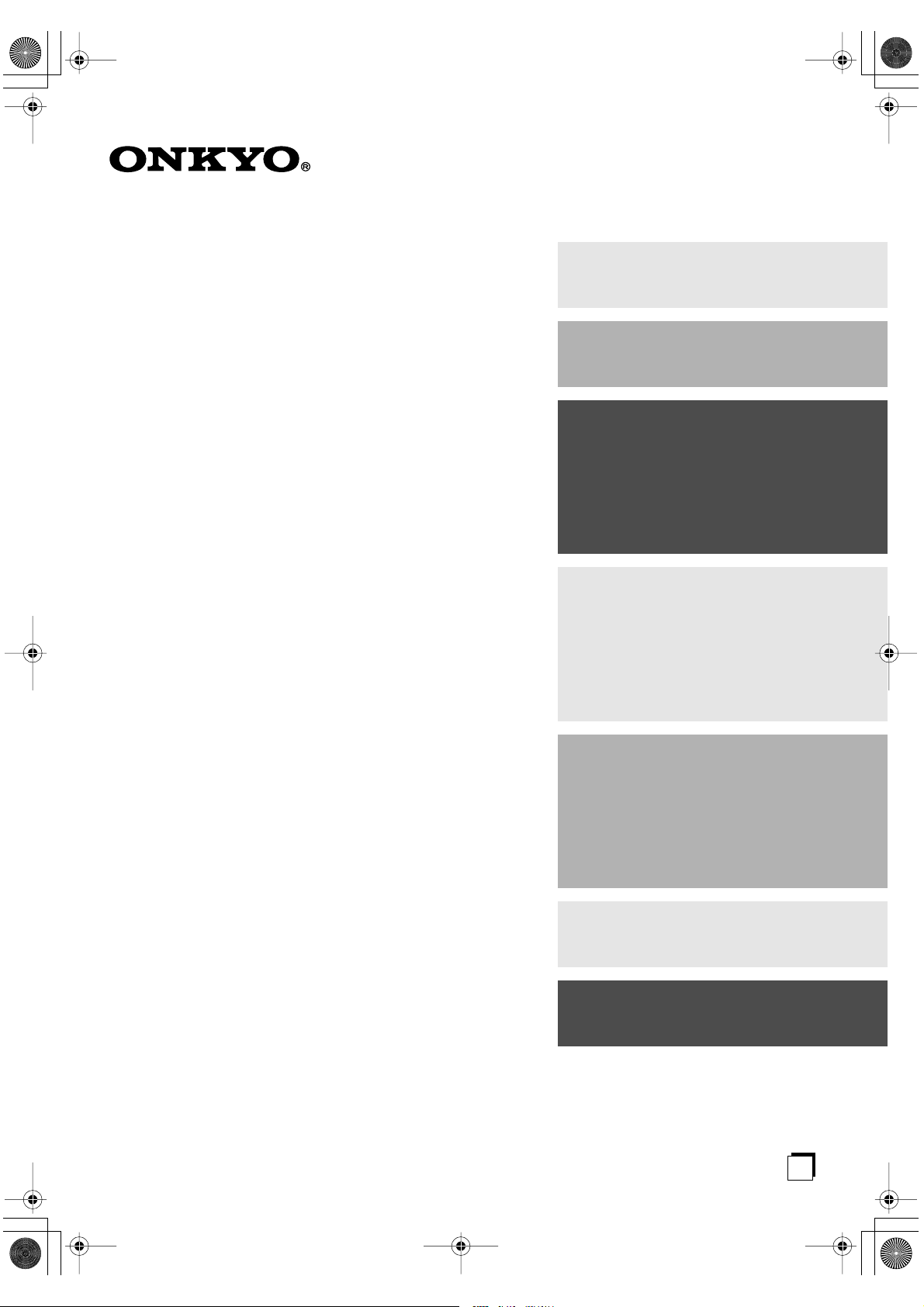
HT-S580En.book Page 1 Monday, February 21, 2005 1:40 PM
5.1ch Home Theater System
HT-S580
AV Receiver (HT-R330)
Front Speakers (SKF-330F L/R)
Contents
Introduction ..................................... 2
Connection .................................... 17
Turning On & First Time Setup..... 32
Center Speaker (SKC-330C)
Surround Speakers (SKM-330S L/R)
Subwoofer (SKW-330)
Instruction Manual
Thank you for purchasing an Onkyo 5.1ch Home
Theater System. Please read this manual thoroughly
before making connections and plugging in the unit.
Following the instructions in this manual will enable
you to obtain optimum performance and listening
enjoyment from your new 5.1ch Home Theater System.
Please retain this manual for future reference.
Basic Operation
Playing your AV components....... 36
Using the Tuner............................ 38
Enjoying the Listening Modes ..... 44
Advanced Operation..................... 47
Troubleshooting ............................ 53
Specification.................................. 56
E
n
Page 2
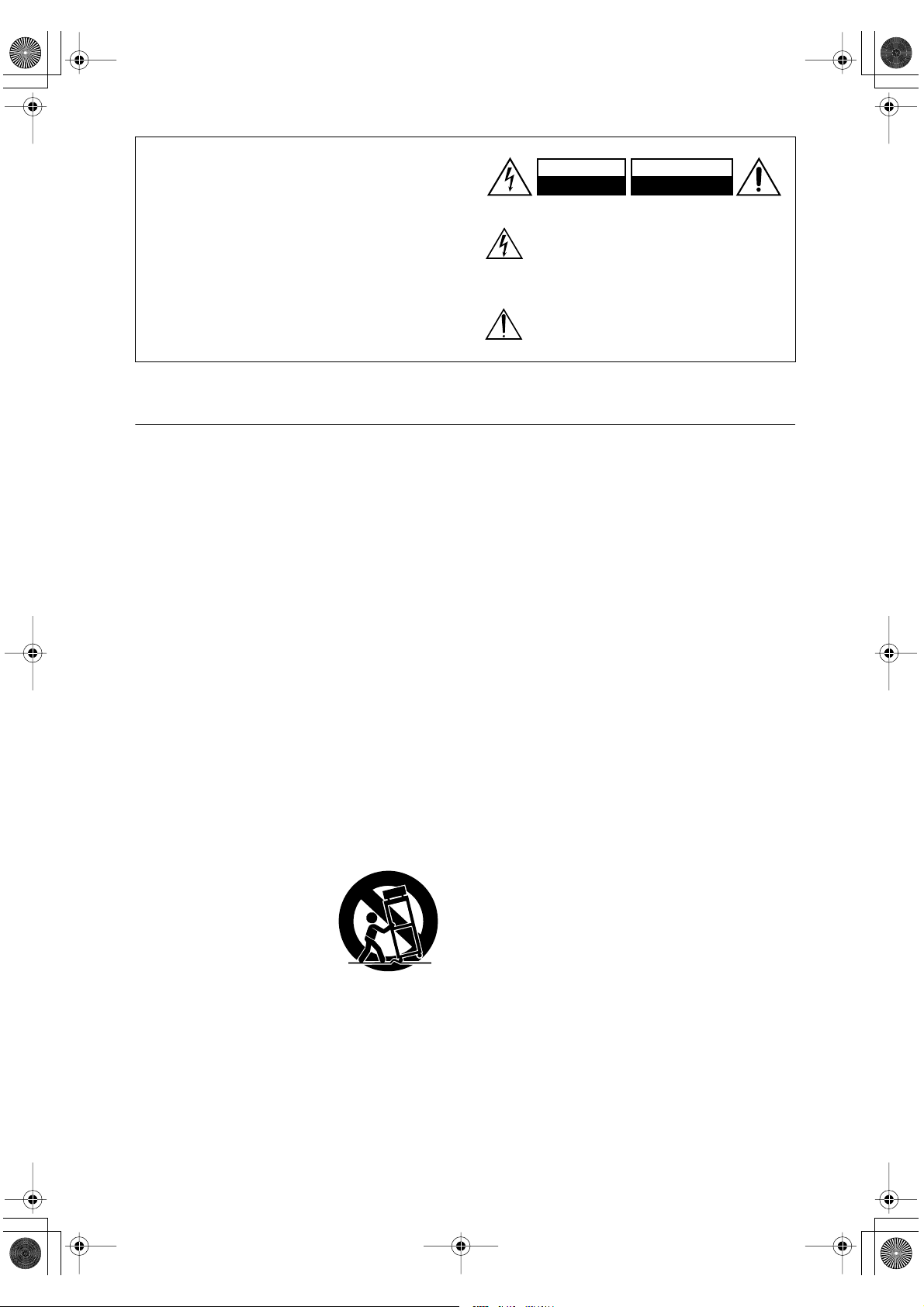
HT-S580En.book Page 2 Monday, February 21, 2005 1:40 PM
WARNING:
TO REDUCE THE RISK OF FIRE OR ELECTRIC
SHOCK, DO NOT EXPOSE THIS APPARATUS
TO RAIN OR MOISTURE.
CAUTION:
TO REDUCE THE RISK OF ELECTRIC SHOCK,
DO NOT REMOVE COVER (OR BACK). NO
USER-SERVICEABLE PARTS INSIDE. REFER
SERVICING TO QUALIFIED SERVICE
PERSONNEL.
Important Safety Instructions
1. Read these instructions.
2. Keep these instructions.
3. Heed all warnings.
4. Follow all instructions.
5. Do not use this apparatus near water.
6. Clean only with dry cloth.
7. Do not block any ventilation openings. Install in
accordance with the manufacturer’s instructions.
8. Do not install near any heat sources such as radiators, heat registers, stoves, or other apparatus
(including amplifiers) that produce heat.
9. Do not defeat the safety purpose of the polarized or
grounding-type plug. A polarized plug has two
blades with one wider than the other. A grounding
type plug has two blades and a third grounding
prong. The wide blade or the third prong are provided for your safety. If the provided plug does not
fit into your outlet, consult an electrician for
replacement of the obsolete outlet.
10. Protect the power cord from being walked on or
pinched particularly at plugs, convenience receptacles, and the point where they exit from the apparatus.
11. Only use attachments/accessories specified by the
manufacturer.
12.
Use only with the cart, stand,
tripod, bracket, or table specified by the manufacturer, or
sold with the apparatus.
When a cart is used, use caution when moving the cart/
apparatus combination to
avoid injury from tip-over.
13. Unplug this apparatus during lightning storms or
when unused for long periods of time.
14. Refer all servicing to qualified service personnel.
Servicing is required when the apparatus has been
damaged in any way, such as power-supply cord or
plug is damaged, liquid has been spilled or objects
have fallen into the apparatus, the apparatus has
been exposed to rain or moisture, does not operate
normally, or has been dropped.
PORTABLE CART WARNING
S3125A
WARNING
RISK OF ELECTRIC SHOCK
DO NOT OPEN
The lightning flash with arrowhead symbol, within an
equilateral triangle, is intended to alert the user to the
presence of uninsulated “dangerous voltage” within
the product’s enclosure that may be of sufficient
magnitude to constitute a risk of electric shock to
persons.
The exclamation point within an equilateral triangle is
intended to alert the user to the presence of important
operating and maintenance (servicing) instructions in
the literature accompanying the appliance.
AVIS
RISQUE DE CHOC ELECTRIQUE
NE PAS
OUVRIR
15. Damage Requiring Service
Unplug the apparatus from the wall outlet and refer
servicing to qualified service personnel under the
following conditions:
A. When the power-supply cord or plug is damaged,
B. If liquid has been spilled, or objects have fallen
into the apparatus,
C. If the apparatus has been exposed to rain or
water,
D. If the apparatus does not operate normally by
following the operating instructions. Adjust only
those controls that are covered by the operating
instructions as an improper adjustment of other
controls may result in damage and will often
require extensive work by a qualified technician
to restore the apparatus to its normal operation,
E. If the apparatus has been dropped or damaged in
any way, and
F. When the apparatus exhibits a distinct change in
performance this indicates a need for service.
16. Object and Liquid Entry
Never push objects of any kind into the apparatus
through openings as they may touch dangerous voltage points or short-out parts that could result in a
fire or electric shock.
The apparatus shall not be exposed to dripping or
splashing and no objects filled with liquids, such as
vases shall be placed on the apparatus.
Don’t put candles or other burning objects on top of
this unit.
17. Batteries
Always consider the environmental issues and follow local regulations when disposing of batteries.
18. If you install the apparatus in a built-in installation,
such as a bookcase or rack, ensure that there is adequate ventilation.
Leave 20 cm (8") of free space at the top and sides
and 10 cm (4") at the rear. The rear edge of the shelf
or board above the apparatus shall be set 10 cm (4")
away from the rear panel or wall, creating a flue-like
gap for warm air to escape.
2
Page 3
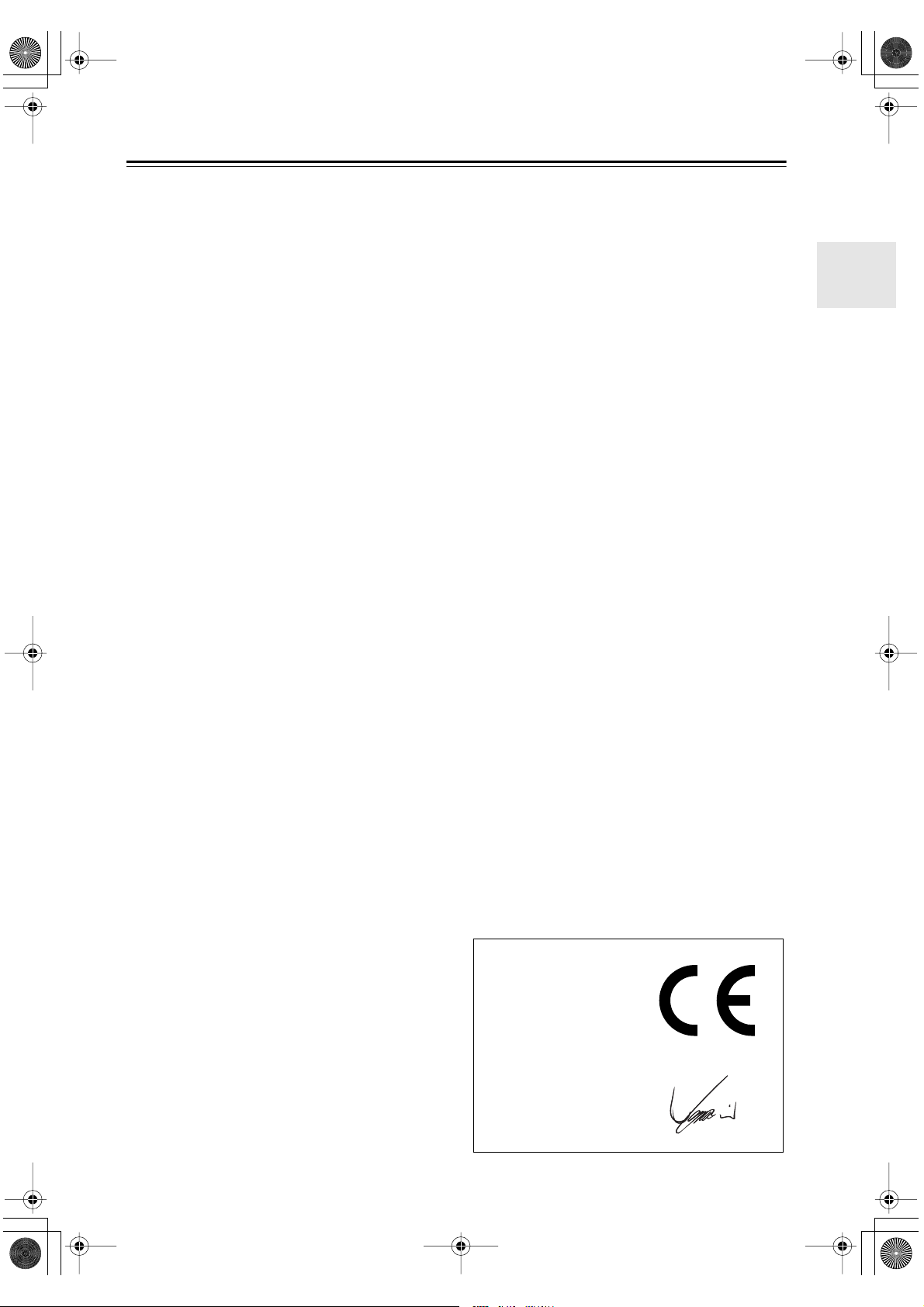
HT-S580En.book Page 3 Monday, February 21, 2005 1:40 PM
Precautions
1. Recording Copyright —Unless it’s for personal use
only, recording copyrighted material is illegal without the permission of the copyright holder.
2. AC Fuse —The AC fuse inside the unit is not user-
serviceable. If you cannot turn on the unit, contact
your Onkyo dealer.
3. Care —Occasionally you should dust the unit all
over with a soft cloth. For stubborn stains, use a soft
cloth dampened with a weak solution of mild detergent and water. Dry the unit immediately afterwards
with a clean cloth. Don’t use abrasive cloths, thinners, alcohol, or other chemical solvents, because
they may damage the finish or remove the panel lettering.
4. Power
WARNING
BEFORE PLUGGING IN THE UNIT FOR THE
FIRST TIME, READ THE FOLLOWING SECTION CAREFULLY.
AC outlet voltages vary from country to country.
Make sure that the voltage in your area meets the
voltage requirements printed on the unit’s rear panel
(e.g., AC 230 V, 50 Hz or AC 120 V, 60 Hz).
Some models have a voltage selector switch for
compatibility with power systems around the world.
Before you plug in such a model, make sure that the
voltage selector is set to the correct voltage for your
area.
Setting the [STANDBY/ON] switch to STANDBY
does not fully shutdown the unit. If you do not
intend to use the unit for an extended period,
remove the power cord from the AC outlet.
5. Never Touch this Unit with Wet Hands— Never
handle this unit or its power cord while your hands
are wet or damp. If water or any other liquid gets
inside this unit, have it checked by your Onkyo
dealer.
6. Handling Notes
• If you need to transport this unit, use the original
packaging to pack it how it was when you originally bought it.
• Do not leave rubber or plastic items on this unit
for a long time, because they may leave marks on
the case.
• This unit’s top and rear panels may get warm
after prolonged use. This is normal.
• If you do not use this unit for a long time, it may
not work properly the next time you turn it on, so
be sure to use it occasionally.
Memory Backup
The AV receiver uses a battery-less memory backup
system in order to retain radio presets and other settings
when it’s unplugged or in the case of a power failure.
Although no batteries are required, the AV receiver
must be plugged into an AC outlet in order to charge the
backup system. Once it has been charged, the AV
receiver will retain the settings for several weeks,
although this depends on the environment and will be
shorter in humid climates.
For British models
Replacement and mounting of an AC plug on the power
supply cord of this unit should be performed only by
qualified service personnel.
IMPORTANT
The wires in the mains lead are coloured in accordance
with the following code:
Blue: Neutral
Brown: Live
As the colours of the wires in the mains lead of this
apparatus may not correspond with the coloured markings identifying the terminals in your plug, proceed as
follows:
The wire which is coloured blue must be connected to
the terminal which is marked with the letter N or
coloured black.
The wire which is coloured brown must be connected to
the terminal which is marked with the letter L or
coloured red.
IMPORTANT
The plug is fitted with an appropriate fuse. If the fuse
needs to be replaced, the replacement fuse must
approved by ASTA or BSI to BS1362 and have the same
ampere rating as that indicated on the plug. Check for
the ASTA mark or the BSI mark on the body of the fuse.
If the power cord’s plug is not suitable for your socket
outlets, cut if off and fit a suitable plug. Fit a suitable
fuse in the plug.
For European Models
Declaration of Conformity
We,
ONKYO EUROPE
ELECTRONICS GmbH
LIEGNITZERSTRASSE 6,
82194 GROEBENZELL,
GERMANY
declare in own responsibility, that the ONKYO product
described in this instruction manual is in compliance with the
corresponding technical standards such as EN60065,
EN55013, EN55020 and EN61000-3-2, -3-3.
GROEBENZELL, GERMANY
I. MORI
ONKYO EUROPE ELECTRONICS GmbH
3
Page 4
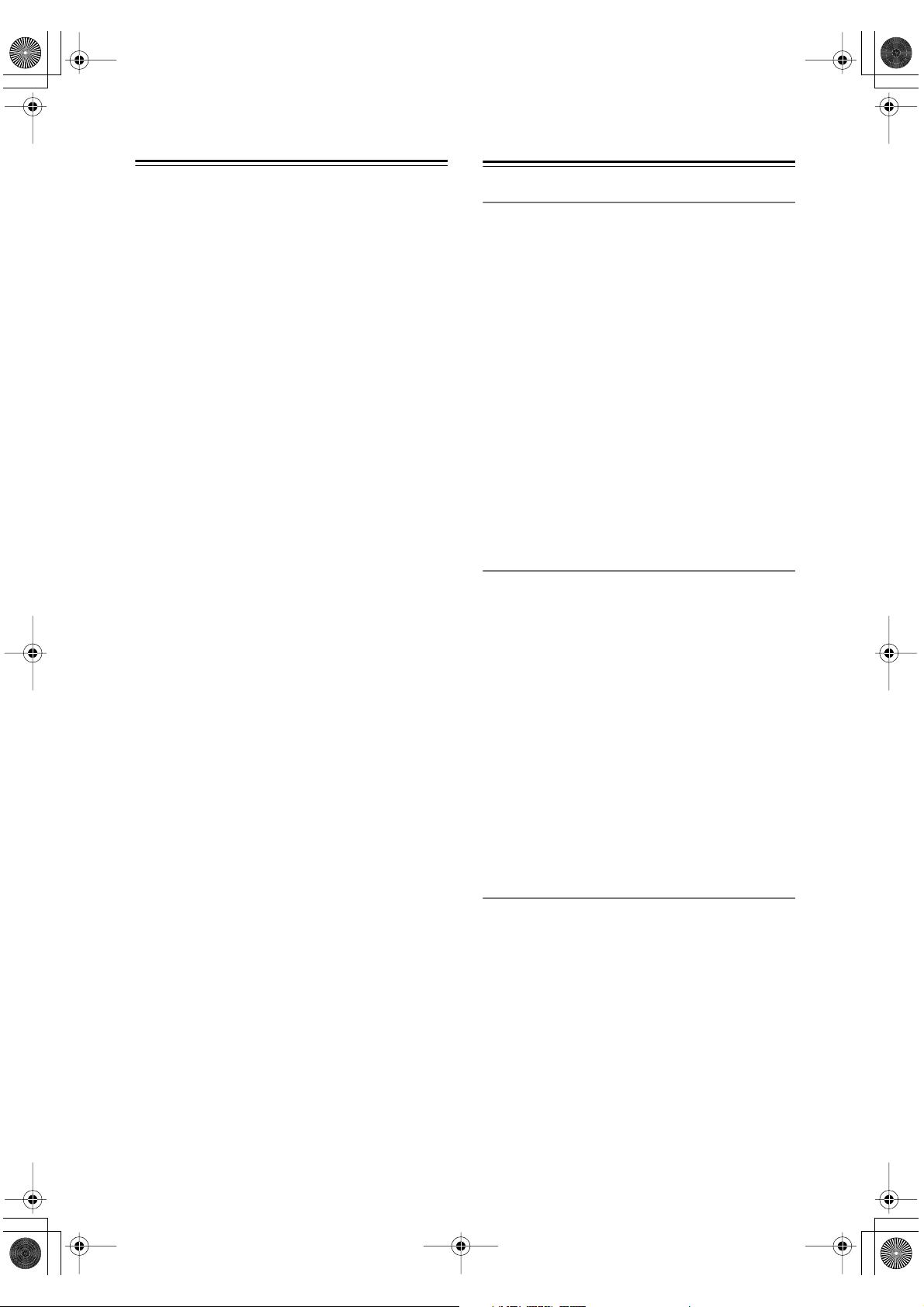
HT-S580En.book Page 4 Monday, February 21, 2005 1:40 PM
7.
4.
5.
6.
1.
2.
3.
Precautions —Continued
For U.S. models
FCC Information for User
CAUTION:
The user changes or modifications not expressly
approved by the party responsible for compliance could
void the user’s authority to operate the equipment.
NOTE:
This equipment has been tested and found to comply
with the limits for a Class B digital device, pursuant to
Part 15 of the FCC Rules. These limits are designed to
provide reasonable protection against harmful interference in a residential installation.
This equipment generates, uses and can radiate radio
frequency energy and, if not installed and used in accordance with the instructions, may cause harmful interference to radio communications. However, there is no
guarantee that interference will not occur in a particular
installation. If this equipment does cause harmful interference to radio or television reception, which can be
determined by turning the equipment off and on, the
user is encouraged to try to correct the interference by
one or more of the following measures:
• Reorient or relocate the receiving antenna.
• Increase the separation between the equipment and
receiver.
• Connect the equipment into an outlet on a circuit different from that to which the receiver is connected.
• Consult the dealer or an experienced radio/TV technician for help.
For Canadian Models
NOTE:
COMPLIES WITH CANADIAN ICES-003.
For models having a power cord with a polarized plug:
CAUTION:
MATCH WIDE BLADE OF PLUG TO WIDE SLOT,
FULLY INSERT.
THIS CLASS B DIGITAL APPARATUS
TO PREVENT ELECTRIC SHOCK,
Modèle canadien
REMARQUE:
LA CLASSE B EST CONFORME À LA NORME
NMB-003 DU CANADA.
Sur les modèles dont la fiche est polarisée:
ATTENTION:
TRIQUES, INTRODUIRE LA LAME LA PLUS
LARGE DE LA FICHE DANS LA BORNE CORRESPONDANTE DE LA PRISE ET POUSSER
JUSQU’AU FOND.
CET APPAREIL NUMÉRIQUE DE
POUR ÉVITER LES CHOCS ÉLEC-
Speaker Precautions
Placement
• The subwoofer cabinet is made out of wood and is
therefore sensitive to extreme temperatures and
humidity, do not put it in locations subject to direct
sunlight or in humid places, such as near an air conditioner, humidifier, bathroom, or kitchen.
• Do not put water or other liquids close to the speakers.
If liquid is spilled over the speakers, the drive units
may be damaged.
• Speakers should only be placed on sturdy, flat surfaces
that are free from vibration. Putting them on uneven or
unstable surfaces, where they may fall and cause damage, will affect the sound quality.
• Subwoofer is designed to be used in the upright vertical position only. Do not use it in the horizontal or
tilted position.
• If the unit is used near a turntable or CD player, howling or slipping of sound may occur. To prevent this,
move the unit away from the turntable or CD player
otherwise lower the unit’s output level.
Using Close to a TV or Computer
TVs and computer monitors are magnetically sensitive
devices and as such are likely to suffer discoloration or
picture distortion when conventional speakers are
placed nearby. To prevent this, the SKF-330F and
SKC-330C feature internal magnetic shielding. In some
situations, however, discoloration may still be an issue,
in which case you should turn off your TV or monitor,
wait 15 to 30 minutes, and then turn it back on again.
This normally activates the degaussing function, which
neutralizes the magnetic field, thereby removing any
discoloration effects. If discoloration problems persist,
try moving the speakers away from your TV or monitor.
Note that discoloration can also be caused by a magnet
or demagnetizing tool that’s too close to your TV or
monitor.
Do not place SKM-330 close to TV or a computer monitor because they have no magnetic shield.
Input Signal Warning
The speakers can handle the specified input power when
used for normal music reproduction. If any of the following signals are fed to them, even if the input power is
within the specified rating, excessive current may flow
in the speaker coils, causing burning or wire breakage:
Interstation noise from an untuned FM radio.
Sound from fast-forwarding a cassette tape.
High-pitched sounds generated by an oscillator,
electronic musical instrument, and so on.
Amplifier oscillation.
Special test tones from audio test CDs and so on.
Thumps and clicks caused by connecting or disconnecting audio cables (Always turn off your amplifier
before connecting or disconnecting cables.)
Microphone feedback.
4
Page 5
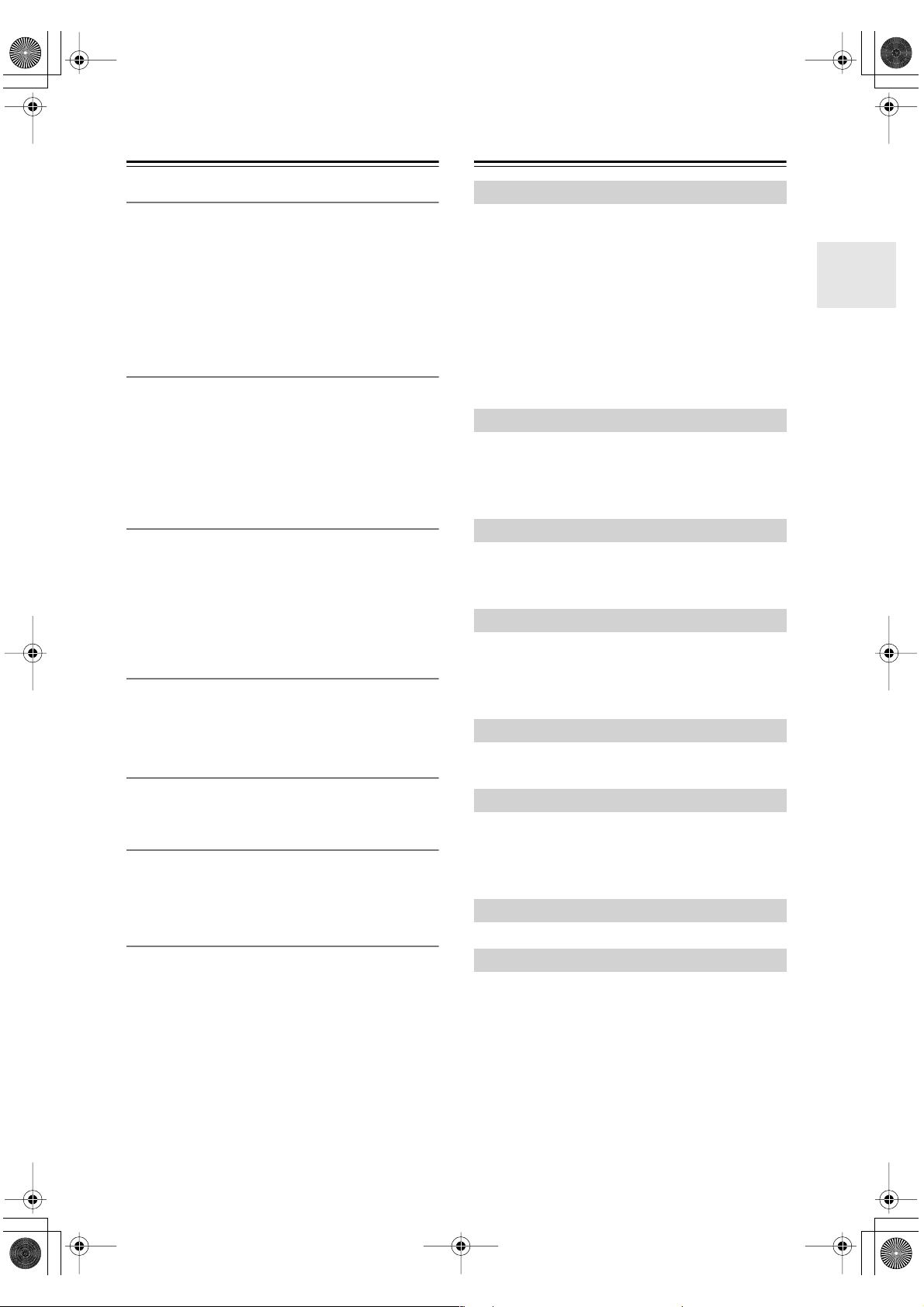
HT-S580En.book Page 5 Monday, February 21, 2005 1:40 PM
Features
Amp
• 6-channel amplifier
• 100 watts per channel min. RMS at 8 Ω , 2 channels
driven from 1 kHz with no more than 0.9% total harmonic distortion
• WRAT (Wide Range Amplifier Technology)
• Optimum gain volume circuitry
• OptiResponse™ Equalizer (OR-EQ™)
Processing
• Dolby
• DTS and DTS Neo:6 processing
• Cinema Filter function
• Linear PCM 192 kHz/24-bit D/A converters on all
•Powerful and highly accurate 32-bit DSP Processing
*2
Digital and Dolby Pro Logic II
channels
Audio/Video
• Adjustable crossover (60, 80, 100, 120, 150 Hz)
•2 assignable digital inputs (1 optical, 1 coaxial)
• Color-coded multichannel input for use with Super
Audio CD and DVD-Audio
• A/B speaker drive
• Color-coded speaker terminal
FM/AM Tuner
• 30 FM/AM presets
• FM/AM auto tuning
• RDS (Radio Data System) (Europe only)
*1
function
*3
Table of Contents
Introduction
Important Safety Instructions.................2
Precautions ..............................................3
Speaker Precautions ...............................4
Features....................................................5
Supplied Accessories ............................. 6
Before Using the AV receiver................... 7
Front & Rear Panels ................................ 8
Speaker Package...................................11
Remote Controller ................................. 12
Connection
Connecting Your Speakers...................17
Connecting Antenna .............................20
Connecting Your Components .............. 22
Turning On & First Time Setup
Turning On ............................................. 32
First Time Setup ....................................33
Basic Operation
Playing Your AV Components..............36
Using the Tuner ..................................... 38
Common Functions...............................42
Enjoying the Listening Modes
Remote Controller
• Remote controller can be used to control Onkyo CD,
CDR, MD components, and cassette tape deck
Front / Center / Surround Speakers
• Color-coded speaker terminals and speaker cables
• 3-1/8" (8 cm) cone woofer
• Ceramic tweeter
Subwoofer
•Down-Firing Subwoofer
• Heavy-Duty Long-Throw woofer
• Color-coded speaker terminals and speaker cables
*1. OptiResponse and OR-EQ are trademarks of Onkyo Cor-
poration.
*2. Manufactured under license from Dolby Laboratories.
“Dolby”, “Pro Logic” and the double-D symbol are registered trademarks of Dolby Laboratories.
*3. “DTS” and “Neo:6” are trademarks of Digital Theater Sys-
tems, Inc.
Using the Listening Modes...................44
Advanced Operation
Adjusting the Listening Modes ............ 47
Recording............................................... 49
Advanced Setup ....................................50
Troubleshooting .................................... 53
Specification.......................................... 56
5
Page 6
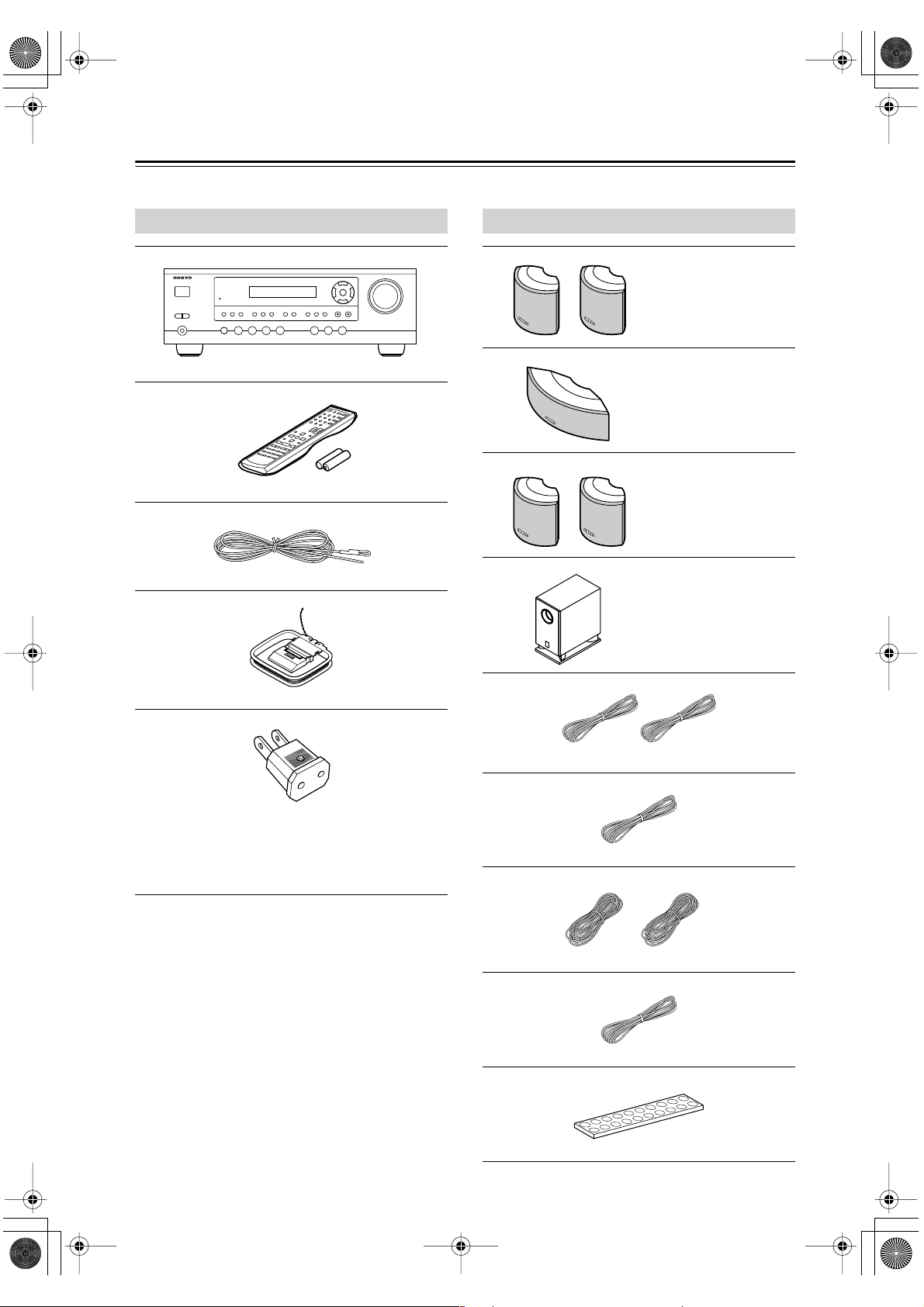
HT-S580En.book Page 6 Monday, February 21, 2005 1:40 PM
Supplied Accessories
Make sure you have the following accessories:
HT-R330
HT-R330
Remote controller & two batteries (AA/R6)
Indoor FM antenna
HTP-330
Front speakers
(SKF-330F L/R)
Center speaker
(SKC-330C)
Surround speakers
(SKM-330S)
Subwoofer (SKW-330)
AM loop antenna
Power-plug adapter
Only supplied in certain countries. Use this adapter if
your AC outlet does not match with the plug on the AV
receiver’s power cord. (Adapter varies from country to
country.)
* In catalogs and on packaging, the letter at the end of the
product name indicates the color. Specifications and operation are the same regardless of color.
(Red) (White)
Speaker cable for front speakers 15 ft. (4.5 m)
(Green)
Speaker cable for center speaker 10 ft. (3 m)
(Blue) (Gray)
Speaker cables for surround speakers 30 ft. (9 m)
(Purple)
Speaker cables for subwoofer 15 ft. (4.5 m)
Rubber stoppers [20]
6
Page 7
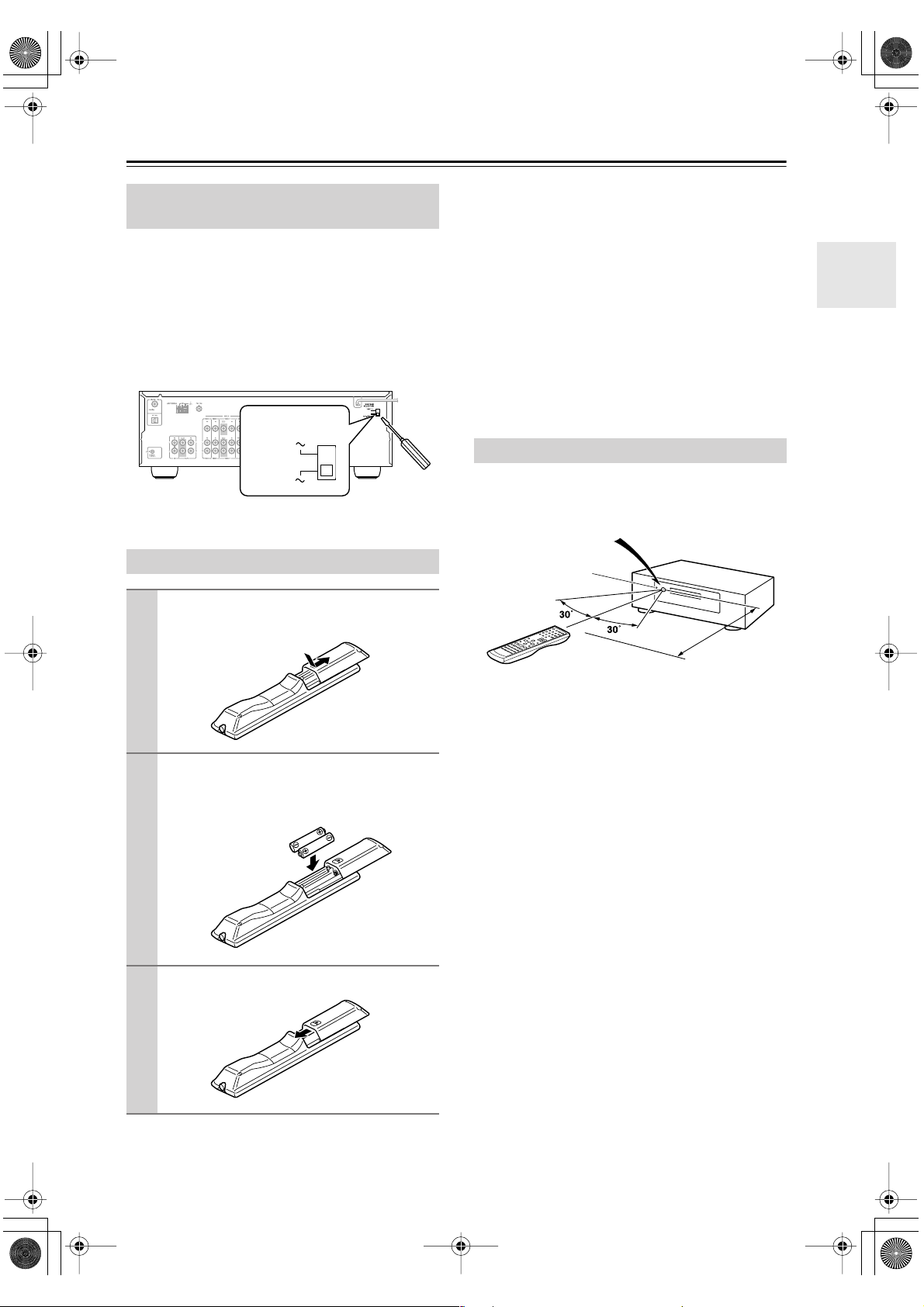
HT-S580En.book Page 7 Monday, February 21, 2005 1:40 PM
Before Using the AV receiver
Setting the Voltage Selector
(on some models)
Some models have a voltage selector switch for compatibility with power systems around the world. Before you
plug in this model, make sure that the voltage selector is
set to the correct voltage for your area. If it isn’t, use a
small screwdriver to set it as appropriate. For example, if
the voltage in your area is 120 volts, set the selector to
“120V.” If it’s between 220 and 230 volts, set it to “220230V.”
VOLTAGE
SELECTOR
120
V
220-230
V
Installing the Batteries
To open the battery compartment, press
1
the small hollow and slide open the cover.
Notes:
• The batteries should last for about six months,
although this will vary with usage.
• If the remote controller doesn’t work reliably, try
replacing the batteries.
• Don’t mix new and old batteries or different types of
batteries.
• If you intend not to use the remote controller for a long
time, remove the batteries to prevent damage from
leakage or corrosion.
• Expired batteries should be removed as soon as possible to prevent damage from leakage or corrosion.
Using the Remote Controller
To use the remote controller, point it at the AV receiver’s
remote control sensor, as shown below.
Remote control sensor
AV receiver
STANDBY indicator
Insert the two supplied batteries (AA/R6)
2
in accordance with the polarity diagram
inside the battery compartment.
Slide the cover shut.
3
Approx. 16 ft.
(5 m)
Notes:
• The remote controller may not work reliably if the AV
receiver is subjected to bright light, such as direct sunlight or inverter-type fluorescent lights. Keep this in
mind when installing.
• If another remote controller of the same type is used in
the same room, or the AV receiver is installed close to
equipment that uses infrared rays, the remote controller may not work reliably.
• Don’t put anything, such as a book, on the remote controller, because the buttons may be pressed inadvertently, thereby draining the batteries.
• The remote controller may not work reliably if the AV
receiver is installed in a rack behind colored glass
doors. Keep this in mind when installing.
• The remote controller will not work if there’s an obstacle between it and the AV receiver’s remote control
sensor.
7
Page 8
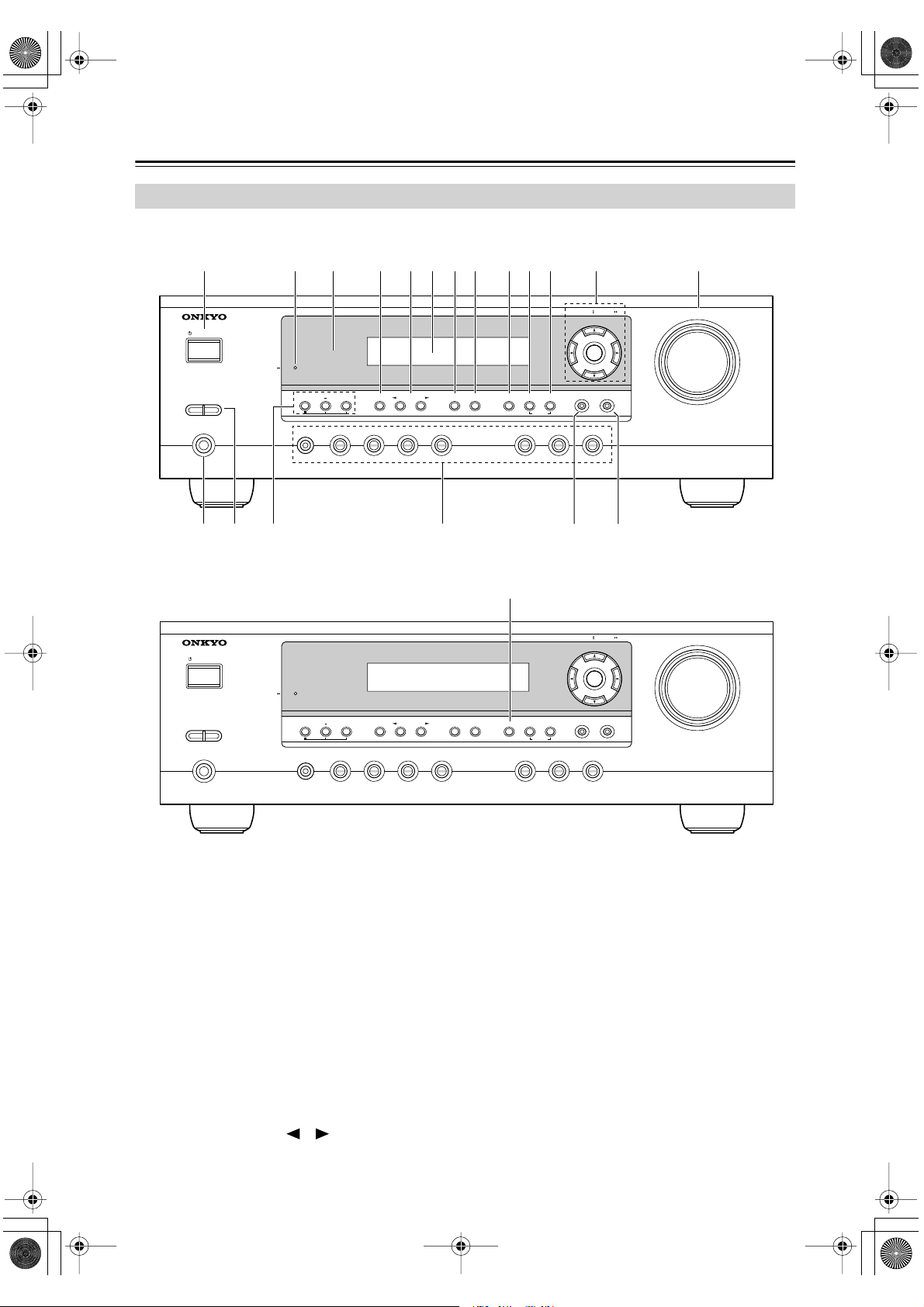
2IntroEn Page 8 Monday, February 21, 2005 4:39 PM
Front & Rear Panels
Front Panel
North American and Asian Models
1
STANDBY/ON
A SPEAKERS B
PHONES
European Models
STANDBY/ON
2
3 4 5 7 8 9 J K L M6
STANDBY
+
TONE
MULTl CH DVD VIDEO 1/VCR VIDEO 2 VIDEO 3 TAPE TUNER CD
STEREO
LISTENING MODE
DISPLAY
DIGITAL INPUT
DIMMER MEMORY
QN O P R S
9
STANDBY
TUNING MODE
CLEAR
TUNING / PRESET
ENTER
RETURN
TUNING / PRESET
ENTER
MASTER VOLUME
SETUP
MASTER VOLUME
A SPEAKERS B
PHONES
MULTl CH DVD VIDEO 1/VCR VIDEO 2 VIDEO 3 TAPE TUNER CD
+
TONE
STEREO
LISTENING MODE
For detailed information, see the pages in parentheses.
A STANDBY/ON button (32)
This button is used to set the AV receiver to On or
Standby.
B STANDBY indicator (32)
This indicator lights up when the AV receiver is in
Standby mode, and it flashes while a signal is being
received from the remote controller.
C Remote-control sensor (7)
This sensor receives control signals from the remote
controller.
D STEREO button (44)
This button is used to select the Stereo listening
mode.
E LISTENING MODE [ ]/[ ] buttons (44)
These buttons are used to select the listening modes.
RETURN
DISPLAY
DIGITAL INPUT
RT/PTY/TP MEMORY
TUNING MODE
CLEAR
SETUP
F Display
See “Display” on page 9.
G DISPLAY button (37)
This button is used to display various information
about the currently selected input source.
H DIGITAL INPUT button (33)
This button is used to assign the digital inputs and to
specify the format of digital input signals.
I DIMMER or RT/PTY/TP button (41, 42)
This button is used to adjust the display brightness.
On the European model, this is the RT/PTY/TP button, and it’s used with RDS (Radio Data System).
See “Using RDS (European models only)” on
page 40.
8
Page 9
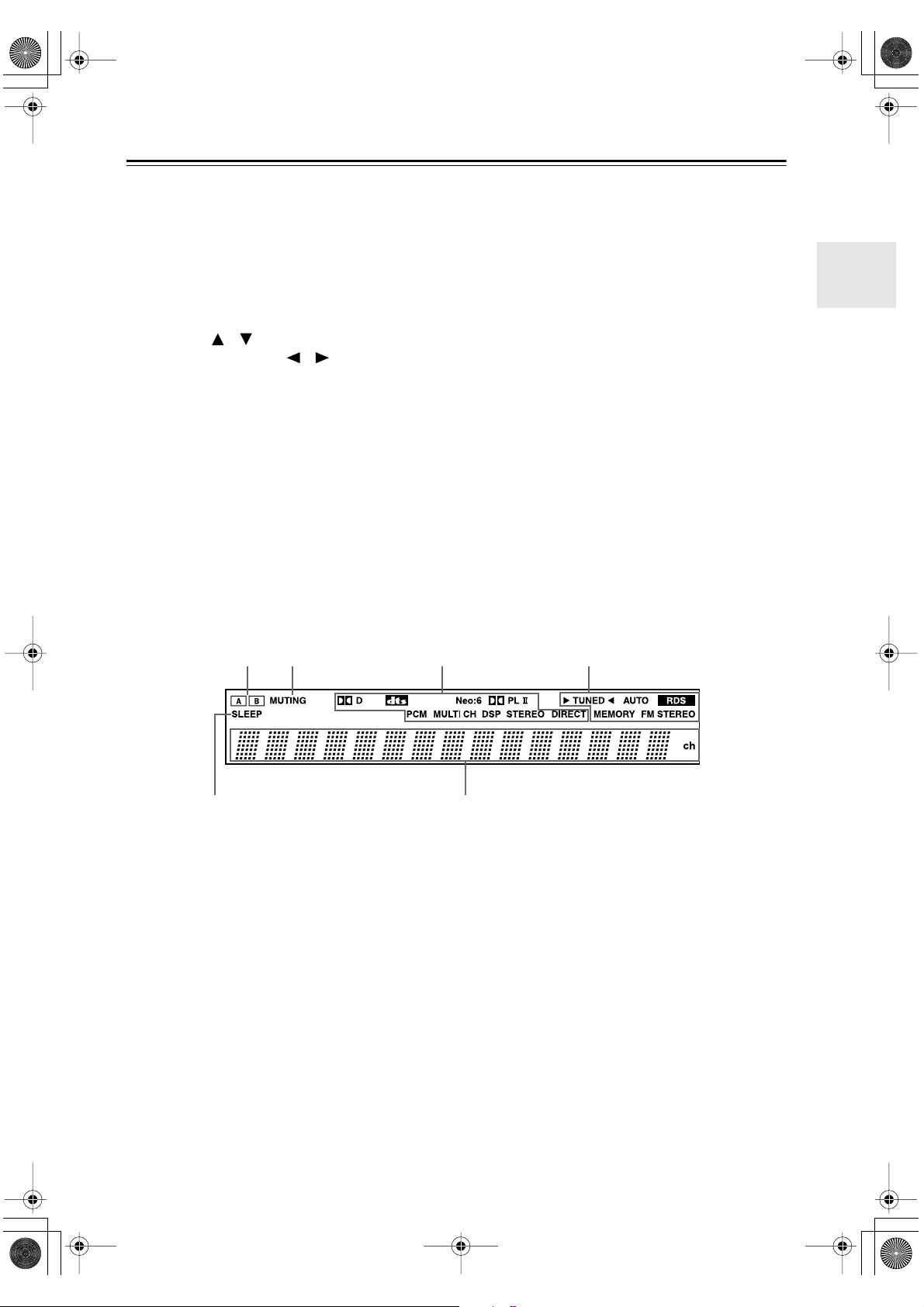
HT-S580En.book Page 9 Monday, February 21, 2005 1:40 PM
Front & Rear Panels —Continued
MEMORY button (39)
J
This button is used when storing or deleting radio
presets.
K
TUNING MODE button (38)
This button is used to select the Auto or Manual tuning mode.
L
Arrow/TUNING/PRESET & ENTER buttons
When the AM or FM input source is selected, the
TUNING [ ] [ ] buttons are used to tune the
tuner, and the PRESET [ ] [ ] buttons are used
to select radio presets (see page 39). When the setup
menus are used, they work as arrow buttons and are
used to select and set items. The ENTER button is
also used with the setup menus.
M
MASTER VOLUME control (36)
This control is used to adjust the volume of the AV
receiver to MIN, 1 through 79, or MAX
N
PHONES jack (43)
This 1/4-inch phone jack is for connecting a standard pair of stereo headphones for private listening.
Display
SPEAKER A & B buttons (36)
O
These buttons are used to turn speaker sets A and B
on or off.
P
TONE, [–] & [+] buttons (42)
These buttons are used to adjust the bass and treble.
Input selector buttons (36)
Q
These buttons are used to select from the following
input sources: MULTI CH, DVD, VIDEO 1/VCR,
VIDEO 2, VIDEO 3, TAPE, TUNER, or CD.
The [MULTI CH] button selects the DVD analog
multichannel input.
R
RETURN button
This button is used to return to the previously displayed setup menu.
S
SETUP button
This button is used to access various settings.
2134
5
For detailed information, see the pages in parentheses.
1
A & B speaker indicators (36)
Indicator A lights up when speaker set A is on. Indicator B lights up when speaker set B is on.
2
MUTING indicator (42)
This indicator flashes when the AV receiver is
muted.
Source/listening mode indicators (46)
3
These indicators show the currently selected listening mode and digital audio format.
Tuning indicators (38)
4
TUNED (38): This indicator lights up when the AV
receiver is tuned to a radio station.
AUTO (38): This indicator lights up when Auto
Tuning is selected and disappears when Manual
Tuning is selected.
6
RDS (European model only) (40): This indica-
tor lights up when the AV Receiver is tuned to a
radio station that supports RDS (Radio Data System).
MEMORY (39): This indicator lights up when pre-
setting radio stations.
FM STEREO (38): This indicator lights up when
the AV receiver is tuned to a stereo FM station.
5
SLEEP indicator (43)
This indicator lights up when the Sleep function has
been set.
6
Message area
This area of the display shows various information
about the currently selected source.
9
Page 10
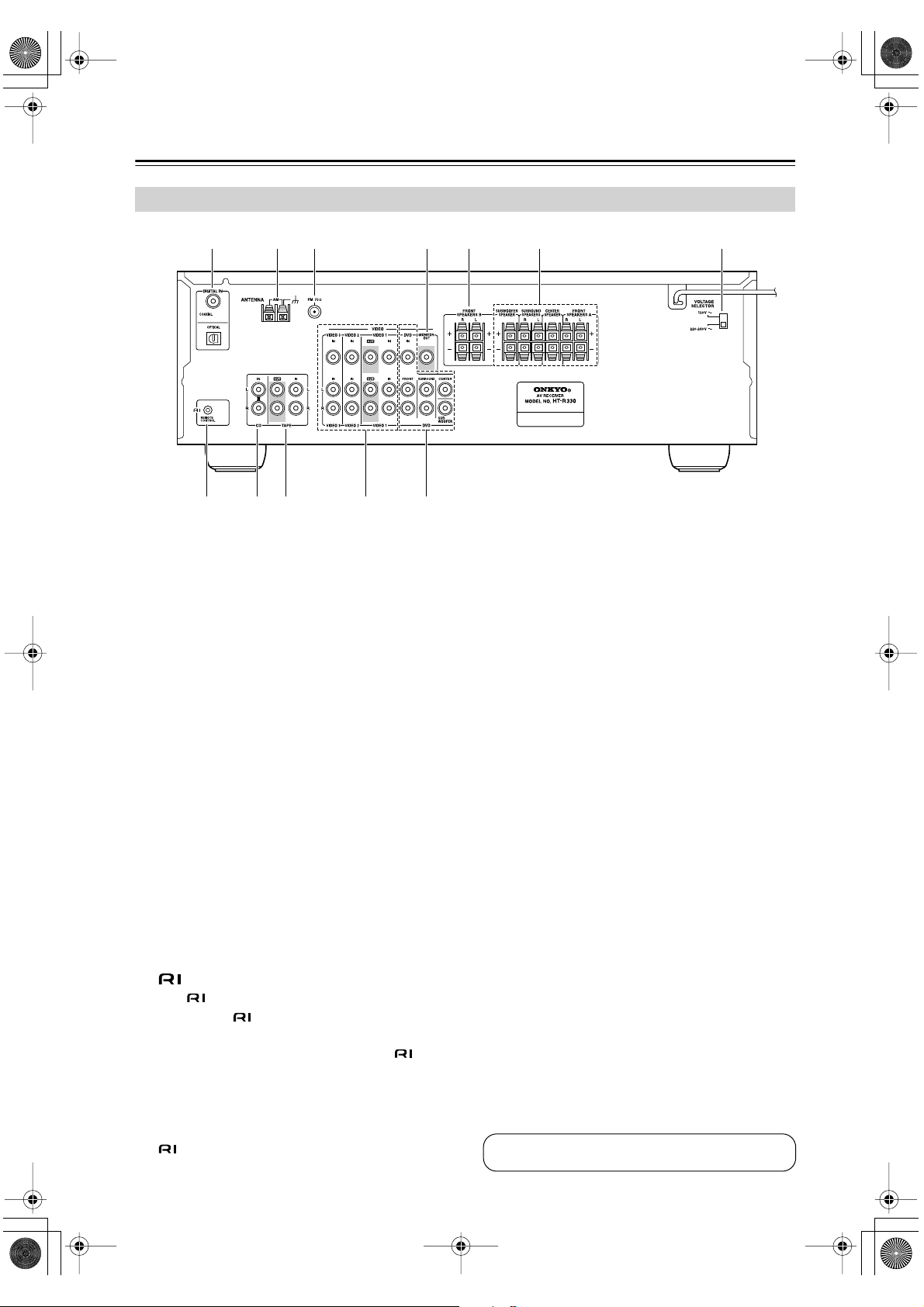
HT-S580En.book Page 10 Monday, February 21, 2005 1:40 PM
Front & Rear Panels —Continued
Rear Panel
1 B 3 4 5 76
8 9 J K L
DIGITAL IN OPTICAL & COAXIAL
A
These optical and coaxial jacks can be used to connect a CD or DVD player and other components
with digital audio outputs.
AM ANTENNA
B
These push terminals are for connecting an AM
antenna.
FM ANTENNA
C
This jack is for connecting an FM antenna.
MONITOR OUT
D
The composite video output should be connected to
a video input on your TV or projector.
FRONT SPEAKERS B
E
These push terminals are for connecting speaker
set B.
FRONT SPEAKERS A, SURROUND
F
SPEAKERS & CENTER SPEAKER
These push terminals are for connecting speaker
set A.
G
VOLTAGE SELECTOR (only some models)
This voltage selector provides compatibility with
power systems around the world.
H
This (Remote Interactive) jack can be connected to the jack on another Onkyo compo-
nent. The AV receiver’s remote controller can then
be used to control that component. To use , you
must make an analog audio connection (RCA)
between the AV receiver and the other component,
even if they are connected digitally.
Note:
can only be used with Onkyo components.
CD IN
I
These analog inputs can be used to connect a CD
player with analog outputs.
TAPE IN/OUT
J
These analog inputs and outputs can be used to connect a cassette recorder, MiniDisc recorder, or other
recorder with analog inputs and outputs.
K
VIDEO 1 IN/OUT, VIDEO 2 IN & VIDEO 3 IN
The VIDEO 1, composite video, and audio inputs
and outputs can be used to connect a VCR. The
VIDEO 2, VIDEO 3, composite video, and audio
inputs can be used to connect another video source
(e.g., cable TV, satellite TV, or a set-top box).
DVD IN/MULTI CH INPUT
L
The FRONT, SURROUND, CENTER, and SUBWOOFER jacks can be used to connect a component with an analog multichannel audio output, such
as a DVD player with a 5.1-channel analog output.
The composite video input should be connected to a
video output on the DVD player.
See pages 17–31 for connection information.
10
Page 11
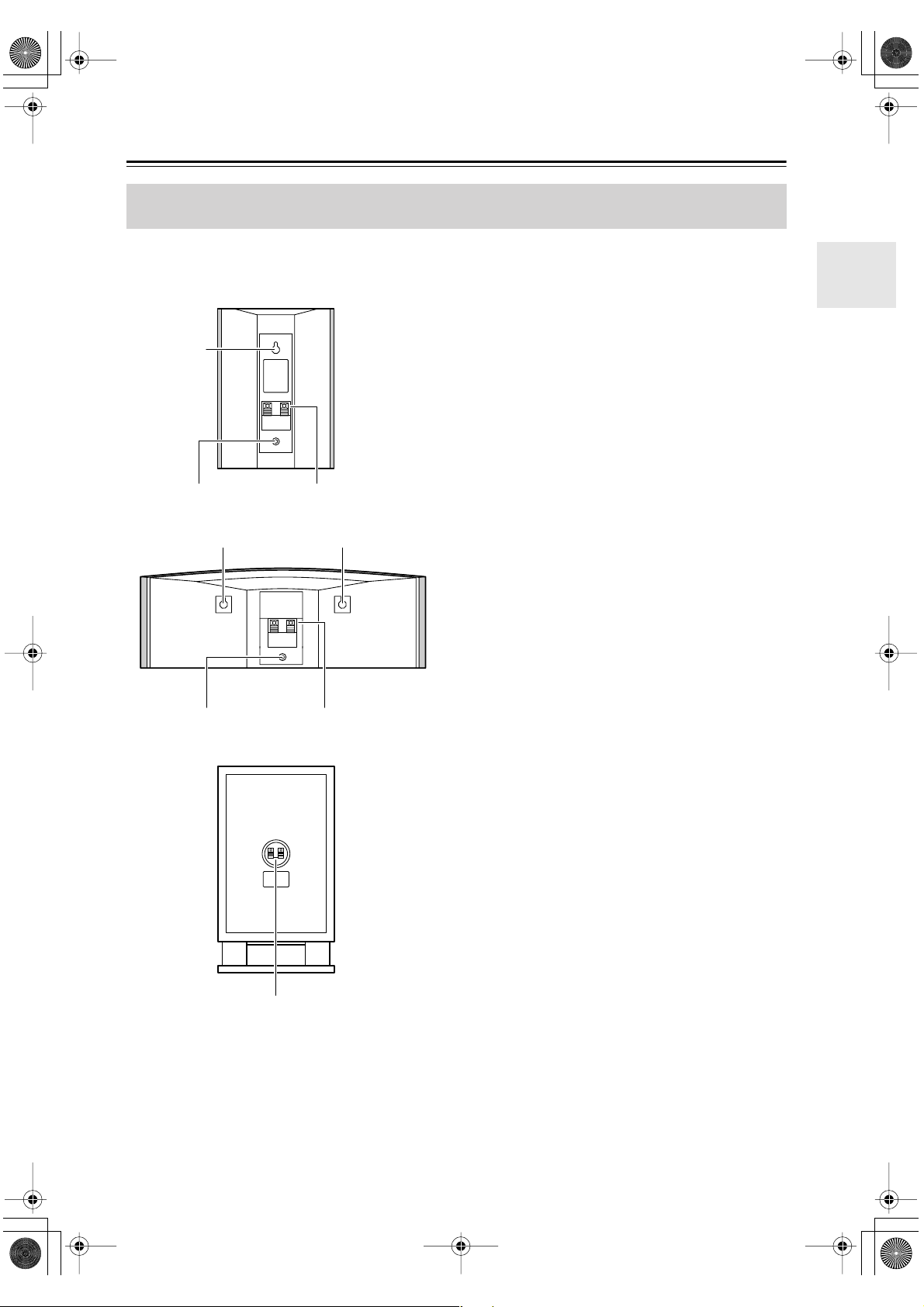
HT-S580En.book Page 11 Monday, February 21, 2005 1:40 PM
Speaker Package
Front, Center, Surround, & Subwoofer speakers
(SKF-330F, SKC-330C, SKM-330S, SKW-330)
■ Rear
SKF-330F
SKM-330S
2
3
22
SKC-330C
1
Speaker terminals
A
These push terminals are for connecting the speaker
to the HT-R330 with the supplied speaker cables.
The supplied speaker cables are color-coded for
easy identification. Simply connect each cable to the
same-colored positive speaker terminal.
B
Keyhole slots
These keyhole slots can be used to wall-mount the
speaker. See page 19 for mounting instructions.
C
Speaker mount/bracket inserts
These threaded inserts can be used to attach the
speaker to a speaker mount or bracket. See page 19
for mounting instructions.
Note:
Use commercially available machine screws to
attach the speaker to a speaker mount or bracket.
North American models require 1/4-inch screws.
Other models require M5 (5 mm) screws.
3 1
SKW-330
1
11
Page 12
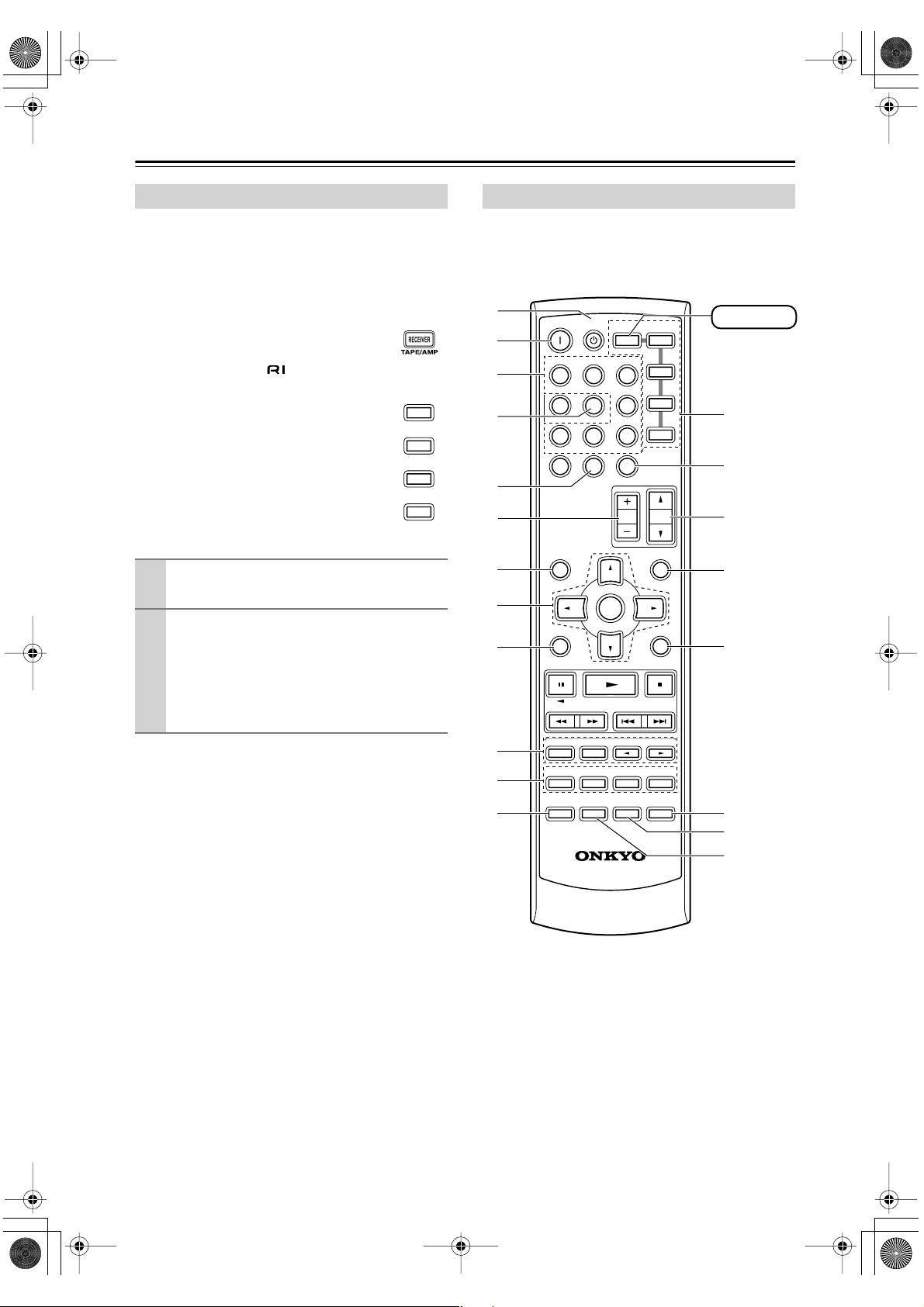
HT-S580En.book Page 12 Monday, February 21, 2005 1:40 PM
Remote Controller
■
■
How to Use the Remote Controller
Including the AV receiver, the remote controller can be
used to control up to six different components. The
remote controller has a specific operating mode for use
with each type of component. Modes are selected by
using the five REMOTE MODE buttons.
RECEIVER/TAPE Mode
In RECEIVER/TAPE mode, you can control
the AV receiver and an Onkyo cassette
recorder connected via .
DVD, CD, MD, & CDR Modes
With these modes, you can control an
Onkyo DVD player and CD/MD/CDR
player/recorder.
Use the REMOTE MODE buttons to select
1
a mode.
Use the buttons supported by that mode
2
to control the component.
RECEIVER mode: see page 12
DVD mode: see page 14
CD/MD/CDR mode: see page 15
TAPE mode: see page 16
Note:
Some of the remote controller operations described in
this manual may not work as expected with other components.
DVD
C
MD
CDR
D
RECEIVER Mode
RECEIVER mode is used to control the AV receiver.
To set the remote controller to RECEIVER mode,
press the [RECEIVER] REMOTE MODE button.
A
B
C
D
E
F
G
H
I
J
K
L
ON STANDBY
INPUT SELECTOR
123
V1V2V
456
789
+
10
--/---
SP A / B
STEREO
AUDIO REPEAT
TEST TONE
DISPLAY
TAPE/AMP
MULTI CH
0
DIMMER SLEEP
ENTER
LISTENING MODE
SURROUND
SUBTITLE
RANDOM
CH SEL
PLAY MODE
OR-EQ
REMOTE MODE
DVD
RECEIVER
3
DVD
CDR
C DTAPE TUNER
CLR
CH
VOL
DISC
MENUTOP MENU
MUTING
SETUPRETURN
-
LEVEL
LEVEL
CINE FLTR
L NIGHT
C D
MD
+
RECEIVER
M
N
O
P
Q
R
S
-
606S
RC
T
12
Page 13
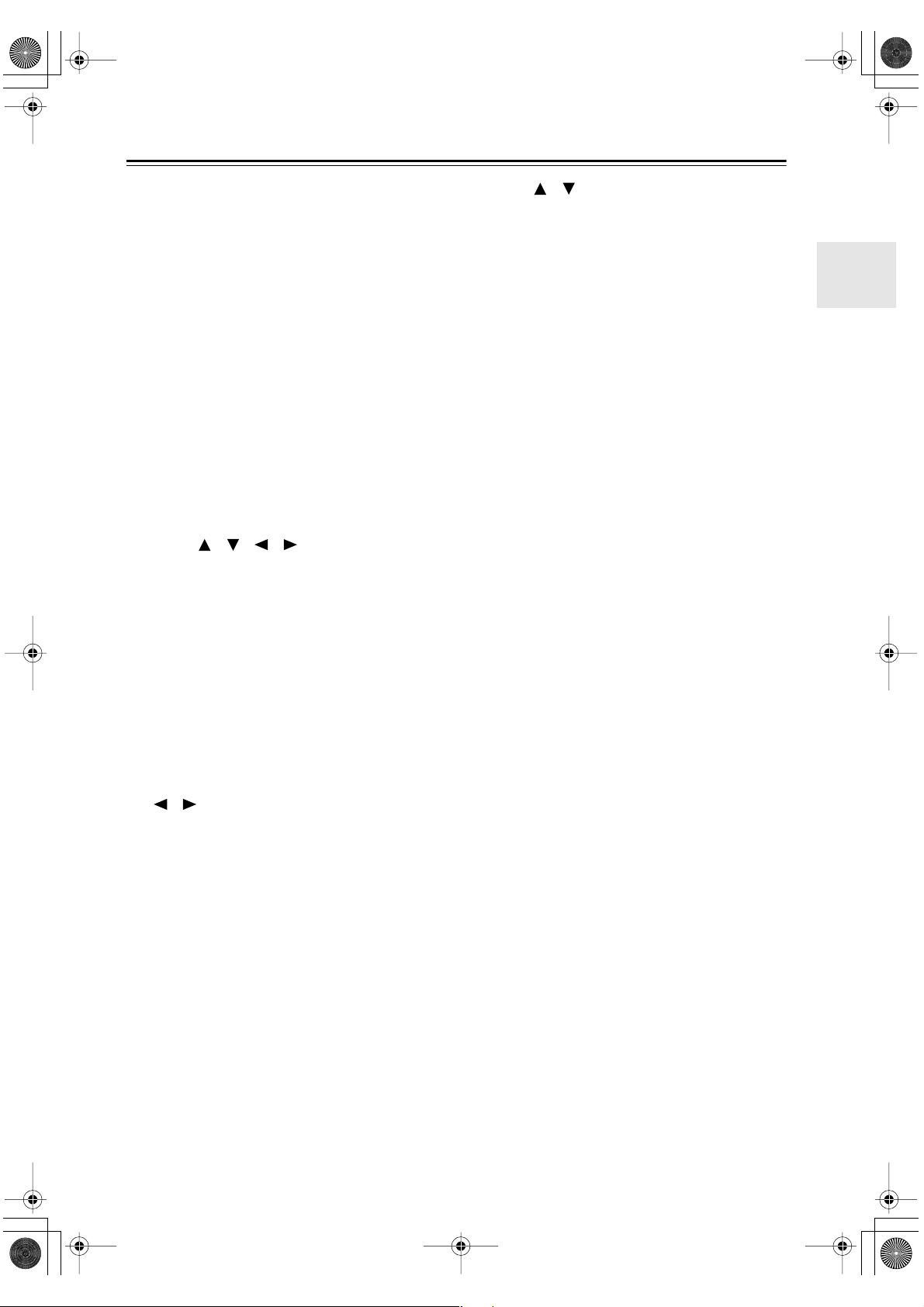
HT-S580En.book Page 13 Monday, February 21, 2005 1:40 PM
Remote Controller —Continued
For detailed information, see the pages in parentheses.
A
STANDBY button (32)
This button is used to set the AV receiver to
Standby.
ON button (32)
B
This button is used to turn on the AV receiver.
C
INPUT SELECTOR buttons (36)
These buttons are used to select the input sources.
MULTI CH button (37)
D
This button is used to select the multichannel DVD
input.
DIMMER button (42)
E
This button is used to adjust the display brightness.
CH +/– button (39)
F
This button is used to select radio presets.
G
SP A/B button (36)
This button is used to turn speaker sets A and B on
or off.
H
Arrow [ ]/[ ]/[ ]/[ ] & ENTER buttons
These buttons are used to select and adjust settings.
I
RETURN button
This button is used to return to the previous display
when changing settings.
J
LISTENING MODE buttons (44)
These buttons can be used to select listening modes
regardless of the currently selected remote controller mode.
STEREO button
This button selects the Stereo listening mode.
SURROUND button
This button selects the Dolby and DTS listening
modes.
[ ]/[ ] buttons
These buttons can be used to select any of the available listening modes.
TEST TONE, CH SEL, LEVEL- & LEVEL+
K
buttons (35)
These buttons are used to adjust the level of each
speaker.
L
DISPLAY button (37)
This button is used to display various information
about the currently selected input source.
M
REMOTE MODE buttons (12)
These buttons are used to select the remote controller modes. When you press a button on the remote
controller, the REMOTE MODE button for the currently selected mode lights up.
SLEEP button (43)
N
This button is used to set the Sleep function.
O
VOL [ ]/[ ] button (36)
This button can be used to adjust the volume of the
AV receiver regardless of the currently selected
remote controller mode.
P
MUTING button (42)
This button is used to mute the AV receiver.
Q
SETUP button
This button is used to access various settings.
CINE FLTR button (48)
R
This button is used to set the CinemaFILTER function.
L NIGHT button (48)
S
This button is used to set the Late Night function.
OR-EQ button (42)
T
This button is used to turn on the OptiResponse
equalizer, which optimizes performance when the
HT-R330 is used with the speakers included in the
HTP-330 Home Theater Speaker Package. When
the OptiResponse equalizer is on, you can enjoy a
powerful sound with movies or music with small
volume.
13
Page 14
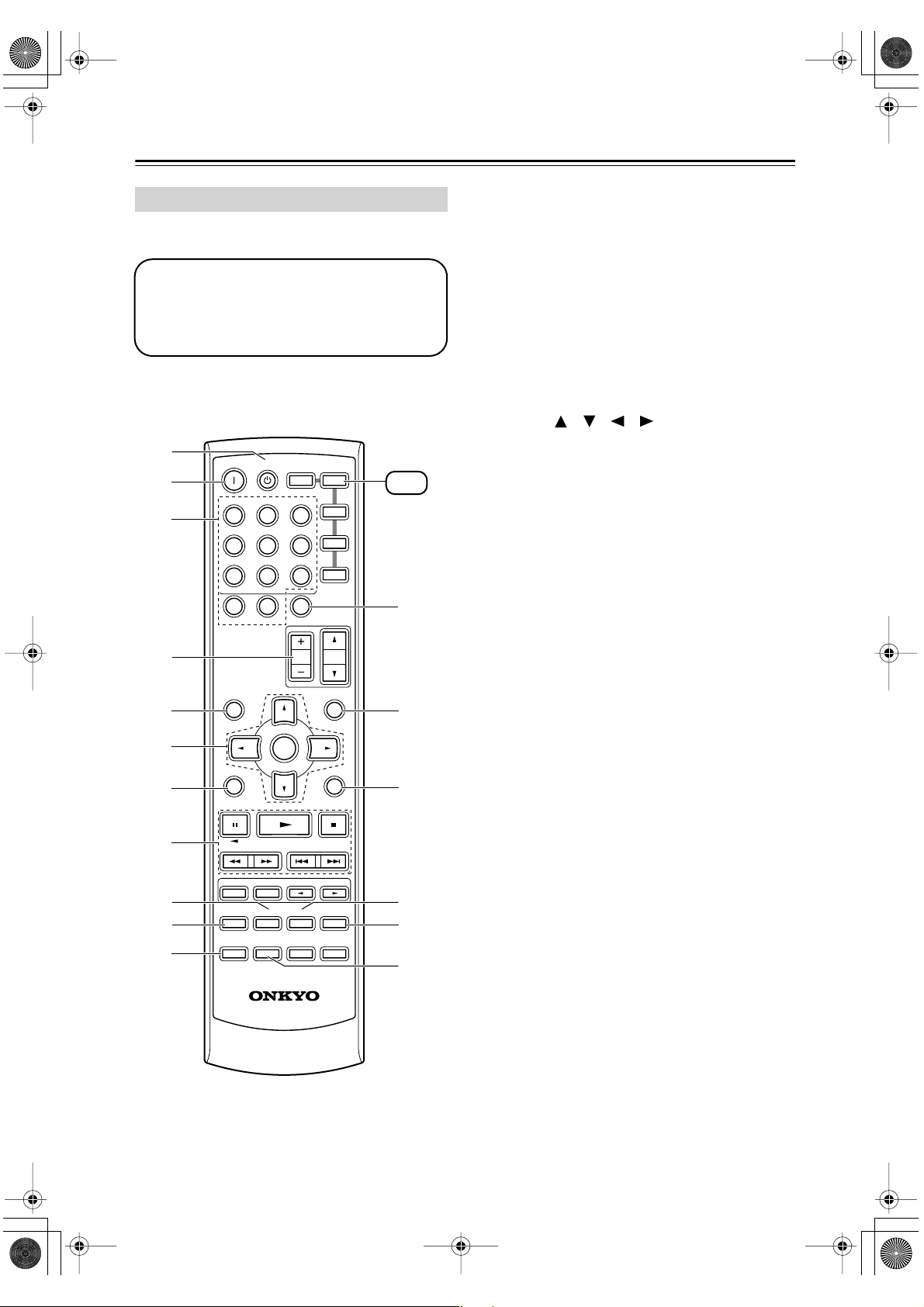
HT-S580En.book Page 14 Monday, February 21, 2005 1:40 PM
Remote Controller —Continued
DVD Mode
To set the remote controller to DVD mode, press the
[DVD] REMOTE MODE button.
Before selecting DVD mode and starting playback, you should press the [RECEIVER] mode
button followed by the [DVD] INPUT SELECTOR button to select the DVD player as the
input source.
A
B
C
D
E
F
G
H
I
J
K
ON STANDBY
INPUT SELECTOR
123
V1V2V
456
789
+
10
--/---
SP A / B
STEREO
AUDIO REPEAT
TEST TONE
DISPLAY
TAPE/AMP
MULTI CH
0
DIMMER SLEEP
ENTER
LISTENING MODE
SURROUND
SUBTITLE
RANDOM
CH SEL
PLAY MODE
OR-EQ
-
606S
RC
REMOTE MODE
DVD
RECEIVER
3
DVD
CDR
C DTAPE TUNER
CLR
CH
VOL
DISC
MENUTOP MENU
MUTING
SETUPRETURN
-
LEVEL
LEVEL
CINE FLTR
L NIGHT
C D
MD
+
DVD
L
M
N
O
P
Q
A
STANDBY button
This button sets the DVD player to Standby.
B
ON button
This button is used to turn on the DVD player.
Number buttons
C
These buttons are used to enter title, chapter, and
track numbers and to enter times for locating specific points in time.
D
DISC +/– button
This button selects discs on a DVD changer.
TOP MENU button
E
This button is used to select a DVD’s top menu.
Arrow [ ]/[ ]/[ ]/[ ] & ENTER buttons
F
These buttons are used to navigate DVD menus and
the DVD player’s onscreen setup menus.
RETURN button
G
This button is used to exit the DVD player’s
onscreen setup menu and to restart menu playback.
Playback buttons
H
From left to right: Pause, Play, Stop, Fast Reverse,
Fast Forward, Previous, and Next.
SUBTITLE button
I
This button is used to select subtitles.
AUDIO button
J
This button selects foreign language soundtracks
and audio formats (e.g., Dolby Digital or DTS).
DISPLAY button
K
This button is used to display information about the
current disc, title, chapter, or track on the DVD
player’s display, including the elapsed time, remaining time, total time, and so on.
L
CLR button
This button is used to cancel functions and to clear
entered numbers.
M
MENU button
This button is used to display a DVD’s menu.
SETUP button
N
This button is used to access the DVD player’s
onscreen setup menus.
RANDOM button
O
This button is used with the random playback function.
REPEAT button
P
This button is used to set the repeat playback functions.
PLAY MODE button
Q
This button is used to select play modes on a component with selectable play modes.
14
Page 15
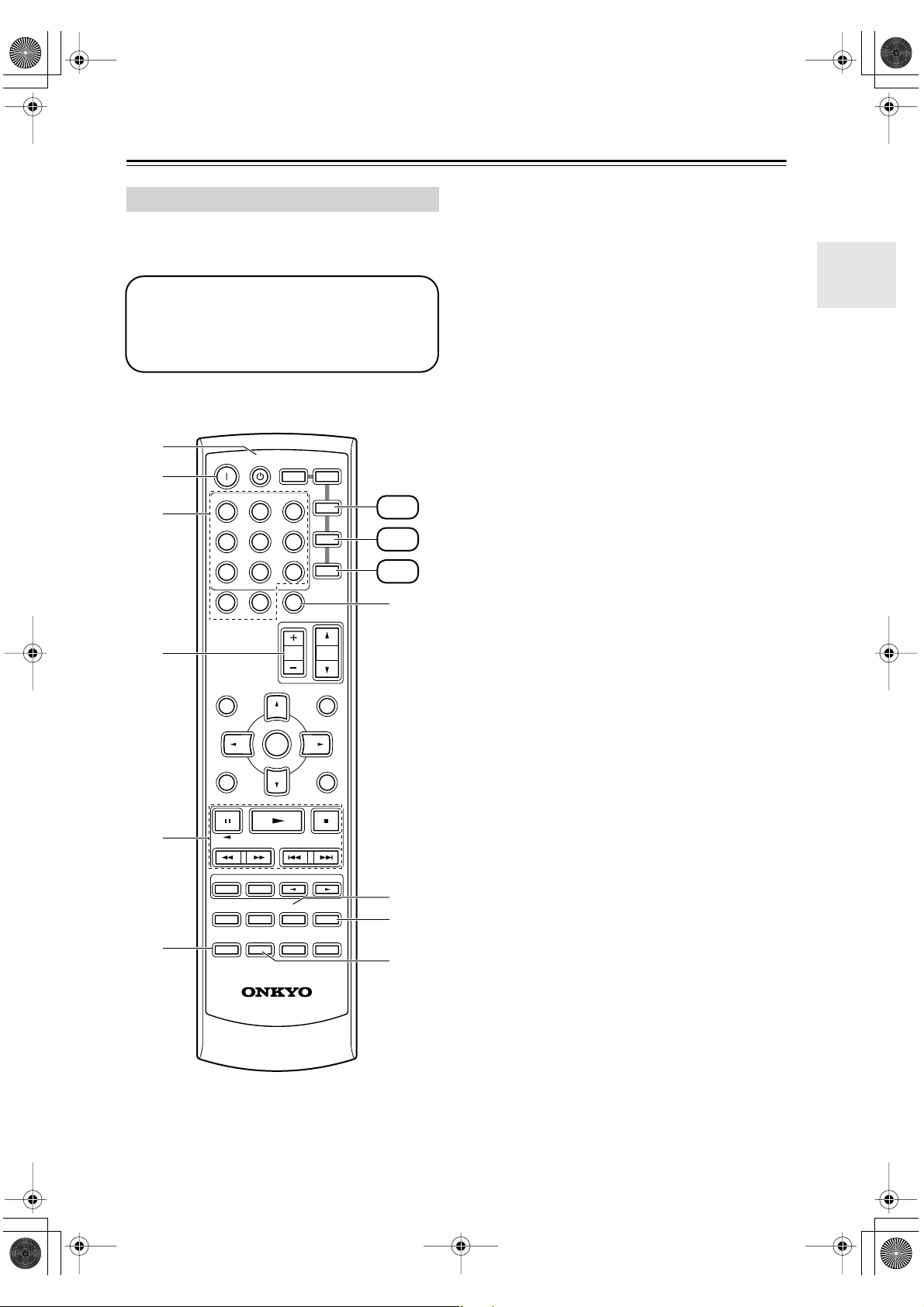
HT-S580En.book Page 15 Monday, February 21, 2005 1:40 PM
Remote Controller —Continued
CD, MD, & CDR Mode
To set the remote controller to CD, MD, or CDR
mode, press the [CD], [MD], or [CDR] REMOTE
MODE button.
Before selecting a mode and starting playback,
you should press the [RECEIVER] mode button followed by the [CD] or [TAPE] INPUT
SELECTOR button to select the CD player,
MiniDisc, or CD recorder as the input source.
A
B
C
D
ON STANDBY
INPUT SELECTOR
123
V1V2V
456
789
+
10
--/---
SP A / B
RECEIVER
TAPE/AMP
MULTI CH
0
DIMMER SLEEP
ENTER
REMOTE MODE
3
DVD
C DTAPE TUNER
CLR
CH
DISC
DVD
C D
MD
CDR
VOL
MENUTOP MENU
MUTING
CD
MD
CDR
G
A
STANDBY button
This button sets the CD player or MD/CD recorder
to Standby.
B
ON button
This button is used to set the CD player or MD/CD
recorder to On.
C
Number buttons
These buttons are used to enter track numbers and
to enter times for locating specific points in time.
D
DISC +/– button
This button selects discs on a CD changer.
E
Playback buttons
From left to right: Pause, Play, Stop, Fast Reverse,
Fast Forward, Previous and Next.
F
DISPLAY button
This button is used to display information about the
current disc or track on the CD player or MD/CD
recorder’s display, including the elapsed time,
remaining time, total time, and so on.
G
CLR button
This button is used to cancel functions and to clear
entered numbers.
H
RANDOM button
This button is used with the random playback function.
I
REPEAT button
This button is used to set the repeat playback functions.
J
PLAY MODE button
This button is used to select play modes on a component with selectable play modes.
E
F
SETUPRETURN
LISTENING MODE
SURROUND
STEREO
SUBTITLE
AUDIO REPEAT
TEST TONE
DISPLAY
CH SEL
PLAY MODE
OR-EQ
RC
RANDOM
LEVEL
L NIGHT
-
606S
-
LEVEL
CINE FLTR
8
+
9
J
15
Page 16
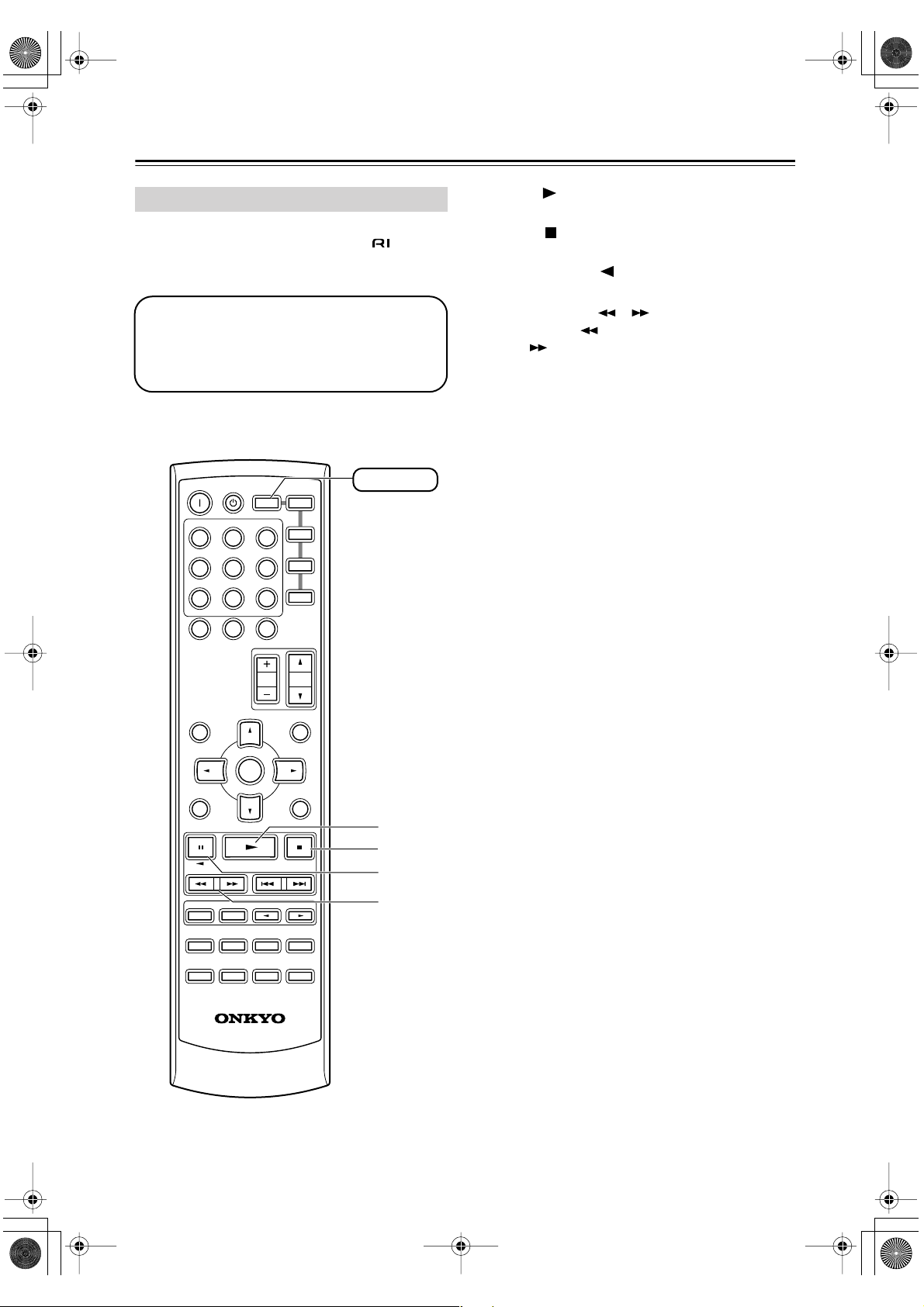
HT-S580En.book Page 16 Monday, February 21, 2005 1:40 PM
Remote Controller —Continued
TAPE Mode
TAPE mode is used to control an Onkyo cassette
recorder connected to the AV receiver via .
To set the remote controller to TAPE mode, press the
[RECEIVER] REMOTE MODE button.
Before selecting TAPE mode and starting playback, you should press the [RECEIVER]
REMOTE MODE button followed by the [TAPE]
INPUT SELECTOR button to select your cassette recorder as the input source.
For twin cassette decks, only deck B can be controlled.
A
Play [ ] button
This button is used to start playback.
B
Stop [ ] button
This button is used to stop playback.
C
Reverse Play [ ] button
This button is used to start reverse playback.
D
Rewind & FF [ ]/[ ] buttons
The Rewind [ ] button is used to start rewind. The
FF [ ] button is used to start fast forward.
ON STANDBY
INPUT SELECTOR
123
V1V2V
456
789
+
10
--/---
SP A / B
STEREO
AUDIO REPEAT
TEST TONE
DISPLAY
TAPE/AMP
MULTI CH
0
DIMMER SLEEP
ENTER
LISTENING MODE
SURROUND
SUBTITLE
RANDOM
CH SEL
PLAY MODE
OR-EQ
REMOTE MODE
DVD
RECEIVER
3
DVD
CDR
C DTAPE TUNER
CLR
CH
VOL
DISC
MENUTOP MENU
MUTING
SETUPRETURN
-
LEVEL
LEVEL
CINE FLTR
L NIGHT
C D
MD
RECEIVER
A
B
C
D
+
16
-
606S
RC
Page 17
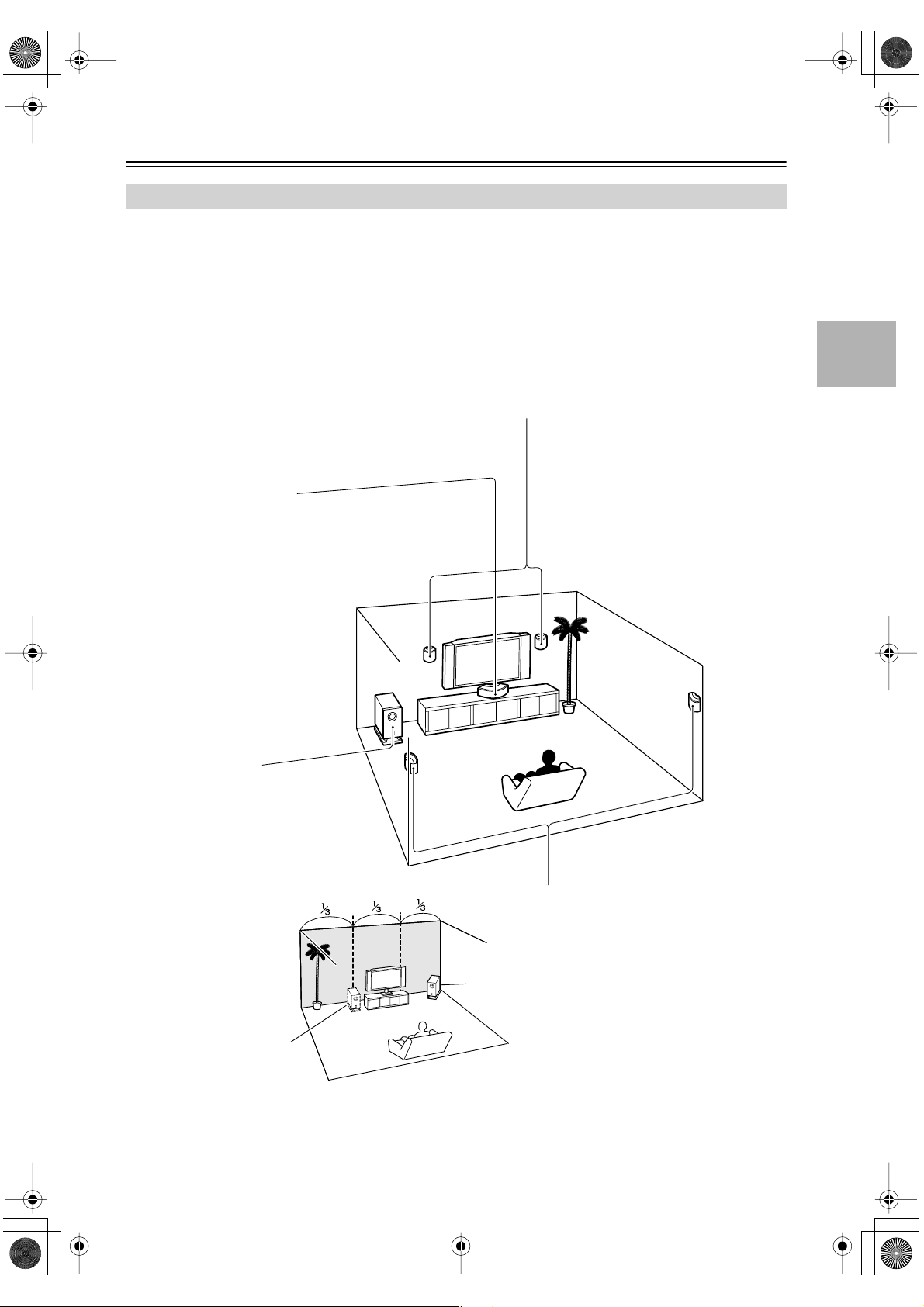
HT-S580En.book Page 17 Monday, February 21, 2005 1:40 PM
Connecting Your Speakers
Enjoying Home Theater
You can use two sets of speakers with the AV receiver: speaker set A and speaker set B.
Speaker set A should be installed in your main listening room and can be used with Dolby Digital and DTS surround
material. Each speaker must be positioned at a specific location in your listening room to get the best from surround
sound material. The following illustration shows the best positions for your surround-sound speakers. If the multichannel DVD input is selected, and speaker set B is turned on, speaker set A is reduced to 2-channel playback.
Speaker set B can be installed in another room. Speakers can be positioned in the standard position for stereo speakers
or however you like.
Front left and right speakers (SKF-330F L/R)
These output the overall sound. Their role in a home theater is to provide a solid anchor for
the sound image. They should be positioned facing the listener at about ear level, and equidistant from the TV. Angle them inward so as to create a triangle, with the listener at the apex.
Center speaker (SKC-330C)
This speaker enhances the front left
and right speakers, making sound
movements distinct and providing a
full sound image. In movies it’s used
mainly for dialog.
Position it close to your TV (preferably
on top) facing forward at about ear
level, or at the same height as the
front left and right speakers.
Subwoofer (SKW-330)
The subwoofer handles the bass sounds of
the LFE (Low-Frequency Effects) channel.
The volume and quality of the bass output
from your subwoofer will depend on its position, the shape of your listening room, and
your listening position. In general, a good
bass sound can be obtained by installing the
subwoofer in a front corner,
or at one-third the width of
the wall, as shown.
Corner
1/3 wall
length
Surround left and right speakers
(SKM-330S L/R)
These speakers are used for precise sound
positioning and to add realistic ambience.
Position them at the sides of the listener, or
slightly behind, about 2–3 feet (60–100 cm)
above ear level. Ideally they should be equidistant from the listener.
To get the very best from your surround-sound system, you should also specify the distance between the listener and
each individual speaker so that the sound from each speaker arrives at the listener’s ears at the same time (see page 51).
In addition, you should set the level of each individual speaker to achieve an equal balance (see page 51.)
17
Page 18
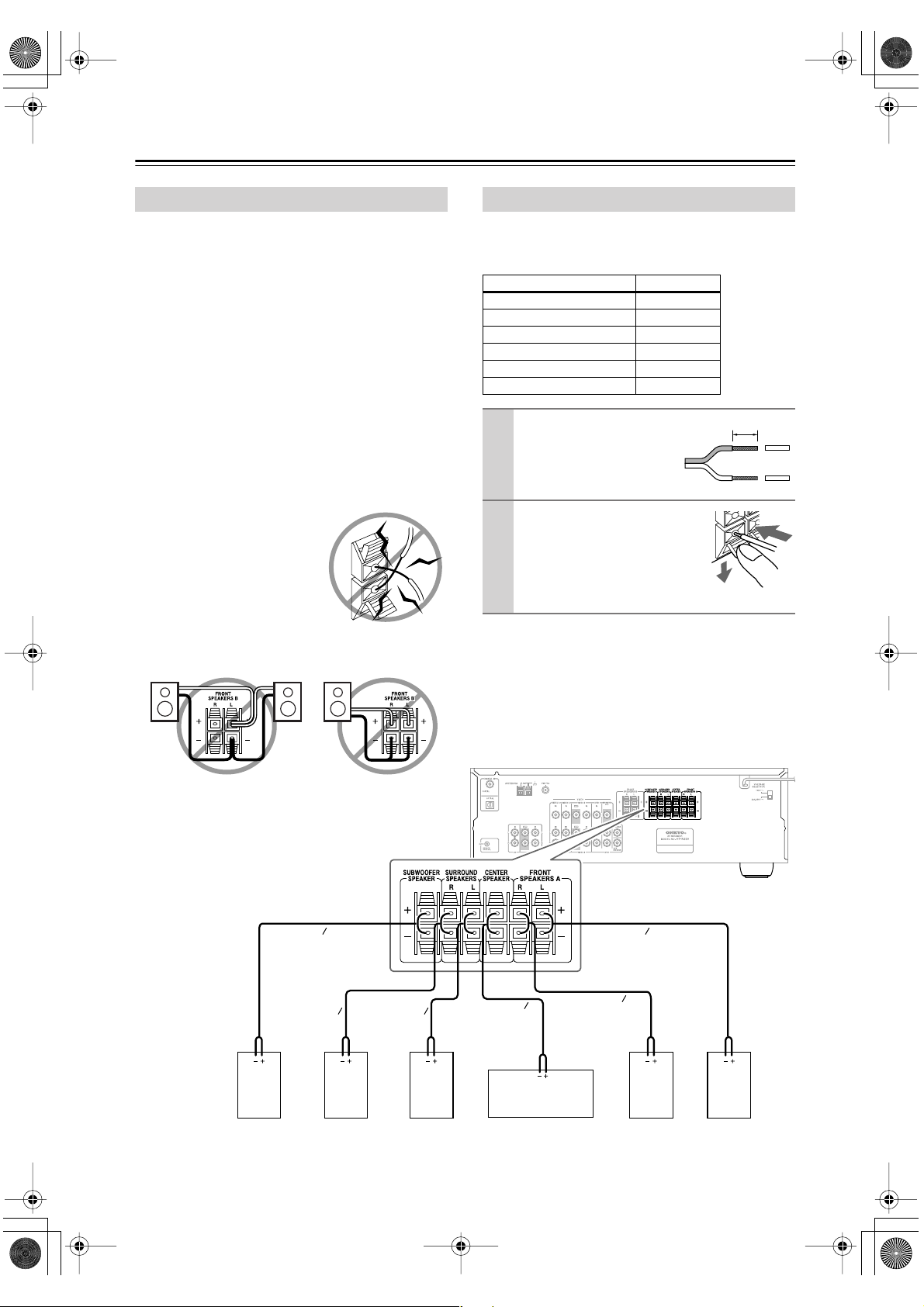
HT-S580En.book Page 18 Monday, February 21, 2005 1:40 PM
Connecting Your Speakers —Continued
Speaker Connection Precautions
Read the following before connecting your speakers:
•You can connect speakers with an impedance of
8 ohms or higher . If you use speakers with a lower
impedance, and use the amplifier at high volume levels for a long period of time, the built-in protection
circuit may be activated.
• Disconnect the power cord from the wall outlet before
making any connections.
•Pay close attention to speaker wiring polarity. In other
words, connect positive (+) terminals to only positive
(+) terminals, and negative (–) terminals to only negative (–) terminals. If you get them the wrong way
around, the sound will be out of phase and will sound
unnatural.
• Unnecessarily long, or very thin speaker cables may
affect the sound quality and should be avoided.
• Be careful not to short the
positive and negative wires.
Doing so may damage the AV
receiver.
• Don’t connect more than one
cable to each speaker terminal. Doing so may damage the
AV receiver.
• Don’t connect one speaker to several terminals.
Connecting Speaker
The AV receiver’s positive (+) speaker terminals are
color-coded for ease of identification. (The negative (–)
speaker terminals are all black.)
Speaker terminal Color
Front left White
Front right Red
Center Green
Surround left Blue
Surround right Gray
Subwoofer Purple
Strip 3/8" (10 mm) of insu-
1
lation from the ends of the
speaker cables.
While pressing the lever, insert
2
the wire into the hole, and then
release the lever.
Make sure that the terminals are
gripping the bare wires, not the
insulation.
Note:
When speaker set B is turned on, speaker set A is reduced
to 2.1-channel playback.
3/8" (10 mm)
Subwoofer
Purple
Gray
right
speaker
Blue
Surround
left
speaker
The following illustration shows which speaker should
be connected to each pair of terminals.
White
Green
Center speakerSurround
Red
Front right
speaker
Front left
speaker
18
Page 19

3ConnectionEn Page 19 Monday, February 21, 2005 6:44 PM
Connecting Your Speakers—Continued
Wall Mounting
The speakers can easily be wall mounted by using the
keyhole slots. To prevent the speaker from vibrating
against the wall, attach four of the supplied spacers to the
keyhole fins on the rear of each speaker.
To mount the front or surround speakers vertically, use
the keyhole slot shown to hang each speaker on a screw
that’s securely screwed into the wall.
Front speaker (SKF-330F)
Surround speaker (SKM-330S)
Keyhole slot for
wall mounting
To mount the center speaker horizontally, use the two
keyhole slots shown to hang each speaker on two screws
that are securely screwed into the wall.
Center speaker (SKC-330C)
Keyhole slots for wall
mounting
Using Speaker Mounts/Brackets
Threaded inserts for machine screws are provided on the
rear of each speaker for wall-mounting with commercially available speaker mounts or brackets. North
American models require 1/4-inch screws. Other models
require M5 (5 mm) screws. Refer to the manual supplied
with your mounts or brackets for installation details.
Threaded
insert
Note:
The portion of the screw that goes into the speaker’s
threaded insert should be between 1/4" – 5/16" (5 mm –
8 mm) long.
Mount or bracket
(North American model)
1/4"
(Other models)
5 mm
5-7/8" (150 mm)
Caution:
A mounting screw’s ability to support a speaker depends
on how well it’s anchored to the wall. If you have hollow
walls, screw each mounting screw into a stud. If there are
no studs, or the walls are solid, use suitable wall anchors.
Use screws with a head diameter of 5/16" (9 mm) or less
and a shank diameter of 1/8" (4 mm) or less. With hollow
walls, use a cable/pipe detector to check for any power
cables or water pipes before making any holes.
Leave a gap of between
5/16" (7 mm) and 7/16"
Wall
(10 mm) between the wall
and the base of the screw
head, as shown.
(We recommend that you
consult a home installation professional.)
5/16" – 7/16"
(7 mm) – (10 mm)
1/4" – 5/16"
(5 mm) – (8 mm)
Using Rubber Stoppers with the
Speakers
We recommend using the provided rubber stopers to
achive the best possibe sound from your speakers. The
rubber stoppers prevent the spekars from moving, providing a more stable setup.
Rubber stoppers
Buttom of the
SKF-330F/
SKM-330S
Buttom of the
SKC-330C
3" (75 mm)
7" (175 mm)
19
Page 20

HT-S580En.book Page 20 Monday, February 21, 2005 1:40 PM
Connecting Antenna
■
■
This section explains how to connect the supplied indoor
FM antenna and AM loop antenna, and how to connect
commercially available outdoor FM and AM antennas.
The AV receiver won’t pick up any radio signals without
any antenna connected, so you must connect the antenna
to use the tuner.
AM antenna push terminals
FM antenna jack
Connecting the Indoor FM Antenna
The supplied indoor FM antenna is for indoor use only.
Attach the FM antenna, as shown.
1
American Model
Connecting the AM Loop Antenna
The supplied indoor AM loop antenna is for indoor use
only.
Assemble the AM loop antenna, inserting
1
the tabs into the base, as shown.
Connect both wires of the AM loop
2
antenna to the AM push terminals, as
shown.
(The antenna’s wires are not polarity sensitive, so
they can be connected either way around).
Make sure that the wires are attached securely and
that the push terminals are gripping the bare
wires, not the insulation.
Push Insert wire Release
Insert the plug fully into the jack.
Other Models
Insert the plug fully into the jack.
Once your AV receiver is ready for use, you’ll
need to tune into an FM radio station and adjust
the position of the FM antenna to achieve the best
possible reception.
Fully extend the antenna and point it in
2
various directions to find the best reception. Secure it in that position with thumbtacks or something similar.
If you cannot achieve good reception with the supplied
indoor FM antenna, try a commercially available outdoor FM antenna instead (see page 21).
Once your AV receiver is ready for use, you’ll
need to tune into an AM radio station and adjust
the position of the AM antenna to achieve the best
possible reception.
Keep the antenna as far away as possible from
your AV receiver, TV, speaker cables, and power
cords.
If you cannot achieve good reception with the supplied
indoor AM loop antenna, try using it with a commercially available outdoor AM antenna (see page 21).
20
Page 21

HT-S580En.book Page 21 Monday, February 21, 2005 1:40 PM
Connecting Antenna —Continued
■
Connecting an Outdoor FM Antenna
If you cannot achieve good reception with the supplied
indoor FM antenna, try a commercially available outdoor FM antenna instead.
Notes:
• Outdoor FM antennas work best outside, but usable
results can sometimes be obtained when installed in an
attic or loft.
•For best results, install the outdoor FM antenna well
away from tall buildings, preferably with a clear line
of sight to your local FM transmitter.
• Outdoor antenna should be located away from possible noise sources, such as neon signs, busy roads, etc.
•For safety reasons, outdoor antenna should be situated
well away from power lines and other high-voltage
equipment.
• Outdoor antenna must be grounded in accordance
with local regulations to prevent electrical shock hazards.
Using a TV/FM Antenna Splitter
It’s best not to use the same antenna for both FM and TV
reception, as this can cause interference problems. If circumstances demand it, use a TV/FM antenna splitter, as
shown.
Connecting an Outdoor AM Antenna
If good reception cannot be achieved using the supplied
AM loop antenna, an outdoor AM antenna can be used in
addition to the loop antenna, as shown.
Outdoor antenna
Insulated antenna cable
AM loop antenna
Outdoor AM antennas work best when installed outside
horizontally, but good results can sometimes be obtained
indoors by mounting horizontally above a window. Note
that the AM loop antenna should be left connected.
Outdoor antenna must be grounded in accordance with
local regulations to prevent electrical shock hazards.
TV/FM antenna splitter
To AV receiver To TV (or VCR)
21
Page 22

HT-S580En.book Page 22 Monday, February 21, 2005 1:40 PM
Connecting Your Components
About AV Connections
• Before making any AV connections, read the manuals
supplied with your other AV components.
• Don’t connect the power cord until you’ve completed
and double-checked all AV connections.
Optical Digital Jacks
The AV receiver’s optical digital jack has shutter-type
cover that open when an optical plug is inserted and
close when it’s removed. Push plugs in all the way.
Caution: To prevent shutter damage, hold the optical
plug straight when inserting and removing.
AV Cables & Jacks
Video
Cable Jack Description
Composite
video cable
AV Connection Color Coding
RCA-type AV connections are usually color coded: red,
white, and yellow. Use red plugs to connect right-channel audio inputs and outputs (typically labeled “R”). Use
white plugs to connect left-channel audio inputs and outputs (typically labeled “L”). And use yellow plugs to
connect composite video inputs and outputs.
Left (white)
Right (red)
(Yellow)
• Push plugs in all the way to make
good connections (loose connections can cause noise or malfunctions).
•To prevent interference, keep
audio and video cables away from
power cords and speaker cables.
Composite video is commonly used on TVs, VCRs,
V
and other video equipment. Use only dedicated
composite video cables.
Analog audio
Composite video
Left (white)
Right (red)
(Yellow)
Right!
Wrong!
Audio
Cable Jack Description
Optical digital
audio cable
Coaxial digital
audio cable
Analog audio
cable (RCA)
Multichannel
analog audio
cable (RCA)
COAXIAL
Note: The AV receiver does not support SCART plugs.
OPTICAL
L
R
Offers the best sound quality and allows you to
enjoy surround sound (e.g., Dolby Digital, DTS).
The audio quality is the same as for coaxial.
Offers the best sound quality and allows you to
enjoy surround sound (e.g., Dolby Digital, DTS).
The audio quality is the same as for optical.
This cable carries analog audio. It’s the most common connection format for analog audio and can be
found on virtually all AV components.
This cable carries multichannel analog audio and is
typically used to connect DVD players with a 5.1channel analog audio output. Several standard analog audio cables can be used instead of a multichannel cable.
22
Page 23

HT-S580En.book Page 23 Monday, February 21, 2005 1:40 PM
Connecting Your Components —Continued
Connecting Both Audio & Video
By connecting both the audio and video outputs of your DVD player and other AV components to the AV receiver, you
can select both the audio and video simultaneously simply by selecting the appropriate input source on the AV receiver.
: Signal Flow
Video
Video
DVD player, etc.
Audio
Speakers (see page 18 for connection information)
Audio
TV, projector,
etc.
Which Connections Should I Use?
The AV receiver supports several connection formats for compatibility with a wide range of AV equipment. The format
you choose will depend on the formats supported by your other components. Use the following sections as a guide.
For video components, such as a DVD player, you must make two connections—one for audio, one for video.
Audio Connection Formats
Audio equipment can be connected to the AV receiver using the following audio connection formats: analog, optical,
coaxial, and multichannel.
When choosing a connection format, bear in mind that the AV receiver doesn’t convert between formats.
For example, audio signals connected to an OPTICAL or COAXIAL digital input are not output by the analog TAPE
OUT, so if you want to record from, for example, your CD player, in addition to connecting it to a digital input, you
must also connect it to the analog CD IN.
Audio Input/Output Diagram for Recording
DVD player,
etc.
Output
IN
AV Receiver
OUT
Input
MD recorder,
etc.
Optical
Optical
Coaxial
Coaxial
Analog
Analog
Analog
Multichannel
Multichannel
23
Page 24

a
HT-S580En.book Page 24 Monday, February 21, 2005 1:40 PM
Connecting Your Components —Continued
Connecting a TV or Projector
Step 1: Video Connection
TV, projector,
etc.
VIDEO
MONITOR
OUT
VIDEO IN
Connection HT-R330 Signal flow TV
MONITOR OUT VIDEO
⇒
Composite video input
Step 2: Audio Connection
Choose a connection type ( , , or ) that matches the TV, and then make the connection.
Connect one or
the other
•With the basic connection, you can listen to or record audio from the TV.
a
•To enjoy Dolby and DTS listening modes, use connection or . (Use and or and for recording.)
a b c
DIGITAL IN
b
COAXIAL
OPTICAL
c
COAXIAL
OUT
OPTICAL
OUT
TV, projector,
etc.
b c a b
L
R
VIDEO 2
L
R
AUDIO
OUT
IN
a
c
Connection HT-R330 Signal flow TV
a
b
c
VIDEO 2 IN L/R
DIGITAL IN COAXIAL
DIGITAL IN OPTICAL
⇐
⇐
⇐
Analog audio L/R output
Digital coaxial output
Digital optical output
Hint!
If your TV has no audio outputs, connect your VCR to the AV receiver and use its tuner.
24
Page 25

b
HT-S580En.book Page 25 Monday, February 21, 2005 1:40 PM
Connecting Your Components —Continued
Connecting a DVD player
Step 1: Video Connection
DVD player
Connection HT-R330 Signal flow DVD player
DVD IN VIDEO
VIDEO
DVD
IN
VIDEO OUT
⇐
Composite video output
Step 2: Audio Connection
Choose a connection type ( , , , or ) that matches your DVD player, and then make the connection.
Connect one
or the other
•With the basic connection, you can listen to or record audio from a DVD.
•To enjoy Dolby and DTS listening modes, use connection or . (Use and or and for recording.)
a
b
c
c
COAXIAL
OUT
a b c d
DIGITAL IN
COAXIAL
OPTICAL
OPTICAL
OUT
FRONT
L
R
DVD
a
LR
AUDIO
OUT
DVD player
d
FRONT
L
R
FRONT
L
R
c a b a c
SURROUND
DVD
SURR
CENTER
SUB
WOOFER
CENTER
SUB
WOOFER
•To enjoy DVD-Audio or SACD playback from a compatible DVD player with an analog multichannel output,
use connection .
Connection HT-R330 Signal flow DVD player
a
b
c
d
d
DVD IN FRONT
DIGITAL IN COAXIAL
DIGITAL IN OPTICAL
DVD IN FRONT, SURROUND,
CENTER, and SUBWOOFER
⇐
⇐
⇐
⇐
Analog audio L/R output
Digital coaxial output
Digital optical output
Analog multichannel output
• If your DVD player has main left and right outputs and multichannel left and right outputs, be sure to use the
main left and right outputs for connection .
a
25
Page 26

a
HT-S580En.book Page 26 Monday, February 21, 2005 1:40 PM
Connecting Your Components —Continued
Connecting a VCR or DVD Recorder for Playback
In addition to video playback, with this hookup example, you can use the VCR’s tuner to listen to the sound of your
favorite TV programs via the AV receiver. This is useful if the TV has no audio outputs.
Step 1: Video Connection
VIDEO
VIDEO 1
IN
VIDEO OUT
VCR,
DVD recorder
Connection HT-R330 Signal flow VCR/DVD recorder
VIDEO 1 IN VIDEO
⇐
Composite video output
Step 2: Audio Connection
Choose a connection type ( , , or ), and then make the connection.
Connect one
or the other
•With the basic connection, you can listen to the VCR/DVD recorder.
a
•To enjoy Dolby and DTS listening modes, use connection or . (Use and or and to listen via
a b c
DIGITAL IN
b
COAXIAL
OPTICAL
c
COAXIAL
OUT
OPTICAL
OUT
VCR,
DVD recorder
b c a b
L
R
VIDEO 1
L
R
AUDIO
OUT
IN
a
c
speaker set B.)
Connection HT-R330 Signal flow VCR/DVD recorder
a
b
c
VIDEO 1 IN L/R
DIGITAL IN COAXIAL
DIGITAL IN OPTICAL
⇐
⇐
⇐
Analog audio L/R output
Digital coaxial output
Digital optical output
26
Page 27

HT-S580En.book Page 27 Monday, February 21, 2005 1:40 PM
Connecting Your Components —Continued
Connecting a VCR or DVD Recorder for Recording
Step 1: Make video connection .
Step 2: Make audio connection
A
.
a
VIDEO
VIDEO 1
a
L
R
VIDEO 1
L
R
AUDIO
IN
VCR,
DVD recorder
VIDEO IN
Connection HT-R330 Signal flow VCR/DVD recorder
A
a
VIDEO 1 OUT VIDEO
VIDEO 1 OUT L/R
⇒
⇒
Composite video input
Audio L/R input
Connecting a Camcorder, Games Console, or Other Device
A
Step 1: Make video connection .
Step 2: Make audio connection .
VIDEO 3
IN
A
A
a
VIDEO 3
IN
L
R
a
LR
AUDIO
OUT
VIDEO OUT
Camcorder, games console,
etc.
Connection HT-R330 Signal flow Camcorder/console
A
a
VIDEO 3 IN
VIDEO 3 IN L/R
⇐
⇐
Composite video output
Analog audio L/R output
27
Page 28

a
HT-S580En.book Page 28 Monday, February 21, 2005 1:40 PM
Connecting Your Components —Continued
Connecting a Satellite, Cable, Set-top box, or Other Video Source
Step 1: Video Connection
VIDEO
VIDEO 2
Satellite, cable,
set-top box, etc.
VIDEO OUT
IN
Connection HT-R330 Signal flow Video source
VIDEO 2 IN VIDEO
⇐
Composite video output
Step 2: Audio Connection
Choose a connection type ( , , or ) that matches the video source, and then make the connection.
Connect one
or the other
•With the basic connection, you can listen to or record audio from the video source.
•To enjoy Dolby and DTS listening modes, use connection or . (Use and or and for recording.)
Connection HT-R330 Signal flow Video source
a
b
c
a b c
b
DIGITAL IN
COAXIAL
OPTICAL
c
COAXIAL
OUT
OPTICAL
a
VIDEO 2 IN L/R
DIGITAL IN COAXIAL
DIGITAL IN OPTICAL
OUT
Satellite, cable,
set-top box, etc.
b c a b
⇐
⇐
⇐
IN
L
R
VIDEO 2
L
R
AUDIO
OUT
Analog audio L/R output
Digital coaxial output
Digital optical output
a
c
28
Page 29

c
■
■
■
HT-S580En.book Page 29 Monday, February 21, 2005 1:40 PM
Connecting Your Components —Continued
Connecting a CD Player or Turntable
CD Player, or Turntable with Built-in Phono Preamp
Step 1:
Choose a connection type ( , , or ) that matches the CD player, or choose for a turntable with a built-in phono
preamp, and then make the connection.
a b c a
IN
L
R
CD
a
Turntable (MM) with
built-in phono
Connect one
or the other
b
c
COAXIAL
OUT
DIGITAL IN
COAXIAL
OPTICAL
OPTICAL
OUT
IN
L
R
CD
a
LR
AUDIO
OUT
CD player
preamp
•With the basic connection, you can listen to or record audio from the CD player or turntable.
•To connect the CD player digitally, use connection or . (Use and or and for recording.)
a
b
a b a c
Connection HT-R330 Signal flow CD or turntable
a
b
c
CD IN L/R
DIGITAL IN COAXIAL
DIGITAL IN OPTICAL
Turntable with no Phono Preamp Built-in
A phono preamp is necessary to connect a turntable that
doesn’t have a phono preamp built-in.
⇐
⇐
⇐
Analog audio L/R output
Digital coaxial output
Digital optical output
Turntable with an MC (Moving Coil) Cartridge
An MC head amp and phono preamp are necessary to
connect a turntable with an MC (Moving Coil) cartridge.
AUDIO
OUTPUT
L
R
AUDIO
AUDIO
IN
L
R
CD
OUTPUT
AUDIO
OUTPUT
L
R
Phono preamp
L
R
AUDIO
INPUT
L
R
IN
L
R
CD
OUTPUT
L
R
Phono
preamp
AUDIO
INPUT
L
R
MC head amp or
MC transformer
AUDIO
OUTPUT
L
R
AUDIO
OUTPUT
AUDIO
INPUT
L
R
L
R
29
Page 30

a
HT-S580En.book Page 30 Monday, February 21, 2005 1:40 PM
Connecting Your Components —Continued
Connecting a Cassette, CDR, MiniDisc, or DAT Recorder
Step 1:
Choose a connection type ( , , or ) that matches the recorder, and then make the connection.
Connect one
or the other
•With the basic connection, you can play and record with the recorder.
•To connect the recorder digitally for playback purposes, use connections and or and .
a
a b c
DIGITAL IN
b
COAXIAL
OPTICAL
c
COAXIAL
OUT
OPTICAL
OUT
Cassette recorder, CDR,
etc.
a b
OUT
TAPE
L
R
IN OUT
REC PLAY
IN
a
L
R
L
R
c
Connection HT-R330 Signal flow Cassette/CDR/MD/DAT recorder
a
b
c
TAPE IN L/R
TAPE OUT L/R
DIGITAL IN COAXIAL
DIGITAL IN OPTICAL
⇐
⇒
⇐
⇐
Analog audio L/R output
Analog audio L/R input
Digital coaxial output
Digital optical output
30
Page 31

•
HT-S580En.book Page 31 Monday, February 21, 2005 1:40 PM
Connecting Your Components —Continued
Connecting Onkyo Components
Step 1: Be sure that the Onkyo component is connected to the AV receiver with an analog audio cable (RCA).
Step 2: Make the connection.
With (Remote Interactive) you can use the following special functions:
Auto Power On/Standby
When you start playback on a component connected via , if the AV receiver is in Standby, it will turn on and select
that component as the input source automatically. Similarly, when the AV receiver is set to Standby, all components
connected via will also enter Standby. This function will not work if a component’s power cord is connected to the
AV receiver’s AC OUTLET.
Direct Change
When playback is started on a component connected via , the AV receiver automatically selects that component as
the input source. If the DVD player is connected to the AV receiver’s multichannel input, you must press the
[MULTI CH] button (see page 37) to listen to all channels because the Direct Change function selects only the DVD
IN FRONT jacks.
Notes:
• Use only cables for connections.
cables are supplied with Onkyo players (DVD,
CD, etc.).
• Some components have two jacks, you can
connect either one to the AV receiver. The other is
for connecting additional -compatible compo-
REMOTE
CONTROL
nents.
• Connect the AV receiver’s jack to only Onkyo
components. Connecting to other manufacturer’s
e.g., CD player
components may cause them to malfunction.
• Some components may not support all functions. Refer to the manuals supplied with your
components.
e.g., DVD player
ANALOG
AUDIO OUT
ANALOG
AUDIO OUT
Connecting the Power Cord
Notes:
Before connecting the power cord, connect all of your speakers and AV components.
•Turning on the AV receiver may cause a momentary power surge that might interfere with other electrical
equipment on the same circuit. If this is a problem, plug the AV receiver into a different branch circuit.
IN
L
R
CD
FRONT
L
R
DVD
LR
LR
31
Page 32

HT-S580En.book Page 32 Monday, February 21, 2005 1:40 PM
Turning On
STANDBY/ON
STANDBY indicator
STANDBY/ON
STANDBY
A SPEAKERS B
PHONES
+
TONE
MULTl CH DVD VIDEO 1/VCR VIDEO 2 VIDEO 3 TAPE TUNER CD
LISTENING MODE
DISPLAY
DIGITAL INPUT
STEREO
RT/PTY/TP MEMORY
Turning On the AV Receiver
1
AV receiver
STANDBY/ON
Remote
controller
or
Press the [STANDBY/ON] button.
Alternatively, press the remote controller’s [RECEIVER] button followed
by the [ON] button.
The AV receiver comes on, the display lights up, and the STANDBY indicator goes off.
To turn the AV receiver off, press the [STANDBY/ON] button, or the remote controller’s [STANDBY] button. The AV receiver will enter Standby mode. To prevent any
loud surprises the next time you turn on the AV receiver, always turn down the volume
before turning it off.
STANDBY
ON
RECEIVER
TUNING / PRESET
ENTER
SETUP
RETURN
TUNING MODE
CLEAR
MASTER VOLUME
ON STANDBY
V1V2V
+
--/---
REMOTE MODE
RECEIVER
TAPE/AMP
INPUT SELECTOR
123
456
789
10
MULTI CH
0
DIMMER SLEEP
3
DVD
C DTAPE TUNER
CLR
CH
DISC
DVD
C D
MD
CDR
VOL
MENUTOP MENU
Smooth Operation in a Few Easy Steps
To ensure smooth operation, here’s a few easy steps to help you configure the AV receiver before you use it for the
very first time. These settings only need to be made once.
■ Have you connected a component to a digital audio input?
If you have, see “Assigning Digital Inputs to Input Sources” on
page 33.
■ Have you connected an Onkyo MD recorder or CD recorder
COAXIAL
OPTICAL
OUT IN
to the TAPE IN/OUT jacks?
If you have, see “Changing the TAPE/MD/CDR Display” on
page 33.
TAPE
CD recorder / MD recorder
■ Do the speaker configuration—this is essential!
See “Speaker Configuration” on page 34.
32
Page 33

HT-S580En.book Page 33 Monday, February 21, 2005 1:40 PM
First Time Setup
Assigning Digital Inputs to Input
Sources
1
STANDBY/ON
A SPEAKERS B
PHONES
STANDBY
+
TONE
LISTENING MODE
DISPLAY
DIGITAL INPUT
STEREO
MULTl CH DVD VIDEO 1/VCR VIDEO 2 VIDEO 3 TAPE TUNER CD
RT/PTY/TP MEMORY
TUNING / PRESET
RETURN
TUNING MODE
CLEAR
MASTER VOLUME
ENTER
SETUP
2, 3
To enjoy Dolby Digital and DTS, you must connect your
DVD player to the AV receiver by using a digital audio
connection (coaxial or optical).
With this function, you can assign digital inputs to input
sources. For example, if you connect your DVD player
to DIGITAL IN OPTICAL, you’ll need to assign that
input (OPT) to the DVD input source.
You can change the assignments as follows.
Note:
Make sure you also set your digital sources to send out a
digital signals. Please refer to the digital sources’ manual.
1
DVD VIDEO 1/VCR VIDEO 2
VIDEO 3 TAPE TUNER
CD
Press the input selector button
for the source that you want to
assign.
(Digital inputs cannot be assigned to
the TUNER input source.)
Changing the TAPE/MD/CDR Display
If you connect an -compatible Onkyo MiniDisc
recorder or CD recorder to the TAPE IN/OUT jacks, for
to work properly, you must change this setting.
This setting can only be changed on the AV receiver.
STANDBY/ON
A SPEAKERS B
PHONES
STANDBY
+
TONE
LISTENING MODE
DISPLAY
DIGITAL INPUT
STEREO
MULTl CH DVD VIDEO 1/VCR VIDEO 2 VIDEO 3 TAPE TUNER CD
RT/PTY/TP MEMORY
TUNING / PRESET
RETURN
TUNING MODE
CLEAR
MASTER VOLUME
ENTER
SETUP
1, 2
1
2
TAPE
TAPE
Press the [TAPE] input selector
button so that “TAPE” appears
on the display.
Press and hold down the [TAPE]
input selector button (about 3
seconds) to set the display.
Repeat this step to select TAPE, MD, or
CDR.
2
DIGITAL INPUT
3
DIGITAL INPUT
Press the [DIGITAL INPUT]
button.
The current assignment appears.
Press the [DIGITAL INPUT] button repeatedly to select COAX,
OPT or “– – – –” (analog).
33
Page 34

HT-S580En.book Page 34 Monday, February 21, 2005 1:40 PM
First Time Setup —Continued
No .
ON STANDBY
REMOTE MODE
DVD
2–8
RETURN
RECEIVER
TAPE/AMP
INPUT SELECTOR
123
V1 V2 V3
456
MULTI CH
789
+
10
--/---
DIMMER SLEEP
SP A / B
LISTENING MODE
SURROUND
STEREO
SUBTITLE
AUDIO REPEAT
TEST TONE
CH SEL
PLAY MODE
DISPLAY
OR-EQ
C D
MD
DVD
CDR
C DTAPE TUNER
CLR
0
CH
VOL
DISC
MENUTOP MENU
MUTING
ENTER
SETUPRETURN
RANDOM
-
LEVEL
LEVEL
CINE FLTR
L NIGHT
-
RC
606S
1
1, 9
+
Speaker Configuration
This section explains how to specify which speakers are
connected and their sizes.
For speakers with a cone diameter
larger than 6-1/2 inches (16 cm),
specify Large . For those with a
smaller diameter, specify Small .
Cone diameter
1
Press the [RECEIVER] button followed by the [SETUP] button.
2
3
4
5
Use the Up and Down [ ]/[ ]
buttons to select “1. Speaker
Config,” and then press the
[ENTER] button.
While the Subwoofer setting is
selected, use the Left and Right
[ ]/[ ] buttons to select Yes or
Yes: Select if a subwoofer is con-
nected.
No: Select if no subwoofer is con-
nected.
Use the Down [ ] button to
select “Front,” and then use the
Left and Right [ ]/[ ] buttons to
select Small or Large .
Small: Select if the front speakers are
small.
Large: Select if the front speakers are
large.
Note:
• If the Subwoofer setting in step 3 is
set to No, this setting is fixed at Large
and does not appear.
Use the Down [ ] button to
select “Center,” and then use the
Left and Right [ ]/[ ] buttons to
select Small , Large , or None .
Small: Select if the center speaker is
small.
Large: Select if the center speaker is
large.
None: Select if no center speaker is
connected.
Note:
• If the Front setting in step 4 is set to
Small, the Large option cannot be
selected.
34
Page 35

HT-S580En.book Page 35 Monday, February 21, 2005 1:40 PM
First Time Setup —Continued
6
7
TESTING THE SPEAKERS
To test that all of the speakers are working properly,
press the remote controller’s [TEST TONE] button. The test tone will be output by each speaker in
turn and the name of each speaker will appear on the
display. To turn off the test tone, press the [TEST
TONE] button again.
• If the test tone is not produced by a speaker, or it’s
produced by a speaker other than that shown on
the display, you may have wired the speakers
incorrectly and you should check your connections (see page 18).
• If the test tone is not produced by a speaker and its
name does not appear on the display, you may
have set the speaker settings incorrectly (see
page 34).
Use the Down [ ] button to
select “Surround,” and then use
the Left and Right [ ]/[ ] buttons to select Small , Large , or
None .
Small: Select if the surround speak-
ers are small.
Large: Select if the surround speak-
ers are large.
None: Select if no surround speakers
are connected.
Note:
• If the Front setting in step 4 is set to
Small, the Large option cannot be
selected.
Press the [SETUP] button.
Setup closes.
35
Page 36

HT-S580En.book Page 36 Monday, February 21, 2005 1:40 PM
Playing Your AV Components
Basic AV Receiver Operation
2
STANDBY/ON
A SPEAKERS B
PHONES
DISPLAY
STANDBY
+
STEREO
TONE
MULTl CH DVD VIDEO 1/VCR VIDEO 2 VIDEO 3 TAPE TUNER CD
MULTI CH
LISTENING MODE
DISPLAY
DIGITAL INPUT
1
RT/PTY/TP MEMORY
TUNING / PRESET
ENTER
RETURN
TUNING MODE
CLEAR
4
MASTER VOLUME
SETUP
ON STANDBY
REMOTE MODE
DVD
RECEIVER
TAPE/AMP
INPUT SELECTOR
1
2
123
V1V2V
456
789
+
10
--/---
SP A / B
MULTI CH
0
DIMMER SLEEP
ENTER
C D
3
MD
DVD
CDR
C DTAPE TUNER
CLR
CH
VOL
DISC
MENUTOP MENU
MUTING
1
4
1
AV receiver
DVD VIDEO 1/VCR VIDEO 2
VIDEO 3 TAPE TUNER
CD
2
AV receiver
A SPEAKERS B
3
Remote
controller
Remote
controller
Use the AV receiver’s input selector buttons to select the input source.
To select the input source with the remote controller, press the
[RECEIVER] button, and then use the INPUT SELECTOR buttons.
On the remote controller, the [V1], [V2], and [V3] buttons select the VIDEO 1/VCR,
VIDEO 2, and VIDEO 3 input sources respectively.
Use the SPEAKERS [A] and [B] buttons on the AV receiver or the [SP A/B]
button on the remote controller to select the speaker set that you want to
use.
Pressing the remote controller’s [SP A/B] button cycles through the following settings:
Speaker Set A
Speaker Set A&B
→
Speaker Set B
→
→
Off.
The A and B speaker indicators show
whether each speaker set is on or off.
Indicators
Note that when speaker set B is turned on,
speaker set A is reduced to 2.1-channel
playback.
Start playback on the source component.
When you select DVD or another video component, on your TV you’ll need to select
the video input that’s connected to the AV receiver’s MONITOR OUT.
36
4
AV receiver
5
MASTER VOLUME
Remote
controller
VOL
To adjust the volume, use the MASTER VOLUME control, or the remote
controller’s [VOL] button.
The volume can be set to MIN, 1 through 79, or MAX. The AV receiver is designed for
home theater enjoyment and has a wide volume range for precise adjustment.
Select a suitable listening mode and enjoy!
See page 44.
Page 37

HT-S580En.book Page 37 Monday, February 21, 2005 1:40 PM
Playing Your AV Components —Continued
MULTI CH
ON STANDBY
V1V2V
+
--/---
REMOTE MODE
RECEIVER
TAPE/AMP
INPUT SELECTOR
123
456
789
10
MULTI CH
0
DIMMER SLEEP
3
DVD
C DTAPE TUNER
CLR
CH
DISC
DVD
C D
MD
CDR
VOL
RECEIVER
Displaying Source Information
You can display various information about the current
input source as follows.
Press the [RECEIVER] button,
and then press the [DISPLAY]
button repeatedly to cycle
through the available information.
LISTENING MODE
SURROUND
DISPLAY
STEREO
AUDIO REPEAT
TEST TONE
DISPLAY
SUBTITLE
CH SEL
PLAY MODE
OR-EQ
RC
RANDOM
-
606S
LEVEL
L NIGHT
+
-
LEVEL
CINE FLTR
Using the Multichannel Input
The multichannel input is for connecting a component
with individual 5.1-channel analog audio output jacks,
such as a DVD player or MPEG decoder. See page 25 for
hookup information.
Press the [RECEIVER] button followed by the [MULTI CH] button
so that MULTI CH indicator
appears on the display.
Audio from the multichannel input will
now be used for the DVD input source.
MULTI CH indicator
The following information can typically be displayed for
input sources.
Input source &
volume
Signal format*
or sampling
frequency
Input source &
listening mode
*If the input signal is analog, no format information is
displayed. If the input signal is PCM, the sampling frequency is displayed. If the input signal is digital but not
PCM, the signal format is displayed. Information is displayed for about three seconds, then the previously displayed information reappears.
Interpreting Surround Channel Information
ABC
A: The number of front channels (front left, front right,
and center).
B: The number of surround channels (surround left and
surround right). If there’s surround back channel
information, this number will be 3.
C: LFE channel for subwoofer (1 means yes).
Note:
• While the multichannel input is selected, the Speaker
Configuration settings on page 34 are ignored, and
signals from the multichannel input are fed to the front
left, front right, center, surround left, and surround
right speakers and subwoofer regardless of those settings.
37
Page 38

HT-S580En.book Page 38 Monday, February 21, 2005 1:40 PM
Using the Tuner
■
■
Listening to the Radio
TUNING MODE
TUNING
RT/PTY/TP MEMORY
CLEAR
TUNER
TUNING MODE
TUNING / PRESET
RETURN
STANDBY/ON
A SPEAKERS B
PHONES
STANDBY
+
TONE
MULTl CH DVD VIDEO 1/VCR VIDEO 2 VIDEO 3 TAPE TUNER CD
LISTENING MODE
DISPLAY
DIGITAL INPUT
STEREO
With the built-in tuner, you can enjoy AM and FM radio
stations. You can store your favorite stations as presets
for quick selection.
1
TUNER
Use the [TUNER] input selector
button to select either AM or FM.
In this example, FM has been selected.
Band Frequency
(Actual display depends on country.)
AM Frequency Step Setup
(not North America and Europe)
Here you can specify the AM frequency step used in
your area. When this setting is changed, all radio presets
are deleted.
1
2
3
Press the [SETUP] button and
use the Up and Down [ ]/[ ]
buttons to select “0. Hardware
Setup,” and then press [ENTER].
Use the Up and Down [ ]/[ ]
buttons to select “AM Freq,” and
then use the Left and Right
[ ]/[ ] buttons to select:
10 kHz: Select if 10 kHz steps are
used in your area.
9 kHz: Select if 9 kHz steps are used
in your area.
Press the [SETUP] button.
Setup closes.
MASTER VOLUME
ENTER
SETUP
Tuning into Radio Stations
Auto Tuning Mode
1
TUNING MODE
2
TUNING / PRESET
ENTER
When tuned into a station, the TUNED indicator
appears. When tuned into a stereo FM station, the FM
STEREO indicator appears on the display, as shown.
Manual Tuning Mode
1
TUNING MODE
2
TUNING / PRESET
ENTER
The American model changes FM frequency in 0.2 MHz
steps, 10 kHz steps for AM. For other models it’s
0.05 MHz steps for FM and 9 kHz steps for AM.
In Manual Tuning mode, FM stations will be in mono.
Tuning into weak FM stereo stations
If the signal from a stereo FM station is weak, it may be
impossible to get good reception. In this case, switch to
Manual Tuning mode and listen to the station in mono.
Press the [TUNING MODE] button
so that the AUTO indicator
appears on the display.
Press the TUNING Up or Down
[ ]/[ ] button.
Searching stops when a station is
found.
AUTOTUNED
FM STEREO
Press the [TUNING MODE] button
so that the AUTO indicator disappears from the display.
Press and hold the TUNING Up or
Down [ ]/[ ] button.
The frequency stops changing when
you release the button.
Press the buttons repeatedly to change
the frequency one step at a time.
Note:
• This procedure can also be performed on the remote
controller by using its [SETUP] button, arrow buttons,
and [ENTER] button.
38
Page 39

HT-S580En.book Page 39 Monday, February 21, 2005 1:40 PM
Using the Tuner —Continued
Presetting Radio Stations
2, 4
STANDBY/ON
STANDBY
A SPEAKERS B
PHONES
You can store up to 30 of your favorite radio stations as
presets.
1
2
MEMORY
3
TUNING / PRESET
ENTER
4
MEMORY
+
TONE
LISTENING MODE
DISPLAY
DIGITAL INPUT
STEREO
MULTl CH DVD VIDEO 1/VCR VIDEO 2 VIDEO 3 TAPE TUNER CD
Tune into the station that you
want to store as a preset.
Press the [MEMORY] button.
The MEMORY indicator appears and
the preset number flashes.
While the MEMORY indicator is
displayed (about 8 seconds), use
the PRESET [ ]/[ ] buttons to
select a preset from 1 through 30.
In this example, preset #3 is selected.
Press the [MEMORY] button
again to store the station.
The station is stored and the preset
number stops flashing.
Repeat this procedure for all your
favorite radio stations.
RT/PTY/TP MEMORY
3
TUNING / PRESET
RETURN
TUNING MODE
CLEAR
MASTER VOLUME
ENTER
SETUP
Deleting Presets
2
STANDBY/ON
STANDBY
A SPEAKERS B
PHONES
1
+
TONE
LISTENING MODE
DISPLAY
DIGITAL INPUT
RT/PTY/TP MEMORY
STEREO
MULTl CH DVD VIDEO 1/VCR VIDEO 2 VIDEO 3 TAPE TUNER CD
TUNING MODE
CLEAR
Select the preset that you want to
delete.
See the previous section.
2
MEMORY
CLEAR
While holding down the [MEMORY] button, press the
TUNING MODE
[TUNING MODE] button.
The selected preset is deleted and its
number disappears from the display.
Displaying Radio Information
1
STANDBY/ON
STANDBY
1
A SPEAKERS B
PHONES
DISPLAY
+
TONE
LISTENING MODE
DISPLAY
DIGITAL INPUT
RT/PTY/TP MEMORY
STEREO
MULTl CH DVD VIDEO 1/VCR VIDEO 2 VIDEO 3 TAPE TUNER CD
TUNING MODE
CLEAR
Press the [DISPLAY] button
repeatedly to cycle through the
available information.
TUNING / PRESET
RETURN
TUNING / PRESET
RETURN
MASTER VOLUME
ENTER
SETUP
MASTER VOLUME
ENTER
SETUP
Selecting Preset Stations
STANDBY/ON
STANDBY
1
A SPEAKERS B
PHONES
TUNING / PRESET
ENTER
+
TONE
LISTENING MODE
DISPLAY
DIGITAL INPUT
STEREO
MULTl CH DVD VIDEO 1/VCR VIDEO 2 VIDEO 3 TAPE TUNER CD
RT/PTY/TP MEMORY
Use the PRESET [ ]/[ ] buttons, or the remote controller’s
CH [+/–] button to select a preset.
Band, preset # &
frequency
1
TUNING / PRESET
RETURN
TUNING MODE
CLEAR
MASTER VOLUME
ENTER
SETUP
Listening mode
39
Page 40

HT-S580En.book Page 40 Monday, February 21, 2005 1:40 PM
Using the Tuner —Continued
■
Using RDS (European models only)
RDS only works with European models and only in areas
where RDS broadcasts are available. When tuned into an
RDS station, the RDS indicator appears.
RDS indicator
What is RDS?
RDS stands for Radio Data System and is a method of
transmitting data in FM radio signals. It was developed
by the European Broadcasting Union (EBU) and is available in most European countries. Many FM stations use
it these days. In addition to displaying text information,
RDS can also help you find radio stations by type (e.g.,
news, sport, rock, etc.).
The AV receiver supports four types of RDS information:
PS (Program Service)
When tuned to an RDS station that’s broadcasting PS
information, the station’s name appears. When you press
the [DISPLAY] button, the frequency is displayed for
three seconds.
RT (Radio Text)
When tuned to an RDS station that’s broadcasting RT
text information, that information is shown on the display (see page 41).
PTY (Program Type)
You can also search for radio stations by type (see
page 41).
TP (Traffic Program)
You can also search for TP radio stations (see page 41).
Notes:
• In some cases, the text characters displayed on the AV
receiver may not be identical to those broadcast by the
radio station. Also, unexpected characters may be displayed when unsupported characters are received.
This is not a malfunction.
• If the signal from an RDS station is weak, RDS data
may be displayed intermittently or not at all.
Program Types Used in Europe (PTY)
Type Display Description
None NONE No program type.
News
reports
Current
affairs
Information INFO General information such as
Sport SPORT Live sports action, sports
Education EDUCATE Formal educational programs.
Drama DRAMA Radio plays and serials.
Culture CULTURE Cultural programs (including
Science and
technology
Var ied VARIED Speech-based programs not
Pop music POP M Popular commercial music,
Rock music ROCK M Popular music with an alterna-
Middle of
the road
music
Light classics
Serious
classics
Other music OTHER M Music styles not covered by
Alarm ALARM When an RDS station is mak-
NEWS Reports on current events and
happenings.
AFFAIRS Topical reporting of current
affairs, often with a wider
range of topics than news
reports.
weather forecasts, consumer
affairs, medical help, etc.
news, and interviews.
religious affairs).
SCIENCE Programs about the natural
sciences and technology.
covered by the above categories (e.g., quizzes, panel
games, and comedy).
usually from past or present
sales charts (e.g., Top 40).
tive appeal, often not appearing on sales charts.
M.O.R.M Easy listening music (as
opposed to Pop, Rock, or
Classical).
LIGHT M Classical music for general
rather than specialist appreciation.
CLASSICS Performances of major
orchestral works, symphonies, chamber music, etc.
(including the Grand Opera).
the above categories (e.g.,
Jazz, Rhythm & Blues, Folk,
Country, and Reggae).
ing an emergency broadcast,
ALARM will flash on the display.
40
Page 41

HT-S580En.book Page 41 Monday, February 21, 2005 1:40 PM
Using the Tuner —Continued
Displaying Radio Text (RT)
1
RT/PTY/TP MEMORY
TUNING / PRESET
RETURN
TUNING MODE
CLEAR
STANDBY/ON
A SPEAKERS B
PHONES
STANDBY
+
STEREO
TONE
LISTENING MODE
DISPLAY
DIGITAL INPUT
MULTl CH DVD VIDEO 1/VCR VIDEO 2 VIDEO 3 TAPE TUNER CD
When tuned to an RDS station that’s broadcasting RT
text information, that information can be displayed.
1
RT/PTY/TP
Press the [RT/PTY/TP] button
once.
The RT information scrolls across the
display.
Notes:
• The message “Waiting” may appear while the AV
receiver waits for RT information.
• If the message “No Text Data” appears on the display,
no RT information is available.
Finding Stations by Type (PTY)
MASTER VOLUME
ENTER
SETUP
213–5
RT/PTY/TP MEMORY
TUNING / PRESET
RETURN
TUNING MODE
CLEAR
STANDBY/ON
A SPEAKERS B
PHONES
STANDBY
+
TONE
LISTENING MODE
DISPLAY
DIGITAL INPUT
STEREO
MULTl CH DVD VIDEO 1/VCR VIDEO 2 VIDEO 3 TAPE TUNER CD
You can search for radio stations by type.
1
TUNER
Use the [TUNER] input selector
button to select FM.
MASTER VOLUME
ENTER
SETUP
4
ENTER
To start the search, press
[ENTER].
The AV receiver searches until it finds a
station of the type you specified, at
which point it stops briefly before continuing with the search.
5
ENTER
When a station you want to listen
to is found, press [ENTER].
If no stations are found, the message
“Not Found” appears.
Listening to Traffic News (TP)
213
STANDBY/ON
STANDBY
A SPEAKERS B
PHONES
You can search for TP radio stations.
TUNER
1
RT/PTY/TP
2
+
TONE
LISTENING MODE
DISPLAY
DIGITAL INPUT
RT/PTY/TP MEMORY
STEREO
MULTl CH DVD VIDEO 1/VCR VIDEO 2 VIDEO 3 TAPE TUNER CD
TUNING MODE
CLEAR
Use the [TUNER] input selector
button to select FM.
Press the [RT/PTY/TP] button
three times.
If the current radio station is broadcasting TP (Traffic Program), “[TP]” will
appear on the display, and traffic news
will be heard as and when it’s broadcast. If “TP” without square brackets
appears, this means that the station is
not broadcasting TP.
TUNING / PRESET
RETURN
MASTER VOLUME
ENTER
SETUP
2
3
RT/PTY/TP
TUNING / PRESET
ENTER
Press the [RT/PTY/TP] button
twice.
The current program type appears on
the display.
Use the PRESET [ ]/[ ] buttons
to select the type of program you
want.
See the table on page 40.
3
ENTER
To locate a station that is broadcasting TP, press [ENTER].
The AV receiver searches until it finds a
station that’s broadcasting TP.
If no stations are found, the message
“Not Found” appears.
41
Page 42

HT-S580En.book Page 42 Monday, February 21, 2005 1:40 PM
Common Functions
■
■
This chapter explains functions that can be used with any
input source.
ON STANDBY
DIMMER
CH SEL
REMOTE MODE
RECEIVER
TAPE/AMP
INPUT SELECTOR
123
V1 V2 V3
456
MULTI CH
DVD
789
10
0
DIMMER SLEEP
ENTER
LISTENING MODE
SURROUND
SUBTITLE
CH SEL
PLAY MODE
OR-EQ
-
606S
RC
C DTAPE TUNER
CLR
CH
DISC
RANDOM
LEVEL
L NIGHT
MENUTOP MENU
MUTING
SETUPRETURN
-
LEVEL
CINE FLTR
+
--/---
SP A / B
STEREO
AUDIO REPEAT
TEST TONE
DISPLAY
DVD
CDR
VOL
C D
MD
+
Press
[RECEIVER]
first
SLEEP
MUTING
LEVEL – +
Setting the Display Brightness
With this function, you can adjust the brightness of the
display.
Press the remote controller’s
[DIMMER] button repeatedly to
select: dim, dimmer, or normal
brightness.
Alternatively, you can use the [DIMMER] button on the AV receiver (not
European models).
Adjusting the Bass & Treble
You can adjust the bass or treble for the front speakers
except when the Direct listening mode is selected.
1
2
TONE
Press the AV receiver’s [TONE]
button repeatedly to select either
Bass or Treble.
Use the TONE [–]/[+] buttons to
+
adjust.
TONE, –, +
TUNING / PRESET
STANDBY/ON
A SPEAKERS B
STANDBY
+
TONE
PHONES
MULTl CH DVD VIDEO 1/VCR VIDEO 2 VIDEO 3 TAPE TUNER CD
STEREO
LISTENING MODE
DISPLAY
DIGITAL INPUT
DIMMER MEMORY
TUNING MODE
CLEAR
MASTER VOLUME
ENTER
RETURN
SETUP
PHONES DIMMER
Using the OptiResponse Equalizer
When using the HT-R330 with the speakers included in
the HTP-330 Home Theater Speaker Package, by turning
on the OptiResponse equalizer, you can enjoy a powerful
sound with movies or music.
OR-EQ
Press the [OR-EQ] button to turn
the OptiResponse equalizer on
or off.
Bass
You can boost or cut low-frequency sounds output by the
front speakers from –10 dB to +10 dB in 2 dB steps.
Treble
You can boost or cut high-frequency sounds output by
the front speakers from –10 dB to +10 dB in 2 dB steps.
Note:
•To bypass the bass and treble tone circuits, select the
Direct listening mode.
Muting the AV Receiver
With this function, you can temporarily mute the output
of the AV receiver.
Press the remote controller’s
[MUTING] button.
The output is muted
and the MUTING
indicator flashes on
the display, as shown.
To unmute the AV receiver, press the remote control-
ler’s [MUTING] button again, or adjust the volume. The
output is unmuted and the MUTING indicator goes off.
Muting is cancelled when the AV receiver is set to
Standby.
42
Page 43

HT-S580En.book Page 43 Monday, February 21, 2005 1:40 PM
Common Functions —Continued
■
■
■
Using the Sleep Timer
With the sleep timer, you can set the AV receiver so that
it automatically turns off after a set period.
Press the remote controller’s
[SLEEP] button repeatedly to
select the required sleep time.
You can set the sleep time from 90 to 10
minutes in 10 minute steps.
The SLEEP indicator appears on the
display when the sleep timer has been
set, as shown. The specified sleep time
appears on the display for about five
seconds, then the previous display
reappears.
SLEEP indicator
To cancel the sleep timer, press the [SLEEP] button
repeatedly until the SLEEP indicator disappears.
To check the remaining sleep time, press the [SLEEP]
button. Note that if you press the [SLEEP] button while
the sleep time is being displayed, you’ll shorten the sleep
time by 10 minutes.
Using Headphones
You can connect a pair of stereo headphones (1/4-inch
phone plug) to the AV receiver’s PHONES jack for private listening, as shown.
Adjusting Speaker Levels
You can adjust the level of each speaker in speaker set A
while listening to an input source. These temporary
adjustments are cancelled when the AV receiver is set to
Standby.
1
Notes:
•You cannot use this function while the AV receiver is
muted.
• Speakers that are set to No or None in the Speaker
Configuration cannot be adjusted.
Speaker Set B
While speaker set B is on, you can also adjust the levels
of the left and right speakers in speaker set B, from
–12 dB to +12 dB.
• These settings are stored when the AV receiver is set
to Standby.
• While speaker set B is on, you can adjust the levels of
the left and rigt speakers in speaker set A’s and the subwoofer.
Use the remote controller’s
[CH SEL] button to select each
speaker, and use the [LEVEL–]
and [LEVEL+] buttons to adjust
the volume.
You can adjust the volume of each
speaker from –12 dB to +12 dB
(–15 dB to +12 dB for the subwoofer).
STANDBY/ON
A SPEAKERS B
PHONES
Notes:
•Always turn down the volume before connecting your
headphones.
• Speaker sets A and B are turned off while the headphones plug is inserted in the PHONES jack.
• When you connect a pair of headphones, the listening
mode is set to Stereo, unless it’s already set to Mono,
Stereo, or Direct.
• When the multichannel DVD input is selected, only
the front left and front right channels can be heard in
the headphones.
Headphones
While a pair of headphones is connected, you can adjust
the volume of the left and right channels individually,
from –12 dB to +12 dB each.
• These settings are stored when the AV receiver is set
to Standby.
Multichannel DVD Input
While the multichannel DVD input is selected, you can
adjust the level of each 5.1 channel input individually,
from –12 dB to +12 dB. (–30 to +12 dB for the subwoofer.)
• These settings are stored when the AV receiver is set
to Standby.
• Individual speaker levels can also be adjusted in
“3. MultiLevel Setup” (see page 52).
43
Page 44

HT-S580En.book Page 44 Monday, February 21, 2005 1:40 PM
Using the Listening Modes
■
■
■
■
■
Selecting Listening Modes
See “About the Listening Modes” on page 46 for
detailed information about the listening modes.
• The Dolby Digital and DTS listening modes
can only be selected if your DVD player is
connected to the AV receiver with a digital
audio connection (coaxial or optical).
• Listening mode availability depends on the
format of the current input signal.
• While a pair of headphones is connected, or
speaker B is on, you can select only the
Mono, Direct, or Stereo listening mode.
Selecting on the AV receiver
RT/PTY/TP MEMORY
TUNING / PRESET
RETURN
TUNING MODE
CLEAR
STANDBY/ON
A SPEAKERS B
STANDBY
+
PHONES
TONE
MULTl CH DVD VIDEO 1/VCR VIDEO 2 VIDEO 3 TAPE TUNER CD
LISTENING MODE
DISPLAY
DIGITAL INPUT
STEREO
STEREO
LISTENING MODE
[STEREO] button (American model only)
This button selects the Stereo listening mode.
MASTER VOLUME
ENTER
SETUP
Selecting with the Remote Controller
CH
VOL
DISC
MENUTOP MENU
RC
ENTER
-
RANDOM
LEVEL
L NIGHT
606S
MUTING
SETUPRETURN
+
-
LEVEL
CINE FLTR
SP A / B
SURROUND
STEREO
LISTENING MODE
SURROUND
STEREO
SUBTITLE
AUDIO REPEAT
TEST TONE
CH SEL
PLAY MODE
DISPLAY
OR-EQ
[STEREO] button
This button selects the Stereo listening mode.
[SURROUND] button
This button selects the Dolby Digital and DTS listening modes.
LISTENING MODE [ ]/[ ] buttons
Pressing these buttons repeatedly cycles through all
of the listening modes that can be used with the current input source.
,
44
LISTENING MODE [ ]/[ ] buttons
Pressing these buttons repeatedly cycles through all
of the listening modes that can be used with the current input source.
Page 45

HT-S580En.book Page 45 Monday, February 21, 2005 1:40 PM
Using the Listening Modes —Continued
The following table lists all the listening modes and shows which modes can be selected for each input signal format.
*2
DTS-ES
Discrete Matrix
Input signal format
Listening mode
Direct
Stereo
Mono
Multich
PLII Movie/Music/Game
Neo:6 Cinema
Neo:6 Music
Dolby D
DTS
Onkyo
Original
DSP
*3
Mono Movie
Orchestra
Unplugged
Studio-Mix
TV Logic
All Ch Stereo
Full Mono
Source
Analog,
*1
PCM
CD, TV, VHS,
MD,
turntable,
radio,
cassette,
DTV, etc.
*/2
Dolby D
2/0
(Stereo)
1/0,1+1 Other 3/2.1
DVD, DTV, etc. DVD, CD, etc. DVD
✔ ✔✔✔✔✔✔ ✔ ✔
✔ ✔✔✔✔✔✔ ✔
✔✔ ✔
✔✔
*3
✔ ✔✔✔✔✔✔ ✔
DTS/DTS 96/24
2/0
(Stereo)
✔✔
*1. In the Direct listening modes, PCM signals at 32 kHz, 44.1 kHz, and 48 kHz are processed at 64 kHz, 88.2 kHz, and 96 kHz
respectively. 96 kHz signals are processed at 48 kHz for all listening modes other than Direct, and Stereo.
*2. DTS 96/24 is always processed as DTS.
*3. Available only when Surround speakers are connected.
Multich
✔
Tip: You can check the format of the digital input signal on page 37, “Displaying Source Information.”
45
Page 46

HT-S580En.book Page 46 Monday, February 21, 2005 1:40 PM
Using the Listening Modes —Continued
About the Listening Modes
With its built-in surround-sound decoders and DSP programs, the AV receiver can transform your home listening room into a movie theater or concert hall.
The AV receiver’s surround indicators show which
speakers are active in each listening mode.
Front left Center Front right
Subwoofer
Surround
left
Direct
The selected input source is output directly with minimal
processing for a pure sound.
Stereo
The selected input source is processed as a stereo signal
and output by the front left and right speakers and the
subwoofer.
Mono
Use this mode when watching an old movie with a mono
soundtrack, or to select multilingual soundtracks
recorded in the left and right channels of some movies.
It can also be used when playing a DVD or other source
with multiplexed audio, such as a karaoke DVD.
Dolby Pro Logic II Movie
Use this mode with DVDs and videos that bear the Dolby Surround
logo or TV shows that feature Dolby Surround. You can
also use this mode with stereo movies or TV shows and
the AV receiver will create a 5.1 surround mix from the
2-channel stereo.
Dolby Pro Logic II Music
Use this mode to add 5.1 surround to stereo sources such
as music CDs and DVDs.
Dolby Digital
With this format you can experience the
same superb sound that you get at a movie
theater or concert hall. Use this mode with DVDs that
bear the Dolby Digital logo.
DTS
This digital surround format offers a surround sound experience with exceptional
fidelity. It uses compressed digital audio
data, with six discrete channels (5.1), and the
ability to handle large amounts of audio data while
remaining faithful to the original. DTS provides very
high-quality sound. You’ll need a DTS compatible DVD
player in order to enjoy DTS material. Use this mode
with DVDs and CDs that bear the DTS logo.
Surround
right
Neo:6
This mode provides 5.1-channel playback from 2-channel sources. It offers five full-bandwidth channels with
excellent separation. There are two modes of operation:
Cinema mode for movies, and Music mode for listening
to music.
Cinema mode simulates the realistic sense of movement
that you get with 5.1-channel surround sound sources.
Use this mode with videos, DVDs, and TV shows that
feature stereo sound.
Music mode uses the surround channels to simulate a
natural sound field that cannot be produced with conventional stereo. Use this mode with stereo material such as
music CDs.
Onkyo Original DSP Modes
Mono Movie
This mode is suitable for use with old movies and other
mono sound sources. The center speaker outputs the
sound as it is, while reverb is applied to the sound output
by the other speakers, giving presence to even mono
material.
Orchestra
Suitable for classical or operatic music. The surround
channels are emphasized in order to widen the stereo
image. In addition, it simulates the natural reverberation
of a large hall.
Unplugged
Suitable for acoustic instrument sounds, vocals, and jazz
music. By emphasizing the front stereo image, it simulates the stage-front experience.
Studio-Mix
Suitable for rock and pop music. Listening to music in
this mode creates a lively sound field with a powerful
acoustic image, like being at a club or rock concert.
TV Logic
Adds realistic acoustics to TV shows produced in a TV
studio. In addition, it adds surround effects to the entire
sound and adds clarity to voices.
All Ch Stereo
Ideal for background music. The front, surround, and
surround back channels create a stereo image that fills
the entire listening area.
Full Mono
In this mode, all speakers output mono audio, so the
music sounds the same regardless of where you are.
46
Page 47

L:
■
HT-S580En.book Page 47 Monday, February 21, 2005 1:40 PM
■
Adjusting the Listening Modes
R:
ENTER
ON STANDBY
V1V2V
+
--/---
SP A / B
STEREO
AUDIO REPEAT
TEST TONE
DISPLAY
REMOTE MODE
RECEIVER
TAPE/AMP
INPUT SELECTOR
123
456
789
10
MULTI CH
0
DIMMER SLEEP
ENTER
LISTENING MODE
SURROUND
SUBTITLE
CH SEL
PLAY MODE
OR-EQ
DVD
C DTAPE TUNER
CLR
CH
DISC
RANDOM
LEVEL
L NIGHT
3
-
DVD
C D
MD
CDR
VOL
MENUTOP MENU
MUTING
SETUPRETURN
LEVEL
CINE FLTR
RECEIVER
SETUP
+
CINE FLTR
L NIGHT
-
606S
RC
Using the Audio Adjust Functions
These functions only work with speaker set A.
Audio Adjust provides various functions for adjusting
the sound.
1
Press the [RECEIVER] button followed by the [SETUP] button.
3
Use the Left and Right [ ]/[ ]
buttons to change the settings.
Press the Down [ ] button to
select the next setting.
4
5
Repeat step 3 to complete all settings.
Press the [SETUP] button.
Setup closes.
The Audio Adjust functions are explained below.
Input Channel Settings
Multiplex
This setting determines which channel is output from a
stereo multiplex source. Use it to select audio channels
or languages with multiplex sources, multilingual TV
broadcasts, and so on.
Main: The main channel is output (default).
Sub: The sub channel is output.
M/S: Both the main and sub channels are output.
Mono (2ch)
This setting determines which channel is output when
the Mono listening mode is used with a stereo source.
L+R: Both the left and right channels are output
(default).
Only the left channel is output.
Only the right channel is output.
2
Use the Up and Down [ ]/[ ]
buttons to select “4. Audio
Adjust,” and then press the
[ENTER] button.
47
Page 48

HT-S580En.book Page 48 Monday, February 21, 2005 1:40 PM
■
Adjusting the Listening Modes —Continued
■
■
■
PL II Music Mode Settings
These settings apply to only 2-channel (stereo) sources.
Panorama
With this function, you can broaden the width of the
front stereo image when using the Pro Logic II Music
listening mode.
On: Panorama function on.
Off: Panorama function off (default).
Dimension
With this setting, you can move the sound field forward
or backward when using the Pro Logic II Music listening
mode. The default setting is 3. Higher settings move the
sound field forward. Lower settings move it backward.
If the stereo image feels too wide, or there’s too much
surround sound, move the sound field forward to
improve the balance. Conversely, if the stereo image
feels like it’s in mono, or there’s not enough surround
sound, move it backward.
Center Width
With this function, you can adjust the width of the sound
from the center speaker when using the Pro Logic II
Music listening mode normally. If you’re using a center
speaker, the center channel sound is output by only the
center speaker. (If you’re not using a center speaker, the
center channel sound will be distributed to the front left
and right speakers to create a phantom center). This setting controls the front left, right, and center mix, allowing you to adjust the weight of the center channel sound.
It can be adjusted from 0 to 7 (default is 3).
DTS Neo:6 Music Mode Setting
Center Image
The DTS Neo:6 Music listening mode creates 5-channel
surround sound from 2-channel (stereo) sources. With
this setting, you can specify by how much the front left
and right channel output is attenuated in order to create
the center channel. It can be adjusted from 0 to 5 (default
is 3). This setting is unavailable if no surround speakers
are connected.
When set to 0, the front left and right channel output is
attenuated by half (–6 dB), giving the impression that the
sound is located centrally. This setting works well when
the listening position is considerably off center. When
set to 5, the front left and right channels are not attenuated, maintaining the original stereo balance.
Using the Late Night Function
(Dolby Digital only)
With the Late Night function, you can reduce the
dynamic range of Dolby Digital material so that you can
still hear quiet parts even when listening at low volume
levels—ideal for watching movies late at night when you
don’t want to disturb anyone.
1
Notes:
• The effect of the Late Night function depends on the
Dolby Digital material that you are playing, and with
some material there will be little or no effect.
• The Late Night function is set to Off when the AV
receiver is set to Standby.
Press the [RECEIVER] button,
and then press the [L NIGHT] button repeatedly to select:
Off: Late Night function off.
Low: Small reduction in dynamic
range.
High: Big reduction in dynamic
range.
Using the CinemaFILTER
With the CinemaFILTER, you can soften overly bright
movie soundtracks, which are typically mixed for reproduction in a movie theater.
CinemaFILTER can be used with the following listening
modes: Dolby Digital, Dolby Pro Logic II Movie, DTS,
and DTS Neo:6 Cinema.
1
Press the [RECEIVER] button,
and then press the [CINE FLTR]
button repeatedly to select:
On: CinemaFILTER on.
Off: CinemaFILTER off.
48
Page 49

HT-S580En.book Page 49 Monday, February 21, 2005 1:40 PM
Recording
1.
2.
3.
4.
5.
This chapter explains how to record the selected input
source to an AV component with recording capability,
and how to record audio and video from two different
sources.
Recording the Input Source
You can record only to AV components that are connected to the TAPE OUT or VIDEO 1 OUT jacks.
See pages 22–31 for information on connecting your AV
components to the AV receiver.
1
DVD VIDEO 1/VCR VIDEO 2
VIDEO 3 TAPE TUNER
CD
Remote
controller
Use the input selector buttons to
select the AV component that
you want to record.
Audio signals from the selected input
source are output by the VIDEO 1 OUT
and TAPE OUT jacks.
You can listen to the source while
recording. The AV receiver’s VOLUME control has no effect on recording.
Recording from Different AV Sources
With this function, you can record audio and video from
different sources, allowing you to overdub audio onto
your video recordings. This function takes advantage of
the fact that when an audio-only input source (i.e.,
TAPE, TUNER, or CD) is selected, the video input
source remains unchanged. For example, if you first
select the VIDEO 3 input source, followed by the CD
input source, you can watch the video from the VIDEO 3
input and listen to the audio from the CD input.
In the following example, audio from the CD player connected to the CD IN jacks, and video from the camcorder
connected to the VIDEO 3 IN jack are recorded by the
VCR, which is connected to the VIDEO 1 OUT jacks.
Camcorder
video signal
audio signal
2
3
Notes:
•You cannot record from AV components that are connected to the digital inputs. You must use analog connections.
• The surround effects produced by the surround and
DSP listening modes cannot be recorded.
•You cannot record from an AV component that is connected to the multichannel input.
• If you select another input source while recording, that
input source will be recorded instead.
Start recording on the AV component connected to the TAPE OUT
or VIDEO 1 OUT jacks.
Start playback on the source AV
component.
VCRCD player
Prepare the camcorder and CD player
for playback.
Prepare the VCR for recording.
Press the [VIDEO 3] input selector button.
Press the [CD] input selector button.
This selects the CD player as the audio source, but
leaves the camcorder as the video source.
Start recording on the VCR and start
playback on the camcorder and CD
player.
The video from the camcorder and the audio from
the CD player are recorded by the VCR.
49
Page 50

HT-S580En.book Page 50 Monday, February 21, 2005 1:40 PM
Advanced Setup
Advanced Speaker Settings
The advanced speaker settings cannot be
changed while headphones are connected,
Speaker set B is on, or the multichannel input
is being used.
Crossover Frequency
To get the best bass performance from your speaker system, you need to set the crossover frequency according
to the size and frequency response of your subwoofer
and other speakers (front, center, and surround).
1
2
Press the [RECEIVER] button followed by the [SETUP] button on
the remote controller.
Use the Up and Down [ ]/[ ]
buttons to select “1. Speaker
Config,” and then press the
[ENTER] button.
Speaker cone
diameter
Over 8 in.
(20 cm)
6-1/2 to 8 in.
(16–20 cm)
5-1/4 to 6-1/2 in.
(13–16 cm)
3-1/2 to 5-1/4 in.
(9–13 cm)
Under 3-1/2 in.
(9 cm)
Continue with step 4 of the “Double
Bass” setting.
Note:
•For a more accurate setting, look up the frequency
response in the manuals supplied with your speakers
and set accordingly. In addition, listen to some music
that you know well and choose a higher crossover frequency if you think there’s not enough sound coming
from the subwoofer; a lower setting if you think
there’s too much.
Crossover
frequency
60Hz
80Hz
100Hz
120Hz
150Hz
Double Bass
With the Double Bass function, you can boost bass output by feeding bass sounds from the front left and right
channels to the subwoofer. This function can be set only
if the Subwoofer setting (step 3) is set to Yes, and the
Front setting (step 4) is set to Large in the Speaker Configuration on page 34.
50
3
Use the Down [ ] button to
select “Crossover,” and then use
the Left and Right [ ]/[ ] buttons to select a crossover frequency.
Choose a crossover frequency suitable
for your setup.
If you’re using a subwoofer, choose a
crossover frequency based on the diameter of your front speakers.
If you’re not using a subwoofer, use
the diameter of the first speaker that
you specified as Small in steps 4
through 7 in the “Speaker configuration” setting (see page 34).
4
5
Use the Down [ ] button to
select “Double Bass,” and then
use the Left and Right [ ]/[ ]
buttons to select:
On: Double Bass function on.
Bass from the front left and
right channels is also fed to
the subwoofer (default).
Off: Double Bass function off.
Press the [SETUP] button.
Setup closes.
Page 51

HT-S580En.book Page 51 Monday, February 21, 2005 1:40 PM
Advanced Setup —Continued
Speaker Distance
To get the best from surround sound, it’s important that
the sound from each speaker reaches the listener at the
same time. To achieve this, you need to specify the distance from each speaker to the listening position.
1
2
3
Measure and make a note of the
distance from each speaker to
the listening position.
Press the [RECEIVER] button followed by the [SETUP] button on
the remote controller.
Use the Up and Down [ ]/[ ]
buttons to select “2. Sp Distance,” and then press the
[ENTER] button.
Notes:
• The Center and Subwoofer distances can be set up to
5 ft. (1.5 m) more or less than the Front distance. For
example, if the Front distance is set to 20 ft. (6 m), the
Center and Subwoofer distances can be set between 15
and 25 ft. (4.5 and 7.5 m).
• The Surround distances can be set up to 5 ft. (1.5 m)
more or 15 ft. (4.5 m) less than the Front distance. For
example, if the Front distance is set to 20 ft. (6 m), the
SurrRight and Surr Left distances can be set between
5 and 25 ft. (1.5 and 7.5 m).
Speaker Levels
With this function, you can adjust the volume of each
speaker so that all speakers can be heard equally at the
listening position.
Speaker levels cannot be adjusted while the
AV receiver is muted.
1
Press the [RECEIVER] button followed by the [SETUP] button on
the remote controller.
4
5
6
7
While “Unit” is displayed, use the
Left and Right [ ]/[ ] buttons to
select “feet” or “meters”.
feet: Distances in feet. Can be set
from 1 to 30 feet in 1-foot
steps.
meters: Distances in meters. Can be
set from 0.3 to 9 meters in
0.3-meter steps.
Use the Down [ ] button to
select “Front,” and use the Left
and Right [ ]/[ ] buttons to
specify the distance for the “front
speakers,” then press the Down
[] button to select the next
speaker.
Repeat step 5 for all speakers.
Note:
Speakers that you set to No or None in
the Speaker Configuration (page 34)
cannot be selected.
Press the [SETUP] button.
Setup closes.
2
3
Use the Up and Down [ ]/[ ]
buttons to select “3. Level Cal,”
and then press the [ENTER] button.
A pink noise test tone is output by the
front left speaker.
Turn up the volume so that you
can hear the test tone sufficiently.
While each speaker outputs the test
tone, its name appears on the display, as
shown.
51
Page 52

HT-S580En.book Page 52 Monday, February 21, 2005 1:40 PM
Advanced Setup —Continued
4
Use the Left and Right [ ]/[ ]
buttons to adjust the speaker
level, and use the Down [ ] button to select the next speaker.
The level can be adjusted from –12 to
+12 dB in 1 dB steps (–15 to +12 dB
for the subwoofer).
5
Repeat step 4 so that the level of
the test tone from each speaker
is the same.
Speakers that you set to No or None in
the Speaker Configuration (page 34) do
not output the test tone.
6
Press the [SETUP] button.
Setup closes.
Don’t forget to turn down the volume if
you turned it up while setting the levels.
Note:
•A quicker way to adjust the speaker levels is to press
the remote controller’s [TEST TONE] button to output
the test tone, use the [LEVEL–] and [LEVEL+] buttons to adjust the levels, and use the [CH SEL] button
to select the speakers.
• If the multichannel input is selected (page 37), in step
2, the “3. MultiLevel” menu appears instead of the
“3. Level Cal” menu, and you can adjust the level of
each channel of the multichannel input regardless of
the Speaker Configuration settings.
Digital Input Signal Formats
The following table shows the display indicators for each
supported digital signal format.
Format Display
Dolby Digital
DTS
PCM
Normally, the AV receiver detects the signal format automatically. However, if you experience either of the following issues when playing PCM or DTS material, you
can manually set the signal format to PCM or DTS:
• If the beginnings of tracks from a PCM source are cut
off, try setting the format to PCM.
• If noise is produced when fast forwarding or reversing
a DTS CD, try setting the format to DTS.
STANDBY/ON
STANDBY
A SPEAKERS B
PHONES
Press and hold the AV receiver’s [DIGITAL
1
INPUT] button for about 3 seconds.
While “Auto” is displayed (about 3 sec-
2
onds), press the [DIGITAL INPUT] button
+
TONE
MULTl CH DVD VIDEO 1/VCR VIDEO 2 VIDEO 3 TAPE TUNER CD
again to select: PCM, DTS, or Auto.
DTS or PCM: The DTS or PCM indicator,
depending on which format you have set, flashes,
and only signals in that format are output. Digital
signals in other formats are ignored.
Auto (default): The format is detected automati-
cally. If no digital input signal is present, the corresponding analog input is used instead.
PCM
LISTENING MODE
DISPLAY
DIGITAL INPUT
STEREO
DIGITAL INPUT
RT/PTY/TP MEMORY
TUNING / PRESET
RETURN
TUNING MODE
CLEAR
MASTER VOLUME
ENTER
SETUP
52
Page 53

HT-S580En.book Page 53 Monday, February 21, 2005 1:40 PM
Troubleshooting
If you have any trouble using the AV receiver, look for a
solution in this section. If you can’t resolve the issue
yourself, contact your Onkyo dealer.
Power
Can’t turn on the AV receiver?
• Make sure that the power cord is properly plugged into
the wall outlet.
• Unplug the power cord from the wall outlet, wait five
seconds or more, then plug it in again.
The AV receiver turns off as soon as it’s turned
on?
• The amp protection circuit has been activated.
Remove the power cord from the wall outlet immediately. Disconnect all speaker cables and input sources,
and leave the AV receiver with its power cord disconnected for one hour. After that, reconnect the power
cord, and then set the volume to maximum. If the AV
receiver stays on, set the volume to minimum, disconnect the power cord, and reconnect your speakers and
input sources properly. If the AV receiver turns off
when you set the volume to maximum, disconnect the
power cord, and contact your Onkyo dealer.
Audio
There’s no sound or it’s very quiet?
• Make sure that the digital input source is selected
properly (page 33). Press the [DIGITAL INPUT] button repeatedly.
• Make sure that all audio connecting plugs are pushed
in all the way (page 22).
• Make sure that the polarity of the speaker cables is
correct, and that the bare wires are in contact with
metal part of each speaker terminal (page 18)
• Make sure that the speaker cables are not shorting.
• Check the volume. It can be set to MIN, 1 through 79,
or MAX (page 36). The AV receiver is designed for
home theater enjoyment and has a wide volume range
for precise adjustment.
• If the MUTING indicator is shown on the display,
press the remote controller’s [MUTING] button to
unmute the AV receiver (page 42).
• While a pair of headphones is connected to the
PHONES jack, no sound is output by the speakers
(page 43).
• Check the digital audio output setting on the connected device. On some games consoles, such as those
that can play DVDs, the default setting is off.
•With some DVD-Video discs, you need to select an
audio format from a menu.
• If your turntable doesn’t have a phono preamp built-in,
you must connect one between it and the AV receiver.
If your turntable uses an MC cartridge, you must connect an MC head amp, or an MC transformer and a
phono preamp.
• Specify the speaker distances and adjust the individual
speaker levels (pages 51, 52).
• The input signal format is set to PCM or DTS. Set it to
Auto (page 52).
Only the front speakers produce sound?
• When the Stereo or Mono listening mode is selected,
only the front speakers and subwoofer produce sound.
• Make sure the speakers are configured correctly
(page 34).
Only the center speaker produces sound?
• If you use the Pro Logic II Movie or Pro Logic II
Music listening mode with a mono source, such as an
AM radio station or mono TV program, the sound is
concentrated in the center speaker.
• Make sure the speakers are configured correctly
(page 34).
The surround speakers produce no sound?
• When the Stereo or Mono listening mode is selected,
the surround speakers produce no sound (page 44).
• Depending on the source and current listening mode,
not much sound may be produced by the surround
speakers. Try selecting another listening mode.
• Make sure the speakers are configured correctly
(page 34).
The center speaker produces no sound?
• When the Stereo or Mono listening mode is selected,
the center speaker produces no sound (page 44).
• Make sure the speakers are configured correctly
(page 34).
The subwoofer produces no sound?
• The subwoofer outputs no sound while only speaker
set B is on. Turn on speaker set A.
• When you play source material that contains no information in the LFE channel, the subwoofer produces
no sound.
• Make sure the speakers are configured correctly
(page 34).
• If the multichannel DVD input is selected and speaker
set B is on, speaker set A is reduced to 2-channel playback, so the subwoofer outputs no sound.
• On the AV receiver, the subwoofer setting in the
speaker configuration is set to No. Set the subwoofer
setting to Yes.
53
Page 54

HT-S580En.book Page 54 Monday, February 21, 2005 1:40 PM
Troubleshooting —Continued
There’s no sound with a certain signal format?
• Check the digital audio output setting on the connected device. On some games consoles, such as those
that can play DVDs, the default setting is off.
•With some DVD-Video discs, you need to select an
audio output format from a menu.
Can’t get 5.1-channel playback?
• When speaker B is turned on, speaker set A is reduced
to 2.1-channel playback.
The volume cannot be set to 79?
• When the levels of all speakers have been calibrated
(page 51), the maximum volume setting may change.
Noise can be heard?
• Using cable ties to bundle audio cables with power
cords, speaker cables, and so on may degrade the
audio performance, so don’t do it.
• An audio cable may be picking up interference. Try
repositioning your cables.
The Late Night function doesn’t work?
• Make sure the source material is Dolby Digital
(page 48).
The DVD analog multichannel input doesn’t
work?
• Check the DVD analog multichannel input connections (page 25).
•To select the DVD analog multichannel input, press
the [MULTI CH] input selector button.
• Check the audio output settings on your DVD player.
About DTS signals
• When DTS program material ends and the DTS bitstream stops, the AV receiver remains in DTS listening mode and the DTS indicator remains on. This is to
prevent noise when you use the pause, fast forward, or
fast reverse function on your player. If you switch your
player from DTS to PCM, because the AV receiver
does not switch formats immediately, you may not
hear any sound, in which case you should stop your
player for about three seconds, and then resume playback.
•With some CD players, you won’t be able to playback
DTS material properly even though your player is connected to a digital input on the AV receiver. This is
usually because the DTS bitstream has been processed
(e.g., output level, sampling rate, or frequency
response changed) and the AV receiver doesn’t recognize it as a genuine DTS signal. In such cases, you
may hear noise.
• When playing DTS program material, using the pause,
fast forward, or fast reverse function on your player
may produce a short audible noise. This is not a malfunction.
Video
There’s no picture?
• Make sure that all video connecting plugs are pushed
in all the way (page 22).
• Make sure that each video component is properly connected.
• On your TV, make sure that the video input to which
the AV receiver is connected is selected.
Tuner
Reception is noisy, stereo FM reception suffers
from hiss, or the FM STEREO indicator doesn’t
appear?
• Relocate your antenna.
•Move the AV receiver away from your TV or computer.
• Listen to the station in mono (page 38).
• When listening to an AM station, operating the remote
controller may cause noise.
•Passing cars and airplanes can cause interference.
• Concrete walls weaken radio signals.
• If nothing improves the reception, install an outdoor
antenna.
54
Page 55

HT-S580En.book Page 55 Monday, February 21, 2005 1:40 PM
Troubleshooting —Continued
Remote Controller
The remote controller doesn’t work?
• Make sure that the batteries are installed with the correct polarity (page 7).
• Make sure that the remote controller is not too far
away from the AV receiver, and that there’s no
obstruction between the remote controller and the AV
receiver’s remote control sensor (page 7).
• Make sure you’ve selected the correct remote controller mode (page 12).
• Make sure you’ve entered the correct remote control
code.
Can’t control other components?
• Make sure you’ve selected the correct remote controller mode (page 12).
•To control cassette tape deck, point the remote controller at the AV receiver.
•To control Onkyo CD player or MD/CD recorder,
point the remote controller at that component.
Recording
Can’t record?
• On your recorder, make sure the correct input is
selected.
•To prevent signal loops and damage to the AV
receiver, input signals are not fed through to outputs
with the same name (e.g., TAPE IN to TAPE OUT, or
VIDEO 1 IN to VIDEO 1 OUT).
The AV receiver contains a microcomputer for signal processing and control functions. In very rare situations,
severe interference, noise from an external source, or
static electricity may cause it to lockup. In the unlikely
event that this happens, unplug the power cord from the
wall outlet, wait at least five seconds, and then plug it
back in again.
Onkyo is not responsible for damages (such as CD
rental fees) due to unsuccessful recordings caused by
the unit’s malfunction. Before you record important
data, make sure that the material will be recorded correctly.
To reset the AV receiver to its factory defaults, turn
it on and, while holding down the [VIDEO 1/VCR]
button, press the [STANDBY/ON] button. “Clear”
will appear on the display and the AV receiver will
enter Standby mode.
Others
The sound changes when I connect my headphones?
• When a pair of headphones is connected, the listening
mode is set to Stereo, unless it’s already set to Stereo,
Mono, Direct.
How do I change the language of a multiplex
source?
• Use the “Multiplex” setting on the “4. Audio Adjust”
menu to select Main or Sub (page 47).
The functions don’t work?
•To use , you must make an connection and an
analog audio connection (RCA) between the component and AV receiver, even if they are connected digitally (page 31).
55
Page 56

HT-S580En.book Page 56 Monday, February 21, 2005 1:40 PM
Specification
■ FM ■
■
■
■
■
Ω
Ω
Ω
Ω
Ω
Ω
Ω
Ω
Ω
Ω
Ω
Ω
Ω
Amplifier Section
Power Output
2 channel driven: North American:
Dynamic Power 230 W + 230 W (3
THD (Total Harmonic
Distortion) 0.08% (Power Rated)
Damping Factor 60 (Front,1kHz,8
Input Sensitivity and
Impedance 200 mV/ 47 k
Output Level and
Impedance 200 mV/ 470
Frequency Response 10 Hz–100 kHz/ +1 dB-3 dB (Direct
Tone Control ±10 dB, 50 Hz (BASS)
Signal to Noise Ratio 100 dB (LINEIHF-A)
Speaker Impedance 8
,20Hz–20kHz, FTC)
(8
European: 100 W + 100 W
, 1kHz, DIN)
(8
Asian: 120 W + 120 W (8
170 W + 170 W (4
115 W + 115 W (8
mode)
±10 dB, 20 kHz (TREBLE)
– 16 Ω
100 W + 100 W
, 1kHz, JEITA)
,Front)
,Front)
,Front)
)
(LINE)
(REC OUT)
Video Section
Input Sensitivity/Output
Level and Impedance 1 Vp-p /75
(Composite)
Tuner Section
Tuning Frequency
Range North American: 87.5 MHz– 107.9 MHz
Usable Sensitivity Stereo:17.2 dBf 2 µV(75
Signal to Noise Ratio Stereo: 70 dB (IHF-A)
THD Stereo: 0.3% (1kHz)
Frequency Response 30 Hz–15 kHz / ±1 dB
Stereo Separation 45 dB (1kHz)
European: 87.5 MHz– 108.0 MHz
Asian: 87.5 MHz– 108.0 MHz
Mono: 11.2 dBf 1 µV(75
Mono:76 dB (IHF-A)
Mono:0.2% (1kHz)
IHF)
IHF)
General
Power Supply North American: AC 120 V, 60 Hz
Power Consumption North American: 5.5 A
Stand-by Power
Consumption North American: 0.1 W
Dimensions
(W
×
H
×
D)
Weight North American and European: 8.8 kg
Video Inputs
Composite DVD,VIDEO1,VIDEO2,VIDEO3
Video Outputs
Composite MONITOR,VIDEO1
Audio Inputs
Digital Inputs Optical: 1
Analog Inputs DVD(MULTICHANNEL),VIDEO1,
Multichannel Inputs 6
Audio Outputs
Analog Outputs TAPE,VIDEO1
Speaker Outputs SP-A (L, R, C, SL, SR, SW) + SP-B (L, R)
Phones 1
Australian and European:
AC 230-240 V, 50 Hz
Others: AC 120-220/230 V, 50/60 Hz
AC 230-240 V, 50 Hz
Others: 380 W
European: 0.2 W
Others: 0.5 W
435
×
150
×
369 mm
17-1/8"
×
5-7/8"
×
14-1/2"
Others: 9.6 kg, 19.0 lbs.
Coaxial: 1
VIDEO2,VIDEO3,TAPE,CD
19.4 lbs.
AM
Tuning Frequency
Range North American: 530 kHz–1710 kHz
Usable Sensitivity 30 µV
Signal to Noise Ratio 40 dB
THD 0.70%
European: 522 kHz–1611 kHz
Asian: 530/522 kHz–1710/1611 kHz
56
Page 57

HT-S580En.book Page 57 Monday, February 21, 2005 1:40 PM
Specification —Continued
5.1ch Home Theater Speaker Pachage
■
■
■
■
Ω
Ω
Ω
Ω
Passive Subwoofer (SKW-330)
Type: Bass-reflex type
Impedance: 8
Maximum input power: 100 W
Output sound pressure
level: 84 dB/m/w
Frequency response: 30 Hz–150 Hz
Cabinet capacity: 0.91 cubic feet (26 L)
Dimensions
(W
×
H
×
D):
Weight: 17.2 lbs. (7.8 kg)
Drivers unit: 8" (20 cm) Cone
Terminal: Spring type color coded
9-1/16"
(230
×
435
×
17-1/8"
×
×
15-7/16"
392 mm)
Front Speaker (SKF-330F)
Type: 2 Way Bass-reflex
Impedance: 8
Maximum input power: 100 W
Output sound pressure
level:
Frequency response: 80 Hz–22 kHz
Crossover frequency: 10 kHz
Cabinet capacity: 0.042 cubic feet (1.2 L)
Dimensions
(W
×
H
×
D):
Weight: 2.0 lbs. (0.9 kg)
Drivers unit: 3-1/8" (8 cm) Cone (Woofer)
Terminal: Spring type color coded
Key hole slot: 1
Threaded insert: North American model:
Grille: Fixed
Other: Magnetic shielding
83 dB/W/m
5-13/16"
×
7-15/16"
×
4"
(148
×
202
×
101 mm)
3/4" (2 cm) Ceramic (Tweeter)
1/4" screw, Depth 5/16"
Ohter models:
5 mm screw, Depth 8 mm
Center Speaker (SKC-330C)
Type: 2 Way Bass-reflex
Impedance: 8
Maximum input power: 100 W
Output sound pressure
level:
Frequency response: 80 Hz–22 kHz
Crossover frequency: 10 kHz
Cabinet capacity: 0.081 cubic feet (2.3 L)
Dimensions
(W
×
H
×
D):
Weight: 3.5 lbs. (1.6 kg)
Drivers unit:
Terminal: Spring type color coded
Key hole slot: 2
Threaded insert: North American model:
Grille: Fixed
Other: Magnetic shielding
86 dB/W/m
14-3/16"
×
5"
×
5-3/16"
(360
×
127
×
131 mm)
3-1/8" (8 cm) Cone (Woofer)
3/4" (2 cm) Ceramic (Tweeter)
1/4" screw, Depth 5/16"
Ohter models:
5 mm screw, Depth 8 mm
Surround Speaker (SKM-330S)
Type: 2 Way Bass Reflex
Impedance: 8
Maximum input power: 100 W
Output sound pressure
level:
Frequency response: 80 Hz–22 kHz
Crossover frequency: 10 kHz
Cabinet capacity: 0.042 cubic feet (1.2 L)
Dimensions
(W
×
H
×
D):
Weight: 1.5 lbs. (0.7 kg)
Drivers unit: 3-1/8" (8 cm) Cone (Woofer)
Terminal: Spring type color coded
Key hole slot: 1
Threaded insert: North American model:
Grille: Fixed
82 dB/W/m
5-13/16"
×
7-15/16"
×
4"
×
202
×
(148
3/4" (2 cm) Ceramic (Tweeter)
1/4" screw, Depth 5/16"
Ohter models:
5 mm screw, Depth 8 mm
101 mm)
×
2
Specifications and features are subject to change without
notice.
57
Page 58

HT-S580En.book Page 58 Monday, February 21, 2005 1:40 PM
Memo
58
Page 59

HT-S580En.book Page 59 Monday, February 21, 2005 1:40 PM
Memo
59
Page 60

HT-S580En.book Page 60 Monday, February 21, 2005 1:40 PM
Sales & Product Planning Div. : 2-1, Nisshin-cho, Neyagawa-shi, OSAKA 572-8540, JAPAN
Tel: 072-831-8023 Fax: 072-831-8124
ONKYO U.S.A. CORPORATION
18 Park Way, Upper Saddle River, N.J. 07458, U.S.A.
Tel: 201-785-2600 Fax: 201-785-2650 http://www.us.onkyo.com/
ONKYO EUROPE ELECTRONICS GmbH
Liegnitzerstrasse 6, 82194 Groebenzell, GERMANY
Tel: +49-8142-4401-0 Fax: +49-8142-4401-555 http://www.eu.onkyo.com/
ONKYO EUROPE UK Office
Suite 1, Gregories Court, Gregories Road, Beaconsfield, Buckinghamshire, HP9 1HQ
UNITED KINGDOM Tel: +44-(0)1494-681515 Fax: +44(0)-1494-680452
ONKYO CHINA LIMITED
Units 2102-2107, Metroplaza Tower I, 223 Hing Fong Road, Kwai Chung,
N.T., HONG KONG Tel: 852-2429-3118 Fax: 852-2428-9039
http://www.ch.onkyo.com/
SN 29343977
(C) Copyright 2005 ONKYO CORPORATION Japan. All rights reserved.
60
HOMEPAGE
http://www.onkyo.com/
I0502-1
* 2 9 3 4 3 9 7 7 *
