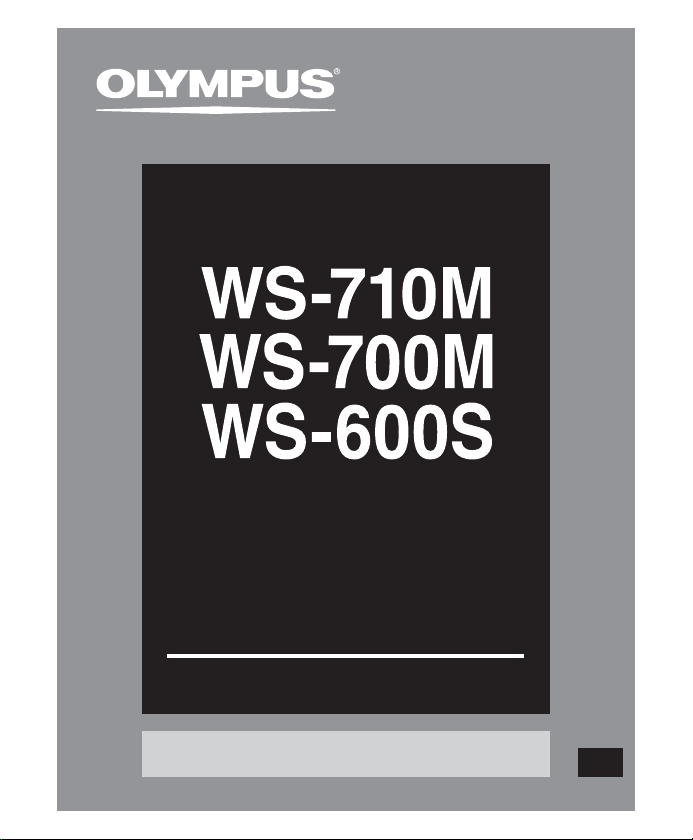
DIGITAL VOICE
RECORDER
DETAILED
INSTRUCTIONS
Thank you for purchasing an Olympus
Please read these instructions for information
about using the product correctly and safely.
Keep the instructions handy for future reference.
To ensure successful recordings, we recommend that
you test the record function and volume before use.
Digital Voice Recorder.
Register your product on www.olympus-consumer.com/register
and get additional benefits from Olympus!
EN
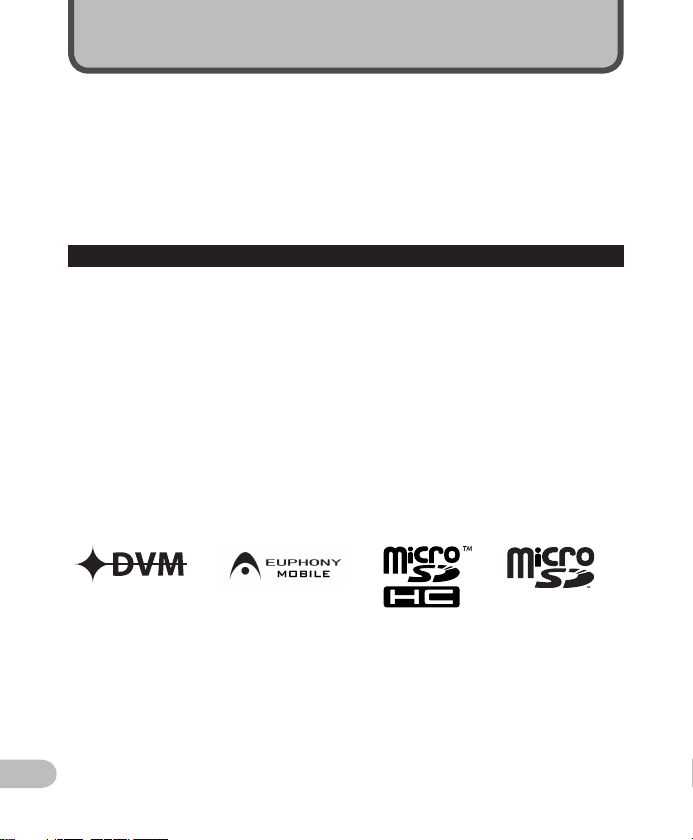
Introduction
• The contents of this document may be changed in the future without advanced notice.
Contact our Customer Support Center for the latest information relating to product names
and model numbers.
• The illustration of the screen and the recorder shown in this manual may differ from the
actual product. The utmost care has been taken to ensure the integrity of this document
but if you find a questionable item, error or omission, please contact our Customer
Support Center.
• Any liability for passive damages or damage of any kind occurred due to data loss incurred
by a defect of the product, repair per formed by the third party other than Olympus or an
Olympus authorized service station, or any other reason is excluded.
Trademarks and registered trademarks
• IBM and PC/AT are the trademarks or registered trademarks of International Business
Machines Corporation.
• Microsoft, Windows and Windows Media are registered trademarks of Microsoft
Corporation.
• Macintosh and iTunes are the trademark s of Apple Inc.
• microSD and microSDHC are the trademarks of SD Card Association.
• MPEG Layer-3 audio coding technology licensed from Fraunhofer IIS and Thomson.
• EUPHONY MOBILE™ is a trademark of DiMAGIC Corporation.
• DVM™ is a trademark of DiMAGIC Corporation.
• The product was developed based on noise-canceling technology under license from NEC
Corporation.
Other product and brand names mentioned herein may be the trademarks or registered
trademarks of their respec tive owners.
EN
2
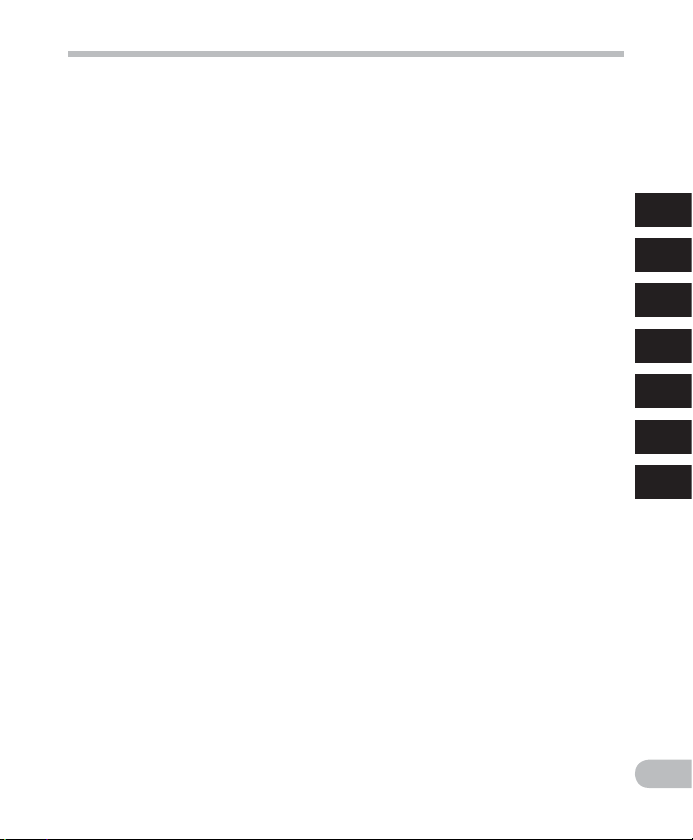
Table of contents
Introduction
Safe an d proper us age ....................................... 4
1 Getting started
Main fe atures .................................................... 6
Identi ficatio n of parts ....................................... 7
Display (LC D panel) ....................................................8
Power sup ply ....................................................10
Inser ting batter ies ..................................................10
Batte ry setti ngs .......................................................12
Chargin g by connecti ng to a computer v ia USB ......12
Connec t to the USB connec ting AC adapter
(optiona l) to charge ..........................................13
Turning on/o ff the power ........................................15
HOLD ................................................................16
Setti ng time and da te [Time & Date] .................17
Changin g the time and dat e ....................................18
Inser ting and eje cting a mic roSD card ...............19
Inser ting a microSD c ard .........................................19
Eject ing a microSD car d ...........................................20
[Home] dis play operat ions ................................21
Notes on t he folders .........................................22
About th e folders fo r voice record ings ....................22
About th e folder for mu sic playback .......................23
Selec ting the fo lders and f iles ..........................24
2 About recording
Record ing .........................................................25
Changin g the recordi ng scene [Rec Sc ene] .............27
Recomme nded sett ings by record ing conditi on ....28
Record ing from ex ternal micro phone or othe r
device s ...............................................................2 9
3 About playback
Playback ..........................................................31
Sett ing an index mar k or a temp mark ................... 35
Changin g the playback s peed .................................36
How to begi n segment rep eat playback .................37
Changin g the playback s cene [Play Scene] .............38
Erasi ng .............................................................39
Erasing f iles .............................................................39
Erasing a f older ........................................................39
4 About the FM radio
(For WS-710M only)
Using th e FM radio ............................................41
FM radio mo de operati ons ................................42
Preset ting radio s tations aut omatically
[Auto-pr eset] ....................................................43
Changin g the recepti on mode ................................44
Adding a ra dio statio n .............................................45
Record ing FM radio .......................................... 46
5 Menu setting
Menu set ting meth od .......................................47
+ File Menu ............................................................49
, Rec Menu ............................................................49
- Play Menu ...........................................................53
. LCD/Sound M enu................................................56
/ Device Me nu .......................................................57
FM Menu .............................................................59
Rearra nging file s [Replace] ..................................... 59
Dividi ng files [Fil e Divide] .......................................60
Changin g the USB class[USB Set tings] ....................61
Format ting the rec order [Forma t] ..........................63
6 Using the recorder on your PC
Opera ting envir onment ....................................65
Connec ting to you r PC .......................................67
Discon necting fr om your PC ....................................68
Transfe r the voice fi les to your PC .....................69
Using Wi ndows Medi a Player ............................70
Window na mes ........................................................70
Copying m usic from CD............................................71
Transfer ring music f ile to the reco rder ...................72
Copying v oice file to th e CD .....................................75
Using iTun es .....................................................77
Window na mes ........................................................77
Copying m usic from CD............................................78
Transfer ring music f ile to the recor der ...................79
Copying v oice file to th e CD .....................................80
Using as e xternal m emory of th e PC ..................81
7 Other information
Alarm m essage lis t ...........................................82
Trouble s hooti n g ...............................................8 3
Access ories (optio nal) .......................................86
Speci ficatio ns...................................................87
Technic al assist ance and sup port ......................91
1
2
3
4
5
6
7
EN
3
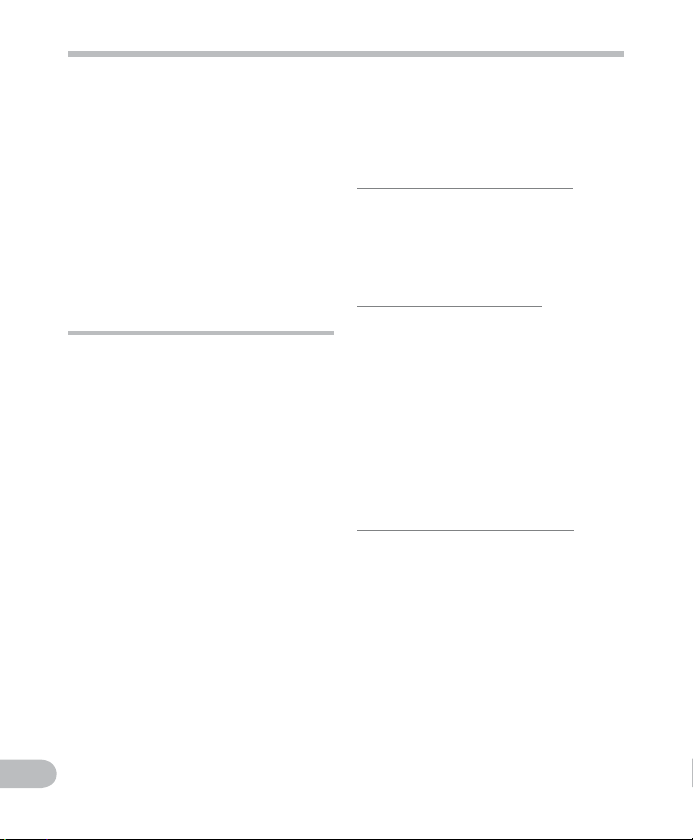
Safe and proper usage
Before using your new recorder, read
this manual carefully to ensure that
you know how to operate it safely
and correctly. Keep this manual in an
easily accessible location for future
reference.
• The warning symbols indicate
important safety related
information. To protect yourself
and others from personal injury or
damage to property, it is essential
that you always read the warnings
and information provided.
General precautions
• Do not leave the recorder in hot,
humid locations such as inside a
closed automobile under direct
sunlight or on the beach in the
summer.
• Do not store the recorder in places
exposed to excessive moisture or
dust.
• Do not use organic solvents such
as alcohol and lacquer thinner to
clean the unit.
• Do not place the recorder on top of
or near electric appliances such as
TVs or refrigerators.
• Avoid recording or playing back
near cellular phones or other
wireless equipment, as they may
cause interference and noise.
If you experience noise, move
to another place, or move the
recorder further away from such
equipment.
• Avoid sand or dirt. These can cause
irreparable damage.
• Avoid strong vibrations or shocks.
EN
• Do not disassemble, repair or
modify the unit yourself.
4
• Do not operate the unit while
operating a vehicle (such as a
bicycle, motorcycle, or go-cart).
• Keep the unit out of the reach of
children.
Precautions relating to reception:
• Radio reception will vary substantially
depending on where you are using the
radio. If the reception is poor, try moving
the recorder near to a window and away
from electrical products such as cellular
phones, televisions, orescent lights etc.
Warning regarding data loss:
• Recorded content in memory may
be destroyed or erased by operating
mistakes, unit malfunction, or during
repair work. It is recommended to back
up and save important content to other
media such as a computer hard disk.
• Any liability for passive damages or
damage of any k ind occurred due to data
loss incurred by a defect of the product,
repair performed by the third party other
than Olympus or an Olympus authorized
service station, or any other reasons is
excluded from the Olympus’s liability.
Precautions relating to recording:
• Olympus will not be held responsible for
any deletion or corruption of recorded
files caused by malfunction of the
recorder or your PC.
• Content you have recorded cannot, under
copyright law, be used for anything other
than private consumption without the
express consent of the copyright holder.
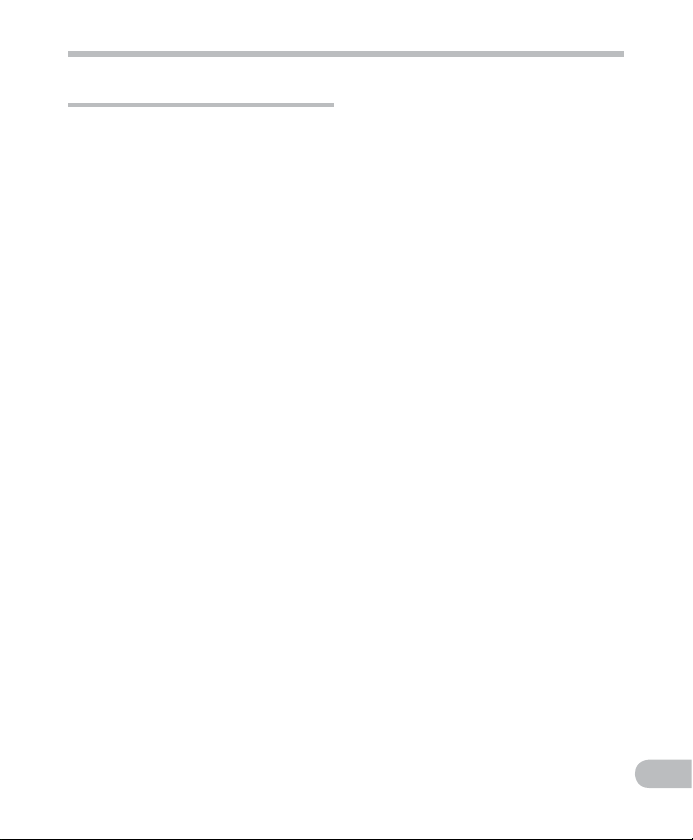
Safe and proper usage
Batterries
f Danger:
• Batteries should never be exposed
to flame, heated, short-circuited or
disassembled.
• Never store batteries where they
will be exposed to direct sunlight,
or subjected to high temperatures
in a hot vehicle, near a heat source,
etc.
f Warning:
• Do not solder lead wires or
terminals directly onto a battery or
modify it.
• Do not connect the = and terminals together. This may cause
fire, overheating or electric shock.
• When carrying or storing the
batteries, be sure to put it in
the provided case to protect its
terminals. Do not carry or store the
batteries with any metal objects
(such as key rings).
If this warning is not followed, fire,
overheating or electric shock may
occur.
• Do not connect the batteries
directly to a power outlet or a
cigarette lighter of an automobile.
• Do not insert the batteries with
their = and - terminals reversed.
• If any liquid from a battery gets
into your eyes, promptly wash it
off with clean water and consult
your doctor at once.
• Do not attempt to recharge
alkaline, lithium or any other nonrechargeable batteries.
• Never use any batteries with a torn
or cracked outer cover.
• Keep batteries out of the reach of
children.
• If you notice anything unusual
when using this product such as
abnormal noise, heat, smoke, or a
burning odor:
1 remove the batteries immediately
while being careful not to burn
yourself, and;
2 call your dealer or local Olympus
representative for service.
• Do not expose the batteries to
water. Do not allow water to
contact the terminals.
• Do not remove or damage the
batteries insulating sheet.
• Do not use the batteries if you
find something wrong with them
such as leakage, color change or
deformity.
• Unplug the charger if the charging
is still incomplete after the
specified time it should take.
• Should any batteries liquid get on
skin or clothing, promptly wash it
off with clean water.
• Keep batteries away from fire.
f Caution:
• Do not subject batteries to strong
shocks.
• When using rechargeable batteries
that have not been used for a
while, be sure to recharge them
before use.
• Rechargeable batteries have limited
lifetime. When the operating
time becomes shorter even if the
rechargeable battery is fully charged
under the specified condition,
replace it with a new one.
EN
5
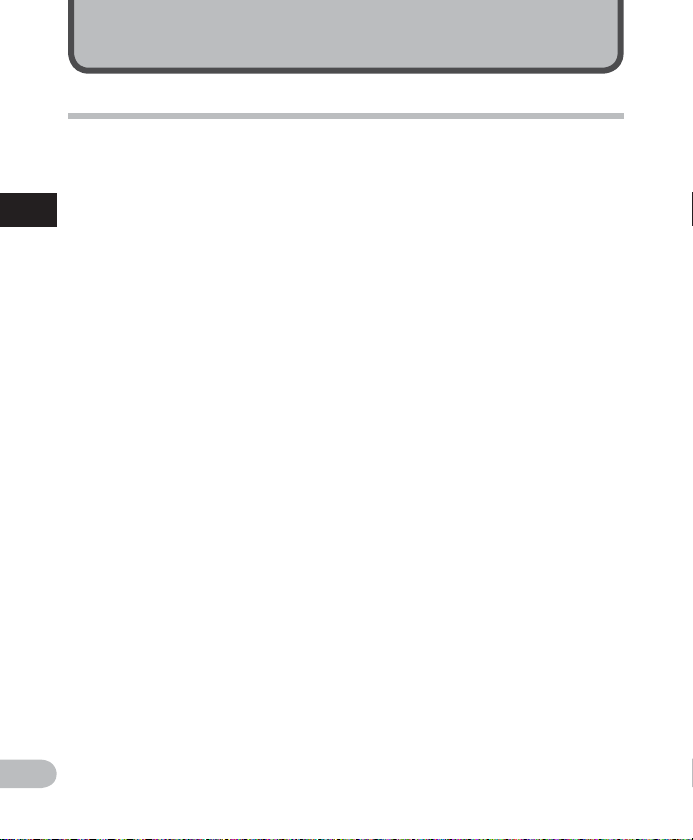
Getting started
Main features
s Built-in Stereo FM tuner. You can
use the recorder as a radio (For
WS-710M only) (☞ P. 41).
s Dual function recorder as a digital
voice recorder and a digital music
1
player (For WS-710M, WS-700M
Main features
only) (☞ P. 25 , P. 31).
s Supports high capacity recording
media. Besides the built-in
memory, you can also record into
a microSD* card (☞ P.19 ).
*
For WS-710M, WS-700M only.
s Supports the linear PCM format,
which is capable of recording
sound quality equivalent to
CD-level (For WS-710M, WS-700M
only) (☞ P. 47, P. 49).
s Supports multiple recording
formats , such as MP3 format
(MPEG-1 Audio Layer 3) and
Windows Media Audio (WMA)
format (☞ P.4 7, P. 49 ).
s You can playback WAV*, WMA,
and MP3 form at files transfe rred
from a comp uter in addition to files
recorded by the device itsel f.
You can also enjoy using as a music
player.
* For WS-710M, WS-700M only.
s It has a built-in Variable Control
Voice Actuator (VCVA) function
(☞ P.47, P. 50).
s The Low Cut Filter minimizes
air conditioner noise and other
similar noises while recording
(☞ P.47, P. 50).
s A directional microphone feature
EN
has been included that allows
switching between broad stereo
6
recording and recording with a
highly directional quality (For
WS-710M only) (☞ P. 47, P. 50).
s Has recording scene setting and
playback scene set ting functions to
register the best setting according
to different usages (☞ P. 27, P. 3 8,
P. 47, P.5 2, P.5 5) .
s It features various repeat fun ctions
(☞ P.3 7, P. 47, P. 54 ).
s
EUPHONY MOBILE has been included
to produce a natural , realistic
experi ence without degrading sound
qualit y (For WS-710M, WS-700M
only)
(☞ P.4 7, P. 53 ).
s You can change the playback
equalizer settings (For WS-710M,
WS-700M only) (☞ P. 47, P.5 5).
s You can divide files that have
been recorded by the recorder in
MP3 or PCM* format (☞ P. 60 ).
*
For WS-710M, WS-700M only.
s Index mark and temp mark
features allow you to quickly find
desired locations (☞ P. 35).
s The playback speed can be
controlled as preferred (☞ P. 36) .
s Connecting this recorder directly
to the USB port links up with your
PC. The data can be transferred or
saved without USB cable or driver
software (☞ P. 69, P.8 1).
This recorder is compatible with USB 2.0,
enabling fast data transfer to a computer.
s It has a USB charging function
(For WS-710M, WS-700M only)
(☞ P.12) .
s It has a backlight full-dot display
(LCD panel) (☞ P. 8) .
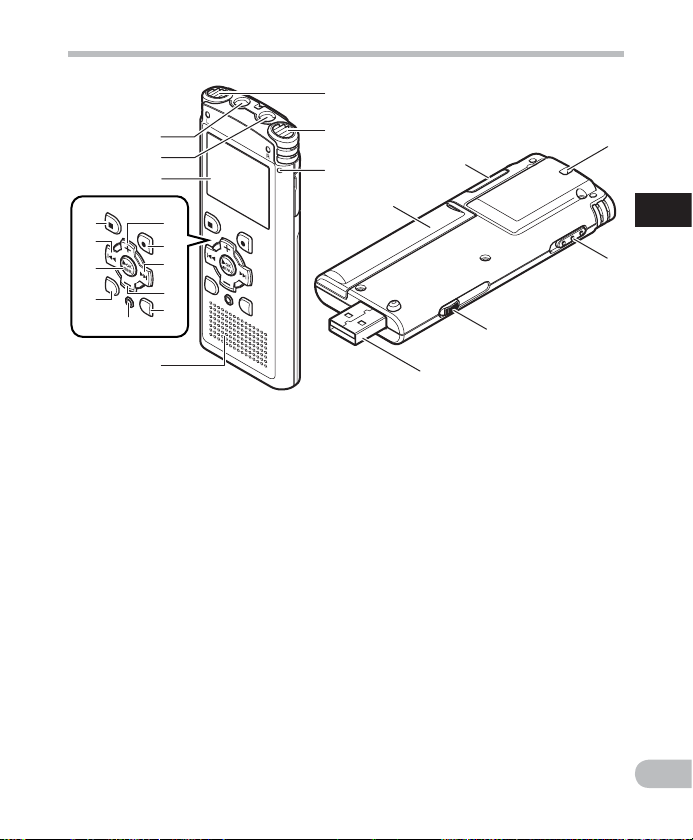
1
Identification of parts
4
5
6
&
^
%
$
1 Built-in stereo microphone (L)
2 Built-in stereo microphone (R)
3 Recording indicator light
4
EAR
5
MIC
6 Display (LCD panel)
7 Built-in speaker
8
+
button
9
REC
0 9 button
!
–
button
@
LIST
8
9
0
!
@
#
7
(Earphone) jack
(Microphone) jack
(s) (Record) button
button
2
3
*
#
ERASE
$
SCENE/INDEX
%
OK `/MENU
^ 0 button
&
STOP
* Batte ry cover
( Card cover
) Strap ho le
-
POWER/HOLD
= USB connector slide lever
q USB connector
(
q
button
button
button
(4) button
switch
)
1
Identification of parts
-
=
EN
7
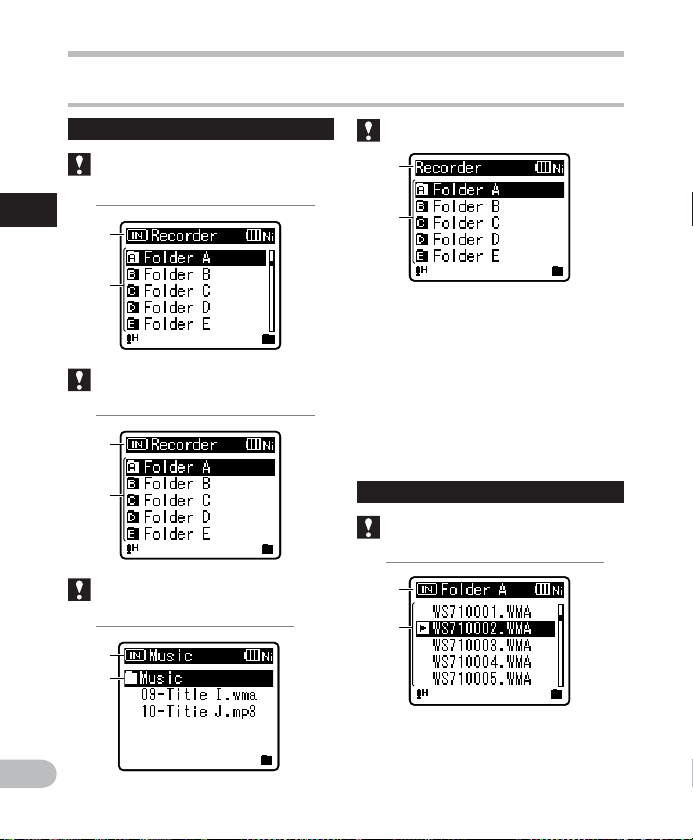
Display (LCD panel)
Folder list display
For WS-710M:
1
Identification of parts
When [
1
2
For WS-700M:
When [
1
Recorder
Recorder
] mode is selected:
] mode is selected:
Identification of parts
For WS-600S:
1
2
1 Recording media indicator*1,
[
Recorder
Battery indicator
2 Folder name
3 Recording media indicator*1,
[
Music
Battery indicator
4 Folder name
*1 For WS-710M, WS-700M only
] mode indicator,
] mode indicator,
EN
2
For WS-710M/WS-700M:
When [
Music
3
4
8
] mode is selected:
File lis t display
For WS-710M/WS-700M:
When [
Recorder
] mode is selected:
1
2
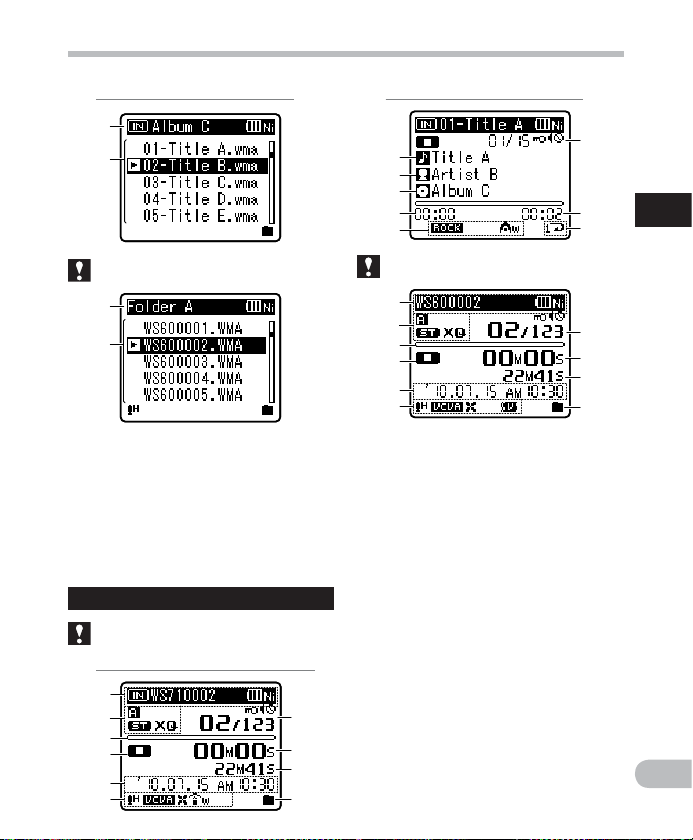
When [
3
4
Music
] mode is selected:
Identification of parts
When [
Music
] mode is selected:
!
@
#
$
%
^
&
*
1
Identification of parts
For WS-600S:
1
2
1 Recording media indicator*1,
Folder name, Battery indicator
2 File name
3 Recording media indicator*1,
Folder name, Battery indicator
4 File name
*1 For WS-710M, WS-700M only
File dis play
For WS-710M/WS-700M:
When [
Recorder
] mode is selected:
1
2
3
4
5
6
For WS-600S:
1
2
3
4
5
6
7
8
9
0
1 Recording media indicator*1,
File name, Battery indicator
2 Folder indicator,
Recording mode indicator
3 During recording mode:
Remaining memory bar indicator
During playback mode:
Playback position bar indicator
4 Record/ Playback status indicator
5 Recording date and time
6 [ ?] Microphone Sensitivity
indicator,
[û] VCVA indicator,
[Æ] Voice sync indicator,
[%] Noise Cancel indicator*1,
7
[$] Voice Filter indicator,
[0] Low Cut Filter indicator,
8
9
0
[≤] Zoom MIc indicator*2
EN
9
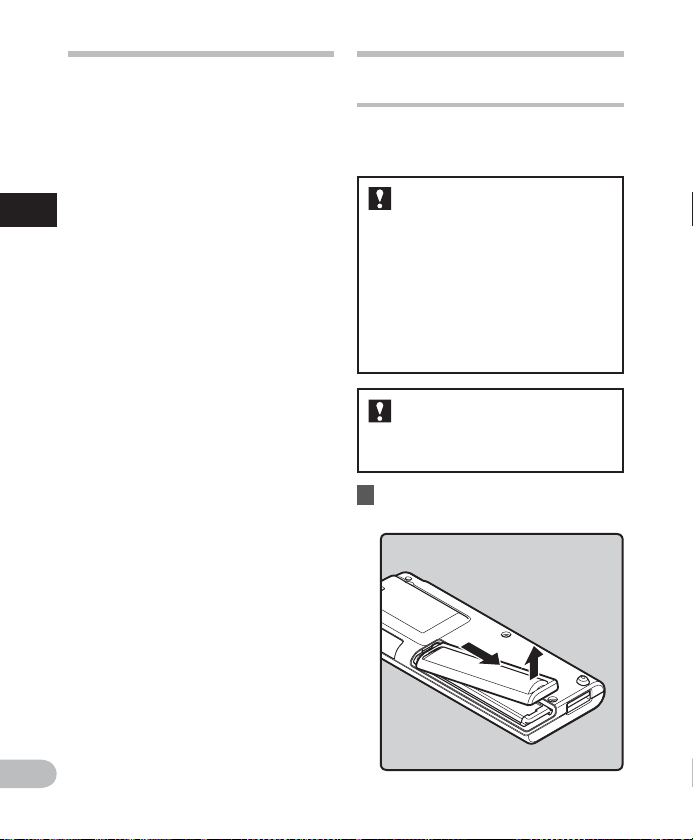
Identification of parts
Power supply
7 [í] Erase lock indicator,
[Ø] Speaker muting indicator,
Current file number/ Total
number of recorded files in the
folder
During recording mode:
8
Elapsed recording time
1
During playback mode:
Elapsed playback time
Identification of parts/Power supply
9 During recording mode:
Remaining recording time
During playback or stop mode:
File length
0 Playback mode indicator
! Title name
@ Artist name
# Album name
$ Elapsed playback time
%
[∞] EUPHONY indicator*1
[ù] Equalizer indicator*1
^ Current file number/ Total
number of recorded files in the
folder
[í] Erase lock indicator,
[Ø] Speaker muting indicator
& File length
* Playback mode indicator
*1 For WS-710M, WS-700M only
*2 For WS-710M only
Inserting batteries
This recorder can be used with either Ni-MH
Rechargeable Bat teries or AAA Alkaline
Batteries.
For WS-710M/WS-700M:
• When charging the recorder, be sure
to use the supplied speci ed Ni-MH
rechargeable (BR401) batteries.
• The supplied rechargeable batteries
are not fully charged. Before using
the unit or af ter long periods of
disuse, it is recommended that you
continuously charge them until full
(☞ P.12 ).
For WS-600S:
• This recorder cannot charge
rechargeable batteries.
1 Lightly press down on the arrow
and slide the battery cover open.
EN
10
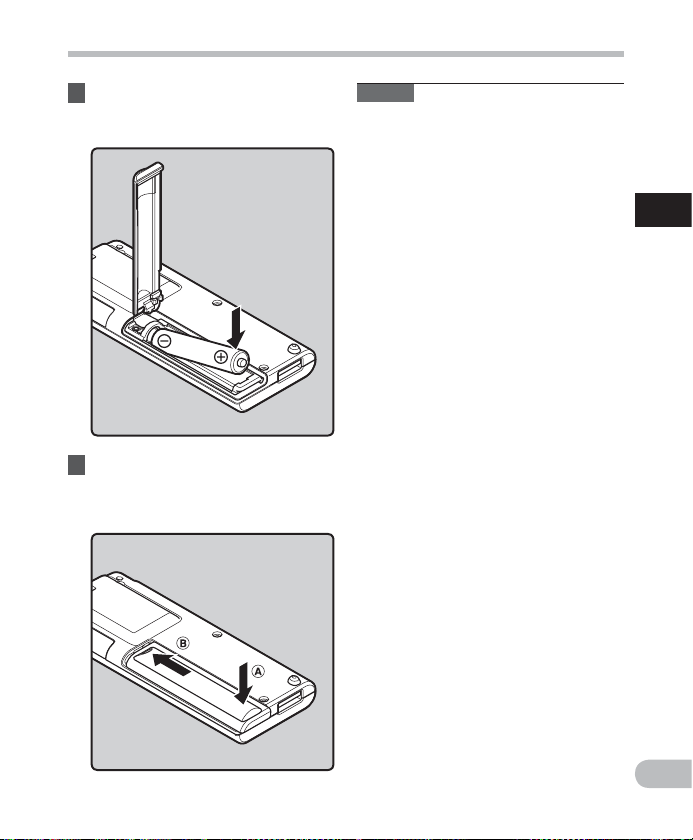
Power supply
2 Insert size-AAA battery,
observing the correct = and
- polarities.
3 Close the battery cover
completely by pressing to the
direction A, then sliding to the
direction B.
Notes
• Manganese batteries may not be used in
this recorder.
• When changing batteries, AAA alkaline
batteries or Olympus Ni-MH rechargeable
batteries are recommended.
• Be sure to stop the recorder before
replacing the batteries. Unloading the
batteries while the recorder is in use may
cause a malfunction such as corrupting
the le, etc. If you are recording into a le
and the batteries run out, you will loose
your currently recorded le because the
le header will not be able to close. It is
crucial to change the batteries once you
see only one Hash mark in the battery
indicator.
• If it takes longer than 1 minute to replace
the dead bat teries or if you take the
batteries in and out repeatedly at short
intervals,
you may have to redo the
batter y and time settings. In this case,
the [Battery] screen will appear. For
more details, refer to “Battery settings”
(☞ P.12 ).
• Remove the batteries if you are not going
to use the recorder for an ex tended
period of time.
• When replacing rechargeable batteries,
be sure to use Ni-MH rechargeable
batteries (optional). The use of other
manufac turers' products can damage the
recorder and should be avoided.
1
Power supp ly
EN
11
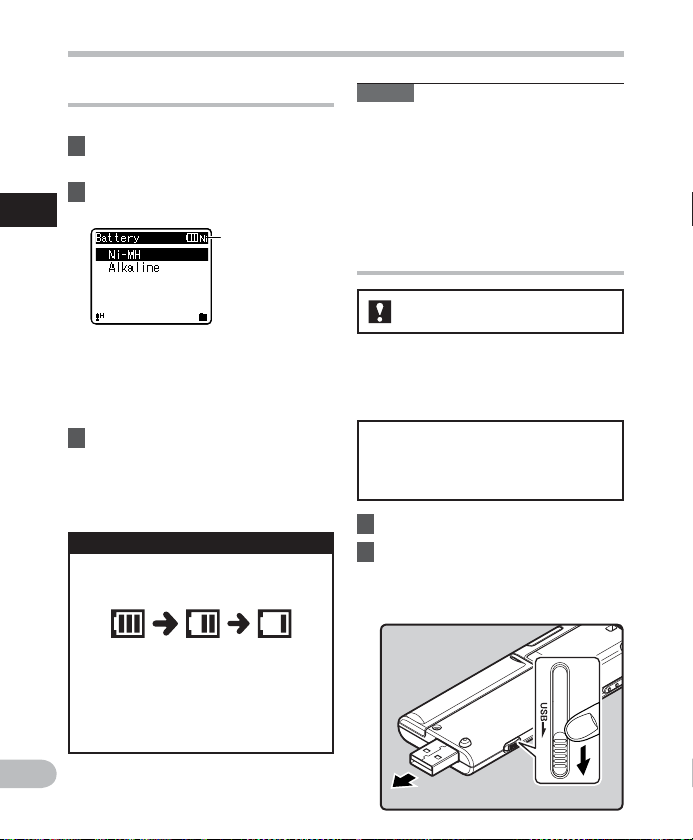
Power supply
Battery settings
Select to match the battery you are using.
1 Replace the battery and switch
on the recorder.
2 Press the + or − button to change
the setting.
1
Power supp ly
[Ni-MH] (õ):
Selec t when using the Olympus
Ni-MH rechargeable battery (BR401).
[Alkaline] (ú):
Selec t when using a commercially
available alkaline batter y.
3 Press the OK `/
complete the setting.
• If the “Hour” indicator f lashes in the
display, see “Setti ng time and date
[Time & Date]” (☞ P.1 7).
Battery indicator
The battery indicator on the display
changes as the batteries loose power.
• When [æ] appears on the display,
replace the batteries as soon as
possible. When the batteries are
too weak, [s] and [Battery Low]
appears on the display and the
recorder shuts down.
Battery type
MENU
button to
Note
• When playing a voice/music le, the
recorder may be reset due to the
reduction of the voltage output of the
batteries depending on the volume level
even if [º] is displayed in the batter y
indicator. In this case, lower the volume of
the recorder.
Charging by connecting to a
computer via USB
For WS-710M/WS-700M:
You can charge the batteries by connecting
to a PC's USB port. When charging, be sure
to correctly place the rechargeable batteries
(supplied) into the recorder (☞ P.1 0).
Do not cha rge primary batteries such
as alkal ine or lithium batteries.I t may
cause battery leakag e heating and
recorder malfunction.
1 Boot the PC.
2 Slide the USB connector slide
lever in the direction indicated
by the arrow to eject the USB
connector out of the recorder.
EN
12
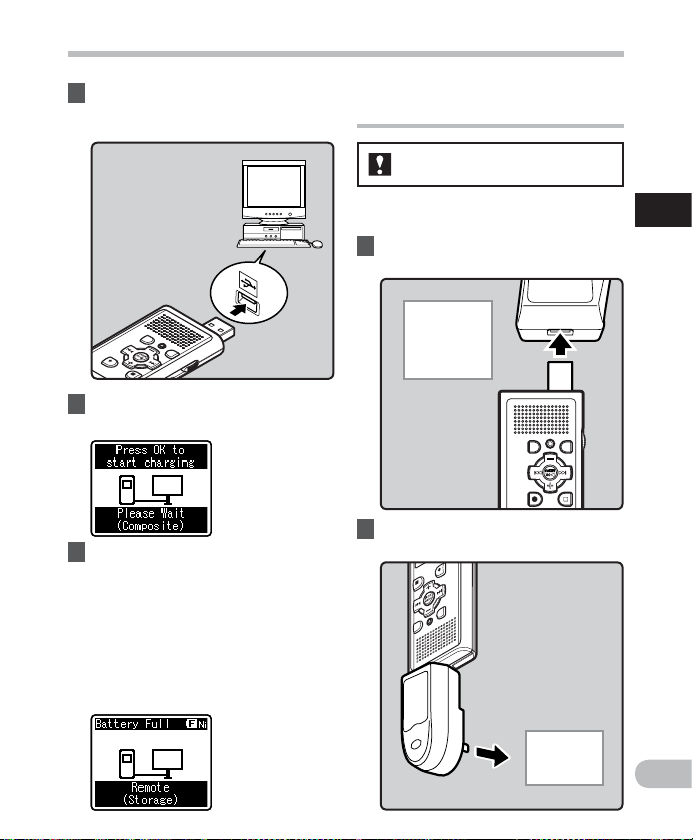
Power supply
3 Make sure that the recorder is
stopped, and connect to the PC's
USB port.
4 Press the OK `/
MENU
button to
start charging.
5 Charging is completed when
batter y indication becomes to [ ¿].
Charging time: approximately 3 hours *
* It shows the approximate time when
charging the rechargeable bat tery
fully from no remaining power at the
room temperature. The charging time
will be changed depending on the
remaining amount and the state of
batteries.
Connect to the USB connecting AC
adapter (optional) to charge
For WS-710M/WS-700M:
It can be charged by connecting to the
USBconnec ting AC adapter (A514) (optional).
1 Connect the record er to the AC
adapter’s USB port.
To the
USBconnec ting
AC adapter ’s
(A514) USB
connecter
2 Connect the AC adapter to a
household power outlet.
1
Power supp ly
To th e
Household
power outlet
EN
13
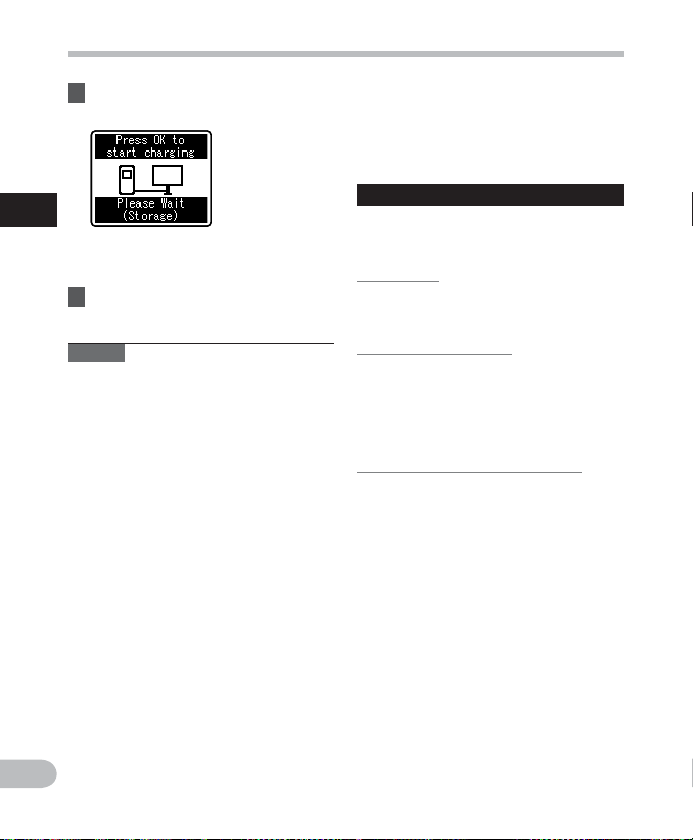
Power supply
3 Press the OK `/
MENU
button to
start charging.
1
Power supp ly
• If [USB Connec t] has not been set
to [AC Adapt er], [Please wait] will
continue to be displayed (☞ P. 61) .
4 Charging is completed when
batter y indication becomes to [ ¿].
Notes
• The recorder cannot be charged when
the PC is not turned on. Also, it may not
be charged when the PC is not switched
on, or when it is in the standby, hibernate
or sleep mode.
• Do not charge the recorder with the USB
hub connected.
• Insert the supplied rechargeable battery
and set [Battery] to [Ni-MH]. If [Battery]
is set to [Alkaline], you cannot recharge
(☞ P. 12).
• You cannot charge when [ø]*1 or [√]*2
blinks. Charge the batteries at the
temperature from 5°C to 35°C (41°F to
95°F).
*1 [ø]: When surrounding temperature is
low.
*2 [√]: When surrounding temperature is
• When using time becomes notably short
• Be sure to push the USB connector all the
• Use the supplied USB extension cable
EN
high.
even after the batteries are fully charged,
replace them with new ones.
way in. Otherwise, the recorder may not
operate properly.
depending on situations.
• Do not use USB extension cables other
than the supplied cable.
Using c ables from other ma nufacturers
could result in damage to the recorder. Do
not use the su pplied USB extensi on cable
with device s from other manufa cturers.
Cauti ons conce rning th e rechar geable b atteri es
Read the following descriptions carefully
when you use the Ni-MH rechargeable
batteries.
Discharging:
The rechargeable batteries self-discharge
while this is not in use. Be sure to charge
them regularly before use.
Operating temperature:
The rechargeable batteries are chemical
products. The rechargeable batteries
efficiency may fluc tuate even when
operating within the recommended
temperature range. This is an inherent
nature of such products.
Recommended temperature range:
When operating appliance:
0°C - 42°C / 32° F - 107.6°F
Charging:
5°C - 35°C/ 41°F - 95°F
Storage f or a long period:
–20°C - 30°C/ –4°F - 86°F
Using the rechargeable batteries outside
the above temperature range may result in
declining efficiency and shorter batter y life.
In order to prevent battery leak age or rust,
remove the rechargeable batteries from the
products when you will not be using them
for a long time, and store them separately.
14

Power supply
Notes
• This r ecorder is designe d to fully charge
batteri es regardless of the ir energy level.
However, for bes t results when charg ing
newly pur chased rechargea ble batteries
or batte ries that have not been us ed for
a long time (m ore than one month), It is
recommen ded to fully charge th e batteries
then disch arge repeatedly fo r 2 to 3 times.
• When disposing rechargeable batteries,
always observe the local laws and
regulations. Contact you local recycling
center for proper disposal methods.
• If Ni-MH rechargeable batteries are not
fully discharged, protect against shortcircuiting (e.g. by taping the contacts)
before disposing.
For customers in G ermany:
Olympus has a contract with the GRS (Joint
Batter y Disposal Association) in Germany to
ensure environmentally friendly disposal.
Turning on/off the power
When the recorder is not being used,
turn the power off to reduce battery
consumption to a minimum. Even if
the power is turned of f, existing data,
mode set tings, and clock settings will be
maintained.
Turning o n the power
While the recorder’s power is off,
slide the
direction indicated by the arrow.
POWER/HOLD
switch in the
• The display will turn on, and the power
will be turned on.
• The resume function will bring the
recorder back to the stop position in
memory before power was turned off.
Turning o ff the powe r
Slide the
POWER/HOLD
switch in the
direction indicated by the arrow for
0.5 seconds or longer.
• The display shuts of f, and the power will
be turned off.
• The resume function rememb ers the
stop position before the power is turned
off.
Power save m ode
If the recorder is on and stops for 10
minutes or longer (default), the display
shuts of f and it goes into power save
mode
(☞ P. 57).
• To exit power save mode, press any
button.
1
Power supp ly
EN
15
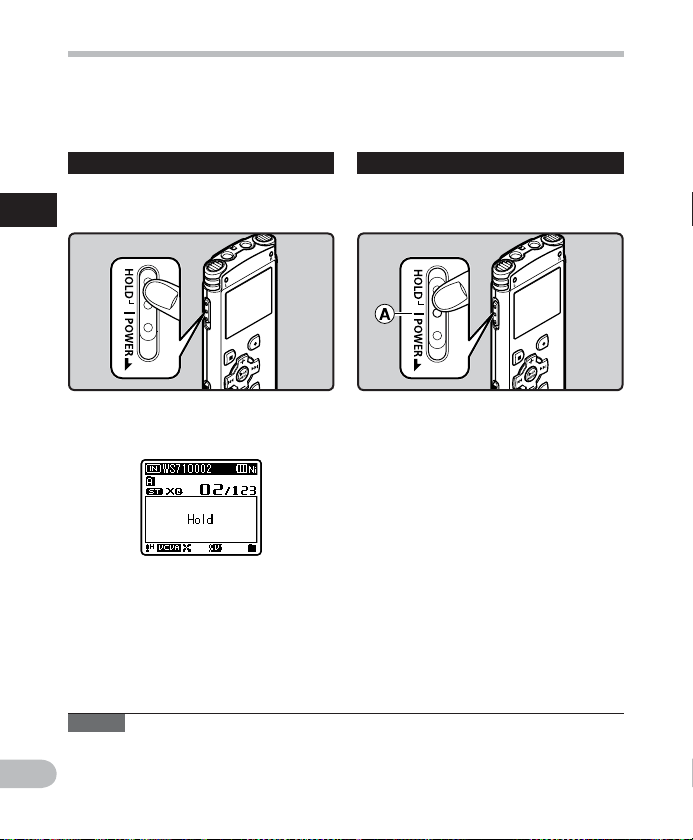
HOLD
If you bring the recorder is set to HOLD mode, the running conditions will be preserved, and
all buttons will be disabled. This feature is useful when the recorder has to be carried in a bag
or pocket. Also, you can stop to prevent accident during recording.
Set the r ecorder to HO LD mode
Slide the
[
HOLD
1
HOLD
• After [Hold] appears on the display, the
Notes
• If you press any button in HOLD mode, the clock display ashes for 2 seconds, but it will
• If HOLD is applied during playback (recording), operation is disabled with the playback
EN
16
POWER/HOLD
] position.
recorder is set to HOLD mode.
not operate the recorder.
(recording) state unchanged (When playback has ended and the recording has ended due
to the remaining memory being used up, it will stop).
switch to the
Exit HOLD mode
Slide the
A position.
POWER/HOLD
switch to the
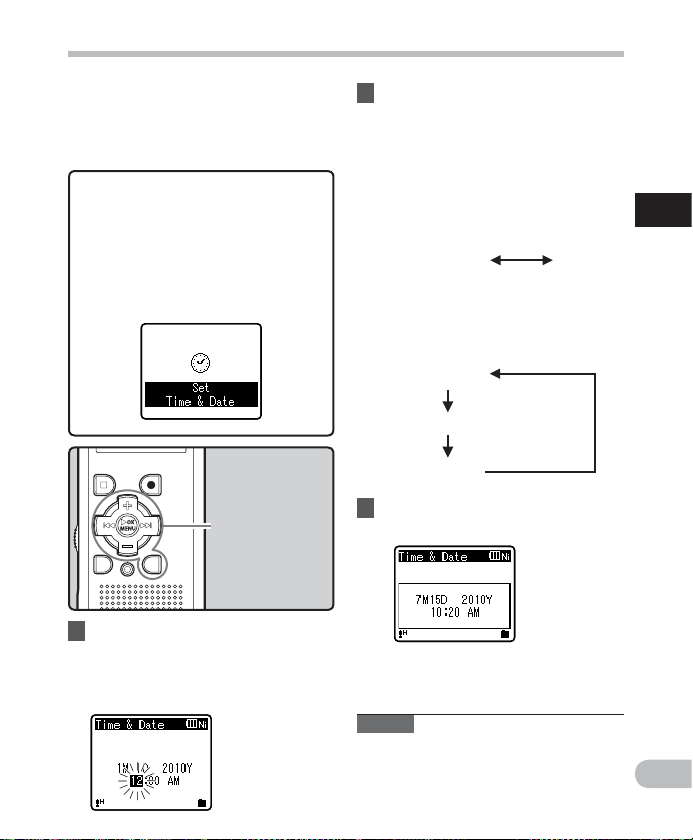
Setting time and date [Time & Date]
If you set the time and date beforehand,
the information when the file is recorded is
automatically stored for each file. Setting
the time and date beforehand enables easier
file management.
When you use the recorder for the
first t ime after purchasing it, or when
the batteries have been inserted
without the device having been use d
in a long time, the [
will app ear. When the “
flashing, conduct th e setup from
Step 1.
Set Tim e & Date
Hour
” is
+−
button
9 0 button
OK `/MENU
button
LIST
button
]
1 Press the 9 or 0 button to
select the item to set.
• Select the item from the “Hour”,
“Minute”, “ Year ”, “ Month” and “Day”
with a flashing point.
2 Press the + or − button to set.
• Follow the same steps by pressing the
9 or 0 button to select the next
item, and press the
set.
• You can selec t between 12 and 24
hour display by pressing the LIST
button while setting the hour and
minute.
Example: 10:38 P.M
10:3 8 PM
(Initial sett ing)
• You can selec t the order of the
“Month”, “ Day” and “Yea r” by
pressing the LIST button while
setting them.
Example: July 15, 2010
7M 15D 2010Y
(Initial sett ing)
15D 7M 2010Y
2010Y 7M 15D
3 Press the OK `/
+
or − button to
MENU
22:38
button to
complete the setting.
• The clock will star t from the set date
and time. Press the OK `/MENU
button according to the time signal.
Note
• If you press the OK `/MENU button
during the setup operation, the recorder
will save the items that were set to that
point.
1
Setti ng time and date
EN
17
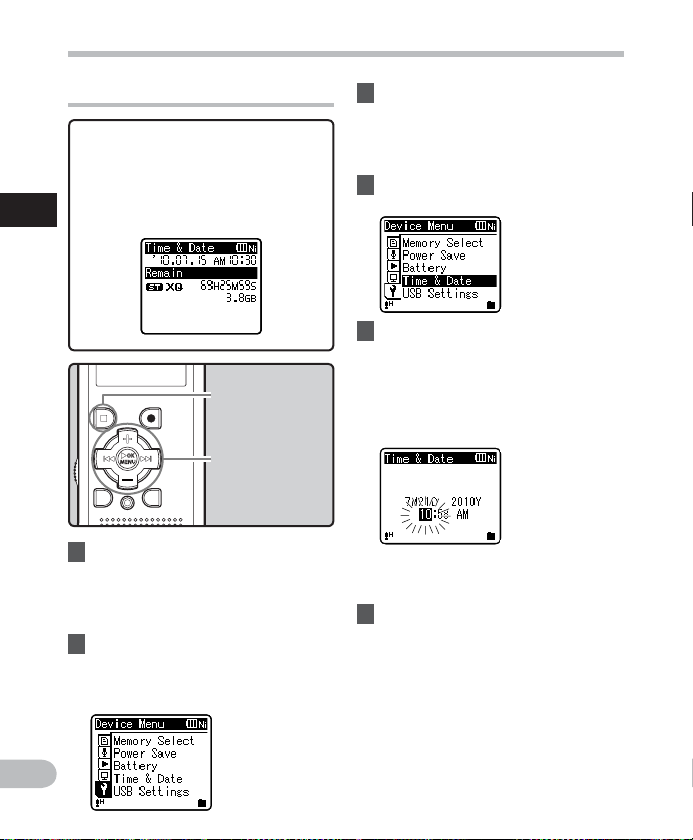
Setting time and date [Time & Date]
Changing the time and date
While the recorder is during stop
mode, press and hold the STOP (4)
button to display the [Time & Date]
and [Remain]. If the current time and
date is not correct, set it using the
1
procedure below.
Setti ng time and date
STOP
+−
9 0 button
OK `/MENU
button
1 While the recorder is during
stop mode, press and hold the
OK
`/
MENU
button.
• The menu will appear on the display
(☞ P. 47) .
2 Press the + or − button to select
[
Device Menu
• You can change the menu display by
moving the settings tab cursor.
] tab.
(4 ) but ton
button
3 Press the OK `/
MENU
or 9
button to move the cursor to the
item to set.
• [Device Menu] will appear on the
display.
4 Press the + or − button to select
[
Time & Date
5 Press the OK `/
].
MENU
or 9
button.
• [Time & D ate] will appear on the
display.
• The “Hour” will f lash on the display,
indicating the start of the Time and
Date setup process.
The following steps are the same as
Step 1 through Step 3 of “Setting time
and date [ Time & Date]” (☞ P.17).
6 Press the
STOP
(4) button to close
the menu screen.
EN
18

Inserting and ejecting a microSD card
• Inserting the microSD card the wrong
For WS-710M/WS-700M:
The “microSD” indicated in the instruction
manual refers to both microSD and
microSDHC . This recorder can be used with
commercially available microSD cards as
well as the built-in memory.
Inserting a microSD card
1 While the recorder is during stop
mode, open the card cover.
2 Face the microSD card the correct
way and insert it into the card
slot as shown in the diagram.
• Insert the microSD card keeping it
straight.
way or at an angle could damage the
contact area or cause the microSD
card to jam.
• If the microSD card is not inserted all
the way, data may not be written to
the microSD card.
3 Close the card cover securely.
• When you insert the microSD card,
the recording media changeover
display will appear.
4 When you are recording to a
microSD card, press the + or −
button and select [
Yes
1
Inser ting and ejec ting a micr oSD card
].
5 Press the OK `/
complete the setting.
MENU
button to
EN
19
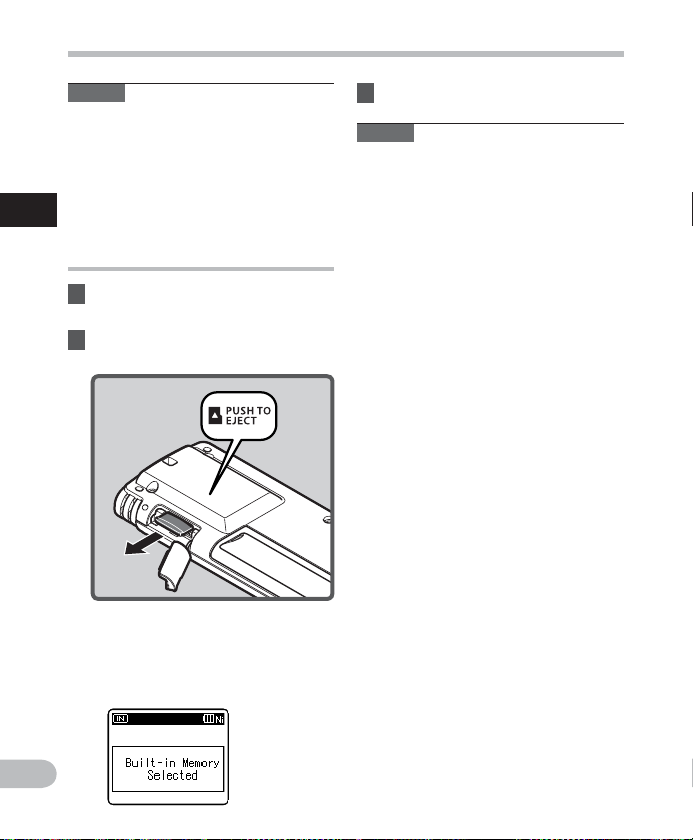
Inserting and ejecting a microSD card
Notes
• It is possible to switch the recording
media over to the built-in memory
(☞ P. 47, P. 57 ).
• In some cases microSD card which have
been formatted (initialized) by another
device, such as a computer, cannot be
recognized. Be sure to format them with
1
this recorder before using (☞ P.63).
Inser ting and ejec ting a micr oSD card
Ejecting a microSD card
1 While the recorder is during stop
mode, open the card cover.
2 Push the microSD card inward to
unlock it, and let it eject partially.
• The microSD card is visibly out of the
slot and can be removed safely.
• If you ejec t the microSD card when
the memor y is selected to [microSD
Card], it will automatically changed
to [Built-in Memory Selected].
3 Close the card cover securely.
Notes
• Releasing your nger quickly after
pushing the microSD card inward may
cause it to eject forcefully out of the slot.
• Before inserting the microSD card, turn
o the write protection func tion. Check
the Olympus website regarding microSD
cards which are con rmed operation with
this recorder.
• This recorder may not recognize correctly
on some microSD cards which are not
compatible with this recorder.
• In the case when the microSD card cannot
be recognized, remove the microSD card
then put it in again to see if this recorder
recognizes the microSD card.
• The processing per formance reduces in
a microSD card when you repeat writing
and delete. In this case, format the
microSD card (☞ P.63).
EN
20
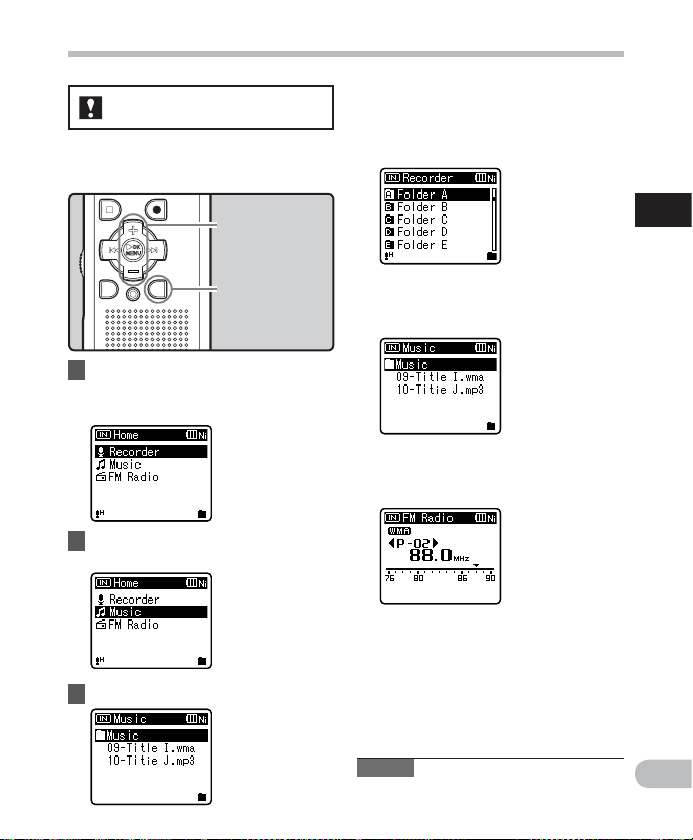
[Home] display operations
For WS-710M/WS-700M:
As well as an vo ice recorder and a music p layer,
you can also u se the recorder as a ra dio*.
* For WS-710M only.
When [
Recorder
The recorder will go into [Recorder]
mode. You will be able to record
and playback files recorded by the
recorder (☞ P.25, P.3 1).
] is selected:
+−
button
OK `/MENU
button
LIST
1 Press the
to set the [
• [Home] will appear on the display.
LIST
button repeatedly
Home
] display.
button
2 Press the + or — button to select
the mode.
3 Press the OK `/
MENU
button.
When [
Music
The re corder will go into [Music] mode,
and you will a ble to playback music f iles
transferred to the recorder (☞ P. 31).
When [
The recorder will go into [FM Radio]
mode, and you will be able to receive
FM radio(☞ P. 41, P.4 2).
* For WS-710M only
Note
• During recording, you cannot switch the
mode without stopping the recorder.
] is selected:
FM Radi o
]* is selected:
1
[Home] display operations
EN
21
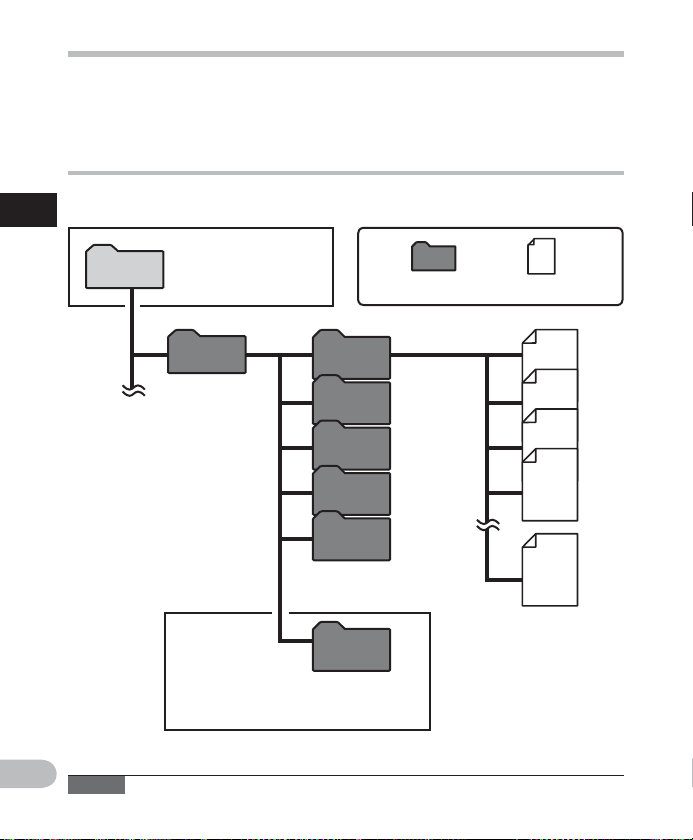
Notes on the folders
The built-in memor y or the microSD card can be used for the recording media (For WS -710M,
WS-700M only). The voice files and the music files are separated into folders for voice
recordings and folders for music playback that are organized in a branching tree-st yle and
saved.
About the folders for voice recordings
[Folder A] - [Folder E] within the [Recorder] folder are the folders for voice recordings. When
recording with this recorder, selec t any one of the five folders and then record.
1
Notes on th e folders
Home
You can change the mode
on the [Home] display
(For WS-710M, WS-700M
only).
Folder File
Recorder
Folder A
Folder B
Folder C
Folder D
Folder E
Become s destination fo r
microphone recording.
Each fol der can store up to
Radio
200 files .
Folder
When you record from the radio, the
recording will be stored automatically in the
[Radio Folder] folder (For WS-710M onl y).
EN
Note
• Files or folders located under the folder [Recorder] will not be indicated on the recorder.
22
001
002
003
004
200
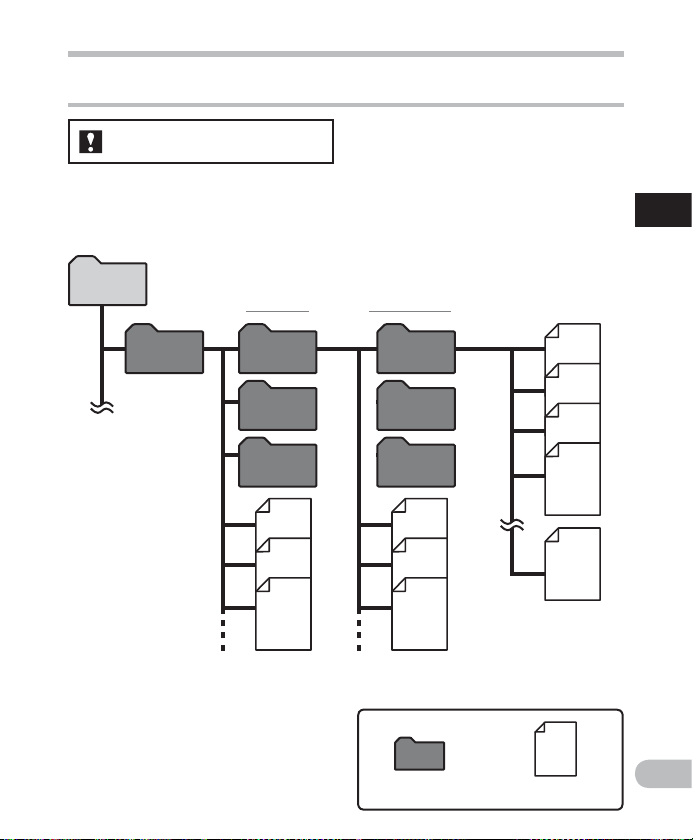
Notes on the folders
About the folder for music playback
For WS-710M/WS-700M:
When trans ferring music f iles to the device using W indows Media Player, a fold er is automatically
created wit hin the music playbac k folder which has a laye red structure as s hown in the diagram
below. Musi c files that are in the s ame folder can be r earranged in pre ferential order an d replayed
(☞ P.5 9) .
1
Notes on th e folders
Home
Music
First layer Second layer
Artist 01
Artist 02
Artist 03
Album 01
Album 02
Album 03
Up to 300 fo lders can be crea ted under the [Music]
folder, including [Music].
Folder
001
002
003
004
200
Each fol der can store
up to 200 f iles.
File
EN
23
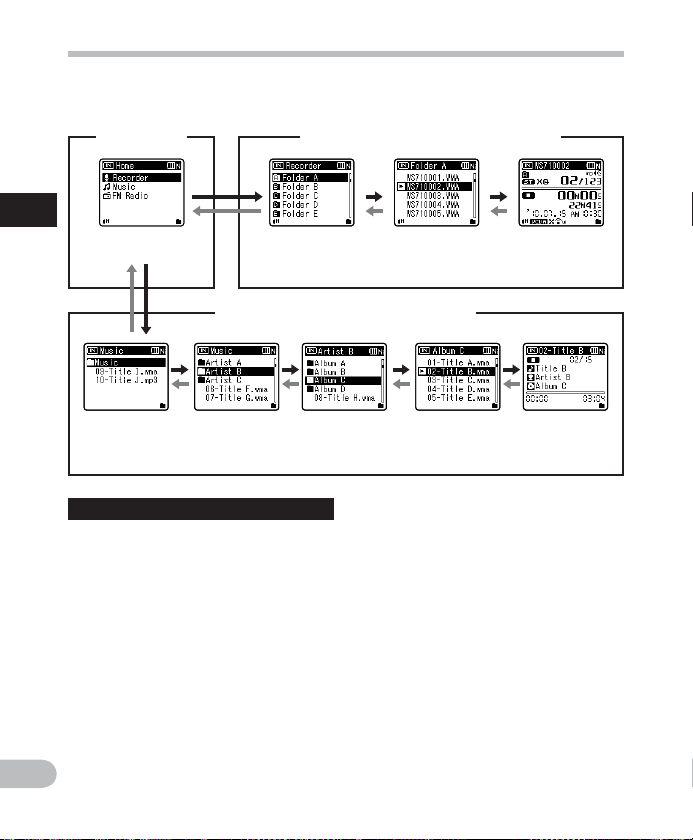
Selecting the folders and files
Change folders while the operation is stopped or played back. For information on the layered
structure of the folders, see the sec tion entitled “
[
Home
] displ ay*
Notes on the fold ers” (☞ P.22, P. 23) .
Operation of the folders for voice recordings
1
Selec ting the fol ders and fil es
EN
Example:
WS-710M
Opera tion of the fol ders for mus ic playback s
Folder list
display
Moving t hrough th e levels
}
Return: LIST
Each time you press this it returns up one
level. The list display can be operated by
the 0 button.
• When you press and hold the LIST
button while moving in a hierarchy of
folders, it will return to the le display.
{
Proceed: OK
Each time you press this it opens the
folder or file selected in the list display
and proceeds down one level.
• The list display screen can be
operated by the 9 button.
(First layer)
button
`/
MENU
Folder list
display
button
+ or – button
Select the folder or file.
Folder list
display
Folder list
(Second l ayer)
File list d isplay File disp lay
*
display
[
File list d isplay File disp lay
Home
] display*:
Allows the mode of the recorder to be
changed (☞ P.21).
File display:
Information of the selected file is
displayed. Enters in playback standby
mode.
List display:
The folders and files recorded in this
recorder are displayed.
* For WS-710M, WS-700M only
24
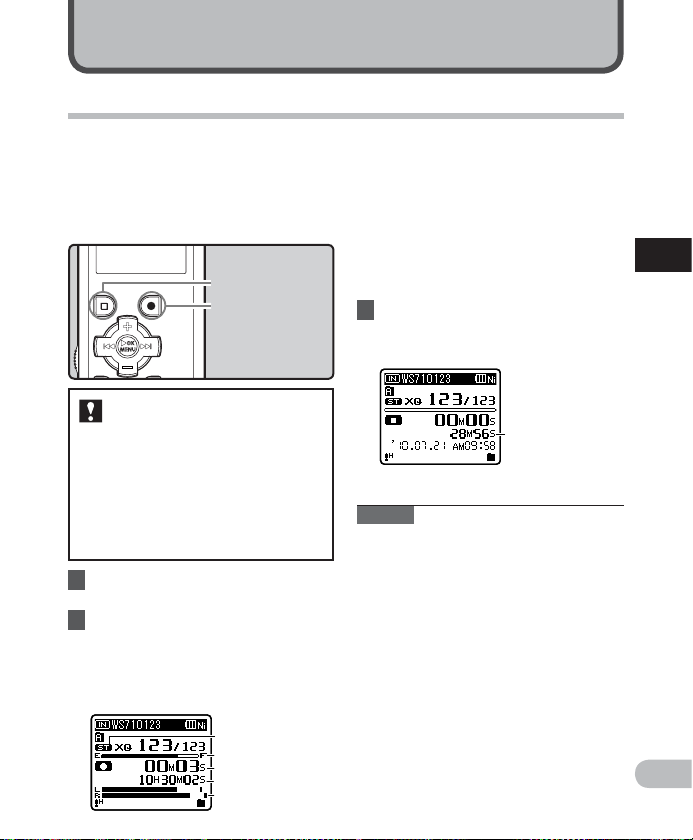
About recording
Recording
Before starting recording, select a folder
between [&] to [*]. These five folders can
be selectively used to distinguish the kind
of recording; for example, Folder [ &] might
be used to store private information, while
Folder ['] might be dedicated to holding
business information.
STOP
(4)button
REC
(s) button
a Recording mode
b Remaining memory bar indicator
c Elapsed recording time
d Remaining recording time
e Level meter (change according to
the recording level and recording
function settings)
• [Rec Mode] cannot be changed in
the recording standby mode or while
recording. Configure this while the
recorder is stopped (☞ P.47, P.4 9).
3 Press the
STOP
(4) button to stop
recording.
• [¶] will appear on the display.
2
Recording
For WS-710M/WS-700M:
• In mo des other than [Recorder] mode,
[Cannot rec ord in this fol der] will
appear if y ou press the REC (s) button.
Only reco rd after you have set the mo de
to [Recorder] mode on the [Home]
display (☞ P.21).
• With t he WS-710M , you can record FM
radio in [FM Radio] mode (☞ P.46).
1 Select the recording folder
(☞ P. 22 to P. 24) .
2 Press the
REC
(s) button to start
recording.
• The recording indicator light glows
and [´] will appear on the display.
• Turn the microphone in the direction
of the source to be recorded.
a
b
c
d
e
f
f File length
Notes
• To ensure that you do not lose the
beginning of the recording, only record
after con rming that the recording
indicator light is lit and checking the
mode indicator on the display.
• When remaining recording time is less
than 60 seconds, the recording indicator
light starts ashing. When the recording
time is decreasing to 30 or 10 seconds,
the light ashes faster.
• [Folder Full] will appear when the
recording cannot be made any further.
Select on other folder or delete any
unnecessary les before recording
(☞ P. 39).
• [Memory Full] will appear when the
memory is full. Delete any unnecessary
les before recording any further
(☞ P. 39).
EN
25
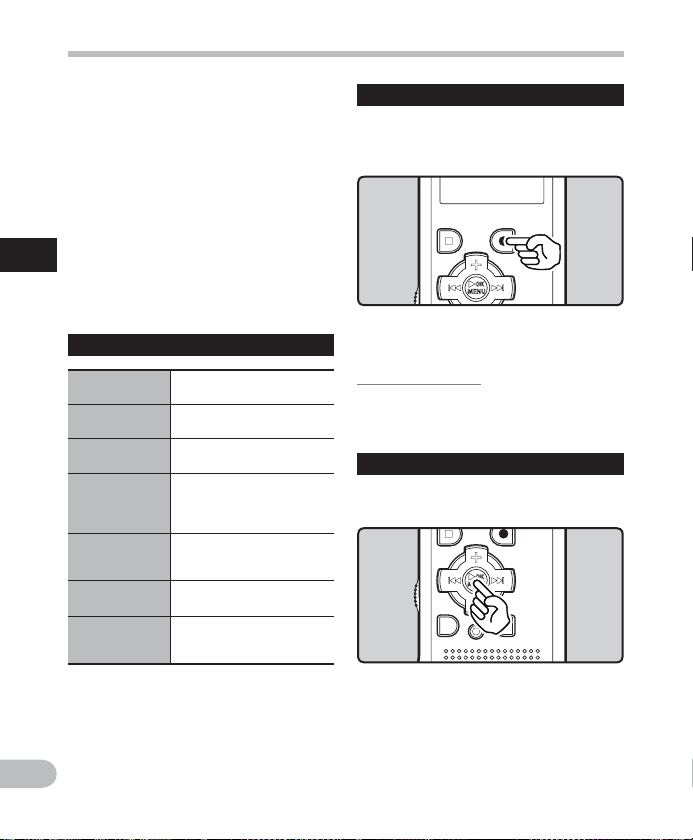
Recording
For WS-710M, WS -700 M only:
• We recommend formatting the record
media in the recorder before recording
(☞ P.63).
• When a microSD card is inserted in the
recorder, be sure to con rm the recording
media as either [Built-in Memory]
or [microSD Card] so that there is no
mistake (☞ P. 47, P.5 7) .
• If the REC (s) button is pressed when a
function other than the record function
2
is speci ed, [Cannot record in thi s
folder] is displayed. Select a folder from
Recording
[Folder A] through [Folder E] and star t
recording again.
Settings relating to Recording
[Mic Sen se]
(☞ P. 47, P. 49 )
[Rec Mode] *1
(☞ P. 47, P. 49 )
[Zoom Mic] *2
(☞ P. 47, P. 50 )
[Low Cut Filter]
(☞ P. 47, P. 50 )
[VCVA]
(☞ P. 47, P. 50 )
[V-Sync. Rec]
(☞ P. 47, P. 51)
[Rec Scene]
(☞ P. 47, P. 52 )
*1 For WS-710M (In [FM Radio] mode, the
only set ting of the [Rec Mode] settings
you can change is the recording le
format).
Sets the r ecording sens itivity.
Sets the r ecording rate fo r
each recording format.
Sets the d irectivit y of the
builtin stereo microphone
This fun ction can redu ce
noise fr om air condition ers,
projectors and other similar
noises.
Sets the t hreshold leve l for
the Varia ble Control Voice
Actuator (VCVA).
Sets the s tart level fo r voice
sync recording.
Sets the recording settings
which matc hes the recordi ng
condition or environment.
*2 For WS-710M only.
EN
26
Pause
While the recorder is during
recording mode, press the
REC
(s)
button.
• [≠] will appear on the display.
• The recorder will time out after 60
minutes when left in [R ec Pause].
Resume Recording:
Press the
• Recording will resume at the point of
REC
interruption.
(s) button again.
To quick ly check on t he record ed content s
While the recorder is during recording
mode, press the OK `/
• [•] will appear on the display.
• When operating in [Recorder] mode, the
last file recorded using the microphone
will be play back.
• When operating in [FM R adio
the recorder will automatically enter
[Recorder] mode, and the last file
recorded from the FM radio will play
back.
MENU
button.
] mode,
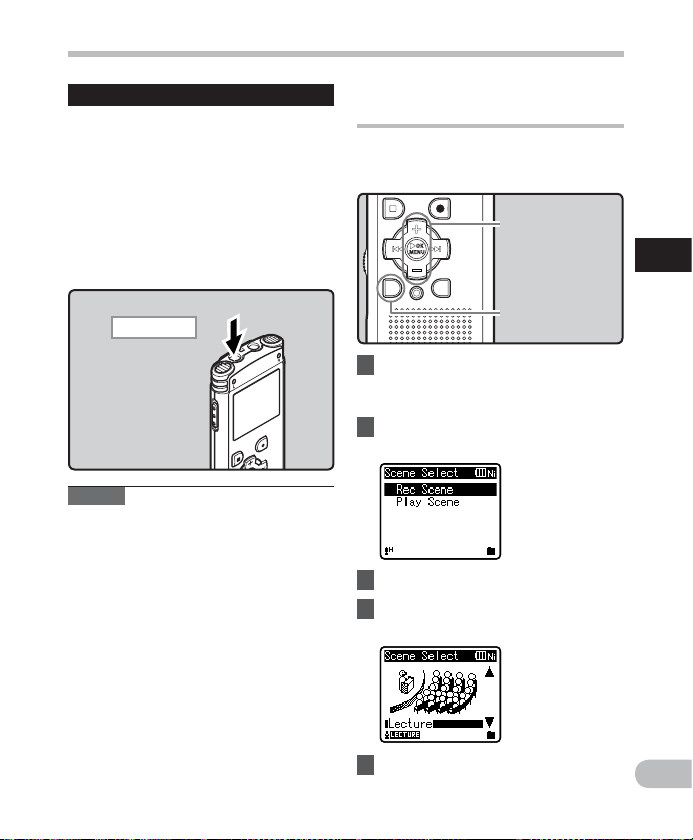
Recording
Listen ing while a udio is rec orded
If you star t recording after inserting the
earphone into the EAR jack on the recorder,
you can hear the sound being recorded. The
recording monitor volume can be adjusted
by pressing the + or
Connect the earphone to the
− button.
EAR
jack on the recorder.
• After recording has started, you can hear
the sound being recorded through the
earphone.
To EAR jack
Notes
• Recording level cannot be controlled
using the volume button.
• When using the earphones, do NOT set
the volume too high. Listening at very
high volume may lead to hearing loss.
• Do not place earphones near a
microphone as this may cause feedback.
• When the ex ternal speaker is connected
while recording, there is a risk that audio
feedback will occur.
Changing the recording scene
[Rec Scene]
You can easily change the recording settings
by selecting the scene which best matches
your usage (☞ P.47, P.5 2) .
+−
button
OK `/MENU
button
SCENE/INDEX
button
1 While the recorder is during
stop mode, press and hold the
SCENE/INDEX
2 Press the + or − button to select
[
Rec Scen e
3 Press the OK `/
4 Press the + or − button to select
button.
].
MENU
the recording scene.
button.
2
Recording
5 Press the OK `/
MENU
button.
EN
27

Recording
123
Recommended settings by recording condition
The recorder is initially set to [ST XQ] (WMA format) mode so that you can make high quality
stereo recordings immediately after purchasing it. The various functions relating to recording
can be conf igured in detail to suit the recording conditions. The following table shows the
recommended settings for some example recording conditions.
Recording
condition
2
Lectures in large
Recording
rooms.
Conferences with
large c rowds.
Meetings
and business
negotiations with
a small nu mber of
people.
Dict ation with a
lot of background
noise.
Music p laying,
wild birds singing,
and railway
sounds.
Recommended settings
[Rec Mode]
(☞ P. 47, P. 49 )
[PCM]: [44.1kHz/16bit] *2
[MP3]: [128kbp s] or more
[WMA]: [ST XQ]
[MP3]: [128kbp s] or more
[WMA]: [ST XQ]
[MP3]: [128kbps]
[WMA]: [ST XQ]
[WMA]: [HQ] [Low]
[PCM]: [44.1kHz/16bit] *2
[Mic Sen se]
(☞ P. 47, P. 49 )
[Hight]
[Middle]
Set the mi crophone
sensitivity
accordin g to the
volume b eing
recorded.
*1 For WS-710M only. *2 For WS-710M, WS-700M only. *3 For WS-600S only.
File names will be automatically created for files recorded by this recorder.
WS71 0001 .WMA
3 Extension:
These are the le name extensions for
the recording format when recording
with this device.
• Linear PCM format* .WAV
1 User ID:
The user ID name that has been set on
the Digital Voice Recorder.
2 File number:
A le number is consecutively
EN
assigned regardless of the changes in
the recording media.
• MP3 format . MP3
• WMA format .WMA
* For WS-710M, WS-700M only.
28
[Low Cut Fil ter]
(☞ P. 47, P. 50 )
[On]
[Off ]
[Zoom Mic]*1
(☞ P. 47, P. 50 )
[+6]
[Off ]
