Page 1
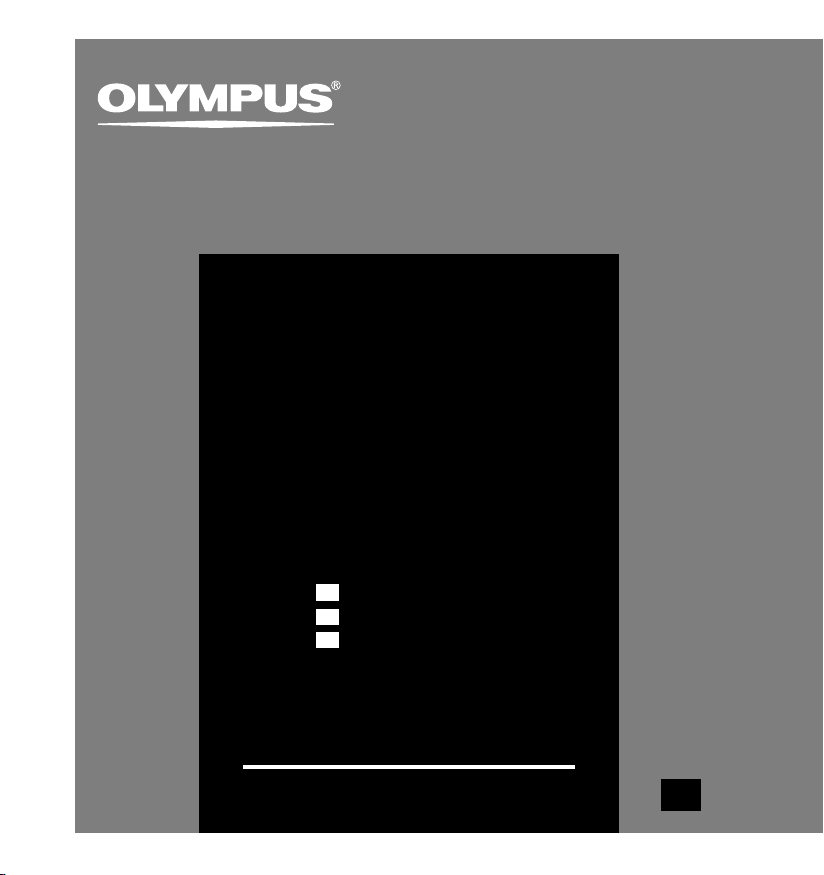
DIGITAL VOICE
RECORDER
WS-320M
WS-310M
WS-300M
INSTRUCTIONS
INSTRUCTIONS
EN
MODE D’EMPLOI
FR
ES
INSTRUCCIONES
Thank you for purchasing an Olympus
Please read these instructions for information
about using the product correctly and safely.
Keep the instructions handy for future reference.
Digital Voice Recorder.
To ensure successful recordings, we recommend that
you test the record function and volume before use.
E
N
Page 2
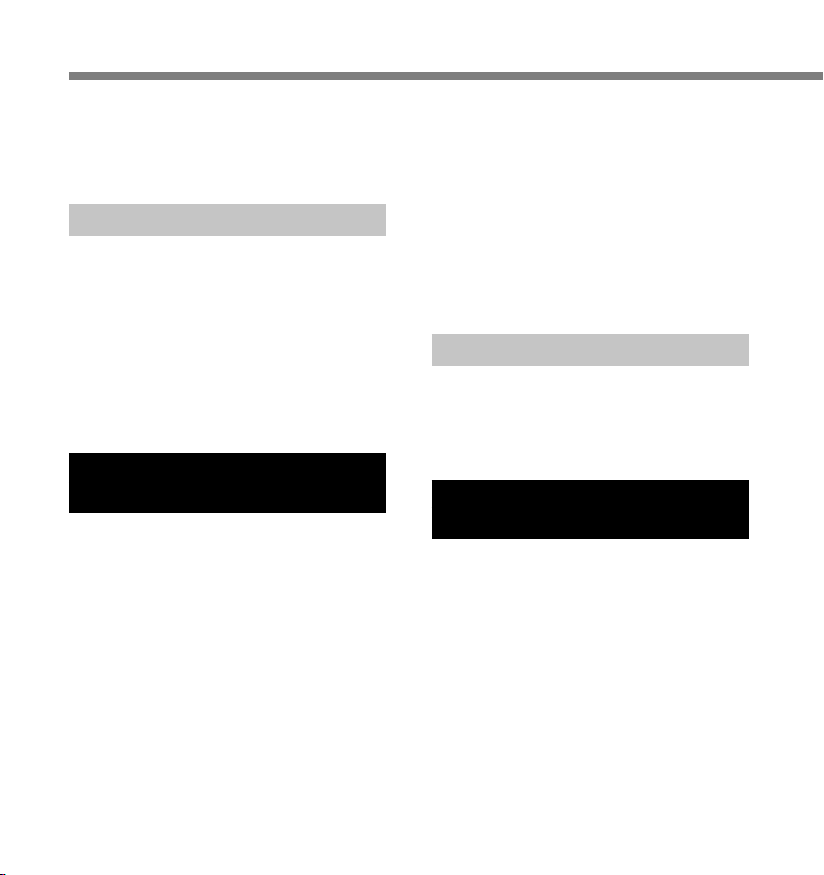
Table of Contents
Table of Contents ...................................... 2
Safe and Proper Usage ............................. 4
General Precautions .................................. 4
1 Getting Started
Main Features ............................................ 6
Identification of Parts ................................. 8
Inserting Battery ...................................... 10
Power Supply .......................................... 11
Setting Time/Date (Time&Date) ..............12
Switching Between the Voice Recorder and
Music Player ...................................... 14
2 When Using the Recorder as a
Voice Recorder
Recording ................................................ 15
Using the Variable Control
Voice Actuator (VCVA) ...................... 18
Recording Modes (Rec Mode) ................ 20
Microphone Sensitivity (Mic Sense) ........ 21
Recording from External Microphone
or Other Devices ............................... 22
Playing ..................................................... 24
Continuous Playback (All Play) ............... 28
Repeat Playback ..................................... 29
Auto Backspace Review (Back Space) ..... 31
Index Marks ............................................. 32
Locking Files (Lock) ................................ 34
LCD Display Information ......................... 36
Menu List (VOICE mode) ........................ 38
3 Using the Recorder on Your PC
Saving Files in Your PC ........................... 40
Operating Environment ........................... 41
Connecting to Your PC ............................ 42
4 Using the Recorder as a
Music Player
Using the Recorder as a Music Player ... 44
Using Windows Media Player ................. 44
Window Names .......................................45
Copying Music from CD .......................... 47
Transferring Music File to the Recorder .... 48
About the Music Folders .........................51
2
Page 3
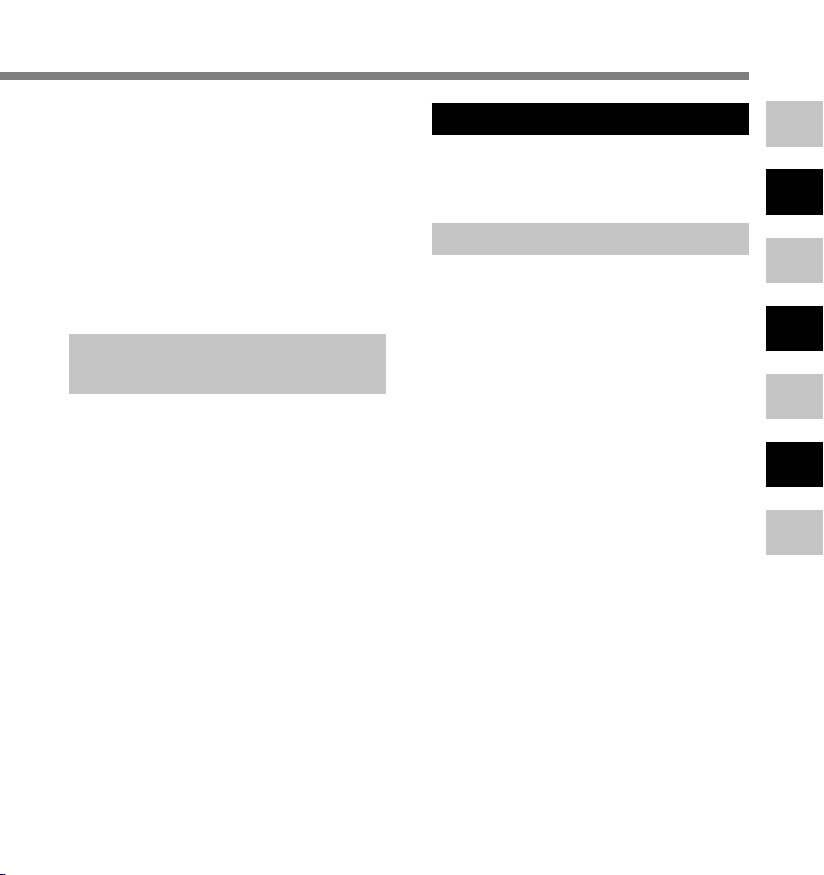
Music Playback ........................................53
Selecting Play Mode (Play Mode) ........... 58
Repeat Playback (Repeat) ...................... 59
Random Playback (Random) .................. 60
Increasing the WOW Effect (WOW)........61
Selecting Equalizer (EQ) .........................63
Moving the Tracks (Move) ....................... 66
Menu List (MUSIC mode) ........................ 68
5 Feature Common to the Voice
Recorder and Music Player
Erasing ..................................................... 70
Hold.......................................................... 73
Menu Setting Method .............................. 74
System Sounds (Beep) ........................... 76
Backlight (Backlight) ................................ 77
LCD Contrast Adjustment (Contrast) ...... 78
Formatting the Recorder (Format) .......... 79
6 Other Practical Use Methods
Using as External Memory
of the Computer ............................... 81
7 Other Information
Alarm Message List .................................82
Troubleshooting .......................................83
Accessories (optional) ............................. 84
Specifications .......................................... 85
Technical Assistance and Support .......... 87
1
2
3
4
5
6
7
3
Page 4
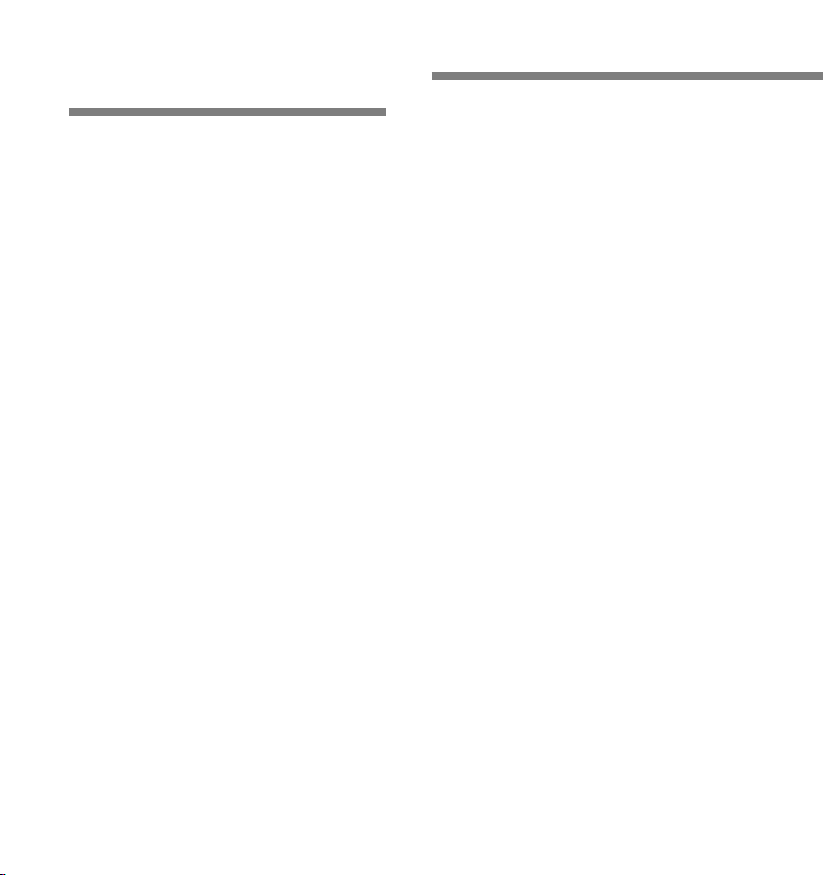
Safe and Proper
Usage
Before using your new recorder, read this
manual carefully to ensure that you know
how to operate it safely and correctly. Keep
this manual in an easily accessible
location for future reference.
• The warning symbols indicate important safety
related information. To protect yourself and others
from personal injury or damage to property, it is
essential that you always read the warnings and
information provided.
General Precautions
● Do not leave the recorder in hot,
humid locations such as inside a
closed automobile under direct
sunlight or on the beach in the
summer.
● Do not store the recorder in places
exposed to excessive moisture or
dust.
● Do not use organic solvents such as
alcohol and lacquer thinner to clean
the unit.
● Do not place the recorder on top of
or near electric appliances such as
TVs or refrigerators.
● Avoid recording or playing back near
cellular phones or other wireless
equipment, as they may cause
interference and noise. If you
experience noise, move to another
place, or move the recorder further
away from such equipment.
● Avoid sand or dirt. These can cause
irreparable damage.
● Avoid strong vibrations or shocks.
● Do not disassemble, repair or modify
the unit yourself.
4
Page 5
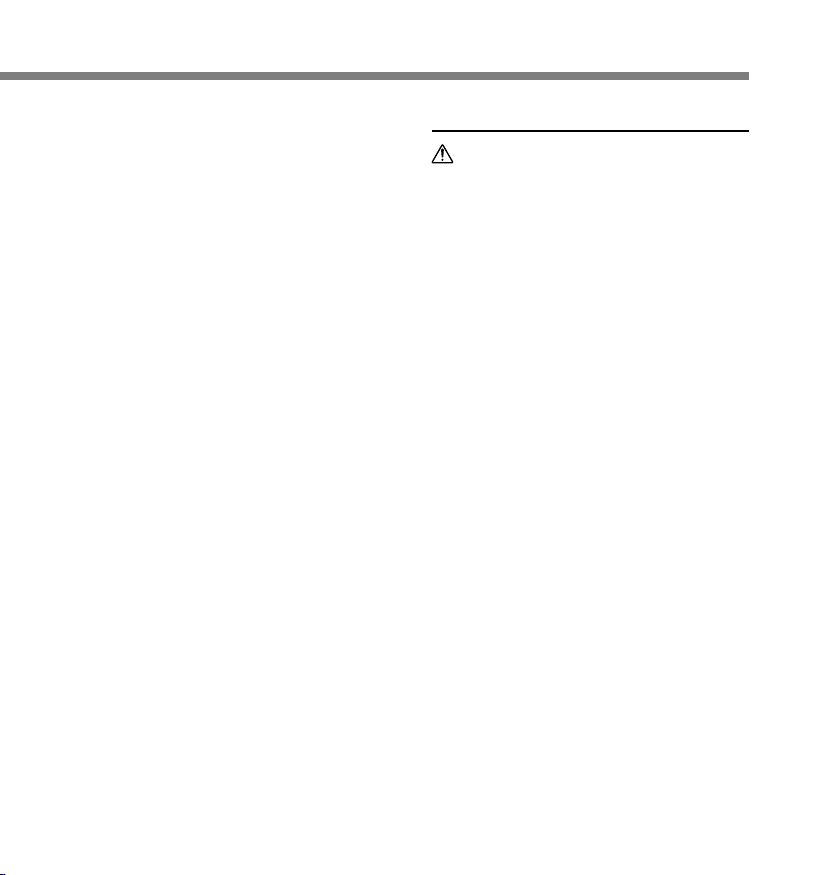
● Do not operate the unit while
operating a vehicle (such as a bicycle,
motorcycle, or car).
● Keep the unit out of the reach of
children.
<Warning regarding data loss>
Recorded content in memory may be
destroyed or erased by operating
mistakes, unit malfunction, or during
repair work.
It is recommended to back up and save
important content to other media such as
a computer hard disk.
Battery
Warning
• Battery should never be exposed to
flame, heated, short-circuited or
disassembled.
• Do not attempt to recharge alkaline,
lithium or any other non-rechargeable
battery.
• Never use any battery with a torn or
cracked outer cover.
• Keep battery out of the reach of
children.
• If you notice anything unusual when
using this product such as abnormal
noise, heat, smoke, or a burning odor.
1 remove the battery immediately while
being careful not to be injured.
2 call your dealer or local Olympus
representative for service.
5
Page 6
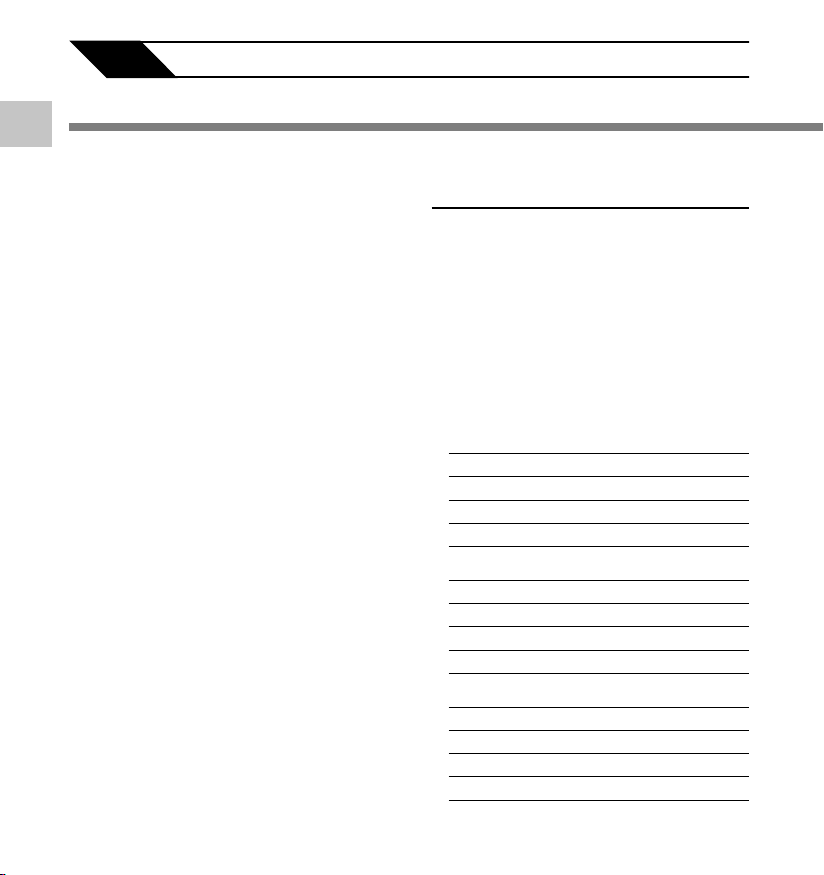
1 Getting Started
Main Features
1
Main Features
This product is equipped with the following
features.
● Dual function recorder as a Digital Voice
Recorder and a Digital Music Player.
(☞ P.15,44)
● Connecting this recorder directly to the
USB port links up with your PC. The data
can be transferred or saved without USB
cable or driver software. (☞ P.42)
● This USB storage class support recorder
can be utilized as external memory to read
and save the data. (☞ P.81)
• By connecting the computer with the USB,
pictures, text data, etc. can be saved, and
utilized to carry data.
● It has a backlight full-dot display (LCD
display screen). (☞ P.9)
Main Features of the Digital
Voice Recorder
● The recorder stores highly compressed
WMA format voice messages in integrated
flash memory. (☞ P.15)
● By using the built-in stereo microphone, a stereo
recording mode, which is ST HQ (Stereo High
Quality), and 3 types of monaural recording
modes, which are HQ (High Quality), SP
(Standard Playback), and LP (Long Playback)
can be selected. (☞ P.20)
Recording time
• WS-320M (1 GB)*
ST HQ mode: 35 hours 25 minutes
HQ mode: 70 hours 50 minutes
SP mode: 139 hours 30 minutes
LP mode: 277 hours 20 minutes
• WS-310M (512 MB)*
ST HQ mode: 17 hours 40 minutes
HQ mode: 35 hours 20 minutes
SP mode: 69 hours 30 minutes
LP mode: 138 hours 15 minutes
• WS-300M (256 MB)*
ST HQ mode: 8 hours 45 minutes
HQ mode: 17 hours 30 minutes
SP mode: 34 hours 35 minutes
LP mode: 68 hours 45 minutes
1
1
1
6
Page 7
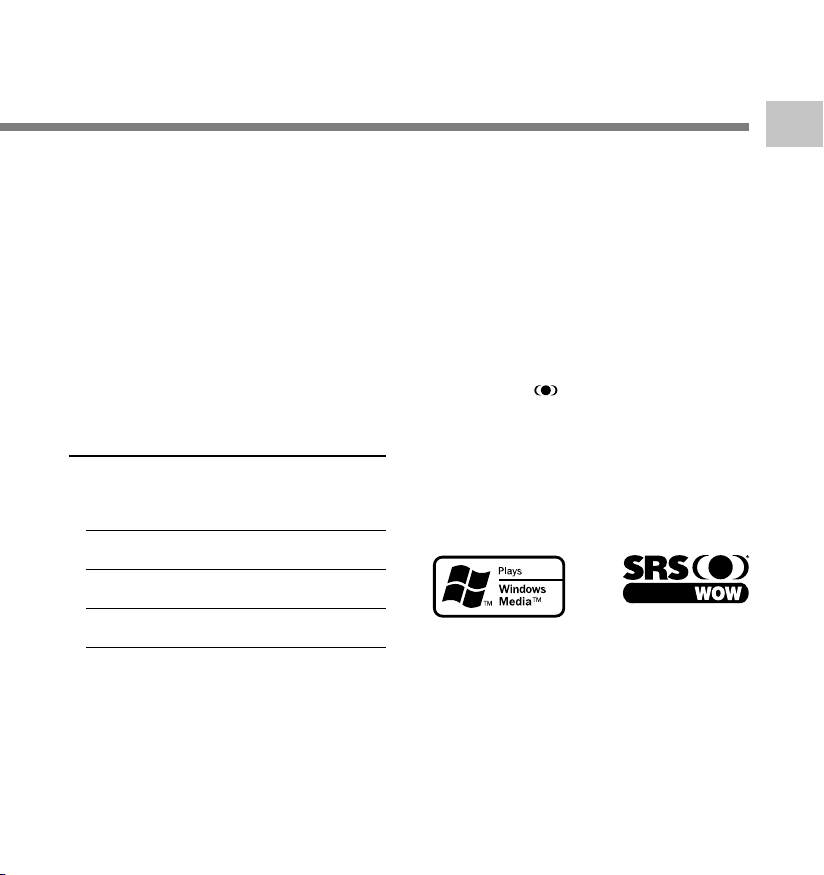
● The five folders can hold 199 files each,
for the maximum of 995 recordings.
(☞ P.15)
● It has a built-in Variable Control Voice
Actuator (VCVA) function. (☞ P.18)
● You can insert or delete index marks.*
2
(☞ P.32)
● The playback speed can be controlled as
preferred. (☞ P.25)
Main Features of the Digital
Music Player
● You can play back music files in WMA and
MP3 format. (☞ P.53)
Playback time
WS-320M (1 GB): 13 hours 20minutes to
WS-310M (512 MB): 6 hours 40minutes to
WS-300M (256 MB): 3 hours 20minutes to
● Has built-in WOW. (☞ P.61)
● You can change the playback equalizer
settings. (☞ P.63)
45hours 20 minutes
22hours 40 minutes
11hours 20 minutes
*1 Available recording time may be shorter if many
short recordings are made. (The displayed
available recording time and recorded time are
approximate indications.)
*2 For WMA files, these functions are only
available for files recorded with this recorder
or the IC recorders from Olympus.
IBM and PC/AT are the trademarks or registered
trademarks of International Business Machines
Corporation.
Microsoft, Windows and Windows Media are
registered trademarks of Microsoft Corporation.
WOW, SRS and
Labs, Inc.
WOW technology is incorporated under license from
SRS Labs, Inc.
MPEG Layer-3 audio coding technology licensed
from Fraunhofer IIS and Thomson.
Other product and brand names mentioned herein
may be the trademarks or registered trademarks of
their respective owners.
symbol are trademarks of SRS
1
Main Features
7
Page 8
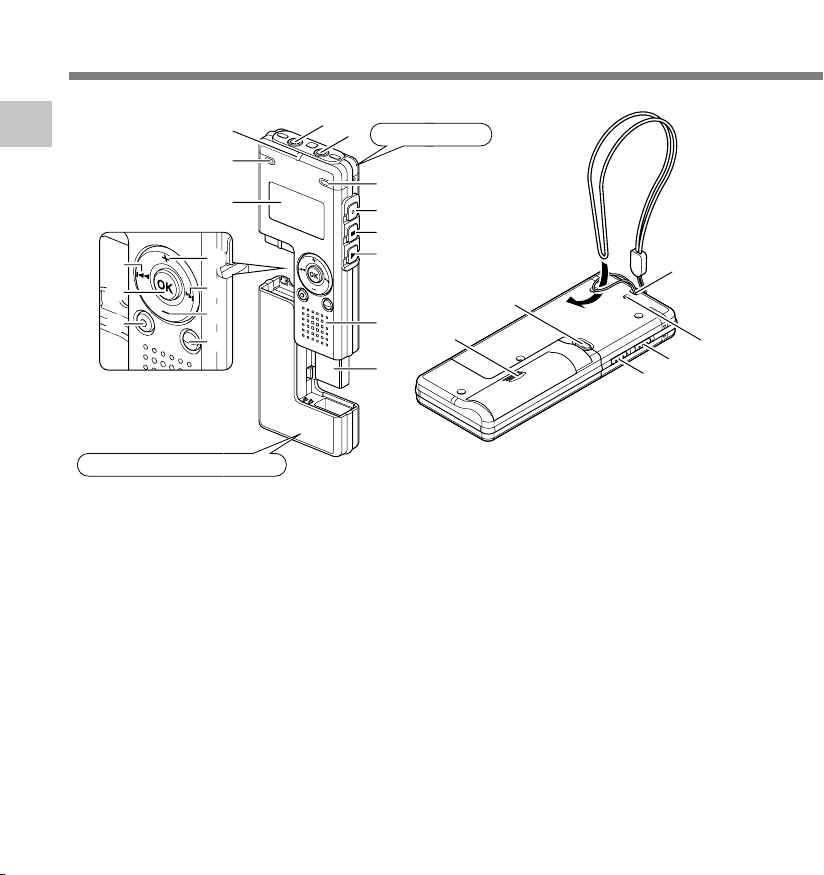
Identification of Parts
1
Identification of Parts
%
$
#
Battery compartment
1 EAR (Earphone) jack
2 MIC (Microphone) jack
3 Built-in stereo microphone (R)
4 REC (Record) button
5 STOP button
6 PLAY button
7 Built-in speaker
8 USB terminal
9 VOL (+) button
0 9 button
! VOL (–) button
@ FOLDER/INDEX button
*
&
^
9
0
!
@
8
1
2
Main unit
3
4
5
6
w
7
8
q
# ERASE button
$ OK button
% 0 button
^ Display (LCD panel)
& Built-in stereo microphone (L)
* Record/Play indicator light
( Strap hole
) USB access indicator light
- HOLD switch
= Mode (VOICE/MUSIC) switch
q Battery cover
w RELEASE (Release) button
=
(
)
-
Page 9
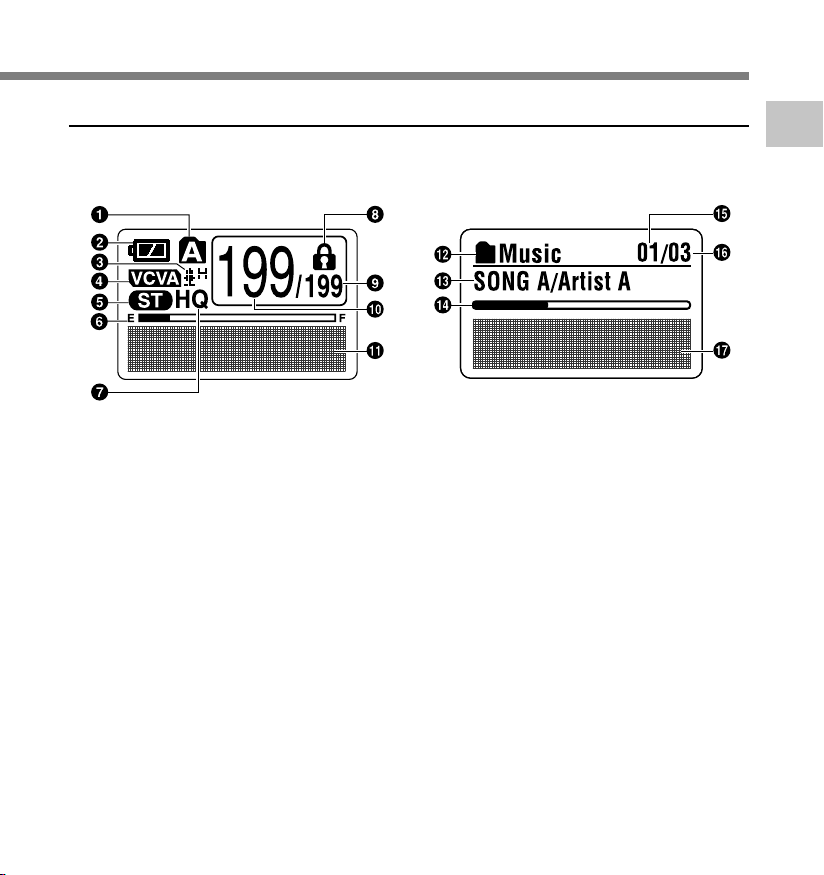
Display (LCD Panel)
VOICE mode display MUSIC mode display
The display appears when recording. The display appears when indicating a file.
1
Identification of Parts
1 Folder indicator
2 Battery indicator
3 Microphone sensitivity indicator
4 VCVA (Variable Control Voice
Actuator) indicator
5 Stereo indicator
6 Memory remaining indicator (E/F bar)
7 Record mode indicator
8 Erase lock indicator
9 Total number of recorded files in
the folder
0 Current file number
! Character information display
@ Folder name indicator
# Title and artist name indicator
$ Play position bar indicator
% Current music file number
^ Total number of recorded music
files in the folder
& Character information display
9
Page 10
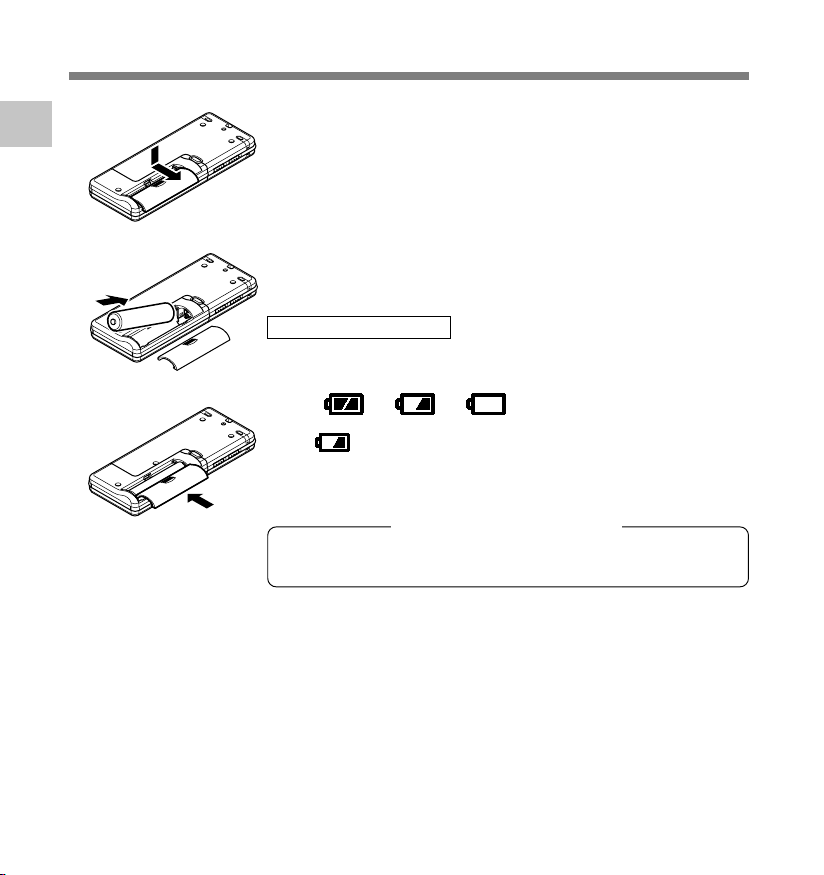
Inserting Battery
Lightly press down on the arrow and slide the battery
1
1
Inserting Battery
2
3
....................................................................................................................................................
Notes
• Be sure to stop the recorder before replacing the battery. Unloading the battery while the recorder is in use
may corrupt the file. If you are recording into a file and the battery runs out, you will lose your currently
recorded file because the file header will not be able to close. It is crucial to change the battery once you
see only one hash mark in the battery indicator.
• If it takes longer than 1 hour to replace the dead battery, you may have to reset the time when you load a
fresh battery (☞ P.12).
• Remove the battery if you are not going to use the recorder for an extended period of time.
cover open.
1
Insert size-AAA alkaline battery, observing the correct
polarity.
2
Close the battery cover completely.
3
Replacing the Battery
The battery indicator on the display changes as the battery loses
power.
➜ ➜
When appears on the display, replace the battery as soon as
possible.
When the battery is too weak, the recorder shuts down and “Battery
Low” appears on the display. AAA alkaline battery is recommended.
Ni-MH Rechargeable Battery
An optional Ni-MH rechargeable battery from Olympus can be
used for the recorder (☞ P.84).
10
Page 11
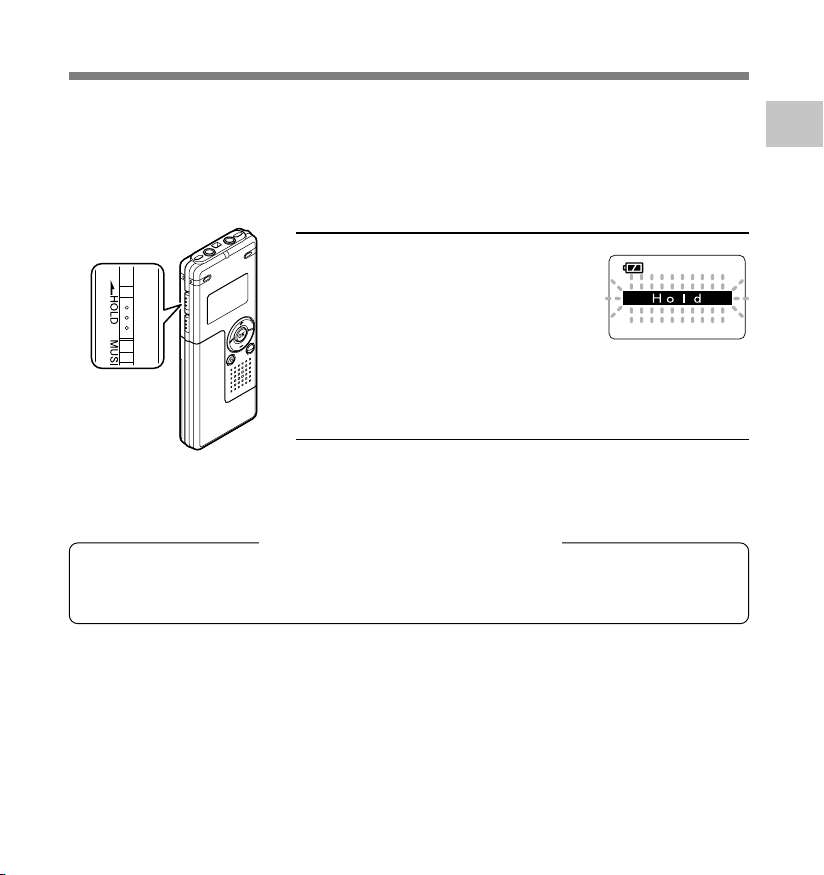
Power Supply
When the recorder is not used, setting it to HOLD turns off the recorder, suppressing the
consumption of the battery to a minimum.
Even if the power is turned off, the existing data, settings of each mode, and clock setting will be
maintained. To turn the power on, cancel the HOLD switch.
Turning Off the Power
Move the HOLD switch to the
HOLD position while the recorder
is not in operation.
After “Hold” is displayed, flashing for
2 seconds, the display will turn off.
Turning On the Power
Release the HOLD switch of the
recorder.
Standby Mode and Display Shut Off
If the recorder is stopped/not used for over 5 minutes after it is turned on, it goes into standby
(power-save) mode, and the display shuts off. To exit standby mode and turn on the display,
press any button.
1
Power Supply
11
Page 12
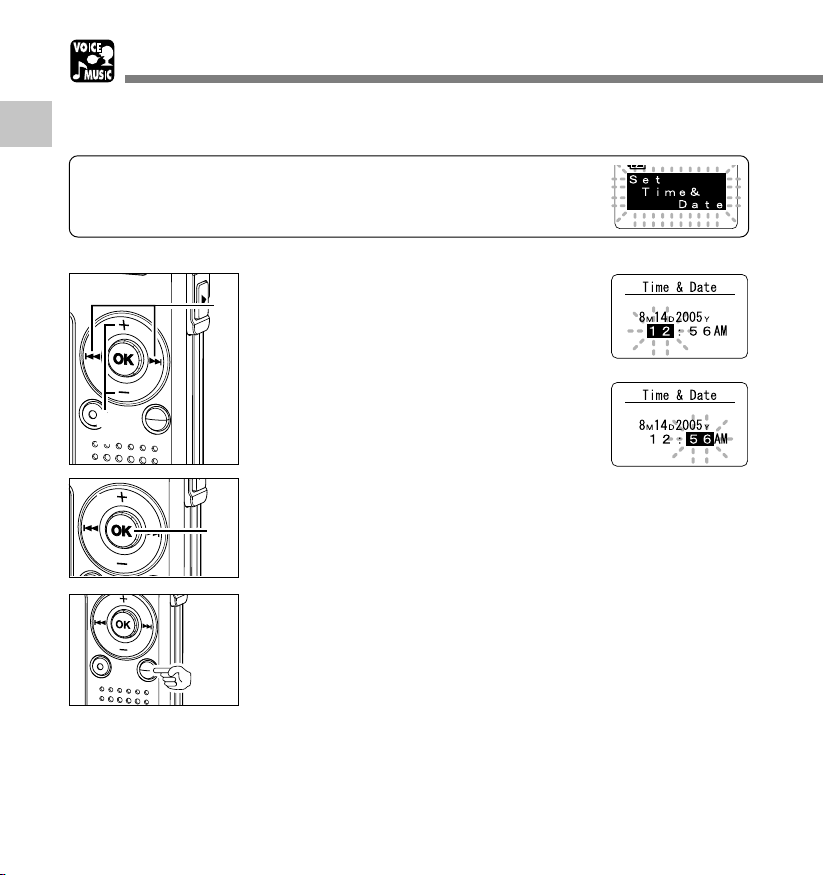
Setting Time/Date (Time&Date)
If you set the date and time beforehand, the information when the file is recorded is automatically
stored for each file. Setting the date and time beforehand enables easier file management.
1
Setting Time/Date (Time&Date)
The hour indicator will flash automatically when you load a battery
before using the recorder for the first time, or after the recorder
hasn’t been used for a long time. Proceed from step 1.
Press the 9 or 0 button to
select the item to set.
1
1
Select the item from “hour”, “minute”, “year”
“month” and “day” with a flashing point.
12
2
3
Press the + or
Follow the same steps by pressing the 9
2
or 0 button to select the next item, and
press the + or – button to set.
Press the OK button to complete
the setup screen.
3
The clock will start from the set date and
time. Press the OK button according to the
time signal.
• You can choose between 12 and 24 hour
display by pressing the FOLDER/INDEX
button while setting the hour and minute.
Example: 5:45 P.M.
(Initial setting)
button to set.
–
5:45 PM ←→ 17:45
Page 13
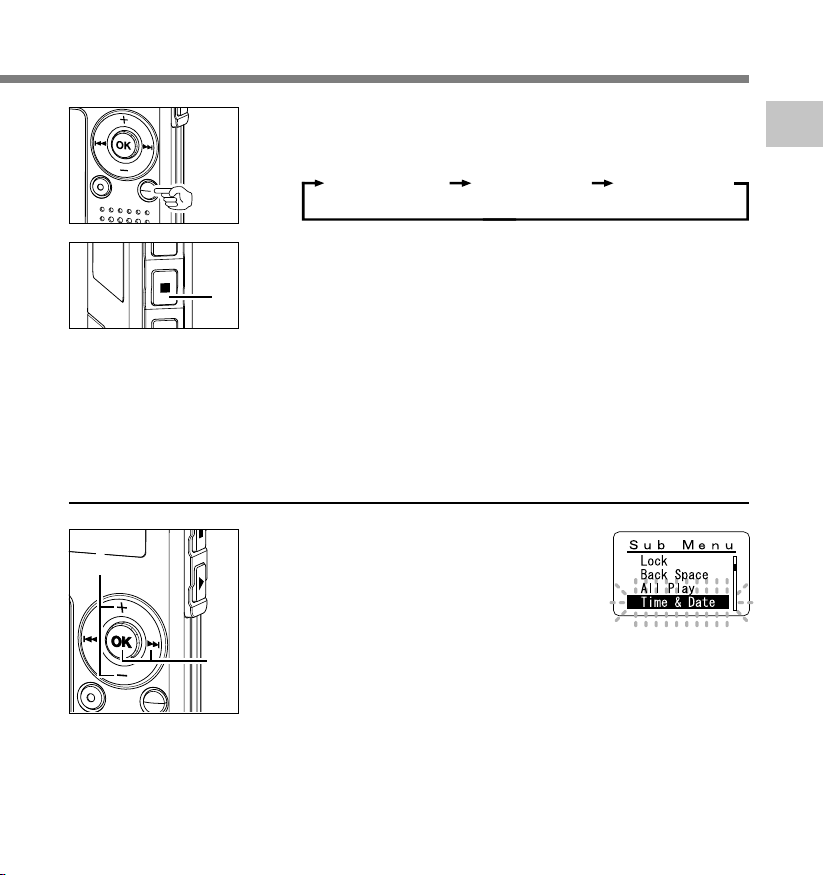
• You can choose the order of the year, month, day by pressing
the FOLDER/INDEX button while setting them.
Example: August 14, 2005
8M 14D 2005Y
(Initial setting)
Press the STOP button to close the menu.
2005Y 8M 14D14D 8M 2005Y
4
4
.....................................................................................................................................................
Note
• If you press the OK button during the setup operation, the recorder will save the items that were set to that
point..
Changing the Time/Date
1
Setting Time/Date (Time&Date)
1
Press the + or
menu screen, and select the
1
“Time&Date”.
See ☞ P.38, 68, 75 regarding the sub
menu.
2
Press the OK or 9 button.
The Time/Date screen appears. The hour
2
indicator flashes, indicating the start of
the Time/Date setup process.
Follow the same steps starting at step 1 in “Setting Time/Date”
(☞ P.12).
button in the sub
–
13
Page 14
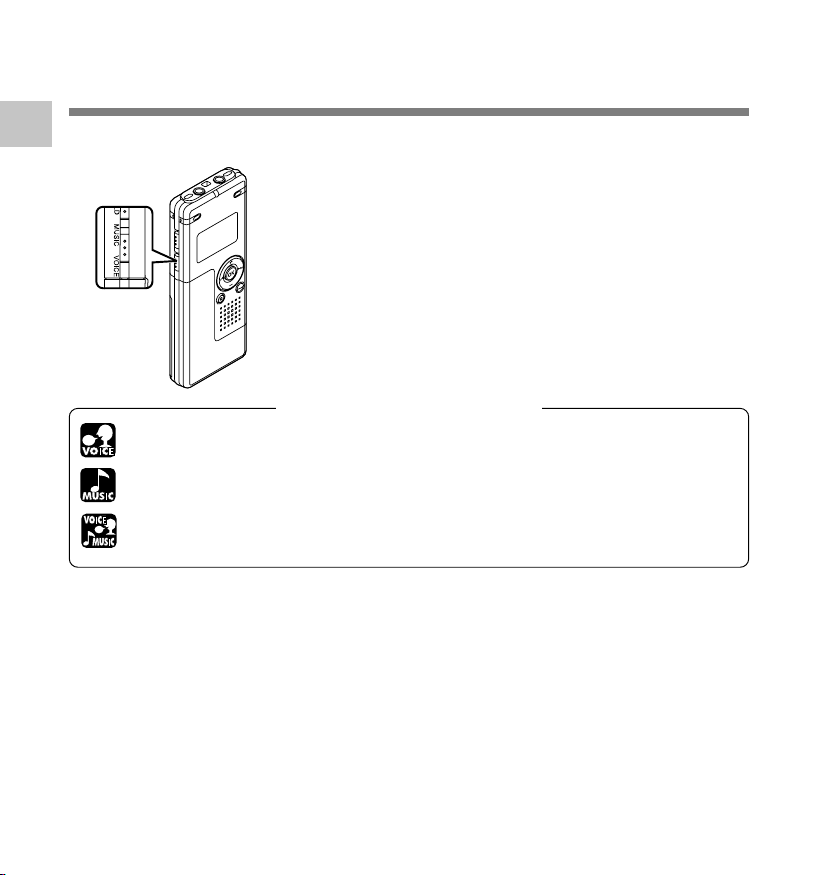
Switching Between the Voice Recorder and
Music Player
1
This device can be used as a voice recorder or as a music player.
Switching Between the Voice Recorder and Music Player
Set the mode switch to VOICE before operating the recorder.
Set the mode switch to MUSIC before operating the recorder.
Convenient features that can be used with both the Voice Recorder and Music Player.
Using the mode switch, choose between VOICE and MUSIC
option.
VOICE: For recording or playing back voice files.
MUSIC: For listening to music files.
Meaning of icons in this manual
14
Page 15
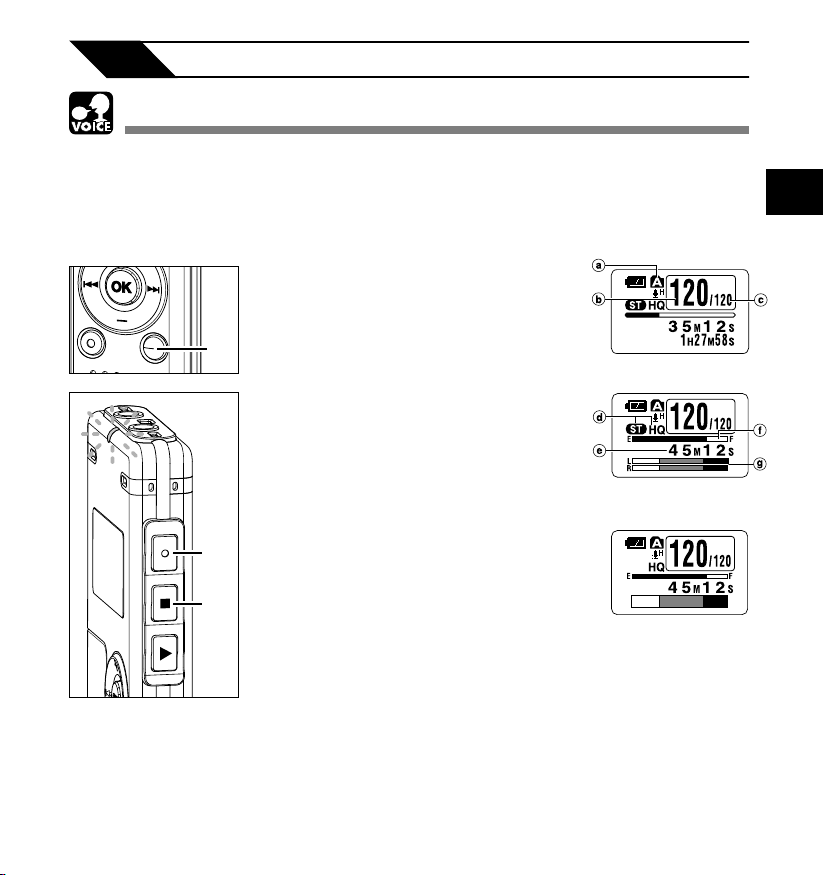
2 When Using the Recorder as a Voice Recorder
Recording
The recorder provides five folders, A, B , C, D and E, and each message recorded in a
folder is saved as a Windows Media Audio (WMA) file. These five folders can be selectively
used to distinguish the kind of recording; for example, Folder A might be used to store private
information, while Folder B might be dedicated to holding business information. Up to 199
messages can be recorded per folder.
Press the FOLDER button to
choose a folder.
1
a Current folder
b Current file number
1
2
3
c Total number of recorded files in the
folder
Press the REC button to start
recording.
2
The record/play indicator light glows red.
Turn the built-in stereo microphone in the
direction to be recorded. The display
changes depending on the recording
mode (☞ P.20).
d Current recording mode
e Recording time
f Memory remaining indicator (E/F bar)
(The bar indicates remaining memory)
g Level meter (varies according to the sound
volume being recorded)
Press the STOP button to stop
recording.
3
Display in the stereo
recording mode
Display in the monaural
recording mode
2
Recording
You can change the display patterns (☞ P.36). The displays indicated
in this manual are default.
15
Page 16
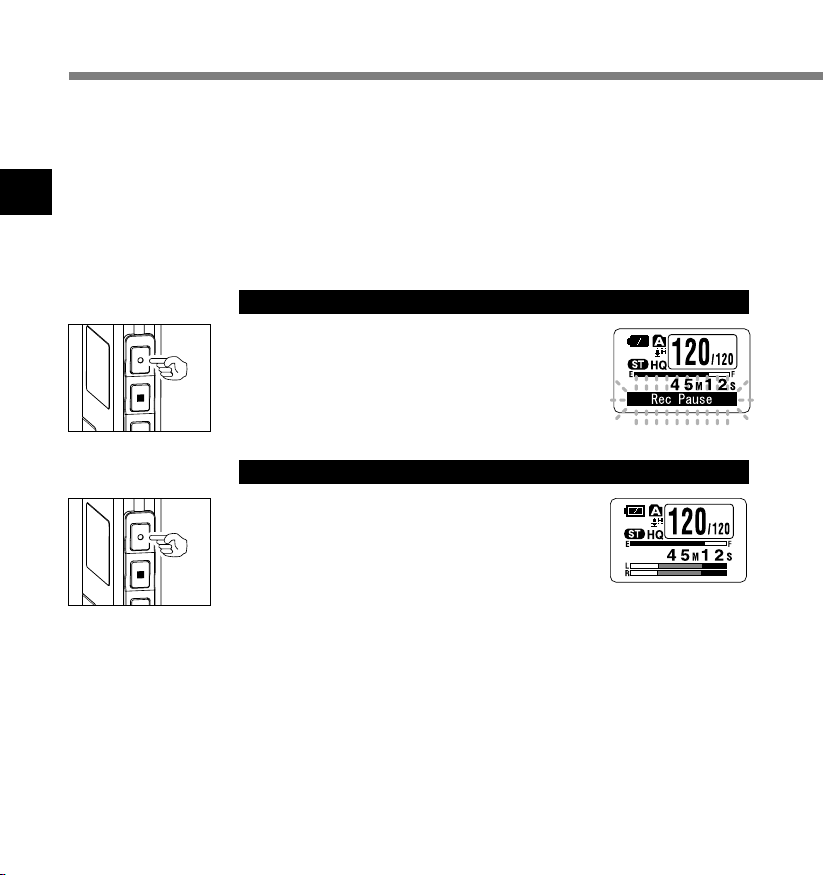
Recording
Notes
• To ensure recording from the beginning, start speaking after you see the red record/play indicator light on.
• A beep will sound when remaining recording time reaches 60 seconds, 30 seconds, and 10 seconds while
recording.
• When remaining recording time is less than 60 seconds, the record/play indicator light starts flashing in red.
2
When the recording time is decreasing to 30 or 10 seconds, the light flashes faster.
Recording
•“Memory Full” or “Folder Full” will be displayed when the memory or folder capacity is full. Delete any
unnecessary files before recording any further (☞ P.70).
Pause
Press the REC button while recording.
“Rec Pause” will flash on the display.
➥
• The recorder will time out after 1 hour when left in
“Rec Pause”.
Resume Recording
Press the REC button again.
Recording will resume at the point of
➥
interruption.
16
Page 17
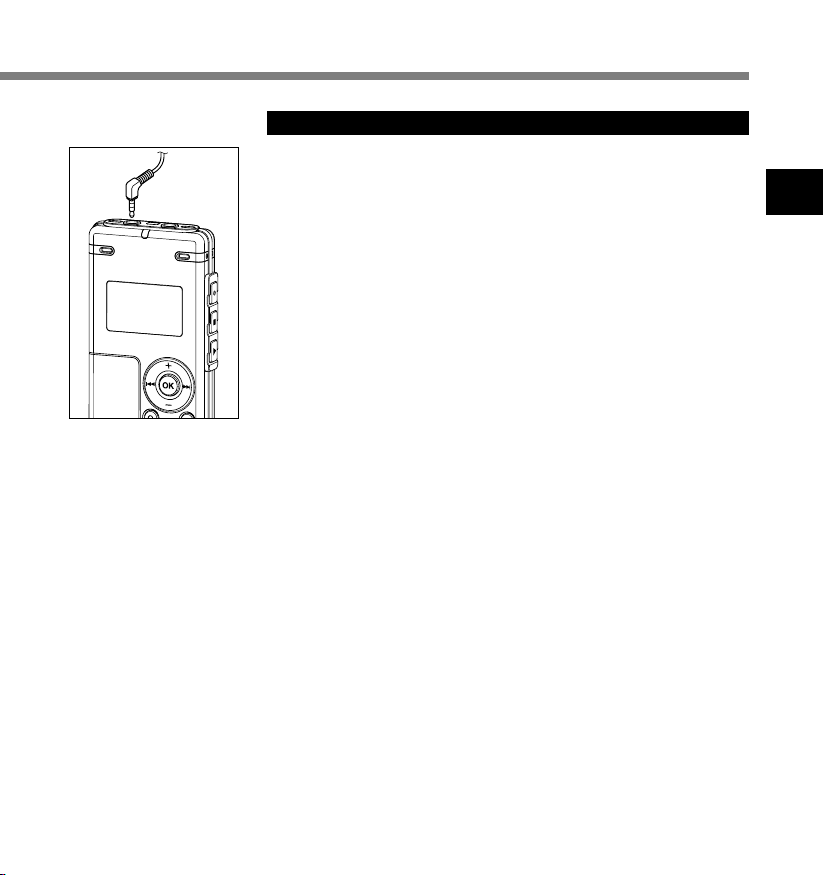
To EAR
(earphone)
jack
Listening While Audio is Recorded (Recording Monitor)
If you start recording after inserting the earphone into the EAR jack
on the recorder, you can hear the sound being recorded. The sound
volume on the recording monitor can be adjusted by pressing the
VOL (+) or VOL (–) button.
Connect the earphone to the EAR jack on the recorder
After recording is started, you can hear the sound being recorded
➥
through the earphone. If the earphone is connected, no sound
will come from the speaker.
..........................................................................................................
Notes
• Recording level cannot be controlled using the volume button.
• When using the earphones, do NOT set the volume too high. Listening at
very high volume may lead to hearing loss.
2
Recording
17
Page 18
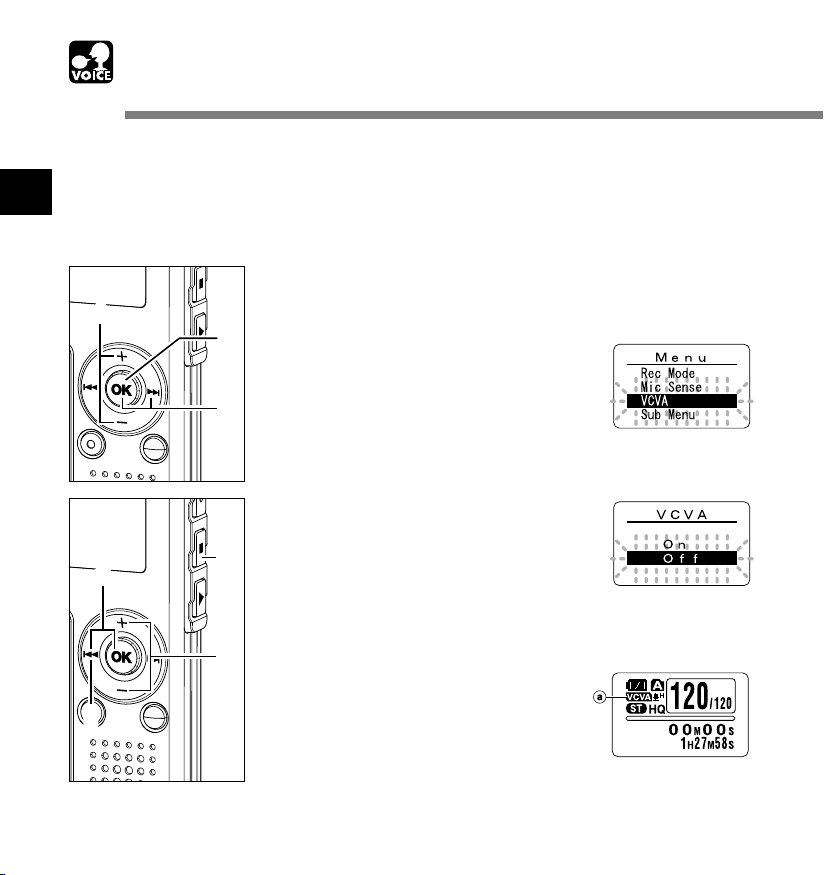
Using the Variable Control Voice Actuator
(VCVA)
When the microphone senses that sounds have reached a preset threshold volume level, the
built-in Variable Control Voice Actuator (VCVA) starts recording automatically, and stops when
the volume drops below the threshold level.
2
The VCVA feature extends recording time and conserves memory by stopping recording during
silent periods, which helps the playback to be more efficient.
Using the Variable Control Voice Actuator (VCVA)
Press and hold the OK button for
1 second or longer.
1
1
The menu opens (☞ P.38, 74).
Press the + or
“VCVA”.
2
button to choose
–
2
3
Press the OK or 9 button.
The VCVA setup process begins.
3
6
5
6
4
Press the + or
between “On” and “Off”.
4
On: Will start recording in VCVA mode.
Off: Will resume recording in normal
mode.
Press the OK or 0 button to
complete the setup screen.
5
Press the STOP or 0 button to
close the menu.
6
When “On” is selected, a VCVA indication
will be displayed on the screen.
a VCVA (Variable Control Voice Actuator)
indicator
button to choose
–
18
Page 19
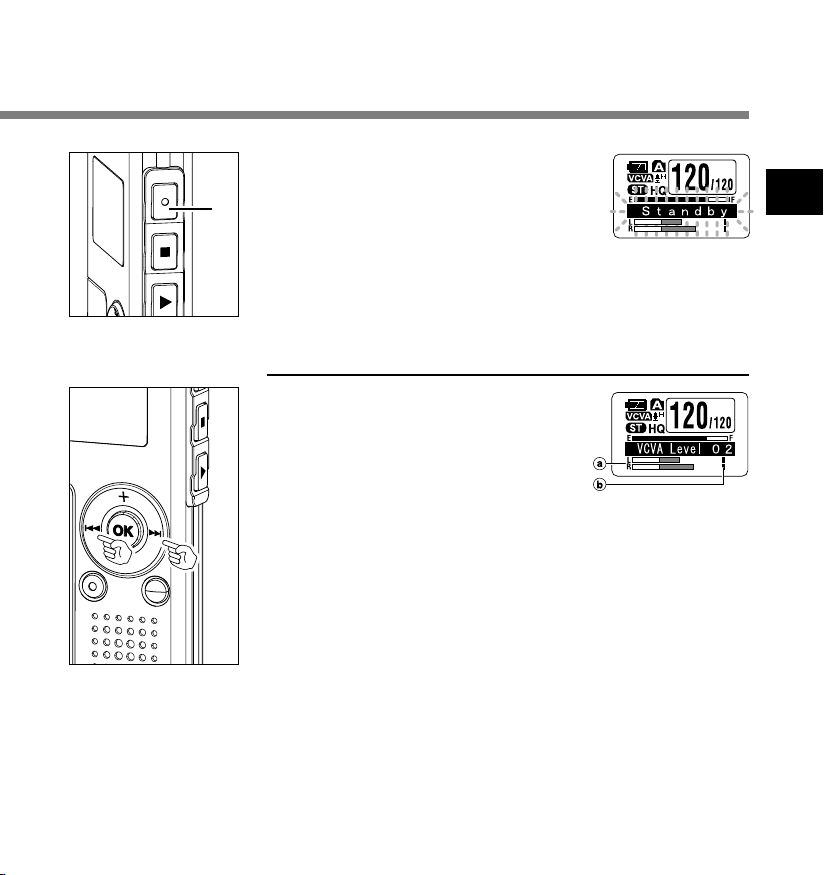
Press the REC button to start
recording.
7
7
When the sound volume is lower than the
preset threshold sound level, recording
automatically stops after 1 sec
approximately, and “Standby” flashes on
the display. The record/play indicator light
glows red when recording starts and
flashes when recording pauses.
Adjust the Start/Stop Actuation Level
Press the 9 or 0 button to
adjust the pause sound level during
recording.
The VCVA level can be set to any of 15
different values. The higher the value, the
more sensitive the recorder to sounds. At the
highest value, even the faintest sound will
activate recording.
The VCVA pause sound level can be
adjusted according to the ambient
(background) noise.
a Level meter (varies according to the sound
volume being recorded)
b Start level (moves to the right/left according to
the set level)
......................................................................................................................................................
Notes
• The start/stop actuation level also varies depending on the selected microphone sensitivity mode (☞ P.21).
• If the starting level is not adjusted within 2 seconds, the display will return to the previous.
• If the surrounding noise is loud, the starting sensitivity of the VCVA can be adjusted according to the
recording situation.
• To ensure successful recordings, prior testing and adjustment of the start/stop actuation level is
recommended.
2
Using the Variable Control Voice Actuator (VCVA)
19
Page 20
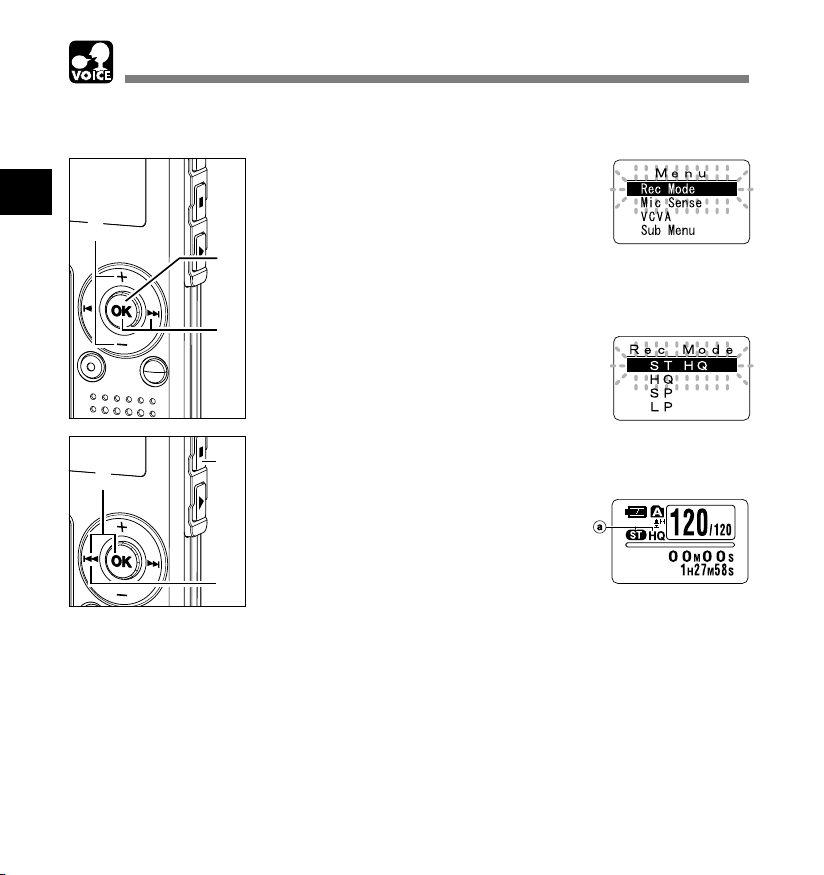
Recording Modes (Rec Mode)
The recording mode can be chosen from ST HQ (stereo high quality sound recording), HQ (high
quality sound recording), SP (standard recording), and LP (long-term recording).
Press and hold the OK button for
1 second or longer.
2
Recording Modes (Rec Mode)
3
1
“Rec Mode” will be displayed on the
screen (☞ P.38, 74).
Press the OK or 9 button.
The recording mode setup process
2
begins.
Press the + or
from “ST HQ”, “HQ”, “SP” and
3
“LP”.
Press the OK or 0 button to
complete the setup screen.
4
Press the STOP or 0 button to
close the menu.
5
a Record mode indicator
button to choose
–
4
1
2
5
5
......................................................................................................................................................
Notes
• When a meeting and lecture is to be recorded clearly, set other than LP mode to record.
• When the monaural microphone is inserted into the microphone jack in ST HQ mode, the sound will be
recorded only in the L channel.
20
Page 21
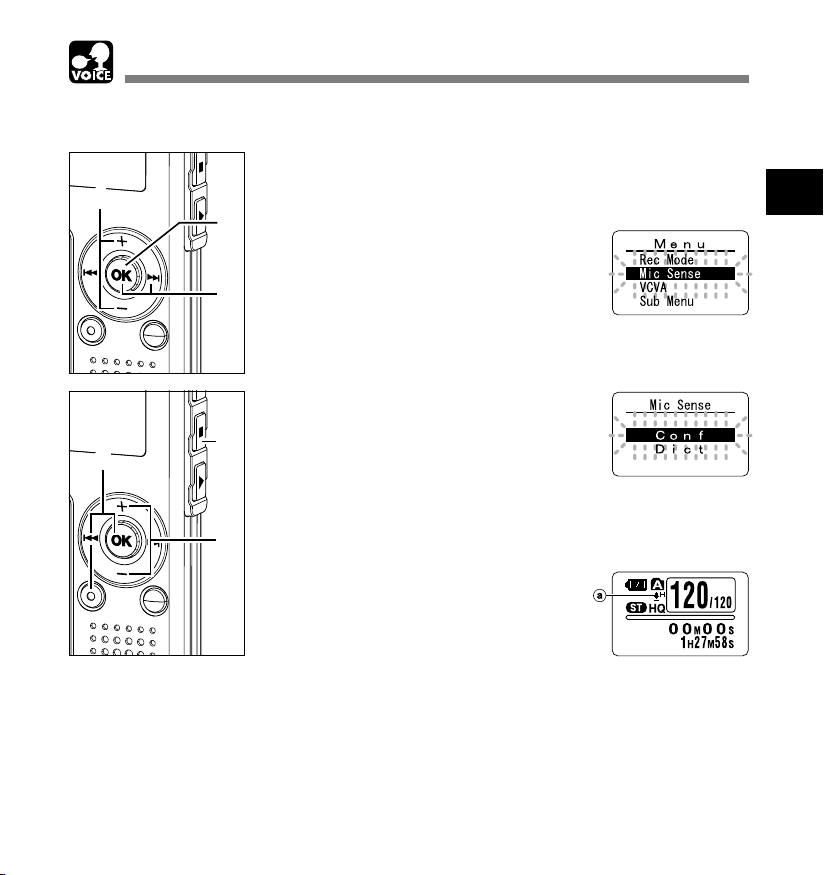
Microphone Sensitivity (Mic Sense)
Microphone sensitivity is adjustable to meet recording needs.
Press and hold the OK button for
1 second or longer.
1
1
The menu opens (☞ P.38,74).
Press the + or – button to choose
“Mic Sense”.
2
2
3
Press the OK or 9 button.
The microphone sensitivity setup process
3
begins.
66
5
6
4
Press the + or
between “Conf” and “Dict”.
4
Conf: High-sensitivity mode that records
sounds in all directions.
Dict: Low-sensitivity mode suited for
dictation.
Press the OK or 0 button to
complete the setup screen.
5
Press the STOP or 0 button to
close the menu.
6
a Microphone sensitivity display
button to choose
–
2
Microphone Sensitivity (Mic Sense)
......................................................................................................................................................
Notes
• When the speakers voice is to be recorded clearly, set to Dict (dictation) mode and move the built-in stereo
microphone close to the speaker’s mouth (5 to 10 cm / 2 to 4 inches) and record.
• If the ambient (background) noise is too loud to get a clear recording even in Dict (dictation) mode, we
recommend that you use an ME12 single directional microphone (sold separately).
21
Page 22
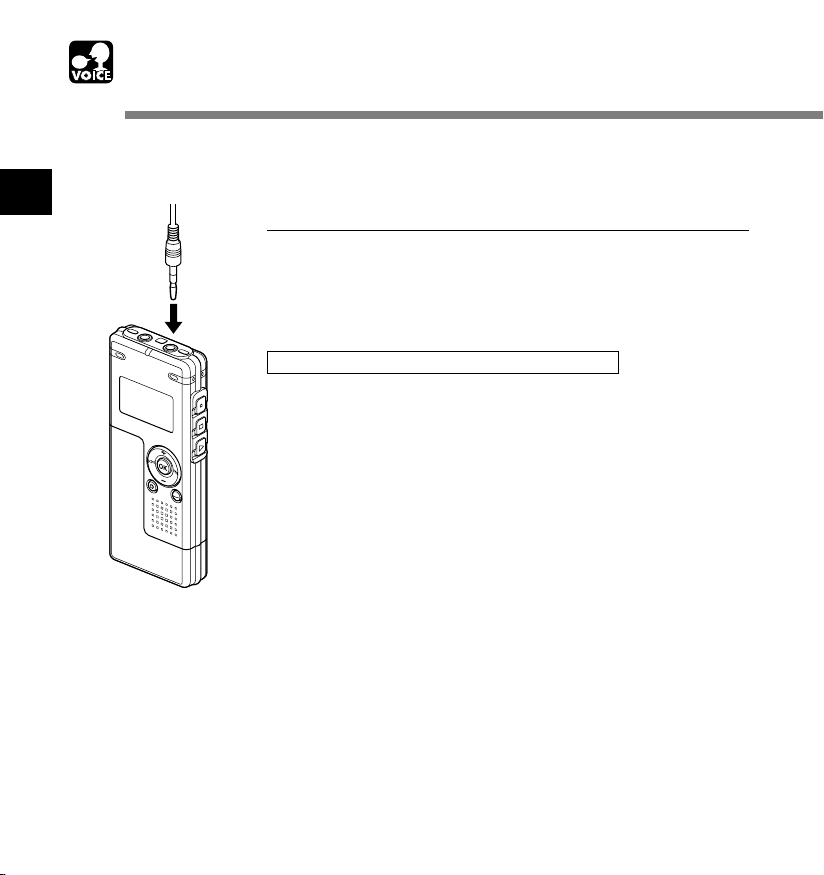
Recording from External Microphone
or Other Devices
The external microphone and other devices can be connected and the sound can be recorded.
Connect as follows by the device to be used.
2
Recording from External Microphone or Other Devices
To MIC
(microphone)
jack
Recording with External Microphone
Connect the external microphone to the microphone jack
of the recorder.
When the external microphone is connected to the microphone jack
of the recorder, the built-in microphone will not operate.
Applicable External Microphones (optional)
● Noise-cancellation monaural microphone: ME12
(Dictation microphone)
This microphone is used to record your own voice while minimizing
surrounding noise and suits for voice recognition.
● Tie clip microphone: ME15 (monaural)
Small concealing microphone with a tie-clip.
● Telephone pickup: TP7 (monaural)
Earphone type microphone can be plugged into your ear while phoning.
The voice or conversation over the phone can be clearly recorded.
● Stereo microphone: ME51S
The high fidelity of the recording, which only stereo can perform.
Furthermore, it gives clear sound quality with less noise. Stereo recording
is possible only when it is set to ST HQ mode.
22
Page 23
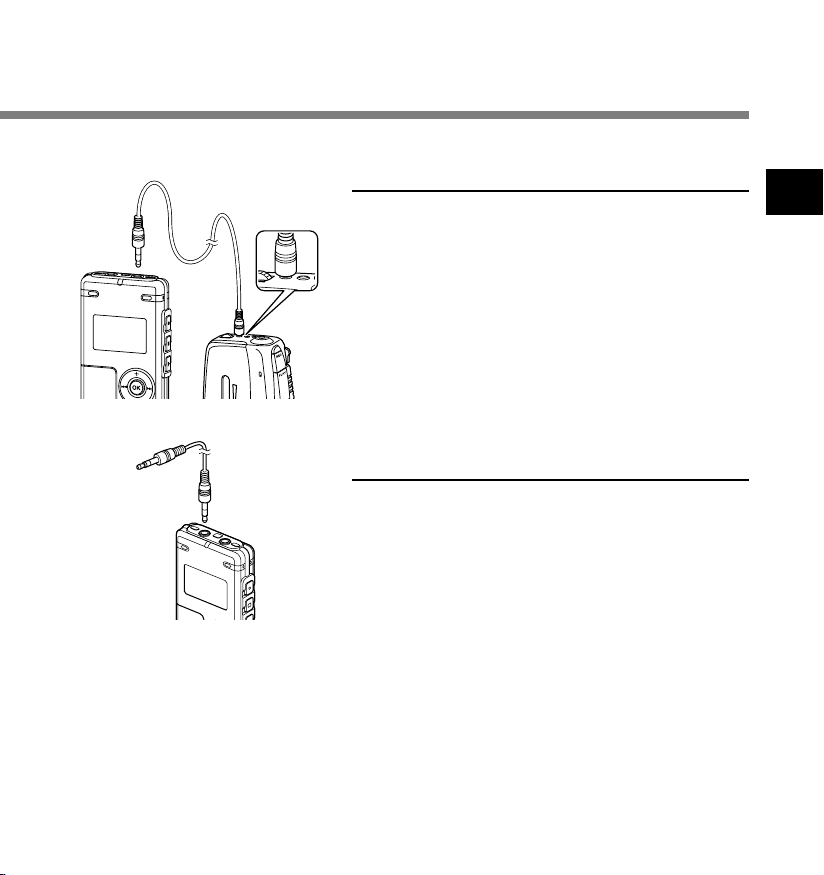
To MIC
E
E
A
R
(microphone)
jack
To audio output
terminal of other
devices
Recording the Sound of Other
Devices with This Recorder
The sound can be recorded when connecting to the audio
output terminal (earphone jack) of the other device, and
the microphone jack of the recorder with the connecting
cord (optional KA333)(☞ P.84) for dubbing.
E
AR
V
O
L
U
M
E
Recording the Sound of This
To audio input
terminal of other
devices
To EAR
(earphone) jack
......................................................................................................................................................
Notes
• The input level cannot be adjusted on this recorder. When you connect the recorder to an external device,
execute a test recording and adjust the output level of the external device.
• A microphone with plug-in power, which receives the power supply from this recorder, can be used.
• Please do not insert/remove the cord to/from the jack of this recorder while recording.
• When the external stereo microphone is inserted while set in HQ, SP, and LP modes, it enables recording
only with the L channel microphone.
• When the monaural microphone is inserted into the microphone jack in ST HQ mode, the sound will be
recorded only in the L channel.
Recorder with Other Devices
The sound of this recorder can be recorded to other
devices when connected to the audio input terminal
(microphone jack) of other devices and the earphone
jack of this recorder, with the connecting cord (optional
KA333) for dubbing.
2
Recording from External Microphone or Other Devices
23
Page 24
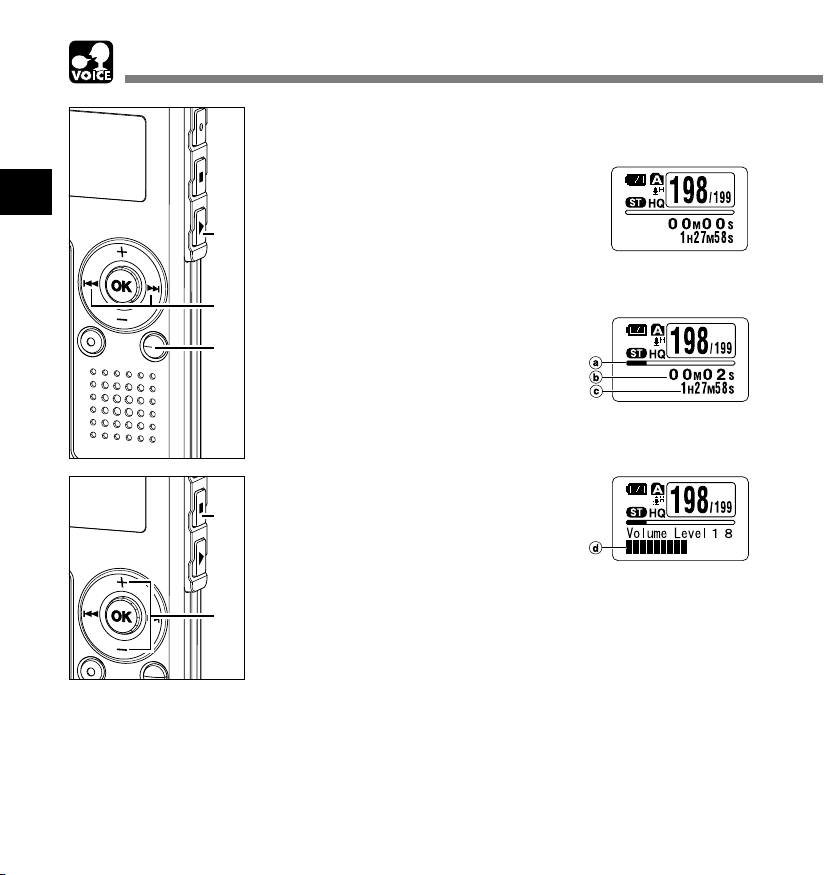
2
Playing
Playing
3
2
1
5
4
Press the FOLDER button to
choose a folder.
1
Press the 9 or 0 button to
choose the file that you want to
2
play.
If you keep pressing the 9 or 0
button in stop mode, the recorder
continuously skips to the beginnings of
files.
Press the PLAY button to start
playback.
3
The record/play indicator light glows
green.
a Play position bar indicator
b Current playback time
c Total recording time of the file being
played
Press the + or
the proper sound volume.
4
The display shows the volume level. You
can choose between 0 and 30.
d Volume level meter
Press the STOP button at any
point you want to stop the
5
playback.
Resume playback by pressing PLAY
button again.
button to select
–
24
You can change the display patterns (☞ P.36). The displays indicated
in this manual are default.
Page 25
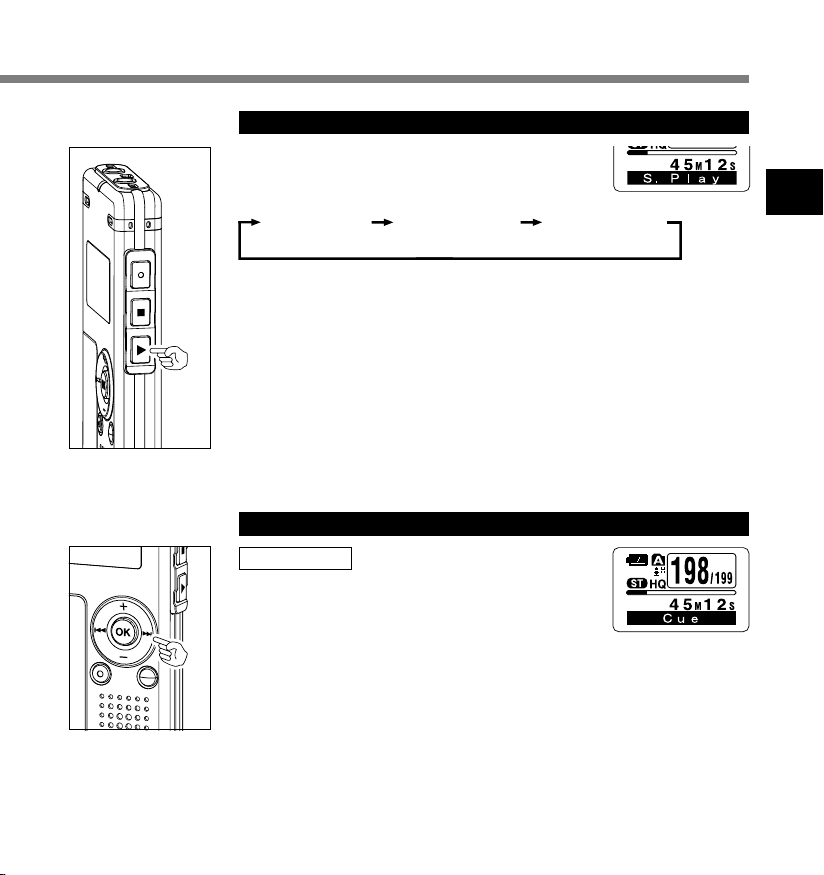
Changing Playing Speed (Slow Playback/Fast Playback)
Press the PLAY button once while playing a file.
You can change the playing speed.
➥
Normal speed Fast Playback
• As in normal playback, operations such as playback stop, file cueing, and index
mark (☞ P.32) insertion are possible in slow playback and fast playback.
• When the slow playback mode is selected, the “S.Play” appears and, for the fast
playback mode, “F.Play” appears on the display while the recorder is playing back.
• The recorder stops playing when you press the STOP button while playing back
in the slow/fast mode, or when it reaches to the end of the file. If you press the
STOP button once and start playback again, the recorder will play back files in
normal speed as well.
• During fast playback/slow playback, it will be played back in monaural even
though the file was recorded in ST HQ mode.
Forwarding and Rewinding
Fast Forward
Press and hold the 9 button while playing a
file.
When you release the 9 button, the
➥
recorder will resume normal playback.
• When the index mark is shown in the middle of a file, it will stop temporarily in
the position of the index mark.
• The recorder stops when it reaches the end of the file. Continue pressing the
9 button to proceed with the cue from the beginning of the next file.
Slow Playback
(-25%)
(+50%)
2
Playing
25
Page 26
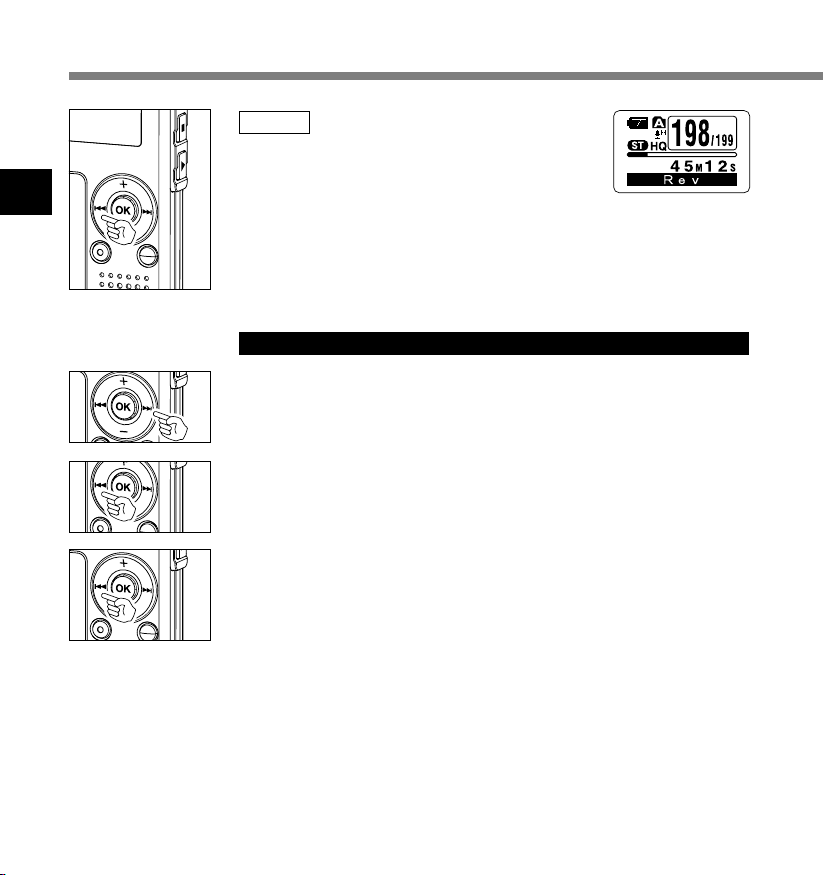
2
Playing
Playing
Rewind
Press and hold the 0 button while playing a
file.
When you release the 0 button, the
➥
recorder will resume normal playback.
• When the index mark is shown in the middle of a file, it will stop temporarily in
the position of the index mark.
• The recorder stops when it reaches the beginning of the file. Continue pressing
the 0 button to proceed with the review from the end of the previous file.
Locating the Beginning of the File
Press the 9 button during playback, slow playback, or fast playback.
The next file is cued and playback starts at the original speed.
➥
Press the 0 button during playback, slow playback, or fast playback.
The file being played is cued and playback starts at the original
➥
speed.*
Press the 0 button 2 times during playback, slow playback or fast
playback.
The previous file is cued, and playback starts at the original speed.*
➥
• When the index mark is shown in the middle of a file, playback starts at the
position of the index mark.
* If the previous playback is set (☞ P.31), the recorder will playback in reverse
skip for the set time.
26
Page 27
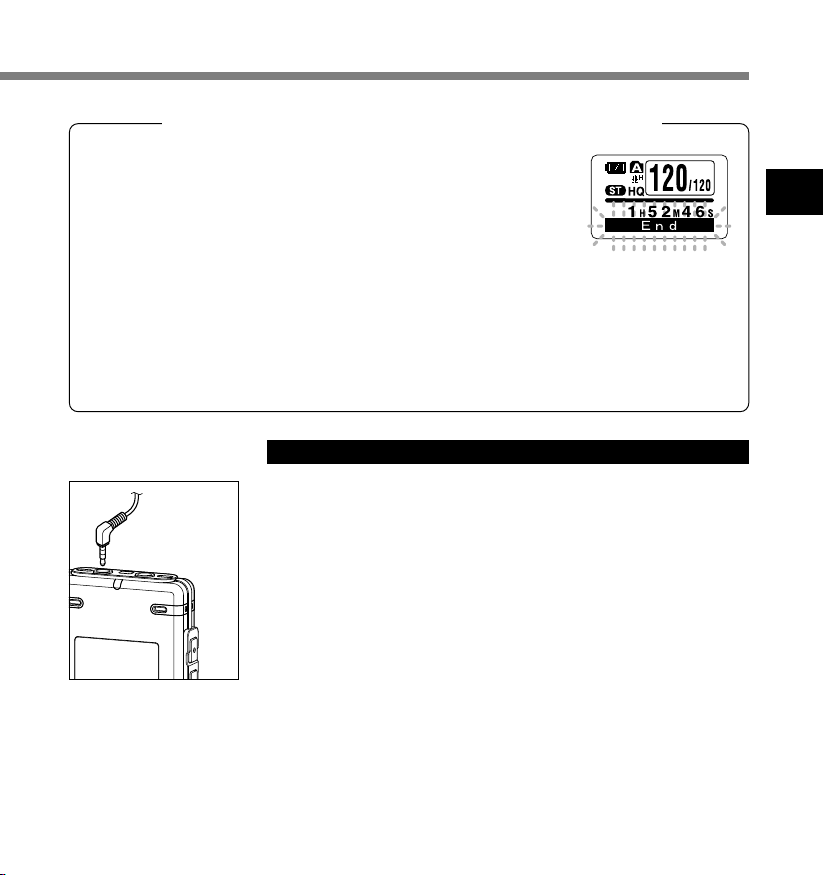
When Playing Back or Fast Forwarding to the End of the Last File
When it reaches to the end of the last file, “End” will flash for 5
seconds, and stops at the starting position of the last file. While “End”
is flashing, the following operation can be executed.
• If you press the 0 button, the recorder will start playback in reverse skip returning to whichever
closer, the starting position of the last file or the index mark. When the previous playback is set to “On”,
it will be played in reverse skip only for the set time of the previous playback.
• If you press and hold the 0 button, the recorder will start fast rewind from the end of the last file, and
start playback from the point the button is released.
• If you press the 9 button, the recorder will skip to the starting position of the head file and stop.
• If you press and hold the 9 button, the recorder will skip to the starting position of the head file, and
stop at the position the button is released.
Playback Through Earphone
An earphone can be connected to the EAR jack of the recorder for
listening.
When the earphone is used, the recorder speaker will be
EAR (earphone)
jack
➥
switched-off.
.......................................................................................................
Notes
• To avoid irritation to the ear, insert the earphone after turning down the
volume level.
• When you listen with the earphone during playback, do not raise the volume
too much. It may cause hearing impairment and decrease in hearing ability.
2
Playing
27
Page 28

Continuous Playback (All Play)
This function allows you to listen to all your recordings of one folder in one go without any stop
between the files.
Press the + or
2
Continuous Playback (All Play)
1,3
2
4
......................................................................................................................................................
Note
• After playback of last file in the folder, “End” appears on the screen and playback stops automatically.
5
menu screen, and select the “All
1
Play”.
See ☞ P.38, 75 regarding the sub menu.
Press the OK or 9 button.
The continuous playback setup process
2
begins.
Press the + or
between “On” and “Off”.
3
On: Continuous playback.
Off: Returns to playback with stop
between single files.
Press the OK or 0 button to
complete the setup screen.
4
Press the STOP button to close the
menu.
5
button in the sub
–
button to choose
–
28
Page 29

Repeat Playback
This function enables repeated playback of part of the file being played.
Choose the file for Repeat
Playback, and press the PLAY
1
1
button.
File playback begins.
2
Repeat Playback
2
3
Press and hold the OK button for
1 second or longer.
2
“ Start?” will flash on the display.
Press the OK button briefly at the
point you want to start Repeat
3
Playback.
“ End?” will flash on the display.
Even while “ Start?” and “ End?” are
flashing, changing the playback speed
(☞ P.25), fast forward and rewind (☞P.25)
can be executed the same as during
normal playback, and it can be advanced
quickly to the start or end position.
When it reaches to the end of the file while
“ End?” is flashing, the point will
become the end position, and repeat
playback will start.
29
Page 30
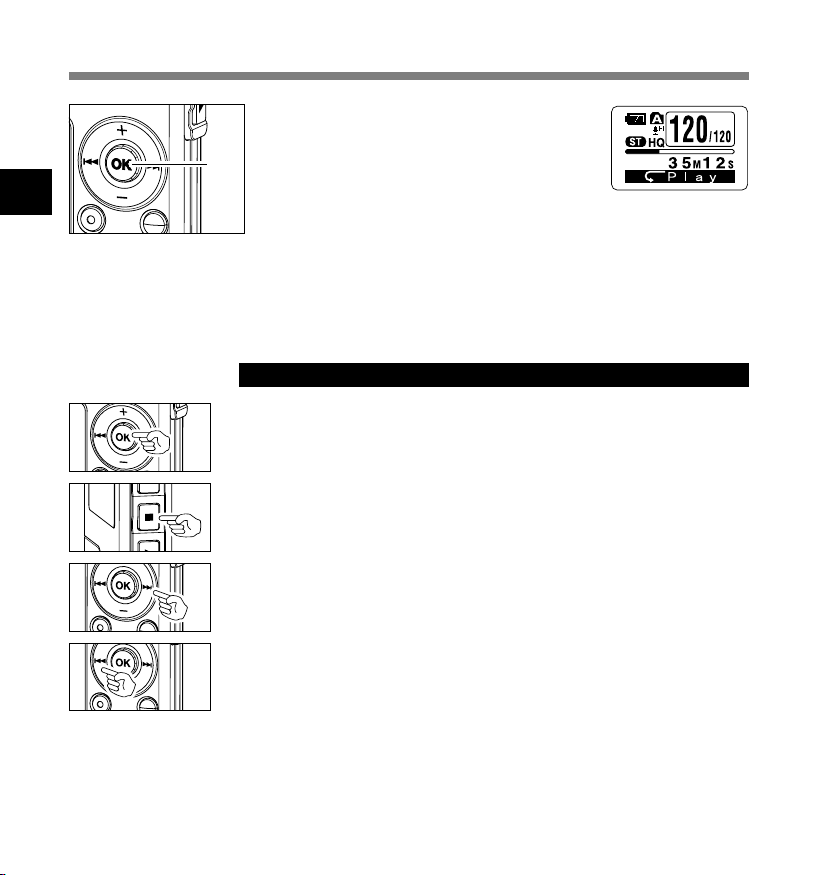
Repeat Playback
2
Repeat Playback
Press the OK button briefly again
at the position you want repeat
4
4
playback to end.
The recorder repeatedly plays back the
section between the start and the end
positions until you cancel repeat
playback.
The playback speed (☞ P.25) can be set during repeat playback as
well as normal playback. If an index mark (☞ P.32) is inserted or
deleted during repeat playback, repeat playback will be cancelled
and return to the normal playback.
Cancel the Continuous Playback Function
Press the OK button.
Pressing the OK button will release repeat playback and continue
➥
playback.
Press the STOP button.
Pressing the STOP button will release repeat playback and stop
➥
playback.
Press the 9 button.
Pressing the 9 button will release repeat playback and fast
➥
forward and cue to the beginning of the next file.
30
Press the 0 button.
Pressing the 0 button will release repeat playback and rewind
➥
and reverse to the beginning of the current file.
Page 31

Auto Backspace Review (Back Space)
To ease the reviewing of a voice file you can set an auto backspace for either 1 or 2 seconds, so
you will listen to the last phrase repeatedly.
Press the + or
menu screen, and select the “Back
1
Space”.
1,3
2
4
5
6
......................................................................................................................................................
Note
• If “1 Sec” or “2 Sec” is set at the previous playback, and even though the 0 button is pressed, it does not
reverse skip to the cue or the index mark position. Reverse skip is executed for only the set time (1 or 2
seconds).
See ☞ P.38, 75 regarding the sub menu.
Press the OK or 9 button.
The auto backspace review setup
2
process begins.
Press the + or
from “Off”, “1 Sec” and “2 Sec”.
3
Off: Perform normal cueing.
1 Sec: Start playback from 1 second
before.
2 Sec: Start playback from 2 seconds
before.
Press the OK or 0 button to
complete the setup screen.
4
Press the STOP button to close the
menu.
5
Press the 0 button while the file
is being replayed.
6
Playback starts at the set point of seconds
before.
button in the sub
–
button to choose
–
2
Auto Backspace Review (Back Space)
31
Page 32

Index Marks
Index marks can be placed in a file during recording or playback to provide a quick and easy way
of keeping track of important sections in the file.
2
Index Marks
Setting an Index Mark
Press the INDEX button during
recording or playback to set an
1
index mark.
An index number appears on the display.
2
Locating an Index Mark
1
4
Hold the 9 or 0 button while
playing a file.
2
The recorder stops for 1 second when it
reaches the index mark.
Clearing an Index Mark
Locate the index mark you want
to clear.
3
Press the ERASE button while the
index number appears for
4
approximately 2 seconds on the
display.
The index mark is erased.
32
Page 33
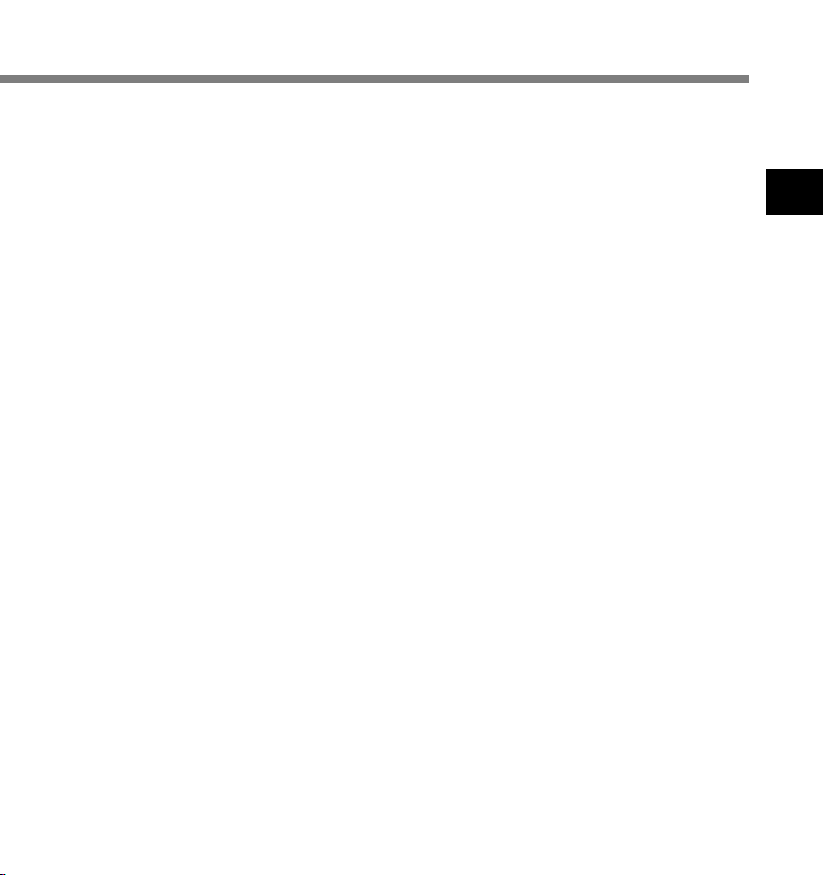
Notes
• Up to 16 index marks can be set in a file. Attempting to set more index marks will cause “Index Full” to
appear on the display.
• Index marks cannot be set or cleared in a locked file (☞ P.34).
• The index marks can only be placed in WMA files recorded with OLYMPUS recorder .
• If the 0 button is pressed in the set status of “1 Sec” or “2 Sec” in the previous playback, it will reverse
skip for only the set time.
2
Index Marks
33
Page 34

Locking Files (Lock)
Locking a file keeps important data from being accidentally erased.
Locked files are not erased when you choose to erase all files from a folder (☞ P.71).
2
Locking Files (Lock)
4,7
3
2
1
5,6
Press the FOLDER button to
choose a folder.
1
Press the 9 or 0 button to
choose the file you want to lock.
2
Press and hold the OK button for
1 second or longer.
3
The menu opens (☞ P.38,74).
Press the + or
“Sub Menu”.
4
Press the OK or 9 button.
“Lock” will be displayed on the screen.
5
Press the OK or 9 button.
The file locking setup process begins.
6
Press the + or
between “On” and “Off”.
7
On: Locks the file and prevents it from
being erased.
Off: Unlocks the file and allows it to be
erased.
button to choose
–
button to choose
–
34
Page 35

8
9
Press the OK or 0 button to
complete the setup screen.
8
Press the STOP button to close the
menu.
9
a Erase lock indicator
2
Locking Files (Lock)
35
Page 36

LCD Display Information
You can select an option for the display of the recorder. This helps review and confirm different
recorder settings and file information.
While in Stop or Playback Mode
2
LCD Display Information
1 File length
(Count up indicator)
Indicates the length of the file
and playback elapsed time with
the bar and counting up.
While in Stop Mode
1 Memory remaining
(Remaining time
indicator)
Displays the remaining
time available for
recording with the
numbers and remaining
memory E/F bar.
36
Press the OK button.
Each time the OK button is pressed, the recorder will display 1 to 3
repeatedly. If there is no file, remaining recording time will be displayed.
2 File length
(Count down indicator)
Indicates the length of the file
and the remaining playback
time with the bar and counting
down.
3 Time stamp
Shows the time that the file
was recorded.
Press and hold the STOP button.
While the STOP button is being pressed down, 1 and 2 will be
alternately displayed every second and will return to the previous display
when the STOP button is released.
2 Memory remaining
(Remaining memory
indicator)
Displays the remaining
memory available for
recording with the
numbers and remaining
memory E/F bar.
Page 37

While in Record Mode
Press the OK button.
Each time the OK button is pressed, 1 and 2 will be alternately
displayed.
1 Recording level
meter
(Count up indicator)
Displays the audio input
level with the meter at
the bottom, remaining
memory with the E / F
bar and recording
elapsed time with the
counter.
Display in the stereo recording mode
Display in the monaural recording mode
While in Recording in VCVA Mode
Press the OK button.
Each time the OK button is pressed, 1 and 2 will be alternately
displayed.
2 Recording level
meter
(Count down indicator)
Displays the audio
input level with the
meter at the bottom,
remaining memory
with the E / F bar and
remaining recording
time with the count
down.
2
LCD Display Information
1 VCVA recording
level meter
(Count up indicator)
Displays the audio input
level and start level with
the meter at the bottom,
remaining memory with
the E / F bar and recording
elapsed time with the
counter.
(Displays in “Standby” if
it has not reached to the
VCVA start level).
Display in the stereo recording mode
Display in the monaural recording mode
2 VCVA recording
level meter
(Count down indicator)
Displays the audio input
level and start level with
the meter at the bottom,
remaining memory with
the E / F bar and remaining
recording time with the
count down.
(Displays in “Standby” if
it has not reached to the
VCVA start level).
37
Page 38

Rec Mode
(
☞
P.20
)
Mic Sense
(
☞
P.21
)
VCVA
LP
SP
On
Off
(
☞
P.18
)
(
☞
P.75
)
Sub Menu
HQ
Conf
Dict
ST HQ
Menu List (VOICE Mode)
Menu
Press and hold the OK button for 1 second or longer.
2
Menu List (VOICE Mode)
Selection from ST HQ, HQ, SP and
LP modes.
: Press the + or – button.
: Press the OK or 9 button.
: Press the OK or 0 button.
: Press the 0 button.
Mic sense setting. Selection
between Conf (high-sensitivity
mode) and Dict (low-sensitivity
mode).
VCVA setting. Switch between On
(enabled) and Off (disabled).
: Press the OK button.
: Press and hold the OK button
for 1 second or longer.
: Initial setting.
....................................................................................................................................................
Notes
• If you press either of the STOP, REC or PLAY button during the setting, the previously set items will be applied
and enters into the stop mode.
• The recorder will stop if you leave it idle for 3 minutes during a menu setup operation, when a selected item
is not applied.
38
Page 39

Sub Menu
Lock
(
☞
Back Space
(
☞
All Play
(
☞
Time & Date
(
☞
Format
(
☞
Contrast
(
☞
Backlight
(
☞
Beep
(
☞
P.34
P.31
P.28
P.12
P.79
P.78
P.77
P.76
On
)
)
)
)
)
)
)
)
Off
Off
1Sec
2Sec
On
Off
In order of hour, minute, year,
month and day.
Cancel
Start
Adjust the level from 1 to 12.
On
Off
On
Off
Locking files setting. Selection
between On (locked) and Off
(unlocked).
Back space setting. Selection from
Off, 1 Sec and 2 Sec.
Continuous playback setting.
Selection between On (enabled)
and Off (disabled).
Time/Date setting.
Recorder formatting.
LCD contrast
06
Backlight setting. Selection
between On (enabled) and Off
(disabled).
System sounds setting. Selection
between On (enabled) and Off
(disabled).
adjustment.
2
Menu List (VOICE Mode)
39
Page 40

3 Using the Recorder on Your PC
Saving Files in Your PC
By being connected to a PC, the recorder enables you to do the following:
• You can save (back-up) the files stored in the recorder on your PC. Also, you can transfer the
files from your PC to the recorder.
• Playback voice files on your PC.
The voice file recorded by this recorder can be played on your PC using the Windows Media
3
Player or the simplified playback software, DSS Player - Lite, which can be downloaded for
free from the website of the Olympus. Using the DSS Player – Lite enables you to search the
Saving Files in Your PC
index marks that are marked on the voice files. Also, using the Windows Media Player, the
stored WMA or MP3 files on your PC can be transferred and played back on this recorder.
OLYMPUS homepage : http://www.olympus.com/
Precautions on Using the Recorder Connected to a PC
●
When you are downloading a file from
the recorder or uploading a file to the
recorder, do not remove the USB
connecter even if the screen is
indicating you can. Data is still being
transferred while the record/play
indicator light and USB access indicator
light are blinking in red. When removing
the USB connecter, be sure to follow the
description in ☞P.43. If the USB
connecter is removed before the drive
is stopped, data may not be
successfully transferred.
● On a PC, do not format the drive of the
recorder. Initialization is not successfully
achieved on a PC. For initialization, follow
the instructions in the Sub Menu screen
of the recorder (☞ P.79).
● Never make an operation such as
deleting, moving or changing the name
of this recorder’s 5 voice folders
(DSS_FLDA to DSS_FLDE), music
folders (Music) or management files in
each folder using the file management
tool such as “Explorer”.
The order of files may be changed or
files may become unrecognizable.
40
Page 41

● Data can be written or uploaded to the
recorder even though the attribute of the
recorder drive is shown as read only by
the operating system of the PC.
● As the noise may cause adverse effects
on electronics devices nearby the
recorder, unplug the external
microphone and earphone when you
connect the recorder to a PC.
Operating
Environment
PC:
IBM PC/AT compatible PC
Operating System:
Microsoft Windows Me/ 2000
Professional/XP Professional, Home
Edition
USB port:
One free port
Others:
Internet environment when accessing to
the music information site.
..........................................................................
Note
• USB ports are not supported on PCs running
Windows 95, 98 or that have been upgraded from
Windows 95, 98 to any other OS.
3
Saving Files in Your PC/Operating Environment
41
Page 42

Connecting to Your PC
Connecting to Your PC
Slide the HOLD switch to the hold
1
side, turn the recorder off.
1
The display will turn off.
3
Connecting to Your PC
2
3
.......................................................................................................................................................
Note
• If you are using Windows 2000, Windows Media Player must be installed on the PC.
42
Detach the battery compartment
pressing the RELEASE button of
2
the rear side.
Connect the recorder’s USB
terminal to a PC USB port or USB
3
hub.
“Remote” is displayed on recorder if the
USB is connected.
Launch My computer, in the window, the
recorder will appear as a removable disk.
Transfer the audio files to your
computer.
4
The 5 folders of this recorder are
displayed as “DSS_FLDA”, “DSS_FLDB”,
“DSS_FLDC”, “ DSS_FLDD ” and
“DSS_FLDE”, and the recorded voice files
are saved in WMA format in these files.
You can copy them to any folder on your computer.
While transmitting data, “Busy” is displayed, and the record/play
indicator light and USB access indicator light flashes red.
If you double-click on the file, Windows Media Player will be
launched and playback will start.
Page 43

Disconnecting to Your PC
Click the on the task bar
located at the lower-right
1
corner of the screen. Click
[Safely Remove Hardware].
It will read [Stop USB Disk-Drive] for
Windows Me. The drive letter will
differ depending on the computer
being used.
When the safe to remove hardware window appears, click [OK].
1
2
Make sure that the display is turned off, disconnect the USB.
3
.......................................................................................................................................................
Notes
• NEVER disconnect the USB while the record/play indicator light and USB access indicator light are flashing
in red. If you do so, the data may be destroyed.
• Refer to the user's manual for your PC regarding the USB port or USB hub on your PC.
• Be sure to push the USB connector all the way in. Otherwise, the recorder may not operate properly.
• Use the supplied USB extension cable depending on situations.
3
Connecting to Your PC
43
Page 44
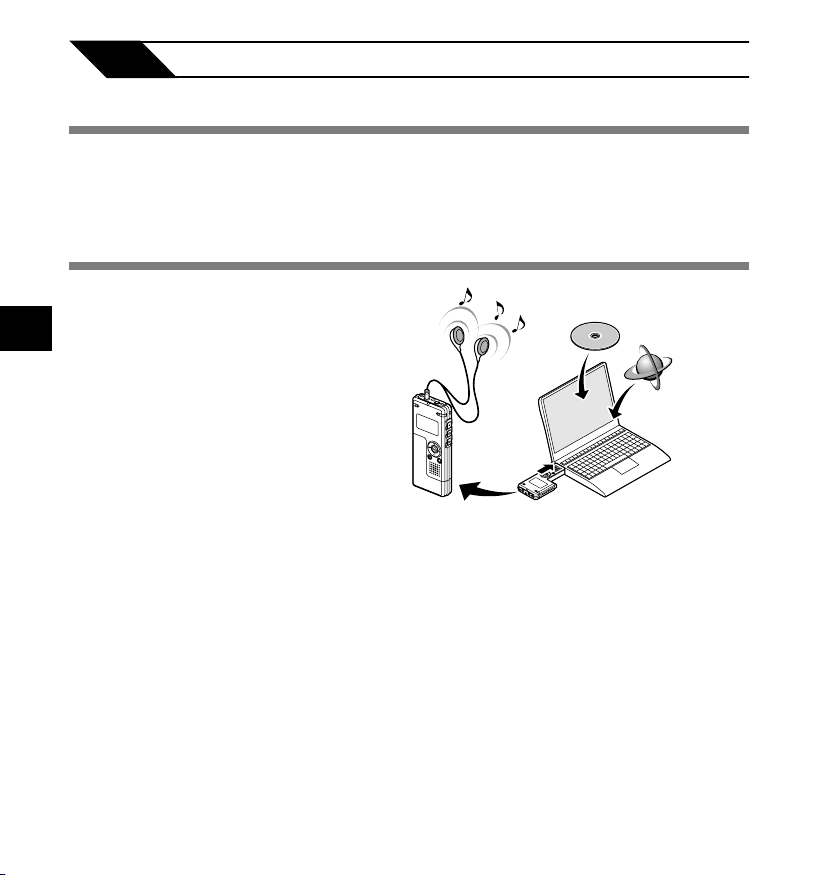
4 Using the Recorder as a Music Player
Using the Recorder as a Music Player
The recorder supports music files in WMA and MP3 formats, which can be transferred from the
PC to the corresponding music folder of the recorder.
Using Windows Media Player
By using Windows Media Player, music
files from music CDs can be converted
(ripped) (☞ P.47) and music files that you
4
have bought from any music distribution
Using the Recorder as a Music Player/Using Windows Media Player
sites can be easily transferred to the
recorder (☞ P.48).
Copyright and Copyright Protection Feature (DRM)
By the Copyright Act, any voice/music files and music CDs downloaded from the Internet without
the copyright holder’s permission may not be reproduced, distributed, publicized/re-publicized
on the Internet, or converted into WMA or MP3 files for the purpose of commercial business or
sale.
A WMA file may be provided with DRM (Digital Right Management) for copyright protection.
DRM limits the file to copy or distribute music files that are converted (ripped) from a music CD
or downloaded from music distribution services. To transfer a WMA file with DRM to the recorder,
you need to use appropriate methods such as Windows Media Player. Copying the music files
with DRM purchased from online music distribution service to a portable device such as this
recorder may be restricted.
.......................................................................................................................................................
Note
• This recorder is compatible with Microsoft Corporation PD-DRM, but not with JANUS.
44
Music CD
Internet
Page 45

Window Names
Windows Media Player 10
1
2
3
4
4
Window Names
56 78 9 0
1 Features taskbar
2 Quick Access
Pannel button
3 Seek slider
4 Rewind button
5 Play button
6 Stop button
7 Previous button
8 Next button
9 Mute button
!@
0 Volume slider
! Shuffle/Repeat button
@ Fast Forward button
45
Page 46

Window Names
Windows Media Player 9
0
4
Window Names
46
1
2
3
45 678
1 Features taskbar
2 Seek slider
3 Rewind button
4 Play button
9
5 Stop button
6 Previous button
7 Next button
8 Mute button
!
9 Volume slider
0 Quick Access box
! Fast Forward button
Page 47

Copying Music from CD
Insert CD into the CD-ROM drive
and start Windows Media Player.
1
From the Features taskbar, click
the [Rip] menu.
2
For Windows Media Player 9
From the Features taskbar, click the [Copy
from CD] menu.
Click the [View Album Info].
If Internet connectivity is available, CD
3
information is searched.
Put a check mark on the music file
that you want to copy.
4
Click the [Rip Music].
For Windows Media Player 9
5
Click the [Copy Music].
Files copied to a PC are stored in WMA
format. Music files copied are categorized
by artist, album, genre, etc. and added to
the play list.
4
2
Windows Media Player 10
5
5
3
4
Copying Music from CD
3
2 4
Windows Media Player 9
47
Page 48

Transferring Music File to the Recorder
You can transfer the music files saved in your PC to this recorder. For how to copy the music
files from the CD to your PC, see “Copying Music from CD” (☞ P.47).
Windows Media Player 10
Connect the recorder to a PC and
start Windows Media Player.
1
From the Features taskbar, click
the [Sync].
2
4
From the pull down menu on the
left side window, select the play list
3
Transferring Music File to the Recorder
to be transferred to the recorder
and put the check marks on the
music file that you want to transfer.
The order of music pieces can be changed
by Drag & Drop of the music file in the
play list displayed.
From the pull down menu on the
right side window, select the drive
4
corresponding to the recorder.
The recorder is recognized as a
Removable Disk.
Click
5
set the synchronization options.
Click on the [Create folder hierarchy on
device] to check.*
The folder with artist name or album name
is automatically created. This will make you
find the file you want to listen to more easily.
* If [Create folder hierarchy on device] is
48
on the upper right corner and
checked by default, click to uncheck the
box once, and click it again to check.
6
2
4
35
5
Page 49

Click the [Start Sync].
The file is transferred to the recorder. The music file transferred to the recorder is displayed
6
in Item on Device.
After transferring a language-learning file to the music folder, if you further transfer or copy the
file to your desired voice folder (DSS_FLDA to DSS_FLDE) using a software like “Explorer”, you
can use the functions such as partial repeat, fast playback, slow playback, and previous playback.
Windows Media Player 9
Connect the recorder to a PC and
start Windows Media Player.
1
From the Features taskbar, click
the [Copy to CD or Device] menu.
2
Select the play list to be
transferred to the recorder and put
3
the check marks on the music file
that you want to transfer.
The order of music pieces can be
changed by Drag & Drop of the music file
in the play list displayed.
From Item on Device, select the
drive corresponding to the
4
recorder.
The recorder is recognized as a removable
disk.
2
3
4
4
Transferring Music File to the Recorder
49
Page 50

Transferring Music File to the Recorder
Select the destination folder.
5
To transfer to “Root” folder
The empty column part of the item on the
device (Root of the drive) is
selected.
6
To transfer to “Music” folder
Select the “Music” folder. Creating the
4
“Artist name” folder or “Album name” folder
beforehand will make the file management
Transferring Music File to the Recorder
easier (The folders can be created in up
to 2 layers in the “Music” folder.) (☞ P.51).
To transfer to the voice folder
Select a folder from DSS_FLDA to DSS_FLDE. (Functions such as partial repeat, fast playback,
slow playback and auto backspace review, available. They are useful for learning languages.)
Click the [Copy].
The file is transferred to the recorder. The music file transferred to the recorder is displayed in
6
Item on the window.
.......................................................................................................................................................
Notes
• Copying the music files with DRM purchased online music distribution service to a portable device such as
this recorder may be restricted.
• Refer to the online help of Windows Media Player for details.
• If the music files are transferred to the recorder until it reaches to the maximum memory, the message
“Cannot make the system file. Connect to PC and delete unnecessary file” may appear on this recorder’s
display. In such a case, erase the files to make free space (hundreds of KB to dozens of MB depending on
the music file sizes) for the management file. (The more capacity for the management file will be necessary
as the number of the music files increases.)
50
empty
column
part
Page 51

About the Music Folders
This recorder can save the music files (WMA, MP3 files) transferred from the PC in the 2 music
folders, the original “Root” folder and its subsidiary “Music” folder.
Also, this recorder can create the folders in up to 2 layers within the “Music” folder. It is convenient
to manage the multiple albums with the same artist name. Up to 199 files can be saved in each
folder.
Folder File
Second layerFirst layer
(Music File A)
(Music File B)
(Music File C)
4
About the Music Folders
(Music File D)
(Music File E)
................................................................................................................................................................
Notes
• Up to 128 folders including “Root” and “Music” folders can be operated on this recorder.
• When using Windows Media Player 10, click [Start Sync] instead of setting the synchronization options.
All the files will be transferred to the part A above (☞ P.48).
(Music File F)
(Music File G)
51
Page 52

About the Music Folders
Selecting the Folders and Files
List display
The folders and files recorded in this
recorder are displayed.
Upper (selected)
4
About the Music Folders
Selecting “Music”
folder
Selecting “SONG
A” file
Selecting “SONG
B” file
52
folder
Folder
File
(appears when the whole contents
cannot be displayed)
Scroll bar
Selecting “Greatest
Hits” folder
Selecting
“SONG D” file
File display
Information of the selected file is displayed.
Enters in playback standby mode.
Upper (selected) folder
Title (name of the file)/Artist
Selecting
“SONG G” file
+ or - button: Moves the cursor up and
down.
9 or OK button: Opens the selected
folder/file.
0 button: Returns to the upper folder.
FOLDER button: Returns to the upper
folder while in the list display, and returns
to the list display while in the file display.
Page 53

Music Playback
This recorder supports WMA and MP3 formats. To playback the music files using the music
player, you need to transfer (copy) the corresponding music files from the PC to this recorder’s
folders for music (☞ P.48).
To EAR
(earphone)
jack
1
2
4
4
Set the Mode switch to MUSIC.
The folder list or file list is displayed.
1
Insert the stereo earphone into the
EAR (earphone) jack of the recorder.
2
Select the music file that you want
to play.
3
On the list display, place the cursor on
the file you want to play, or change to the
file display.
If you press and hold the 9 or 0
button in the file display, the files within
the current folder are cued continuously.
a File being selected
b Length of the file being selected
To return to the list display from the file
display, or to return to the upper folder
from the list display, press the FOLDER
button.
Press the PLAY or OK button to
start playback.
4
The title/artist name that cannot be
displayed in one line is displayed scrolling
to the left.
c Play time of the file being played
d Title and artist name of the file being
played
4
Music Playback
53
Page 54

Music Playback
Press the + or
the proper sound volume.
5
6
5
4
Music Playback
When the Playback Reaches to the End of the Last File
When the playback reaches to the last file in the current folder, it returns to the starting
position of the head file and stops. If you select “All” in “Play Mode”(☞ P.58), all the files in
this recorder can be played continuously.
................................................................................................................................................................
Notes
• The proper bit rate for playback on the recorder is 5 kbps to 256 kbps for both the WMA and MP3 format.
• It is possible to play back MP3 files with different bit rates (converting the bit rate within one file); however,
the displayed time may not be accurate.
• When using the earphones, do NOT set the volume too high. Listening at very high volume may lead to
hearing loss.
• It is possible to listen to music without the earphones, using the internal speakers; however, the sound will
be in mono, not stereo.
• Up to 40 characters per track can be used to list title and artist name.
The display shows the volume level. You
can choose between 0 and 30.
Press the STOP button at any
point you want to stop the
6
playback.
Resume playback by pressing PLAY or
OK button again.
The next track will automatically start once
the track being played is finished. Press and
hold the STOP button while this recorder is
in stop mode to display the remaining
memory.
a Remaining memory indicator
button to select
–
54
Page 55

Forwarding and Rewinding
Fast Forward
Press and hold the 9 button while playing a
file.
When you release the 9 button, the
➥
recorder will resume normal playback.
• The recorder stops when it reaches the end of the file. If you press and hold the
9 button, it continues fast forwarding within the playback range selected in
the “Play Mode”(☞ P.58). While “Random” (☞ P.60) is set to “On”, it continues
fast forwarding of files randomly.
Rewind
Press and hold the 0 button while playing a
file.
When you release the 0 button, the
➥
recorder will resume normal playback.
• Once it reaches back to the starting position of the file, it stops. If you press and
hold the 0 button, it continues rewinding within the playback range selected
in the “Play Mode”. While “Random” is set to “On”, it continues the rewinding of
files randomly.
4
Music Playback
55
Page 56

Music Playback
Skip a Music File While Playing It
Press the 9 button while playing a file.
The recorder skips to the beginning of the next track and starts
➥
playing it.
• It cues within the playback range selected in “Play Mode”(☞ P.58). If “Random”
(☞ P.60) is “On”, it cues the next file randomly.
Press the 0 button while playing a music file.
The recorder skips to the beginning of the current track and starts
➥
4
Music Playback
When the Playback or Fast Forward Reaches to the End of the Last File
When the playback reaches to the end of the last file, it returns to the starting position of the
head file and stops. If “Random” is “On”, it returns to the starting position of the file that is
randomly played and stops.
playing it.
Press the 0 button 2 times during playback.
The previous file is cued, and playback starts at the original speed.
➥
• If “Random” is “On”, the files will be cued randomly.
56
Page 57

Menu Setting During Playback
In music mode, the following functions relating playback are
available. They can be set during playback.
Press the OK button while playing a
file.
➥ You can enter the menu setting
while continuing playback, and set
the following relating playback.
For how to set each menu, see the
reference pages.
• During the setting, if you press the
PLAY button or there is no operation
made for 8 seconds, menu setting will
be finished.
Play Mode: Folder/All (☞ P.58)
Repeat: Off/On/Single (☞ P.59)
Random: On/Off (☞ P.60)
WOW: Functions (☞ P.61)
EQ: Functions (☞ P.63)
4
Music Playback
57
Page 58

Selecting Play Mode (Play Mode)
You can set 2 kinds of play modes.
You can select either playing the tracks in a folder or playing all the tracks recorded in this
recorder.
Press and hold the OK button for
1 second or longer.
1
3
4
Selecting Play Mode (Play Mode)
4
1
2
5
“Play Mode” will be displayed on the
screen (☞ P.68, 74).
Press the OK or 9 button.
The play mode setup process begins.
2
Press the + or
between “Folder” and “All”.
3
Folder: Plays the music files within the
folder.
All: Plays all the music files recorded in
the recorder.
Press the OK or 0 button to
complete the setup screen.
4
If you select “All”, “ALL” will appear on
the display.
a Play mode indicator
button to choose
–
5
................................................................................................................................................................
Notes
• If no operation is made for 3 minutes during the setting, it will return to the stop status.
• If “All” is selected, it plays the files within the folder, then starts playing the files in the next folder.
58
Press the STOP or 0 button to
close the menu.
5
Page 59

Repeat Playback (Repeat)
You can set the repeat playback of the music files within the range set in “Play Mode” (☞ P.58).
Press and hold the OK button for
1 second or longer.
1
1
The menu opens (☞ P.68, 74).
Press the + or
“Repeat”.
2
button to choose
–
2
3
Press the OK or 9 button.
The repeat setup process begins.
3
5
4
6
Press the + or
from “On”, “Off” and “Single”.
4
On: Repeats playback of the music files
within the range set in “Play Mode”.
Off: Cancels the setting.
Single: Repeats playback of the selected
one file.
Press the OK or 0 button to
complete the setup screen.
5
An icon appears on the display according
to the setting.
a Repeat playback indicator
button to choose
–
4
Repeat Playback (Repeat)
6
................................................................................................................................................................
Notes
• If no operation is made for 3 minutes during the setting, it will return to the stop status.
• If both “Repeat” and “Random” are set to “On”, it repeats playback randomly.
Press the STOP or 0 button to
close the menu.
6
59
Page 60

Random Playback (Random)
You can set the random playback of the music files within the range set in “Play Mode”
(☞ P.58).
Press and hold the OK button for
2
1
1 second or longer.
1
The menu opens (☞ P.68, 74).
Press the + or
“Random”.
2
button to choose
–
3
4
Random Playback (Random)
Press the OK or 9 button.
The random setup process begins.
3
Press the + or
between “On” and “Off”.
4
On: Plays the music files within the range
5
6
4
6
................................................................................................................................................................
Notes
• If no operation is made for 3 minutes during the setting, it will return to the stop status.
• If “All” is selected in “Play Mode”, all files in a folder are randomly played, then another folder will be
randomly selected, and the files in the folder will be randomly played.
• If both “Repeat” and “Random” are set to “On”, it repeats playback randomly.
60
set in “Play Mode” randomly.
Off: Cancels the setting.
Press the OK or 0 button to
complete the setup screen.
5
An icon appears on the display according
to the setting.
a Random playback indicator
Press the STOP or 0 button to
close the menu.
6
button to choose
–
Page 61

Increasing the WOW Effect (WOW)
The recorder has WOW, an audio processing technology that increases sound clarity and bass
quality. The level of the surround effect (SRS 3D) and the bass effect (TruBass) may be individually
adjusted through three levels of processing or turned off.
Surround effect (SRS 3D):Increases the sound-expansion effect and sound clarity.
Bass effect (TruBass): Enriches the low sounds.
Press and hold the OK button for
2
2
1
1 second or longer.
1
The menu opens (☞ P.68, 74).
Press the + or
“WOW”.
2
Press the OK or 9 button.
“SRS 3D” will be displayed on the screen.
3
button to choose
–
4
Increasing the WOW Effect (WOW)
656
3,4
Press the OK or 9 button again.
The surround effect setup process begins
4
(SRS 3D).
Press the + or
the surround level.
5
Press the OK or 0 button to
save your setting.
6
Returns to the “SRS 3D” or “TruBass”
selection display.
button to select
–
61
Page 62
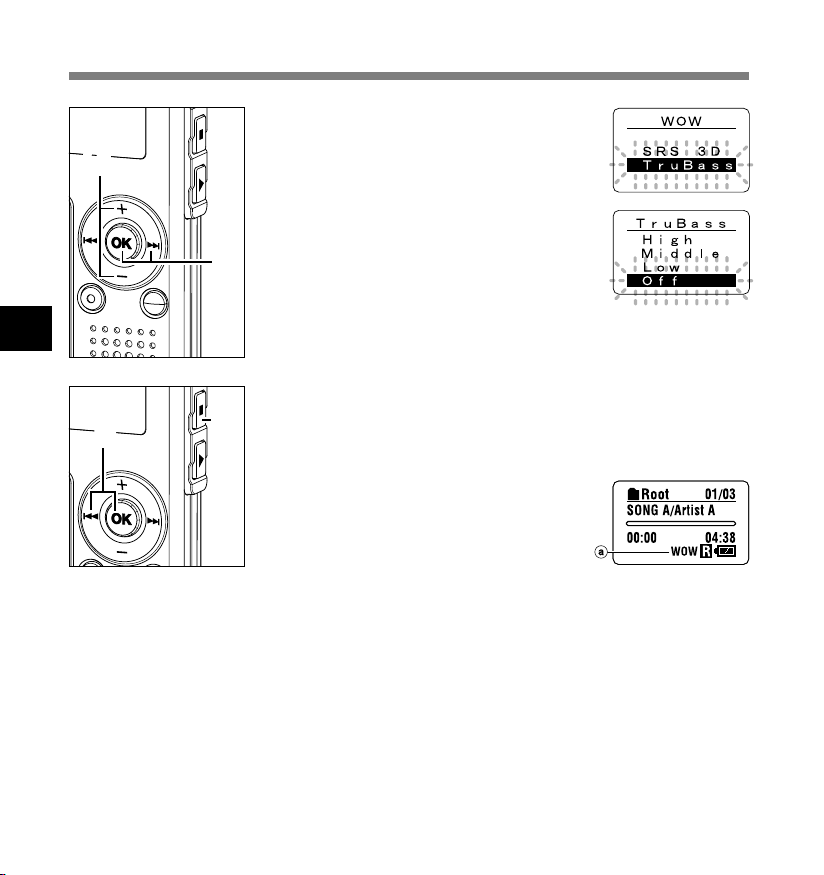
Increasing the WOW Effect (WOW)
Press the + or
choose “TruBass”.
7
button to
–
7,9
Press the OK or 9 button.
The bass effect setup process begins
8
8
4
Increasing the WOW Effect (WOW)
10
................................................................................................................................................................
Notes
• If no operation is made for 3 minutes during the setting, it will return to the stop status.
• Both the surround effect and bass effect are Off as the WOW default settings.
•“WOW” will be displayed on the screen if the surround effect or the bass effect is set.
• The WOW effect will be weakened if the bit rate for any music file is less than 32 kbps.
• Depending on the song, the WOW effect will be heightened, and may sound like noise. If this happens,
adjust the WOW effect.
11
(TruBass).
Press the + or
the bass effect level.
9
Press the OK or 0 button to
save your setting.
10
Returns to the “SRS 3D” or “TruBass”
selection display.
Press the STOP button to close
the menu.
11
a WOW indicator
button to select
–
62
Page 63

Selecting Equalizer (EQ)
If you change the equalizer setting, you can enjoy the music with your favorite sound quality.
Press and hold the OK button for
1 second or longer.
1
1
The menu opens (☞ P.68, 74).
Press the + or
“EQ”.
2
button to choose
–
2
3
Press the OK or 9 button.
The equalizer setup process begins.
3
4
Selecting Equalizer (EQ)
Press the
desired equalizer characteristics.
4
5
6
4
6
................................................................................................................................................................
Notes
• If no operation is made for 3 minutes during the setting, it will return to the stop status.
• The equalizer default setting is Flat.
Flat Rock Pop Jazz User
If you select “User”, repeat the procedures
from step 5 in P.64.
Press the OK or 0 button to
complete the setup screen.
5
Press the STOP or 0 button to
close the menu.
6
a Equalizer indicator
+ or
button to select the
–
63
Page 64

Selecting Equalizer (EQ)
When Changing the User Equalizer
You can customize your own equalizer by changing the User settings.
Press and hold the OK button for
1 second or longer.
1
2,4
1
The menu opens (☞ P.68, 74).
Press the + or
“EQ”.
2
button to choose
–
4
Selecting Equalizer (EQ)
64
3
5
6
Press the OK or 9 button.
The equalizer setup process begins.
3
Press the + or
“User”.
4
The user setup process begins.
Press the 9 button.
Select the frequency band.
5
Press the 9 or 0 button to
select the frequency band.
6
60Hz 250Hz 1kHz 4kHz 12kHz
Low tone High tone
button to choose
–
Page 65
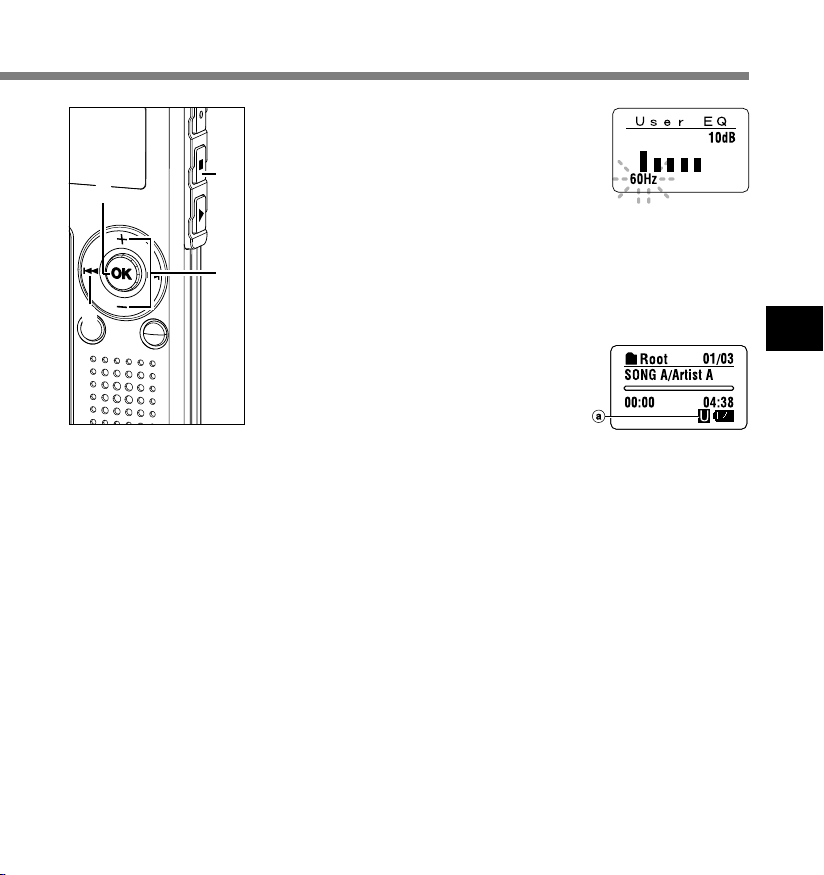
Press the + or
the equalizer level.
7
You can select the equalizer level from
8
9
7
9
................................................................................................................................................................
Notes
• If no operation is made for 3 minutes during the setting, it will return to the stop status.
• Your equalizer settings will be retained in memory even when you change the battery.
–10dB to 10dB in 1dB increments. The
higher the decibel value, the louder the
sound. The default setting is 0dB.
To change the settings again, press the
9 or 0 button and repeat the
procedure from step 6.
Press the OK button to complete
the setup screen.
8
Press the STOP or 0 button to
close menu.
9
a User equalizer indicator
button to select
–
4
Selecting Equalizer (EQ)
65
Page 66

Moving the Tracks (Move)
You can change the playback order of music files on the recorder.
Select the folder (file) of the tracks that you want to move beforehand.
Press and hold the OK button for
1 second or longer.
1
2
1
The menu opens (☞ P.68, 74).
Press the + or
“Move”.
2
button to choose
–
4
Moving the Tracks (Move)
66
454
3
Press the OK or 9 button.
Lists up the files in the current folder.
3
Press the + or
the file.
4
Press the OK or 9 button.
The cursor flashes and the target file to
5
move is fixed.
button to choose
–
Page 67

Press the + or
the place to move.
6
button to select
–
7
................................................................................................................................................................
Note
• If no operation is made for 3 minutes during the setting, it will return to the stop status.
8
6
Press the OK or 0 button.
If there are more files you want to move,
7
repeat the procedures from step 4 to step 7.
Press the STOP button to close
the menu.
8
If you press and hold the OK button for 1
second or longer, moving will be
completed and it returns to the “Move”
display.
4
Moving the Tracks (Move)
67
Page 68

Play Mode
Random
WOW
Move
SRS 3D
TruBass
Flat
Rock
EQ
Off
Low
High
Middle
Repeat
(
☞
P.58
)
(
☞
P.59
)
(
☞
P.60
)
(
☞
P.61
)
(
☞
P.63
)
(
☞
P.66
)
(
☞
P.75
)
Pop
Sub Menu
Off
On
Off
Single
On
Folder
All
Jazz
User
Menu List (MUSIC mode)
Menu
Press and hold the OK button for 1 second or longer.
4
Menu List (MUSIC mode)
Playback mode range setting.
Selection between Folder and All.
Repeat mode setting. Selection
from On (enabled), Off (disabled)
and Single (single repeat).
Random mode setting. Selection
between On (enabled) and Off
(disabled).
Register your equalizer setting.
68
Replace music files.
While selecting the corresponding
file to move, pressing the 0
button will revert the display.
Page 69

Sub Menu
Beep
(
)
P.76
☞
Backlight
(
)
P.77
☞
Contrast
(
)
P.78
☞
Format
(
)
P.79
☞
Time & Date
(
)
P.12
☞
: Press the + or – button.
: Press the OK or 9 button.
: Press the 9 button.
: Press the OK or 0 button.
On
Off
On
Off
Adjust the from level 1 to 12.
Cancel
Start
In order of hour, minute, year,
month and day.
System sound setting. Selection
between On (enabled) and Off
(disabled).
Backlight setting. Selection between
On (enabled) and Off (disabled)
formatting.
LCD contrast
06
Recorder formatting.
adjustment.
Time/Date setting.
: Press the OK button.
: Press and hold the OK button
for 1 second or longer.
: Initial setting.
: Press the 0 button.
................................................................................................................................................................
Notes
• The above is the menu chart of this recorder when it enters into the menu from stop status. During playback
of music files, displaying the menu by pressing the OK button shortly will set each of the following items;
“Play Mode”, “Repeat”, “Random”, “WOW” and “EQ”. If the PLAY button is pressed during the setting or no
operation is made for 8 seconds, it will return to the playback display.
• If you press the STOP, REC or the PLAY button, during a menu setup operation, the recorder will stop and
apply the items that were set to that point.
• The recorder will stop if you leave it idle for 3 minutes during a menu setup operation, when a selected item
is not applied.
4
Menu List (MUSIC mode)
69
Page 70

5 Features Common to the Voice Recorder and Music Player
Erasing
Erasing One File at a Time
A selected file can be erased from a folder.
Select the file you want to delete.
In the stop status, display the file or place
1
the cursor on the file in the list display.
Press the ERASE button.
The “Cancel” indicator flashes.
2
2
5
Erasing
70
3
Press the + or
“Erase”.
3
Press the ERASE or OK button.
The display changes to “File Erase!” and
4
4
erasing will start.
“Erase Done” is displayed when the file is
erased.
automatically.
File numbers will be reassigned
button to choose
–
{
Page 71

Erase All Files from a Folder
All files in a folder can be erased simultaneously.
The locked files (☞ P.34) and the files set to read-only on the PC will not be erased.
Select the folder in which you want
to erase all files.
1
1
2
3
4
Press the ERASE button for 3
seconds or longer.
2
The “Cancel” indicator flashes.
Press the + or
“All Erase”.
3
Press the ERASE or OK button.
The display changes to “All Erase!” and
4
erasing will start.
“Erase Done” is displayed when the files are
erased. The locked files and read-only files
are reassigned the file numbers in ascending
order, starting from “1”.
button to choose
–
5
Erasing
{
71
Page 72

Erasing
Notes
• An erased file cannot be restored.
• The locked files and the files that are set to read-only will not be erased (☞ P.34).
• If the ERASE button or the OK button is not pressed within 8 seconds after the erase mode display flashes,
the recorder will return to the stop status.
• Completion of erasing may take about over 10 seconds. Never do anything during this period because data
may be corrupted.
5
Erasing
72
Page 73

Hold
Setting the HOLD switch to the HOLD position.
If you set the recorder to HOLD status by sliding the HOLD
switch in the direction of the arrow, the current conditions will
be preserved, and all buttons and switches except the HOLD
switch will be disabled. This feature is useful when the recorder
has to be carried in a bag or pocket.
Remember to reset the HOLD switch when using the
recorder.
................................................................................................................................................................
Notes
• If you switch to the Hold mode during stop status, the display will be turned off. Pressing any button during
this status will make the clock display flash for 2 seconds, but will not operate the recorder.
• If HOLD is applied during playback (recording), operation is disabled with the playback (recording) state
unchanged. (When playback has ended and the recording has ended due the remaining memory being
used up, it will be in the stop state.)
5
Hold
73
Page 74

Menu Setting Method
Each item of the menu list (☞ P.38, 68) can be set by the following method.
Menu Setting
Press and hold the OK button for
1 second or longer.
1
The menu opens (☞ P.38, 68).
5
Menu Setting Method
74
Press the + or
to the item to be set.
2
Press the OK or 9 button.
Moves to the setting of the selected item.
3
When Sub Menu is selected, move to the
item of the sub menu
Press the 0 button to return to the
previous page.
Press the + or
the setting.
4
Press the OK or 0 button to
complete the setup screen.
5
Press the STOP or 0 button to
close the menu.
6
button to move
–
(☞ P.38, 68, 75).
button to change
–
Page 75

Sub Menu Setting
Press and hold the OK button for
1 second or longer.
1
The menu opens (☞ P.38, 68, 74).
Press the + or
“Sub Menu”.
2
Press the OK or 9 button.
The sub menu opens.
3
Press the + or
to the item to be set.
4
Press the OK or 9 button.
Moves to the setting of the selected item.
5
Press the 0 button to return to the
previous page.
button to choose
–
button to move
–
5
Menu Setting Method
Press the + or
the setting.
6
Press the OK or 0 button to
complete the setup screen.
7
Press the STOP button to close
the menu.
8
button to change
–
75
Page 76

System Sounds (Beep)
The recorder beeps to alert you to button operations or warn you of errors. System sounds
may be turned off.
5
System Sounds (Beep)
Press the + or
menu screen, and select the
1
“Beep”.
See ☞ P.38, 68, 75 regarding the sub menu.
Press the OK or 9 button.
The system sound setup process begins.
2
Press the + or
between “On” and “Off”.
3
Press the OK or 0 button to
complete the setup screen.
4
Press the STOP button to close the
menu.
5
button in the sub
–
button to choose
–
76
Page 77

Backlight (Backlight)
The recorder display backlight is On by default. The display will remain lit for about 10 seconds
when a button on the recorder is pressed.
Press the + or
menu screen, and select the
1
“Backlight”.
See ☞ P.38, 68, 75 regarding the sub menu.
Press the OK or 9 button.
The backlight setup process begins.
2
Press the + or
between “On” and “Off”.
3
On: Backlight is enabled.
Off: Backlight is disabled.
Press the OK or 0 button to
complete the setup screen.
4
Press the STOP button to close the
menu.
5
button in the sub
–
button to choose
–
5
Backlight (Backlight)
77
Page 78

LCD Contrast Adjustment (Contrast)
Display contrast can be adjusted in 12 levels.
5
LCD Contrast Adjustment (Contrast)
Press the + or
menu screen, and select the
1
“Contrast”.
See ☞ P.38, 68, 75 regarding the sub menu.
Press the OK or 9 button.
The LCD display contrast setup process
2
begins.
Press the + or
contrast level.
3
You can adjust the LCD display contrast
level from 1 to 12.
Press the OK or 0 button to
complete the setup screen.
4
Press the STOP button to close the
menu.
5
button in the sub
–
button to set the
–
78
Page 79

Formatting the Recorder (Format)
If you format the recorder, all function settings will return to their defaults*.
All files** stored in the recorder will be deleted.
If you have important files that you want to save, connect the recorder to a computer and transfer
those files from the recorder to the computer before formatting the device.
* Date and time settings will not be cleared, so you won’t need to set them again.
** Locked files will also be deleted.
Press the + or
menu screen, and select the
1
“Format”.
See ☞ P.38, 68, 75 regarding the sub menu.
Press the OK or 9 button.
The “Cancel” indicator flashes.
2
Press the + or
“Start”.
3
The “Start” indicator flashes.
Press the OK button.
After “Data Will Be Cleared” flashes for 2
4
seconds, “Cancel” flashes.
Press the + or
choose “Start”.
5
The “Start” indicator flashes.
button in the sub
–
button to choose
–
button again to
–
5
Formatting the Recorder (Format)
79
Page 80

Formatting the Recorder (Format)
Press the OK button.
Formatting begins and an indicator
6
flashes on the display.
6
“Format Done” displays when formatting
ends.
...............................................................................................................................................................
Notes
• While formatting, do not remove the battery. It may take about 10 seconds or more for the erasing to end.
• Never format the recorder from a PC.
5
• After formatting, the first file name is 0001.
Formatting the Recorder (Format)
• Once the recorder is formatted, the music files with DRM may not be transferred to the recorder again.
• When the recorder is formatted, all the saved data, including locked files and read-only files, are erased.
{
80
Page 81
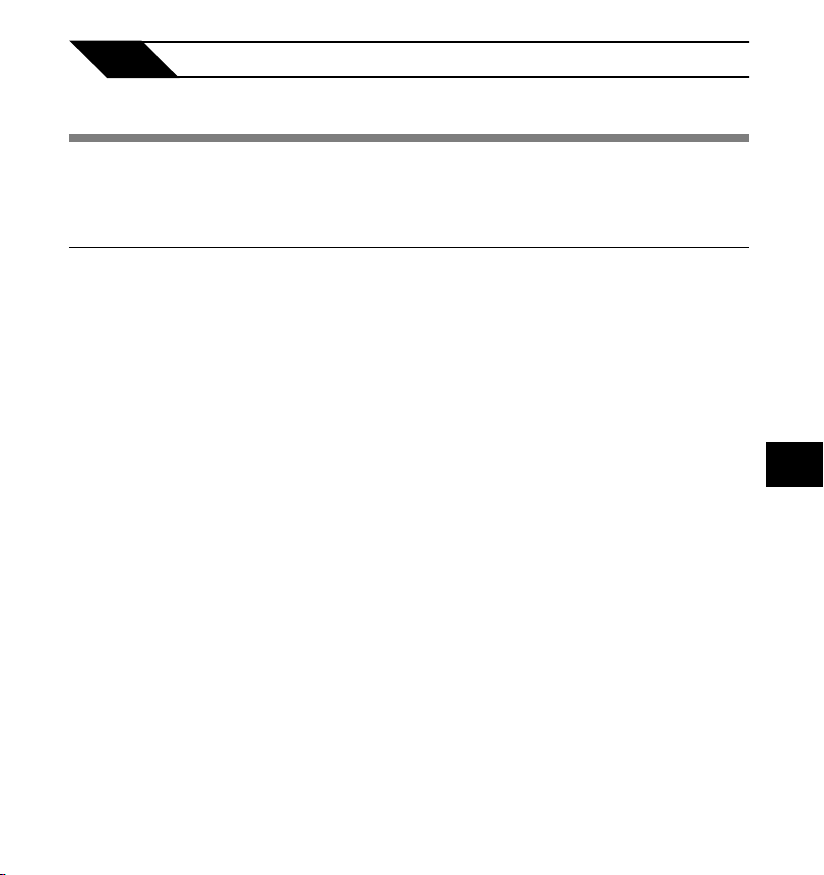
6 Other Practical Use Methods
Using as External Memory of the Computer
With the recorder connected to your PC, you can download data from the memory to your PC
and upload data stored on your PC to the memory.
Example: Copying Data from PC to Recorder using Explorer, etc.
Start Windows.
1
Connect the recorder to your PC.
For the connection procedure, refer to “Connecting to Your PC ” (☞ P.42).
2
Open the Explorer window.
The recorder will appear as a removable drive icon.
3
Copy the data.
While the data is being written or copied, the record/play indicator light and USB access
4
indicator light on the recorder will flash in red.
......................................................................................................................................................
Note
• NEVER disconnect the USB while the record/play indicator light and USB access indicator light are flashing
in red. Otherwise data may be damaged.
Using as External Memory of the Computer
6
81
Page 82

7 Other Information
Alarm Message List
Message
Battery Low
File Protected
Index Full
Index Can’t Be
Entered
Alarm Message List
Folder Full
Memory Error
Licence
Mismatch
Memory Full
7
No File
Format Error
Read Only File
Meaning
Low battery
power
Erase-locked
Index full
File not
supporting index
Folder full
Error in the
internal flash
memory
Illegally copied
file
Zero remaining
memory
No file
Formatting error
This file is readonly
Explanation
Battery power is getting low.
Tried to delete a locked file.
The file is full of index marks
(maximum of 16 marks).
Tried to incorporate WMA file
index marks into the music
files or the files not recorded
with the recorder.
The folder is full of files
(maximum of 199 files).
Error in the internal memory.
The music files copied illegally.
No remaining internal memory.
No files were found in the
folder.
There was an error while
formatting the recorder's
memory.
Tried to erase the file that is
set to read-only on the PC.
Action
Replace with new battery
(☞ P.10).
Unlock the file (☞ P.34).
Erase index marks that are no
longer required (☞ P.32).
You can incorporate index
marks into the voice files
recorded with the recorder or IC
recorders from Olympus only.
Erase unnecessary files (☞ P.70).
This is a malfunction, so go to the
store where you purchased the
recorder or an Olympus service
station for repair (☞ P.87).
Delete the file (☞ P.70).
Erase unnecessary files (☞ P.70).
Select another folder.
Reformat the memory (☞ P.79).
Cancel the read-only setting of
the file on the PC.
82
Page 83

Troubleshooting
Symptom
Nothing appears
on the display
Won’t start
Unable to record
No playback tone
heard
Unable to erase
Noise heard
during playback
Recording level
too low
Unable to set
index marks
Cannot find the
downloaded file
Cannot find the
recorded voice
Probable cause
The battery is not loaded properly.
The battery is dead.
The recorder is in HOLD mode.
The recorder is in HOLD mode.
The battery is dead.
Low remaining internal flash memory.
The maximum number of files has been
reached.
MUSIC mode is active.
The earphone is connected.
The VOL(+ or -) button is set to 0.
The file is locked.
The file is read-only.
The recorder was shaken during recording.
The recorder was placed near a cell phone
or fluorescent light while recording or
during playback.
The microphone sensitivity is too low.
The maximum number of index marks (16)
has been reached.
The file is locked.
The file is read-only.
The destination folder for downloading was
other than the Root folder or Music folder.
VOICE mode is active.
MUSIC mode is active.
Wrong folder.
Action
Verify polarity is correct.
Replace with new battery (☞ P.10).
Release the recorder from HOLD
(☞ P.11, 73).
Release the recorder from HOLD
(☞ P.11,73).
Replace with new battery (☞ P.10).
Erase unnecessary files (☞ P.70).
Check another folder.
Switch to VOICE mode (☞ P.14).
Unplug the earphones to use the
internal speaker.
Adjust the VOL(+ or -) button (☞ P.24).
Unlock the file (☞ P.34).
Cancel the read-only setting of the file on the PC.
Move the recorder.
Set the microphone sensitivity to “Conf”
mode and try again (☞ P.21).
Erase unnecessary index marks
(☞ P.32).
Unlock the file (☞ P.34).
Cancel the read-only setting of the file on the PC.
Copy the music file into the Root folder
or Music folder.
Switch to MUSIC mode (☞ P.14).
Switch to VOICE mode (☞ P.14).
Switch to the right folder.
Troubleshooting
7
83
Page 84

Accessories (optional)
Stereo microphone: ME51S
The high fidelity of the recording, which only stereo can perform. Furthermore, it gives clear
sound quality with less noise.
Noise-cancellation monaural microphone: ME12
(Dictation microphone)
Used to get crisp recordings of your own voice by reducing the effects of ambient noise.
This is useful microphone and suits for voice recognition.
Ni-MH rechargeable battery and charger set: BC400 (Europe only)
BC400 comes with an Ni-MH rechargeable battery charger(BU-400) and 4 Ni-MH rechargeable
batteries (BR401) as a pack. This charger can quick charge Olympus AA or AAA Ni-MH
rechargeable batteries.
Accessories (optional)
Ni-MH rechargeable battery: BR401
High-efficiency rechargeable long life batteries.
Tie clip microphone: ME15
(Monaural)
Small concealing microphone with a tie-clip.
Telephone pickup: TP7
Earphone type microphone can be plugged into your ear while phoning. The voice or conversation
over the phone can be clearly recorded.
7
Connecting cord: KA333
Connecting cord which has stereo mini-plugs (ø3.5) with resistance at both ends. Use to connect
from the earphone jack output of the recorder to the microphone input jack when recording.
Converting plug adapters (PA331/PA231) which convert to the monaural mini plug (ø3.5) or
monaural mini mini plug (ø2.5) are also enclosed.
84
Page 85

Specifications
For the Digital Voice Recorder
Recording format
WMA (Windows Media Audio)
Input level –70 dBv
Sampling frequency
ST HQ mode: 44.1 kHz
HQ mode: 44.1 kHz
SP mode: 22 kHz
LP mode: 8 kHz
Overall frequency response
ST HQ mode: 100Hz to 15 kHz
HQ mode: 100Hz to 12 kHz
SP mode: 100Hz to 5 kHz
LP mode: 100Hz to 3 kHz
Recording time
WS-320M (1 GB)
ST HQ
mode: Approx. 35 hours 25 minutes
HQ mode: Approx. 70 hours 50 minutes
SP mode: Approx. 139 hours 30 minutes
LP mode: Approx. 277 hours 20 minutes
WS-310M (512 MB)
ST HQ
mode: Approx. 17 hours 40 minutes
HQ mode: Approx. 35 hours 20 minutes
SP mode: Approx. 69 hours 30 minutes
LP mode: Approx. 138 hours 15 minutes
WS-300M (256 MB)
ST HQ
mode: Approx. 8 hours 45 minutes
HQ mode: Approx. 17 hours 30 minutes
SP mode: Approx. 34 hours 35 minutes
LP mode: Approx. 68 hours 45 minutes
Alkaline battery life
Recording:
Approx. 11 hours (Stereo)
Approx. 15 hours (Monaural)
Playback:
Approx. 7 hours (Stereo)
Approx. 7 hours (Monaural)
Ni-MH rechargeable battery life
Recording:
Approx. 9 hours (Stereo)
Approx. 12 hours (Monaural)
Playback:
Approx. 6 hours (Stereo)
Approx. 6 hours (Monaural)
For the Digital Music Player
Compatible data format
WMA, MP3 format
Sampling frequency
44.1 kHz
Frequency band
20Hz to 20kHz
Playback time
WS-320M (1 GB)
Approx. 13 hours 20 minutes to 45 hours
20 minutes
WS-310M (512 MB)
Approx. 6 hours 40 minutes to 22 hours
40 minutes
WS-300M (256 MB)
Approx. 3 hours 20 minutes to 11 hours
20 minutes
(Time may vary depending on the bit rate
of the music data.)
Maximum headphone output
5mW + 5mW (at load of 22 Ω)
Alkaline battery life
WMA: Approx. 14 hours
MP3: Approx. 16 hours
Ni-MH rechargeable battery life
WMA: Approx. 11 hours
MP3: Approx. 12 hours
Specifications
7
85
Page 86

Specifications
Common Specifications
Recording medium
Built-in NAND FLASH memory
1 GB (WS-320M)
512 MB (WS-310M)
256 MB (WS-300M)
Speaker
Built-in ø18 mm round dynamic speaker
MIC jack
ø3.5, impedance 2kΩ
EAR jack
ø3.5, impedance 8Ω or more
Maximum working output (3 V DC)
70 mW or more (8 Ω speaker)
Input power requirement
Rated voltage: 1.5 V
Specifications
Batteries: AAA battery (LR03 , R03 or
External dimensions
94.8 x 38.2 x 11 mm
(without protrusions)
Weight
7
46 g (including alkaline battery)
* Specifications and design are subject to
change without notice.
* Battery life is measured by Olympus. It
varies greatly according to the type of
batteries used and the conditions of use.
ZR03) or Ni-MH rechargeable
battery
86
Page 87

Technical Assistance And Support
The following is contact information for technical support for Olympus recorders and software only.
◆ Technical Hotline Number in the U.S. and Canada
1-888-553-4448
◆ User Support E-mail address in the U.S. and Canada
distec@olympus.com
◆ Technical Hotline Number in Europe
Toll free number
00800 67 10 83 00
available for Austria, Belgium, Denmark, Finland, France, Germany, Italy, Luxemburg,
Netherlands, Norway, Portugal, Spain, Sweden, Switzerland, United Kingdom
Charged numbers for the Rest of Europe
+49 180 567 1083
+49 40 23773 899
◆ User Support E-mail address in Europe
dss.support@olympus-europa.com
Technical Assistance And Support
7
87
