Page 1
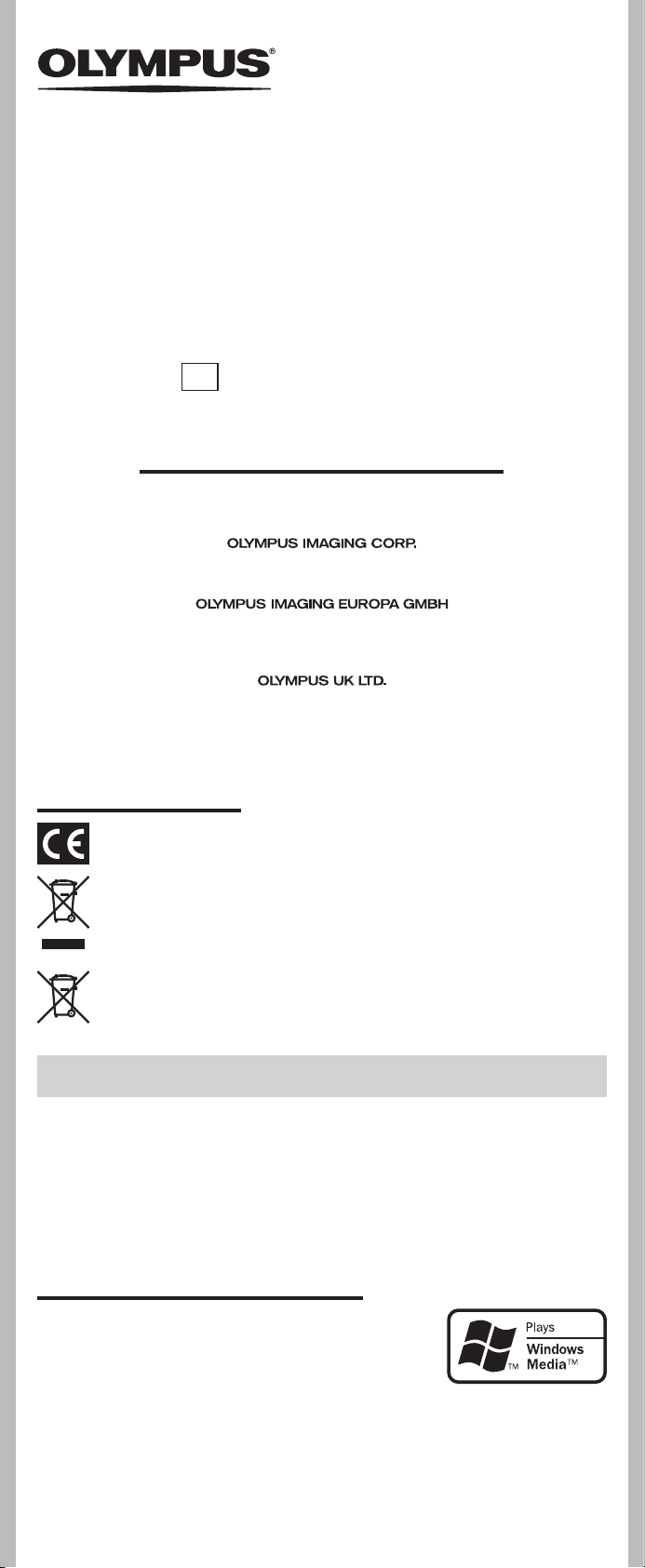
DIGITAL VOICE RECORDER
Shinjuku Monolith, 3-1 Nishi-Shinjuku 2-chome, Shinjyuku-ku, Tokyo 163-0914, Japan. Tel. +81 (0)3-3340-2111
http://www.olympus.com
(Premises/Goods delivery) Wendenstrasse 14-18, 20097 Hamburg, Germany. Tel. +49 (0)40-237730
(Letters) Postfach 10 49 08. 20034 Hamburg, Germany.
http://www.olympus-europa.com
Vision House 19 Colonial Way Watford Hertfordshire WD24 4JL. Tel. +44 (0)1923 831000
http://www.olympus.co.uk
VN-7800PC
VN-6800PC
VN-6500PC
VN-5500PC
VN-3500PC
EN
INSTRUCTIONS
Thank you f or purchasing a n Olympus Digital Voice Recorder.
Please read these instruct ions for information
about using the pro duct correctly and safely.
Keep the i nstruction s handy for futur e reference.
To ensure successful re cordings, we re commend that
you test the record fu nction and volume before u se.
For customers in Europe:
“CE” mark indicates that this product complies with the European requirements
for safety, health,environment and customer protection.
This symbol [crossed-out wheeled bin WEEE Annex IV] indicates separate collection
of waste electrical and electronic equipment in the EU countries. Please do not
throw the equipment into the domestic refuse. Please use the return and collection
systems available in your country for the disposal of this product.
Applicable Pro duct : VN-7800 PC/VN-6800PC /V N-6500PC/VN-5500PC/VN3500PC
This symbol [crossed-out wheeled bin Directive 2006/66/EC Annex II] indicates
separate collection of waste batteries in the EU countries. Please do not throw the
batteries into the domestic refuse. Please use the return and collection systems
available in your country for the disposal of the waste batteries.
Introduction
• The contents of this document may be changed in the future without advanced
notice. Contact our Customer Support Center for the latest information relating to
product names and model numbers.
• The utmost care has been taken to ensure the integrity of the contents of this
document. In the unlikely event that a questionable item, error, or omission is
found, please contact our Customer Support Center.
• Any liability for passive damages or damage of any kind occurred due to data loss
incurred by a defect of the product, repair performed by the third party other
than Olympus or an Olympus authorized service station, or any other reason is
excluded.
Trademarks and registered trademarks:
• Microsoft, Windows and Windows Media are registered
trademarks of Microsoft Corporation.
• Macintosh is the trademark of Apple Inc.
Other product and brand names mentioned herein may be
the trademarks or registered trademarks of their respective
owners.
h Safe and Proper Usage
Before using your new recorder, read this manual carefully to ensure that you know how to operate
it safely and correctly. Keep t
his manual in an easil y accessible lo cation for future refere nce.
• The warning symbols indicate important safety related information. To protect yourself and others from
personal injury or damage to property, it is essential that you always read the warnings and information
provided.
1
- -
EN-BD2245- 03
AP0904
Page 2
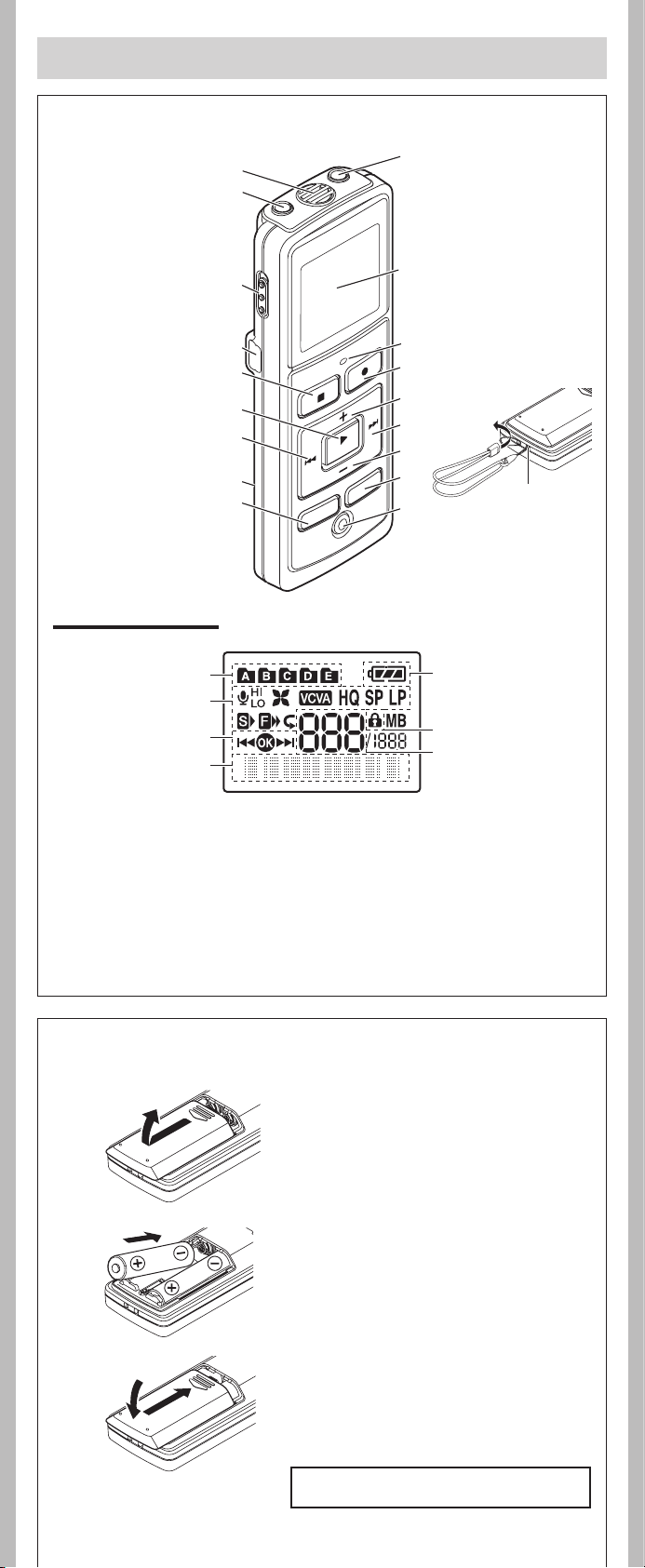
Getting Started
1
2
3
5
6
7
4
8
1
2
3
5
4
6
7
9
0
!
#
$
%
^
&
*
@
(
h Identification of Parts
1 Built-in Microphone
2
MIC
(Microphone)
jack
3
HOLD
4 USB terminal
5
6
7 0 (Rewind)
8 Battery cover
9
switch
STOP
(4) button
PLAY/OK
button
button
FOLDER/INDEX
button
(`)
Display (LCD panel):
0
EAR
(Earphone)
jack
! Display (LCD panel)
@ Record/play
indicator light
#
REC
(s ) button
$ + button
% 9 (Fast Forward)
button
^ – button
&
DISP/MENU
*
ERASE
( Strap hole
• Strap is not supplied. Use
the optional accessory.
button
(s ) button
1 Folder indicator
2 [X] Microphone sensitivity
indicator
Y] LowCut filter indicator*
[
[Z] Variable Control Voice
[
[K] Fast playback indicator
[
[[] Segment repeat playback
Actuator indicator
_] Record mode indicator
J] Slow playback indicator
indicator*
h Inserting Batteries
3 Guide indicator
4 Character information display
Recording level meter
5 Battery indicator
6 Erase lock indicator
7 Current file number
* For VN-7800PC/ VN-6500PC only.
1 Lightly press down on the arrow and
slide the battery cover open.
2 Insert two size-AAA alkaline batteries,
observing the correct polarity.
3 Close the battery cover completely.
• Whe n the HOLD switch is set to the direc tion
of the arro w, the display is turned off after
[H OLD ] is display ed. Follow the n ext step
without reg ard to it.
An optional Ni-M H Rechargea ble Batter y (BR401)
from Olympus can be used for the recorder.
2
- -
Page 3
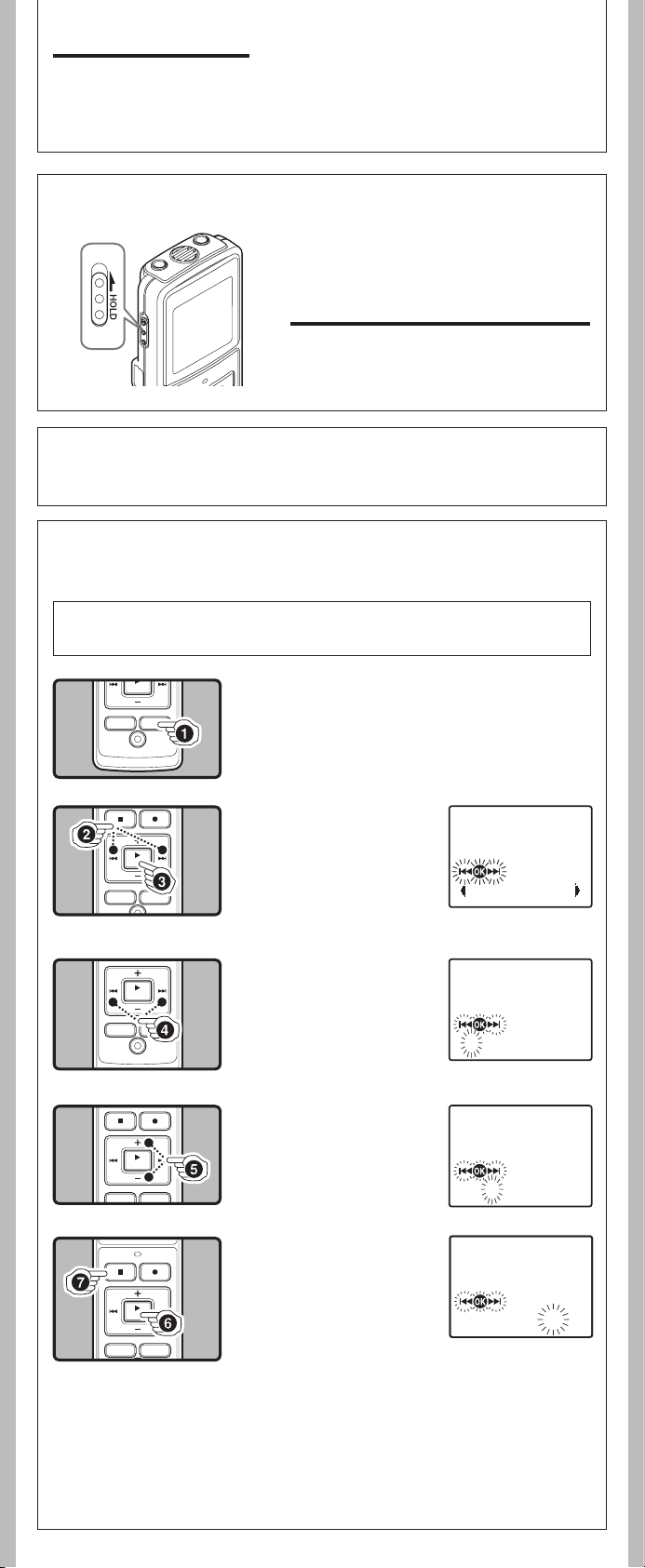
Replacing the Batteries:
Time & Date
12:00 AM
1. 1‘08
12:00 AM
1. 1‘08
3:00 PM
7.25‘08
When [N] appears on the display, replace the batteries as soon as possible. Size-AAA alkaline
batteries are recommended. When the batteries are depleted, [O] appears on the display, and
the recor-der shuts of f.
• To replace the battery, make sure that you set the
arrow before replacing.
HOLD switch to the opposite direc tion of the
h Power Supply
Power on
Powe r off
Standby Mode and Display Shut Off:
If the recorder is stopped for 5 minutes or longer during
recording or playing, it goes into Standby (power-save)
mode, and the display shuts off. To exit Standby mode
and turn on the display, press any button.
: Slide the
opposite that indicated by the arrow.
direction indicated by the arrow while the
recorder is not in operation.
HOLD
: Slide the
switch in the direction
HO LD
switch in the
hHold
Setting the HOLD switch to the direction of the arrow holds the current status, and all button
operations are disabled. Remember to release the HOLD switch to use the recorder.
h Setting Time and Date [
If you have set the time and date, information as to when a sound file was recorded is stored
automatically with that f ile.
When you ins tall bat teries f or the first time or each time you replace the b atteries, the
“Month” indicati on will flash. In such a case, be sure to set the time and date by foll owing
steps 4 through 6 des cribed below.
1 Press and hold the
Time & Date
DISP/MENU
]
button for 1
second or longer to go to the main menu.
2 Press the 9 or 0
button to select
[
Sub Menu
3 Press the
].
PLAY/OK
(`)
button.
• [Time & Date] appears on the
display, and [
\^]
] flashes.
4 Press the 9 or 0
button to select the item
to set.
• Select the item from “Month”,
“D ay”, “ Year”, “Ho ur” and
“M in ut e” w it h a f la shin g
point.
5 Press the + or – button to
set.
• Follow the same steps by pressing the 9 or 0 button to
elect the next item, and press
the + or – button to set.
6 Press the
PLAY/OK
button to complete the
setup screen.
• The clock will start from the set
date and time.
• Press the
7 Press the
PLAY/OK (`) button
according to the time signal.
STOP
mode.
• This completes the time and date setup procedure.
Notes:
• You can choose between 12 and 24 hour display by pressing the
the hour and minute.
• You can change the order of the date indication by pressing the
are setting the year, month, or day.
3
- -
(`)
(4) button to close the menu
DISP/MENU button while setting
DISP/MEN U button while you
Page 4
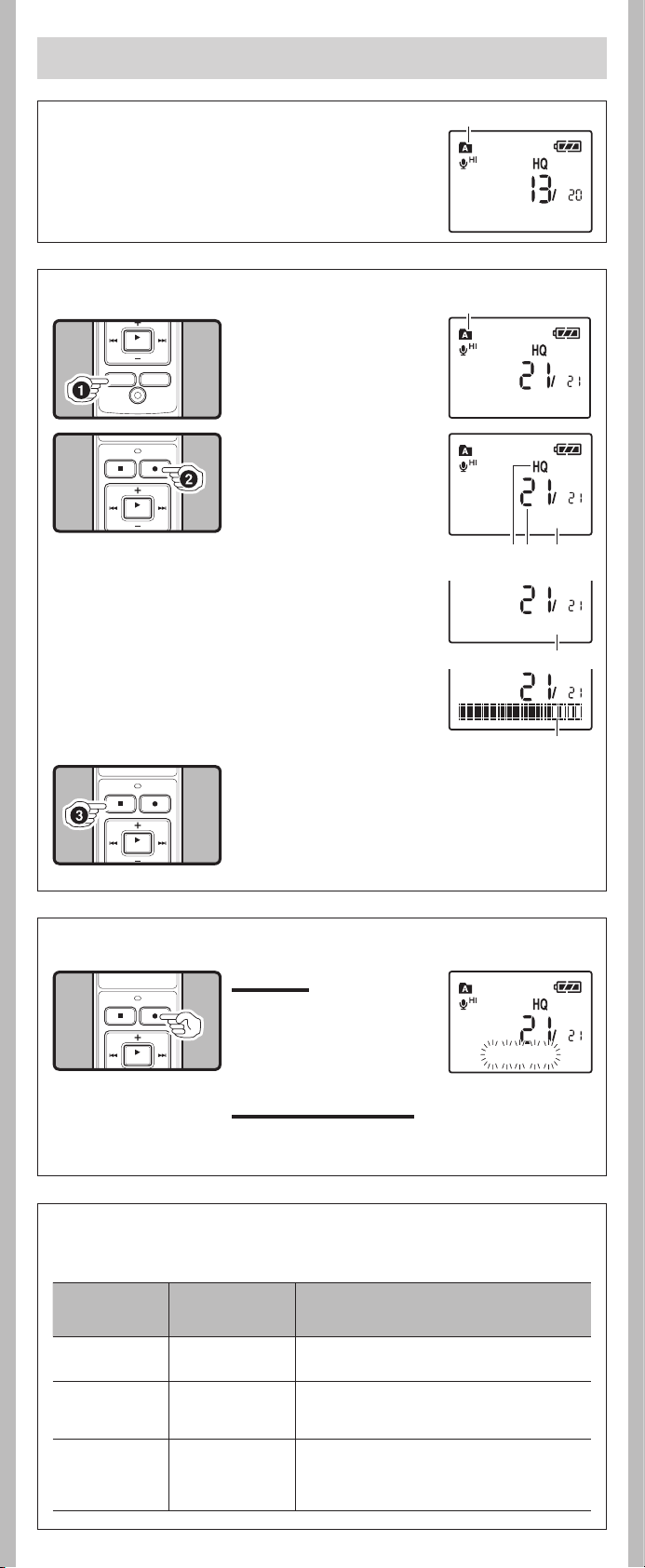
Recording
15m15s 14m15s
15m15s 14m15s
a
15m15s 14m15s
c db
e
Remain 22h52m46s
f
Rec Pause
h Notes on the Folders
The recorder provides five folders, [ F], [ G], [H], [I] and [W]. To
change the folder selection, press the FOLD ER/INDE X button while
the recorder is stopped.
Note:
• Up to a total of 200 les can be recorded in each folder.
h Recording
1 Pr es s t he
INDEX
the desired folder.
a Current folder
2 Press the
ton to start recording.
• The record/play indicator light
turns red, and recording starts.
• If you start recording after in
serting the earphone into the
earphone jack on the recorder,
you can hear the sound being
recorded. The sound volume
on the recording monitor can
be adjusted by pressing the +
or – button.
b Current recording mode
c Current file number
d Recording time
e Remaining recording time
f Recording level meter
F O LD E R
button to select
REC
(s ) but-
Current fo lder
/
-
3 Press the
STOP
(4 ) button to stop record-
ing.
• New recordings are saved as the last file in the folder.
h To Pause Recording
To Pause:
While the reco rder is duri ng
recording mode, press the
(s ) button.
• [Rec Pause] appears on the display.
REC
To Resume Recording:
Press the
• Recording will resume at the point of interruption.
REC
(s ) button again.
h LCD Display Information
You can select an option for the display of the recorder. This will help review and confirm different
recorder settings and file information.
State of the
recorder
Operation Display
While in stop
mode
While in record
mode
While in stop
mode or
playback mode
Press and hold the
STOP (4) button
Press the DI SP/
MENU button
Press the DI SP/
MENU button
While holding the button down, “Remaining recording
time” and “Remaining memory” are displayed.
Each press switches the display in the order
of “Recording elapsed time ”, “Remaining
record ing time” and “Recording l evel meter”.
Each press switches the display in the order of
“Playback elapsed time”, “Remaining playback
time”, “Date of recording” and “Time at
recording”.
4
- -
Page 5

Playback
15m15s 14m25s
ba
h Playback
1 Press the
2 Press the 9 or 0 button to select the file
3 Press the
4 Press the + or – button to select the proper
h Canceling Playback
To Stop:
Press the
• The recorder stops in the middle of the file being played.
FOLDER/INDEX
button to select
the desired folder.
to playback.
PLAY/OK
(` )
button to start playback.
• The record/play indicator light
turns green, and the elapsed
playing time is indicated on
the display.
a Current file number
b Playing time
sound volume.
• The di splay s hows the volu me level . You can choo se
between [00] to [30].
STOP
(4) button.
To Resume Playback:
Press the
• Playback will resume at the point of interruption.
PLAY/OK
(`) button again.
h Forwarding and Rewinding
Fast Forward:
While the recorder is during playback mode, press and
hold the 9 button.
• When you release the 9 button, the recorder will resume
normal playback.
Rewind:
While the recorder is during playback mode, press and hold the 0 button.
• When you release the 0 button, the recorder will resume normal playback.
Notes:
• The recorder pauses when it reaches to the end of the le during fast forwarding or fast rewinding.
Pressing and holding it continues fast-forwarding or fast-rewinding.
• If there is an index mark or temp mark in the middle of the le, the recorder will stop at that
location.
h Locating the Beginning of the File
While the recorder is during playback mode (playback
or playback in slow/fast mode), press the 9 or 0
button.
• Jum ps to the beginning of the next fil e o r t he file being
played back .
Note:
• If there is an index mark or temp mark in the middle of the le, the recorder will stop at that
location.
- -
5
Page 6

h Changing the Playback Speed
15m15s 02m15s
Repeat End ?
a
Erase: Start
File Erase!
While the recorder is during playback mode, press the
PLAY/OK
Notes:
• When the slow playback mode is selected, the [
appears on the display.
• Even if playback is stopped, the changed playback speed will be retained.
• The nex t playback will be at that speed.
(`) button to change the playback speed.
Normal speed
Slow Playback
(-25%)
J] appears and, for the fast playback mode, [K]
Fast Playback
(+50%)
h How to begin segment repeat playback
(For VN-7800PC/VN-6500PC only)
1 While th e recorder is
during playback mode,
press the
ton at the p oint you
want to start segment
repeat playback.
• [Repeat End?] flashes on the
display.
2 Press the
ton again at the position
where you want to end
se gm ent re peat playback.
• The recorder repeatedly plays
bac k t he segment until the
seg ment repe at p layback is
cancelled.
Cancel the Segment Repeat Playback Function:
1 Press the
2 Press the
3 Press the 9 button.
4 Press the 0 button.
REC
REC
REC
STOP
(s ) but-
(s ) but-
(s ) button.
(4) button.
Erase
You can easily erase unnecessary files. Sequential file numbers are reassigned automatically.
h Erasing One File at a Time
1 Press the
folder.
2 Press the 9 or 0
button to select the file
to be erased.
a File to be erased
3 Press the
button.
4 Press the 9 button to select [
5 Press the
FOLDER/INDEX
ERAS E
PLAY/OK
(s )
(`) button.
button to select
Start
].
- -
6
Page 7

h Erase All Files from a Folder
a
Erase: Cancel
All Erase!
Erase Done
Main menu screen Sub menu screen
Rec Mode
VCVA
Mic Sense
Lock
LowCut
Language
LED
Contrast
Beep
Format
Main Menu
System
Time & Date
*
Sub Menu
Voice
*
The menu item with mark can be set even during recording.
REC
REC
REC
REC
The menu item with mark can be set even during playback.
Step 1
Put the recorder in menu mode.
Step 2
Select the menu item in the main menu or sub menu screen.
Step 4
Complete the menu mode setting.
Step 3
Cancel the setting.
Select the setting item �
in the setting screen.
PLAY
PLAY
1 Pr es s t he
INDEX
F O LD E R
button to select
/
the folder to be erased.
a Folder to be erased
2 Press the
ERAS E
(s )
button twice.
3 Press the 9 button to select [
4 Press the
Notes:
• An erased le cannot be restored.
• The le set to erase lock will not be erased.
• If operation is not executed for 8 seconds during the setting, it will return to the stop status.
• Completion of erasing may take several seconds. Do not at tempt to remove, replace battery
or attempt any other func tions on the voice recorder during this period because data may be
corrupted.
PLAY/OK
(`) button.
Start
].
Menu mode
h The levels of the menu screen and the operation
buttons [
The setting can be switched by putting the recorder in menu mode.
DISP/MENU
0 or 9
Main Menu/Sub Menu
Pre ss and h old th e but ton for
1 sec ond or l onge r to put th e
record er in menu mode.
Swit ch t he items of the set ting
scree n in the m ain men u or sub
menu scr een.
PLAY/OK
STOP
REC
7
- -
]
Go to t he se tting scree n fro m the
mai n m enu or sub me nu scre en.
Con firm the it em s elec ted in the
(`)
setti ng scre en, and go b ack to the
main menu o r sub menu scree n.
Comple te the menu mod e settin g.
(If pr essed while the setti ng screen
(4) o r
is displayed, the item being selected
(s )
will not b e set.)
Page 8

h Basic Operation of the Menu Mode
Menu
Rec Mode
ba
Mode: HQ
05m35s 00m00s
05m35s 00m00s
05m35s 00m00s
1 While the recorder is dur-
ing stop mode, press and
hold the
button for 1 second or
longer.
DIS P/MEN U
2 Press the 9 or 0
but to n to s elect t he
Guide ic on: Tells you the next
butto n to use by flashing .
menu item.
• Go to the setting screen of the
selected menu item.
• To set the sub menu, select
the [Sub Menu] from the main
menu screen. And select and
set the menu item from the
sub menu screen in the same
manner.
a [^]:
Press the PLAY/OK (`) button (Goes to the next screen).
b [\] or []]: Press the 9 or 0 button (Changes the item).
3 Press the
PLAY/OK (`)
button.
4 Press the 9 or 0
button to select the setting.
• To go to the main menu screen
after the sub menu setting,
select [Main Menu] from the
sub menu screen.
5 Press the
PLAY/OK
(`) button to confirm the
setting.
6 Press the
Note:
• The re corder will stop if you leave it idle for 3 minutes during a menu setup operation, when a
selected item is not applied.
STOP (4)
button to close the menu.
h Recording Modes [
The recording mode can b e chosen from [HQ] (high qualit y sound recording), [SP] (standard
recording), and [LP] (long-term recording).
In Menu mode selection:
Rec Mode
]
Current re cording mode
Mode: HQ Mode: SP Mode: LP
VN-7800PC
VN-6800PC
VN-6500PC
VN-5500PC
VN-3500PC
Notes:
• The recording time shown above is for one continuous le. The available recording time may be
shorter than specied if several les are recorded (Use the remaining time and recorded time
only as references).
•
The above -noted recording times indicate times after deletion of the manual data stored in the recorder.
Approx .
70 h. 55 min.
Approx .
35 h. 20 min.
Approx .
8 h. 40 min.
h Microphone Sensitivity [
Microphone sensitivity is adjustable to meet your recording needs.
Approx .
139 h. 35 min.
Approx .
69 h. 35 min.
Approx .
17 h. 10 min.
Approx. 444 h.
Approx .
221 h. 30 min.
Approx .
54 h. 40 min .
Mic Sense
]
Microp hone
sensiti vity indicat or
In Menu mode selection:
Sense: Conf. (g) Sense: Dict. (i)
Note:
• To ensure success ful recording, make a test recording to s elect
appropriate microphone sensitivity before recording.
h Using the Variable Control Voice Actuator [
When the microphone senses that sound has reached a preset volume,
the built-in Variable Control Voice Actuator (VCVA) starts recording
automatically, and stops it when the volume drops.
In Menu mode selection:
VCVA: Off VCVA: On
- -
8
VCVA
VCVA indic ator
]
Page 9

Adjust the Start/Stop Actuation Level:
05m35s 00m00s
a
b
05m35s 00m00s
05m35s 00m00s
Beep: On
Voice: On
LED: On
Contrast:Level06
Lang. : English
1 While the recorder is during recording mode,
press the 9 or 0 buttons to adjust the pause
sound level.
• The VCVA level can be set to any of 15 different values.
a VCVA Level
b Start level (moves to the right /left according to the set level)
Note:
• The record/play indicator light is lit during recording. When the
recorder is in Standby mode, the Record/Play indicator light ashes
and [VCVA] ashes on the display.
h
Set the LowCut Filter [
6500PC only)
The recorder has a LowCut Filter function to minimize low-frequency
sounds and record voices more clearly. This function can reduce noise
from air conditioners, projectors and other similar noises.
In Menu mode selection:
LowCut: Off LowCut: On
LowCut
] (For VN-7800PC/VN-
LowCut Fil ter indicator
h Set the Voice Filter [Voice] (For VN-7800PC/VN-
6500PC only
The recorder has a Voice Filter Function to cut low and high frequency
tones during normal, fast, or slow playback, and enable clear audio
playback .
In Menu mode selection:
Voice: Off Voice: On
)
h Locking Files [
Locking a file keeps important data from being accidentally erased.
Locked files are not erased when you choose to erase all files from
a folder.
In Menu mode selection:
Lock: Off Lock: On
h System Sounds [
Informs a button operation or a wrong operation of the recorder by
sound. System sounds may be turned off.
In Menu mode selection:
Beep: Off Beep: On
h LED [
You can set it so the Record/Play indicator light does not turn on.
In Menu mode selection:
LED
LED: Off LED: On
h LCD Contrast Adjustment [
Display contrast can be adjusted in 12 levels.
In Menu mode selection:
You can ad jus t the LCD d isp lay
contrast level from [01] to [12].
Lock
]
Beep
]
]
Contrast
Erase lo ck indicator
]
h
Set the Display
You can selec t the display language for this recorder.
In Menu mode selection:
Lang.: English Lang.: Français
Sprache: Deutsch
Language [
Lingua: Italiano
Language
Idioma: español
9
- -
]
Page 10

h Formatting the Recorder [
Format: Cancel
Format!
Format Done
Version : 1.00
Index 06 Set
Index 02
Index 02 Clear
Sure?: Cancel
If you format the recorder, all files will be removed and all function settings will return to defaults except
date and time settings. Transfer any important files to a computer before formatting the recorder.
Format
]
1 The Sub Menu opens.
2 Press the 9 or 0 to
select [
Format
3 Press the
].
PLAY/OK
(`)
button.
• [
] and [Ca ncel ] fla shes
^ ]
alternately.
4 Press the 9 button to
select [
Start
].
5 Press the
PLAY/OK
(`)
button.
• After the [Data All Cleared ]
message is on for 2 seconds,
[Sure? Cancel] will turn on.
6 Press the 9 button again to select [
7 Press the
• For matti ng begins and [For mat Done] displays when
Notes:
• It may take up to a minute to nish the initialization. Do not remove the battery or detach the
batter y compartment from the recorder during that time. Otherwise data may be damaged.
• Never format the recorder from a PC.
• When the recorder is formatted, all the stored data, including locked les, are erased.
h Viewing System Information
[
System
You can check the recorder's information on the menu screen.
]
PLAY/OK
formatting ends.
(`) button.
Record er’s Version
Start
Other Functions
h Index Marks
If index marks are placed, you can quickly find a location you want to listen to in fast forward and
fast rewind and when cuing a file.
].
Setting an Index Mark:
1 While th e recorder is
during recording (pause
re c or ding) o r playback mode, press the
FOLDER/INDEX
button
to set an index mark.
Clearing an Index Mark:
1 Locate the in dex you
want to clear.
2 Press the 9 or 0
button to select the
index mark to delete.
3 Press the
button.
Notes:
• Index marks cannot be placed on les created on machines other than Olympus IC recorders, but
temp marks can be placed instead to temporarily remember desired locations.
• Temp marks are temporary markings, so if you move to another le, or connect the recorder to a
computer, they will be automatically erased.
• Up to 16 index and temp marks can be set in a le.
• Index or temp marks cannot be set or erased in a locked le.
10
- -
ERAS E
(s )
Page 11

h Connecting to Your PC
Remote
PC
PC
Apart from using this unit as a recorder, you can use it as an external memory for your computer,
as a storage device.
• The audio f iles recorded by this recorder can be played back on your computer using Windows
Media Player. You can also transfer the WMA files downloaded with Windows Media Player to
your recorder and enjoy them (excluding files with copyright protection).
1 Connec t the re cor der ’s
USB terminal to a PC USB
port or USB hub.
• Once [Rem ote] is displayed, you
can save or read the data.
USB termin al
2 Transfer the audio files to your computer.
• Connect the recorder to your computer and launch Explorer.
• The recorder will be recognized as a removable disk.
• Each of the five folders is named as DSS_FLDA, B, C, D and E. The
audio files are saved in these folders.
• All the audio files recorded by this recorder will be in WMA
format.
VN-7800PC: VN780001.WMA
i.e.:
VN-6800PC: VN680001.WMA
VN-6500PC: VN650001.WMA
VN-5500PC: VN550001.WMA
VN-3500PC: VN350001.WMA
• If you are using Windows 2000, Windows Media Player must be
installed on the PC.
3 Click [ ] on the task bar located at the lower-
right corner of the screen. Click [
Hardware
].
Safely Remove
Sendin g the date
Receiv ing the data
h Using the recorder on your PC
Windows
Macintosh
The support service will not cover if your PC has been updated from Windows 95 or 98 to Windows
2000/XP/Vista. Any failure on a self-modified PC will not be covered under the operational warranty.
Notes:
• NEVER disconnect the USB while the record/play indicator light is ashing in red. If you do so, the
data may be destroyed.
• Refer to the user's manual for your PC regarding the USB por t or USB hub on your PC.
• As the noise may cause adverse eec ts on elec tronics devices nearby the recorder, unplug the
earphone when you connect the recorder to a PC.
• Do not use USB connecting cables other than the supplied cable.
Operating System:
Microsoft Windows 20 00/XP/Vista (Standard Installation)
Compatible PC’s:
Windows PC’s equipped with more than one free USB port
Operating System:
Mac OS X 10.2.8 ~ 10.5 (Standard Installation)
Compatible PC’s:
Apple Macintosh series equipped with more than one free USB port
General Precautions
Read t his manual c arefully to ensure that you know how to operate it saf ely and corr ectly. Keep
this man ual in an easily accessible location f or future reference.
• The warning symbols indicate important safety related informa tion. To protect yourself and others
from personal injury or damage to propert y, it is essential that you always read the warnings and
information provided.
Warning regarding data loss:
• Recorded content in memor y may be destroyed or erased by operating mistakes, unit malfunction,
or during repair work.
• For impor tant recorded content, we recommend you to write it down somewhere or make a back-up
by downloading to a PC.
• Any liability for passive damages or damage of any kind occurred due to data loss incurred by a defect
of the product, repair performed by the third par ty other than Olympus or an Olympus authorized
service station, or any other reasons is excluded from Olympus’s liability.
For safe and correct Usage
• Use your earphones only after sufficiently reducing the volume of the earphones, otherwise hearing
impairment and/or hearing disorders may occur.
• Do not use your earphone at a high volume for an extended period of time as hearing impairment
and/or hearing disorders may occur.
• Be sure to stop the recorder before replacing the batteries. Unloading the batteries while the recorder
is in use may corrupt the file.
• Do not leave the recorder in hot, humid locations such as inside a closed automobile under direct
sunlight or on the beach in the summer.
11
- -
Page 12

• Do not store the recorder in places exposed to excessive moisture or dust.
• Do not use organic solvents such as alcohol and lacquer thinner to clean the unit.
• Do not place the recorder on top of or near electric appliances such as T Vs or refrigerators.
• Avoid recording or playing back near cellular phones or other wireless equipment, as they may cause
interference and noise. If you experience noise, move to another place, or move the recorder further
away from such equipment.
• Avoid sand or dirt. These can cause irreparable damage.
• Avoid strong vibrations or shocks.
• Do not disassemble, repair or modify the unit yourself.
• Do not operate the unit while operating a vehicle (such as a bicycle, motorcycle, or gocart).
• Keep the unit out of the reach of children.
Battery
V Warning
• Under no circumstances insert any other parts than the main unit into the battery compartment. This
may result in battery leakage, overheating, fire or explosion.
• Batter y should never be exposed to flame, heated, short-circuited or disassembled.
• Do not attempt to recharge alkaline, lithium or any other non-rechargeable battery.
• Never use any battery with a torn or cracked outer cover.
• Keep battery out of the reach of children.
If you notice anything unusual when using this product such as abnormal noise, heat, smoke, or a burning odor:
•
1 remove the battery immediately while being careful not to burn yourself, and;
2 call your dealer or local Olympus representative for servicing.
Troubleshooting
Q1: Nothing happens when a button is pressed.
A1: The
switch may be set to [
HOLD
] position.
HOLD
The batteries may be depleted.
The batteries may be inserted incorrectly.
Q2: No sound or quiet sound is heard from the speaker while playing back.
A2: The earphone plug may be plugged into the recorder.
The volume may be set to the minimum level.
Q3: Recording is not possible.
STOP
A3: By pressing the
( 4) button repeatedly while the recorder stops, check if
the display shows:
• The remaining recording time in the selected folder may have reached [
• The number of files is 200.
Check if the display shows [
Memor y Full
] by pressing the
REC
(s ) button.
Q4: The playback speed is too fast (slow).
A4: The recorder may be set to fast (slow) Playback.
Specifications
Recording medium:
Built-in flash memory
Overall frequency:
HQ mode: 200 to 13,000 Hz
SP mode: 200 to 7,000 Hz
LP mode: 200 to 3,000 Hz
Recording time:
VN-7800PC, VN-6800PC: 1 GB
HQ mode: Approx. 70 h. 55 min.
SP mode: Approx. 139 h. 35 min.
LP mode: Approx. 444 h.
VN-6500PC, VN-5500PC: 512 MB
HQ mode: Approx. 35 h. 20 min.
SP mode: Approx. 69 h. 35 min.
LP mode: Approx. 221 h. 30 min.
VN-3500PC: 128 MB
HQ mode: Approx. 8 h. 40 min.
SP mode: Approx. 17 h. 10 min.
LP mode: Approx. 54 h. 40 min.
Microphone:
Electret Condenser Microphone (monaural)
Speaker:
Built-in ø 23 mm round dynamic speaker
Maximum power:
250 mW
Maximun headphone output:
≤
150 mV (according to EN 50332-2)
−
Wide band characteristic headphone output
≤
75 mV
(according to EN 50332-2)
−
Earphone jack (monaural):
ø 3.5 mm diameter, impedance 8 Ω
Microphone jack (monaural):
ø 3.5 mm diameter, impedance 2 kΩ
Power supply:
Two AAA (LR03) batteries or Two Ni-MH
rechargeable batteries
Continuous battery:
Alkaline batteries: Approx. 37 h.
Ni-MH rechargeable batteries: Approx.
25 h.
Dimensions:
102 (L) mm x 37 (W) mm x 18.8 (T) mm
(without protrusions)
Weight:
64.8 g (including battery)
00:00
].
:
• The above -noted recording times indicate times after deletion of the manual data stored in the
recorder.
• The manual data can be deleted by connecting to a computer and deleting or by formatting the recorder.
For details, please see “Formatt ing the Record er [
• Before deleting the data, please make a backup le of the PDF data of the manual.
• Batter y life is measured by Olympus. It varies greatly according to the type of batteries used and the
conditions of use.
• Your recorded contents are for your personal use or pleasure only. It is prohibited to record copyrighted
material without permission of the copyright holders according to copyright law.
• Specications and design are subjec t to change without notice for improvement of performance.
Format
]”.
h Accessories (Optional):
Ni-MH Rechargeable Battery Charger:
BU-400 (Europe only)
Ni-MH Rechargeable Battery: BR401
Connecting cord (Earphone jack ↔
Microphone jack): K A333
Noise-Cancellation microphone:ME52
Electret condenser microphone: ME15
Dual monaural earphone: E20
Telephone pickup: TP7
Neck Strap: ST26
12
- -
