Page 1

DIGITAL CAMERA
TG-830
Instruction Manual
● Thank you for purchasing an Olympus digital camera. Before you start to use your new camera, please
read these instructions carefully to enjoy optimum performance and a longer service life. Keep this
manual in a safe place for future reference.
● We recommend that you take test shots to get accustomed to your camera before taking important
photographs.
● In the interest of continually improving products, Olympus reserves the right to update or modify
information contained in this manual.
Page 2
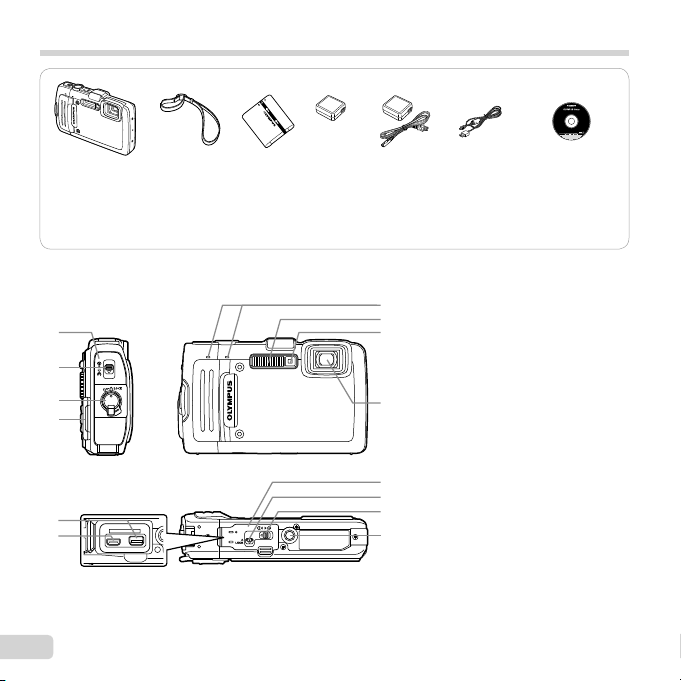
Checking the contents of the box
Names of Parts
or
Digital camera Strap Lithium Ion
Names of Parts
2
3
4
5
6
2
EN
Battery
(LI-50B)
USB-AC adapter
(F-2AC)
Other accessories not shown: Warranty card
Contents may vary depending on purchase location.
7
8
91
10
11
3
12
13
USB cable
(CB-USB8)
1
Battery/card cover
2
Battery/card cover lock
3
LOCK knob
4 Strap eyelet
5 Multi-connector
6 HDMI micro connector
7 Stereo microphone
8 Flash
9 Self-timer lamp/LED Illuminator/
AF illuminator
10
Lens
11
Connector cover
12
Connector cover lock
13
Tripod socket
OLYMPUS Setup
CD-ROM
Page 3
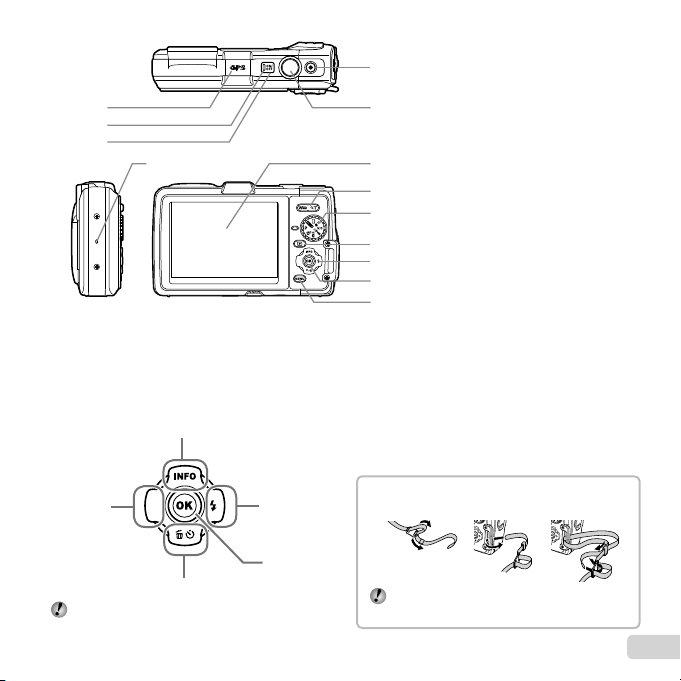
1
Attaching the camera strap
2
3
4
Arrow pad
F (up)
H (left)
G (down)
FGHI instruct to press the up/down/left/right
arrow pad.
I (right)
A
1 GPS antenna
2 Indicator lamp
5
3 n button
4
Speaker
5 R button (shooting movies)
6
6 Shutter button
7 Monitor
8 Zoom buttons
7
9 Mode dial
10
8
9
10
11
12
13
Attaching the camera strap
q button (switching between
shooting and playback)
11
Arrow pad
INFO (changing information display)
# (fl ash)
Y (self-timer)
(erase)
12
A button (OK)
13
button
123
Pull the strap tight so that it does not come
loose.
EN
3
Page 4

Inserting and removing the
battery and card (commercially
available)
Follow Steps 1, 2 and 3 to
1
open the battery/card cover.
Battery/card cover
3
2 1
LOCK knob
Battery/card cover lock
Turn off the camera before opening the battery/
card cover.
Insert the battery while sliding the
2
battery lock knob in the direction
of the arrow.
Battery lock knob
4
EN
Insert the battery as illustrated with the C mark
toward the battery lock knob.
Damage to the battery exterior (scratches, etc.)
may produce heat or an explosion.
Slide the battery lock knob in the direction of the
arrow to unlock, and then remove the battery.
Insert the card straight until it
3
clicks into place.
Write-protect switch
Always use SD/SDHC/SDXC/Eye-Fi/FlashAir
(with Wireless LAN function) card with this
camera. Do not insert other types of memory
cards. “Using the card” (p. 76)
● Do not touch the metallic parts of the card directly.
Page 5
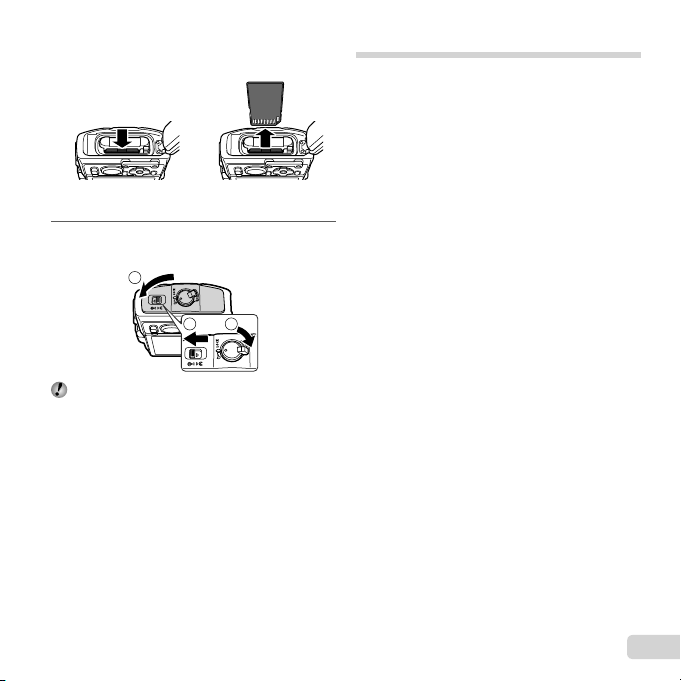
To remove the card
To remove the card
12
Press the card in until it clicks and comes out slightly,
then remove the card.
Follow Steps 1, 2 and 3 to
4
close the battery/card cover.
1
2 3
When using the camera, be sure to close and
lock the battery/card cover.
Charging the battery
Connect the USB cable and USB-AC adapter to the
camera and charge the battery.
For charging the battery abroad, see “Using your
charger and USB-AC adapter abroad” (p. 76).
● The battery is not fully charged at shipment. Before
use, be sure to charge the battery until the indicator
lamp turns off (up to 3 hours).
EN
5
Page 6

Connecting the camera
When to charge the batteries
Connecting the camera
LOCK knob Connector cover
Connector cover
Indicator lamp
On: Charging
Off: Charged
AC outlet
1
lock
2
Multi-connector
USB cable
(supplied)
When to charge the batteries
Charge the battery when the error message shown
below appears.
Error message
Battery Empty
Flashes in red
Never use any cable other than supplied or
Olympus-designated USB cable. This may cause
smoking or burning.
The included F-2AC USB-AC adapter (hereafter
referred to as USB-AC adapter) differs
depending on the region where you purchased
the camera. If you received a plug-in type USBAC adapter, plug it directly into AC outlet.
The included USB-AC adapter has been
designed to be used for charging and playback.
Do not take pictures while the USB-AC adapter
is connected to the camera.
Be sure to unplug the power plug of the USB-AC
adapter from the wall outlet when the charging is
complete or the playback ends.
For details on the battery, see “Battery Handling
Precautions” (p. 92). For details on the USB-AC
adapter, see “USB-AC adapter” (p. 93).
● If the indicator lamp does not light, check the USB
cable and USB-AC adapter connections.
6
EN
Page 7
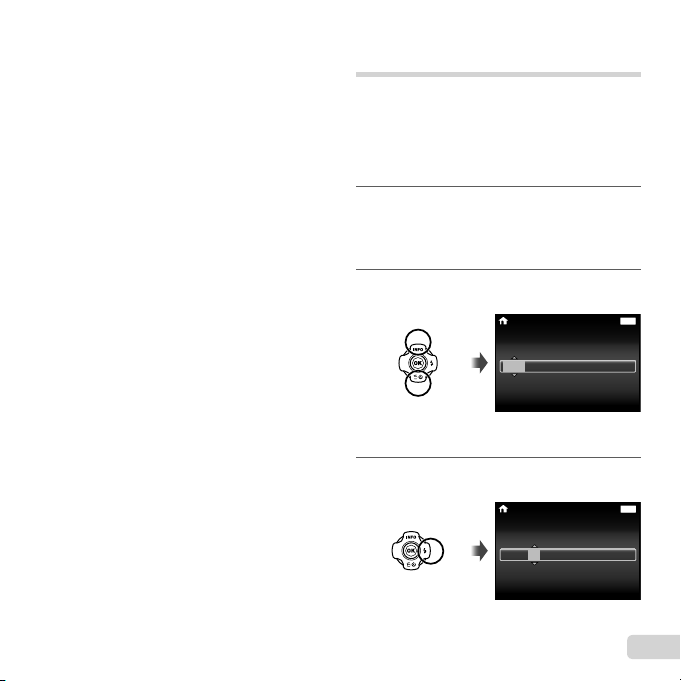
● The battery can be charged while the camera is
connected to the computer via USB. The charging
time varies depending on the performance of the
computer. (There may be cases in which it takes
approx. 10 hours.)
Turning on the camera and
making the initial settings
When you turn on the camera for the fi rst time, a
screen appears enabling to set the language for the
menus and messages displayed in the monitor, and
the date and time.
To change the selected date and time, see “Setting
the date and time d [X]” (p. 50).
Press the n button to turn
1
on the camera, press FGHI
of the arrow pad to select your
language and press the A button.
Press FG of the arrow pad to
2
select the year for [Y].
Press I of the arrow pad to save
3
the setting for [Y].
X
YMDTime
-- --
-- --
--
screen
--
:..
--
:..
--
2013
Date and time setting
X
Y M D Time
2013
Back
Y/M/D
Back
Y/M/D
MENU
MENU
EN
7
Page 8
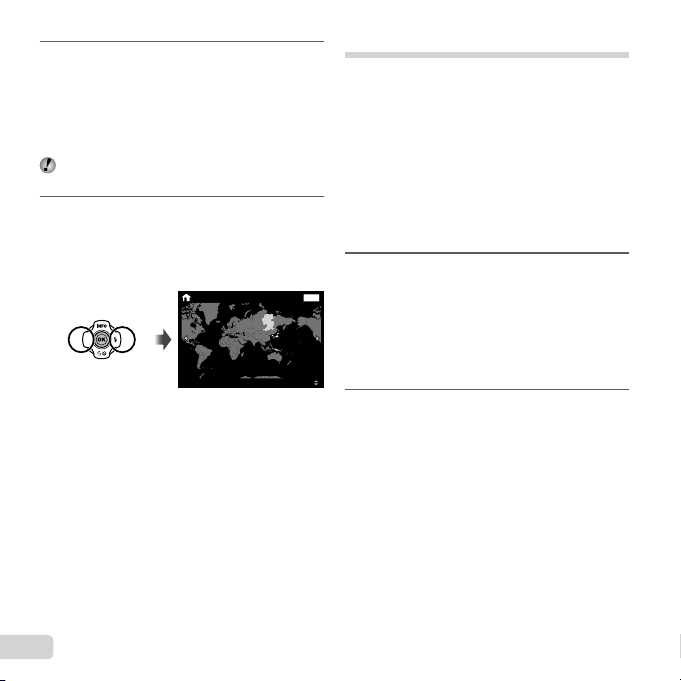
As in Steps 2 and 3, press
Updating A-GPS Data
4
FGHI of the arrow pad to
set [M] (month), [D] (day), [Time]
(hours and minutes), and [Y/M/D]
(date order), and then press the
A button.
For precise time setting, press the A button as
the time signal strikes 00 seconds.
Press HI of the arrow pad to
5
select time zone and then press
the A button.
● Use FG to turn daylight saving time
([Summer]) on or off.
’13.02.26 12:30 Back
Seoul
Tokyo
Summer
Before Using GPS
The camera’s GPS (Global Positioning System)
feature determines your position (latitude and
longitude) and stores this information with pictures
taken with the camera.
The camera uses supplementary orbital data
(assisted GPS or A-GPS) for improved signal
acquisition.
A-GPS data must be updated every 14 days.
Before using GPS, you will need to set the camera
clock to the correct date and time. (p. 50)
Updating A-GPS Data
Install the update software
1
MENU
(OLYMPUS A-GPS Utility).
● Download the update software from the
following website and install it on your
computer.
http://sdl.olympus-imaging.com/agps/
The update software can also be installed from
the supplied CD-ROM.
Connect the camera to the
2
computer and launch the update
software.
“Connecting with a computer”
(p. 54)
● Once the software has started, follow the
on-screen instructions.
8
EN
Page 9
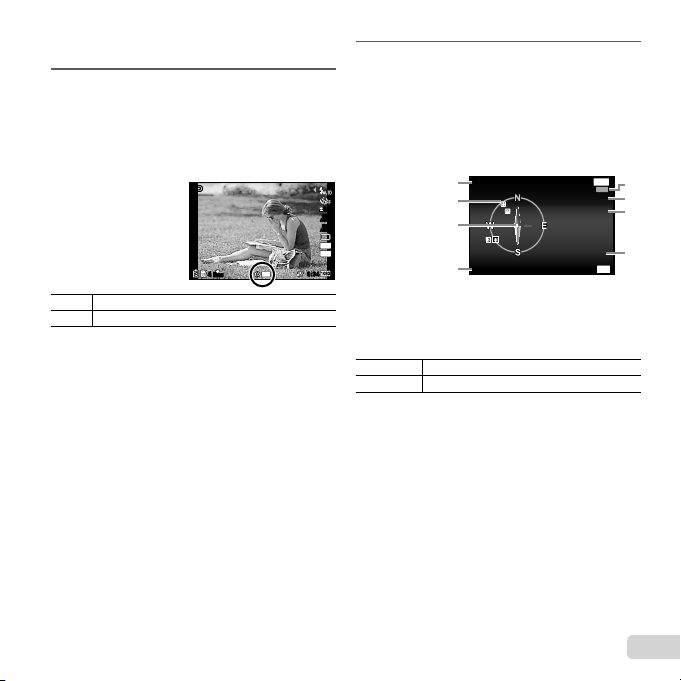
Using GPS
Using GPS
Select [On] for [GPS Settings] >
1
[GPS] in the d (Settings Menu 3)
tab. (p. 53)
● Once the camera has determined the position,
and location coordinates will appear in
the display.
PP
GPS
44
N
ORM
Blink: Searching GPS signal
Light: Receiving GPS signal
● The camera may take a few minutes to determine
position after a period of disuse.
If the icon is still fl ashing after several minutes,
the camera is probably having diffi culty detecting
a signal. Move to an unobstructed outdoor area or
otherwise change your location.
Press INFO button in the shooting
2
display.
● The displays change in the order of Normal →
Detailed → No info. → Measurement position
information each time F (INFO) is pressed.
● Nearby landmarks in the GPS database will
be displayed.
---------
1
0.00.0
WB
AUTOWBAUTO
ISO
ISO
AUTO
AUTO
16M
4:3
0:340:34
1 Landmark name
2 Landmark information
position
3 Electronic compass
4 Update status
HI
A
● Some countries or regions may regulate the use of
GPS devices. Follow all local regulations.
● Turn GPS off when on board aircraft and in other
locations in which the use of GPS devices is
prohibited.
● The provision of A-GPS data may be terminated
without prior notice.
2
3
Updated 1 min ago
4
5 GPS tracking active
6 Latitude
7 Longitude
8 Current date and
Select a landmark.
Update GPS data.
time
Back
Latitude/Longitude
N123°56' 78''
E123°56' 78''
2013/02/26
12:30
Update GPS
MENU
5
LOG
6
7
8
OK
EN
9
Page 10
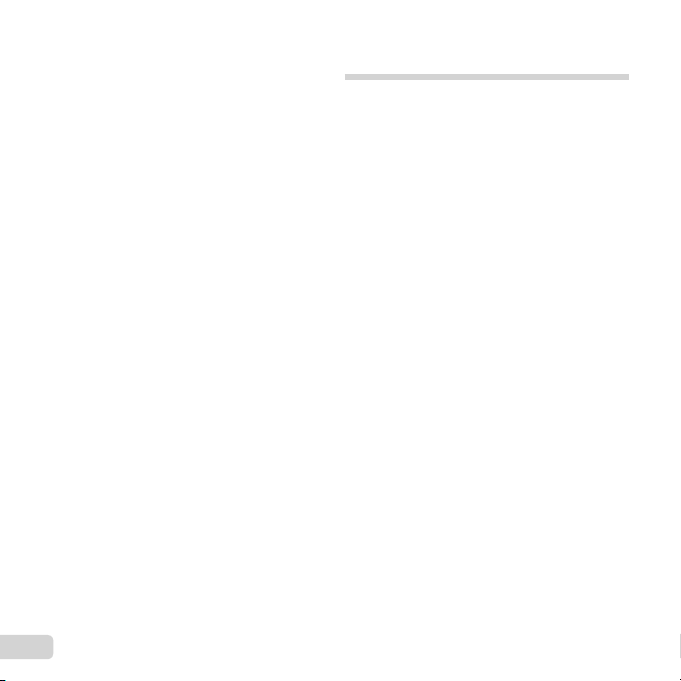
● Position data may be unavailable or contain errors
in the following locations:
● Locations without a clear view of the sky
(indoors, underground or underwater, or near
trees or tall buildings)
● Locations subject to strong magnetic or radio
interference (near high-voltage power lines,
magnets, electronic devices, or cell phones
operating in the 1.5 GHz band)
● GPS data may take more time acquire or be
unavailable in some locations or at certain times
of day.
● Do not cover the GPS antenna with your hands or
metal objects.
● If the battery is low, the camera cannot acquire
GPS data while the camera turns off.
● The camera is not equipped for GPS navigation.
● While [Track] is [On], the GPS receiver will
continue to draw power from the battery when the
camera is off.
● GPS data are not recorded with movies.
● Press the INFO button while the camera is turned
off. The current time and the shooting location are
displayed for approx. 30 seconds.
Learning how to use the
camera
● Press the n button to turn on the camera and
enter the standby mode. (Press the n button
again to turn off the camera.)
● Select the shooting mode, and press the shutter
button to shoot a still image.
● To shoot a movie, press the R button.
● Set the shooting functions using the function
menu or the setup menu.
● To view images, press the q button to switch to
playback mode.
● To return to standby mode, press the q button
again, or press the shutter button halfway down
and then release it.
● Press and hold the q button while the camera is
turned off to start up the camera in the playback
mode.
● In this case, pressing the q button again sets
the camera to the standby mode.
10
EN
Page 11
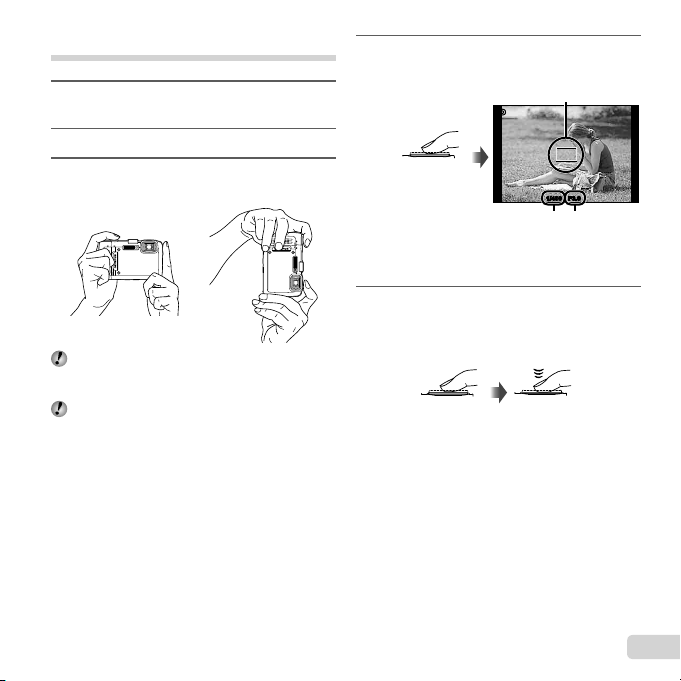
Shooting still images
Press the n button to turn on
1
the camera.
Select the shooting mode. (p. 15)
2
Hold the camera and compose the
3
shot.
When holding the camera, take care not to cover
the fl ash, microphone or other important parts
with your fi ngers, etc.
Take care so that the fl ash window is not
exposed to fi ngerprints or dirt.
Press the shutter button halfway
4
down to focus.
AF target mark
PP
Press
halfway
● The camera was unable to focus if the AF
target mark fl ashes red. Try focusing again.
To take the picture, gently press
5
Shutter
speed
F3.9F3.91/4001/400
Aperture
value
the shutter button all the way
down while being careful not to
shake the camera.
Press
halfway
Press fully
EN
11
Page 12
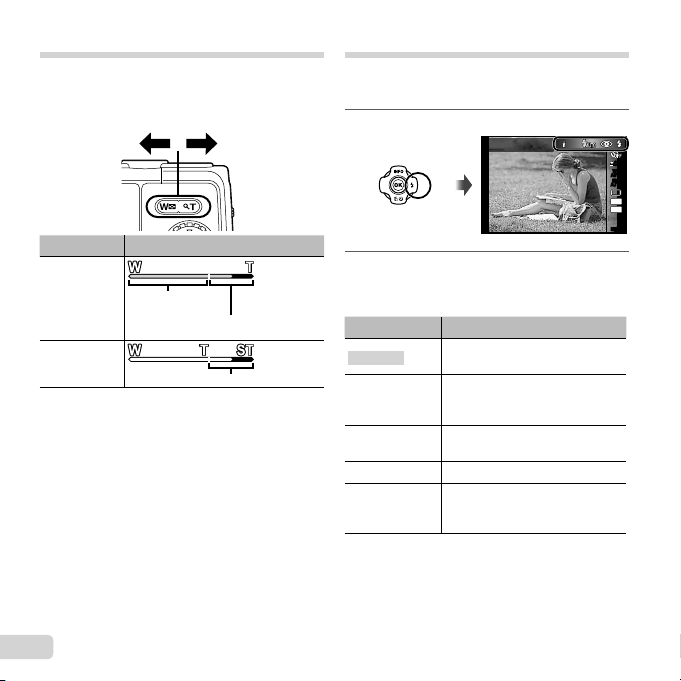
Using the zoom
Pressing the zoom buttons adjusts the shooting
range.
W side T side
Image size Zoom bar
16M
Other
*1
For Super-resolution zoom, see [Super-Res Zoom]
(p. 37).
*2
Due to increased processing of the pixel
counts, the image quality will not degrade. The
magnifi cation ratio changes depending on the
image size setting.
Optical zoom
Super-resolution zoom*1
*2
Using the fl ash
The fl ash functions can be selected to best match the
shooting conditions.
Press I.
1
Use HI to select the setting
2
option, and press the A button
to set.
Option Description
Flash Auto
Redeye
Fill In
Flash Off The fl ash does not fi re.
LED On
Flash Auto
The fl ash fi res automatically in
low-light or backlight conditions.
Pre-fl ashes are emitted to reduce
the occurrence of red eye in your
photos.
The fl ash fi res regardless of the
available light.
The LED turns on when a picture
is taken. This is effective for
taking close up pictures.
0.00.0
WB
AUTOWBAUTO
ISO
ISO
AUTO
AUTO
16
4:3
MENUMENU
M
12
EN
Page 13
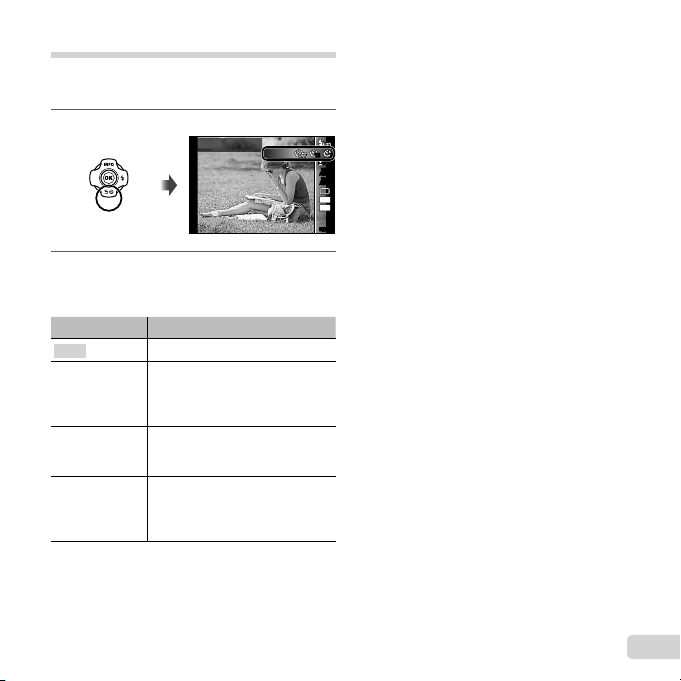
Using the self-timer
To cancel the self-timer after it starts
After the shutter button is pressed all the way down,
the picture is taken after a short delay.
Press G.
1
Use HI to select the setting
2
option, and press the A button
to set.
Option Description
Y Off
Y 12 sec
Y 2 sec
Auto
Release
*1
[Auto Release] is displayed only when the
mode is [U] or [t].
The self-timer is deactivated.
The self-timer lamp turns on for
approx. 10 seconds, then blinks
for approx. 2 seconds, and then
the picture is taken.
The self-timer lamp blinks for
approx. 2 seconds, then the
picture is taken.
When your pet (cat or dog) turns
its head towards the camera, its
*1
face is recognized and the picture
is taken automatically.
Y
Off
To cancel the self-timer after it starts
Press the button.
1212
22
0.00.0
WB
AUTOWBAUTO
ISO
ISO
AUTO
AUTO
16
M
4:3
MENUMENU
EN
13
Page 14
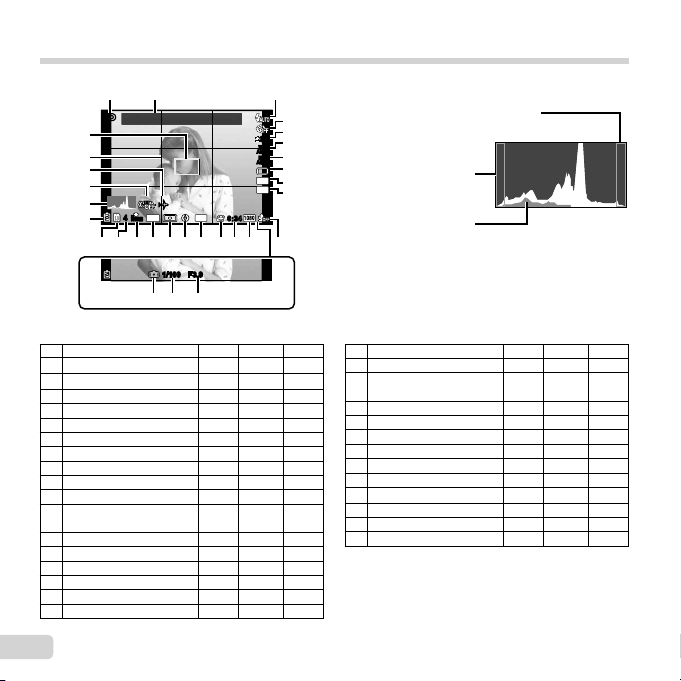
Shooting screen displays
Reading a histogram
Switching the displays
21 3
PP
27
26
25
24
23
22
zz
GPS
DATE
44
ORM
N
1719202118 121516 14
F3.9F3.91/1001/100
2930
28
When the shutter button is pressed halfway down
No.
1 Shooting mode
2 Landmark
3 Flash
4 Self-timer
5
6 White balance
7 ISO sensitivity
8 Drive
9
10 Aspect
11 Recording with sound/
12 Image size (movies)
13 Movie recording length
14 Movie recording icon
15 GPS icon
16 Direction information
17 Metering
Name
Exposure compensation
Image size (still images)
wind noise reduction
0.00.0
WB
AUTOWBAUTO
ISO
ISO
AUTO
AUTO
16
M
4:3
0:340:34
13
11
Normal Detailed No info.
RR
RR
RR
RRR
RR
RR
RR
RR
RR
RR
RR
RR
RR
RR
RR
RR
–
R
Reading a histogram
If the peak fi lls too much of the frame,
4
the image will appear mostly white.
5
6
7
If the peak fi lls too much
8
of the frame, the image
9
will appear mostly black.
10
The green section shows
luminance distribution
within the screen’s center.
Switching the displays
The displays change in the order of Normal → Detailed
→ No info. → Measurement position information each
time F (INFO) is pressed.
18 Date stamp
19 Compression
–
20 Number of storable still
–
–
–
–
–
–
–
–
–
–
–
–
–
–
–
pictures
21 Current memory
22 Battery check
23 Histogram
24 Image stabilization
25 World time
26 Grid Guide
27 AF target mark
28 Aperture value
29 Shutter speed
30 Camera shake warning
RR
RR
RR
RR
RR
RRR
RRR
RRR
RRR
–
–
–
–
R
R
R
R
–
–
–
–
–
–
–
–
–
14
EN
Page 15
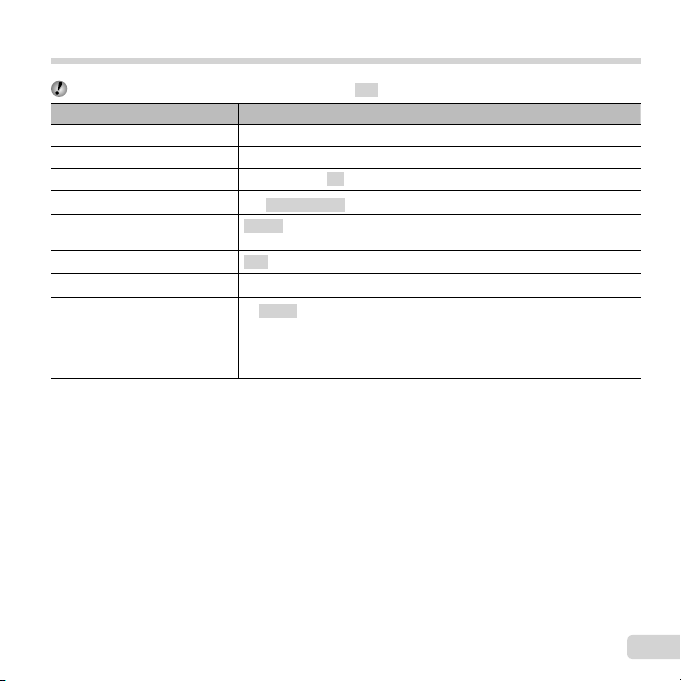
Selecting the shooting mode
The default settings of the function are highlighted in .
Shooting mode Submode
P (P mode)
M (M mode) –
(Photo with A Clip mode)
r (Advanced Movie mode)
P (P mode)
p (Panorama mode)
i (Hand-Held Starlight mode)
( mode)
● “List of settings available in each shooting mode” (p. 71), “List of settings” (p. 72)
● In certain shooting modes, the camera may take a few moments for image processing after taking a picture.
/////
s Photo in Movie/: 60i Movie/; High-Speed Movie
Pop Art/Pin Hole/Fish Eye/Soft Focus/Punk/Sparkle/Watercolor/
Refl ection/Miniature/Fragmented/Dramatic
Auto/Manual
B Portrait
/V Beauty/
C Sport/N Indoor/R Self Portrait/S Sunset/X Fireworks/V Cuisine/
d Documents/q Beach & Snow/M Snapshot/k Wide1/l Wide2/
H Macro/U Pet Mode - Cat/t Pet Mode - Dog/a Super Macro/
h Backlight HDR
F Landscape/
–
–
G Night Scene/M Night+Portrait/
EN
15
Page 16
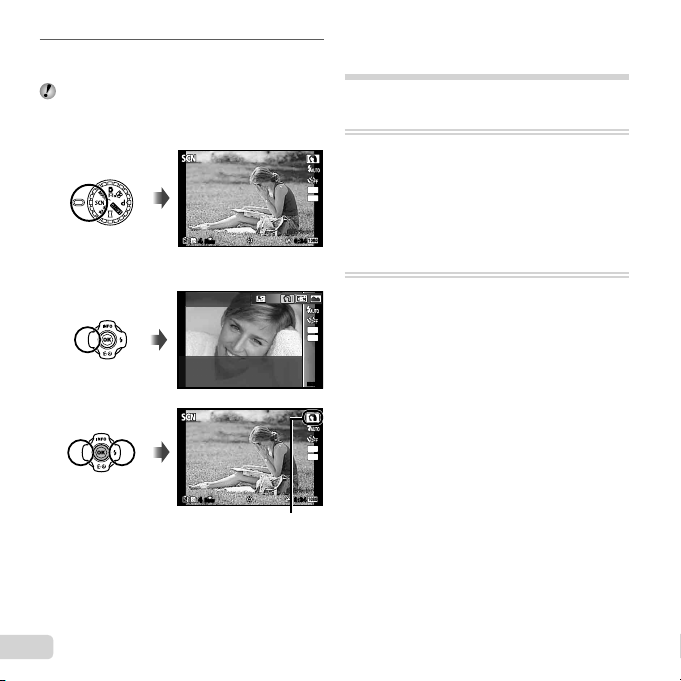
Use the mode dial to select the
To select a submode
1
shooting mode.
In , r, P, p, or , press H of the
arrow pad for the function menu, then press HI
of the arrow pad for the sub menu, and press the
A button.
N
ORM
44
To select a submode
Portrait
Learning about the shooting
modes
P (P mode)
The camera will select the appropriate
aperture value and shutter speed for
16
M
the subject. Changes can also be made
4:3
to various shooting settings, such as
exposure compensation, as needed.
0:340:34
M (M mode)
The camera will automatically select the
optimal shooting mode for the scene.
16
M
The shooting condition is decided by
4:3
the camera and settings cannot be
changed, excepting some functions.
MENUMENU
16
M
4:3
ORM
N
44
0:340:34
Icon indicating the submode that is set
16
EN
Page 17
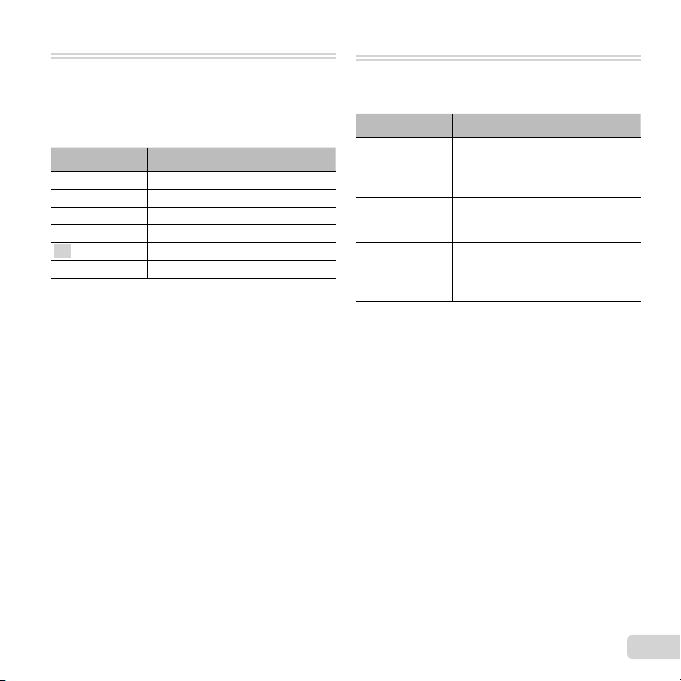
(Photo with A Clip mode)
When shooting a still image, a
movie clip that includes before and
after the shutter release is recorded
simultaneously.
Submenu Description
● Shooting may not be available in the following
conditions; right after entering the shooting mode
(such as right after turning power on) or right after
a picture is shot.
● The image size of the movie is set to VGA.
7 sec / 3 sec
5 sec / 3 sec
3 sec / 3 sec
7 sec / 0 sec
5 sec / 0 sec
3 sec / 0 sec
r (Advanced Movie mode)
You can shoot the movie by using the
evolving movie function.
Submenu Description
Captures still images as you shoot
s
:
;
● Except in Photo in Movie, you cannot take still
images by pressing the shutter button. The Photo
in Movie function is also enabled when shooting
in P mode, M mode, and [M Snapshot],
[k Wide1], [l Wide2], [H Macro] of
mode.
● The fl ash is not available when capturing still
images using Photo in Movie.
a movie. During a single movie,
you can capture a maximum of 12
still images.
Shoots a smooth movie at 60
frames/second. Image size is
fi xed at full HD (1920×1080).
Shoots a fast-moving subject
and play back in slow motion.
HS120fps (1280×720), HS240fps
(432×324)
EN
17
Page 18
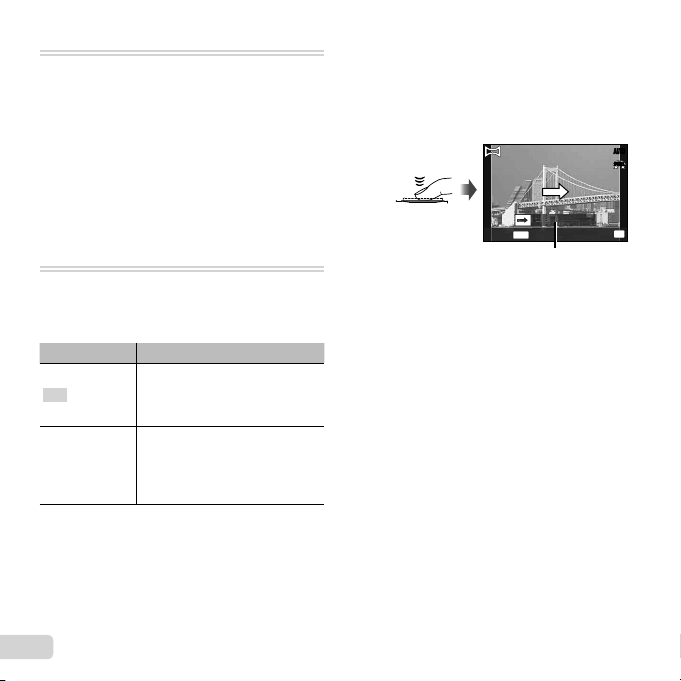
P (P mode)
Taking pictures with [Auto]
You can shoot with special effects.
Refer to the sample images displayed
on the submode selection screen, and
select the desired submode.
The best shooting settings for each
effect are pre-programmed, so some
function settings cannot be changed.
● Note that some effects may not be applied to
movies.
p (Panorama mode)
You can shoot and combine multiple
images to create an image with a wide
angle of view (panoramic image).
Submenu Application
Panorama images are
Auto
Manual
● Move the camera as if rotating it around a vertical
axis through the center of the lens to take better
panorama images.
automatically combined just
by swinging the camera in the
shooting direction.
Three frames are taken and
combined by the camera. The
user composes the shots using
the guide frame and manually
releases the shutter.
Taking pictures with [Auto]
1 Select [Auto] in the submenu, and use HI to
select the angle of view (STD:180°, FULL:360°)
and then press the A button.
2 Point the camera to the start position.
3 Press the shutter button to begin shooting.
AUTO
FULL
OK
MENU
Cancel
4 Start panning. When the arrow reaches the end of
the guide, recording ends automatically.
● The camera automatically processes the
images and the combined panorama image is
displayed.
● To stop shooting in the middle, press the
shutter button or A button. If the camera
pauses for a while, shooting automatically
fi nishes.
● If the message [Image was not created.] is
displayed, shoot again.
● To cancel the panorama function, press the
button.
Save
Guide
18
EN
Page 19
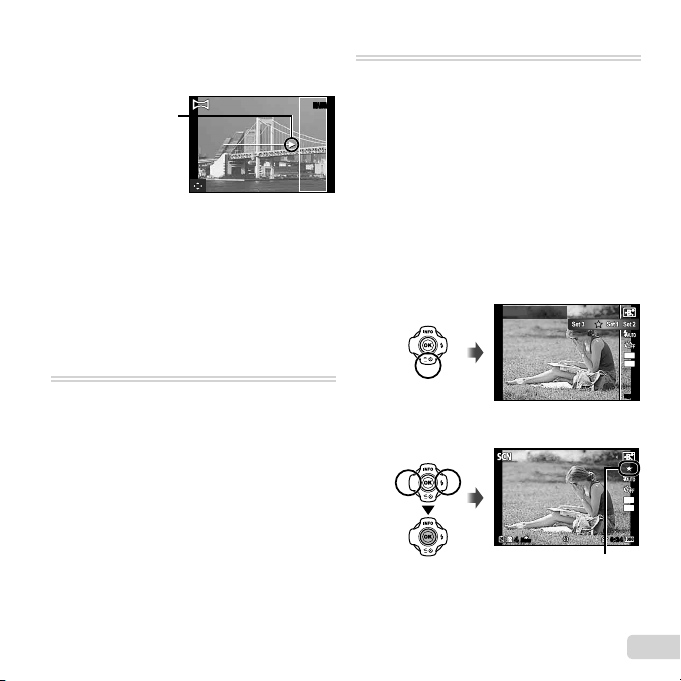
Taking pictures with [Manual]
To take photos with the
(Beauty) setting
Taking pictures with [Manual]
1 Use FGHI to specify at which edge the next
picture is to be connected.
Direction for
combining frames
2 Press the shutter button to take the fi rst frame.
3 Compose the next shot so that the edge of the
fi rst frame displayed faintly on the screen overlaps
the subject of the second frame, and press the
shutter button.
● To combine only two frames, press the A button.
4 Repeat step 3 to take a third frame. The camera
automatically combines the frames into a single
panorama image.
i
(Hand-Held Starlight mode)
MANUALMANUAL
Night scene pictures with less camera
shake can be taken without using a
tripod. The fl ash function can also be
used.
(
mode
)
You can shoot with the best mode
for the subject and shooting scene.
The best shooting settings for various
scenes are pre-programmed as
submodes. Note that functions may be
limited in some modes.
Refer to the descriptions displayed on
the submode selection screen, and
select the desired submode.
To take photos with the VV
1 Select [V Beauty].
2 Press G to go to the submenu.
3 Use HI to select the retouching setting, and
press the Q button to set.
(Beauty) setting
Recommended
ORM
N
44
Retouching setting
0:340:34
3
M
4:3
MENUMENU
3
M
4:3
EN
19
Page 20
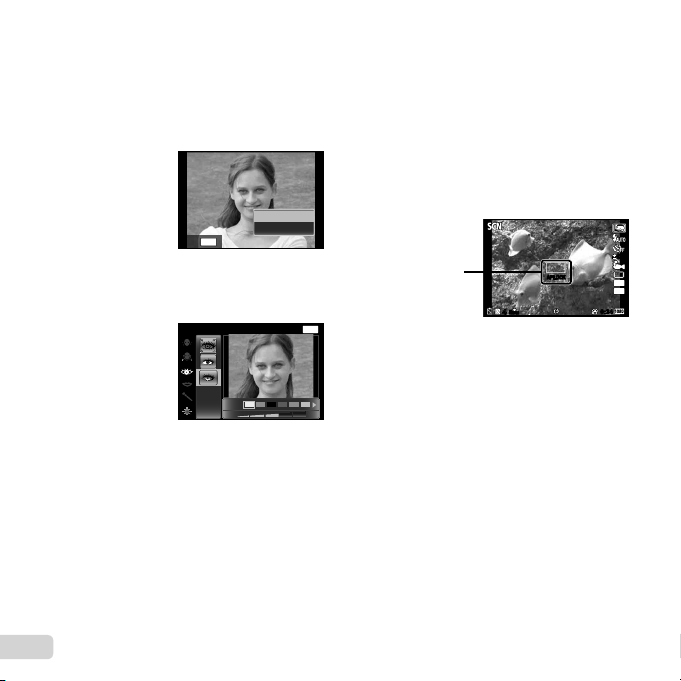
4 Point the camera toward the subject. Check the
Beauty Fix
To take underwater photos
frame appearing around the face detected by the
camera, and then press the shutter button to take
the picture.
5 To save the image, select [OK] on the review
screen and press the Q button. To retouch the
image additionally, select [Beauty Fix].
OK
MENU
Back
Beauty Fix
1 Use FGHI to select a retouching item, and
press the Q button.
Eye Color Back
2 Check the retouched effects on the review screen,
then press the Q button to start the retouch
process and save.
Beauty Fix
MENU
Off
● Settings for Beauty Fix can be registered.
● Depending on the picture, the editing may not be
effective.
To take underwater photos
The [M Snapshot], [k Wide1], [l Wide2]*1,
[H Macro] submode is recommended for shooting
underwater.
*1
When set to [l Wide2], the focus distance is
automatically fi xed to approx. 5.0 m (16.4 ft.).
In the [M Snapshot], [k Wide1], [H Macro] or
[a Super Macro] submode, you can press the A
button to fi x the focus distance (AF lock).
Press the A button again to cancel the AF lock.
AF lock mark
AF LOCKAF LOCK
ORM
N
44
0:340:34
0.00.0
16
M
4:3
20
EN
Page 21
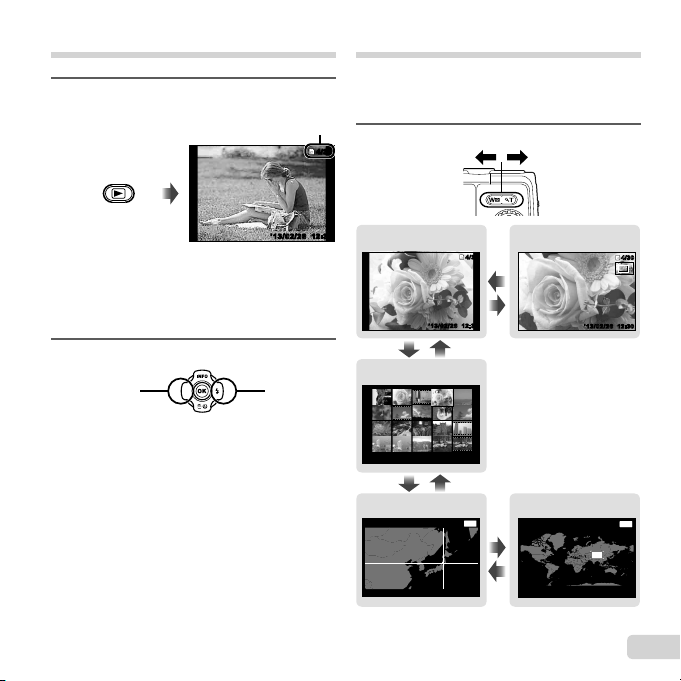
Viewing images
To play sound recordings
Press the q button.
1
Number of frames/
Total number of images
4/30
4/30
Index view and close-up view
Index view enables quick selection of a desired
image. Close-up view (up to 10× magnifi cation)
allows checking of image details.
Press the zoom buttons.
1
Playback image
● Pictures taken using V mode, sequential
shooting function or Photo in Movie are
displayed as a group. Press the T button to
play back the image in the group.
Use HI to select an image.
2
Displays
previous
image
Displays
next image
● Hold I to fast forward and hold H to reverse.
● Press the q button again to return to the
shooting screen.
To play sound recordings
To play sound recorded with an image, select the
image and press the A button.
● Press FG to adjust volume.
12:30’13/02/26’13/02/26 12:30
Single-image view Close-up view
4/30
4/30
W
12:30’13/02/26’13/02/26 12:30
T
WT
Index view
’13/02/26’13/02/26 12:30
WT
Location*1 (region)
MENU
BackLocation
W
T
*1
Location information will be displayed if present.
’13/02/26’13/02/26 12:30
12:30
Location*1 (world map)
BackLocation
EN
4/30
4/30
MENU
21
Page 22
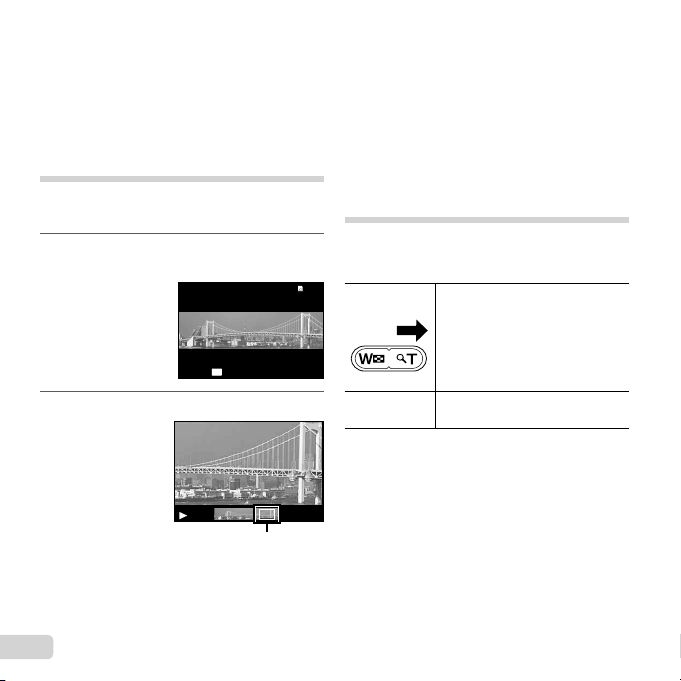
To select an image in index view
To scroll an image in close-up view
To control panorama image playback
To select an image in index view
Use FGHI to select an image, and press the A
button to display the selected image in single-image
view.
To scroll an image in close-up view
Use FGHI to move the viewing area.
Playing back panorama images
Panorama images that were combined together using
[Auto] or [Manual] can be scrolled for viewing.
Select a panorama image during
1
playback.
4/304/30
OK
Press the A button.
2
Replay
’13/02/ 26 12:30
Viewing area
To control panorama image playback
Stop playback: Press the button.
Pause: Press the A button.
Control while paused
Press FGHI to scroll the image in the direction
of the pressed button.
Press the zoom buttons to enlarge/shrink the
image.
Press the A button to restart scrolling.
Playing back grouped images
With V, Sequential, Photo with A Clip or Photo in
Movie, the taken images are displayed as a group
during playback.
T side
A button
Expands (except for Photo with
A
Clip).
• Select the image and press the
A button to display the images
respectively.
• Use HI to view the previous/
next frame.
Press the A button to select the
playback method and play back.
22
EN
Page 23
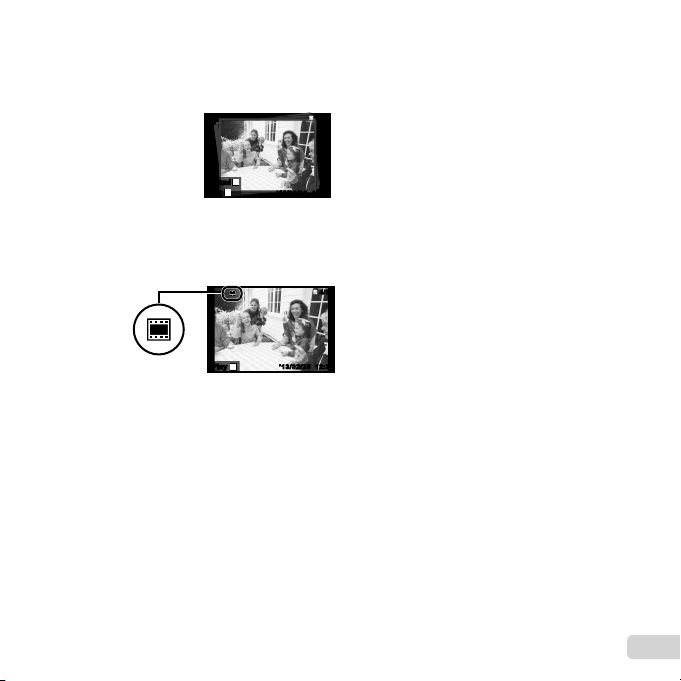
Sequential images frame
(Photo with
Clip) frame
Photo in Movie frame
Sequential images frame
● The sequentially shot images are played back
automatically.
● Expand to view the images in index view.
T
ExpandExpand
OK
PlayPlay
Sequential images frame
(Photo with AA
● The movie clip and the still images are played
back.
Clip) frame
OK
PlayPlay
frame
’13/02/26’13/02/26
12:3012:30
’13/02/26 12:30’13/02/26 12:30
Photo in Movie frame
● The movie and the still images are played
back.
● Expand to view the images in index view.
4/30
4/30
4/304/30
● Pause the playback and press the W button
to display the still images as a chapter index
of the movie. Select the still image and press
the A button to play back the movie from
that point.
EN
23
Page 24
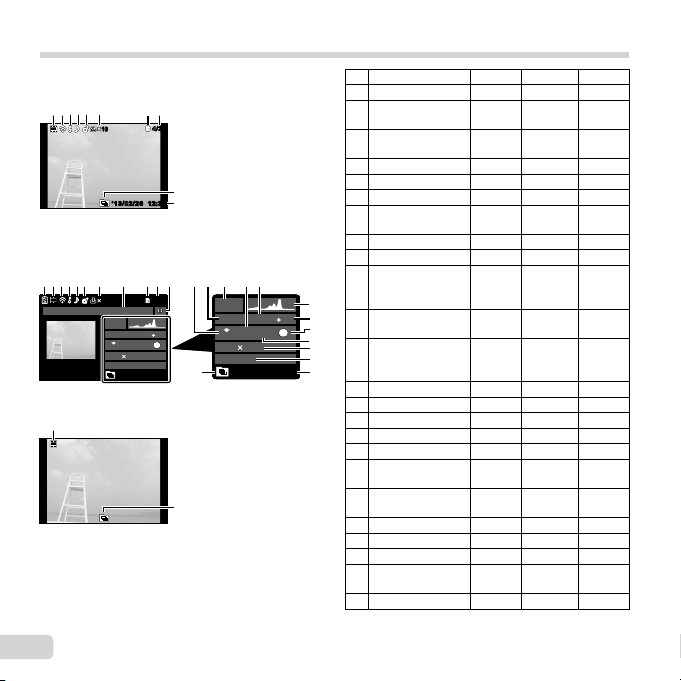
Playback mode display
7
Switching the displays
● Normal
6
324 75
Still image
● Detailed
1 32465
● No information
2
Switching the displays
The displays change in the order of Normal → Detailed
→ No info. each time F (INFO) is pressed.
1010
78
1010
MAGIC
ISO
ORM
N
4608 3456
100-0004
’13/02/26 12:30
109
4/304/30
24
12:30’13/02/26’13/02/26 12:30
23
109
11
1413 1512
4/304/30
2.01/1000
F3.9
1
AUTOWB125
16
MAGIC
1/1000
F3.9
ISO
ORM
N
4608 3456
100-0004
’13/02/26 12:30
1
2.0
18
19
1
AUTOWB125
20
21
22
2324
24
No. Name Normal Detailed No info.
1 Battery check
2 Photo with
movie clip
3 Eye-Fi transfer
data
4 Protect
5 Adding sound
6 Upload order
7 Print reservation/
number of prints
8 Landmark
9 Current memory
10 Frame number/
total number of
images
11 Direction
information
12 Compression/
movie image
quality
13 Shutter speed
14 Shooting mode
15 ISO sensitivity
16 Aperture value
17 Histogram
18 Exposure
compensation
19 Shooting
submode
20 White balance
21 Image size
22 File name
23 Recording date
and time
24 Grouped images
–
R
–
RRR
R
R
R
R
R
R
R
R
R
R
R
R
R
–
–
–
–
–
–
–
–
–
–
–
–
–
–
–
–
–
–
–
–
–
RR
RR
RR
RR
RR
–
RR
RR
–
–
–
–
–
–
–
–
–
–
–
–
RR
RRR
24
EN
Page 25
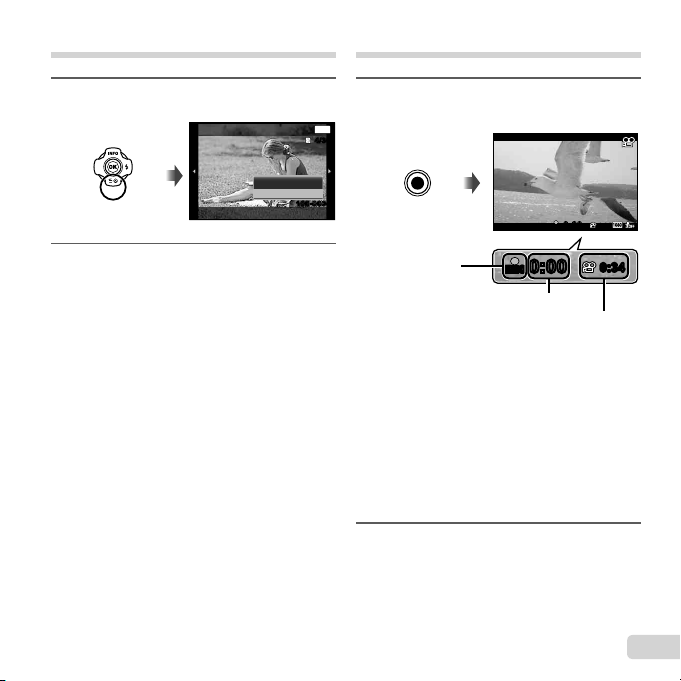
Erasing images during playback
Shooting movies
Display the image you want to
1
erase and press G ().
Erase
Erase
Cancel
Press FG to select [Erase], and
2
press the A button.
● Grouped images are erased as a group. If you
want to delete images from the grouped images,
you can expand the group and delete the images
individually.
● Multiple images or all images can be erased at a
time (p. 43).
Back
100-0004100-0004
MENU
4/304/30
Press the R button to start
1
recording.
RECREC
0:00
0:00
Lights up red
when recording
● The movie is shot in the set shooting mode.
Note that the shooting mode effects may not
be obtained for some shooting modes.
● Sound is also recorded.
● When using a camera with a CMOS image
sensor, moving objects may appear distorted
due to the rolling shutter phenomenon. This
is a physical phenomenon whereby distortion
occurs in the fi lmed image when shooting a
fast-moving subject or due to camera shaking.
In particular, this phenomenon becomes more
noticeable when using a long focal length.
Press the R button again to stop
2
RECREC
0:000:00
Recording time
Recording length (p. 78)
recording.
0:340:34
0:340:34
EN
25
Page 26
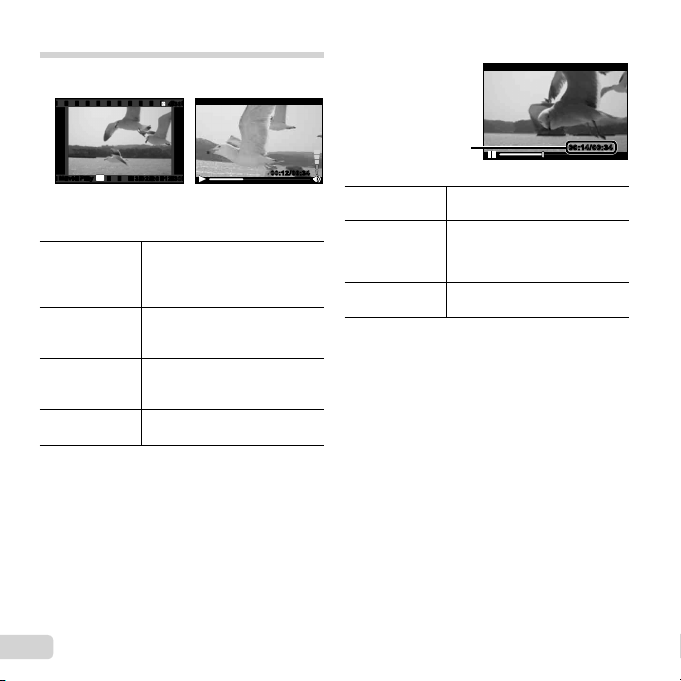
Playing back movies
Operations while playback is paused
To stop movie playback
Select a movie, and press the A button.
4/30
4/30
Operations while playback is paused
OK
Movie PlayMovie Play
’13/02/26 12:3012:30
’13/02/26
During playbackMovie
● Press the T button to display the movie index. Use
FGHI to select the frame to start playback.
Pausing and
restarting
playback
Fast forward
Adjusting the
26
EN
Rewind
volume
Press the A button to pause
playback. During pause, fast
forward or reverse, press the A
button to restart playback.
Press I to fast forward. Press
I again to increase the fast
forward speed.
Press H to rewind. Press H
again to increase the rewind
speed.
Use FG to adjust the volume.
00:12/00:3400:12/00:34
Elapsed time/
Total shooting time
Jump
Advancing and
rewinding one
frame at a time
Resuming
playback
Press FG to jump to the
previous/next index.
Press I or H to advance or
rewind one frame at a time. Hold
I or H pressed for continuous
advance or rewind.
Press the A button to resume
playback.
00:14/00:3400:14/00:34
During pause
● During a pause, the split index display is available.
To stop movie playback
Press the button.
● To play back movies on the computer, the supplied
PC software is recommended. For the fi rst use
of the PC software, connect the camera to the
computer, then launch the software.
Page 27
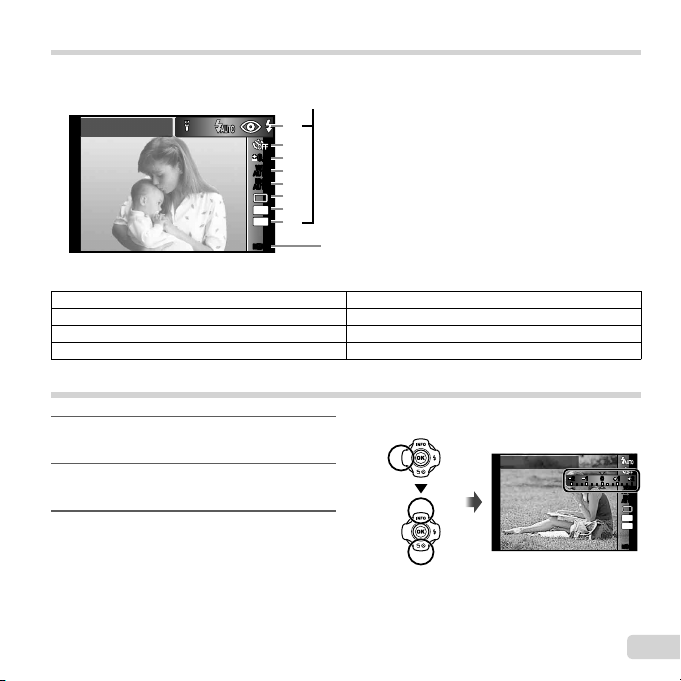
Menu settings
Function menu
For details, refer to “List of settings available in each shooting mode” (p. 71).
Function menu
Flash Auto
Function menu
AUTOWBAUTO
AUTO
AUTO
16
MENUMENU
1
2
0.00.0
3
WB
4
ISO
ISO
5
6
M
7
4:3
8
Setup menu (p. 31)
1 Flash 5 ISO sensitivity
2 Self-timer 6 Drive
3 Exposure compensation 7 Image Size
4 White balance 8 Aspect
Using the function menu
Use H of the arrow pad to display
1
the function menu.
Use FG of the arrow pad to
2
select the function to be set.
Use HI of the arrow pad to
3
select the setting value, and then
press the A button to enter the
setting.
Example: Exposure compensation
Exposure Comp.
± 0.0
11
22
11 22
00
WB
AUTOWBAUTO
ISO
ISO
AUTO
AUTO
16
M
4:3
MENUMENU
27
EN
Page 28
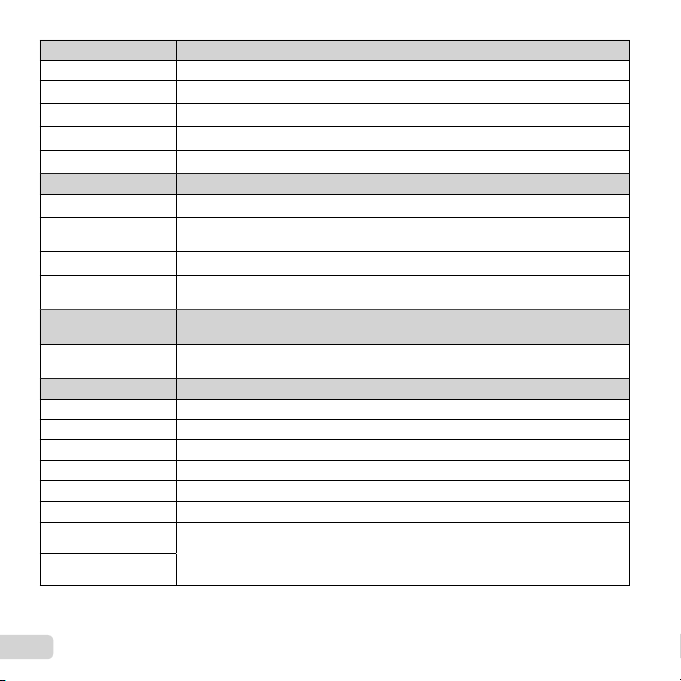
Flash Sets the fl ash fi ring method.
Flash Auto The fl ash fi res automatically in low-light or backlight conditions.
_
Redeye Pre-fl ashes are emitted to reduce the occurrence of red eye in your photos.
!
Fill In The fl ash fi res regardless of the available light.
#
Flash Off The fl ash does not fi re.
$
LED On The LED turns on when a picture is taken. This is effective for taking close up pictures.
q
Self-timer Sets the time after the shutter button is pressed until the picture is taken.
Y
b
Off
Y
c
12 sec
Y
d
2 sec
Auto Release When your pet (cat or dog) turns its head towards the camera, its face is recognized
Exposure
compensation
–2.0 to +2.0
White balance Sets an appropriate color scheme for the light of the shooting scene.
e
f
g
h
Z
Value
WB Auto The camera automatically adjusts the white balance.
Sunny Suitable for shooting outdoors under a clear sky.
Cloudy Suitable for shooting outdoors under a cloudy sky.
Incandescent Suitable for shooting under tungsten lighting.
Fluorescent Suitable for shooting under white fl uorescent lighting.
Underwater Suitable for underwater shooting.
One Touch 1 For manually adjusting the white balance according to the light when shooting. Set
One Touch 2
The self-timer is deactivated.
The self-timer lamp turns on for approx. 10 seconds, then blinks for approx.
2 seconds, and then the picture is taken.
The self-timer lamp blinks for approx. 2 seconds, then the picture is taken.
and the picture is taken automatically.
Compensates the brightness (appropriate exposure) adjusted by the camera.
Set a larger negative (–) value to adjust darker, or a larger positive (+) value to
adjust brighter.
a piece of white paper or other white object so that it fi lls the entire screen, and
press the button to set the white balance. For how to register one touch white
balance, see “Registering one touch white balance” (p. 30).
28
EN
Page 29
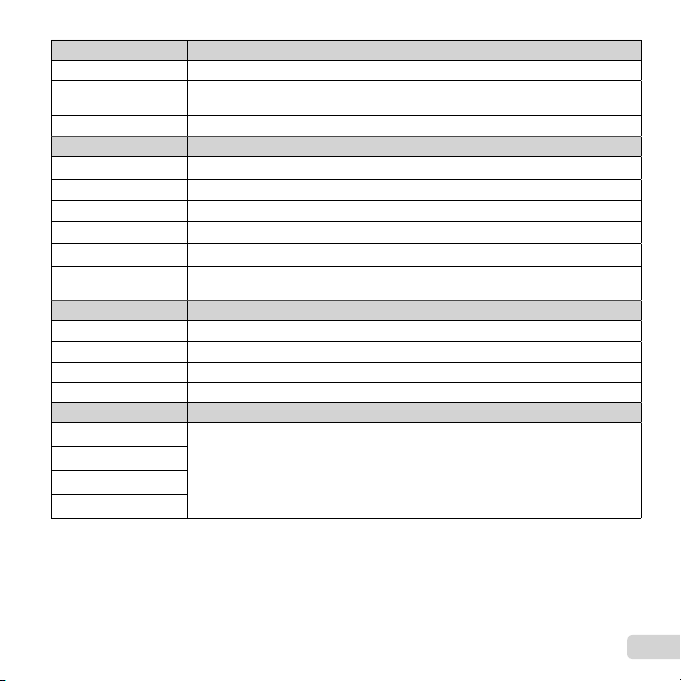
ISO sensitivity Sets the ISO sensitivity.
ISO Auto The camera automatically sets the sensitivity with priority on image quality.
l
High ISO
m
Auto
Value Set a smaller value to reduce noise in the picture, or a larger value to reduce blur.
S to P
Drive Sets the sequential shooting function.
Single One frame is shot each time the shutter button is pressed.
o
Sequential 1 The camera takes sequential shots at approximately 2.5 frames/sec.
Sequential 2 The camera takes up to 17 sequential shots at approximately 10 frames/sec.
High-Speed1 The camera takes up to 60 sequential shots at approximately 15 frames/sec.
c
High-Speed2 The camera takes up to 60 sequential shots at approximately 60 frames/sec.
d
Auto Split
Shooting
Image size Sets the number of recording pixels.
4608×3456 Suitable for printing pictures over A3 (11×17 in.).
3200×2400 Suitable for printing pictures up to A3 (11×17 in.).
4
1920×1440 Suitable for printing pictures up to A4 size (8.5×11 in.).
3
640×480 Suitable for using pictures on emails.
7
Aspect Sets the horizontal-to-vertical ratio of images.
4:3
u
16:9
v
3:2
w
1:1
x
● In certain shooting modes, some functions cannot be set. Refer to “List of settings available in each shooting
mode” (p. 71).
● Examples of image size when the aspect ratio is 4:3.
The camera automatically sets the sensitivity with priority on minimizing blur caused
by a moving subject or by camera shake.
The camera takes up to 16 photos at regular intervals while holding the shutter
button.
Change the horizontal-to-vertical ratio when taking pictures.
EN
29
Page 30
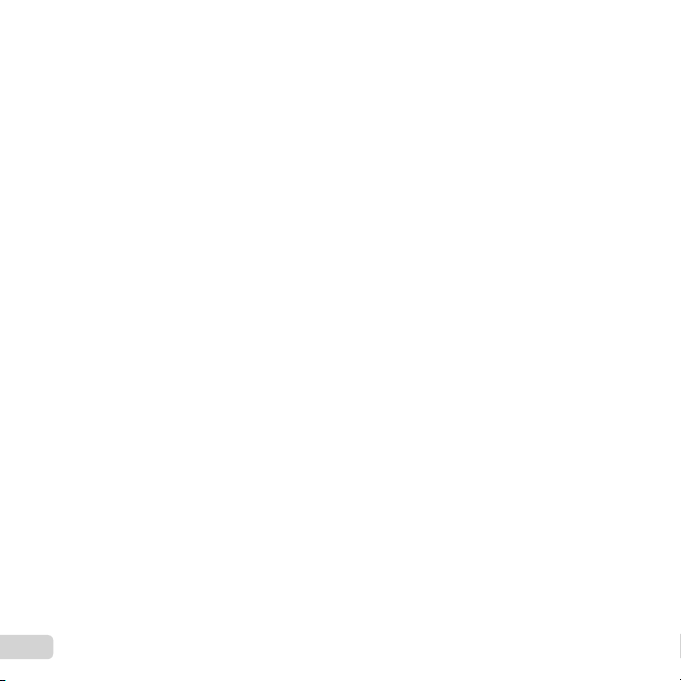
Registering one touch white balance
Registering one touch white balance
Select [ One Touch 1] or [ One Touch 2], face the camera toward a piece of white paper or other white
object, and press the button.
● The camera releases the shutter and the white balance is registered. When the white balance was
previously registered, the registered data is updated.
● The registered white balance data will not be cleared by turning off the power.
● Perform this procedure under the light where the pictures will be actually taken.
● When the camera settings are changed, the white balance must be registered again.
● When the white balance cannot be registered, check that the white paper fi lls the screen, and then
perform the procedure again.
30
EN
Page 31

Setup menu
Setup menu
Camera Menu 1 Back
ResetReset
9
Compression
0
Shadow Adjust
a
AF Mode
b
c
Digital Zoom
d
e
Normal
Auto
Face/iESP
MENU
b Playback Menu
Slideshow
Edit
ESPESP/
Off
OnImage Stabilizer
q
Erase
R (Protect)
FlashAir
p. 39
9 Camera Menu 1
Reset
Compression
Shadow Adjust
AF Mode
z
ESP/n
Digital Zoom
Image Stabilizer (Still images)
0 Camera Menu 2
AF Illuminat.
Rec View
Pic Orientation
Icon Guide
z
Date Stamp
Super-Res Zoom
a Movie Menu
Image Size
IS Movie Mode
R (Movie sound recording)
Wind Noise Setting
A
p. 33
p. 35
p. 38
c Settings Menu 1
Memory Format/Format
Backup
Eye-Fi
Print Order
d
Upload Order
USB Connection
q Power On
d Settings Menu 2
Sound Settings
File Name
Pixel Mapping
s (Monitor)
d
TV Out
Power Save
l (Language)
e Settings Menu 3
X (Date/time)
World Time
Beauty Settings
d
LED Illuminator
GPS Settings
p. 44
p. 46
p. 50
EN
31
Page 32

Using the setup menu
Press the button during shooting or playback to display the setup menu.
The setup menu provides access to a variety of camera settings, such as shooting and playback functions,
time and date settings, and display options.
Use FG to select the desired
Normal
English
MENU
Auto
ESP
Off
OnImage Stabilizer
MENU
Off
3
submenu 1 and then press the A
button.
English
MENU
Off
Settings Menu 2 Back
Sound Settings
File Name
Pixel Mapping
TV Out
Power SavePower Save
Settings Menu 2 Back
Sound Settings
File Name Reset
Pixel Mapping
TV Out
Power SavePower Save
Settings Menu 2 Back
Sound Settings
File Name Reset
Pixel Mapping
TV Out
Power SavePower Save
Use FG to select the desired
4
submenu 2 and then press the A
button.
● Once a setting is selected, the display returns
to the Submenu 1.
● There may be additional operations.
Press the button to
5
complete the setting.
Submenu 2
Off
On
Press the button.
1
● The setup menu is displayed.
Press H to select the page tabs.
2
Camera Menu 1 Back
ResetReset
Compression
Shadow Adjust
AF Mode
ESP/
Digital Zoom
Use FG to select the desired
page tab and press I.
Page tab
Settings Menu 2 Back
Sound Settings
File Name Reset
Pixel Mapping
TV Out
Power SavePower Save
English
MENU
Off
Submenu 1
Settings Menu 2 Back
Sound Settings
File Name Reset
Pixel Mapping
TV Out
Power SavePower Save
Face/iESP
English
MENU
MENU
On
32
EN
Page 33
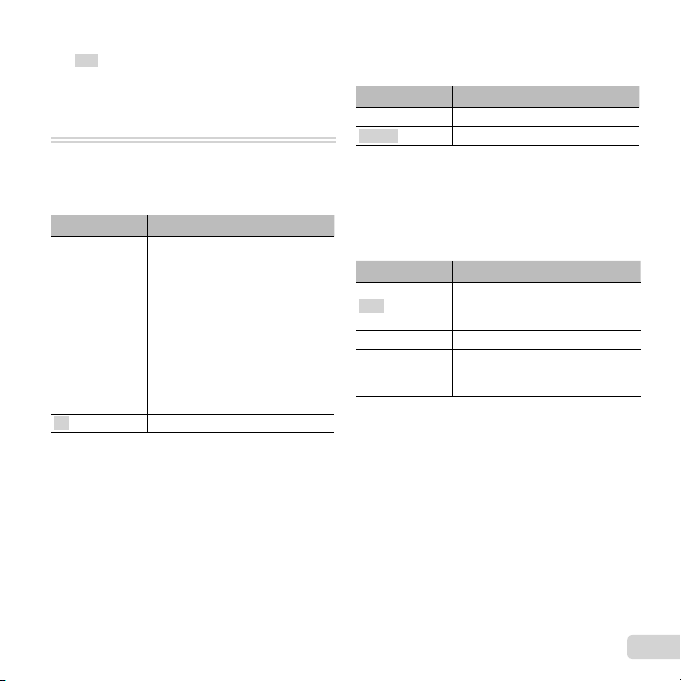
● The default settings of the function are highlighted
Restoring the shooting functions
to the default settings
[Reset]
Selecting the image quality for still
images
[Compression]
Brightening the subject against
backlight
[Shadow Adjust]
in .
● For the operation method, refer to “Using the setup
menu” (p. 32).
z Camera Menu 1
Restoring the shooting functions
to the default settings zz
Submenu 2 Application
Yes
No The settings will not be changed.
Restores the following menu
functions to the default settings.
• Flash
• Self-timer
• Exposure compensation
• White balance
• ISO sensitivity
• Drive
• Image Size (still images)
• Aspect
• Camera Menu 1, Camera Menu
2 and Movie Menu Functions
[Reset]
Selecting the image quality for still
images zz
Submenu 2 Application
Fine Shooting at high quality.
Normal Shooting at normal quality.
● “Number of storable pictures (still images)/
Recording length (movies) in the internal memory
and cards” (p. 78)
Brightening the subject against
backlight zz
Submenu 2 Application
Auto
Off The effect is not applied.
On
● When [ESP/n] is set to [n], [Shadow Adjust] is
automatically fi xed to [Off].
[Compression]
[Shadow Adjust]
Automatically On when a
compatible shooting mode is
selected.
Shoot with automatic adjustment
to brighten an area that has
become darker.
EN
33
Page 34

Selecting the focusing area
zz [AF Mode]
To focus on a moving subject
continuously (AF Tracking)
Selecting the method for
measuring the brightness
zz [ESP/
Selecting the focusing area
[AF Mode]
Submenu 2 Application
Face/iESP
Spot
AF Tracking
*1
For some subjects, the frame may not appear or
may take some time to appear.
*2
If the frame blinks in red, the camera cannot focus.
Try refocusing on the subject.
● [AF Tracking] is enabled in the optical zoom area.
The camera focuses
automatically. (If a face is
detected, it is shown by a white
frame*1; when the shutter button is
pressed halfway and the camera
focuses, the frame turns to
*2
. If no face is detected, the
green
camera chooses a subject in the
frame and focuses automatically.)
The camera focuses on the
subject located within the AF
target mark.
The camera tracks the subject
movement automatically to focus
on it continuously.
To focus on a moving subject
continuously (AF Tracking)
1 Hold the camera to align the AF target mark on
the subject and press the A button.
2 When the camera recognizes the subject, the
AF target mark automatically tracks the subject
movement to focus on it continuously.
3 To cancel the tracking, press the A button.
● Depending on the subjects or the shooting
conditions, the camera may be unable to lock the
focus or fail to track the subject movement.
● When the camera fails to track the subject
movement, the AF target mark changes to red.
Selecting the method for
measuring the brightness
[ESP/nn]]
Submenu 2 Application
ESP
5 (spot)
● When set to [ESP], the center may appear dark
when shooting against strong backlighting.
Shoots to obtain a balanced
brightness over the entire screen
(Meters the brightness at the
center and surrounding areas of
the screen separately).
Shoots the subject at the center
during backlighting (Meters the
brightness at the center of the
screen).
34
EN
Page 35

Shooting at higher magnifi cations
than optical zoom
zz [Digital Zoom]
Reducing the blur caused by the
camera shake when shooting
zz [Image Stabilizer]
Using the assist lamp for shooting
a dark subject
[AF Illuminat.]
Viewing the image immediately
after shooting
[Rec View]
Shooting at higher magnifi cations
than optical zoom
[Digital Zoom]
Submenu 2 Application
Off Disable digital zoom.
On Enable digital zoom.
● The option selected for [Digital Zoom] affects the
appearance of the zoom bar. (p. 37)
Reducing the blur caused by the
camera shake when shooting
[Image Stabilizer]
Submenu 2 Application
Off
On The image stabilizer is activated.
● There may be a noise coming from inside the
camera when the shutter button is pressed with
[Image Stabilizer] set to [On].
● Images may not be stabilized if camera shake is
too severe.
● When the shutter speed is extremely slow, such
as when taking pictures at night, [Image Stabilizer]
may not be as effective.
The image stabilizer is
deactivated. This is recommended
for shooting when the camera is
fi xed in place on a tripod or other
stable surface.
z Camera Menu 2
Using the assist lamp for shooting
a dark subject zz
Submenu 2 Application
Off The AF illuminator is not used.
On
Viewing the image immediately
after shooting zz
Submenu 2 Application
Off
On
[AF Illuminat.]
When the shutter button is
pressed halfway down, the
AF illuminator turns on to aid
focusing.
AF illuminator
[Rec View]
The image being recorded is
not displayed. This allows the
user to prepare for the next shot
while following the subject in the
monitor after shooting.
The image being recorded is
displayed. This allows the user to
make a brief check of the image
that was just taken.
EN
35
Page 36

Automatically rotating images
shot with the camera in a vertical
position during playback
zz [Pic Orientation]
Displaying icon guides
zz [Icon Guide]
Imprinting the date of recording
zz [Date Stamp]
Automatically rotating images
shot with the camera in a vertical
position during playback
[Pic Orientation]
● During shooting, the [y] (p. 42) setting on the
playback menu is set automatically.
● This function may not work properly if the camera
is facing up or down during shooting.
Submenu 2 Application
Information about the vertical/
horizontal orientation of the
Off
On
Displaying icon guides
[Icon Guide]
camera during shooting is not
recorded with images. Images
shot with the camera in a vertical
position are not rotated during
playback.
Information about the vertical/
horizontal orientation of the
camera during shooting is
recorded with images. Images
are automatically rotated during
playback.
Submenu 2 Application
Off No icon guide is displayed.
The explanation of the selected
icon will be displayed when a
On
shooting mode or function menu
icon is selected (position the
cursor on the icon for a while to
display the explanation).
ISO Auto
ISO
ISO
ISOISO
6400
6400
AUTO
The camera will automatically
Icon guide
Imprinting the date of recording
[Date Stamp]
set the ISO sensitivity for
optimal image quality.
AUTO
Submenu 2 Application
Off Do not imprint the date.
On
● When the date and time are not set, [Date Stamp]
cannot be set. “Turning on the camera and making
the initial settings” (p. 7)
Stamp new photographs with the
date of recording.
● The date stamp can not be deleted.
● When drive settings are set to other than [o],
[Date Stamp] cannot be set.
0.00.0
WB
AUTOWBAUTO
ISOISO
ISOISO
HIGH
HIGH
100
100
M
16
4:3
MENUMENU
36
EN
Page 37

Shooting larger pictures than when using optical zoom with low
degrading of image quality
[Super-Res Zoom]
Shooting larger pictures than when using optical zoom with low
degrading of image quality zz
Submenu 2 Application
Off Disable super-resolution zoom.
On Enable super-resolution zoom.
● [Super-Res Zoom] is available only when [Image Size] is set to [].
Super-resolution zoom Digital zoom Image size Zoom bar
[Super-Res Zoom]
On Off 16M
16M
Off On
Other
On On 16M
*1
Due to increased processing of the pixel counts, the image quality will not degrade. The magnifi cation ratio
changes depending on the image size setting.
● Photographs taken with the zoom bar displayed in red may appear “grainy”.
Super-resolution zoom
Digital zoom
*1
Super-resolution zoom
Digital zoom
EN
37
Page 38

A Movie Menu
Selecting the image size for
movies
[Image Size]
Reducing the blur caused by the
camera shake when shooting
A A [IS Movie Mode]
Recording sound when shooting
movies
Reduce wind noise in the recorded
sound when recording movie
AA [Wind Noise Setting]
Selecting the image size for
movies AA
Submenu 2 Application
1080p
720p
VGA (640×480)
● “Number of storable pictures (still images)/
Recording length (movies) in the internal memory
and cards” (p. 78)
Reducing the blur caused by the
camera shake when shooting
Submenu 2 Application
Off
On The image stabilizer is activated.
● Images may not be stabilized if camera shake is
too severe.
● In HS movie mode, this setting is fi xed to [Off].
[Image Size]
Select the image quality based on
the image size and frame rate.
[IS Movie Mode]
The image stabilizer is
deactivated. This is recommended
for shooting when the camera is
fi xed in place on a tripod or other
stable surface.
Recording sound when shooting
movies AA [ [RR]]
Submenu 2 Application
Off No sound is recorded.
On Sound is recorded.
● Sound is not recorded when an HS movie mode
is selected.
Reduce wind noise in the recorded
sound when recording movie
[Wind Noise Setting]
Submenu 2 Application
Off
On
Disable Wind Noise Reduction.
Uses Wind Noise Reduction.
38
EN
Page 39

q Playback Menu
Playing back images automatically
qq [Slideshow]
Changing the image size
Cropping image
Playing back images automatically
[Slideshow]
Submenu 2 Submenu 3 Application
Off/MIX/
Cosmic/
BGM
Type
Start ― Starts the slideshow.
● During a slideshow, press I to advance one
frame, H to go back one frame.
● Press the button or the i button to stop
the slideshow.
Breeze/
Mellow/
Dreamy/
Urban
Normal/
Short/
Long
Selects the
background music
options.
Selects the type of
transition effect used
between slides.
Changing the image size qq [ [QQ]]
This saves a high-resolution image as a separate
image with a smaller size for use in e-mail
attachments and other applications.
Submenu 1 Submenu 2 Submenu 3
Back
n
P
MENU
Edit
1 Use HI to select an image.
2 Use FG to select an image size and press the
A button.
● The resized image is saved as a separate
image.
Cropping image qq [ [PP]]
Submenu 1 Submenu 2
Edit
1 Use HI to select an image, and press the A
button.
2 Use the zoom buttons to select the size of the
cropping frame, and use FGHI to move the
frame.
Cropping frame
3 Press the A button after you have selected the
area to trim.
● The edited image is saved as a separate
image.
Q
EN
39
Page 40

Adding sound to still images
qq [ [RR]
Retouching faces on still images
qq [Beauty Fix]
Adding sound to still images
]
Submenu 1 Submenu 2
Edit
1 Use HI to select an image.
2 Aim the microphone toward the sound source.
3 Press the A button.
● Recording starts.
● The camera adds (records) sound for approx.
4 seconds while playing back the image.
R
Microphone
Retouching faces on still images
[Beauty Fix]
Submenu 1 Submenu 2
Edit Beauty Fix
● Depending on the picture, the editing may not be
effective.
1 Use HI to select an image, and press the
Q button.
2 Use FG to select a retouching item, and press
the Q button.
3 To save the image, select [OK] on the review
screen and press the Q button. To retouch the
image additionally, select [Beauty Fix].
● The retouched image is saved as a separate
image.
OK
MENU
Back
● The [Image Size] of the retouched image is limited
to [3] or lower.
Beauty Fix
40
EN
Page 41

Beauty Fix
Brightening areas that are dark
due to backlight or other reasons
qq [Shadow Adj]
Retouching red eyes in fl ash
shooting
[Redeye Fix]
Changing the landmark
information recorded on the
images
[Landmark]
Beauty Fix
1 Select a retouching item and retouching level, and
press the A button.
Eye Color Back
Off
2 Press the Q button on the review screen.
Brightening areas that are dark
due to backlight or other reasons
[Shadow Adj]
Submenu 1 Submenu 2
Edit Shadow Adj
1 Use HI to select an image, and press the A
button.
● The edited image is saved as a separate
image.
● Depending on the picture, the editing may not be
effective.
● The retouching process may lower the image
resolution.
MENU
Retouching red eyes in fl ash
shooting qq
Submenu 1 Submenu 2
Edit Redeye Fix
1 Use HI to select an image, and press the A
button.
● The edited image is saved as a separate
image.
● Depending on the picture, the editing may not be
effective.
● The retouching process may lower the image
resolution.
Changing the landmark
information recorded on the
images qq
You can change the landmark information (such
as place names and names of buildings) recorded
on the images when they were shot using the GPS
function to different landmark information registered
near the place where you shot the images.
Submenu 1 Submenu 2
Edit Landmark
● Refer to “Recording the shooting location and time
information on the images shot d [GPS Settings]”
(p. 53).
1 Select the image using HI, and press the A
button.
● If the target landmark is at a distance from the
position recorded on the images, it may not be
displayed.
● A list of the landmarks registered near the
position recorded on the images are displayed.
[Redeye Fix]
[Landmark]
EN
41
Page 42

2 Select the new landmark to be recorded on the
Rotating images
Capturing still images from movies
q q [In-Movie Image Capture]
Trimming long movies
q q [Movie Triming]
When editing movies in a group
image using FG, and press the A button.
3 Select [OK] using FG, and press the A button.
Rotating images qq [ [yy]]
Submenu 1 Submenu 2
Edit
1 Use HI to select an image.
2 Press the A button to rotate the image.
3 If necessary, repeat Steps 1 and 2 to make
settings for other images, and press the
button.
● The new picture orientations will be saved even
after the power is turned off.
Capturing still images from movies
[In-Movie Image Capture]
Submenu 1 Submenu 2
Edit In-Movie Image Capture
1 Use HI to select the movie and press the A
button.
2 Use HI to display the frame to be captured and
press the A button.
● The selected frame is recorded as a still
image.
y
Trimming long movies
[Movie Triming]
Submenu 1 Submenu 2
Edit Movie Triming
1 Use HI to select the movie and press the A
button.
Submenu 3 Application
New File
Overwrite
2 Use HI to display the frame to start erasing, and
then press the A button.
3 Use HI to display the frame to end erasing, and
then press the A button.
4 Use FG to select [Erase] and press the A
button.
● To cancel trimming, select [Cancel].
● Movie trimming is processed by seconds. The
movie length is automatically adjusted so that the
selected start and end frames are included.
When editing movies in a group
1 Expand the desired group.
“Playing back grouped images” (p. 22)
2 Use HI to select the movie and press the A
button.
● When you expand the group to edit respective
movie, the edited movie can be saved
respectively as [New File].
Records the trimmed movie as
new movie fi le.
Overwrites the original movie with
the trimmed movie.
42
EN
Page 43

Erasing images
[Erase]
To individually select and erase images
[Sel. Image]
To erase all images [All Erase]
Protecting images
Erasing images qq
Submenu 2 Application
All Erase
Sel. Image
Erase Deletes the image displayed.
Erase Group
● When erasing pictures in the internal memory, do
not insert the card into the camera.
● Protected images cannot be erased.
To individually select and erase images
[Sel. Image]
1 Use FG to select [Sel. Image], and press the
A button.
2 Use FGHI to select the image to be erased,
and press the A button to add a R mark to the
image.
● Press the T button to return to the single frame
display.
R mark
[Erase]
All images in the internal memory
or card will be erased.
Images are individually selected
and erased.
All images in the group are
erased.
Sel. Image (1)
Erase/Cancel
3 Repeat Step 2 to select the images to be erased,
and then press the button to erase the
selected images.
4 Use FG to select [Yes], and press the A
button.
● The images with a R mark are erased.
To erase all images [All Erase]
1 Use FG to select [All Erase], and press the
A button.
2 Use FG to select [Yes], and press the A
button.
Protecting images qq [ [RR]]
● Protected images cannot be erased by [Erase]
(p. 25, 43), [Sel. Image] (p. 43), [Erase Group] (p. 43),
or [All Erase] (p. 43), but all images are erased by
[Memory Format]/[Format] (p. 44).
1 Use HI to select an image.
2 Press the A button.
● Press the A button again to cancel the
settings.
3 If necessary, repeat Steps 1 and 2 to protect
other images, and press the button.
● If you protect the grouped images, all images in the
OK
group will be protected at once.
4/304/30
MENU
EN
43
Page 44

Connecting to Smartphone
qq [FlashAir]
Erasing data completely
dd [Memory Format]/
[Format]
Copying images in the internal
memory to the card
[Backup]
Connecting to Smartphone
[FlashAir]
● Using the FlashAir (with Wireless LAN function)
card (commercially available), you can connect the
camera to a Wi-Fi enabled smartphone or PC and
view or import images from the FlashAir card.
● When using a FlashAir card, read the FlashAir card
instruction manual carefully, and comply with the
instructions.
Submenu 2 Application
Start/Stop
Starting option
● The camera will not go into sleep mode while
connected to Wi-Fi.
● Smartphone application is available.
http://olympuspen.com/OIShare/
● Before use, refer to “FlashAir/Eye-Fi card” (p. 76).
Connect to or disconnect from
Wi-Fi.
[Manual Start] or [Auto Start] can
be selected.
d Settings Menu 1
Erasing data completely
[Memory Format]/ dd
● Before formatting, check that no important data is
left in the internal memory or card.
● Cards must be formatted with this camera before
fi rst use or after being used with other cameras or
computers.
● Be sure to remove the card before formatting the
internal memory.
Submenu 2 Application
Yes
No Cancels formatting.
Copying images in the internal
memory to the card dd
Submenu 2 Application
Yes
No Cancels the backup.
Completely erases the image data
in the internal memory or card
(including protected images).
Backs up image data in the
internal memory to the card.
[Format]
[Backup]
44
EN
Page 45

Using an Eye-Fi card
[Eye-Fi]
Saving print settings to the image
data
[Print Order]
Setting images to upload to
Internet using OLYMPUS Viewer 3
dd [Upload Order]
Selecting a method for connecting
the camera to other devices
dd [USB Connection]
Using an Eye-Fi card dd
Submenu 2 Application
All Transfers all images.
Sel. Image Transfers only selected image.
Off Disable Eye-Fi communication.
● When using an Eye-Fi card, read the Eye-Fi card
instruction manual carefully, and comply with the
instructions.
● This camera does not support the Eye-Fi card’s
Endless mode.
● Before use, refer to “FlashAir/Eye-Fi card” (p. 76).
Saving print settings to the image
data dd
[Print Order]
● “Print Reservations” (p. 61)
● Print reservation can be set only for still images
that are recorded to the card.
Setting images to upload to
Internet using OLYMPUS Viewer 3
[Upload Order]
1 Use HI to select an image.
2 Press the A button.
● Press the A button again to cancel the settings.
3 If necessary, repeat Steps 1 and 2 to make
settings for other images, and press the
button.
● Only JPEG fi les can be ordered.
● For details on OLYMPUS Viewer 3, refer to
“Installing the PC software and registering user”
(p. 55).
● For details on uploading images, refer to
OLYMPUS Viewer 3 “Help”.
[Eye-Fi]
Selecting a method for connecting
the camera to other devices
[USB Connection]
Submenu 2 Application
Auto
Storage
MTP
Print
● When using the supplied software, select [Storage].
● Refer to “Connecting with a computer” (p. 54) for the
connection method with a computer.
Set to select the connection
method each time the camera is
connected to another device.
Connect camera as a card reader.
For Windows Vista/Windows 7/
Windows 8, connect camera as a
portable device.
Select when connecting to a
PictBridge-compatible printer.
EN
45
Page 46

Turning on the camera with the
button
Power On]
Selecting the camera sound and
its volume
[Sound Settings]
Resetting the fi le names of
pictures
[File Name]
Turning on the camera with the qq
button dd [ [qq
Submenu 2 Application
No
Yes
Power On]
The camera is not turned on. To
turn on the camera, press the
n button.
Press and hold the q button
to turn the camera on in the
playback mode.
Resetting the fi le names of
pictures dd
Folder name Folder name File name
DCIM
[File Name]
100OLYMP
999OLYMP
Pmdd0001.jpg
Pmdd9999.jpg
d Settings Menu 2
Selecting the camera sound and
its volume dd
Submenu 2 Submenu 3 Application
Sound Type
Volume
q Volume
46
EN
[Sound Settings]
Selects the camera
1/2/3
0/1/2/3/4/5
0/1/2/3/4/5
sounds (operation
sounds, shutter sound,
and warning sound).
Selects the operation
volume of camera
buttons.
Selects the image
playback volume.
Automatic
numbering
Pmdd
Automatic
numbering
Month: 1 to C
(A=October,
B=November,
C=December)
Day: 01 to 31
Page 47

Submenu 2 Application
Adjusting the image processing
function
[Pixel Mapping]
To adjust the image processing function
Adjusting the brightness of the
monitor
To adjust the monitor brightness
Reset
Auto
*1
The number for the folder name is reset to 100,
and the one for the fi le name is reset to 0001.
Adjusting the image processing
function dd
● This function has already been adjusted at factory
shipping, and no adjustment is needed right
after purchase. Approximately once a year is
recommended.
● For best results, wait at least one minute after
taking or viewing pictures before performing pixel
mapping. If the camera is turned off during pixel
mapping, be sure to perform it again.
To adjust the image processing function
Press the A button when [Start] (Submenu 2) is
displayed.
● The check and adjustment of the image
processing function starts.
This resets the sequential number
for the folder name and fi le name
whenever a new card is inserted.*1
This is useful when grouping
images on separate cards.
Even when a new card is inserted,
this continues the numbering for
the folder name and fi le name
from the previous card. This is
useful for managing all image
folder names and fi les names with
sequential numbers.
[Pixel Mapping]
Adjusting the brightness of the
monitor dd [ [ss]]
To adjust the monitor brightness
1 Use FG to adjust the brightness while viewing
the screen, and then press the A button.
s
Back
MENU
EN
47
Page 48

Playing back images on a TV
[TV Out]
To play back camera images on a TV
Playing back images on a TV dd
The TV video signal system varies depending on the countries and regions. Before viewing camera
images on your TV, select the video output according to your TV’s video signal type.
Submenu 2 Submenu 3 Application
NTSC/PAL
HDMI Out
HDMI Control
The factory default settings differ according to the region where the camera is sold.
To play back camera images on a TV
● Connection via AV cable
1 Use the camera to select the same video signal system as the one of connected TV ([NTSC]/[PAL]).
2 Connect the TV and camera.
● Connection via HDMI cable
1 On the camera, select the digital signal format that will be connected ([480p/576p]/[720p]/[1080i]).
2 Connect the TV and camera.
3 Turn on the TV, and change “INPUT” to “VIDEO (an input jack connected to the camera)”.
4 Turn on the camera, and use FGHI to select the image for playback.
● When the camera is connected to the computer by the USB cable, do not connect the HDMI cable to the
camera.
NTSC
PAL
480p/576p
720p
1080i
Off Operate with the camera.
On Operate with the TV remote control.
[TV Out]
Connecting the camera to a TV in North America, Taiwan, Korea,
Japan, and so on.
Connecting the camera to a TV in European countries, China, and
so on.
Set the signal format to be given priority. If the TV setting does not
match, it is changed automatically.
48
EN
Page 49

Multi-connector
To operate images with the TV remote control
AV cable
(sold separately: CB-AVC3)
Connect to the TV video
input jack (yellow) and
audio input jack (white).
HDMI micro connector
(type D)
● For details on changing the input source of the TV, refer to the TV’s instruction manual.
● When the camera and TV are connected by both an AV cable and an HDMI cable, the HDMI cable will take
priority.
● Depending on the TV’s settings, the displayed images and information may become cropped.
To operate images with the TV remote control
1 Set [HDMI Control] to [On], and turn off the camera.
2 Connect the camera and TV with an HDMI cable. “Connection via HDMI cable” (p. 48)
3 First turn on the TV, and then turn on the camera.
● Operate by following the operation guide that is displayed on the TV.
● With some TVs, operations cannot be performed with the TV remote control even though the operation guide
is displayed on the screen.
● If operations cannot be performed with the TV remote control, set [HDMI Control] to [Off] and operate using
the camera.
HDMI cable
(sold separately: CB-HD1)
Connect to the HDMI
connector on the TV.
EN
49
Page 50

Saving battery power between
shots
[Power Save]
To resume standby mode
Changing the display language
dd [ [ll]
Setting the date and time
To check the date and time
Saving battery power between
shots dd
[Power Save]
Submenu 2 Application
Off Cancels [Power Save].
When the camera is not being
On
To resume standby mode
Press any button.
Changing the display language
Submenu 2 Application
Languages
used for approx. 10 seconds, the
monitor automatically turns off to
save battery power.
]
The language for the menus and
error messages displayed on the
monitor is selected.
d Settings Menu 3
Setting the date and time dd [ [XX]]
1 Press FG of the arrow pad to select the year
for [Y].
2 Press I of the arrow pad to save the setting
for [Y].
3 As in Steps 1 and 2, press FGHI of the
arrow pad to set [M] (month), [D] (day), [Time]
(hours and minutes), and [Y/M/D] (date order),
and then press the A button.
● For precise time setting, press the A button as the
time signal strikes 00 seconds.
To check the date and time
Press the INFO button while the camera is turned off.
The current time is displayed for approx. 30 seconds.
50
EN
Page 51

Choosing home and alternate time
zones
[World Time]
Registering the settings for Beauty
Fix
[Beauty Settings]
Choosing home and alternate time
zones dd
Home/
Alternate
x
z
*1
*2
[World Time]
● You will not be able to select a time zone using
[World Time] if the camera clock has not fi rst been
set using [X].
Submenu 2 Submenu 3 Application
x
z
*1
*1, 2
In areas where daylight saving time is in effect, use
FG to turn daylight saving time ([Summer]) on.
When you select a time zone, the camera
automatically calculates the time difference
between the selected zone and the home
time zone (x) to display the time in the travel
destination time zone (z).
The time in the home
time zone (the time
zone selected for x in
submenu 2).
The time in the travel
destination time zone
(the time zone selected
for z in submenu 2).
Select the home time
—
zone (x).
Select the travel
—
destination time zone
(z).
Registering the settings for Beauty
Fix dd
[Beauty Settings]
● Depending on the picture, the editing may not be
effective.
1 Use FG to select a retouching setting, and
press the Q button.
2 Press the shutter button to take a portrait picture.
Take a portrait picture.
● The image is not saved.
3 Select a retouching item and retouching level, and
press the A button.
Eye Color Back
Off
4 Press the Q button on the review screen to save
the image.
● Registration is complete.
MENU
EN
51
Page 52

Using the LED illuminator as an
auxiliary light
[LED Illuminator]
To use the LED illuminator
To turn the LED illuminator off
Using the LED illuminator as an
auxiliary light dd
Submenu 2 Application
Off Disables the LED illuminator.
On Enables the LED illuminator.
To use the LED illuminator
Press and hold the INFO button down until the LED
illuminator lights up.
● If you perform an operation when the LED
illuminator is on, it will illuminate up to approx.
90 seconds.
● The LED illuminator turns off if no operation is
performed for approx. 30 seconds.
● Even when the camera’s power is turned off, if the
INFO button is pressed until the LED illuminator
lights up, it lights for 30 seconds.
To turn the LED illuminator off
Press and hold the INFO button down, until the LED
illuminator turns off.
[LED Illuminator]
LED illuminator
52
EN
Page 53

Recording the shooting location and time information on the images
shot
[GPS Settings]
Recording the shooting location and time information on the images
shot d d
[GPS Settings]
The [Track] option records GPS data to create a GPS track log.
Submenu 2 Submenu 3 Application
GPS
Auto Time Adjust
Track
Country/Region
State/Province
City
Landmark
● [Auto Time Adjust] applies only when x (home time zone) is selected for [World Time].
● Track logs are stored automatically at regular intervals in the GPSLOG folder on the memory card. A new fi le
is created each time you select [Save] if there is unsaved data present. Multiple fi les will be created if:
● The date changes during tracking
● You set [Track]
Tracking ends automatically when:
● The battery is exhausted
● The camera is left off for more than 24 hours
You can view the track logs using OLYMPUS Viewer 3. For information on such topics as viewing GPS
tracks using software other than OLYMPUS Viewer 3, see the manual for your GPS tracking software.
Off When the GPS function is not going to be used.
On When the GPS function is going to be used.
Off Do not adjust the clock.
On Adjust the clock using GPS UTC data.
Off Turn GPS tracking off.
On The camera records the log automatically.
Save Create a track log manually.
Off When the country or region is not to be displayed.
On When the country or region is to be displayed.
Off When the state or province is not to be displayed.
On When the state or province is to be displayed.
Off When the city is not to be displayed.
On When the city is to be displayed.
Off When the landmark is not to be displayed.
On When the landmark is to be displayed.
EN
53
Page 54

Connecting with a computer
System requirements
Connecting the camera
Set [USB Connection] in the setup menu of the
camera beforehand. (p. 45)
Connecting the camera
Multi-connector
Connector cover
USB cable
(supplied)
When [USB Connection] is set to [Auto], connect the
camera and the computer, select [Storage] or [MTP]
at the screen for selecting the connection method,
and then press the A button.
System requirements
Windows : Windows XP Home Edition/
Macintosh : Mac OS X v10.3 or later
● Even if a computer has USB ports, proper
operation is not guaranteed in the following cases:
● Computers with USB ports installed using an
expansion card, etc.
● Computers without a factory-installed OS and
home-built computers
● When the computer does not support SDXC
cards, a message may appear urging to format
the internal memory or card. (Formatting will
completely erase all images, so do not format.)
Professional (SP1 or later)/
Windows Vista/Windows 7/
Windows 8
54
EN
Page 55

Installing the PC software and
Windows
registering user
Windows
Insert the supplied CD in a CD-
1
ROM drive.
Windows XP
● A “Setup” dialog will be displayed.
Windows Vista/Windows 7/Windows 8
● An Autorun dialog will be displayed. Click
“OLYMPUS Setup” to display the “Setup” dialog.
● If the “Setup” dialog is not displayed, select “My
Computer” (Windows XP) or “Computer” (Windows
Vista/Windows 7) from the start menu. Double-click
the CD-ROM (OLYMPUS Setup) icon to open the
“OLYMPUS Setup” window and then double-click
“Launcher.exe”.
If a “User Account Control” dialog is displayed,
click “Yes” or “Continue”.
Register your Olympus product.
2
● Click the “Registration” button and follow the
on-screen instructions.
● To register the camera must be connected to
the computer. “Connecting the camera” (p. 54)
● If nothing is displayed on the camera screen
even after connecting the camera to the
computer, the battery may be exhausted.
Charge the battery and then connect the
camera again.
Install OLYMPUS Viewer 3.
3
● Check the system requirements before
beginning installation.
● Click the “OLYMPUS Viewer 3” button and
follow the on-screen instructions to install the
software.
EN
55
Page 56

OLYMPUS Viewer 3
Macintosh
Operating
System
Processor
RAM
Free Hard
Drive Space
Monitor
Settings
● See online help for information on using the
software.
4
Windows XP (Service Pack 2 or later) /
Windows Vista / Windows 7/
Windows 8
Pentium 4 1.3 GHz or better (Core 2
Duo 2.13 GHz or better required for
movies)
1GB or more (2GB or more
recommended)
3GB or more
1024 × 768 pixels or more
Minimum 65,536 colors (16,770,000
colors recommended)
Install the camera manual.
● Click the “Camera Instruction Manual” button
and follow the on-screen instructions.
Macintosh
Insert the supplied CD in a CD-
1
ROM drive.
● Double-click the CD (OLYMPUS Setup) icon
on the desktop.
● Double-click the “Setup” icon to display the
“Setup” dialog.
Install OLYMPUS Viewer 3.
2
● Check the system requirements before
beginning installation.
● Click the “OLYMPUS Viewer 3” button and
follow the on-screen instructions to install the
software.
● You can register via “Registration” in
OLYMPUS Viewer 3 “Help”.
56
EN
Page 57

OLYMPUS Viewer 3
Operating
System
Processor
RAM
Free Hard
Drive Space
Monitor
Settings
● Other languages can be selected from the
language combo box. For information on using the
software, see online help.
3
Mac OS X v10.5–v10.8
Intel Core Solo/Duo 1.5 GHz or better
(Core 2 Duo 2 GHz or better required
for movies)
1GB or more (2GB or more
recommended)
3GB or more
1024 × 768 pixels or more
Minimum 32,000 colors (16,770,000
colors recommended)
Copy the camera manual.
● Click the “Camera Instruction Manual” button to
open the folder containing the camera manuals.
Copy the manual for your language to the
computer
.
EN
57
Page 58

Direct printing (PictBridge)
To exit printing
By connecting the camera to a PictBridge-compatible
printer, you can print images directly without using a
computer.
To fi nd out if your printer supports PictBridge, refer to
the printer’s instruction manual.
● The printing modes, paper sizes, and other
parameters that can be set with the camera vary
depending on the printer that is used. For details,
refer to the printer’s instruction manual.
● For details on the available paper types, loading
paper, and installing ink cassettes, refer to the
printer’s instruction manual.
● In the setup menu, set [USB Connection] to [Print].
[USB Connection] (p. 45)
Turn on the printer, and then
2
connect the printer and camera.
Multi-connector
I (right)
Connector cover
Printing images at the printer’s
standard settings [Easy Print]
Display the image to be printed on
1
the monitor.
● “Viewing images” (p. 21)
58
EN
USB cable
(supplied)
Press I to start printing.
3
To print another image, use HI
4
to select an image, and press the
A button.
To exit printing
After a selected image is displayed on the screen,
disconnect the USB cable from the camera and
printer.
Page 59

Changing the printer’s settings
for printing [Custom Print]
Display the image to be printed on
1
the monitor.
● “Viewing images” (p. 21)
Turn on the printer, and then
2
connect the printer and camera.
Press the A button.
3
Use FG to select the print mode,
4
and press the A button.
Submenu 2 Application
Print
All Print
Multi Print
All Index
Print Order
*1
[Print Order] is available only when print
reservations have been made. “Print Reservations”
(p. 61)
This prints the image selected
in Step 8.
This prints all images stored in the
internal memory or card.
This prints one image in a multiple
layout format.
This prints an index of all images
stored in the internal memory
or card.
This prints images based on the
*1
print reservation data on the card.
Use FG to select [Size]
5
(Submenu 3), and press I.
● If the [Printpaper] screen is not displayed, the
[Size], [Borderless], and [Pics/Sheet] are set to
the printer’s standard.
Use FG to select the
6
Printpaper
Size Borderless
Standard
[Borderless] or [Pics/Sheet]
settings, and press the A button.
Submenu 4 Application
Off/
*1
On
(The number
of images per
sheet varies
depending on
the printer.)
*1
The available settings for [Borderless] vary
depending on the printer.
If [Standard] is selected in Steps 5 and 6, the
image is printed at the printer’s standard settings.
The image is printed with a border
around it ([Off]).
The image is printed to fi ll the
entire paper ([On]).
The number of images per sheet
([Pics/Sheet]) is selectable only
when [Multi Print] is selected in
Step 4.
Standard
Back
MENU
EN
59
Page 60

Use HI to select an image.
To make the detailed printer settings
To crop an image [
7
Press F to make a print
8
reservation for the current image.
Press G to make the detailed
printer settings for the current
image.
To make the detailed printer settings
1 Use FGHI to select the setting, and press the
A button.
Submenu 5 Submenu 6 Application
<X
Date
File Name
P
0 to 10
With/
Without
With/
Without
(Proceeds
to the
setting
screen.)
This selects the number
of prints.
Selecting [With] prints
the images with the date.
Selecting [Without] prints
the images without the
date.
Selecting [With] prints
the fi le name on the
image.
Selecting [Without] does
not print any fi le name on
the image.
This selects a portion of
the image for printing.
To crop an image [PP]]
1 Use the zoom buttons to select the size of the
cropping frame, use FGHI to move the frame,
and then press the A button.
Cropping frame
MENU
Back
2 Use FG to select [OK], and press the A button.
If necessary, repeat Steps 7 and 8
9
to select the image to be printed,
make the detailed settings, and
set [Single Print].
Press the A button.
10
Print Back
Print
Cancel
MENU
60
EN
Page 61

Use FG to select [Print], and
To cancel printing
11
press the A button.
● Printing starts.
● When [Option Set] is selected in [All Print]
mode, [Print Info] screen is displayed.
● When printing is fi nished, the [Print Mode
Select] screen is displayed.
Print Mode Select Back
PrintPrint
All Print
Multi Print
All Index
Print Order
To cancel printing
1 Press the button while [Do Not Remove
USB Cable] is displayed.
2 Select [Cancel] using FG and then press the
A button.
Press the button.
12
When the message [Remove USB
13
Cable] is displayed, disconnect
the USB cable from the camera
and printer.
Print Reservations
In print reservations, the number of prints and date
imprint option are saved in the image on the card.
This enables easy printing at a printer or print shop
supporting DPOF by using only the print reservations
on the card without a computer or a camera.
● Print reservations can be set only for the images
stored on the card.
MENU
● DPOF reservations set by another DPOF device
cannot be changed by this camera. Make changes
using the original device. Making new DPOF
reservations with this camera will erase the
reservations made by the other device.
● DPOF print reservations can be made for up to 999
images per card.
Single-frame print reser vations
[<]
Display the setup menu.
1
● “Using the setup menu” (p. 32)
From the playback menu q,
2
select [Print Order] and then
press the A button.
EN
61
Page 62

Use FG to select [<], and press
3
the A button.
Print Order
0
Use HI to select the image for
4
print reservation. Use FG to
select the quantity. Press the A
button.
Use FG to select the [X] (date
5
print) screen option, and press
the A button.
Submenu 2 Application
No This prints the image only.
Date
Time
Use FG to select [Set], and
6
This prints the image with the
shooting date.
This prints the image with the
shooting time.
press the A button.
Print
4/30
4/30
100-0004
100-0004
’13/02/26’13/02/26 12:3012:30
Reserving one print each of all
images on the card [U]
OK
Follow Steps 1 and 2 in [<] (p. 61).
1
Use FG to select [U], and
2
ORMNORM
N
34564608 34564608
press the A button.
Follow Steps 5 and 6 in [<].
3
Resetting all print reservation
data
Follow Steps 1 and 2 in [<] (p. 61).
1
Select either [<] or [U], and
2
press the A button.
Use FG to select [Reset], and
3
press the A button.
62
EN
Page 63

Resetting the print reservation
data for selected images
Follow Steps 1 and 2 in [<] (p. 61).
1
Use FG to select [<], and press
2
the A button.
Use FG to select [Keep] and
3
press the A button.
Use HI to select the image with
4
the print reservation you want to
cancel. Use FG to set the print
quantity to “0”.
If necessary, repeat Step 4, and
5
then press the A button when
fi nished.
Use FG to select the [X] (date
6
print) screen option, and press
the A button.
● The settings are applied to the remaining
images with the print reservation data.
Use FG to select [Set], and
7
press the A button.
EN
63
Page 64

Usage Tips
Battery
Card/Internal memory
Lens
Shutter button
If the camera does not work as intended, or if an
error message is displayed on the screen, and you
are unsure of what to do, refer to the information
below to fi x the problem(s).
Troubleshooting
Battery
“The camera does not work even when batteries
are installed”.
● Insert recharged batteries in the correct
direction.
“Inserting and removing the battery and card
(commercially available)” (p. 4), “Charging the
battery” (p. 5)
● Battery performance may have been reduced
temporarily due to low temperature. Take the
batteries out of the camera, and warm them by
putting them in your pocket for a while.
Card/Internal memory
“An error message is displayed”.
“Error message” (p. 66)
Lens
“The lens has fogged up from the inside”.
● It is likely that there is a high level of moisture
inside the camera. Before using the camera
again, remove the battery and memory card
and dry fully with the battery/card cover open.
Shutter button
“No picture is taken when the shutter button is
pressed”.
● Cancel sleep mode.
To save battery power, the camera
automatically goes into sleep mode and the
monitor turns off if there is no operation for
3 minutes when the camera is turned on. No
picture is taken even if the shutter button is
fully pressed in this mode. Operate the zoom
buttons or other buttons to restore the camera
from sleep mode before taking a picture. If
the camera is left for another 12 minutes, it
automatically turns off. Press the n
button to turn the camera on.
● Press the q button to switch to the shooting
mode.
● Wait until #(fl ash charge) stops blinking
before taking pictures.
● With prolonged camera use, the internal
temperature may increase, resulting in
automatic shutdown. If this occurs, wait until the
camera has suffi ciently cooled.
The camera’s external temperature may also
increase during use, however this is normal and
does not indicate malfunction.
64
EN
Page 65

Monitor
Date and time function
Miscellaneous
Monitor
“Diffi cult to see”.
● Condensation may have occurred. Turn off
the power, and wait for the camera body
to become acclimated to the surrounding
temperature and dry out before taking pictures.
“The light is caught in the picture”.
● Shooting with fl ash in dark situations results in
an image with many fl ash refl ections on dust
in the air.
Date and time function
“Date and time settings return to the default
setting”.
● If the batteries are removed and left out of the
camera for about 3 days*1, the date and time
settings return to the default setting, and must
be reset.
*1
The time until the date and time settings
return to the default setting varies depending
on how long the batteries have been loaded.
“Turning on the camera and making the initial
settings” (p. 7)
Miscellaneous
“The camera makes a noise when taking
pictures”.
● The camera may activate the lens and make a
noise even if no operation is performed. This
is because the camera automatically performs
actions of auto focus as far as it is ready to
shoot.
“The compass heading is not correct or the
compass needle fl ashes”.
● The compass does not function as expected
in the vicinity of strong electromagnetic
fi elds such as those produced by televisions,
microwaves, large electric motors, radio
transmitters, and high-voltage power lines.
Normal function can sometimes be restored by
moving the camera through a fi gure eight while
rotating your wrist.
EN
65
Page 66

Error message
● When one of the messages below is displayed on
the monitor, check the corrective action.
Error message Corrective action
Card problem
Card Error
Write Protect
Memory Full
Card Full
Card Setup
Power Off
Format
Memory Setup
Power OffPower Off
Memory Format
Insert a new card.
Card problem
The card write-protect switch is
set to the “LOCK” side. Release
the switch.
Internal memory problem
• Insert a card.
• Erase unwanted images.
Card problem
• Replace the card.
• Erase unwanted images.
Card problem
Use FG to select [Format],
and press the A button. Next,
use FG to select [Yes], and
press the A button.
Internal memory problem
Use FG to select [Memory
Format], and press the
A button. Next, use FG to
select [Yes], and press the A
*2
button.
*2
Error message Corrective action
Internal memory/Card
problem
No Picture
Picture Error
The Image
*1
*1
Cannot Be
Edited
Battery Empty
No Connection
No Paper
No Ink
*1
Before erasing important images, download them
to a computer.
*2
All data will be erased.
Take pictures before viewing
them.
Problem with selected image
Use photo retouch software,
etc. to view the image on a
computer. If the image still
cannot be viewed, the image fi le
is corrupted.
Problem with selected image
Use photo retouch software, etc.
to edit the image on a computer.
Battery problem
Charge the battery.
Connection problem
Connect the camera and
computer or printer correctly.
Printer problem
Load paper into the printer.
Printer problem
Refi ll the ink in the printer.
66
EN
Page 67

Error message Corrective action
Printer problem
Jammed
Settings
Changed
Print Error
Cannot Print
*3
This is displayed, for instance, when the printer’s
paper tray has been removed. Do not operate
the printer while making the print settings on the
camera.
*4
This camera may be unable to print images taken
by other cameras.
Remove the jammed paper.
Printer problem
Return to the status where the
*3
printer can be used.
Printer problem
Turn off the camera and printer,
check the printer for any
problems, and then turn the
power on again.
Problem with selected image
Use a computer to print.
*4
EN
67
Page 68

Shooting tips
When you are unsure of how to take a picture that
you envision, refer to the information below.
Focusing
“Focusing on the subject”
● Taking a picture of a subject not in the
center of the monitor
After focusing on an object at the same
distance as the subject, compose the shot, and
take the picture.
Pressing the shutter button halfway (p. 11)
● Set [AF Mode] (p. 34) to [Face/iESP]
● Taking a picture in [AF Tracking] mode (p. 34)
The camera tracks the subject movement
automatically to focus on it continuously.
● Taking a picture of a shadowy subject
Using the AF illuminator makes focusing
easier. [AF Illuminat.] (p. 35)
● Taking a picture of subjects where
autofocus is diffi cult
In the following cases, after focusing on an
object (by pressing the shutter button halfway
down) with high contrast at the same distance
as the subject, compose the shot, and take
the picture.
Subjects with low contrast
When extremely bright objects
appear in the center of the
Object with no vertical lines
When objects are at different
Fast-moving object
The subject is not in the
center of the frame
*1
It is also effective to compose the shot by holding
the camera vertically to focus, and then returning
to the horizontal position to take the picture.
monitor
*1
distances
68
EN
Page 69

Camera shake
“Taking pictures without camera shake”
● Taking pictures using [Image Stabilizer]
(p. 35)
The image pickup device
camera shake even if the ISO sensitivity is not
increased. This function is also effective when
taking pictures at a high zoom magnifi cation.
*1
A device that takes light received through the
lens and converts it into electric signals.
● Shooting movies using [IS Movie Mode]
(p. 38)
● Select [C Sport] in the scene mode (p. 15)
The [C Sport] mode uses a fast shutter speed
and can reduce the blur incurred by a moving
subject.
● Taking pictures at a high ISO sensitivity
If a high ISO sensitivity is selected, pictures
can be taken at a high shutter speed even at
locations where a fl ash cannot be used.
“ISO sensitivity” (p. 29)
*1
shifts to correct for
Exposure (brightness)
“Taking pictures with the right brightness”
● Taking pictures of a subject against a
backlight
Faces or backgrounds are bright even when
shot against backlight.
[Shadow Adjust] (p. 33)
[h Backlight HDR] (p. 15)
● Taking pictures using [Face/iESP] (p. 34)
Appropriate exposure is obtained for a face
against backlight, and the face is brightened.
● Taking pictures using [n] for [ESP/n]
(p. 34)
Brightness is matched with a subject in the
center of the screen and the image is not
affected by background light.
● Taking pictures using [Fill In] (p. 28) fl ash
A subject against backlight is brightened.
● Taking pictures of a white beach or snow
scene
Select [q Beach & Snow] in the scene mode
(p. 15).
● Taking pictures using exposure
compensation (p. 28)
Adjust the brightness while viewing the screen
for taking the picture. Normally, taking pictures
of white subjects (such as snow) results in
images that are darker than the actual subject.
Use the exposure compensation to adjust in
the positive (+) direction to express whites as
they appear. When taking pictures of black
subjects, on the other hand, it is effective to
adjust in the negative (-) direction.
EN
69
Page 70

Color hue
“Taking pictures with colors at the same shade as
they appear”
● Taking pictures by selecting white balance
(p. 28)
Best results in most environments can
normally be obtained with the [WB Auto]
setting, but for some subjects, you should try
experimenting with different settings. (This
is especially true for sunshade under a clear
sky, mixed natural and artifi cial light settings,
and so on.)
Image quality
“Taking sharper pictures”
● Taking pictures with the optical zoom or
super-resolution zoom
Avoid using digital zoom (p. 35) to take pictures.
● Taking pictures at a low ISO sensitivity
If the picture is taken with a high ISO
sensitivity, noise (small colored spots and
color unevenness that were not in the original
image) can occur, and the image can appear
grainy.
“ISO sensitivity” (p. 29)
Batteries
“Making batteries last longer”
● Set [Power Save] (p. 50) to [On]
Playback/Editing tips
Playback
“Playing images in the internal memory and card”
● Remove the card and display the images in
internal memory
● “Inserting and removing the battery and
card (commercially available)” (p. 4)
“Viewing images with high picture quality on a
high-defi nition TV”
● Connect the camera to the TV using an
HDMI cable (sold separately)
● “Playing back images on a TV d [TV Out]”
(p. 48)
Editing
“Erasing the sound recorded to a still image”
● Record over the sound with silence when
playing back the image
“Adding sound to still images q [R]” (p. 40)
70
EN
Page 71

List of settings available in each shooting mode
For details on , refer to “List of settings” (p. 72).
Zoom
Flash
Self-timer
Exposure
Compensation
White balance
ISO sensitivity
Drive
Image Size
Aspect
Reset
Compression
Shadow Adjust
AF Mode
ESP/n
Digital Zoom
Image Stabilizer
AF Illuminat.
Rec View
Pic Orientation
Icon Guide
Date Stamp
Super-Res Zoom
*1
Some functions cannot be set.
M
P
RRRR
*1
R
*1 *1 *1 *1 *1 *1
–
R
–
R
–
R
–––––
R
RRRR
RR
RRRRRR
RRRRRR
–
R
–––
R
–
R
–––––
R
RRRRR
–
R
RRRRRR
RR
RRRRRR
RRRR
–––––
R
P
RR
R
R
R
–
R
RRR
RR
–
p
i
*1
R
*1
–
*1
*1
–––
R
–––
RRR
R
R
–
–
–
R
–
R
*1
–
–
–
–
R
–
R
EN
71
Page 72

List of
settings
Zoom
Flash
Self-timer
Exposure
compensation
White balance – – – –––––––
ISO sensitivity – – – –––––––
Drive
Image Size
Aspect
Reset
Compression
Shadow Adjust
AF Mode
ESP/n
Digital Zoom
Image Stabilizer
AF Illuminat.
Rec View
Pic Orientation
Icon Guide
Date Stamp
Super-Res Zoom – – – –––––––
*1
Some functions cannot be set.
72
EN
B
RRRRRRR
*1 *1
*1 *1 *1 *1 *1 *1 *1 *1 *1 *1
––––––––––
–––––
R
RRRRRRRRRR
RRRRRRRRRR
RRRRRRRRRR
RRR
R
R
RRRRRRR
RRRRRRRRRR
RRRRRRRRR
RRRRRRRRRR
RRRRRRRRRR
RRRRRRRRRR
RRRRRRRRRR
FGMCNRS X
V
––
*1
RRRRRRRR
–
RRRRR
–
RRRRR
*1 *1 *1 *1
R
––
RRRR
–
––––
–
–
–
RR
––
R
RR
RR
–
–
–
Page 73

Zoom
Flash
Self-timer
Exposure
compensation
White balance
ISO sensitivity – – – – ––––
Drive
Image Size
Aspect
Reset
Compression
Shadow Adjust
AF Mode
ESP/n
Digital Zoom
Image Stabilizer
AF Illuminat.
Rec View
Pic Orientation
Icon Guide
Date Stamp
Super-Res Zoom
*1
Some functions cannot be set.
Vd
RRRRR
*1 *1 *1 *1 *1 *1 *1
*1 *1 *1 *1 *1 *1 *1
–––
–––
–––
RRRRRRRR
RRRRRRRR
RRRRRRRR
RRRRRRRR
RRRRRRRR
RRR
RRRRRRRR
RRRRRRRR
RRRRRRRR
RRRRRRR
RRRRR
RRRRRRRR
RRRRRRRR
RRRRRRRR
––––––
M
q
klH
RRRR
*1 *1 *1 *1
*1 *1 *1
R
*1 *1
–
–
–
U
RR
–
R
–
–
–
*1
–
–
RR
–
R
EN
73
Page 74

t
Zoom
Flash
Self-timer
Exposure
compensation
White balance
ISO sensitivity – – –
Drive
Image Size
Aspect
Reset
Compression
Shadow Adjust
AF Mode
ESP/n
Digital Zoom
Image Stabilizer
AF Illuminat.
Rec View
Pic Orientation
Icon Guide
Date Stamp
Super-Res Zoom – – –
*1
Some functions cannot be set.
a
–
R
*1
–
*1 *1
R
–
R
–
R
–
R
RRR
RRR
RRR
RRR
RR
––
RRR
––
R
RRR
–
RR
RRR
RRR
RRR
RRR
h
R
–
–
–
–
–
R
74
EN
Page 75

Appendix
Camera care
Exterior
• Wipe gently with a soft cloth. If the camera is very
dirty, soak the cloth in mild soapy water and wring
well. Wipe the camera with the damp cloth and
then dry it with a dry cloth. If you have used the
camera at the beach, use a cloth soaked in clean
water and wrung well.
• Foreign materials may be attached to the camera
when using the camera in conditions with foreign
materials such as dirt, dust or sand. If you continue
to use the camera in such conditions, it could
cause damage to the camera.
To avoid such damage, wash the camera using the
following method.
1 Close and lock the battery/card cover and
connector cover fi rmly. (p. 5)
2 Fill a bucket or other container with fresh
water, immerse the camera facing downward
in the bucket and shake the camera
thoroughly. And rinse the camera by placing
it directly under a strong stream of tap water
while operating the buttons and dial.
Monitor
• Wipe gently with a soft cloth.
Lens
• Blow dust off the lens with a commercial blower,
then wipe gently with a lens cleaner.
Do not use strong solvents such as benzene or
alcohol, or chemically treated cloth.
Mold may form on the lens surface if the lens is
left dirty.
Battery/USB-AC adapter
• Wipe gently with a soft, dry cloth.
Storage
• When storing the camera for extended periods,
remove the battery, USB-AC adapter and card, and
keep in a cool, dry place that is well ventilated.
• Periodically insert the battery and test the camera
functions.
Avoid leaving the camera in places where
chemical products are handled since this may
result in corrosion.
Using a separately sold USB-AC
adapter
The USB-AC adapter F-3AC (sold separately) can
be used with this camera. Do not use any USB-AC
adapter other than the dedicated one. When using
F-3AC, be sure to use the USB cable included with
this camera.
Do not use any other USB-AC adapter with this
camera.
EN
75
Page 76

Using a separately sold
Cards compatible with this camera
SD/SDHC/SDXC card write-protect switch
Format
charger
A charger (UC-50: sold separately) can be used to
charge the battery.
Using your charger and USB-AC
adapter abroad
• The charger and USB-AC adapter can be used in
most home electrical sources within the range of
100 V to 240 V AC (50/60Hz) around the world.
However, depending on the country or area you
are in, the AC wall outlet may be shaped differently
and the charger and USB-AC adapter may require
a plug adapter to match the wall outlet. For details,
ask at your local electrical shop or travel agent.
• Do not use travel voltage converters as they could
damage your charger and USB-AC adapter.
Using the card
Cards compatible with this camera
SD/SDHC/SDXC/Eye-Fi/FlashAir
(with Wireless LAN function)
card (commercially available)
(for compatibility card details, visit
the Olympus website.)
• This camera can be used without a card by storing
images in its internal memory.
FlashAir/Eye-Fi card
• “FlashAir” SD cards have built-in wireless LAN and
cannot be formatted. Use the software supplied
with the FlashAir card to format the card.
• Use the FlashAir or Eye-Fi card in compliance with
the laws and regulations of the country where the
camera is used. Remove the FlashAir or Eye-Fi
card from the camera or disable the card functions
in airplanes and other locations where use is
prohibited.
• The FlashAir/Eye-Fi card may become hot during
use.
• When using a FlashAir/Eye-Fi card, the battery
may run out faster.
• When using a FlashAir/Eye-Fi card, the camera
may function more slowly.
SD/SDHC/SDXC card write-protect switch
The SD/SDHC/SDXC card body has a write-protect
switch.
If you set the switch to the “LOCK” side, you will not
be able to write to the card, delete data or format.
Return the switch to enable writing.
LOCK
Format
Cards must be formatted with this camera before
fi rst use or after being used with other cameras or
computers.
76
EN
Page 77

Checking the image saving location
Readout/recording process of the card
Checking the image saving location
The memory indicator shows whether the internal
memory or card is being used during shooting and
playback.
Current memory indicator
v: Internal memory is being used
w: Card is being used
Even if [Memory Format]/[Format], [Erase],
[Sel. Image], or [All Erase] is performed, the
data in the card is not completely erased. When
disposing of the card, damage the card to
prevent the disclosure of personal data.
Switching between a card and internal memory is
not available.
When using the internal memory, remove the
card fi rst.
Readout/recording process of the card
During shooting, the current memory indicator lights
up in red while the camera is writing data. Never
open the battery/card cover or unplug the USB cable.
This can not only damage the image data but also
render the internal memory or card unusable.
EN
77
Page 78

Number of storable pictures (still images)/Recording length (movies) in the internal
memory and cards
Still pictures
Movies
Increasing the number of pictures that can be taken
Number of storable pictures (still images)/Recording length (movies) in the internal
memory and cards
The fi gures for the number of storable still pictures and recording length are approximate. The actual
capacity varies with shooting conditions and the card used.
Still pictures
4 3200×2400
3 1920×1440
7 640×480
*1
Examples of image size when the aspect ratio is 4:3.
Movies
C 1920×1080
D 1280×720
E 640×480
y
1280×720
z
432×324
C: 1920×1080
*1
The recording length is up to 29 minutes in the HD quality specifi ed.
*2
The recording length is up to 20 sec. in the HS quality specifi ed.
*1
Image Size Compression
4608×3456
L
M
L
M
L
M
L
M
Image Size
*1
*1
*2
*2
*1
Internal memory SD/SDHC/SDXC card (4GB)
With sound Without sound With sound Without sound
15 sec. 16 sec. 27 min. 29 min.
28 sec. 32 sec. 51 min. 57 min.
1 min. 10 sec. 1 min. 33 sec. 125 min. 167 min.
— 12 sec. — 21 min.
— 18 sec. — 32 min.
15 sec. 16 sec. 27 min. 29 min.
Number of storable pictures
Internal memory SD/SDHC/SDXC card (4GB)
4 460
9 880
9 900
17 1,630
28 2,740
57 5,480
209 20,110
359 30,170
Recording length
• The maximum fi le size of a single movie is 4GB, regardless of the capacity of the card.
Increasing the number of pictures that can be taken
Either erase unwanted images, or connect the camera to a computer or other device to save the images, and
then erase the images in the internal memory or card.
[Erase] (p. 25, 43), [Sel. Image] (p. 43), [All Erase] (p. 43), [Erase Group] (p. 43), [Memory Format]/[Format] (p. 44)
78
EN
Page 79

Important information about
Before Use:
After Use:
water and shock resistant
features
Water resistance: The waterproof feature is warranted*1
to operate at depths up to 10 m (32.8 feet) for up to one
hour.
The waterproof feature may be compromised if the
camera is subject to substantial or excessive impact.
Shock resistance: The anti-shock feature warrants*2
the operation of the camera against accidental impact
incurred from everyday use of your digital compact
camera. The anti-shock feature does not unconditionally
warrant all defective operation or cosmetic damage.
Cosmetic damage, such as scratches and dents, are not
covered under the warranty.
As with any electronic device, proper care and
maintenance are required to preserve the integrity
and operation of your camera. To maintain camera
performance, please take your camera to the nearest
Olympus Authorized Service Center to have it inspected
after any major impact. In the event the camera is
damaged as a result of negligence or misuse, the
warranty will not cover costs associated with the service
or repair of your camera. For additional information on
our warranty, please visit to the Olympus website for your
local area.
Please observe the following care instructions for your
camera.
*1 As determined by Olympus pressure testing
equipment in accordance with IEC Standard
Publication 529 IPX8 - This means that the camera
can be used normally under water at a specifi ed
water pressure.
*2 This anti-shock performance is confi rmed by
Olympus’ testing conditions in accordance with
MIL-STD-810F, Method 516.5, Procedure IV
(Transit Drop Test). For more details of Olympus’
testing conditions, please refer to the Olympus
website for your local area.
Before Use:
• Check the camera for foreign material including dirt,
dust or sand.
• Firmly close the battery/card cover lock, connector cover
lock and LOCK knob.
• Do not open the battery/card cover and connector cover
with wet hands, while under water, or in a damp or dusty
environment (e.g. beach).
After Use:
• Be sure to wipe off any excess water or debris after using
the camera under water.
• After the camera is used under seawater, immerse
the camera in a bucket containing fresh water for
about 10 minutes (with the battery/card cover and
connector cover fi rmly closed). After that, dry the
camera in the shade with good ventilation.
• When opening the battery/card cover or connector
cover, take care not to allow water drops to enter the
camera. If any water drops are found on the inner
side of the cover, be sure to wipe them off before
using the camera.
EN
79
Page 80

Storage and Maintenance
Trademarks
Storage and Maintenance
• Do not leave the camera in an environment at
high temperature (40°C (104°F) or more) or at low
temperature (-10°C (14°F) or less). Failure to do so may
break down water resistance.
• Do not use chemicals for cleaning, rust prevention, anti-
fogging, repairing, etc.
Failure to do so may break down water resistance.
• Do not leave the camera in water for a long time.
Prolonged exposure to water will cause damage to
the camera’s appearance and/or deteriorate water
resistance.
• In order to preserve the water resistant feature, as
with any underwater housing, it is recommended
that the waterproof packing (and seals) are replaced
annually.
For the Olympus distributors or service stations
where the waterproof packing can be replaced, visit
Olympus website for your local area.
The included accessories (e.g. USB-AC adapter)
do not offer shock or water resistance.
Trademarks
• Microsoft and Windows are registered trademarks of
Microsoft Corporation.
• Macintosh is a trademark of Apple Inc.
• SDXC Logo is a trademark of SD-3C, LLC.
• Eye-Fi is a registered trademark of Eye-Fi, Inc.
• FlashAir is a trademark of Toshiba Corporation.
• Powered by ARCSOFT.
• All other company and product names are registered
trademarks and/or trademarks of their respective owners.
HDMI, the HDMI Logo and High-Defi nition Multimedia
Interface are trademarks or registered trademarks of
HDMI Licensing, LLC.
THIS PRODUCT IS LICENSED UNDER THE AVC
PATENT PORTFOLIO LICENSE FOR THE PERSONAL
AND NONCOMMERCIAL USE OF A CONSUMER TO
(i) ENCODE VIDEO IN COMPLIANCE WITH THE AVC
STANDARD (“AVC VIDEO”) AND/OR (ii) DECODE
AVC VIDEO THAT WAS ENCODED BY A CONSUMER
ENGAGED IN A PERSONAL AND NON-COMMERCIAL
ACTIVITY AND/OR WAS OBTAINED FROM A VIDEO
PROVIDER LICENSED TO PROVIDE AVC VIDEO. NO
LICENSE IS GRANTED OR SHALL BE IMPLIED FOR
ANY OTHER USE. ADDITIONAL INFORMATION MAY BE
OBTAINED FROM MPEG LA, L.L.C. SEE HTTP://WWW.
MPEGLA.COM
The software in this camera may include third party
software. Any third party software is subject to the
terms and conditions, imposed by the owners or
licensors of that software, under which software is
provided to you.
Those terms and other third party software notices,
if any, may be found in the software notice PDF fi le
stored within the accompanying CD-ROM or at
http://www.olympus.co.jp/en/support/imsg/
digicamera/download/notice/notice.cfm
• The standards for camera fi le systems referred to in this
manual are the “Design rule for Camera File system/
DCF” standards stipulated by the Japan Electronics and
Information Technology Industries Association (JEITA).
80
EN
Page 81

Concerning GPS
Place Names for Locations Outside Japan
Terms and Conditions
Place Names for Locations Outside Japan
Terms and Conditions
Personal Use Only
You agree to use this Data together with this digital camera for
the solely personal, non-commercial purposes for which you
were licensed, and not for service bureau, time-sharing or other
similar purposes. Accordingly, but subject to the restrictions set
forth in the following paragraphs, you may copy this Data only
as necessary for your personal use to (i) view it, and (ii) save
it, provided that you do not remove any copyright notices that
appear and do not modify the Data in any way. You agree not to
otherwise reproduce, copy, modify, decompile, disassemble or
reverse engineer any portion of this Data, and may not transfer
or distribute it in any form, for any purpose, except to the extent
permitted by mandatory laws. Multi-disc sets may only be
transferred or sold as a complete set as provided by OLYMPUS
IMAGING CORPORATION and not as a subset thereof.
Restrictions
Except where you have been specifi cally licensed to do so by
OLYMPUS IMAGING CORPORATION, and without limiting
the preceding paragraph, you may not use this Data (a) with
any products, systems, or applications installed or otherwise
connected to or in communication with vehicles, capable
of vehicle navigation, positioning, dispatch, real time route
guidance, fl eet management or similar applications; or (b) with
or in communication with any positioning devices or any mobile
or wireless-connected electronic or computer devices, including
without limitation cellular phones, palmtop and handheld
computers, pagers, and personal digital assistants or PDAs.
Warning
The Data may contain inaccurate or incomplete information due
to the passage of time, changing circumstances, sources used
and the nature of collecting comprehensive geographic data,
any of which may lead to incorrect results.
No Warranty
This Data is provided to you “as is,” and you agree to use
it at your own risk. OLYMPUS IMAGING CORPORATION
and its licensors (and their licensors and suppliers) make no
guarantees, representations or warranties of any kind, express
or implied, arising by law or otherwise, including but not limited
to, content, quality, accuracy, completeness, effectiveness,
reliability, fi tness for a particular purpose, usefulness, use or
results to be obtained from this Data, or that the Data or server
will be uninterrupted or error-free.
Disclaimer of Warranty:
OLYMPUS IMAGING CORPORATION AND ITS LICENSORS
(INCLUDING THEIR LICENSORS AND SUPPLIERS)
DISCLAIM ANY WARRANTIES, EXPRESS OR IMPLIED, OF
QUALITY, PERFORMANCE, MERCHANTABILITY, FITNESS
FOR A PARTICULAR PURPOSE OR NON-INFRINGEMENT.
Some States, Territories and Countries do not allow certain
warranty exclusions, so to that extent the above exclusion may
not apply to you.
EN
81
Page 82

Disclaimer of Liability:
Place Names for Locations in Japan
OLYMPUS IMAGING CORPORATION AND ITS LICENSORS
(INCLUDING THEIR LICENSORS AND SUPPLIERS) SHALL
NOT BE LIABLE TO YOU: IN RESPECT OF ANY CLAIM,
DEMAND OR ACTION, IRRESPECTIVE OF THE NATURE
OF THE CAUSE OF THE CLAIM, DEMAND OR ACTION
ALLEGING ANY LOSS, INJURY OR DAMAGES, DIRECT
OR INDIRECT, WHICH MAY RESULT FROM THE USE OR
POSSESSION OF THE INFORMATION; OR FOR ANY LOSS
OF PROFIT, REVENUE, CONTRACTS OR SAVINGS, OR
ANY OTHER DIRECT, INDIRECT, INCIDENTAL, SPECIAL
OR CONSEQUENTIAL DAMAGES ARISING OUT OF YOUR
USE OF OR INABILITY TO USE THIS INFORMATION, ANY
DEFECT IN THE INFORMATION, OR THE BREACH OF
THESE TERMS OR CONDITIONS, WHETHER IN AN ACTION
IN CONTRACT OR TORT OR BASED ON A WARRANTY,
EVEN IF OLYMPUS IMAGING CORPORATION OR ITS
LICENSORS HAVE BEEN ADVISED OF THE POSSIBILITY OF
SUCH DAMAGES. Some States, Territories and Countries do
not allow certain liability exclusions or damages limitations, so to
that extent the above may not apply to you.
Export Control
You agree not to export from anywhere any part of the
Data provided to you or any direct product thereof except in
compliance with, and with all licenses and approvals required
under, applicable export laws, rules and regulations.
Entire Agreement
These terms and conditions constitute the entire agreement
between OLYMPUS IMAGING CORPORATION (and its
licensors, including their licensors and suppliers) and you
pertaining to the subject matter hereof, and supersedes in
their entirety any and all written or oral agreements previously
existing between us with respect to such subject matter.
Governing Law
The above terms and conditions shall be governed by the laws
of the State of Illinois, without giving effect to (i) its confl ict
of laws provisions, or (ii) the United Nations Convention for
Contracts for the International Sale of Goods, which is explicitly
excluded. You agree to submit to the jurisdiction of the State of
Illinois for any and all disputes, claims and actions arising from
or in connection with the Data provided to you hereunder.
United States Government End Users
If the Data is being acquired by or on behalf of the United States
government or any other entity seeking or applying rights similar
to those customarily claimed by the United States government,
the Data is a “commercial item” as that term is defi ned at 48
C.F.R. (“FAR”) 2.101, is licensed in accordance with the EndUser Terms under which this Data was provided, and each copy
of the Data delivered or otherwise furnished shall be marked
and embedded as appropriate with the following “Notice of Use,”
and shall be treated in accordance with such Notice:
NOTICE OF USE
CONTRACTOR (MANUFACTURER/ SUPPLIER) NAME:
NAVTEQ
CONTRACTOR (MANUFACTURER/SUPPLIER) ADDRESS:
425 West Randolph Street, Chicago, Illinois 60606
This Data is a commercial item as defi ned in FAR 2.101 and
is subject to the End-User Terms under which this Data was
provided.
© 1993-2012 NAVTEQ. All rights reserved.
If the Contracting Offi cer, federal government agency, or any
federal offi cial refuses to use the legend provided herein, the
Contracting Offi cer, federal government agency, or any federal
offi cial must notify NAVTEQ prior to seeking additional or
alternative rights in the Data.
Place Names for Locations in Japan
• The extraction by any means of all or part of these data (with
the exception of landmark data) from image data fi les in which
they are included is forbidden.
• Neither you nor any third party shall, by any means, reproduce,
copy, modify, disassemble, decompile, reverse engineer, or in
any other way attempt to analyze or determine the nature of
the data incorporated in this camera.
82
EN
Page 83

Countries and regions where landmarks
can be displayed and recorded
Countries and regions where landmarks
can be displayed and recorded
Country or regions Screen display
Canada CANADA
United States of America USA
Barbados BARBADOS
Jamaica JAMAICA
Argentine Republic ARGENTINA
Bolivarian Republic of Venezuela
Commonwealth of The Bahamas
Dominican Republic DOMINICAN REPUBLIC
Federative Republic of Brazil BRAZIL
Republic of Chile CHILE
Republic of Colombia COLOMBIA
Republic of Costa Rica COSTA RICA
Republic of Ecuador ECUADOR
Republic of El Salvador EL SALVADOR
Republic of Honduras HONDURAS
Republic of Panama PANAMA
Republic of Peru PERU
The Oriental Republic of Uruguay
United Mexican States MEXICO
Ireland IRELAND
Federal Republic of Germany GERMANY
French Republic FRANCE
Grand Duchy of Luxembourg LUXEMBOURG
Hellenic Republic GREECE
Kingdom of Belgium BELGIUM
Kingdom of Denmark DENMARK
Kingdom of Norway NORWAY
Kingdom of Spain SPAIN
Kingdom of Sweden SWEDEN
Kingdom of the Netherlands NETHERLANDS
Portuguese Republic PORTUGAL
Principality of Andorra ANDORRA
Principality of Liechtenstein LIECHTENSTEIN
Principality of Monaco MONACO
Republic of Finland FINLAND
Republic of Iceland ICELAND
Republic of Italy ITALY
VENEZUELA
BAHAMAS
URUGUAY
Country or regions Screen display
Republic of Malta MALTA
Republic of San Marino SAN MARINO
State of the City of Vatican VATICAN CITY STATE
Swiss Confederation SWITZERLAND
England ENGLAND
Bosnia and Herzegovina
Montenegro MONTENEGRO
Romania ROMANIA
Ukraine UKRAINE
Czech Republic CZECH REPUBLIC
Former Yugoslav Republic of
Macedonia
Republic of Albania ALBANIA
Republic of Austria AUSTRIA
Republic of Belarus BELARUS
Republic of Bulgaria BULGARIA
Republic of Croatia CROATIA
Republic of Estonia ESTONIA
Republic of Hungary HUNGARY
Republic of Kazakhstan KAZAKHSTAN
Republic of Latvia LATVIA
Republic of Lithuania LITHUANIA
Republic of Poland POLAND
Republic of Serbia SERBIA
Republic of Slovenia SLOVENIA
Republic of Uzbekistan UZBEKISTAN
Russian Federation RUSSIA
Slovak Republic SLOVAK REPUBLIC
Arab Republic of Egypt EGYPT
Kingdom of Bahrain BAHRAIN
Kingdom of Saudi Arabia SAUDI ARABIA
Republic of Turkey TURKEY
State of Kuwait KUWAIT
State of Qatar QATAR
Sultanate of Oman OMAN
United Arab Emirates UAE
Federal Republic of Nigeria NIGERIA
Kingdom of Lesotho LESOTHO
Kingdom of Morocco MOROCCO
Republic of Angola ANGOLA
BOSNIA AND HERZEGOVINA
MACEDONIA
EN
83
Page 84

Country or regions Screen display
Countries and regions with no landmark
information
Republic of Ghana GHANA
Republic of Mozambique MOZAMBIQUE
Republic of Namibia NAMIBIA
Republic of South Africa SOUTH AFRICA
Republic of Kenya KENYA
New Zealand NEW ZEALAND
Commonwealth of Australia AUSTRALIA
Hong Kong Special
Administrative Region
Macao Special Administrative
Region
Taiwan TAIWAN
Japan JAPAN
Malaysia MALAYSIA
Brunei Darussalam BRUNEI
Kingdom of Thailand THAILAND
Republic of Indonesia INDONESIA
Republic of Singapore SINGAPORE
Republic of the Philippines PHILIPPINES
Socialist Republic of Viet Nam VIETNAM
Republic of India INDIA
Cayman Islands CAYMAN ISLANDS
Guadeloupe GUADELOUPE-FRANCE
Martinique MARTINIQUE-FRANCE
Puerto Rico PUERTO RICO
US Virgin Islands US VIRGIN ISLANDS
Réunion REUNION-FRANCE
French Guiana GUYANE-FRANCE
Gibraltar GIBRALTAR
Channel Islands CHANNEL ISLANDS
Isle of Man ISLE OF MAN
Northern Ireland NORTHERN IRELAND
Scotland SCOTLAND
Wales WALES
Republic of Bolivia BOLIVIA
Republic of Guatemala GUATEMALA
Republic of Nicaragua NICARAGUA
Republic of Paraguay PARAGUAY
Republic of Trinidad and Tobago
Republic of Burundi BURUNDI
84
EN
HONG KONG
MACAU
TRINIDAD AND TOBAGO
Country or regions Screen display
Belize BELIZE
Co-operative Republic of
Guyana
Republic of Cuba CUBA
Republic of Suriname SURINAME
Republic of Cote d’Ivoire COTE D’IVOIRE
Republic of Rwanda RWANDA
Republic of Maldives MALDIVES
Republic of Nepal NEPAL
Falkland Islands FALKLAND ISLANDS
Countries and regions with no landmark
information
Country or regions Screen display
Antigua and Barbuda ANTIGUA AND BARBUDA
Grenada GRENADA
Saint Lucia SAINT LUCIA
St. Vincent and the
Grenadines
Commonwealth of Dominica DOMINICA
Federation of Saint Kitts
and Nevis
Republic of Haiti HAITI
Republic of Cyprus CYPRUS
Turkmenistan TURKMENISTAN
Burkina Faso BURKINA FASO
Central African Republic CENTRAL AFRICAN
Democratic Republic of Congo CONGO, DEMOCRATIC
Democratic Republic of Sao
Tome and Principe
Federal Islamic Republic of
the Comoros
Gabonese Republic GABON
Republic of Benin BENIN
Republic of Cameroon CAMEROON
Republic of Cape Verde CAPE VERDE
Republic of Chad CHAD
GUYANA
SAINT VINCENT AND THE
GRENADINES
SAINT KITTS AND NEVIS
REPUBLIC
REPUBLIC
SAO TOME AND PRINCIPE
COMOROS
Page 85

Country or regions Screen display
Republic of Congo CONGO, REPUBLIC OF THE
Republic of Equatorial Guinea EQUATORIAL GUINEA
Republic of Guinea GUINEA
Republic of Guinea - Bissau GUINEA-BISSAU
Republic of Liberia LIBERIA
Republic of Madagascar MADAGASCAR
Republic of Mali MALI
Republic of Mauritius MAURITIUS
Republic of Niger NIGER
Republic of Senegal SENEGAL
Republic of Seychelles SEYCHELLES
Republic of Sierra Leone SIERRA LEONE
Republic of Togo TOGO
Republic of Tunisia TUNISIA
Solomon Islands SOLOMON ISLANDS
Tuvalu TUVALU
Federated States of
Micronesia
French Polynesia FRENCH POLYNESIA
Kingdom of Tonga TONGA
Papua New Guinea PAPUA NEW GUINEA
Republic of Kiribati KIRIBATI
Republic of Nauru NAURU
Republic of Palau PALAU
Republic of the Fiji Islands FIJI
Republic of the Marshall
Islands
Republic of Vanuatu VANUATU
Mongolia MONGOLIA
Republic of Korea SOUTH KOREA
Kingdom of Cambodia CAMBODIA
Lao People’s Democratic
Republic
Union of Myanmar BURMA (MYANMAR)
Democratic Socialist Republic
of Sri Lanka
Kingdom of Bhutan BHUTAN
People’s Republic of
Bangladesh
New Caledonia NEW CALEDONIA
MICRONESIA
MARSHALL ISLANDS
LAOS
SRI LANKA
BANGLADESH
Country or regions Screen display
Saint Helena SAINT HELENA
Mayotte MAYOTTE
Bermuda BERMUDA
Turks and Caicos TURKS AND CAICOS
Saint Pierre and Miquelon SAINT PIERRE AND
Anguilla ANGUILLA
Aruba ARUBA
Netherlands Antilles NETHERLANDS ANTILLES
Montserrat MONTSERRAT
Greenland GREENLAND
Guam GUAM
Norfolk Island NORFOLK ISLAND
American Samoa AMERICAN SAMOA
Cook Islands COOK ISLANDS
Wallis and Futuna WALLIS AND FUTUNA
Niue NIUE
Northern Mariana islands NORTHERN MARIANA
Tokelau TOKELAU
ISLANDS
MIQUELON
ISLANDS
Types of lands marks
Natural landmarks
Government and
public offi ces
Transportation
facilities
Sports facilities
Natural topography
Ports and harbors
Prefectural government offi ces
Town halls and city halls
Town and village offi ces
Embassies and consulates
Government agencies
Railway stations
Airports and airstrips
Ferry terminal buildings
Sport facilities (stadiums, sports
grounds, gymnasiums)
Golf courses
EN
85
Page 86

Museums
Art museums, art galleries
Amusement parks
Places of interest
Institutions, etc.
• In some countries or regions, there may be few
landmarks or their names may differ from what they
are offi cially called.
• The landmark information is current as of July
2012, and it cannot be updated.
© Her Majesty, © Queen’s Printer for Ontario, © Canada Post,
®
GeoBase
rights reserved.
©United States Postal Service
established, controlled or approved by the United States Postal
Service®. The following trademarks and registrations are owned
by the USPS: United States Postal Service, USPS, and ZIP+4.
Zoos
Botanical gardens
Aquariums
Recreation grounds
Leisure parks
Places of interest, tourist destinations,
scenic spots
Theaters
Towers
Churches
Marinas
© 1993-2012 NAVTEQ. All rights
reserved.
, ©Department of Natural Resources Canada. All
®
2012. Prices are not
© Shobunsha Publications, Inc.
“MAPPLE” is a registered
trademark of Shobunsha
Publications, Inc. in Japan.
Landmark data for Japan
is provided by Shobunsha
Publications, Inc.
Copyright. Based on data
provided under license from
PSMA Australia Limited (www.
Australia
Austria
Canada
Croatia, Cyprus, Estonia,
Latvia, Lithuania, Poland,
Slovenia, Ukraine
Ecuador
France, French Guiana,
Guadeloupe, Martinique,
Réunion
Germany
Great Britain
Greece Copyright Geomatics Ltd.
Guatemala
Hungary Copyright © 2003; Top-Map Ltd.
psma.com.au).
Product incorporates data which
is © 2012 Telstra Corporation
Limited, GM Holden Limited,
Intelematics Australia Pty Ltd,
and Continental Pty Ltd.
© Bundesamt für Eich- und
Vermessungswesen
This data includes information
taken with permission from
Canadian authorities, including
© Her Majesty, © Queen’s
Printer for Ontario, © Canada
Post, GeoBase®, © Department
of Natural Resources Canada.
All rights reserved.
© EuroGeographics
INSTITUTO GEOGRAFICO
MILITAR DEL ECUADRO
AUTORIZACION N° IGM-201101- PCO-01 DEL 25 DE ENERO
DE 2011
source: © IGN 2009 – BD
TOPO ®
Die Grundlagendaten
wurden mit Genehmigung
der zustaendigen Behoerden
entnommen.
Contains Ordnance Survey
data © Crown copyright and
database right 2010
Contains Royal Mail data
© Royal Mail copyright and
database right 2010
Aprobado por el INSTITUTO
GEOGRAFICO NACIONAL
– Resolución del IGN No
186-2011
86
EN
Page 87

La Banca Dati Italiana è
Italy
Mexico
Mozambique
Norway
Portugal Source: IgeoE – Portugal
Spain
Sweden
Switzerland
United States
Nepal
Sri Lanka
stata prodotta usando quale
riferimento anche cartografi a
numerica ed al tratto prodotta
e fornita dalla Regione Toscana.
Fuente: INEGI (Instituto
Nacional de Estadística y
Geografía.)
Certain Data for Mozambique
provided by Cenacarta © 2012
by Cenacarta
Copyright © 2000; Norwegian
Mapping Authority
Información geográfi ca
propiedad del CNIG
Based upon electronic data ©
National Land Survey Sweden.
Topografi sche Grundlage:
© Bundesamt für
Landestopographie
©United States Postal
Service® 2012. Prices are
not established, controlled or
approved by the United States
Postal Service®. The following
trademarks and registrations
are owned by the USPS:
United States Postal Service,
USPS, and ZIP+4.
Copyright © Survey
Department, Government of
Nepal.
This product incorporates
original source digital data
obtained from the Survey
Department of Sri Lanka
© 2009 Survey Department of
Sri Lanka
The data has been used with
the permission of the Survey
Department of Sri Lanka
EN
87
Page 88

SPECIFICATIONS
Camera
Camera
Product type : Digital camera (for shooting and displaying)
Recording system
Still pictures : Digital recording, JPEG (in accordance with Design rule for Camera File system
Applicable
standards
Sound with
still pictures
Movie : MOV H.264 linear PCM
Memory : Internal memory, SD/SDHC/SDXC (supports UHS-I)/Eye-Fi/
No. of effective pixels : 16,000,000 pixels
Image pickup device : 1/2.3” CMOS (primary color fi lter)
Lens : Olympus lens 5.0 to 25.0 mm, f3.9 to 5.9
Photometric system : Digital ESP metering, spot metering system
Shutter speed : 4 to 1/2000 sec.
Shooting range
Normal : 0.2 m (0.7 ft.) to
Super macro
mode
Monitor : 3.0” TFT color LCD display, 460,000 dots
Connector : Multi-connector (DC-IN jack, USB connector, A/V OUT jack)/
Automatic calendar
system
Water resistance
Type
Meaning
Dust resistance : IEC Standard publication 529 IP6X (under OLYMPUS test conditions)
(DCF))
: Exif 2.3, Digital Print Order Format (DPOF), PRINT Image Matching III, PictBridge
: Wave format
FlashAir (with Wireless LAN function) card
(Equivalent to 28 to 140 mm on a 35 mm fi lm)
: 0.03 m (0.1 ft.) to 0.6 m (2.0 ft.) (f=6.7 mm (fi xed))
HDMI micro connector (type D)
: 2000 up to 2099
: Equivalent to IEC Standard publication 529 IPX8 (under OLYMPUS test
conditions), available in 10 m (32.8 ft.) deep water
: Camera can normally be used under water at a specifi ed water pressure.
(W), 0.5 m (1.6 ft.) to (T)
88
EN
Page 89

GPS : Reception frequency: 1575.42 MHz (C/A code)
Lithium ion battery (LI-50B)
USB-AC adapter (F-2AC)
Geodetic system : WGS84
Operating
environment
Temperature : -10 °C to 40 °C (14 °F to 104 °F) (operation)/
Humidity : 30 % to 90 % (operation)/10 % to 90 % (storage)
Power supply : One Olympus lithium ion battery (LI-50B) or separately sold USB-AC adapter
Dimensions : 109.5 mm (W) × 66.5 mm (H) × 28.4 mm (D)
Weight : 214 g (7.5 oz) (including battery and card)
Lithium ion battery (LI-50B)
Product type : Lithium ion rechargeable battery
Model No. : LI-50BA/LI-50BB
Standard voltage : DC 3.7 V
Standard capacity : 925 mAh
Battery life : Approx. 300 full charges (varies on usage)
Operating
environment
Temperature : 0 °C to 40 °C (32 °F to 104 °F) (charging)
USB-AC adapter (F-2AC)
Model No. : F-2AC-1B/F-2AC-2B
Power requirements : AC 100 to 240 V (50/60 Hz)
Output : DC 5 V, 500 mA
Operating
environment
Temperature : 0 °C to 40 °C (32 °F to 104 °F) (operation)/
Design and specifi cations subject to change without notice.
-20 °C to 60 °C (-4 °F to 140 °F) (storage)
(4.3 × 2.6 × 1.1 in.) (excluding protrusions)
-20 °C to 60 °C (-4 °F to 140 °F) (storage)
EN
89
Page 90

SAFETY PRECAUTIONS
General Precautions
Handling the Camera
CAUTION
RISK OF ELECTRIC
SHOCK
DO NOT OPEN
CAUTION: TO REDUCE THE RISK OF
SHOCK, DO NOT REMOVE COVER (OR BACK).
NO USER-SERVICEABLE PARTS INSIDE.
REFER SERVICING TO QUALIFIED OLYMPUS
DANGER If the product is used without
WARNING
CAUTION If the product is used without
ELECTRICAL
SERVICE PERSONNEL.
An exclamation mark enclosed in
a triangle alerts you to important
operating and maintenance
instructions in the documentation
provided with the product.
observing the information given
under this symbol, serious injury
or death may result.
If the product is used without
observing the information given
under this symbol, injury or
death may result.
observing the information
given under this symbol, minor
personal injury, damage to the
equipment, or loss of valuable
data may result.
WARNING!
TO AVOID THE RISK OF FIRE OR ELECTRICAL
SHOCK, NEVER DISASSEMBLE, EXPOSE THIS
PRODUCT TO WATER OR OPERATE IN A HIGH
HUMIDITY ENVIRONMENT.
General Precautions
Read All Instructions — Before you use the product, read all
operating instructions. Save all manuals and documentation
for future reference.
Cleaning — Always unplug this product from the wall outlet
before cleaning. Use only a damp cloth for cleaning. Never
use any type of liquid or aerosol cleaner, or any type of
organic solvent to clean this product.
Attachments — For your safety, and to avoid damaging the
product, use only accessories recommended by Olympus.
Water and Moisture — For precautions on products with
weatherproof designs, read the weatherproofi ng sections.
Location — To avoid damage to the product, mount the product
securely on a stable tripod, stand, or bracket.
Power Source — Connect this product only to the power
source described on the product label.
Lightning — If a lightning storm occurs while using a USB-AC
adapter, remove it from the wall outlet immediately.
Foreign Objects — To avoid personal injury, never insert a
metal object into the product.
Heat — Never use or store this product near any heat source
such as a radiator, heat register, stove, or any type of
equipment or appliance that generates heat, including stereo
amplifi ers.
Handling the Camera
WARNING
• Do not use the camera near fl ammable or explosive gases.
• Do not use the fl ash and LED (including AF illuminator) on
people (infants, small children, etc.) at close range.
• You must be at least 1 m (3 ft.) away from the faces of your
subjects. Firing the fl ash too close to the subject’s eyes could
cause a momentary loss of vision.
90
EN
Page 91

• Keep young children, infants, and animals such as pets
away from the camera.
• Always use and store the camera out of the reach of young
children and infants to prevent the following dangerous
situations which could cause serious injury:
• Becoming entangled in the camera strap, causing
strangulation.
• Accidentally swallowing the battery, cards or other small
parts.
• Accidentally fi ring the fl ash into their own eyes or those of
another child.
• Accidentally being injured by the moving parts of the
camera.
• Do not look at the sun or strong lights with the camera.
• Do not use or store the camera in dusty or humid places.
• Do not cover the fl ash with a hand while fi ring.
• Use SD/SDHC/SDXC memory cards, Eye-Fi cards or
FlashAir cards only. Never use other types of cards.
If you accidently insert another type of card into the camera,
contact an authorized distributor or service center. Do not try to
remove the card by force.
• If you fi nd that the USB-AC adapter is extremely hot or
notice any unusual odors, noise, or smoke around it,
unplug the power plug from wall outlet immediately and
stop using it. Then, contact an authorized distributor or
service center.
CAUTION
• Stop using the camera immediately if you notice any
unusual odors, noise, or smoke around it.
• Never remove the batteries with bare hands, which may
cause a fi re or burn your hands.
• Do not leave the camera in places where it may be subject
to extremely high temperatures.
• Doing so may cause parts to deteriorate and, in some
circumstances, cause the camera to catch fi re. Do not use
the charger or USB-AC adapter if it is covered (such as a
blanket). This could cause overheating, resulting in fi re.
• Handle the camera with care to avoid getting a lowtemperature burn.
• When the camera contains metal parts, overheating can
result in a low-temperature burn. Pay attention to the
following:
• When used for a long period, the camera will get hot. If you
hold on to the camera in this state, a low-temperature burn
may be caused.
• In places subject to extremely cold temperatures, the
temperature of the camera’s body may be lower than the
environmental temperature. If possible, wear gloves when
handling the camera in cold temperatures.
• Be careful with the strap.
• Be careful with the strap when you carry the camera. It could
easily catch on stray objects and cause serious damage.
• Do not touch the metallic parts of the camera for a long
period of time at low temperatures.
• This may damage your skin. At low temperatures, handle the
camera while wearing gloves.
• To protect the high-precision technology contained in this
product, never leave the camera in the places listed below, no
matter if in use or storage:
• Places where temperatures and/or humidity are high or go
through extreme changes. Direct sunlight, beaches, locked cars,
or near other heat sources (stove, radiator, etc.) or humidifi ers.
• In sandy or dusty environments.
• Near fl ammable items or explosives.
• In wet places, such as bathrooms or in the rain. When using
products with weatherproof designs, read their manuals as well.
• In places prone to strong vibrations.
• Never drop the camera or subject it to severe shocks or vibrations.
• When attaching the camera to or removing it from a tripod,
rotate the tripod screw, not the camera.
• Before transporting the camera, remove a tripod and all other
non-OLYMPUS accessories.
• Do not touch electric contacts on cameras.
• Do not leave the camera pointed directly at the sun. This may
cause lens or shutter curtain damage, color failure, ghosting on
the image pickup device, or may possibly cause fi res.
• Do not push or pull severely on the lens.
EN
91
Page 92

• Before storing the camera for a long period, remove the
Battery Handling Precautions
batteries. Select a cool, dry location for storage to prevent
condensation or mold from forming inside the camera. After
storage, test the camera by turning it on and pressing the
shutter button to make sure that it is operating normally.
• The camera may malfunction if it is used in a location where
it is subject to a magnetic/electromagnetic fi eld, radio waves,
or high voltage, such as near a TV set, microwave, video
game, loud speakers, large monitor unit, TV/radio tower, or
transmission towers. In such cases, turn the camera off and
remove the battery, then reinsert it and turn the camera on
again before further operation.
• Always observe the operating environment restrictions
described in the camera’s manual.
Battery Handling Precautions
Follow these important guidelines to prevent
batteries from leaking, overheating, burning,
exploding, or causing electrical shocks or burns.
DANGER
• The camera uses a lithium ion battery specifi ed by Olympus.
Charge the battery with the specifi ed USB-AC adapter or
charger. Do not use any other USB-AC adapters or chargers.
• Never incinerate or heat batteries in microwaves, on hot
plates, or in pressure vessels, etc.
• Never leave the camera on or near electromagnetic devices.
This may cause overheating, burning, or exploding.
• Do not connect terminals with any metallic objects.
• Take precautions when carrying or storing batteries to prevent
them from coming into contact with any metal objects such as
jewelry, pins, fasteners, keys, etc.
The short circuit may cause overheating, exploding, or burning,
which burn or damage you.
• Never store batteries where they will be exposed to direct
sunlight, or subjected to high temperatures in a hot vehicle,
near a heat source, etc.
• To prevent causing battery leaks or damaging their terminals,
carefully follow all instructions regarding the use of batteries.
Never attempt to disassemble a battery or modify it in any
way, solder, etc.
• If battery fl uid gets into your eyes, fl ush your eyes immediately
with clear, cold running water and seek medical attention
immediately.
• Always store batteries out of the reach of small children. If a
child accidentally swallows a battery, seek medical attention
immediately.
• If you cannot remove the battery from the camera, contact an
authorized distributor or service center. Do not try to remove
the battery by force.
Damage to the battery exterior (scratches, etc.) may produce
heat or an explosion.
WARNING
• Do not wet batteries with fl uid such as water or seawater.
• To prevent batteries from leaking, overheating, or causing a
fi re or explosion, use only batteries recommended for use with
this product.
• Insert the battery carefully as described in the operating
instructions.
• If rechargeable batteries have not been recharged within the
specifi ed time, stop charging them and do not use them.
• Do not use a battery if it is cracked or broken.
• If a battery leaks, has unusual odor, becomes discolored or
deformed, or becomes abnormal in any other way during
operation, stop using the camera, and keep away from fi re
immediately.
• If a battery leaks fl uid onto your clothing or skin, remove the
clothing and fl ush the affected area with clean, running cold
water immediately. If the fl uid burns your skin, seek medical
attention immediately.
• Never subject batteries to strong shocks or continuous
vibration by dropping or hitting.
This may cause exploding, overheating, or burning.
CAUTION
• Before loading, always inspect the battery carefully for leaks,
discoloration, warping, or any other abnormality.
• The battery may become hot during prolonged use. To avoid
minor burns, do not remove it immediately after using the
camera.
92
EN
Page 93

• Always unload the battery from the camera before storing the
USB-AC adapter
Use Only Dedicated Rechargeable Battery,
Battery Charger and USB-AC adapter
Monitor
camera for a long period.
Leaking and overheating may cause fi re, injury, or malfunction.
• When storing the battery for a long period, select a cool
location for storage.
• This camera uses one Olympus lithium ion battery. Use the
designated battery. There is a risk of explosion if the battery is
replaced with the incorrect battery type.
• Power consumption by the camera varies depending on which
functions are used.
• During the conditions described below, power is consumed
continuously and the battery becomes exhausted quickly.
• The zoom is used repeatedly.
• The shutter button is pressed halfway repeatedly in shooting
mode, activating the auto focus.
• A picture is displayed on the monitor for an extended period
of time.
• The camera is connected to a printer.
• Using an exhausted battery may cause the camera to turn off
without displaying the battery level warning.
• The Olympus lithium ion battery is designed to be used only for
the Olympus digital camera.
Do not use the battery to other devices.
• If the battery’s terminals get wet or greasy, camera contact failure
may result. Wipe the battery well with a dry cloth before use.
• Always charge a battery when using it for the fi rst time, or if it
has not been used for a long period.
• When operating the camera with battery power at low
temperatures, try to keep the camera and spare battery
as warm as possible. A battery that has run down at low
temperatures may be restored after it is warmed at room
temperature.
• Before going on a long trip, and especially before traveling
abroad, purchase extra batteries. A recommended battery may
be diffi cult to obtain while traveling.
• Please recycle batteries to help save our planet’s resources.
When you throw away dead batteries, be sure to cover their
terminals and always observe local laws and regulations.
USB-AC adapter
• The included USB-AC adapter F-2AC is designed to be used
only with this camera. Other cameras cannot be charged with
this USB-AC adapter.
• Do not connect the included USB-AC adapter F-2AC to
equipment other than this camera.
• For plug-in type USB-AC adapter:
The included USB-AC adapter F-2AC is intended to be
correctly orientated in a vertical or fl oor mount position.
Use Only Dedicated Rechargeable Battery,
Battery Charger and USB-AC adapter
We strongly recommend that you use only the genuine Olympus
dedicated rechargeable battery, battery charger and USB-AC
adapter with this camera. Using a non-genuine rechargeable
battery, battery charger and/or USB-AC adapter may result
in fi re or personal injury due to leakage, heating, ignition or
damage to the battery. Olympus does not assume any liability
for accidents or damage that may result from the use of a
battery, battery charger and/or USB-AC adapter that are not
genuine Olympus accessories.
Monitor
• Do not push the monitor forcibly; otherwise the image may
become vague, resulting in a playback mode failure or damage
to the monitor.
• A strip of light may appear on the top/bottom of the monitor, but
this is not a malfunction.
• When a subject is viewed diagonally in the camera, the
edges may appear zigzagged on the monitor. This is not a
malfunction; it will be less noticeable in playback mode.
• In places subject to low temperatures, the monitor may take a
long time to turn on or its color may change temporarily. When
using the camera in extremely cold places, it is a good idea to
occasionally place it in a warm place. The monitor exhibiting
poor performance due to low temperatures will recover in
normal temperatures.
EN
93
Page 94

• The monitor of this product is manufactured with high-quality
Legal and Other Notices
Disclaimer of Warranty
Warning
Copyright Notice
FCC Notice
accuracy, however, there may be a stuck or dead pixel on the
monitor. These pixels do not have any infl uence on the image
to be saved. Because of the characteristics, the unevenness
of the color or brightness may also be found depending on the
angle, but this is due to the structure of the monitor. This is not
a malfunction.
Legal and Other Notices
• Olympus makes no representations or warranties regarding
any damages, or benefi t expected by using this unit lawfully,
or any request from a third person, which are caused by the
inappropriate use of this product.
• Olympus makes no representations or warranties regarding
any damages or any benefi t expected by using this unit
lawfully which are caused by erasing picture data.
Disclaimer of Warranty
• Olympus makes no representations or warranties, either
expressed or implied, by or concerning any content of these
written materials or software, and in no event shall be liable
for any implied warranty of merchantability or fi tness for any
particular purpose or for any consequential, incidental or
indirect damages (including but not limited to damages for loss
of business profi ts, business interruption and loss of business
information) arising from the use or inability to use these
written materials or software or equipment. Some countries do
not allow the exclusion or limitation of liability for consequential
or incidental damages or of the implied warranty, so the above
limitations may not apply to you.
• Olympus reserves all rights to this manual.
Warning
Unauthorized photographing or use of copyrighted material
may violate applicable copyright laws. Olympus assumes no
responsibility for unauthorized photographing, use or other acts
that infringe upon the rights of copyright owners.
Copyright Notice
All rights reserved. No part of these written materials or this
software may be reproduced or used in any form or by any
means, electronic or mechanical, including photocopying
and recording or the use of any type of information storage
and retrieval system, without the prior written permission of
Olympus. No liability is assumed with respect to the use of the
information contained in these written materials or software, or
for damages resulting from the use of the information contained
therein. Olympus reserves the right to alter the features and
contents of this publication or software without obligation or
advance notice.
FCC Notice
• Radio and Television Interference
• Changes or modifi cations not expressly approved by the
manufacturer may void the user’s authority to operate this
equipment. This equipment has been tested and found to
comply with the limits for a Class B digital device, pursuant
to Part 15 of the FCC Rules. These limits are designed to
provide reasonable protection against harmful interference in a
residential installation.
• This equipment generates, uses, and can radiate radio
frequency energy and, if not installed and used in accordance
with the instructions, may cause harmful interference to radio
communications.
• However, there is no guarantee that interference will not
occur in a particular installation. If this equipment does cause
harmful interference to radio or television reception, which can
be determined by turning the equipment off and on, the user is
encouraged to try to correct the interference by one or more of
the following measures:
• Adjust or relocate the receiving antenna.
• Increase the distance between the camera and receiver.
• Connect the equipment to an outlet on a circuit different from
that to which the receiver is connected.
• Consult your dealer or an experienced radio/TV technician
for help. Only the OLYMPUS-supplied USB cable should
be used to connect the camera to USB enabled personal
computers (PC).
Any unauthorized changes or modifi cations to this equipment
would void the user’s authority to operate it.
94
EN
Page 95

For customers in North and South America
For customers in North and South America
For customers in USA
Declaration of Conformity
Model Number: TG-830
Trade Name: OLYMPUS
Responsible Party:
Address: 3500 Corporate Parkway, P.O. Box 610,
Telephone Number: 484-896-5000
Tested To Comply With FCC Standards
FOR HOME OR OFFICE USE
This device complies with Part 15 of the FCC rules. Operation is
subject to the following two conditions:
(1) This device may not cause harmful interference.
(2) This device must accept any interference received, including
interference that may cause undesired operation.
For customers in CANADA
This Class B digital apparatus complies with Canadian ICES-
003.
Center Valley, PA 18034-0610, U.S.A.
OLYMPUS WORLDWIDE LIMITED WARRANTY IMAGING PRODUCTS
Olympus warrants that the enclosed Olympus® imaging
product(s) and related Olympus® accessories (individually
a “Product” and collectively the “Products”) will be free from
defects in materials and workmanship under normal use and
service for a period of one (1) year from the date of purchase.
If any Product proves to be defective within the one-year
warranty period, the customer must return the defective Product
to any of Olympus Service Centers, following the procedure
set forth below (See “WHAT TO DO WHEN SERVICE IS
NEEDED”).
Olympus, at its sole discretion, will repair, replace, or adjust
the defective Product, provided that Olympus investigation and
factory inspection disclose that (a) such defect developed under
normal and proper use and (b) the Product is covered under this
limited warranty.
Repair, replacement, or adjustment of defective Products shall
be Olympus’s sole obligation and the customer’s sole remedy
hereunder.
The customer is liable and shall pay for shipment of the
Products to the Olympus Service Center.
Olympus shall not be obligated to perform preventive
maintenance, installation, deinstallation, or maintenance.
Olympus reserves the right to (i) use reconditioned, refurbished,
and/or serviceable used parts (that meet Olympus’s quality
assurance standards) for warranty or any other repairs and (ii)
make any internal or external design and/or feature changes
on or to its products without any liability to incorporate such
changes on or to the Products.
EN
95
Page 96

WHAT IS NOT COVERED BY THIS LIMITED
WARRANTY
Excluded from this limited warranty and not warranted by
Olympus in any fashion, either express, implied, or by statute,
are:
(a) products and accessories not manufactured by Olympus
and/or not bearing the “OLYMPUS” brand label (the
warranty coverage for products and accessories of other
manufacturers, which may be distributed by Olympus, is the
responsibility of the manufacturers of such products and
accessories in accordance with the terms and duration of
such manufacturers’ warranties);
(b) any Product which has been disassembled, repaired,
tampered with, altered, changed, or modifi ed by persons
other than Olympus’s own authorized service personnel
unless repair by others is made with the written consent of
Olympus;
(c) defects or damage to the Products resulting from wear,
tear, misuse, abuse, negligence, sand, liquids, impact,
improper storage, nonperformance of scheduled operator
and maintenance items, battery leakage, use of non“OLYMPUS” brand accessories, consumables, or supplies,
or use of the Products in combination with non-compatible
devices;
(d) software programs;
(e) supplies and consumables (including but not limited to
lamps, ink, paper, fi lm, prints, negatives, cables and
batteries); and/or
(f) Products which do not contain a validly placed and recorded
Olympus serial number, unless they are a model on which
Olympus does not place and record serial numbers.
EXCEPT FOR THE LIMITED WARRANTY SET FORTH
ABOVE, OLYMPUS MAKES NO AND DISCLAIMS ALL OTHER
REPRESENTATIONS, GUARANTIES, CONDITIONS, AND
WARRANTIES CONCERNING THE PRODUCTS, WHETHER
DIRECT OR INDIRECT, EXPRESS OR IMPLIED, OR ARISING
UNDER ANY STATUTE, ORDINANCE, COMMERCIAL
USAGE OR OTHERWISE, INCLUDING BUT NOT LIMITED
TO ANY WARRANTY OR REPRESENTATION AS TO THE
SUITABILITY, DURABILITY, DESIGN, OPERATION, OR
CONDITON OF THE PRODUCTS (OR ANY PART THEREOF)
OR THE MERCHANTABILITY OF THE PRODUCTS OR THEIR
FITNESS FOR A PARTICULAR PURPOSE, OR RELATING
TO THE INFRINGEMENT OF ANY PATENT, COPYRIGHT,
OR OTHER PROPRIETARY RIGHT USED OR INCLUDED
THEREIN.
IF ANY IMPLIED WARRANTIES APPLY AS A MATTER OF
LAW, THEY ARE LIMITED IN DURATION TO THE LENGTH OF
THIS LIMITED WARRANTY.
SOME STATES MAY NOT RECOGNIZE A DISCLAIMER OR
LIMITATION OF WARRANTIES AND/OR LIMITATION OF
LIABILITY SO THE ABOVE DISCLAIMERS AND EXCLUSIONS
MAY NOT APPLY.
THE CUSTOMER MAY ALSO HAVE DIFFERENT AND/OR
ADDITIONAL RIGHTS AND REMEDIES THAT VARY FROM
STATE TO STATE.
THE CUSTOMER ACKNOWLEDGES AND AGREES THAT
OLYMPUS SHALL NOT BE RESPONSIBLE FOR ANY
DAMAGES THAT THE CUSTOMER MAY INCUR FROM
DELAYED SHIPMENT, PRODUCT FAILURE, PRODUCT
DESIGN, SELECTION, OR PRODUCTION, IMAGE OR DATA
LOSS OR IMPAIRMENT OR FROM ANY OTHER CAUSE,
WHETHER LIABILITY IS ASSERTED IN CONTRACT, TORT
(INCLUDING NEGLIGENCE AND STRICT PRODUCT
LIABILITY) OR OTHERWISE. IN NO EVENT SHALL
OLYMPUS BE LIABLE FOR ANY INDIRECT, INCIDENTAL,
CONSEQUENTIAL OR SPECIAL DAMAGES OF ANY KIND
(INCLUDING WITHOUT LIMITATION LOSS OF PROFITS OR
LOSS OF USE), WHETHER OR NOT OLYMPUS SHALL BE
OR SHOULD BE AWARE OF THE POSSIBILITY OF SUCH
POTENTIAL LOSS OR DAMAGE.
96
EN
Page 97

Representations and warranties made by any person, including
For customers in Europe
but not limited to dealers, representatives, salespersons, or
agents of Olympus, which are inconsistent or in confl ict with
or in addition to the terms of this limited warranty, shall not be
binding upon Olympus unless reduced to writing and approved
by an expressly authorized offi cer of Olympus.
This limited warranty is the complete and exclusive statement of
warranty which Olympus agrees to provide with respect to the
Products and it shall supersede all prior and contemporaneous
oral or written agreements, understandings, proposals, and
communications pertaining to the subject matter hereof.
This limited warranty is exclusively for the benefi t of the original
customer and cannot be transferred or assigned.
WHAT TO DO WHEN SERVICE IS NEEDED
The customer must transfer any image or other data saved on
a Product to another image or data storage medium and/or
remove any fi lm from the Product prior to sending the Product to
Olympus for service.
I
N NO EVENT SHALL OLYMPUS BE RESPONSIBLE FOR
SAVING, KEEPING OR MAINTAINING ANY IMAGE OR DATA
SAVED ON A PRODUCT RECEIVED BY IT FOR SERVICE, OR
ON ANY FILM CONTAINED WITHIN A PRODUCT RECEIVED BY
IT FOR SERVICE, NOR SHALL OLYMPUS BE RESPONSIBLE
FOR ANY DAMAGES IN THE EVENT ANY IMAGE OR DATA IS
LOST OR IMPAIRED WHILE SERVICE IS BEING PERFORMED
(INCLUDING, WITHOUT LIMITATION, DIRECT, INDIRECT,
INCIDENTAL, CONSEQUENTIAL OR SPECIAL DAMAGES,
LOSS OF PROFITS OR LOSS OF USE), WHETHER OR NOT
OLYMPUS SHALL BE OR SHOULD BE AWARE OF THE
POSSIBILITY OF SUCH POTENTIAL LOSS OR IMPAIRMENT.
Package the Product carefully using ample padding material to
prevent damage in transit and either deliver it to the Authorized
Olympus Dealer that sold you the Product or ship it postage
prepaid and insured to any of our Olympus Service Centers.
When returning Products for service, your package should
include the following:
1 Sales receipt showing date and place of purchase.
2 Copy of this limited warranty bearing the Product serial
number corresponding to the serial number on the
Product (unless it is a model on which Olympus does not
place and record serial numbers).
3 A detailed description of the problem.
4 Sample prints, negatives, digital prints (or fi les on disk) if
available and related to the problem.
When service is completed, the Product will be returned to you
postage prepaid.
WHERE TO SEND PRODUCT FOR SERVICE
See “WORLDWIDE WARRANTY” for the nearest service center.
INTERNATIONAL WARRANTY SERVICE
International warranty service is available under this warranty.
For customers in Europe
“CE” mark indicates that this product complies
with the European requirements for safety,
health, environment and customer protection.
“CE” mark cameras are intended for sales in
Europe.
For customers in the EU: Hereby, Olympus
Imaging Corp. and Olympus Europa
Holding GmbH declare that this TG-830 is in
compliance with the essential requirements
and other relevant provisions of Directive
1999/5/EC.
For details visit: http://olympus-europa.com/
This symbol [crossed-out wheeled bin WEEE
Annex IV] indicates separate collection of waste
electrical and electronic equipment in the EU
countries.
Please do not throw the equipment into the
domestic refuse.
Please use the return and collection systems
available in your country for the disposal of
this product.
This symbol [crossed-out wheeled bin
Directive 2006/66/EC Annex II] indicates
separate collection of waste batteries in the
EU countries.
Please do not throw the batteries into the
domestic refuse. Please use the return and
collection systems available in your country for
the disposal of the waste batteries.
EN
97
Page 98

Provisions of warranty
1 If this product proves to be defective, although it has been
used properly (in accordance with the written Handling
Care and Operating instructions supplied with it), during the
applicable national warranty period and has been purchased
from an authorized Olympus distributor within the business
area of Olympus Europa Holding GmbH as stipulated on
the website: http://www.olympus.com this product will be
repaired, or at Olympus’s option replaced, free of charge. To
claim under this warranty the customer must take the product
before the end of the applicable national warranty period to
the dealer where the product was purchased or any other
Olympus service station within the business area of Olympus
Europa Holding GmbH as stipulated on the website: http://
www.olympus.com. During the one year period of the World
Wide Guarantee the customer may turn the product in at
any Olympus service station. Please notice that not in all
countries such Olympus service station exists.
2 The customer shall transport the product to the dealer or
Olympus authorized service station at his own risk and shall
be responsible for any costs incurred in transporting the
product.
Provisions of Guarantee
1 “OLYMPUS IMAGING CORP., 2951 Ishikawa-machi,
Hachioji-shi, Tokyo 192-8507, Japan grants a one year
World Wide Guarantee. This worldwide Guarantee must
be presented at an Olympus authorized repair service
station before any repair can be made under conditions
of this Guarantee. This Guarantee is valid only if the
Guarantee Certifi cate and proof of purchase are presented
at the Olympus repair service station. Please note that this
Guarantee is in addition to and does not affect the customer’s
legal warranty rights under the applicable national legislation
governing the sale of consumer goods mentioned above.
2 This Guarantee does not cover the following and the
customer will be required to pay repair charge, even for
defects occurring within the Guarantee period referred to
above.
a. Any defect that occurs due to mishandling (such as an
operation performed that is not mentioned in the Handling
Care or other sections of the instructions, etc.)
b. Any defect that occurs due to repair, modifi cation, cleaning,
etc. performed by anyone other than Olympus or an
Olympus authorized service station.
c. Any defect or damage that occurs due to transport, a fall,
shock, etc. after purchase of the product.
d. Any defect or damage that occurs due to fi re, earthquake,
fl ood damage, thunderbolt, other natural disasters,
environmental pollution and irregular voltage sources.
98
EN
e. Any defect that occurs due to careless or improper
storage (such as keeping the product under conditions
of high temperature and humidity, near insect repellents
such as naphthalene or harmful drugs, etc.), improper
maintenance, etc.
f. Any defect that occurs due to exhausted batteries, etc.
g. Any defect that occurs due to sand, mud, etc. entering the
inside of the product casing.
h. When the Guarantee Certifi cate is not returned with the
product.
i. When any alterations whatsoever are made to the
Guarantee Certifi cate regarding the year, month and date
of purchase, the customer’s name, the dealer’s name, and
the serial number.
j. When proof of purchase is not presented with this
Guarantee Certifi cate.
3 This Guarantee applies to the product only; the Guarantee
does not apply to any other accessory equipment, such as
the case, strap, lens cap and batteries.
4 Olympus’s sole liability under this Guarantee shall be limited
to repairing or replacing the product. Any liability under the
Guarantee for indirect or consequential loss or damage of
any kind incurred or suffered by the customer due to a defect
of the product, and in particular any loss or damage caused
to any lenses, fi lms, other equipment or accessories used
with the product or for any loss resulting from a delay in repair
or loss of data, is excluded. Compelling regulations by law
remain unaffected by this.
Notes regarding Guarantee maintenance
1 This Guarantee will only be valid if the Guarantee Certifi cate
is duly completed by Olympus or an authorized dealer or
other documents contain suffi cient proof. Therefore, please
make sure that your name, the name of the dealer, the
serial number and the year, month and date of purchase
are all completed or the original invoice or the sales receipt
(indicating the dealer’s name, the date of purchase and
product type) is attached to this Guarantee Certifi cate.
Olympus reserves the right to refuse free-of-charge service
if neither Guarantee Certifi cate is completed nor the above
document is attached or if the information contained in it is
incomplete or illegible.
2 Since this Guarantee Certifi cate will not be re-issued, keep it
in a safe place.
* Please refer to the list on the web site: http://www.olympus.
com for the authorized international Olympus service
network.
Page 99

For customers in Asia
For customer in Thailand
For customers in Asia
Provisions of warranty
1 lf this product proves to be defective, although it has been
used properly (in accordance with the written Handling Care
and Operating instructions supplied with it), during a period
of up to one year from the date of purchase this product
will be repaired, or at Olympus’s option replaced, free of
charge. To claim under warranty the customer must take the
product and this Warranty certifi cate before the end of the
one year warranty period to the dealer where the product was
purchased or any Olympus authorized service station listed in
the instructions and request the necessary repairs.
2 The customer shall transport the product to the dealer or
Olympus authorized service station at his own risk and shall be
responsible for any costs incurred in transporting the product.
3 This warranty does not cover the following and the customer
will be required to pay repair charge, even for defects
occurring within the one year period referred to above.
a. Any defect that occurs due to mishandling (such as an
operation performed that is not mentioned in the Handling
Care or other sections of the instructions, etc.)
b. Any defect that occurs due to repair, modifi cation, cleaning,
etc. performed by anyone other than Olympus or an
Olympus authorized service station.
c. Any defect or damage that occurs due to transport, a fall,
shock, etc. after purchase of the product.
d. Any defect or damage that occurs due to fi re, earthquake,
fl ood damage, thunderbolt, other natural disasters,
environmental pollution and irregular voltage sources.
e. Any defect that occurs due to careless or improper
storage (such as keeping the product under conditions
of high temperature and humidity, near insect repellents
such as naphthalene or harmful drugs, etc.), improper
maintenance, etc.
f. Any defect that occurs due to exhausted batteries, etc.
g. Any defect that occurs due to sand, mud, etc. entering the
inside of the product casing.
h. When this Warranty Certifi cate is not returned with the
product.
i. When any alterations whatsoever are made to the
Warranty Certifi cate regarding the year, month and date of
purchase, the customer’s name, the dealer’s name, and
the serial number.
j. When proof of purchase is not presented with this
Warranty Certifi cate.
4 This Warranty applies to the product only; the Warranty does
not apply to any other accessory equipment, such as the
case, strap, lens cap and batteries.
5 Olympus’ sole liability under this warranty shall be limited to
repairing or replacing the product and any liability for indirect
or consequential loss or damage of any kind incurred or
suffered by the customer due to a defect in the product, and
in particular any loss or damage caused to any fi lm or lenses
or other equipment or accessories used with the product or
for any loss resulting from delay in repair, is excluded.
Notes;
1 This Warranty is in addition to and does not affect the
customer’s statutory right.
2 lf you have any queries regarding this Warranty, call any
of the Olympus authorized service stations listed in the
instructions.
Notes regarding warranty maintenance
1 This Warranty will only be valid if the Warranty Certifi cate is
duly completed by Olympus or the dealer. Make sure that
your name, the name of the dealer, the serial number and the
year, month and date of purchase are all completed.
2 Since this Warranty Certifi cate will not be re-issued, keep it in
a safe place.
3 Any request for repair by a customer in same country where
the product was purchased shall be subject to the terms
of the warranty issued by the Olympus distributor in that
country. Where the local Olympus distributor does not issue a
separate warranty or where the customer is not in the country
where the product was purchased the terms of this worldwide
warranty shall apply.
4 Where applicable, this Warranty is valid worldwide. The
Olympus authorized service stations listed in this Warranty
will gladly honor it.
* Please refer to the appended list for the authorized
international Olympus service network.
Disclaimer of Warranty
Olympus makes no representations or warranties, either
expressed or implied, by or concerning any content if these
written materials or software, and in no event shall be liable
for any implied warranty of merchantability or fi tness for any
particular purpose or for any consequential, incidental or
indirect damages (including but not limited to damages for loss
of business profi ts, business interruption and loss of business
information) arising from the use of inability to use these written
materials or software. Some states do not allow the exclusion or
limitation of liability for consequential or incidental damages, so
the above limitations may not apply to you.
For customer in Thailand
This telecommunication equipment conforms to NTC technical
requirement.
EN
99
Page 100

