Page 1
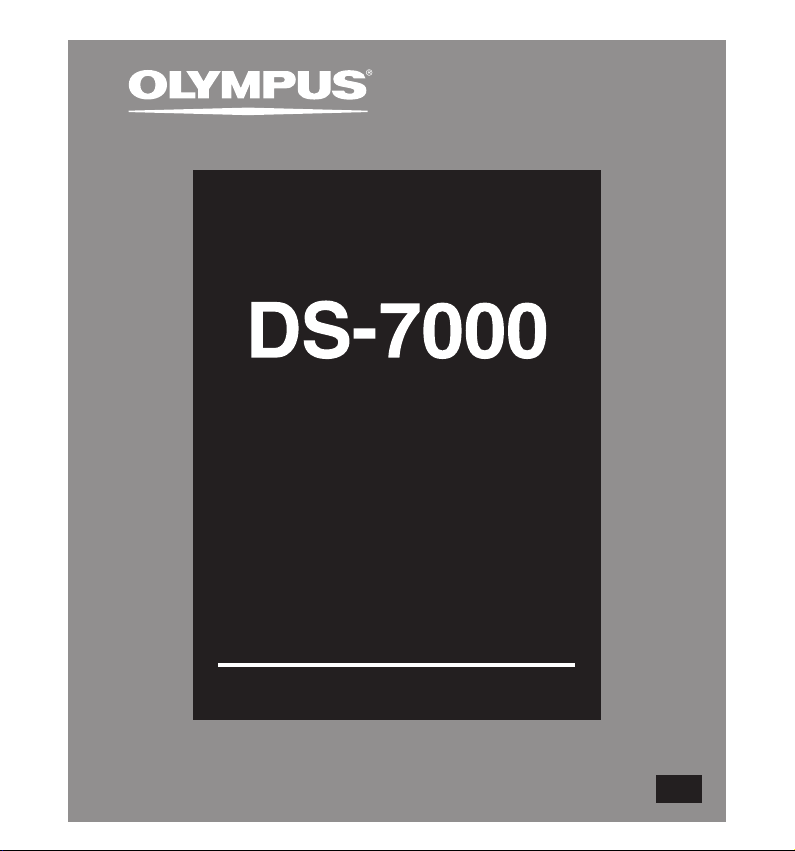
DIGITAL VOICE
RECORDER
INSTRUCTIONS
Thank you for purchasing an Olympus
Digital Voice Recorder.
Please read these instructions for information
about using the product correctly and safely.
Keep the instructions handy for future reference.
To ensure successful recordings, we recommend that
you test the record function and volume before use.
EN
Page 2
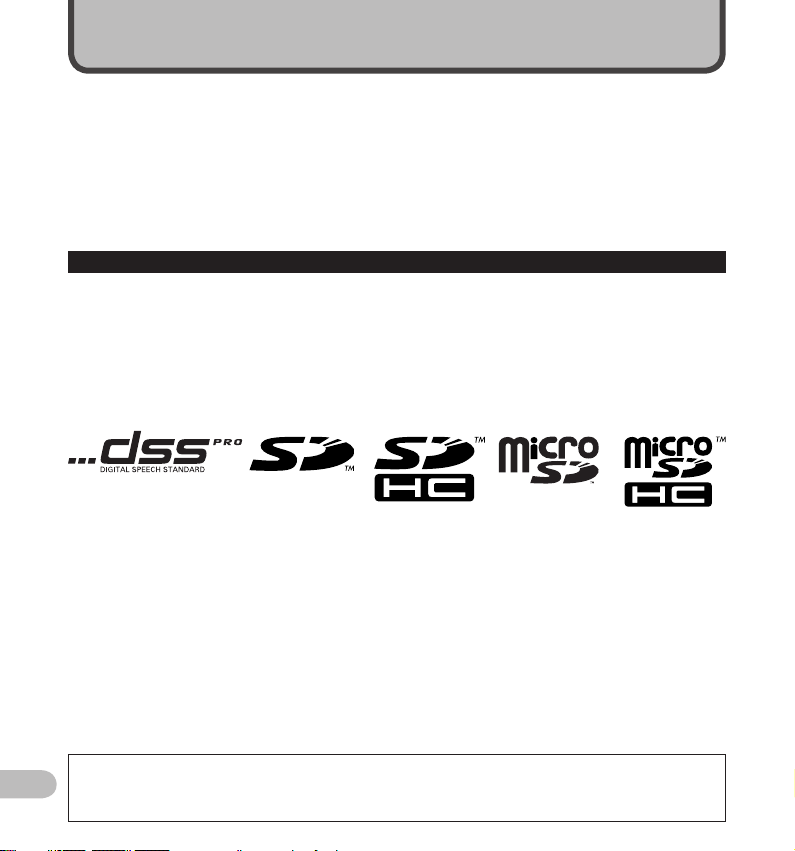
Introduction
• The contents of this document may be changed in the future without advanced notice. Contact our
Customer Support Center for the latest information relating to product names and model numbers.
• The illustration of the screen and the recorder shown in this manual may differ from the ac tual product. The
utmost care has been taken to ensure the integrit y of this document, but if you find a questionable item,
error or omission, please contact our Customer Support Center.
• Any liability for passive damages or damage of any kind occurred due to data loss incurred by a defect of
the product, repair performed by the third party other than Olympus or an Olympus authorized service
station, or any other reason is excluded.
Trademarks and registered trademarks
• Microsoft and Windows are registered trademarks of Microsoft Corporation.
• Macintosh is a trademark of Apple Inc.
• Intel is the registered trademark of Intel Corporation.
• SD and microSD are the trademarks of SD Card Association.
• SDHC and microSDHC are the trademarks of SD Card Association.
Other product and brand names mentioned herein may be the trademarks or registered trademarks of their
respective owners.
For customer s who purchased DS-7000 Standard version:
EN
• DS-7000 Standard comes bundle d with differ ent accessorie s from the DS-7000 ve rsion.
If you nee d accessories not included, pu rchase them se parately.
2
Page 3
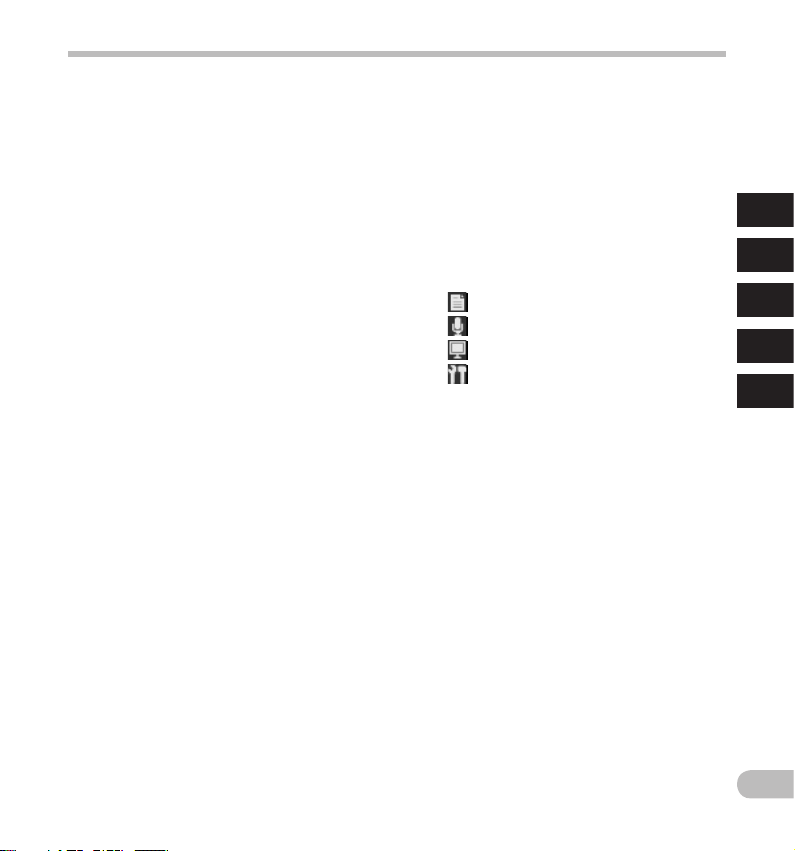
Table of contents
Introduction
Safety precautions ...................................... 4
1 Getting started
Main features .............................................. 9
Identif ication of parts ................................10
Display st atus indicator s (LCD panel) .......................... 11
Inserting the battery ..................................12
Charging the battery ..................................13
Charging t he battery usi ng the docking st ation .........13
Charging d irectly via USB ca ble ...................................13
Using the lit hium ion batter y ...................................... 14
Power suppl y from AC adapter or USB cab le ... 15
Turning on the recorder ..............................16
Memory card .............................................. 16
Compatib le cards ......................................................... 16
Insert ing and ejectin g a SD card..................................17
Setting time and date [Time & Date] ............18
Changing t he time and date ........................................ 19
2 Basic operations
Recordi ng ................................................... 20
New recor ding ............................................................. 21
Overw rite recording ....................................................22
Inser t recording ...........................................................23
Hands-free recording ..................................24
Recording monitor ......................................24
Playback.....................................................25
Erasing ....................................................... 27
Erasing f iles .................................................................27
Partia lly erasing a file.................................................. 28
3 Advanced operations
Selec ting folders and files...........................30
Display ing file information .........................30
Device loc k function ....................................31
Setting the Author ID and Work Type ...........32
Verbal Comme nt .........................................33
Index marks ...............................................34
How to use the me nu ..................................35
Menu items ................................................37
File Menu ..............................................................37
Rec Menu ..............................................................37
LCD/Sound Men u ..................................................38
Device Men u .........................................................39
Editing t he Work Type informati on .............................40
Formatting the card [Format] ......................42
Customiz ing the recorder ........................... 44
4 Managing files on your PC
ODMS and DSS Player so ftware ....................46
Minimum re quirement ................................................4 6
Using onlin e help .........................................................47
Connecting to your PC .................................48
Connec ting to your PC using the USB c able .................48
Connec ting to your PC using the d ocking statio n ....... 49
Disconne cting from yo ur PC ........................................ 49
5 Other information
Alarm message lis t .....................................50
Troublesh ooting ......................................... 51
Accessories (optional) .................................53
Specif ic ati ons .............................................5 4
Technical assistance and sup port ................55
1
2
3
4
5
EN
3
Page 4
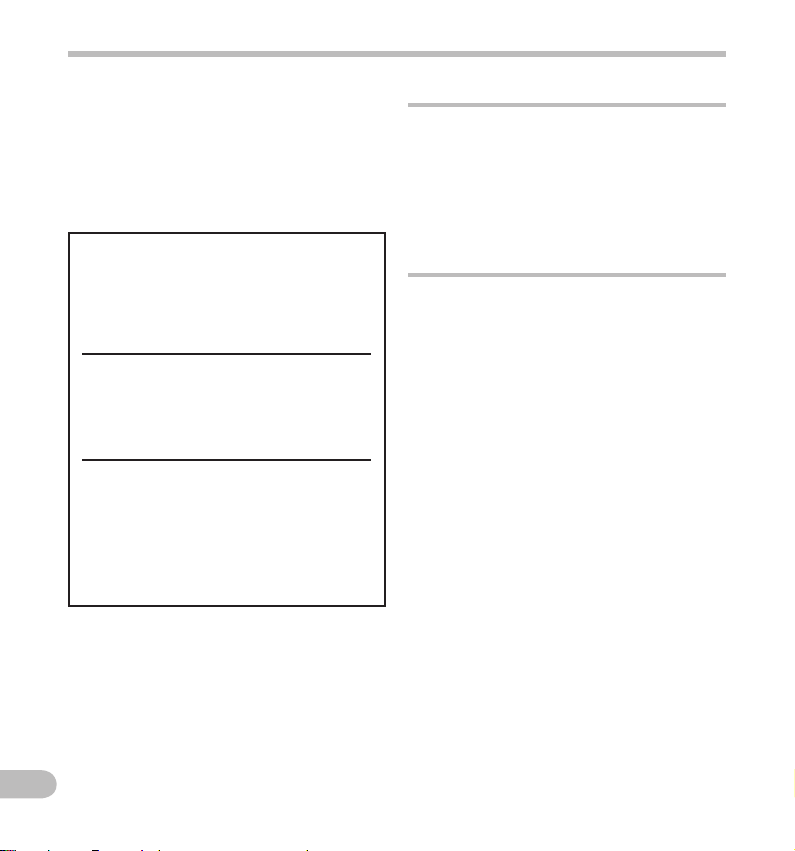
Safety precautions
Before usin g your new recorder, read this manual
carefully to ensure that you know how to opera te
it safely and correctly. Keep this manual in an
easily accessible location for future reference.
• The warning symbols indicate impor tant
safety related information. To protect yourself
and others from personal injury or damage to
proper ty, it is essential that you always read the
warnings and information provided.
f Danger
If the product is used without observing
the information given under this
symbol, serious injury or death may
result.
f Warning
If the product is used without observing
the information given under this
symbol, injury or death may result.
f Caution
If the product is used without observing
the information given under this
symbol, minor personal injury, damage
to the equipment, or loss of valuable
data may result.
Convention used in this manual
• The word “card” is used to refer to the SD
card and microSD card.
• The word “ODMS” is used to refer to the
Olympus Dictation Management System
in Windows environment.
• The word “DSS Player” is used to refer to
the DSS Player for Mac in Apple Macintosh
environment.
Caution for usage environment
• To protect the high-precision technology
contained in this product, never leave the
recorder in the places listed below, no
matter if in use or storage:
• Pla ces where temperatur es and/or humidity
are high or g o through extre me changes. Dire ct
sunlight , beaches, locke d cars, or near other h eat
sources (stove, r adiator, etc.) or humidif iers.
• Near flammable items or explosives.
• In wet places, such as bathrooms or in the rain.
• In places prone to strong vibrations.
• Never drop the recorder or subject it to
severe shocks or vibrations.
• The recorder may malfunction if it is
used in a location where it is subject to
a magnetic/ electromagnetic field, radio
waves, or high voltage, such as near a
TV set, microwave, video game, loud
speakers, large monitor unit, TV/radio
tower, or transmission towers. In such
cases, turn the recorder off and on again
before further operation.
EN
4
Page 5
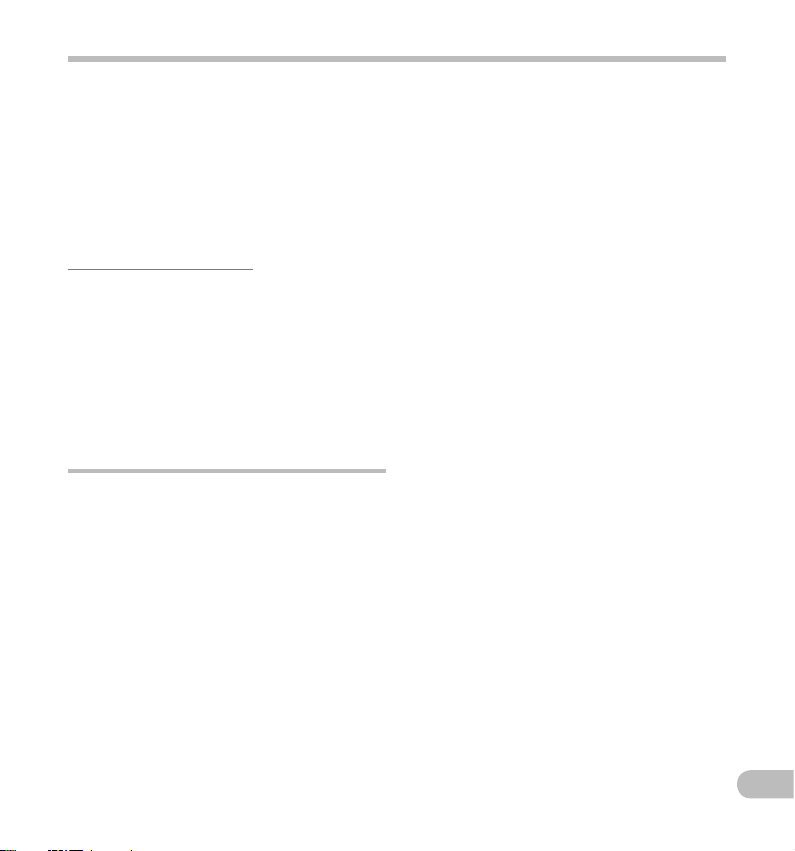
Safety precautions
• Avoid recording or playing back near
cellular phones or other wireless
equipment, as they may cause
interference and noise. If you experience
noise, move to another place, or move
the recorder further away from such
equipment.
• Do not use organic solvents such as
alcohol and lacquer thinner to clean the
unit.
Warning regarding data loss:
• Recorded content in memory may be destroyed or
erased by operating mistakes, unit malfunction, or
during repair work. It is recommended to back up
and save important content to other media such
as a computer hard disk.
• Any liability for passive damages or damage of
any kind occurred due to data loss incurred by a
defect of the product, repair per formed by the
third par ty other than Olympus, an Olympus
authorized service station or any other reason is
excluded from the Olympus’s liability.
Handling the recorder
f Warning:
• Keep young children and infants away
from the recorder.
Always use an d store the recorde r out of the reach of
young chil dren and infants to pr event the following
dangero us situations which co uld cause serious
injury:
1 Accidentally swallowing the battery, cards or
other small parts.
2 Accidentally being injured by the moving parts
of the recorder.
• Do not disassemble, repair or modify the
unit yourself.
• Use SD/SDHC, microSD/microSDHC
memory cards only. Never use other types
of cards.
If you accidentally inser t another type of card into
the recorder, contact an authorized distributor or
service center. Do not try to remove the card by
force.
• Do not operate the unit while operating a
vehicle.
f Caution:
• Stop using the recorder immediately if
you notice any unusual odors, noise, or
smoke around it.
Never remove the bat tery with bare hands, which
may cause a fire or burn your hands.
• Do not leave the recorder in places where
it may be subject to extremely high
temperatures.
Doing so may cause parts to deteriorate and, in
some circumstances, cause the recorder to catch
fire. Do not use the charger or AC adapter if it
is covered (such as a blanket). This could cause
overheating, resulting in fire.
• Handle the recorder with care to avoid
getting a low-temperature burn.
• When the recorder contains metal parts,
overheating can result in a low-temperature
burn. Pay attention to the following:
• When used for a long period, the recorder will
get hot. If you hold on to the recorder in this
state, a low-temperature burn may be caused.
• In places subject to ex tremely cold
temperatures, the temperature of the
recorder’s body may be lower than the
environmental temperature. If possible, wear
gloves when handling the recorder in cold
temperatures.
EN
5
Page 6
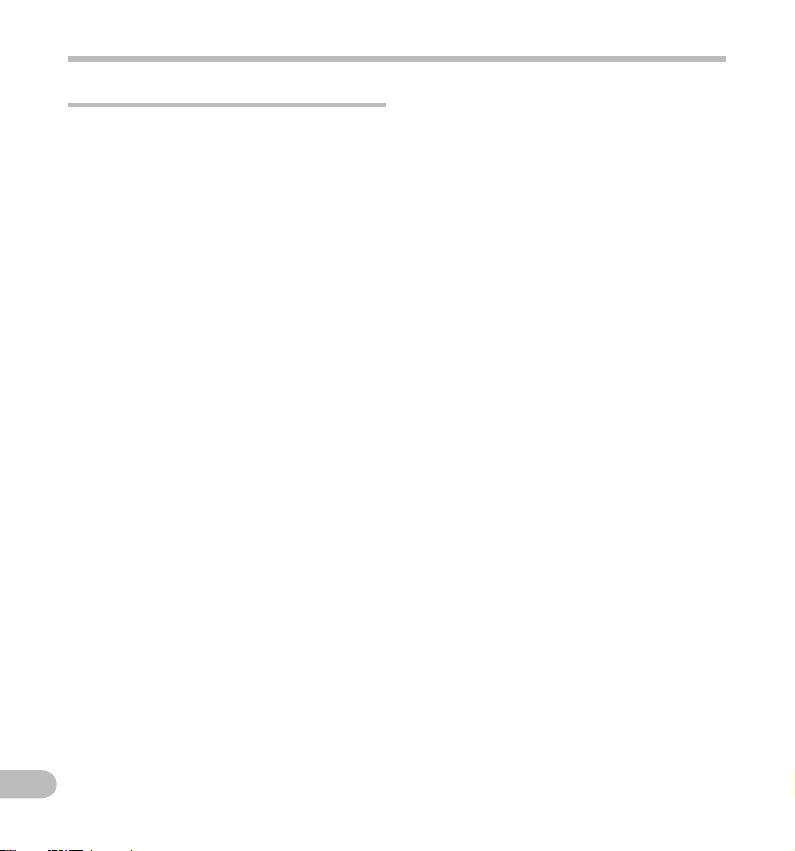
Safety precautions
Battery handling precautions
f Danger:
• The recorder uses a lithium ion battery
specified by Olympus. Charge the battery
with the specified AC adapter or charger.
Do not use any other AC adapters or
chargers.
• Battery should never be exposed to flame,
heated, short-circuited or disassembled.
• Never heat or incinerate battery.
• Take precautions when carrying or storing
battery to prevent them from coming into
contact with any metal objects such as
jewelry, pins, fasteners, etc.
• To prevent causing battery leaks or
damaging their terminals, carefully follow
all instructions regarding the use of
batteries. Never attempt to disassemble a
battery or modify it in any way, solder, etc.
• If a battery fluid gets into your eyes, flush
your eyes immediately with clear, cold
running water and seek medical attention
immediately.
f Warning:
• Keep batteries dry at all times.
• If rechargeable batteries have not been
recharged within the specified time, stop
charging them and do not use them.
• Do not use a battery if it is cracked or
broken.
• Never subject battery to strong shocks or
continuous vibration.
• If a battery leaks, becomes discolored or
deformed, or becomes abnormal in any
other way during operation, stop using
the recorder.
• If a battery leaks fluid onto your clothing
or skin, remove the clothing and flush
the affected area with clean, running cold
water immediately. If the fluid burns your
skin, seek medical attention immediately.
• Keep battery out of the reach of children.
• If you notice anything unusual when using
this product such as abnormal noise, heat,
smoke, or a burning odor:
1 remove the battery immediately while being
careful not to burn yourself, and;
2 call your dealer or lo cal Olympus representative
for service.
f Caution:
• Rechargeable battery is exclusively for
use with Olympus digital voice recorder
DS-7000.
• There is a risk of explosion if the batter y is
replaced with the incorrect battery type.
• Dispose of the used battery following the
instructions.
• Please rec ycle batteries to help save our
planet ’s resources. When you throw away dead
batteries, be sure to cover their terminals and
always observe local laws and regulations.
• Always charge a rechargeable battery
when using it for the first time, or if it has
not been used for a long period.
• Rechargeable battery have limited
lifetime. When the operating time
becomes shorter even if the rechargeable
battery is fully charged under the
specified condition, replace it with a new
one.
EN
6
Page 7
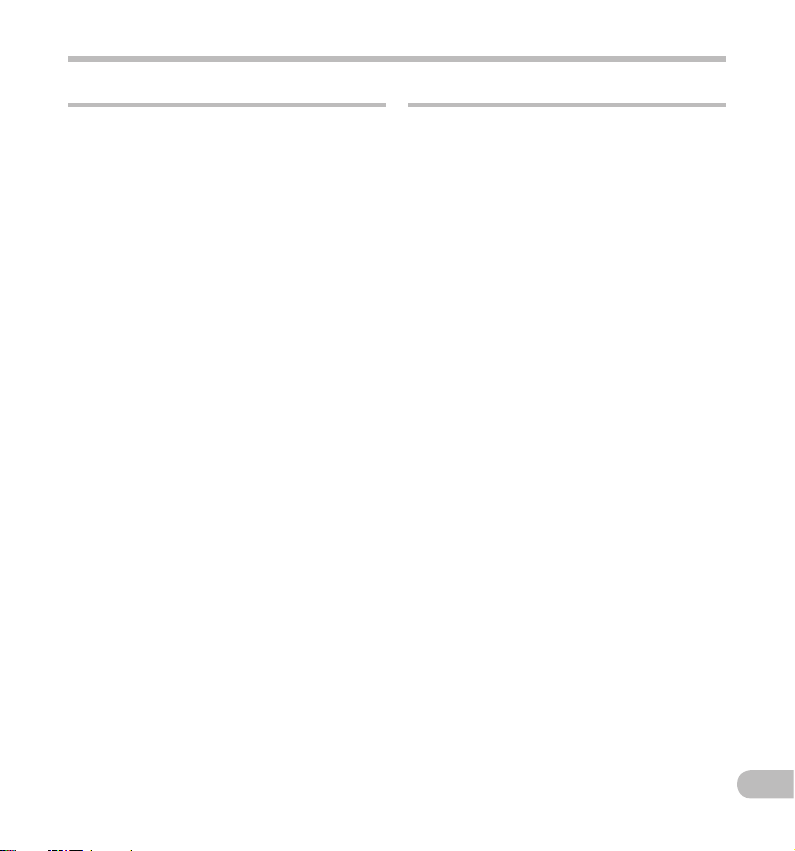
Safety precautions
Docking station
f Danger:
• Never disconnect the AC adapter or power
cord with a wet hand. This may cause
electric shock or injury.
• Only use the dedicated AC adapter
with the docking station. Using it in
combination with other AC adapters may
cause overheating, fire, or malfunction.
f Warning:
• Never disassemble, modify, or repair the
recorder yourself. This may cause fire,
electric shock, or injury.
• Never use it in locations where it might
come into contact with water. Getting the
recorder wet may cause fire or electric
shock.
• Do not drop the recorder or allow it to
suffer a shock. This may cause damage,
fire, or electric shock.
• Do not insert metal wires or similar
objects. This may cause fire, overheating
or electric shock.
f Caution:
• Unplug the AC adapter or power cord
from the docking station and AC outlet
when not using for extended periods of
time. If this precaution is not followed and
the docking station is damaged then fire
may occur.
AC adapter
f Danger:
• Be sure to use the AC adapter with the
proper voltage (AC 100 - 240 V). Using it
with other voltage levels may cause fire,
explosion, overheating, electric shock or
injury.
• For safety, be sure to unplug the
AC adapter from the outlet before
performing maintenance or cleaning.
Also, never plug in or disconnect the
power plug with a wet hand. This may
cause electric shock or injury.
f Warning:
• Do not attempt to disassemble, repair or
modify the AC adapter in any way.
• Keep foreign objects including water,
metal, or flammable substances from
getting inside the product.
• Do not moisten the AC adapter or touch it
with a wet hand.
• Do not use the AC adapter in the vicinity
of flammable gas (including gasoline,
benzine and lacquer thinner).
• Always stop recording before connecting
or disconnecting the power supply plug.
• When the AC adapter is not in use,
disconnect the power supply plug from
the power outlet.
EN
7
Page 8
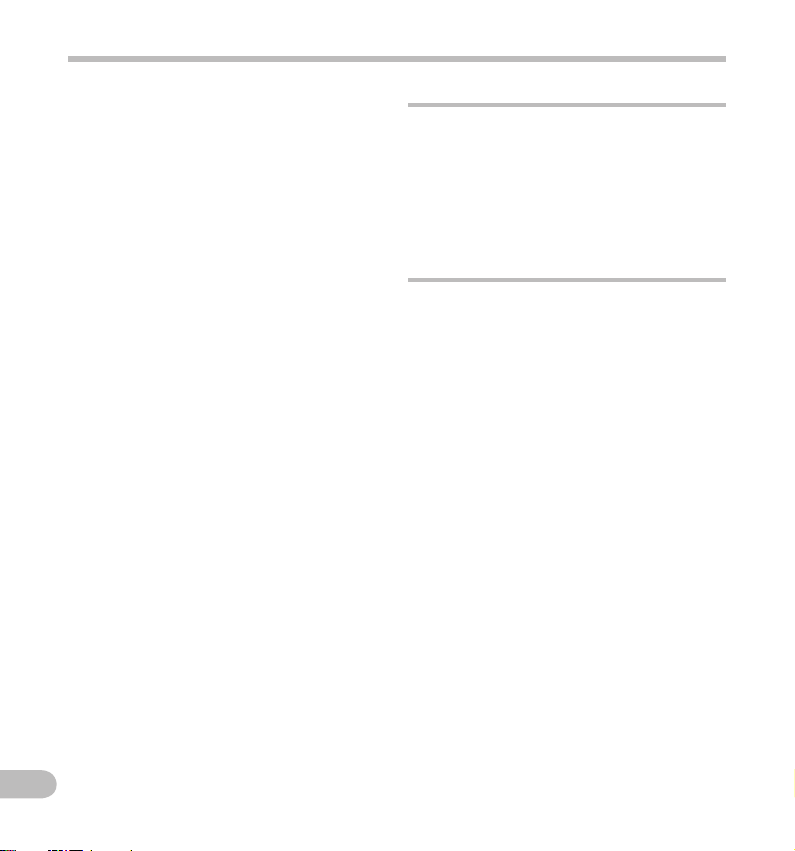
Safety precautions
• Use only power supply of the correct
voltage, as indicated on the adapter.
In case:
• ... the internal parts of the AC adapter are
exposed because it has been dropped or
otherwise damaged:
• ... the AC adapter is dropped in water, or
if water, metal flammable substances or
other foreign objects get inside it:
• ... you notice anything unusual when
using the AC adapter such as abnormal
noise, heat, smoke, or a burning odor:
1 do not touch any of the exposed parts;
2 immediately disconnect the power supply plug
from the power outlet, and;
3 call your dealer or local Olympus
representative for servicing. Continued use
of the AC adapter under these circumstances
could result in electric shock, fire or injury.
f Caution:
• Do not use the AC adapter if the power
plug is damaged or the plug is not
completely connected to the outlet. This
may cause fire, overheating, electric
shock, short circuit or damage.
• Unplug the AC Adapter from AC outlet
when not using. If this precaution is not
followed, fire, overheating or electric
shock may occur.
• Make sure to hold the plug when
removing the power plug from the outlet.
Do not bend the cord excessively or put
heavy objects on it. This may cause fire,
overheating, electric shock or damage.
LCD monitor
• The LCD used for the monitor is made
with high-precision technology.
However, black spots or bright spots of
light may appear on the LCD Monitor.
Due to its characteristics or the angle at
which you are viewing the monitor, the
spot may not be uniform in color and
brightness. This is not a malfunction.
Memory Card
f Warning:
• Do not touch the card contacts. That may
damage the card.
• Do not place the card in locations with
static electricity.
• Store the card in a location that is out
of the reach of children. In case of
accidental ingestion, consult a physician
immediately.
EN
8
Page 9
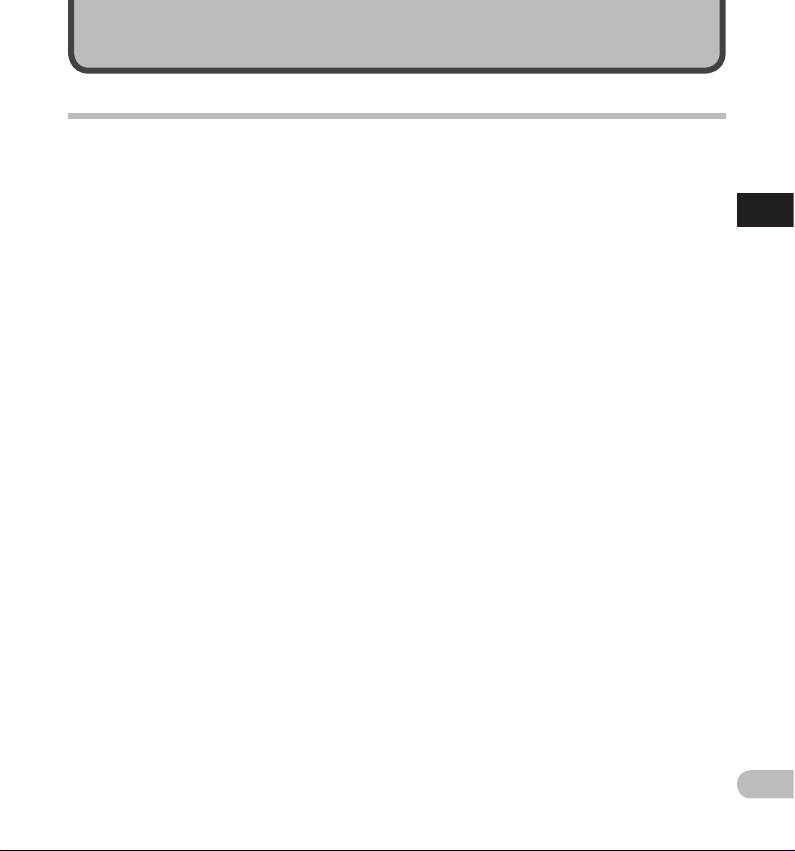
Getting started
Main features
s Slide switch operation for ease of use
and fast response.
s Supports two types of memory: SD card
and microSD card.
s Three Programmable smart buttons
F1,F2 and F3 ( ☞ P. 44).
s Recording in Digital Speech Standard
Pro (DS2 format).
s Two recording modes, [ DSS Pro QP ]
(Quality Playback) mode or [ DSS Pro SP ]
(Standard Playback) mode ( ☞ P. 37) .
s Data encryption function for securing
recordings on the device.
It is possible to set the Encryption level to [ High ]
(256 bit), [ Standard ] (128 bit) or [ No ] (deactivates
the func tion).
s Lithium ion battery rechargeable via
USB cable or AC adapter.
s This recorder is compatible with USB
2.0, enabling fast data transfer to a
computer.
s Five folders and up to 200 files per
folder, for a maximum of 1,000
recordings ( ☞ P. 20 ).
When using ODMS (Olympus Dictation
Management System) sof tware, it is possible
to create up to seven folders (max. 1,400 files)
( ☞ P. 44 , P. 46 ).
s Large color LCD display.
s Device Lock function to prevent
unauthorized access to device
( ☞ P. 31, P. 44) .
Authentication system via password.
s Index mark function which is useful to
search particular points in the dictation
files ( ☞ P.3 4).
s Verbal comment function which allows
transcriptionists to instantly search and
playback instructions on their computer
( ☞ P. 33 ).
s Priority Setting ( ☞ P. 37).
You can set a priority level on each file recorded.
s ODMS (Olympus Dictation Management
System) and DSS Player (DSS Player for
Mac) software included ( ☞ P. 46 ).
It is possible to customize the recorder in a
number of ways.
1
Main features
EN
9
Page 10
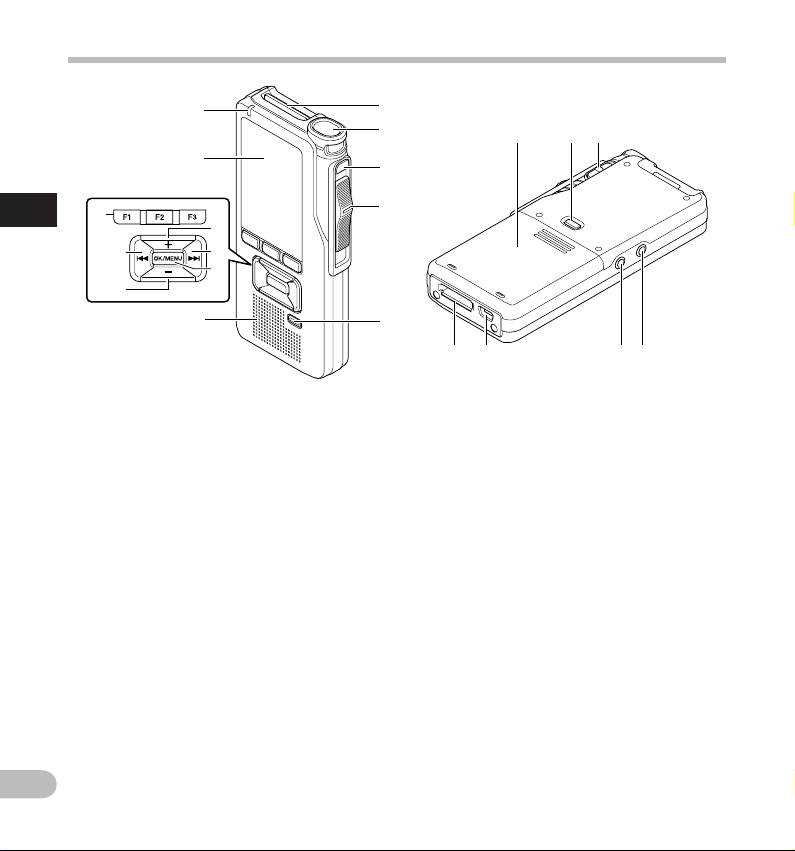
Identification of parts
6
7
1
Identification of parts
!
@
#
8
9
0
$
1 SD card slot
2 Built-in microphone
3 NEW button
4 Slide ( REC / STOP / PLAY / REV ) switch
5 ERASE button
6 Record indicator light
7 Display (LCD panel)
8 + (Volume) button
9 Fast Forward ( 9 ) button
0 OK/MENU button
! Programmable smart ( F1 , F2 , F3 ) buttons
1
2
3
4
5
-
)
@ Rewind ( 0 ) button
# – (Volume) button
$ Built-in speaker
% Batte ry cover
^ Battery cover release button
& POWER ( ON / OFF ) switch
* EAR (Earphone) jack
( MIC (Microphone) jack
) USB connector
- Docking station connector
&
^%
(
*
EN
10
Page 11
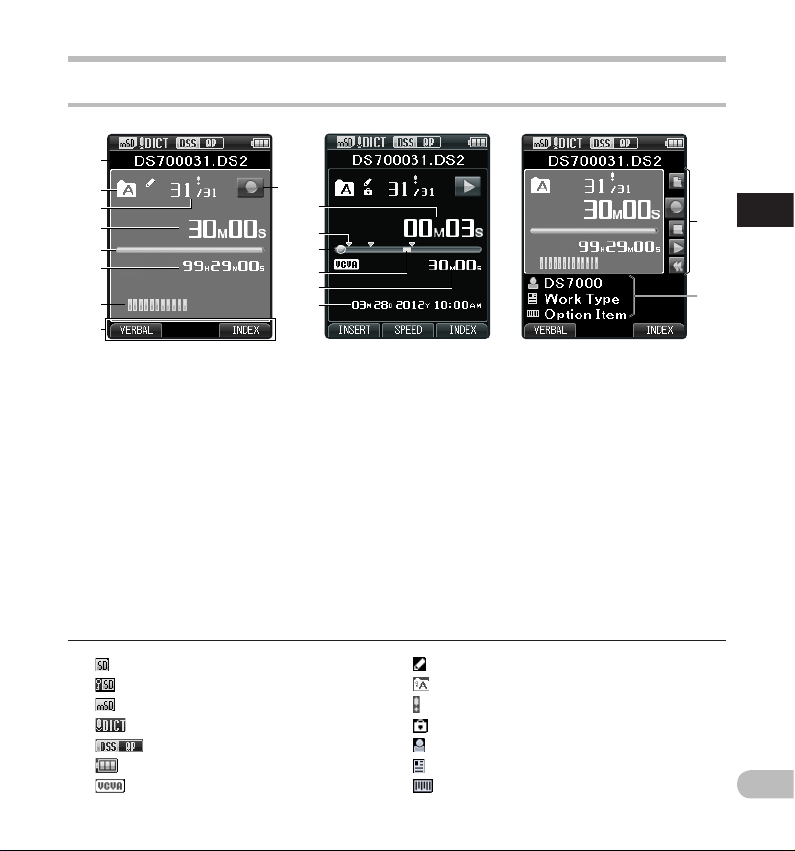
Display status indicators (LCD panel)
1
2
3
4
5
6
7
8
D isplay in the r ecording mo de D isplay in the p layback mode
9
0
!
@
#
$
%
Identification of parts
D isplay in the r ecording m ode
^
&
1
Identification of parts
1 Current file name
2 Current folder
3 Current file number/ Total number of
recorded files in the folder
4 Recording elapsed time
5 Remaining memory bar indicator
6 Remaining recording time
7 Level meter indicator
8 Button guide display
9 Recorder status indicator
]: SD card
[
[ ]: SD Card lock
[ ]: microSD card
[
]: Microphone sensitivity
[ ]: Recording mode
[ ]: Battery
[ ]: VCVA (Variable Control Voice
Actuator)
0 Current playback time
! Index mark indicator
@ Playback position bar indicator
# Verbal comment indicator
$ File length
% Recording date and time
^ Slide switch guide
You can display the slide switch guide by using
“ Slide switch guide ” ( ☞ P.44) of the customize
functions of ODMS software.
& File information area
Current file’s information can be displayed by
using the “ Display ” ( ☞ P.44) function in the
ODMS software.
]: Pending
[
[ ]: Encryption
[ ]: Priority
[
]: File lock
[ ]: Author ID
[ ]: Work Type
[ ]: Option Item
EN
11
Page 12
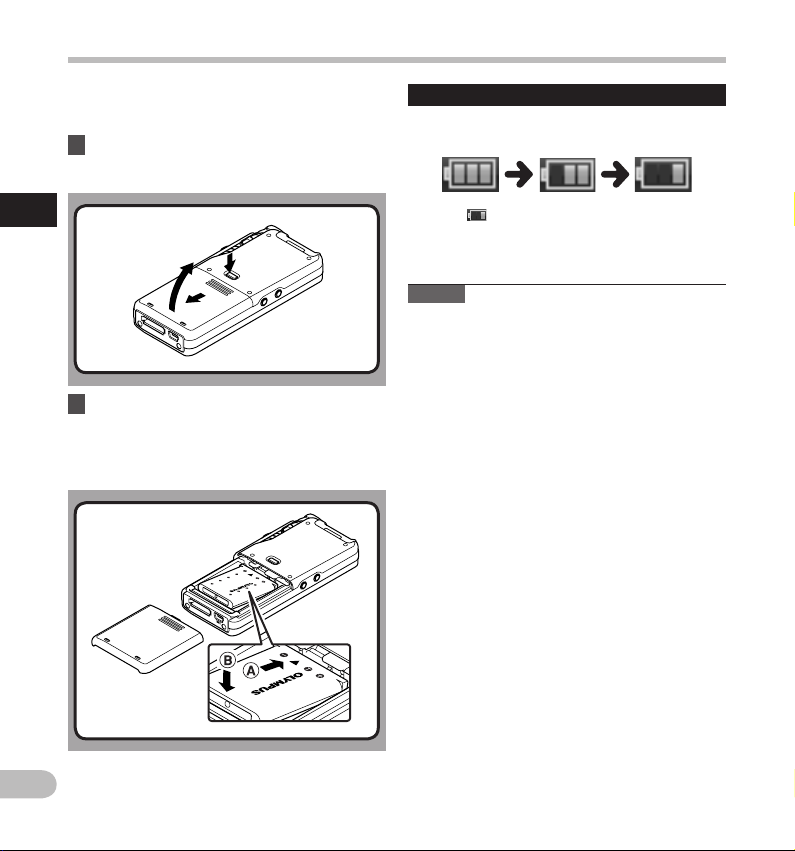
1
2
3
Inserting the battery
This recorder uses a lithium ion battery specified
by Olympus (LI-42B). Do not use any other type of
battery.
1 Lightly press down on the battery cover
release button, then open the battery
cover, as shown in the illustration below.
1
Inser ting the bat tery
2 Insert the battery observing the correct
polarity as shown in the illustration,
then close the battery cover.
• Insert the battery by sliding in direction A
while pushing down in direction B.
Battery indicator
The battery indicator on the display will decrease as
the battery loses power.
• When [ ] appears on the display, charge the
batter y as soon as possible. When the battery is
too weak, [ s ] and [ Battery Low ] will appear on
the display and the recorder will shut down.
Notes
• Turn off the recorder before removing the bat tery.
Removing the battery while the recorder is still in
use may cause malfunctions, f ile corruption or file
loss.
• Remove the battery if you are not going to use the
recorder for an extended period of time.
• After removing the battery, it could be necessary
to set again the time and date if you left the
recorder without battery for more than 15
minutes or if you removed the battery right after
loading it into the recorder.
EN
12
• The supplied battery is not fully charged. It is
recommended to fully charge it before using the
recorder for the first time or after the battery has
been lef t unattended for a long time ( ☞ P.13) .
Page 13
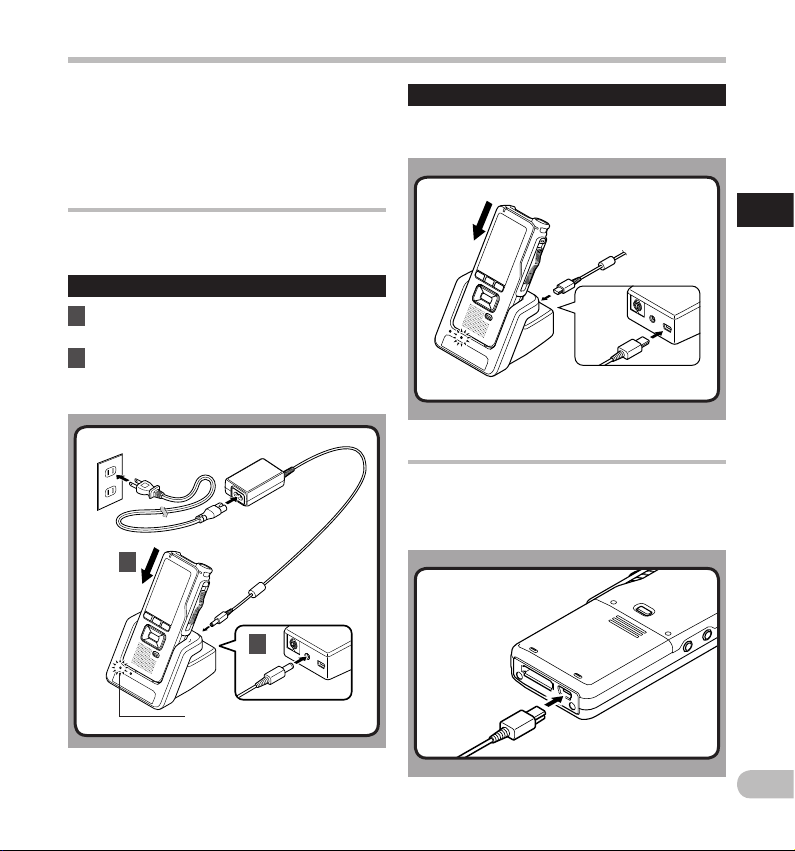
Charging the battery
After loading the battery into the recorder, you
can charge it by connecting the USB cable to
the recorder, or by using the docking station in
combination with the USB cable or the AC adapter.
Fully charge the battery (approx. 3 hours) before use.
Charging the battery using the docking
station
The "Standard" version of the DS-7000 does not
include the docking station and the AC adapter
(opti onal).
Char ging using d ocking st ation and AC ad apter
1 Connect the AC adapter to the docking
station.
2 Firmly press the recorder all the way
into the docking station as shown in the
illustration.
2
1
Char ging using d ocking st ation and US B cable
Connect the USB cable to the docking
station.
Charging directly via USB cable
After loading the battery into the recorder, you
can charge it by connecting the USB cable to the
recorder.
Connect the USB cable to the recorder.
1
Charg ing the batte ry
C H A R G E indicator light
• The CHARGE indicator light turns on when
charging starts, and turns off when charging is
complete.
EN
13
Page 14
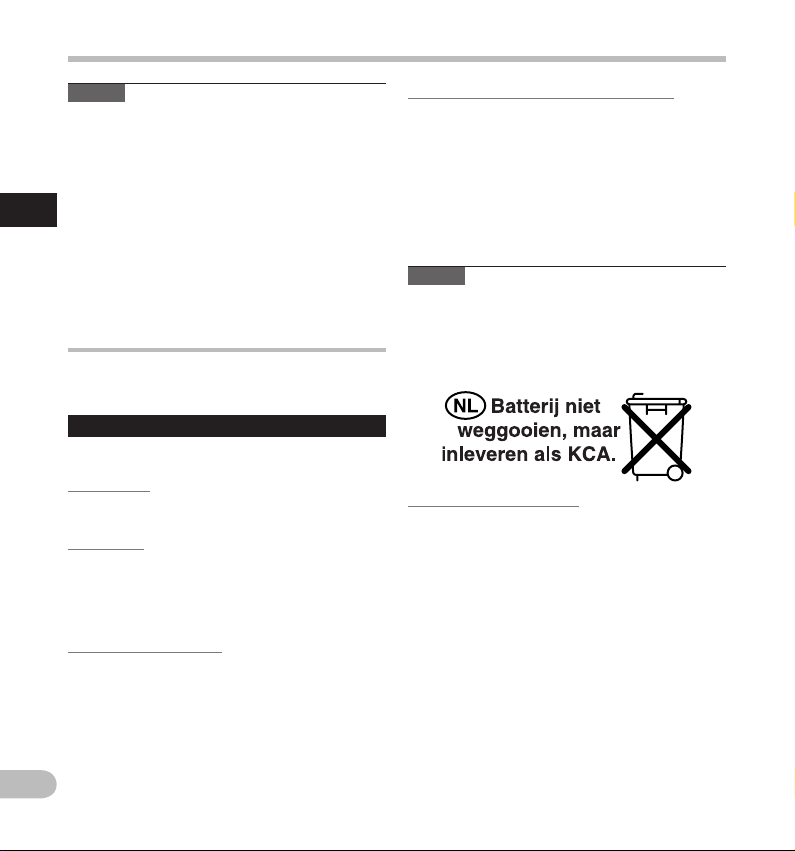
Charging the battery
Notes
• Charge the battery frequently during the first
period of use. The battery will per form better
after several charge/discharge cycles.
• Models of batteries different from the included
one may not be charged.
• Charging battery via the USB cable connec tion
may not be successful depending on the power
1
supply capacity of your PC. Use the AC adapter
Charg ing the batte ry
instead.
• Do not set or remove the recorder from the
docking station while operating.
• Do not charge the recorder through a USB hub.
• Do not attach or remove the battery if the USB
cable is connected.
Using the lithium ion batter y
The included battery is exclusively for use with the
Olympus voice recorder DS-7000. Do not use in
combination with other electronic equipment.
Cauti ons conce rning the ba ttery
Read the following instructions carefully when you
use the battery.
Discharging:
Rechargeable batter y self-discharges while not in
use. Charge it regularly before use.
Battery life:
Over time, rechargeable batter y gradually wear
down. When the operating time becomes shor ter
even if the rechargeable battery is fully charged
under the specified condition, replace it with a new
one.
Operating temperature:
Rechargeable batteries are chemical products.
Batter y efficiency may vary even when operating
within the recommended temperature range.
This is an inherent nature of these products.
Recommen ded temperature range of use:
D u r i n g o p e r a t i o n :
0°C - 42°C/ 32°F - 107.6°F
C h a r g i n g :
5°C - 35°C/ 41°F - 95°F
Storage for a long period:
–20°C - 60°C/ –4°F - 140°F
Using the batter y outside the above temperature
range may result in declining efficiency and shorter
batter y life.
Notes
• When disposing batteries, always observe the
• If battery is not fully discharged, protect it against
For custome rs in Germany:
Olympus has a contract with the GRS (Joint Battery
Disposal Association) in Germany to ensure
environmentally friendly disposal.
local laws and regulations. Contact your local
recycling center for proper disposal methods.
short-circuiting (e.g. by taping the contacts)
before disposal.
EN
14
Page 15
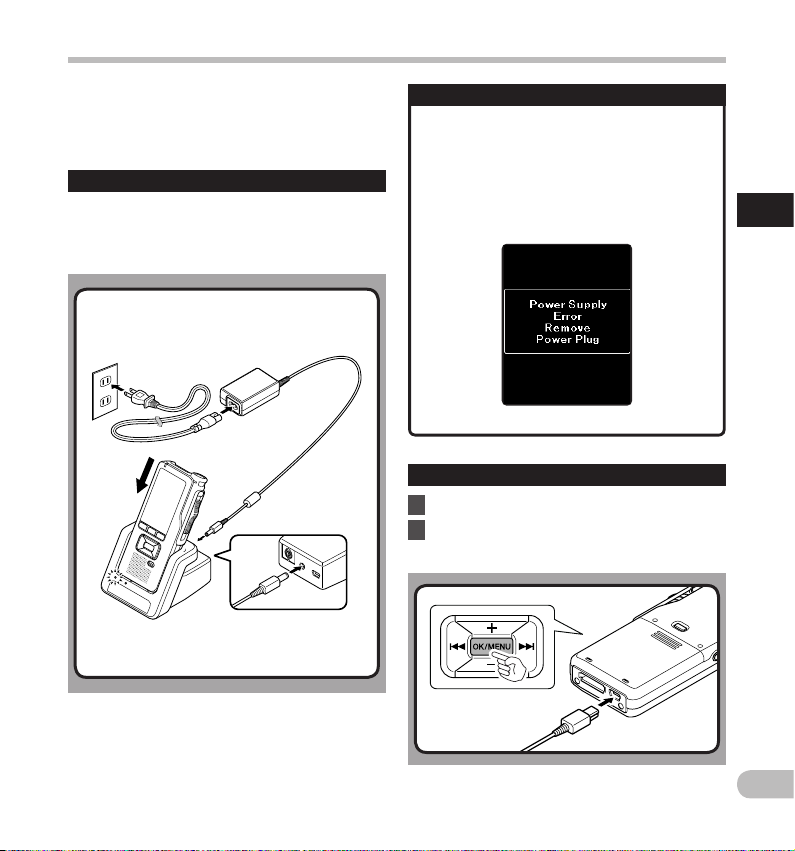
Power supply from AC adapter or USB cable
Use the AC adapter or USB cable when recording for
extended period of time.
The "Standard" version of the DS-7000 does not
include the docking station and the AC adapter
(opti onal).
Using t he AC adapter
Plug the AC adapter into a household power outlet
and connec t the power plug to the recorder via the
docking station. Always turn off the recorder before
you connec t power.
Detec ting abno rmal volta ge
If the recorder detects a DC power voltage
outside the allowed voltage range (4.4-5. 5V),
then [ Power Supply Error Remove Power
Plug ] will appear on the display, and all
operation will stop. The recorder will not be
operable if abnormal voltage is detected. Use
the AC adapter.
Using t he USB cable
1 Verify that the recorder is in stop mode.
2 Connect the USB cable to the recorder
while pressing the OK/MENU button.
1
Power supp ly from AC adapte r or USB cable
EN
15
Page 16
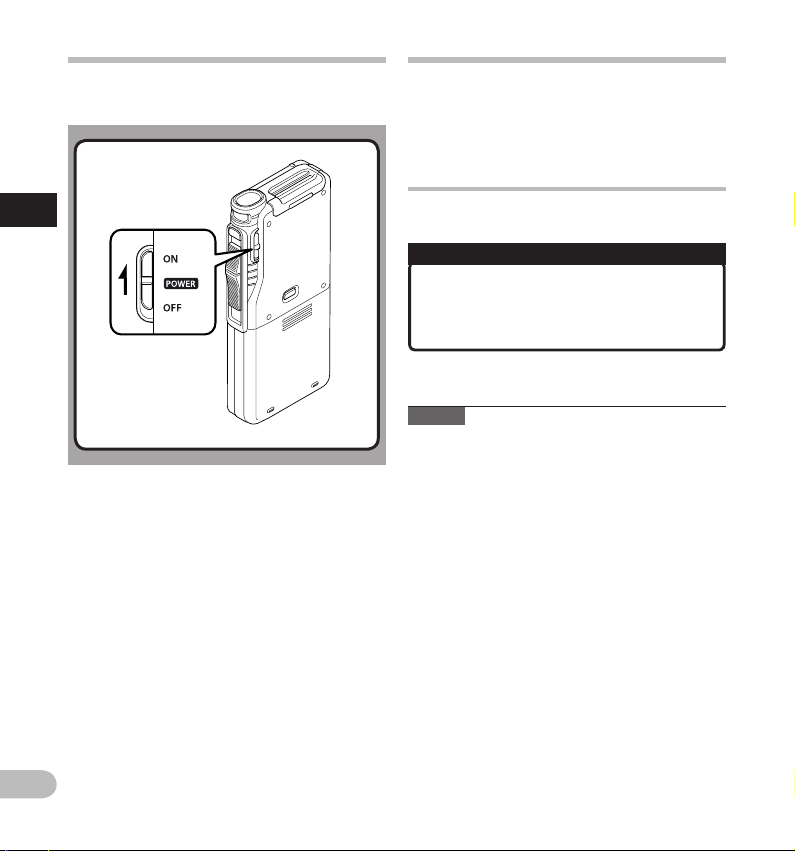
Turning on the recorder
Memory card
Move the POWER switch to [ ON] position to activate
the recorder.
1
Turning o n the recorde r/ Memory car d
This recorder uses two types of memories: a microSD
card as internal mem ory, and an SD c ard as additional
memory.
You can remove the content recorded in both the
cards safely in case of malfunc tion of the recorder.
Compatible cards
The recorder supports memor y card capacity from
512 MB up to 32 GB.
Cards compatibility
Check the Olympus homepage
( http://www.olympus.com ) for updates and
information when using cards different from
the included one.
Notes
• When initializing (formatting) a card,
confirm that no necessary data is store d on
the memory car d beforehand. Initializat ion
comple tely erases th e existing data on the
card.
• Cards formatted (initialized) by another device,
like a computer, may not be recognized. Be sure to
format them with this recorder before use.
• The card has a service life. When reaching the end
of its life, writing or erasing data on the card will
be disabled. In this case, replace the card.
• If you use a PC card adapter compatible with the
card to save or delete some data on the card, the
maximum recording time on the card may be
decreased. To recover the original recording time,
initialize/format the card in the recorder.
EN
16
Page 17
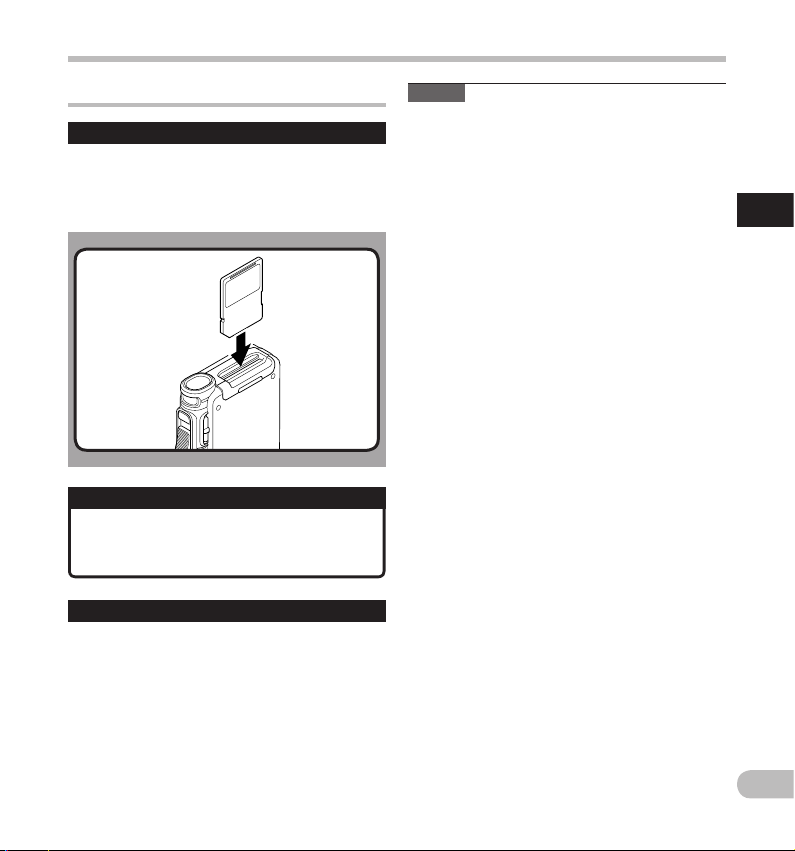
Memory card
Inserting and ejecting a SD card
Inser ting a SD ca rd
Insert the SD card fully into the card
slot, facing the direction shown in the
illustration below, until it clicks into place.
• Insert the card keeping it straight.
Card recognition
After inserting SD card, the message
[ Please Wait ] will flash on the display while
the recorder recognizes the SD card.
Ejec ting a SD car d
Push the SD card inward to unlock it and let
it come out of the slot.
• Hold the card straight and pull i t out.
Notes
• Inserting the card t he wrong way or at an angle
could da mage the contac t area or cause th e
card to jam.
• If the card is not inser ted all the way into t he
slot, d ata may not be written prop erly.
• When an unformatted card is inser ted into the
card slot, the recorder will automatically display
the format menu options ( ☞ P.42 ).
• Use only cards formatted with the recorder
( ☞ P. 42) .
• Never remove the card while the recorder is
operating, as this may damage the data.
• After pushing the card inward to eject it, releasing
your finger too quick ly may cause the card to be
ejected unexpectedly.
• This recorder uses a microSD card as internal
memory. The microSD card has been preloaded.
• The recorder may not recognize properly even
cards compatible with it.
• The processing per formances reduce in a card
when you repeat writing and deleting. In this case,
format the card ( ☞ P. 42 ).
1
Memory card
EN
17
Page 18

Setting time and date [Time & Date]
If you set the time and date beforehand, the
information when the file is recorded is automatically
stored for each file. Setting the time and date
beforehand enables easier file management.
When yo u use the recorder for the first
time af ter purchasing it, or when the
battery have been inser ted without the
1
device having bee n used in a long time, the
Setti ng time and date
[ Set Time & Date ] will appe ar.
However, when a Password has been set
as the device lock f unction ( ☞ P. 31) , t he
recorder will go to the time and date set
screen after ve rification (unlocking).
F1 , F2 , F3 button
O K / M E N U button
+ , − button
9 , 0 button
1 Press the 9 or 0 button to select
the item to set.
S elect the item f rom the
“ hour ”, “ minute ”, “ year ”,
“ month ” and “ day ” with a
flashing point.
2 Press the + or − button to set.
You ca n select bet ween 12 and
24 hour display by pressing
the F2 ( 24H ) button while
setti ng the hour and minu te.
• You can selec t the order of the “ Month ”, “ Day ”
and “ Ye ar ” by pressing the F2 ( D/M/ Y ) button
while set ting them.
3 Press the OK/MENU button to complete
the setting.
• The clock will star t from the set date and time.
Press the OK/MENU button according to the
time signal.
Notes
• Moving the slide switch to a position other than
STOP ( 4 ) while setting the time and date will
cancel the time and date setting. The recorder will
return to the previous time and date.
• You can set the time and date from your PC using
ODMS and DSS Player software ( ☞ P. 44) .
EN
18
Page 19

Changing the time and date
If the current time and date is not correct, set it using
the procedure below.
1 While the recorder is in stop mode, press
the OK/MENU button.
2 Press the 9 or 0 button to select
[ Device Menu ] tab.
• You can change the menu display by moving
the settings tab cursor.
3 Press the + or − button to select
[ Time & Date ].
4 Press the OK/MENU button.
• The following steps are the same as Step 1
through Step 3 of “ Settin g time and date
[Time & Date] ” ( ☞ P.18 ).
5 Press the F3 ( EXIT ) button to close the
menu screen.
Setting time and date
1
Setti ng time and date
EN
19
Page 20

Basic operations
Recording
By default, the recorder has five folders, [ A ], [ B ],
[ C ], [ D ], [ E ] and you can select folder by pressing
the F1 ( FOLDER ) button. These five folders can be
selectively used to distinguish the kind of recording.
Up to 200 messages can be recorded per folder.
Also, by default, the Recording Mode is [ DSS Pr o QP ].
Record function
2
Before starting recording over a previously recorded
Recording
file, the RECORD function can be set to the following:
• Append: Attaches the new recording to the end
of the previously recorded file ( ☞ P. 21) .
• Overwrite (de fault): Overwrites and deletes part
of the previously recorded file starting from the
chosen position ( ☞ P. 22 ).
• Insert: The recorded f ile will be inserted in the
middle of the previously recorded file, starting
from the chosen recording position. The original
file will be kept ( ☞ P. 23) .
By default, the RECORD func tion is configured to
record using the overwrite option.
Recording will start from the current position of the
existing file.
Recording related settings
Recording related settings can be conf igured
to provide a suitable recording environment.
• Hands-free recording ( ☞ P. 24 ).
• Recording monitor ( ☞ P. 24 ).
• Verbal Comment ( ☞ P. 33 ).
• Pending f iles [ Pending ] ( ☞ P. 37).
• Microphone sensitivity [ Mic Sense ] ( ☞ P. 37 ).
• Recording modes [ Rec Mode ] ( ☞ P. 37 ).
• Using the Variable Control Voice Actuator
[ VCVA ] ( ☞ P. 37 ).
EN
20
Page 21

New recording
1
Create a new file to record in.
1 Press the NEW button to create a new
file.
• It is possible to selec t the Work Type from the
work type list by using the ODMS software
( ☞ P. 44 ).
a New file number
b Remaining recording time
2
2 Move the slide switch to the REC ( s )
position to start recording.
• The record indicator light turns on. Turn the
microphone in the direction of the source to
be recorded.
3 Move the slide switch to the STOP ( 4 )
2
3
position to stop recording.
• If you want to append additional recordings
to the same file, move the slide switch to the
REC ( s ) position again.
Notes
• During recording, a beep will sound whenever the remaining recording
time reaches 60, 30, and 10 seconds.
• When the remaining recording time is less than 30 minutes, the color of the
remaining memory bar indicator will change.
• When the remaining recording time reaches 60 seconds, the record
indicator light will start flashing. The light will flash faster when the
remaining recording time decreases from 30 to 10 seconds.
• [ Memory Full ] or [ Folder Full ] will be displayed when the memory or
folder capacity is full.
−
Delete un necessary fil es before recordi ng any further ( ☞ P. 27 ) o r tr an sf er
dictation files to your PC ( ☞ P. 46 ).
− Change the recording media at [ Card Select ] setting ( ☞ P.39) or change
to a card with free space.
a
b
Recording
2
Recording
EN
21
Page 22

Recording
Overwrite recording
You can overwrite a previously recorded file star ting from any point within
1
the file. When using overwriting, the overwritten part will be erased.
1 Select and play the file you want to
overwrite.
• Stop the playback in the point you want to
start overwriting.
2
Recording
2 Move the slide switch to the REC ( s )
2
3
position to start overwriting.
• The record indicator light turns on.
a Recording elapsed time
b Total recording time of the selected file
3 Move the slide switch to the STOP ( 4 )
position to stop overwriting.
a
b
EN
22
Note
• You cannot select a recording mode different from the one set onto the
original file.
Page 23

Insert recording
Additional recording can be inserted into previously recorded file.
1
1 Select and play the file you want to
insert an additional recording into.
Recording
2 While playing the file, press the
F1 ( INSERT ) button to insert an
additional recording.
• [ Insert Rec? ] will appear on the display.
2
3 Move the slide switch to the REC ( s )
position to start inserting the additional
recording.
• The record indicator light turns on.
3
4
[ Insert Rec] and the remaining recording time
will alternate on the display.
4 Move the slide switch to the STOP ( 4 )
position to stop inserting the additional
recording.
Notes
• The recording’s time and date will be updated to the one of the latest
recording inserted.
• You cannot select a recording mode different from the one set onto the
original file.
2
Recording
EN
23
Page 24

Hands-free recording Recording monitor
The recorder can be used as a hands-free recording
device. To set up the recorder for hands-free
operation, connec t the optional Olympus Foot
Switch to the back of the docking station and place
the recorder in the docking station as shown in the
illustration below.
You can set the Hands-free function of the recorder
to [ Dictation ] (default) of [ Tr ans cri pti on ] by using
the customize functions of the ODMS software
( ☞ P.44). Using the ODMS software you can also
change the functions of the foot pedals.
For more details, refer to the online help for ODMS
2
software ( ☞ P. 47 ).
Hands-free recording/ Recording monitor
Notes
• Move the slide switch to the STOP ( 4 ) position
before connecting it to the dock ing station for
hands-free recording.
• To record with better quality using the hands-free
recording function, set the microphone sensitivity
to [ Conference ] mode ( ☞ P.37), or use an external
microphone.
It is possible to monitor your recording by listening
to it even while the recording is in progress. In order
to do so, inser t the earphone plug into the earphone
jack and use the + or – buttons to control the volume
level.
+ , − (Volume) button
Notes
• When connecting an earphone or an external
microphone’s plug, insert the plug all the way in
as shown in the illustration above.
• To avoid irritation to the ear, inser t the earphone
after turning down the volume level.
• Do not place earphones near a microphone as this
may cause feedback.
EN
24
Page 25

Playback
You can playback a file starting from any point.
1 Select the file, then move the slide
1
2
3
switch to the PLAY ( ` ) position to start
playback.
2 Press the + or – button to adjust the
volume.
• The volume can be adjusted within a range
from [ 00 ] to [ 30 ].
3 Move the slide switch to the STOP ( 4 )
position at any point you want to stop
the playback.
2
Playback
EN
25
Page 26

Playback functions Operation How to cancel
2
Playback
Fast Forward
(FF)
Rewind
(REW)
Cue
(Cue)
Review
(Rev)
Playback Speed
Pr ess the 9 butt on once while in sto p mode. M ove the slide switc h to a position othe r
Pr ess the 0 button once while in stop mode.
Pr ess and hold the 9 button while in stop or
playback mode.
Pr ess and hold the 0 button while in stop or
playback mode.
M ove the slide switc h to the REV ( 7 ) posi tion. R elease the slid e switch.
Pr ess the F2 ( SPEED ) b utton during p layback.
• The play back speed will c hange at each
pressur e of the F2 ( SPEED ) button.
Play (playback):
Play back at normal speed.
S low Play (slow play back):
Pl ayback speed sl ows down (-50%), and
“Slow pl ay” will be displ ayed.
Fa st Play (fas t playbac k):
Pl ayback speed b ecomes faster (+50%), an d
“Fast play ” will be display ed.
Playback
than the STOP ( 4 ) position.
• The reco rder starts t he operation o f
the set po sition.
Pr ess the OK/MENU button.
Release the button.
Release the button.
———
Notes
• If you press the 9 button once while fast-forwarding or twice while in stop mode, the recorder will stop
at the end of the file (F.Skip).
• If you press the 0 button once while rewinding or twice while in stop mode, the recorder will stop at
the beginning of the f ile (B.Skip). If the 0 button is pressed within 2 seconds, the recorder skips to the
beginning of the previous file.
• If you press and hold the 9 button while fast forwarding (FF), the recorder will continue to skip for ward.
• If you press and hold the 0 button while rewinding (REW), the recorder will continue to skip back ward.
EN
• The Cue and Review speed can be set from [ Speed1 ] to [ Speed5 ] ( ☞ P.39). Cue and Review playback sound
can be set to [ On ] or [ Off ] ( ☞ P. 39).
26
Page 27

Erasing
Erasing files
A selected f ile can be erased from a folder. Also, all
files in a folder can be erased simultaneously.
1 Select the file you want to erase.
2 Press the ERASE button.
2
3 Press the + button to select
[ Erase in Folder ] or [ File Erase ].
[ Erase in Folder ]:
All files in a folder can be erased
simultaneously.
3
4
5
[ File Erase ]:
Erase one f ile.
4 Press the OK/MENU button.
5 Press the + button to select [ Start ], then
press the OK/MENU button.
• The display changes to [ Erase ! ] and erasing
will start.
• [ Erase Done ] is displayed when the file is
erased. File numbers will be reassigned
automatically.
2
Erasing
Notes
• An erased f ile cannot be restored.
• The erasing process may take up to 10 seconds.
Do not interrupt this process or data may be
damaged.
• Files cannot be erased in the following cases.
- Files are locked ( ☞ P. 37 ).
- Files are inside a locked SD card.
EN
27
Page 28

Erasing
Partially erasing a file
Any unnecessar y part of a file can be erased.
1 Start playback the file you want to erase
partially.
2 Press the ERASE button at the point you
2
2
Erasing
3
want to start erasing.
• While playback continues, [ Erase Start ] will
appear on the display.
• If the press the F2 (
skip (F.Skip) to the end of the file and then
stop. That will be set automatically as the
ending point of the partial erase.
• If you press the F1 (
skip back (B. Skip) and restart from the partial
erase starting point.
Playback will continue until the end of the
file or until the par tial erase ending point is
confirmed.
) button, playback will
) button, playback will
3 In the position you want to end partial
erase, press the ERASE button again.
• The erase starting point (time) set in step 2
and the ending point (time) set in this step will
be displayed alternatively for 8 seconds.
• If you let the playback continue until the end
of the file, or in case of a Verbal comment
( ☞ P.33) before it, that will be considered the
ending point of the partial erase.
EN
28
Page 29

4 Press the ERASE button to confirm the
erasure.
4
• The display changes to [ Partial erasing ! ] and
erasing will start.
• When [ Partial erase comple ted. ] appears on
the display, par tial erase is complete.
Erasing
2
Erasing
Notes
• If the ERASE button is not pressed within 8 seconds after the [ Start point ]
and [ End point ] are alternately displayed, the recorder will revert to stop
status.
• An erased f ile cannot be restored.
• The erasing process may take up to 10 seconds. Do not interrupt this
process or data may be damaged.
• Files cannot be partial erased in the following cases.
- Files are locked ( ☞ P. 37 ).
- Par tial erasing is not possible on part of files with a Verbal comment on
them ( ☞ P. 33).
- Files are inside a locked SD card.
EN
29
Page 30

Advanced operations
Selecting folders and files Displaying file information
Changing folders
1 While the recorder is in stop mode,
press the F1 ( FOLDER ) button.
• The folder list screen will be displayed.
2 Press the + , – or F1 ( FOLDER ) button
to select the folder, then press the
OK/MENU button.
3
Selec ting folde rs and files / Displayin g file inform ation
Selec ting a fi le
1 While the file is being displayed, press
the 9 , 0 button.
a
b
a Tota l number of recor ded
files i n the folder
b Current file number
The recorder can display a variety of information
related to the current file.
1 Select the file whose information you
want to display.
2 Press the F3 ( INFO ) button.
• The following information will be displayed:
[ Date ] [ Author ID ] [ Work Type ]
EN
30
Page 31

Device lock function
Access to the recorder can be restricted by using the
Device Lock function. Password authentication can
be safer for your data in case the recorder is lost.
The password can be set by using the ODMS
software ( ☞ P. 44) .
When the password has been registered, you will be
asked for it on start-up.
1 Use the + , – , 9 or 0 buttons to
select a number.
2 Press the OK/MENU button to set a
number.
] will appear in the selected f irst digit and
• A [
the flashing cursor will move to the next one
over (to the right). Repeat steps 1 and 2 to
enter all four digits.
• Pressing the ERASE button at any time will
erase the last entry and move the cursor to the
previous entry (to the left).
3 After all four digits have been entered,
press the F2 ( ENTER ) button.
• If the 4 digit number entered matches the
registered password then the start-up
message will appear and the recorder will
start-up.
• The default password when using the ODMS
software to set the password for the first time
is “0000”.
Authentication halt mode
If the password do es not match after five
consecutive tries, the recorder will enter into
authentication halt mode for ten minutes.
After ten minutes the password history will
be deleted, and the recorder will return to the
password input screen.
3
Device lock function
EN
31
Page 32

Setting the Author ID and Work Type
Every file recorded on the recorder will include
the Author ID and Work Type as par t of its header
information. To create multiple Author IDs and
Work Types on the recorder, use the bundled ODMS
software to create and upload a data list (list of
Author IDs and Work Types) to the recorder. For more
details, refer to the online help for ODMS sof tware
( ☞ P. 47) .
By default the Author ID is set to “DS7000”.
Sett ing an Autho r ID
1 Turn ON the recorder.
• When [ Prompt for author ID at Power-on. ]
3
Setti ng the Author ID a nd Work Type
has been set through ODMS software ( ☞ P. 44 ),
the registered Author ID list will appear.
2 Press the + or – button to select the
Author ID that you want to assign to the
recorder from the ID list.
3 Press the OK/MENU button to set the ID.
• When more than one Author ID exist on the
recorder, the ID list will be displayed.
Note
• Up to 10 Author ID entries can be registered (up to
a maximum of 16 characters).
EN
Sett ing the Work Typ e
Up to 20 Work Types can be registered and uploaded
to the recorder using the ODMS soft ware. Each Work
Type can have up to 10 optional items associated
with it. Work Types and Optional Items can be
used on the recorder to populate the f ile header
information. Refer to the ODMS software online help
for registering/setting up Optional Items through the
ODMS software ( ☞ P. 47) .
The Work Type information of the recorded or
uploaded files can be edited with the menu settings
of the recorder ( ☞ P. 40 ).
1 While the recorder is in stop mode,
press the NEW button.
• When [ Prompt for Worktype ID on new
recordings. ] has been set through ODMS
software ( ☞ P.44), the Work Types uploaded to
the recorder will appear in a list.
2 Press the + or – button to select a Work
Type from the Work Type list.
3 Press the OK/MENU button to set the
Work Type.
• The selected Work Type and a maximum of
20 Optional Items associated to it can be
recorded as file header information.
• It is possible to add an ex tra Value to the
Optional Items list of the selected Work
Type. In order to do so, go to the Work Type
information screen ( ☞ P.40). For more details,
refer to the online help for ODMS sof tware
( ☞ P. 47) .
32
Page 33

Verbal Comment
Verbal comments are useful to append vocal
instructions while recording.
It is possible to search and playback Verbal comment
using the ODMS and DSS Player software. Verbal
comments are also useful to give instructions to
transcriptionists.
Sett ing a Verbal C omment
1 While the recorder is in recording mode,
press and hold the F1 ( VERBAL ) button.
• Dat a recorded while p ressing the F1 ( VERBAL )
button w ill be recorded as Verba l Comment.
Locat ing a Verba l Comment
2 When playing back a file, press and hold
the 9 or 0 button.
• The recorder stops for 1 second when it
reaches the Verbal Comment.
• The verbal comment part has a different color.
a Ve rbal Com ment par t
Clearing an Verbal Comment
1 When playing a Verbal Comment, press
the ERASE button.
2 Press the + button to select [ Clear ], then
press the OK/MENU button.
Notes
• Up to 32 Verbal comments can be set into a file.
• When a file is locked or set to read-only, or when
the SD card is locked, Verbal comments cannot be
erased.
• When the recorder has been set to DSS Classic
mode, it will not be possible to record Verbal
Comments.
3
Verba l Commen t
a
EN
33
Page 34

Index marks
Index marks can be placed into a file during
recording or playback. Index marks are used to
provide a quick and easy way to identif y important
or signif icant parts within the file.
Sett ing an index m ark
1 While the recorder is in recording mode
or in playback mode, press the
F3 (INDEX) button.
3
Index ma rks
Locat ing an inde x mark
2 While playing back a file, press and hold
the 9 or 0 button.
• The recorder stops for 1 second when it
reaches the index mark.
Clearing an index mark
1 Select a file in which index marks you
wish to erase are contained.
2 Press the 9 or 0 button to select
the index mark to erase.
3 While the index number appears for
approximately 2 seconds on the display,
press the ERASE button.
• The index mark is erased.
Notes
• Up to 32 index marks can be set into a file.
• When a file is locked or set to read-only, or when
the SD card is locked, index mark cannot be
erased.
• If the recorder has been set to DSS Classic mode,
index marks are limited to a maximum of 16 for
each file.
EN
34
Page 35

How to use the menu
Items in menus are categorized by tabs, so select a
tab first and move to a desired item to quickly set it.
You can set each menu item as follows.
1 While the recorder is in stop mode, press
the OK/MENU button.
• The menu will appear on the display.
F 1 , F3 button
O K / M E N U button
+ , − button
9 , 0 button
2 Press the 9 or 0 button to move to
the tab that contains the item you want
to set.
• You can change the menu display by moving
the settings tab cursor.
3 Press the + or − button to move to the
item you want to set.
• Move to the menu item you want to set.
4 Press the OK/MENU button.
• Move to the setting of the selected item.
3
How to use th e menu
EN
35
Page 36

How to use the menu
5 Press the + or – button to change the
setting.
3
• Pressing the 0 button without pressing the
How to use th e menu
OK/MENU button will cancel the settings and
return you to the previous screen.
6 Press the OK/MENU button to complete
the setting.
• You will be informed that the settings have
been established via the screen.
7 Press the F3 (EXIT) button to close the
menu screen.
Menu list
File Menu
Rec Menu
LCD/Sound Menu
Device Menu
[ P r i o r i t y ]
[Pending]
[File Lock]
[Work Type]
[Information]
[ M i c S e n s e ]
[Rec Mode]
[ V C V A ]
[Backlight]
[LED]
[ B e e p ]
[ L a n g u a g e ( L a n g ) ]
[Card Select]
[Cue/Rev]
[ P o w e r S a v e ]
[Time & Date]
[ U S B C l a s s ]
[Reset Settings]
[ F o r m a t ]
[ C a r d i n f o r m a t i o n ]
[ S y s t e m i n f o r m a t i o n ]
EN
36
Page 37

Menu items
File Menu
Priority
By default, F2 button is programmed with Priority
function. The setting can also be performed from
the menu.
You can set a priorit y level on each file recorded. You
can select “High” or “Normal”. The default is Normal
level.
[ Set ]:
High level.
[ Cancel ]:
Normal level.
• Each time the F2 ( PRIORITY ) button is pressed
the Priority level will change (High/Normal).
Pending
When you set [ Pending ] to the f ile, the file becomes
“Pending f ile”. If “Download file” is set to “ Finished
file” by ODMS software, the [ Pending ] file is not
transferred and only [ Finished ] file (edited file) will
be transferred to your PC.
[ Pending ]:
Sets to a file of “Editing” and [
the display.
[ Finished ]:
Sets to a file of “already edited”.
File Lock
The File lock function allows you to prevent
important files from being accidentally erased.
[ On ]:
Locks the file and prevents it from being erased.
[
] will appear on the display.
[ Off ]:
Unlocks the file and allows it to be erased.
Work Type
The Work Type information of the recorded or
uploaded files can be edited with the menu settings
of the recorder.
For details, see “ Editing t he Work Type
information ” ( ☞ P.4 0).
] will appear on
[
] or [ ].
Information
The recorder can display a variety of information
related to the current file.
Rec Menu
Mic Sense
You can switch between two microphone
sensitivities to meet recording needs: [ Dictation ] for
oral dictation and [ Conference ] which is suited for
situations like meetings and conferences with a small
number of people.
[ Conference ]:
High-sensitivity mode that records sounds in all
directions.
[ Dictation ]:
Low-sensitivit y mode suited for dic tation.
• The setting status will appear on the display as
Rec Mode
The recording mode can select [ DSS Pro Q P ] (Quality
Playback) or [ DSS Pr o SP ] (Standard Playback).
• You cannot select the [ DSS Pro QP ] mode when
setting the recorder to the DSS Classic mode.
For details, see “ Recording ” in the “ Customizing
the recorder ” ( ☞ P. 44 ).
VCVA
The VC VA feature extends recording time and
conserves memory by stopping recording during
silent periods, which helps the playback to be more
efficient. When the microphone senses that sounds
have reached a preset threshold volume level, the
built-in Variable Control Voice Actuator (VCVA) star ts
recording automatically, and stops when the volume
drops below the threshold level.
1 Select [ On ].
2 Move the slide switch to the REC ( s )
position to start recording.
3
Menu items
EN
37
Page 38

Menu items
• When the sound volume is lower than the
preset ac tuation sound level, recording
automatically stops af ter 1 second
approximately, and [ Standby ] flashes on
the display. The record indicator light turns
on when recording starts and flashes when
recording pauses.
a VCVA indicator
b L evel meter (varie s
accordin g to the sound
volume being re corded)
a
3
Menu items
b
Adjust the start/stop actuation level:
While the recorder is in recording mode,
press the 9 or 0 button to adjust the
actuation level.
• The VCVA level can be set to any of 15 dif ferent
values.
• The higher the value is, the more sensitive the
recorder can react to sounds. At the highest value,
even the faintest sound will activate recording.
• The VCVA actuation level can be adjusted
according to the ambient (background) noise.
c
• The star t/stop actuation level also varies
depending on the selected microphone
sensitivity mode ( ☞ P. 37 ).
• To ensure successful recordings, prior testing and
EN
adjustment of the start/stop actuation level is
recommended.
38
C Star t level (moves to the
right/ left accordi ng to the
set level)
LCD/Sound Menu
Backlight
By default, the display will remain lit for about
10 seconds when a button on the recorder is pressed.
1 Select [ Lighting Time ], [ Dim Light Time ]
or [ Brightness ].
2 Select the options.
When [Lighting Time] is selected:
[ 5seconds ] [ 10s econ ds ] [ 30seconds ] [ 1mi nute ]:
Set the backlight duration.
When [D im Light Time] is selected :
[ 30seconds ] [ 1m inut e ] [ 2minutes ] [ 5minutes ]
[ Always On ]:
Set the time after which the backlight dims.
When [Brightness] is selected:
[ 01 ] [ 02 ] [ 03 ]:
Sets the brightness of the backlight when lit.
LED
You can set it so the record indicator light does not
turn on.
[ On ]:
LED light will be set.
[ Off ]:
LED light will be canceled.
Beep
When the Beep is set to [ On ], the recorder will beep
in case of error.
[ On ]:
Beep is enabled.
[ Off ]:
Beep is disabled.
Language (Lang)
You can set the language for the recorder’s user
interface.
[ Česky ] [ Dansk ] [ Deutsch ] [ English ] [ Español ]
[ Fran çais ] [ Nederlands ] [ Polski ] [ Русский ]
[ Sven ska ]:
• The languages available may var y depending
on the countr y/region where the product is
purchased.
Page 39

Menu items
Device Menu
Card Select
By default, the recording media is set to [ SD Card ] by
the manufacturer.
• The recording media ([
the display.
Cue/Rev
The playback sound of Cue and Review operation
and Cue and Review speed can be set.
] or [ ]) will appear on
1 Select [ Sound ] or [ Speed ].
[ Sound ]:
Set the playback sound of Cue and Review to
On or Off.
[ Speed ]:
Set the Cue and Review speed.
2 Select the options.
When [S ound] is selec ted:
[ On ]:
Activate the playback sound of Cue and
Review.
[ Off ]:
Disables this function.
When [S peed] is selec ted:
You can adjust the Cue and Review speed level
from [ Speed 1 ] to [ Speed 5 ].
• Cue and Review speed level becomes faster as
the numerical value becomes larger.
Power Save
By default, the recorder will enter into Power Save
mode if not used for more than 10 minutes.
[ 5minutes ] [ 10 minu tes ] [ 30minutes ] [ 1ho ur ]:
Set the length of time before the recorder will
[ Off ]:
• If any button is pressed, time count will restart.
enter into Power Save mode.
Disables this func tion.
Time & Date
Set ting the time and date beforehand enables easier
file management.
For details, see “ Se tting time and date
[Time & Date] ” ( ☞ P.18 ).
USB Cl ass
You can set the USB class of this recorder with a USB
connection to [ Composite ] or [ Storage Class ].
[ Composite ]:
[ Storage Class ]:
Reset Settings
To reset the menu setting to their default values use
[ Reset Settings ] under [ Device Menu ], or use the
ODMS and DSS Player software.
Format
Cards that have been used in non-Olympus devices,
or cards that are not recognized by the recorder,
must be formatted before they can be used with the
recorder.
• Formatting the card will erase all the stored data,
For details, see “ Formatting the card [Format] ”
( ☞ P. 42) .
Card Information
Memory card capacit y and remaining card space for
the cards in use will be displayed on the recorder.
System Information
System information about the recorder like its
[ Model ], [ Ve rsion ] and [ Serial No. ] can be displayed.
In the 3 classes of Storage, USB audio and human
interface device, USB connection is possible. While
USB connection in [ Composite ], the recorder
can be used as the USB speaker and the USB
microphone.
USB connection is possible in only storage class.
including locked files.
3
Menu items
EN
39
Page 40

Menu items
Editing the Work Type information
1 Select the file for which you want to edit
the Work Type information ( ☞ P. 30 ).
2 Select [ Work Type ] at the [ File Menu ]
screen, then press the OK/MENU button.
3
Menu items
3 Press the F2 (EDIT) button.
4 Press the + or – button to select
[ Edit Work Type ] or [ Select From Work
Typ e List ], then press the OK/MENU
button.
[ Edit Work Type ]:
This will take you to the Work Type
information screen and allow you to modify
the Work Type information that has been
registered for the f ile.
[ Selec t from Work Type List ]:
You can re-select Work Type from the Work
Type list.
1 Press the + or − button to select the
EN
40
Work Type.
2 Press the OK/MENU button.
5 Press the + or – button on the Work Type
information screen to select the Option
Item, then press the OK/MENU button.
• The Option Item name input screen will be
displayed.
• When inputting or e diting an Option Item
name, only characters recognized by the
ODMS software can be used.
Work Type
information screen
Option Item name
input screen
6 Entering characters.
a Inpu t name display area
b Cursor
c Input position
a
b
s Character selection:
+ , – , 0 , 9 button : Use these buttons to
select the charac ter you want to input on the
Keyboard window.
s Character confirmation:
OK/MENU button : Use this but ton to confirm
your selection.
s Character deletion:
ERASE button : Use this button to delete a
character.
c
d Keyboard window
d
Page 41

Menu items
s Moving the entry colu mn:
When pressing the + button if the cursor is on
top of the Keyboard window, the cursor will
disappear. An Input position within the input
name display area will change from f lashing to
lighting.
9 button : Each press the button moves the
Input position one space to the next (right).
The Input position can be moved up to the
space nex t (right) to the last character.
0 button : Each press the button moves the
Input position one space to the previous (left).
The Input position can be moved up to the
first character.
– button : The Input position changes from
lighting to f lashing. The cursor is lit on the
“0” string within the Keyboard window, and
makes charac ter selection available.
Entry is performed by insert entry. When the
character in the Input position has already
been finalized, the character after the cursor
will move one column to the right.
s Maxi mum entered characte r count:
The Option item name can be entered up to
the number of characters specified below.
Preset default values can also be set for the
option items to simplif y data entry process.
Option item name : 20 characters
s Cance ling the entered contents:
Press th e F1 (BACK ) button, and select
[Yes], then press the OK/ME NU button
when inputting characters : This will delete
the entered content for the selected item
and return you to the Work Type information
screen.
Press th e F3 (EXIT) button, and sel ect [Yes],
then press the OK/MENU butt on when
inputting characters : This will delete the
entered content for the selected item and
return the recorder to stop mode.
7 Press the F2 ( FINISH ) button.
• The recorder will return to the Work Type
information screen.
• When you create a new file and input a Work
Type, press the F2 ( FINISH ) button again in
the File information screen to get entered into
the stop state in the New File.
3
Menu items
EN
41
Page 42

Formatting the card [Format]
Cards that have been used in non-Olympus devices,
or cards that are not recognized by the recorder,
must be formatted before they can be used with the
recorder.
1 Select [ Device Menu ] at the [ Format ]
screen, then press the OK/MENU button.
3
Format ting the car d
2 Press the + or – button to select
[ SD Card ] or [ microSD Card ],
then press the OK/MENU button.
3 Press the + or – button to select [ Start ]
option.
4 Press the OK/MENU button to confirm
[ Start ] selection.
5 Press the + or – button again to select
[ Start ] option.
EN
42
6 Press the OK/MENU button again to
initiate the formatting process.
• [ Format Done ] displays when format ting
ends.
Page 43

Notes
• The time required to format a card varies
according to the capacit y of the card to be
formatted.
Do not interrupt the formatting process with the
following actions. Doing so may damage the data
or the card.
- Remove the card.
- Remove the battery.
• Formatting the card will erase all the stored data,
including locked files.
• When an unformatted card is inserted, the format
menu will be displayed automatically.
• Locked SD card cannot be initialized.
• Memory cards will be formatted using quick
format. Formatting the card will reset the
information of the file management, but the data
inside the card may not be deleted completely.
Be careful of data leakage when disposing or
handling over the card. We recommend you to
physically destroy the card when disposing it.
Formatting the card
3
Format ting the car d
EN
43
Page 44

Customizing the recorder
You can customize various settings of the recorder
using the ODMS soft ware ( ☞ P. 4 6).
For more details, refer to the online help for ODMS
software ( ☞ P. 4 7 ) .
Common settings
You can set the default values for each of the
recorder’s Menu items.
Administrative settings
❏ General
Accessibility:
• You can perform various settings related to
3
user authorization, such as prohibiting both file
Customizing the recorder
erasure and Menu set tings.
Splash Message:
• You can set the contents that appear in the
message which is displayed during start-up.
Slide Switch Guide:
• You can set the Slide Switch Guide, which
indicates the position of the Slide Switch on the
display, to either enabled or disabled.
Alarm:
• You can set occasions for the recorder ’s alarm or
beep noise to sound.
❏ Display
• You can selec t a default pattern for display from 4
patterns.
• The way information is displayed on the LCD
display can be customized for three different
areas.
– The upper part of the screen displays the
recorder's basic functions.
− The lower part of the screen can be used
to display information on the file actually
selected, like Author ID, Work Type and Option
Item.
− The right part of the screen can be used to
display the Slide Switch Guide indicators.
❏ Device Security
You can perform various set tings related to the
recorder’s device lock function.
PIN code:
• Password setting.
Device Lock:
• Device lock function On/Of f.
• Settings related to the timing for setting the
device lock.
• Changing the number of allowable input errors
(mismatches) for the password.
❏ Author List
You can per form settings related to the Author.
Author List:
• Register multiple Author IDs (up to max. 10 items).
• Set the priority level for each Author ID.
• Select the Author ID you want to be used by
default.
Author Selection:
• Choose to activate/deac tivate the Author ID
selection at the recorder start-up.
❏ Work Type List
You can perform settings related to the Work Type.
Work Type List:
• Register Work Types (up to max. 20 items).
• Set the option items each Work Type (up to max.10
options).
• Select the Work Type you want to be used by
default.
Workt ype Selection:
• Choose to activate/deac tivate the Work Type
selection when the recorder is New mode.
EN
44
Page 45

Customizing the recorder
❏ Device Folders
You can perform various set tings related to the
recorder’s folders.
Enabled:
• Change the number of usable folders.
Folder name:
• Change the folder name.
Workt ype:
• Set the folder's work t ype.
AutoLock:
• Set the Auto Lock on a file to On/Off.
Encryption:
• Select a folder’s Encryption level.
It is possible to set the Encryption level to [ High ]
(256 bit), [ Standard ] (128 bit) or [ No ] (deactivates
the func tion).
Password:
• Set the folder's Encr yption Password.
❏ Recording
You can perform various set tings related to the
recorder ’s Dic tation files.
DSS Format:
• Select the recording format (DSS Pro/DSS Classic).
Record function:
• Select the recording mode (Over write/Append/
Insert).
File download:
• Select the files you want to be transferred to the
PC (All file/Finished file).
❏ Programmable Buttons
You can change the allocated func tions for the
Programmable Smart Buttons ( F1 , F2 , F3 buttons),
the NEW button, and the Slide Switch.
New and Slide Switch functions:
• Select a combination of func tions.
Programmable Buttons:
• Select the function to associate to the
Programmable buttons ( F1 , F2 , F3 buttons) for
each mode (New, Stop, Recording, Playback
mode).
❏ Hands Free
You can per form settings related to the Hands-Free
operation with the Foot Switch (optional).
3
Customizing the recorder
EN
45
Page 46

Managing files on your PC
ODMS and DSS Player software
The ODMS (Wind ows) and DSS Player (Macintosh)
soft ware is a fully featured so ftware tool t hat
provide s a simple to use but s ophisticate d
method for managing your recordings. Some
of the features of the ODMS and DSS Player
software are:
• Cus tomize functio ns on the recorder (OD MS only).
• Automatic start-up of the application by
connecting the device.
• Automatic download of Dictation files by
connecting the device.
• Backs up downloaded Dictation files (ODMS only).
• Automatic transmission of downloaded Dictation
files to addresses specified through e-mail and
4
FTP (ODMS only).
ODMS and DSS Pl ayer softwa re
• Automatic transmission of transcribed documents
through e -mail and FTP, as well as Dictation files
and link management (ODMS only).
• Change the recorder’s menu settings.
• Di rect recording a nd editing of exis ting Dic tatio n
fi les throug h Voic e recorder’s butto n and slide
operation.
• Editing Instruction Comments and Verbal
comments (ODMS only).
• Encrypt Dictation files within the folder by
encrypting the folder itself (ODMS only).
Make sure that your computer meets the minimum
requirements listed below. Please check with your
system administrator or your Olympus Professional
Dealer.
Minimum requirement
ODMS sof tware (W indows)
Operating System:
For Stand-Alone:
Microsoft® Windows® XP:
Professional / Home Edition SP3 x86
Professional / Home Edition SP2 x64
Microsoft® Windows V ista®:
Ultimate / Enterprise / Business / Home
EN
Premium SP2 (both of x86/64)
46
Microsoft® Windows 7®:
Ultimate / Enterprise / Professional / Home
Premium (both of x86/64)
For Workgroup:
Microsoft® Windows® XP:
Professional SP3 x86
Professional SP2 x64
Microsoft® Windows V ista®:
Ultimate / Enterprise / Business SP2 (both of
x86/64)
Microsoft® Windows 7®:
Ultimate / Enterprise / Professional
(both of x86/64)
Microsoft® Windows® Server 2003 SP2
(both of x86/64)
Microsoft® Windows® Server 2003 R2 SP2
(both of x86/64)
Microsoft® Windows® Server 2008 SP2
(both of x86/64)
Microsoft® Windows® Server 2008 R2
(both of x86/64)
C P U :
M icrosoft® Win dows® XP / Vista / 7:
1 GHz or high er
Microsoft® Windows® Server 20 03:
1 GHz or higher
Microsoft® Windows® Server 2008:
2 GHz or higher
R A M :
Microsoft® Windows® XP:
256 MB or more
Microsoft® Windows V ista®:
1 GB or more
Microsoft® Windows 7®:
1 GB or more (32 bit) / 2 GB or more (64 bit)
Microsoft® Windows® Server 20 03:
256 MB or more
Microsoft® Windows® Server 2008:
2 GB or more
Hard drive space:
2 GB or more
Page 47

ODMS and DSS Player software
B r o w s e r :
Microsof t Internet Explorer 6.0 or later
D r i v e :
CD-ROM, CD-R , CD-RW, DVD-ROM drive
D i s p l a y :
1024 x 768 pixels or more, 65,536 colors or more
(16,770,000 colors or more is recommended)
USB port:
One or more free por ts
O t h e r s :
With the Dictation Module, Transcription Module:
A Microsoft WDM- or MME-compliant and
Windows-compatible sound device
DSS Playe r softwa re (Macinto sh)
Operating System:
Mac OS X 10.4.11 - 10.7
C P U :
PowerPC® G3 500 MHz or more,
or Intel Core Solo/Duo 1.5 GHz or more
R A M :
256 MB or more (512 MB or more is re commended)
Hard drive space:
200 MB or more
D r i v e :
CD-ROM, CD-R , CD-RW, DVD-ROM drive
B r o w s e r :
Macintosh Safari 3.0.4 or later,
mozilla Firefox 3.6.20 or later
D i s p l a y :
1024 x 768 pixels or more, 32,000 colors or more
USB port:
One or more free por ts
O t h e r s :
• Audio device
Notes
• Even if the above conditions are satisfied,
self-modified computers, self- upgraded OS or
multiple OS environments are not supported.
• Macintosh version does not support voice
recognition software.
• For information on the latest OS upgrades
compatibility, visit the Olympus Web page at
http://www.olympus-global.com/en/global/ .
Using online help
For information on the ODMS and DSS Player sof tware
usage and features, refer to the online help.
To start online He lp:
ODMS software (Windows)
1 Click the [ start ] button, then select
[ All Programs ], [ Olympus Dictation
Management System ],
[ Dictation Module Help ].
2 While ODMS software is running, select
the [ Help ] menu, [ Contents ].
3 While ODMS software is running, press
F1 on the keyboard.
DSS Playe r softwa re (Macinto sh)
While DSS Player software is running,
select [ DSS Player Help ] from the [ Help ]
menu.
Note
• The Online help will be available after the ODMS
and DSS Player software installation.
4
ODMS and DSS Pl ayer softwa re
EN
47
Page 48

Connecting to your PC
4
Connecting to your PC
Connecting to your PC using the USB cable
1 Boot the PC.
2 Connect the USB cable to the USB port of the PC.
3 Connect the USB cable to the connecting terminal on the
bottom of the recorder.
• [ Remote (Composite) ] is displayed on the recorder if the USB cable is
connected.
After connecting the recorder to your PC, it will be powered through the USB
cable.
When connected to a PC, the SD card and the microSD card will be recognized
from the PC as separated removable disk drives.
EN
48
Notes
• NEVER remove the card or disconnect the USB cable while the record
indicator light is flashing. If you do, the data will be destroyed.
• Some PC’s may not supply suf ficient power and the recorder fails to
connect. Refer to your PC user’s manual regarding the USB port on your PC.
• Do not connect the recorder to a PC by using a USB hub. Make sure to
connect to a USB port on your PC.
• Make sure to push the cable connector all the way in. Otherwise, the
recorder may not operate properly.
Page 49

Connecting to your PC
Connecting to your PC using the docking station
Place t he recorde r in the dock ing stati on
1 Connect the USB cable to the USB port of the PC.
2 Connect the USB cable to the docking station as shown in the
illustration.
3 Set the recorder in the docking station.
• [ Remote (Composite) ] is displayed on the recorder if the USB cable is
connected.
• If the AC adapter is connected as well, power will be supplied from the
AC adapter.
Disconnecting from your PC
Windows
1 Click [ ] on the task bar located at the lower-right corner of
the screen. Click [ Safely remove USB Mass Storage Device ].
• The drive letter will differ depending on the PC being used.
2 Confirm that the record indicator light turns off before
disconnecting the USB cable.
Macintosh
1 Drag and drop the recorder’s drive icon for this recorder
displayed on the desktop to the Recycle Bin icon.
2 Confirm that the record indicator light turns off before
disconnecting the USB cable.
4
Connecting to your PC
Notes
• NEVER remove the card or disconnect the USB cable while the record
indicator light is flashing. If you do, the data will be destroyed.
• Never touch the contact points at the bottom of the docking station, as
that may cause bad connec tion.
• With a PC connected, the recorder cannot be operated with the Foot
Switch. When connecting the recorder to a PC via the docking station,
remove the Foot Switch.
EN
49
Page 50

Other information
Alarm message list
Message Explanation Action
[Battery Low] T he battery p ower is low.
[Power Supply Error
Remove Pow er Plug]
[File Protected] Editi ng or deleting th e file is not poss ible.
[Index Full]
[Verbal Comment Full]
[Folder Full]
5
[Erase Error] An error occurred while erasing.
Alarm message list
[Card Error] Th e card has not bee n recognized pr operly.
[Memor y Full] N o remaining mem ory.
[Format Error] T here was an error w hile formatt ing the card.
[Inser t Card] The re corder cannot f ind the card.
[Can’t make the
syste m file. Conne ct
to PC and de lete
unnecessary file]
Vol tage outside o f the allowable l imit has been
detected.
T he maximum numb er of Index mark s has been
reache d (max 32 Index mark s per file).
T he maximum numb er of Verbal comme nts
has been r eached (max 32 Verbal c omments
per fil e).
T he maximum numb er of files has b een reached
(max 200 f iles per folde r).
T he management f ile cannot be cr eated due to
insuf ficient space o n the card.
Ch arge the batter y ( ☞ P. 13) .
Us e the included AC Ad apter ( ☞ P.15 ).
Unlock the file ( ☞ P. 37 ).
Erase index marks that are no longer required
( ☞ P. 34) .
Er ase unnecessa ry Verbal comme nts ( ☞ P. 33 ).
Er ase unnecessa ry files ( ☞ P. 27 ).
Er ase once again. W hen an Erase Error o ccurs,
format th e card ( ☞ P.4 2) .
R emove the card and i nsert it again ( ☞ P.1 7).
Er ase unnecessa ry files or ins ert another c ard
( ☞ P.17, P.2 7) .
Fo rmat the card aga in ( ☞ P. 42) .
I nsert a card ( ☞ P. 17) .
Co nnect the reco rder to a computer a nd delete
unnecessary files.
EN
50
Page 51

Troubleshooting
Symptom Probable cause Action
Nothing appears on
the display
Unable to record
N o playback ton e
heard
Unab le to erase
T he battery p ower is low.
T he recorder is tu rned off.
T he recorder is cur rently in Power Save m ode. Pre ss any button.
T he card does not hav e enough memor y.
The card is unformatted.
T he maximum numb er of files has b een
reached.
The file is locked.
T he SD card is locke d. Unloc k the SD card.
T he earphone is co nnected.
T he volume level is s et to [ 00 ].
T he file is locke d.
T he SD card is locke d. Unloc k the SD card.
Ch arge the batter y ( ☞ P. 13) .
Tu rn th e po wer o n ( ☞ P.1 6).
Er ase unnecessa ry files or ins ert another c ard
( ☞ P.17, P.2 7) .
Fo rmat the card ( ☞ P. 42 ).
Ch ange to any other fo lder ( ☞ P. 30) .
Unlock the file ( ☞ P. 37 ).
U nplug the earph ones to use the inter nal
speaker.
Ad just the volume l evel ( ☞ P. 25 ).
Unlock the file ( ☞ P. 37 ).
5
Troubleshooting
N oise heard d uring
playback
R ecording l evel too
low
T he recorder was s haken during rec ording.
T he recorder was p laced near a cell ph one or
fluor escent lamp whil e recording or dur ing
playback.
T he microphone s ensitivity i s too low.
———
Avo id to use the record er near cell phon es or
fluor escent lamps.
S et the micropho ne sensitivit y to the
confere nce mode and tr y again ( ☞ P. 37) .
EN
51
Page 52

Symptom Probable cause Action
The maximum number of index marks (32) has
been reached.
U nable to set in dex
marks
U nable to set ve rbal
comments
Cannot find the
recorded file
Cannot find the
trans ferred file s
Cannot connect to
a PC
* Supports file formats : DS2 (DSS Pro QP or DSS Pro SP), DSS (QP or SP)
5
The file is locked.
T he SD card is locke d. Unloc k the SD card.
T he maximum numb er of verbal comm ents (32)
has been r eached.
Wr ong recording me dia or folder.
T he transferre d files are not su pported by thi s
recorder.
S ometimes a conne ction canno t be made with
some PCs r unning Window s XP, Vist a or 7.
Troubleshooting
Tro ubl esh ooti ng
Er ase unnecessa ry index mark s ( ☞ P. 34 ).
Unlock the file ( ☞ P. 37 ).
Er ase unnecessa ry verbal comm ents ( ☞ P. 33 ).
Sw itch to the correc t recording med ia or folder
( ☞ P. 20, P.3 0, P.3 9) .
T he recorder can r ecognize the DSS f ile format *
only.
You ne ed to change the PC’s USB s ettings. Se e
ODMS sof tware onlin e help for detail s ( ☞ P. 47 ).
EN
52
Page 53

Accessories (optional)
s Headset: E62, E102
Stereo headset for your PC. A helpful tool for PC
based transcription.
s Monaural binaural earphone: E20
s Noise-cancellation microphone: ME12
(Dictation microphone)
Used to get crisp recordings of your own voice by
reducing the effects of ambient noise.
Recommended to improve the accuracy when
using voice-recognition software.
s External microphone: ME15
A lavalier omni-directional microphone that clips
to clothing. Used to record your own voice or
people near you.
s Highly sensitive noise-cancellation
monaural microphone: ME52W
This microphone is used to record sound at a
distance while minimizing surrounding noise.
s PC transcription kit: AS-7000
The AS-7000 transcription kit provides you with a
Foot Switch, a headset and ODMS and DSS Player
software for easy transcription of DSS recordings.
s Foot Switch: RS31
Connect to the USB docking station with DS-7000
for hands-free transcription.
s Connecting cord: KA333
Use to connect the microphone jack of the
recorder to a radio or other sound source.
s Telephone pickup: TP8
Earphone type microphone can be plugged into
your ear while phoning. The voice or conversation
over the phone can be clearly recorded.
s Lithium ion battery: LI-42B
This lithium ion rechargeable battery is
manufac tured by Olympus. It is best paired with
the LI-42C batter y charger.
5
Accessories (optional)
EN
53
Page 54

Specifications
General points
4 Recording format:
DS2 (Digital Speech Standard Pro)
4 Recording media:
microSD, SD card (512 MB to 32 GB)
4 Sampling frequency:
[ DSS Pro QP] 16 k Hz
[ DSS Pro SP] 12 kHz
4 Speaker:
Built-in ø23 mm round dynamic speaker
4 MIC/EAR jack:
ø3.5 mm mini-jack, impedance
MIC 2 kΩ, EAR 8 Ω or more
4 Maximum working output (DC 3.7 V):
235 mW (8 Ω speaker)
4 Maximum headphone output:
5
â 150 mV (according to EN 50332-2)
Specifi cations
4 Input power requirement:
Battery: Lithium ion batter y (LI-42B)
Ex ternal power supply: AC adapter (A517) 5 V
4 External dimensions:
114.5 mm × 49.8 mm × 17.5 mm
(without protrusions)
4 Weight:
107 g (Including battery)
4 Operating temperature:
0°C - 42°C/ 32°F - 107.6°F
Overa ll frequen cy respo nse
[ DSS Pro QP] 20 0 Hz to 7,0 00 Hz
[ D SS Pro SP] 200 H z to 5,000 Hz
Guide t o battery l ife
The following values are strictly references.
4 During recording mode
(Built-in microphone):
[ D SS Pro QP] A pprox. 18 h.
[ DSS Pro SP] Approx. 21 h .
4 During playback mode
(Earphone playback):
Approx. 21 h.
All mode:
Guide to recording times
The following values are strictly references.
Memory size [ DSS Pro QP] [DSS Pro SP]
2GB 149 h. 306 h .
4GB 30 0 h . 615 h .
8GB 60 4 h . 1,237 h.
• The above are the standard times, and the
available recording time will vary depending on
the card.
• Available recording time may be shorter if many
short recordings are made.
• Total recording time of several files. The maximum
recording time per file is 99 hours 59 minutes.
EN
54
Specifications and design are subject to change
without notice.
Battery life is measured by Olympus. It varies
greatly according to the conditions of use.
Page 55

Technical assistance and support
The DS -7000 is part of the Olympus Professional Dictation and Transcription Systems. Your certified
professional dealer has been fully trained on the entire Olympus Professional Dictation Systems, including all
dictation, transcription devices and Softwares. For any inquiries relating to your Olympus Profession Dictation
System on installation and set up, please contact your professional dealer whom you purchased the system
from for technical assistance and guidance.
For customers in North and South America:
Declarat ion of Conformity
Model Number : DS-7000
Trade Na me : DIGITAL VOICE RECORDER
Responsible Part y : OLYMPUS I MAGING AMERICA IN C.
Add ress : 3500 Corporate Parkway, P.O. Box 610, Center Valley, PA 18034- 0610, U.S .A.
Telephone Number : 1-8 88-553- 444 8
Th is device Complies wi th Part 15 of the FCC Rules. Ope ration is subjec t to the following two conditio ns: (1) This
device may not cause harmful inte rference, and (2) this device must accept any interfe rence received, including
interference that may cause undesired operation.
Tes ted To Compl y
With FCC Standards
Canadian RFI:
Th is digital apparatus does no t exceed the Class B limits for ra dio noise emissions from dig ital apparatus as set out in
the Radio I nterference Re gulations of the Canadian Dep artment of Communications .
Cet appareil numériqu e ne dépasse pas les li mites de la Catégori e B pour les émission s de bruit radio éman ant
d’appareils numér iques, tel que prév u dans les Règleme nts sur l’Inter férence Radio du Dé partement Canadien des
Communications.
FOR HOME O R OFFICE USE
For customers in Europe:
“CE” mark indicates that this product complies with the European requirements for safety, health,
environment and cus tomer protecti on.
Th is symbol [crossed -out wheeled bin Directive 200 6/66/EC Annex II] indicates se parate
collec tion of waste batteries in the EU countries. Pl ease do not throw the bat teries into the
domestic refuse. Please use th e return and collec tion systems available in your country for the
disposa l of the waste batteries.
Th is symbol [crossed -out wheeled bin WEEE Ann ex IV] indicates separate co llection of was te
electrical and electronic equipment in the EU countries. Please do not throw the equipment into
the domes tic refuse. Please use the retur n and collection s ystems available in your countr y for
the disposal of this product.
Applicable Produc t: DS-7000, AC adapter, Do cking station
5
Technical assistance and support
EN
55
Page 56

Shinjuku Monolith, 3-1 Nishi-Shinjuku 2-chome, Shinjuku-ku, Tokyo 163-0914, Japan.
Tel. +81 (0)3-3340-2111
http://www.olympus.com
OLYMPUS IMAGING CORP.
3500 Corpor ate Parkway, P.O. Box 610, Center Vall ey, PA 18034- 0610, U.S .A. Tel. 1-888-553- 4448
OLYMPUS IMAGING AMERICA INC.
http://www.olympusamerica.com
OLYMPUS EUROPA HOLDING GMBH
(Premises/Goods delivery) Wendenstrasse 14-18, 20097 Hamburg, Germany.
Tel. +49 (0)40-237730
(Letters) Postfach 10 49 08. 20034 Hamburg, Germany.
http://www.olympus-europa.com
OLYMPUS IMAGING AUSTRALIA PTY LTD.
82 Waterloo Rd, North Ryde NSW 2113, Australia
TEL: (61) 2-9886-3999
http://www.olympus.com.au
E1-BS 0821-0 0
AP1109
