Page 1
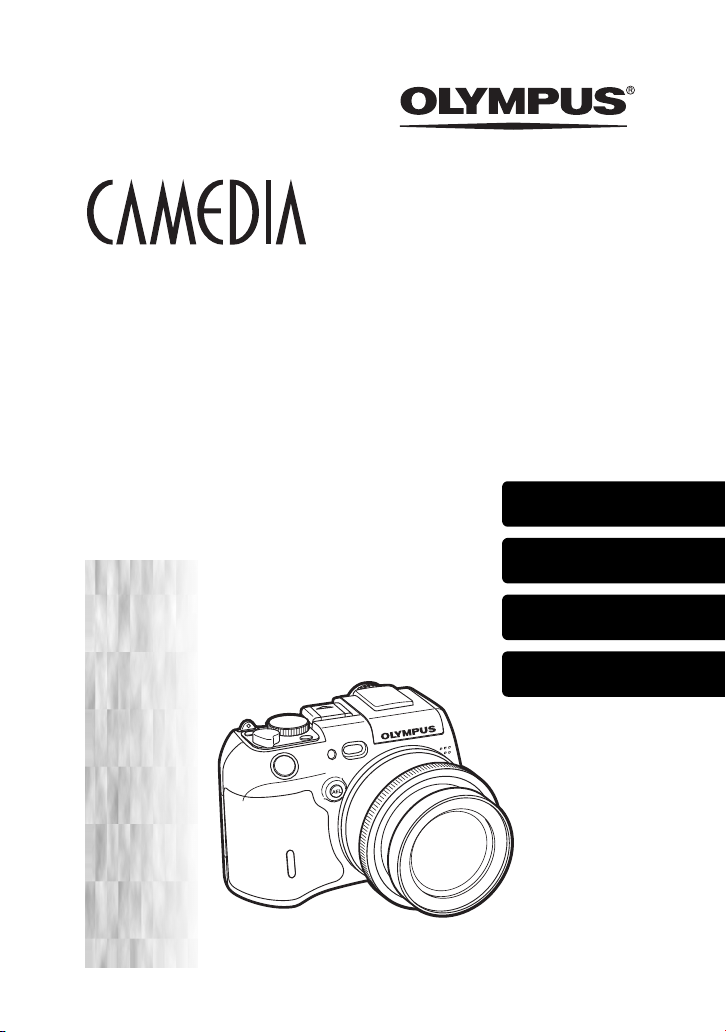
DIGITAL CAMERA
APPAREIL PHOTO NUM
DIGITALKAMERA
CÁMARA DIGITAL
ÉRIQUE
C-8080 Wide Zoom
BASIC MANUAL
MANUEL DE BASE
EINFACHE ANLEITUNG
MANUAL BÁSICO
ENGLISH ..........2
FRANÇAIS......48
DEUTSCH.......94
ESPAÑOL.....140
Page 2
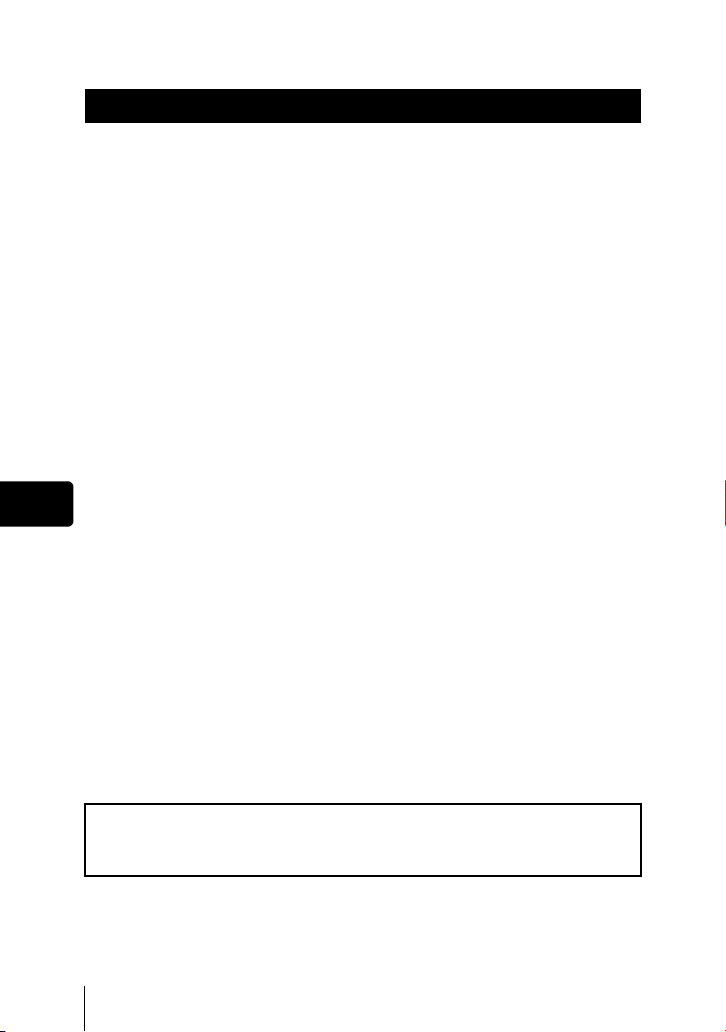
En
CONTENTS
GETTING STARTED. . . . . . . . . . . . . . . . . . . . . . . . . . . . . . . . . . . 4
MENU FUNCTIONS . . . . . . . . . . . . . . . . . . . . . . . . . . . . . . . . . . 17
MODE DIAL AND DIRECT BUTTON FUNCTIONS . . . . . . . . . . 24
SHOOTING BASICS . . . . . . . . . . . . . . . . . . . . . . . . . . . . . . . . . . 30
Taking still pictures . . . . . . . . . . . . . . . . . . . . . . . . . . . . . . . . . 30
If correct focus cannot be obtained (Focus lock). . . . . . . . . . . 31
Recording movies . . . . . . . . . . . . . . . . . . . . . . . . . . . . . . . . . . 31
Zooming in on a subject (optical zoom). . . . . . . . . . . . . . . . . . 32
Using the flash. . . . . . . . . . . . . . . . . . . . . . . . . . . . . . . . . . . . . 32
Using the self-timer . . . . . . . . . . . . . . . . . . . . . . . . . . . . . . . . . 33
ADVANCED SHOOTING . . . . . . . . . . . . . . . . . . . . . . . . . . . . . . 34
PLAYBACK. . . . . . . . . . . . . . . . . . . . . . . . . . . . . . . . . . . . . . . . . 36
Viewing still pictures . . . . . . . . . . . . . . . . . . . . . . . . . . . . . . . . 36
Viewing movies . . . . . . . . . . . . . . . . . . . . . . . . . . . . . . . . . . . . 37
Protecting pictures. . . . . . . . . . . . . . . . . . . . . . . . . . . . . . . . . . 39
Erasing pictures. . . . . . . . . . . . . . . . . . . . . . . . . . . . . . . . . . . . 39
Formatting (CARD SETUP). . . . . . . . . . . . . . . . . . . . . . . . . . . 40
Playback on TV . . . . . . . . . . . . . . . . . . . . . . . . . . . . . . . . . . . . 41
PRINT RESERVATION/DIRECT PRINT. . . . . . . . . . . . . . . . . . . 42
DOWNLOADING PICTURES TO A COMPUTER. . . . . . . . . . . . 43
ERROR CODES . . . . . . . . . . . . . . . . . . . . . . . . . . . . . . . . . . . . . 45
SPECIFICATIONS. . . . . . . . . . . . . . . . . . . . . . . . . . . . . . . . . . . . 46
These instructions are only for quick reference. For more details on
the functions described here, refer to the “Reference Manual” on
CD-ROM.
2 En
Page 3
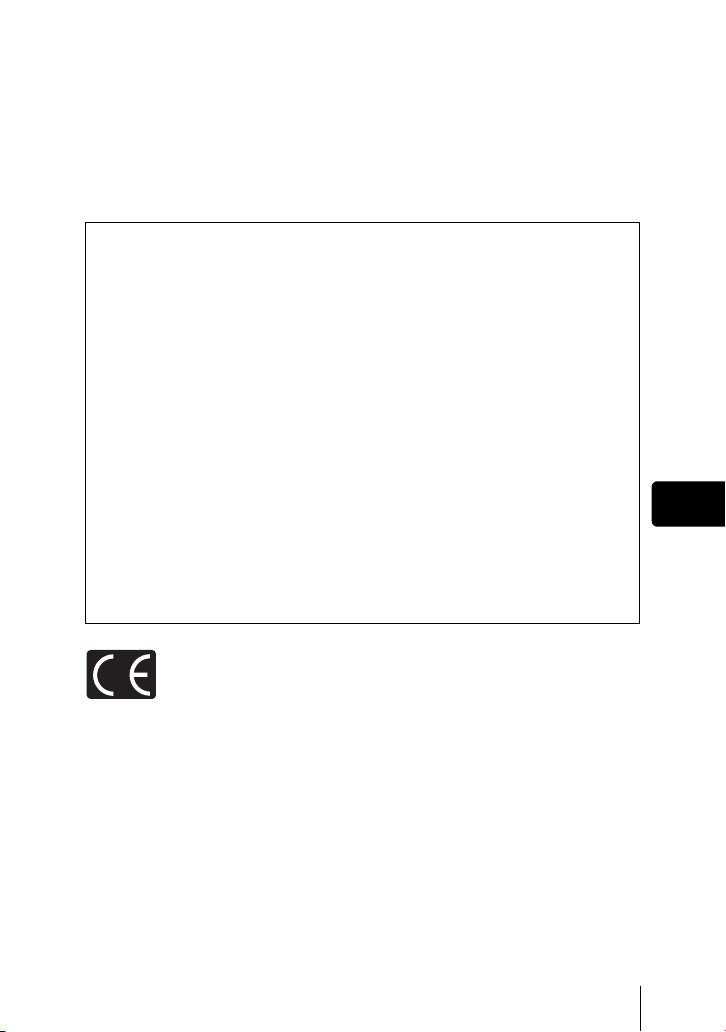
J Before using your camera, read this manual carefully to ensure correct use.
J We recommend that you take test shots to get accustomed to your camera before taking
important photographs.
J These instructions are only a basic manual. For more details on the functions described
here, refer to the Reference Manual on the CD-ROM. For connection to the PC or
installation of provided software, refer to the Software Installation Guide included in the
CD-ROM package.
For customers in North and South America
For customers in USA
Declaration of Conformity
Model Number :C-8080 Wide Zoom
Trade Name :OLYMPUS
Responsible Party :Olympus America Inc.
Address :2 Corporate Center Drive, Melville, New York
Telephone Number :1-631-844-5000
Tested To Comply With FCC Standards
FOR HOME OR OFFICE USE
This device complies with Part 15 of the FCC rules. Operation is subject to the
following two conditions:
(1) This device may not cause harmful interference.
(2) This device must accept any interference received, including interference that may cause
undesired operation.
RM-2 (Remote control)
11747-3157 U.S.A.
For customers in Canada
This Class B digital apparatus meets all requirements of the Canadian
Interference-Causing Equipment Regulations.
For customers in Europe
“CE” mark indicates that this product complies with the European
requirements for safety, health, environment and customer protection. “CE”
mark cameras are intended for sales in Europe.
En
Trademarks
• IBM is a registered trademark of International Business Machines
Corporation.
• Microsoft and Windows are registered trademarks of Microsoft Corporation.
• Macintosh is a trademark of Apple Computer Inc.
• All other company and product names are registered trademarks and/or
trademarks of their respective owners.
• The standards for camera file systems referred to in this manual are the
“Design Rule for Camera File System/DCF” standards stipulated by the Japan
Electronics and Information Technology Industries Association (JEITA).
En 3
Page 4
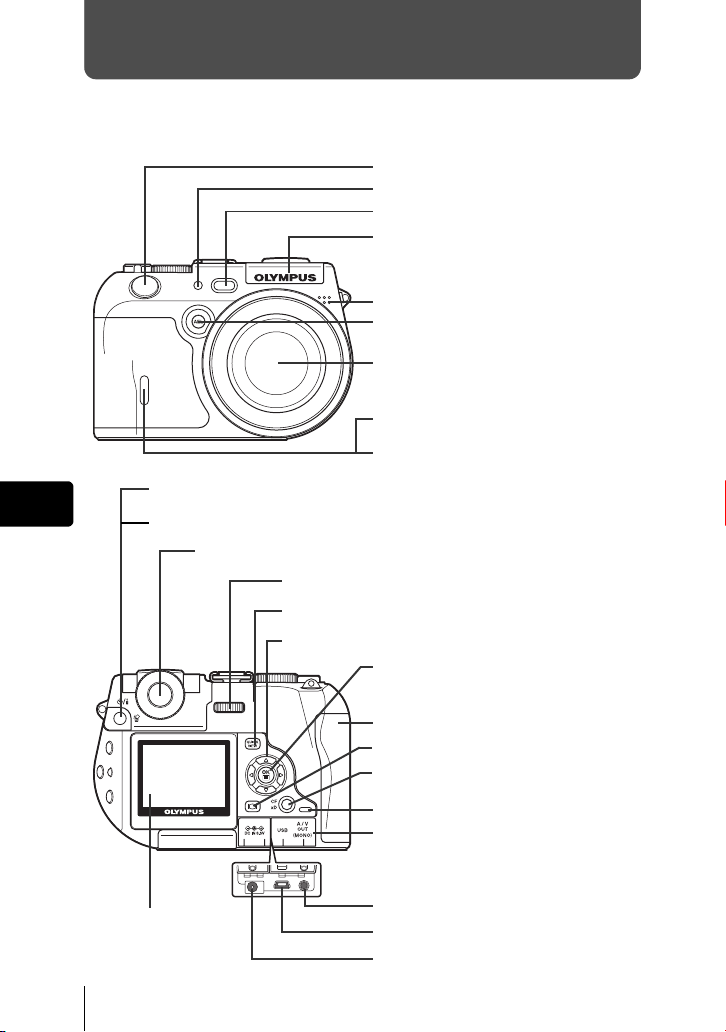
GETTING STARTED
J NAMES OF PARTS
Camera
Shutter button
AF illuminator
AF sensor
Flash
Microphone
AEL button (AEL)
Lens
Remote control receiver
Self-timer/Remote control lamp
En
4 En
Self-timer/Remote control button (Y/<)
Erase button (S)
Viewfinder
Control dial
QUICK VIEW button
Arrow pad (acbd)
OK/Menu button
Card cover
Monitor button (f)
Card button (CF xD)
Card access lamp
Connector cover
Monitor
A/V OUT jack (MONO)
USB connector
DC-IN jack
(e)
Page 5
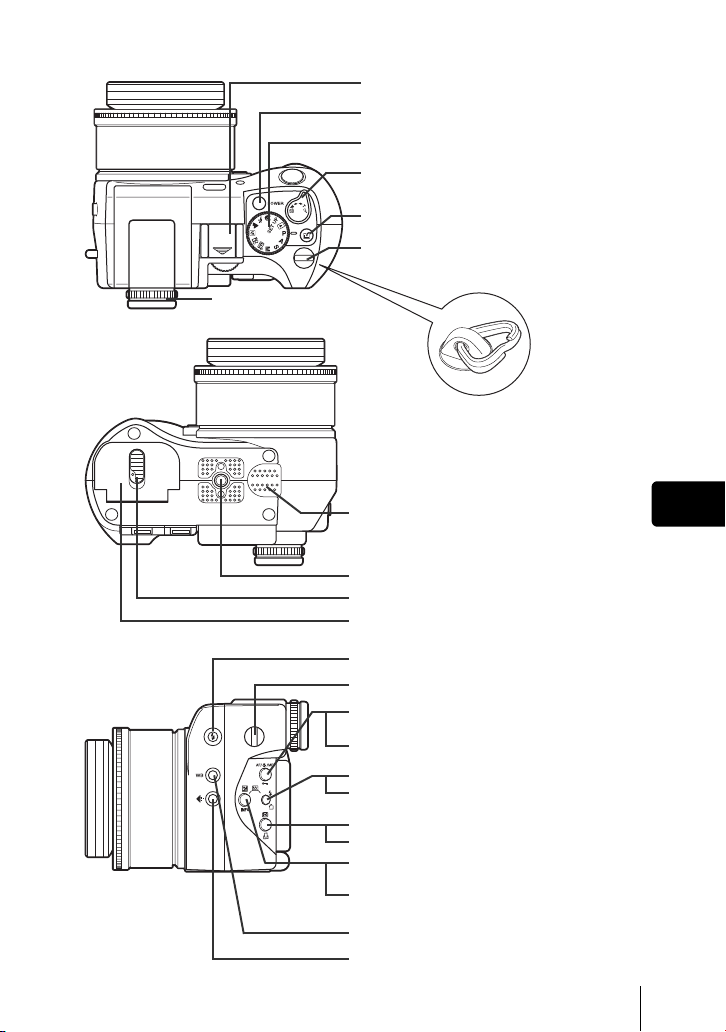
Diopter adjustment
ring
Hot shoe
Power switch
Mode dial
Zoom lever (WG/TU)
Custom button (z)
Strap eyelet *
* The metal clip of the strap eyelet is
not shown in detail in the
illustrations in this manual.
Speaker
Tripod socket
Battery compartment lock
Battery compartment cover
Flash pop-up button
Strap eyelet *
AF/Macro/ MF button (AF/&/MF)
Protect button (0)
Flash mode button (#)
Rotation button (y)
Metering button (4)
Print button (<)
Exposure compensation button (F)
Information display button (INFO)
White balance button (WB)
Record mode button (K)
En
En 5
Page 6
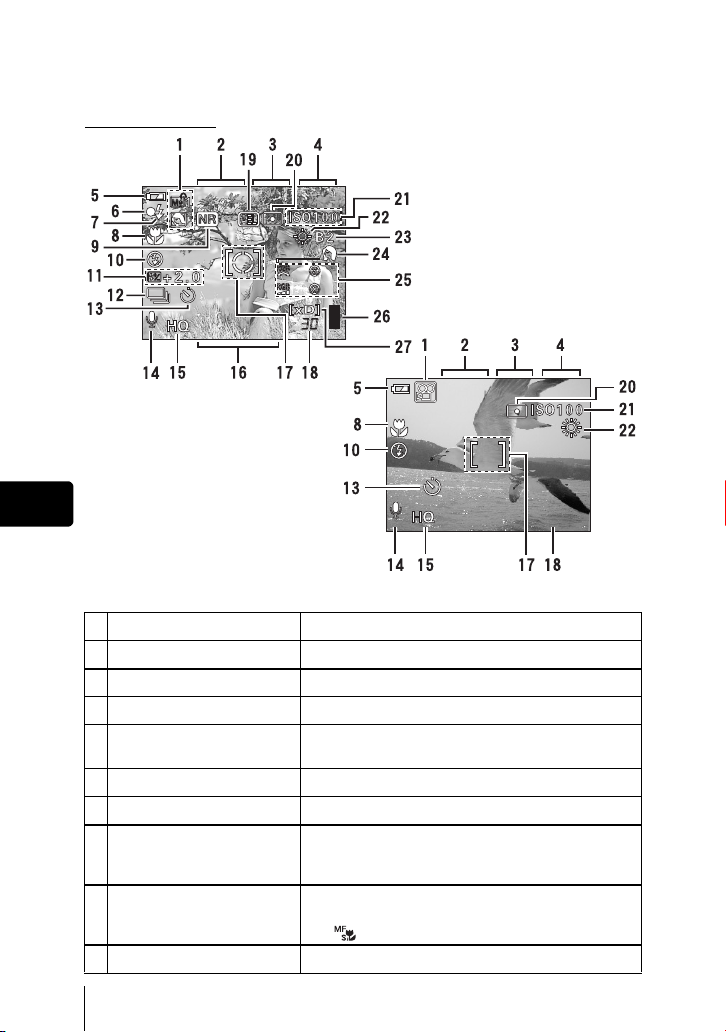
J VIEWFINDER AND MONITOR INDICATIONS
F5.6
1/
200
04:00
0.0
3264*2448
F5.6
0.0
200
+2
+2
+2
+2
Shooting mode
0.0
F5.6
1/1/200
+2
+2
+2
+2
3264*2448
F5.6
1/
Still picture
200
0.0
En
Item Indication
1 Shooting mode P, A, S, M, s, N, m, L, J, I
2 Shutter speed 15" to 1/4000, BULB
3 Aperture value F2.4 to F8.0
4 Exposure compensation
Exposure differential
5 Battery check e, f
6 Green lamp
7 Flash stand-by
Camera movement warning/
Flash charge
8 Macro mode
Super macro mode
Manual focus
9 Noise reduction O
–2.0 to +2.0
–3.0 to +3.0
#
Lights
Blinks
#
&
%
MF,
6 En
Movie
04:00
04:00
Page 7
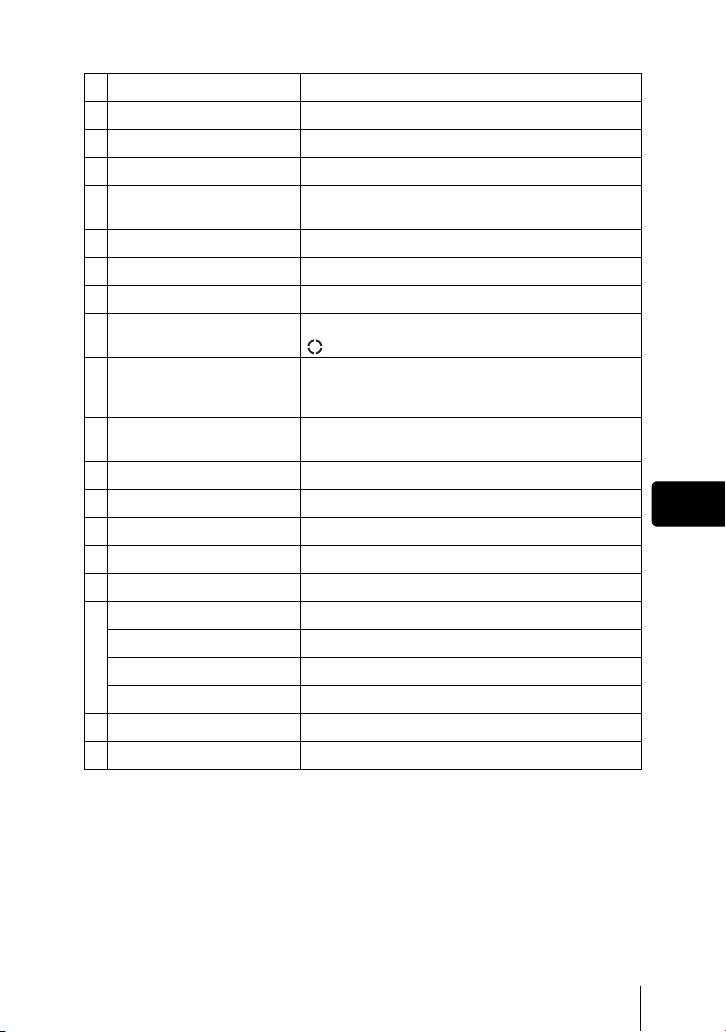
Item Indication
10 Flash mode !, #, $, #SLOW1, HSLOW1, #SLOW2
11 Flash intensity control w –2.0 to +2.0
12 Sequential shooting mode o, i, j, k, 7
13 Self-timer
Remote control
14 Sound record R
15 Record mode RAW, TIFF, SHQ, HQ, SQ1, SQ2
16 Resolution 3264 × 2448, 2048 × 1536, 640 × 480 etc.
17 AF target mark
Metering target mark
18 Number of storable still
pictures
Remaining recording time3004:00
19 A E l o c k
AE memory
20 Metering mode 5, 4
21 ISO ISO50, ISO100, ISO200, ISO400 etc.
22 White balance
23 White balance compensation B1 to B7, R1 to R7
24 Scene modes i, l, m
Hue I –5 to +5
Saturation 6 –5 to +5
25
Sharpness N –5 to +5
Contrast J –5 to +5
26 Memory gauge a, b, c, d
27 Card [xD], [CF]
Y
<
[ ]
B
C
2
, 3, 5, 4, w to z, 1,
CWB1 to CWB4,
En
V
En 7
Page 8
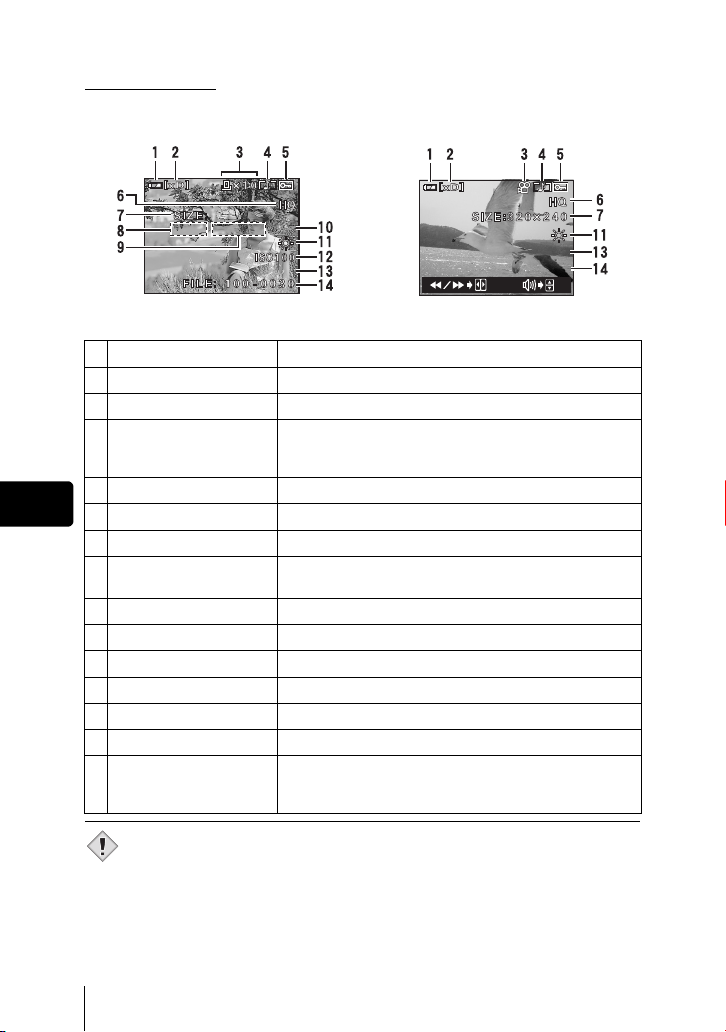
Playback mode
'04.04.17 15:30
3264*2448
F5.6
1/2 00
0.0
'04.04.1
5:30
00:00/00:36
INFO setting allows you to select how much information to display on the
screen. Screens with the information display set to ON are shown below.
3264*2448
F5.6
1/200
0.0
'04.04.1
'04.04.17 15:30
Still picture Movie
Item Indication
1 Battery check e, f
2 Card [xD], [CF]
3 Print reservation/
number of prints
Movie
4 Sound record H
En
5Protect 9
<×10
n
6 Record mode RAW, TIFF, SHQ, HQ, SQ1, SQ2
7
Resolution
3264 × 2448, 2048 × 1536, 640 × 480,
320 × 240 etc.
8 Aperture value F2.4 to F8.0
9 Shutter speed 8’ to 1/4000
10 Exposure compensation –2.0 to +2.0
11 White balance WB AUTO, 2, 3, 5, 4, w to z, 1, V
12 ISO ISO50, ISO100, ISO200, ISO400 etc.
13 Date and time ’04. 4.17 15:30
14 File number
Playing time/Total
recording time
FILE : 100-0030
00:00/00:36
00:00/00:36
7 1 15:30
Note
8 En
• The indications that appear on a movie picture that has been selected and
displayed from the index display are different from those that appear when
the movie picture is displayed using the movie playback function.
Page 9
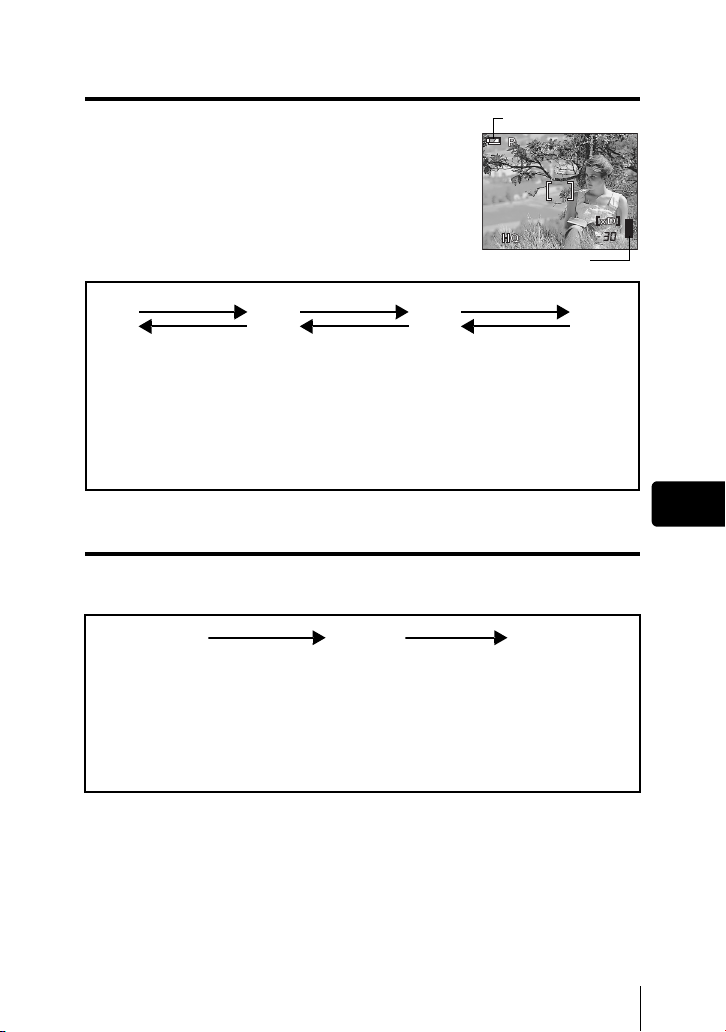
Memory gauge
F5.6
200
3264*2448
0.0
The memory gauge lights up when you take a still
picture. While the gauge is lit, the camera is storing the
picture on the card. The memory gauge indication
changes as shown below depending on the shooting
status. The indication is not displayed during movie
recording.
Shoot Shoot Shoot
a
Before shooting
(Gauge is off)
b
One picture taken
(Lit)
cd
Two or more taken
(Lit)
Battery check indication
0.0
F5.6
1/1/200
3264*2448
Memory gauge
Wait
No more pictures
can be taken
(Fully lit)
Wait until the gauge
returns to the status
on the left to take
the next shot.
Battery check
If the remaining battery power is low, the battery check indication changes as
follows when the camera is turned on or while the camera is in use.
ef
Lights (green)
(Goes off after a while)
Remaining power level: high Remaining power level: low
Blinks (red)
If you intend to use the
camera for a long period of
time, charge the battery as
soon as possible.
BATTER EMPTY
is displayed.
Remaining power level:
exhausted
Charge the battery.
En
En 9
Page 10
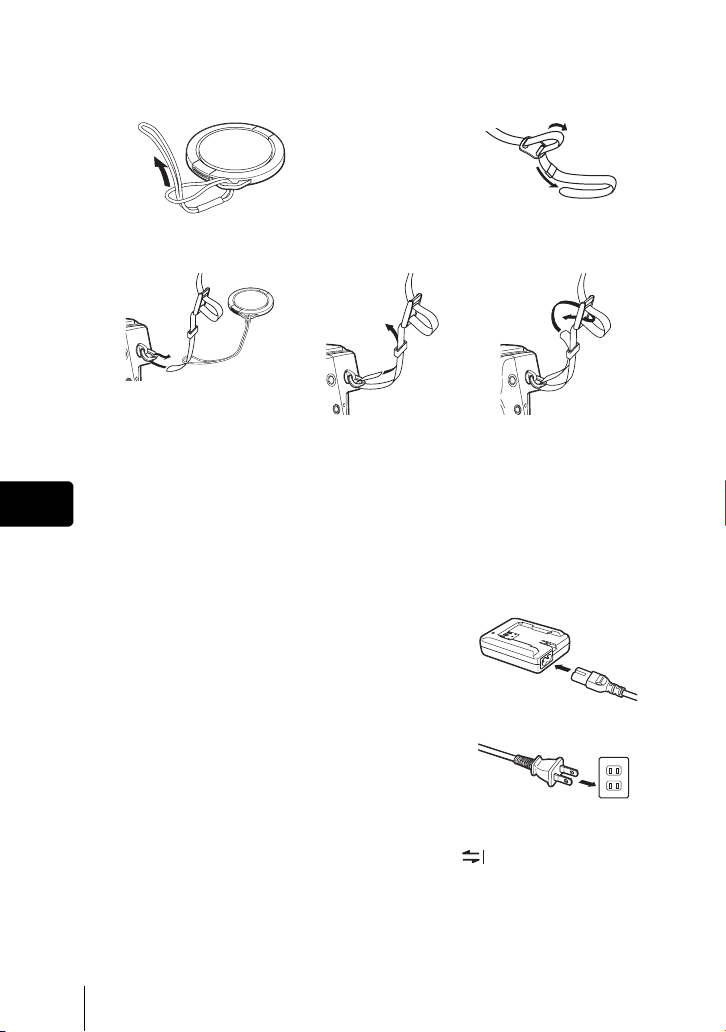
J ATTACHING THE STRAP
1
2
345
J CHARGING THE BATTERY
En
This camera uses one BLM-1 lithium ion battery. Other batteries cannot be
used.
The battery is not fully charged at the time of purchase. Before using the
camera, charge the battery using the BCM-2 charger. For more details, read the
instructions provided with the charger.
1 Plug the power cord into the charger.
2 Plug the other end of the power cord into a
household electrical outlet.
3 Remove the protection cap from the battery.
Place the battery on the charger, making
sure that it is correctly oriented as shown in
the illustration.
• Align the battery with the guideline on the charger ( ), and insert the battery
into the charger as far as it goes.
10 En
AC wall outlet
Page 11
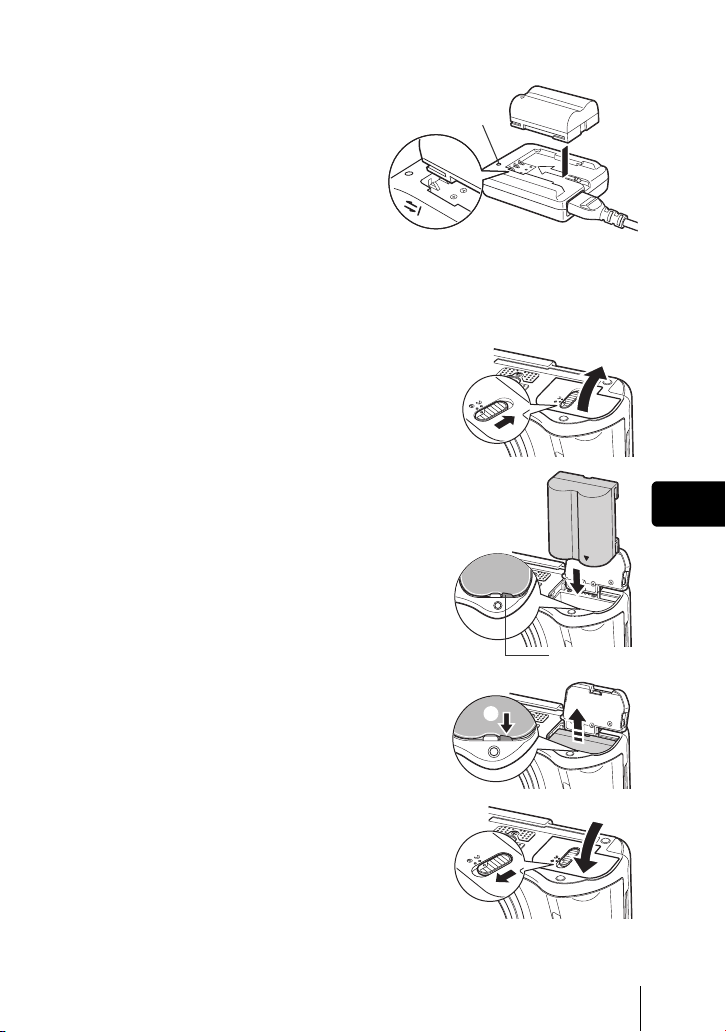
• Meaning of the charge lamp
indications:
Lights red : Charging
Lights green : Charging is completed
Blinks red : Charging failure
• The battery charges in
approximately 5 hours. The charging
time may differ according to the
amount of power left in the battery.
Charge lamp
J LOADING THE BATTERY
1 Make sure the camera is turned off.
2 Slide the battery compartment lock from
= to ) and open the battery
compartment cover.
3 Inserting a battery: Make sure that it is
correctly oriented as shown in the
illustration.
• The battery lock secures the battery when
correctly loaded.
Removing the battery: Press the battery
lock in the direction of the arrow (A).
En
Battery lock
A
4 Close the battery compartment cover.
5 Slide the battery compartment lock from
) to =.
En 11
Page 12
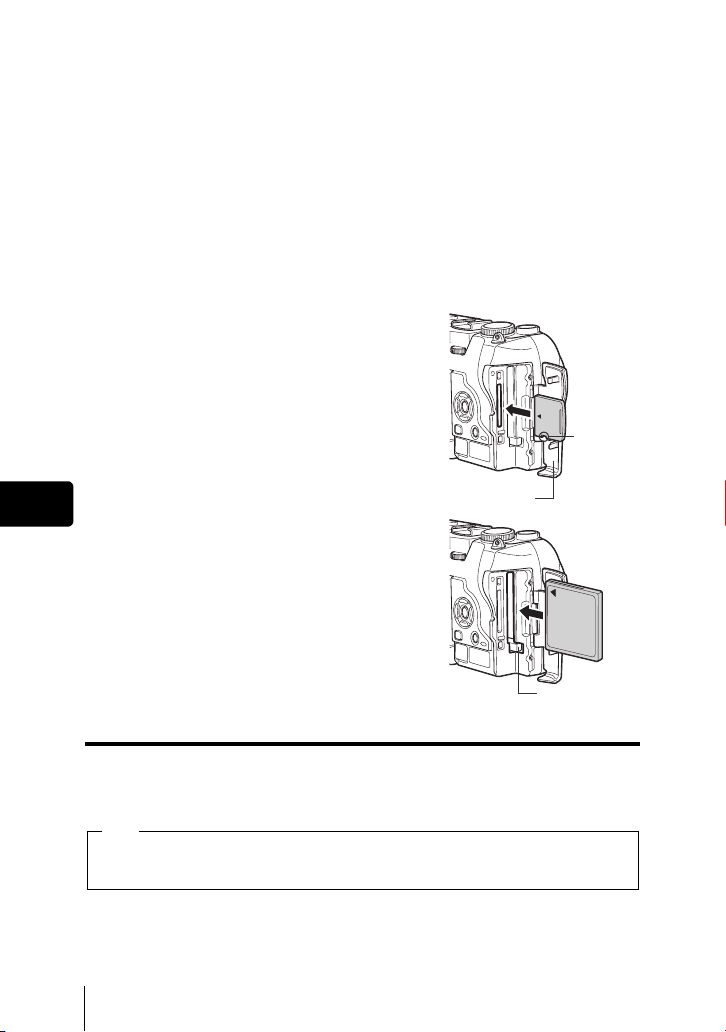
J INSERTING A CARD
“Card” in this manual refers to the xD-Picture Card, CompactFlash and
Microdrive. The camera uses the card to record pictures.
The xD-Picture Card can be used simultaneously with CompactFlash or
Microdrive.
1 Make sure the camera is turned off.
2 Open the card cover.
3 Insert a card.
xD-Picture Card
• Insert the card into the front slot, ensuring that it
is not inserted diagonally.
• Insert the card as far as it will go until it clicks.
• If the card is inserted incorrectly oriented or it is
inserted at an angle, the contact area may be
damaged or the card may become jammed.
• If the card is not inserted fully, it may not be able
to record data.
En
CompactFlash/Microdrive
• Hold the card straight and insert it correctly into
the rear slot, as shown.
• Set the eject button in the down position.
4 Close the card cover securely until it
clicks.
Card cover
Notch
Eject button
Removing the card
xD-Picture Card
• Push the card all the way in to unlock it, then let it return slowly. The card will
be ejected. Take hold of the card and pull it out.
Note
Releasing your finger quickly after pushing the card all the way in may cause
it to eject forcefully out of the slot.
12 En
Page 13
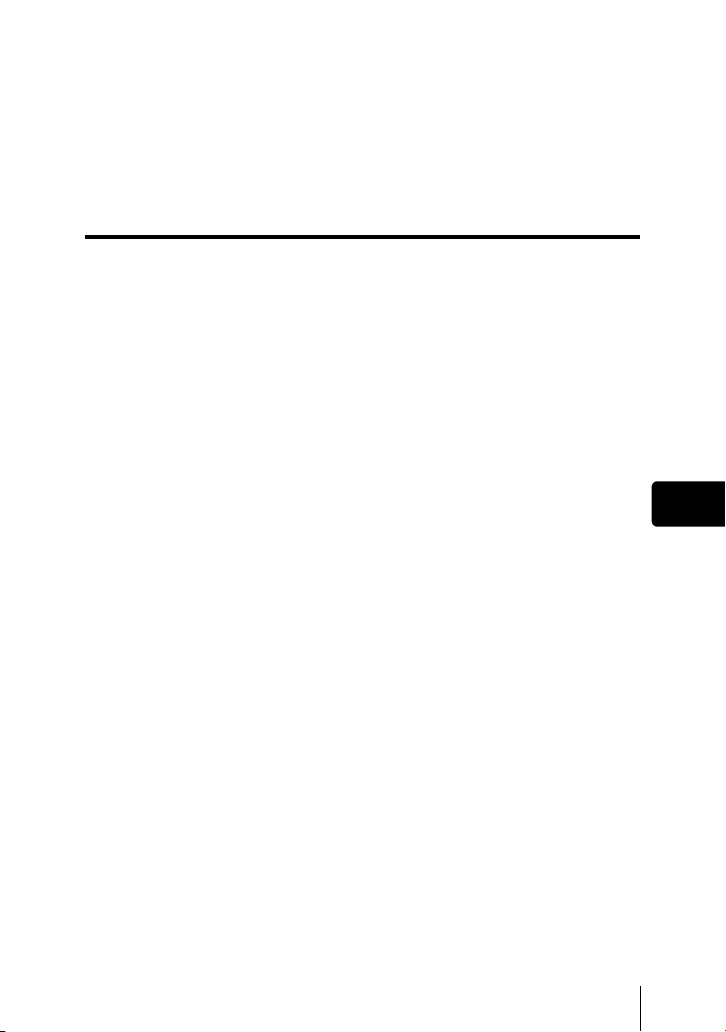
CompactFlash/Microdrive
• Set the eject button in the upright position.
• Press the eject button gently all the way in. The card will be ejected a short
way.
• Take hold of the card and pull it out.
• Return the eject button to the down position before closing the card cover.
Switching cards
The card currently in use is indicated in the viewfinder or on the monitor. Choose
the card you want to record the picture on before taking the picture. The factory
default setting is the xD-Picture Card. If only one card is inserted, that card is
automatically selected. Card selection can also be made in Playback mode.
En
En 13
Page 14
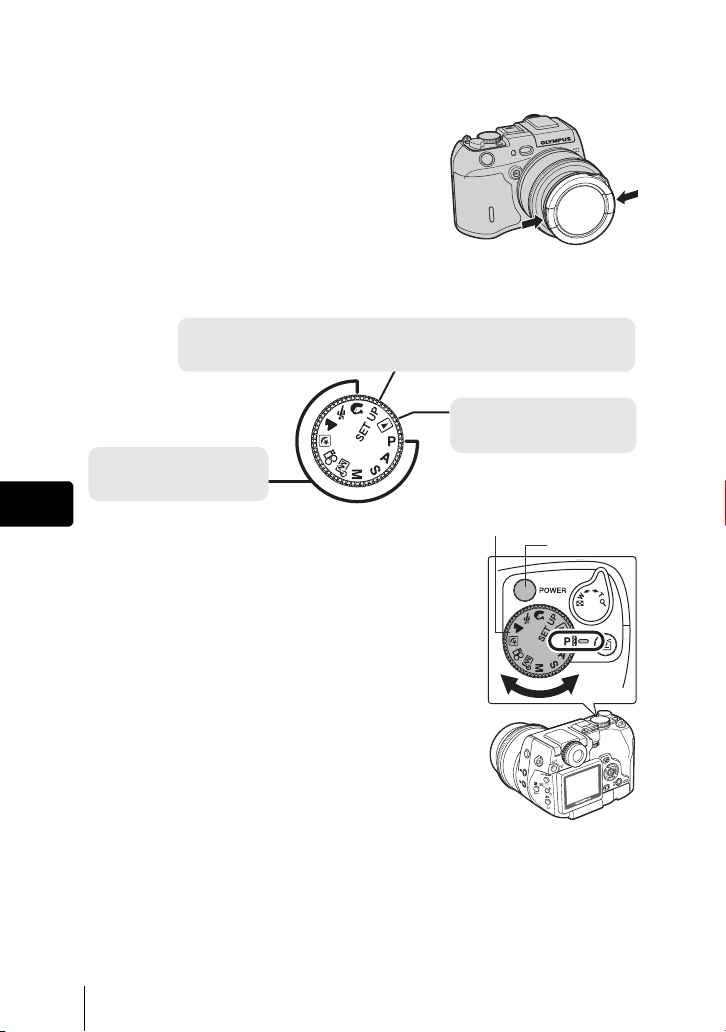
J TURNING THE POWER ON/OFF
1 Press the catch on the lens cap in the
direction of the arrow and remove the
lens cap.
2 Turn the mode dial until the mode you want to use is aligned with
the red line.
C mode
Use this mode to perform basic camera settings, such as date/time and beep sound.
When the camera is turned on, the C mode menu is displayed on the monitor.
Playback mode
Use this mode to view pictures
you have taken on the monitor.
Shooting mode
Use one of these positions
when you want to take pictures.
En
3 Press the power switch.
• The mode in which the camera turns on depends on
the position of the mode dial.
Shooting mode:
The camera turns on in the shooting mode. The
monitor turns on and the lens extends.
Playback mode:
The camera turns on in the playback mode and the
monitor turns on.
C mode:
The menu is displayed on the monitor.
• You can change the mode with the camera turned
on, or off.
Mode dial
Power switch
4 Press the power switch again to turn the camera off.
14 En
Page 15
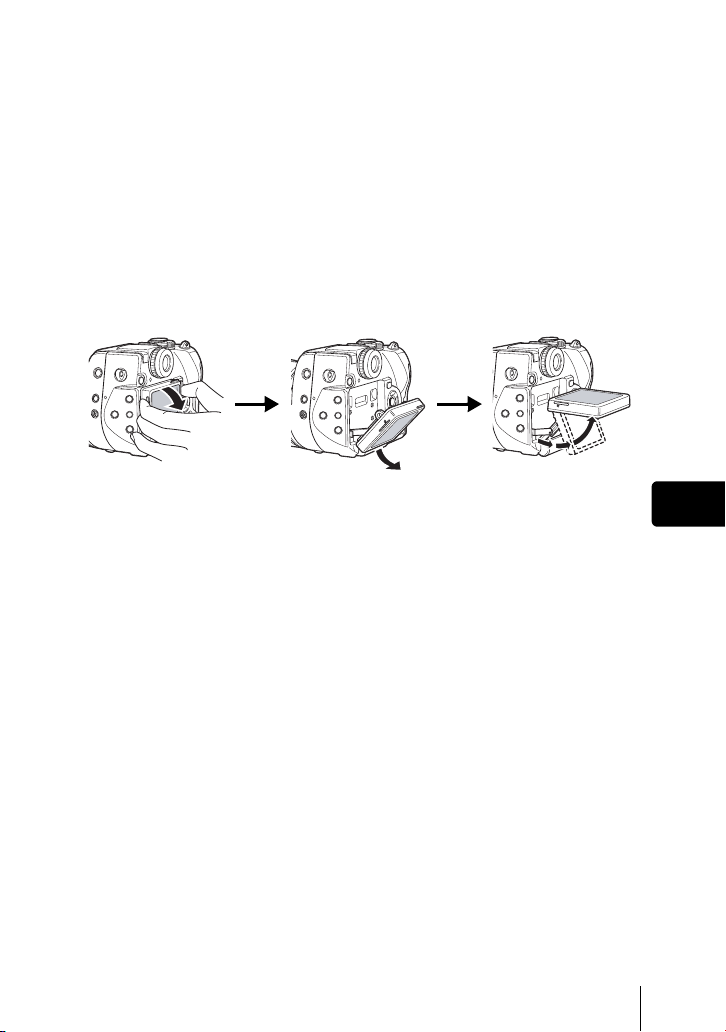
J CHANGING THE ANGLE OF THE MONITOR
You can change the angle of the monitor. This is useful for taking low-angle
shots where the viewfinder or monitor is hard to see.
1 Take hold of the monitor as shown in the illustration and pull it
out.
2 To take low-angle shots, position the monitor in the up position as
shown.
• The monitor can be positioned in the down position at an angle of 45 degrees
and in the up position at an angle of 22, 45 or 90 degrees.
• To take high-angle shots, position the monitor in the down position.
J SELECTING A LANGUAGE
1 Set the mode dial to C and turn the camera on.
• MODE MENU is displayed.
2 Press ac to select the SETUP tab, then press d.
3 Press ac to select W, then press d.
4 Press ac to select a language, then press e.
5 To turn the camera off, press the power switch again.
En
En 15
Page 16

J SETTING THE DATE AND TIME
1 Set the mode dial to C and turn the camera on.
• MODE MENU is displayed.
2 Press ac to select the SETUP tab, then press d
3 Press ac to select X, then press d.
• The green frame moves to the selected item.
• Press c repeatedly until X is displayed on the monitor.
4 Press ac to select one of the following date formats: Y-M-D
(Year/Month/Day), M-D-Y (Month/Day/Year), D-M-Y (Day/Month/
Year). Then press d.
• Move to the year setting.
• The following steps show the procedure used when the date and time settings
are set to Y-M-D.
5 Press ac to set the year, then press d to move to the month
setting.
• To move back to the previous setting, press b. The first two digits of the year
are fixed.
6 Repeat this procedure until the date and time are completely set.
En
• The time is displayed in the 24-hour format.
For example, 2pm will be displayed as 14:00.
7 Press e.
• For a more accurate setting, press e when the time signal hits 00 seconds.
8 To turn the camera off, press the power switch again.
• The date and time settings will be canceled if the camera is left without
the battery for a few days.
Note
16 En
Page 17

MENU FUNCTIONS
J USING THE MENUS AND TABS
There are two types of menu: the top menu which is the first screen that appears
on the monitor when you turn on the camera and press e, and the MODE
MENU which categorizes settings into tabs. The functions of this camera are set
from the menus. When the mode dial is set to C, the MODE MENU is
displayed instead of the top menu.
• Setting the mode dial to C displays the MODE
MENU.
• Setting the mode dial to P A S M r n m l j i
and pressing e displays the top menu in the shooting
mode.
• Setting the mode dial to q and pressing e displays the
top menu in the playback mode.
Press e.
Shortcut menus
• Take you directly to the setting screens.
• Display operational buttons at the
bottom of the screen.
• The functions registered in the shortcut
menus can also be accessed from the
MODE MENU.
• You can change the shortcut menus in
any mode other than nq modes.
Top menu
ISO
MODE MENU
DIGI tAL ZO O M
Use the arrow pad to
select a menu.
MODE MENU
• Categorizes the settings into tabs.
• Displays the associated menu items
when a tab is selected by pressing
ac.
• Display operational buttons at the
bottom of the screen.
En
En 17
Page 18

How to use the menus
1 Press e to display the top menu, then press d.
2 Press ac to select a tab, then press d.
3 Press ac to select the item you want to set, then press d.
4 Press ac to select a setting. Press e to complete setting.
Press e again to exit the menu.
•
While
C
exit the MODE MENU.
Shortcut menus
Shooting mode
j
Selects a shooting mode from o (single-frame shooting), i (high speed sequential
shooting), j (sequential shooting), k (AF sequential shooting) and 7 (auto
bracketing).
R (movies)
En
Selects whether to record sound when shooting a movie.
ISO
Selects the ISO value from AUTO or in the range of ISO 50 to ISO 400.
DIGITAL ZOOM
Digitally enhances the maximum optical zoom.
is selected on the mode dial, turn the dial other than
C
to
18 En
Page 19

Playback mode
m
Runs through all saved pictures one after another.
MOVIE PLAY
MOVIE PLAYBACK Plays back movies.
INDEX Creates an indexed view of a movie in 9 frames.
EDIT Edits a movie.
8
Displays guidelines on the image.
COPY
Copies pictures to and from cards. Lets you select whether to copy all frames or only a
selected frame.
R
Adds sound to a still picture already taken.
En
En 19
Page 20

Mode menus
AUtO
OFF
AF
ESP
The MODE MENU functions are divided into tabs. Press ac to select a tab
and display the associated menu items.
These instructions are only for quick reference. For more details on the
functions described here, refer to the “Reference Manual” on CD-ROM.
TABS
CAMERA tab: regards picture taking.
PICTURE tab: regards picture appearance.
EDIT tab : regards editing picture already taken.
CARD tab : regards memory card formatting, etc.
E tab : regards customizing functions.
SETUP tab : regards basic settings of the camera.
Shooting mode (P A S M r n m l j i mode)
ESP
AUtO
MFAF
AF
/
ESP
/
OFF
CAMERA tab
PICTURE tab
En
CARD tab
E tab
CAMERA tab
FLASH MODE
AF/&/MF
ESP/5
j
B Selects the self-timer or remote control function.
ISO
DIGITAL ZOOM Digitally enhances the maximum optical zoom.
NOISE REDUCTION Reduces the noise that affects pictures during long exposures.
FUNCTION
FRAME ASSIST Displays lines as a guide for composing the picture.
R This function lets you record sound when taking a still picture.
MY MODE Selects a mode to be activated when taking pictures in r mode.
u
20 En
Selects flash-related settings.
Sets the options available in flash mode, flash intensity control,
external flash and slow synchronization.
Sets the options available in focus mode, AF mode, fulltime AF
and P-AF.
Selects a metering mode from ESP, spot metering, multi-metering
and center-weighted metering.
Selects a shooting mode from o (single-frame shooting), i
(high speed sequential shooting), j (sequential shooting),
k (AF sequential shooting) and BKT (auto bracketing).
Selects the ISO value from AUTO or in the range of ISO 50 to ISO
400.
Enables panorama and guideline shooting, and lets you take
pictures in black & white or sepia tone.
Displays a histogram showing the luminance distribution of still pictures.
FLASH MODE
CAMERA
PIC
CARD
Page 21

PICTURE tab
WB
K
SCENE MODES
SHARPNESS Adjusts the sharpness of the image.
CONTRAST Adjusts the contrast of the image.
HUE Adjusts the overall tint of the picture.
SATURATION Adjusts the level of color depth without changing the tint.
CARD tab
CARD SETUP Formats a card.
Sets the appropriate white balance according to the light source.
Also adjusts and saves the white balance.
Sets the image quality and resolution.
Still pictures : RAW, TIFF, SHQ, HQ, SQ1, SQ2
Movies : SHQ, HQ, SQ
Lets you take pictures suited to the situation and the desired effect
(I, L, m).
E tab
ALL RESET
REC VIEW Displays the picture on the monitor while recording it to a card.
BEEP
SHUTTER SOUND
DIAL Changes the control dial, arrow pad and direct button functions.
EV STEP
CUSTOM BUTTON
SHORT CUT Lets you assign frequently used functions as shortcut menus.
MY MODE SETUP Customizes settings which are activated in the r mode.
CONTROL PANEL Displays the settings in the shooting mode on the monitor.
Selects whether to keep the current camera settings when you
turn off the power.
Sets the beep sound used for button operations and adjusts the
volume.
Sets the sound made when the shutter button is pressed and
adjusts the volume.
Selects whether to set the shutter speed, aperture value and
exposure compensation, etc. in 1/3EV steps or in 1/2EV steps.
Lets you assign a frequently used function to the camera’s custom
button.
En
En 21
Page 22

Playback mode (q)
EDIT tab
CARD tab
E tab
*
EDIT tab
RAW DATA EDIT
Q Makes the file size smaller and saves it as a new file.
P Crops part of a picture and saves it as a new file.
COPY
* The EDIT tab is not displayed during movie playback.
CARD tab
CARD SETUP Erases all image data stored on the card or formats a card.
Sets the image quality, white balance, etc. of pictures taken in
RAW data format and saves them as new files.
Copies pictures to and from cards. Lets you select whether to copy
all frames or only a selected frame.
RAW DAtA EDIt
EDIt
CARD
COPY
(for still pictures)
En
E tab
ALL RESET
BEEP
VOLUME Adjusts the sound volume during playback.
G Selects the number of frames in the index display.
Selects whether to keep the current camera settings when you
turn off the power.
Sets the beep sound used for button operations and adjusts the
volume.
22 En
Page 23

C mode
ON
ON
NORMAL
The functions assigned to the E
tab in both shooting and playback
modes can also be set from the E
tab in C mode.
BEEP
DIAL
ON
ON
NORMAL
E tab
SETUP tab
ALL RESEt
REC VIEW
SEt
SHUttER SOUND
E tab
ALL RESET
Selects whether to keep the current camera settings when you
turn off the power.
REC VIEW Displays the picture on the monitor while recording it to a card.
BEEP
SHUTTER SOUND
Sets the beep sound used for button operations and adjusts the
volume.
Sets the sound made when the shutter button is pressed and
adjusts the volume.
DIAL Changes the control dial, arrow pad and direct button functions.
EV STEP
CUSTOM BUTTON
Selects whether to set the shutter speed, aperture value and
exposure compensation in 1/3EV steps or in 1/2EV steps.
Lets you assign a frequently used function to the camera’s custom
button.
SHORT CUT Lets you assign frequently used functions as shortcut menus.
MY MODE SETUP Customizes settings which are activated in the r mode.
CONTROL PANEL Displays the settings in the shooting mode on the monitor.
VOLUME Adjusts the sound volume during playback.
G Selects the number of frames in the index display.
SETUP tab
W Selects a language for on-screen display.
X Sets the date and time.
8 Sets the beep sound used for warnings and adjusts the volume.
SLEEP
Sets the time from the moment the camera was last operated until
it enters sleep mode.
FILE NAME Changes how file names are assigned.
BATTERY SAVE Turns the powersaving mode on and off.
PIXEL MAPPING Checks the CCD and image processing functions for errors.
s Adjusts the brightness of the viewfinder or monitor.
m/ft Sets the measurement unit (m/ft) used during manual focus.
VIDEO OUT
Selects NTSC or PAL according to your TV’s video signal type. TV
video signal types differ depending on the region.
AF ILLUMINATOR Turns on the AF illuminator to illuminate a dark subject.
USB
Sets whether the camera is connected to a PC or a printer with the
USB cable.
En
En 23
Page 24

MODE DIAL AND DIRECT BUTTON FUNCTIONS
Mode dial
The shooting mode includes modes where the optimal settings for the situation
are automatically selected, and modes where you can select the settings best
suited to the shooting conditions and the effect you wish to achieve.
You can change the mode with the camera turned on, or off.
Mode dial
En
Setting-related modes
Situation-related
modes
Setting-related modes
P Program shooting
The camera automatically sets the optimum aperture value and shutter speed
for the brightness of the subject. Other functions, such as flash mode and record
mode, can be adjusted manually.
Program shift
Program shift allows you to change the combination of aperture value and
shutter speed set by the camera without altering the exposure.
• Press ac to change the aperture value and the shutter speed that
determines an appropriate exposure.
• Ps is displayed on the monitor in the program shift mode.
• To cancel the program shift mode, do one of the following:
• If the combination of shutter speed and aperture value was changed by pressing a,
press c until Ps goes out.
• If the combination of shutter speed and aperture value was changed by pressing c,
press a until Ps goes out.
• Change the mode to A, S, M, r or n.
24 En
Page 25

A Aperture priority shooting
Allows you to set the aperture manually. The camera sets the shutter speed
automatically.
Turn the control dial to set the aperture value.
Turn to the left to decrease the aperture value (F number).
Turn to the right to increase the aperture value (F number).
S Shutter priority shooting
Allows you to set the shutter speed manually. The camera sets the aperture
automatically.
Turn the control dial to set the shutter speed.
Turn to the left to set a slower shutter speed.
Turn to the right to set a faster shutter speed.
M Manual shooting
Allows you to set the aperture and shutter speed manually.
Set the aperture by turning the control dial while holding down F.
Turn to the left to decrease the aperture value (F number).
Turn to the right to increase the aperture value (F number).
Turn the control dial to set the shutter speed.
Turn to the left to set a slower shutter speed.
Turn to the right to set a faster shutter speed.
r My Mode
En
Allows you to save your favorite settings as your own personal mode and use
these customized settings when taking pictures. Current settings can also be
saved for retrieving by this mode.
n Movie record
This function allows you to record movies. The camera automatically
determines the aperture and shutter speed. Sound is recorded at the same time.
The focus and zoom are locked. If the distance to the subject changes, focus
may be compromised.
En 25
Page 26

Situation-related modes
m Night Scene shooting
Suitable for shooting pictures in the evening or at night. The camera sets a
slower shutter speed than is used in normal shooting. For example, if you take
a picture of a street at night in P mode, the lack of brightness will result in a dark
picture with only dots of light. In the Night Scene shooting mode, the true
appearance of the street is captured. The camera automatically selects the
optimal settings for this type of shooting condition. Since the shutter speed is
slow, make sure you stabilize the camera by using a tripod.
l Landscape shooting
Suitable for taking pictures of landscapes and other outdoor scenes. Both the
foreground and the background are in focus. Since blues and greens are vividly
reproduced in this mode, it is excellent for shooting natural scenery. The camera
automatically sets the optimal shooting conditions.
j Sports shooting
En
Suitable for capturing fast-moving action (such as sports) without blur. The
camera automatically sets the optimal shooting conditions.
i Portrait shooting
Suitable for taking a portrait-style shot of a person. This mode features an infocus subject against a blurred background. The camera automatically sets the
optimal shooting conditions.
Note
26 En
• The available settings vary depending on the mode.
Page 27

Direct buttons
AUtO
0.0
IN+
SLOW1
The direct buttons have different functions in the shooting mode and in the
playback mode. Turning the control dial while holding down the direct button
allows you to select menu options or change the values for the different
functions.
Certain function settings require the direct button to be pressed repeatedly.
Direct button basics
The procedure for making settings using the direct buttons and control dial is
shown below. The setting screens are displayed on the monitor when pressing
the direct button.
Ex: Using the
# (flash mode) button
1 Turn the control dial while holding down # to select the flash
mode.
• The setting screen is displayed on the monitor.
• At the moment you release your finger from the #
button, the flash mode setting is made.
• If the operation guide is displayed at the bottom of
the screen, you can select further options.
Operation guide
2 Press e while holding down # to display
the menu.
Release the direct button after the menu is
displayed.
• The menu for changing the current settings for the
various flash options is displayed.
AUtO
FLASH MODE
SEt
FLASH MODE
w
FLASH
SLOW
SEt
SELECt
SLO W
AUtO
0.0
IN+
SLOW1
GO
3 Follow the operation guide to select the
item and option you want to change.
The icons displayed in the
operation guide
correspond to the arrow
pad and e button.
En
En 27
Page 28

Direct button functions
Holding down one or two direct buttons and turning the control dial allows you
to make settings for each function.
Shooting mode
En
+
Press at the
same time
Control dial
F (exposure compensation) button
Changes the exposure compensation value.
# (flash mode) button
Selects a flash mode from auto, ! (red-eye reduction), # (fill-in flash),
#SLOW (slow synchronization) and $ (flash off).
w (flash intensity control) buttons
Adjusts the amount of light emitted by the flash.
AF/&/MF (AF/Macro/MF) button
Selects a focus mode from AF (auto-focus), & (macro), MF (manual focus),
% (super macro) and %MF (super macro MF).
4 (metering) button
Selects a metering mode from ESP, spot metering (5),
multi-metering (5MULTI) and center-weighted metering (4).
B (self-timer/remote control) button
Activates the self-timer or remote control function.
28 En
Page 29

WB (white balance) button
Selects a white balance setting from AUTO, PRESET 1, PRESET 2,
CUSTOM and V (one-touch).
K (record mode) button
Sets the image quality and resolution.
Still pictures : RAW, TIFF, SHQ, HQ, SQ1, SQ2
Movies : SHQ, HQ, SQ
z (custom) button
Activates the function registered on the custom button.
QUICK VIEW button
Displays the last picture taken on the monitor.
AEL (AE Lock) button
Fixes the exposure. The lock function is alternately activated and canceled
each time you press the button.
Playback mode
INFO (information display) button
Displays the shooting information and histogram.
y (rotation) button
Rotates pictures 90 degrees clockwise or counterclockwise.
0 (protect) button
Protects important pictures from accidental erasure.
< (print) button
Stores print reservation data on the card.
S (erase) button
Erases a selected picture.
En
En 29
Page 30

SHOOTING BASICS
3264*2448
F5.6
200
J TAKING STILL PICTURES
You can take still pictures using either the viewfinder or the monitor.
1 Set the mode dial to P A S M r m l j or i and turn the
camera on.
2 Compose the picture.
3 Press the shutter button gently (halfway) to
adjust the focus.
• The AF target mark moves to the focus position.
• The shutter speed and aperture value automatically
selected by the camera are displayed on the
monitor (except in M mode).
• Monitor indications when the shutter button is pressed halfway are shown in
the following table.
Indication Meaning
Flash stand-by. The flash fires when the shutter-release button
Lights
is pressed all the way.
#mark
En
Green
lamp
4 Press the shutter button all the way (fully).
• The camera takes the picture.
• The card access lamp blinks while the picture is stored on the card.
• You can check the picture you have taken by pressing the QUICK VIEW
button.
If the flash has popped up: flash is charging. Remove your
finger from the shutter button and wait until the lamp goes off.
Blinks
If the flash is closed: camera movement warning. Press the
flash pop-up button to open the flash.
Lights
The picture is in focus or the exposure is locked.
Blinks
The picture is out of focus or the exposure is not locked.
F5.6
1/1/200
3264*2448
30 En
Page 31

J IF CORRECT FOCUS CANNOT BE OBTAINED
3264*2448
F5.6
200
(FOCUS LOCK)
When the subject you want to focus on is not in the center of the frame and you
cannot position the AF target mark on it, you can focus the camera on another
point at roughly the same distance (focus lock) and take the picture as explained
below.
1 Set the mode dial to P A S M r m l j or i and turn the
camera on.
2 Position the AF target mark on the subject
you want to focus on.
• When shooting a hard-to-focus subject or a fastmoving subject, point the camera at an object about
the same distance away as the subject.
3 Press the shutter button halfway and check that the green lamp
lights steadily.
• When the focus and exposure are locked, the green lamp lights steadily.
• The AF target mark moves to the focus position.
• When the green lamp blinks, the focus and exposure are not locked. Release
your finger from the shutter button, re-position your subject and press the
shutter button halfway again.
4 Keeping the shutter button pressed halfway, recompose your
shot.
5 Press the shutter button all the way (fully).
F5.6
1/1/200
3264*2448
AF target mark
En
J RECORDING MOVIES
You can also record movies with this camera. Sound is recorded at the same
time. The focus and zoom are locked. If the distance to the subject changes,
focus may be compromised.
1 Set the mode dial to n and turn the camera on.
• The remaining recording time on the card that you are using is displayed on
the monitor.
2 Compose the picture.
• You can use the zoom lever to enlarge your subject.
3 Press the shutter button fully to start recording.
• The focus and zoom are locked.
• During movie recording, N lights red.
En 31
Page 32

4 Press the shutter button again to stop recording.
• When the remaining recording time has been used up, recording stops
automatically.
• When there is space in the card memory, the remaining recording time is
displayed, and the camera is ready to shoot the next movie.
• During movie recording, the flash is disabled.
• It takes longer to store movies than still pictures.
Note
• The remaining time varies depending on the record mode and the
amount of space available on the card.
J ZOOMING IN ON A SUBJECT (OPTICAL
ZOOM)
Telephoto and wide-angle shooting are possible at 5× magnification (the optical
zoom limit, equivalent to 28 mm to 140 mm on a 35 mm camera). By combining
the optical zoom with the digital zoom, zoom magnification can be increased to
a maximum of approximately 15×.
Camera movement is likely to occur at higher magnifications. Stabilize the
camera with a tripod, etc. to avoid camera movement.
1 Turn the zoom lever.
En
2 Take the picture while looking in the viewfinder.
• Pictures taken with the digital zoom may appear grainy.
Note
J USING THE FLASH
1 Press the flash pop-up button.
• The flash pops up.
2
Set the flash mode by turning the control dial while holding down #.
• The flash mode changes in the sequence shown below. (The selectable flash
modes may differ depending on the shooting mode.)
Auto (Auto-flash) ! (Red-eye reduction flash) # (Fill-in flash)
$(Flash off) #SLOW (Slow synchronization)
3 Press the shutter button halfway.
• # lights when the flash is ready to fire.
4 Press the shutter button fully to take the picture.
32 En
Page 33

TIPS
Flash working range
W (max.): Approx. 0.8 – 5.8 m (2.6 – 19 ft.)
T (max.): Approx. 0.2 – 4.0 m (0.7 – 13.1 ft.)
Auto-flash (No indication)
The flash fires automatically in low light or backlight conditions.
Red-eye reduction flash (
The red-eye reduction flash mode reduces red eye effect by emitting pre-flashes
before firing the regular flash.
Fill-in flash (
The flash fires regardless of the available light.
Flash off (
The flash does not fire even in low light conditions.
Slow synchronization
Adjusts the flash for slow shutter speeds.
1st curtain (front curtain) #SLOW1 (factory default setting):
The flash fires right after the shutter opens.
2nd curtain (rear curtain) #SLOW2:
The flash fires just before the shutter closes.
1st curtain with red-eye reduction HSLOW1:
The flash fires right after the shutter opens, and minimizes red-eye.
#)
$)
!)
#SLOW1 #SLOW2 HSLOW1
J USING THE SELF-TIMER
This function is useful for taking pictures of yourself included in the photograph.
Fix the camera securely on a tripod or stable surface for self-timer shooting.
En
1 Turn the control dial while holding down B and select Y.
2 Press the shutter button fully to start self-timer shooting.
• The self-timer/remote control lamp lights for approximately 10 seconds, then
starts blinking. After blinking for approximately 2 seconds, the picture is taken.
• To cancel the self-timer, press B.
• The self-timer mode is automatically canceled after one shot.
En 33
Page 34

ADVANCED SHOOTING
J SEQUENTIAL SHOOTING
There are 4 sequential shooting modes: high speed sequential shooting,
sequential shooting, AF sequential shooting and auto bracketing. Except for
auto bracketing, the exposure and white balance are locked at the first frame.
Sequential shooting cannot be performed when the record mode is set to TIFF.
Sequential shooting mode
o Shoots one frame at a time when the shutter button is pressed.
i Pictures can be taken at a faster speed than normal sequential
j The focus is locked at the first frame. The sequential shooting speed
k Adjusts the focus 1 frame at a time. The AF sequential shooting speed
7 When auto bracketing is set, the exposure is changed automatically for
En
gMENU FUNCTIONS - Mode menus
J METERING
There are four ways of measuring the brightness of a subject.
Select the way best suited to your porpose.
Digital ESP metering
Spot metering (5)
Multi-metering
(5MULTI)
Center-weighted
metering (4)
gMODE DIAL AND DIRECT BUTTON FUNCTIONS - Direct buttons
(Normal shooting mode, single-frame shooting)
shooting.
Approx. 5 frames at 1.6 frames/sec.
varies depending on the Record mode setting.
Approx. 17 frames (in HQ mode) can be taken in sequence.
is slower than normal sequential shooting.
each frame while holding down the shutter button. The exposure
differential and number of frames can be selected in the menus. The
focus and white balance are locked at the first frame.
:
Meters the center of the subject and the surrounding
area separately.
:
Exposure is determined by metering within the
metering target area. In this mode, a subject can be
shot with optimal exposure regardless of the
background light.
:
Meters the brightness of the subject at up to 8 different
points to set the optimal exposure based on the
average brightness. This method is useful with a high
contrast subject.
:
Meters the brightness over a wide area with emphasis
on the center of the screen. This method is used when
you do not want to let the brightness of the surrounding
area affect the picture.
34 En
Page 35

J AE LOCK
This function is suitable for situations when optimal exposure is difficult to
achieve, such as when there is excessive contrast between the subject and the
surroundings.
gMODE DIAL AND DIRECT BUTTON FUNCTIONS - Direct buttons
J MACRO MODE SHOOTING
The macro mode allows you to shoot at a distance of 20 cm to 80 cm (0.7 ft. to
2.6 ft.) from your subject.
gMODE DIAL AND DIRECT BUTTON FUNCTIONS - Direct buttons
J SUPER MACRO MODE SHOOTING
This mode lets you shoot from as close as 5 cm (2.0'') from your subject.
In the % mode, normal shooting is also possible, but the zoom cannot be used.
gMODE DIAL AND DIRECT BUTTON FUNCTIONS - Direct buttons
J MANUAL FOCUS
If auto focus is unable to focus on a subject, use manual focus.
gMODE DIAL AND DIRECT BUTTON FUNCTIONS - Direct buttons
En
En 35
Page 36

PLAYBACK
J VIEWING STILL PICTURES
1 Set the mode dial to q (playback mode) and turn the camera on.
• The last picture taken is displayed. (Single-frame playback)
• Shooting information is displayed for about 3 seconds. You can change how
much information is displayed on the screen.
2 Use the arrow pad or control dial to play back other pictures.
• Arrow pad
Jumps to the picture 10 frames back.
Displays the next picture.Displays the previous picture.
Jumps to the picture 10 frames ahead.
• Control dial
Displays the next picture.Displays the previous picture.
En
QUICK VIEW
This function lets you play back pictures while the camera is in the shooting
mode. This is useful when you want to check shooting results and resume
shooting quickly.
1 Press the QUICK VIEW button in the shooting mode.
2 Press the QUICK VIEW button again to return to the shooting
mode.
Close-up playback
Pictures displayed on the monitor can be enlarged 2, 3, 4 or 5 times. This
function is useful when you want to check the details of a picture.
1 Select the still picture you want to enlarge.
• You cannot enlarge pictures with n.
2 Turn the zoom lever toward T (U).
• To return the picture to the original size (1x), turn the zoom lever toward W.
36 En
Page 37

Index display
This function lets you show several pictures at the same time on the monitor. It
is useful for quickly finding the picture you want to view. The number of pictures
shown can be 4, 9 or 16.
1 In the single-frame playback mode, turn the zoom lever toward W
(G).
• Use the arrow pad to select the picture.
• To return to the single-frame playback, turn the zoom lever toward T.
J VIEWING MOVIES
This function lets you play back movies. You can fast forward the movie, play it
back one frame at a time or save selected frames as still pictures (capture, SHQ
only).
1 Set the mode dial to q and turn the camera on.
• The monitor turns on.
2 Use the arrow pad or control dial to display the picture with n you
want to play back.
3 Press e.
• The top menu is displayed.
4 Press a to select MOVIE PLAY.
5 Press ac to select MOVIE PLAYBACK, then press e.
• The movie is played back. When playback ends, the display automatically
returns to the beginning of the movie.
The following operations can be performed during movie
playback.
H appears on movies that have sound recorded. Pressing ac lets you
adjust the sound volume during playback.
a : Increases the volume.
c : Reduces the volume.
d : Plays the movie at double the normal speed. Holding the button down
increases the speed to 20 times the normal speed.
b : Plays the movie in reverse at double the normal speed. Holding the button
down increases the speed to 20 times the normal speed.
e : Pauses playback and displays the MOVIE PLAYBACK menu.
En
En 37
Page 38
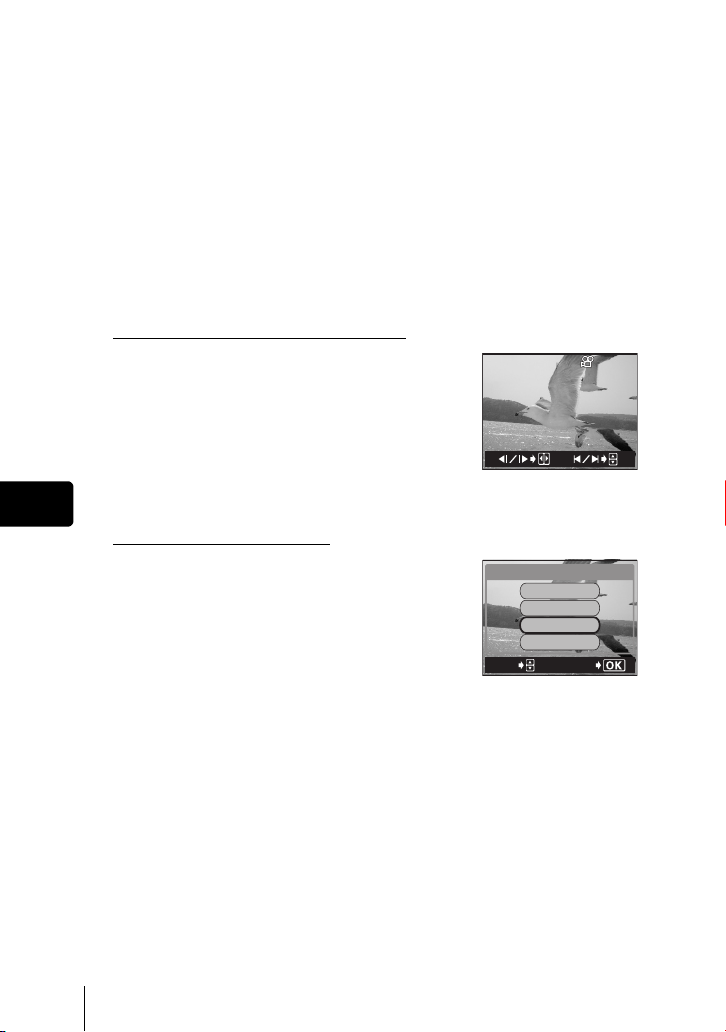
6 Press e.
00:00/00:36
• The MOVIE PLAYBACK menu is displayed.
PLAYBACK Plays back the entire movie again.
FRAME BY FRAME Plays back the movie manually one frame at a time.
CAPTURE Cuts one frame from the movie and saves it as a still
picture.
If the movie is recorded in the record mode other than
SHQ, this cannot be selected.
EXIT Leaves the movie playback mode.
7 Press ac to select PLAYBACK, FRAME BY FRAME, CAPTURE
or EXIT, then press e.
If you selected FRAME BY FRAME
a : Displays the first frame of the movie.
c : Displays the last frame of the movie.
d : Displays the next frame. The movie can be
played continuously by holding the button down.
b : Displays the previous frame. The movie can be
played continuously in reverse by holding the
button down.
En
e : Displays the MOVIE PLAYBACK menu.
If you selected CAPTURE
Play back the movie one frame at a time
until the frame you want to save as a still
picture is displayed.
Press e.
MOVIE%PLAYBACK
PLAYBACK
FRAME%BY%FRAME
CAPtURE
Press ac to select CAPTURE, then
press e.
SELECt
Press ac to select the card, then
press e.
• If only one card is inserted, skip this step.
• When there is insufficient card memory, the display returns to the MOVIE
PLAYBACK menu.
Press ac to select OK, then press e.
• A still picture is created from the extracted movie frame and the display
returns to the MOVIE PLAYBACK menu.
00:00/00:36
EXIt
GO
38 En
Page 39

J PROTECTING PICTURES
You are recommended to protect important pictures to avoid accidentally
erasing them. Protected pictures cannot be erased by the single-frame/all-frame
erase function.
1 Set the mode dial to q and turn the camera on.
• The monitor turns on.
2 Use the arrow pad or control dial to display the picture you want
to protect.
3 Press 0.
• To cancel protection, press 0 again.
• Protected pictures cannot be erased by the single-frame/all-frame
erase function, but they are all erased by formatting.
Note
J ERASING PICTURES
This function lets you erase recorded pictures. Single-frame erase erases only
the picture displayed on the monitor and all-frame erase erases all the pictures
on the card.
• Once erased, pictures cannot be restored. Check each picture before
erasing to avoid accidentally erasing pictures you want to keep.
Note
Single-frame erase
1 Set the mode dial to q and turn the camera on.
• The monitor turns on.
2 Use the arrow pad or control dial to display the picture you want
to erase.
3 Press S.
• The S ERASE screen is displayed.
4 Press ac to select YES, then press e.
• The picture is erased and the menu is closed.
All-frame erase
En
1 In the top menu, select MODE MENU → CARD → CARD SETUP,
and press d.
2 Press ac to select R ALL ERASE, then press e.
3 Press ac to select YES, then press e.
• All the pictures are erased.
En 39
Page 40

J FORMATTING (CARD SETUP)
This function lets you format a card. Formatting prepares cards to receive data.
Before using non-Olympus cards or cards which have been formatted on a PC,
you must format them with this camera.
• All data stored on the card, including protected pictures, is erased when
the card is formatted. When formatting a used card, confirm there are
Note
no pictures that you still want to keep on the card.
1 In the top menu, select MODE MENU → CARD → CARD SETUP,
and press d.
• P A S M r n m l j i
The I FORMAT screen is displayed.
• q
The CARD SETUP screen is displayed.
2 If the mode dial is set to P A S M r n m l j i, press
a to select YES.
3 Press e.
En
If the mode dial is set to q, press c to select I FORMAT, then
press e. The I
YES.
• The BUSY bar is displayed and the card is formatted.
FORMAT screen is displayed. Press a to select
40 En
Page 41

J PLAYBACK ON TV
Use the AV cable provided with the camera to play back recorded images on
your TV. Both still pictures and movies can be played back.
1 Make sure that the TV and camera are turned off.
Connect the A/V OUT jack on the camera to the video input
terminal on the TV using the AV cable.
Connect to the TV’s video
input (yellow) and audio
input (white) terminals.
A/V OUT jack (MONO)
AV cable
2 Turn the TV on and set it to the video input mode.
• For details of switching to video input, refer to your TV’s instruction manual.
3 Set the mode dial to q and turn the camera on.
• The last picture taken is displayed on the TV. Use the arrow pad to select the
picture you want to display.
• The close-up playback, index display and slideshow and other playback
functions can also be used on a TV screen.
• You are recommended to use the optional AC adapter when using the
camera with a TV.
Note
• Make sure that the camera’s video output signal type is the same as the
TV’s video signal type.
En
En 41
Page 42

PRINT RESERVATION/DIRECT PRINT
J PRINT RESERVATION
DPOF is short for Digital Print Order Format. DPOF is the format used to record
automatic print information from digital cameras.
If a card containing print reservation data is taken to a photo lab or a print shop
that supports the DPOF format, the pictures can be printed according to the
DPOF reservations. Or pictures can be printed out at home on a personal
DPOF-compatible printer.
All-frame reservation
Use this feature to print all the pictures stored on the card. Select the desired
number of prints and whether you want the date and time included.
Single-frame reservation
Use this feature to print only selected pictures. It is also used to change the
reserved number of prints and the date/time settings. Display the frame to be
printed and select the desired number of prints.
Resetting the print reservation data
This function allows you to reset all the print reservation data for pictures stored
on the card.
J DIRECT PRINT
En
By connecting the camera to a PictBridge-compatible printer with the USB
cable, you can print out recorded pictures directly without the use of a computer.
PictBridge is the standard for connecting digital cameras and printers of
different makers and printing out pictures directly.
PRINT Prints the selected picture.
ALL PRINT Prints all the pictures stored on the card.
MULTI PRINT * Prints one picture in multiple layout format.
ALL INDEX * Prints an index of all the pictures stored on the card.
PRINT ORDER * Prints the pictures according to the print reservation data on
* This option may not be available depending on the type of printer.
the card. If no print reservations have been made, this option
is not available.
For more details, refer to the “Reference Manual” on CD-ROM.
42 En
Page 43

DOWNLOADING PICTURES TO A COMPUTER
By connecting the camera to a computer with the provided USB cable, images
on a card can be transferred to the computer. Some OS’s (operating systems)
may need a special setup before connecting to the camera for the first time.
Follow the chart below. For details of the procedures in the chart, refer to the
“Reference Manual” on the software CD. Also refer to the “Software Installation
Guide” included in the CD-ROM package.
Identifying the OS
Windows 98/
98SE (Second Edition)
Installing the USB driver
for Windows 98
Connecting the camera to the computer using the provided USB cable
Confirming the computer recognizes the camera
Windows Me/2000/XP
Downloading image files
Disconnecting the USB cable
Mac OS 9.0 - 9.2/
OSX
* For OS 8.6, see below.
* Even if your computer has a USB connector, data transfer may not function
correctly if you are using one of the operating systems listed below or if you
have an add-on USB connector (extension card, etc.).
• Windows 95/NT 4.0
• Windows 98/98SE upgrade from Windows 95
• Mac OS 8.6 or lower (except Mac OS 8.6 equipped with USB MASS Storage
Support 1.3.5 installed at the factory)
• Data transfer is not guaranteed on a home-built PC system or PCs with no
factory installed OS.
• You can view images using: graphics applications that support the
JPEG file format (Paint Shop Pro, Photoshop, etc.); Internet browsers
Note
(Netscape Communicator, Microsoft Internet Explorer, etc.); CAMEDIA
Master software; or other software. For details on using commercial
graphics applications, refer to their instruction manuals.
• QuickTime is needed for playing back movies. QuickTime is included
on the provided software CD.
• If you want to process images, make sure to download them to your
computer first. Depending on the software, image files may be
destroyed if the images are processed (rotated, etc.) while they are on
the card.
En
En 43
Page 44

J FOR OTHER OS USERS
Users running other OS cannot use the provided USB cable to connect the
camera directly to a computer.
Windows 95 Windows NT Mac OS before OS 9
You can download images directly to your computer using a PC card adapter.
Does your computer have a USB interface?
The USB port is indicated by a mark. Check that the port has the mark.
No
Yes
Yes
Connect the camera directly to
your computer using the
provided USB
Is your OS one of
No
the following?
•Windows 98
• Windows 2000
•Windows Me
•Windows XP
•Mac OS 9/X
Does your computer have a built-in PC card slot?
En
No
Consult your nearest Olympus representative.
Yes
Use the optional PC card adapter.
* Not supported by Windows NT4.0 or lower.
cable.
Use the optional USB reader/
writer.
* Certain card readers may not be
compatible with Mac OS X.
Check the Olympus website for
the most up-to-date compatibility
information.
For more details, refer to the “Reference Manual” on CD-ROM.
For connection to the PC, refer to the “Software Installation Guide”
included in the CD-ROM package.
44 En
Page 45

ERROR CODES
Monitor
indication
NO CARD
CARD
ERROR
WRITE-
PROTECT
CARD FULL
NO PICTURE
PICTURE
ERROR
CARD COVER
OPEN
CARD%SEtUP
POWER%OFF
FORMAt
SELECt
GO
FILE SIZE
SELECTED TOO
LARGE
Possible cause Corrective action
The card is not inserted,
or it cannot be recognized.
Insert a card or insert a different
card.
If the problem persists, format the
card. If the card cannot be
formatted, it cannot be used.
There is a problem with the card. This card cannot be used. Insert a
new card.
Writing to the card is prohibited. The recorded image has been
protected (read-only) on a PC.
Download the image to a PC and
cancel the read-only setting.
The card is full.
No more pictures, movies or
information such as print
reservations can be recorded.
Replace the card or erase
unwanted pictures. Before
erasing, download important
images to a PC.
There are no pictures on the card. The card contains no pictures.
Record pictures.
There is a problem with the
selected picture and it cannot be
played back on this camera.
Use image processing software to
view the picture on a PC. If that
cannot be done, the image file is
damaged.
The card cover is open. Close the card cover.
The card is not formatted. Format the card.
All data on the card will be
deleted.
Files with a volume of
over
(movies of over approx. 64
57 MB or
Avoid selecting movies of the type
listed left for copying.
sec. (SHQ), 70 sec. (HQ) or 685
sec. (SQ)) cannot be copied.
En
En 45
Page 46

SPECIFICATIONS
Product type : Digital camera (for shooting and displaying)
Recording system
Still picture : Digital recording, TIFF (non-compression), JPEG (in
Applicable
standards
Sound with still
pictures
Movie : QuickTime Motion JPEG support
Memory : xD-Picture Card (16-512MB), CompactFlash,
Recording image
resolution
En
No. of storable pictures
When a 32 MB card is
used (without sound)
No. of effective pixels : 8,000,000 pixels
Image pickup device : 1/1.8" CCD solid-state image pickup, 8,310,000 pixels
Lens : Olympus lens 7.1 mm to 35.6 mm, f2.4 to f3.5, 14
Photometric system : Digital ESP metering, spot metering system,
Aperture : f2.4 to f8.0
Shutter speed : 16 to 1/4000 sec. (bulb mode: max. 8 min.)
Shooting range : 0.8 m (2.6 ft.) to ) (normal)
Viewfinder : 0.44" TFT color LCD display, 240,000 pixels
accordance with Design rule for Camera File system
(DCF)), RAW Data
: Exif 2.2, Digital Print Order Format (DPOF), PRINT
Image Matching II, PictBridge
: Wave format
Microdrive
*340 MB Microdrive cannot be used.
: 3264 × 2448 pixels (RAW, TIFF, SHQ, HQ)
3264 × 2176 pixels (3:2, TIFF, SHQ, HQ)
2592 × 1944 pixels (TIFF, SQ1)
2288 × 1712 pixels (TIFF, SQ1)
2048 × 1536 pixels (TIFF, SQ1)
1600 × 1200 pixels (TIFF, SQ2)
1280 × 960 pixels (TIFF, SQ2)
1024 × 768 pixels (TIFF, SQ2)
640 × 480 pixels (TIFF, SQ2)
: Approx. 2 frames (RAW : 3264 × 2448)
Approx. 1 frames (TIFF : 3264 × 2448)
Approx. 8 frames (SHQ : 3264 × 2448)
Approx. 16 frames (HQ : 3264 × 2448)
Approx. 40 frames (SQ1 : 2048 × 1536 NORMAL)
Approx. 331 frames (SQ2 : 640 × 480 NORMAL)
elements in 5 groups
(equivalent to 28 mm to 140 mm lens on 35 mm
camera)
center-weighted metering system
0.2 m to 0.8 m (0.7 ft to 2.6 ft.) (macro mode)
*
46 En
Page 47

Monitor : 1.8" TFT color LCD display, 134,000 pixels
Autofocus : Dual autofocus
Outer connector : DC-IN jack, USB connector (mini-B), A/V OUT jack
Automatic calendar
system
Operating environment
Temperature : 0°C to 40°C (32°F to 104°F) (operation)
Humidity : 30% to 90% (operation)/10% to 90% (storage)
Power supply : Only an Olympus BLM-1 lithium-ion battery
Dimensions : 124 mm (W) × 84.5 mm (H) × 99 mm (D)
Weight : Approx. 510 g (1.1 lb.) (without battery and card)
SPECIFICATIONS ARE SUBJECT TO CHANGE WITHOUT ANY NOTICE OR
OBLIGATION ON THE PART OF THE MANUFACTURER.
Contrast detection system, Phase-difference detection
system
: 2000 up to 2099
–20°C to 60°C (–4°F to 140°F) (storage)
AC adapter specified by Olympus (optional)
(4.9" × 3.3" × 3.9") (excluding protrusions)
Lens filter
A lens filter can be fitted to the lens. For more information, please refer to our
web site.
En 47
En
