Page 1
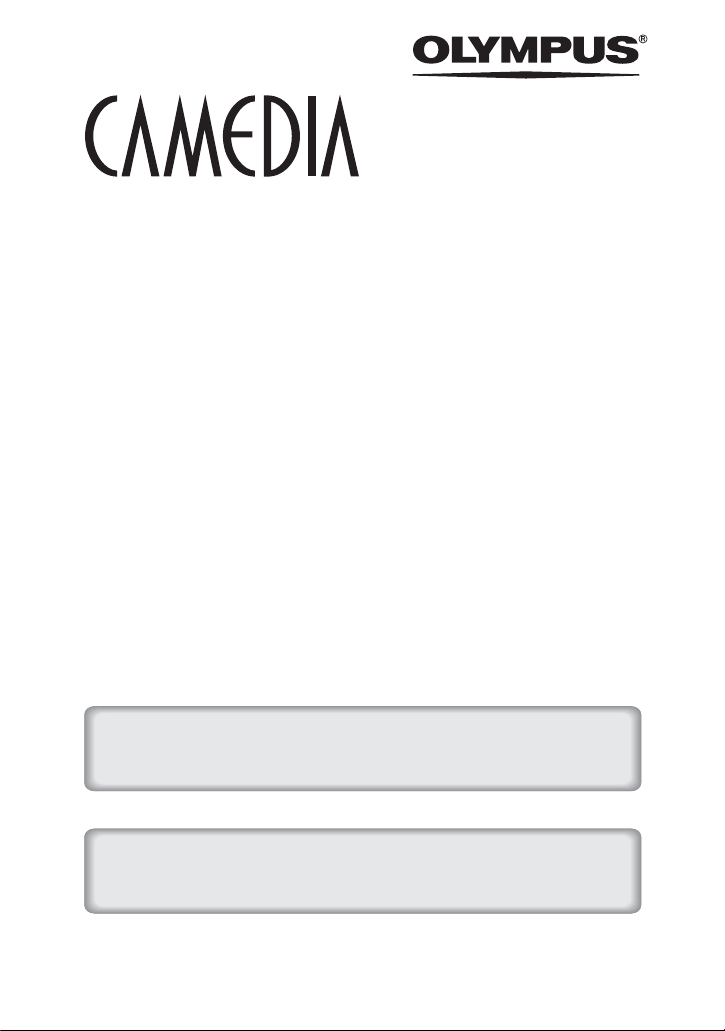
DIGITAL CAMERA
C-8080 Wide Zoom
REFERENCE MANUAL
<Click Here>
CAMERA OPERATION MANUAL
Explanation of digital camera functions and operating instructions.
DIGITAL CAMERA - PC CONNECTION
OPERATION MANUAL
Explanatio n of how to download images between your digital camer a and PC.
Page 2
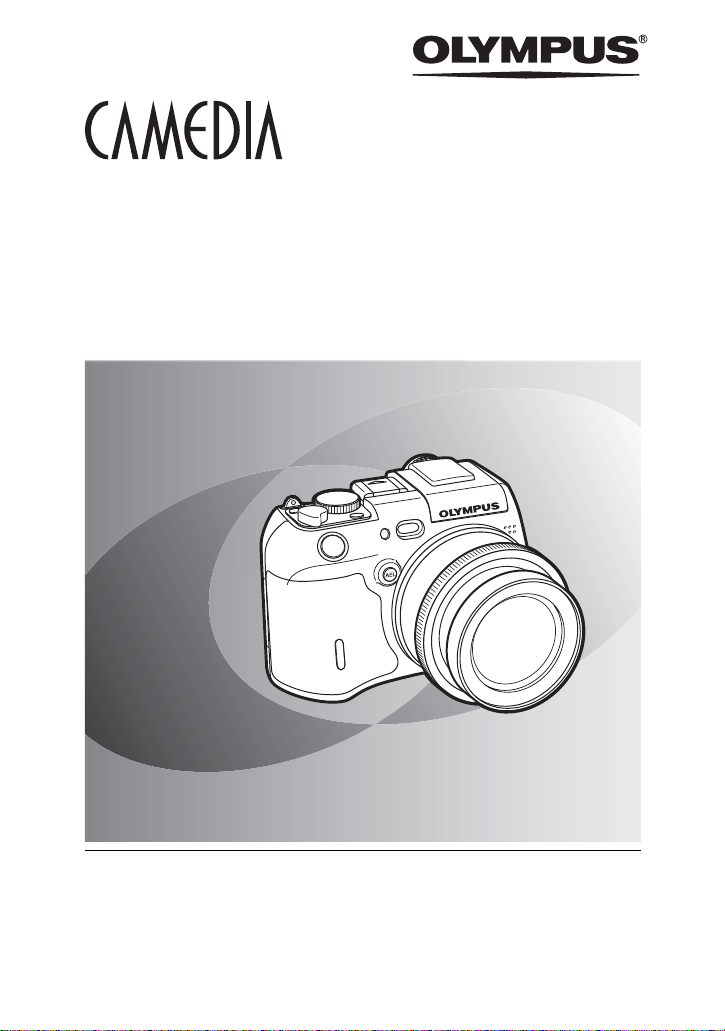
DIGITAL CAMERA
C-8080 Wide Zoom
REFERENCE MANUAL
Thank you for purchasing an Olympus digital camera. Before you start to use your
new camera, please read these instructions carefully to enjoy optimum performance
and a longer service life. Keep this manual in a safe place for future reference.
We recommend that you take test shots to get accustomed to your camera before
taking important photographs.
Screen and camera illustrations shown in this manual were produced during the
developmental stages and may differ from those of the actual product.
Page 3
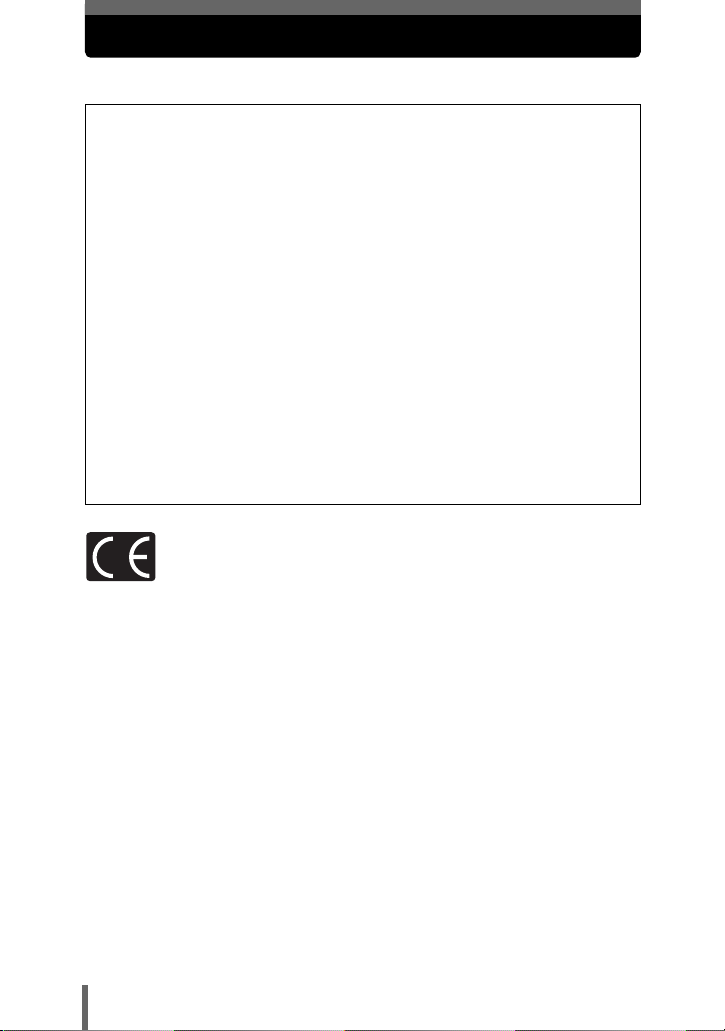
For customers in North and South America
For customers in USA
Declaration of Conformity
Model Number :C-8080 Wide Zoom
Trade Name :OLYMPUS
Responsible Party :Olympus America Inc.
Address :2 Corporate Center Drive, Melville, New York
Telephone Number :1-631-844-5000
Tested To Comply With FCC Standards
FOR HOME OR OFFICE USE
This device complies with Part 15 of the FCC rules. Operation is subject to the
following two conditions:
(1) This device may not cause harmful interference.
(2) This device must accept any interference received, including interference that may cause
undesired operation.
RM-2 (Remote control)
11747-3157 U.S.A.
For customers in Can ada
This Class B digital apparatus meets all requirements of the Canadian
Interference-Causing Equipment Regulations.
For customers in Europe
“CE” mark indicates that this product complies with the European
requirements for safety, health, environment and customer protection. “CE”
mark cameras are intended for sales in Europe.
Trademarks
• IBM is a registered trademark of International Business Machines
Corporation.
• Microsoft and Windows are registered trademarks of Microsoft Corporation.
• Macintosh is a trademark of Apple Computer Inc.
• All other company and product names are registered trademarks and/or
trademarks of their respective owners.
• The standards for camera file systems referred to in this manual are the
“Design Rule for Camera File System/DCF” standards stipulated by the Japan
Electronics and Information Technology Industries Association (JEITA).
2
Page 4
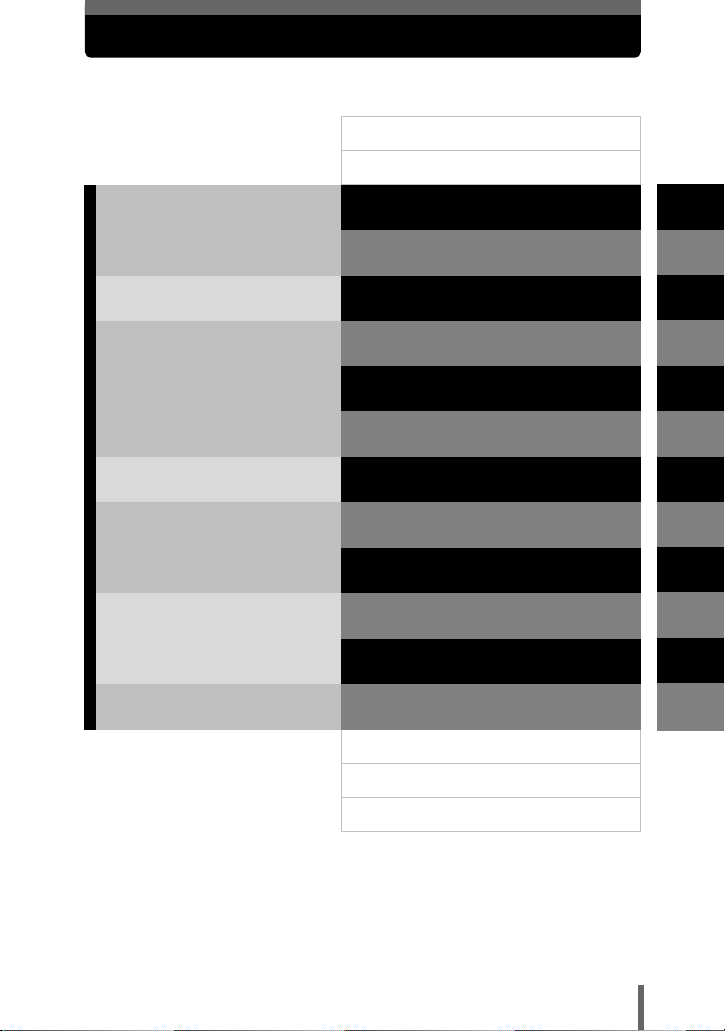
Composition of the manual
Introduction of the camera’s
functions
Basic Photography
Advanced Photography
To get that particular shot using
various effects or for fine-tuning
the settings.
For playing back and editing
pictures
Settings that make the camera
easier to operate.
Printing pictures
Troubleshooting and other
information
Contents
Names of parts
Getting started
Using the buttons and menus
Shooting basics
Flash
Advanced shooting
Adjusting the image quality and
exposure
Playback
Customizing the camera
Camera Settings
Print setting (DPOF)
Direct printing (PictBridge)
Miscellaneous
Specifications
Glossary of terms
Index
P.4
P.9
P.16
P.29
P.46
P.59
P.70
P.102
P.121
P.145
P.166
P.176
P.186
P.200
P.221
P.223
P.226
1
2
3
4
5
6
7
8
9
10
11
3
Page 5
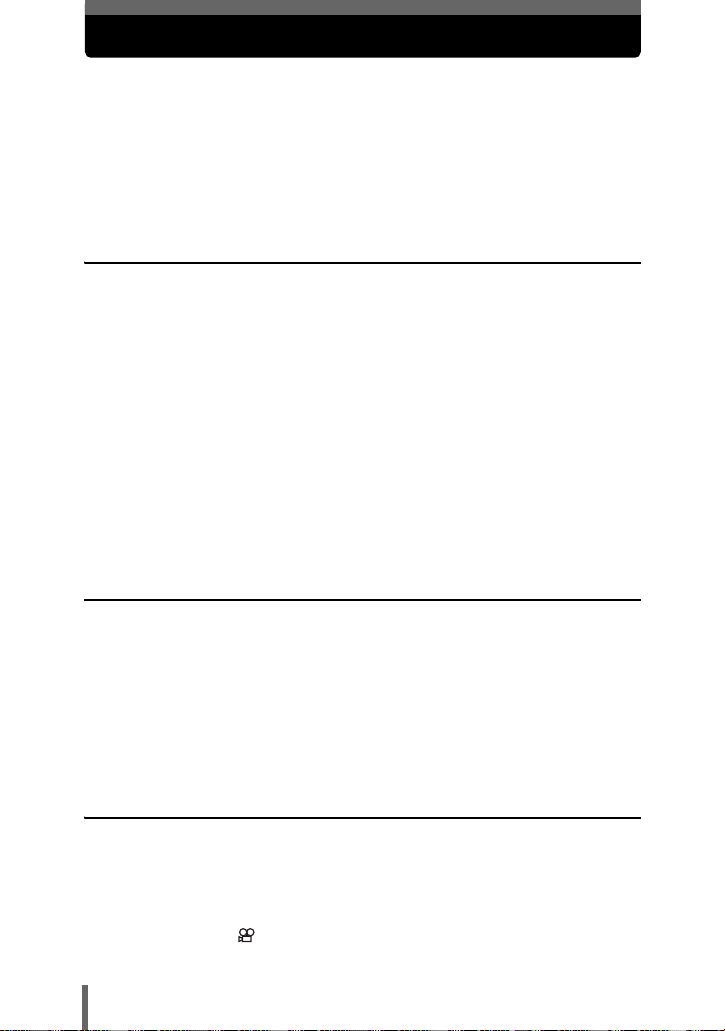
Contents
Composition of the manual. . . . . . . . . . . . . . . . . . . . . . . . . . . . . . . . . . . . . . 3
Names of parts . . . . . . . . . . . . . . . . . . . . . . . . . . . . . . . . . . . . . . . . . . . . . . . 9
Camera . . . . . . . . . . . . . . . . . . . . . . . . . . . . . . . . . . . . . . . . . . . . . . . . . 9
Viewfinder and monitor indications . . . . . . . . . . . . . . . . . . . . . . . . . . . 11
Memory gauge . . . . . . . . . . . . . . . . . . . . . . . . . . . . . . . . . . . . . . . . . . . 14
Battery check . . . . . . . . . . . . . . . . . . . . . . . . . . . . . . . . . . . . . . . . . . . . 14
How to use this manual . . . . . . . . . . . . . . . . . . . . . . . . . . . . . . . . . . . . . . . 15
1 Getting started 16
Attaching the strap . . . . . . . . . . . . . . . . . . . . . . . . . . . . . . . . . . . . . . . . . . . 16
Charging the battery. . . . . . . . . . . . . . . . . . . . . . . . . . . . . . . . . . . . . . . . . . 17
Loading the battery. . . . . . . . . . . . . . . . . . . . . . . . . . . . . . . . . . . . . . . . . . . 18
Other ways to power the camera . . . . . . . . . . . . . . . . . . . . . . . . . . . . . 19
Inserting a card. . . . . . . . . . . . . . . . . . . . . . . . . . . . . . . . . . . . . . . . . . . . . . 21
Card basics . . . . . . . . . . . . . . . . . . . . . . . . . . . . . . . . . . . . . . . . . . . . . 21
Removing the card . . . . . . . . . . . . . . . . . . . . . . . . . . . . . . . . . . . . . . . . 22
Switching cards . . . . . . . . . . . . . . . . . . . . . . . . . . . . . . . . . . . . . . . . . . 23
Turning the power on/off. . . . . . . . . . . . . . . . . . . . . . . . . . . . . . . . . . . . . . . 25
If the card is not recognized (card check) . . . . . . . . . . . . . . . . . . . . . . 26
Adjusting the viewfinder . . . . . . . . . . . . . . . . . . . . . . . . . . . . . . . . . . . . . . . 27
Attaching the lens hood . . . . . . . . . . . . . . . . . . . . . . . . . . . . . . . . . . . . . . . 27
Holding the camera . . . . . . . . . . . . . . . . . . . . . . . . . . . . . . . . . . . . . . . . . . 28
Changing the angle of the monitor . . . . . . . . . . . . . . . . . . . . . . . . . . . . . . . 28
2 Using the buttons and menus 29
Direct buttons and menus. . . . . . . . . . . . . . . . . . . . . . . . . . . . . . . . . . . . . . 29
Direct buttons . . . . . . . . . . . . . . . . . . . . . . . . . . . . . . . . . . . . . . . . . . . . . . . 31
Direct button basics . . . . . . . . . . . . . . . . . . . . . . . . . . . . . . . . . . . . . . . 31
Functions that can be set using the direct buttons. . . . . . . . . . . . . . . . 33
Using the menus. . . . . . . . . . . . . . . . . . . . . . . . . . . . . . . . . . . . . . . . . . . . . 37
Menu basics . . . . . . . . . . . . . . . . . . . . . . . . . . . . . . . . . . . . . . . . . . . . . . . . 38
Shortcut menus . . . . . . . . . . . . . . . . . . . . . . . . . . . . . . . . . . . . . . . . . . . . . 40
Mode menus. . . . . . . . . . . . . . . . . . . . . . . . . . . . . . . . . . . . . . . . . . . . . . . . 42
3 Shooting basics 46
Shooting mode . . . . . . . . . . . . . . . . . . . . . . . . . . . . . . . . . . . . . . . . . . . . . . 46
Taking still pictures. . . . . . . . . . . . . . . . . . . . . . . . . . . . . . . . . . . . . . . . . . . 50
If correct focus cannot be obtained . . . . . . . . . . . . . . . . . . . . . . . . . . . . . . 53
Determine the position of the subject after focusing (Focus Lock) . . . 53
Subjects that are difficult to auto focus on . . . . . . . . . . . . . . . . . . . . . . 54
Recording movies . . . . . . . . . . . . . . . . . . . . . . . . . . . . . . . . . . . . . . . . 55
Zoom . . . . . . . . . . . . . . . . . . . . . . . . . . . . . . . . . . . . . . . . . . . . . . . . . . . . . 57
4
Page 6
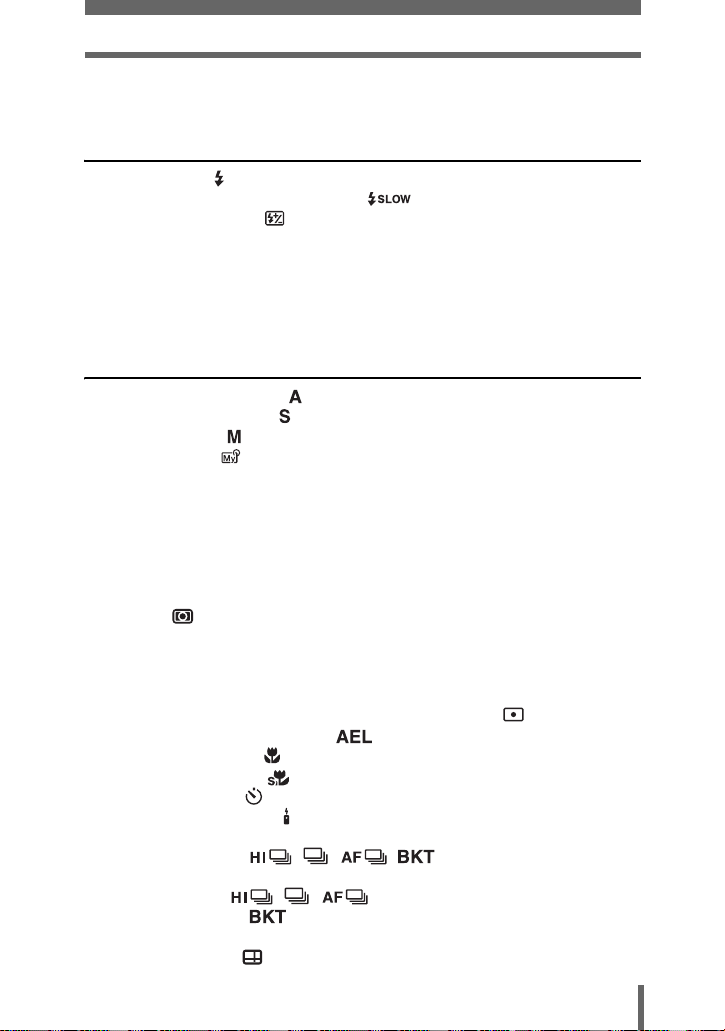
Contents
Using the optical zoom. . . . . . . . . . . . . . . . . . . . . . . . . . . . . . . . . . . . . 57
Using the digital zoom . . . . . . . . . . . . . . . . . . . . . . . . . . . . . . . . . . . . . 58
4 Flash 59
Flash shooting . . . . . . . . . . . . . . . . . . . . . . . . . . . . . . . . . . . . . . . . . . . . 59
Using the slow synchronization flash . . . . . . . . . . . . . . . . . . . . . . . 63
Flash intensity control . . . . . . . . . . . . . . . . . . . . . . . . . . . . . . . . . . . . . 64
External flash (optional) . . . . . . . . . . . . . . . . . . . . . . . . . . . . . . . . . . . . . . . 65
Using an Olympus external flash . . . . . . . . . . . . . . . . . . . . . . . . . . . . . 65
Using a commercially available external flash . . . . . . . . . . . . . . . . . . . 67
Compatible external flashes. . . . . . . . . . . . . . . . . . . . . . . . . . . . . . . . . 68
Using the slave flash mode . . . . . . . . . . . . . . . . . . . . . . . . . . . . . . . . . 69
5 Advanced shooting 70
Aperture priority shooting . . . . . . . . . . . . . . . . . . . . . . . . . . . . . . . . . . . 70
Shutter priority shooting . . . . . . . . . . . . . . . . . . . . . . . . . . . . . . . . . . . . 71
Manual shooting . . . . . . . . . . . . . . . . . . . . . . . . . . . . . . . . . . . . . . . . . . 72
Using My Mode . . . . . . . . . . . . . . . . . . . . . . . . . . . . . . . . . . . . . . . . . . 73
Focusing applications. . . . . . . . . . . . . . . . . . . . . . . . . . . . . . . . . . . . . . . . . 74
AF MODE - Changing the focus range . . . . . . . . . . . . . . . . . . . . . . . . 74
FULLTIME AF - A reliable time-saving way to focus . . . . . . . . . . . . . . 75
P-AF – Changing the auto focus mode . . . . . . . . . . . . . . . . . . . . . . . . 76
Changing the position of the AF target mark . . . . . . . . . . . . . . . . . . . . 77
AF illuminator . . . . . . . . . . . . . . . . . . . . . . . . . . . . . . . . . . . . . . . . . . . . 78
Manual focus . . . . . . . . . . . . . . . . . . . . . . . . . . . . . . . . . . . . . . . . . . . . 79
Metering . . . . . . . . . . . . . . . . . . . . . . . . . . . . . . . . . . . . . . . . . . . . . . . 81
Spot metering / Center-weighted metering
– Selecting the metering area . . . . . . . . . . . . . . . . . . . . . . . . . . . . 81
Changing the position of the metering target mark . . . . . . . . . . . . . . . 82
Multi-metering
– Metering the exposure at more than one point MULTI . . . . . 83
AE Lock - Locking the exposure . . . . . . . . . . . . . . . . . . . . . . . . . . . 85
Macro mode shooting . . . . . . . . . . . . . . . . . . . . . . . . . . . . . . . . . . . . . 87
Super macro shooting . . . . . . . . . . . . . . . . . . . . . . . . . . . . . . . . . . . . 88
Self-timer shooting . . . . . . . . . . . . . . . . . . . . . . . . . . . . . . . . . . . . . . . 89
Remote control shooting . . . . . . . . . . . . . . . . . . . . . . . . . . . . . . . . . . . . 90
Changing the time until remote control is activated . . . . . . . . . . . . . . . 91
Sequential shooting . . . . . . . . . . . . . . . . . . . . 92
High speed, sequential and AF sequential
shooting . . . . . . . . . . . . . . . . . . . . . . . . . . . 92
Auto bracketing . . . . . . . . . . . . . . . . . . . . . . . . . . . . . . . . . . . . . 93
Panorama shooting . . . . . . . . . . . . . . . . . . . . . . . . . . . . . . . . . . . . . . . . . . 95
Guideline shooting . . . . . . . . . . . . . . . . . . . . . . . . . . . . . . . . . . . . . . . 97
5
Page 7
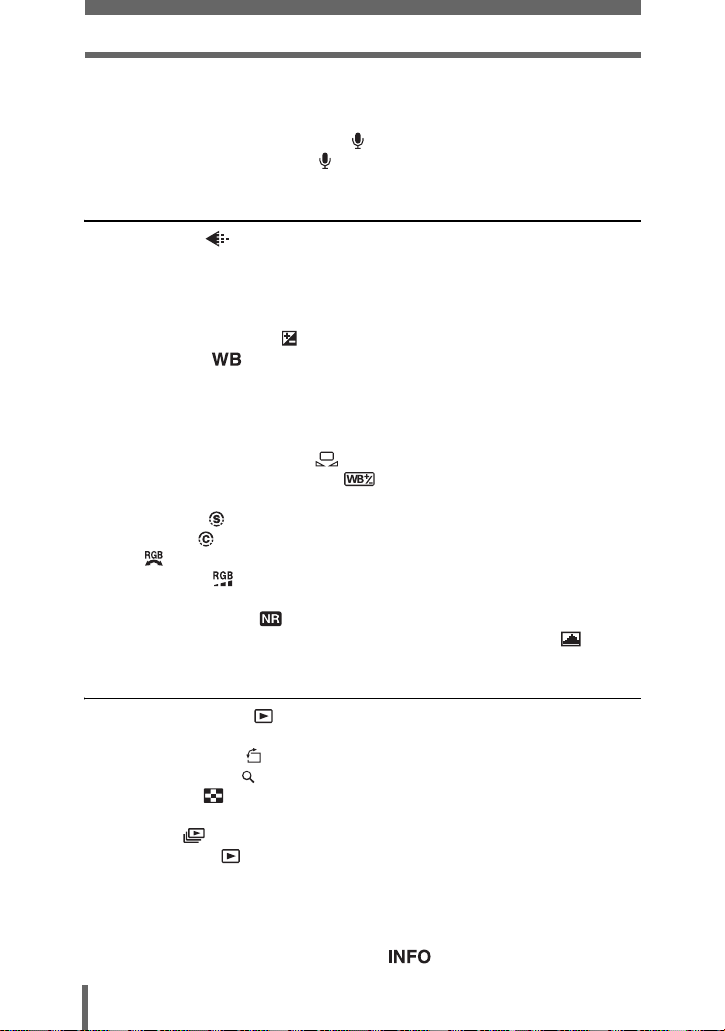
Contents
Shooting in black & white or sepia-tone . . . . . . . . . . . . . . . . . . . . . . . . . . . 98
FRAME ASSIST
– Displaying vertical and horizontal lines to aid composition . . . . . . . . 99
Recording sound with still pictures . . . . . . . . . . . . . . . . . . . . . . . . . . . 100
Recording sound with movies . . . . . . . . . . . . . . . . . . . . . . . . . . . . . . . 101
6 Adjusting the image quality and exposure 102
Record mode . . . . . . . . . . . . . . . . . . . . . . . . . . . . . . . . . . . . . . . . . . 102
RAW Data . . . . . . . . . . . . . . . . . . . . . . . . . . . . . . . . . . . . . . . . . . . . . 103
3:2 Resolution . . . . . . . . . . . . . . . . . . . . . . . . . . . . . . . . . . . . . . . . . . 103
Selecting a record mode . . . . . . . . . . . . . . . . . . . . . . . . . . . . . . . . . . 105
ISO – Set-up appropriate sensitivity . . . . . . . . . . . . . . . . . . . . . . . . . . . . . 107
Exposure compensation . . . . . . . . . . . . . . . . . . . . . . . . . . . . . . . . . . . 108
White balance . . . . . . . . . . . . . . . . . . . . . . . . . . . . . . . . . . . . . . . . . 109
Auto white balance . . . . . . . . . . . . . . . . . . . . . . . . . . . . . . . . . . . . . . . 109
Preset1 white balance . . . . . . . . . . . . . . . . . . . . . . . . . . . . . . . . . . . . 110
Preset2 white balance . . . . . . . . . . . . . . . . . . . . . . . . . . . . . . . . . . . . 110
Custom white balance . . . . . . . . . . . . . . . . . . . . . . . . . . . . . . . . . . . . 111
One-touch white balance . . . . . . . . . . . . . . . . . . . . . . . . . . . . . . 111
White balance compensation . . . . . . . . . . . . . . . . . . . . . . . . . . 112
Saving a custom white balance . . . . . . . . . . . . . . . . . . . . . . . . . . . . . 113
SHARPNESS . . . . . . . . . . . . . . . . . . . . . . . . . . . . . . . . . . . . . . . . . . . 114
CONTRAST . . . . . . . . . . . . . . . . . . . . . . . . . . . . . . . . . . . . . . . . . . . . 115
HUE . . . . . . . . . . . . . . . . . . . . . . . . . . . . . . . . . . . . . . . . . . . . . . . . . . 116
SATURATION . . . . . . . . . . . . . . . . . . . . . . . . . . . . . . . . . . . . . . . . . . 117
SCENE MODES. . . . . . . . . . . . . . . . . . . . . . . . . . . . . . . . . . . . . . . . . . . . 117
NOISE REDUCTION . . . . . . . . . . . . . . . . . . . . . . . . . . . . . . . . . . . . 118
Histogram – Displaying the luminance distribution of still pictures
. . . 119
7 Playback 121
Viewing still pictures . . . . . . . . . . . . . . . . . . . . . . . . . . . . . . . . . . . . . 121
QUICK VIEW . . . . . . . . . . . . . . . . . . . . . . . . . . . . . . . . . . . . . . . . . . . 122
Picture rotation . . . . . . . . . . . . . . . . . . . . . . . . . . . . . . . . . . . . . . . 123
Close-up playback . . . . . . . . . . . . . . . . . . . . . . . . . . . . . . . . . . . . . . . 124
Index display . . . . . . . . . . . . . . . . . . . . . . . . . . . . . . . . . . . . . . . . . . . 125
Selecting the number of pictures . . . . . . . . . . . . . . . . . . . . . . . . . . . . 126
Slideshow . . . . . . . . . . . . . . . . . . . . . . . . . . . . . . . . . . . . . . . . . . . . . 127
Viewing movies . . . . . . . . . . . . . . . . . . . . . . . . . . . . . . . . . . . . . . . . . 128
Editing movies . . . . . . . . . . . . . . . . . . . . . . . . . . . . . . . . . . . . . . . . . . . . . 130
Creating an index . . . . . . . . . . . . . . . . . . . . . . . . . . . . . . . . . . . . . . . . 131
Editing a movie. . . . . . . . . . . . . . . . . . . . . . . . . . . . . . . . . . . . . . . . . . 132
Playback on TV . . . . . . . . . . . . . . . . . . . . . . . . . . . . . . . . . . . . . . . . . . . . 134
INFO – Displaying shooting information . . . . . . . . . . . . . . . . . . . . 135
6
Page 8
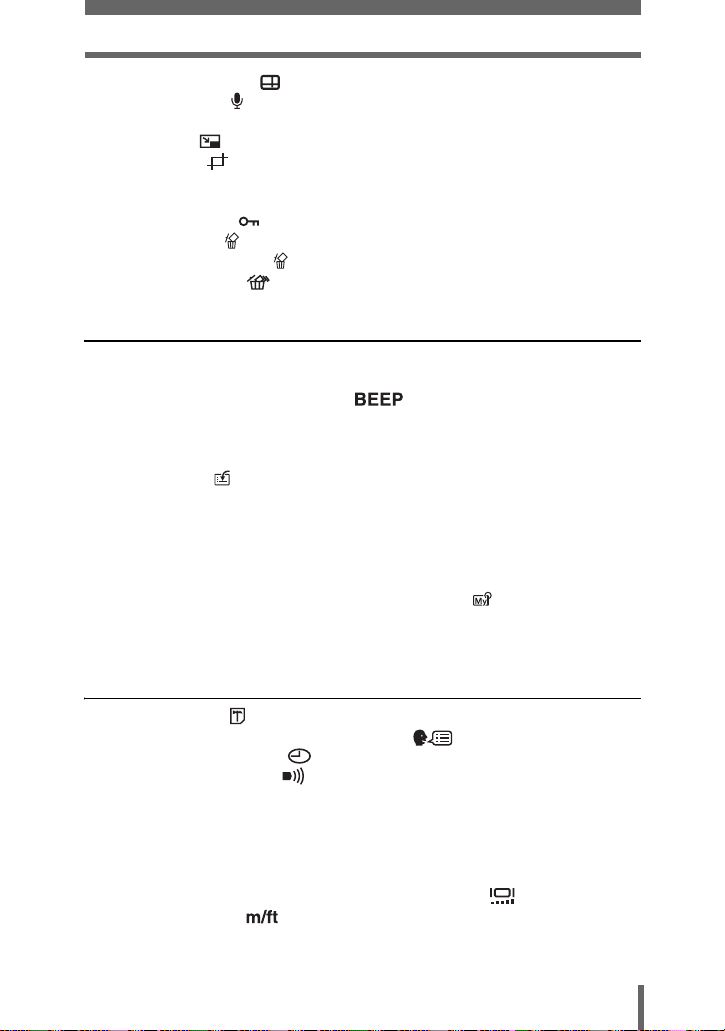
Contents
Displaying guidelines . . . . . . . . . . . . . . . . . . . . . . . . . . . . . . . . . . . . 136
Recording sound . . . . . . . . . . . . . . . . . . . . . . . . . . . . . . . . . . . . . . . . . 137
Editing still pictures. . . . . . . . . . . . . . . . . . . . . . . . . . . . . . . . . . . . . . . . . . 138
Resizing . . . . . . . . . . . . . . . . . . . . . . . . . . . . . . . . . . . . . . . . . . . 138
Trimming . . . . . . . . . . . . . . . . . . . . . . . . . . . . . . . . . . . . . . . . . . 139
RAW editing . . . . . . . . . . . . . . . . . . . . . . . . . . . . . . . . . . . . . . . . . . . . 140
Copying pictures. . . . . . . . . . . . . . . . . . . . . . . . . . . . . . . . . . . . . . . . . . . . 141
Protecting pictures . . . . . . . . . . . . . . . . . . . . . . . . . . . . . . . . . . . . . . . 142
Erasing pictures . . . . . . . . . . . . . . . . . . . . . . . . . . . . . . . . . . . . . . . . . 143
Single-frame erase . . . . . . . . . . . . . . . . . . . . . . . . . . . . . . . . . . . . 143
All-frame erase . . . . . . . . . . . . . . . . . . . . . . . . . . . . . . . . . . . . . . 144
8 Customizing the camera 145
ALL RESET – Saving the camera’s settings . . . . . . . . . . . . . . . . . . . . . . 145
REC VIEW – Checking the picture immediately after shooting . . . . . . . . 147
Setting the button operation sound . . . . . . . . . . . . . . . . . . . . . . . 148
SHUTTER SOUND – Setting the shutter sound. . . . . . . . . . . . . . . . . . . . 149
DIAL – Changing the function of the control dial . . . . . . . . . . . . . . . . . . . 150
EV STEP – Setting exposure adjustment increments . . . . . . . . . . . . . . . 153
Custom button . . . . . . . . . . . . . . . . . . . . . . . . . . . . . . . . . . . . . . . . . . 154
Setting the custom button . . . . . . . . . . . . . . . . . . . . . . . . . . . . . . . . . 155
Using the custom button . . . . . . . . . . . . . . . . . . . . . . . . . . . . . . . . . . 156
SHORT CUT. . . . . . . . . . . . . . . . . . . . . . . . . . . . . . . . . . . . . . . . . . . . . . . 157
Setting the shortcut menu . . . . . . . . . . . . . . . . . . . . . . . . . . . . . . . . . 158
Using the shortcut menu . . . . . . . . . . . . . . . . . . . . . . . . . . . . . . . . . . 159
MY MODE SETUP – Setting a function in My Mode . . . . . . . . . . . . . 160
CONTROL PANEL – Using the monitor as a control panel . . . . . . . . . . . 163
VOLUME – Adjusting the playback volume . . . . . . . . . . . . . . . . . . . . . . . 165
9 Camera Settings 166
Formatting cards . . . . . . . . . . . . . . . . . . . . . . . . . . . . . . . . . . . . . . . . 166
Selecting a language for on-screen display . . . . . . . . . . . . . . . . . 167
Setting the date and time . . . . . . . . . . . . . . . . . . . . . . . . . . . . . . . . . 168
Setting the warning tone . . . . . . . . . . . . . . . . . . . . . . . . . . . . . . . . . . 169
SLEEP – Setting the time until the camera enters sleep mode . . . . . . . . 169
FILE NAME – Assigning a file name . . . . . . . . . . . . . . . . . . . . . . . . . . . . 170
BATTERY SAVE
– Reducing battery consumption . . . . . . . . . . . . . . . . . . . . . . . . . . . . 171
PIXEL MAPPING – Checking the image processing functions . . . . . . . . 172
Adjusting the brightness of the monitor and viewfinder . . . . . . . . . . 173
Measurement units . . . . . . . . . . . . . . . . . . . . . . . . . . . . . . . . . . . . . 173
VIDEO OUT – Setting the video signal type. . . . . . . . . . . . . . . . . . . . . . . 174
USB setup – Setting the connection destination . . . . . . . . . . . . . . . . . . . 175
7
Page 9
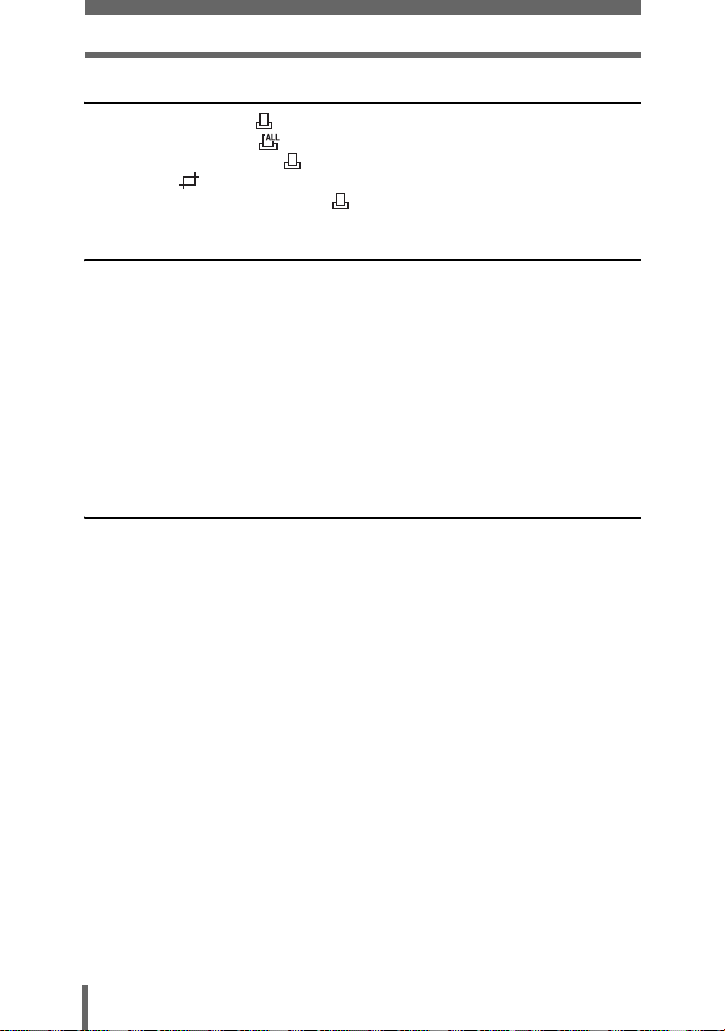
Contents
10 Print setting (DPOF) 176
How to print pictures . . . . . . . . . . . . . . . . . . . . . . . . . . . . . . . . . . . . . 176
All-frame reservation . . . . . . . . . . . . . . . . . . . . . . . . . . . . . . . . . . . . . 178
Single-frame reservation . . . . . . . . . . . . . . . . . . . . . . . . . . . . . . . . . . 180
Trimming . . . . . . . . . . . . . . . . . . . . . . . . . . . . . . . . . . . . . . . . . . . . . 182
Resetting print reservation data . . . . . . . . . . . . . . . . . . . . . . . . . . . . . 184
11 Direct printing (PictBridge) 186
Using the direct printing function . . . . . . . . . . . . . . . . . . . . . . . . . . . . . . . 186
Connecting the camera to a printer . . . . . . . . . . . . . . . . . . . . . . . . . . . . . 187
Printing pictures . . . . . . . . . . . . . . . . . . . . . . . . . . . . . . . . . . . . . . . . . . . . 188
Easy printing . . . . . . . . . . . . . . . . . . . . . . . . . . . . . . . . . . . . . . . . . . . 189
PRINT/MULTI PRINT . . . . . . . . . . . . . . . . . . . . . . . . . . . . . . . . . . . . . 190
ALL PRINT. . . . . . . . . . . . . . . . . . . . . . . . . . . . . . . . . . . . . . . . . . . . . 193
ALL INDEX mode/PRINT ORDER mode . . . . . . . . . . . . . . . . . . . . . . 195
Trim the picture . . . . . . . . . . . . . . . . . . . . . . . . . . . . . . . . . . . . . . . . . 197
Exiting direct printing . . . . . . . . . . . . . . . . . . . . . . . . . . . . . . . . . . . . . . . . 198
If an error code is displayed . . . . . . . . . . . . . . . . . . . . . . . . . . . . . . . . . . . 199
Miscellaneous 200
Error codes. . . . . . . . . . . . . . . . . . . . . . . . . . . . . . . . . . . . . . . . . . . . . . . . 200
Troubleshooting . . . . . . . . . . . . . . . . . . . . . . . . . . . . . . . . . . . . . . . . . . . . 201
List of menus . . . . . . . . . . . . . . . . . . . . . . . . . . . . . . . . . . . . . . . . . . . . . . 208
List of factory default settings. . . . . . . . . . . . . . . . . . . . . . . . . . . . . . . . . . 215
List of items by shooting mode. . . . . . . . . . . . . . . . . . . . . . . . . . . . . . . . . 217
Camera maintenance . . . . . . . . . . . . . . . . . . . . . . . . . . . . . . . . . . . . . . . . 219
How to replace the battery (CR2025) of the remote control device
Specifications . . . . . . . . . . . . . . . . . . . . . . . . . . . . . . . . . . . . . . . . . . . . . . 221
Glossary of terms . . . . . . . . . . . . . . . . . . . . . . . . . . . . . . . . . . . . . . . . . . . 223
Index. . . . . . . . . . . . . . . . . . . . . . . . . . . . . . . . . . . . . . . . . . . . . . . . . . . . . 226
. . . 220
8
Page 10
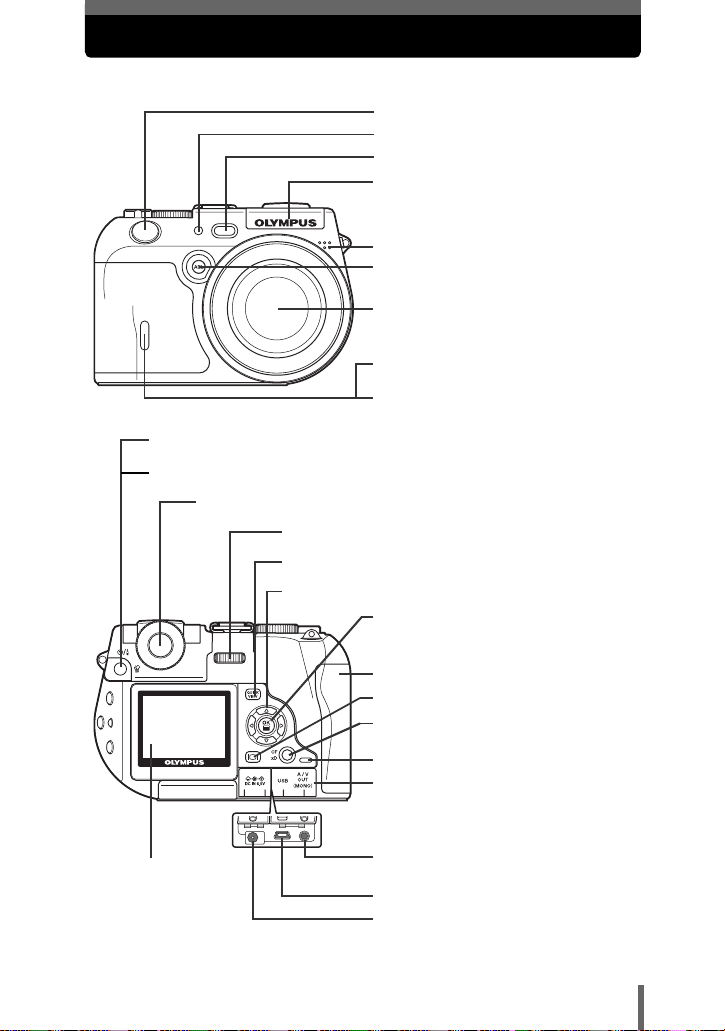
Names of parts
Camera
Shutter button gP.50
AF illuminator
AF sensor
Flash gP.59
Microphone gP.100, 137
AEL button (AEL) gP.85
Lens
Remote control receiver gP.90
Self-timer/Remote control lamp
gP.89, 90
Self-timer/Remote control button (Y/ <) gP.89, 90
Erase button (S) gP.51, 143
Viewfinder gP.27
Control dial gP.31, 33, 150
QUICK VIEW button gP.122
Arrow pad (acbd) gP.37, 121
OK/Menu button (e) gP.37
gP.78
Monitor
g P.28, 50
Card cover gP.22
Monitor button (f) gP.50
Card button (CF xD) gP.23
Card acces s lamp gP.50
Connector cover g134, 187
A/V OUT jack (MONO) gP.134
USB connector gP.187
DC-IN jack gP.19
9
Page 11
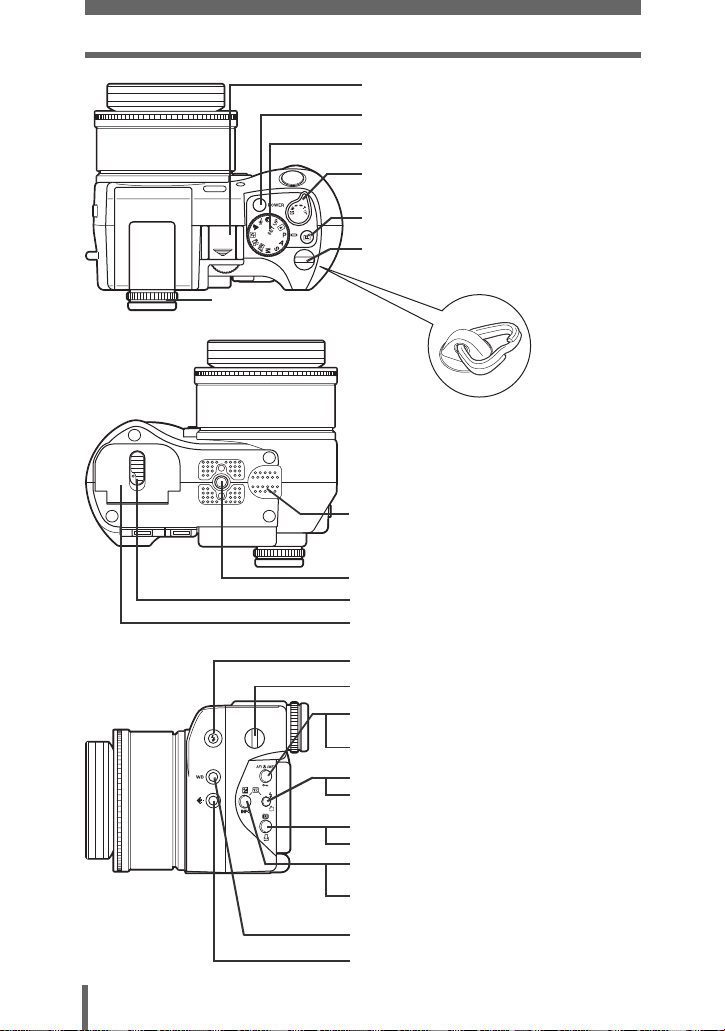
Names of parts
10
Diopter adjustment
gP.27
ring
Hot shoe gP.65
Power switch gP.25
Mode dial gP.25, 46
Zoom lever (WG/TU)
gP.57, 124, 125
Custom button (z) gP.154
Strap eyelet *
gP.16
* The metal clip of the strap eyelet is
not shown in detail in the
illustrations in this manual .
Speaker
Tripod socket
Battery compartment lock gP.18
Battery compartment cover gP.18
Flash pop-up button gP.59
Strap eyelet * gP.16
AF/Macro/MF button (AF/&/MF)
gP.79, 87, 88
Protect button (0) gP.142
Flash mode button (#) gP.59
Rotation button (y) gP.123
Metering button (4) gP.81
Print button (<) gP.178
Exposure compensation button (F)
gP.64, 108
Information display button (INFO)
gP.135
White balance button (WB) gP.109
Record mode button (K) gP.105
Page 12
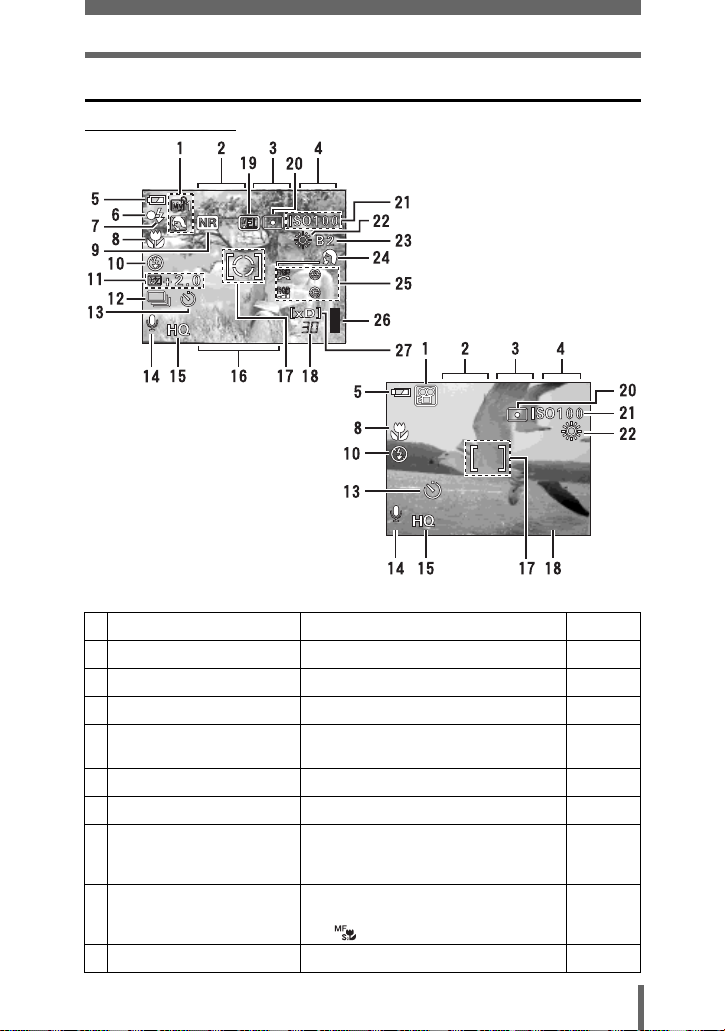
Viewfinder and monitor indications
F5.6
1/
200
04:00
0.0
3264*2448
F5.6
0.0
200
+2
+2
+2
+2
(Shooting mode
0.0
F5.6
1/1/200
+2
+2
+2
+2
3264*2448
Still picture
1/
200
Movie
F5.6
04:00
04:00
Names of parts
0.0
Item Indication Ref. page
1 Shooting mode P, A, S, M, s, N, m, L, J, I P. 4 6
2 Shutter speed 15" to 1/4000, BULB P.71
3 Aperture value F2.4 to F8.0 P.70
4 Exposure compensation
Exposure differential
5 Battery check e, f P. 1 4
6 Green lamp P. 5 0
7 Flash stand-by
Camera movement warning/
Flash charge
8 Macro mode
Super macro mode
Manual focus
9 Noise reduction O P. 11 8
–2.0 to +2.0
–3.0 to +3.0
#
Lights
Blinks
#
&
%
MF,
P. 1 0 8
P. 7 2
P.50, 59
P. 8 7
P. 8 8
P. 7 9
11
Page 13
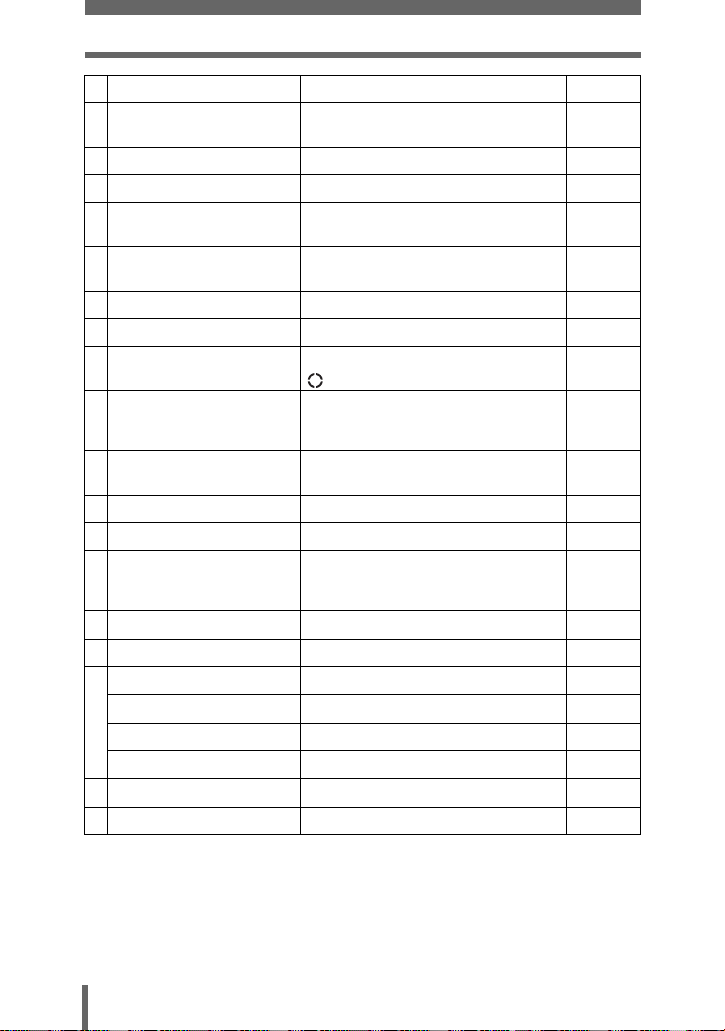
Names of parts
Item Indication Ref. page
10 Flash mode
11 Flash intensity control w –2.0 to +2.0 P.64
12 Sequential shooting mode o, i, j, k, 7 P. 9 2
13 Self-timer
Remote control
14 Sound record R P.100,
15 Record mode RAW, TIFF, SHQ, HQ, SQ1, SQ2 P.102
16 Resolution 3264 × 2448, 2048 × 1536, 640 × 480 etc. P.104
17 AF target mark
Metering target mark
18 Number of storable still
pictures
Remaining recording time3004:00
19 AE lock
AE memory
20 Metering mode 5, 4 P. 8 1
21 ISO ISO50, ISO100, ISO200, ISO400 etc. P.107
22 White balance
23 White balance compensation B1 to B7, R1 to R7 P.112
24 Scene modes i, l, m P.1 1 7
Hue I –5 to +5 P.116
Saturation 6 –5 to +5 P.117
25
Sharpness N –5 to +5 P.114
Contrast J –5 to +5 P.115
26 Memory gauge a, b, c, d P. 1 4
27 Card [xD], [CF] P.23
!
, #, $, #SLOW1, HSLOW1,
SLOW2
#
Y
<
[ ] P.50
B
C
2
, 3, 5, 4, w to z, 1,
CWB1 to CWB4,
V
P. 5 9
P. 8 9
P. 9 0
101, 137
P.81, 82
P. 1 0 4
P. 5 5
P. 8 5
P. 1 0 9
P.111
12
Page 14
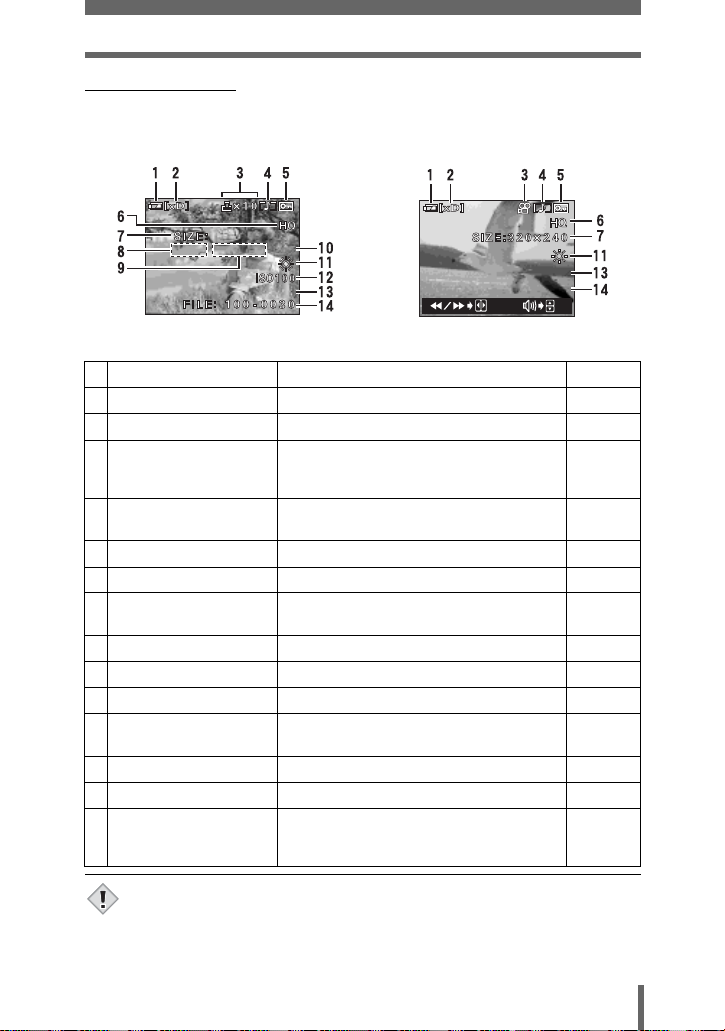
Names of parts
'04.04.17 15:30
3264*2448
F5.6
1/2 00
0.0
'04.04.1
5:30
00:00/00:36
(Playback mode
INFO setting allows you to select how much information to display on the
screen. Screens with the information display set to ON are shown below.
g “INFO – Displaying shooting information” (P.135)
3264*2448
F5.6
1/200
0.0
'04.04.1
7 1 15:30
'04.04.17 15:30
Still picture Movie
Item Indication Ref. page
1 Battery check e, f P. 1 4
2 Card [xD], [CF] P.23
3 Print reservation/
number of prints
Movie
<×10
n
4 Sound record H P.100,
5Protect 9 P. 1 4 2
6 Record mode RAW, TIFF, SHQ, HQ, SQ1, SQ2 P.102
7 Resolution 3264 × 2448, 2048 × 1536, 640 × 480,
320 × 240 etc.
8 Aperture value F2.4 to F8.0 P.70
9 Shutter speed 8' to 1/4000 P.71
10 Exposure compensation –2.0 to +2.0 P.108
11 White balance WB AUTO, 2, 3, 5, 4, w to z, 1, VP. 1 0 9
12 ISO ISO50, ISO100, ISO200, ISO400 etc. P.107
13 Date and time ’04. 4.17 15:30 P.168
14 File number
Playing time/Total
FILE : 100 - 0030
00:00/00:36
recording time
00:00/00:36
P. 1 7 8
P. 1 2 8
101, 128
P. 1 0 4
P.111
P. 1 7 6
P. 1 2 8
Note
• The indications that appear on a movie picture that has been selected and
displayed from the index display are different from those that appear when
the movie picture is displayed using the movie playback function.
13
Page 15
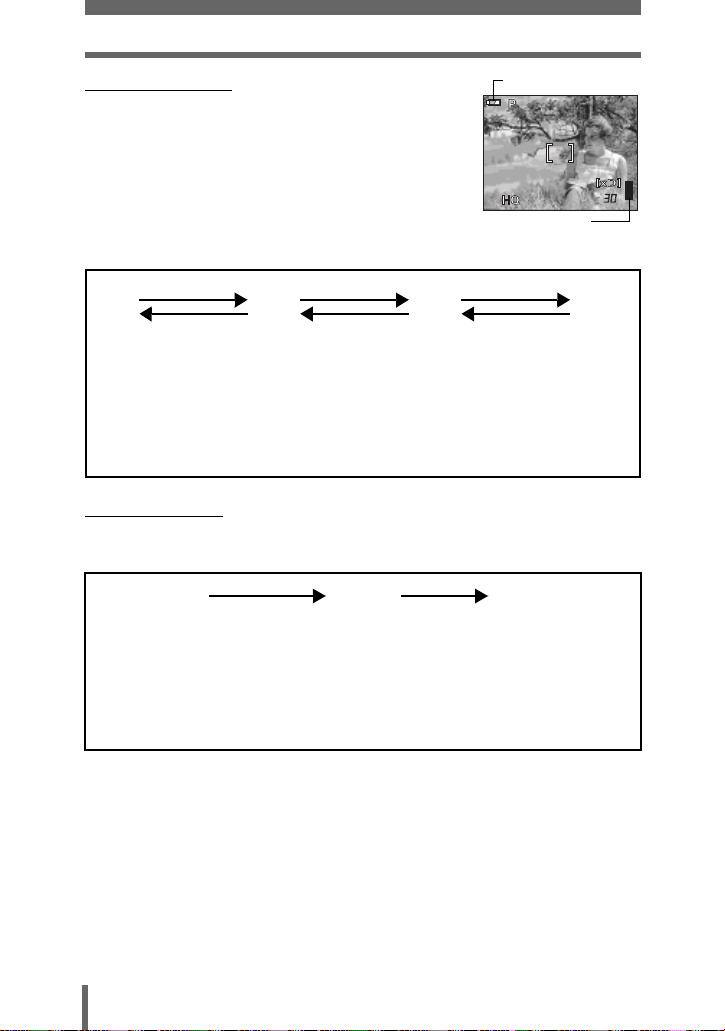
Names of parts
F5.6
200
3264*2448
0.0
(Memory gauge
The memory gauge lights up when you take a still
Battery check indication
0.0
F5.6
1/1/200
picture. While the gauge is lit, the camera is storing the
picture on the card. The memory gauge indication
changes as shown below depending on the shooting
status. The indication is not displayed during movie
recording.
Shoot Shoot Shoot
abcd
Before shooting
(Gauge is off)
One picture taken
(Lit)
Two or more taken
(Lit)
3264*2448
Memory gauge
Wait
No more pictures
can be taken
(Fully lit)
Wait until the gauge
returns to the status
on the left to take
the next shot.
(Battery check
If the remaining battery power is low, the battery check indication changes as
follows when the camera is turned on or while the camera is in use.
ef
Lights (green)
(Goes off after a while)
Remaining power level: high Remaining power level: low
Blinks (red)
If you intend to use the
camera for a long period of
time, charge the battery as
soon as possible.
BATTERY EMPTY
is displayed.
Remaining power level:
exhausted
Charge the battery.
14
Page 16
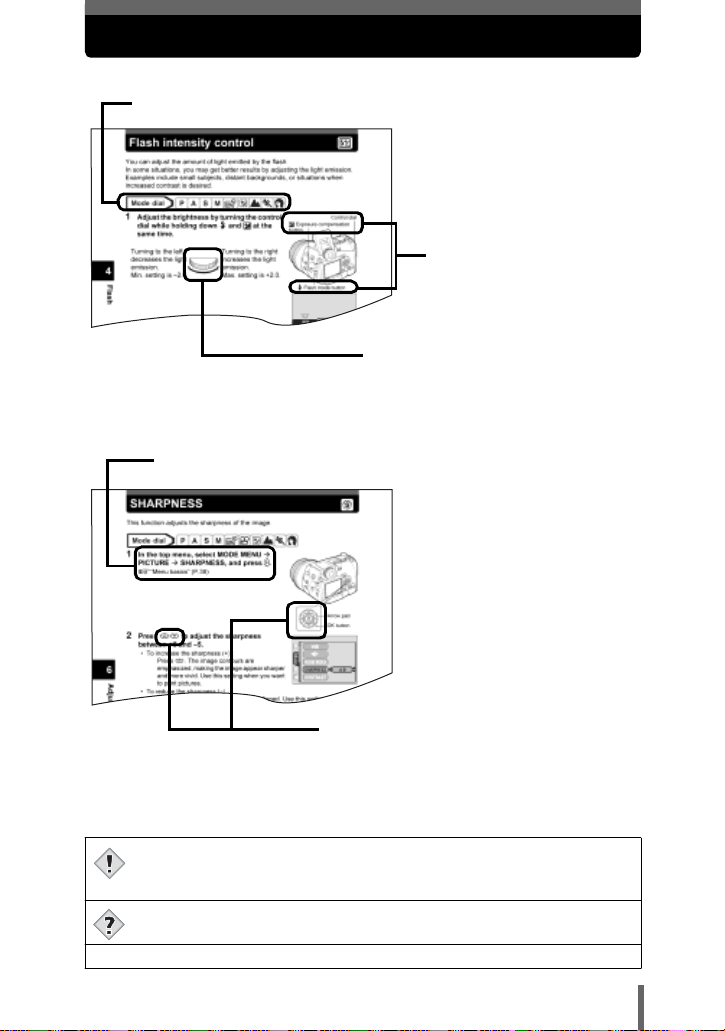
How to use this manual
Set the mode dial to any of the marks
shown here.
This shows control dial
operations.
Follow the arrows to perform menu operations. For details on
operating procedures, see “Menu basics” (P.38).
The buttons for the function
and their location are
clearly illustrated.
This represents the arrow pad. Only arrows
applicable to the operation are shown.
This sample page is only for your reference. It may differ from the actual page
in this manual.
(Indications used in this manual
Important information on factors which may lead to a malfunction or
operational problems. Also warns of operations that should be
Note
absolutely avoided.
Useful information and hints that will help you get the most out of your
camera.
Reference pages describing details or associated information.
g
15
Page 17
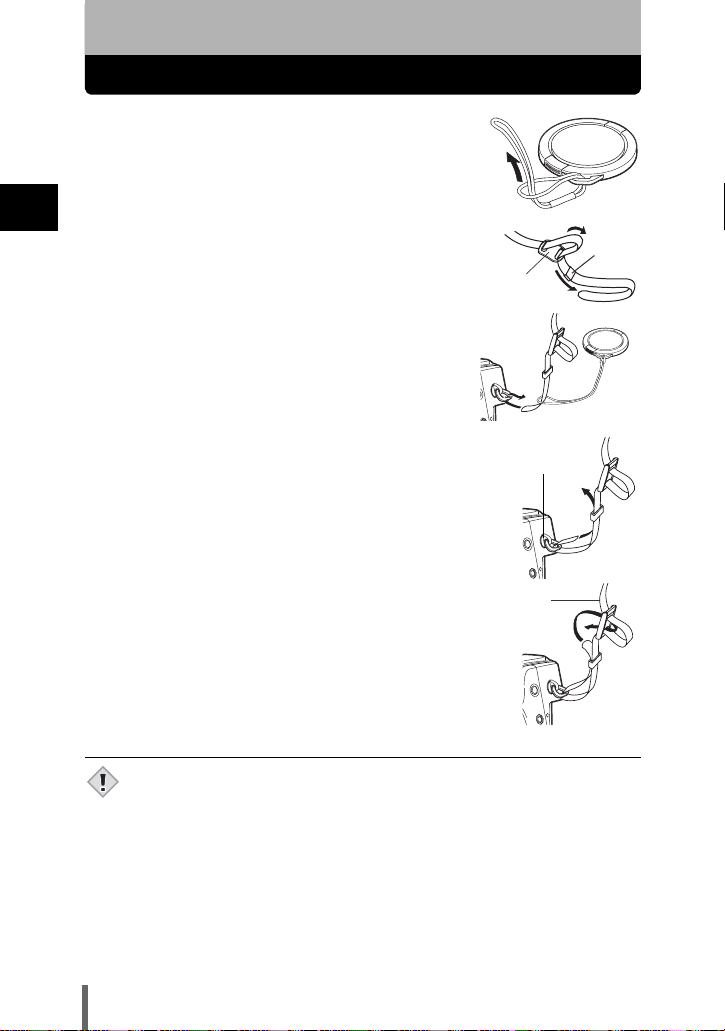
1 Getting started
Attaching the strap
1 Pass the lens cap string through the hole in
the lens cap, then pass the other end through
the loop and pull tight.
1
2 Pull the ends of the strap out of the stopper
Getting started
and ring.
3 Thread the strap through the string loop
(attached to the lens cap in Step 1).
Ring
Stopper
4 Thread the strap through the strap eyelet,
then back through the ring and stopper as
indicated by the arrows.
Strap eyelet
5 When you have decided how long you want the
strap to be, pull on the strap in the stopper A to
make sure it is securely fastened.
6 Attach the strap to the other eyelet following
Steps 3 to 5.
• Be careful with the strap when you carry the camera, as it can easily catch
on stray objects, causing injury or damage.
Note
• Attach the strap correctly as shown above so that the camera does not fall
off. If the strap is attached incorrectly and the camera falls off, Olympus is
not responsible for any damages.
16
A
Page 18
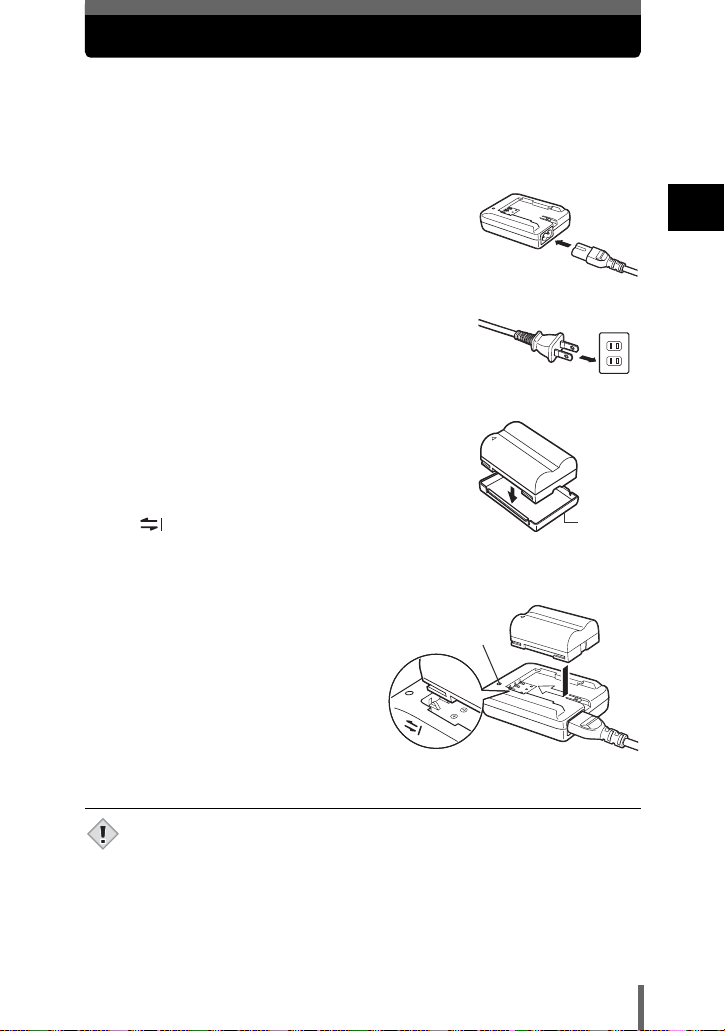
Charging the battery
This camera uses one BLM-1 lithium ion battery. Other batteries cannot be
used.
The battery is not fully charged at the time of purchase. Before using the
camera, charge the battery using the BCM-2 charger. For more details, read the
instructions provided with the charger.
1 Plug the power cord into the charger.
2 Plug the other end of the power cord into a
household electrical outlet.
3 Remove the protection cap from the battery.
Place the battery on the charger, making
sure that it is correctly oriented as shown in
the illustration.
• Align the battery with the guideline on the charger
( ), and insert the battery into the charger as far
as it goes.
• Meaning of the charge lamp
indications:
Lights red : Charging
Lights green : Charging is completed
Blinks red : Charging failure
• The battery charges in
approximately 5 hours. The charging
time may differ according to the
amount of power left in the battery.
Charge lamp
AC wall outlet
Protection
cap
1
Getting started
• Use only the specified charger.
• The battery becomes warm during charging, but this is not a malfunction.
Note
• If you intend to use the camera for a long period of time, you are
recommended to carry a spare battery (sold separately) with you.
• Always secure the protection cap to the battery when carrying it or not being
used to prevent short-circuiting of the battery terminals.
17
Page 19
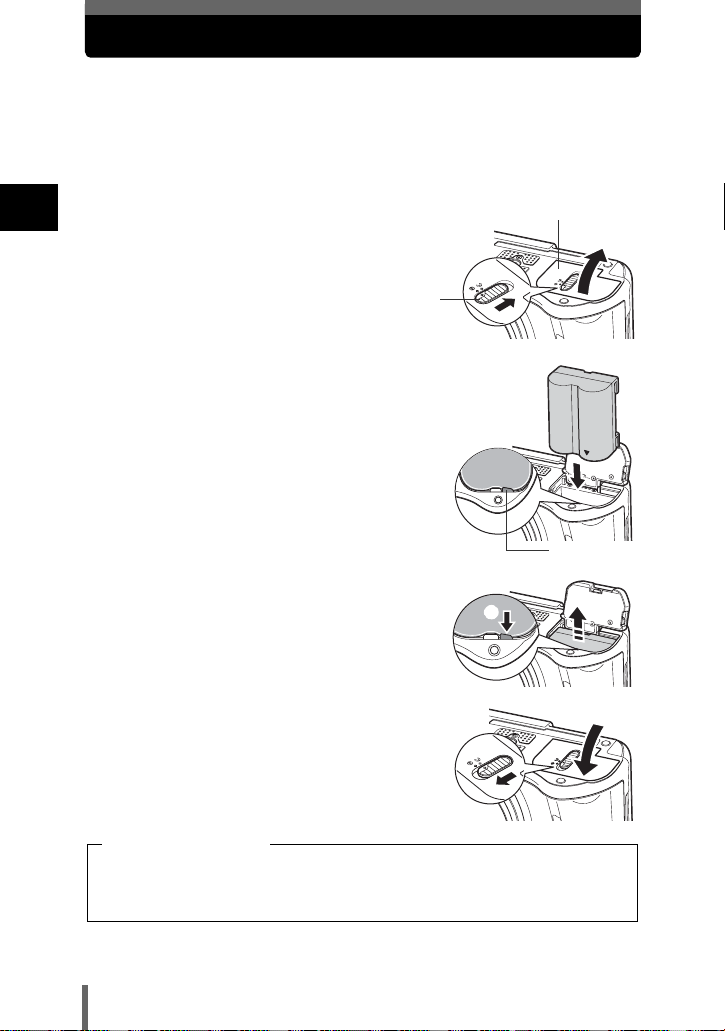
Loading the battery
This camera uses one BLM-1 lithium ion battery.
1 Make sure the camera is turned off.
• The monitor is off.
• The viewfinder is off.
• The lens is retracted.
1
2 Slide the battery compartment lock from
Getting started
= to ) and open the battery
compartment cover.
Battery compartment lock
J Inserting a battery
3 Insert the battery, making sure that it is
correctly oriented as shown in the
illustration.
• The battery lock secures the battery when
correctly loaded.
Battery compartment cover
J Removing the battery
Press the battery lock in the direction of the
arrow (A).
• The battery is ejected.
• Keeping you r hand over the battery to stop it falling
out, turn the camera right way up and remove the
battery.
A
Battery lock
4 Close the battery compartment cover.
5 Slide the battery compartment lock from
) to =.
Battery level warning
The amount of power consumed varies considerably depending on the
operations performed on the camera. If you use an exhausted battery, the
camera may turn off without displaying the battery level warning (P.14).
18
Page 20
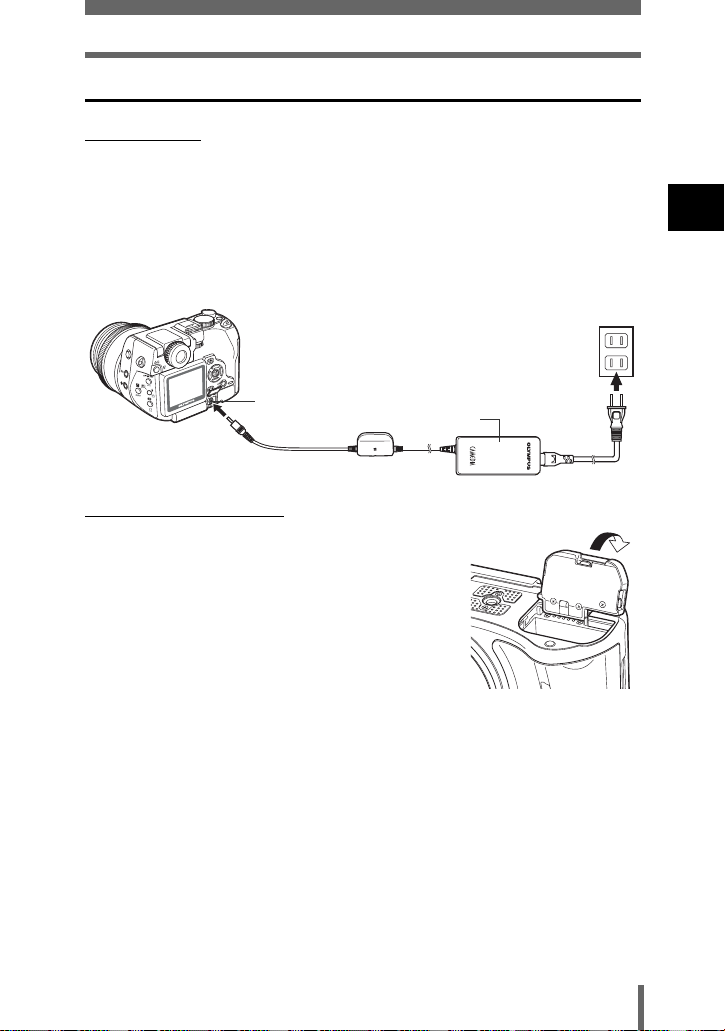
Loading the battery
Other ways to power the camera
(AC adapter
The optional Olympus CAMEDIA-brand AC adapter allows you to power your
digital camera from a common AC wall outlet. Be sure to use the specified AC
adapter. An AC adap ter is useful for t ime-consumi ng tasks such as do wnloading
images to a PC or outputting images on a printer.
Use an AC adapter designed to operate on the AC voltage in the area the
camera is being used.
Consult your nearest Olympus dealer or Service center for details.
AC wall outlet
1
Getting started
DC-IN jack (black)
AC adapter
(Power battery holder
The optional power battery holder allows you to shoot
for longer than when using the lithium ion battery. Be
sure to remove the battery compartment cover
pushing to the direction of the arrow when attaching
the power battery holder to the camera.
For more details, read the instructions provided with
the power battery holder.
Power plug
19
Page 21
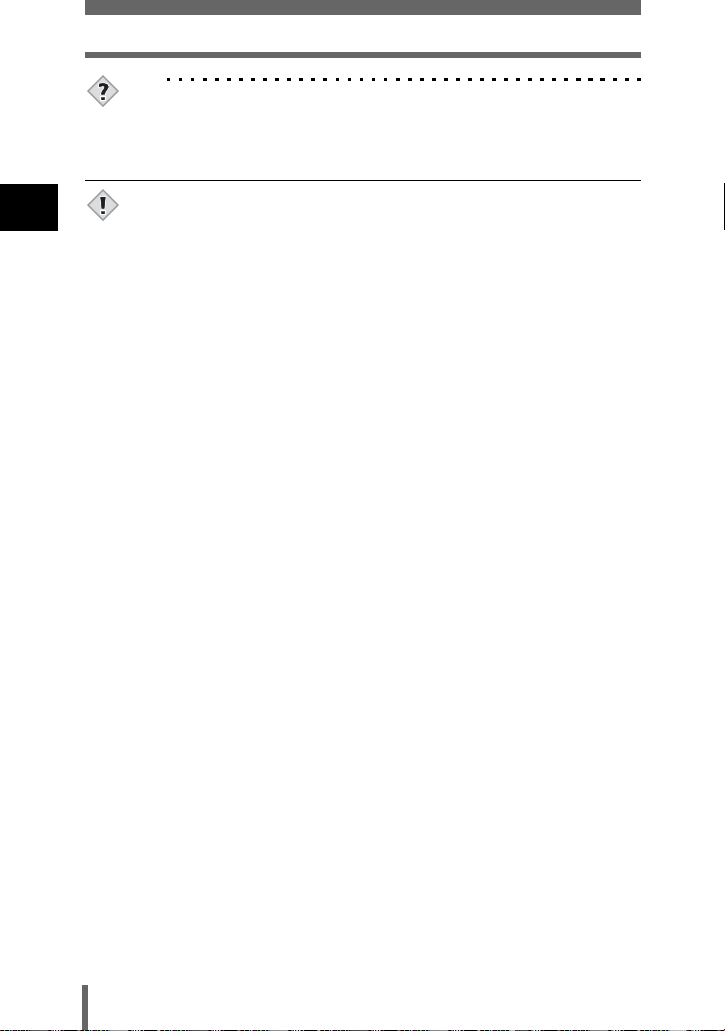
Loading the battery
TIPS
How to use the charger in another country
→ To use the charger in another country, equip the charger with an adapter
plug suited to the AC outlet in the intended region of use. Please ask your
travel agency about which adapter plug to use.
1
Getting started
• If the battery power runs out while the camera is connected to a PC or
printer, the image data may be lost or damaged. You are recommended to
Note
use the AC adapter when transferring images to a PC or printer. Do not
connect or disconnect the AC adapter while the camera is communicating
with the PC or printer.
• Do not remove or load the battery or connect or disconnect the AC adapter
while the camera is turned on. Doing so could affect the camera’s internal
settings or functions.
• The battery consumption may vary according to the shooting conditions, etc.
• Power is consumed continuously during the conditions described below.
This discourages the power to last longer.
• When the monitor is turned on.
• Repeated zoom adjustments.
• Repeated auto-focus by depressing the shutter button halfway.
• When the FULLTIME AF mode is turned on.
• When the camera is connected to a PC or printer.
• When using an AC adapter, power is supplied to the camera by the AC
adapter even if a battery is loaded in the camera. The AC adapter does not
charge the battery in the camera.
• Carefully read the instructions for the AC adapter before use.
20
Page 22
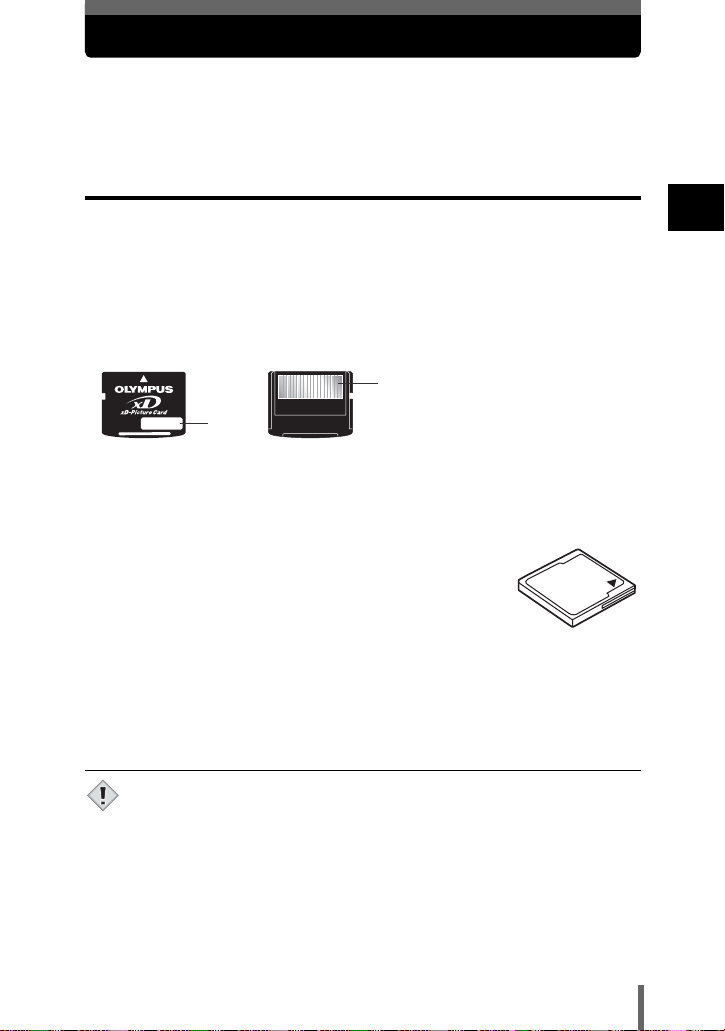
Inserting a card
“Card” in this manual refers to the xD-Picture Card, CompactFlash and
Microdrive. The camera uses the card to record pictures.
The xD-Picture Card can be used simultaneously with CompactFlash or
Microdrive.
Card basics
The card corresponds to normal camera film for recording the pictures you have
taken. Pictures recorded and stored on the card can easily be erased,
overwritten, and/or edited on a PC.
The following cards can be used. Read the instructions for the card carefully
before use.
xD-Picture Card
• 16 MB to 512 MB
Index area
You can write down the card’s contents.
Contact area
Comes into contact with the camera’s signal read contacts.
CompactFlash (CF) (optional)
CompactFlash is a large-capacity solid state flash memory
card. You can use commercially available cards.
• The camera may not function normally with some types of
CompactFlash cards.
1
Getting started
Microdrive (optional)
You can use Microdrive that supports CF+Type II (CompactFlash expansion
standard). Microdrive is a compact hard disk drive. Be sure to read the
“Precautions for using Microdrive” (P.24).
• 340 MB Microdrive cannot be used.
• This camera may not recognize a non-Olympus card or a card that was
Note
formatted on another device (such as a PC). Before use, be sure to format
the card on this camera. g “Formatting cards” (P.166)
21
Page 23
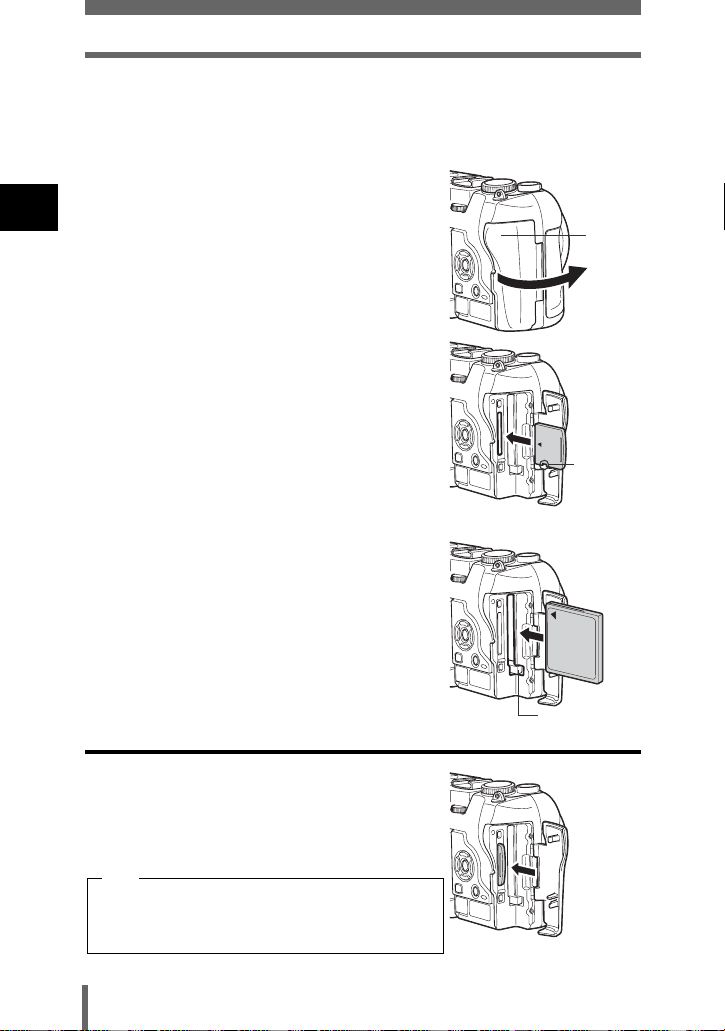
Inserting a card
1 Make sure the camera is turned off.
• The monitor is off.
• The viewfinder is off.
• The lens is retracted.
2 Open the card cover.
1
Getting started
3 Insert a card.
xD-Picture Card
• Insert the card into the front slot, ensuring that it
is not inserted diagonally.
• Insert the card as far as it will go until it clicks.
• If the card is inserted incorrectly oriented or it is
inserted at an angle, the contact area may be
damaged or the card may become jammed.
• If the card is not inserted fully, it may not be able
to record data.
CompactFlash/Microdrive
• Hold the card straight and insert it correctly into
the rear slot, as shown.
• Set the eject button in the down position.
Card
cover
Notch
4 Close the card cover securely until it
clicks.
Removing the card
xD-Picture Card
• Push the card all the way in to unlock it, then let
it return slowly.
The card will be ejected. Take hold of the card
and pull it out.
Note
Releasing your finger quickly after pushing the
card all the way in may cause it to e ject forcefully
out of the slot.
22
Eject button
Page 24
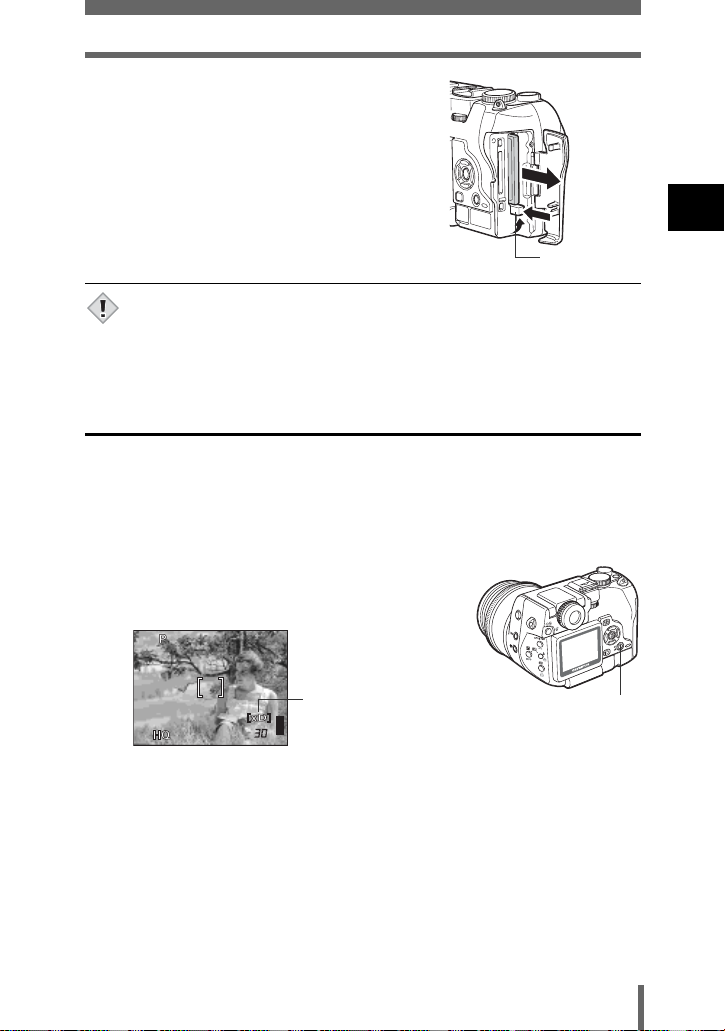
Inserting a card
F5.6
200
3264*2448
0.0
CompactFlash/Microdrive
• Set the eject button in the upright position.
• Press the eject button gently all the way in. The
card will be ejected a short way.
• Take hold of the card and pull it out.
• Return the eject button to the down position
before closing the card cover.
Eject button
• Do not push the card in with a pen or similar hard or pointed object.
• Never open the card cover, or remove the card or the battery while the
Note
camera is turned on. Doing so could destroy the data stored on the card.
Once destroyed, data cannot be restored.
Switching cards
The card currently in use is indicated in the viewfinder or on the monitor. Choose
the card you want to record the picture on before taking the picture.
The factory default setting is the xD-Picture Card. If only one card is inserted,
that card is automatically selected. Card selection can also be made in Playback
mode.
1 Press the card button repeatedly to select
the card you want to use.
• The indication alternates between the two slots.
0.0
F5.6
1/1/200
1
Getting started
Selected card
3264*2448
[xD] : xD-Picture Card
[CF] : CompactFlash or Microdrive
Card button
23
Page 25
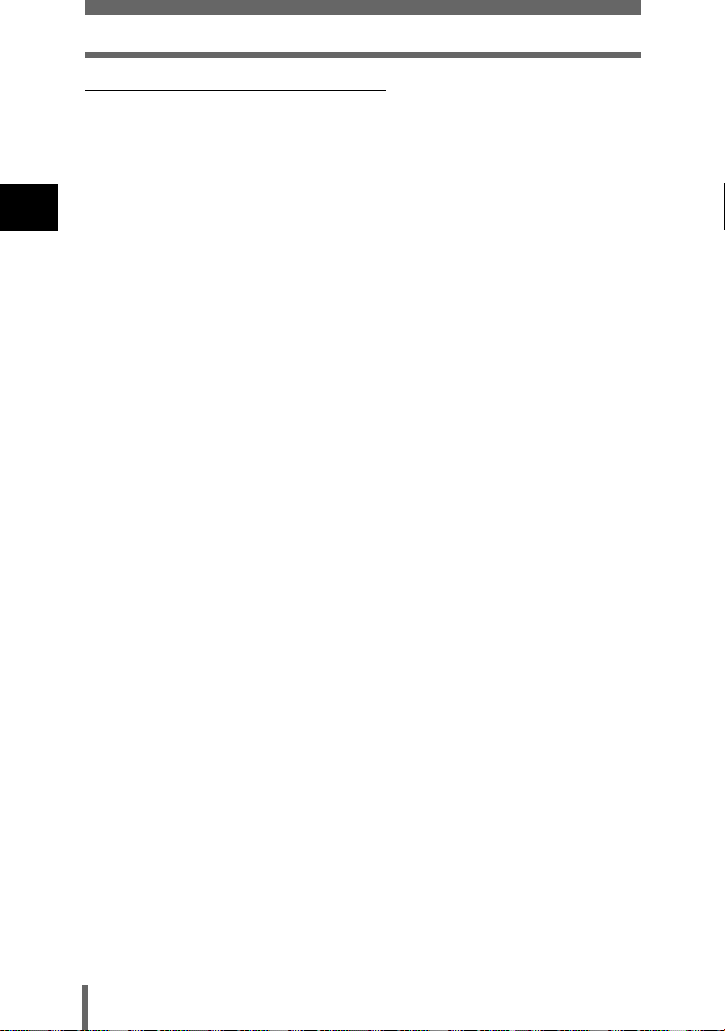
Inserting a card
(Precautions for using Microdrive
The following restrictions apply when using Microdrive. Read the instructions
provided with your Microdrive.
You are recommended to use an xD-Picture Card or CompactFlash card when
taking important pictures.
Operating environment
1
Microdrive is a compact hard disk drive. As it is a rotating recording medium, it
Getting started
is not as resistant to vibration or impact as the solid recording medium of other
cards.
When using Microdrive, be careful not to subject the camera to vibration or
impact. (Special care is needed during recording and playback.)
• Do not bang the camera down on the table during recording.
• Be careful not to hit the camera against anything when carrying it on your
shoulder.
• Do not use the camera where the ground is likely to vibrate, such as a
construction site.
• Do not use the camera in the car while driving along a bumpy road etc.,
where the camera will be badly shaken.
Precautions regarding Microdrive
• Do not write on the label.
• Do not remove the label.
• Do not over-wrap labels.
• It is advisable to keep Microdrive in its case for storage or transportation.
• Microdrive may become hot if used for an extended period of time. Care
should be taken when handling Microdrive.
• Do not take close to where there is strong magnetism.
• Do not apply strong pressure to the cover.
Camera operations
Using Microdrive may increase the battery consumption. To reduce
consumption of the battery, observe the following.
• Whenever possible, refrain from using the monitor during shooting.
• Unless there is a particular need, remove the xD-Picture Card when using
Microdrive.
• If nothing happens when the buttons are pressed, remove the battery, then
put it back again.
• If you use Microdrive when the battery power is low, the camera may not
turn on.
If CARD ERROR is displayed
• If no pictures can be recorded or downloaded, run SCANDISK on a PC.
g “Error codes” (P.200)
24
Page 26
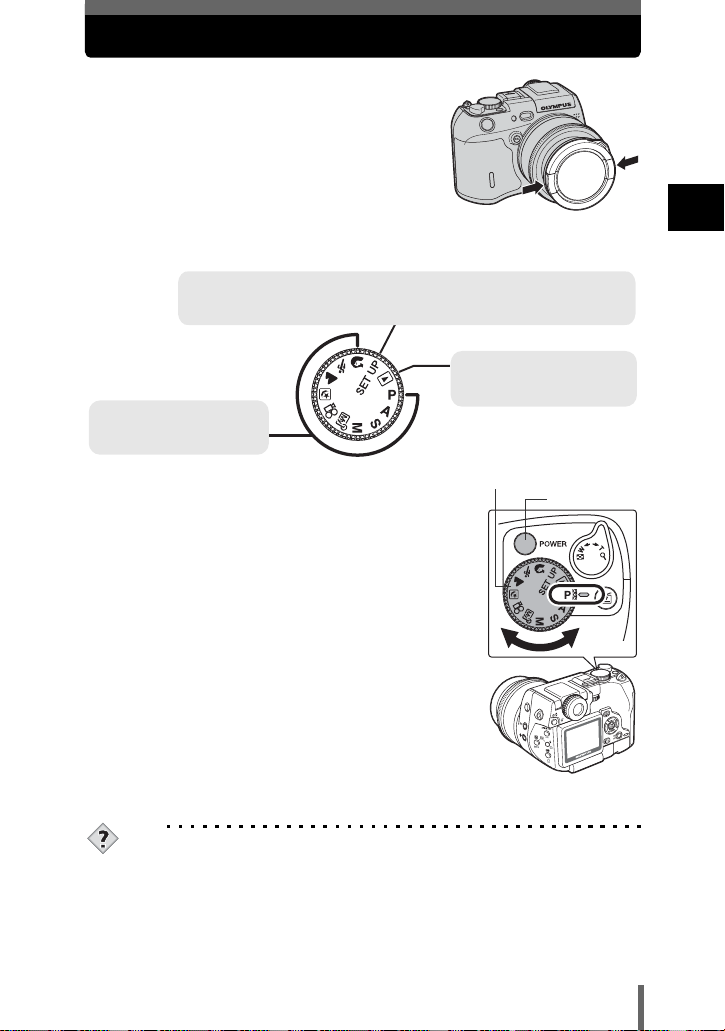
Turning the power on/off
1 Press the catch on the lens cap in the
direction of the arrow and remove the
lens cap.
2 Turn the mode dial until the mode you want to use is aligned with
the red line.
C mode gP.45
Use this mode to perform basic camera settings, such as date/time and beep sound.
When the camera is turned on, the
Shooting mode gP.46
Use one of these positions
when you want to take pictures.
C
mode menu is displayed on the monitor.
Playback mode gP.121
Use this mode to view pictures
you have taken on the monitor.
1
Getting started
3 Press the power switch.
• The mode in which the camera turns on depends on
the position of the mode dial.
Shooting mode:
The camera turns on in the shooting mode. The
monitor turns on and the lens extends.
Playback mode:
The camera turns on in the playback mode and the
monitor turns on.
C mode:
The menu is displayed on the monitor.
• You can change the mode with the camera turned
on, or off.
Mode dial
4 Press the power switch again to turn the camera off.
TIPS
Setting the date and time
Pictures are saved with the date and time when they were taken.
g “Setting the date and time” (P.168)
Selecting a language for on-screen display
You can select the language in which illustrations and explanations are
displayed on the monitor.
g “Selecting a language for on-screen display” (P.167)
Power switch
25
Page 27
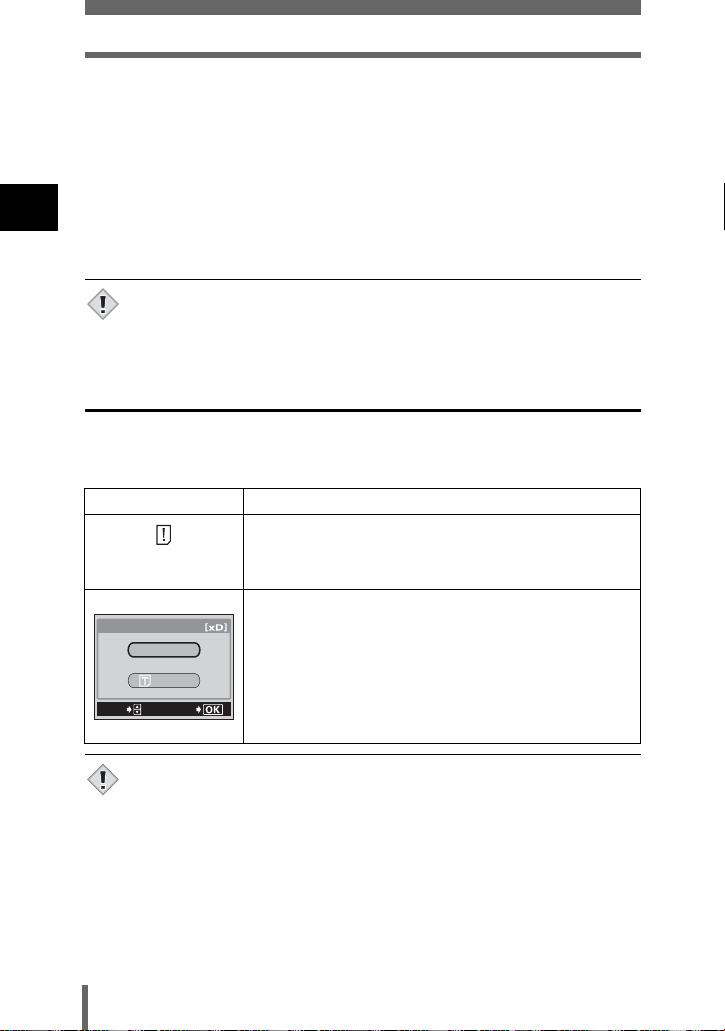
Turning the power on/off
The viewfinder or monitor turned off
To reduce battery consumption, the lens retracts to the widest position and the
•
camera automatically enters the sleep mode after about 3 minutes of nonoperation. The camera activates again as soon as you touch the shutter button
or zoom lever. You can select the length of time until the camera enters the
sleep mode.
g
1
Getting started
“SLEEP – Setting the time until the camera enters sleep mode” (P.169)
• To reduce battery consumption, the camera turns off automatically and the
lens retracts after about 4 hours of non-opera tion. To resume operation, turn
the camera on again.
• If the camera is subjected to strong vibration or impact while it is turned on,
it may turn off momentarily and the date and other settings return to the
Note
factory default settings.
If the card is not recognized (card check)
When the power is turned on, the camera checks the card automatically. If there
is no card in the camera or a card that is not supported by this camera is
inserted, the following screen is displayed.
Monitor indication Corrective action
There is no card in the camera or the card is not inserted
NO CARD
CARD%SEtUP
SELECt
POWER%OFF
FORMAt
GO
properly.
→ Insert a card. If a card is already inserted, remove it and
insert it again.
The card cannot record, play back or erase pictures.
Replace the card with a new one or format the card.
→ Press ac to select POWER OFF, then press e. Replace
the card with a new one.
→ Format the card.
Press ac to select I FORMAT, then press e to display
the confirmation screen. Select YES and press e.
Formatting starts. If the card was successfully formatted, the
camera is ready to take pictures.
• All data stored on the card is erased when the card is formatted.
Note
26
Page 28
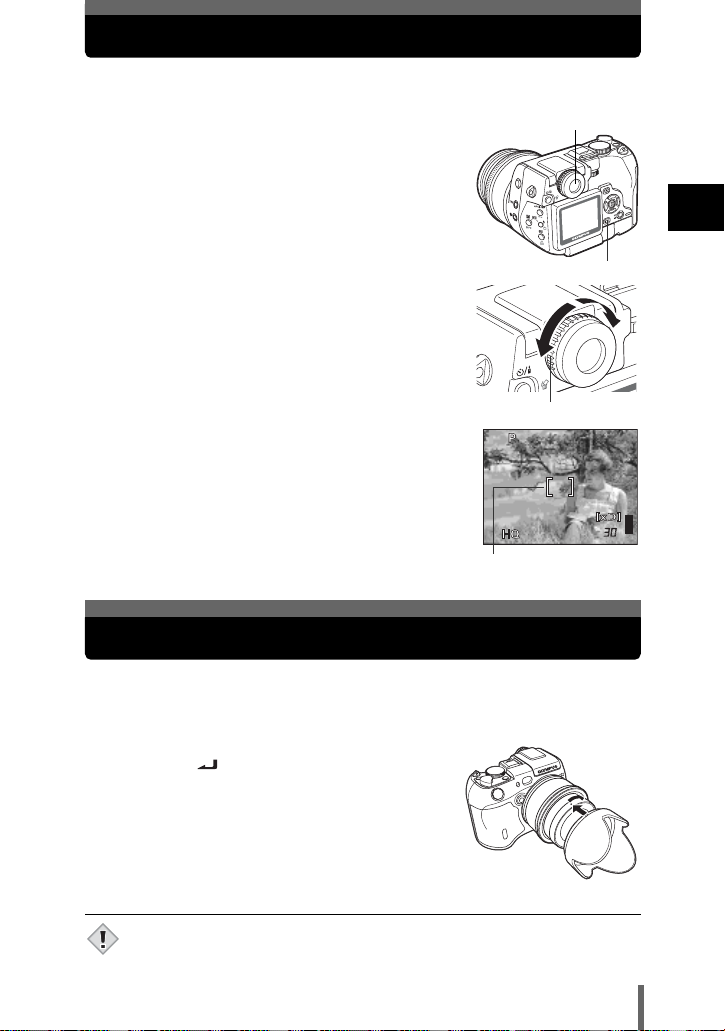
Adjusting the viewfinder
F5.6
200
3264*2448
0.0
You can adjust the viewfinder to match your eyesight (visual acuity).
1 With the viewfinder off, press f to turn it
Viewfinder
on.
f button
2 Look through the viewfinder and slowly
turn the diopter adjustment ring.
Diopter adjustment ring
3 Turn the diopter adjustment ring until the
AF target mark can be seen clearly.
1/1/200
3264*2448
AF target mark
F5.6
0.0
Attaching the lens hood
When light shines directly on the lens, flare or ghosting may occur. To prevent
this happening, attach a lens hood.
1
Getting started
1 Fit the lens hood matching the lens hood
indicator ( ) with the indicator on the
lens.
2 Turn the lens hood in the direction of the
arrow as far as it goes.
• The lens hood cannot be attached or detached when the lens cap is on.
• The lens cannot be retracted with the lens hood attached backwards.
Note
27
Page 29
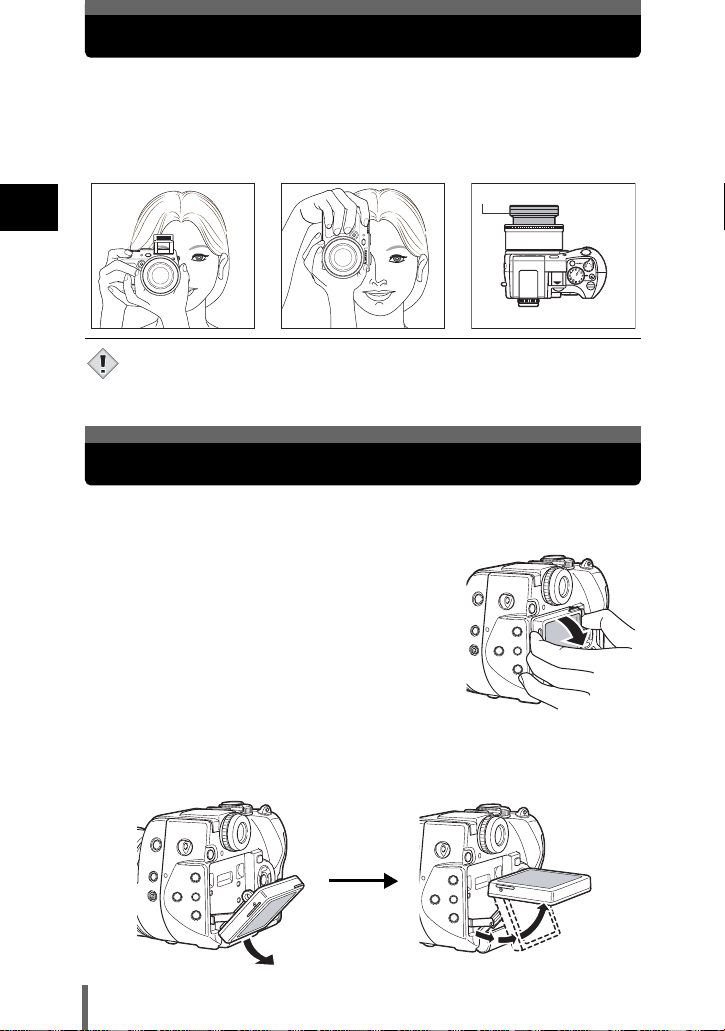
Holding the camera
Hold the camera firmly with both hands while keeping your elbows at your sides
to prevent the camera from moving. When taking pictures in the vertical position,
hold the camera in a position as shown in the illustration.
Keep your fingers, the strap and the lens cap away from the lens, flash and AF
sensor.
Horizontal grip Vertical grip Top view
Do not hold this part of the
1
Getting started
• Clear pictures cannot be obtained if the camera moves as the shutter button
is pressed. Hold the camera correctly, and press the shutter button gently.
Note
• For the best results, hold camera at right position so that flash is positioned
higher than the lens.
.
Changing the angle of the monitor
You can change the angle of the monitor. This is useful for taking low-angle
shots where the viewfinder or monitor is hard to see.
1 Take hold of the monitor as shown in the
illustration and pull it out.
lens.
2
To take low-angle shots, position the monitor in the up position as shown.
• The monitor can be positioned in the down position at an angle of 45 degrees
and in the up position at an angle of 22, 45 or 90 degrees.
• To take high-angle shots, position the monitor in the down position.
28
Page 30
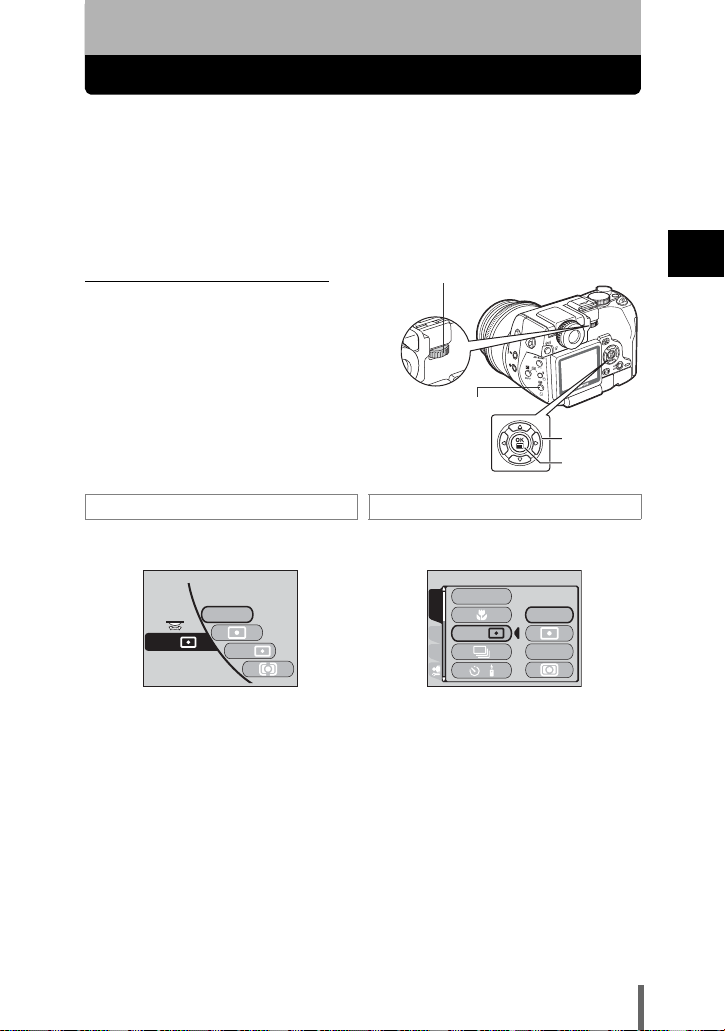
2 Using the buttons and menus
Direct buttons and menus
This camera is equipped with direct buttons for quick operation and setting of
various shooting and playback-related functions. The setting screens are
displayed on the monitor when the direct buttons are pressed. Menus are also
provided for selecting the various shooting and playback settings.
Functions that can be set using the direct buttons can also be set using the
menus.
Ex 1: To select a metering mode
Using the direct button Using the menus
Press 4.Press e to display the menu, then select
Control dial
4 Metering button
Arrow pad
OK button
MODE MENU – CAMERA tab – ESP/5.
2
Using the buttons and menus
ESP
ESP
/
MULtI
• The setting screen is displayed on the
monitor.
• Turn the control dial while holding down
4 to select a metering mode.
FLASH MODE
CAMERA
AF/ /MF
ESP
CARD PIC
• Press ac to select a metering mode.
ESP
/
MULtIMEtERING
/
29
Page 31

Direct buttons and menus
AUtO
OFF
AF
ESP
AUtO
0.0
IN+
SLOW1
AUtO
0.0
IN+
SLOW1
AUtO
0.0
IN+
SLOW1
AUtO
0.0
IN+
SLOW1
AUtO
0.0
IN+
SLOW1
Ex 2: To select a flash mode
Control dial
# Flash mode button
2
Using the buttons and menus
Using the direct button Using the menus
Press #.Press e to display the menu, then select
AUtO
FLASH MODE
SEt
SLO W
• The setting screen is displayed on the
monitor.
• Turn the control dial while holding down #
to select a flash mode.
SELECt
MODE MENU – CAMERA tab – FLASH
MODE.
FLASH MODE
CAMERA
AF
MF
/
ESP
CARD PIC
/
• Use the arrow pad to select flash-related
settings.
Press
e
AUtO
FLASH MODE
w
0.0
IN+
FLASH
SLOW1
SLOW
GO
SEt
AUtO
AF
ESP
OFF
Arrow pad
OK button
Select FLASH MODE
AUtO
FLASH MODE
w
0.0
IN+
FLASH
SLOW1
SLOW
GO
SEt
SELECt
Select w Select Q FLASH Select #SLOW
FLASH MODE
w
FLASH
SLOW
SEt
SELECt
AUtO
0.0
IN+
SLOW1
GO
SELECt
FLASH MODE
w
FLASH
SLOW
SEt
AUtO
0.0
IN+
SLOW1
FLASH MODE
w
FLASH
SLOW
GO
SELECt
SEt
The same setting screen is displayed using the direct button or the MODE MENU.
TIPS
Flash intensity control can be adjusted directly by turning the control dial while
30
holding down w.
AUtO
0.0
IN+
SLOW1
GO
Page 32

Direct buttons
AUtO
0.0
IN+
SLOW1
The direct buttons have different functions in the shooting mode and in the
playback mode. Turning the control dial while holding down the direct button
allows you to select menu options or change the values for the different
functions.
Certain function settings require the direct button to be pressed repeatedly.
Direct button basics
The procedure for making settings using the direct buttons and control dial is
shown below. The setting screens are displayed on the monitor when pressing
the direct button.
Ex: Using the
# (flash mode) button
2
Using the buttons and menus
1 Turn the control dial while holding
Control dial
down # to select the flash mode.
# Flash mode button
• The setting screen is displayed on the
monitor.
• At the moment you release your finger from the #
button, the flash mode setting is made.
• If the operation guide is displayed at the bottom of
the screen, you can select further options.
2 Press e while holding down # to display
the menu.
Release the direct button after the menu is
displayed.
• The menu for changing the current settings for the
various flash options is displayed.
3 Follow the operation guide to select the
item and option you want to change.
g For further details, see “Menu basics” (P.38).
Arrow pad
OK button
AUtO
FLASH MODE
SEt
Operation guide
FLASH MODE
w
FLASH
SLOW
SELECt
The icons displayed in the
operation guide
correspond to the arrow
pad and e button.
SEt
SLO W
AUtO
0.0
IN+
SLOW1
GO
31
Page 33

Direct buttons
TIPS
Further options may be available depending on the option you selected. If the
operation guide is displayed at the bottom of the screen, you can select further
options.
Ex)
When the Y/< (self-timer/remote control) button is used
Turn the control dia l while holding down Y/< to
change the setting.
2
Using the buttons and menus
If you select <, the
operation guide is
displayed.
OFF
/
+
OFF
/
+
/
SEt
Operation guide
Pressing e while
holding down B
displays the screen
for selecting the
time that remote
control is activated.
OFF
32
Page 34

Functions that can be set using the direct buttons
+2.0
F5.6
200
(Shooting mode
Direct buttons
Control d ial
This means to turn the control dial while holding down the
direct button to make function settings.
Control d ial
F (exposure compensation) button gP. 1 0 8
Changes the exposure compensation value.
+2.0
F5.6
1/1/200
Control dial
SEt
# (flash mode) button gP. 59
Selects a flash mode from auto, ! (red-eye reduction), # (fill-in flash),
#SLOW (slow synchronization) and $ (flash off).
The histogram display can be set.
gP.119
2
Using the buttons and menus
Control dial
AUtO
FLASH MODE
SEt
SLO W
You can select the various
options available in FLASH
MODE, w (flash intensity
control), Q FLASH (external
flash) and #SLOW ( slow
synchronization) mode.
gP. 6 3
33
Page 35

Direct buttons
+
Press at the
same time
w (flash intensity control) buttons gP.6 4
Adjusts the amount of light emitted by the flash.
2
Using the buttons and menus
Control dial
AF/&/MF (AF/Macro/MF) button gP.79, 87, 88
Selects a focus mode from AF (auto-focus), & (macro), MF (manual focus),
% (super macro) and %MF (super macro MF).
Control dial
4 (metering) button gP.81, 83
Selects a metering mode from ESP, spot metering (5),
multi-metering (5MULTI) and center-weighted metering (4).
Control dial
B (self-timer/remote control) button gP.89, 90
Activates the self-timer or remote control function.
AF/ /MF
MOVE
MOVE
ESP
0.0
AF
MF
SEt
ESP
/
MULtI
You can select the various options
available in FOCUS MODE, AF
MODE, FULLTIME AF and P-AF
mode. gP.74, 75, 76
When the AF MODE is set to
SPOT, the AF target mark can be
moved. gP.77
When the metering mode is set
to 5, the metering target can
be moved. gP.8 2
34
Control dial
SEt
OFF
/
When < is selected, you can set
the time that remote control is
activated. gP.9 1
Page 36

WB (white balance) button gP. 1 0 9
Selects a white balance setting from AUTO, PRESET 1, PRESET 2, CUSTOM
and V (one-touch).
AUtO
SEt
SEt
WB
PRESEt1
PRESEt2
CUStOM
RAW
tIFF
SHQ
HQ
SQ1
The screen for setting the
selected white balance is
displayed. gP.109-113
The screen for setting the
selected record mode is
displayed. gP.105
Control dial
K (record mode) button gP. 1 0 5
Sets the image quality and resolution.
Still pictures : RAW, TIFF, SHQ, HQ, SQ1, SQ2
Movies : SHQ, HQ, SQ
Control dial
z (custom) button gP. 1 5 4
Activates the function registered on the custom button.
See “Custom button” (P.154) for details of how to register a function and use
the button.
QUICK VIEW button gP. 1 2 2
Displays the last picture taken on the monitor.
AEL (AE Lock) button gP. 8 5
Fixes the exposure. The lock function is alternately activated and canceled
each time you press the button.
Direct buttons
2
Using the buttons and menus
35
Page 37

Direct buttons
(Playback mode
2
Using the buttons and menus
0 (protect) button gP. 1 4 2
Protects important pictures from accidental erasure.
INFO (information display) button gP. 1 3 5
Displays the shooting information and histogram.
y (rotation) button gP. 1 2 3
Rotates pictures 90 degrees clockwise or counterclockwise.
< (print) button gP. 1 7 8
Stores print reservation data on the card.
S (erase) button gP.143, 144
Erases a selected picture.
36
Page 38

Using the menus
AUtO
OFF
AF
ESP
There are two types of menu: the top menu which is the first screen that appears
on the monitor when you turn on the camera and press e, and the MODE
MENU which categorizes settings into tabs. The functions of this camera are set
from the menus. When the mode dial is set to C, the MODE MENU is
displayed instead of the top menu.
• Setting the mode dial to C displays the MODE
MENU.
• Setting the mode dial to P A S M r n m l j i
and pressing e displays the top menu in the shooting
mode.
• Setting the mode dial to q and pressing e displays the
top menu in the playback mode.
Press e
Top menu
ISO
MODE MENU
DIGItAL ZO O M
Use the arrow pad to
select a menu.
2
Using the buttons and menus
Shortcut menus
• Take you directly to the setting screens.
• Display operational buttons at the
bottom of the screen.
• The functions registered in the shortcut
menus can also be accessed from the
MODE MENU.
• You can change the shortcut menus in
any mode other than nq modes.
g “SHORT CUT” (P.157)
ISO
DIGItAL ZOOM
CAMERA
NOISE REDUCtION
FUNCtION
CARD PIC
FRAME ASSISt
OFF
ON
MODE MENU
• Categorizes the settings into tabs.
• Displays the associated menu items
when a tab is selected by pressing
ac.
• Display operational buttons at the
bottom of the screen.
ESP
AUtO
MFAF
AF
/
ESP
/
OFF
Tab
FLASH MODE
CAMERA
PIC
CARD
37
Page 39

Menu basics
ON
ON
NORMAL
AUtO
NORMAL
HQ
AUtO
OFF
AF
ESP
This section explains how the menus work, using the P mode screens. Setting
the mode dial to C displays the screen in Step 2.
1 Press e to display the top
menu, then press d.
Top menu CAMERA tab
2
Using the buttons and menus
ISO
DIGItAL ZO O M
Arrow pad
OK/Menu button
MODE MENU
d
PICTURE tab
CARD tab
2 Press ac to select
a tab, then press d.
ESP
c
c
WB
AUtO
MFAF
AF
/
ESP
/
OFF
a
AUtO
HQ
NORMAL
a
FLASH MODE
CAMERA
PIC
CARD
CAM
SCENE MODES
PICtURE
SHARPNESS
CARD
CONtRASt
CARD%SEtUP
CAM
PIC
CARD
d
b
Press b to
return to
the tab
selection
screen.
38
E tab
c
ALL RESEt
CAMPIC
REC VIEW
BEEP
CARD
SHUttER SOUND
DIAL
a
ON
ON
NORMAL
Page 40

Menu basics
CAMERA
AUtO
OFF
AF
ESP
AUtO
OFF
AF
ESP
3 Press ac to select the
item you want to set, then
press d.
FLASH MODE
CAMERA
AF
ESP
CARD PIC
FLASH MODE
CAMERA
AF/ /MF
ESP
CARD PIC
The green frame moves
to the selected item.
AUtO
MF
AF
/
ESP
/
OFF
ac
AUtO
AF
/
ESP
/
OFF
Slider bar
Displayed when there are more
items on the next page.
d
b or e
To return to select
an item, press b or
e.
4 Press ac to select a
setting. Press e to
complete setting.
Press e again
to exit the menu.
FLASH MODE
CAMERA
AF/ /MF
ESP
CARD PIC
FLASH MODE
CAMERA
AF/ /MF
ESP
CARD PIC
ESP
/
MULtIMEtERING
/
ac
ESP
/
MULtIMEtERING
/
2
Using the buttons and menus
While C is selected on the
mode dial, turn the dial other than
C to exit the MODE MENU.
• Not all items can be selected depending on the status of the camera and the
settings performed.
Note
• You can take pictures by pressing the shutter button in the shooting mode
with the menu open.
• If you want to save the settings even if the camera turns off, set ALL RESET
to OFF. g“ALL RESET – Saving the camera’s settings” (P.145)
39
Page 41

Shortcut menus
(Shooting mode
P A S M r
m l j i mode
(for still pictures)
ISO
MODE MENU
2
Using the buttons and menus
DIGItAL ZO O M
(Factory default setting)
j
Selects a shooting mode from o (single-frame shooting), i (high
speed sequential shooting), j (sequential shooting),
k (AF sequential shooting) and 7 (auto bracketing).
R (movies)
Selects whether to record sound when shooting a movie.
ISO
Selects the ISO value from AUTO or in the range of ISO 50 to ISO 400.
DIGITAL ZOOM
Digitally enhances the maximum optical zoom.
TIPS
The functions registered in the shortcut menus can also be accessed from the
MODE MENU. You can change the shortcut menus in any mode except n
and q modes. g “SHORT CUT” (P.157)
n mode
(for movies)
ISO
DIGItAL ZO O M
MODE MENU
P. 92
P.101
P. 1 0 7
P. 5 8
40
Page 42

(Playback mode (q)
For moviesFor still pictures
MOVIE PLAY
8
MODE MENU
m
Runs through all saved pictures one after another.
MOVIE PLAY
MOVIE PLAYBACK Plays back movies.
INDEX Creates an indexed view of a movie in 9 frames.
EDIT Edits a movie.
8
Displays guidelines on the image.
COPY
Copies pictures to and from cards. Lets you select whether to copy all
frames or only a selected frame.
COPY
MODE MENU
Shortcut menus
2
Using the buttons and menus
P.127
P. 1 2 8
P. 1 3 1
P. 1 3 2
P. 1 3 6
P. 1 4 1
R
Adds sound to a still picture already taken.
P. 1 3 7
41
Page 43

Mode menus
AUtO
OFF
AF
ESP
The MODE MENU functions are divided into tabs. Press ac to select a tab
and display the associated menu items.
TABS
CAMERA tab : regards picture taking.
PICTURE tab: regards picture appearance.
EDIT tab : regards editing picture already taken.
CARD tab : regards memory card formatting, etc.
E tab : regards customizing functions.
SETUP tab : regards basic settings of the camera.
2
Using the buttons and menus
(Shooting mode (P A S M r n m l j i mode)
ESP
AUtO
MFAF
AF
/
ESP
/
OFF
P. 59
P.74,
75, 76
P. 81
P. 92
P.89,
90
P.107
P. 11 8
P.95,
97, 98
P.100
P. 73
P. 11 9
CAMERA tab
PICTURE tab
CARD tab
FLASH MODE
CAMERA
PIC
CARD
E tab
CAMERA tab
FLASH MODE
AF/&/MF
ESP/5
j
B Selects the self-timer or remote control function.
ISO
DIGITAL ZOOM Digitally enhances the maximum optical zoom. P.58
NOISE REDUCTION
FUNCTION
FRAME ASSIST Displays lines as a guide for composing the picture. P.99
R
MY MODE
u
Selects flash-related settings.
Sets the options available in flash mode, flash intensity
control, external flash and slow synchronization.
Sets the options available in focus mode, AF mode,
fulltime AF and P-AF.
Selects a metering mode from ESP, spot meteri ng, multimetering and center-weighted metering.
Selects a shooting mode from o (single-frame
shooting), i (high speed sequential shooting), j
(sequential shooting), k (AF sequential shooting)
and BKT (auto bracketing).
Selects the ISO value from AUTO or in the range of ISO
50 to ISO 400.
Reduces the noise that affects pictures during long
exposures.
Enables panorama and guideline shooting, and lets you
take pictures in black & white or sepia tone.
This function lets you record sound when taking a still
picture.
Selects a mode to be activated when taking pictures in
r mode.
Displays a histogram showing the luminance distribution
of still pictures.
42
Page 44

Mode menus
PICTURE tab
WB
K
SCENE MODES
SHARPNESS Adjusts the sharpness of the image. P.114
CONTRAST Adjusts the contrast of the image. P.115
HUE Adjusts the overall tint of the picture. P.116
SATURATION Adjusts the level of color depth without changing the tint. P.117
CARD tab
CARD SETUP Formats a card. P.166
E tab
ALL RESET
REC VIEW
BEEP
SHUTTER SOUND
DIAL
EV STEP
CUSTOM BUTTON
SHORT CUT
MY MODE SETUP
CONTROL PANEL
Sets the appropriate white balance according to the light
source. Also adjusts and saves the white balance.
Sets the image quality and resolution.
Still pictures : RAW, TIFF, SHQ, HQ, SQ1, SQ2
Movies : SHQ, HQ, SQ
Lets you take pictures suited to the situation and the
desired effect (I, L, m).
Selects whether to keep the current camera settings
when you turn off the power.
Displays the picture on the monitor while recording it to
a card.
Sets the beep sound used for button operations and
adjusts the volume.
Sets the sound made when the shutter button is pressed
and adjusts the volume.
Changes the control dial, arrow pad and direct button
functions.
Selects whether to set the shutter speed, aperture value
and exposure compensation, etc. in 1/3EV steps or in
1/2EV steps.
Lets you assign a frequently used function to the
camera’s custom button.
Lets you assign frequently used functions as shortcut
menus.
Customizes settings which are activated in the r
mode.
Displays the settings in the shooting mode on the
monitor.
P.109
P.102
P. 11 7
P.145
P.147
P.148
P.149
P.150
P.153
P.154
P.157
P.160
P.163
2
Using the buttons and menus
43
Page 45

Mode menus
(Playback mode (q)
EDIT tab
CARD tab
E tab
RAW DAtA EDIt
EDIt
CARD
COPY
(for still pictures)
2
Using the buttons and menus
*
EDIT tab
RAW DATA EDIT
Q Makes the file size smaller and saves it as a new file. P.138
P Crops part of a picture and saves it as a new file. P.139
COPY
* The EDIT tab is not displayed during movie playback.
CARD tab
CARD SETUP
E tab
ALL RESET
BEEP
VOLUME Adjusts the sound volume during playback. P.165
G Selects the number of frames in the index display. P.126
Sets the image quality, white balance, etc. of pictures
taken in RAW data format and saves them as new files.
Copies pictures to and from cards. Lets you select
whether to copy all frames or only a selected frame.
Erases all image data stored on the card or formats a
card.
Selects whether to keep the current camera settings
when you turn off the power.
Sets the beep sound used for button operations and
adjusts the volume.
P.140
P.141
P.144,
166
P.145
P.148
44
Page 46

(C mode
ON
ON
NORMAL
E tab
SETUP tab
ALL RESEt
REC VIEW
BEEP
SEt
SHUttER SOUND
DIAL
ON
ON
NORMAL
Mode menus
The functions assigned to the E
tab in both shooting and playback
modes can also be set from the E
tab in C mode.
E tab
ALL RESET
REC VIEW
BEEP
SHUTTER SOUND
DIAL
EV STEP
CUSTOM BUTTON
SHORT CUT
MY MODE SETUP
CONTROL PANEL
Selects whether to keep the current camera settings
when you turn off the power.
Displays the picture on the monitor while recording it to a card.
Sets the beep sound used for button operations and
adjusts the volume.
Sets the sound made when the shutter button is pressed
and adjusts the volume.
Changes the control dial, arrow pad and direct button
functions.
Selects wheth er to set the shutter speed, aper ture value and
exposure compensation in 1/3EV steps or in 1/2EV steps.
Lets you assign a frequently used function to the
camera’s custom button.
Lets you assign frequently used functions as shortcut
menus.
Customizes settings which are activated in the r
mode.
Displays the settings in the shooting mode on the
monitor.
P.145
P.147
P.148
P.149
P.150
P.153
P.154
P.157
P.160
P.163
VOLUME Adjusts the sound volume during playback. P.165
G Selects the number of frames in the index display. P.126
SETUP tab
W Selects a language for on-screen display. P.167
X Sets the date and time. P.168
8
SLEEP
Sets the beep sound used for warnings and adjusts the
volume.
Sets the time from the moment the camera was last
operated until it enters sleep mode.
P.169
P.169
FILE NAME Changes how file names are assigned. P.170
BATTERY SAVE Turns the powersaving mode on and off. P.171
PIXEL MAPPING
Checks the CCD and image processing functions for
errors.
P.172
s Adjusts the brightness of the viewfinder or monitor. P.173
m/ft
VIDEO OUT
AF ILLUMINATOR Turns on the AF illuminator to illuminate a dark subject. P.78
USB
Sets the measurement unit (m/ft) used during manual focus.
Selects NTSC or PAL according to your TV’s video signal
type. TV video signal types differ depending on the region.
Sets whether the camera is connected to a PC or a
printer with the USB cable.
P.173
P.174
P.175
2
Using the buttons and menus
45
Page 47

3 Shooting basics
Shooting mode
The shooting mode includes modes where the optimal settings for the situation
are automatically selected, and modes where you can select the settings best
suited to the shooting conditions and the effect you wish to achieve.
You can change the mode with the camera turned on, or off.
Mode dial
Situation-related
modes
C mode
3
Playback mode
Shooting basics
Shooting mode
Setting-related modes
Setting-related modes
P Program shooting
The camera automatically sets the optimum aperture value and shutter speed
for the brightness of the subject. Other functions, such as flash mode and record
mode, can be adjusted manually.
Program shift
Program shift allows you to change the combination of aperture value and
shutter speed set by the camera without altering the exposure.
• Press ac to change the aperture value and the shutter speed that
determines an appropriate exposure.
• Ps is displayed on the monitor in the program shift mode.
• To cancel the program shift mode, do one of the following:
• If the combination of shutter speed and aperture value was changed by pressing a,
press c until Ps goes out.
• If the combination of shutter speed and aperture value was changed by pressing c,
press a until Ps goes out.
• Change the mode to A, S, M, r or n.
46
Page 48

Shooting mode
A Aperture priority shooting
Allows you to set the aperture manually. The camera sets the shutter speed
automatically. By decreasing the aperture value (F number), the camera will
focus within a smaller range, producing a picture with a blurred background.
Increasing the value forces the camera to focus over a wider range in the
forward and backward directions, resulting in a picture in which both the subject
and the background are in focus.
g“Aperture priority shooting” (P.70)
Aperture (F number) is decreased. Aperture (F number) is increased.
S Shutter priority shooting
Allows you to set the shutter speed manually. The camera sets the aperture
automatically. Set the shutter speed according to the subject and the type of
effect you want.
g“Shutter priority shooting” (P.71)
3
Shooting basics
Setting the shutter speed
higher lets you capture fastmoving action without blur.
The subject will be clear and
sharp, as if it were not
moving.
Setting the shutter speed
lower blurs a moving
subject, giving the
impression of movement.
47
Page 49

Shooting mode
M Manual shooting
Allows you to set the aperture and shutter speed manually. To check the
exposure, refer to the exposure differential displayed on the monitor. This mode
gives you more creative control, allowing you to make the settings you need to
get the type of picture you want, regardless of optimum exposure. Using bulb
allows you to take pictures at the max of 8 min of long exposure.
g“Manual shooting” (P.72)
3
Shooting basics
r My Mod e
Allows you to save your favorite settings as your own personal mode and use
these customized settings when taking pictures. Current settings can also be
saved for retrieving by this mode. g“MY MODE SETUP – Setting a function
in My Mode” (P.160) g“Using My Mode” (P.73)
n Movie record
This function allows you to record movies. The camera automatically
determines the aperture and shutter speed. Sound is recorded at the same time.
The focus and zoom are locked. If the distance to the subject changes, focus
may be compromised.
g“Recording movies” (P.55)
48
Page 50

Shooting mode
Situation-related modes
m Night Scene shooting
Suitable for shooting pictures in the evening or at night. The camera sets a
slower shutter speed than is used in normal shooting. For example, if you take
a picture of a street at night in P mode, the lack of brightness will result in a dark
picture with only dots of light. In the Night Scene shooting mode, the true
appearance of the street is captured. The camera automatically selects the
optimal settings for this type of shooting condition. Since the shutter speed is
slow, make sure you stabilize the camera by using a tripod.
l Landscape shooting
Suitable for taking pictures of landscapes and other outdoor scenes. Both the
foreground and the background are in focus. Since blues and greens are vividly
reproduced in this mode, it is excellent for shooting natural scenery. The camera
automatically sets the optimal shooting conditions.
j Sports shooting
3
Shooting basics
Suitable for capturing fast-moving action (such as sports) without blur. Even a
fast-moving subject will be clear and sharp as if it were not moving. It enables
you to capture facial expressions and detailed activity. The camera
automatically sets the optimal shooting conditions.
i Portrait shooting
Suitable for taking a portrait-style shot of a person. This mode features an infocus subject against a blurred background. The camera automatically sets the
optimal shooting conditions.
• The available settings vary depending on the mode. g“List of items by
shooting mode” (P.217)
Note
49
Page 51

Taking still pictures
3264*2448
F5.6
200
You can take still pictures using either the viewfinder or the monitor.
Mode dial
1 Set the mode dial to P A S M r m l j
or i and turn the camera on.
g“Turning the power on/off” (P.25)
To take pictures with the viewfinder, press
f to turn the viewfinder on.
Viewfinder
Mode dial
3
Shooting basics
2 Compose the picture.
Green lamp
#mark
3 Press the shutter button gently (halfway) to adjust
the focus.
• The AF target mark moves to the focus position.
• The shutter speed and aperture value automatically
selected by the camera are displayed on the monitor
(except in M mode).
• Monitor indications when the shutter button is pressed halfway are shown in
the following table.
Indication Meaning
Flash stand-by. The flash fires when the shutter-release button
Lights
is pressed all the way.
#mark
Green
lamp
4 Press the shutter button all the way (fully).
• The camera takes the picture.
• The card access lamp blinks while the picture is stored on
the card.
• You can check the picture you have taken by pressing the QUICK VIEW
button. g
If the flash has popped up: flash is charging. Remove your
finger from the shutter button and wait until the lamp goes off.
Blinks
If the flash is closed: camera movement warning. Press the
flash pop-up button to open the flash.
Lights
The picture is in focus or the exposure is locked.
The picture is out of focus or the exposure is not locked. Also
Blinks
see TIPS on P.51.
“QUICK VIEW” (P.122)
f button
Card access lamp
AF target mark
F5.6
1/1/200
3264*2448
Shutter button
50
Page 52

Taking still pictures
(Canceling recording to the card
You can cancel recording to the card while the picture you have taken is being
stored. Once recording to the card has been terminated, the picture will not be
stored . You can ca ncel recording to the card when the picture was taken in RAW
or TIFF record mode. g“Record mode” (P.102)
1 Press S while the picture you have taken
is being recorded to the card (while the
S Erase
button
Card access lamp
card access lamp is blinking).
• The picture just taken is displayed on the
monitor.
Arrow pad
OK button
2 Press ac to select REC. START or REC.
CANCEL (CANCEL ONE or CANCEL ALL),
then press e.
REC. START Recording to the card is resumed.
The picture displayed on the
monitor is stored on the card.
REC. CANCEL The picture displayed on the
monitor is not stored on the card.
• REC. CANCEL is not displayed in sequential shooting mode or when several
pictures are taken in succession. In this case, select CANCEL ONE or
CANCEL ALL.
CANCEL ONE The picture displayed on the
monitor is erased without being
stored on the card. All other
pictures are stored on the card.
CANCEL ALL None of the pictures taken is
stored on the card.
TIPS
The subject cannot be focused on.
g“If correct focus cannot be obtained” (P.53)
The green lamp blinks.
→ You are too close to the subject. Take the picture at least 20 cm (7.9") away
from the subject. If you use the super macro mode, you can take pictures
as close as 5cm/(1.2") from the subject. g“Super macro shooting” (P.88)
→ Depending on the subject, the focus and exposure may not be locked.
g“Subjects that are difficult to auto focus on” (P.54)
REC. CANCEL
REC. StARt
REC. CANCEL
SELECt
REC. CANCEL
REC. StARt
CANCEL ONE
CANCEL ALL
SELECt
3
Shooting basics
GO
GO
51
Page 53

Taking still pictures
3264*2448
F5.6
200
3
Shooting basics
To check the picture you have just taken immediately.
→ Set REC VIEW to ON. g“REC VIEW – Checking the picture immediately
after shooting” (P.147)
To record sound when taking pictures.
→ You can record sound when taking still pictures. Set R to ON.
g“Recording sound with still pictures” (P.100) You can also add sound to
a picture that has already been taken. g“Recording sound” (P.137)
The viewfinder or monitor turned off.
→ The camera automatically enters the sleep mode and the viewfinder and
monitor turn off after about 3 minutes of non-operation. Touch the shutter
button or zoom lever to turn the viewfinder or monitor on again. You can
select the length of time until the camera enters the sleep mode.
g“SLEEP – Setting the time until the camera enters sleep mode” (P.169)
To adjust the brightness of the viewfinder or monitor.
→ Select s in the mode menu and adjust the brightness. g “Adjusting the
brightness of the monitor and viewfinder” (P.173)
The viewfinder or monitor is hard to see.
→ When you point the camera lens toward a bright subject, smears (lines like
beams of light) may appear on the image in the v iewfinder or on the monitor.
This does not affect recorded pictures.
To check the area the camera is focusing on.
→ If you press f while pressing the shutter
1/1/200
F5.6
button halfway, the area you are focusing on is
enlarged. Pressing f once more returns the
size to normal. This function is not available in
the digital zoom range.
g“Using the digital zoom” (P.58)
3264*2448
Note
• Press the shutter button gently using the ball of your finger. If it is pressed
hard, the camera may move and pictures may come out blurred.
• Recorded pictures will be saved on the card regardless of whether the
camera is turned off or the battery is replaced or removed.
• Do not open the card cover, remove the battery or connect/disconnect the
AC adapter while the card access lamp is blinking. Doing so could destroy
stored pictures and prevent storage of pictures you have just taken.
• When taking pictures against strong backlight, the area of the picture in
shadow may appear colored.
52
Page 54

If correct focus cannot be obtained
3264*2448
F5.6
200
3264*2448
F5.6
200
When the subject you want to focus on is not in the center of the frame and you
cannot position the AF target mark on it, you can focus the camera on another
point at roughly the same distance (focus lock) and take the picture as explained
below.
Determine the position of the subject after focusing (Focus Lock)
Mode dial
1 Position the AF target mark on the subject you
want to focus on.
• When shooting a hard-to-focus subject or a fastmoving su bject, point the came ra at an object about
the same distance away as the subject.
2 Press the shutter button halfway and check
that the green lamp lights steadily.
• When the focus and exposure are locked, the
green lamp lights steadily.
• The AF target mark moves to the focus position.
• When the green lamp blinks, the focus and
exposure are not locked. Release your finger from the shutter button, reposition your subject and press the shutter button halfway again.
3 Keeping the shutter button pressed halfway,
recompose your shot.
Green lamp
F5.6
1/1/200
3264*2448
AF target mark
Shutter button
F5.6
1/1/200
3
Shooting basics
4 Press the shutter button all the way (fully).
TIPS
The frame in which you focus on a subject is different from the frame in
which you lock the exposure.
g“AE Lock - Locking the exposure” (P.85)
You want to focus on the center of the frame.
g“AF MODE - Changing the focus range” (P.74)
3264*2448
Shutter button
53
Page 55

If correct focus cannot be ob tained
Subjects that are difficult to auto focus on
Under certain types of conditions, the auto focus may not work properly. If this
happens, focus on an object with high contrast at the same distance as the
intended subject (focus lock), recompose your shot and then take the picture. If
the subject has no vertical lines, hold the camera vertically and focus the
camera using the focus lock function by pressing the shutter button halfway,
then return the camera to the horizontal position while keeping the button
pressed halfway and take the picture.
If the subject still cannot be focused on, use the manual focus.
g“Manual focus” (P.79)
3
Shooting basics
Green lamp blinks: the subject cannot be brought into focus.
Subject with low contrast Subject with an extremely
The green lamp lights, but the subject cannot be brought into focus.
Subjects at different
distances
bright area in the center of
the frame
Fast-moving subject The subject to be
Subject without vertical
lines
54
focused on is not in the
center of the frame.
Page 56

Recording movies
F5.6
1/
200
04:00
04:00
You can also record movies with this camera. Sound is recorded at the same
time. The focus and zoom are locked. If the distance to the subject changes,
focus may be compromised.
Mode dial
1 Set the mode dial to n and turn the camera
on.
g“Turning the power on/off” (P.25)
• The r emaining recording time on the card that you
are using is displayed on the monitor.
Mode dial
Power switch
3
Shooting basics
2 Compose the picture.
• You can use the zoom lever to enlarge your
subject.
3 Press the shutter button fully to start
recording.
• The focus and zoom are locked.
• During movie recording, N lights red.
4 Press the shutter button again to stop
recording.
• When the remaining recording time has been used up, recording stops
automatically.
• When there is space in the card memory, the remaining recording time is
displayed, and the camera is ready to shoot the next movie.
g“Movie Record Modes” (P.104)
Shutter button
1/
200
Remaining recording
time
F5.6
04:00
04:00
04:00
04:00
55
Page 57

Recording movies
3
Shooting basics
Note
TIPS
To keep your subject in focus all the time while shooting.
The auto focus does not operate during recording when R (movie) is set to
ON.
→ Set R (movie) to OFF and FULLTIME AF to ON. g“FULLTIME AF - A
reliable time-saving way to focus” (P.75)
To use the zoom while shooting.
The optical zoom is not available during recording when R (movie) is set to
ON.
→ Set DIGITAL ZOOM to ON. g“Using the digital zoom” (P.58)
→ Set R (movie) to OFF, and you can use the optical zoom while shooting.
g“Recording sound with movies” (P.101)
• Depending on the card, the remaining recording time may drop rapidly
during recording. Try using the card again after formatting it.
g“Formatting cards” (P.166)
• When R is set to ON, the movie is recorded with the focus that was set when
the shutter button was pressed in Step 3. If the distance to the subject
changes, focus may be compromised.
•In n mode, the flash and manual focus (MF) cannot be used.
Notes for recording movies over a long time
• Recording will continue until the card is full unless stopped by pressing the
shutter button.
• A long recorded movie cannot be edited. (P.130)
• If a single movie recording uses up all of the card’s memory, create space
on the card by deleting the movie or downloading it to a PC.
56
Page 58

Zoom
Telephoto and wide-angle shooting are possible at 5× magnification (the optical
zoom limit, equivalent to 28 mm to 140 mm on a 35 mm camera). By combining
the optical zoom with the digital zoom, zoom magnification can be increased to
a maximum of approximately 15×.
Camera movement is likely to occur at higher magnifications. Stabilize the
camera with a tripod, etc. to avoid camera movement.
Using the optical zoom
Mode dial
1 Turn the zoom lever.
Zoom lever
3
Shooting basics
Wide-angle:
Turn the zoom lever toward
W to zoom out.
Telephoto:
Turn the zoom lever toward
T to zoom in.
57
Page 59

Zoom
3264*2448
200
F5.6
Using the digital zoom
Mode dial
1 In the top menu, select MODE MENU
CAMERA DIGITAL ZOOM ON, and
press e.
g“Menu basics” (P.38)
• If DIGITAL ZOOM is displayed on the top menu as
3
Shooting basics
a shortcut menu, press the arrow pad in the same
direction as the arrow shown next to DIGITAL
ZOOM. g“SHORT CUT” (P.157)
•Press e again to exit the menu.
Mode dial
1 In the top menu, select DIGITAL ZOOM ON, and press e.
2 Turn the zoom lever toward T.
• The white area of the zoom indicator indicates the
optical zoom. If the digital zoom is set to ON, a red
area appears on the zoom indicator. When you
reach the limit of the optical zoom, the digital zoom
is enabled.
The cursor moves up and
down on the zoom indicator
according to the zoom
magnification.
The cursor turns orange
when inside the digital zoom
field.
Zoom lever
Arrow pad
OK button
F5.6
1/1/200
3264*2448
Note
•In n mode, the maximum digital zoom magnification is 2.5×.
• Pictures taken with the digital zoom may appear grainy.
58
Page 60

4 Flash
3264*2448
F5.6
200
Flash shooting
Select the flash mode best suited to the light conditions and the effect you want
to achieve. You can also adjust the amount of light emitted using the flash
intensity control.
Mode dial
1 Press the flash pop-up button ().
• The flash pops up ().
2 Set the flash mode by turning the control
dial while holding down #.
• The flash mode changes in the sequence shown
below. (The selectable flash modes may differ
depending on the shooting mode.)
Auto (Auto-flash)
!
(Red-eye reduction flash)
#
(Fill-in flash)
Flash pop-up button
Control dial
# Flash mode button
AUtO
4
Flash
$
(Flash off)
#
SLOW (Slow synchronization)
3 Press the shutter button halfway.
• # lights when the flash is ready to fire.
4 Press the shutter button fully to take the
picture.
Flash working range
W (max.): Approx. 0.8 – 5.8 m (2.6 – 19 ft.)
T (max.): Approx. 0.2 – 4.0 m (0.7 – 13.1 ft.)
FLASH MODE
SEt
#mark
1/1/200
3264*2448
SLO W
F5.6
59
Page 61

Flash shooting
TIPS
The # (flash charging) indication blinks.
→ The flash is charging. Wait until # goes off.
Shutter speed when using the flash (Auto-flash, red-eye reduction, fill-in
flash).
→ When # lights, the flash fires automatically but the shutter speed locks at a
level at which camera movement is not likely to occur. The level at which
the shutter speed locks changes depending on the zoom position.
Zoom position Shutter speed
W (max.) 1/30 sec.
T (max.) 1/125 sec.
4
Flash
•AUTO, !, # and H SLOW are not available in S and M modes.
• The flash does not fire in the following situations:
Note
In n mode, during sequential shooting (i, j, k, 7),
during super macro shooting, during panorama shooting.
• The flash may not give you the optimum result in macro mode, especially
with wide-angle shooting. Check the resulting picture on the monitor.
• When a conversion lens is attached to the camera, vignetting may occur. To
take flash pictures, use an external flash.
(Auto-flash (No indication)
The flash fires automatically in low light or backlight conditions.
(Red-eye reduction flash (!)
The light from the flash may make the subject’s eyes appear red in the picture.
The red-eye reduction flash mode significantly reduces this phenomenon by
emitting pre-flashes before firing the regular flash. This helps accustom the
subject’s eyes to the bright light and minimizes the red-eye phenomenon.
The subject’s eyes appear red.
• After the pre-flashes, it takes about 1 second before the shutter is released.
Hold the camera firmly to avoid camera movement.
Note
• Effectiveness may be limited if the subject is not looking directly at the preflashes, or if the shooting range is too far. Individual physical characteristics
may also limit effectiveness.
60
Page 62

Flash shooting
(Fill-in flash (#)
The flash fires regardless of the available light. This mode is useful for
eliminating shadows on the subject’s face (such as shadows from tree leaves),
in a backlight situation, or for correcting the color shift produced by artificial
lighting (especially fluorescent light).
• The fill-in flash may not have the desired effect under excessively bright
light.
Note
(Flash off ($)
The flash does not fire even in low light conditions. Use this mode in situations
where flash photography is not desired or is prohibited. You can also use this
mode when you want to shoot a natural-looking twilight or night scene.
Besides setting the mode to $, flash does not fire when it is closed.
• Since a slow shutter speed is automatically selected in low light situations
when in the flash off mode, the use of a tripod is recommended to prevent
Note
your pictures from being blurred by camera movement.
(Slow synchronization (#SLOW1 #SLOW2 HSLOW1)
The slow synchronization flash is designed for slow shutter speeds. Normally,
when shooting with a flash, shutter speeds cannot go below a certain level to
prevent camera movement. But when shooting a night scene background, fast
shutter speeds can make the background too dark. Slow synchronization flash
allows both a slow shutter speed for the background and a flash for the subject.
Since the shutter speed is slow, make sure you stabilize the camera by using a
tripod. Otherwise, camera movement may cause the picture to be blurred.
In S and M modes, the flash fires at the selected shutter speed.
4
Flash
1st curtain (front curtain) #SLOW1
Usually, regardless of the shutter speed, the flash fires right after the shutter
fully opens. This is called 1st curtain. Unless you change it, this is how the flash
always fires. The factory default setting for slow synchronization is # SLOW1.
61
Page 63

Flash shooting
2nd curtain (rear curtain) #SLOW2
The 2nd curtain fires just before the shutter closes. Changing the flash timing
can create interesting effects in your picture, such as expressing the movement
of a car by showing the tail-lights streaming backwards. The slower the shutter
speed, the better the effects turn out.
The slowest possible shutter speed depends on the shooting mode:
A, S, M mode : 15 sec. (Bulb shot is available in M mode.)
P, m, l, j, i mode : 4 sec.
When the shutter speed is set to 4 sec.
4 sec.
4
rear curtain
4 sec. 0
front curtain
Flash
2nd curtain flash fires
Shutter closes
1st curtain with red-eye reduction H SLOW1
This mode is for when you want to use slow synchronization, yet also reduce the
red-eye phenomenon. For instance, when shooting a person against a brightly
lit night background. A normal flash might make the person’s eyes red, but 1st
curtain with red-eye reduction lets you capture the background correctly and
reduce the red-eye phenomenon at the same time. 2nd curtain with red-eye
reduction is not available.
1st curtain flash fires
Shutter fully opens
62
Page 64

Using the slow synchronization flash
Mode dial
1 Press e while holding down #.
#
Flash
mode button
2 Press ac to select #SLOW, then press
d.
3 Press ac to select #SLOW1, HSLOW
or #SLOW2, then press e.
•Press e again to exit the menu.
FLASH MODE
w
FLASH
SLOW
SELECt
Arrow pad
OK button
SLOW1
SLO W
SLOW2
GO
4
Flash
63
Page 65

Flash intensity control
You can adjust the amount of light emitted by the flash.
In some situations, you may get better results by adjusting the light emission.
Examples include small subjects, distant backgrounds, or situations when
increased contrast is desired.
Mode dial
1 Adjust the brightness by turning the control
dial while holding down # and F at the
same time.
F Exposure compensation
button
Control dial
Turning to the left
decreases the light
emission.
4
Min. setting is –2.0.
Flash
Note
Turning to the right
increases the light
emission.
Max. setting is +2.0.
# Flash mode button
0.0
TIPS
• The flash intensity can be set in 1/3EV steps or 1/2EV steps.
g“EV STEP – Setting exposure adjustment increments” (P.153)
• The flash adjustment effect may not be sufficient if the shutter speed is
faster than 1/300.
64
Page 66

External flash (optional)
Using an Olympus external flash
Various types of flash shooting are possible with the Olympus FL series external
flashes.
If the external flash is used, flash mode and exposure compensation will be
detected automatically by the camera, allowing the built-in flash and external
flash to function together.
The external flash is mounted on the camera by attaching it to the hot shoe on
the top of the camera. To use the external flash together with the built-in flash,
the FL-BK01 flash bracket (optional) and FL-CB02 bracket cable (optional) are
required.
This section explains how to use the FL-20 when attached to the hot shoe.
Mode dial
1 Slide the shoe cover off in the direction of
the arrow and attach the external flash.
• For instructions on how to attach the flash, refer
to the manual for the external flash.
• Keep the shoe cover in a safe place to prevent it
getting lost, and replace it on the camera when
you have finished using the external flash.
Hot shoe
Shoe cover
4
Flash
65
Page 67

External flash (optiona l)
2 Press e while holding down #.
FLASH MODE
3 Press ac to select Q FLASH, then
press d.
g“Menu basics” (P.38)
To use the external flash only
→ Select Q, then press e.
To use the external flash together with the built-in flash, use Olumpus flash
bracket and the bracket cable (both optional).
→ Select IN+Q, then press e.
4 Turn on the external flash.
• Set the mode dial to TTL-AUTO.
4
Flash
• Be sure to attach the flash to the camera before turning the flash on.
5 Select the flash mode by turning the control dial while holding
down #.
g“Flash shooting” (P.59)
• If close-up pictures are overexposed, try using the built-in flash by itself.
• When the built-in flash and the external flash are used together, the built-in
Note
flash is used as the compensating light source. This means that if the
amount of light from the external flash is insufficient (beyond its working
range), the resulting pictures may be underexposed.
w
FLASH
SLOW
SELECt
IN+
SLAVE
GO
66
Page 68

External flash (optional)
Using a commercially available external flash
Provided that the flash can be connected to the hot shoe, a commercially
available external flash may be used. For details on compatible commercially
available external flashes, refer to the next page. The amount of light emitted
cannot be adjusted on commercially available external flashes except Olympus
FL series. If the external flash gets in the way of the built-in flash when the flash
pop-up button is pressed, use a flash bracket.
Mode dial
1 Attach the external flash to the hot shoe
and connect it to the camera.
• For instructions on how to attach the flash, refer
to the manual for the external flash.
2 Select M mode. Adjust the shutter speed
and aperture.
g“Manual shooting” (P.72)
• Remember that a slow shutter speed can
produce blurred images. For the best results, we
recommend that you set the shutter speed from
1/200 to 1/300 seconds.
3 Turn on the external flash.
• Be sure to attach the flash to the camera before turning the flash on.
4 Set the mode that automatically controls the amount of light
emitted by the external flash. Also set ISO and aperture on the
external flash to match the camera’s settings.
• Refer to the user’s manual for the external flash to select the mode.
4
Flash
• The camera’s flash mode will have no effect on the external flash. The
external flash will fire even when the camera’s flash mode is set to $ (off).
Note
• Confirm in advance that the external flash you are using is synchronized
with the camera.
67
Page 69

External flash (optiona l)
Compatible external flashes
When selecting an external flash, use products which meet the following
basic conditions.
(1) Some flashes available on the market operate with a high voltage synchro
terminal. If one of these is used, it may damage the camera, and/or the
camera may not function normally. Contact the manufacturer of the flash
you are using concerning the specifications of the flash’s synchro terminal.
(2) Some flashes available on the market have the polarity of the synchro
terminal reversed. In this case, even if the flash is connected, it will not fire.
Contact the manufacturer of the flash for more information.
(3) Exposures when using an external flash require that adjustments be made
on the external flash unit. If an external flash is used in the auto mode,
4
Flash
match it with the F value and ISO settings on the camera.
(4) Even if the auto F value and ISO of the external flash are set to the same
conditions as those on the camera, depending on the photographic
conditions, it is possible that the correct exposure may not be obtained
anyway. In such a case, adjust the auto F value or ISO value on the external
flash unit or calculate the distance in the manual mode and use it that way.
(5) Use a flash whose illuminating angle covers the angle of view of the lens.
However, in close-up photography with the lens on the wide setting, the
bottom of the image may not expose correctly. The ideal is to have a wide
angle adapter to fit on the flash and spread the illumination angle so it is
wider.
(6) Use a flash unit with a flash time of 1/200 sec. or less when using the flash
at full strength.
For devices with a long flash time, a portion of the light emitted will not
contribute to the exposure.
(7) If a flash unit or other accessory TTL flash that has additional
communications functions other than an Olympus FL series flash is
used, it may not only fail to function normally, but may also cause
damage to the camera’s circuitry. Do not use such a device.
68
Page 70

External flash (optional)
Using the slave flash mode
This setting is for when using a commercially available slave flash that is
synchronized with the camera flash.
The amount of light emitted by the flash can be adjusted in 10 levels. The flash
can fire in sequential shooting mode, but the interval between shots will be
longer if a high emission level is set.
AUTO, ! : The setting is automatically changed to # (Fill-in flash).
HSLOW : The setting is automatically changed to # SLOW1.
Mode dial
1 Press e while holding down #.
# Flash mode
button
Arrow pad
OK button
2
Select Q FLASH SLAVE, and press d.
g“Menu basics” (P.38)
3 Press ac to select an emission level from
1 to 10, then press e.
FLASH MODE
w
FLASH
SLOW
SELECt
SLAVE FLASH
5
IN+
SLAVE
GO
4
Flash
4
Press e repeatedly until the menu disappears.
SELECt
GO
69
Page 71

5 Advanced shooting
F2.4
3264*2448
4000
3264*2448
Aperture priority shooting
Mode dial
1 Turn the control dial to set the aperture
value.
Turn to the left to
decrease the
aperture value
(F number).
• You can change the adjustment range for the
aperture. g“EV STEP – Setting exposure
adjustment increments” (P.153)
• If the aperture value is displayed in red, the setting is unsuitable for the
5
Advanced shooting
conditions. Take the following steps. (If the shutter speed is displayed in
green, the setting is suitable for the conditions.)
Aperture value
F2.4
F2.4
1/1/4000
Control dial
Turn to the right to
increase the
aperture value
(F number).
1515"
3264*2448
appears: The image is overexposed.
Turn the control dial to the right to
increase the aperture value.
appears: The image is underexposed.
Turn the control dial to the left to
reduce the aperture value.
Aperture range: Toward W: f2.4 to f8.0, Toward T: f3.5 to f8.0
• When the flash is set to the auto-flash mode or the fill-in flash mode, the
shutter speed is fixed at 1/30 sec. in the maximum wide angle, or 1/125 sec.
Note
in the maximum telephoto angle, and will not go slower.
70
3264*2448
Page 72

Shutter priority shooting
50
3264*2448
F2.4
50
F8.0
Mode dial
1 Turn the control dial to set the shutter
speed.
Turn to the left to
set a slower
shutter speed.
• You can change the adjustment range for the
shutter speed. g“EV STEP – Setting exposure
adjustment increments” (P.153)
• If the shutter speed is displayed in red, the setting is unsuitable for the
conditions. Take the following steps. (If the shutter speed is displayed in
green, the setting is suitable for the conditions.)
1/1/50
1/
50
F8.0
appears: The image is overexposed.
Turn the control dial to the right to set
the shutter speed faster.
Shutter speed range : 15" to 1/4000
Turn to the right to
set a faster
shutter speed.
Shutter speed
1/1/50
1/
50
F2.4
3264*2448
appears: The image is underexposed.
Turn the control dial to the left to set the
shutter speed slower.
Control dial
5
Advanced shooting
Note
TIPS
Shutter speed indication
The actual shutter speed differs from the shutter speed displayed on the
monitor. The actual shutter speed range of the camera is 16 to 1/4000 sec.,
but the speed is displayed in the range of 15" to 1/4000 on the monitor.
• To avoid camera movement, you are recommended to use a tripod when
taking pictures requiring a slow shutter speed.
71
Page 73

Manual shooting
3264*2448
200
4.0
200
4.0
Mode dial
1 Set the aperture by turning the control dial
while holding down F.
•
You can change the adjustment range for the
aperture and the shutter speed.
Setting exposure adjustment increments” (P.153)
Turn to the left to
decrease the aperture
value (F number).
Turn the control dial to set the shutter speed.
5
Advanced shooting
Turn to the left to set a
slower shutter speed.
• When the shutter button is halfway pressed, the
difference (ranging from –3.0 to +3.0 EV) between
the two exposures is displayed. One is the
exposure determined by the currently selected
aperture and shutter speed, and the other is the
exposure level considered optimal by the camera.
• If the exposure differential appears in red in the
viewfinder or on the monitor, it indicates that the
exposure differential is less than –3.0 EV or more
than +3.0 EV.
• When you press the AEL (AE Lock) button, the
screen on the right appears with the bar indicating
the current exposure differential.
g
+
“EV STEP –
F Exposure compensation
button
Control dial
Turn to the right to
increase the aperture
value (F number).
Turn to the right to set
a faster shutter speed.
Exposure differential
4.0
1/200
3264*2448
4.0
1/200
Note
Aperture value : f2.4 to f8.0
Shutter speed : 15" to 1/4000
TIPS
To take long exposure (bulb) shots
1 Turn the control dial to the left to set the shutter speed to BULB.
2 The shutter remains open as long as the shutter button is held down.
• The maximum bulb length is 8 minutes.
• Using the remote control prevents camera from shaking due to
pressing the shutter by finger.
• You can connect a remote cable (sold separately) with the power
battery holder (also sold separately).
• To avoid camera movement, you are recommended to use a tripod when
taking pictures requiring a slow shutter speed.
72
Page 74

Using My Mode
When you use r mode, the settings you selected with the menus in My Mode
are activated.
Saving the shooting mode or function settings you want to use in advance lets
you shoot with your favorite settings straightaway. By setting the mode dial to
r, you can select whether to use one of the 8 customized My Mode settings
that you have saved.
Mode dial
1 In the top menu, select MODE MENU
CAMERA MY MODE MY MODE 1 to
MY MODE 8, and press e.
g“Menu basics” (P.38)
•Press e again to exit the menu.
• Only the settings in MY MODE 1 have already
been saved. You cannot select MY MODE 2 to MY
MODE 8 if no settings have been saved in them.
g“MY MODE SETUP – Setting a function in My
Mode” (P.160)
CANCELGOSELECt
Arrow pad
OK button
MY MODE SEtUP
MY MODE1
MY MODE2
MY MODE3
MY MODE4
5
Advanced shooting
73
Page 75

Focusing applications
AF MODE - Changing the focus range
This function allows you to select the focus range of your subject.
iESP Even when the subject is not in the center of the screen, focusing is
possible. The AF target mark moves to the focus position.
SPOT Focus selection is based on the subject within the AF target mark.
Mode dial
1 Press e while holding down AF/&/MF.
•In MF or %MF mode, the menu is not displayed
when e is pressed.
AF/&/MF
AF/Macro/MF button
5
Advanced shooting
2 Press ac to select AF MODE, then
press d.
3 Press ac to select iESP or SPOT, then
press e.
•Press e again to exit the menu.
• If you select SPOT for the AF MODE, P-AF is automatically set to OFF.
g“P-AF – Changing the auto focus mode” (P.76)
Note
•In n mode, the AF MODE is fixed to iESP. The setting cannot be changed.
FOCUS MODE
AF MODE
FULLtIME AF
P-A F
SELECt
Arrow pad
OK button
iESP
SPOt
GO
74
Page 76

Focusing applications
FULLTIME AF - A reliable time-saving way to focus
Focusing is performed repeatedly without having to press the shutter button
halfway. When ON is selected, the focusing time is reduced, letting you take
successive snapshots.
Mode dial
1 Press e while holding down AF/&/MF.
•In MF or %MF mode, the menu is not displayed
when e is pressed.
AF/&/MF
AF/Macro/MF button
2 Press ac to select FULLTIME AF, then
press d.
3 Press ac to select ON or OFF, then
press e.
•Press e again to exit the menu.
•In n mode, FULLTIME AF does not operate when R (movie) is set to ON.
• Battery consumption increases when FULLTIME AF is used.
Note
FOCUS MODE
AF MODE
FULLtIME AF
P-A F
SELECt
Arrow pad
OK button
OFF
ON
GO
5
Advanced shooting
75
Page 77

Focusing applications
P-AF – Changing the auto focus mode
For auto focusing, this camera is equipped with a
AF sensor
contrast detection system measured by CCD and a
phase difference detection system measured by AF
sensor. You can select whether to use only the
contrast detection system or to use the contrast
detection system in conjunction with the phase
difference detection system.
OFF The camera focuses on the subject using
only the contrast detection system.
ON The camera focuses on the subject using both the contrast detection
system and the phase difference detection system. Focusing is
performed faster than when OFF is selected.
Mode dial
5
Advanced shooting
1 Press e while holding down AF/&/MF.
•In MF or %MF mode, the menu is not displayed
when e is pressed.
2 Press ac to select P-AF, then press d.
3 Press ac to select ON or OFF, then
press e.
•Press e again to exit the menu.
AF/&/MF
AF/Macro/MF button
FOCUS MODE
AF MODE
FULLtIME AF
P-A F
SELECt
Arrow pad
OK button
OFF
ON
GO
• When the subject is within 80 cm (2.6 ft.) of the camera, the camera focuses
using only the contrast detection system.
Note
• Focusing may take some time if P-AF is set to ON when a conversion lens
or underwater housing is attached to the camera.
•In n mode, P-AF is fixed to OFF. The setting cannot be changed.
76
Page 78

Focusing applications
F5.6
200
Changing the position of the AF target mark
This function lets you select the area you want to focus on by changing the
position of the AF target mark.
Mode dial
1 Set the AF mode to SPOT.
g“AF MODE - Changing the focus range” (P.74)
AF/&/MF AF/Macro/MF
button
2 Hold down AF/&/MF and use the arrow pad
to move the AF target mark to the area you
want to focus on.
•In MF or %MF mode, the AF target mark does not
move when the arrow pad is pressed.
3 Take the picture.
•
To restore the AF target mark to its original position (in
the center), press
on the right screen.
• Turning the camera off or changing the shooting mode will return the AF
target to the center position.
Note
• The AF target mark cannot be moved when the digital zoom is on.
e
while holding down
AF/&/MF
Arrow pad
OK button
1/1/200
MOVE
AF target mark
F5.6
CANCEL
5
Advanced shooting
77
Page 79

Focusing applications
AF illuminator
The AF illuminator allows the auto focus to focus on dark subjects. When the
shutter button is pressed halfway, the AF illuminator fires automatically, lighting
up the subject. Factory default setting is ON. To turn the AF illuminator off, follow
the procedure below.
Mode dial
1 Select SETUP AF ILLUMINATOR OFF,
and press e.
g“Menu basics” (P.38)
5
Advanced shooting
AF illuminator
• Even when the AF illuminator is lit, the auto focus may still not be able to
focus properly on subjects within 80 cm (2.6 ft.) of the camera.
Note
Arrow pad
OK button
78
Page 80

Focusing applications
3264*2448
F5.6
200
3264*2448
F5.6
200
Manual focus
If auto focus is unable to focus on a subject, use manual focus.
Mode dial
1 Turn the control dial while holding down
AF/&/MF and select MF.
AF/&/MF AF/Macro/MF
button
Arrow pad
OK button
AF
5
Advanced shooting
• When you release your finger from the AF/&/MF
button, the distance indicator is displayed on the
monitor.
2 Press ac to set the focus.
• During operation, the area in the middle is
enlarged. This lets you check whether the focus is
correct.
• The distance indicator on the left of the monitor is
for reference only.
• When the indicator is moved to less than 0.8 m (2.6
ft.), the display automatically switches to the 20 cm (8") to 80 cm (2.6 ft.)
display.
3 Take the picture.
• The focus is locked at the distance you have set.
AF/ /MF
SEt
1/1/200
3264*2448
1/1/200
3264*2448
MF
F5.6
F5.6
79
Page 81

Focusing applications
5
Advanced shooting
Note
TIPS
How to shoot while keeping the same focus distance
→ Decide the focus in Step 2, then press e. The focus is locked and MF
appears in red on the monitor.
To fix the focus at the same distance as the focus lock position
1 Position the AF target mark on a subject at the desired distance and
press the shutter button halfway.
2 Keeping the shutter button half-pressed, press AF/&/MF.
• The distance indicator is displayed.
• MF is selected and the focus is locked at the same distance as when
you performed focus lock.
• Set to AF to return to auto focus.
Even if you move the cursor to the top of the distance indicator, focusing
is not possible at ).
→ Adjust the cursor position by pressing ac.
How to take pictures very close to the subject
→ In super macro MF mode, pictures as close as 5cm from the subject can be
taken with manual focus. Turn the control dial while holding down AF/&/MF
and select %MF. g“Super macro shooting” (P.88)
• When the digital zoom is set to ×2.5 or more, the area you are focusing on
is not enlarged.
• If the zoom lever is pressed after performing manual focus, the saved focus
distance may be changed. Perform setting again.
80
Page 82

Metering
There are four ways of measuring the brightness of a subject. Select the way
best suited to your purpose.
Digital ESP metering Meters the center of the subject and the surrounding
Spot metering (5) Exposure is determined by metering within the
Multi-metering (5MULTI)
Center-weighted metering (4)
area separately.
metering target area. In this mode, a subject can be
shot with optimal exposure regardless of the
background light. g P.81
Meters the brightness of the subject at up to 8 different
points to set the optimal exposure based on the
average brightness. This method is useful with a high
contrast subject. g P.83
Meters the brightness over a wide area with emphasis
on the center of the screen. This method is used when
you do not want to let the brightness of the surrounding
area affect the picture. g P.81
Spot metering / Center-weighted metering – Selecting the metering area
Mode dial
1 Turn the control dial while holding down 4
and select 5 or 4.
4 Metering button
Control dial
5
Advanced shooting
ESP
MOVE
ESP
/
MULtI
81
Page 83

Metering
F5.6
200
3264*2448
F5.6
200
Changing the position of the metering target mark
When the metering mode is set to SPOT, you can select the metering area by
moving the position of the target mark.
Mode dial
1 Turn the control dial while holding down 4
to select n.
4 Metering button
Control dial
5
Advanced shooting
2 Hold down 4 and use the arrow pad to
move the metering target mark to the area
you want to meter.
3 Take the picture.
• To restore the metering target mark to its original
position (in the center), press e while holding
down 4 in Step 2.
• Turning the camera off or changing the shooting mode will return the
metering target to the center position.
Note
Metering target mark
ESP
MOVE
ESP
/
1/1/200
MOVE
1/1/200
3264*2448
Arrow pad
OK button
MULtI
F5.6
CANCEL
F5.6
82
Page 84

Metering
F5.6
200
Multi-metering – Metering the exposure at more than one point MULTI
Mode dial
1 Turn the control dial while holding down 4
and select 5MULTI.
4 Metering button
Control dial
2 Position the AF target mark on the area you
want to meter and press the AEL (AE Lock)
button. The brightness is metered at up to
8 different points.
• The multi-metering bar appears.
• Additional metering is ignored after the 8th
reading.
• To perform metering again, press the AEL button
for more than 1 second to display C. Press the
AEL button again to cancel the metering values.
ESP
/
AEL button
1/1/200
ESP
F5.6
5
Advanced shooting
MULtI
83
Page 85

Metering
F5.6
200
Ex: When metering 2 points (pressing the AEL button twice)
The aperture and shutter speed as calculated from the average values obtained by
metering a t 2 points. These values are rec alculated every time another metering point
is added.
F5.6
The average for the 2
metering points.
The average is always
shown at the center of the
bar.
The reading when the AEL button was
pressed. Z indicates the number of times
you have pressed the button. Z indicates
5
Advanced shooting
When Z moves more than ±3 from the center of the bar (the average reading), red
X Y appear.
the difference between the metered and
average readings.
TIPS
To save the locked multi-metering exposure after shooting (AE memory)
→ After metering in Step 2, hold down the AEL button for more than 1 second.
C appears. While C is displayed, the exposure is saved. Press the
AEL button again to cancel the AE memory.
The multi-metering exposure is canceled.
→ If you operate any of the buttons or the mode dial after metering in Step 2,
the multi-metering exposure is canceled.
1/1/200
Indicates how much the
present exposure you are
metering differs from the
average exposure value.
The present exposure can
be fixed by pressing the
shutter button halfway.
(The present exposure is
not added to the average
value unless you p ress the
AEL button.)
84
Page 86

AE Lock - Locking the exposure
3264*2448
F5.6
200
3264*2448
F5.6
200
This function is suitable for situations when optimal exposure is difficult to
achieve, such as when there is excessive contrast between the subject and the
surroundings.
For example, when the sky takes up much of the frame, shooting with automatic
exposure sometimes results in a dark subject. Recompose your shot so that not
much sky is in the frame, and then press the AEL button to lock the metered
value (exposure) temporarily. Next, compose your shot again with the sky in the
frame and take the picture.
Mode dial
1 Compose the picture where you want to
lock the metered value (exposure), then
press the AEL button.
• The metered value is saved.
• If you want to lock a different exposure, press the
AEL button again to cancel AE lock. Each time
you press the AEL button, AE lock is engage d and
canceled repeatedly.
2 Position the AF target mark on the subject
you want to focus on and press the shutter
button halfway.
• The green lamp lights.
3 Press the shutter button fully.
• AE lock is automatically canceled after one shot.
AEL button
F5.6
1/1/200
3264*2448
During AE lock, AEL
is displayed.
F5.6
1/1/200
3264*2448
5
Advanced shooting
85
Page 87

AE Lock - Locking the exposure
TIPS
To save the locked multi-metering exposure after shooting (AE memory)
→ After setting AE lock in Step 1, or after pressing the shutter button halfway
in Step 2, hold down the AEL button for more than 1 second. C appears.
While C is displayed, the exposure is saved. Press the AEL button again
to cancel the AE memory.
AE lock was canceled.
→ Do not operate any of the buttons or the mode dial after performing AE lock.
Doing so will cancel AE lock.
→ The camera had emerged from sleep mode or the power was turned off.
• AE lock is not available when multi-metering is enabled. Set the metering
method to ESP, 5 or 4. g“Metering” (P.81)
Note
• AE lock is not available when a menu is displayed on the screen.
5
Advanced shooting
g“Menu basics” (P.38)
• AE lock is not available when the control panel is displayed on the screen.
g“CONTROL PANEL – Using the monitor as a control panel” (P.163)
86
Page 88

Macro mode shooting
Focusing is usually slow when you get close to a subject (20 cm to 80 cm (0.7
ft. to 2.6 ft.)). However, in the & mode focusing is performed quickly.
Normal shooting Macro shooting
Mode dial
1 Turn the control dial while holding down
AF/&/MF and select &.
AF/&/MF
AF/Macro/MF button
Control dial
AF
5
Advanced shooting
AF/ /MF
SEt
• If you use the flash in macro shooting, shadows may be noticeable and the
correct exposure may not be achieved.
Note
MF
87
Page 89

Super macro shooting
In super macro mode, pictures can be taken as close as 5cm (2.0") from the
subject. Subjects measuring up to approximately 4.8 cm × 3.6 cm (1.9" × 1.4")
can be captured on the monitor.
In the % mode, normal shooting is also possible, but the zoom cannot be used.
Mode dial
1 Turn the control dial while holding down
AF/&/MF and select %.
AF/&/MF
AF/Macro/MF button
Control dial
5
Advanced shooting
AF/ /MF
SEt
(Super macro MF
When taking pictures close to the subject, shadows may become noticeable,
and the auto focus may not be able to maintain correct focus. Set the camera to
super macro MF and use manual focus.
1 Turn the control dial while holding down AF/&/MF and select
%MF.
2 When you release your finger from the AF/&/MF button, the
distance indicator is displayed on the monitor.
• During operation, the area in the middle is enlarged. This lets you check
whether the focus is correct.
3 Press ac to adjust the focus.
•Pressing e locks the focus position and appears in red on the monitor.
• During super macro shooting, the built-in flash is not available. You can use
an external flash, but vignetting may occur. Display the recorded image on
Note
the monitor to check it.
AF
MF
88
Page 90

Self-timer shooting
This function lets you take pictures using the self-timer. Fix the camera securely
on a tripod for self-timer shooting. This function is useful for taking pictures
where you want to be included in the photograph.
Mode dial
1 Turn the control dial while holding down
B and select Y.
2 Press the shutter button fully to start self-
timer shooting.
• Pressing the shutter button halfway locks the
focus and exposure.
• The self-timer/remote control lamp lights for
approximately 10 seconds, then starts blinking.
After blinking for approximately 2 seconds, the
picture is taken.
• To stop shooting while in n mode, press the
shutter button fully again.
• To cancel the self-timer, press B.
• The self-timer mode is automatically canceled after one shot.
B Self-timer/
Remote control button
/
Self-timer/
Remote control lamp
Control dial
OFF
5
Advanced shooting
• If self-timer shooting is attempted in sequential shooting mode, the camera
shoots 5 frames at most, regardless of the setting.
Note
89
Page 91

Remote control shooting
Shooting is possible using the remote control device provided with the camera.
This is useful when you want to take a picture of yourself in it, or a night scene,
without touching the camera.
Mode dial
1 Mount the camera on a tripod or place it on a stable, flat surface.
2 Turn the control dial while holding down
B and select <.
5
Advanced shooting
3 Point the remote control device at the
remote control receiver on the camera.
(
9.8ft
)
(
)
16.4ft
)
9.8ft
(
4 Press the shutter button on the remote control device.
• The focus and exposure are locked and the self-timer/remote control lamp
blinks before taking the picture.
• You can set the time until the picture is taken. g“Changing the time until
remote control is activated” (P.91)
• To shoot in bulb mode, press and hold down the shutter button on the remote
control device. g“Manual shooting” (P.72)
B Self-timer/
Remote control button
/
SEt
Control dial
OFF
Self-timer/
Remote control lamp
Remote control
receiver
90
Page 92

Remote control shooting
TIPS
The self-timer/remote control lamp does not blink after pressing the
shutter button on the remote control device.
→ The remote control device may be too far from the camera. Move closer to
the camera and press the shutter button on the remote control device again.
→ The battery in the remote control device is running low. Replace with a new
battery. g“How to replace the battery (CR2025) of the remote control
device” (P.220)
How to cancel the remote control mode.
→ The remote control mode is not canceled automatically after shooting.
Perform Step 2 and set the mode to OFF.
• If the remote control receiver is exposed to strong light, the effective signal
distance may be reduced or shooting may not take place.
Note
• To shoot sequential shots using the remote control device, press and hold
the shutter button on the remote control device. If the camera does not
receive the remote control signal properly, sequential shooting may stop.
Changing the time until remote control is activated
You can select the time from when the shutter button on the remote control
device is pressed until the picture is taken.
5
Advanced shooting
AUTO The picture is taken immediately the shutter button on the remote
control device is pressed.
3 SEC The picture is taken approximately 3 seconds after the shutter
button on the remote control device is pressed.
1 Press e while holding down B.
•In Y mode, the menu is not displayed when e is
pressed.
B Self-timer/Remote control
button
Arrow pad
OK button
2 Press ac to select AUTO or 3 SEC, then
press e.
AUtO
3 SEC
SELECt
GO
91
Page 93

Sequential shooting
There are 4 sequential shooting modes: high speed sequential shooting,
sequential shooting, AF sequential shooting and auto bracketing. Except for
auto bracketing, the exposure and white balance are locked at the first frame.
Sequential shooting cannot be performed when the record mode is set to TIFF.
Sequential shooting mode
o Shoots one frame at a time when the shutter button is
i Pictures can be taken at a faster speed than normal
j The focus is locked at the first frame. The sequential
k Adjusts the focus 1 frame at a time. The AF sequential
5
7 g“Auto bracketing” (P.93)
Advanced shooting
High speed, sequential and AF sequential shooting
Mode dial
1 In the top menu, select MODE MENU
CAMERA j i, j or k, and
press e.
g“Menu basics” (P.38)
pressed. (Normal shooting mode, single-frame shooting)
sequential shooting.
Approx. 5 frames at 1.6 frames/sec.
shooting speed varies depending on the record mode
setting.
Approx. 17 frames (in HQ mode) can be taken in sequence.
shooting speed is slower than normal sequential shooting.
ijk
• If j is displayed on the top menu as a shortcut
menu, press the arrow pad in the same direction
as the arrow shown next to j.
g“SHORT CUT” (P.157)
•Press e again to exit the menu.
2 Take the picture.
• The camera will take pictures in sequence until
you stop holding down the button.
92
FLASH MODE
CAMERA
AF/ /MF
/
ESP
CARD PIC
/
Arrow pad
OK button
HI
AF
BKt
Page 94

Sequential shooting
Auto bracketing
Under some conditions, you may obtain better results shooting with exposure
compensation than by using the exposure setting considered optimal by the
camera.
When auto bracketing is set, the exposure is changed automatically for each
frame while the shutter button is pressed. The exposure differential and number
of frames can be selected in the menus. The focus and white balance are locked
at the first frame.
Ex : When BKT is set to ±1.0 ×3
–1.0 0.0 +1.0
Mode dial
1 In the top menu, select MODE MENU
CAMERA j BKT, and press d.
g“Menu basics” (P.38)
2 Select the exposure. Press ac to select
±0.3, ±0.7 or ±1.0, then press d.
• When the exposure adjustment is set to 1/2 EV
steps, select from ±0.5, ±1.0 and ±1.5.
g“EV STEP – Setting exposure adjustment
increments” (P.153)
SELECt
BKt
SEt
3 Select the number of pictures. Press ac
to select ×3 or ×5, then press e.
• In some combinations of picture size and record mode, only ×3 is available.
•Press e repeatedly until the menu disappears.
4 Take the picture.
• Press the shutter button fully and keep it pressed to shoot the preset number
of pictures. You can stop shooting at any time to stop holding down the shutter
button.
5
Advanced shooting
Arrow pad
OK button
GO
93
Page 95

Sequential shooting
Note
5
Advanced shooting
• Sequential shooting (i, j, k, 7) is not possible in the
following situations:
• When the record mode is set to TIFF
• When NOISE REDUCTION is set to ON
• j and k are not available when the record mode is set to RAW.
• In sequential shooting mode (i, j, k, 7), the built-in flash
does not fire. The external flash does not fire in 7 mode.
• Auto bracket shooting is not available in M mode.
• Since the shutter speed is set to 1/30 sec. max. except in S and M mode,
exposure is decreased when shooting a dark subject to prevent camera
movement.
• For auto bracketing in modes other than S mode, shooting is automatically
set to 1/30 sec. if the shutter speed was other than 1/30 sec. for an exposure
differential of 0.
• If the battery power is low and the battery check blinks during sequential
shooting, shooting stops and the c amera starts saving the pic tures yo u have
taken. Whether or not all of the shots are saved depends on how much
battery power remains.
• In Auto bracket shooting, if available space on the card does not exceed the
number of set pictures, the next picture may not be taken.
94
Page 96

Panorama shooting
You can take advantage of PANORAMA shooting with the Olympus xD-Picture
Card. PANORAMA shooting lets you connect pictures with overlapping edges
into a single panoramic picture, using the CAMEDIA Master software.
Mode dial
1 In the top menu, select MODE MENU
CAMERA FUNCTION PANORAMA , and
press e.
g“Menu basics” (P.38)
• The PANORAMA mode is set.
Arrow pad
2 Use the arrow pad to choose the direction
in which you want the pictures connected.
: Connects the pictures from left to right.
d
: Connects the pictures from right to left.
b
a : Connects the pictures from bottom to top.
c : Connects the pictures from top to bottom.
OK button
5
Advanced shooting
Connecting pictures from left to
right
Connecting pictures from
bottom to top
3 Take pictures so that the edges overlap.
• Focus, exposure and white balance are set by the first picture. Do not select
an extremely bright subject (such as the sun) for the first picture.
• You cannot adjust the zoom after the first picture.
• Panorama shooting is possible for up to 10 pictures.
Keeping the area in the frame at the edge of the screen in mind, position
the camera so that the same area appears in the frame for the next
picture. Compose the picture so that the section that appeared at the
right edge of the previous picture (or the left edge if you are connecting
pictures from right to left) appears at the left edge of the next picture (or
the right edge if you are connecting pictures from right to left).
95
Page 97

Panorama shooting
• When you have taken 10 pictures, a warning mark
appears.
4 Press e to exit PANORAMA shooting.
• The frame on the screen disappears and the camera returns to the normal
shooting mode.
• The PANORAMA mode is only available with Olympus CAMEDIA-brand
cards.
Note
• During PANORAMA shooting, the flash, sequential shooting (i, j,
5
Advanced shooting
k, 7) and program shift modes are not available.
• Images are saved in JPEG format when PANORAMA shooting is performed
in the TIFF mode. The size of the image does not change.
• PANORAMA shooting is not available when the record mode is set to RAW.
• If the mode dial is operated during PANORAMA shooting, the camera
cancels the PANORAMA mode and returns to normal shooting.
• The camera itself cannot connect panorama pictures. The CAMEDIA
Master software is necessary to connect the pictures.
96
Page 98

Guideline shooting
This function displays a silhouette of guideline on the monitor to help you
compose your pictures. Select the type of guideline best suited to your purpose.
Mode dial
1 In the top menu, select MODE MENU
CAMERA FUNCTION 8, and press e.
g“Menu basics” (P.38)
Arrow pad
OK button
2 Press ac to select the guidelines, then take the picture.
SELECt
Horizontal position
CANCEL
SELECt
CANCEL
Vertic al posi tion
3 Press e to exit guideline shooting.
• The guidelines on the screen disappear and the camera returns to the normal
shooting mode.
TIPS
• You can display the guidelines in the playback mode too.
g“Displaying guidelines” (P.136)
• The guidelines do not appear on the resulting picture.
Note
5
Advanced shooting
97
Page 99

Shooting in black & white or sepia-tone
This setting lets you add special effects to pictures.
Mode dial
1 In the top menu, select MODE MENU
CAMERA FUNCTION BLACK & WHITE
or SEPIA, and press e.
g“Menu basics” (P.38)
•Press e again to exit the menu.
Arrow pad
OK button
ISO
DIGItAL ZOOM
5
Advanced shooting
CAMERA
NOISE REDUCtION
FUNCtION
CARD PIC
FRAME ASSISt
OFF
PANORAMA
8
BLACK&WHItE
SEPIA
• White balance, white balance compensation, hue and saturation cannot be
used in black & white or sepia shooting.
Note
98
Page 100

FRAME ASSIST – Displaying vertical and
F5.6
200
3264*2448
horizontal lines to aid composition
This setting displays a vertical and horizontal lines on the monitor to help you
compose your pictures.
Mode dial
1 In the top menu, select MODE MENU
CAMERA FRAME ASSIST ON or OFF,
and press e.
g“Menu basics” (P.38)
•Press e again to exit the menu. The vertical and
horizontal lines are displayed on the monitor.
Arrow pad
OK button
F5.6
1/1/200
3264*2448
• The frame is not displayed in the following cases.
Note
During panorama or guideline shooting
5
Advanced shooting
99
