Page 1
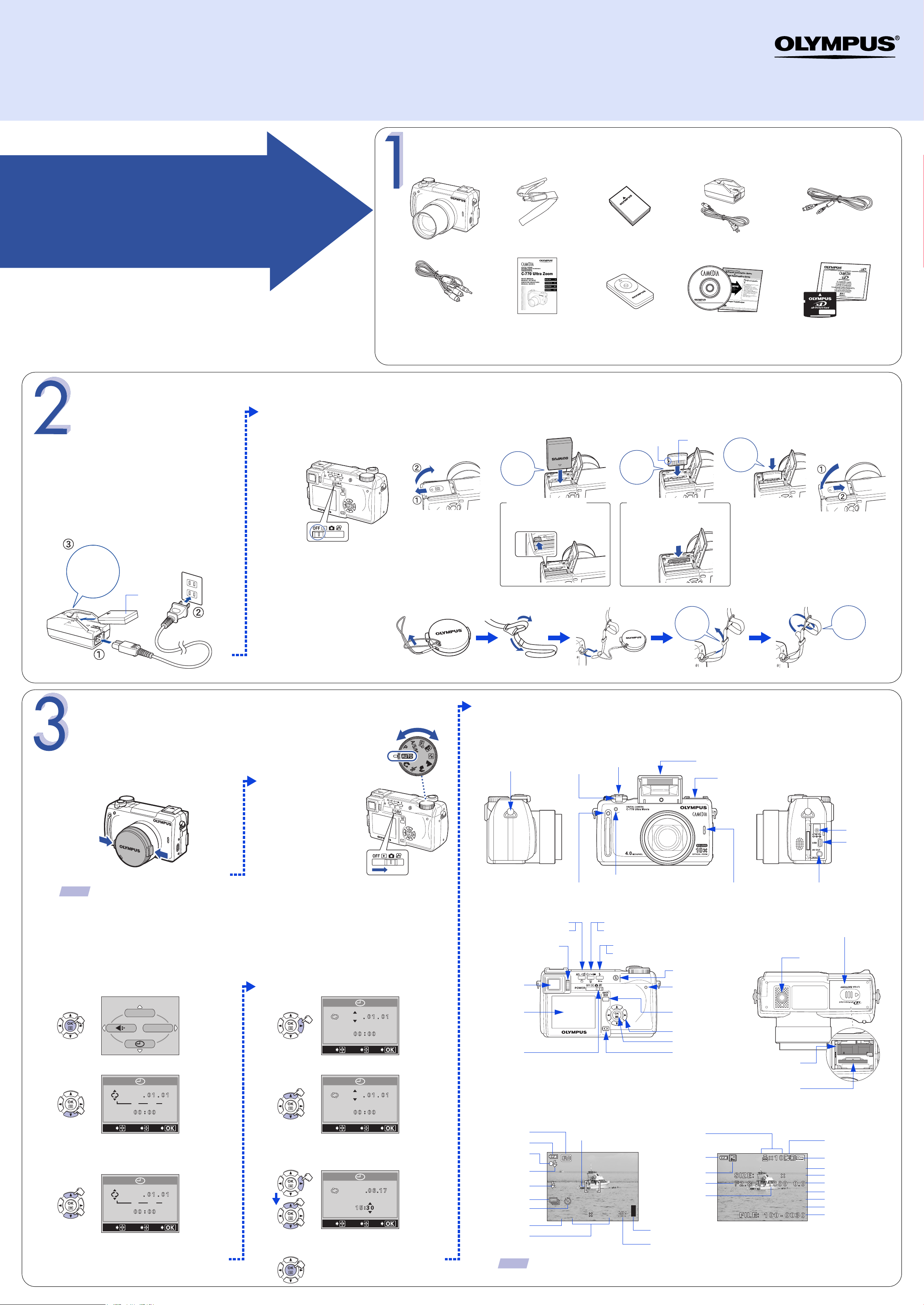
2004
2004
2004
2288 1712
HQHQ
'04.06.17 15:30
HQHQ
2288 1712
ISO
100
WB AUtO
1AG6P1P2020-- VT822201
QuickStart Guide
OLYMPUS AMERICA INC.
Two Corporate Center Drive, Melville,
NY 11747-3157, U.S.A.
http://www.olympusamerica.com/support
C-770 Ultra Zoom
Thank you for purchacing an Olympus digital camera.
UNPACKING THE BOX CONTENTS
Gather your digital camera and the parts as shown in the illustration. You’ll need these to complete the steps for the camera
set-up procedures that follow.
START HERE
It is strongly recommended that you follow these step-by-step
numbered instructions to set up and quickly begin using your
new Digital camera.
Digital camera Strap Lithium ion battery
Olympus Europa GmbH
Wendenstrasse 14-18,
20097 Hamburg, Germany
http://www.olympus-europa.com
(LI-10B)
Lithium ion battery charger
(LI-10C)
http://www.olympus.com/
USB cable
a.
PREPARING THE CAMERA FOR USE
Before you begin using your
Olympus Digital camera…
Charging the Battery (LI-10B)
The battery is not fully charged when
purchased.Before use, be sure to
charge the battery with the specified
charger provided (LI-10C).
(Charging time: Approx. 120 min.)
AV cable Basic manual Remote control device CD-ROM/Installation guide xD-Picture Card/Card manual
The following items are also included in the Digital camera package: lens cap & string, warranty card, registration card (not provided
in some areas), and safety precautions booklet.
b.Inserting the Battery and xD-Picture Card
1 Make sure the power
switch is in the OFF
position.
2 Open the battery
compartment/card
cover.
3 Insert the battery.
Orient the
battery
correctly.
To remove the battery
Press the battery lock in the
direction of the arrow.
L
O
R
T
N
O
C
E
T
O
M
E
R
4 Insert the card.
Notch
Face the
card the
correct
way.
To remove the card
Push the card all the way in to
eject it.
Contact
area
Push the
card in as
far as it
goes.
5 Close the battery
compartment/
card cover.
Make sure that
+
and -
the
terminals of the
battery are
correctly oriented.
Lithium ion
battery
(LI-10B)
c. Attaching the Strap and Lens Cap
Thread the strap
through the lens cap
string as illustrated
before attaching the
strap to the camera.
TURNING ON THE CAMERA
Turn the camera on and check the monitor indications.
a. Turning the Camera On (Shooting mode)
1 Press the tabs on the lens cap to remove it. 2 Set the mode dial to
h and slide the
power switch to K.
• The lens extends
and the monitor
turns on.
c. Camera Diagram and Controls
Now take a moment to familiarize yourself with the key areas of camera controls by reviewing the
illustrations.
Strap eyelet
Zoom lever
Shutter button
Thread
back
through
the ring.
Flash
Hot shoe
Thread
through the
top of the
stopper
first.
Attach the strap to the other eyelet.
K: Shooting Mode Functions
q : Playback Mode Functions
DC-IN jack
USB connector
TIPS
To maximize battery life, the monitor turns
off and the camera enters sleep mode after
approximately three minutes of non-use.To
reactivate the camera, press the shutter
button or zoom lever.
• To turn the camera off, slide the power
switch to OFF.
b.Setting the Date and Time (Shooting mode: h mode)
Set the date and time before using the camera for the first time. The information will be recorded
with each picture.
1 Display the top menu.
DRIVE
CARD SEtUP
2 Display the X screen.
2004
Y M D
4 Move to the year field.
5 Set the year.
SELECt
202004
SEt
202004
GO
K: AE Lock/Custom button
q: Rotation button
Diopter adjustment dial
(Adjusts the viewfinder)
Viewfinder
Monitor
Power switch
Remote control receiver
Self-timer/Remote control lamp
K: Self-timer/Remote control button
q: Erase button
K: Flash mode button
q: Protect button
Flash button
(Makes the flash pop up)
Card access lamp
(Blinks while images are
being written to or read
from the card)
QUICK VIEW button
Arrow pad
OK/Menu button
Monitor button
Microphone
A/V OUT jack
Battery compartment/card cover
Tripod socket
Battery compartment
Card slot
Monitor Indications in Shooting Mode Monitor Indications in Playback Mode
(h mode)
3 Select the date format.
SELECt
SEt
GO
• The following steps show the procedure
used when Y-M-D is selected.
2004
Y M D
SELECt
SEt
GO
SELECt
SEt
GO
6 Repeat Steps 4 and 5 until all date/time fields
have been set.
• Time is entered using the 24-hour format.
2004
SELECt
SEt
GO
7 Press e to set the date and time and exit the
menu.
Shooting mode
Battery check
Green lamp
Flash stand-by
Flash mode
Drive
Self-timer/Remote
control
Record mode
Resolution
TIPS
AF target mark
2288 1712
HQHQ
Depending on the camera settings, not all indicators will be displayed.
Print reservation,
Number of prints
Battery check
Switch frame
Aperture value
Shutter speed
Memory gauge
Number of storable still pictures
'04.06.17 15:30
2288 1712
HQHQ
W B AUtO
ISO
100
Sound record
Protect
Record mode
Resolution
Exposure compensation
White balance
ISO
Date and time
File number, Frame
number
Printed in Japan
Page 2
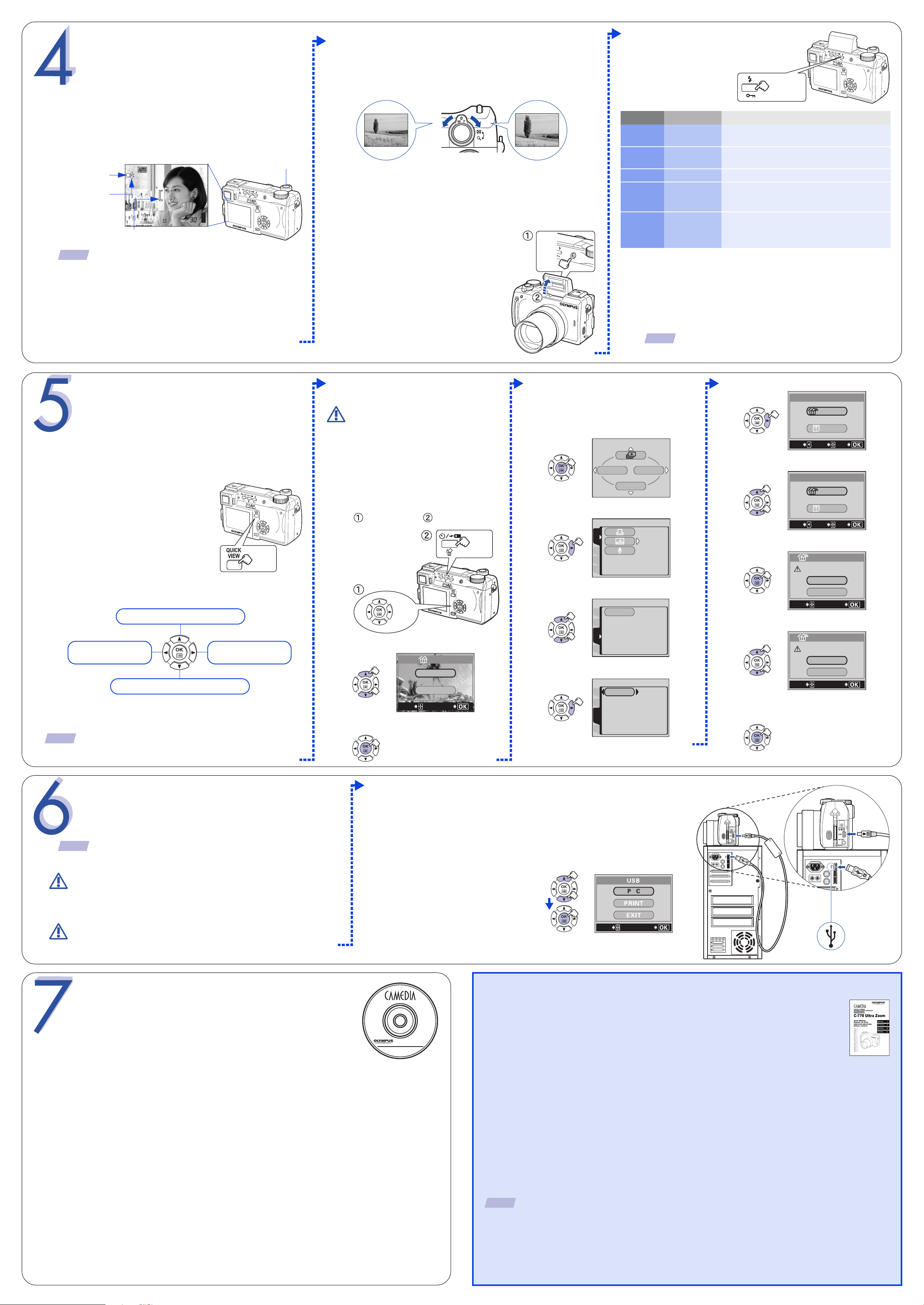
TAKING PICTURES
2288 1712
HQHQ
OFF
Let’s press the shutter button and take a picture – it’s easy.
a. Taking a Picture
b.Zooming
Use the zoom lever to zoom in closer to the subject or zoom
out for a wide-angle shot.
Push toward W to zoom out and
get everything into the picture.
Pull toward T to choose telephoto
shooting and make the subject bigger.
2 Select a flash mode.
Press
repeatedly
1 There are two ways to compose your subject: using the viewfinder
or the monitor.
• To shoot using the viewfinder, press f to turn the viewfinder
on.
Shutter button
(Lights when the subject is
Green lamp
in focus)
# Flash indicator
(Lights when taking
pictures with flash)
TIPS
Icons representing camera settings appear on the monitor, telling
you important information such as the flash and record modes,
battery life and the number of frames remaining.
2288 1712
HQHQ
AF target mark
(Indicates the area on which the camera is focused)
2 Press the shutter button gently (halfway) to adjust the focus.
• The focus is properly set when the green lamp lights.
• The # indicator lights steadily when the flash is ready to fire.
3 Press the shutter button completely to take the picture.
c. Flash Modes
This digital camera features multiple flash modes. Choose
the mode best suited to the shooting conditions and the kind
of picture you want.
1 Press the flash button to make the flash
pop up.
Press
Icon Flash Mode Description
No
indication
!
#
#SLOW1,
#SLOW2,
HSLOW
$
Auto flash
Red-eye
Reduction Flash
Fill-in Flash
Slow
Synchronization
Flash Off
The camera automatically decides if the flash is
needed.
Reduces incidence of red eyes by emitting preflashes.
The flash always fires with every picture.
Adjusts the flash for special situations requiring slow
shutter speeds.
The flash does not fire regardless of the light
conditions.
To prevent the flash from firing, press down on the top
of the flash to retract it.
3 When the shutter button is pressed halfway, the # indicator lights
or blinks.
# lights: The flash is ready to fire when the shutter button is fully
depressed.
# blinks: The flash is charging. Release your finger from the
shutter button and wait until the # indicator stops
blinking.
TIPS
Not all flash modes are available depending on the shooting mode
selected. Refer to the Reference Manual for more information.
VIEWING AND ERASING
PICTURES
With a digital camera, you can easily view the photos you
want - and delete the ones you don’t.
a. Viewing Pictures
1 With the camera in the shooting mode,
press the QUICK VIEW button.
• The last picture taken appears in the
monitor.
Press
2 Use acbd to scroll through all the images saved on your xD-
Picture Card.
Jumps to the picture 10 frames back.
b.Erasing Pictures
Once erased, pictures cannot be
restored. Check each picture
Note
before erasing to avoid
accidentally erasing pictures you
want to keep.
Single-Frame Erase:
Deletes only the picture currently
displayed in the monitor.
1 Display the picture you want to erase
( ) and press S ().
Press
Press
All-Frame Erase:
Deletes all pictures on the xD-Picture
Card in one operation, except for
pictures you have protected.
1 Display the top menu.
INFO
MODE MENU
SWItCH FRAME
2 Select MODE MENU.
PLAY
CARDSEt EDIt
OFF
3 Select the CARD tab.
CARD SETUPCARD SETUP
PLAYEDIT
5 Display the CARD SETUP screen.
CARD%SEtUP
ALL%ERASE
FORMAt
CANCELGOSELECt
6 Select RALL ERASE.
CARD%SEtUP
ALL%ERASE
FORMAt
CANCELGOSELECt
7 Display the RALL ERASE screen.
ALL%ERASE
CAUtION ERASING%ALL
YES
NO
SELECt
GO
8 Select YES.
Displays the previous
picture.
Jumps to the picture 10 frames ahead.
Displays the next
picture.
3 To return to the shooting mode, press the QUICK VIEW button
again.
TIPS
You can also access the Playback mode by sliding the
power switch to q.
CONNECTING THE
CAMERA TO A COMPUTER
Olympus makes it simple to connect your camera to a computer and
download pictures.
TIPS
Note
Make sure the battery is fully charged to ensure a constant power supply when
downloading images. Olympus recommends using the optional AC adapter for
time-consuming tasks such as communicating with a computer.
Windows 98 and 98SE users must install the USB driver from
the CD-ROM before connecting the camera to the computer.
Refer to the DIGITAL CAMERA-PC CONNECTION
OPERATION MANUAL for complete information.
2 Select YES.
ERASE
YES
NO
SELECt
GO
3 Press e. The picture will be erased.
1 Slide the power switch to OFF to turn the camera off.
2 Plug the USB cable provided with the camera into the USB port on your
computer.
3 Plug the other end of the USB cable into the USB connector on your camera.
4 Slide the power switch to q.
The camera starts communicating with the PC and the selection screen for the
•
USB connector is displayed on the camera’s monitor.
5 Select PC and press e.
CARD
SET
4 Select CARD SETUP.
CARD SETUPCARD SETUP
PLAYEDIT
CARD
SET
ALL%ERASE
CAUtION ERASING%ALL
YES
NO
SELECt
GO
9 Press e. All unprotected pictures will
be erased.
Note
Make sure that the camera is turned off before connecting it
to your computer.
• When the camera is recognized by the PC, a new icon appears on the
desktop.
INSTALLING THE CAMERA
SOFTWARE
You've now mastered the basic functions of your new Olympus Digital
Camera! You are now ready to begin exploring the possibilities that
digital photography brings to your computer. Activities such as photo
editing, printing, and much more are only steps away!
About the Olympus CAMEDIA Master CD-ROM
Your Olympus Digital Camera comes bundled with a suite of software and documents.
The CD includes:
• CAMEDIA Master: To download pictures from the camera, view, organize, retouch and print
your digital photos and movies.
• USB Driver for Windows 98: This utility must be installed to allow the camera to communicate
with your computer if it uses the Microsoft Windows 98 operating system.
• Olympus Digital Camera Reference Manual: A complete reference guide in digital form,
saved on the CD in PDF format.
You are now ready to install the computer software.
• Open the CAMEDIA Master CD-ROM package and locate the Software Installation Guide in
the language you wish to use.
• Continue to follow the step-by-step instructions for installing the software, and enjoy your new
digital photo processing features!
SELECt
GO
Additional Camera Features
This Digital camera offers a host of advanced features to expand your creativity. Here’s just a
small sampling. See the Basic Manual for details on these capabilities, and more!
• Advanced photographic control: Aperture Priority, Shutter Priority, and full Manual modes
are available to give you complete control of your photography.
• 6 Scene Program Shooting Modes: This camera has 6 shooting modes to choose from
depending on the shooting conditions and the effect you want to achieve.
• Macro Mode and Super Macro Mode: For taking extremely tight close-up pictures.
• Sequential Shooting: Take a rapid succession of still pictures.
• Still Picture Editing: Edit still pictures and store them as new pictures.
• Movie Recording: Yes, this Digital camera records movies with sound!
• Two-in-one Pictures:
• Close-up Playback: Enlarge the pictures in the monitor to check details of the selected image.
• Index Display: View several thumbnail pictures on the monitor at once.
• Protecting Pictures: Prevents you from accidentally erasing photos.
• Video Playback: View your pictures and movies on a television monitor.
• Panorama Shooting: Connect overlapping images into a single picture using the panorama mode and
Olympus CAMEDIA Master software.
• Direct Printing: Connect directly to your PictBridge-compatible printer with the USB cable to print your
favorite images easily.
TIPS
Technical Support (USA)
1-888-553-4448 (Toll-free)
8:00 AM - 10:00 PM ET
Monday - Friday
Remember to complete and return your Registration Card (not provided in some areas), and keep all camera
documentation handy.
Combine two separate images taken in succession and store them as a single picture.
European Technical Customer Support
00800-67 10 83 00 (Toll-free)
+ 49 180 5 - 67 10 83 or +49 40 - 237 73 899
(Charged)
9:00 AM - 6:00 PM MET
Monday - Friday
© 2004 OLYMPUS CORPORATION
