Page 1
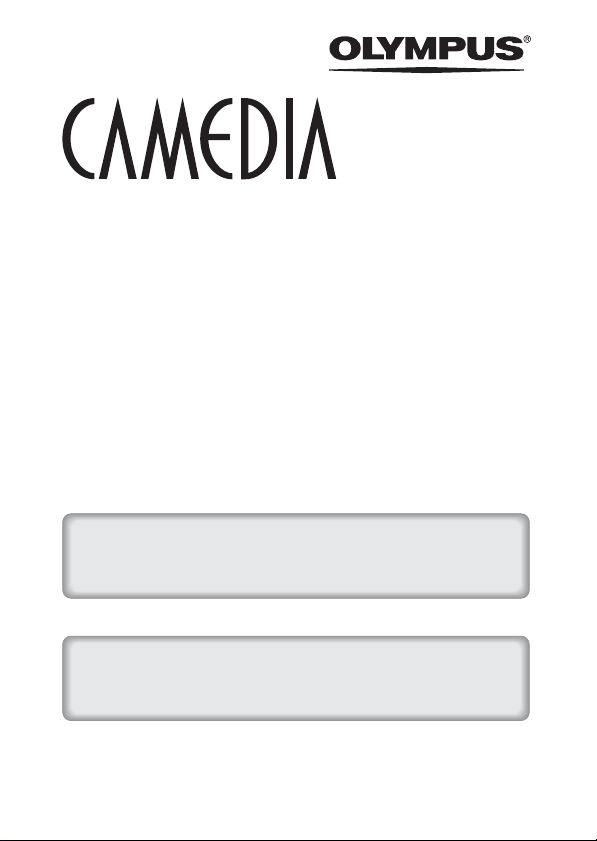
DIGITAL CAMERA
C-770 Ultra Zoom
REFERENCE MANUAL
<Click Here>
CAMERA OPERATION MANUAL
Explanation of digital camera functions and operating instructions.
DIGITAL CAMERA - PC CONNECTION
OPERATION MANUAL
Explanation of how to download images between your digital camera and PC.
Page 2
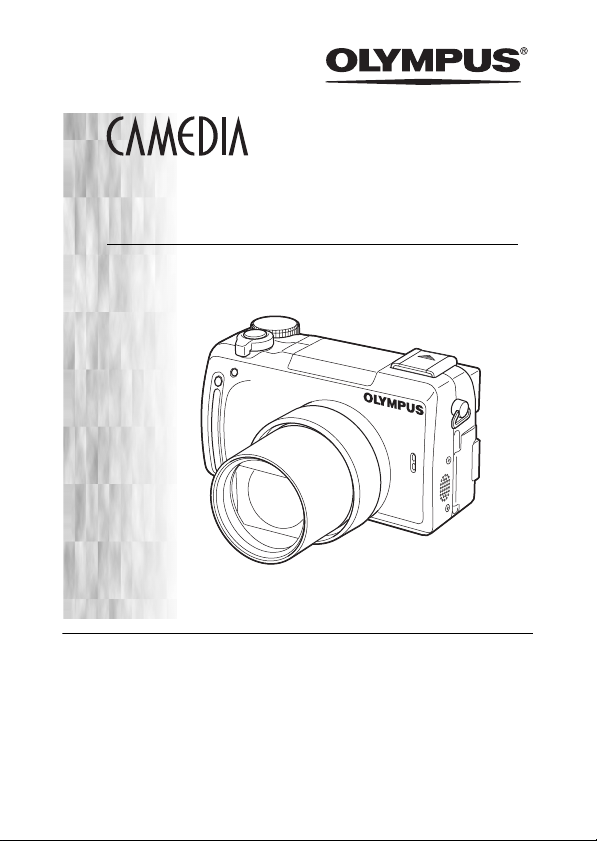
DIGITAL CAMERA
C-770 Ultra Zoom
REFERENCE MANUAL
Thank you for purchasing an Olympus digital camera. Before you start
to use your new camera, please read these instructions carefully to
enjoy optimum performance and a longer service life. Keep this manual
in a safe place for future reference.
We recommend that you take test shots to get accustomed to your
camera before taking important photographs.
In the interest of continually improving products, Olympus reserves the
right to update or modify information contained in this manual.
Page 3
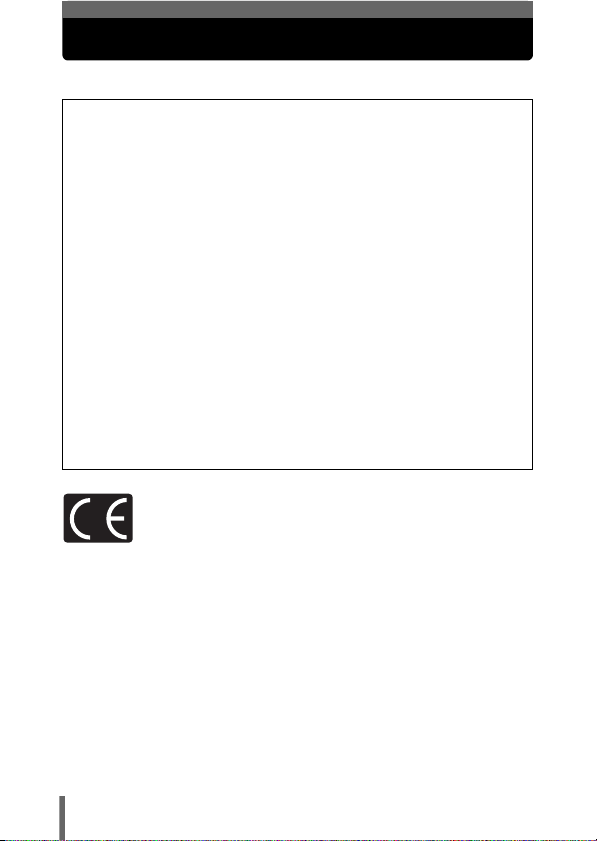
For customers in North and South America
For customers in USA
Declaration of Conformity
Model Number : C-770 Ultra Zoom
Trade Name : OLYMPUS
Responsible Party : Olympus America Inc.
Address : 2 Corporate Center Drive, Melville, New York
Telephone Number : 1-631-844-5000
Tested To Comply With FCC Standards
FOR HOME OR OFFICE USE
This device complies with Part 15 of the FCC rules. Operation is subject to
the following two conditions:
(1) This device may not cause harmful interference.
(2) This device must accept any interference received, including
interference that may cause undesired operation.
RM-2 (Remote control)
11747-3157 U.S.A.
For customers in Canada
This Class B digital apparatus meets all requirements of the Canadian
Interference-Causing Equipment Regulations.
For customers in Europe
“CE” mark indicates that this product complies with the European
requirements for safety, health, environment and customer protection.
“CE” mark cameras are intended for sales in Europe.
Trademarks
• IBM is a registered trademark of International Business Machines Corporation.
• Microsoft and Windows are registered trademarks of Microsoft Corporation.
• Macintosh is a trademark of Apple Computer Inc.
• All other company and product names are registered trademarks and/or
trademarks of their respective owners.
• The standards for camera file systems referred to in this manual are the “Design
Rule for Camera File System/DCF” standards stipulated by the Japan Electronics
and Information Technology Industries Association (JEITA).
2
Page 4
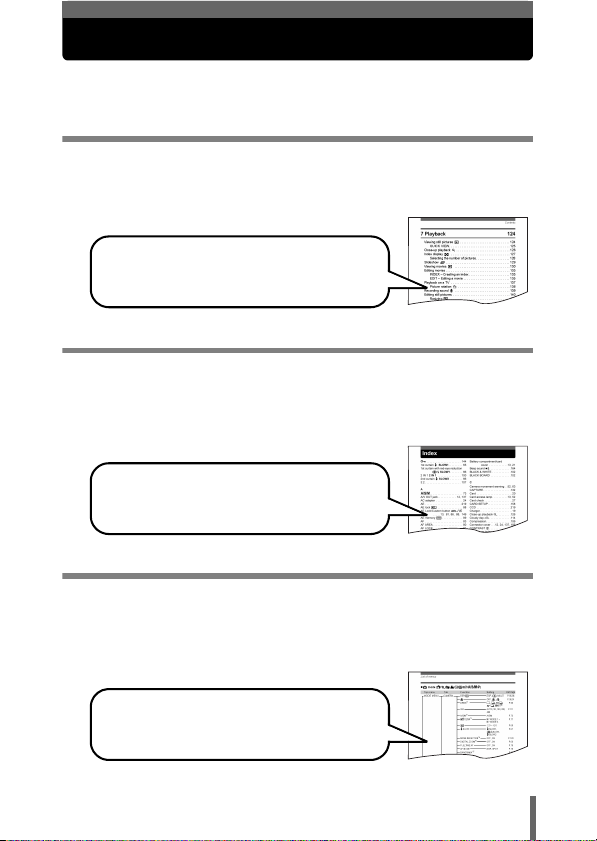
How to use this manual
This manual contains a list of contents, an index and a list of menus to enable
you to easily find the function that you want to use or find out more about.
Using the list of contents g P.6
All the titles in the manual are listed here, grouped into chapters. There
is a chapter containing information to read before using your camera for
the first time, a chapter that describes basic shooting procedures, etc.
For example....
when you want to view a picture that you have
taken
Go to Chapter 7 Playback and look for the page
titled “Viewing still pictures....124”.
Using the index g P.229
The index lists the camera’s functions, parts and terms used in this
manual in alphabetical order. When you come across a word in the
manual that you do not understand or when you want to find a certain
term, use the index to find the page(s) where it is used.
For example....
when you want to know more about ESP
metering
Go to the index at the end of the manual and look
under E for “ESP metering....85, 220”.
Using the list of menus g P.223
The camera's menus are listed in the form of a tree according to tab and
show the setting options for each available function. First find the menu
you are looking for, and then look for the reference page number for each
function.
For example....
when you want to find out which setting to
choose for WB
Go through the menus until you find WB and look for
the reference page number.
3
Page 5
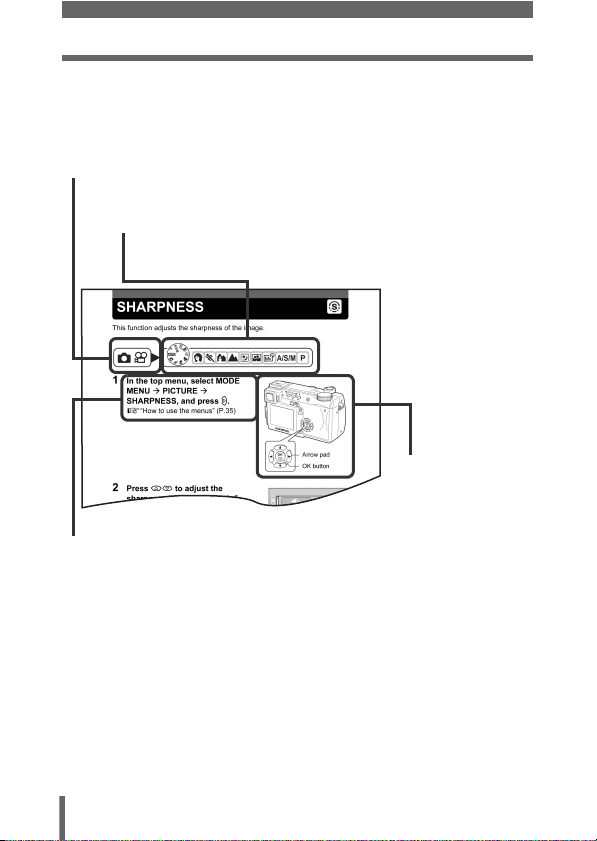
How to use this manual
A sample page is shown below to explain how to read the instructions in this
manual. Look at it carefully before taking or viewing pictures. See the
reference pages for further details on how to use the power switch or menus.
1
Slide the power switch to one of these symbols.
g
“Power on/off” (P.25)
2 If you set the power switch to K in step 1, set the mode dial to
one of these symbols.
g
“Shooting modes” (P.47)
This shows the
buttons and button
positions for the
function concerned.
3 Follow the arrows to perform menu operations.
g“How to use the menus” (P.35)
This sample page is only for your reference. It may differ from the actual page
in this manual.
4
Page 6
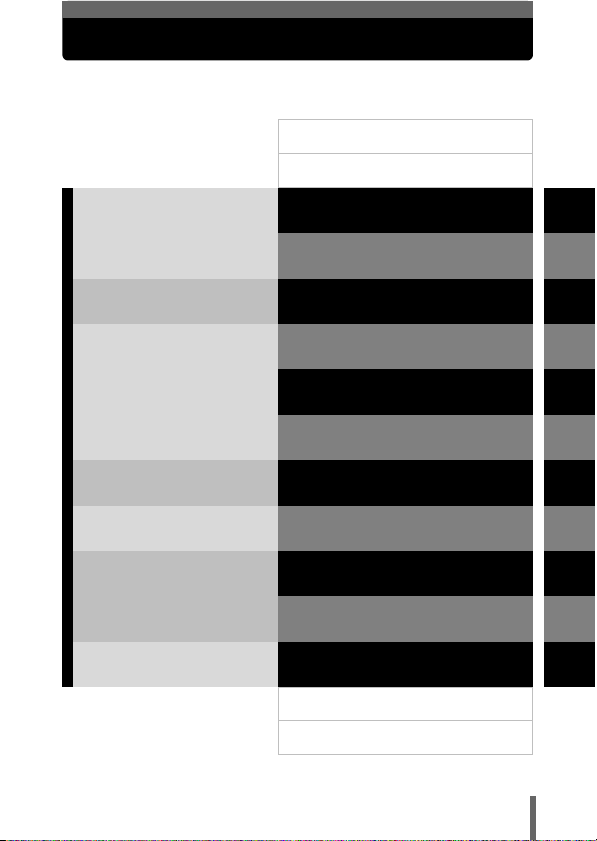
Composition of the manual
Introduction of the
camera’s functions
Basic Photography
Advanced Photography
To get that particular shot
using various effects or for
fine-tuning the settings.
For playing back and editing
pictures
Settings that make the
camera easier to operate.
Printing pictures
Troubleshooting and other
information
Contents
Names of parts
Getting started
Using the menus
Shooting basics
Flash
Advanced shooting
Adjusting the image quality
and exposure
Playback
Useful functions
Print setting (DPOF)
Direct printing (PictBridge)
Miscellaneous
List of menus
Index
P.6
P.12
P.18
P.34
P.47
P.61
P.73
P.106
P.124
P.147
P.173
P.184
P.200
P.223
P.229
1
2
3
4
5
6
7
8
9
10
11
5
Page 7
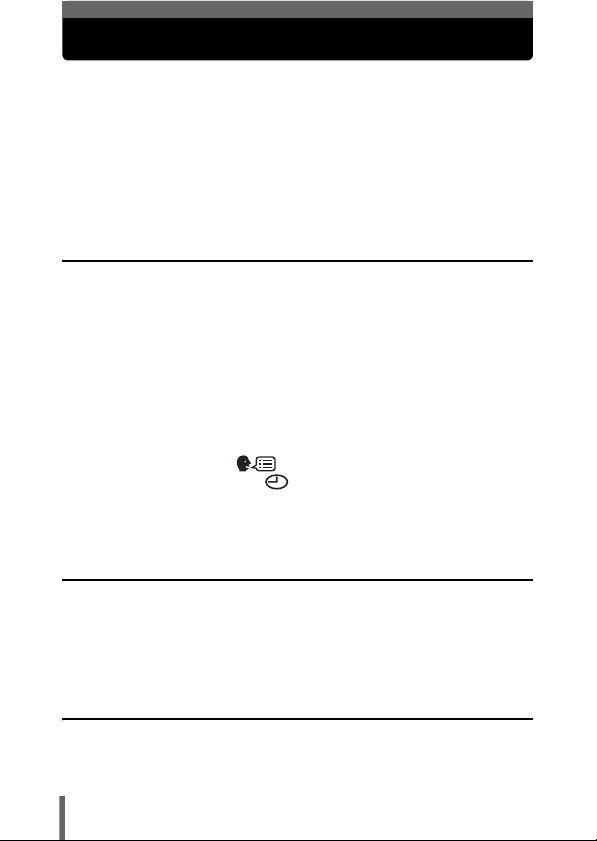
Contents
How to use this manual . . . . . . . . . . . . . . . . . . . . . . . . . . . . . . . 3
Composition of the manual . . . . . . . . . . . . . . . . . . . . . . . . . . . . 5
Names of parts . . . . . . . . . . . . . . . . . . . . . . . . . . . . . . . . . . . . 12
Camera . . . . . . . . . . . . . . . . . . . . . . . . . . . . . . . . . . . . . . . 12
Viewfinder and monitor indications . . . . . . . . . . . . . . . . . . 14
Memory gauge . . . . . . . . . . . . . . . . . . . . . . . . . . . . . . . . . 17
Battery check . . . . . . . . . . . . . . . . . . . . . . . . . . . . . . . . . . 17
1 Getting started 18
Attaching the strap. . . . . . . . . . . . . . . . . . . . . . . . . . . . . . . . . . 18
Battery/card basics . . . . . . . . . . . . . . . . . . . . . . . . . . . . . . . . . 19
Charging the battery . . . . . . . . . . . . . . . . . . . . . . . . . . . . . 19
Card basics . . . . . . . . . . . . . . . . . . . . . . . . . . . . . . . . . . . . 20
Inserting and removing the battery and card. . . . . . . . . . . 21
Using an AC adapter (optional) . . . . . . . . . . . . . . . . . . . . . . . . 24
Power on/off . . . . . . . . . . . . . . . . . . . . . . . . . . . . . . . . . . . . . . 25
Startup/Shutdown screen . . . . . . . . . . . . . . . . . . . . . . . . . 26
If the card is not recognized (card check) . . . . . . . . . . . . . 27
Selecting a language . . . . . . . . . . . . . . . . . . . . . . . . . . 28
Setting the date and time . . . . . . . . . . . . . . . . . . . . . . . . 30
Adjusting the viewfinder. . . . . . . . . . . . . . . . . . . . . . . . . . . . . . 32
Holding the camera . . . . . . . . . . . . . . . . . . . . . . . . . . . . . . . . . 33
2 Using the menus 34
About the menus . . . . . . . . . . . . . . . . . . . . . . . . . . . . . . . . . . . 34
How to use the menus. . . . . . . . . . . . . . . . . . . . . . . . . . . . . . . 35
Shortcut menus . . . . . . . . . . . . . . . . . . . . . . . . . . . . . . . . . . . . 37
Mode Menus . . . . . . . . . . . . . . . . . . . . . . . . . . . . . . . . . . . . . . 40
3 Shooting basics 47
Shooting modes. . . . . . . . . . . . . . . . . . . . . . . . . . . . . . . . . . . . 47
Taking still pictures . . . . . . . . . . . . . . . . . . . . . . . . . . . . . . . . . 51
6
Page 8
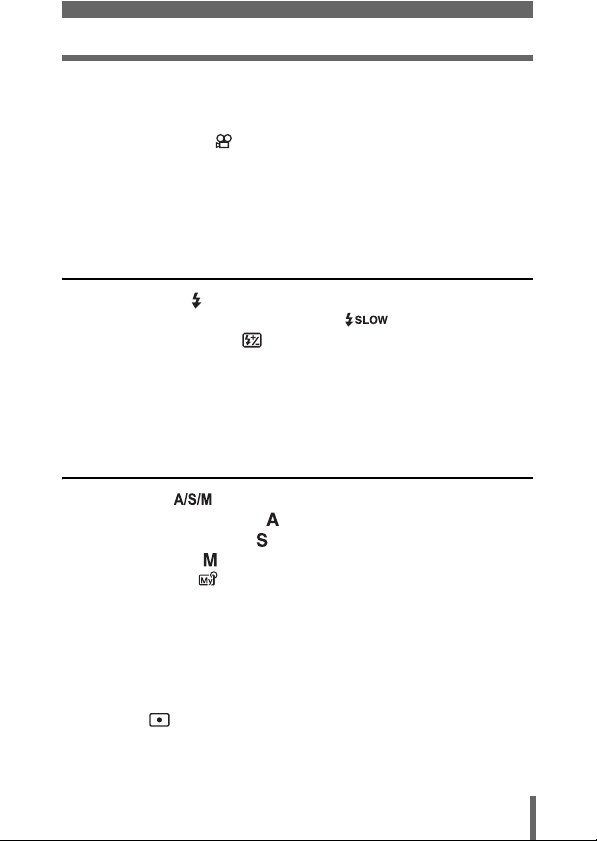
Contents
If correct focus cannot be obtained . . . . . . . . . . . . . . . . . . . . . 54
Using the Focus Lock function . . . . . . . . . . . . . . . . . . . . . 54
Subjects that are difficult to focus on . . . . . . . . . . . . . . . . 55
Recording movies . . . . . . . . . . . . . . . . . . . . . . . . . . . . . . . 56
Zoom . . . . . . . . . . . . . . . . . . . . . . . . . . . . . . . . . . . . . . . . . . . . 58
Using the optical zoom . . . . . . . . . . . . . . . . . . . . . . . . . . . 58
SUPER ZOOM – Using the super zoom . . . . . . . . . . . . . . 59
DIGITAL ZOOM – Using the digital zoom . . . . . . . . . . . . . 60
4 Flash 61
Flash shooting . . . . . . . . . . . . . . . . . . . . . . . . . . . . . . . . . . 61
Using the slow synchronization flash . . . . . . . . . . . . . 67
Flash intensity control . . . . . . . . . . . . . . . . . . . . . . . . . . . . 68
External flash (optional). . . . . . . . . . . . . . . . . . . . . . . . . . . . . . 69
Using the external flash. . . . . . . . . . . . . . . . . . . . . . . . . . . 69
Using commercially available external flashes . . . . . . . . . 71
Compatible external flashes . . . . . . . . . . . . . . . . . . . . . . . 72
5 Advanced shooting 73
A/S/M mode . . . . . . . . . . . . . . . . . . . . . . . . . . . . . . . . . 73
Aperture priority shooting . . . . . . . . . . . . . . . . . . . . . . . . . . 74
Shutter priority shooting . . . . . . . . . . . . . . . . . . . . . . . . . . . 75
Manual shooting . . . . . . . . . . . . . . . . . . . . . . . . . . . . . . . . . 76
Using My Mode . . . . . . . . . . . . . . . . . . . . . . . . . . . . . . . . 77
Focusing applications . . . . . . . . . . . . . . . . . . . . . . . . . . . . . . . 78
AF MODE – Changing the focus range. . . . . . . . . . . . . . . 78
FULLTIME AF – A reliable time-saving way to focus . . . . 79
AF AREA – Changing the position of the AF target mark
AF LOCK – Locking the focus. . . . . . . . . . . . . . . . . . . . . . 81
Manual focus. . . . . . . . . . . . . . . . . . . . . . . . . . . . . . . . . . . 83
Metering . . . . . . . . . . . . . . . . . . . . . . . . . . . . . . . . . . . . . . 85
Spot metering . . . . . . . . . . . . . . . . . . . . . . . . . . . . . . . . . . 85
MULTI METERING . . . . . . . . . . . . . . . . . . . . . . . . . . . . . . 86
. . . 80
7
Page 9
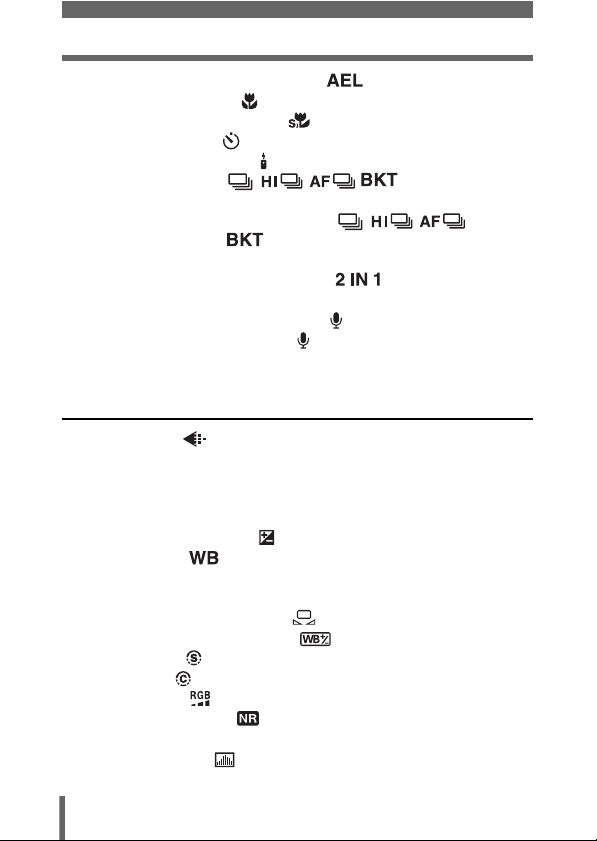
Contents
AE LOCK – Locking the exposure . . . . . . . . . . . . . . . . 88
Macro mode shooting . . . . . . . . . . . . . . . . . . . . . . . . . . . . 90
Super macro mode shooting . . . . . . . . . . . . . . . . . . . . . . 91
Self-timer shooting . . . . . . . . . . . . . . . . . . . . . . . . . . . . . . 92
Remote control shooting . . . . . . . . . . . . . . . . . . . . . . . . . . . 93
Sequential shooting . . . . . . . . . . . . 95
Sequential shooting, high speed sequential shooting
and AF sequential shooting . . . . . 95
Auto bracketing . . . . . . . . . . . . . . . . . . . . . . . . . . . 96
PANORAMA – Panorama shooting. . . . . . . . . . . . . . . . . . . . . 98
2 IN 1 – Taking two-in-one pictures . . . . . . . . . . . . . 100
FUNCTION – Adding special effects to pictures . . . . . . . . . . 102
Recording sound with still pictures . . . . . . . . . . . . . . . . . . 103
Recording sound with movies . . . . . . . . . . . . . . . . . . . . . 104
Using commercially available external microphones. . . . . . . 105
6
Adjusting the image quality and exposure
Record mode . . . . . . . . . . . . . . . . . . . . . . . . . . . . . . . . . 106
Still Picture Record Modes . . . . . . . . . . . . . . . . . . . . . . . 106
Movie Record Modes . . . . . . . . . . . . . . . . . . . . . . . . . . . 107
Selecting a record mode . . . . . . . . . . . . . . . . . . . . . . . . . 109
ISO sensitivity . . . . . . . . . . . . . . . . . . . . . . . . . . . . . . . . . . . . 111
Exposure compensation . . . . . . . . . . . . . . . . . . . . . . . . . 112
White balance . . . . . . . . . . . . . . . . . . . . . . . . . . . . . . . 113
Auto white balance . . . . . . . . . . . . . . . . . . . . . . . . . . . . . 113
Preset white balance. . . . . . . . . . . . . . . . . . . . . . . . . . . . 114
One-touch white balance . . . . . . . . . . . . . . . . . . . . 114
White balance adjustment . . . . . . . . . . . . . . . . . . . 116
SHARPNESS . . . . . . . . . . . . . . . . . . . . . . . . . . . . . . . . . 117
CONTRAST . . . . . . . . . . . . . . . . . . . . . . . . . . . . . . . . . . 118
SATURATION . . . . . . . . . . . . . . . . . . . . . . . . . . . . . . . . 119
NOISE REDUCTION . . . . . . . . . . . . . . . . . . . . . . . . . . . 120
REDUCE FLICKER . . . . . . . . . . . . . . . . . . . . . . . . . . . . . . . . 121
Histogram display . . . . . . . . . . . . . . . . . . . . . . . . . . . . . . 122
106
8
Page 10
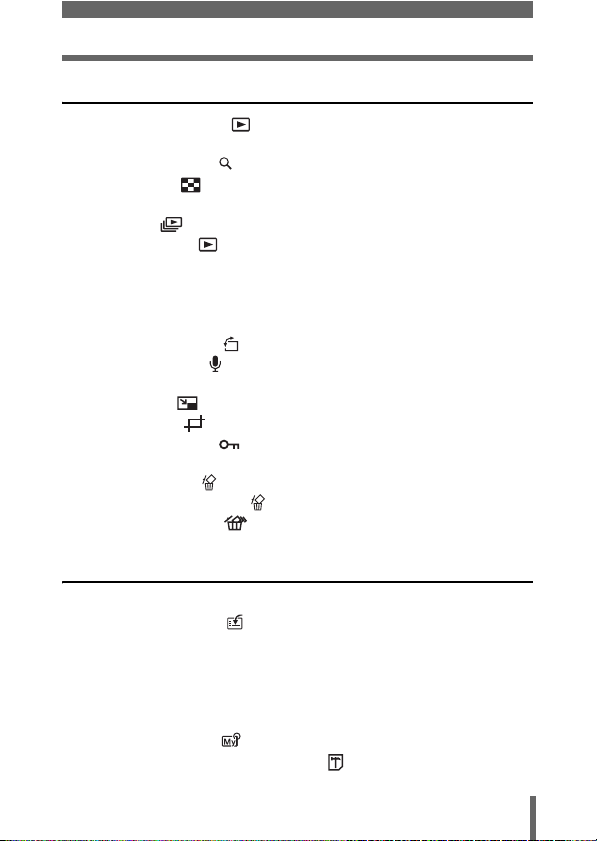
Contents
7 Playback 124
Viewing still pictures . . . . . . . . . . . . . . . . . . . . . . . . . . . . 124
QUICK VIEW. . . . . . . . . . . . . . . . . . . . . . . . . . . . . . . . . . 125
Close-up playback . . . . . . . . . . . . . . . . . . . . . . . . . . . . . . 126
Index display . . . . . . . . . . . . . . . . . . . . . . . . . . . . . . . . . 127
Selecting the number of pictures. . . . . . . . . . . . . . . . . . . 128
Slideshow . . . . . . . . . . . . . . . . . . . . . . . . . . . . . . . . . . . . 129
Viewing movies . . . . . . . . . . . . . . . . . . . . . . . . . . . . . . . 130
Editing movies . . . . . . . . . . . . . . . . . . . . . . . . . . . . . . . . . . . . 133
INDEX – Creating an index . . . . . . . . . . . . . . . . . . . . . . . 133
EDIT – Editing a movie . . . . . . . . . . . . . . . . . . . . . . . . . . 135
Playback on a TV . . . . . . . . . . . . . . . . . . . . . . . . . . . . . . . . . 137
Picture rotation . . . . . . . . . . . . . . . . . . . . . . . . . . . . . 138
Recording sound . . . . . . . . . . . . . . . . . . . . . . . . . . . . . . . 139
Editing still pictures . . . . . . . . . . . . . . . . . . . . . . . . . . . . . . . . 140
Resizing . . . . . . . . . . . . . . . . . . . . . . . . . . . . . . . . . . 140
Trimming . . . . . . . . . . . . . . . . . . . . . . . . . . . . . . . . . 141
Protecting pictures . . . . . . . . . . . . . . . . . . . . . . . . . . . . . 143
SWITCH FRAME – Playing back only protected pictures . . . 144
Erasing pictures . . . . . . . . . . . . . . . . . . . . . . . . . . . . . . . . 145
Single-frame erase . . . . . . . . . . . . . . . . . . . . . . . . . . 145
All-frame erase . . . . . . . . . . . . . . . . . . . . . . . . . . . . 146
8 Useful functions 147
ALL RESET – Saving the camera’s settings . . . . . . . . . . . . . 147
CUSTOM BUTTON . . . . . . . . . . . . . . . . . . . . . . . . . . . . . 149
Setting the custom button . . . . . . . . . . . . . . . . . . . . . . . . 150
Using the custom button . . . . . . . . . . . . . . . . . . . . . . . . . 151
SHORT CUT . . . . . . . . . . . . . . . . . . . . . . . . . . . . . . . . . . . . . 152
Setting the shortcut menu . . . . . . . . . . . . . . . . . . . . . . . . 153
Using the shortcut menu . . . . . . . . . . . . . . . . . . . . . . . . . 154
MY MODE SETUP . . . . . . . . . . . . . . . . . . . . . . . . . . . . . 155
CARD SETUP – Formatting cards . . . . . . . . . . . . . . . . . 158
9
Page 11
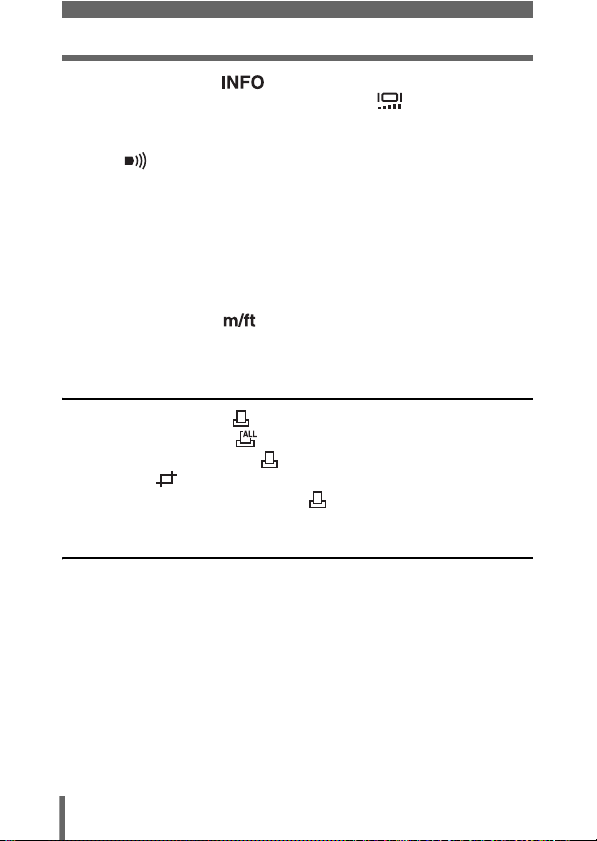
Contents
Information display . . . . . . . . . . . . . . . . . . . . . . . . . . 160
Monitor/viewfinder brightness adjustment . . . . . . . . . . . 161
REC VIEW. . . . . . . . . . . . . . . . . . . . . . . . . . . . . . . . . . . . . . . 162
SLEEP – Sleep Timer . . . . . . . . . . . . . . . . . . . . . . . . . . . . . . 163
Beep . . . . . . . . . . . . . . . . . . . . . . . . . . . . . . . . . . . . . . . 164
SHUTTER SOUND . . . . . . . . . . . . . . . . . . . . . . . . . . . . . . . . 165
VOLUME – Playback volume . . . . . . . . . . . . . . . . . . . . . . . . 166
POWER ON/OFF SETUP – Power on/off
display/sound setting. . . . . . . . . . . . . . . . . . . . . . . . . . . . . . 167
SCREEN SETUP. . . . . . . . . . . . . . . . . . . . . . . . . . . . . . . . . . 168
FILE NAME . . . . . . . . . . . . . . . . . . . . . . . . . . . . . . . . . . . . . . 169
PIXEL MAPPING. . . . . . . . . . . . . . . . . . . . . . . . . . . . . . . . . . 170
Measurement units . . . . . . . . . . . . . . . . . . . . . . . . . . . 171
VIDEO OUT – Video output selection . . . . . . . . . . . . . . . . . . 172
9 Print setting (DPOF) 173
How to print pictures . . . . . . . . . . . . . . . . . . . . . . . . . . . . 173
All-frame reservation . . . . . . . . . . . . . . . . . . . . . . . . . . . 175
Single-frame reservation . . . . . . . . . . . . . . . . . . . . . . . . . 177
Trimming . . . . . . . . . . . . . . . . . . . . . . . . . . . . . . . . . . . . 180
Resetting print reservation data . . . . . . . . . . . . . . . . . . . 182
10 Direct printing (PictBridge) 184
Using the direct printing function . . . . . . . . . . . . . . . . . . . . . . 184
Connecting the camera to a printer . . . . . . . . . . . . . . . . . . . . 185
Printing pictures. . . . . . . . . . . . . . . . . . . . . . . . . . . . . . . . . . . 186
Easy printing . . . . . . . . . . . . . . . . . . . . . . . . . . . . . . . . . . 187
PRINT mode/MULTI PRINT mode . . . . . . . . . . . . . . . . . 189
ALL PRINT mode . . . . . . . . . . . . . . . . . . . . . . . . . . . . . . 193
ALL INDEX mode/PRINT ORDER mode . . . . . . . . . . . . 195
Trim the picture . . . . . . . . . . . . . . . . . . . . . . . . . . . . . . . . 197
Exiting direct printing . . . . . . . . . . . . . . . . . . . . . . . . . . . . . . . 198
If an error code is displayed . . . . . . . . . . . . . . . . . . . . . . . . . 199
10
Page 12
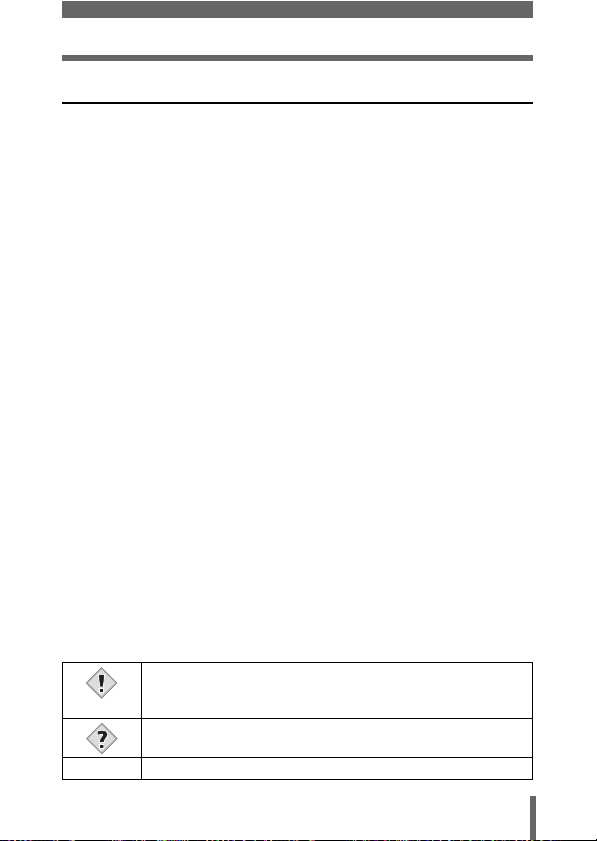
Contents
11 Miscellaneous 200
Error codes . . . . . . . . . . . . . . . . . . . . . . . . . . . . . . . . . . . . . . 200
Troubleshooting. . . . . . . . . . . . . . . . . . . . . . . . . . . . . . . . . . . 201
List of factory default settings . . . . . . . . . . . . . . . . . . . . . . . . 209
Modes and Shooting Functions . . . . . . . . . . . . . . . . . . . . . . . 212
Camera maintenance . . . . . . . . . . . . . . . . . . . . . . . . . . . . . . 215
How to replace the battery (CR2025) of the
remote control device. . . . . . . . . . . . . . . . . . . . 216
Specifications . . . . . . . . . . . . . . . . . . . . . . . . . . . . . . . . . . . . 217
Glossary of terms . . . . . . . . . . . . . . . . . . . . . . . . . . . . . . . . . 219
List of menus . . . . . . . . . . . . . . . . . . . . . . . . . . . . . . . . . . . . . 223
Index . . . . . . . . . . . . . . . . . . . . . . . . . . . . . . . . . . . . . . . . . . . 229
Indications used in this manual
Important information on factors which may lead to a
malfunction or operational problems. Also warns of operations
Note
that should be absolutely avoided.
Useful information and hints that will help you get the most out
of your camera.
Reference pages describing details or associated information.
g
11
Page 13
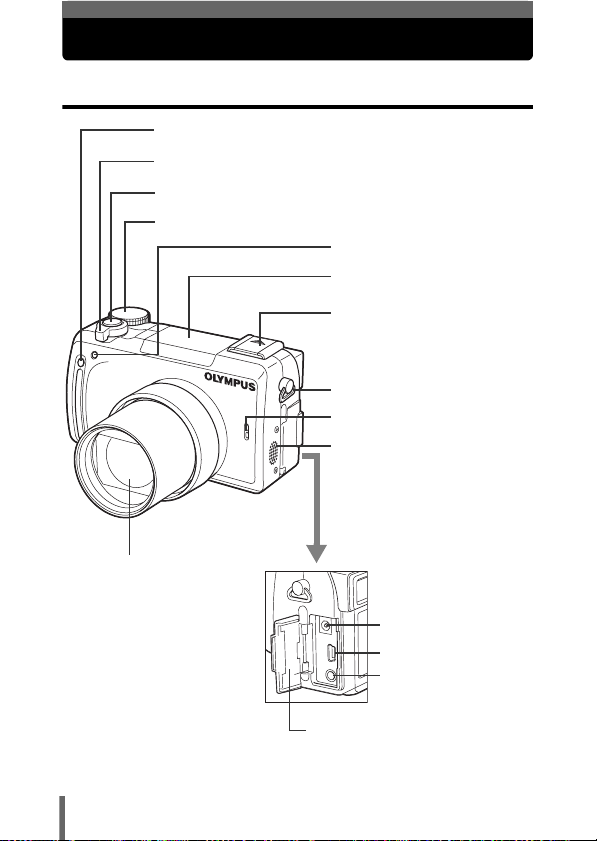
Names of parts
Camera
Remote control receiver gP.93
Zoom lever (W/T•GU) gP.58, 126, 127
Shutter button gP.51
Mode dial gP.47
Lens
Self-timer/Remote control
lamp g
Flash gP.61
Hot shoe gP.69
Strap eyelet gP.18
Microphone
g
Speaker
P.92, 93
P.103, 104, 139
12
DC-IN jack gP.24
USB connector
A/V OUT jack (MONO)
P.137
g
Connector cover gP.24, 137, 185
gP.185
Page 14
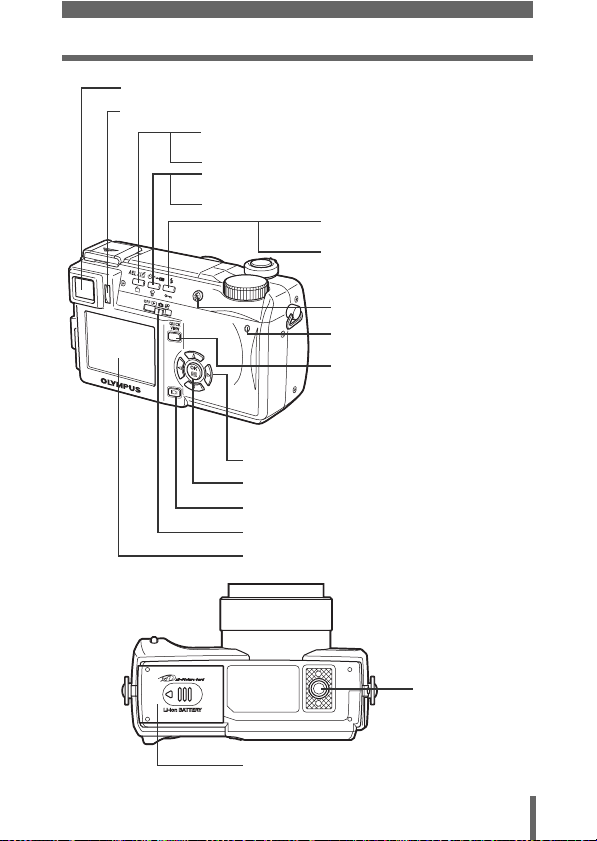
Viewfinder gP.14, 32, 51, 161
Diopter adjustment dial gP.32
AE Lock/Custom button (x)
P.81, 86, 88, 149
g
Rotation button (y) gP.138
Self-timer/Remote control button (Z)
P.92, 93
g
Erase button (S) gP.145
Arrow pad (acbd) gP.34, 124
OK/Menu button (e) gP.34
Monitor button (f) gP.51
Power switch gP.25
Monitor g P.14, 51, 161
Names of parts
Flash mode button (#)
P.61
g
Protect button (0)
P.143
g
Flash button gP.61
Card access lamp gP.51
QUICK VIEW button
P.125
g
Tripod socket
Battery compartment/card cover gP.21
13
Page 15
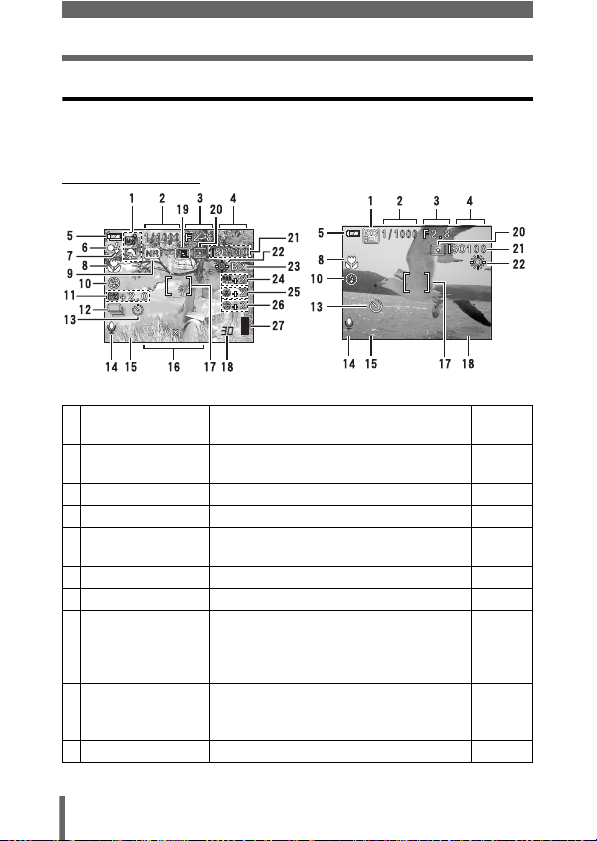
Names of parts
0.0
2288 1712
HQ
00:36
0.0
MPEG4
Viewfinder and monitor indications
INFO setting allows you to select how much information to display on the
screen. Screens with the Information display set to ON are shown below.
g“Information display” (P.160)
zShooting modes
0.0
2288 1712
HQ
MPEG4
Still picture Movie
Item Indications
1
Shooting modes P, A, S, M, N, o, m, L, K, J, I,
s, P
2
Shutter speed 15" – 1/1000 P.75
3
Aperture value F2.8 – F8.0 P.74
4
Exposure compensation
Exposure differential
5
Battery check e, f P.17
6
Green lamp | P.52
7
Flash stand-by
Camera movement
-2.0 – +2.0
-3.0 – +3.0
# (Lights)
# (Blinks)
warning/Flash
charge
8
Macro mode
Super macro mode
Manual focus
9
Noise reduction O P.120
14
&
%
MF
0.0
00:36
00:36
Ref.
Page
P.47
P.112
P.76
P.63
P.90
P.91
P.83
Page 16
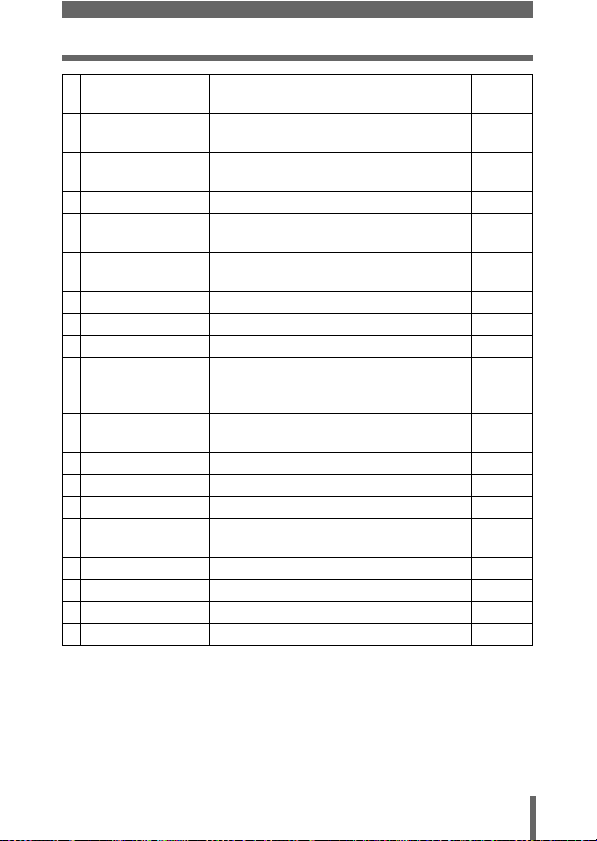
Names of parts
Item Indications
10
Flash mode !, #, $, #SLOW1, HSLOW1,
11
Flash intensity
control
12
Drive o, j, i, k, BKT P.95
13
Self-timer
Remote controlY<
14
Sound record R P.103,
15
Record mode TIFF, SHQ, HQ, SQ1, SQ2, MPEG4 P.106
16
Resolution 2288 × 1712, 1280 × 960, 640 × 480 etc. P.108
17
AF target mark
18
Number of storable
still pictures
Time remaining3000:36
19
AE lock
AE memory
20
Spot metering n P.85
21
ISO ISO64, ISO100, ISO200, ISO400 P.111
22
White balance 5, 3, 1, w, x, y, V P.113
23
White balance
adjustment
24
Saturation 6 -5 – +5 P.119
25
Sharpness N -5 – +5 P.117
26
Contrast J -5 – +5 P.118
27
Memory gauge a, b, c, d P.17
#SLOW2
w -2.0 – +2.0
[ ]
B
C
B1 – B7, R1 – R7
Ref.
Page
P.61
P.68
P.92
P.93
104, 139
P.51
P.108
P.56
P.88
P.116
15
Page 17
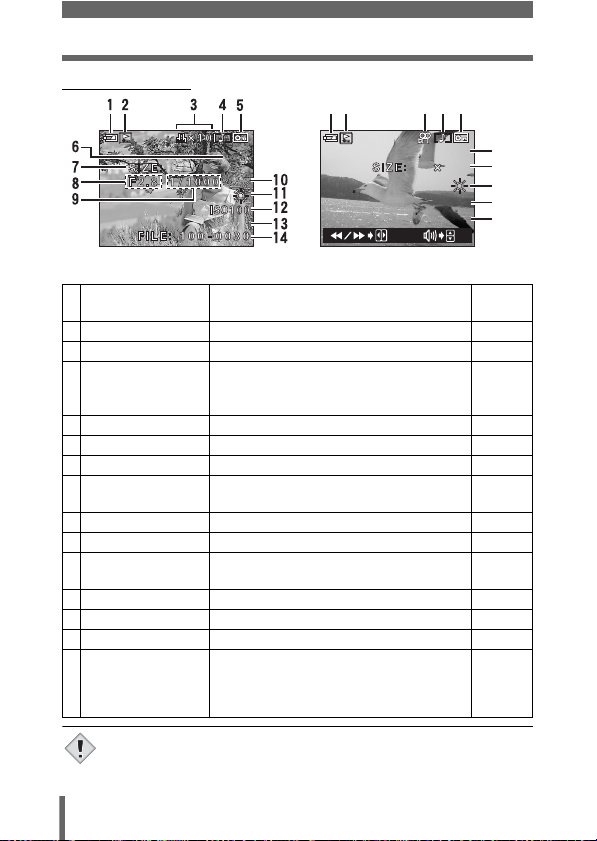
Names of parts
'04.06.17 15:30
0.0
2288*1712
HQ
'04.06.177 1 1
5:30
00:00/00:20
640
480
MPEG4
zPlayback mode
12 345
2288*1712
'04.06.17 15:30
HQ
0.0
'04.06.1
MPEG4
640
480
5:30
00:00/00:20
Still picture Movie
Item Indications
1
Battery check e, f P.17
2
Switch frame J P.144
3
Print reservation,
< × 10
Number of prints
Movie
4
Sound record H P.103
5
Protect 9 P.143
6
Record mode TIFF, SHQ, HQ, SQ1, SQ2, MPEG4 P.106
7
Resolution 2288 × 1712, 1280 × 960, 640 × 480,
n
320 × 240 etc.
8
Aperture value F2.8 – F8.0 P.74
9
Shutter speed 15" – 1/1000 P.75
10
Exposure
-2.0 – +2.0
compensation
11
White balance WB AUTO, 5, 3, 1, w, x, y, V P.113
12
ISO ISO64, ISO100, ISO200, ISO400 P.111
13
Date and time ’04.06.17 15:30 P.30
14
File number, Frame
number
Playing time/
Total recording time
FILE : 100 – 0030, 30
00:00/00:20
6
7
11
13
14
Ref.
Page
P.175
P.130
P.108
P.112
P.169
P.131
•
Note
16
The indications that appear on a movie picture that has been selected
and displayed from the index display are different from those that appear
when the movie picture is displayed using the movie playback function.
Page 18
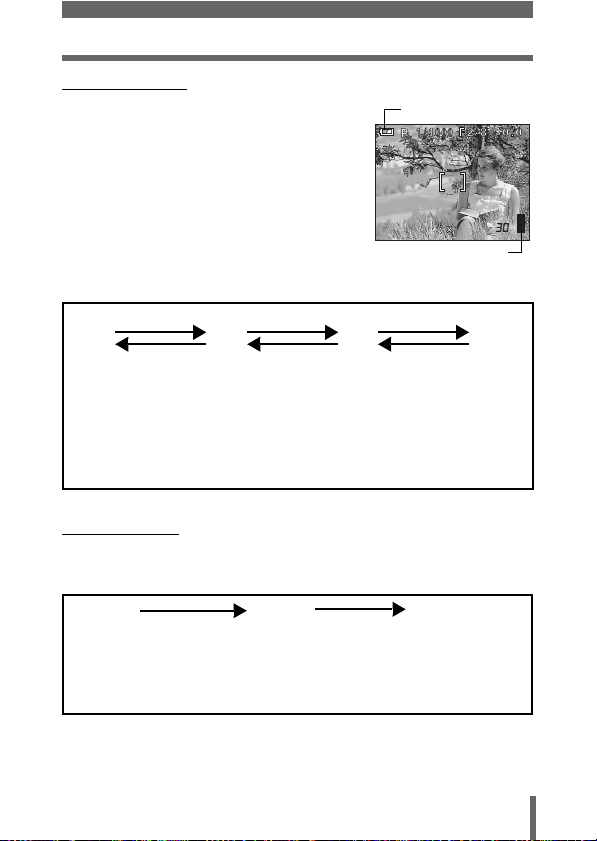
Names of parts
2288 1712
HQ
zMemory gauge
The memory gauge lights up when you take a still
picture. While the gauge is lit, the camera is
storing the picture on the card. The memory
gauge indication changes as shown below
depending on the shooting status. The indication
is not displayed during movie recording.
Shoot Shoot Shoot
a b c d
Before
shooting
(Gauge is off)
One picture
taken
(Lit)
Two or more
taken
(Lit)
Battery check
2288 1712
HQ
Memory gauge
Wait
No more pictures
can be taken
(Fully lit)
Wait until the gauge
returns to the status
on the left to take the
next shot.
zBattery check
If the remaining battery power is low, the battery check indication changes as
follows when the camera is turned on or while the camera is in use.
(Goes off after a while)
Remaining power level:
high
ef
Lights (green)
Blinks (red)
Remaining power level:
low
Charge the battery.
BATTERY EMPTY
is displayed.
Remaining power level:
exhausted
Charge the battery.
17
Page 19
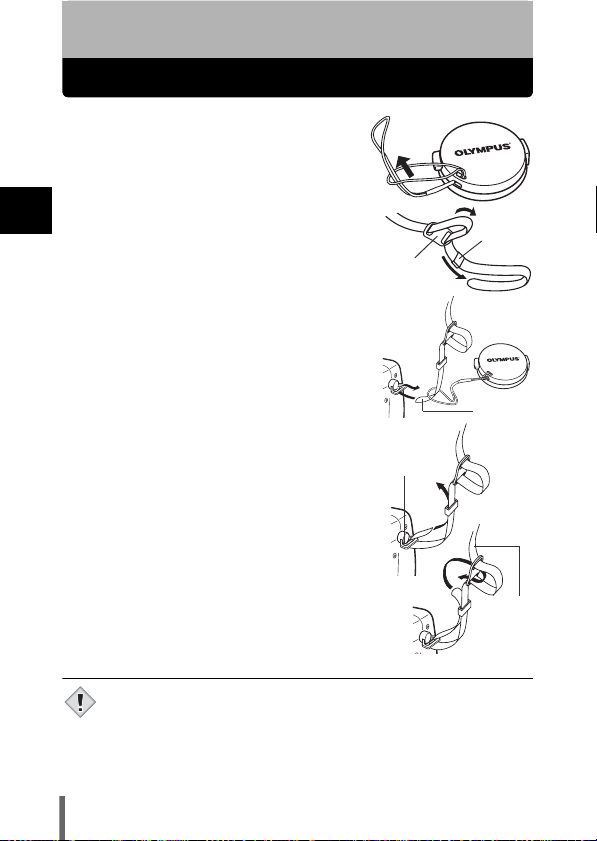
1 Getting started
Attaching the strap
1 Pass the lens cap string through
the hole in the lens cap, then pass
the other end through the loop and
pull tight.
2 Pull the ends of the strap out of the
1
stopper and ring.
Getting started
3 Thread one end of the strap (A)
through the string loop (attached to
the lens cap in step 1. Then thread it
through the strap eyelet on the
camera.
4 Thread the end of the strap back
through the ring and stopper as
indicated by the arrows. Adjust the
strap to the desired length.
5 Pull the strap through the stopper
(B) to make sure it is fastened
securely.
6 Attach the strap to the other eyelet
following steps 3 to 5.
Ring
Stopper
A
Strap eyelet
B
• Be careful with the strap when you carry the camera, as it can easily
catch on stray objects, causing injury or damage.
Note
• Attach the strap correctly as shown above so that the camera does
not fall off. If the strap is attached incorrectly and the camera falls
off, Olympus is not responsible for any damages.
18
Page 20
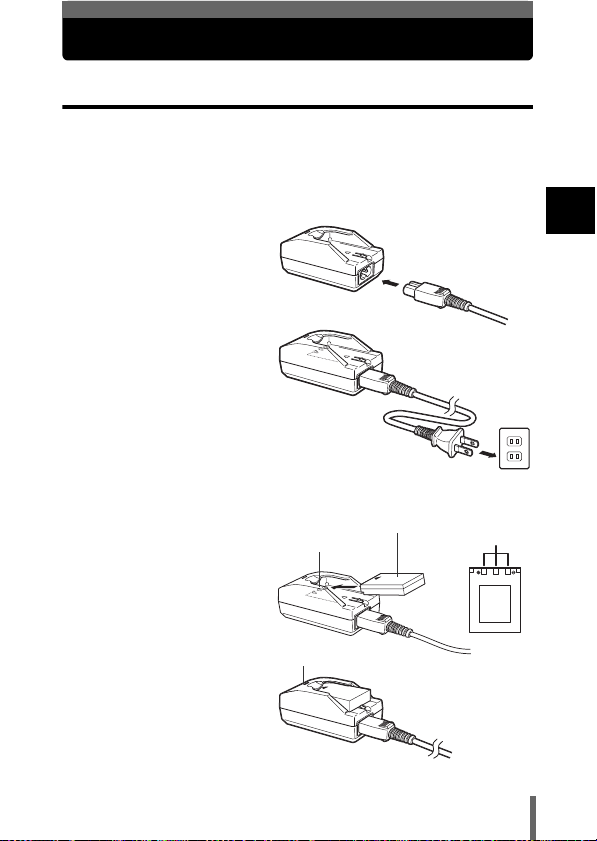
Battery/card basics
Charging the battery
This camera uses an Olympus lithium-ion battery (LI-10B). Other types of
batteries cannot be used.
The battery is not fully charged at the time of purchase. Be sure to use the
specified battery charger (LI-10C) to charge the battery before use. For more
information, read the manual supplied with the battery charger.
1 Connect the power
cord to the power
connector on the
battery charger.
2 Plug the power cord
into an AC wall outlet.
AC wall outlet
1
Getting started
3 Insert the battery into
the battery charger
while aligning the +
- marks on both the
battery and battery
charger.
• The charging indicator
lights red and charging
begins.
• When charging is
complete, the indicator
lights green.
Lithium-ion battery (LI-10B)
Battery polarity
Charging indicator
Connection
terminals
19
Page 21
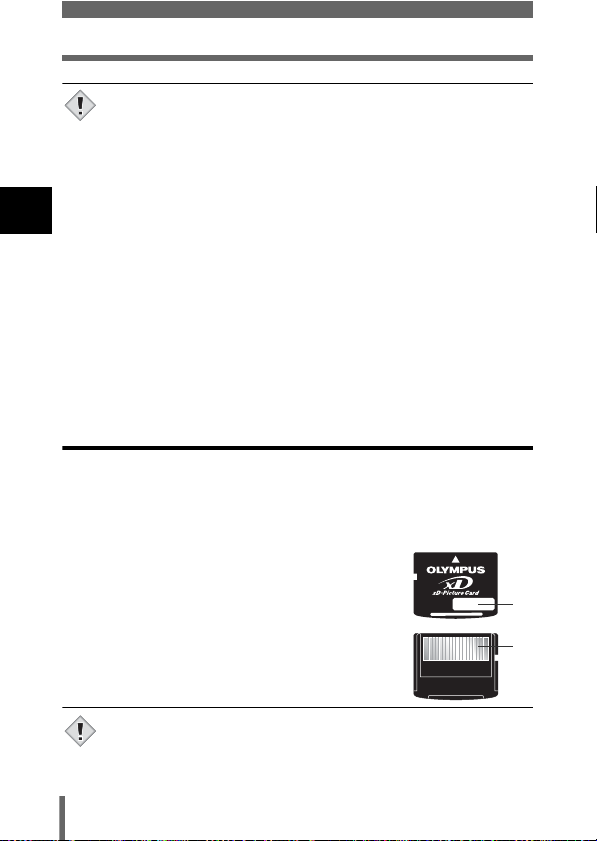
Battery/card basics
• Charging of the battery usually takes 2 hours.
Charging may be completed quickly depending on how much
Note
battery power remains.
• Do not use a battery charger other than the specified battery
charger.
• If the charging indicator blinks red, this may indicate that the battery
is not properly attached or that the battery has malfunctioned.
•
1
Getting started
Charging of the battery may cause noise on a television or radio
sharing the same wall outlet; however, this is not a malfunction. If this
should happen, plug the battery charger into a separate wall outlet.
• The battery may become hot during charging; however, this does
not indicate a malfunction.
• This battery charger is guaranteed to operate within an ambient
temperature range of 0°C to 40°C. To ensure maximum
performance of the battery charger, however, you are
recommended to use it between 10°C and 30°C.
• When using the battery charger in a foreign country, be sure to use
a travel converter that matches the wall outlet in the area the camera
is being used. Please consult a travel agency for more information
on travel converters.
Card basics
“Card” in this manual refers to the xD-Picture Card. The camera uses the card
to record pictures.
The card corresponds to normal camera film for recording the pictures you
have taken. Pictures recorded and stored on the card can easily be erased,
overwritten, and/or edited on a PC.
c Index area
You can write down the card’s contents.
d Contact area
Comes into contact with the camera’s signal read
contacts.
Compatible cards
• xD-Picture Card (16 – 512MB)
c
d
•
This camera may not recognize a non-Olympus card or a card that
was formatted on another device (such as a PC, etc.). Before use, be
Note
sure to format the card on this camera.
Formatting cards” (P.158)
g
“CARD SETUP –
20
Page 22
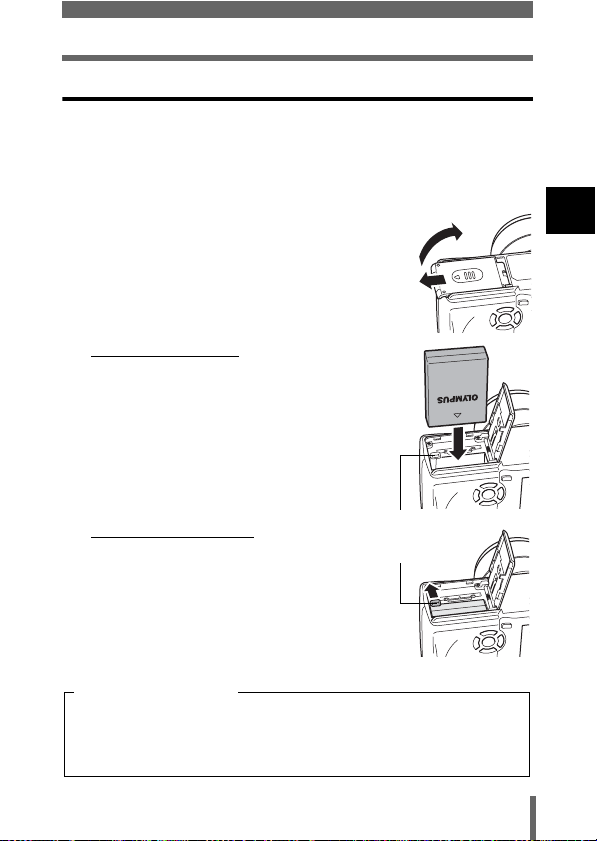
Battery/card basics
Inserting and removing the battery and card
1 Make sure the camera is turned off.
• The power switch is set to OFF.
• The monitor is off.
• The viewfinder is off.
• The lens is not extended.
2 Slide the battery compartment/card
cover in the direction of A, then lift
B
in the direction of B.
• Use the ball of your finger to slide the cover.
Do not use your fingernail as this could
result in injury.
A
3 Loading the battery
Align the battery as shown and
insert it into the battery
compartment until the battery is
locked in position with the battery
lock knob.
1
Getting started
Removing the battery
Slide the knob in the direction of the
Battery lock knob
Battery lock knob
arrow. When the battery is ejected,
pull it out of the battery
compartment.
Low battery warning
The amount of power consumed varies considerably depending on the
operations performed on the digital camera. If you use an exhausted
battery, the camera may turn off without displaying the battery level
warning (P.17).
21
Page 23
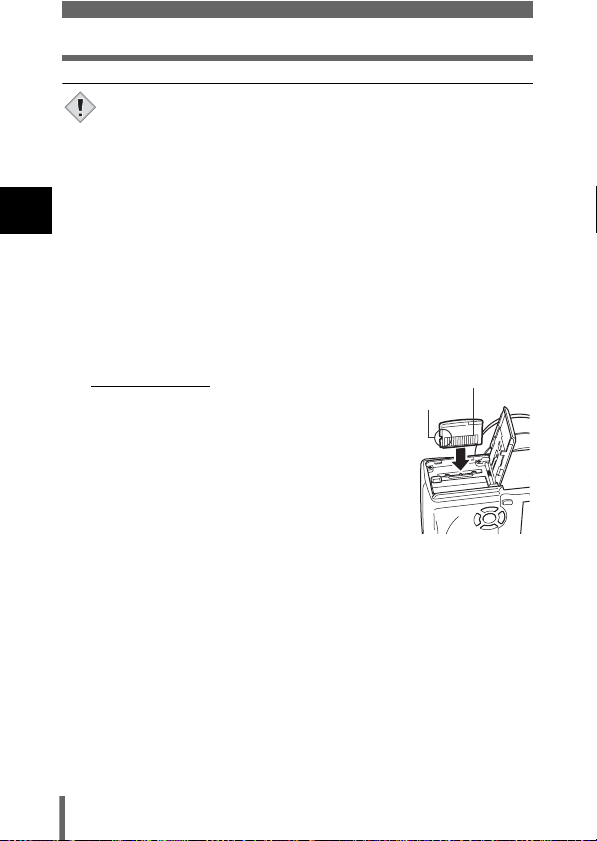
Battery/card basics
Note
1
Getting started
• The life of the battery may vary according to the shooting conditions,
etc.
• The amount of power consumed by the camera varies considerably
depending on shooting conditions, etc.
• Power is consumed continuously during the conditions described
below. This discourages the power to last longer.
• When the monitor is turned on.
• When the monitor is in the playback mode for an extended
period of time.
• Repeated zoom adjustments.
• Repeated auto-focus by depressing the shutter button
halfway.
• When the FULLTIME AF mode is turned on.
• When connected to a computer or printer.
Inserting a card
Insert the card in the appropriate
direction.
• Insert the card while keeping it straight.
• Inserting the card the wrong way or at an
angle could damage the contact area or
cause the card to jam.
• If the card is not inserted all the way, data
may not be written to the card.
22
Contact area
Notch
Page 24
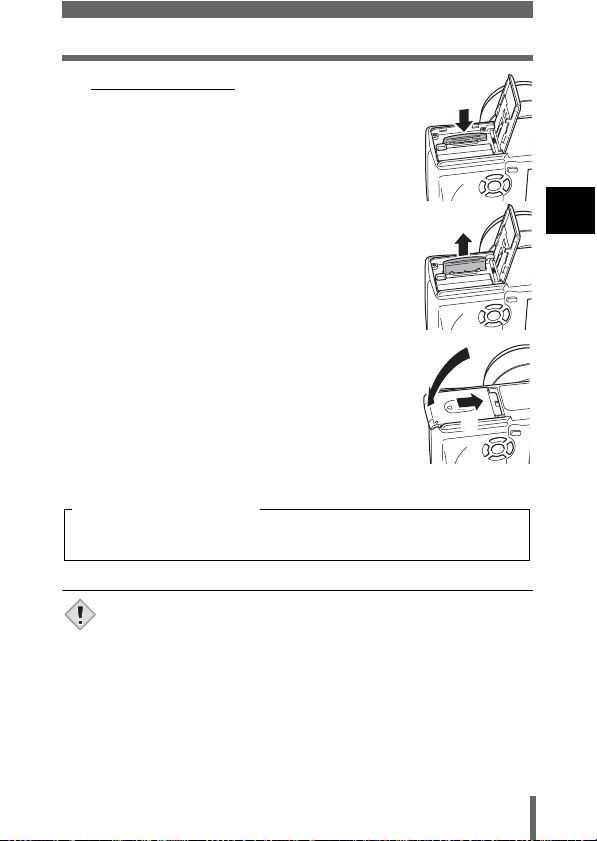
Removing the card
Push the card all the way in to unlock it,
then let it return slowly.
• The card is ejected a short way and then stops.
Hold the card straight and pull it out.
Battery/card basics
1
Getting started
4 Close the battery compartment/card cover
in direction C and then slide it in the
C
direction shown D.
D
Notes for removing the card
Releasing your finger quickly after pushing the card all the way in may
cause it to eject forcefully out of the slot.
• Do not press on the card with hard or pointed items such as ballpoint
pens.
Note
• Never open the battery compartment/card cover, or remove the card
or the battery while the camera is turned on. Doing so could destroy
the data stored on the card. Once destroyed, data cannot be
restored.
• Do not place a sticker or label on the card as this could prevent the
card from being ejected.
23
Page 25
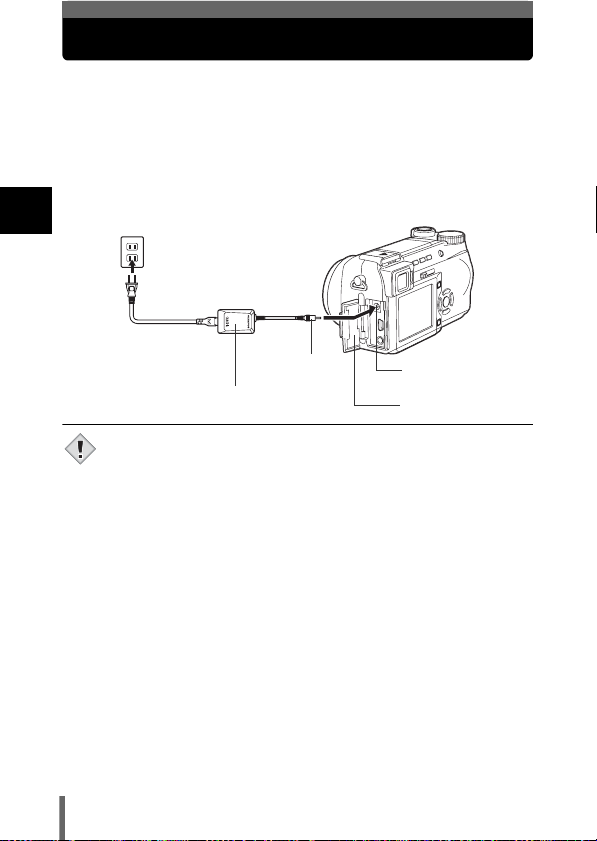
Using an AC adapter (optional)
An AC adapter is useful for time-consuming tasks such as image downloads
to a computer.
An optional Olympus CAMEDIA-brand AC adapter allows you to power your
digital camera from a common AC wall outlet. Be sure to use the specified AC
adapter.
Use an AC adapter designed to operate on the AC voltage in the area the
camera is being used.
Consult your nearest Olympus dealer or service center for details.
1
Getting started
AC wall outlet
Power plug
Connection
AC adapter
• If the battery power runs out while the camera is connected to a
computer or printer, the image data may be lost or damaged. It is
Note
recommended you use the AC adapter when connected to a
computer or printer. Do not connect or disconnect the AC adapter
while the camera is connected to a computer or printer.
• Do not remove or load the battery or connect or disconnect the AC
adapter while the camera is turned on. Doing so could affect the
camera’s internal settings or functions.
• When using an AC adapter, power is supplied to the camera by the
AC adapter even if the battery is loaded in the camera. The AC
adapter does not charge the battery in the camera.
cord plug
DC-IN jack
(black)
Connector cover
24
Page 26
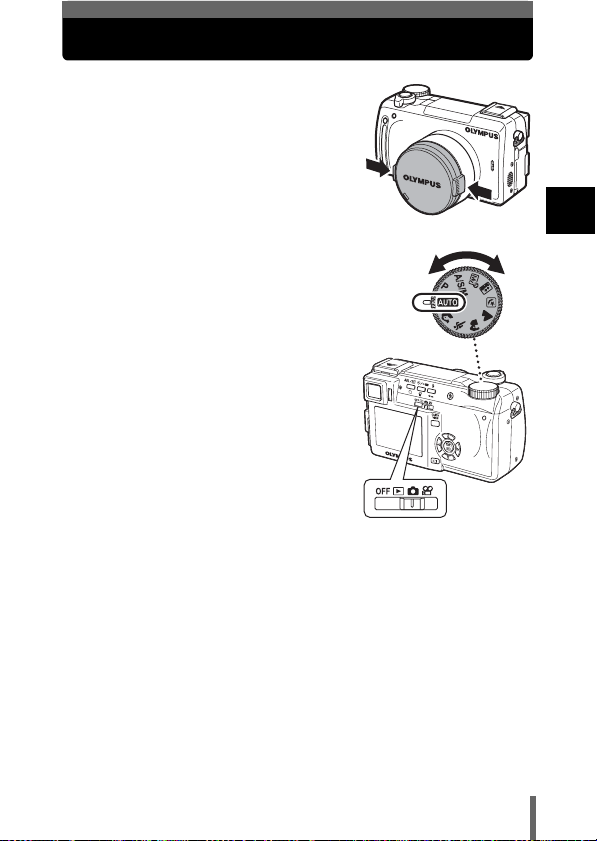
Power on/off
1 Press the tabs on the lens cap as
indicated by the arrows and
remove the lens cap.
2 Slide the power switch to q, K
Mode dial
or n.
• The camera and the monitor turn on.
• The mode in which the camera turns on
varies depending on the position of the
power switch. When the power is turned
on in the shooting mode, the lens
extends.
Shooting modes
K : For taking still pictures. Use the
mode dial to select a shooting
mode.
g“Shooting modes” (P.47)
n : For recording movies.
g“Recording movies” (P.56)
Playback mode
q : For displaying the pictures you have
taken.
g“Viewing still pictures” (P.124)
Power switch
3 To turn the camera off, slide the power switch to OFF.
1
Getting started
25
Page 27
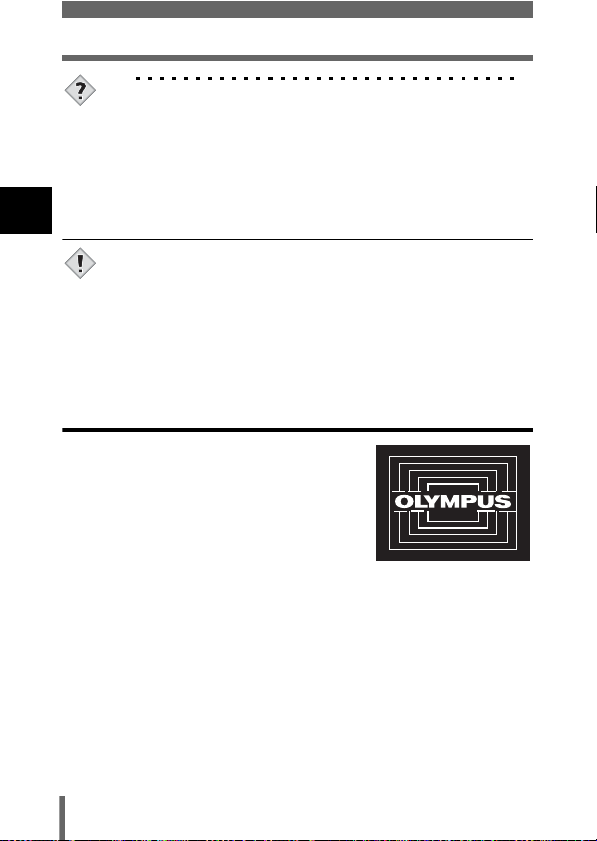
Power on/off
TIPS
•In n or q mode, there is no need to set the mode dial. The
camera will record movies or play back pictures regardless of the
position of the mode dial.
• To save battery power, the camera automatically enters the sleep
mode and stops the operation after about 3 minutes of nonoperation. The camera activates again as soon as you operate the
1
Getting started
shutter button or zoom lever. The sleep time interval can be set in
any shooting mode. g“SLEEP – Sleep Timer” (P.163)
• If the camera is continuously used for a long period of time, the
internal temperature of the camera may rise. In such cases, the
Note
power may automatically turn off. Please wait before using again.
(Ex: When shooting MPEG4)
• If the camera is subjected to strong vibrations or shocks while it is
turned on, the camera may immediately turn off and reset the date
and other settings.
Startup/Shutdown screen
You can register a picture that will be displayed
on the monitor and sound that will be played
when turning the camera on or off. (P.167) You
can also adjust the volume of the sound. (P.166)
Startup/Shutdown screen
(Factory default setting)
26
Page 28
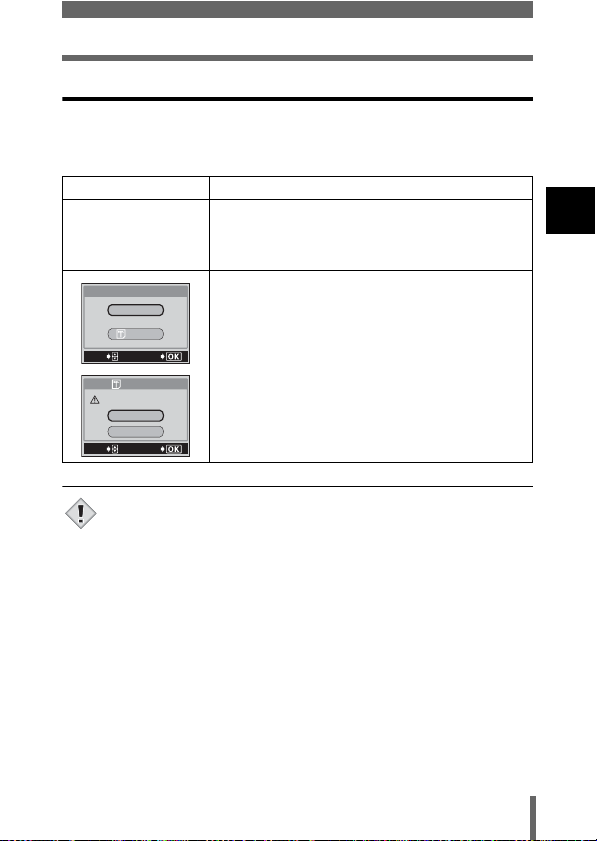
Power on/off
If the card is not recognized (card check)
When the power is turned on, the camera checks the card automatically. If
there is no card in the camera or a card that is not supported by this camera
is inserted, the following screen is displayed.
Monitor indication Corrective action
There is no card in the camera or the card is not
q
NO CARD
CARD%SEtUP
POWER%OFF
FORMAt
SELECt
GO
FORMAt
CAUtION ERASING%ALL
YES
NO
SELECt
GO
• All data stored on the card is erased when the card is formatted.
Note
inserted properly.
→ Insert a card or remove the card and insert it
again correctly.
The card cannot record, play back or erase
pictures. Format the card or replace it with a new
one.
→ Press ac to select POWER OFF, then press
e. Replace the card with a new one.
→ Format the card.
Press ac to select I FORMAT, then press
e to display the confirmation screen. Select
YES and press e.
Formatting starts. If the card was successfully
formatted, the camera is ready to take pictures.
1
Getting started
27
Page 29
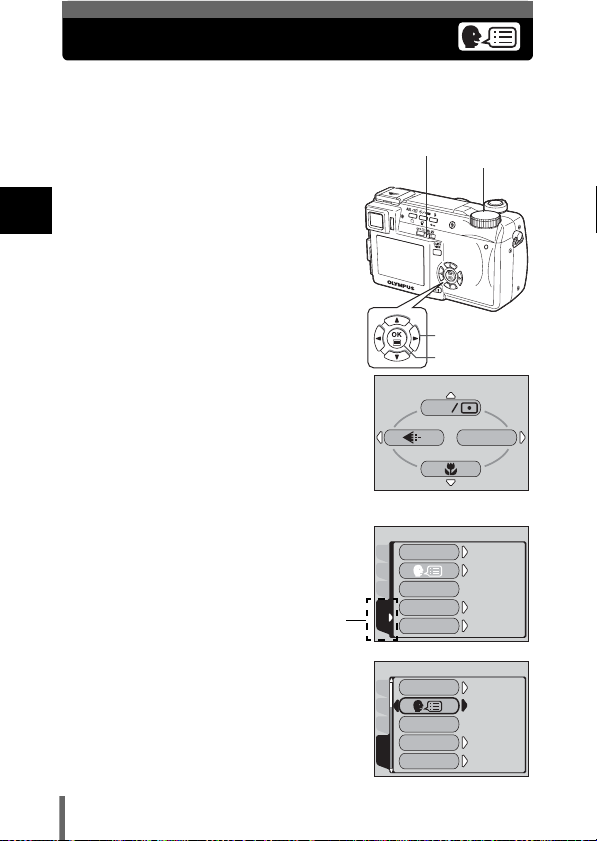
Selecting a language
ON
ENGLISH
ON
3 MIN
ON
3 MIN
ON
ENGLISH
You can select a language for on-screen display. This reference manual shows
the English on-screen display in the illustrations and explanations. Available
languages vary depending on the area where you purchased this camera.
1 Slide the power switch to K to
turn the camera on.
• Set the mode dial to any setting except
1
h.
Getting started
2 Press e.
• The top menu is displayed.
3 Press d on the arrow pad to select
MODE MENU.
4 Press ac to select the SETUP
tab, then press d.
SETUP tab
5 Press ac to select W, then
press d.
• The green frame moves to the selected
item.
Power switch
ESP
Top menu
ALL RESEt
CAMPIC
ON
PW
SEtUP
/
OFF
CARD
REC VIEW
SEtUP
SLEEP
ALL RESEt
CAMPIC
ON
PW
SEtUP
/
OFF
CARD
REC VIEW
SEtUP
SLEEP
Mode dial
Arrow pad
OK button
MODE MENU
ON
ENGLISH
ON
3 MIN
ON
ENGLISH
ON
3 MIN
28
Page 30
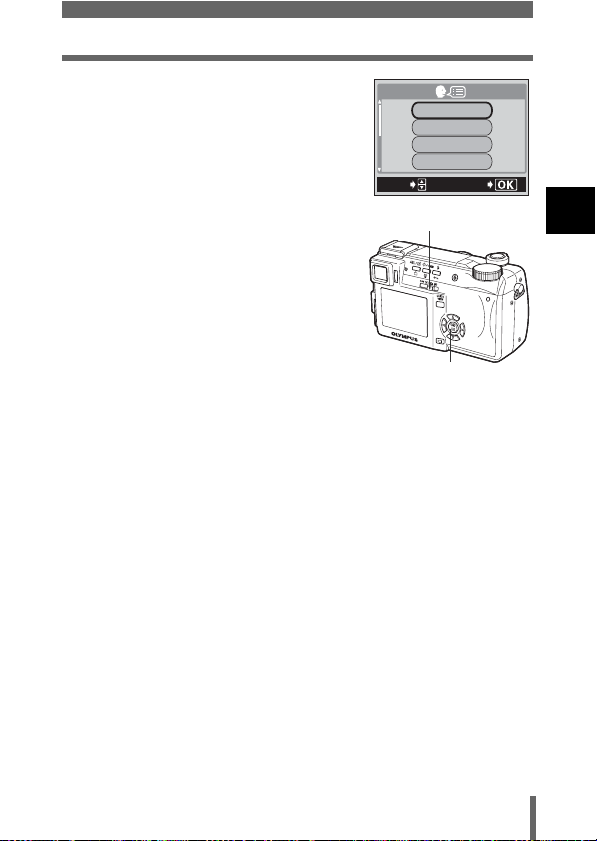
6 Press ac to select a language,
then press e.
7 Press e again to exit the menu.
8 To turn the camera off, slide the
power switch to OFF.
Selecting a language
ENGLISH
FRANCAIS
DEUtSCH
ESPAÑOL
SELECt
Power switch
e button
GO
1
Getting started
29
Page 31

Setting the date and time
ON
ENGLISH
ON
3 MIN
'04.01.01
00.00
RESEt
1 Slide the power switch to K to
turn the camera on.
1
Getting started
2 Press e.
• The top menu is displayed.
3 Press d on the arrow pad to select
MODE MENU.
• When the mode dial is set to h, press
c and go to Step 6.
4 Press ac to select the SETUP
tab, then press d.
SETUP tab
5 Press ac to select X, then
press d.
• The green frame moves to the selected
item.
Power switch
Arrow pad
OK button
ESP
MODE MENU
Top menu
ALL RESEt
CAMPIC
ON
PW
SEtUP
/
OFF
CARD
REC VIEW
SEtUP
SLEEP
MY MODE SEtUP
CAMPIC
FILE NAME
PIXEL MAPPING
CARD
SEtUP
'04.01.01
Mode dial
ON
ENGLISH
ON
3 MIN
RESEt
00.00
30
Page 32

Setting the date and time
2004
6 Press ac to select one of the
following date formats: Y-M-D
(Year/Month/Day), M-D-Y (Month/
Day/Year), D-M-Y (Day/Month/Year).
Then press d.
• Move to the year setting.
• The following steps show the procedure
used when the date and time settings are set to Y-M-D.
2004
Y M D
SELECt
SEt
7 Press ac to set the year, then
press d to move to the month
setting.
• To move back to the previous setting,
press b.
• The first two digits of the year are fixed.
SELECt
202004
SEt
8 Repeat this procedure until the date and time are
completely set.
• The time is displayed in the 24-hour format.
Consequently, 2 p.m. is displayed as 14:00.
9 Press e.
• For a more accurate setting, press e
when the time signal hits 00 seconds.
Power switch
10 To turn the camera off, slide the
power switch to OFF.
GO
1
Getting started
GO
e button
• The date and time settings will be returned to the factory default
settings if the camera is left without the battery for approximately
Note
one day. The settings will be canceled more quickly if the battery
was only loaded in the camera for a short time before being
removed. Before taking important pictures, check that the date and
time settings are correct.
31
Page 33

Adjusting the viewfinder
To make the camera easier to use, adjust the viewfinder to match the
eyesight (visual acuity) of the person using the camera.
1 Slide the power switch to K.
• The camera and the monitor turn on.
1
Getting started
2 Press f.
• The monitor turns off and the viewfinder
turns on.
3 While looking through the
viewfinder, slowly turn the
diopter adjustment dial.
4 Turn the dial until the AF target
mark can be seen clearly.
Viewfinder
Power switch
f button
Diopter adjustment dial
AF target mark
Mode dial
32
Page 34

Holding the camera
Hold the camera firmly with both hands while keeping your elbows at your
sides to prevent the camera from moving. When taking pictures in the vertical
position, hold the camera in a position as shown in the illustration.
For the best results, hold camera so that flash is positioned higher than the
lens.
Keep your fingers and the strap away from the lens and flash.
Horizontal grip Vertical grip
Top view
Do not hold this part of
the lens.
• Clear pictures cannot be obtained if the camera moves as the
shutter button is pressed. Hold the camera correctly, and press the
Note
shutter button gently.
1
Getting started
33
Page 35

2 Using the menus
OFF
AUtO
ESP
About the menus
When you turn on the camera and press e, the top menu is displayed on the
monitor. The functions of this camera are set from the menus. This chapter
explains how the menus work, using the P screens in K mode.
The top menu is displayed.
Press e.
2
Using the menus
SHORTCUT MENUS
• Take you directly to the setting
screens.
• Display operational buttons at the
bottom of the screen.
The functions registered in the
•
shortcut menus can also be
accessed from the MODE MENU.
• The functions registered in the
shortcut menus can be changed
in K mode (except h).
g“SHORT CUT” (P.152)
ESP
34
CAMERA
DRIVE
CARDSEt PIC
A/S/M
ISO
HI
AF
BKt
Top menu
ESP
MODE MENU
Use the arrow pad to
select a menu.
MODE MENU
• Lets you access the menu
selections to set the ISO,
sharpness, etc.
• Categorizes the settings into 4
tabs.
• Press ac to select a tab and
display the associated menu
items.
• There is no mode menu for h
in K mode.
Tab
ESP
CAMERA
DRIVE
ISO
CARDSEt PIC
A/S/M
ESP
OFF
AUtO
Page 36

How to use the menus
ON
ENGLISH
ON
3 MIN
OFF
AUtO
ESP
HQ
AUtO
1 Press e to display the top
menu, then press d.
2 Press ac to select
a tab, then press d.
Top menu CAMERA tab
ESP
MODE MENU
d
ESP
CAMERA
DRIVE
CARDSEt PIC
A/S/M
ISO
c
PICTURE tab
CAM
WB AUtO
PICtURE
SHARPNESS
CARDSEt
CONtRASt
c
CARD tab
CAM
PIC
CARD
SEt
SETUP tab
ALL RESEt
CAMPIC
CARD
SEtUP
CARD%SEtUP
ON
PW
/
REC VIEW
SLEEP
Arrow pad
OK/Menu button
ESP
OFF
AUtO
a
HQ
a
a
c
ON
ENGLISH
SEtUP
OFF
ON
3 MIN
continued overleaf g
d
b
Press b to
return to the
tab selection
screen.
35
2
Using the menus
Page 37

How to use the menus
ESP
OFF
AUtO
CAMERA
ESP
OFF
AUtO
3 Press ac to select the
item, then press d.
ESP
CAMERA
DRIVE
ISO
CARDSEt PIC
2
Using the menus
A/S/M
c
ESP
CAMERA
DRIVE
ISO
CARDSEt PIC
A/S/M
The green frame
moves to the
selected item.
• Not all items can be selected depending on the status of the camera
and the settings performed.
Note
• If you want to save the settings after the camera is turned off, set
ALL RESET to OFF. g“ALL RESET – Saving the camera’s
settings” (P.147)
ESP
OFF
AUtO
a
ESP
OFF
AUtO
4 Press ac to select a
setting. Press e to
complete setting.
Press e again to exit the
menu and return to
shooting status.
Slider bar
This is also displayed on other
pages with settings.
d
b or e
To return to
select an item,
press b or e.
ESP
CAMERA
DRIVE
ISO
CARDSEt PIC
A/S/M
c
ESP
CAMERA
DRIVE
ISO
CARDSEt PIC
A/S/M
OFF
a
OFF
36
Page 38

Shortcut menus
The menu that is displayed varies depending on the position of the power
switch. In K mode, the menu that is displayed also varies depending on the
position of the mode dial.
zK mode
h i j k l m
o r p P
DRIVE
CARD SEtUP
DRIVE
Selects a shooting mode from o (single-frame shooting), j
(sequential shooting), i (high speed sequential shooting),
k (AF sequential shooting) and 7 (auto bracketing).
ESP/5
Selects the metering method (ESP, 5 or MULTI). P.85
K
Selects the image quality and resolution from TIFF, SHQ, HQ,
SQ1 and SQ2.
&
Used to take pictures of a close subject. Selects OFF, & or %.P.90
X
Sets the date and time. P.30
CARD SETUP
Formats a card. P.158
ESP
MODE MENU
(Factory default setting)
P.95
P.106
2
Using the menus
37
Page 39

Shortcut menus
zn mode
DIGItAL ZOOM
MODE MENU
WB
2
DIGITAL ZOOM
Using the menus
Extends the maximum optical zoom, making possible up to
approx. 40× zoom.
K
Selects the image quality and resolution from MPEG4, SHQ, HQ
and SQ.
WB
Sets the appropriate white balance according to the light source. P.113
P.60
P.106
38
Page 40

Shortcut menus
zq mode
Still picture Movie
MOVIE PLAY
INFO
m
Runs through all saved pictures one after another. P.129
MOVIE PLAY
MOVIE
PLAYBACK
INDEX
EDIT Edits a movie. P.135
INFO
Displays all the shooting information on the monitor. P.160
SWITCH FRAME
Selects ALL to display all images or 0 to display only
protected images.
MODE MENU
SWItCH FRAME
Plays back movies.
Creates an index picture of a movie in 9
frames.
INFO
MODE MENU
SWItCH FRAME
P.130
P.133
P.144
2
Using the menus
TIPS
• The functions registered in the shortcut menus can also be
accessed from the MODE MENU. The functions registered in the
shortcut menus can be changed in K mode (except h).
g“SHORT CUT” (P.152)
39
Page 41

Mode Menus
OFF
AUtO
ESP
The MODE MENU has 4 tabs. Press ac to select a tab and display the
associated menu items.
zK mode
CAMERA tab
PICTURE tab
CARD tab
SETUP tab
2
Using the menus
CAMERA tab
ESP/5
&
DRIVE
ISO
A/S/M
r1/2/3/4
w
#SLOW
NOISE REDUCTION
DIGITAL ZOOM
40
ISO
ESP
OFF
AUtO
ESP
CAMERA
DRIVE
CARDSEt PIC
A/S/M
Selects the metering method (ESP, 5
or MULTI).
Used to take pictures of a close subject.
Selects OFF, &, %.
Selects a shooting mode from o
(single-frame shooting), j (sequential
shooting), i (high speed sequential
shooting), k (AF sequential
shooting) and 7 (auto bracketing).
Selects the ISO sensitivity from AUTO,
64, 100, 200 and 400.
Selects a shooting mode from
A (Aperture priority shooting),
S (Shutter priority shooting) and
M (Manual shooting).
Selects a mode to be activated when
taking pictures in r mode.
Adjusts the amount of light emitted by
the flash.
Selects from #SLOW1 (1st curtain),
HSLOW1 (1st curtain with red-eye
reduction) and #SLOW2 (2nd curtain)
when the flash mode is set to #SLOW
(slow synchronization).
Reduces the noise that affects pictures
during long exposures.
Extends the maximum optical zoom up to
approximately 40× magnification.
P.85
P.90
P.95
P.111
P.73
P.77
P.68
P.67
P.120
P.60
Page 42

Mode Menus
FULLTIME AF
AF MODE
PANORAMA
2 IN 1
FUNCTION
AF AREA
INFO
u
R (still pictures)
SUPER ZOOM
PICTURE tab
K
WB
>
SHARPNESS
CONTRAST
SATURATION
Keeps the image in focus at all times
without having to press the shutter
button halfway.
Selects the auto focus method (iESP or
SPOT).
Allows panorama pictures to be taken
with Olympus CAMEDIA-brand cards.
Combines two still pictures taken in
succession and stores them as a single
picture.
Adds special effects to pictures (BLACK
& WHITE, SEPIA, WHITE BOARD,
BLACK BOARD).
Changes the position of the AF target
mark using the arrow pad.
Selects whether to display all the
information such as shutter spee d and white
balance, or only the minimum information.
Displays a histogram showing the
luminance distribution of still pictures.
Sound can be recorded when taking still
pictures.
Extends the optical zoom, making
possible up to 14× zoom in 1600 × 1200
record mode.
Selects the image quality and resolution
from TIFF, SHQ, HQ, SQ1 and SQ2.
Sets the appropriate white balance
according to the light source.
Makes fine changes to the white balance.
This function adjusts the sharpness of
the image.
This function adjusts the contrast of images.
Adjusts the level of color depth without
changing the tint.
P.79
P.78
P.98
P.100
P.102
P.80
P.160
P.122
P.103
P.59
P.106
P.113
P.116
P.117
P.118
P.119
2
Using the menus
CARD tab
CARD SETUP Formats a card. P.158
41
Page 43

Mode Menus
SETUP tab
ALL RESET
W
PW ON/OFF SETUP
REC VIEW
2
Using the menus
SLEEP Sets the sleep timer. P.163
MY MODE SETUP
FILE NAME Changes how file names are assigned. P.169
PIXEL MAPPING
s
X Sets the date and time. P.30
m/ft
VIDEO OUT
SHORT CUT
CUSTOM BUTTON
8
SHUTTER SOUND
Selects whether to keep the current
camera settings when you turn off the
power.
Selects a language for on-screen
display.
Selects the picture and sound that are
output when the power is turned on or
off.
Selects whether to display pictures on
the monitor while saving them to a card.
Customizes settings which are activated
in the r mode.
Checks the CCD and image processing
functions for errors.
Adjusts the brightness of the viewfinder
or monitor.
Sets the measurement unit (m/ft) used
during manual focus.
Selects NTSC or PAL according to your
TV’s video signal type. TV video signal
types differ depending on the region.
Assigns frequently used functions as
shortcut menus.
Assigns a frequently used function to the
camera’s custom button.
Sets the beep sound used for button
operations and warnings, and adjusts
the volume.
Sets the sound made when the shutter
button is pressed and adjusts the
volume.
P.147
P.28
P.167
P.162
P.155
P.170
P.161
P.171
P.172
P.152
P.149
P.164
P.165
42
Page 44

zn mode
ESP
OFF
OFF
OFF
AUtO
Mode Menus
CAMERA tab
PICTURE tab
CARD tab
SETUP tab
CAMERA tab
ESP/5
&
ISO
FULLTIME AF
FUNCTION
R (movies)
REDUCE FLICKER
PICTURE tab
>
SHARPNESS
CONTRAST
SATURATION
ESP
CAMERA
FULLtIME AF
CARDSEt PIC
FUNCtION
Selects the metering method (ESP or
5).
Used to take pictures of a close subject.
Selects OFF, & , %.
Selects the ISO sensitivity from AUTO,
64, 100, 200 and 400.
Keeps the image in focus at all times
without having to press the shutter
button halfway.
Adds special effects to pictures (BLACK
& WHITE, SEPIA).
Selects whether to record sound when
shooting a movie.
Reduces the flickering that occurs when
recording movies under fluorescent light.
Makes fine changes to the white
balance.
This function adjusts the sharpness of
the image.
This function adjusts the contrast of
images.
Adjusts the level of color depth without
changing the tint.
ISO
ESP
OFF
AUtO
OFF
OFF
P.85
P.90
P.111
P.79
P.102
P.104
P.121
P.116
P.117
P.118
P.119
2
Using the menus
CARD tab
CARD SETUP Formats a card. P.158
43
Page 45

Mode Menus
SETUP tab
ALL RESET
W
PW ON/OFF SETUP
FILE NAME Changes how file names are assigned. P.169
2
PIXEL MAPPING
Using the menus
s
X Sets the date and time. P.30
VIDEO OUT
8
Selects whether to keep the current
camera settings when you turn off the
power.
Selects a language for on-screen
display.
Selects the picture and sound that are
output when the power is turned on or
off.
Checks the CCD and image processing
functions for errors.
Adjusts the brightness of the viewfinder
or monitor.
Selects NTSC or PAL according to your
TV’s video signal type. TV video signal
types differ depending on the region.
Sets the beep sound used for button
operations and warnings, and adjusts
the volume.
P.147
P.28
P.167
P.170
P.161
P.172
P.164
44
Page 46

zq mode
OFF
Mode Menus
PLAY tab
EDIT tab
CARD tab
PLAY
CARDSEt EDIt
OFF
SETUP tab
*1
PLAY tab
<
Stores the necessary information on the
card to allow you to print the pictures
taken.
u
R
*1
The PLAY tab is not displayed during movie playback.
*2
EDIT tab
Q
P
*2
The EDIT tab is not displayed during movie playback.
Displays a histogram showing the
luminance distribution.
Adds sound to a still picture already taken.
Makes the file size smaller and saves it
as a new file.
Crops part of a picture and saves it as a
new file.
CARD tab
CARD SETUP
Erases all image data stored on the card
or format the card.
SETUP tab
ALL RESET
Selects whether to keep the current
camera settings when you turn off the
power.
W
PW ON/OFF SETUP
Selects a language for on-screen
display.
Selects the picture and sound that are
output when the power is turned on or off.
P.173
P.122
P.139
P.140
P.141
P.146,
158
P.147
P.28
P.167
2
Using the menus
45
Page 47

Mode Menus
SCREEN SETUP
s
X Sets the date and time. P.30
VIDEO OUT
G
2
Using the menus
8
VOLUME
Registers a stored picture for use as the
picture displayed when the power is
turned on and off.
Adjusts the brightness of the viewfinder
or monitor.
Selects NTSC or PAL according to your
TV’s video signal type. TV video signal
types differ depending on the region.
Selects the number of frames in the
index display.
Sets the beep sound used for button
operations and warnings, and adjusts
the volume.
Adjusts the sound volume during
playback. Also adjusts the volume of the
sound selected in PW ON/OFF SETUP.
P.168
P.161
P.172
P.128
P.164
P.166
46
Page 48

3 Shooting basics
Shooting modes
In K mode, use the mode dial to select a still picture shooting mode. Set the
mode dial to the best position for the situation and shooting conditions.
The shooting modes include modes where the optimal settings for the
situation are automatically selected, and modes where you can select the
settings best suited to the shooting conditions and the effect you wish to
achieve.
You can change the shooting mode before and after turning the camera on.
Mode dial
Situation-related modes
h Full-auto shooting
Allows you to take still pictures using no special functions or manual
adjustments. The camera sets the optimal focusing and exposure. This is the
simplest of all shooting modes.
i Portrait shooting
Settingrelated modes
Situationrelated modes
3
Shooting basics
Suitable for taking a portrait-style shot of a person. This mode features an infocus subject against a blurred background. The camera automatically sets
the optimal shooting conditions.
47
Page 49

Shooting modes
j Sports shooting
Suitable for capturing fast-moving action (such as sports) without blur. Even
a fast-moving subject will be clear and sharp, as if it is not moving, enabling
you to capture facial expressions and detailed activity. The camera
automatically sets the optimal shooting conditions.
k Landscape+Portrait shooting
Suitable for taking pictures of both your subject and the landscape. The
picture is taken with the background as well as the subject in the foreground
in focus. You can take pictures of your subject against a beautiful sky or
landscape. The camera automatically sets the optimal shooting conditions.
l Landscape shooting
3
Suitable for taking pictures of landscapes and other outdoor scenes. Both the
Shooting basics
foreground and the background are in focus. Since blues and greens are
vividly reproduced in this mode, it is excellent for shooting natural scenery.
The camera automatically sets the optimal shooting conditions.
m Night Scene shooting
Suitable for shooting pictures in the evening or at night. The camera sets a slower
shutter speed than is used in normal shooting.For example, if you take a picture
of a street at night in
with the background underexposed and without details. In the Night Scene
shooting mode, the true appearance of the street is captured. The camera
automatically selects the optimal settings for this type of shooting condition. Since
the shutter speed is slow, make sure you stabilize the camera by using a tripod.
h
mode, the lack of brightness will result in a dark pict ure
o Self-Portrait shooting
Enables you to take a picture of yourself while holding the camera. Point the
lens towards yourself and the focus will be locked on you. The camera
automatically sets the optimal shooting conditions. The zoom is fixed in the
wide position and cannot be changed.
48
Page 50

Shooting modes
Setting-related modes
P Program shooting
Allows you to take still pictures. The camera sets the aperture and shutter
speed. Other functions, such as flash modes and drive modes, can be
adjusted manually.
p Aperture priority/Shutter priority/Manual shooting
When the mode dial is set to p, the following items can be set with the
menus. g“A/S/M mode” (P.73)
A Aperture priority shooting
Allows you to set the aperture manually. The camera sets the shutter
speed automatically. By decreasing the aperture value (F-number), the
camera will focus within a smaller range, producing a picture with a
blurred background. Increasing the value forces the camera to focus
over a wider range in the forward and backward directions, resulting in
increased “depth of field”, in which both the subject and the background
are in focus.
g“Aperture priority shooting” (P.74)
3
Shooting basics
Aperture (F-number) is
decreased.
Aperture (F-number) is
increased.
49
Page 51

Shooting modes
S Shutter priority shooting
Allows you to set the shutter speed manually. The camera sets the
aperture automatically. Set the shutter speed according to the subject
and the type of effect you want.
g“Shutter priority shooting” (P.75)
3
Setting the shutter speed
higher lets you capture fast-
Shooting basics
moving action without blur.
The subject will be clear and
sharp, as if it is not moving.
M Manual shooting
Allows you to set the aperture and shutter speed manually. To check the
exposure, refer to the exposure differential. This mode gives you more
creative control, allowing you to make the settings you need to get the
type of picture you want, regardless of optimum exposure.
g“Manual shooting” (P.76)
r My Mode
Allows you to save your favorite settings as your own personal mode and use
these customized settings when taking pictures. Current settings can also be
saved for retrieving by this mode.
g“MY MODE SETUP” (P.155)
g“Using My Mode” (P.77)
• The available settings vary depending on the mode.
g“Modes and Shooting Functions” (P.212)
Note
Setting the shutter speed
lower blurs a moving subject,
giving the impression of
movement.
50
Page 52

Taking still pictures
2288 1712
HQ
You can take still pictures using either the monitor or the viewfinder.
1 Slide the power switch to K.
g“Power on/off” (P.25)
• The monitor turns on.
To shoot using the viewfinder,
press f to turn the
viewfinder on.
Flash button
f button
Power switch
Card access lamp
2 Turn the mode dial and select a shooting mode.
3 Decide the composition of the
picture.
2288 1712
HQ
AF target mark
Number of storable
Shutter button
Mode dial
3
Shooting basics
still pictures
51
Page 53

Taking still pictures
F2.8
2288 1712
HQ
4 Press the shutter button gently (halfway)
to adjust the focus.
• When the focus and exposure are locked,
the green lamp lights (focus lock).
• The AF target mark moves to the focused
position.
• The shutter speed and aperture value
automatically set by the camera are
displayed (except in M mode).
• # blinks to warn of camera movement.
Press the flash button to open the flash.
3
Shooting basics
(P.61)
• When # lights after the flash has popped
up, the flash is ready to fire. The flash fires automatically when the
shutter button is pressed all the way.
5
Press the shutter button all the way (fully).
• The camera takes the picture.
• The card access lamp blinks while the picture is
stored on the card.
TIPS
The subject cannot be focused on.
g“If correct focus cannot be obtained” (P.54)
The green lamp blinks.
→ You are too close to the subject. Take the picture at least 7 cm/2.8"
(wide-angle) (1.2 m/3.9 ft. (telephoto)) away from the subject. If you
use the super macro mode, you can take pictures as close as 3 cm/
1.2" from the subject. (P.91)
→ Depending on the subject, the focus and exposure may not be
locked. g“Subjects that are difficult to focus on” (P.55)
# blinks when the shutter button is pressed halfway.
→ The flash is charging. Wait until the lamp goes off.
To check the picture you have just taken immediately
→ Set Rec View to ON. g“REC VIEW” (P.162)
2288 1712
HQ
# mark
Green lamp
F2.8
52
Page 54

Taking still pictures
2288 1712
HQ
To record sound with the picture
→ You can record sound when taking still pictures. Set R to ON.
g“Recording sound with still pictures” (P.103) You can also add
sound to a picture that has already been taken. g“Recording
sound” (P.139)
The monitor or viewfinder turns off automatically.
→ If the camera is not used for over 3 minutes, the monitor and
viewfinder turn off automatically. Operate the shutter button or
zoom lever to turn the viewfinder or monitor on. g“SLEEP –
Sleep Timer” (P.163)
To adjust the brightness of the monitor or viewfinder
→
Go to “Monitor brightness Adjustment” and adjust the brightness.
g
“Monitor/viewfinder brightness adjustment” (P.161)
The monitor or viewfinder is hard to see.
→ Bright light, such as direct sunlight, may cause vertical lines
(smears) to appear on the image in the monitor or viewfinder. This
does not affect recorded pictures.
To check the area the camera is
focusing on
→ If you press f while pressing the
shutter button halfway, the area you
are focusing on is enlarged. Pressing
f once more returns the size to
normal. This function is not available
in the digital zoom range.
g“DIGITAL ZOOM – Using the digital zoom” (P.60)
• Press the shutter button gently using the ball of your finger. If it is
pressed hard, the camera may move and pictures may come out
Note
blurred.
• Recorded pictures will be saved on the card regardless of whether
the camera is turned off or the batteries are replaced or removed.
• Never open the battery compartment/card cover, remove the battery
or disconnect the AC adapter while the card access lamp is blinking.
Doing so could destroy stored pictures and prevent storage of
pictures you have just taken.
• When taking pictures against strong backlight, the area of the
picture in shadow may appear colored.
2288 1712
HQ
3
Shooting basics
53
Page 55

If correct focus cannot be obtained
2288 1712
HQ
2288 1712
HQ
When the subject cannot be focused on, you can focus the camera on
another point at roughly the same distance (focus lock) and take the picture
as explained below.
Using the Focus Lock function
1 Position the AF target mark on
the subject you want to focus
on.
3
• When shooting a hard-to-focus subject
Shooting basics
or a fast-moving subject, point the
camera at an object about the same
distance away as the subject.
2288 1712
HQ
AF target mark
2 Press the shutter button halfway
until the green lamp lights.
• When the focus and exposure are
locked, the green lamp lights.
• The AF target mark moves to the
focused position.
• When the green lamp blinks, the focus
and exposure are not locked. Release your finger from the shutter
button, re-position your subject and press the shutter button halfway
again.
3 Keeping the shutter button
pressed halfway, recompose
your shot.
Shutter button
54
2288 1712
HQ
Page 56

If correct focus cannot be obtained
4 Press the shutter button fully.
Shutter button
TIPS
The frame in which you focus on a subject is different from the
frame in which you lock the exposure.
g“AE LOCK – Locking the exposure” (P.88)
Fix the focus position.
g“AF LOCK – Locking the focus” (P.81)
Focus on the subject in the center of the frame.
g“AF MODE – Changing the focus range” (P.78)
Subjects that are difficult to focus on
Under certain types of conditions, the auto focus may not work properly. If this
happens, focus on an object with high contrast at the same distance as the
intended subject (focus lock), recompose your shot and then take the picture.
If the subject has no vertical lines, hold the camera vertically and focus the
camera using the focus lock function by pressing the shutter button halfway,
then return the camera to the horizontal position while keeping the button
pressed halfway and take the picture.
If the subject still cannot be focused on, use the manual focus. g“Manual
focus” (P.83)
The green lamp
blinks.
The subject cannot be
brought into focus.
The green lamp lights,
but the subject cannot
be brought into focus.
Subject with low
contrast
Subject with an
extremely bright area in
the center of the frame
Subject without
vertical lines
3
Shooting basics
Subjects at different
distances
Fast-moving subject The subject to be
focused on is not in the
center of the frame
55
Page 57

Recording movies
00:36
MPEG4
00:10
This function allows you to record movies. If R is set to ON, sound is recorded
at the same time.
If you select MPEG4 for the record mode, you can record a long movie in
MPEG format.
g“Record mode” (P.106)
1 Slide the power switch to n.
g“Power on/off” (P.25)
• The monitor turns on.
3
• The available recording time on the card
Shooting basics
that you are using is displayed.
2 Decide the composition of the
picture.
• You can use the zoom lever to enlarge
your subject.
3 Press the shutter button fully to
start recording.
• You can adjust the zoom during movie
recording.
• The card access lamp blinks while the
movie is stored on the card.
• During movie recording, N lights red.
56
Power switch
Card access lamp
MPEG4
Time remaining
Zoom lever
Shutter button
00:36
00:36
00:10
00:10
Page 58

Recording movies
4 Press the shutter button again to stop recording.
• When the remaining recording time has been used up, recording stops
automatically.
• When there is space in the card memory, the remaining recording time
(gP.109) is displayed, and the camera is ready to shoot.
TIPS
To record sound at the same time
→ Set R to ON.
g“Recording sound with movies” (P.104)
To use the zoom during movie recording
→ Set DIGITAL ZOOM to ON.
g“DIGITAL ZOOM – Using the digital zoom” (P.60)
→ If you set R to OFF, you can use the optical zoom during movie
recording.
g“Recording sound with movies” (P.104)
• If you attach an external microphone (optional), you can use the
optical zoom while recording sound with a movie.
g“Using commercially available external microphones” (P.105)
• Depending on the card, the remaining recording time may drop
rapidly during recording. Try using the card again after formatting it
Note
with your camera. g“CARD SETUP – Formatting cards” (P.158)
•In n mode, the flash and manual focus (MF) cannot be used.
Notes for recording movies over a long time
• Recording will continue until the card is full unless stopped by
pressing the shutter button.
• A long recorded movie cannot be edited. (P.133)
• If a single movie recording uses up all of the card’s memory, create
space on the card by deleting the movie or downloading it to a PC.
3
Shooting basics
57
Page 59

Zoom
In addition to the optical zoom, this camera is equipped with a super zoom and
digital zoom for taking telephoto and wide-angle shots. You can increase the
zoom magnification by combining the super zoom or digital zoom with the optical
zoom. The super zoom and digital zoom cannot be used at the same time.
Camera movement is likely to occur at higher magnifications. Stabilize the
camera with a tripod, etc. to avoid camera movement.
The characteristics and maximum magnification of each zoom are shown below.
Optical zoom Use for normal zoom shooting.
Super zoom
3
Digital zoom Use to extend the maximum optical zoom. However,
Shooting basics
Using the optical zoom
Max. magnification: 10× (equivalent to 38 mm to 380 mm
Use to extend the optical zoom up to 14× magnification
However, the resolution is automatically fixed at 1600 ×
1200.
Max. magnification: 14×
pictures taken with the digital zoom may appear grainy.
Max. magnification: Approx. 40×
on a 35 mm camera)
(Digital zoom magnification during
movie recording is 2.5×)
.
1 Push or pull the zoom lever.
Wide-angle: Push the zoom
lever toward W to zoom out.
58
Zoom lever
Telephoto: Pull the zoom
lever toward T to zoom in.
Page 60

SUPER ZOOM – Using the super zoom
2288 1712
HQ
Zoom
1 In the top menu, select MODE
Zoom lever
MENU Æ CAMERA Æ SUPER
ZOOM Æ ON, and press e.
g “How to use the menus” (P.35)
• When ON is selected, the record mode is
automatically set to 1600 × 1200.
•Press e again to exit the menu.
Arrow pad
OK button
2 Pull the zoom lever
toward T until the optical
zoom reaches its limit.
• When 10× magnification is
reached, zoom adjustment
stops. To zoom in further,
keep pulling the zoom lever
toward T.
2288 1712
HQ
The cursor turns orange when inside the
super zoom field.
3 Push the zoom lever toward W to zoom out.
• When the zoom reaches 10× magnification, zoom adjustment stops.
To zoom out further, keep pushing the zoom lever toward W.
• Setting DIGITAL ZOOM to ON or changing the record mode setting
automatically disables the super zoom.
Note
Super
zoom range
Normal
zoom range
3
Shooting basics
59
Page 61

Zoom
2288 1712
HQ
DIGITAL ZOOM – Using the digital zoom
1 In the top menu, select MODE
MENU Æ CAMERA Æ DIGITAL
ZOOM Æ ON, and press e.
g “How to use the menus” (P.35)
•Press e again to exit the menu.
3
Shooting basics
In the top menu, select DIGITAL
ZOOM Æ ON, and press e.
2 Pull the zoom lever toward T.
• The white area of the zoom indicator
indicates the optical zoom. If the digital
zoom is set to ON, a red area appears on
the zoom indicator. When you reach the
limit of the optical zoom, the digital zoom
is enabled.
• Pictures taken with the digital zoom may appear grainy.
Note
Zoom lever
Arrow pad
OK button
2288 1712
HQ
The cursor moves up and
down on the zoom indicator
according to the zoom
magnification.
The cursor turns orange
when inside the digital zoom
field.
60
Page 62

4 Flash
2288
1712
Flash shooting
Select the flash mode best suited to the light conditions and the effect you
want to achieve. You can also adjust the amount of light emitted using the
flash intensity control.
This camera is equipped with two flashes. The camera automatically selects
which flash to fire depending on the zoom magnification.
1 Press the flash button. (c)
• The flash pops up. (d)
2 Select a flash mode by
repeatedly pressing
• The flash mode changes in the
sequence shown below (when all
modes are available).
Auto (Auto-flash) ! (Red-eye
#SLOW (Slow #(Fill-in flash)
synchronization)
• If no operation is performed for about 3 seconds, the flash mode is set
and the mode selector screen is automatically exited.
• To prevent the flash from firing, press down on the top of the flash to
retract it.
#.
reduction flash)
Flash
button
Shutter button
d
HQHQ2288
SLOW
1712
c
4
Flash
61
Page 63

Flash shooting
F2.8
2288 1712
HQ
#
3 Press the shutter button halfway.
• In conditions where the flash will fire, #
lights.
mark
4 Press the shutter button fully to
take the picture.
2288 1712
Flash working range
W (max.): Approx. 0.3 m to 4.5 m (1.0 ft. to 14.8 ft.)
T (max.) : Approx. 1.2 m to 5.2 m (3.9 ft. to 17 ft.)
Function restrictions according to mode
Mode
Flash mode A S M
4
Auto 9999− 9
Flash
! 9999− 9
# − 999− 9
#SLOW1 − 99999
#SLOW2 − 99999
HSLOW1 − 999− 9
$ 99999
9 : Available, − : Not available, : Factory default setting
* The factory default settings and available modes vary depending on
the selected mode.
h
ijk
lmo
HQ
r*
p
F2.8
P
62
Page 64

Flash shooting
TIPS
The # (flash charge) indication blinks.
→ The flash is charging. Wait until # goes off.
Shutter speed when using the flash (Auto-flash, red-eye
reduction, fill-in flash).
→ When # (camera movement warning) lights, the shutter speed
locks at its current level. This helps prevent camera shake
problems (shutter speeds that are too slow can cause blur).
However, if the zoom magnification is increased, the camera will
increase the locked shutter speed accordingly.
Zoom position Shutter speed
W (max.) 30 sec.
T (max.) 320 sec.
• The flash does not fire in the following situations:
Note
In n mode, during auto bracketing, during super-macro
shooting, when FUNCTION is set to WHITE BOARD/BLACK
BOARD, and during Panorama shooting
• The flash may not give you the optimum result in macro mode,
especially with wide-angle shooting. Check the resulting picture on
the monitor.
• If a conversion lens is attached to the camera, do not use the flash.
4
Flash
63
Page 65

Flash shooting
zAuto-flash (No indication)
The flash fires automatically in low light or backlight conditions.
zRed-eye reduction flash (!)
The light from the flash may make the subject’s eyes appear red in the
picture. The red-eye reduction flash mode significantly reduces this
phenomenon by emitting pre-flashes before firing the regular flash. This helps
accustom the subject’s eyes to the bright light and minimizes the red-eye
phenomenon.
4
Flash
The subject’s eyes appear red.
• After the pre-flashes, it takes about 1 second before the shutter is
released. Hold the camera firmly to avoid camera movement.
Note
• Effectiveness may be limited if the subject is not looking directly at
the pre-flashes, or if the shooting range is too far. Individual physical
characteristics may also limit effectiveness.
zFill-in flash (#)
The flash fires regardless of the available light. This mode is useful for
eliminating shadows on the subject’s face (such as shadows from tree
leaves), in a backlight situation, or for correcting the color shift produced by
artificial lighting (especially fluorescent light).
• The fill-in flash may not have the desired effect under excessively
bright light.
Note
64
Page 66

Flash shooting
zFlash off ($)
The flash does not fire even in low light conditions. Use this mode in situations
where flash photography is not desired or is prohibited. You can also use this
mode when you want to shoot a natural-looking twilight or night scene.
• Since a slow shutter speed is automatically selected in low light
situations when in the flash off mode, the use of a tripod is
Note
recommended to prevent your pictures from being blurred by
camera movement.
zSlow Synchronization (#SLOW1 #SLOW2 HSLOW1)
The slow synchronization flash is designed for slow shutter speeds. Normally,
when shooting with a flash, shutter speeds cannot go below a certain level to
prevent camera movement. But when shooting a night scene background,
fast shutter speeds can make the background too dark. Slow synchronization
flash allows both a slow shutter speed for the background and a flash for the
subject. Since the shutter speed is slow, make sure you stabilize the camera
by using a tripod. Otherwise, camera movement may cause the picture to be
blurred.
1st curtain (front curtain) #SLOW1
Usually, regardless of the shutter speed, the flash fires right after the shutter
fully opens. This is called 1st curtain. Unless you change it, this is how the
flash always fires. The slow synchronization factory default setting is
# SLOW1.
4
Flash
65
Page 67

Flash shooting
2nd curtain (rear curtain) #SLOW2
With 2nd curtain, the flash fires just before the shutter closes. Changing the
flash timing can create interesting effects in your picture, such as expressing
the movement of a car by showing the tail-lights streaming backwards. The
slower the shutter speed, the better the effects turn out.
The slowest possible shutter speed depends on the shooting mode:
M mode : 15 sec.
P, A, S, m mode : 4 sec.
When the shutter speed is set to 4 sec.
4 sec.
rear curtain
4 sec. 0
front curtain
4
Flash
2nd curtain flash fires
Shutter closes
1st curtain with red-eye reduction HSLOW1
This mode is for when you want to use slow synchronization, yet also reduce
the red-eye phenomenon. For instance, when shooting a person against a
brightly lit night background. A normal flash might make the person’s eyes
red, but 1st curtain with red-eye reduction lets you capture the background
correctly and reduce the red-eye phenomenon at the same time. 2nd curtain
with red-eye reduction is not available.
1st curtain flash fires
Shutter fully opens
66
Page 68

Using the slow synchronization flash
1 In the top menu, select MODE
MENU Æ CAMERA Æ #SLOW Æ
#SLOW1, HSLOW or
#SLOW2, and press e.
g“How to use the menus” (P.35)
•Press e again to exit the menu.
CAMERA
SLO W
NOISE REDUCtION
DIGItAL ZOOM
CARDSEt PIC
FULLtIME AF
Arrow pad
OK button
SLO W1
SLO W
SLO W 2
4
Flash
67
Page 69

Flash intensity control
You can adjust the amount of light emitted by the flash.
In some situations, you may get better results by adjusting the light emission.
Examples include small subjects, distant backgrounds, or situations when
increased contrast is desired. You can adjust the exposure in the range of
±2.0 in 1/3 EV steps.
1 In the top menu, select MODE
MENU Æ CAMERA Æ w, and
press d.
g“How to use the menus” (P.35)
4
Flash
Arrow pad
OK button
2 Press ac to adjust the exposure,
then press e.
a : Light emission is increased by 1/3 EV
each time you press the button.
(EV : Exposure Value)
c :
Light emission is decreased by 1/3 EV
each time you press the button.
•Press e again to exit the menu.
CAMERA
SLO W
NOISE REDUCtION
DIGItAL ZOOM
CARDSEt PIC
FULLtIME AF
0.0
• The flash adjustment effect may not be sufficient if the shutter speed
is too fast.
Note
68
Page 70

External flash (optional)
Using the external flash
Various types of flash shooting are possible with the Olympus FL series
external flashes.
If the external flash is used, flash mode and exposure compensation will be
detected automatically by the camera, allowing the built-in flash and external
flash to function together.
The external flash is mounted on the camera by attaching it to the hot shoe
on the top of the camera. You cannot use the built-in flash and the external
flash together.
This section explains how to use the FL-20 when attached to the hot shoe.
1 Slide the shoe cover off in
the direction of the arrow
and attach the external
flash.
• For instructions on how to
attach the flash, refer to the
manual for the external flash.
• Keep the shoe cover in a safe
place to prevent it getting lost,
and replace it on the camera
when you have finished using
the external flash.
Hot shoe
Shoe cover
4
Flash
69
Page 71

External flash (optional)
2 Turn on the external flash.
• Set the mode dial to TTL-AUTO.
• Be sure to attach the flash to the camera before turning the flash on.
3 Press # to set the flash mode.
g“Flash shooting” (P.61)
• If close-up pictures are overexposed, use the built-in flash.
Note
4
Flash
70
Page 72

External flash (optional)
Using commercially available external flashes
Provided that the flash can be connected to the hot shoe, a commercially
available external flash may be used. For details on compatible commercially
available external flashes, refer to the next page. The amount of light emitted
cannot be adjusted on commercially available external flashes except
Olympus FL series.
1 Attach the external flash to the
hot shoe and connect it to the
camera.
• For instructions on how to attach the
flash, refer to the manual for the
external flash.
2 Select M mode. Adjust the
shutter speed and aperture.
g“Manual shooting” (P.76)
• Remember that a slow shutter speed
can produce blurred images. For the
best results, we recommend that you
set the shutter speed from 1/200 to
1/300 seconds.
3 Turn on the external flash.
• Be sure to attach the flash to the camera before turning the flash on.
4 Set the mode that automatically controls the amount of
light emitted by the external flash. Also set ISO and
aperture on the external flash to match the camera’s
settings.
• Refer to the user’s manual for the external flash to select its mode.
4
Flash
71
Page 73

External flash (optional)
• The camera’s flash mode will have no effect on the external flash.
The external flash will fire even when the camera’s flash mode is set
Note
to $ (off).
• Confirm in advance that the external flash you are using is
synchronized with the camera.
Compatible external flashes
When selecting an external flash, use products which meet the
following basic conditions.
(1) Some flashes available on the market operate with a high voltage synchro
terminal. If one of these is used, it may damage the camera, and/or the
camera may not function normally. Contact the manufacturer of the flash
you are using concerning the specifications of the flash’s synchro
terminal.
4
(2) Some flashes available on the market have the polarity of the synchro
terminal reversed. In this case, even if the flash is connected, it will not
Flash
fire. Contact the manufacturer of the flash for more information.
(3) Exposures when using an external flash require that adjustments be
made on the external flash unit. If an external flash is used in the auto
mode, match it with the F value and ISO settings on the camera.
(4) Even if the auto F value and ISO of the external flash are set to the same
conditions as those on the camera, depending on the photographic
conditions, it is possible that the correct exposure may not be obtained
anyway. In such a case, adjust the auto F value or ISO value on the
external flash unit or calculate the distance in the manual mode and use
it that way.
(5) Use a flash whose illuminating angle covers the angle of view of the lens.
However, in close-up photography with the lens on the wide setting, the
bottom of the image may not expose correctly. The ideal is to have a wide
angle adapter to fit on the flash and spread the illumination angle so it is
wider.
(6) Use a flash unit with a flash time of 1/200 sec. or less when using the flash
at full strength.
For devices with a long flash time, a portion of the light emitted will not
contribute to the exposure.
(7) If a flash unit or other accessory TTL flash that has additional
communications functions other than an Olympus FL series flash is
used, it may not only fail to function normally, but may also cause
damage to the camera's circuitry. Do not use such a device.
72
Page 74

5 Advanced shooting
A/S/M mode
Select the shooting mode to be used when the mode dial is set to p.
1 In the top menu, select MODE
MENU Æ CAMERA Æ A/S/M Æ A,
S or M, and press e.
g“How to use the menus” (P.35)
•Press e again to exit the menu.
Arrow pad
OK button
ESP
CAMERA
DRIVE
ISO
CARDSEt PIC
A/S/M
A
S
M
5
Advanced shooting
73
Page 75

Aperture priority shooting
2288 1712
HQ
2288 1712
HQ
1 Select A mode.
g“A/S/M mode” (P.73)
2 Press ac to set the aperture
value.
a : Increases the aperture value.
c : Decreases the aperture value.
If the aperture value is displayed in red, the aperture setting is unsuitable for
the conditions. Take the following steps. (When the aperture value is
5
displayed in green, the setting will provide optimum exposure.)
Advanced shooting
2288 1712
HQ
appears: The image is
Press a to increase the aperture
value.
overexposed.
Aperture range:Toward W : f2.8 to f8.0
Toward T : f3.7 to f8.0
Aperture value
appears: The image is
Press c to decrease the
aperture value.
2288 1712
HQ
ac
underexposed.
Note
74
• When the flash is set to the auto-flash mode, the slowest shutter
speed is fixed at the level at which # lights. g (P.63)
Page 76

Shutter priority shooting
2288 1712
HQ
2288 1712
HQ
1 Select S mode.
g“A/S/M mode” (P.73)
2 Press ac to set the shutter
speed.
a : Sets a faster shutter speed.
c : Sets a slower shutter speed.
If the shutter speed is displayed in red, the setting is unsuitable for the
conditions. Take the following steps. (When the shutter speed is displayed in
green, the setting will provide optimum exposure.)
Shutter speed
2288 1712
HQ
appears:The image is
overexposed.
Press a to set a faster shutter
speed.
appears:The image is
Press c to set a slower shutter
speed.
2288 1712
HQ
underexposed.
ac
5
Advanced shooting
Shutter speed range: 1" to 1/1000
• Shutter speeds that can be set differ according to the flash setting.
Note
75
Page 77

Manual shooting
x
2288 1712
HQ
1 Select M mode.
g“A/S/M mode” (P.73)
2 Use the arrow pad to set the
aperture value and shutter speed.
b : The aperture value increases.
d : The aperture value decreases.
a : Sets a faster shutter speed.
c : Sets a slower shutter speed.
• When the shutter button is halfway
5
Advanced shooting
pressed, the difference (ranging from -3.0
to +3.0 EV) between the exposure
determined by the currently selected
aperture and shutter speed compared to
the exposure level considered optimal by
the camera is displayed.
• If the exposure differential appears in red,
it indicates that the exposure differential is
less than -3.0 EV or more than +3.0 EV.
• When you press x, the screen on
the right appears with the bar indicating
current exposure differential.
Aperture value : f2.8 to f8.0 (W)
Shutter speed : 15" to 1/1000
f3.7 to f8.0 (T)
AE Lock/ Custom button
Arrow pad
Exposure differential
2288 1712
HQ
Note
76
• To avoid camera movement, you are recommended to use a tripod
when taking pictures requiring a slow shutter speed.
Page 78

Using My Mode
When you use r mode, the settings you selected with the menus in My
Mode are activated.
Saving the shooting mode or function settings you want to use in advance lets
you shoot with your favorite settings straightaway. You can also save the
settings you are currently using.You can create and save up to 4 different
patterns. g“MY MODE SETUP” (P.155)
1 In the top menu, select MODE
MENU Æ CAMERA Æ r 1/2/3/4
Æ MY MODE 1 to MY MODE 4, and
press e.
g“How to use the menus” (P.35)
•Press e again to exit the menu.
• Only the settings in MY MODE 1 have
already been saved. You cannot select
MY MODE 2 to MY MODE 4 if no settings
have been saved in them.
g“MY MODE SETUP” (P.155)
• Although the settings you are using can be saved, the zoom saved
may not be the same as the one being used.
Note
Arrow pad
OK button
5
Advanced shooting
77
Page 79

Focusing applications
AF MODE – Changing the focus range
This function allows you to select the focus range of your subject.
iESP Focus selection is based on the entire picture on the screen. Even
SPOT Focus selection is based on the subject within the AF target mark.
1 In the top menu, select MODE
5
Advanced shooting
when the subject is not in the center of the screen, focusing is
possible.
MENU Æ CAMERA Æ AF MODE Æ
iESP or SPOT, and press e.
g“How to use the menus” (P.35)
•Press e again to exit the menu.
Arrow pad
OK button
AF MODE
CAMERA
PANORAMA
2 IN 1
FUNCtION
CARDSEt PIC
AF AREA
•In n mode and when h is selected in K mode, the AF MODE
is fixed at iESP and cannot be changed.
Note
78
iESP
SPOt
Page 80

Focusing applications
FULLTIME AF – A reliable time-saving way to focus
FULLTIME AF keeps the subject in front of the lens in focus at all times,
without having to press the shutter button halfway. When ON is selected, the
focusing time is reduced, letting you take successive snapshots.
1 In the top menu, select MODE
MENU Æ CAMERA Æ FULLTIME
AF Æ ON, and press e.
g“How to use the menus” (P.35)
•Press e again to exit the menu.
CAMERA
CARDSEt PIC
• Battery consumption increases when FULLTIME AF is used.
Note
Arrow pad
OK button
SLO W
NOISE REDUCtION
DIGItAL ZOOM
FULLtIME AF
OFF
5
Advanced shooting
ON
79
Page 81

Focusing applications
AF AREA – Changing the position of the AF target mark
You can select the area you want to focus on by changing the position of the
AF target mark.
1 Set the AF MODE to SPOT.
g“AF MODE – Changing the focus
range” (P.78)
2 In the top menu, select MODE
MENU Æ CAMERA Æ AF AREA,
and press d.
g“How to use the menus” (P.35)
5
Advanced shooting
3 Use the arrow pad to move the AF
target mark to the area you want to
Arrow pad
OK button
AF AREA
focus on.
• The AF target mark at the center of the
screen can be moved vertically or
horizontally.
SELECt CANCEL
AF target mark
4 Take the picture.
• To restore the AF target mark to its original position (at the center),
press e.
•Press e again to exit AF target mark selection mode.
• AF AREA is not available when the super zoom or digital zoom is set
to ON.
Note
• The location of the AF target mark cannot be saved.
80
Page 82

Focusing applications
x
F2.8
2288
1712
2288 1712
HQ
AF LOCK – Locking the focus
Registering the AF lock function on the x in advance enables easy
locking of the focus.
1 Register the AF lock function on
x.
g“Setting the custom button” (P.150)
AE Lock/ Custom button
2 Position the AF target mark on the subject you want to
focus on and press x.
• The focus is locked and the AF LOCK mark is displayed.
• To reset the AF LOCK, press x again to cancel the AF LOCK.
Each time you press x, AF lock is alternately engaged and
canceled.
When x is pressed When focus is locked
F2.8
AF LOCK
HQHQ2288
3 Press the shutter button fully.
1712
HQ
AF LOCK mark
5
Advanced shooting
2288 1712
81
Page 83

Focusing applications
F2.8
2288
1712
TIPS
How to save the locked focus after
shooting (AF MEMORY)
→ Hold down x for more than 1
AF lock was canceled.
→ Do not operate any of the buttons or the mode dial after performing
→ The camera had emerged from sleep mode or the power was
• The focus may be compromised by operating the zoom after setting
5
Note
Advanced shooting
• AF lock is not available when a menu is displayed on the screen.
AF MEMORY mark
F2.8
second. The AF MEMORY mark
appears.When the mark appears, the
AF MEMORY
locked focus is memorized. To cancel
AF MEMORY, press x again.
HQHQ2288
1712
AF LOCK. AF LOCK will be canceled.
turned off.
the AF LOCK. Complete zoom operations before setting the AF
LOCK.
Exit the menu. g“How to use the menus” (P.35)
82
Page 84

Focusing applications
Manual focus
If auto focus is unable to focus on a subject, use manual focus.
1 Hold down e for more than 1
second.
2 When the focus distance selection
screen appears on the monitor,
press b to select MF.
3 Press ac to set the focus
distance.
• During operation, the area you are
focusing on is enlarged. This lets you
check whether the focus is in the right
position.
• The distance indicator on the left of the
monitor is for reference only.
• When the indicator is moved to less than 2 m (6.6 ft.), the display
automatically switches to the 7 cm (2.8") to 2 m (6.6 ft.) display.
Arrow pad
OK button
5
Advanced shooting
83
Page 85

Focusing applications
4 Hold down e for more than 1 second to save the setting.
• MF is displayed in red on the monitor.
5 Take the picture.
• The focus is locked at the distance you have set.
To cancel manual focus
1 Hold down e for more than 1
second to display the focus
distance selection screen.
2 Press d to select AF, then press
e.
• Manual focus is canceled.
5
Advanced shooting
TIPS
How to shoot while keeping the same focus distance at all times
→ The focus can be fixed at the same distance as when you perform
focus lock.
1 Position the AF target mark on a subject at the desired distance
and press the shutter button halfway.
2 Keeping the shutter button half-pressed, press e.
• The distance indicator is displayed.
• MF is selected and the focus is locked at the same distance as
when you performed focus lock.
Even if you move the cursor to the top of the distance indicator,
focusing is not possible at
→ Adjust the cursor position by pressing ac while watching the
monitor.
).
• If the zoom lever is pressed after performing manual focus, the
saved focus distance may be changed. Perform setting again.
Note
84
Page 86

Metering
There are three ways of measuring the brightness of a subject.
ESP metering Meters the center of the subject and the surrounding
area separately.
Spot metering Exposure is determined by metering within the AF
target area. In this mode, a subject can be shot with
optimal exposure regardless of the background light.
g P.85
Multi-metering Meters the brightness of the subject at up to 8
different points to set the optimal exposure based on
the average brightness. This method is useful with a
high contrast subject.
g P.86
Spot metering
1 In the top menu, select ESP/5 Æ
5 and press e.
• In the top menu, the setting can be made
in the same way as selecting MODE
MENU Æ CAMERA Æ ESP/5 Æ 5.
g“How to use the menus” (P.35)
Arrow pad
OK button
5
Advanced shooting
85
Page 87

Metering
x
MULTI METERING
1 When using the camera in the
A/S/M mode, multi-metering is not
available in the M mode. Set to any
mode except M.
g“A/S/M mode” (P.73)
• If a function other than AE lock is
registered on x, set AE lock to the
button.
g“Setting the custom button” (P.150)
5
2 In the top menu, select ESP/5 Æ MULTI, and press e.
• In the top menu, the setting can be made in the same way as selecting
Advanced shooting
MODE MENU Æ CAMERA Æ ESP/5 Æ MULTI.
g“How to use the menus” (P.35)
•Press e again to exit the menu.
AE Lock/ Custom button
3 Position the AF target mark on the
area you want to meter and press
x. The brightness is metered
at up to 8 different points.
• Multi-metering bar appears.
• Brightness meter readings are ignored
after the 9th reading.
• To perform metering again, press
x for more than 1 second to display C. Press x again
to cancel the metering values.
Arrow pad
OK button
86
Page 88

Metering
x
Ex: When metering 2 points (pressing
The aperture and shutter speed as calculated from the average values
obtained by metering at 2 points. These values are recalculated every time
another metering point is added.
The average for the 2
metering points. The
average is always
shown at the center of
the bar.
The reading when x was
pressed. The number of Z indicates
the number of times you have pressed
the button. The distance Z is from the
center of the bar indicates the
difference between the metered and
average readings.
When Z moves more than ±3 from the center of the bar (the average
reading), red XY appear.
TIPS
To save the locked multi-metering exposure after shooting (AE
memory)
→ After metering in Step 3, hold down x for more than 1
second. C appears. While C is displayed, the exposure is
saved. Press x again to cancel the AE memory.
The multi-metering exposure is canceled.
→ If you operate any of the buttons or the mode dial after metering in
step 3, the multi-metering exposure is canceled.
twice)
Indicates how much the
present exposure you
are metering differs
from the average
exposure value. The
present exposure can
be fixed by pressing the
shutter button halfway.
(The present exposure
is not added to the
average value unless
you press
x
.)
5
Advanced shooting
87
Page 89

AE LOCK – Locking the exposure
2288 1712
HQ
This function is suitable for situations when optimal exposure is difficult to
achieve, such as when there is excessive contrast between the subject and
the surroundings.
For example, when the sky takes up much of the frame, shooting with
automatic exposure sometimes results in a dark subject. Recompose your
shot so that not much sky is in the frame. Then press x to lock the
metered value (exposure) temporarily. Next, compose your shot again with
the sky in the frame and take the picture.
5
Advanced shooting
1 When using the camera in the
A/S/M mode, AE lock is not
available in the M mode. Set to any
mode except M.
g“A/S/M mode” (P.73)
• If a function other than AE lock is
registered on x, set AE lock to the
button.
g“Setting the custom button” (P.150)
2 Compose the picture where you
want to lock the metered value
(exposure), then press x.
• The exposure is memorized.
• If you want to lock a different exposure,
press x again to cancel AE
lock.Each time you press x, AE
lock is alternately engaged and canceled.
x
AE Lock/ Custom button
2288 1712
HQ
During AE lock, AEL is
displayed.
88
Page 90

AE LOCK – Locking the exposure
2288 1712
HQ
3 Position the AF target mark on the
subject you want to focus on and
press the shutter button halfway.
• The green lamp lights.
• AE lock cannot be canceled while the
shutter button is pressed halfway.
2288 1712
HQ
4 Press the shutter button fully.
• AE lock is automatically canceled after one shot.
TIPS
To save the locked metered value (exposure) after shooting (AE
memory)
→ After Step 2 or 3, hold down x for more than 1 second. C
appears. While C is displayed, the exposure is saved. Press
x again to cancel the AE memory.
AE lock was canceled.
→ Do not operate any of the buttons or the mode dial after performing
AE lock. Doing so will cancel AE lock.
→ The camera had emerged from sleep mode or the power was
turned off.
• AE lock is not available when multi-metering is enabled. Turn multimetering off.
Note
g“MULTI METERING” (P.86)
• AE lock is not available when a menu is displayed on the screen.
Exit the menu. g“How to use the menus” (P.35)
5
Advanced shooting
89
Page 91

Macro mode shooting
Focusing is usually slow when you get close to a subject (W: 7 cm/2.8" to 60
cm/2.0 ft., T: 1.2 m/3.9 ft. to 2m/6.6 ft.). However, in the & mode focusing is
performed quickly. When the optical zoom lever is at the maximum wide
position and you are as close as 7 cm/2.8" to your subject, you can fill the
entire frame with your subject.
If the center of the frame (within the AF target mark) is metered when you are
close to the subject and you shoot with the optimal exposure, the picture will
turn out well. g“Spot metering” (P.85)
Normal shooting With the macro mode
5
Advanced shooting
1 In the top menu, select & Æ &,
and press e.
• In the top menu, the setting can be made
in the same way as selecting MODE
MENU Æ CAMERA Æ & Æ &.
g“How to use the menus” (P.35)
•Press e again to exit the menu.
• You cannot select & in manual focus
mode.
Set to AF.
g“Manual focus” (P.83)
Arrow pad
OK button
90
Page 92

Super macro mode shooting
This mode lets you shoot from as close as 3 cm/1.2" to your subject. Subjects
measuring up to approximately 4 × 3 cm (1.6" × 1.2") can be captured on the
monitor.
In the % mode, normal shooting is also possible, but the position of the zoom
is fixed automatically and cannot be changed.
1 In the top menu, select & Æ %,
and press e.
• In the top menu, the setting can be made
in the same way as selecting MODE
MENU Æ CAMERA Æ & Æ %.
g“How to use the menus” (P.35)
•Press e again to exit the menu.
Arrow pad
OK button
TIPS
The subject is in shadow.
→ When taking pictures close to the subject, shadows may become
conspicuous, and the auto focus may not be able to maintain
correct focus. If this happens, use the manual focus. g“Manual
focus” (P.83)
• During super macro shooting, zoom is not available.
• During super macro shooting, the built-in flash is not available. You
Note
can use an external flash, but vignetting may occur. Check the
recorded image on the monitor.
5
Advanced shooting
91
Page 93

Self-timer shooting
2288
1712
This function lets you take pictures using the self-timer. Fix the camera
securely on a tripod for self-timer shooting. This function is useful for taking
pictures where you want to be included in the photograph.
1 Select Y by repeatedly pressing
Z.
• If no operation is performed for about 3
seconds, the selected mode is set and
the mode selector screen is automatically
exited.
5
Advanced shooting
2 Press the shutter button fully to
take the picture.
• Pressing the shutter button halfway locks
the focus and exposure.
• The self-timer/remote control lamp lights
for approximately 10 seconds, then starts
blinking. After blinking for approximately 2
seconds, the picture is taken.
• To stop shooting while in n mode, press
the shutter button fully again.
• To cancel the self-timer, press Z.
• The self-timer mode is automatically canceled after one shot.
• If sequential shooting is attempted in self-timer mode, the camera
shoots max. 5 frames regardless of the setting.
Note
Z Self-timer/
Remote control button
HQHQ2288
Shutter button
1712
Self-timer/
Remote control lamp
92
Page 94

Remote control shooting
2288
1712
Shooting is possible using the remote control device provided with the
camera. This is useful when you want to take a picture with yourself in it, or a
night scene, without touching the camera.
1 Mount the camera on a tripod or
place it on a stable, flat surface.
2 Select < by repeatedly pressing
Z.
• If no operation is performed for about 3
seconds, the selected mode is set and
the mode selector screen is automatically
exited.
• You can operate the zoom on the camera
using the remote control device.
gP.94
3 Press the shutter button on the
remote control device.
• The focus and exposure are locked. The
self-timer/remote control lamp blinks for
about 2 seconds before taking the picture.
3m(9.8ft)
5m(16.4ft)
3m(9.8ft)
Z Self-timer/
Remote control button
HQHQ2288
1712
Self-timer/
Remote control lamp
Remote control receiver
5
Advanced shooting
93
Page 95

Remote control shooting
TIPS
The self-timer/remote control lamp does not blink after pressing
the shutter button on the remote control device.
→ The remote control device may be too far from the camera. Move
closer to the camera and press the shutter button on the remote
control device again.
→ The battery in the remote control device is running low. Replace
with a new battery. g“How to replace the battery (CR2025) of the
remote control device” (P.216)
How to operate the zoom using the remote control device.
→ Point the remote control device at the remote control receiver on
the camera. For zooming, press the W or T button on the remote
control device. During operation, the self-timer/remote control lamp
blinks.
How to cancel the remote control mode.
→ The remote control mode is not canceled automatically after
shooting. Perform Step 2 and set the mode to OFF.
5
Advanced shooting
• If the remote control receiver is exposed to strong light, the effective
signal distance may be reduced or shooting may not take place.
Note
• To shoot sequential shots using the remote control device, press
and hold the shutter button on the remote control device. If the
camera does not receive the remote control signal properly,
sequential shooting may stop.
• Read the remote control device’s instruction manual for information
on playback by remote control device.
94
Page 96

Sequential shooting
There are 4 sequential shooting modes: sequential shooting, high speed
sequential shooting, AF sequential shooting and auto bracketing. Sequential
shooting modes can be selected from the DRIVE mode menu.
Sequential shooting cannot be performed when the record mode is set to TIFF.
Drive mode
o Shoots 1 frame at a time when the shutter button is pressed.
j Focus, exposure and white balance are locked at the first
i Pictures can be taken at a faster speed than normal sequential
k Focus is individually locked for each frame. The AF sequential
7 g“Auto bracketing” (P.96)
Sequential shooting, high speed sequential shooting and AF sequential shooting
1
(Normal shooting mode, single-frame shooting)
frame.
Approx. 24 frames at approx. 1.6 frames/sec. (in HQ mode)
shooting. The sequential shooting speed varies depending on
the record mode setting.
Approx. 5 frames at approx. 2.1 frames/sec.
shooting speed is slower than for normal sequential shooting.
In the top menu, select MODE
MENU
Æ
CAMERA Æ DRIVE Æ j,
i
or
k
g“How to use the menus” (P.35)
, and press e.
5
Advanced shooting
Arrow pad
OK button
In the top menu, select DRIVE Æ j, i or k, and
press e.
g“How to use the menus” (P.35)
•Press e again to exit the menu.
95
Page 97

Sequential shooting
2 Take the picture.
• Press the shutter button fully and keep it
pressed. The camera will take pictures in
sequence until you release the button.
Auto bracketing
Under some conditions, you may obtain better results shooting with exposure
compensation than by using the exposure setting considered optimal by the
camera.
When auto bracketing is set, the exposure is changed automatically for each
frame when you start shooting. The exposure differential and number of
frames can be selected in the menus. The focus and white balance are locked
at the first frame.
5
Ex: When BKT is set to ±1.0 ×3
Advanced shooting
-1.0 0.0 +1.0
ESP
CAMERA
DRIVE
ISO
CARDSEt PIC
A/S/M
1 In the top menu, select MODE
MENU Æ CAMERA Æ DRIVE Æ
BKT, and press d.
g“How to use the menus” (P.35)
HI
AF
BKt
96
Arrow pad
OK button
Page 98

Sequential shooting
2 Select the exposure differential.
Press ac to select ±0.3, ±0.7 or
BKt
±1.0, then press d.
CANCEL
SELECt
GO
3 Select the number of shots. Press ac to select ×3 or ×5,
then press e.
•Press e repeatedly until the menu disappears.
4 Take the picture.
• Press the shutter button fully and keep it pressed to shoot the preset
number of pictures. You can stop shooting at any time by releasing the
shutter button.
• Sequential shooting (
the following situations:
Note
– When the record mode is set to TIFF or ENLARGE SIZE in
SHQ mode.
– When NOISE REDUCTION is set to ON.
• Auto bracketing is not possible in M mode.
• The built-in flash and external flash do not fire in 7 mode.
• In modes other than S and M, since the shutter speed is set to max.
1/30 sec., exposure is decreased when shooting a dark subject.
•In BKT mode other than S mode, if the shutter speed is set to longer
than 1/30 sec. when the exposure differential is 0, the shutter speed
is fixed at 1/30 sec. and the picture is taken in 7 mode.
• If the battery power is low and the battery check blinks during
sequential shooting, shooting stops and the camera starts saving
the pictures you have taken. Whether or not all of the shots are
saved depends on how much battery power remains.
• If there is not enough space available on the card for the number of
frames you have set during auto bracketing, you cannot continue
shooting.
,, ,
jik7) is not possible in
5
Advanced shooting
97
Page 99

PANORAMA – Panorama shooting
You can take advantage of panorama shooting with Olympus CAMEDIAbrand cards (xD-Picture Card). Panorama shooting lets you connect pictures
with overlapping edges into a single panoramic picture, using the CAMEDIA
Master software.
1 In the top menu, select MODE
MENU Æ CAMERA Æ
PANORAMA, and press d.
g“How to use the menus” (P.35)
• The PANORAMA mode is set.
5
Advanced shooting
2 Use the arrow pad to choose at
which edge you want to connect
the pictures.
d : The next picture is connected at the
right edge.
b : The next picture is connected at the
left edge.
a : The next picture is connected at the
top.
c : The next picture is connected at the
bottom.
98
Arrow pad
OK button
Connects pictures
from left to right
Connects pictures
from bottom to top
Page 100

PANORAMA – Panorama shooting
3 Make sure that the edge of the pictures overlap, then take
pictures.
• Focus, exposure and white balance are set by the first picture. Do not
select an extremely bright subject (such as the sun) for the first picture.
• You cannot adjust the zoom after the first picture.
• Panorama shooting is possible for up to 10 pictures.
The part of the previous picture where it will be joined to the next picture does
not remain in the frame on the edge of the screen. You have to remember
what the part in the frame looked like and take the next picture so it overlaps.
Compose your shots so that the right edge of the previous picture overlaps
with the left edge of the next picture if you are connecting pictures from left to
right (or vice versa if you are connecting pictures from right to left).
• When you have taken 10 pictures, a
warning mark appears.
4 Press e to finish panorama shooting.
• The frame on the screen disappears and the camera returns to the
normal shooting mode.
• The panorama mode is only available with Olympus CAMEDIAbrand cards.
Note
Your computer’s memory may be insufficient if you take too many
•
panorama pictures in HQ or SHQ mode. You are recommended to use
SQ mode for panorama shooting.
•
During panorama shooting, the flash and sequential shooting are not
available.
•
Images are saved in JPEG format when panorama shooting is done in
the TIFF mode. The size of the image does not change.
•
If the mode dial is operated during panorama shooting, the camera
cancels the panorama mode and returns to normal shooting.
• The camera itself cannot connect panorama pictures. The
CAMEDIA Master software is necessary to connect the pictures.
5
Advanced shooting
99
